
INTEGRATED DIGITAL HD READY COLOUR TELEVISIONS
19WLP530HID
Operating Instructions
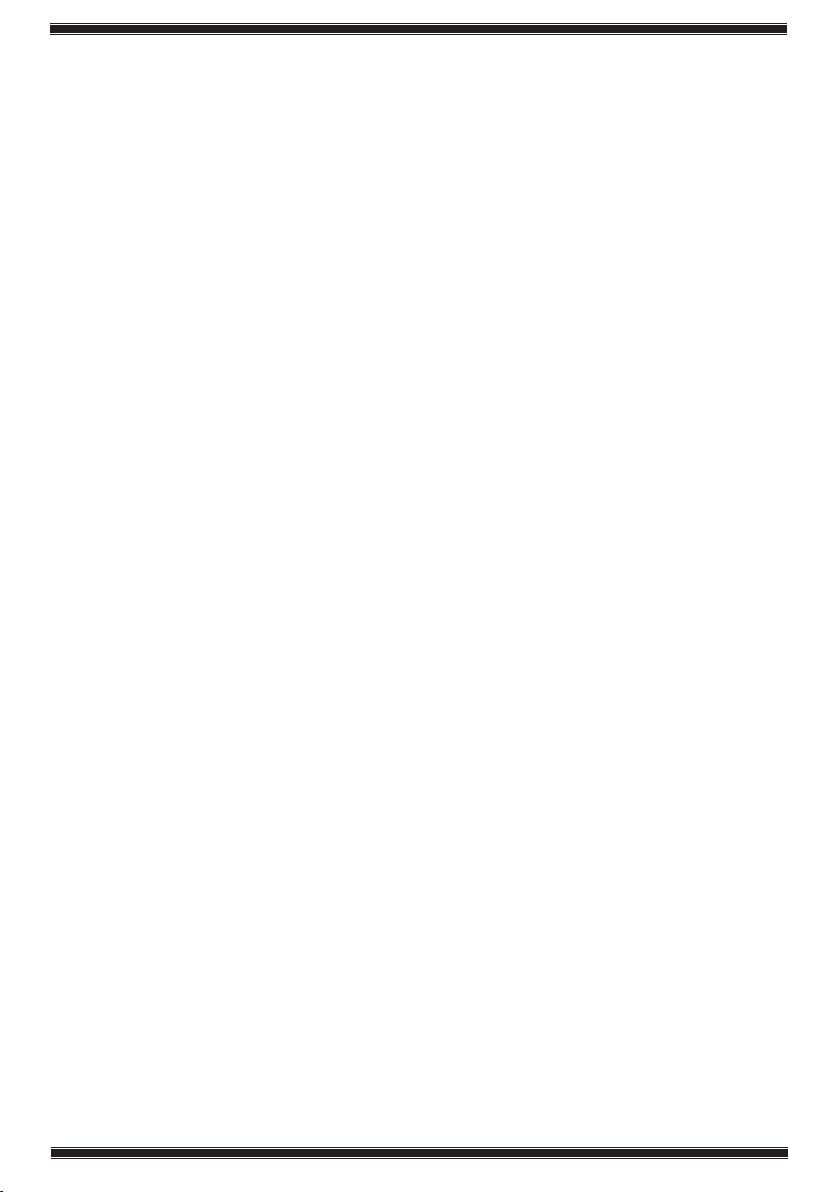
CONTENTS
Page
1 IMPORTANT INFORMATION ..................................................................1
1.1 Your New Television ...........................................................................................2
1.2 Important Safety Instructions..............................................................................3
1.3 Electrical information ..........................................................................................5
2 GETTING STARTED .................................................................................6
2.1 Powering on your TV and the initial use ..............................................................6
2.2 Aerial Installation ................................................................................................ 6
2.3 Stand Removal ..................................................................................................7
2.4 Remote Control Batteries ................................................................................... 7
2.5 TV Control Panel ................................................................................................8
2.6 Rear and Side External Connections ..................................................................9
2.7 Remote Control .................................................................................................10
2.8 Basic Television Controls ...................................................................................11
3 TUNING YOUR TELEVISION ...................................................................13
3.1 Turning on your television for the first time and tuning ........................................ 13
3.2 Performing Digital channel settings.....................................................................13
3.3 Performing Analog channel settings ................................................................... 14
3.4 Electronic TV Guide (EPG) ..................................................................................16
3.5 Program table ....................................................................................................17
3.6 Signal Information .............................................................................................. 19
3.7 CA Module (Conditional Access) ........................................................................ 19
4 THE SETTINGS ON YOUR NEW TELEVISION ....................................... 20
4.1 Performing the Sound settings ...........................................................................20
4.2 Performing the Picture settings ..........................................................................21
4.3 Performing the timer settings .............................................................................24
4.4 Options menu settings .......................................................................................25
4.5 Parental Control .................................................................................................26
4.6 Other picture features ........................................................................................27
5 TELETEXT .................................................................................................28
6 EXTERNAL EQUIPMENT CONNECTIONS .............................................30
6.1 Connecting an external device via Scart connection ........................................... 30
6.2 Connecting external equipment via AV connection .............................................30
6.3 Connecting an external device via YPBPR connection .......................................31
6.4 Connecting an external device via HDMI connection ..........................................31
6.5 PC connection ...................................................................................................32
6.6 Inserting the CI (Common Interface) card ........................................................... 33
7 ADDITIONAL INFORMATION .................................................................. 34
7.2 Technical Specifications Chart ...........................................................................35
7.3 The Digital Switchover ........................................................................................36
7.4 UK Transmitter Stations (Analogue) ....................................................................38
7.5 Your Television Guarante ...................................................................................39
INDEX ..............................................................................................................41
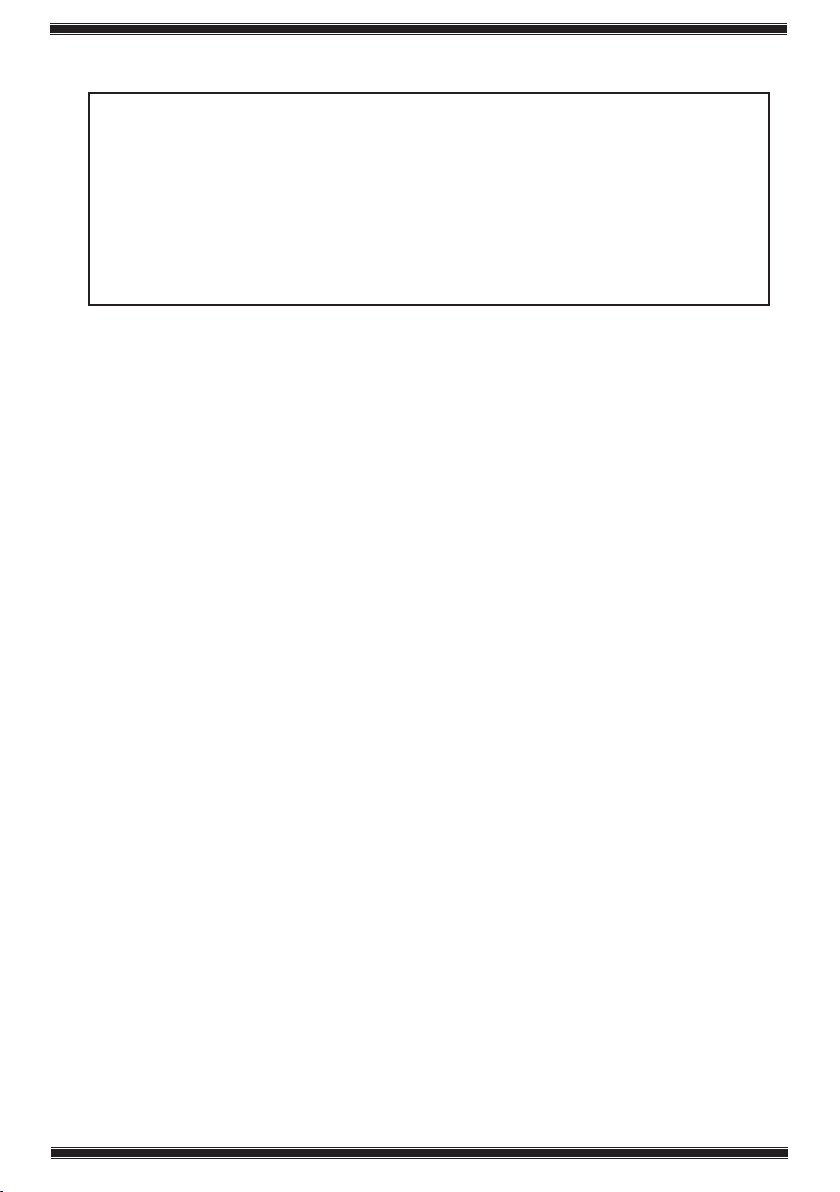
1 IMPORTANT INFORMATION
Congratulations on your choice of Television.
Should you need assistance with initial setting up or connectivity of your
Television, or believe that you have a problem we would encourage you in
before returning your product to your store as in many cases your problem
LCD panels are produced with state-of-the-art technology. However, there may be
missing or lit spots on the screen under certain circumstances. That does not mean
that the product is faulty.
Cleaning the screen and cabinet...
After powering off, wipe the screen and the cabinet clean with a soft and dry cloth.
We recommend that you do not use patented polishes or solvents on the screen or
cabinet since they may cause damage.
Disposing of your TV at the end of service life...
The cold cathode fluorescent lamp found in your LCD screen contains a very small
amount of mercury. Once your TV reaches the end of its useful life, please dispose of
it in accordance with local government regulations or leave it at a recycling centre.
Superior features of your integrated digital television
This television can receive and process all analogue and digital broadcasts. This
television set has an integrated digital and analogue receiver. The digital receiver
unit processes the signals coming from digital transmitters and converts them into
superior sound and image quality. TV Guide (valid for digital broadcasts only) informs
you about changes in the program list briefly and provides program lists of all digital
broadcasts for a number of forthcoming days. You can display detailed information
about each program by pressing a single button if this feature is supported by
the broadcaster. This television has a comprehensive and user friendly menu
configuration.
the first instance to call our dedicated helpdesk
may be resolved by advice received from our helpdesk.
Helpdesk: 0845 600 4911
Receiving digital broadcasting channels
You will need an outdoor or aerial to receive digital broadcastings. Contrary to the
analog broadcastings, all digital broadcastings may not have their own transmission
frequency. Instead, various digital broadcasting channels are gathered in regional
or national groups called bouquets. You can find current transmission data from
teletexts of various broadcasting enterprises or from TV guide or from the internet.
Note: HD Signals must be connected to the HDMI or component (YPbPr) inputs.
See page 9 for external connections.
You should check your postcode to make sure that you are in a Freeview
coverage area (www.freeview.co.uk).
Please refer to Section 7.3 for more information on the Digital Switchover.
Helpdesk: 0845 600 4911
-1-

-2-
Helpdesk: 0845 600 4911
1.1 Your New Television
Thank you for buying this HD ready television which is designed to give you many
years of trouble free viewing. We recommend you take time to read this instruction
booklet to ensure you are familiar with the many new features your television offers.
Note: LCD televisions are produced with state-of-the-art technology. However, there
may be missing or lit spots on the screen under certain circumstances. This does not
mean that the television is faulty.
HD & Digital Ready
Your television has Freeview integrated so you can immediately access many free
digital channels. Cable or Satellite set top boxes can be connected via the SCART
sockets or the HDMI connection which allows viewing of High Definition (HD)
programs, games or DVD’s.
Easy to Use
Many features make using your new television easy to use. In digital mode, there’s
a built in 8-Day Electronic Program Guide (EPG). Automatic channel tuning for
Analogue and Digital stations makes installation quick and simple, whilst the onscreen menu system has been designed to be intuitive to use.
This Instruction Booklet features a full Index of topics at the rear which should be
referred to when searching for instructions on specific features of the television.
Freeview digital TVs give you over 40
free channels that you can watch for no
subscription.
For more information on Digital Television
and Freeview, and to check reception in your
area please visit www.freeview.co.uk
* HDMI, the HDMI logo and High Definition Multimedia Interface are trademarks or registered trademarks of HDMI Licensing LLC.
An integrated digital TV lets you access
the free digital channels that are broadcast
in the UK.
It uses a digital signal, received through
your normal aerial. For more information
please visit www.digitaluk.co.uk
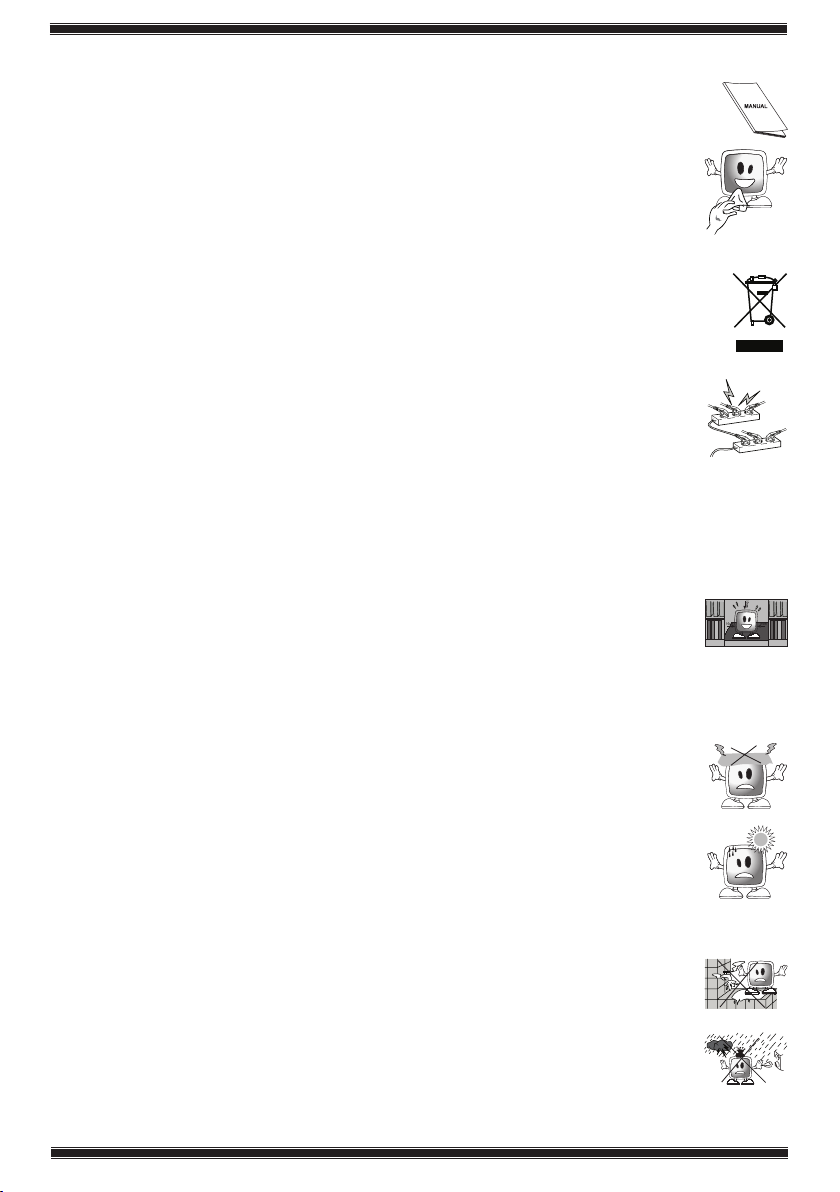
-3-
Helpdesk: 0845 600 4911
1.2 Important Safety Instructions
1) Please READ the operating instructions before using the your TV for the
first time.
2) Wipe the TV cabinet clean with a soft and dry cloth. Wipe dust from
the screen gently with a soft cloth. Stubborn stains can be cleaned
with a cloth slightly moistened with soap and lukewarm water. Never
use solvents such as thinner or gasoline for cleaning. Unplug the AC
power cable from the socket when cleaning the TV. Otherwise, there
is the risk of electric shock.
3) The cold cathode fluorescent lamp found in your LCD screen contains a
very small amount of mercury. Once your TV reaches the end of its useful
life, please dispose of it in accordance with local government regulations
or leave it at a recycling centre.
4) MAKE SURE that all power connections (extension cables and the
connections between the TV components) have been made properly
and in accordance with the manufacturer’s instructions. Before making
or changing the connections, power off the TV and unplug the mains
connection plug.
5) If you have any doubts regarding the installation, operation or safety of
the TV, please REFER to the retailer.
6) BE CAREFUL with glass panels and covers on the TV. The screen glass may
break and cause serious injuries if something hits it.
7) To ensure adequate ventilation, please leave a clearance area of at
least 10 cm around the television. This clearance prevents the TV from
overheating and consequently causing damage.
• UsingtheTVindustyenvironmentsshouldalsobeavoided.
• NeverblocktheslotsandopeningsbyplacingtheTVonabed,sofa,pillow
or other similar surfaces.
• NeverinstalltheTVintoclosedplacessuchasbookcasesorcabinets
unless adequate ventilation is provided.
• DO NOT COVER the ventilation openings of the TV with items
such as newspapers, tablecloth, curtain, etc.
8) Your TV may be damaged if you place it under direct sunshine or close
to a heater. Please abstain from using the product in very hot or humid
locations or in places where the temperature is likely to decrease
below 5°C (41°F). DO NOT PLACE on or near the TV any hot objects
or items with open flame such as candles or any night lamps. The high
temperature can melt plastic parts and cause a fire.
9) Never operate your TV close to water. Operating your TV, for example,
near a bathtub, washbasin, kitchen washbasin, washing basin, wet
basement and swimming pool can cause fire or electric shock.
• DonotallowyourTVtogetwet.Neverpouranyliquidsontothe
TV. Do not operate your TV if any solid or liquid substance enters
into it. This can cause electric shock and your TV may be
damaged. Have it checked immediately by qualified personnel.
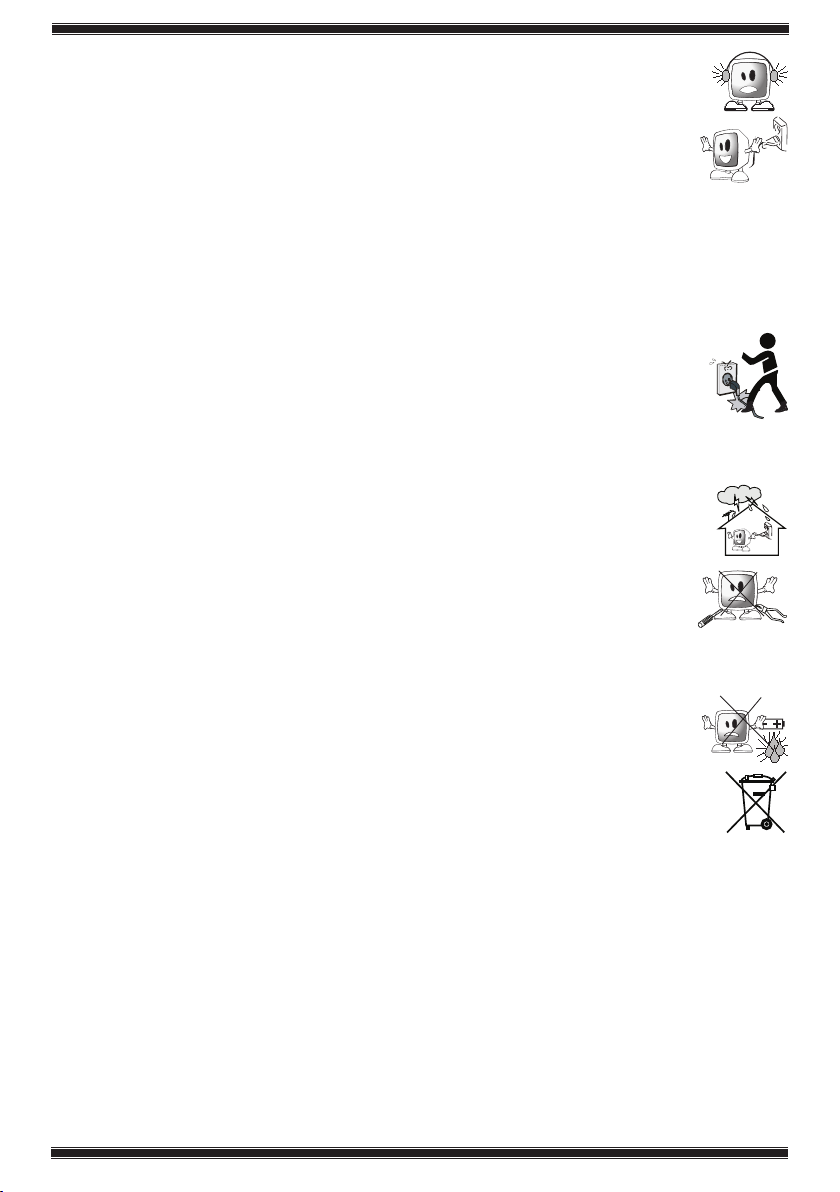
-4-
Helpdesk: 0845 600 4911
10) DO NOT USE headphones at extremely high volume levels since
this may cause permanent loss of hearing.
11) Operate your TV only in the 230 V 50Hz voltage range. Use the mains
lead supplied with the TV. If your TV is a grounded (Class I) product,
then it must be connected to an earthed socket.
• ThesocketintowhichyouplugintheACmainslead
must be within easy reach.
• UnplugtheTVinordertodisconnectitfrommainspower.TheTV
does not have a separate mains on/off switch
Note: Do not use defective sockets. Make sure that the plug is firmly inserted into
the socket. If the plug remains loose, then it can cause fire due to arcing.
Refer to an electrician to have your socket replaced.
12) Make sure that the mains lead is not stepped on and that there is no
bending at the plug sections, plug heads and TV output point.
13) Use only the add-ons/accessories specified by the manufacturer.
14) Use only, brackets or stands specified by the manufacturer or sold along with the
TV. Place your TV on a level surface.
15) Unplug the mains lead during thunderstorms or when you will not use
your TV for a long period of time.
16) Consult authorised service personnel for service requirements.
Never attempt to repair the device yourself. Opening the cabinet can
expose you to dangerous voltages or other hazardous situations.
Service is required in situations such as damage to the power cable
of the TV or its plug, water spills or substances falling into the TV, the TV is
subjected to rain or moisture, it does not operate normally or it is dropped.
17) Do not dispose of the batteries in fire. Do not short circuit, dismantle
or burn the batteries. There is the risk of explosion if the batteries are
not replaced correctly. Replace only with the same or equivalent type
batteries.
• Disposeoftheexhaustedbatteriesinaccordancewiththelocal
laws and regulations in order to protect our environment.
18) For Stand fitting please refer to the loose leaf sheet inside the TV carton.
Note 1: This is a Class A product. During operation, the device can cause
radio interference. In this case the user may have to remedy this. Please
contact your specialist dealer.
Note 2: Electromagnetic fields can cause temporary performance degradation. This
can be distinguished as noise in the image.
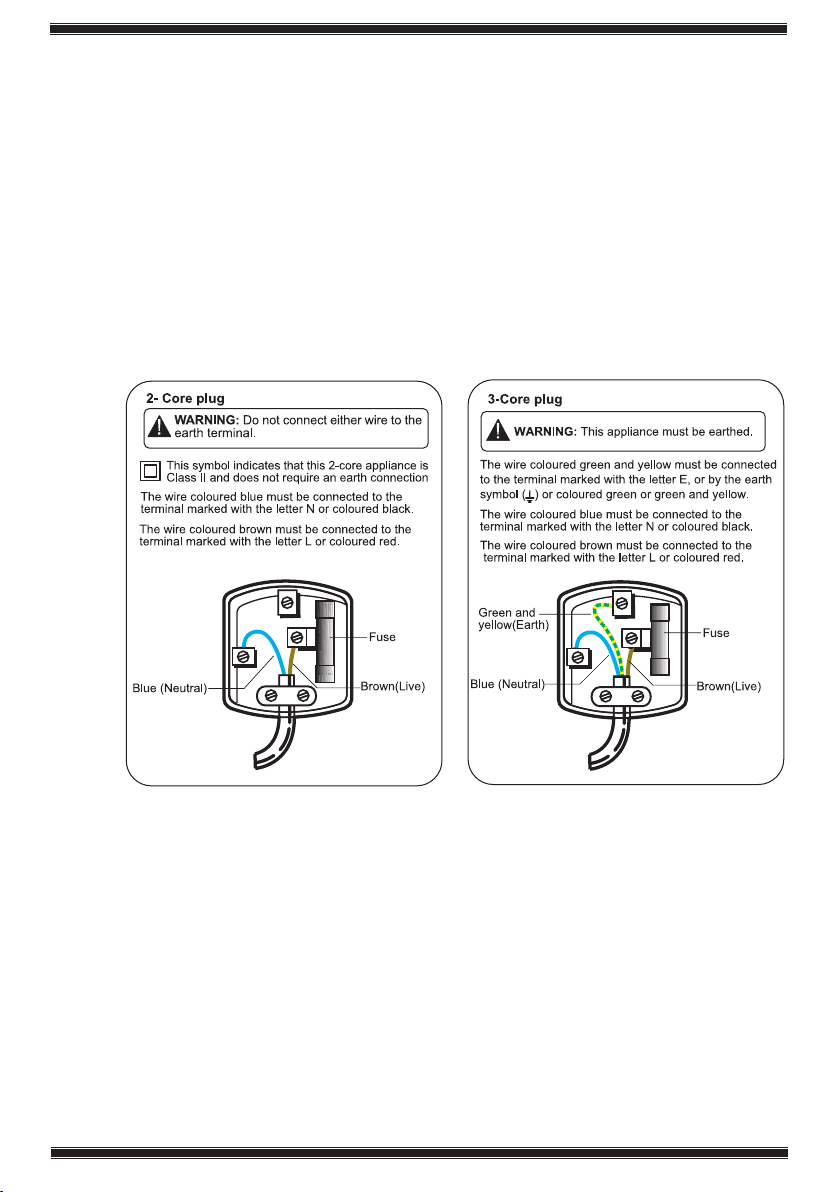
-5-
Helpdesk: 0845 600 4911
1.3 Electrical information
This LCD TV is fitted with a BS1363/A 13 amp plug. If it is not suitable for your supply
sockets it must be removed and replaced with an appropriate plug. If the plug
becomes damaged and/or needs to be replaced please follow the wiring instructions
below. The plug removed must be disposed of immediately. It must not be plugged
into a supply socket as this will be an electrical hazard. If the fuse needs to be
replaced it must be of the same rating and ASTA approved to BS1362. If the plug is
changed, a fuse of the appropriate rating must be fitted in the plug, adapter or at the
distribution board. If the fuse in a moulded plug is replaced, the fuse cover must be
refitted before the appliance can be used.
Wiring Instructions
The mains lead will be either 2-core or 3-core. Follow the appropriate wiring
instructions given below. In both cases ensure that the outer sheath of the cable is
firmly held by the cable clamp.
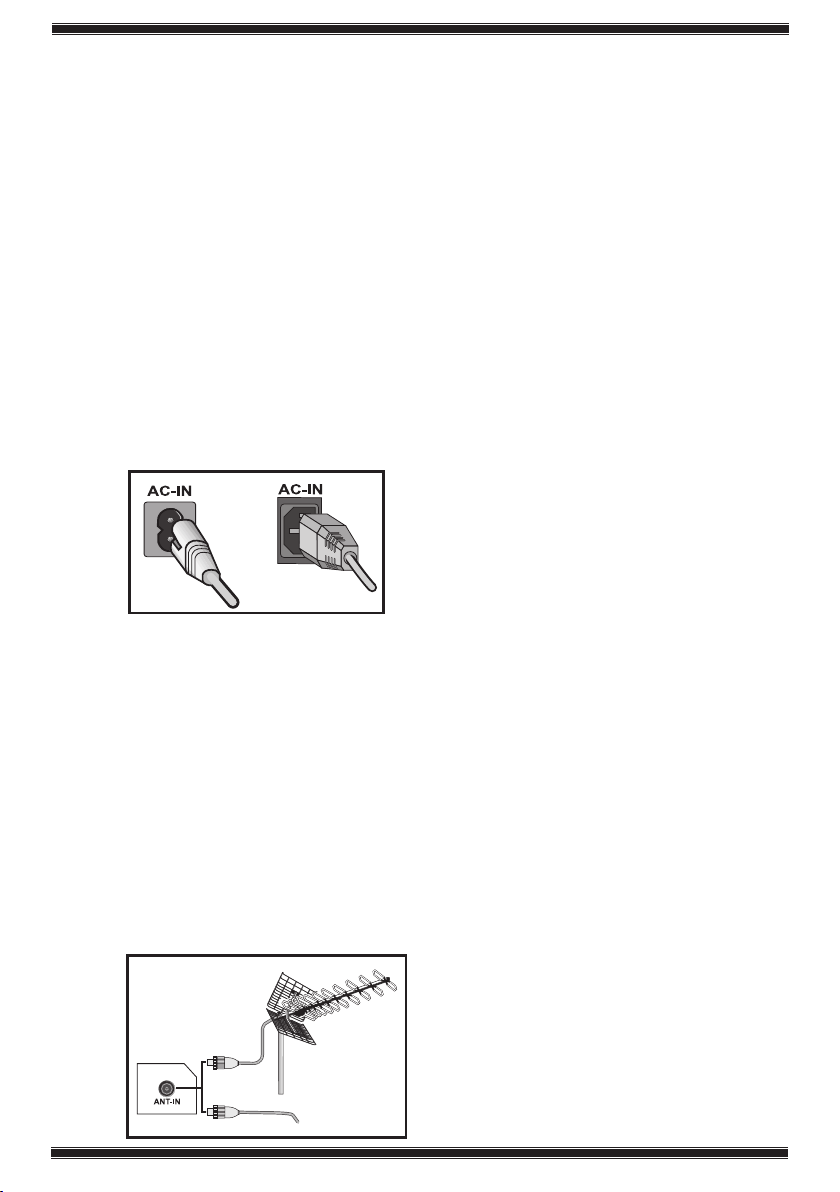
-6-
Helpdesk: 0845 600 4911
2 GETTING STARTED
Remove your television carefully from its box. You can keep the packaging of your
television to use in future.
Items supplied with your television:
• OperatingInstructionsandQuickStartGuide
• MainsLead
• Remote control
• 2batteries
• StandBase:AttachstandbasebeforeconnectingTV
Note: Scart, HDMI, VGA and PHONO cables are not supplied.
2.1 Powering on your TV and the initial use
1. Insert the mains lead into the AC-IN input located on the back panel of the LCD
TV.
2. Insert the mains lead plug supplied with the TV into the mains socket.
OR
2.2 Aerial Installation
Install the aerial away from:
• Motorisedvehicles
• Energylines
• Telephonelines
• Metallicobjects
Do not make the aerial cable any longer than necessary. Ensure that the cable is not
coiled and is not compressed e.g. by passing through a window or door.
Note: Over time the efficiency of your cable and aerial may be reduced by the
effect of rain, wind, smoke and humidity.
If you use a 75 Ohm coaxial cable (round cable) as an aerial cable, connect the aerial
plug directly to the aerial input (ANT) located at the rear of the TV.
OR
CABLE TV
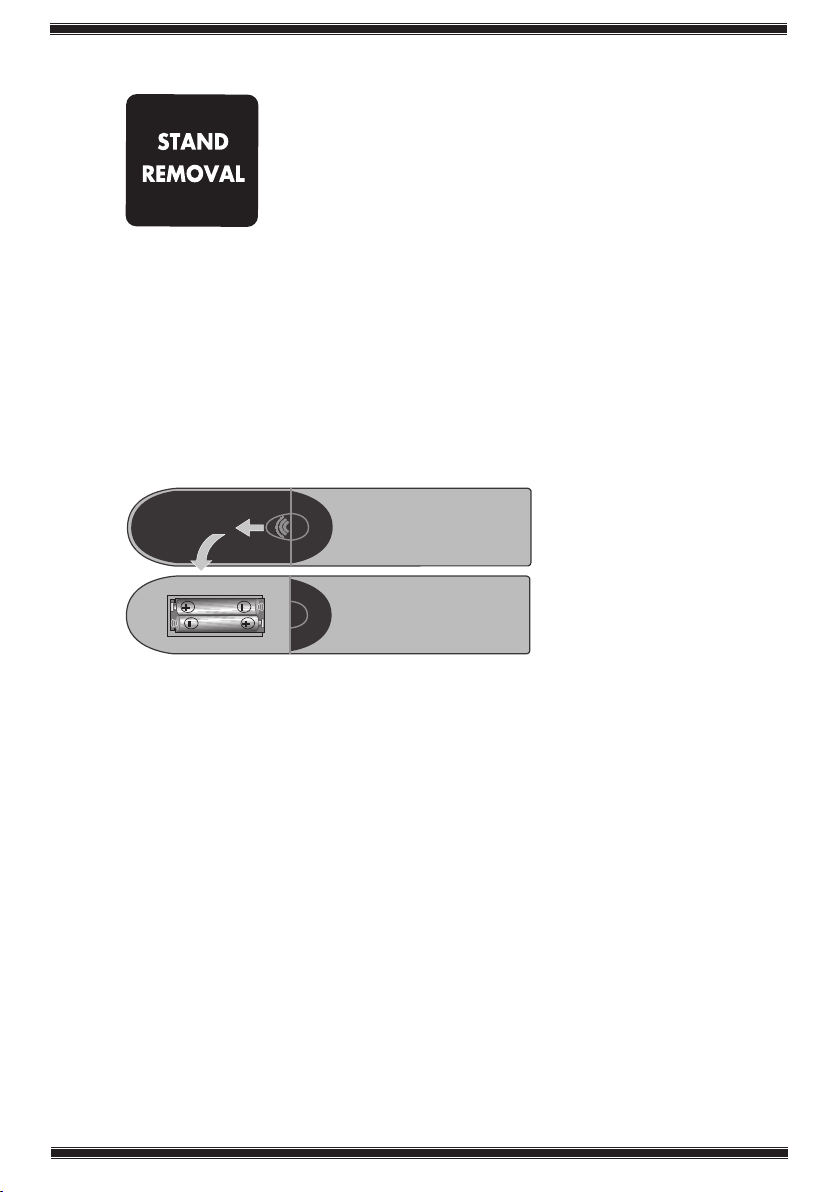
-7-
Helpdesk: 0845 600 4911
2.3 Stand Removal
If you wish to remove the television stand, please follow these
steps:
• Coveratablewithasofttowel(orotherprotectionto
prevent damage to the TV or table).
• CarefullylaytheTVfrontdownonthetable.
• PositiontheTVtablestandsothatithangsovertheedge
of the table.
• RemovethescrewsthatholdthestandtotheTVorunclipstandbase.
• Removethestand.
• AttachanynewbracketsbeforeliftingTVbackup.
Note: Keep removed stand and screws safely for future use.
2.4 Remote Control Batteries
Open the lid of the battery compartment and make sure that you have placed the
batteries in the correct direction. For this remote control, UM-4, IEC R03 or AAA 1.5V
batteries are suitable.
Do not throw your old batteries into the fire, discard them in a dedicated waste area
for this purpose.
Do not mix used batteries with new ones or different types of batteries together.
The performance of the remote control is reduced at a distance of 8 metres from or
at an angle of 30 degrees beyond the centre of the TV.
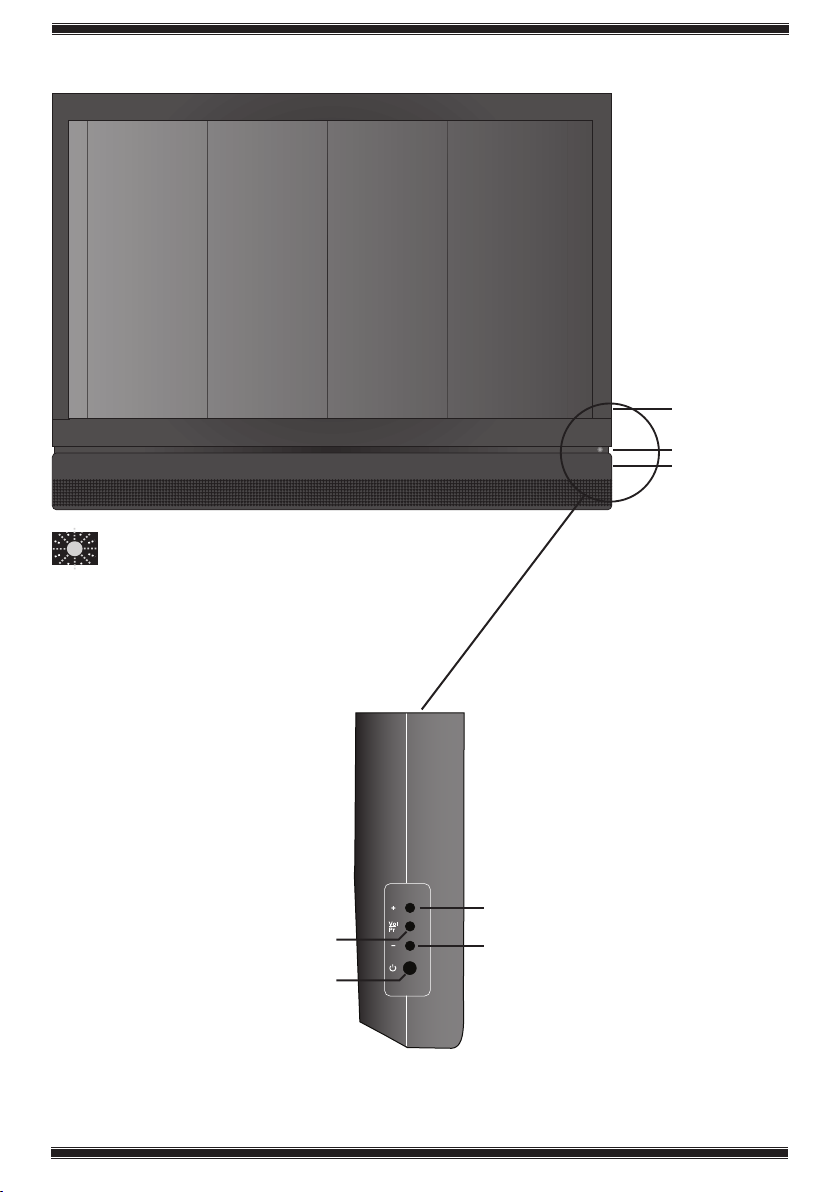
-8-
Helpdesk: 0845 600 4911
2.5 TV Control Panel
Stand by indicator
Bright light: TV is in Stand-by
Dimmed light: TV is On
No light: Power switch is off.
TV Control Panel
Remote Control Sensor
Power on / Standby
indicator
Volume / Programe
selection button
Standby button
Volume / Programe up
Volume / Program down
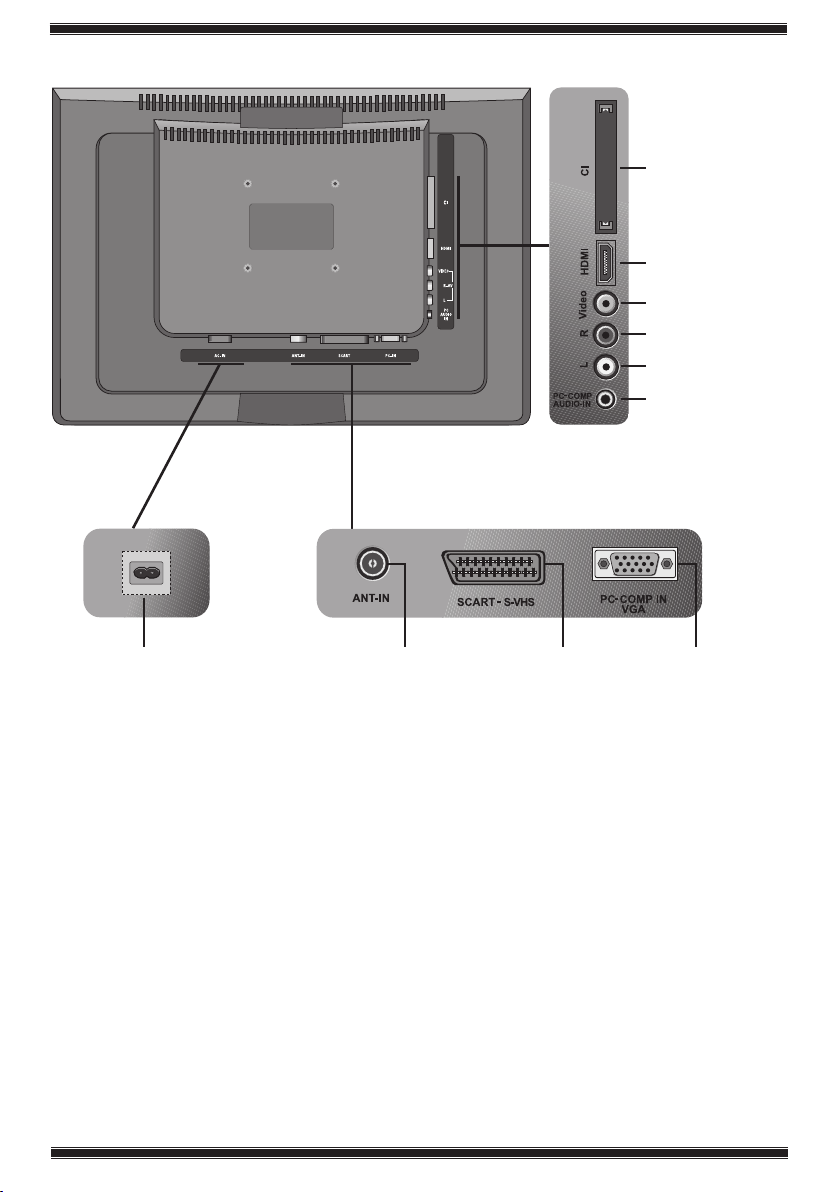
-9-
Helpdesk: 0845 600 4911
2.6 Rear and Side External Connections
CI slot
HDMI
Video input
Audio R input
Audio L input
PC-Comp Audio input
AC mains power Aerial Input Scart
• Abovedrawingforexternalconnectionsisrepresentational.Theirorderand
places on your TV may be different.
• PleaseseeTechnicalSpecificationsTableonpage35forthe
available external connections on your television.
VGA (PC-Component
input)
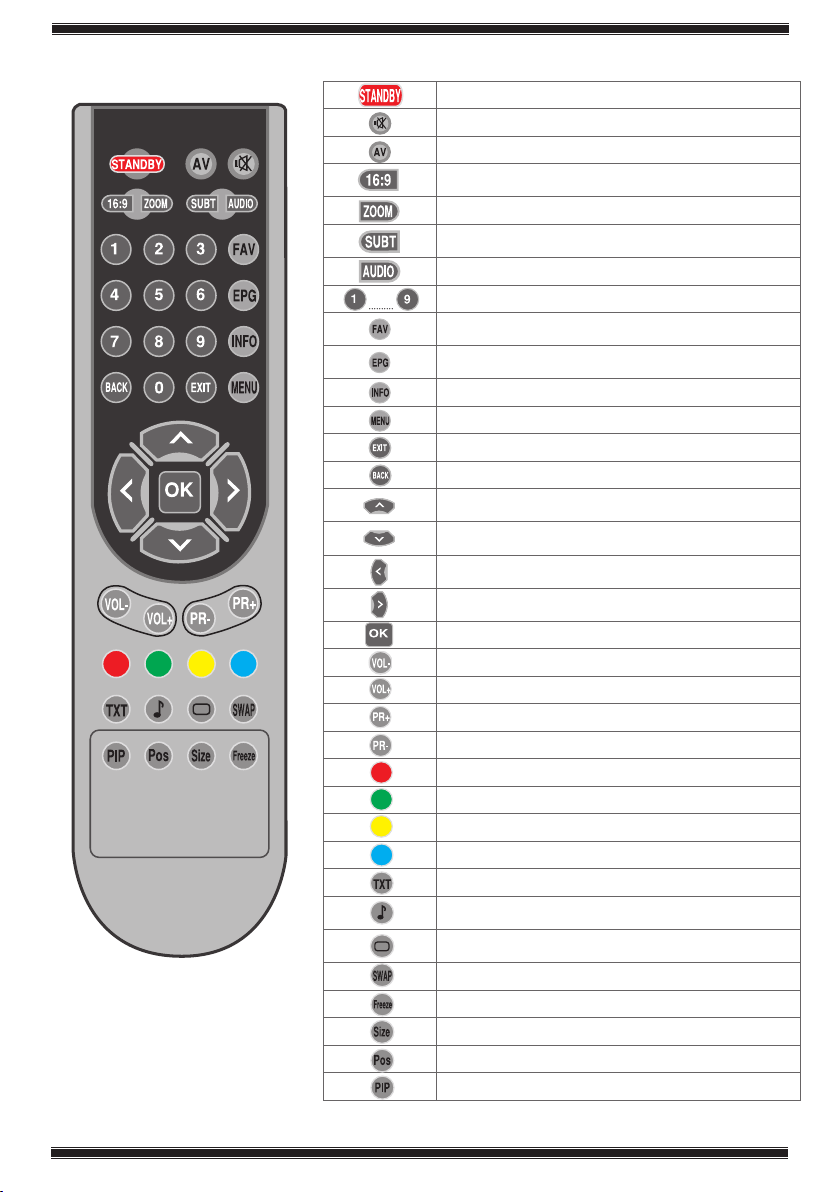
-10-
Helpdesk: 0845 600 4911
2.7 Remote Control
Note: When there is no menu open on
the screen, up/down movement buttons
have the same function with the PR+/PRbuttons and left/right movement buttons
have the same function with the Vol+/
Vol- buttons.
(A): Analog Mode Only
(D): Digital Mode Only.
Stand-by mode On/Off button
Temporary sound mute (Mute) button
AV modes selection menu button
Picture Format selection button
button
Zoom mode selection button (A)
Subtitle On/Off selection button (D) Sub page button in Txt
mode (Sub Page)
These buttons have no function
Numeric buttons
Favourite channel selection button (D) Page Stop button in
Txt mode (Hold)
EPGselectionbutton(D)Question/AnswerbuttoninTxt
mode (Reveal)
Information button Index page button in Txt mode
MENU button
Exit menu button
Return to previous menu button
Up movement button (Menu) Next page selection button
in Txt mode
Down movement button (Menu) Previous page selection
button in Txt mode
Left movement button (Menu) Change source in PIP mode
button
Right movement button (Menu) Change source in PIP
mode button
Menu selection confirm Program table selection button (D)
Volume down button
Volume up button
Program forward selection button
Program backward selection button
Red Teletext button MHEG display button
Green Teletext button
Yellow Teletext button
Blue Teletext button
Teletext/Mix selection button
Equalizer selection button Teletext page enlarge button
(Double)
Picture Mode selection button Page update button in Txt
mode (Update)
Last viewed program selection button
Freeze Picture button
Time Display button
These buttons have no function
These buttons have no function
Picture and Teletext (PAT)
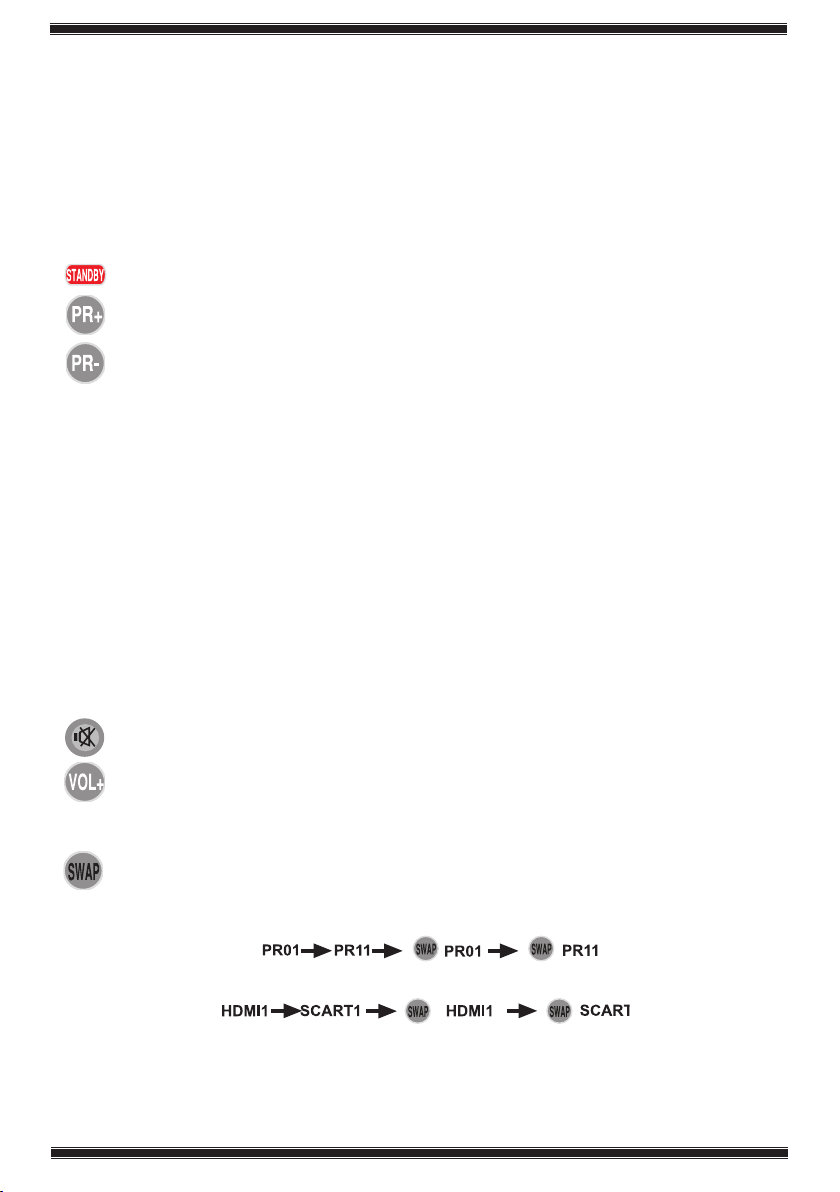
-11-
Helpdesk: 0845 600 4911
2.8 Basic Television Controls
Before using your television, please refer to Section 3 for information on first time use
and automatic tuning.
Note 1: The sequence of operation of the Remote Control keys is illustrated on the
left side of the page for each function described in this section.
Note 2: The operations detailed in this section are described using the buttons of the
Remote Control.
2.8.1 Temporary on/off (STAND-BY)
When you press the red STANDBY button located on your remote control while your
television is switched on, the sound and the picture will go off. In the stand-by mode,
the power indicator of your television will glow brighter. To switch your television back
on, either press any numeric button or P+/P- buttons.
Caution! If you are not going to use your television for a long time, unplug the
mains lead from the mains.
2.8.2 Digital TV, Analogue TV and AV Mode selection
Press the Source button on your remote control. AV menu will be displayed. Select
DTV(Digital TV), ATV (Analogue TV) or desired AV mode from the Source menu with
up/down movement buttons and confirm with OK button so that your television will
switch to the source you have selected.
2.8.3 Channel Selection
You may select program number you would like by pressing the P+/P- buttons on
your television and on your remote control. To select the programs that are above
9, you can use the Numerical buttons. You may enter the number of the program
you would like to select using the numerical buttons. For example, to switch to the
program number 12, press the numeric buttons 1 and 2 on your remote control. You
can perform the program selection also from the Program Table and Channel List
menus.
2.8.4 Temporary sound mute (MUTE)
To temporarily mute the sound of your television, press the MUTE button on your
remote control. The MUTE symbol will appear on the screen. When you press
the same button a second time, the sound will be restored. If you press the VOL+
button while in the Mute mode, the sound level is increased and the Mute function is
aborted.
2.8.5 Returning to the Last Viewed Program (SWAP)
Allows you to switch between the current program you are watching and the source,
or the last selected program and the source. For example, if you change the channel
to Program 11 while you were watching Program 1, press SWAP button to switch
back to Program 1. Press SWAP button to switch back to Program 11 again.
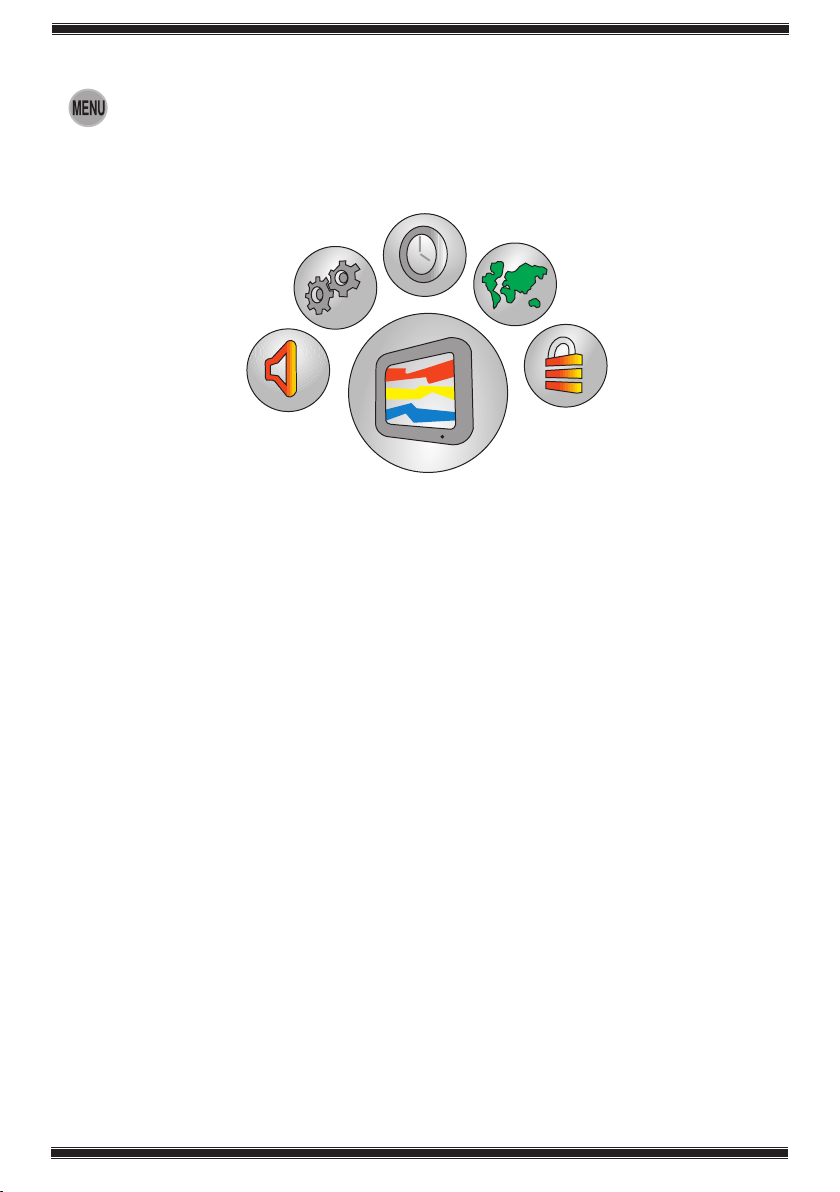
-12-
Helpdesk: 0845 600 4911
2.8.6 Main Menu
Press the MENU button. The Menu including all the setting menus will appear on the
screen.
Navigate through the Menu titles with the Right/Left movement buttons and press
the OK button to select the desired menu. If you want to exit the menu in any step,
just press the EXIT button. Press BACK or MENU buttons to return to the previous
Menu while you are in a sub menu.
