Beko 19LM250DS, 19LM250DS/B Owner's Manual

19”
LCD/DVD
COMBI
MODEL 19LM250DS/B
BEKO - IB COVER
SIZE: 148 X 210 MM
INSTRUCTION MANUAL

SAFETY PRECAUTIONS
CAUTION
RISK OF ELECTRIC SHOCK
DO NOT OPEN
WARNING: TO REDUCE THE RISK OF ELECTRIC
SHOCK, DO NOT REMOVE COVER (OR BACK).
NO USER-SERVICEABLE PARTS INSIDE. REFER
SERVICING TO QUALIFIED PERSONNEL.
WARNING: TO PREVENT FIRE OR SHOCK HAZARD, DO NOT EXPOSE THIS UNIT TO RAIN OR MOISTURE. DO
NOT PLACE OBJECTS FILLED WITH LIQUIDS ON OR NEAR THIS UNIT.
CAUTION: DANGER OF EXPLOSION IF BATTERY IS INCORRECTLY REPLACED. REPLACE ONLY WITH THE SAME
OR EQUIVALENT TYPE.
CAUTION
INVISIBLE LASER RADIATION WHEN OPEN
AND INTERLOCKS DEFEATED.
AVOID EXPOSURE TO BEAM
CLASS 1 LASER PRODUCT
The lightning flash with an arrowhead within
a triangle alerts you to uninsulated
dangerous voltage within the product's
enclosure that could cause an electric shock.
The exclamation point within a triangle alerts
you to the presence of important operating,
maintenance and servicing instructions in
this user’s manual.
The symbol for Class II
(Double lnsulation)
This symbol means that
the unit complies with
European safely and
electrical interference
directives.
This product
contains a low
power laser device.
PLACEMENT INFORMATION
• Do not use this unit in places which are extremely hot, cold, dusty, or humid.
• Place the unit on a flat and even surface.
• Do not restrict the air flow of this unit by placing it somewhere with poor air flow, by covering
it with a cloth, or by placing it on bedding or carpeting.
SAFETY INFORMATION
• When connecting or disconnecting the cord, grip the plug and not the AC cord itself. Pulling
the cord may damage it and create a hazard.
• When you are not going to use the unit for a long period of time, disconnect the AC cord.
• The mains plug is used as the disconnecting device. It shall remain readily operable and should
not be obstructed during intended use. To be completely disconnected from the supply mains,
the mains plug of the apparatus should be disconnected from the mains socket outlet completely.
• When the signal lamp LED is off, it indicates that the apparatus is completely disconnected
from the mains.
• The apparatus should not be exposed to dripping or splashing and that no objects filled with
liquids, such as vases, should be placed on apparatus.
• Leave a minimum distance 100mm around the apparatus for sufficient ventilation;
• The ventilation openings should not be impeded by covering with items such as newspaper,
table-cloths, curtains etc.
• No naked flame sources such as lighted candles should be placed on the apparatus;
• Attention should be drawn to the environmental aspects of battery disposal;
• The use of apparatus in moderate climates.
CONDENSATION INFORMATION
• When left in a heated room where it is warm and damp, water droplets or condensation may form
inside the unit. When there is condensation inside the unit, the unit may not function normally.
Let the unit stand for 1-2 hours before turning the power on, or gradually heat the room and let
the unit dry before use.
RATING PLATE LOCATION
• The rating plate is on the back of product.
WARNING: Should any problems occur, disconnect the AC cord and refer servicing to a qualified technician.
PVS31190_IB_P2-13_DVI.pmd 16/08/2006, 14:232
2
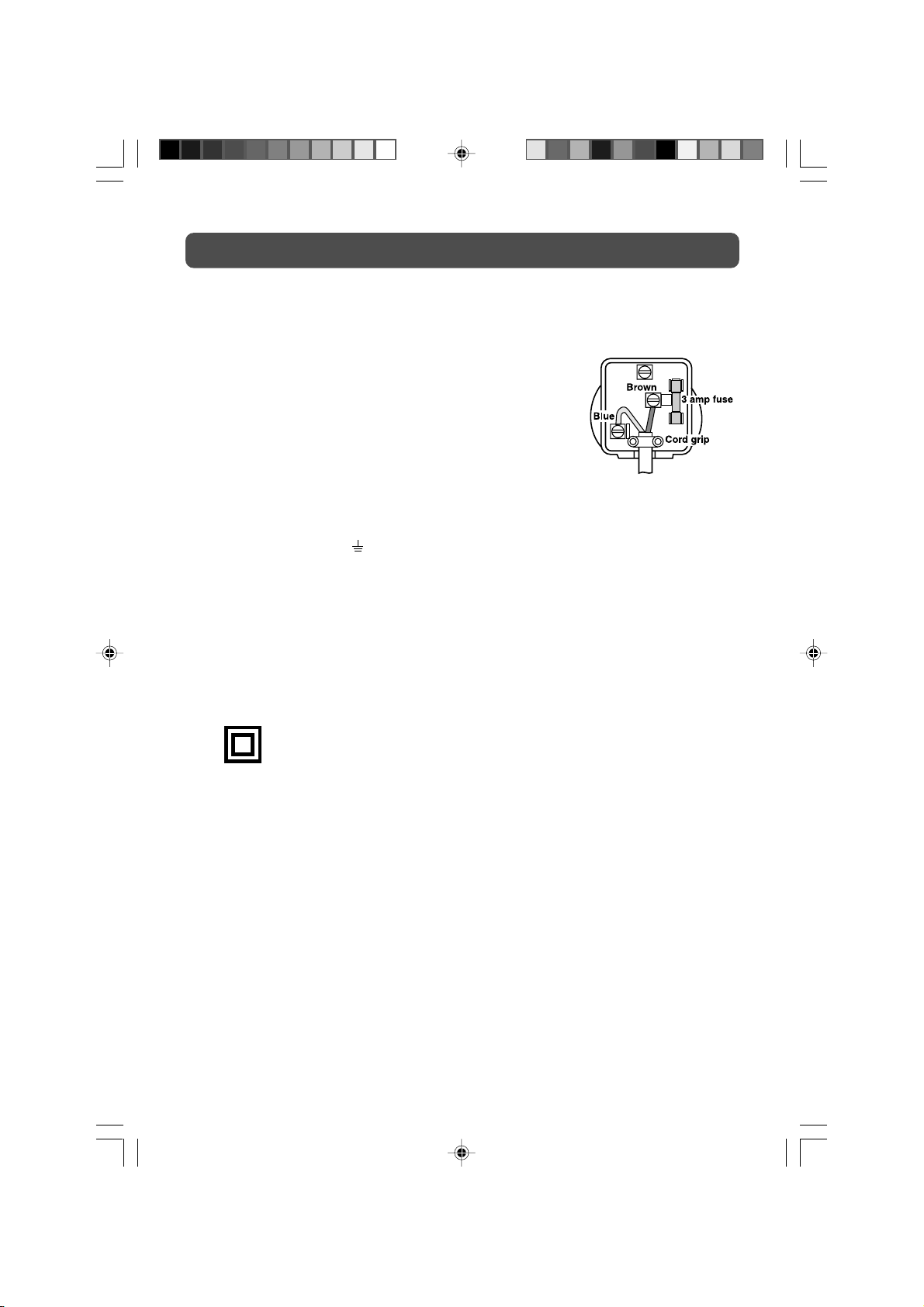
IMPORTANT SAFETY INSTRUCTIONS
MAINS PLUG
UNITS SUPPLIED WITH MOULDED MAINS PLUG
1. If the mains plug fitted to the AC cord supplied is not suitable for your mains outlet it may be necessary to cut it off.
Carefully dispose of the severed plug. Under no circumstances must it be
inserted into a mains socket, otherwise a dangerous electric shock could result.
2. If the fuse in the fitted mains plug should fail, replace it with a BS1362 approved
fuse rated at 3A Never use the plug without the fuse cover fitted.
WIRING A MAINS PLUG
As the wires in the mains lead may not correspond with the coloured markings
identifying the terminals in your plug proceed as follows:
• The wire which is coloured blue must be connected to the terminal which is
marked with the letter N or coloured black.
• The wire which is coloured brown must be connected to the terminal which is
marked with the letter L or coloured red.
• No connection is to be made to the earth terminal of the plug which is marked
with the letter E or coloured green or green and
yellow or marked by the safety
The standard (BS1363) mains plug must be fitted with a 3 Amp fuse
approved to BS1362. If any other plug or connection is used a 3 Amp
fuse must be fitted in the plug or adaptor or in the distribution board.
earth symbol.
Caution: Moisture Condensation
If the equipment is moved from a cold place to a warm one, water in the air will condense on some parts and may cause
damage or malfunction if the equipment is operated.
Allow at least two hours for the equipment to acclimatise before switching it on.
This unit is designed to operate from a 230V-240V AC ~ 50Hz mains supply.
Please note that when the STANDBY/ON switch is in the standby position this does not completely disconnect the unit from
the mains supply. If the equipment is not to be used for a day or more, disconnect it at the wall outlet.
The wires in this mains lead are
coloured in accordance with the
following code.
BLUE-NEUTRAL
BROWN-LIVE
This symbol means that the unit is double insulated.No connection to earth is necessary.
SAFE USE OF YOUR EQUIPMENT
This equipment has been designed and manufactured to meet UK safety standards but like any electrical equipment care
must be taken to obtain the best results from the equipment and assure your own safety. Here are a few tips to help you
do this:
READ this instruction manual before you attempt to use the equipment.
NEVER fit makeshift stands or legs with woodscrews. Use only approved supports and fasteners specially designed for
the equipment.
NEVER let anyone, especially children, push objects into holes, ventilation slots or any other opening; this could result in
fatal electric shock!
ALWAYS disconnect the AC power cord when you are not going to use the unit for a long period of time.
ENSURE adequate ventilation of the equipment is not obstructed, for example by curtains above or soft furnishings
underneath it.
ENSURE that all electrical connections (including the mains plug, extension leads and interconnections between pieces
of equipment) are properly made in accordance with the instructions given. Switch off the main supply when making or
changing connections.
CONSULT your dealer if you are ever in doubt about the installation, operation or safety of your equipment.
DON'T continue to operate the equipment if it is damaged in any way or if it does not function normally.
Withdraw the mains plug and consult your dealer.
DON'T leave equipment switched on when it is unattended unless it is part of it's normal function to operate in your
absence, for example a video cassette recorder with timed recording facility.
LISTEN to headphones at moderate volume levels; high volume levels can permanently damage your hearing.
3
PVS31190_IB_P2-13_DVI.pmd 16/08/2006, 14:233

TABLE OF CONTENTS
SAFETY PRECAUTIONS ................... 2
IMPORTANT SAFETY INSTRUCTIONS
.......................................................... 3
DISC FORMATS ................................ 5
INSTALLATION ................................. 6
Removing the base stand ............... 6
Mounting on the wall ...................... 6
REMOTE CONTROL ......................... 7
REMOTE CONTROL REFERENCE
GUIDE ........................................ 8 – 9
UNIT REFERENCE GUIDE ...... 10 – 11
CONNECTING A TV ANTENNA ...... 12
CONNECTING A POWER CORD ... 12
DISPLAY ........................................... 13
TV SETUP ................................. 14 – 17
Setup menu .................................... 14
Tuning menu .................................. 15
Program menu ............................... 15
Picture menu ................................ 16
Sound menu ................................... 17
TELETEXT ................................. 18 – 19
CONNECTIONS ....................... 20 – 24
Connecting to A/V devices (VCR,
Camcorder, Game System, etc.)
.............................................. 20 – 21
Connecting to sources with component
video output (DVD - only 480i, 480p,
720p & 1080i are supported) ......... 22
Connecting to sources with scart
...................................................... 22
Connecting an audio amplifier ...... 23
Connecting a PC ............................ 23
Connecting to sources with DVI output
(DVD - only 576i, 576p, 720p & 1080i
are supported)
USING HEADPHONES .................... 25
UNIT OPERATION ......................... 25
SOUND SYSTEM ........................... 25
............................... 24
CD/DVD OPERATION ............. 26 - 27
Playing a disc ................................ 26
Pausing playback (still mode) ....... 26
To skip to a different track ............ 26
Fast forward/fast reverse ............... 26
Skip (Forward/Reverse) ................. 27
Audio selection (DVD) .................. 27
Subtitle selection (DVD) ............... 27
Angle Selection (DVD) .................. 27
SPECIAL FUNCTIONS ...................... 28
Display function (DVD) ................ 28
Locating a specific title (DVD) ..... 28
Locating a specific chapter/track .. 28
Locating a specific time ............... 28
CD/DVD PROGRAMMABLE MEMORY
........................................................ 29
Programmable memory ................. 29
Title/chapter programmed playback
(DVD) ........................................... 29
Track programmed playback (CD)... 29
REPEAT PLAYBACK ................... 29 - 30
Repeating a chapter/title (DVD) ... 29
Repeating a single track/whole disc
(CD) ............................................. 29
Repeating a specific section (DVD)
(CD) .............................................. 30
PLAYING A PICTURE FILE DISC ..... 30
CUSTOMIZING THE FUNCTION
SETTINGS ................................ 31 – 32
Language setup ............................ 31
Video setup .................................... 31
System setup ................................ 31
TV type .......................................... 32
Password ..................................... 32
Rating ......................................... 32
Default .......................................... 32
LANGUAGE CODE LIST .................. 33
MAINTENANCE ................................ 34
TROUBLESHOOTING GUIDE .... 35 – 36
GUARANTEE GUIDE .................... 37 – 38
4
PVS31190_IB_P2-13_DVI.pmd 16/08/2006, 14:234

DISC FORMATS
This unit can playback:
DVDS
[8CM/12CM DISC]
JPG-CD
picture viewer
AUDIO CDS
[8CM/12CM DISC]
CD-R/CD-RW
Compatible
REGION MANAGEMENT INFORMATION
Region Management Information: This unit is designed and manufactured to respond to the Region
Management Information that is encoded on DVD discs. If the Region number printed on the DVD
disc does not correspond to the Region number of this unit, this unit cannot play that disc.
The region number of this unit is
.
DISC FUNCTION OR OPERATION THAT IS NOT AVAILABLE
When the symbol appears on the screen, it indicates that the function or operation attempted
is not available at that time. This occurs because the DVD disc manufacturer determines the
specific functions. Certain functions may not be available on some discs. Be sure to read the
documentation provided with the DVD.
ICONS USED ON DVDS
Sample lcons
Notes:
• When playing back a CD-G (Graphics) or CD EXTRA disc, the audio portion will be played,
but the graphic images will not be shown.
Language selections for audio
Language selections for subtitles
Screen aspect ratio
Multiple camera angles
Region code indicator
TITLE, CHAPTER AND TRACKS
• DVDs are divided into “titles” and
“chapters”. If the disc has more than one
movie on it, each movie would be a separate
“title”. “Chapters” are sections of titles.
• Audio CDs are divided into “tracks”. A
“track” is usually one song on an Audio CD.
Note:
• Numbers identify each title, chapter, and track on a disc. Most discs have these numbers
recorded on them, but some do not.
Notes on Unauthorized Discs
You may not be able to play back some DVD discs on this unit if they were purchased from outside
your geographic area or made for business purposes.
5
PVS31190_IB_P2-13_DVI.pmd 16/08/2006, 14:235
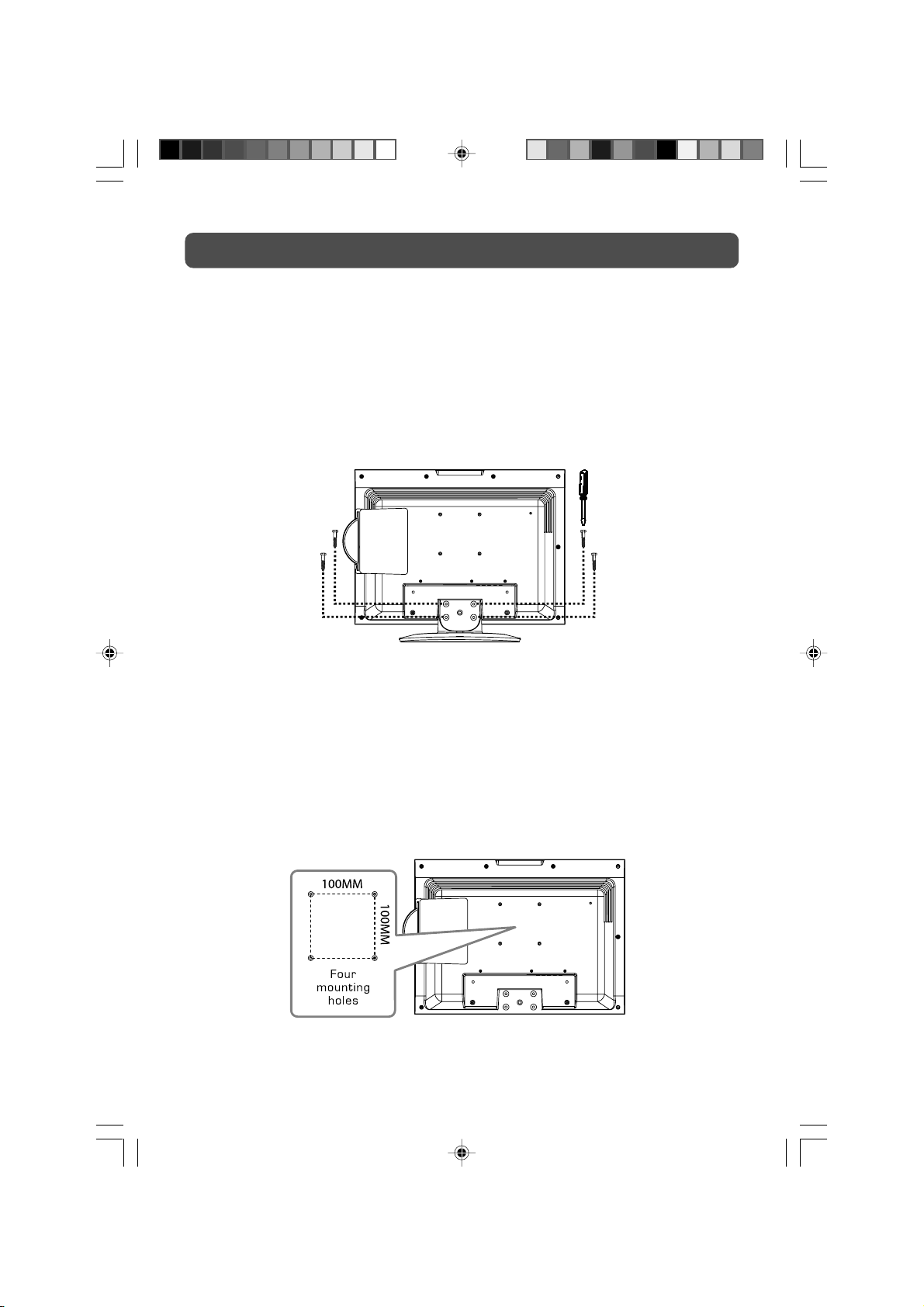
INSTALLATION
REMOVING THE BASE STAND
WARNING: The LCD Display is very fragile, and must be protected at all times when removing
the base stand. Be sure that no hard or sharp, or anything that could scratch or damage the LCD
display, come in contact with it. Do NOT put pressure on the front of the unit at any time
because the screen could crack.
1. Disconnect any cables or cords connected to the unit.
2. Lay the unit down on a flat surface, so the back side is facing up, making sure to place a
soft cushioned material (such as a pillow or thick piece of foam) beneath the screen.
3. Remove the four screws and then remove the BASE STAND from the TV.
MOUNTING ON THE WALL
This unit is VESA-compliant, and is designed to be wall-mounted with a VESA-compliant 100mm
x 100mm mounting kit designed for flat-panel TVs (sold separately). Mount this unit according
to the directions included with the mounting kit.
6
PVS31190_IB_P2-13_DVI.pmd 16/08/2006, 14:236
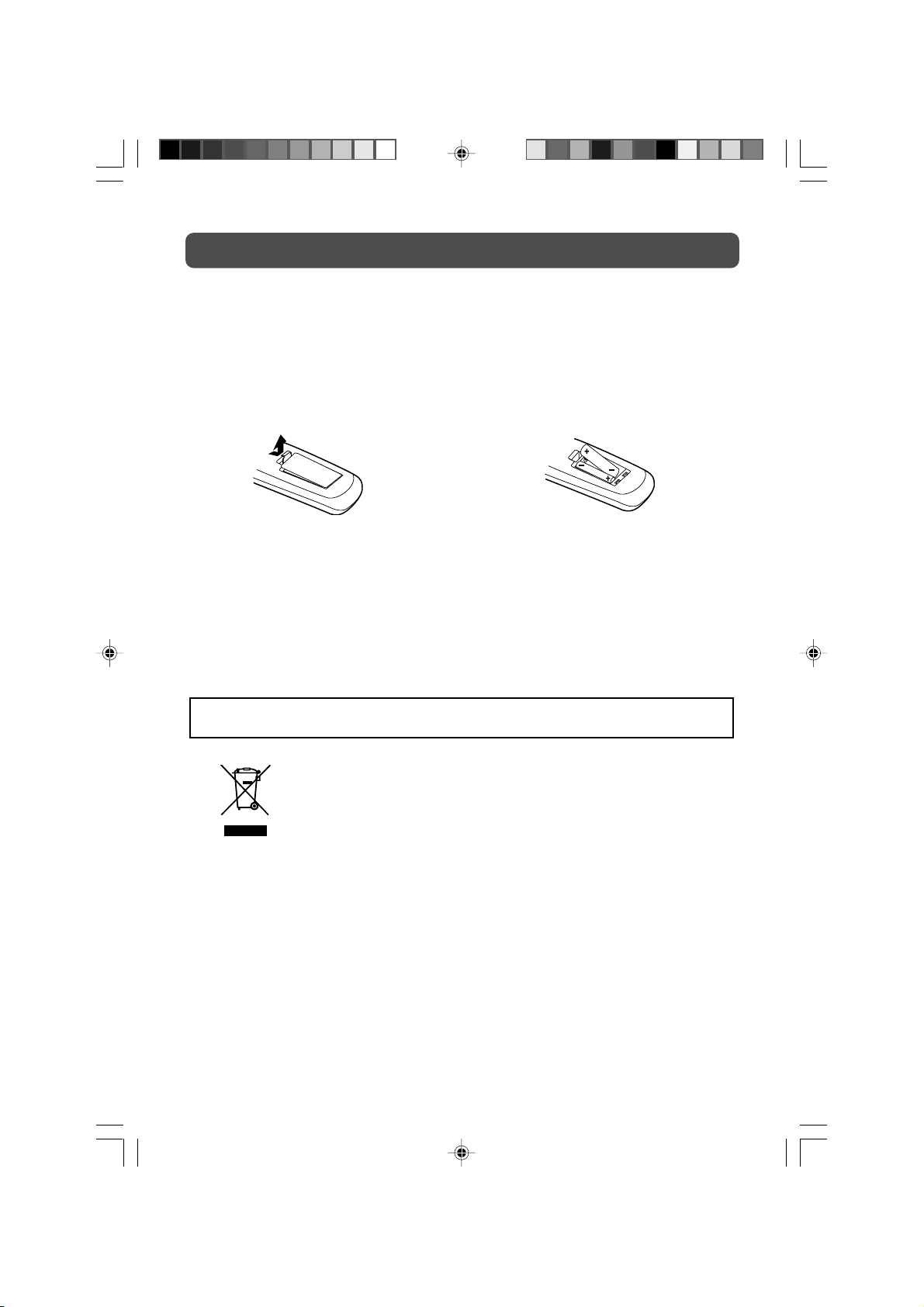
REMOTE CONTROL
USING THE REMOTE CONTROL
• Point the remote control at the REMOTE SENSOR located on the unit.
• When using this unit in a very brightly lit area, the infrared REMOTE CONTROL SENSOR may
not work properly.
• The recommended effective distance for using the remote control is about 16 feet (5 metres).
TO CHANGE THE REMOTE CONTROL BATTERY
1. Open the battery door. 2. Insert two “AA” batteries.
BATTERY REPLACEMENT
When the batteries become weak, the operating distance of the remote control will be greatly
reduced and you will need to replace the batteries.
Note:
• If the Remote Control is not going to be used for a long time, remove the batteries to avoid
damage caused by battery leakage corrosion.
• Do not mix old and new batteries. Do not mix ALKALINE, standard (CARBON-ZINC) or
rechargeable (NICKEL-CADMIUM) batteries.
WARNING: Do not dispose of batteries in a fire or they may leak and/or explode.
Waste electrical and electronic products must not be disposed of with
household waste. Please refer to the retailer from whom you purchased
this item for disposal instructions.
PVS31190_IB_P2-13_DVI.pmd 16/08/2006, 14:237
7
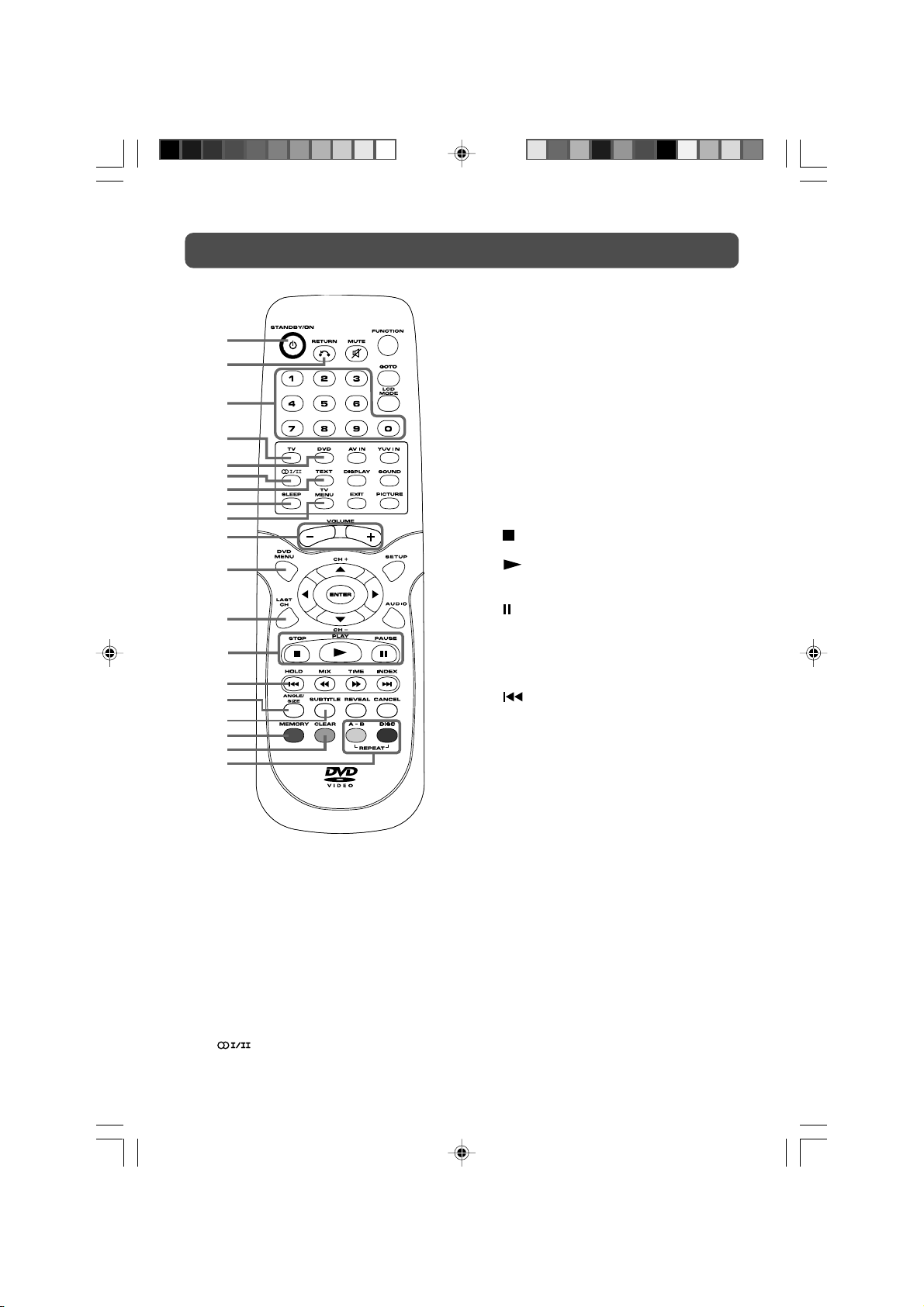
REMOTE CONTROL REFERENCE GUIDE
7) TEXT button
Directly selects Teletext mode.
1
2
3
4
5
6
7
8
9
10
11
12
13
14
15
16
17
18
19
1) STANDBY/ON button
Press to turn ON the unit or put it in
STANDBY (OFF) mode.
2) RETURN button
Return to normal operation after using
the SETUP menu of a DVD.
3) Number (0 – 9) buttons
Use to change the TV channels.
4) TV button
Press to switch to TV mode.
5) DVD button
Press to select DVD mode.
6)
button
Directly select Mono/Stereo - Dual I/II.
8) SLEEP button
Sets the SLEEP timer. The unit will remain
ON for the time that is set, and will
automatically shut off afterwards.
9) TV MENU button
Press to display the on-screen TV menu.
10) + VOLUME – button
Press to adjust the volume level.
11) DVD MENU button
Press to enter the main menu of the disc
you are watching.
12) LAST CH button
Press to switch repeatedly between the
last two channels displayed.
STOP button
13)
Stop playing a disc.
PLAY button
Press to start and resume playback of a
disc.
PAUSE button
Pause playback and single frame
advance.
14) HOLD button
Press to stop the automatic page change
from Teletext.
PREV button
Select previous chapters or tracks on a
disc.
15) ANGLE button
Switch the camera angle of the video
presentation when scenes with multiple
camera angles are recorded on a DVD.
SIZE button
Press to set the letters size of teletext on
the screen.
16) SUBTITLE button
Select one of the subtitle languages
programmed on a DVD.
17) MEMORY button
In stop mode, enter the number of a
selected chapter or track.
18) CLEAR button
Clear input selections and cancel certain
playback functions.
19) REPEAT A-B button
Perform point-to-point repeat playback on
a DVD or CD.
REPEAT DISC button
Repeat chapter of a DVD.
Repeat single track or whole CD.
PVS31190_IB_P2-13_DVI.pmd 16/08/2006, 14:238
8
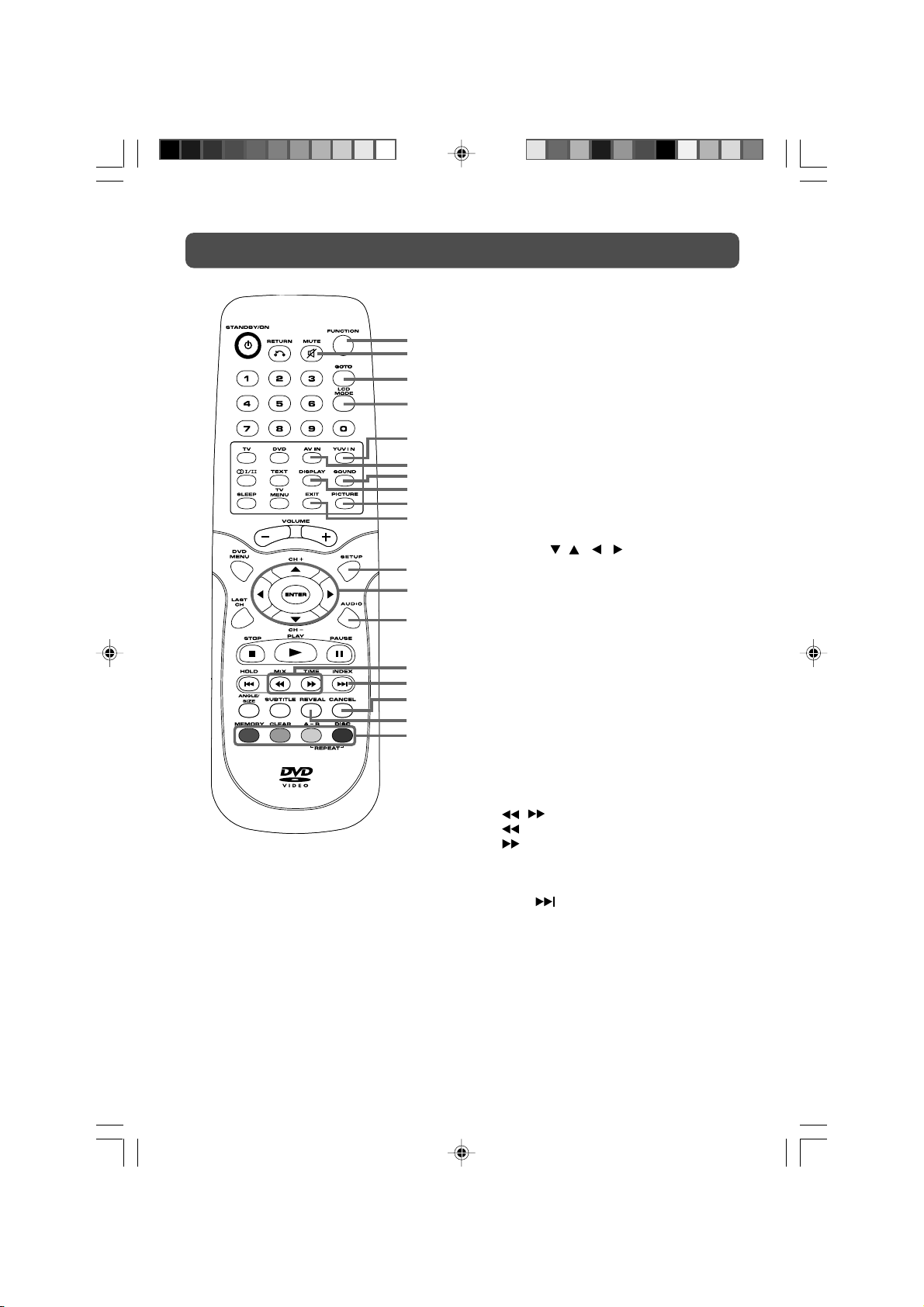
REMOTE CONTROL REFERENCE GUIDE
26) SOUND button
Select from preset sound settings (Personal,
20
21
22
23
24
25
26
27
28
29
30
31
32
33
34
35
36
37
20) FUNCTION button
Toggle between TV / DVD / AV IN / YUV
IN / DVI IN / PC.
21) MUTE button
Press to turn off the sound.
22) GOTO button
Skip directly to a specific location on a
DVD/CD.
23) LCD MODE button
Press to Set the LCD display.
24) YUV IN button
Directly selects YUV (Component Video)
mode.
25) AV IN button
Directly selects AV1 / AV2 mode.
Voice, Music, Theatre) to match the type
of show you are watching.
27) DISPLAY button
Change disc status information displayed
on the screen.
28) PICTURE button
Select from preset screen display settings to
match the type of show you are watching
(Standard, Personal, Movie, Dynamic, & Soft).
29) EXIT button
Press to exit the menu and return directly
to normal viewing.
30) SETUP button
Enter and exit the SETUP menu of the
DVD player.
31) Cursor (
Press to highlight selections on a menu
screen and make adjust certain settings.
CH + & CH – button
Move up or down through the TV channels
and forward or backward the page of
Teletext screen.
ENTER button
Confirm selections on a menu screen.
32) AUDIO button
Select audio sound tracks of a DVD or
change the output mode of a CD.
33) TIME button
Press to display the current time
information from Teletext.
MIX button
Press to select Teletext with a TV
programme.
34) INDEX button
Press to select the page number of the
index from Teletext.
NEXT
Select next title, chapter or track on a
disc.
35) CANCEL button
Press to cancel the Teletext menu.
36) REVEAL button
Press to reveal answers on a quiz or game
pages from Teletext.
37) RED/GREEN/YELLOW/BLUE button
Press to select the relevant page quickly
from Teletext.
9
, , , ) buttons
/ buttons
: Fast reverse playback.
: Fast forward playback.
button
PVS31190_IB_P2-13_DVI.pmd 16/08/2006, 14:239
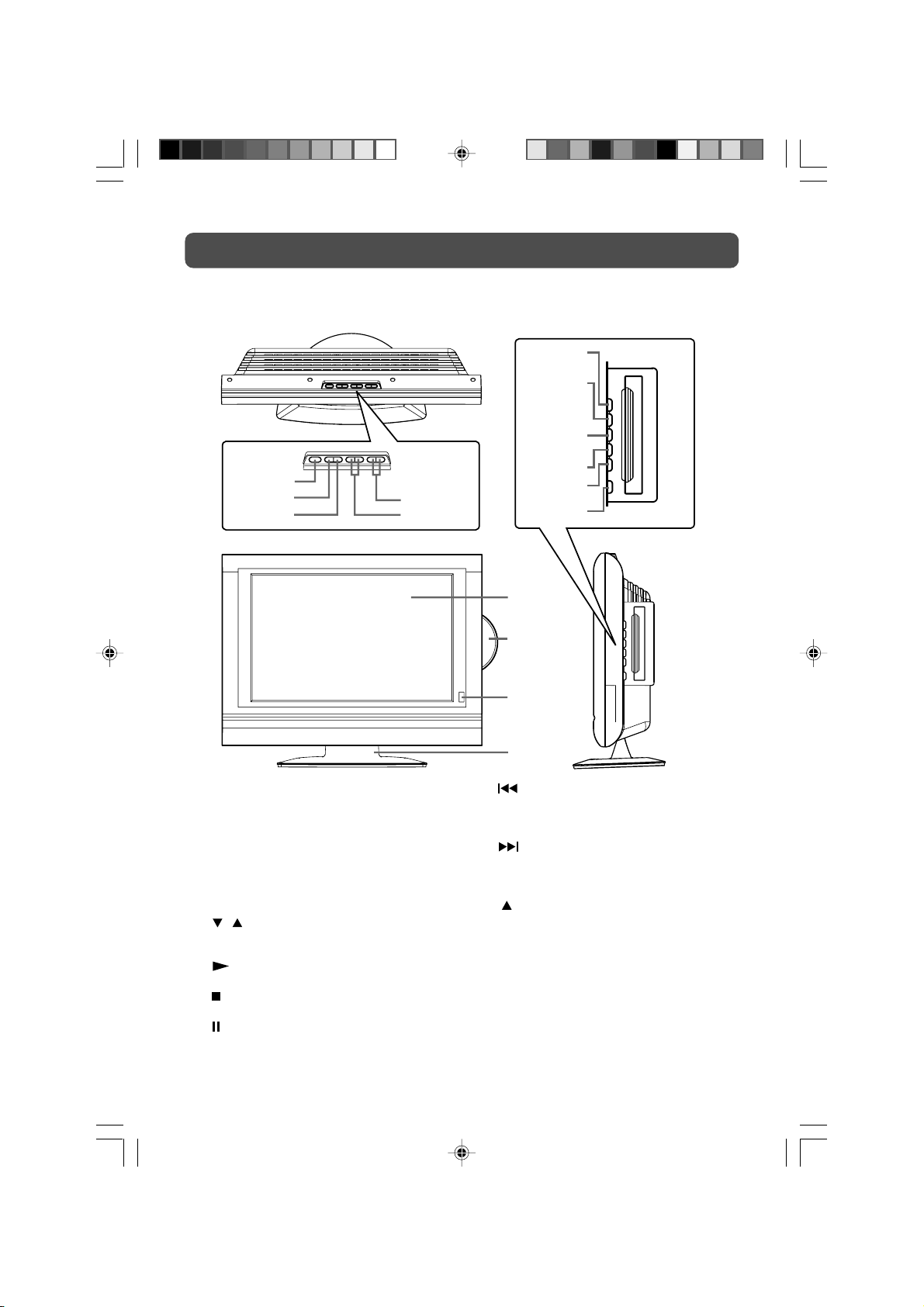
UNIT REFERENCE GUIDE
TOP, FRONT & SIDE VIEW
6
7
8
1
2
3
1) STANDBY/ON button
Turns the unit on and off.
2) MENU button
Enter the Setup menu.
3) FUNCTION button
Select TV, AV IN, YUV IN, DVI IN or PC.
4) – VOL + controls
Adjusts the volume level and highlights
selections (Left & Right) on the menu screen.
/ buttons
5)
Select a TV channel and highlight selections
(Up & Down) on the menu screen.
PLAY button
6)
Press to start or resume playback a disc.
STOP button
7)
Stops playing a disc.
8)
PAUSE button
Pauses playback and frame advance.
9
10
4
5
11
12
13
14
15
9) PREV button
Press PREV button to go back to previous
chapters/tracks.
Press and hold to fast reverse playback.
NEXT button
10)
Press NEXT button to advance chapters/
tracks.
Press and hold to fast forward playback.
OPEN/CLOSE button
11)
Push to open the disc door.
12)Colour LCD Screen
13)Disc Door
14)STANDBY indicator
Indicates whether the unit is ON or in
STANDBY (OFF) mode.
Light On: The unit is in STANDBY.
Light Off: The unit is turned ON.
Remote Control Sensor
Do not block this sensor or the remote
control will not work.
15)Removeable Stand
10
PVS31190_IB_P2-13_DVI.pmd 16/08/2006, 14:2310
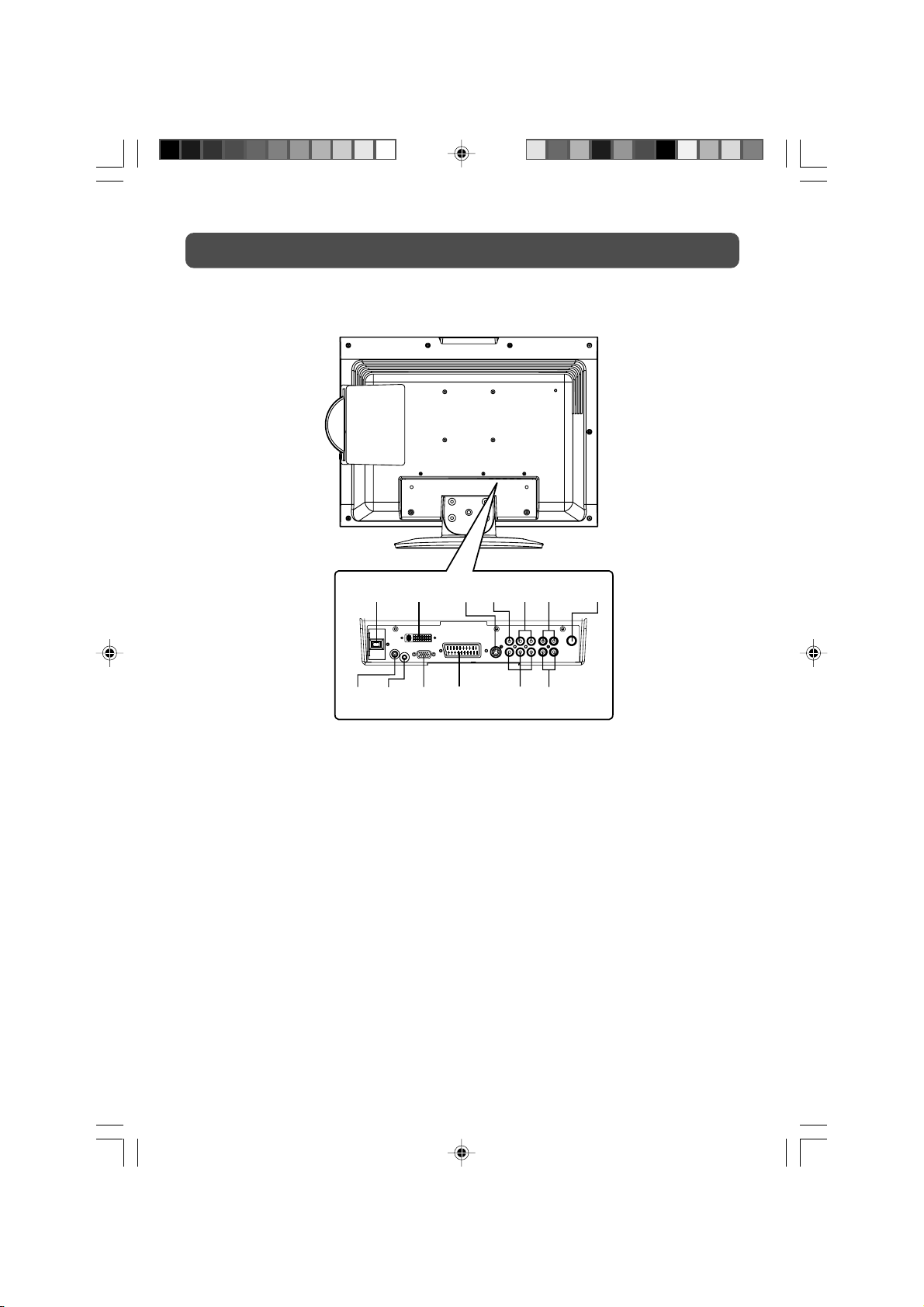
UNIT REFERENCE GUIDE
BACK & BOTTOM VIEW
16 17
23 24 25 26 27 28
16) Power Cord
17) DVI Input
18) AV IN 1 S-Video Input
19) AV IN 1 Video Input Jack
20) AV IN 1 Audio Input Jacks (Left / Right)
21) Audio Output Jacks (Left/Right)
22) TV Antenna Cable terminal - Coaxial TV
antenna input
18 19 20 21 22
23) Headphone Jack
24) PC IN Audio Jack
25) PC IN Monitor/VGA Jack
26) AV IN 2 Scart Input
27) YUV IN Component Video Inputs (Y/PB/PR)
28) YUV IN Audio Input Jacks (Left/Right)
PVS31190_IB_P2-13_DVI.pmd 16/08/2006, 14:2311
11
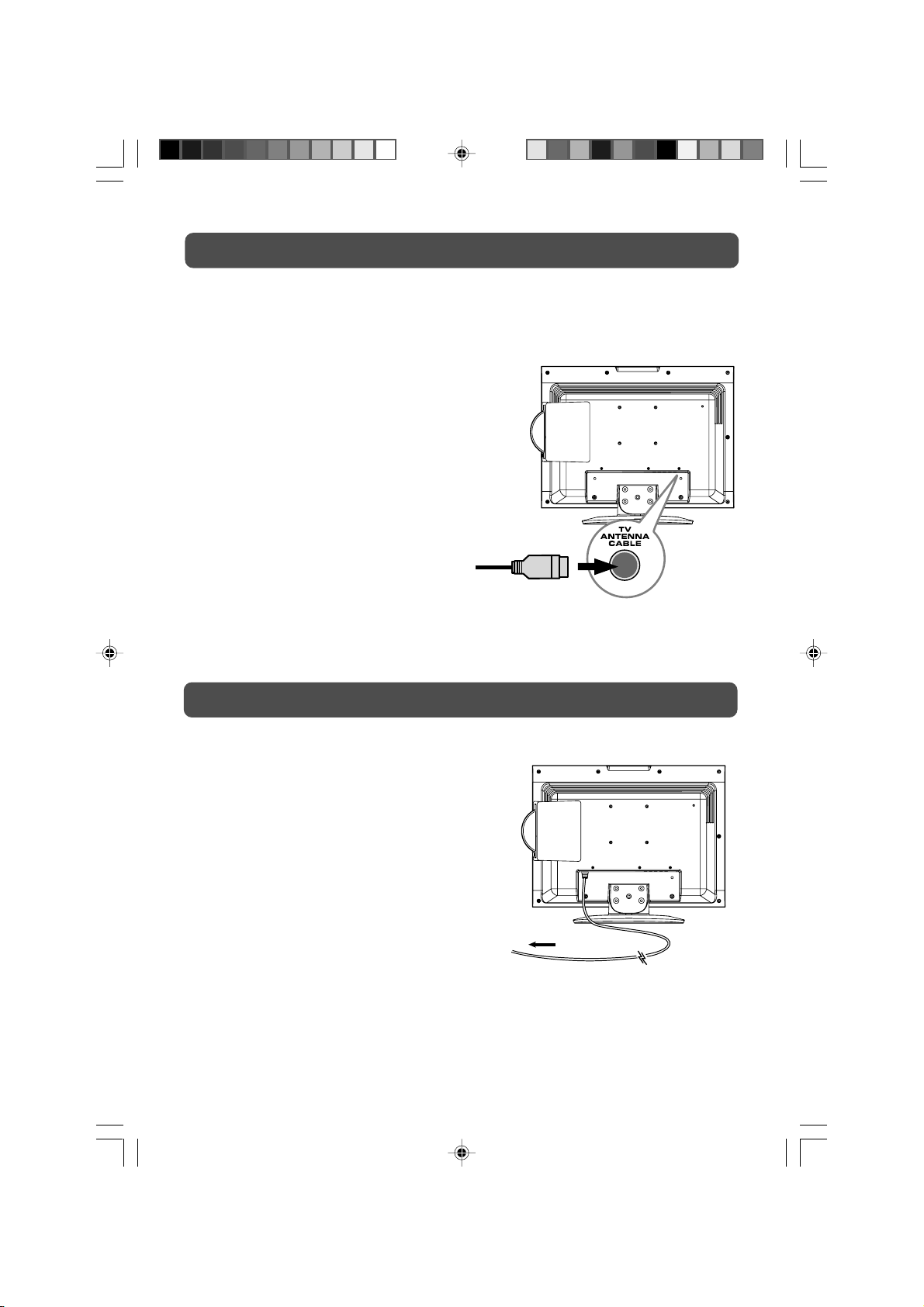
CONNECTING A TV ANTENNA
CONNECTING A TV ANTENNA/CABLE/SATELLITE
To view television channels correctly, a signal must be received from one of the following
sources:
- An indoor or outdoor aerial antenna
- A cable system
- A satellite system
Note:
For receiving over-the-air TV broadcasts,
we recommend that you use an external
fixed antenna. Should you require the
use of a temporary antenna, please ensure
that you purchase an antenna with
sufficient ability to receive in weak signal
areas. Only when you are in close
proximity to a transmitter will a temporary
antenna reproduce a signal as strongly
as a fixed antenna.
Satellite, Cable, or
TV antenna cable to
TV ANTENNA
CABLE Terminal
(cable not included)
CONNECTING A POWER CORD
CONNECT THE POWER CORD
• Connect the AC power cord into a wall outlet.
• Press the STANDBY/ON button on the unit or
remote control to turn on the unit.
Note:
• Be sure the AC power cord is disconnected and the
TV is switched off before making connections.
• Make sure that all the components are connected
correctly.
• When you are not going to use the unit for a long
period of time, disconnect the power cord.
• The apparatus should not be exposed to dripping
or splashing and that no objects filled with
liquids, such as vases, should be placed on
apparatus.
• The mains plug is used as the disconnecting
device. It should remain readily accessible and
should not be obstructed during use. To be
completely disconected from the supply mains,
the mains plug of the apparatus should be
disconnected from the mains socket outlet
completely.
PVS31190_IB_P2-13_DVI.pmd 16/08/2006, 14:2412
To AC outlet
12
