Page 1
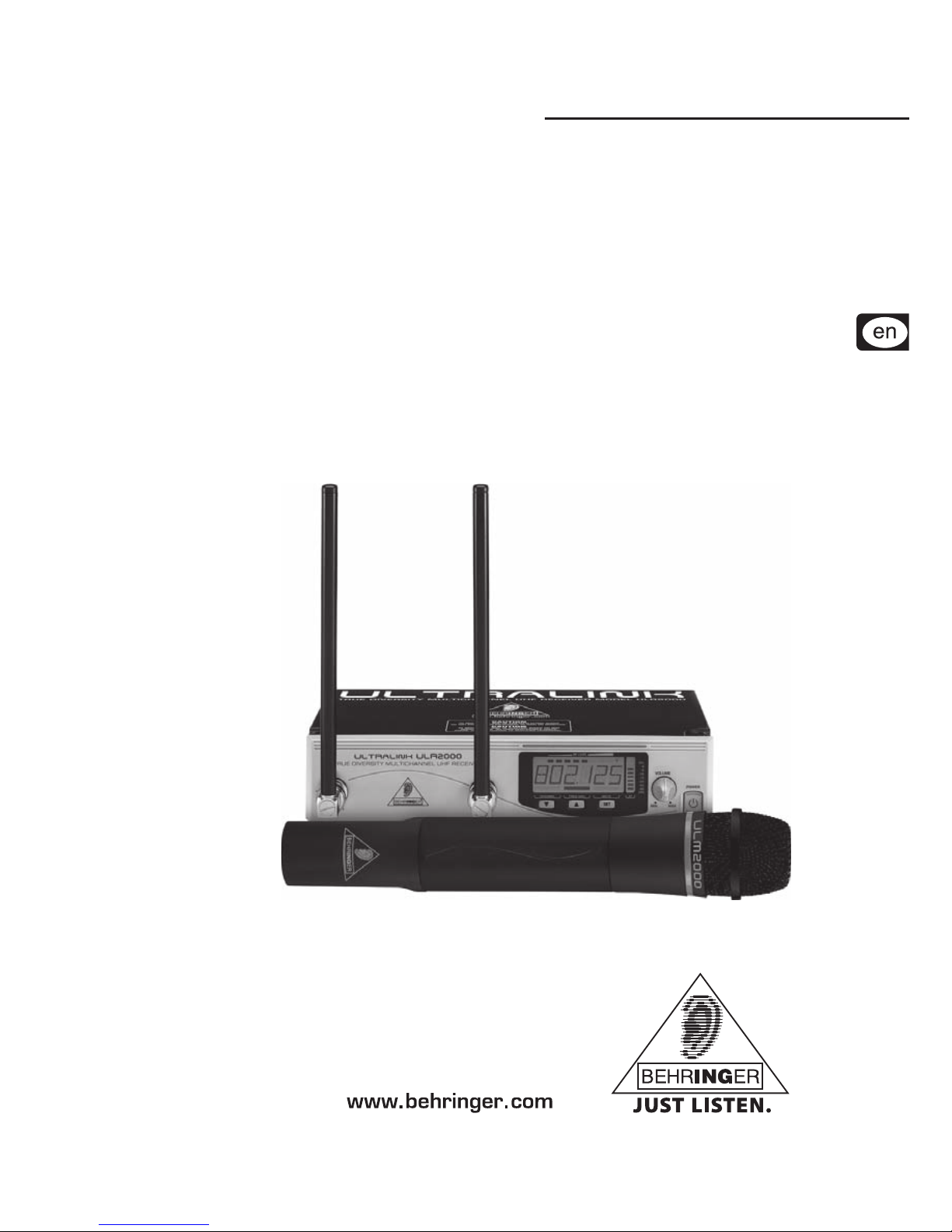
User’s manual
A50-13413-00005
ULTRALINK UL2000M
Page 2
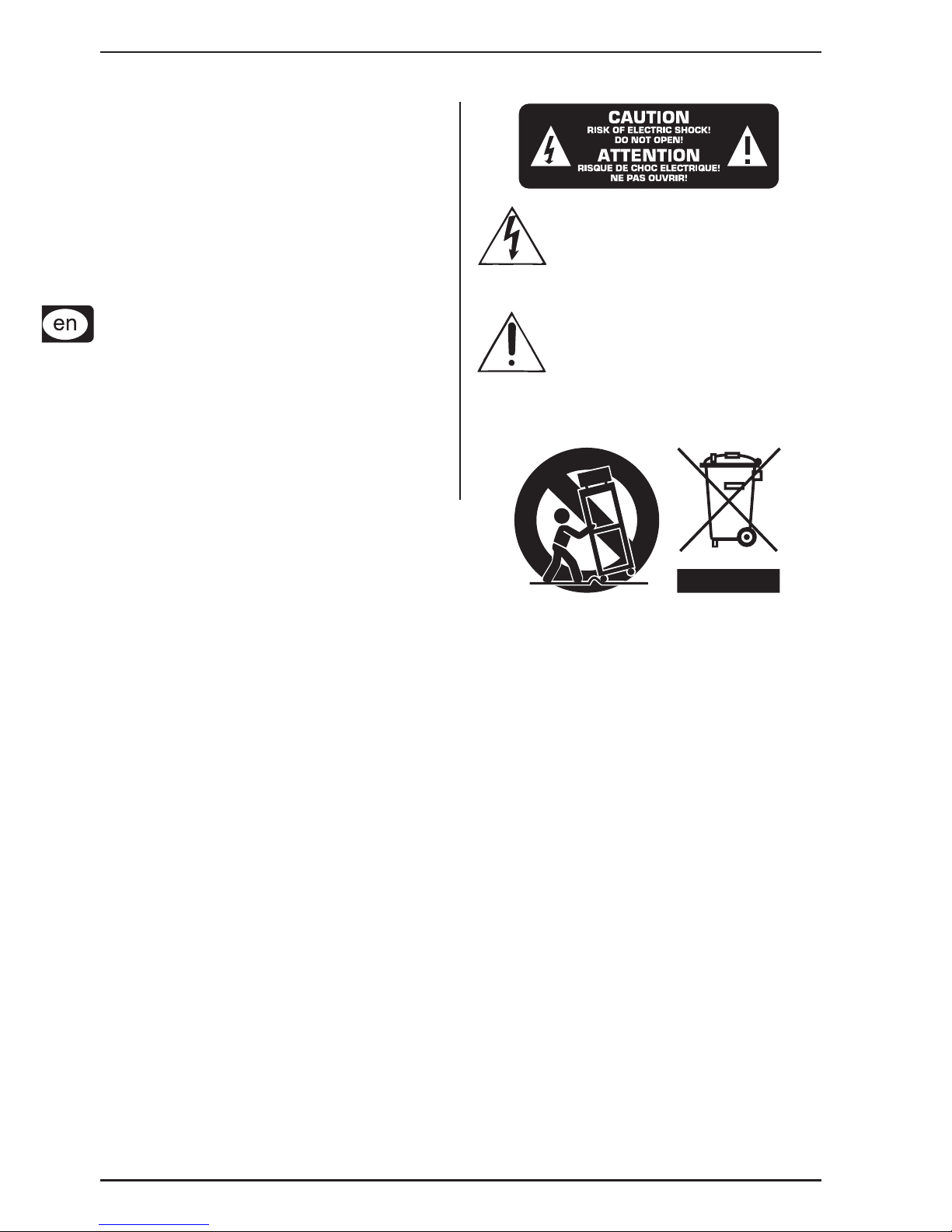
2
ULTRALINK UL2000M
CAUTION: To reduce the risk of electric shock, do
not remove the top cover (or the rear
section). No user serviceable parts
inside; refer servicing to qualified
personnel.
WARNING: To reduce the risk of fire or electric
shock, do not expose this appliance
to rain and moisture. The apparatus
should not be exposed to dripping or
splashing and no objects filled with
liquids, such as vases, should be
placed on the apparatus.
This symbol, wherever it appears,
alerts you to the presence of
uninsulated dangerous voltage inside
the enclosure—voltage that may be
sufficient to constitute a risk of shock.
This symbol, wherever it appears,
alerts you to important operating and
maintenance instructions in the
accompanying literature. Please read
the manual.
DET AILED SAFETY INSTRUCTIONS:
1) Read these instructions.
2) Keep these instructions.
3) Heed all warnings.
4) Follow all instructions.
5) Do not use this apparatus near water.
6) Clean only with dry cloth.
7) Do not block any ventilation openings. Install in accordance with the manufacturer’s instructions.
8) Do not install near any heat sources such as radiators, heat registers, stoves, or other apparatus (including
amplifiers) that produce heat.
9) Protect the power cord from being walked on or pinched particularly at plugs, convenience receptacles,
and the point where they exit from the apparatus.
10) Only use attachments/accessories specified by the manufacturer.
11) Use only with the cart, stand, tripod, bracket, or table specified by the manufacturer, or sold with the
apparatus. When a cart is used, use caution when moving the cart/apparatus combination to avoid injury
from tipping over.
12) Unplug this apparatus during lightning storms or when unused for long periods of time.
13) Refer all servicing to qualified service personnel. Servicing is required when the apparatus has been
damaged in any way , such as power supply cord or plug is damaged, liquid has been spilled or objects have
fallen into the apparatus, the apparatus has been exposed to rain or moisture, does not operate normally , or
has been dropped.
14) CAUTION - These service instructions are for use by qualified service personnel only . To reduce the risk
of electric shock do not perform any servicing other than that contained in the operation instructions unless
you are qualified to do so.
SAFETY INSTRUCTIONS FOR THE W A LL POWER SUPPLY:
1) The power supply can only be operated in the temperature range between 0° - 40°C (32 - 104 F).
2) Never use the unit near water or moisture.
3) Do not use the unit outdoors.
4) Do not expose the unit to high temperatures or direct sunlight for prolonged time.
5) Assure sufficient ventilation to avoid overheating.
6) Should the wall power unit get damaged or become defective, do not attempt to open it yourself. Repairs
should only be done by qualified personnel.
IMPORTANT SAFETY INSTRUCTIONS
Page 3
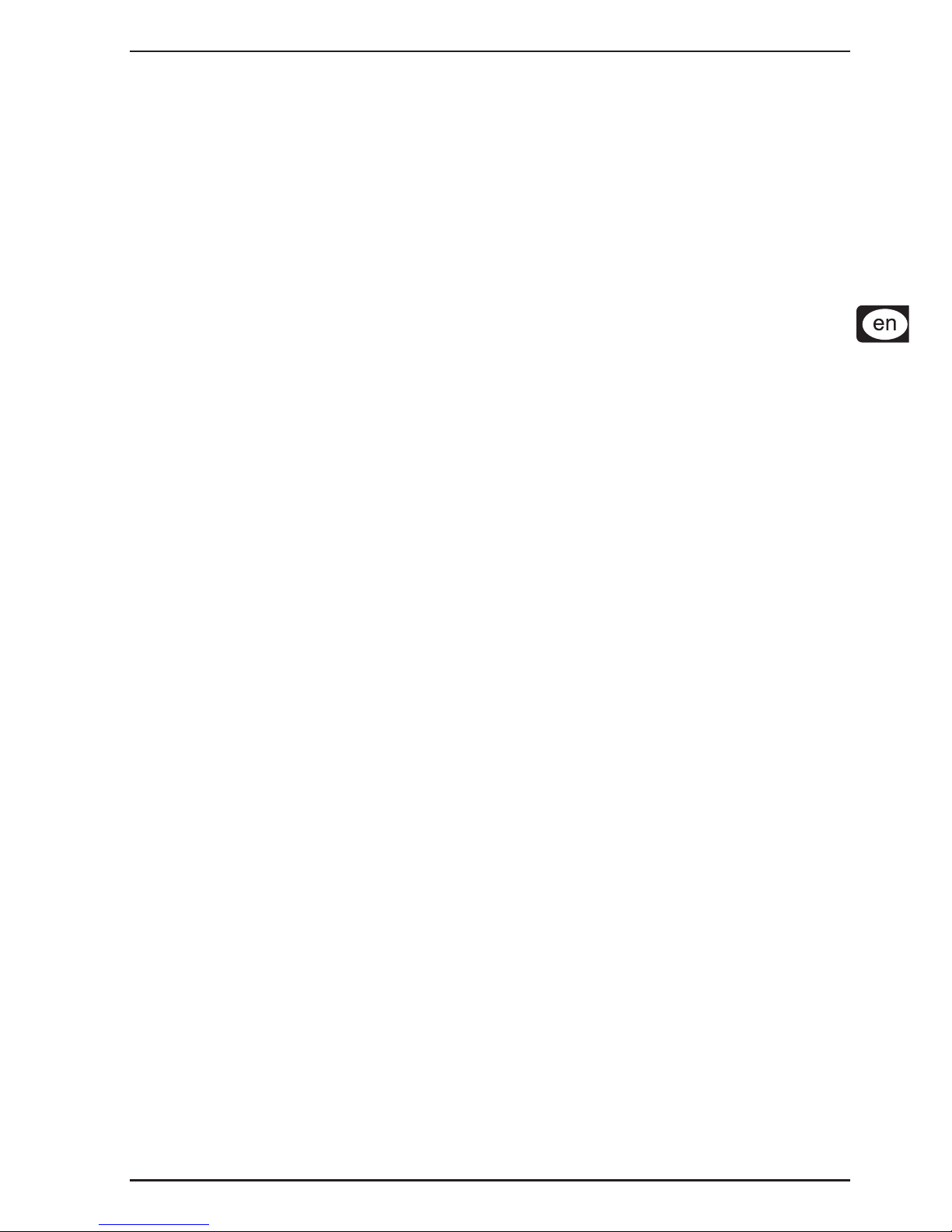
3
ULTRALINK UL2000M
TABLE OF CONTENTS
1. INTRODUCTION ......................................................................................................... 4
1.1 Before you get started .......................................................................................................... 4
1.1.1 Shipment...................................................................................................................... 4
1.1.2 Registration ................................................................................................................. 4
1.1.3 Initial operation of the receiver ................................................................................... 4
1.1.4 Initial operation of the microphone .............................................................................. 5
1.1.5 Online registration ....................................................................................................... 5
2. ULR2000 RECEIVER .................................................................................................. 6
2.1 Control elements and connections........................................................................................ 6
2.1.1 The front...................................................................................................................... 6
2.1.2 Display......................................................................................................................... 7
2.1.3 The back...................................................................................................................... 8
2.2 Menu items in detail ............................................................................................................... 8
2.2.1 TUNE ............................................................................................................................ 8
2.2.2 SCAN ........................................................................................................................... 9
2.2.3 SQUELCH .................................................................................................................... 9
2.2.4 AUTO MUTE............................................................................................................... 10
2.2.5 DISPLA Y .................................................................................................................... 10
2.2.6 LOCK ......................................................................................................................... 10
2.2.7 PRESET .......................................................................................................................11
3. ULM2000 MICROPHONE ......................................................................................... 12
3.1 Control elements.................................................................................................................. 12
3.2 Hand-held transmitter operation.......................................................................................... 12
3.2.1 Turning the microphone on ....................................................................................... 12
3.2.2 Channel setting.......................................................................................................... 12
3.2.3 Setting your own frequency .................................................................................... 13
3.2.4 Preset ........................................................................................................................ 14
3.2.5 Mic Gain ..................................................................................................................... 15
3.2.6 Auto Mute ..................................................................................................................15
3.2.7 Turning the microphone off ...................................................................................... 16
3.3 Status query ........................................................................................................................ 16
3.3.1 Battery condition and transmission channel ............................................................ 16
3.3.2 Transmission frequency ........................................................................................... 17
3.3.3 Preset ........................................................................................................................ 17
3.3.4 Mic Gain ..................................................................................................................... 17
3.3.5 Auto Mute ..................................................................................................................17
3.5 ULM2000 level setting ......................................................................................................... 17
4. APPLICA TION EXAMPLE ......................................................................................... 18
5. INSTALLATION ......................................................................................................... 18
5.1 Installation information ......................................................................................................... 18
5.2 Installation in a rack ............................................................................................................. 19
5.3 Audio connections .............................................................................................................. 20
6. SPECIFICATIONS ..................................................................................................... 21
6.1 ULR2000 receiver ............................................................................................................... 21
6.2 ULM2000 microphone.......................................................................................................... 22
FEDERAL COMMUNICA TIONS COMMISSION COMPLIANCE INFORMATION ............. 23
MICROPHONE QUICK ST ART GUIDE ........................................................................... 24
Page 4
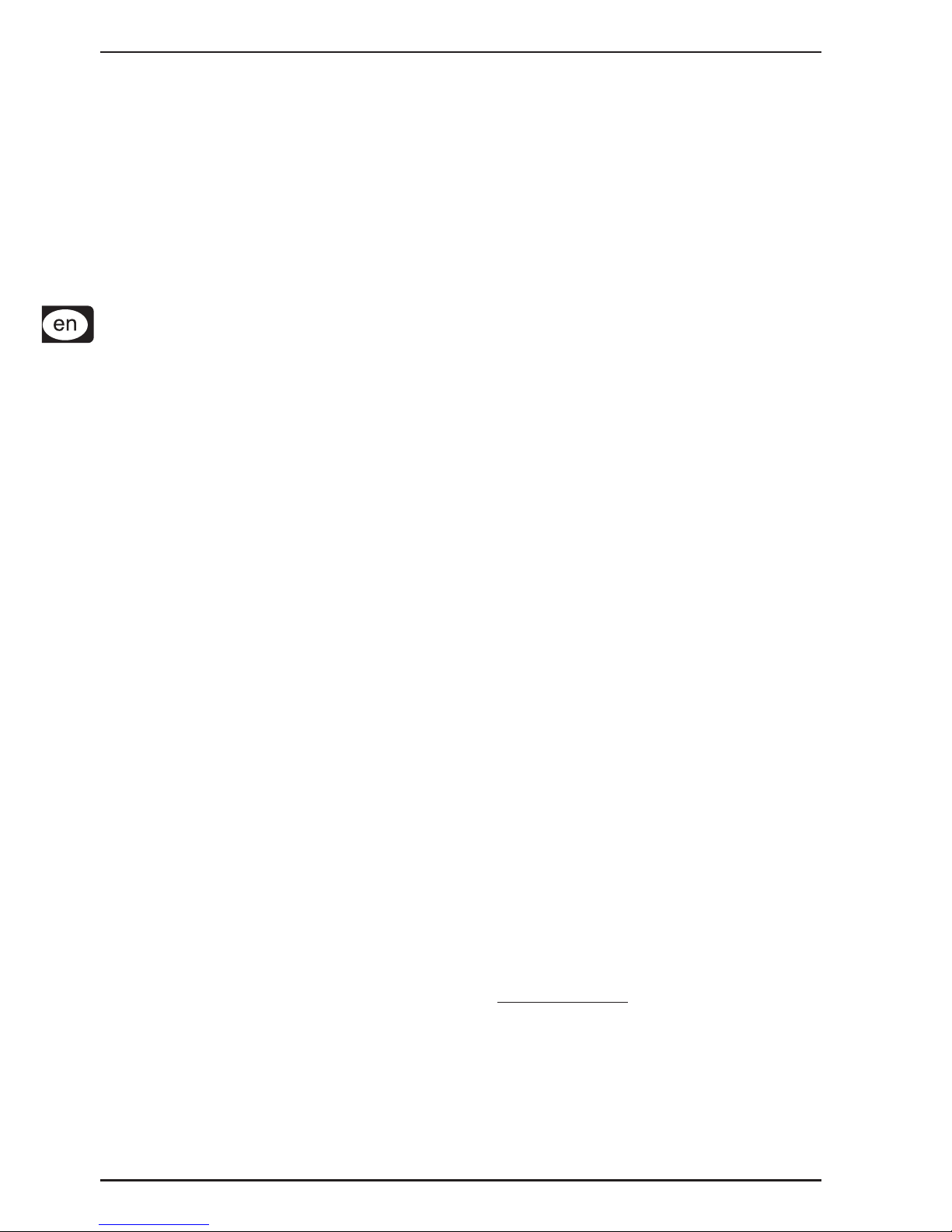
4
ULTRALINK UL2000M
1. INTRODUCTION
Thank you very much for expressing your confidence in the ULTRALINK Series by purchasing this unit.
With the UL2000M from BEHRINGER, you have acquired a modern, high-performance wireless
transmission system.
Thanks to its amazing set of features, you can use the UL2000M in all situations in which the highest
sound quality and mobility are a must, e.g. live concerts, events and video productions.
Depending on your local wireless transmission regulations, you can use up to 20 systems simultaneously.
The ULR2000 receiver uses two complete receiver channels, which are automatically tuned to the
same frequency. This function requires no attention from the user. This so-called True Diversity
technology enables outstanding disturbance-free signal transmission. This way, you can profit from
the greatest freedom of movement and can fully concentrate on what’s essential: your music.
The IRC compander system guarantees an extremely wide transmission dynamic range. Since vocals
benefit from this characteristic most, the UL2000M is ideal for such applications.
The microphone features a high-quality Panasonic® capsule with a cardioid polar pattern. Therefore, it primarily
picks up the sound from the front and less so from the sides. The signal entering the microphone from the
back is mostly suppressed. This way, the microphone’s propensity to creating feedback is very negligible,
even in live situations.
The ULTRALINK Series equipment features 3 factory presets, each with 8 permanent, interference-free
channels. This allows you to use several systems in parallel without them influencing one another. Additionally,
you have the option of storing 8 of your own frequencies in a user preset, thus individually addressing your
own needs.
Determining which microphone is assigned to which receiver is done either by observing the transmission
channel in the display or by comparing the transmission frequency. In addition, the ULTRALINK equipment
from BEHRINGER leaves you the option to color-code your gear for easy identification.
Beyond that, both units feature other useful functions, such as Scan and Auto Mute. This way, no wishes are
left open during practice or in live situations.
The following instructions are intended to familiarize you with the unit’s controls, so that
you can learn all of its functions. A fter having thoroughly read these instructions, store them
in a safe place for future reference.
1.1 Before you get started
1.1.1 Shipment
The UL2000M was carefully packed at the factory to assure secure transportation. Should the condition
of the cardboard box suggest that damage may have taken place, please inspect the unit immediately
and look for physical indications of damage.
Damaged units should NEVER be sent directly to us. Please inform the dealer from whom
you acquired the unit immediately as well as the transportation company from which you
took delivery of the unit. Otherwise, all claims for replacement/repair may be rendered invalid.
Always use the original packaging to avoid damage due to storage or shipment.
Never leave children unsupervised with the unit or its packaging.
Please dispose of all packaging materials in an environmentally friendly manner .
1.1.2 Registration
Before powering up the unit for the first time, you have to register it with your local postal/
telecommunication authority! Additional information is available there.
1.1.3 Initial operation of the receiver
Assure adequate ventilation and never place your ULR2000 receiver on top of an amplifier or near
radiators to avoid overheating.
The wall power unit (model: E-SPS1) included in the delivery supplies the power to your ULR2000. Only use
the external power supply delivered with the unit!
The interchangeable AC plugs can be swapped at any time, adapting to various socket types in
different countries (Fig. 1.1).
1. INTRODUCTION
Page 5
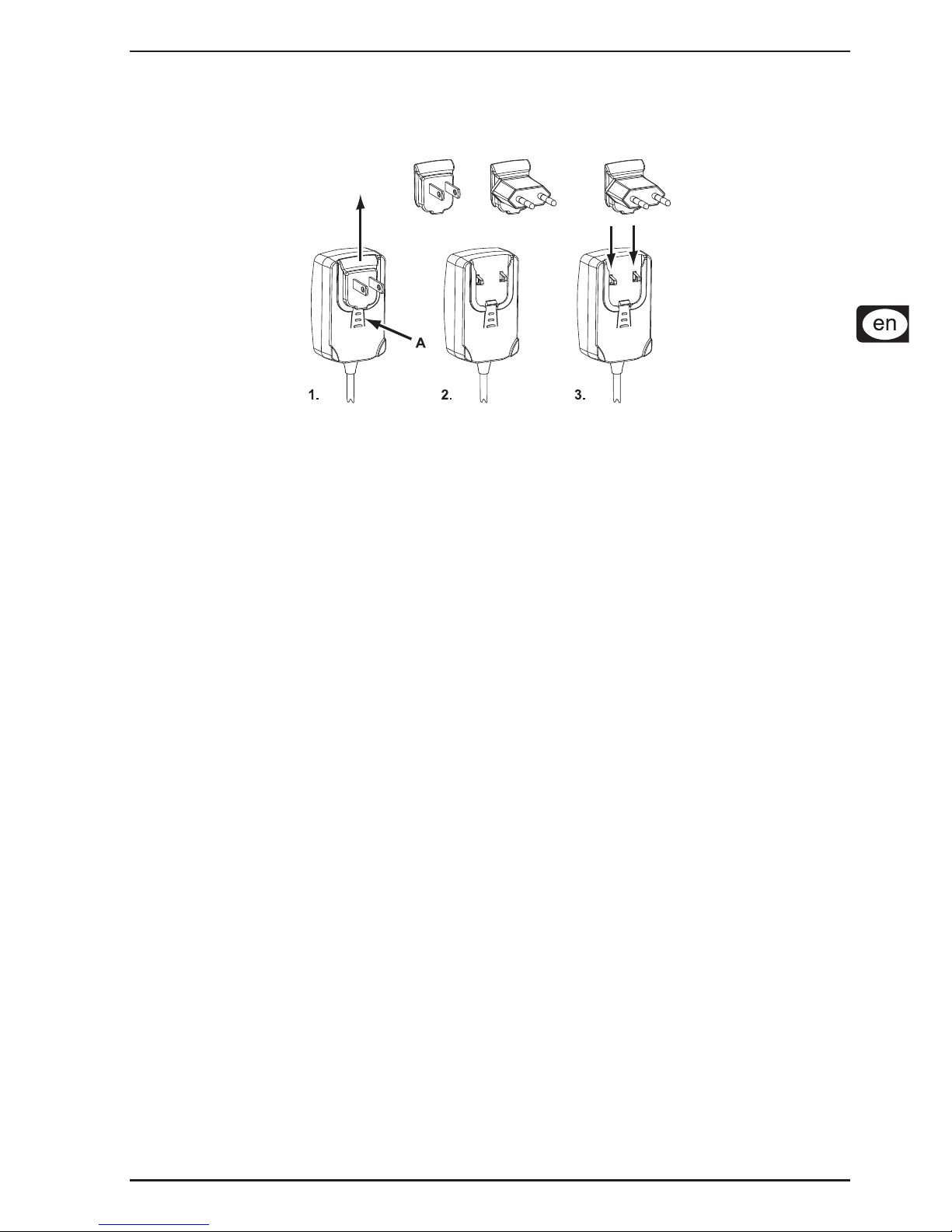
5
ULTRALINK UL2000M
1. Keep the button (A) on the front side of the power supply pressed to release the plug. Pull the
plug out and let go of the button.
2. Insert a different plug into the power supply unit. The plug is securely snapped into place when you
hear a click.
Fig. 1.1: Swapping plugs on the switching power supply unit
1.1.4 Initial operation of the microphone
The ULM2000 microphone requires one or two 9V batteries. Of course, using only one 9V battery
decreases the effective uptime. When using only one battery, it does not matter which of the two
battery compartments you use. Either one will work.
When running the unit on two batteries, please make sure that both batteries are equally
fresh. Therefore, whenever changing batteries, always use two brand-new batteries.
When the battery is nearly depleted, the LED located on the bottom of the microphone will start to blink
rapidly. Simultaneously, a special inaudible signal is sent to the ULR2000 receiver, and “LowBat” is shown in
its display. To assure dependable operation of the transmitter-receiver system, change the transmitter batteries
as soon as possible after seeing the “LowBat” message.
To change the transmitter (mic) batteries:
1. Unscrew the bottom end of the microphone and pull out the battery compartment.
2. Be sure to insert the batteries according to polarity. Labels for battery orientation are found in
each battery holder of the compartment.
3. Keep the microphone in the usual upright position and begin by placing the bottom battery.
4. Remove the base plate in order to connect the battery to the contacts. Re-insert the plate to
ensure the battery fits securely.
5. To place the second battery, turn it upside down. Insert the battery with the bottom end first into
the open side of the holder by pushing the base plate, which is fixed to a spring, into the
microphone body. Then connect the battery to the contacts (pay attention to the correct polarity).
6. Screw the bottom end of the microphone back on.
1.1.5 Online registration
Please do remember to register your new BEHRINGER equipment right after your purchase by visiting
www.behringer.com (alternatively www.behringer.de) and kindly read the terms and conditions of our
warranty carefully.
Should your BEHRINGER product malfunction, our goal is to have it repaired as quickly as possible.
To arrange for warranty service, please contact the retailer from whom the equipment was purchased.
Should your BEHRINGER dealer not be located in your vicinity, you may directly contact one of our
subsidiaries. Corresponding contact information is included in the original equipment packaging
(Global Contact Information/European Contact Information). Should your country not be listed, please
contact the distributor nearest you. A list of distributors can be found in the support area of our website
(www.behringer.com).
1. INTRODUCTION
Page 6
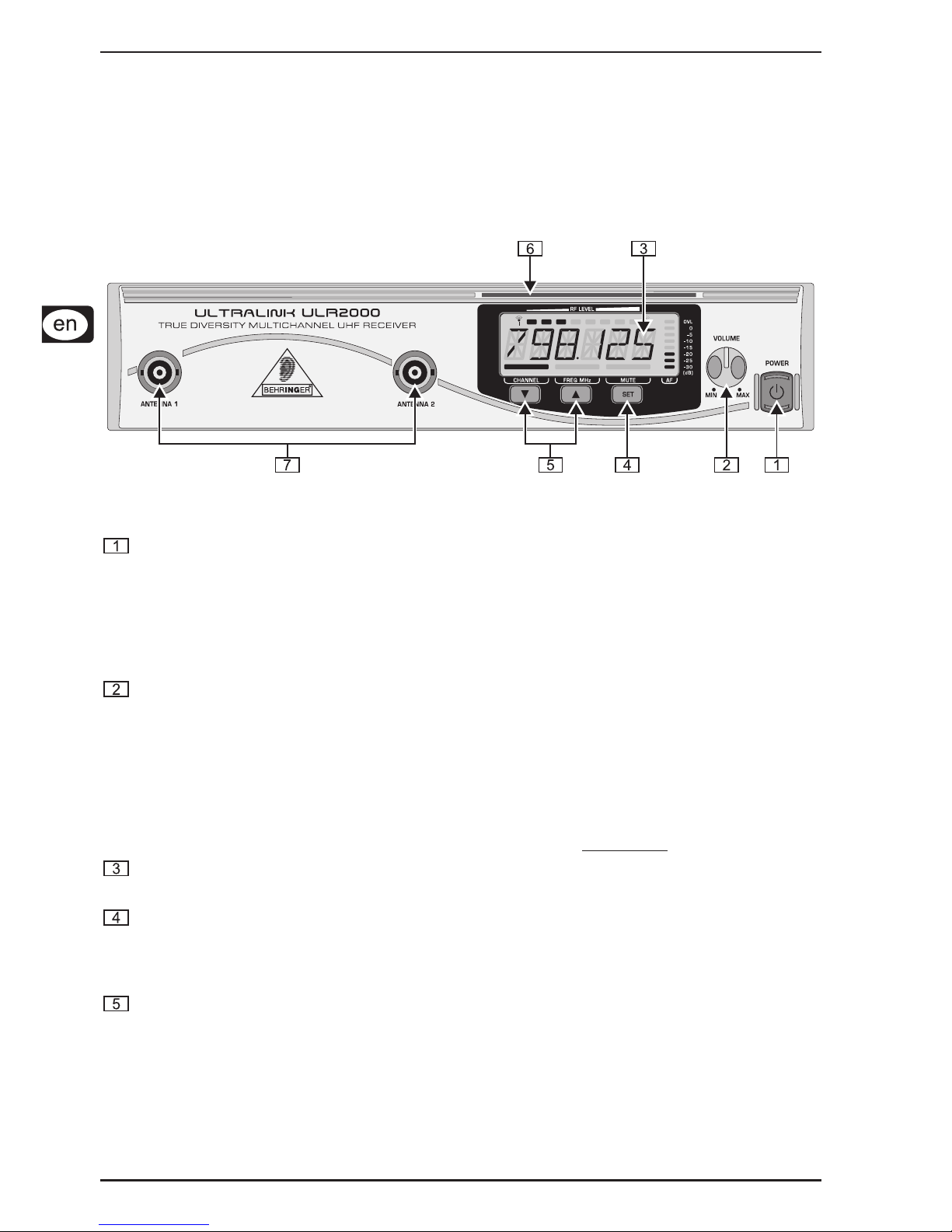
6
ULTRALINK UL2000M
2. ULR2000 RECEIVER
2.1 Control elements and connections
In this chapter, different control elements of your ULR2000 will be described, explained in detail, and
you will get useful information on how to use them.
2.1.1 The front
Fig. 2.1: ULR2000’s front side
POWER
To power the ULR2000 on or off, keep the POWER button pressed for at least 2 seconds. To disconnect
the unit from the mains, please unplug the power supply. Make sure the wall power supply is easily
accessible whenever you use the ULR2000. If you mount it in a rack, make sure that you can easily
unplug the wall power supply or an all-pole disconnect switch.
Please keep in mind: The POWER switch does not entirely separate the unit from the mains.
Please disconnect the power cord from the mains if you won’t be using the unit for a while.
VOLUME
The output signal level of the receiver can be set using the VOLUME control. If you run the ULR2000
in a setup with balanced connections, a maximum signal level of 12.5 dBu is possible; in setups with
unbalanced connections, the maximum signal level is 6.5 dBu.
We would like to point out that high volume levels may cause distortion and high signal
levels in other equipment to which your ULR2000 is connected (e.g. mixing console or
headphones). High volume levels may damage your hearing and/or your headphones/
speakers. Please turn the VOLUME control all the way to the left (very low output signal)
before turning the ULR2000 on. Always make sure that an appropriate volume is set.
DISPLAY
All important parameters are shown in the display (ch. 2.1.2).
SET
The SET button has 2 functions:
Press this button to bring up the menu.
To confirm the values you set in the menu, press the SET button.
UP and DOWN
These two buttons let you navigate the menu and change the values shown in the display (e.g. frequency,
channel number, preset number).
If the ULR2000 is i n the basic setting (menu not selected), pressing the UP and the DOWN
buttons changes the transmission channel within the selected preset.
The UP and DOWN buttons have a repeat functionality with many function (i.e. the action
is carried out perpetually if the button is kept pressed; for example, setting a carrier frequency
can be simplified this way).
2. ULR2000 RECEIVER
Page 7
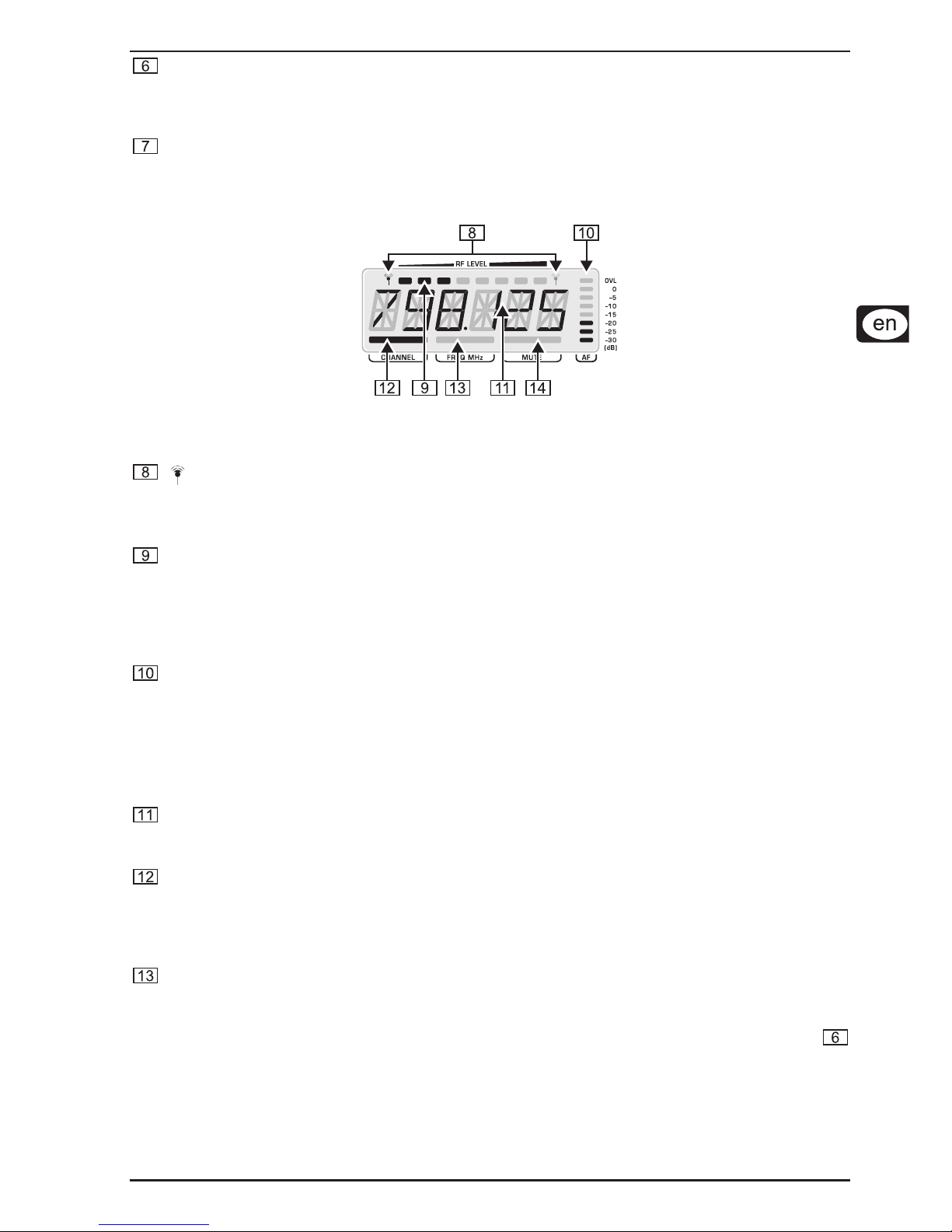
7
ULTRALINK UL2000M
COLOR CODE
Each BEHRINGER ULTRALINK transmitter can be color-coded using a color ring; this way you can
easily differentiate between multiple transmitters (set to different frequencies). To easily match a
transmitter to a receiver, you can also attach color-coded strips to each receiver.
ANTENNA
Two bar antennae can be connected to the ANTENNA 1 and ANTENNA 2 connectors.
2.1.2 Display
Fig. 2.2: Closeup of the ULR2000 display
(antenna symbol)
These two antenna symbols indicate which antenna signal is currently being processed. The left symbol
lights up when the signal from the left-hand antenna (ANTENNA 1) is stronger, and the right symbol
shows that the signal from the right-hand antenna (ANTENNA 2) is being processed.
RF LEVEL
The 8-level RF LEV EL display shows the reception strength of the carrier frequency (Radio Frequency)
on the ULR2000.
If not a single bar is shown, the carrier frequency is not being received. Bad reception is indicated with
1 - 3 bars; signal noise may be somewhat higher in this case. The more bars are shown, the better the
reception of the transmitter carrier frequency on the ULR2000.
AF
Similar to a distortion gauge on a mixer or an amplifier, the 8-level AF indicator shows how loud the
demodulated audio signal (Audio Frequency) is.
If the signal has no amplitude or if the amplitude is low, no bars are shown. The maximum undistorted
AF-level is received when 7 bars (and not 8!) light up.
Only when the audio signal is overdriving or when no RF signal can be received (the receiver
creates too much noise), 8 bars are shown in the LCD.
Alphanumeric display
All the values and letters relevant to the operation of your ULR2000 are shown in the 6-digit alphanumeric
display: for example, channel number, channel color, frequency and menu items.
CHANNEL
If the ULR2000 is in the basic setting (menu not selected), pressing the UP and DOWN buttons
changes the transmission channel within the selected preset.
If CHANNEL is lit, the individual channel numbers are shown (CHAN1, CHAN2, ...).
Also, when storing a user-selected frequency in the user preset, a channel number is entered.
FREQ MHz
If FREQ MHz lights up, changing the transmission channel using the UP and DOWN buttons
also displays the frequency of the selected channel.
If neither CHANNEL nor FREQ MHz are lit, the display is indicating the channel color
(BLUE, RED, ...) of the set channel. When storing a user-selected frequency in the user preset,
you will be asked to enter a channel color.
2. ULR2000 RECEIVER
Page 8
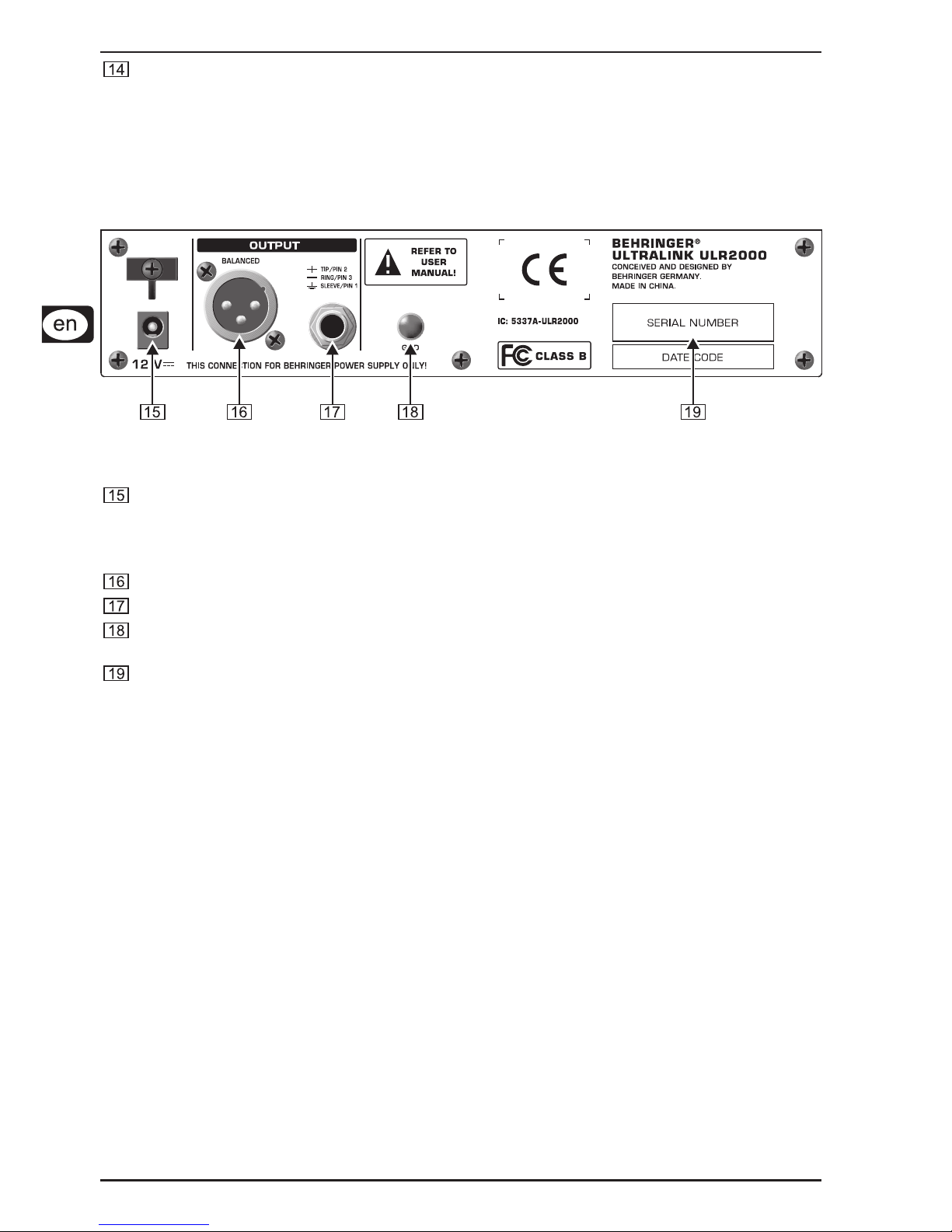
8
ULTRALINK UL2000M
MUTE
MUTE indicates that the ULR2000’s output is being muted.
If the received and demodulated AF starts getting weaker, the noise increases; the signal-to-noise
ratio gets smaller.
The SQUELCH menu item lets you enter a threshold value (in dB) for the signal-to-noise ratio. If this
ratio gets smaller than the threshold value, the receiver automatically mutes the signal (ch. 2.2.3).
2.1.3 The back
Fig. 2.3: ULR2000’s back
The power is supplied via a 12 V connector. A matching cable is included in the delivery.
If the power supply is interrupted (e.g. by removing the wall power supply), please wait at
least 10 seconds before restoring the power supply again. This avoids causing possible
damage to the unit.
Balanced XLR output.
Balanced TRS output.
GND
The unit can be earthed. Attach an earthing cable to the GN D screw.
SERIAL NUMBER
2.2 Menu items in detail
Briefly pressing the SET button gets you into the ULR2000’s menu. There you have many different options to
individually configure the receiver.
By using the UP and DOWN buttons you can select various menu items (e.g. TUNE, SCAN). Pressing
the SET button once gets you into the respective submenu (e. g. submenu TUN E). By pressing the UP and
DOWN buttons, you can select different settings in the submenu. Pressing the SET button again confirms
your selection.
If menu is selected and you make no parameter changes for a while, the unit automatically
exits the menu.
2.2.1 TUNE
A freely selectable carrier frequency in the range between 798.100 - 805.900 MHz can be set in the TUNE
menu. This frequency is then stored in one of the 8 storage slots in the user preset (Preset 1). Depending on
the basic settings of your ULR2000 (ch. 2.2.5), when selecting a storage slot you will be prompted to enter a
channel number or a channel color.
The carrier frequency can only be set in 25-kHz increment s.
1. Press the SET button to get to the menu. TUNE is the first menu item.
2. Press the SET button again to get to the TUNE submenu. The frequency value blinks.
3. Using the UP and DOWN buttons, the “Frequency” parameter can be modified in 25-kHz
increments.
2. ULR2000 RECEIVER
Page 9

9
ULTRALINK UL2000M
4. If a valid frequency value is set, press the SET button again. In the display, you are asked to enter
where you want to save your settings. Depending on the basic settings (ch. 2.2.5) , the ULR2000 asks
you to enter a channel color (BLUE, RED, ...) or a channel number (CHAN1, CHAN2, ...).
5. A storage location can be selected by pressing the UP or DOWN buttons.
6. Press the SET button again to store your frequency at the location you selected. The procedure is
now over, and the basic settings are shown in the display again (channel number, channel frequency
or channel color).
A user-selected frequency is always stored in the user preset (Preset 1)! If necessary, the
unit automatically switches to this preset.
2.2.2 SCAN
Similar to a tuner in a radio or a TV set, the ULR2000 automatically searches for a transmitter when in SCAN
mode. For it to work, the transmitter (e.g. the ULM2000) must be turned on!
1. Press the SET button to get to the menu.
2. Press the UP button once to get to SCAN.
3. Press the SET button again to get to the SCAN submenu. The display shows the current frequency.
4. Either press UP or DOWN. This way, you determine if the scan is going to be performed in the
ascending or descending direction. The scan begins.
5. As soon as the ULR2000 recognizes the transmitter frequency, it is shown in the display.
If this frequency is not the frequency you were looking for, you can start a new scan by pressing the
UP or DOWN buttons.
6. If the receiver found the correct frequency, press the SET button again. In the display, you are asked to
enter where you want to save your settings. Depending on the basic settings, the ULR2000 asks you to
enter a channel color (BLUE, RED, ...) or a channel number (CHAN1, CHAN2, ...).
7. A storage location can be selected by pressing the UP or DOWN buttons.
8. Press the SET button again to store your frequency at the location you selected. The procedure is
now over, and the basic settings are shown in the display again.
A scan can also be halted manually (e.g. in case the receiver is unable to locate a transmitter).
T o do this, press the SET button; the scan is immediately interrupted. Now, you can either
start another scan (see lines 4 and 5), or the frequency shown can be stored (see lines 6, 7
and 8).
2.2.3 SQUELCH
With wireless signal transmission, restricted reception conditions may cause the transmission of additional
noise and interference. The Squelch function lets you adjust if the ULR2000 is muted under such conditions.
You can also enter the noise level that will trigger the mute function:
0 dB: the receiver is not muted
low dB value: the receiver is muted only if substantial noise is transmitted with the signal
high dB value: the receiver is muted even if the noise floor is low
Setting a Squelch value
1. Press the SET button to get to the menu.
2. Press the UP button twice to get to SQELCH.
3. Press the SET button again to get to the SQELCH submenu. The display shows the current dB value.
4. Press the UP or the DOWN buttons to adjust the dB value of the noise limiter. Values between
0 and 40 dB can be selected in 5-dB increments.
If a squelch value of 0 dB is set, the receiver will not mute the signal no matter how noise-
saturated the incoming signal is.
5. Press the SET button to store your dB value. The procedure is now over, and the basic settings are
shown in the display again.
2. ULR2000 RECEIVER
Page 10

10
ULTRALINK UL2000M
2.2.4 AUTO MUTE
If the transmitter is turned on, off, or is switched to another channel without first muting the receiver,
or if the transmission drops out due to weak batteries, audible noise will result. Even if the noise limiter
is enabled on the receiver (ch. 2.2.3), it still requires some time to react, and such noise can not be
suppressed safely.
To bridge this latency time, the ULR2000 offers a practical Auto Mute function:
When the ULM2000 is being turned off, when you are switching channels or during low-battery indication,
an inaudible send signal is being transmitted.
The ULR2000 recognizes this signal and automatically mutes the output before the transmitter is
actually turned off, switched to another channel or before it powers down on its own due to battery
charge being too low.
For the Auto Mute function to work, it has to be activated on both the transmitter and the
receiver!
Activating/deactivating the Auto Mute function
1. Press the SET button to get to the menu.
2. Press the UP button three times to get to A.MUTE.
3. Press the SET button again to get to the A.MUTE submenu. Depending on the current setting, the
display shows ON or AMTOFF.
4. Press the UP or the DOWN buttons to turn the auto mute function on or off.
5. Press the SET button to save your settings. The procedure is now over, and the basic settings are
shown in the display again.
2.2.5 DISPLA Y
When you power the ULR2000 on, its basic settings are loaded. That means that the channel you selected
last is shown; you can change this channel immediately without going to menu by using the UP and
DOWN buttons.
There are 3 different ways to show the selected channel in the display. You can decide for yourself which
representation is the most appropriate for your applications:
The exact channel carrier frequency is shown (FREQU).
The channel number is shown in the display (CHANNL).
The color assigned to the channel is shown in the display (COLOR).
Changing the ULR2000’s basic settings
1. Press the SET button to get to the menu.
2. Press the DOWN button three times to get to DISPL.
3. Press the SET button again to get to the DISPL submenu. The display shows the current basic parameter.
4. Press the UP and DOWN buttons to set one of the 3 parameters (FREQU, CHANNL or COLOR).
5. Press the SET button to store the parameter for the basic setting. The procedure is now over, and the
new basic setting is shown in the display.
2.2.6 LOCK
To prevent your settings from accidentally being changed, you can activate the keylock function (LOCK).
With the exception of the SET button, all other buttons ( including the Power button) are locked. If one of those
buttons is pressed, “LOCKED” is shown in the display.
Activating LOCK
1. Press the SET button to get to the menu.
2. Press the DOWN button twice to get to LOCK.
3. Press the SET button again to get to the LOCK submenu. The display shows LOCOFF.
4. Press the UP and DOWN buttons once to activate the keylock function. The display shows
LOC ON.
5. Press the SET button to activate the keylock function. The procedure is now over, and the basic settings
are shown in the display again.
2. ULR2000 RECEIVER
Page 11

11
ULTRALINK UL2000M
Deactivating LOCK
1. Press the SET button. LOC ON is shown in the display.
2. Press the UP or DOWN button once to select LOCOFF.
3. Press the SET button confirm, hence deactivating the keylock function. The procedure is now over,
and the basic settings are shown in the display again.
2.2.7 PRESET
The ULR2000 lets you work with 4 presets, each with 8 channels.
Factory presets (Presets 2, 3 and 4)
In the ULR2000, there are 3 factory presets (each with 8 interference-free channels). That means that all 8
channels of one preset can run simultaneously with 8 different transmitters and receivers without causing
mutual interference.
The channels in the 3 factory presets are all assigned to different frequencies. This way, you can always
select a frequency range that assures the best signal transmission.
The following table shows which frequencies are stored in the factory presets.
CHANNEL PRESET 2 PRESET 3 PRESET 4
1 798,700 MHz 798,400 MHz 798,100 MHz
2 799,950 MHz 798,950 MHz 798,650 MHz
3 800,650 MHz 799,800 MHz 799,500 MHz
4 801,050 MHz 801,450 MHz 801,150 MHz
5 802,850 MHz 803,250 MHz 802,950 MHz
6 804,500 MHz 803,650 MHz 803,350 MHz
7 805,350 MHz 804,350 MHz 804,050 MHz
8 805,900 MHz 805,600 MHz 805,300 MHz
Tolerance 0.005%
Table 2.1: Factory preset frequencies (presets 2,3 and 4)
User preset (Preset 1)
Preset 1 is meant for the user. Frequencies of your own choice can be stored in the 8 storage slots of this
preset.
If you have not stored any of your own frequencies, the frequencies stored in the user preset (Preset 1) are
identical to the frequencies stored in Preset 3.
Loading a preset
1. Press the SET button to get to the menu.
2. Press the DOWN button once to get to PRESET.
3. Press the SET button again to get to the PRESET submenu. The display shows the currently active
preset.
4. Press the UP and DOWN buttons to select the desired preset. The display shows PSET 1 (2, 3 or 4).
5. Press the SET button to load up the preset you selected. The procedure is now over, and the basic
setting is shown in the display again.
2. ULR2000 RECEIVER
Page 12

12
ULTRALINK UL2000M
3. ULM2000 MICROPHONE
3.1 Control elements
In this chapter, different control elements of your ULM2000 will be described, explained in detail, and you will
get useful information on how to use them.
Fig. 3.1: ULM2000’s underside
POWER
To power the hand-held transmitter on or off, keep the POWER button pressed for at least 2 seconds.
Briefly pressing the POWER button confirms your choices when entering values (refers to later chapters).
Additionally, you can check the current transmitter settings (selected channel and battery condition).
STATUS LED
Through repeated blinking, the status LED gives the account of the current settings for all parameters.
We differentiate between 3 different blinking tempos:
The LED blinks slowly when you, for example, successfully leave the programming mode.
To give the account of the channel number or individual frequency values, the LED blinks with
medium tempo.
Rapid blinking indicates an error, for example an empty battery or a faulty entry.
MUTE switch
Engaging the MUTE switch mutes the microphone. Additionally, the ULM2000 can be switched to
programming mode by selecting the digits 9 or 0; or, you can get a readout of a specific unit setting.
SELECTION SWITCH
Using a screwdriver, you can select different values on the SELECTION SWITCH. For example, you
can select a channel number and the frequency.
The SERIAL NUMBER is located on the transmitter battery compartment. To get to the serial number, please
open the battery compartment (see ch. 1.1.4).
3.2 Hand-held transmitter operation
A brief overview with the graphic representation on operating the transmitter is found on the last page of this
user manual (QUICK REFERENCE GUIDE).
3.2.1 T urning the microphone on
1. Press the POWER button located at the bottom of the microphone and keep it pressed for 2 seconds.
2. A blink code follows, indicating the battery condition:
1 = Battery is nearly empty . . . 5 = Battery is fully charged
3. Afterward, a second blink code indicates to which channel the transmitter is currently set.
1 = channel 1 is selected . . . 8 = channel 8 is selected
3.2.2 Channel setting
You can comfortably select a channel within a preset by using the selection switch . In doing so, it is
irrelevant whether the microphone is on or off.
Changing the channel when the transmitter is already powered on
During this procedure, the transmitter may not be set to mute!
3. ULM2000 MICROPHONE
Page 13

13
ULTRALINK UL2000M
1. Turn the selection switch to one of the positions 1 - 8, corresponding to the desired channel number. If
a valid value is selected (i.e. neither 9 nor 0), the LED blinks quickly once as a confirmation.
2. Briefly press the POWER button. The LED blinks with medium tempo. The number of individual flashes
within one cycle corresponds to the value/channel number selected on the selection switch.
If an invalid channel number is selected (0 or 9), the channel selected last remains selected.
Changing the channel when the transmitter is powered off
1. Turn the selection switch to one of the values (1 - 8), corresponding to the desired channel number.
2. If you turn on the transmitter, the channel you selected is automatically loaded.
If an invalid channel number was selected (0 or 9), the channel selected last remains selected.
3.2.3 Setting your own frequency
A carrier frequency in the range between 798.1 and 805.9 MHz can be freely selected. This frequency is
stored in a self-assignable user preset (Preset 1).
The carrier frequency can only be set in 25-kHz steps. The frequency you select has to be a
multiple of 25 kHz. If you select a frequency that is not a multiple of 25 kHz or does not lie in
the frequency range between 798.1 and 805.9 MHz, the ULM2000 gives off an error message
(the LED blinks quickly 5 times).
1. Engage MUTE. The transmitter can now be switched to the programming mode.
2. Turn the selection switch to 9 and confirm your selection by keeping the POWER button pressed for
about 2 seconds. The LED indicates confirmation by blinking once with medium tempo and blinking
once slowly. The transmitter is now in the programming mode and awaits the entry of a 6-digit frequency.
3. Enter all 6 digits one after another in the following fashion:
Select the desired value on the selection switch, for example 4. If a valid value is selected, the
LED blinks quickly once as a confirmation. This way, you can be sure that a correct value is
entered (in regard to the frequency range and divisibility by 25 kHz) even before confirming your
selection.
Confirm your selection by briefly pressing the POWER button.
If the end frequency value you entered is valid, the LED blinks quickly once more. If the frequency
value is invalid, the LED blinks quickly 5 times, and the unit is no longer in the programming
mode. In this case, start anew with step 2.
After a brief interruption, a second blink code is given: the LED blinks corresponding to the value
selected (in this case, 4 times) with medium tempo.
The value 0 is indicated by a very short blink of the LED, and you will easily tell a
0 from a 1.
If no entry is made for more than 5 seconds (either on the selection switch or by pressing the
POWER button), the LED blinks quickly 5 times, and the programming mode is aborted.
After entering the 6 digits for the frequency value, enter another value to indicate the channel number under
which the frequency will be stored.
4. Select a desired channel number on the selection switch, for example channel 2 (possible values: 1 - 8).
If a valid value is selected, the LED blinks quickly once to confirm. This way, you can be sure that a
correct channel number is being entered even before confirming your selection.
5. Confirm your selection by briefly pressing the POWER button.
6. When a valid value is selected, the LED blinks briefly again. When an invalid value is selected, the
LED blinks quickly 5 times and the unit is no longer in the programming mode. In this case, start anew
with step 2.
After a brief interruption, a second blink code is given: the LED blinks corresponding to the value
selected (in this case, 2 times) with medium tempo.
3. ULM2000 MICROPHONE
Page 14

14
ULTRALINK UL2000M
7. After a second blink pause, an additional blink code is given as a confirmation:
A successfully stored frequency is signaled with 2 slow blinks. The transmitter leaves the
programming mode.
If the LED blinks quickly 5 times, the frequency was not stored. In this case, start anew with step 2.
If no entry is made for more than 5 seconds (either on the selection switch or by pressing the
POWER button), the LED blinks quickly 5 times, and the programming mode is aborted.
8. Disengage the MUTE switch.
A user-assigned frequency is automatically stored in the user preset (Preset 1)!
3.2.4 Preset
The ULM2000 lets you work with 4 presets, each with 8 channels.
Factory presets (Presets 2, 3 and 4)
In the ULM2000, there are 3 factory presets (each with 8 interference-free channels). That means that all 8
channels of one preset can run simultaneously with 8 different transmitters and receivers without causing
interference to one another.
The channels in the 3 factory presets are all assigned to different frequencies. This way, you can always
select a frequency range that assures the best signal transmission.
The following table shows which frequencies are stored in the factory presets.
CHANNEL PRESET 2 PRESET 3 PRESET 4
1 798,700 MHz 798,400 MHz 798,100 MHz
2 799,950 MHz 798,950 MHz 798,650 MHz
3 800,650 MHz 799,800 MHz 799,500 MHz
4 801,050 MHz 801,450 MHz 801,150 MHz
5 802,850 MHz 803,250 MHz 802,950 MHz
6 804,500 MHz 803,650 MHz 803,350 MHz
7 805,350 MHz 804,350 MHz 804,050 MHz
8 805,900 MHz 805,600 MHz 805,300 MHz
Tolerance 0.005%
Table 3.1: Factory preset frequencies (presets 2,3 and 4)
User preset (Preset 1)
Preset 1 is meant for the user. Frequencies of your own choice can be stored in the 8 storage slots of this
preset.
If you have not stored any of your own frequencies, the frequencies stored in the user preset (Preset 1) are
identical to the frequencies stored in Preset 3.
Loading a preset
1. Engage MUTE. The transmitter can now be switched into the programming mode.
2. Turn the selection switch to 0 and confirm your selection by keeping the POWER button pressed for 2
seconds. As a confirmation, the LED blinks slowly once and then once again with medium tempo. The
transmitter is now in the programming mode and waits for you to enter a one-digit number.
3. Select the desired preset number on the selection switch, e.g. 3 (possible choices: 1 - 4). If a valid
selection is made, the LED blinks once quickly to confirm your selection. This way, you can be sure that
a correct value is entered (in regard to the selection of presets, Mic Gain and Auto Mute) even before
confirming your selection.
Selecting 5 or 6 changes the Mic Gain setting (ch. 3. 2.5). Selecting 7 or 8 changes the Auto
Mute settings (ch. 3.2.6). Values 9 and 0 are invalid.
4. Confirm your selection by briefly pressing the POWER button.
5. If the selection you made is valid, the LED blinks quickly once again. An invalid selection is indicated
with 5 quick blinks, and the unit is immediately no longer in the programming mode. In this case, start
anew with step 2.
After a brief break, a second blink code is given: The LED blinks according to the value selected (for
example, in this case 3 times) with medium tempo.
3. ULM2000 MICROPHONE
Page 15

15
ULTRALINK UL2000M
If no entry is made for more than 5 seconds (either on the selection switch or by pressing
the POWER button), the LED blinks quickly 5 times, and the programming mode is aborted.
6. After a second brief blink break, an additional blink code is given as a confirmation:
Successful loading of a preset is signaled with two slow blinks. The unit leaves the programming
mode.
If the preset could not be loaded, the LED blinks quickly 5 times. In this case, start anew with
step 2.
7. After setting the desired preset, disengage the MUTE switch.
3.2.5 Mic Gain
You have the option to adjust the ULM2000 to the level of the signal being transmitted. If you talk very
softly into the microphone, we recommend the “High Gain” setting; if the sound is loud, select “Low
Gain.” This way, optimal transmitter drive is achieved.
1. Engage MUTE. The transmitter can now be switched into the programming mode.
2. Turn the selection switch to 0 and confirm your selection by keeping the POWER button pressed for 2
seconds. As a confirmation, the LED blinks slowly once and then once again with medium tempo. The
transmitter is now in the programming mode and waits for you to enter a one-digit number.
3. Select one of the following two digits on the selection switch:
Low Gain: select 5
High Gain: select 6
If a valid selection is made, the LED blinks quickly once to confirm your selection. This way, you can be
sure that a correct value is entered (in regard to preset, MicGain and Auto Mute selection) even before
confirming your selection.
Selecting the values 1 thru 4 changes the preset settings (ch. 3.2.4). Selecting 7 or 8 changes
the Auto Mute settings (ch. 3.2.6). V alues 9 and 0 are invalid.
4. Confirm your selection by briefly pressing the POWER button.
5. If the selection you made is valid, the LED blinks quickly once again. An invalid selection is indicated
with 5 quick blinks, and the unit is immediately no longer in the programming mode. In this case, start
anew with step 2.
After a brief break, a second blink code is given: The LED blinks according to the value selected (for
example, in this case 3 times) with medium tempo.
Low Gain: the LED blinks once with medium tempo.
High Gain: the LED blinks twice with medium tempo.
If no entry is made for more than 5 seconds (either on the selection switch or by pressing the
POWER button), the LED blinks quickly 5 times, and the programming mode is aborted.
6. After a second brief blink break, an additional blink code is given as a confirmation:
Successful loading of a preset is signaled with two slow blinks. The transmitter leaves the
programming mode.
If the setting for Mic Gain could not be stored, the LED blinks quickly 5 times. In this case, start
anew with step 2.
7. Disengage MUTE.
3.2.6 Auto Mute
If the transmitter is turned on, off or switched to another channel without first muting the receiver, or if the
transmission fails due to weak batteries, audible noise will result. Even if the squelch circuit is turned on at
the receiver end, it still requires some time to react, and such noise can not be suppressed safely.
To bridge this latency time, the ULM2000 offers a practical Auto Mute function:
When the ULM2000 is being turned off, when you are switching channels or during low-battery indication,
an inaudible send signal is being transmitted.
The ULR2000 recognizes this signal and automatically mutes the output before the transmitter is
actually turned off, switched to another channel or before it powers down on its own due to
battery charge being too low.
3. ULM2000 MICROPHONE
Page 16

16
ULTRALINK UL2000M
For the Auto Mute function to work, it has to be activated on both the transmitter and the
receiver!
Activating/deactivating the Auto Mute function
1. Engage MUTE. The transmitter can now be switched into the programming mode.
2. Turn the selection switch to 0 and confirm your selection by keeping the POWER switch pressed for 2
seconds. As a confirmation, the LED blinks slowly once and then once again with medium tempo. The
transmitter is now in the programming mode and waits for you to enter a one-digit number.
3. Select one of the following two digits on the selection switch:
Activate Auto Mute: select 7
Deactivate Auto Mute: select 8
If a valid selection is made, the LED blinks quickly once to confirm your selection. This way, you can be
sure that a correct value is entered (in regard to preset, MicGain and Auto Mute selection) even before
confirming your selection.
Selecting the values 1 through 4 changes the preset settings (ch. 3.2.4). Selecting 5 or 6
changes the Mic Gain settings (ch. 3.2.5). Values 9 and 0 are invalid.
4. Confirm your selection by briefly pressing the POWER button.
5. If the selection you made is valid, the LED blinks quickly once again. An invalid selection is indicated
with 5 quick blinks, and the unit is immediately no longer in the programming mode. In this case, start
anew with step 2.
After a brief break, a second blink code is given:
Auto Mute activated: the LED blinks once at middle tempo.
Auto Mute engaged: the LED blinks twice at middle tempo.
If no entry is made for more than 5 seconds (either on the selection switch or by pressing the
POWER button), the LED blinks quickly 5 times, and the programming mode is aborted.
6. After a second brief blink break, an additional blink code is given as a confirmation:
Two slow blinks signal that the Auto Mute setting was changed. The transmitter leaves the
programming mode.
If the setting for Auto Mute could not be stored, the LED blinks quickly 5 times. In this case, start
anew with step 2.
7. Disengage MUTE.
3.2.7 T urning the microphone off
To turn of the transmitter, keep the POWER button pressed for 2 seconds. A long blink confirms that
microphone is being turned off.
The transmitter stores the frequency and the channel settings. These parameters are restored
to these same values the next time you turn the unit on.
3.3 Status query
While you are using your microphone, you may want to check the “transmission channel,” “battery condition,”
“transmission frequency,” “preset,” “Mic Gain” and “Auto Mute” parameters. The status of these parameters
can be checked without having to turn the microphone off and back on.
3.3.1 Battery condition and transmission channel
1. Turn the selection switch to 0. The position of the MUTE switch does not matter.
2. Briefly press the POWER button.
3. Just like when powering the microphone on, the microphone status is indicated with medium-tempo
blink codes:
battery condition: 1 = battery is nearly empty . . . 5 = battery is fully loaded
selcted channel: 1 = channel 1 is selected. . . 8 = channel 8 is selected
3. ULM2000 MICROPHONE
Page 17

17
ULTRALINK UL2000M
If the receiver is not powered on, no status is indicated. Briefly pressing the POWER button
will neither turn the transmitter on nor off!
3.3.2 Transmission frequency
1. Turn the selection switch to 9. The position of the MUTE switch is irrelevant.
2. Briefly press the POWER button.
3. Just like during programming, 6 blink medium-tempo codes indicate the individual digits that make up
the transmission frequency. Individual codes are separated from one another by brief pauses.
The value 0 is signaled by a very short blink of the LED, and you will easily tell a
0 from a 1.
If the receiver is not powered on, no status is indicated. Briefly pressing the POWER button
will neither turn the transmitter on nor off!
3.3.3 Preset
1. Make sure that the microphone is not set to mute (MUTE switch is set to OFF).
2. Turn the selection switch to 1, 2, 3 or 4 and confirm your selection by briefly pressing the POWER
button.
3. The LED indicates the preset number with the corresponding number of medium-tempo blinks.
3.3.4 Mic Gain
1. Make sure that the microphone is not set to mute (MUTE switch is set to OFF).
2. Turn the selection switch to 5 or 6 and confirm your selection by briefly pressing the POWER button.
3. The LED indicates the Mic Gain status with the corresponding number of medium-tempo blinks:
Low Gain: The LED blinks once with medium tempo.
High Gain: The LED blinks twice with medium tempo.
3.3.5 Auto Mute
1. Make sure that the microphone is not set to mute (MUTE switch is set to OFF).
2. Turn the selection switch to 7 or 8 and confirm your selection by briefly pressing the POWER button.
3. The LED indicates the Auto Mute status with the corresponding number of medium-tempo blinks::
Auto Mute turned off: The LED blinks once with middle tempo.
Auto Mute turned on: The LED blinks twice with middle tempo.
3.5 ULM2000 level setting
T o optimally set the level on your ULM2000, the High Gain or Low Gain setting has to be set
to the level of the signal being transmitted (ch. 3.2.5).
Adjust the gain control in the microphone channel of your mixing console so that the peak LED lights up only
occasionally or never at all. The EQ controls in the microphone channel should be set to mid-travel position
to start with. To get the sound you want, try changing the mic position relative to the sound source or even
move the microphone around in the recording room of your studio. Adjusting the angle at which walls face the
sound source can also be helpful. Only when the desired basic sound has been achieved should you start to
use equalizers and signal processors, if any at all (remember: less is often more!)
3. ULM2000 MICROPHONE
Page 18

18
ULTRALINK UL2000M
4. APPLICA TION EXAMPLE
Fig. 4.1 shows how easy it is to use the products from the BEHRINGER ULTRALINK Series.
Simply connect the balanced XLR output on the ULR2000 to the XLR input on your mixing console.
Of course, you can use the receiver’s TRS output to connect to the next device in the signal path.
Fig. 4.1: Wiring the ULR2000 receiver and the ULM2000 microphone
5. INST ALLATION
5.1 Installation information
Always make sure that the devices are not operated in direct proximity of large metallic surfaces
(radiators, metal racks, reinforced concrete walls and similar).
The devices should always be at a height of at least 1 m (3 ft.) off the ground.
To assure good reception in many different positions, we advise against having the antennae point at
a 90-degree angle. Instead, antennae should be arranged at an angle of no more than 40° in respect to
one another.
To assure interference-free reception, ideally there should be no large objects placed between the
transmitter and the receiver. Not only the size but also the type of material play a role in determining
how strong signal interference will be!
If you want to install your ULR2000 in a rack, please read the following chapter; there you can find all
the necessary information.
5. INSTALLATION
Page 19

19
ULTRALINK UL2000M
5.2 Installation in a rack
The ULR2000’s antennae are located in the front of the unit. This allows unproblematic installation
in a rack.
Each unit is delivered with a rack bracket and a connecting joint. This way, you can choose:
1. If you wish to install only one unit in a rack, mount a rack bracket to one of the sides. In this case, you
will not need the included connecting joint. Now, install one side of the receiver into the rack.
2. To install 2 receivers in a rack, first connect the two receivers to one another at the bottom using the
connecting joint. Mount one rack bracket on the left side of one unit and one rack bracket on the right
side of the other unit. Now, both ULR2000s can be installed in a rack.
T o assure good reception, if possible, install the ULR2000 as high in a rack as possible, so
that the antennae protrude above the upper edge of the rack.
The ULR2000 requires one height unit (1 HE) for installation in a 19-inch rack. Please assure that there are
additional 10 cm (4 inches) of free space in the back for connecting cables.
For installation in a rack, use M6 machine screws and nuts.
Be sure that there is plenty of space around the unit for cooling and, to avoid overheating, please do not
place the ULR2000 on top of power amplifiers or other heat-emitting equipment.
If you wish to install more than 2 units in a rack, please make sure that there is enough space between them
(fig. 5.1). The lower unit’s antennae may not perturb against the upper unit’s antennae. Otherwise, they could
interfere with one another, causing a decrease in reception quality.
Fig. 5.1: Arrangement of multiple ULR2000s when installed on top of each other
5. INSTALLATION
Page 20

20
ULTRALINK UL2000M
5.3 Audio connections
The audio connections on the ULR2000 are laid out electronically balanced. Of course, you can
connect unbalanced equipment to the balanced connectors.
Fig. 5.2: XLR connections
Fig. 5.3: 1/4" TS connector
Fig. 5.4: 1/4" TRS connector
Unlike other microphones, the ULM2000 hand-held transmitter can not be connected using a cable. It connects
to the ULR2000 receiver wirelessly. Cables are only used to pass the signal from the receiver farther down
the signal path.
5. INSTALLATION
Page 21

21
ULTRALINK UL2000M
Please ensure that only qualified personnel install and operate the ULM2000. During
installation and operation, the user must be sufficiently grounded. Electrostatic charges
might affect the operation of the unit.
6. SPECIFICATIONS
6.1 ULR2000 receiver
RF characteristics
Receiver principle True Diversity
Modulation wideband FM
Frequency range 794 - 810 MHz
Receiving frequencies (for EU/US/CA) 320 frequencies, between 798.1 - 805.9 MHz,
adjustable in 25-kHz increments
Channels 8, freely programmable and switchable
Channel bandwidth < 200 kHz
Channel spacing (min.) 400 kHz
Nominal/peak deviation ± 32 kHz / ± 48 kHz
Frequency stability < ± 15 ppm
Sensitivity (with comp ander) < 2.0 µV for 47 dB (A)
eff
SNR
Antenna inputs 2 BNC connectors
Antenna input impedance 50 Ω
Range 100 m (nominal), coupled with the ULM2000
transmitter under optimal environmental conditions
AF characteristics (coupled to ULM200 0)
Noise reduction high-performance IRC compander system, Pre-/Deemphase
AF frequency response 30 - 19000 Hz (-3dB)
THD (at nom. deviation and 1kHzNF) 0.4 %
SNR (at peak deviation) > 105 dB (A)
Noise limiter switching threshold 0 - 125 µV, adjustable
Output voltage
(at nom./peak deviation, 1kHzNF) 9.5 dBu / 12.5 dBu balanced @ XLR and jack connector
Output voltage level adjustment 0 - 40 dB
Temperature range 14°F - 122°F (-10°C to +50°C)
In compliance with ETS 300 445, ETS 300 422, FCC
Power supply
Adapter 12 V DC adapter, model: E-SPS1
Mains voltage 100 - 240 V~, 50/60 Hz
Rated Current 250 mA
Dimensions/Weight
Dimensions (W x H x D) approx. 8 1/3" x 1 3/4" x 4 7/8" (211 mm x 44 mm x 124 mm)
Weight approx. 1.3 lbs (0.650 kg)
6. SPECIFICATIONS
Page 22

22
ULTRALINK UL2000M
6.2 ULM2000 microphone
RF characteristics
Modulation wideband FM
Frequency range 794 - 810 MHz
Transmission frequencies (for EU/US/CA) 320 frequencies, between 798.1 - 805.9 MHz,
adjustable in 25-kHz increment s
Channels 8, freely programmable and switchable
Channel bandwidth < 200 kHz
Channel spacing (min.) 400 kHz
Nominal/peak deviation ± 32 kHz / ± 48 kHz
Frequency stability < ± 15 ppm
Antenna integrated
Range 100 m (nominal), coupled with the ULR2000 receiver under
optimal environmental conditions
AF characteristics (coupled to ULR2000)
Noise reduction high-performance compander system, Pre-/Deemphase
RF system AF frequency response 30 - 19000 Hz (-3dB)
THD (at nom. deviation and 1kHzNF) < 0.4 %
SNR (at peak deviation) > 105 dB (A)
Microphone
Type Panasonic® back electret condenser
with FET impendance converter
Pickup pattern Unidirectional (cardioid)
Sensitivity -47 dB (0 dB = 1 V/Pa, 1 kHz)
Frequency resonse curve 100 - 18000 Hz
Max. input sound pressure > 120 dB SPL
SNR > 60 dB
Temperature range 14°F - 122°F (-10°C to +50°C)
In compliance with ETS 300 445, ETS 300 422, FCC
Power supply 2 x 9 V alkaline cell (IEC 6LR61-PP3)
Power consumption typ. 75 mA
Standby current typ. 31 mA
Operating time > 12 hours
Dimensions/Weight
Dimensions (W x H x D) approx. 1 7/8" x 10" x 1 7/8" (48 mm x 254 mm x 48 mm)
Weight approx. 0.5 lbs (0.250 kg)
BEHRINGER makes every effort to ensure the highest standards of quality. Necessary modifications are carried out without notice.
Thus, the specifications and design of the device may differ from the information given in this manual.
T echnical specifications and appearance subject to change without notice. The information contained herein is correct at the time of printing. The
names of companies, institutions or publications pictured or mentioned and their respective logos are registered trademarks of their respective
owners. Their use neither constitutes a claim of the trademarks by BEHRINGER nor affiliation of the trademark owners with BEHRINGER.
BEHRINGER accepts no liability for any loss which may be suffered by any person who relies either wholly or in part upon any description,
photograph or statement contained herein. Colors and specification may vary slightly from product. Products are sold through our authorised
dealers only. Distributors and dealers are not agent s of BEHRINGER and have absolutely no authority to bind BEHRINGER by any express or
implied undertaking or representation. No part of this manual may be reproduced or transmitted in any form or by any means, electronic or
mechanical, including photocopying and recording of any kind, for any purpose, without the express written permission of BEHRINGER International
GmbH. BEHRINGER is a registered trademark.
ALL RIGHTS RESERVED. © 2008 BEHRINGER International GmbH,
Hanns-Martin-Schleyer-Str . 36-38, 47877 Willich-Münchheide II, Germany .
T el. +49 2154 9206 0, Fax +49 2154 9206 4903
6. SPECIFICATIONS
Page 23

23
ULTRALINK UL2000M
FEDERAL COMMUNICATIONS COMMISSION
COMPLIANCE INFORMA TION
Responsible party name: BEHRINGER USA, Inc.
Address: 18912 North Creek Parkway, Suite 200
Bothell, WA 98011, USA
Phone/Fax No.: Phone: +1 425 672 0816,
Fax: +1 425 673 7647
hereby declares that the product
ULR2000
complies with the FCC rules as mentioned in the following paragraph:
This equipment has been tested and found to comply with the limits for a Class B digital device, pursuant to part
15 of the FCC Rules. These limits are designed to provide reasonable protection against harmful interference
in a residential installation. This equipment generates, uses and can radiate radio frequency energy and, if not
installed and used in accordance with the instructions, may cause harmful interference to radio communications.
However, there is no guarantee that interference will not occur in a particular installation. If this equipment does
cause harmful interference to radio or television reception, which can be determined by turning the equipment
off and on, the user is encouraged to try to correct the interference by one or more of the following measures:
Reorient or relocate the receiving antenna.
Increase the separation between the equipment and receiver.
Connect the equipment into an outlet on a circuit different from that to which the receiver is
connected.
Consult the dealer or an experienced radio/TV technician for help.
Operation is subject to the following two conditions:
(1) this device my not cause harmful interference, and
(2) this device must accept any interference received, including interference that may cause
undesired operation.
Notice:
Changes or modifications made to this equipment not expressly approved by BEHRINGER International
GmbH may void the FCC/ IC authorization to operate this equipment.
Operation of this device is subject to the following two conditions:
(1) this device may not cause interference, and
(2) this device must accept any interference, including interference that may cause undesired
operation of the device.
Notice:
Changes or modifications made to this equipment not expressly approved by BEHRINGER International
GmbH may void the FCC/ IC authorization to operate this equipment.
FEDERAL COMMUNICATIONS COMMISSION COMPLIANCE INFORMATION
Page 24

24
ULTRALINK UL2000M
MICROPHONE QUICK START GUIDE
MICROPHONE QUICK START GUIDE
