Page 1

Users Manual
Version 1.0 November 2003
ENGLISH
B-CONTROL FADER BCF2000 B-CONTROL ROTARY BCR2000
Page 2
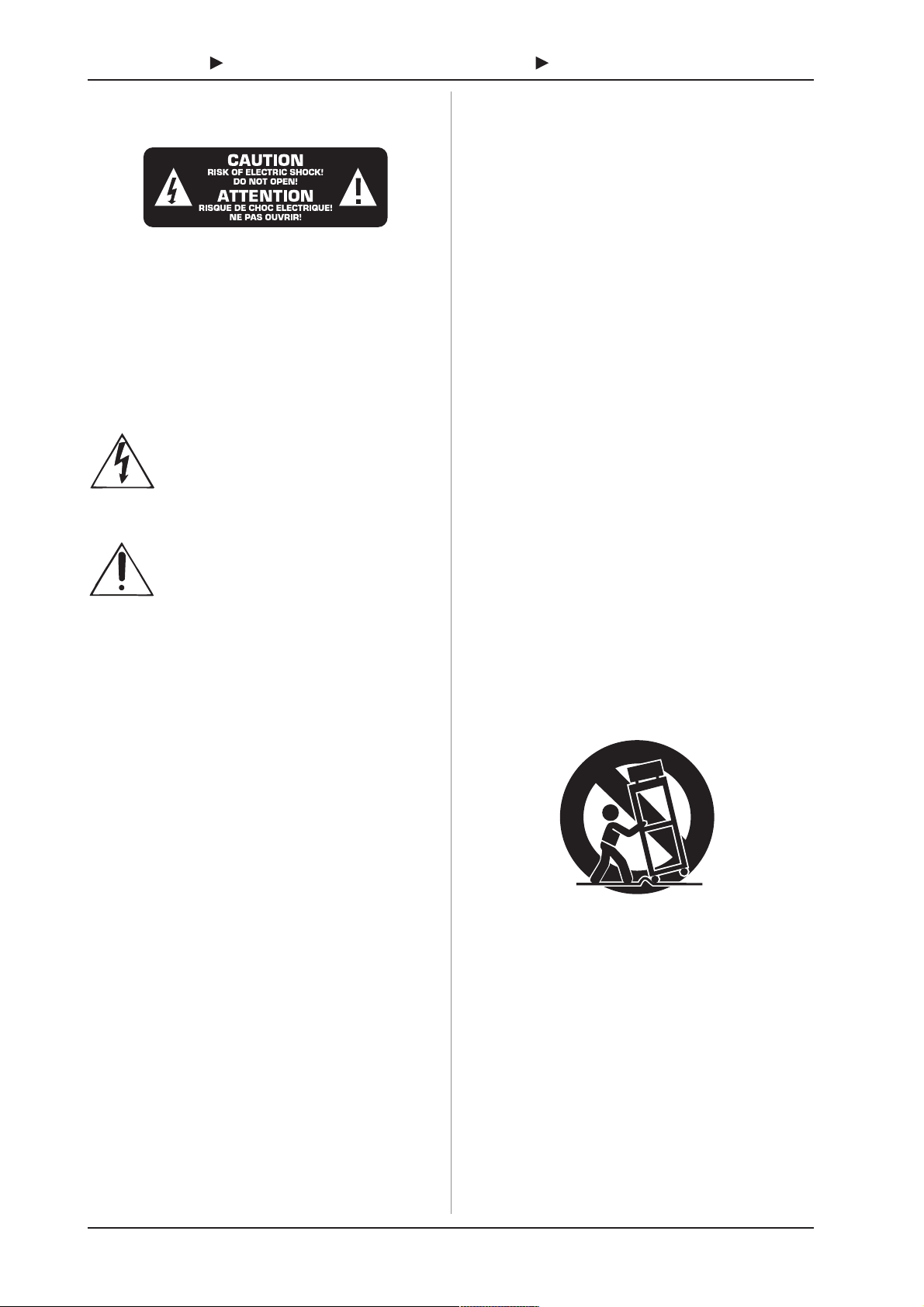
B-CONTROL FADER BCF2000/B-CONTROL ROTARY BCR2000
IMPORTANT SAFETY INSTRUCTIONS
CAUTION: To reduce the risk of electric shock, do not remove
the top cover (or the rear section). No user
serviceable parts inside; refer servicing to qualified
personnel.
WARNING: To reduce the risk of fire or electric shock, do not
expose this appliance to rain and moisture.
This symbol, wherever it appears, alerts you to the
presence of uninsulated dangerous voltage inside
the enclosurevoltage that may be sufficient to
constitute a risk of shock.
This symbol, wherever it appears, alerts you to
important operating and maintenance instructions
in the accompanying literature. Please read the
manual.
DETAILED SAFETY INSTRUCTIONS:
1) Read these instructions.
2) Keep these instructions.
3) Heed all warnings.
4) Follow all instructions.
5) Do not use this device near water.
6) Clean only with a dry cloth.
7) Do not block any ventilation openings. Install in accordance
with the manufacturers instructions.
8) Do not install near any heat sources such as radiators,
heat registers, stoves, or other apparatus (including
amplifiers) that produce heat.
9) Do not defeat the safety purpose of the polarized or
grounding-type plug. A polarized plug has two blades with
one wider than the other. A grounding type plug has two
blades and a third grounding prong. The wide blade or the
third prong are provided for your safety. If the provided plug
does not fit into your outlet, consult an electrician for
replacement of the obsolete outlet.
10) Protect the power cord from being walked on or pinched
particularly at plugs, extension cords, and the point at which
they exit the unit.
11) Only use attachments/accessories specified by the
manufacturer.
12) Use only with the cart, stand, tripod, bracket, or table
specified by the manufacturer, or sold with the device. When
a cart is used, use caution when moving the cart/device
combination to avoid injury from stumbling over it.
13) Unplug this device during lightning storms or when not
used for long periods of time.
14) Refer all servicing to qualified service personnel.
Servicing is required when the unit has been damaged in
any way, such as power supply cord or plug is damaged,
liquid has been spilled or objects have fallen into the device,
the unit has been exposed to rain or moisture, does not
operate normally, or has been dropped.
2
Page 3

B-CONTROL FADER BCF2000/B-CONTROL ROTARY BCR2000
FOREWORD
Dear Customer,
welcome to the team of
BEHRINGER users, and
thank you very much for
expressing your confidence in us by purchasing the B-CONTROL.
Writing this foreword
for you gives me great
pleasure, because it
represents the culmination of many months of
hard work delivered by
our engineering team to
achieve a very ambitious
goal: to present two
outstanding USB MIDI
CONTROLLERS. Due to
their extreme flexibility
they can be used as a
central control unit with USB/MIDI interface as well as for mere
MIDI control applications. The task of designing our new
B-CONTROLs certainly meant a great deal of responsibility, which
we assumed by focusing on you, the discerning user and musician.
Meeting your expectations also meant a lot of work and night
shifts. But it was fun, too. Developing a product usually brings a
lot of people together, and what a great feeling it is when all who
participated in such a project can be proud of what theyve
achieved.
It is our philosophy to share our enjoyment with you, because
you are the most important member of the BEHRINGER team.
With your highly competent suggestions for new products youve
made a significant contribution to shaping our company and
making it successful. In return, we guarantee you uncompromising
quality as well as excellent technical and audio properties at an
extremely reasonable price. All of this will enable you to give free
rein to your creativity without being hampered by budget
constraints.
We are often asked how we manage to produce such highquality devices at such unbelievably low prices. The answer is
quite simple: its you, our customers! Many satisfied customers
mean large sales volumes enabling us to get better purchasing
terms for components, etc. Isnt it only fair to pass this benefit on
to you? Because we know that your success is our success too!
I would like to thank all of you who have made the B-CONTROL
possible. You have all made your own personal contributions,
from the developers to the many other employees at this company,
and to you, the BEHRINGER user.
TABLE OF CONTENTS
1. INTRODUCTION ........................................................ 4
1.1 Before you get started .................................................... 4
1.1.1 Shipment .............................................................. 4
1.1.2 Initial operation ..................................................... 4
1.1.3 Warranty ............................................................... 4
1.2 System requirements ..................................................... 4
2. INTRODUCTION TO MIDI ......................................... 4
2.1 MIDI control for beginners .............................................. 4
2.2 The MIDI standard .......................................................... 5
2.3 MIDI connections ............................................................ 5
2.4 The MIDI format .............................................................. 5
3. CONTROL ELEMENTS AND CONNECTIONS ......... 6
4. CONTROLS ............................................................... 8
4.1 The operating modes ..................................................... 8
4.1.1 USB modes .......................................................... 8
4.1.2 Stand-alone modes ............................................ 10
4.2 Play mode menu ........................................................ 12
4.2.1 Selecting a preset .............................................. 12
4.2.2 Copy/store presets ............................................. 13
4.2.3 Copying encoder groups .................................... 13
4.3 Programming ................................................................ 13
4.3.1 The LEARN function .......................................... 13
4.3.2 Programming in EDIT mode .............................. 13
4.3.3 Settings in the global setup menu ..................... 16
4.3.4 Additional functions ............................................ 16
5. APPENDIX ............................................................... 17
6. SPECIFICATIONS ................................................... 18
7. WARRANTY ............................................................ 19
My friends, its been worth the effort!
Thank you very much,
Uli Behringer
3
Page 4
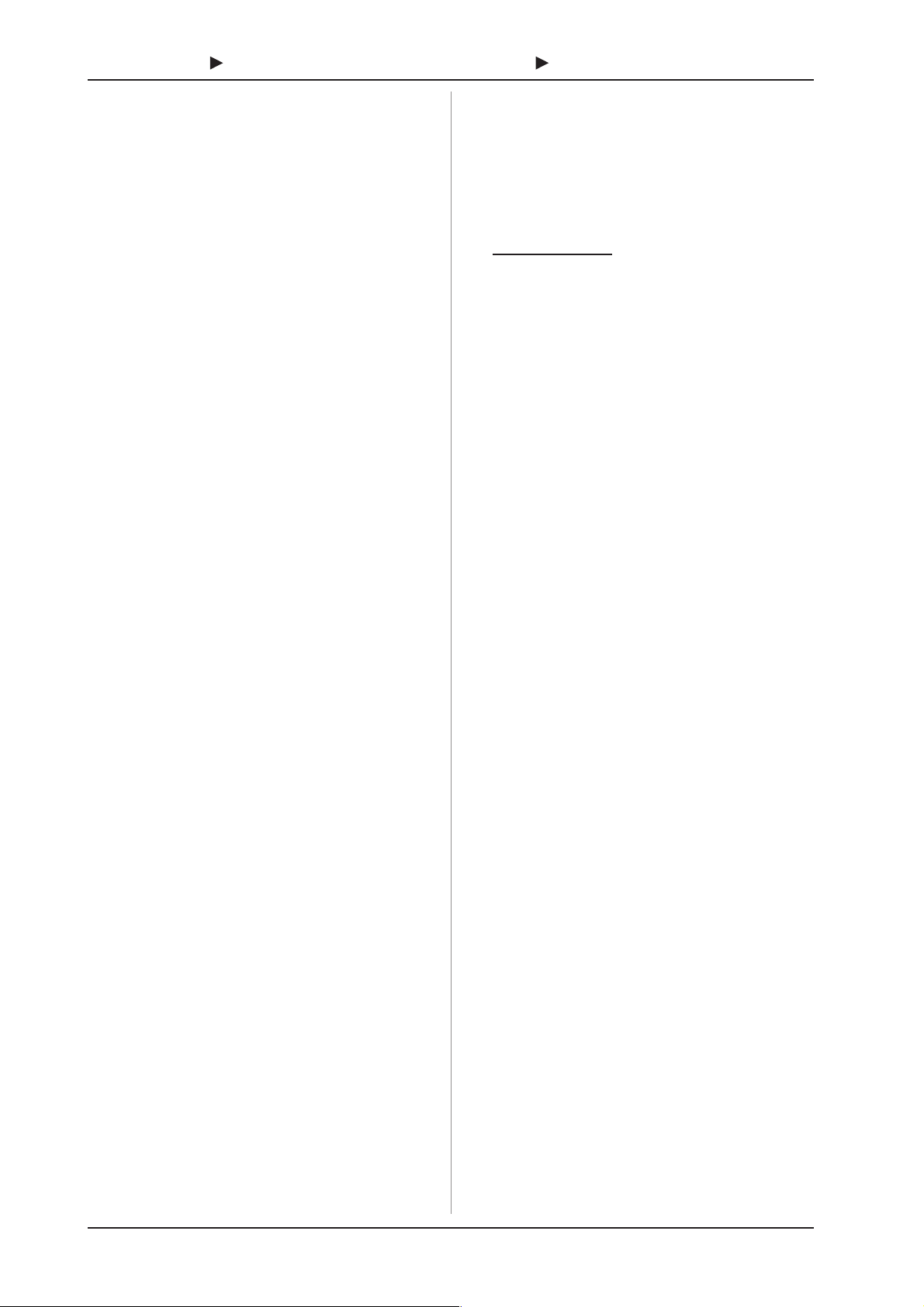
B-CONTROL FADER BCF2000/B-CONTROL ROTARY BCR2000
1. INTRODUCTION
Thank you very much for expressing your confidence in
BEHRINGER products by purchasing the B-CONTROL.
The B-CONTROL is an extremely flexible control surface
suitable for a wide array of applications. Regardless of whether
you want to intuitively control your sequencer software with mixers,
plug-ins and virtual instruments, or if you wish to use its broad
MIDI functions for controlling rack synthesizers, general MIDI
sound generators or effect processors, the B-CONTROL offers
you tremendous ease of use that leaves no wishes open.
To ensure the highest possible operating safety, our equipment
is manufactured according to the highest quality standards in the
audio industry. Additionally, we produce our equipment adhering
to the ISO9000 certified management system.
+ The following users manual is intended to familiarize
you with the units control elements, so that you can
master all the functions. After having thoroughly read
the users manual, store it at a safe place for future
reference.
1.1 Before you get started
1.1.1 Shipment
The B-CONTROL was carefully packed at the assembly plant
to assure secure transport. Should the condition of the cardboard
box suggest that damage may have taken place, please inspect
the unit immediately and look for physical indications of damage.
+ Damaged equipment should NEVER be sent directly to
us. Please inform the dealer from whom you acquired
the unit immediately as well as the transportation
company from which you took delivery of the unit.
Otherwise, all claims for replacement/repair may be
rendered invalid.
+ To assure optimal protection of your B-CONTROL during
use or transport, we recommend utilizing a carrying
case.
+ Please always use the original packaging to avoid
damage due to storage or shipping.
+ Never let unsupervised children play with the
B-CONTROL or with its packaging.
+ Please dispose of all packaging materials in an
environmentally-friendly fashion.
1.1.2 Initial operation
Please make sure the unit is provided with sufficient ventilation,
and never place the B-CONTROL on top of an amplifier or in the
vicinity of a heater to avoid the risk of overheating.
A power supply unit which meets the necessary safety
requirements is enclosed for connecting the B-CONTROL to the
mains.
1.1.3 Warranty
Please take a few minutes and send us the completely filled
out warranty card within 14 days of the date of purchase to assure
unproblematic warranty processing in the future. You may also
register online at www.behringer.com. The serial number needed
for the registration is located at the top of the unit. Failure to
register your product may void future warranty claims.
1.2 System requirements
for USB operation:
Up-to-date WINDOWS® PC or MAC® with a USB connection
+ The B-CONTROL supports WINDOWS
OSX® USB MIDI compatibility. Soon, you will be able
to download drivers for other operating systems, for
multi unit support, new presets as well as a WINDOWS
editor software free of charge. Just click
www.behringer.com to get it for free.
®
XP and MAC
+ The BCF2000/BCR2000 can also be operated stand-
alone without a PC as a pure MIDI controller. Software
control via MIDI is also possible, provided your
computer has a MIDI interface.
2. INTRODUCTION TO MIDI
2.1 MIDI control for beginners
Application possibilities for both B-CONTROL models, the
BCF2000 and the BCR2000, are truly wide-ranging. Well start
with a couple of general explanations and examples that should
quickly let you get a good understanding of MIDI basics.
What exactly does the B-CONTROL do?
Simply put, this a remote control for all kinds of MIDI equipment.
Using the faders (BCF2000 only), encoders (infinitely variable
rotary controls) and keys, an entire array of control functions can
be performed. Adjusting these parameters, you can control various
functions of external (hardware or software) equipment in real
time. For example, countless software mixers, sound generators
or effects can be remotely controlled. With these software
applications, you are dealing with simulations of real equipment
in your computer, whereby they are visually represented on the
computer screen, while the computer takes over the function of
replicating their respective functions.
And how does it work?
You can assign particular MIDI data to each control element on
the B-CONTROL; for example, you can assign the so-called MIDIController 7 (CC 07) that adjusts the volume of a MIDI device to
one of the controls on your BCF2000/BCR2000. If you move/
turn the corresponding control on your B-CONTROL, you can
hear how the volume on the receiving MIDI device also changes
(provided it is also connected to an audio output). Keep the
following in mind:
+ MIDI data is only control data and contains no audio
information!
What settings do I have to make? Where? How?
Often, you can assign MIDI control data numbers, the so-called
control change or CC numbers, to individual MIDI parameters.
Thats particularly the case with music software such as software
sequencers, mixers and sound generators as well as the so-called
plug-ins (effect units or sound generators integrated into the
software).
Basically, you have 2 options:
You either set the desired control numbers at the B-CONTROL
and transmit them to the software you are controlling, or you can
set the desired control data directly on your MIDI device and let
the B-CONTROL receive the information about number
assignment using the LEARN procedure.
Example:
On a software synthesizer, you want to control filter frequency,
filter resonance and volume using the MIDI controllers 5, 6 and 7.
To receive MIDI data, youll need to perform the following
settings on your software synthesizer:
4
2. INTRODUCTION TO MIDI
Page 5
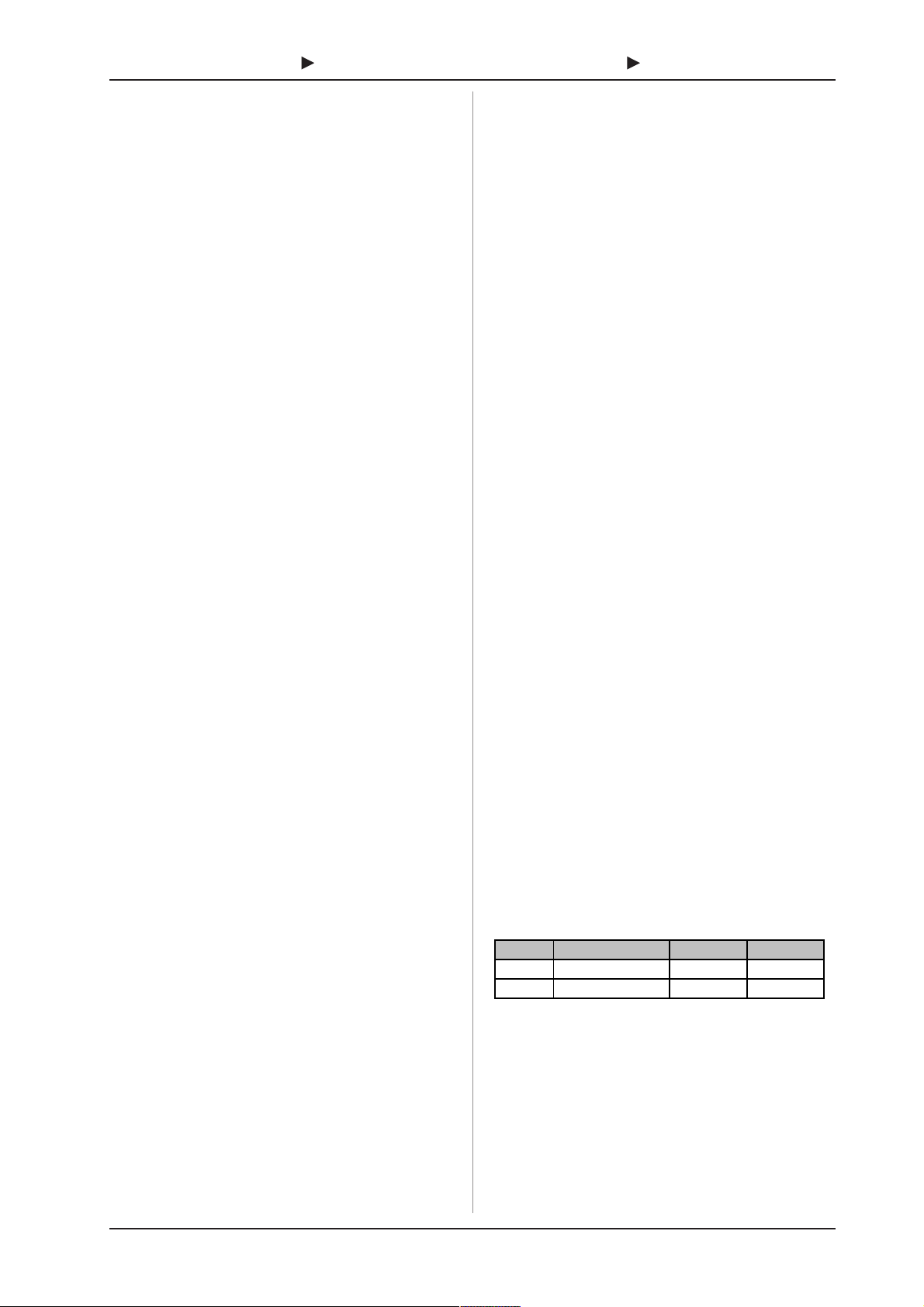
B-CONTROL FADER BCF2000/B-CONTROL ROTARY BCR2000
2
&8n (n = channel #)
&9n (n = channel #)
s set filter frequency to CC 05
s set filter resonance to CC 06 (receive)
s set volume to CC 07 (receive)
To get detailed information on how to assign them, please refer
to chapter 4.3.2 Programming in the EDIT mode on page 13.
Now, define in the B-CONTROL the control elements that will
control these 3 parameters. You can either use the LEARN
function if the software synthesizer gives you the option to send
its CC data via MIDI, or you can implement the following settings
manually:
s Assign the push encoder 1 CC 05 to filter frequency control
via dial rotation.
s Assign the push encoder 2 CC 06 to filter resonance control
via dial rotation.
s Assign the push encoder 3 CC 07 to volume control
via dial rotation.
How do I wire the B-CONTROL?
Several classic examples can be found in the explanations of
different operating modes (see chapter 4.1 The Operating
Modes). Basically, the following applies:
s If you want to control hardware MIDI equipment, use the
MIDI connectors.
s To control software MIDI equipment, you can either use the
MIDI connectors on your B-CONTROL provided your
computer has a MIDI interface or you can use a USB
connection.
s To remotely control both hardware and software equipment,
several combination modes are available. These are
explained in chapter 4.1.
What kinds of equipment can I control with the B-CONTROL?
You can basically control any device supporting the MIDI format.
Both hardware and software MIDI devices are controlled exactly
the same. The only difference is in the wiring.
Here are a couple of suggestions on how you can use your
B-CONTROL:
s Editing sound parameters of (virtual) synthesizers, sound
samplers, GM/GS/XG sound generators
s Controlling parameters on effects equipment/software
plug-ins such as effects processors, reverbs, compressors,
equalizers etc.
s Remotely controlling software mixers (volume, panorama,
equalizers etc.)
s Remotely controlling transport functions (playback, forward,
stop etc.) on sequencers, hard disk recorders, drum
computers etc.
s Using BCF2000 faders as drawbar control for virtual or digital
organ expanders
s Controlling MIDI-enabled lighting equipment
s Live control of volume and sound parameters on expanders
s Triggering (i.e. playing live) short samples, drum loops,
shouts, effects etc.
s Remotely controlling groove boxes, step sequencers, MIDI
generators (such as arpeggiators etc.), DJ software and
other live software
s Program changes and volume control on sound generators
(just like on a master keyboard)
s Likewise, applicable to band keyboardists, solo entertainers,
organists, electronic music performers, DJs, sound
engineers, home/project studio owners, theater technicians
etc.
2.2 The MIDI standard
The MIDI standard (Musical Instruments Digital Interface) was
developed in the early 80s to make communication between
equipment from different manufacturers possible. Over the years,
the MIDI interface has become hugely popular; it has become a
matter of fact that complete studios can be connected via MIDI.
At the center of any such network is at least one computer that
controls peripheral equipment. You can use the B-CONTROL in
such a studio to control your sequencer or other software tools
running on your computer (e.g. software mixers, VST instruments,
effect plug-ins). But even if you dont use a computer, you can
use the B-CONTROL as a central control surface in your studio
for comfortably editing your rack synthesizers, GM/GS/XG sound
generators and effects equipment.
2.3 MIDI connections
The MIDI connections in the back of your B-CONTROL feature
the standard 5-pin DIN connectors. You will require MIDI cables
to connect your B-CONTROL to other MIDI equipment. In general,
commercially available ready-to-use cables can and should be
used. Their length should not exceed 15 m (50 ft.).
MIDI IN: Used for receiving MIDI data (parameter feedback,
SysEx data), or to mix MIDI signals with the B-CONTROL signals
(merge function).
MIDI OUT A/B: Data for controlling other MIDI equipment can
be sent through the MIDI outputs.
+ The B-CONTROL has two MIDI outputs. MIDI
OUT B can be configured as MIDI THRU, so that the
incoming data at MIDI IN can be passed through
unaffected.
2.4 The MIDI format
Although your B-CONTROL is very easy to use, it still makes
sense to review some information about this data format. Each
MIDI command, also called message, consists of a status byte
and up to two data bytes. The status byte defines the command
type, and the data bytes contain the corresponding values.
Different types of MIDI messages used by the B-CONTROL are
explained next:
Note messages:
Among keyboard hotshots, Note On and Note Off messages are
among the essential MIDI messages. Playing MIDI instruments
from a master keyboard or computer is only possible with these
messages. The B-CONTROL can also send Note Messages;
however, this is not absolutely necessary to play music. This way,
note events are also used to trigger drumloops or individual notes
from a sampler. Many effects processors also allow rhythmic
entering of delay times or song tempos with note commands.
Note On and Note Off messages have the following data format:
Status Byte Data Byte 1 Data Byte
Note Off
Note On
Table 2.1: Data format of Note On and Note Off messages
The value range for channel numbers is between 1 and 16; for
data bytes it is 0 to 127. Even though Note Off messages are not
really used by keyboarders anymore, the B-CONTROLs support
sending this status information.
Velocity corresponds to the key pressure, and therefore to the
volume of a touch-sensitive keyboard (piano). Since the
B-CONTROL does not feature touch-sensitive keys, the velocity
value is transmitted with a fixed value that can be set during
programming.
Note # Velo c it y
Note # Velo c it y
+ A note command can only be assigned to keys,
footswitches and push functions of the encoder.
2. INTRODUCTION TO MIDI
5
Page 6
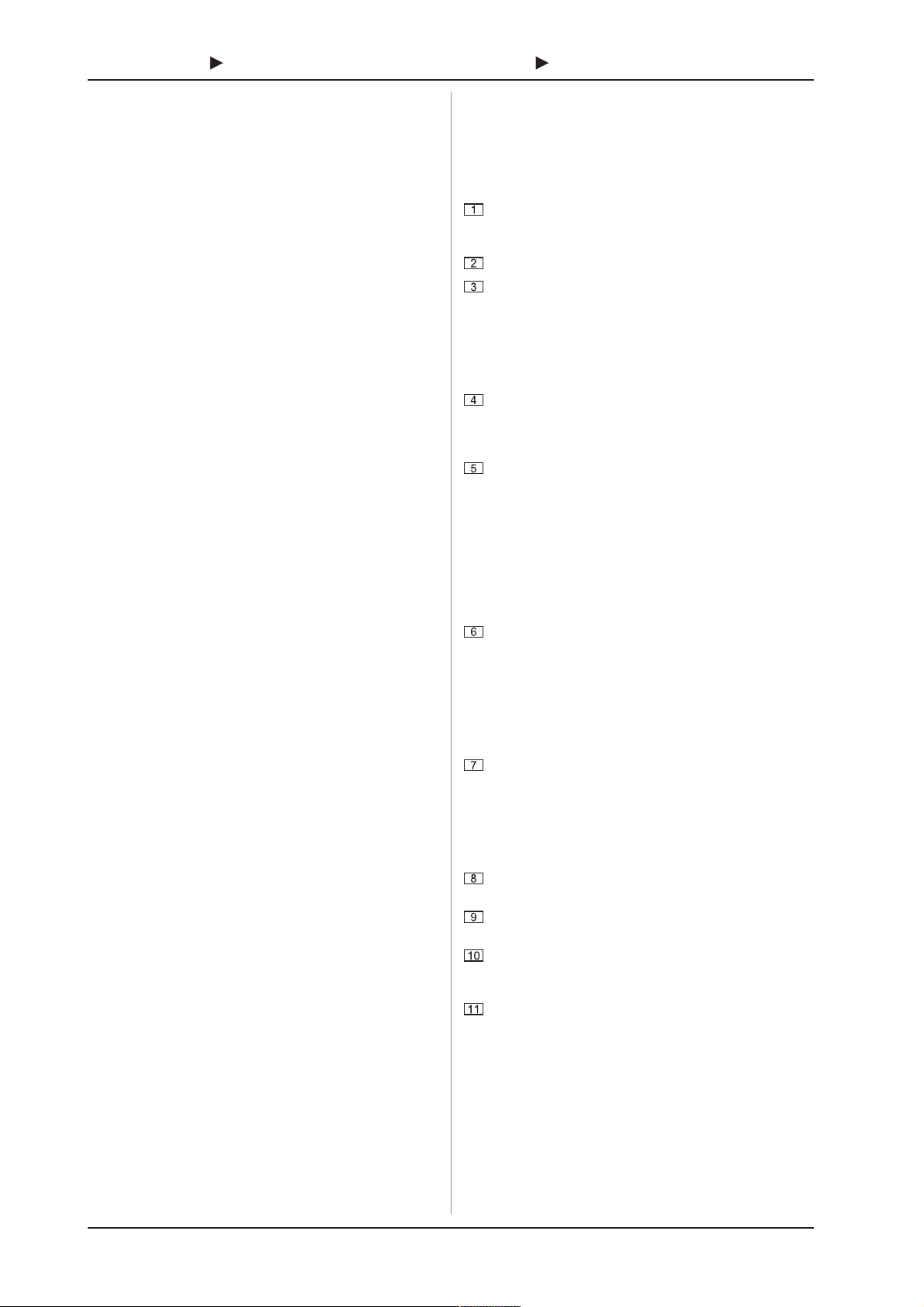
B-CONTROL FADER BCF2000/B-CONTROL ROTARY BCR2000
Control Change (CC):
Control Change Messages are some of the most powerful MIDI
messages. Using them, a vast number of parameters and functions
can be recalled and automated. Individual control elements (faders,
rotary dials, keys etc.) can be assigned to CC messages on your
B-CONTROL. Because not only keys but also faders and rotary
dials can be used, control values can be controlled in real time
either statically or dynamically. A list with the standard controller
numbers can be found in this user manuals appendix.
NRPN:
Additionally, controllers that have no standardized assignment
can also be used, and can therefore be assigned according to no
predetermined rule. These controllers are called NRPNs (NonRegistered Parameter Numbers). NRPNs are further subdivided
into MSB (Most Significant Byte) and LSB (Least Significant Byte)
in order to achieve a higher resolution. A lower resolution is
particularly easy to observe during fader movement of a mixer, in
which 7-bit (= 128 values) jumps in the signal level can be heard.
By subdividing NRPNs into MSB and LSB, you can achieve
14-bit resolution of faders and rotary dials, which means that the
movement of a fader is divided into more than 16,000 steps (214)!
In addition to NRPNs, there are also RPNs (Registered Parameter
Numbers). RPN commands are defined as GM (general MIDI),
GS (Roland) and XG (Yamaha) MIDI standards.
Pitch Bend
The pitch-bend wheel of a keyboard is used for tone modulation
and has its own commands in the MIDI format.
After Touch
MIDI keyboards featuring After Touch can respond to varying
key pressure even after you release the key (i.e. after the keystroke
is over) and can send this data via MIDI. This function either
reacts key-specific (key pressure) or it reacts to all notes at the
same time (channel pressure).
MIDI Machine Control (MMC):
With MIDI Machine Control, you can assign transport functions
of a sequencer or drum computer (e.g. start, stop, FFW/RWD)
and locator points to individual keys with a permanently adjustable
time position (locate, punch in/out points).
Program Change Messages and MIDI Bank Select:
Program change messages are used to recall programs/presets
in MIDI devices connected to your B-CONTROL. 128 program
numbers can be recalled. For devices with more than 128 presets,
use the bank select function, which lets you select a storage bank
before sending a program change.
Running Status:
Because the MIDI interface is a serial data transmission format
(meaning that its data is transmitted as a succession of individual
data segments), it became apparent very quickly that it may not
be fast enough. To avoid perceptible delays in the output of MIDI
data, Running Status was designed. It suppresses the
transmission of the status byte when the same MIDI messages
are transmitted in succession. This means that, for example,
during a continuous change of the data byte of a controller (e.g.
volume), the status byte is only sent once. The only thing that is
transmitted are the changes in the data byte. This goes on until
another status byte is sent. 8 bits are saved for each message
sent.
SysEx Dump:
System-Exclusive data refer to a function that makes
transmission of nonspecific data via MIDI possible. This is often
used for reading out memory contents and storing them externally.
The status byte notes the data type (SysEx); the first three data
bytes are a manufacturer ID, so that when you have a large MIDI
network, you can still talk to the correct MIDI device.
To make using several identical B-CONTROLs at the same
time possible, you can assign a device number (device ID) in the
global setup menu to each B-CONTROL, which assures that only
the correct device receives the data intended for it.
3. CONTROL ELEMENTS AND
CONNECTIONS
In this chapter, we will describe various control elements of
your B-CONTROL. All controls and connectors are explained in
detail, and well give you useful tips on how to use them.
The 8 infinitely variable push encoders are used to send
MIDI data. They have two functions (turn and press) that
can be assigned to different MIDI commands.
Each of these 16 keys can send one MIDI command.
The four-digit LED display indicates the current operating
software version briefly during startup. After that, it shows
the selected preset number. When in play mode, activating
one of the control elements indicates value changes on the
LED in real time. When in programming mode, it indicates
the type of MIDI commands, program/channel numbers and
parameter values.
Using the ENCODER GROUP keys, four so-called encoder
groups per preset can be recalled, so that eight PUSH
encoders for a total of 64 different MIDI functions are at
your disposal.
These LEDs indicate the following:
MIDI IN, OUT A and OUT B illuminate if MIDI data flows
through the respective connectors.
USB Mode illuminates if a USB connection to a computer is
active (your computer must be on).
The FOOT SW LEDs illuminate if the footswitch is actuated.
FOOT CTRL (BCF2000 only) illuminates when the footswitch
pedal is pressed (MIDI data is sent).
Permanently fixed functions are assigned to this key section:
STORE saves presets.
LEARN gets you to the LEARN mode.
EDIT gets you to the EDIT mode.
Using the EXIT key, you exit a programming level (edit mode/
global setup). Use it also to cancel a store or copy procedure.
The eight 100-mm faders of the BCF2000 are freely
assignable for controlling MIDI commands. They are
motorized, so they automatically slide into the predetermined
position when you switch to another preset. If the software
you are controlling or the MIDI device to which your
B-CONTROL is connected support parameter feedback, the
fader positions change automatically.
Using the PRESET keys, 32 presets can be recalled. The
preset number is shown in the display.
These four keys can be assigned to any MIDI command of
your choice.
The 24 infinitely variable rotary controls (encoders) of the
BCR2000 can be programmed to send MIDI control
commands. The LED circle show the current value.
These are the SWITCH connectors for connecting a
footswitch. Its polarity is automatically detected. On the
BCR2000, the first connector (SWITCH 1) can also be used
to connect a double footswitch with stereo jacks. In this
case, SWITCH 2 must remain unused.
6
3. CONTROL ELEMENTS AND CONNECTIONS
Page 7

B-CONTROL FADER BCF2000/B-CONTROL ROTARY BCR2000
Fig. 3.1: The control surface of the B-CONTROLs
Fig.3.2: The back of the BCF2000 (control elements to coincide with the BCR2000)
CONTROLLER connector (BCF2000 only). Here, you can
connect a footswitch that can be used for controlling
assignable MIDI data.
The POWER switch turns your B-CONTROL on. The
POWER switch should always be in its Off position when
connecting the unit to the mains.
+ Please keep in mind: The POWER switch does not fully
disconnect your B-CONTROL from the mains. Always
unplug the power cord from the mains if you dont intend
to use your B-CONTROL for longer periods of time.
The connection to the mains is established using a standard
connection socket. A matching cable is included in the
shipment.
SERIAL NUMBER. Please take the time to fill out and return
the warranty card within 14 days after the date of purchase
to benefit from our extended warranty. The serial number is
located on the top side of your REV2496. You can also
register online at www.behringer.com.
3. CONTROL ELEMENTS AND CONNECTIONS
7
Page 8

B-CONTROL FADER BCF2000/B-CONTROL ROTARY BCR2000
4.1.1 USB modes
USB mode U-1:
Fig. 3.3: The footswitch connectors on the BCR2000
The USB connector is used for connecting to a computer
with a compatible USB input.
These are the MIDI connectors of your B-CONTROL.
Depending on the operating mode, MIDI OUT B doubles as
MIDI THRU.
4. CONTROLS
4.1 The operating modes
Depending on how you want to use your B-CONTROL, you
should first select an operating mode.
You can use it as a pure USB controller for your computer
applications (software mixers, sequencers, soft synths, VSTeffects etc.), as a stand-alone MIDI controller, or as a combination
of both with different MIDI interface configuration possibilities.
Here is how you select an operating mode:
s Keep the EDIT key pressed, and press the STORE key at
the same time.
s You are now in the global setup menu and you can let go of
both keys.
s Now, select an operating mode by turning the PUSH encoder 1.
You can select USB modes U-1 to U-4 and stand-alone
modes S-1 to S-3. The modes are described in detail in
chapter 4.1.1 and further, and examples about their use
are also given there. Please see also chapter 4.3.3.
s To exit global setup, please press the EXIT key.
+ The settings made in the global setup menu are
automatically stored and do not have to be separately
saved.
The USB connection is briefly interrupted if you switch within a
USB mode, or when you switch from a USB mode to a standalone mode and vice versa.
If a USB connection is made or lost while your
B-CONTROL is on, the selected operating mode is retained.
8
4. CONTROLS
Fig. 4.1: Routing and use in USB mode 1
In USB mode 1, the B-CONTROL is connected to your PC by
using a USB cable. It sends MIDI data and receives parameter
feedback from the computer, provided that the music software
you are controlling supports these functions. This way, current
parameter values can be shown on the LED, or can be indicated
by the fader position.
All MIDI ports of the B-CONTROL are off. This mode is optimal
for controlling software tools (mixers, sequencers, synths, VSTeffects etc.) if you dont need any additional MIDI ports. This mode
is also very useful if you are already using other multi-channel
MIDI interfaces on your computer and cant address any additional
ones.
Page 9

B-CONTROL FADER BCF2000/B-CONTROL ROTARY BCR2000
USB-Mode U-2:
USB-Mode U-3:
Fig. 4.2: Routing and use in USB mode 2
Your B-CONTROL sends MIDI data to the computer and
receives parameter feedback, provided that the software you are
controlling supports this function. MIDI IN and OUT A are available
as a 16-channel MIDI interface for your computer. OUT B functions
as MIDI THRU and forwards MIDI IN data unchanged. OUT B is
not accessible from the computer, and doesnt send any control
data from the B-CONTROL. This mode is ideal for applications in
which you control music software on your computer and at the
same time need a USB MIDI interface with one IN and one OUT.
Additionally, a MIDI keyboard can be tapped into at the MIDI THRU
(OUT B) connector. This way, you can use a master keyboard to
import your arrangements into the sequencer, or to play back
software synths. OUT A controls a hardware sampler, while a
MIDI expander (sound generator without a keyboard; e.g. a rack
synthesizer or a pure preset unit), an effects processor or similar
can be connected at OUT B, whereby it is directly controlled only
from the keyboard or is controlled only via program changes.
4. CONTROLS
Fig. 4.3: Routing and use in USB mode 3
This is surely the most often used standard mode with
computer applications.
This setting is optimal for controlling software while all MIDI
connectors are used as a USB-MIDI interface for the computer. With
this function, there are 16 input channels and 32 output channels
available to your music software (IN and OUT A + OUT B).
The B-CONTROL transmits its data via USB to the computer.
The availability of parameter feedback from the computer to the
B-CONTROL depends on the software your are controlling. MIDI
expanders can not be directly accessed from the keyboard in this
operating mode. This operating mode is only used to import MIDI
tracks into the sequencer.
9
Page 10

B-CONTROL FADER BCF2000/B-CONTROL ROTARY BCR2000
USB-Mode U-4 (expanded):
Fig. 4.4: Application in USB mode 4 (expanded)
Fig. 4.5: Routing in USB mode 4
This operating mode should be selected if you want to couple
two B-CONTROLs (e.g. 1x BCF2000 & 1x BCR2000) to control
your software using both B-CONTROLS through a common USB
port. Additionally, MIDI OUT B of the first controller (unit 1) can
be used from the computer as a 16-channel MIDI output. The
data of both B-CONTROLs is mixed and is sent to the host
computer via USB. Select stand-alone mode 3 for the second
unit (unit 2).
4.1.2 Stand-alone modes
The stand-alone modes come into play when the B-CONTROL
is not used as a USB-controller for controlling PC applications
but as a pure MIDI controller. With all stand-alone modes, all
MIDI connectors can be used simultaneously, and these modes
differ only in how the data is transmitted on the MIDI outputs. Of
course, not only sound generators can be remotely controlled
(as shown in the illustrations) but also effects processors, groove
boxes, hardware sequencers, lighting equipment, compact
studios, portable keyboards, e-pianos etc. basically any
equipment with a MIDI input. This can also be your computer
with its own MIDI interface. The USB connector can not be used
while your B-CONTROL is in one of the stand-alone modes. A
merge function that makes mixing MIDI data from two different
sources to one output possible is active at output A in all standalone modes.
10
4. CONTROLS
Page 11

B-CONTROL FADER BCF2000/B-CONTROL ROTARY BCR2000
Stand Alone-Mode S-1:
Stand Alone-Mode S-2:
Fig. 4.6: Routing and use in stand-alone mode 1
S-1 is probably the most frequently used standard operating
mode among the stand-alone applications. We recommend using
it when you for example want to control two sound generators
from your B-CONTROL, whereby both sound generators are
played simultaneously from a master keyboard. To do this, MIDI
data from the B-CONTROL and the keyboard have to be mixed
and transmitted on both MIDI OUTs. This is done using the
integrated merge function. The master keyboard is connected to
the MIDI input of the B-CONTROL. Both expanders played from
the master keyboard and controlled by the B-CONTROL are
connected at the MIDI outputs. Control data for the BCF2000/
BCR2000 will probably be program change and real-time
controller commands, while the keyboard will typically transmit
keyboard commands (note on/off, velocity, after touch, pitch bend).
Fig. 4.7: Routing and use in stand-alone mode 2
Say you want to control just one sound generator from your
B-CONTROL because the tone generator allows extensive editing
(e.g. its a rack synthesizer or a sampler, as shown above). The
MIDI keyboard should be able to play both sound generators. In
this case, S-2 is the optimal setup. The second sound module
can be a pure preset unit that doesnt allow any programming.
However, it can also be an effects unit that only receives program
commands from the keyboard. This operating mode is also very
useful when the data received by the second unit is undesired
and could otherwise disrupt operation (e.g. to MIDI functions that
cannot be switched off or the MIDI channel can not be changed).
4. CONTROLS
11
Page 12

B-CONTROL FADER BCF2000/B-CONTROL ROTARY BCR2000
Stand Alone-Mode S-3:
Fig. 4.8: Routing and use in stand-alone mode 3
In this mode, MIDI data from the BCF2000/BCR2000 is mixed
with the data coming in at the MIDI input (merge function), but is
exported exclusively on output A. Only control data of the
B-CONTROL is available at output B.
This way, you can control two MIDI devices from your
B-CONTROL, but only the device connected at OUT A can
additionally be played from the MIDI keyboard.
Important information about stand-alone modes:
When connecting this way, parameter values of the controlled
devices can be shown by the LEDs of your B-CONTROL. If
parameter feedback is important, connect MIDI IN to MIDI OUT
of the device you want to control. Of course, the hardware has to
be capable of sending a response about the current parameter
values. If you are not sure, check the equipments user manual.
Parameter feedback in stand-alone mode 3 functions when MIDI
output B is used. In all other stand-alone modes, undesired MIDI
loops can occur; control data of the B-CONTROL are transmitted
via MIDI OUT B only in stand-alone mode 3.
If you want to daisy-chain two B-CONTROLs to jointly control
several MIDI devices, you need to connect OUT A of the first
B-CONTROL to MIDI IN of the second B-CONTROL. OUT A of
the second B-CONTROL needs to be connected to the MIDI input
of the effects unit. If additional MIDI devices need to be talked
to, please connect the THRU port of one MIDI device to the IN
port of the next MIDI device. This way, with different MIDI channel
assignments, each MIDI device can be controlled from each one
of the B-CONTROLs.
If additional MIDI inputs are needed, then external MIDI merge
boxes must be used. For example, if your sound module only has
one MIDI IN connector, and you want to control if from several
MIDI controllers and from a keyboard, you will need a 2-in/1-out
merge box.
If additional MIDI outputs are required, you will need external
thru boxes. With more complex MIDI setups, thru boxes are
preferred to using longer thru chains to prevent data transmission
problems.
Your B-CONTROL can also control your computer via MIDI
(without a USB connection) as long as your computer features a
MIDI interface. In this case, all stand-alone modes can be used.
When using parameter feedback, you must use stand-alone mode 3,
and should connect your computer via MIDI IN and MIDI OUT B,
so that no feedback loop occurs.
If you dont require the response function during software control,
you can connect as many BCF2000/BCR2000s as you want per
MIDI. The last B-CONTROL in the chain is then connected to the
MIDI IN input of your computer. This way, you can control nearly
as many channels of a software mixer as you wish. However,
keep in mind that all devices must share 16 MIDI channels.
4.2 Play mode menu
The Play mode menu is the highest menu level in the
B-CONTROL. Use it during normal operation for real-time control
of MIDI data.
Display:
After switching on the unit, the current system software version
is briefly displayed. Value changes are shown when using one of
the control elements.
Control elements:
You can use several keys, encoders and faders simultaneously
and send their MIDI data. The classification of MIDI data types is
explained in chapter 4.3. According to its assigned MIDI data
type, each control element shows the current parameter value in
the corresponding LED or LED ring.
The position of the faders changes automatically as soon as
you choose another preset or during incoming parameter
messages.
LED display:
The encoder LED ring displays or the status LEDs of the
buttons change automatically when running controller recordings
in a sequencer, provided, of course, all connections have been
made correctly, the correct operating mode is enabled and the
software sequencer supports sending parameter values.
Button illumination varies according to the controller mode: if a
button is in Toggle on mode, the button LED illuminates as
soon as the button is pressed. Only when you press the button
once again, the LED goes out. If a button is in Toggle off mode,
the corresponding LED will be lit only for the time the button is
pressed.
The LED rings of the encoders are normally displayed in a
multi-step manner, i.e. turning the encoder from left to right lights
the first LED followed by the next, whereby the first LED goes out
etc. This way, even small value changes can be displayed
accurately.
12
4. CONTROLS
Page 13

B-CONTROL FADER BCF2000/B-CONTROL ROTARY BCR2000
4.2.1 Selecting a preset
s Select a preset with the PRESET button . The new
preset number is indicated in the display.
s Alternatively, you may select a preset by pressing and
holding down the preset button while moving one of the
push encoders .
s As soon as you release the PRESET button, the new preset
is active.
4.2.2 Copy/store presets
s Press the STORE button to save a preset. The button LED
starts to flash.
s Select a memory number using the PRESET buttons or by
holding down one of the PRESET buttons while moving a
push encoder at the same time. The new preset number
flashes in the display.
s By pressing STORE again, the STORE LED and the display
stop flashing.
s If you want to overwrite the current preset, press the STORE
button twice (step 2 can be cancelled).
s Cancel the store procedure by pressing the EXIT button.
We deliberately did not include an autostore function. That way,
you can assign a new MIDI control to a control element without
changing the current preset. If you want to restore a preset, just
select another preset briefly and again return to editing. Now, the
old data has been restored.
4.2.3 Copying encoder groups
With this function you are able to copy an entire encoder group
within a preset. This saves a lot of programming effort if all encoder
groups within a preset consist of the same basic functions (e.g.
MIDI channel, CC number for turn and push function).
s Press the encoder group button of the group you want to
copy.
s Press STORE; the STORE button LED flashes.
s Now select the destination encoder group. The destination
encoder button LED flashes.
s Press STORE again, the STORE button LED is no longer
lit.
s Cancel the store procedure at any time by pressing EXIT.
+ To permanently store encoder group settings, carry out
the preset store function as explained in chapter 4.2.2.
+ To copy an encoder group into a different preset, you
have to copy an entire preset! After that, you can copy
or rearrange the encoder groups in the new preset as
described above.
4.3 Programming
4.3.1 The LEARN function
The easiest way to assign MIDI functions to individual control
elements is to use the LEARN function. Here, the MIDI data is
assigned remotely. For example, MIDI data sent from a MIDI
sequencer to your B-CONTROL is assigned to a control element
selected beforehand.
With LEARN, not only CC, NRPN and note commands can be
received but almost any type of MIDI data, including short SysEx
strings.
s Press and hold the LEARN button while operating any control
element. This can be a fader (BCF2000 only), an encoder
BCR2000 only), a PUSH encoder, button, footswitch or
sustain pedal (BCF2000 only). The control element is shown
in the display (e.g. E 24 or Fd 8).
+ When using push encoders, select an encoder group
beforehand. In addition, you have to differentiate
between turn and push function.
s Now, release the LEARN button. The B-CONTROL is waiting
to receive MIDI data.
s Start transmitting MIDI data from your sequencer. As soon
as the data is received by the BCF2000/BCR2000, it is
shown in the display.
s After correct data transmission, the display shows GOOD
or bAd if wrong, faulty or too extensive data has been
sent.
s To leave or cancel LEARN, press the EXIT button.
4.3.2 Programming in EDIT mode
The detailed programming of all MIDI commands (e.g. pitch
bend, After Touch, MMC, etc.) can be done in the EDIT mode.
s To activate the EDIT mode, press and hold the EDIT button
and operate a control element. This can be a fader (BCF2000
only), an encoder (BCR2000 only), a push encoder, a button,
footswitch or sustain pedal (BCF2000 only). The control
element is indicated in the display (e.g. E 24 or Fd 8).
+ When using push encoders, select an encoder group
beforehand. In addition, you have to differentiate
between turn and push function.
s Release EDIT; you are now in the EDIT mode.
s Using the push encoders 1 to 6, you can now assign MIDI
commands to the selected control element. You will find all
possible MIDI function in table 4.1, including all
accompanying explanations.
s If you want to assign MIDI data to additional control
elements, just press and hold the EDIT button and move
one of the control elements. Now, let go of both controls
and use the push encoders to assign a function to it (see
table 4.1).
s To leave the EDIT mode, press EXIT.
+ Initially, all settings made here are stored temporarily!
More detailed EDIT functions are described in the following
table:
4. CONTROLS
If you intend to store them in a preset, please see chapter
4.2.2.
13
Page 14
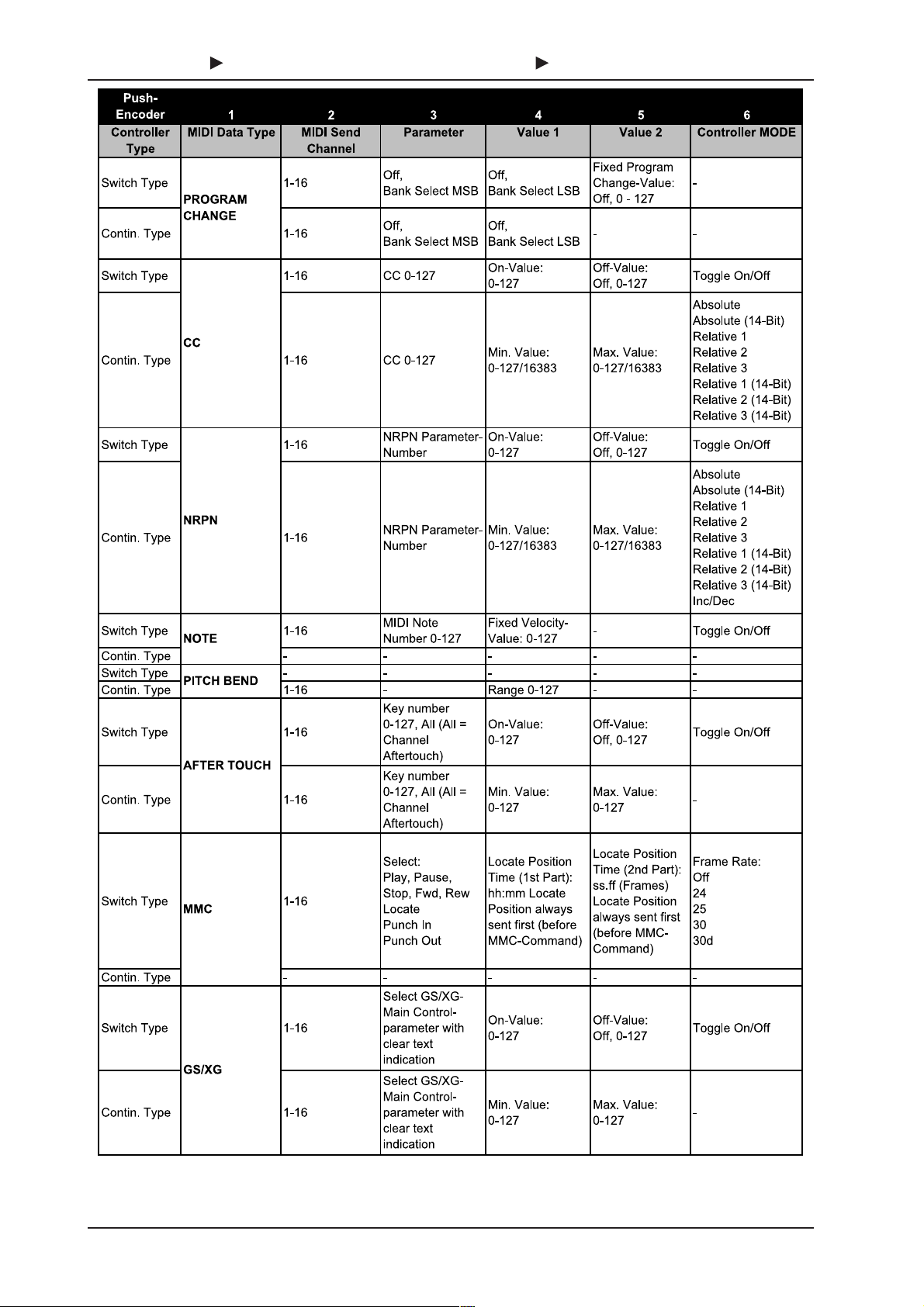
B-CONTROL FADER BCF2000/B-CONTROL ROTARY BCR2000
14
Tab. 4.1: Assignment of the push encoders in EDIT mode
4. CONTROLS
Page 15

B-CONTROL FADER BCF2000/B-CONTROL ROTARY BCR2000
Table explanation:
All settings in the EDIT mode are made by turning the first six
push encoders. Pressing the push encoder displays its current
value. In addition, the setting options depend on whether the
selected control element is a SWITCH type or CONTINUOUS
type.
s SWITCH-type control elements are buttons, press functions
for push encoders and footswitches.
s CONTINUOUS-type control elements include the eight
BCF2000 faders, the 24 encoders of the BCR2000, the turn
function of the push encoders and the sustain pedal
(BCF2000 only).
In the EDIT mode, Push Encoder 1 selects (by turning) the
type of command assigned to a control element.
With Push Encoder 2, select a MIDI channel through which
that control elements data is sent.
Push Encoders 3 - 5 set parameters and values for the selected
MIDI type. They vary depending on the MIDI function. More details
about this subject can be found later in this chapter.
Push Encoder 6 (Controller Mode) selects how the previously
selected control element behaves, depending on whether it is a
SWITCH or a CONTINUOUS type.
SWITCH-type control elements have two different modes:
Toggle On and Toggle Off. Toggle On is similar to a switching
function (e.g. a light switch). Each time you press the switch, the
value sent alternates between the on value (set by encoder 4)
and the off value (set by encoder 5). This setting is perfect for
triggering drum loops from a sampler (press once = start, press
again = stop).
The Toggle Off mode corresponds to a momentary-contact
button, comparable to the switch of an electric door opener. The
on value is sent only as long as the button is pressed. After
releasing the button, the off value is sent. Use this control type
to trigger short sound FX or samples (similar to using a keyboard)
by sending Note On and Offs.
CONTINUOUS-type element controls are divided into
Absolute, Absolute (14 bit), Relative 1 (2nd complement),
Relative 2 (binary offset), Relative 3 (MSB, most significant
bit), Relative 1 (14 bit), Relative 2 (14 bit), Relative 3 (14 bit)
and Increment/Decrement. Absolute means absolute data
values although jumps may occur when changing values. With
Relative, the current parameter value is continued independently
from the position of the control. Absolute (14-Bit) or one of the
Relative (14-Bit) modes are standard modes for value changes
at NRPNs with high resolution. This is necessary with some
software mixers if more than 128 steps are needed. Increment/
Decrement serves as a step-by-step increase or decrease of
values by using the Data Increment/Decrement commands
(see list 5.1 in the appendix).
+ The classic controler mode for most applications is
absolute. All other modes have to be supported by
the MIDI software or the device to be controlled.
Program Change:
With the encoders 3 and 4 you can select bank numbers. If a
MIDI device contains more than 128 presets/programs, first a
bank change command has to be sent. Even though this is a
controller command, it has to be sent before the program change
(and is therefore adjustable) since it is linked to the preset change.
If the bank select message is not needed, simply select off.
Encoder 5 selects the program number. If the selected
control element is a control dial (continuous type), the
program number is directly selected when turning the dial.
Pressing the switch directly selects the assigned program
number. This can be useful if you always want to start from
the same preset.
Control Change CC:
A control change consists of a controller number and its
respective value. Encoder 3 sets the controller number. With
buttons, different values can be sent when pressing and releasing
(to be set with encoders 4 and 5). This function is useful if fixed
parameter settings are to be sent.
With faders and control dials (continuous type), the value range
can be determined by using encoders 4 (minimum value) and 5
(maximum value).
+ Alternatively, you can invert the value scale by assigning
127 as the minimum value and 0 as maximum value
(scale inversion). A classic application is the draw bar
control of virtual or digital organs or organ expanders.
If assigning controller 7 (volume) to the faders of the
BCF2000 this way, the signal becomes quieter when
moving up the fader. Moving down the fader is similar
to moving out the draw bars, and the volume increases.
NRPN:
A NRPN is needed if none of the 127 standardized controller
numbers are available for a certain function.
Encoder 3 selects the parameter number. For assigning mixer
faders, we recommend the high resolution (Absolute 14 bit),
provided that the control hardware/software supports it.
Note:
Of course, a note can only be assigned to one SWITCH element.
The note is set with encoder 3. Note C3 (C key) corresponds with
note number 60. Encoder 4 sets the note velocity (note volume).
Pitch Bend:
Pitch bend is assignable to only one CONTINUOUS element.
Since this is a type of command with its own status byte, selecting
a MIDI channel (Encoder 2) and Range (Encoder 4) is sufficient.
After Touch:
Normally, ALL is selected here. This means that After Touch
affects all notes equally (Channel Pressure). If you want to use
a polyphonic After Touch (Key Pressure), the single note on
which After Touch should have an effect can be selected using
encoder 3. Since this process is only supported by a few tone
generators, channel After Touch will be best most of the time.
When a switch element has been selected, an on and off value
can also be set (release dynamic). Therefore, you can limit the
modulation range (FX depth) using After Touch.
MMC:
MIDI Machine Control data is only assignable to button
elements.
Encoder 4 (Value 1) sets Locate Time hour and minute values,
while encoder 5 (Value 2) sets seconds and frames. The Locate
Position is always sent before the MMC command. We therefore
have the following logic-switching sequence:
If the Locate parameter has been selected, the sequencer or
hard drive recorder always jumps to the set position. If Play has
been selected as the parameter (for a button), the sequencer
always starts from the set locator point as soon as the button is
pressed. Rewind always begins at the chosen locator point.
Select the frame rate with encoder 6: 24, 25, 30 (non-drop), 30d
(drop frame) or off (in this case only the MMC message is sent,
without any information of the locate position).
4. CONTROLS
15
Page 16

B-CONTROL FADER BCF2000/B-CONTROL ROTARY BCR2000
3
GS/XG:
Encoder 3 directly selects the most important Main Control
parameters. The display indicates them as a (shortened) text
(table 4.2). In this case, these are CCs or NRPNs (no SysEx
data).
Table 4.2: GS/XG Parameter Main Controls
Encoders 5 and 6 let you confine or invert each controllers
value range.
4.3.3 Settings in the global setup menu
Settings that have an effect on all presets are made in the global
setup menu.
s Keep the EDIT key pressed and at the same time press the
STORE key.
s You are now in the global setup menu, and can let go of
both keys.
s Now, turn the push encoders 1 to 6 to get the desired setting.
This is how the push encoders are allocated:
(QFRGH U )XQFWLRQ 6HOHFW
1 Operating Mode U-1 ... U-4, S-1 ... S2 Global RX Channel Of f, 1 ... 16
3 Footsw itch Auto/Normal/In verted
4 Start Prese t 1 ... 32, Last
5 Device ID 1 ... 16
6 SysEx Dump Single/All
Table 4.3: Push encoder allocation in global setup menu
Operating Mode:
The operating modes are described in chapter 4.1. You can
select USB modes U-1 to U-4 and stand-alone modes S-1 to S-
3.
Global RX Channel:
The B-CONTROL receives program change commands on this
channel.
Footswitch type:
Because there are different kinds of footswitches (depending
on their switching behavior), the polarity of the footswitch connector
can be set (normal/inverted), or it can be automatically detected
during power startup (auto recognition).
Start Preset Number:
Each of the 32 presets can be selected as the startup preset.
Additionally, with the Last function, at startup you have the option
to always load the preset that was used last.
Device ID Number:
You should change the ID number settings only if you work
with several BCF2000s or BCR2000s at the same time, and
problems with recognizing the correct device start occurring during
a SysEx Dump procedure.
+ Please keep in mind that SysEx Dumps can only be
received at the device number to which they were sent!
SysEx Dump Select:
Turning push encoder 6 lets you select between the current
preset (single) or the entire memory contents of the 32 presets
(all) should be sent as a SysEx dump. One press on encoder 6
triggers the dump.
s To exit the global setup menu, press EXIT.
+ The settings in the global setup menu take effect
immediately and do not have to be separately stored.
4.3.4 Additional functions
Panic Reset:
This function resets the most important MIDI data to their factory
settings.
s Press EDIT and keep it pressed.
s Now press EXIT. The reset is performed as soon as you
press EXIT. PAnC (for Panic) appears in the display.
s As soon as the reset is over, your B-CONTROL goes
automatically into the play mode, and the current preset is
shown in the display.
Data Request:
Current value settings of the MIDI device connected to your
B-CONTROL can be transmitted to your B-CONTROL using the
data request function (provided that the MIDI device supports
this function, and a request command was defined using the editor
software). In this case, the MIDI device doesnt send data; the BCONTROL requests them instead.
s Press the LEARN key while the EDIT key is kept pressed.
The request takes place, and the B-CONTROL indicates
the controller values of the receiving MIDI device on the
LED ring or through fader positions.
Snapshot Send:
A Snapshot Send lets you send all current controller values in
order to transmit the B-CONTROL settings to the connected MIDI
device.
s Press the PRESET key while the EDIT key is kept
pressed. The B-CONTROL now sends the current controller
settings.
Single Preset Dump:
In addition to the SysEx Dump function in the global setup menu,
the following key combination lets you send all settings of the
current presets:
s Press the PRESET key while the EDIT key is kept
pressed.
+ Snapshot Send and Single Preset Dump differ in the
kind of data that is being sent: With Snapshot Send,
only current control values are transmitted in order to
synchronize them with the connected MIDI device. With
Single Preset Dump, the entire contents of the current
preset including the current control assignments are
sent. With this function, you can easily archive certain
presets, or swap them with other B-CONTROL users.
16
4. CONTROLS
Page 17

B-CONTROL FADER BCF2000/B-CONTROL ROTARY BCR2000
5. APPENDIX
Table 5.1: Standard MIDI Controller
5. APPENDIX
17
Page 18

B-CONTROL FADER BCF2000/B-CONTROL ROTARY BCR2000
6. SPECIFICATIONS
USB INTERFACE
Table 5.2: GS/XG Parameter Main Controls
0XVLFDO1RWH 0,',1RWH1XPEHU
C-2 0
&'E
'
'(E
(
)
)*E
*
*$E
$
$%E
+
C-1 12
C0 24
C1 36
C2 48
C3 (Clef C) 60 (Yamaha Convention)
C4 72
C5 84
C6 96
C7 108
C8 120
G8 127
Table 5.3: MIDI note number assignment
Type Full-speed 12 MBit/sec.
MIDI INTERFACE
Type 5-pin DIN connectors IN, OUT A,
CONTROL ELEMENTS
BCF2000
Controls 8 motorized 100-mm faders
Keys 20 keys
BCR2000
Controls 24 infinitely variable encoders
Keys 20 keys
DISPLAY
Type 4-digit 7-segment LED display
SWITCHED INPUTS
BCF2000
Footswitch 1 x 1/4" TS connector
Foot pedal 1 x 1/4" TRS connector
BCR2000
Footswitch
Input 1 1/4" TRS stereo connector for
Input 2: 1/4" TS connector
POWER SUPPLY
Voltage 85 - 250 V~, 50 - 60 Hz
Power consumption max. 10 W
Fuse T 1 A H
Mains connection Standard IEC receptacle
DIMENSIONS/WEIGHT
Dimensions
(H x W x D) 13" x 4" x 11 4/5"
Weight
BCR2000 approx. 2,15 kg (4 ¾ lbs.)
BCF2000 approx. 2,60 kg (5 ¾ lbs.)
USB MIDI class-compliant
OUT B/THR U
8 infinitely variable push encoders
with LED rings
10 system keys (4x Encoder Group,
4x programming, 2x Preset)
with LED rings
8 infinitely variable push
encoders with LED rings
10 system keys (4x Encoder Group,
4x programming, 2x Preset)
with automatic polarity detection
dual-footswitch
both with automatic polarity
detection
(330 mm x 100 mm x 300 mm)
18
BEHRINGER is constantly striving to manintain the highest professional
standards. As a result of these efforts, modifications may be made from
time to time to existing products without prior notice. Specifications and
appearance may differ from those listed or illustrated.
6. SPECIFICATIONS
Page 19

B-CONTROL FADER BCF2000/B-CONTROL ROTARY BCR2000
7. WARRANTY
§ 1 WARRANTY CARD/ONLINE REGISTRATION
To be protected by the extended warranty, the buyer must
complete and return the enclosed warranty card within 14 days
of the date of purchase to BEHRINGER Spezielle Studiotechnik
GmbH, in accordance with the conditions stipulated in § 3. Failure
to return the card in due time (date as per postmark) will void any
extended warranty claims. Based on the conditions herein, the
buyer may also choose to use the online registration option via
the Internet (www.behringer.com or www.behringer.de).
§ 2 WARRANTY
1. BEHRINGER (BEHRINGER Spezielle Studiotechnik GmbH
including all BEHRINGER subsidiaries listed on the enclosed
page, except BEHRINGER Japan) warrants the mechanical and
electronic components of this product to be free of defects in
material and workmanship for a period of one (1) year* from the
original date of purchase, in accordance with the warranty
regulations described below. If the product shows any defects
within the specified warranty period that are not excluded from
this warranty as described under § 4, BEHRINGER shall, at its
discretion, either replace or repair the product using suitable new
or reconditioned parts. In the case that other parts are used which
constitute an improvement, BEHRINGER may, at its discretion,
charge the customer for the additional cost of these parts.
2. If the warranty claim proves to be justified, the product will
be returned to the user freight prepaid.
3. Warranty claims other than those indicated above are
expressly excluded.
§ 3 RETURN AUTHORIZATION NUMBER
1. To obtain warranty service, the buyer (or his authorized dealer)
must call BEHRINGER (see enclosed list) during normal business
hours BEFORE returning the product. All inquiries must be
accompanied by a description of the problem. BEHRINGER will
then issue a return authorization number.
2. Subsequently, the product must be returned in its original
shipping carton, together with the return authorization number to
the address indicated by BEHRINGER.
3. Shipments without freight prepaid will not be accepted.
§ 4 WARRANTY REGULATIONS
1. Warranty services will be furnished only if the product is
accompanied by a copy of the original retail dealers invoice. Any
product deemed eligible for repair or replacement under the terms
of this warranty will be repaired or replaced.
2. If the product needs to be modified or adapted in order to
comply with applicable technical or safety standards on a national
or local level, in any country which is not the country for which the
product was originally developed and manufactured, this
modification/adaptation shall not be considered a defect in
materials or workmanship. The warranty does not cover any such
modification/adaptation, irrespective of whether it was carried out
properly or not. Under the terms of this warranty, BEHRINGER
shall not be held responsible for any cost resulting from such a
modification/adaptation.
3. Free inspections and maintenance/repair work are expressly
excluded from this warranty, in particular, if caused by improper
handling of the product by the user. This also applies to defects
caused by normal wear and tear, in particular, of faders,
crossfaders, potentiometers, keys/buttons, tubes and similar parts.
4. Damages/defects caused by the following conditions are not
covered by this warranty:
s improper handling, neglect or failure to operate the unit in
compliance with the instructions given in BEHRINGER user
or service manuals.
s connection or operation of the unit in any way that does not
comply with the technical or safety regulations applicable in
the country where the product is used.
s damages/defects caused by force majeure or any other
condition that is beyond the control of BEHRINGER.
5. Any repair or opening of the unit carried out by unauthorized
personnel (user included) will void the warranty.
6. If an inspection of the product by BEHRINGER shows that
the defect in question is not covered by the warranty, the inspection
costs are payable by the customer.
7. Products which do not meet the terms of this warranty will be
repaired exclusively at the buyers expense. BEHRINGER will
inform the buyer of any such circumstance. If the buyer fails to
submit a written repair order within 6 weeks after notification,
BEHRINGER will return the unit C.O.D. with a separate invoice
for freight and packing. Such costs will also be invoiced separately
when the buyer has sent in a written repair order.
§ 5 WARRANTY TRANSFERABILITY
This warranty is extended exclusively to the original buyer
(customer of retail dealer) and is not transferable to anyone who
may subsequently purchase this product. No other person (retail
dealer, etc.) shall be entitled to give any warranty promise on
behalf of BEHRINGER.
§ 6 CLAIM FOR DAMAGES
Failure of BEHRINGER to provide proper warranty service shall
not entitle the buyer to claim (consequential) damages. In no
event shall the liability of BEHRINGER exceed the invoiced value
of the product.
§ 7 OTHER WARRANTY RIGHTS AND NATIONAL LAW
1. This warranty does not exclude or limit the buyers statutory
rights provided by national law, in particular, any such rights
against the seller that arise from a legally effective purchase
contract.
2. The warranty regulations mentioned herein are applicable
unless they constitute an infringement of national warranty law.
* Customers in the European Union please contact
BEHRINGER Germany Support for further details.
Technical specifications and appearance subject to change without notice. The information contained herein is correct at the time of printing.
WINDOWS®, MAC OS X® as well as the names of companies, institutions or publications pictured or mentioned and their respective logos are
registered trademarks of their respective owners. Their use neither constitutes a claim of the trademarks by BEHRINGER® nor affiliation of the
trademark owners with BEHRINGER®. BEHRINGER® accepts no liability for any loss which may be suffered by any person who relies either wholly
or in part upon any description, photograph or statement contained herein. Colors and specifications depicted may vary slightly from product. No part
of this book may be reproduced or transmitted in any form or by any means, electronic or mechanical, including photocopying and recording of any
kind, for any purpose, without the express written permission of BEHRINGER Spezielle Studiotechnik GmbH. BEHRINGER® is a registered
© 2003 BEHRINGER Spezielle Studiotechnik GmbH.
BEHRINGER Spezielle Studiotechnik GmbH, Hanns-Martin-Schleyer-Str. 36-38,
47877 Willich-Münchheide II, Germany
Tel. +49 2154 9206 0, Fax +49 2154 9206 4903
trademark.
ALL RIGHTS RESERVED.
7. WARRANTY
19
