Page 1

BEHRINGER B-CONTROL
y
r
y
r
Programming Guide
The software used for illustration purposes is not included in the delivery. All rights contained therein belong to the respective owners.
Screenshots were used with owners' kind permission.
Technical specifications and appearance subject to change without notice. The information contained herein is correct at the time of printing. NATIVE
INSTRUMENTS
trademarks of their respective owners. Their use neither constitutes a claim of the trademarks by BEHRINGER
with BEHRINGER
description, photograph or statement contained herein. Colours and specification may vary slightly from product. Products are sold through ou
authorised dealers only. Distributors and dealers are not agents of BEHRINGER® and have absolutely no authority to bind BEHRINGER®by an
express or implied undertaking or representation. No part of this manual may be reproduced or transmitted in any form or by any means, electronic o
mechanical, including photocopying and recording of any kind, for any purpose, without the express written permission of BEHRINGER Spezielle
Studiotechnik GmbH. BEHRINGER
®
as well as the names of companies, institutions or publications pictured or mentioned and their respective logos are registered
®
. BEHRINGER® accepts no liability for any loss which may be suffered by any person who relies either wholly or in part upon an
®
is a registered trademark.
© 2004 BEHRINGER Spezielle Studiotechnik GmbH.
Tel. +49 2154 9206 0, Fax +49 2154 9206 4903
ALL RIGHTS RESERVED.
BEHRINGER Spezielle Studiotechnik GmbH,
Hanns-Martin-Schleyer-Str. 36-38,
47877 Willich-Münchheide II, Deutschland.
®
nor affiliation of the trademark owners
Page 2
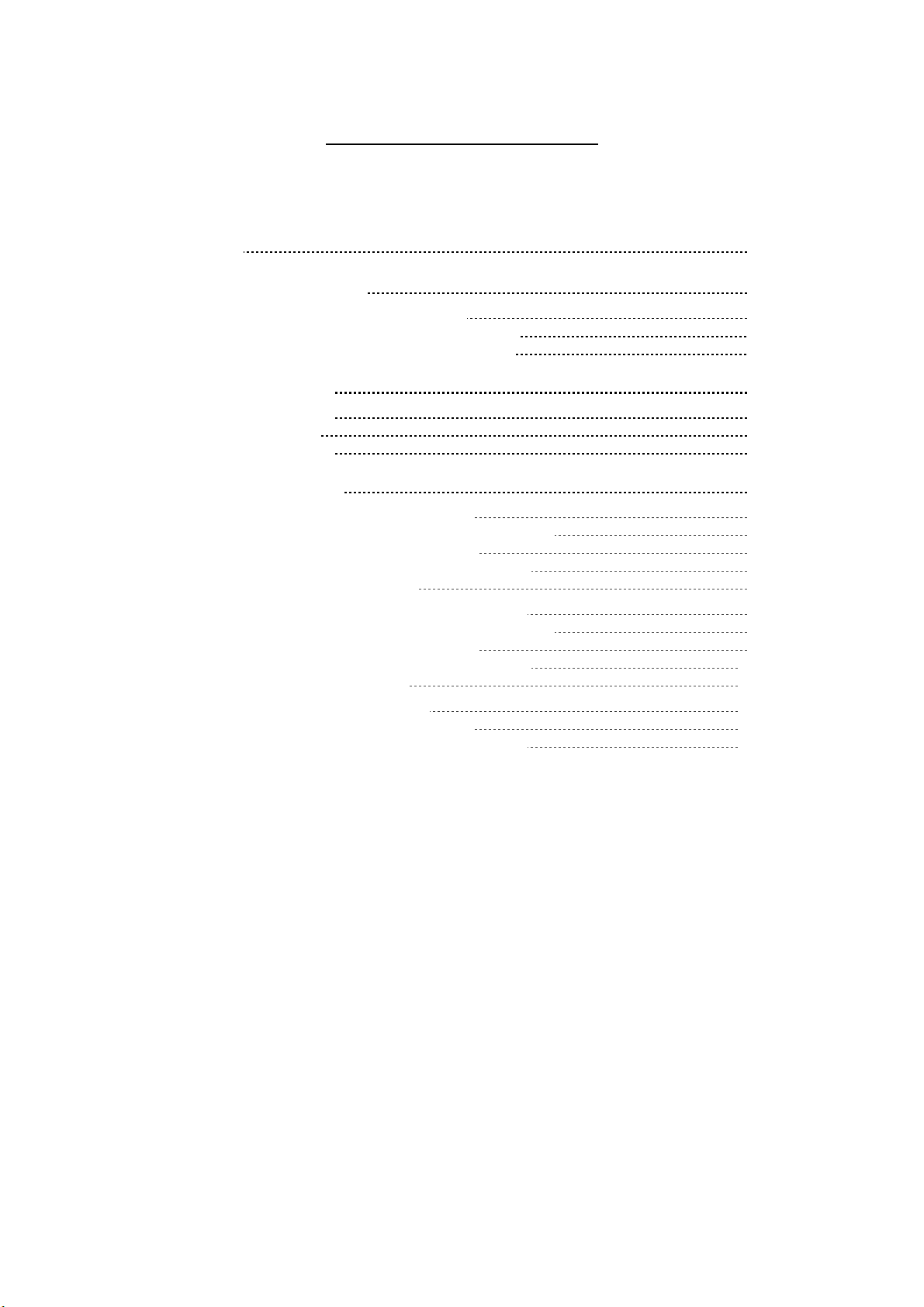
Table of Contents
Introduction 3
I. Operating mode selection 4
1. Mode selection with USB connection 4
2. Mode selection with double MIDI connection 4
3. Mode selection with single MIDI connection 4
II. Working with presets 5
1. Recalling presets 5
2. Storing presets 5
3. Archiving presets 5
III. Programming presets 6
1. Programming in manual EDIT mode 6
1.a Programming encoders (BCR2000 only) 6
1.b Programming push encoders 7
1.c Programming faders (BCF2000 only)
1.d Programming keys 8
2. Programming in automatic LEARN mode
2.a Programming encoders (BCR2000 only) 9
2.b Programming push encoders
2.c Programming faders (BCF2000 only) 10
2.d Programming keys 10
3. Programming MMC commands
3.a MMC in manual EDIT mode
3.b MMC in automatic LEARN mode 11
8
9
9
11
11
BEHRINGER B-CONTROL Programming Guide
2
Page 3

Introduction
This programming guide will familiarize you with the programming of your B-CONTROL BCR2000 or
BCF2000. You will first learn how to select operating modes on your B-CONTROL and work with
presets, then you’ll learn how to work with the EDIT and LEARN programming modes, and will also
learn more about programming MMC commands. After reading this guide, you will be able to use
your B-CONTROL for controlling all kinds of MIDI-enabled software and hardware.
All settings of this programming guide that do not refer to programming MMC data (MIDI Machine
Control) will be demonstrated by using the PRO-53, a virtual synth from NATIVE INSTRUMENTS
An overlay for NATIVE INSTRUMENTS
of the control elements on this overlay doesn’t correspond to the programming guide because the
guide is intended to serve merely as a programming example.
®
PRO-53 is already included in the delivery. The assignment
®
.
BEHRINGER B-CONTROL Programming Guide
3
Page 4
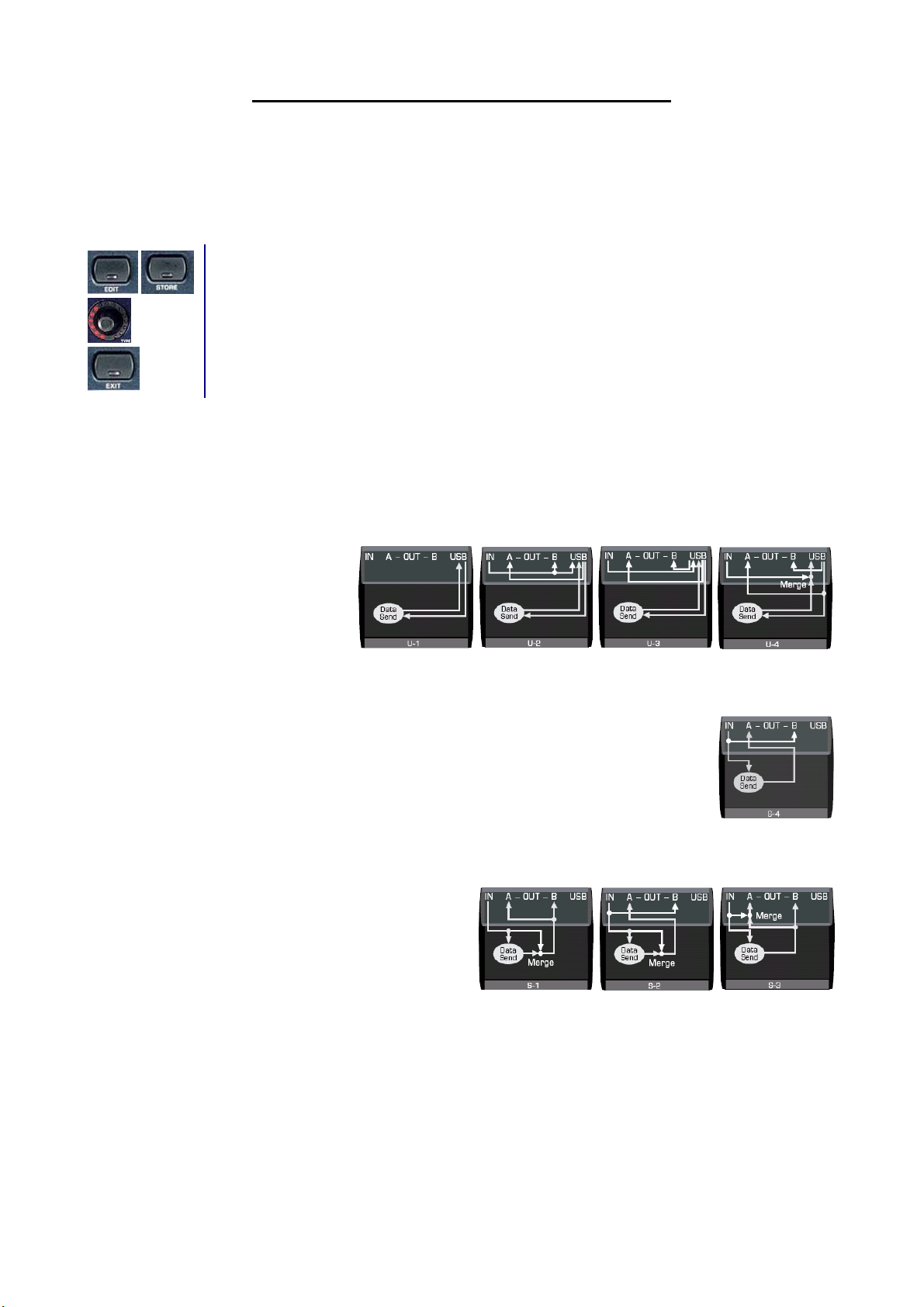
I. Operating mode selection
Before you start making changes to the settings in order to control NATIVE INSTRUMENTS
your BEHRINGER B-CONTROL, you’ll have to choose an operating mode. Mode selection depends on the
connectivity options on your computer. Selecting an operating mode is done as follows:
1. Keep the EDIT key pressed and press the STORE key at the same time. The B-CONTROL is now in
Note: A more detailed description of operating modes can be found in the B-CONTROL operating manual.
the global setup menu.
2. Turn the first push encoder (TYPE) to select an operating mode.
3. Press the EXIT key to store this setting and leave the global setup menu.
1. Mode selection with USB connection
If you connected your computer to
the B-CONTROL via USB, select
the modes U1 through U4.
2. Mode selection with double MIDI connection
If you connected your B-CONTROL (MIDI IN and MIDI OUT A) to a PC MIDI interface
using two MIDI cables, select mode S4. This mode allows parameter feedback without
the MERGE function (the MIDI commands created in the B-CONTROL are not mixed
with the incoming data).
3. Mode selection with a single MIDI connection
If you connected your B-CONTROL to a PC MIDI
interface using a single MIDI cable (MIDI OUT A),
select one of the modes S1 through S4 (this wiring
configuration doesn’t facilitate parameter feedback).
Note: The parameter feedback function of the B-CONTROL can only be used if the software you are
controlling is capable of sending MIDI data. When it comes to the software used in this programming
manual, namely, NATIVE INSTRUMENTS
®
PRO-53, this condition is met.
®
PRO-53 using
BEHRINGER B-CONTROL Programming Guide
4
Page 5

II. Working with presets
The 32 presets in your BEHRINGER B-CONTROL let you store the settings you made and recall/use them
later. When we say ‘settings’, we mean addressing MIDI commands in respect to the control elements of the
B-CONTROL.
1. Recalling presets
2. Storing presets
After you assign the control elements of your B-CONTROL to the software parameters you want to control,
you can store your settings. Do the following:
Note: To store your settings, you can also use a destination preset different from the one that is currently
selected: press the STORE key. The LED blinks. Using the arrow keys, select the desired destination preset.
Press the STORE key. The LED and the display stop blinking, and the preset is stored. Details about using
presets can be found in the B-CONTROL user manual.
Note: After you have programmed a B-CONTROL preset, you should always store it. Otherwise, all new
settings will get lost if you turn off your B-CONTROL or switch to another preset.
3. Archiving presets
Once all storage slots on your B-CONTROL have been used up, you will probably want to archive your
presets on an external medium. To do that, you may want to use a MIDI freeware programs such as SEND
SX or MIDI OX. You can also put one MIDI track of your sequencer into recording mode and use the single
preset dump function on your B-CONTROL:
When you power up the B-CONTROL, a preset is automatically loaded in the buffer. Of course, you can
also load up a different preset using the PRESET arrow keys. The preset you selected is loaded into the
buffer as soon as you let go of the PRESET key. You can start programming immediately after that.
1. Press the STORE key. The LED blinks.
2. Press the STORE key again. The LED stops blinking. The preset is now stored.
1. Recall the preset you want to archive by using the PRESET arrow keys. The preset you selected is
loaded up as soon as you let go of the preset key.
Note: When in the global edit menu, the ALL DUMP function lets you externally save all presets of your
B-CONTROL. This function is described in detail in the B-CONTROL user manual.
BEHRINGER B-CONTROL Programming Guide
2. Put your MIDI program in receiving mode or select RECORD on your software sequencer.
3. Keep the EDIT key pressed and press the PRESETX key. The current preset is now being sent to the
sequencer and can be stored on your computer.
5
Page 6
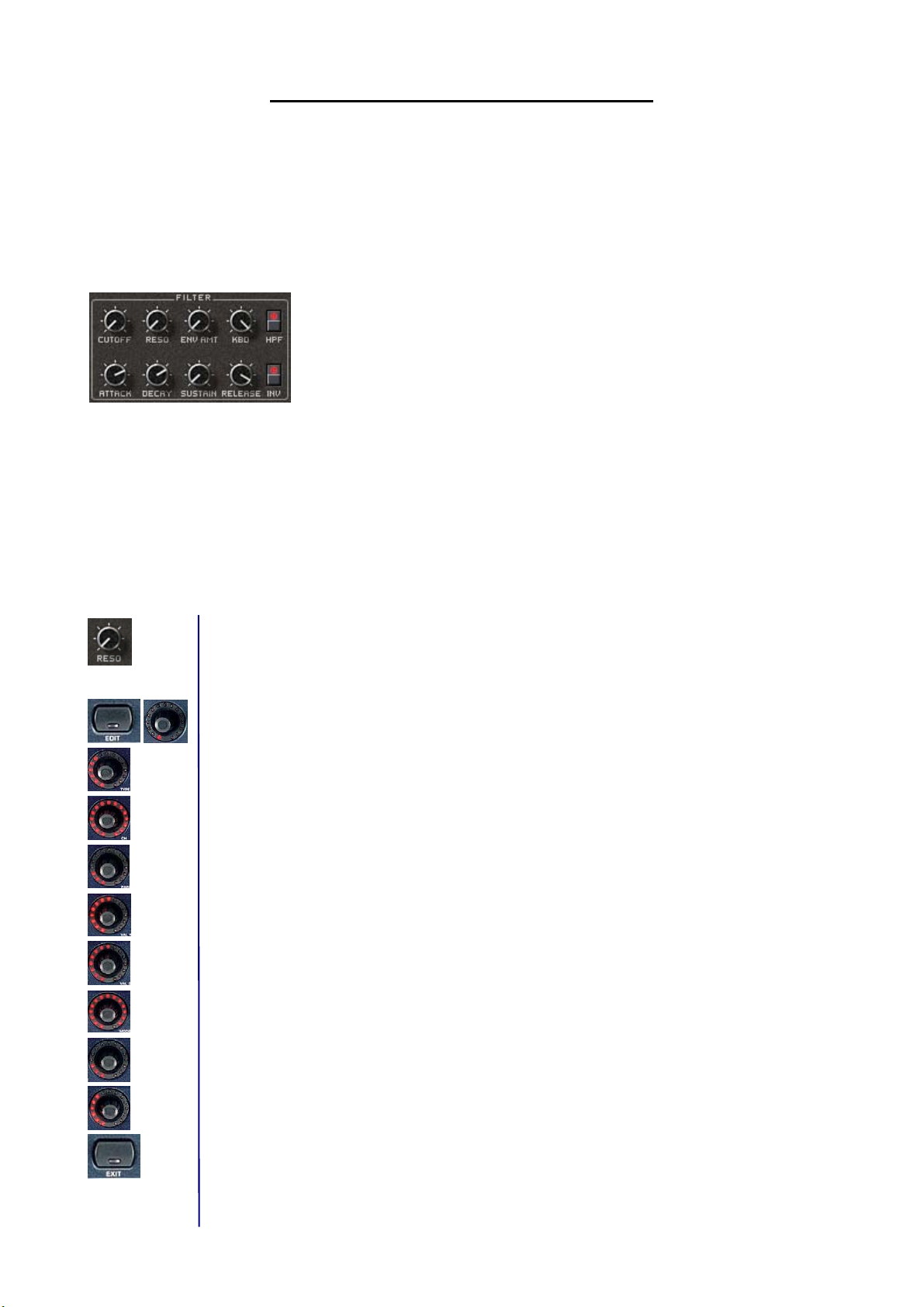
III. Programming presets
Programming the BEHRINGER B-CONTROL means assigning individual control elements to one or several
parameters of some MIDI hardware of software. In the following examples, we will control the filter section of
NATIVE INSTRUMENTS
need to be familiar with PRO-53’s MIDI implementation (part of the documentation delivered with your
NATIVE INSTRUMENTS
Our goal:
There are two ways to do all this, and we will show both:
- You can either program your B-CONTROL in the EDIT mode (optimal way of doing things to learn
how the B-CONTROL works and how to control it);
- Or you program your B-CONTROL in the LEARN mode (quickly done; done to assign functions to
individual control elements).
1. Programming in manual EDIT mode
1.a Programming encoders (BCR2000 only)
Assigning RESO, ENV AMT and KBD parameters to the first three B-CONTROL encoders. PRO-53 MIDI
implementation:
RESO = CC 71, ENV AMT = CC 72 and KBD = CC 73 / in each case, possible values = 0 through 127.
Programming the first encoder for controlling the RESO parameter:
®
PRO-53 using the B-CONTROL (BCF2000 or BCR2000). To do that, you will
®
software).
- assign RESO, ENV AMT and KBD parameters of the PRO-53 to three B-CONTROL
encoders.
- assign CUTOFF and HPF parameters of the PRO-53 to a B-CONTROL push encoder.
- assign ATTACK, DECAY, SUSTAIN and RELEASE parameters of the PRO-53 to four
B-CONTROL faders.
- assign the INV parameter of the PRO-53 to a single key on the B-CONTROL.
1. Keep the EDIT key pressed, briefly turn the first encoder and then release the EDIT key.
2. Push Encoder 1 (TYPE = MIDI command): select Control Change (CC).
3. Push Encoder 2 (CH = MIDI channel): Select a MIDI channel. This channel must correspond to the
receiving channel on the PRO-53 (setup in the “MIDI Settings“ windows of the plug-in).
4. Push Encoder 3 (PAR = parameter): Select controller 71.
5. Push Encoder 4 (VAL 1 = minimum value): Select the lowest value (0).
6. Push Encoder 5 (VAL 2 = maximum value): Select the highest value (127).
7. Push Encoder 6 (MODE = controller mode of the respective control elements): Select “Absolute“ (AbS).
8. Push Encoder 7 (OPTION = LED circle performance): Select “1d.“
9. Push Encoder 8 (DISPLAY VALUE = display performance): Select “ON“ to have the display show
parameter changes when the encoder is turned. No parameters are displayed if you select “OFF.“
10. Exit the edit mode by pressing EXIT.
Repeat these steps again to assign ENV AMT and KBD parameters to the second and the third
encoders.
BEHRINGER B-CONTROL Programming Guide
6
Page 7

1.b Programming push encoders
Assigning the CUTOFF parameter of the PRO-53 to the rotary function of the first push encoder on the
B-CONTROL. PRO-53 MIDI implementation:
CUTOFF = Control Change 70 / possible values = 0 through 127
1. Select one of the four push encoder groups by using the respective keys.
2. Keep the EDIT key pressed and briefly turn the first push encoder, then release the EDIT key.
3. Push Encoder 1 (TYPE): Select control change (CC).
4. Push Encoder 2 (CH): Select a MIDI channel. This channel must correspond to the receiving channel on
the PRO-53 (setup in the “MIDI Settings“ windows of the plug-in).
5. Push Encoder 3 (PAR): Select controller 70.
6. Push Encoder 4 (VAL 1 = minimal value): Select the lowest value (0).
7. Push Encoder 5 (VAL 2 = maximum value): Select the highest value (127).
8. Push Encoder 6 (MODE): Select “Absolute“ (AbS).
9. Push Encoder 7 (OPTION = LED circle performance): Select “Cut“ (short for cutoff). If the encoder is
connected, the entire LED circle lights up. When you turn the encoder to the right, the LED circle goes
out clockwise so that only the lower right LED remains lit.
10. Push Encoder 8 (DISPLAY VALUE = display performance): Select “ON“ to have the display show
parameter changes when the encoder is turned. No parameters are displayed if you select “OFF.“
11. Exit the edit mode by pressing EXIT.
Assigning the HPF parameter of the PRO-53 to the key function of the first B-CONTROL push encoder.
PRO-53 MIDI implementation:
HPF = Control Change 74 / possible values = 0 and 127.
1. Using the ENCODER GROUP key LEDs, you can make sure that the previously selected push encoder
group is still active.
2. Keep the EDIT key pressed and then briefly press the first push encoder. After that, release the EDIT
key.
3. Push Encoder 1 (TYPE): Select control change (CC).
4. Push Encoder 2 (CH): Select a MIDI channel. This channel must correspond to the receiving channel on
the PRO-53 (setup in the “MIDI Settings“ windows of the plug-in).
5. Push Encoder 3 (PAR): Select controller 74.
6. Push Encoder 4 (VAL 1 = ON value): Select 127 as your value.
7. Push Encoder 5 (VAL 2 = OFF value): Select 0 as your value.
8. Push Encoder 6 (MODE): Select “Toggle ON.“
9. Push Encoder 8 (DISPLAY VALUE = displays performance): Select “ON“ to have the display show
parameter changes when the encoder is turned. No parameters are displayed if you select “OFF.“
10. Exit the edit mode by pressing EXIT.
BEHRINGER B-CONTROL Programming Guide
7
Page 8

1.c Programming faders (BCF2000 only)
Assigning the ATTACK, DECAY, SUSTAIN and RELEASE parameters of the PRO-53 to the first four
B-CONTROL faders.
PRO-53 MIDI implementation: ATTACK = CC 75, DECAY = CC 76, SUSTAIN = CC 77, RELEASE =
CC 78 / possible values = 0 through 127.
Programming the first fader for controlling the ATTACK parameter:
1. Keep the EDIT key pressed and briefly move the first fader, then release the EDIT key.
2. Push Encoder 1 (TYPE): Select control change (CC).
3. Push Encoder 2 (CH): Select a MIDI channel. This channel must correspond to the receiving
channel on the PRO-53 (setup in the “MIDI Settings“ windows of the plug-in).
4. Push Encoder 3 (PAR): Select controller 75.
5. Push Encoder 4 (VAL 1 = minimal value): Select the lowest value (0).
6. Push Encoder 5 (VAL 2 = maximum value): Select the highest value (127).
7. Push Encoder 6 (MODE): Select “Absolute “ (AbS).
8. Exit the edit mode by pressing EXIT.
Repeat these steps again to assign DECAY, SUSTAIN and RELEASE parameters to the second,
third and fourth fader.
1.d Programming keys
Addressing the INV parameter to one of the keys on the B-CONTROL.
PRO-53 MIDI implementation: INV = Control Change 79 / possible values = 0 and 127.
1. Keep the EDIT key pressed and briefly press the key you want to program, then release the EDIT
key.
2. Push Encoder 1 (TYPE): Select control change (CC).
3. Push Encoder 2 (CH): Select a MIDI channel. This channel must correspond to the receiving
channel on the PRO-53 (setup in the “MIDI Settings“ windows of the plug-in).
4. Push-Encoder 3 (PAR): Select controller 79.
5. Push Encoder 4 (VAL 1 = ON value): Select 127 as your value.
6. Push Encoder 5 (VAL 2 = OFF value): Select 0 as your value.
7. Push Encoder 6 (MODE): Select ”Toggle ON.“
8. Exit the edit mode by pressing EXIT.
BEHRINGER B-CONTROL Programming Guide
8
Page 9
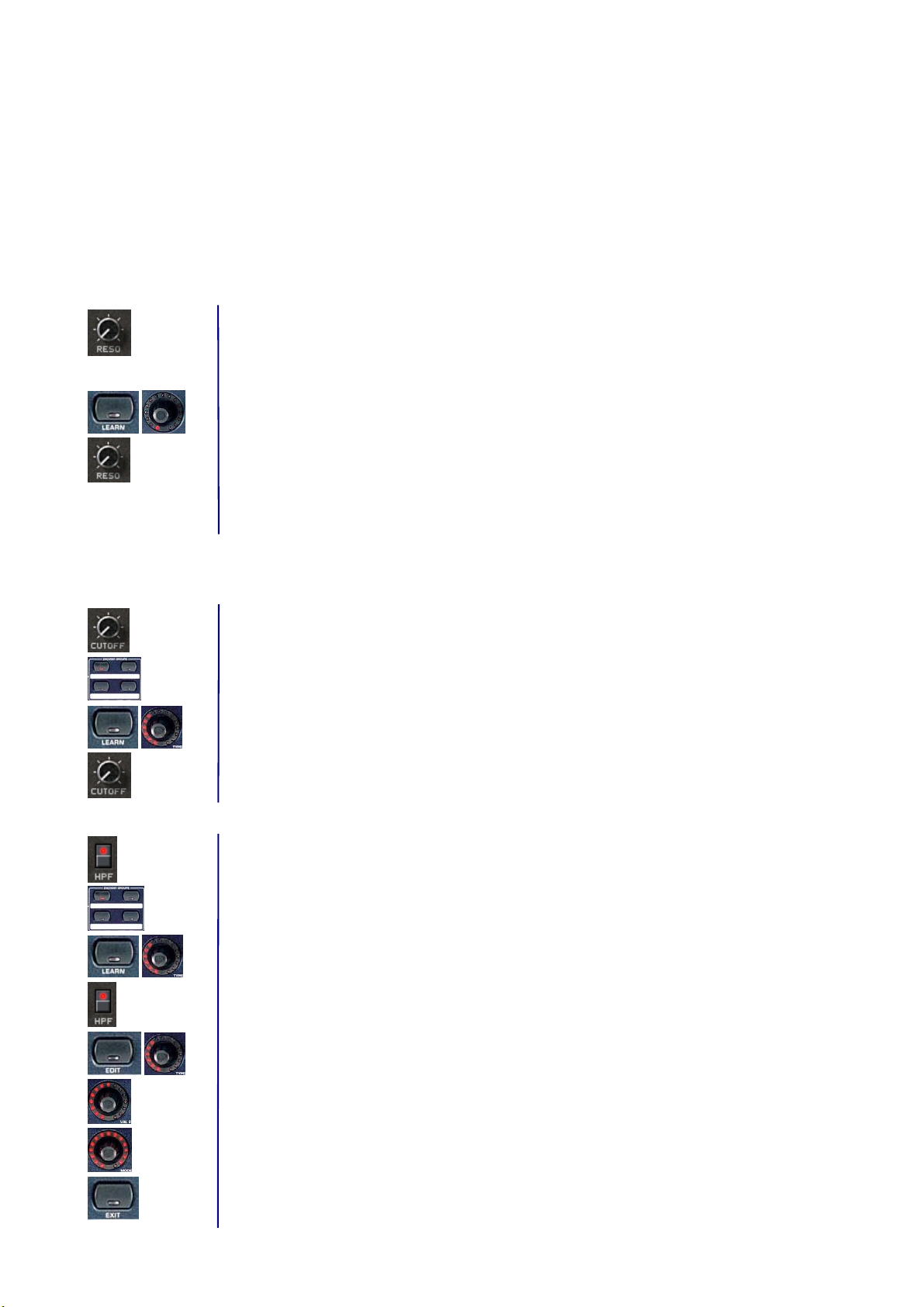
2. Programming in the automatic LEARN mode
Now you will learn hot to program your B-CONTROL in LEARN mode using the examples in the first chapter
of this programming guide. In doing so, you will not have to pay attention to the PRO-53’s MIDI
implementation parameters.
Note: All the steps in LEARN mode only work if the B-CONTROL was wired via a USB connection (U1
through U4) or via a “double” MIDI connection in one of the stand-alone operating modes (S1 through S4).
2.a Programming encoders (BCR2000 only)
Assigning the RESO, ENV AMT and KBD parameters of the PRO-53 to the first three
B-CONTROL encoders.
Programming the first encoder for controlling the RESO parameter:
1. Keep the LEARN key pressed and briefly turn the first encoder, then release the LEARN key.
2. Turn the RESO rotary control on your PRO-53 using the mouse. The B-CONTROL display shows
the received MIDI data. As soon as the data transfer is completed, “GOOd“ appears in the display.
Repeat these steps again to program the second and the third encoder for controlling ENV AMT
and KBD parameters of the PRO-53.
2.b Programming push encoders
Assigning the CUTOFF parameter of the PRO-53 to the rotary function of the first B-CONTROL push
encoder.
1. Select one of the four push encoder groups by using the respective keys.
2. Keep the LEARN key pressed and briefly turn the first push encoder, then release the LEARN key.
3. Turn the CUTOFF control on your PRO-53 using the mouse. The B-CONTROL display shows the
received MIDI data. As soon as the data transfer is completed, “GOOd“ appears in the display.
Assigning the HPF parameter of the PRO-53 to the key function of the first B-CONTROL push encoder.
1. Using the ENCODER GROUP key LEDs, you can make sure that the previously selected push
encoder group is still active.
2. Keep the LEARN key pressed and briefly push the first push encoder, then release the LEARN key.
3. Press the HPF key on your PRO-53 using the mouse. The B-CONTROL display shows the received
MIDI data. As soon as the data transfer is completed, “GOOd“ appears in the display.
4. You will have to program the second key function value in the EDIT mode. To do that, keep the EDIT
key pressed and briefly press the push encoder that is already partially programmed, and then
release the EDIT key.
5. Push Encoder 5 (VAL 2 = OFF value): Select 0 as your value.
6. Push Encoder 6 (MODE): Select ”Toggle ON.“
7. Exit the edit mode by pressing EXIT.
BEHRINGER B-CONTROL Programming Guide
9
Page 10

2.c Programming faders (BCF2000 only)
Assigning the ATTACK, DECAY, SUSTAIN and RELEASE parameters of the PRO-53 to the first four
B-CONTROL faders.
Programming the first fader for controlling the ATTACK parameter:
1. Keep the LEARN key pressed and move the first fader, then release the LEARN key.
2. Turn the ATTACK control on your PRO-53 using the mouse. The B-CONTROL display shows the
received MIDI data. As soon as the data transfer is completed, “GOOd“ appears in the display.
Repeat these steps again to program the second, the third and the fourth fader encoder for
controlling DECAY, SUSTAIN and RELEASE parameters of the PRO-53.
2.d Programming keys
Assigning the INV parameter of the PRO-53 to a key on the B-CONTROL.
1. Keep the LEARN key pressed and briefly press the key you want to program, then release the
LEARN key.
2. Press the INV key on your PRO-53 using the mouse. The B-CONTROL display shows the received
MIDI data. As soon as the data transfer is completed, “GOOd“ appears in the display.
4. You will have to program the second key function value in the EDIT mode. To do that, keep the EDIT
key pressed and briefly press the key that is already partially programmed, and then release the
EDIT key.
5. Push Encoder 5 (VAL 2 = OFF value): Select 0 as your value.
6. Push Encoder 6 (MODE): Select ”Toggle ON.“
7. Exit the edit mode by pressing EXIT.
NOTE: After you have programmed a B-CONTROL preset (regardless of whether you did it in the LEARN or
in the EDIT mode), you should always store it. Otherwise, all new settings will get lost if you turn off your
B-CONTROL or switch to another preset.
BEHRINGER B-CONTROL Programming Guide
10
Page 11

3. Programming MMC commands
The standardized MIDI MMC data is intended for controlling the transport functions of a sequencer (Play,
Rec, Pause, etc). For the B-CONTROL to be able to control these functions, you will first have to activate the
MMC receive function on your sequencer.
Example: We want to assign the PLAY, STOP, FWD and REW transport functions of a software sequencer
to the four keys on the B-CONTROL located on the bottom right (other MMC commands are shown in the
push encoder addressing table in the user manual of your B-CONTROL).
3.a MMC in the manual EDIT mode
Assigning the PLAY, STOP, FWD and REW sequencer transport functions to the key block at the
bottom right of your B-CONTROL.
Programming one of those keys for the PLAY command:
1. Keep the EDIT key pressed and briefly press the key you want to program, then release the EDIT
key.
2. Push Encoder 1 (TYPE = MIDI command type): Select MMC.
3. Push Encoder 2 (CH = device number): Select an MMC device number. This number must
correspond to the receiving channel on the sequencer (as a default, select “ALL“).
4. Push Encoder 3 (PAR = parameter): Select “PLAY.“
5. Push Encoder 6 (MODE = frame rate): Select “OFF.“
6. Exit the edit mode by pressing EXIT.
Repeat these steps again to program the three remaining keys for controlling STOP, FWD and
REW transport functions.
3.b MMC in the automatic LEARN mode
Note: All the steps in LEARN mode only work if the B-CONTROL was wired via a USB connection (U1
through U4) or via a “double” MIDI connection in one of the stand-alone operating modes (S1 through S4).
Assigning the PLAY, STOP, FWD and REW sequencer transport functions to the key block at the
bottom right of your B-CONTROL.
Programming one of those keys for the PLAY command:
1. Keep the LEARN key pressed and briefly press the key you want to program, then release the
LEARN key.
2. Press the PLAY key on the sequencer’s transport panel. The display on the B-CONTROL shows the
received MIDI data. As soon as the data transfer is complete, “GOOd“ is shown in the display.
3. Exit the edit mode by pressing EXIT.
Repeat these steps again to program the three remaining keys for controlling STOP, FWD and
REW transport functions.
BEHRINGER B-CONTROL Programming Guide
11
