Page 1
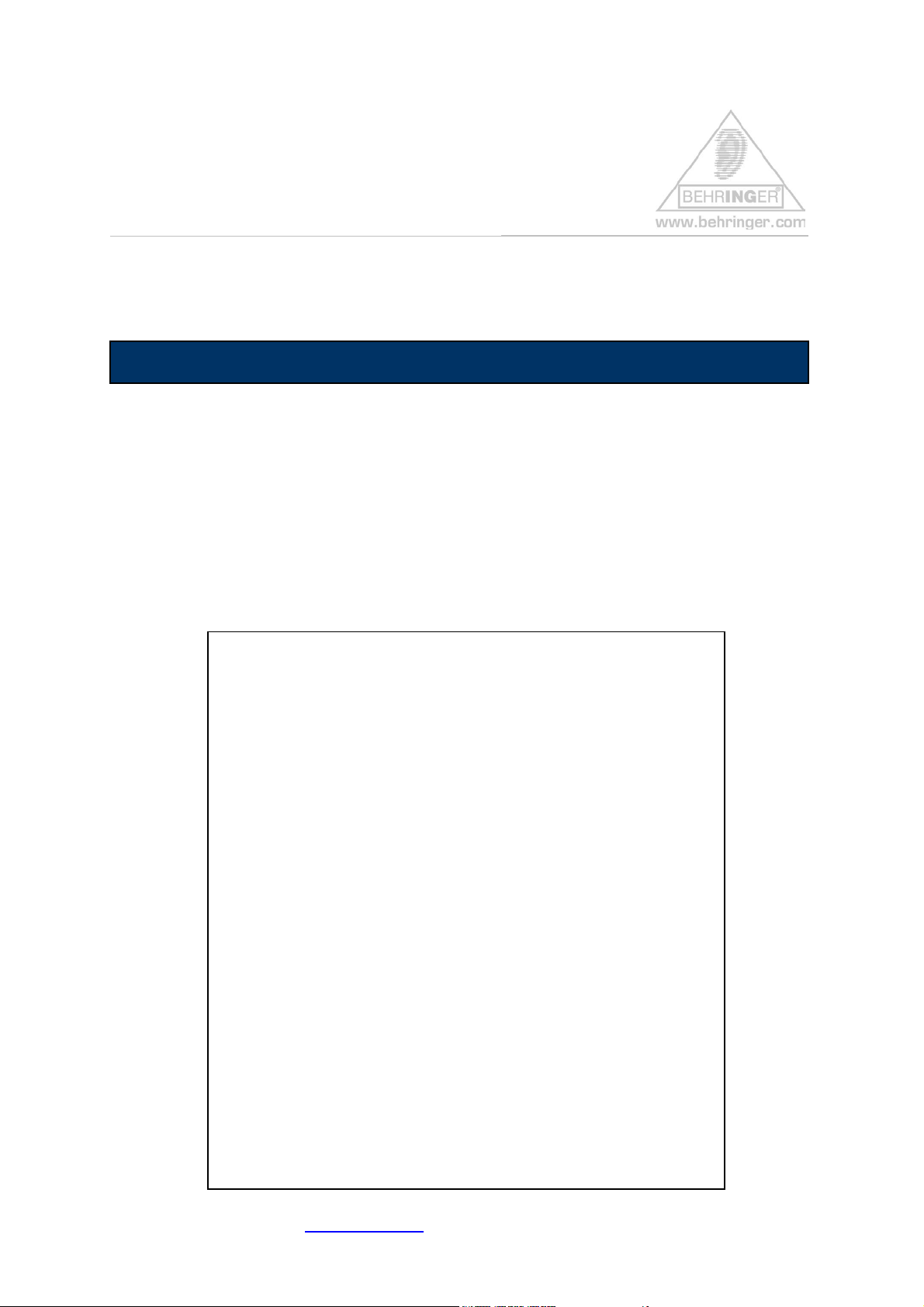
Preset Installation Help File for B-CONTROL BCR2000
Instructions for BEHRINGER BCR2000 & Factory Presets
BEHRINGER BCR2000 FACTORY PRESETS
This document will give you a quick overview about the BEHRINGER BCR2000
FACTORY PRESETS and how to install them.
Please consider these presets merely as a starting point and as inspiration for your
own imagination.
Short Overview:
The following files are available for download:
• 01 – BCR Only Controllers -> Single Preset
• 02 – BCR Simple Mixer -> Single Preset
• 03 – BCR GS/XG Control -> Single Preset
• 04 – BCR Reason Subtractor -> Single Preset
• 05 – BCR Reason NN-19 -> Single Preset
• 06 – BCR Reason Malstroem -> Single Preset
• 07 – BCR Reason Dr. Rex -> Single Preset
• 08 – BCR Reason Redrum 1 -> Single Preset
• 09 – BCR Reason Redrum 2 -> Single Preset
• 10 – BCR Groove Agent -> Single Preset
• 11 – BCR Halion -> Single Preset
• 12 – BCR NI Spectral Delay -> Single Preset
• 13 – BCR NI Pro53 -> Single Preset
• 14 – BCR NI X-Press -> Single Preset
----------------------------------------------------------------------
• BCR FACTORY PRESETS -> All Dump Presets
(contains all above-mentioned files in the described order)
For further information please visit www.behringer.com BEHRINGER Spezielle Studiotechnik GmbH
Page 2
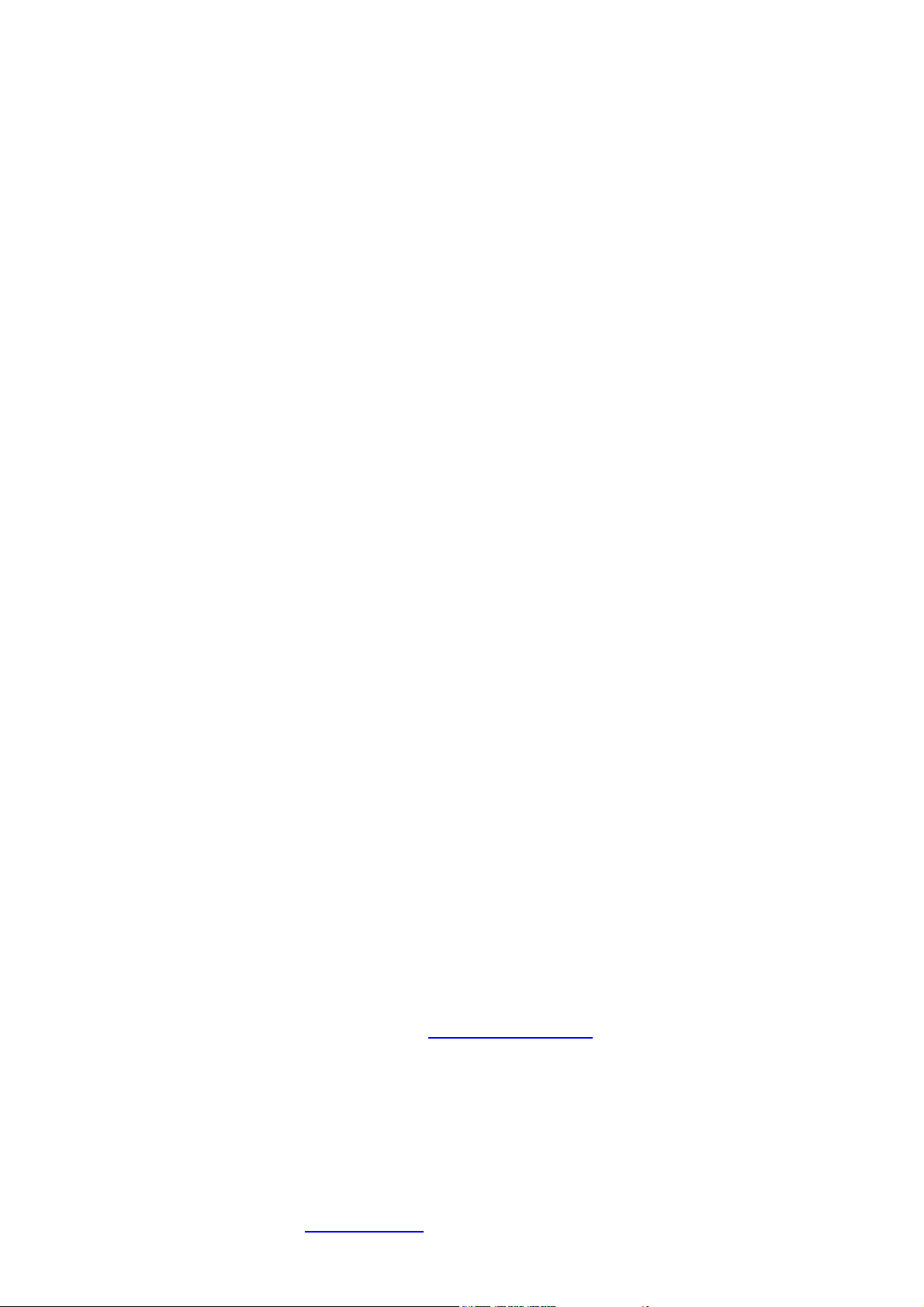
Why should I download & dump these files?
If you erased the files by mistake, you can download all factory files step-by-step as
‘single dumps’ or you can dump them in one step as an ‘all dump’.
Installation:
1. Open and extract the ZIP file.
The following files are included:
• This INSTRUCTION text document (pdf)
• SHORT PRESET NAME LIST (.txt)
• 14 SINGLE PRESET files (.syx)
• 1 ALL PRESET file (.syx) called ‘bcr_FACTORY_PRESETS’
2. How to get the B-CONTROL PRESET(S) from your computer into your
hardware:
• Connect the B-CONTROL to your computer via USB or MIDI port
(Computer MIDI OUT to B-Control MIDI IN)
• Select the correct USB or stand alone operating mode on the
hardware (please refer to the manual for details)
• Open the B-CONTROL preset file of your choice with a MIDI dump
program like “MIDI-OX” or “Send-SX” on your computer
or use the B-CONTROL EDIT software editor, which is available free of
charge at our homepage www.behringer.com
• Don’t forget to select the correct MIDI ports in the dump software!
For further information please visit www.behringer.com BEHRINGER Spezielle Studiotechnik GmbH
Page 3
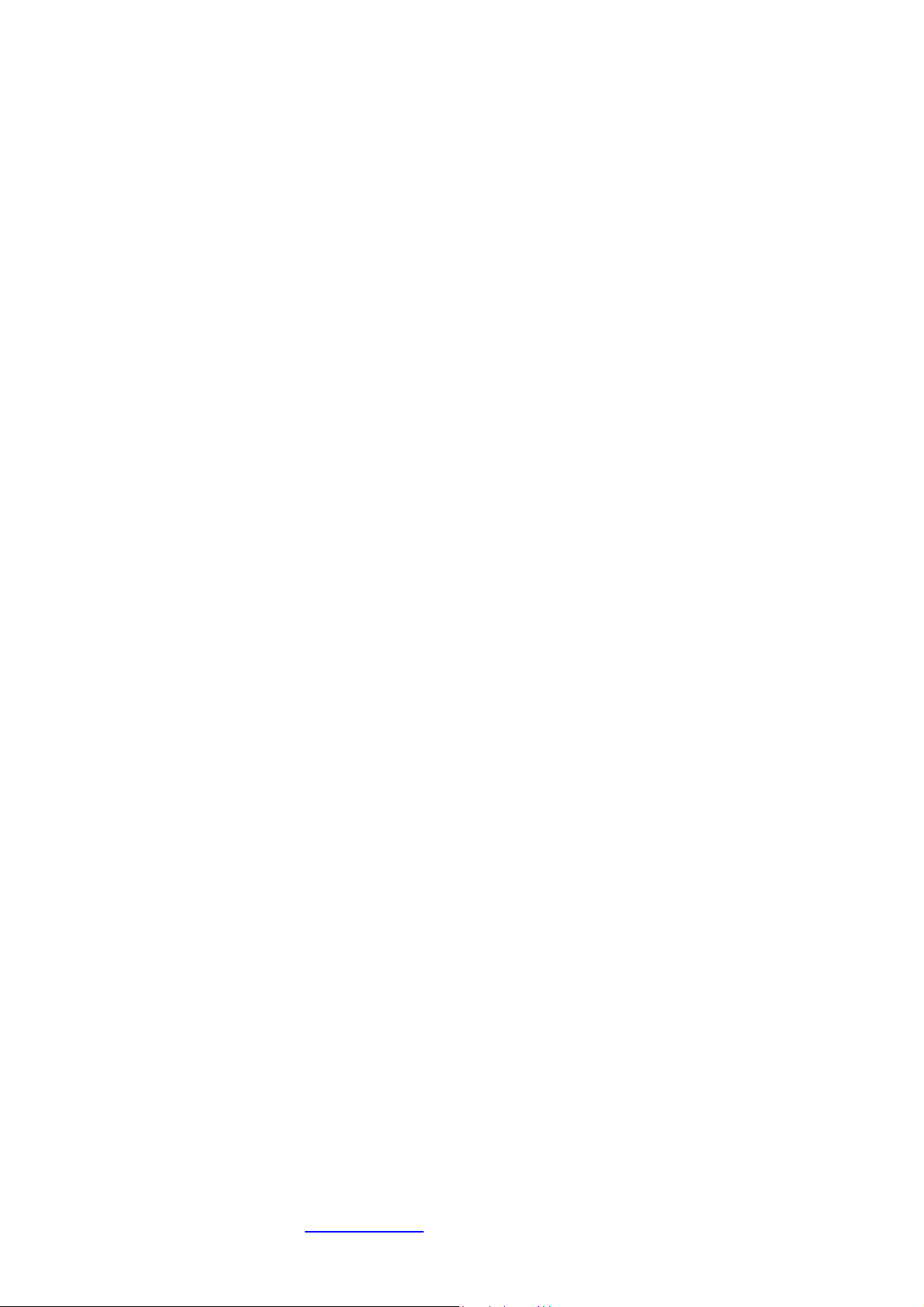
Scenario A:
• Dumping all presets in one step (ALL DUMP)
1. Make sure that the current presets in your B-CONTROL
hardware have been saved (e.g. on your computer’s hard drive
using a MIDI dump program)
If you don’t save the internal presets, they will get lost
after carrying out the ALL DUMP command!
2. Send the ALL DUMP preset file with the name
‘bcr_FACTORY_PRESETS.syx’ from your MIDI dump
program to the B-CONTROL.
3. Wait until the dump is complete; now, all factory presets are
auto-stored to presets 1-14 of the B-CONTROL.
Scenario B:
• Dumping a single preset (SINGLE DUMP)
1. Select the desired preset (.e.g. ‘bcr_GS_XG_Control.syx’) on
your MIDI dump program
2. Send the preset to the B-CONTROL and wait until completion
3. Push the STORE button on the hardware
4. Select the desired destination preset number
5. Push the STORE button again
6. The preset is now saved on your hardware
7. Now you can dump the next preset (repeat the steps 1 thru 5
again)
Hint: If you do not want to overwrite one of your presets in the
B-CONTROL hardware, select a free destination number at step 4
(e.g. preset ‘P-32’).
For further information please visit www.behringer.com BEHRINGER Spezielle Studiotechnik GmbH
Page 4
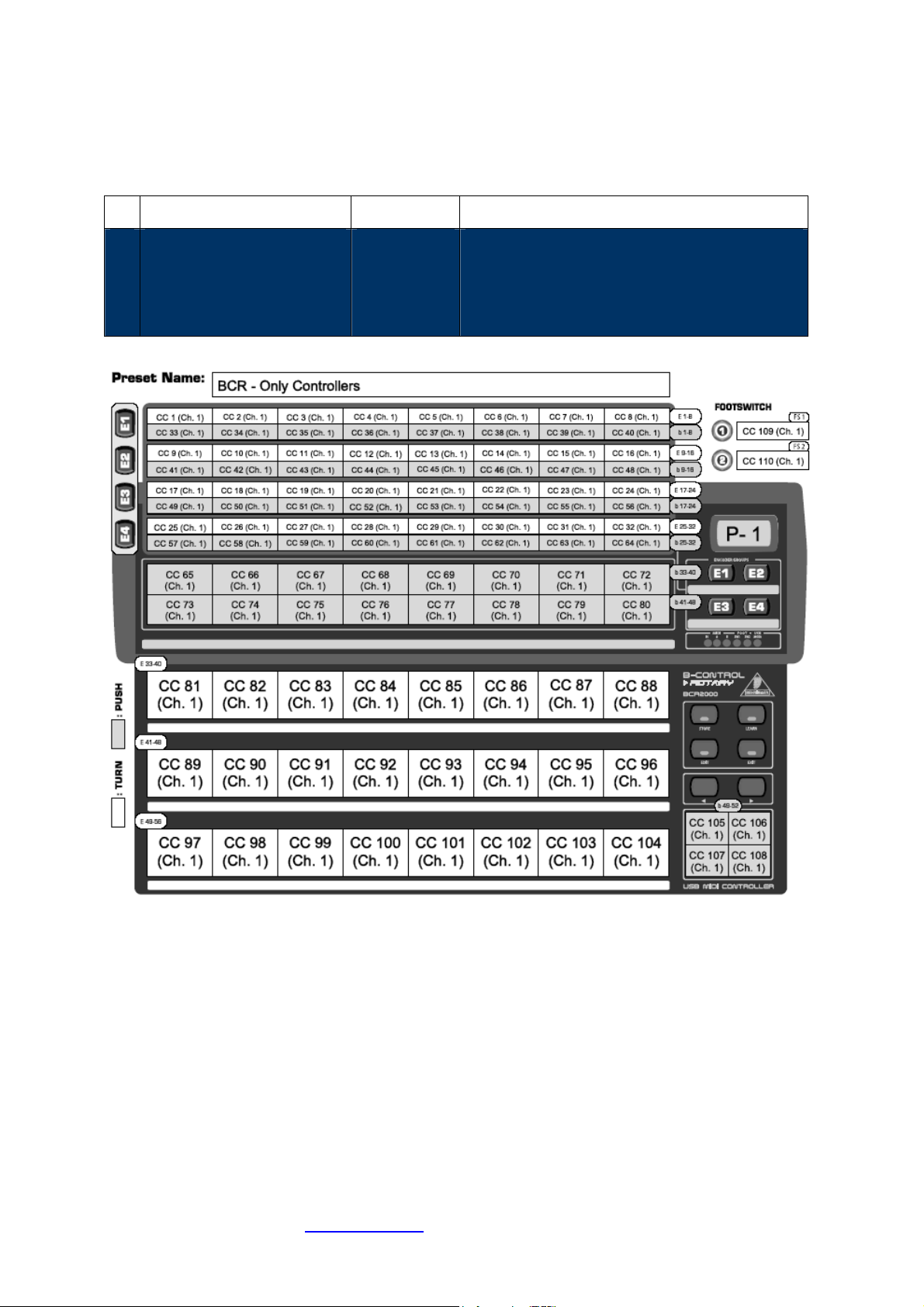
Factory Presets – Detailed Documentation
# Name Type Description/Application
01 ‘bcr_Only_Controllers’
Single Preset
Contains all CC-commands from CC1 to CC
110 on MIDI channel 1
-> Perfect for the LEARN function in your
music software studio/instrument/plug-in
Please consider this preset as a starting point
for creating your own edits/alignments.
For further information please visit www.behringer.com BEHRINGER Spezielle Studiotechnik GmbH
Page 5
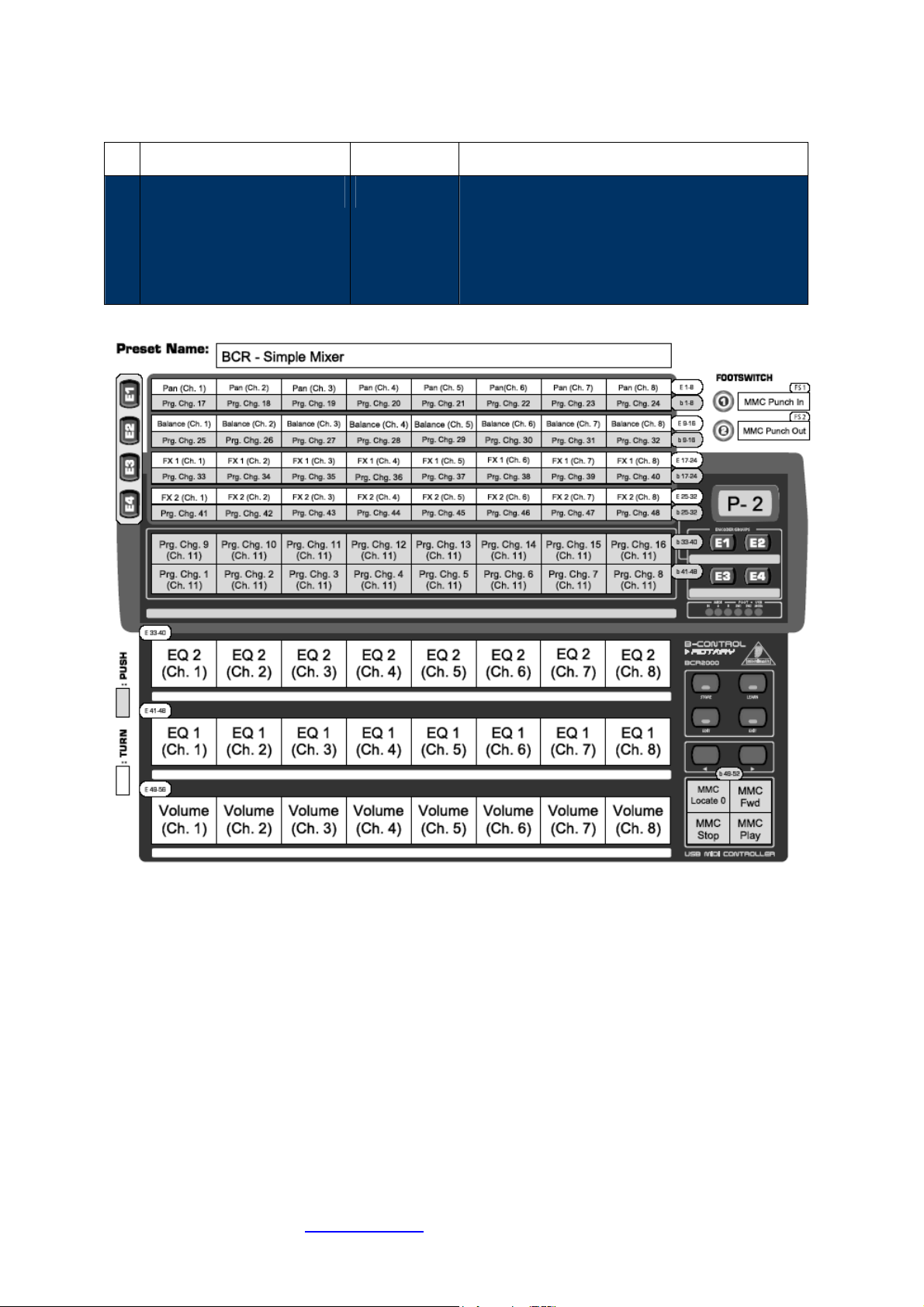
# Name Type Description/Application
02 ‘bcr_Simple_Mixer’
Single Preset
Assignment for
a simple mixer control (ch. 1-8) with
standard CC-commands
+ MMC control buttons
+ direct program change buttons (ch. 11) for
an additional sound module or effect plug-in
Please consider this preset as a starting point
for creating your own edits/alignments.
For further information please visit www.behringer.com BEHRINGER Spezielle Studiotechnik GmbH
Page 6
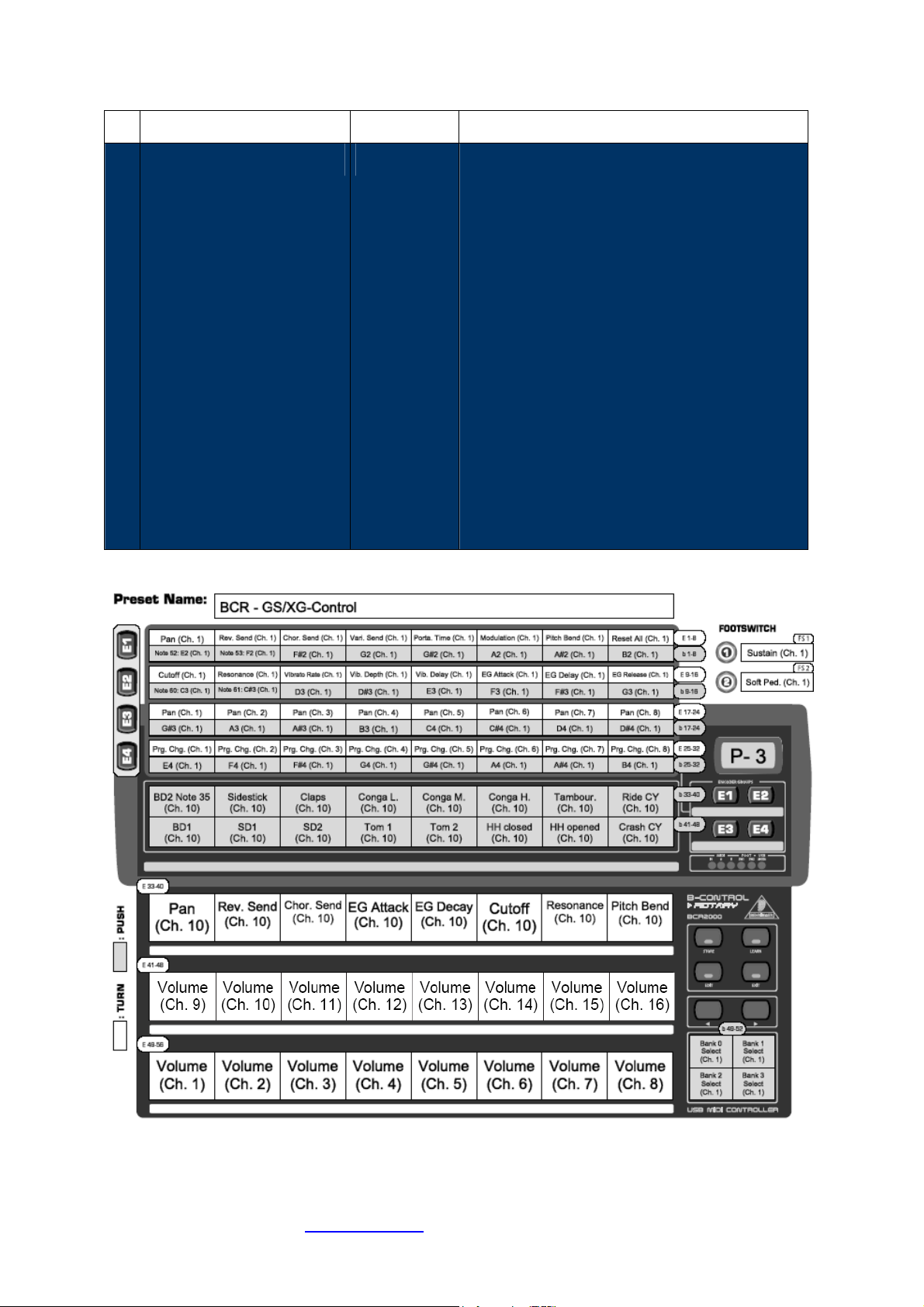
# Name Type Description/Application
03 ‘bcr_GS_XG_Control’
Single Preset
Basic Setup for controlling a GM/GS/XG
sound module:
Enc. Group 1+2 (turn) -> sound edit (ch. 1)
Enc. Group 3 (turn) -> pan (ch. 1-8)
Enc. Group 4 (turn) -> progr. change (ch. 1-8)
Enc. Group 1-4 (push)
-> MIDI notes E2 to B4 (ch. 1)
2 button lines
-> Drum Notes Triggering (ch. 10)
Encoder row 1+2 -> volume (ch. 1-16)
Encoder row 3 -> drum sound edit (ch. 10)
4 front buttons (right) -> Bank select (0-3)
Foot switches: Sustain + Soft Pedal (ch. 1)
Please consider this preset as a starting point
for creating your own edits/alignments.
For further information please visit www.behringer.com BEHRINGER Spezielle Studiotechnik GmbH
Page 7

# Name Type Description/Application
04 ‘bcr_Reason_Subtractor’
UB
LB
UE
Single Preset
Basic Setup for controlling
Propellerhead®’s REASON ‘Subtractor’ *
[polyphonic synthesizer]
ME
LE
UB
LB
E1
E2
UE ME ME
E2
E3 E3
E1 – Encoder Group 1 (Left Section, Level) UB – Upper Button Line (Osc 1)
E2 – Encoder Group 2 (Wheels, Noise, Level) LB – Lower Button Line (Osc 2)
E3 – Encoder Group 3 (LFO 1+2) UE – Upper Encoder Line (Mod Env.)
E4 – Encoder Group 4 (Filter 1+2, Level) ME – Middle Encoder Line (Filter + Amp Env.)
LE – Lower Encoder Line (Velocity)
E4
LE
E4
E1,
E3,
E4
For further information please visit www.behringer.com BEHRINGER Spezielle Studiotechnik GmbH
Page 8

# Name Type Description/Application
05 ‘bcr_Reason_NN-19’
UB
LB
UE
Single Preset
Basic Setup for controlling
Propellerhead®’s REASON ‘NN-19’ *
[digital sampler]
ME
LE
E1
UE
E2
ME LE
LBLB
UE
E1 – Encoder Group 1 (Left Section, Controller, Amp Level) UB – Upper Button Line (-)
E2 – Encoder Group 2 (Mod. Wheel, Amp Level) LB – Lower Button Line (Filter, LFO)
E3 – Encoder Group 3 (Oscillator, Amp Level) UE – Upper Encoder Line (Velocity, LFO)
E4 – Encoder Group 4 (-) ME – Middle Encoder Line (Filter)
LE – Lower Encoder Line (Amp)
E3
E1,
E2,
E3
For further information please visit www.behringer.com BEHRINGER Spezielle Studiotechnik GmbH
Page 9

# Name Type Description/Application
06 ‘bcr_Reason_Malstroem’
UB
LB
UE
Single Preset
Basic Setup for controlling
Propellerhead®’s REASON ‘Malstroem’ *
[graintable synthesizer]
ME
LE
E2 E3
UE
E1
LE
ME
UE
LE
E2
ME
E1 – Encoder Group 1 (Left Section, Velocity) UB – Upper Button Line (On/Off Switches)
E2 – Encoder Group 2 (Mod. Wheel, Mod. A) LB – Lower Button Line (Osc. Switches)
E3 – Encoder Group 3 (Mod. B, Shaper, Main) UE – Upper Encoder Line (Osc. A+B – I)
E4 – Encoder Group 4 (Filter A, Filter B, Filter Env.) ME – Middle Encoder Line (Osc. A+B – II)
LE – Lower Encoder Line (Osc. A+B – III > Envelopes)
E4
E3
E4
E3E4
For further information please visit www.behringer.com BEHRINGER Spezielle Studiotechnik GmbH
Page 10

# Name Type Description/Application
07 ‘bcr_Reason_Dr_Rex’
UB
LB
UE
Single Preset
Basic Setup for controlling
Propellerhead®’s REASON ‘Dr. Rex’ *
[loop player]
ME
LE
UE
ME
E1
LE
E1 – Encoder Group 1 (Mod. Wheel + Velocity) UB – Upper Button Line (-)
E2 – Encoder Group 2 (-) LB – Lower Button Line (LFO- + Filter-Switches)
E3 – Encoder Group 3 (-) UE – Upper Encoder Line (Osc. Pitch)
E4 – Encoder Group 4 (-) ME – Middle Encoder Line (Filter + Filter Env.)
LE – Lower Encoder Line (LFO + Amp Env.)
For further information please visit www.behringer.com BEHRINGER Spezielle Studiotechnik GmbH
Page 11

# Name Type Description/Application
08 ‘bcr_Reason_Redrum_1’
UB
LB
UE
Single Preset
Basic Setup for controlling
Propellerhead®’s REASON ‘Redrum’ *
[drum machine] -> Preset (1) = Ch. 1-8
ME
LE
E3 E4
E2
E1
UB
UE
ME
LE
LB
E1 – Encoder Group 1 (Level+Rate) UB – Upper Button Line (Vel. to Level)
E2 – Encoder Group 2 (Pan+Bend) LB – Lower Button Line (Vel. to Tone/Rate/Start)
E3 – Encoder Group 3 (S1) UE – Upper Encoder Line (Length)
E4 – Encoder Group 4 (S2) ME – Middle Encoder Line (Pitch)
LE – Lower Encoder Line (Tone/Rate/Start)
For further information please visit www.behringer.com BEHRINGER Spezielle Studiotechnik GmbH
Page 12

# Name Type Description/Application
09 ‘bcr_Reason_Redrum_2’
UB
LB
UE
Single Preset
Basic Setup for controlling
Propellerhead®’s REASON ‘Redrum’ *
[drum machine]
-> Preset (2) = Ch. 9-10 + Master
ME
LE
E 3+4
E2
E1
UB
LB
E1 – Encoder Group 1 (Level, Patt. On/Off) UB – Upper Button Line (Vel. to Level, Patt. up)
E2 – Encoder Group 2 (Pan) LB – Lower Button Line (Vel. to Tone/Rate/Start, Patt. down)
E3 – Encoder Group 3 (S1) UE – Upper Encoder Line (Length, Flam)
E4 – Encoder Group 4 (S2) ME – Middle Encoder Line (Pitch)
LE – Lower Encoder Line (Start/Tone)
For further information please visit www.behringer.com BEHRINGER Spezielle Studiotechnik GmbH
Page 13

# Name Type Description/Application
10 ‘bcr_Groove_Agent’
UB
LB
UE
Single Preset
Basic Setup for controlling
Steinberg®’s ‘Groove Agent’ *
VST-instrument [drum groove player]
ME
LE
UB
E1
LB
E1 – Encoder Group 1 (Main Parameters) UB – Upper Button Line (Various Parameters)
E2 – Encoder Group 2 (Ch. 1+2 Parameters) LB – Lower Button Line (Ch. 1-8 Mute)
E3 – Encoder Group 3 (Ch. 1-8 Volumes) UE – Upper Encoder Line (Ch. 3+4 Parameters)
E4 – Encoder Group 4 (-) ME – Middle Encoder Line (Ch. 5+6 Parameters)
LE – Lower Encoder Line (Ch. 7+8 Parameters)
For further information please visit www.behringer.com BEHRINGER Spezielle Studiotechnik GmbH
Page 14

# Name Type Description/Application
11 ‘bcr_Halion’
UB
LB
UE
Single Preset
Basic Setup for controlling
Steinberg®’s ‘HALion’ *
VST-instrument [sound sampler]
ME
LE
E1
UB
UE
UE
ME
ME
LE
LE
E1 – Encoder Group 1 (Program Change) UB – Upper Button Line (12/24 dB Lowpass Switch)
E2 – Encoder Group 2 (-) LB – Lower Button Line (-)
E3 – Encoder Group 3 (-) UE – Upper Encoder Line (Filter + Filter Env.)
E4 – Encoder Group 4 (-) ME – Middle Encoder Line (Amp + Amp Env.)
LE – Lower Encoder Line (Tune + Main)
For further information please visit www.behringer.com BEHRINGER Spezielle Studiotechnik GmbH
Page 15

# Name Type Description/Application
12 ‘bcr_NI_Spectral_Delay’
UB
LB
UE
Single Preset
Basic Setup for controlling
Native Instruments®’ ‘Spektral Delay’ *
VST effect plug-in [delay]
ME
LE
UE/
ME/
LE
E1E1
UE UE
UE
UE
UEUE
E1 – Encoder Group 1 (Main, LFO 1-3) UB – Upper Button Line (Mute, Bypass)
E2 – Encoder Group 2 (Matrix X-Positions) LB – Lower Button Line (Freeze)
E3 – Encoder Group 3 (-) UE – Upper Encoder Line (Mod. Par. 1/4, Matrix Control)
E4 – Encoder Group 4 (-) ME – Middle Encoder Line (Mod. Par. 2/5, Matrix Y-Positions)
LE – Lower Encoder Line (Mod. Par. 3/6)
For further information please visit www.behringer.com BEHRINGER Spezielle Studiotechnik GmbH
Page 16

# Name Type Description/Application
13 ‘bcr_NI_Pro53’
UB
LB
UE
Single Preset
Basic Setup for controlling
Native Instruments®’ ‘PRO-53’ *
VST instrument [virtual analog synth]
ME
LE
E1 E1
E3
E4
E2
E2
UE
ME
LE
E1+LE
E1 – Encoder Group 1 (Poly-Mod., Osc. A, Main Param.) UB – Upper Button Line (-)
E2 – Encoder Group 2 (Osc. B, Mixer) LB – Lower Button Line (-)
E3 – Encoder Group 3 (LFO) UE – Upper Encoder Line (Filter, Delay)
E4 – Encoder Group 4 (Wheel-Mod.) ME – Middle Encoder Line (Filter Env., Delay)
LE – Lower Encoder Line (Amp Env., Main Param.)
For further information please visit www.behringer.com BEHRINGER Spezielle Studiotechnik GmbH
Page 17

# Name Type Description/Application
14 ‘bcr_NI_X-Press’
Single Preset
Basic Setup for controlling
Native Instruments®’ ‘XPRESS Keyboards’ *
3 VST instruments at once
[VA synth Pro53, FM synth FM7, organ B4]
For further information please visit www.behringer.com BEHRINGER Spezielle Studiotechnik GmbH
Page 18

* Software depicted is not included and all rights therein belong to their respective owners. Screenshots used with
owner's kind permission. PROPELLERHEAD
INSTRUMENTS
®
Spektral Delay, Pro-53, Xpress Keyboards and their respective logos are registered trademarks
of their respective owners. Their use neither constitutes a claim of the trademarks by BEHRINGER® nor affiliation
of the trademark owners with BEHRINGER
© 2004 BEHRINGER Spezielle Studiotechnik GmbH
®
Reason, STEINBERG® Groove Agent, HALion, NATIVE
®
.
For further information please visit www.behringer.com BEHRINGER Spezielle Studiotechnik GmbH
