Page 1
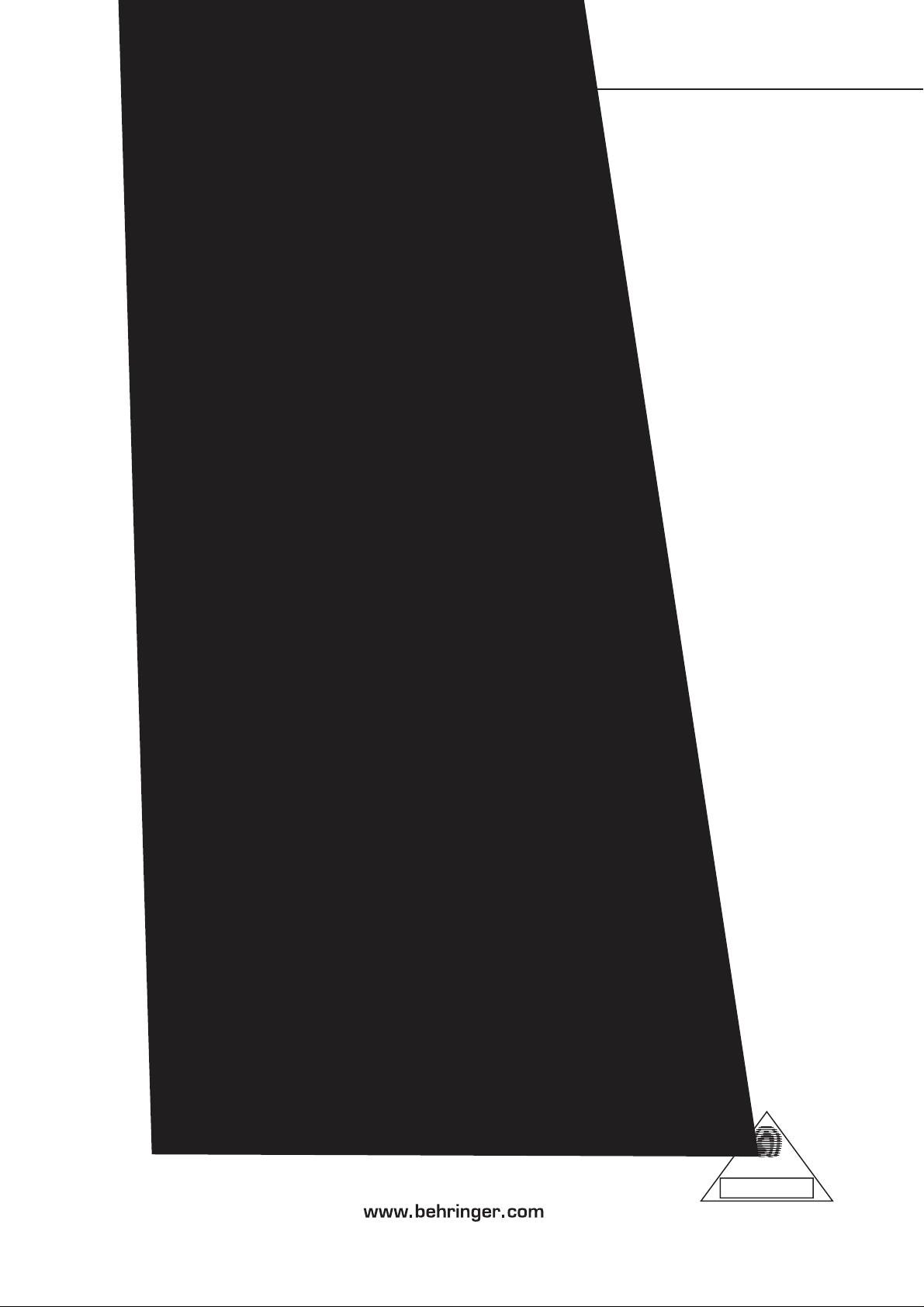
Page 2
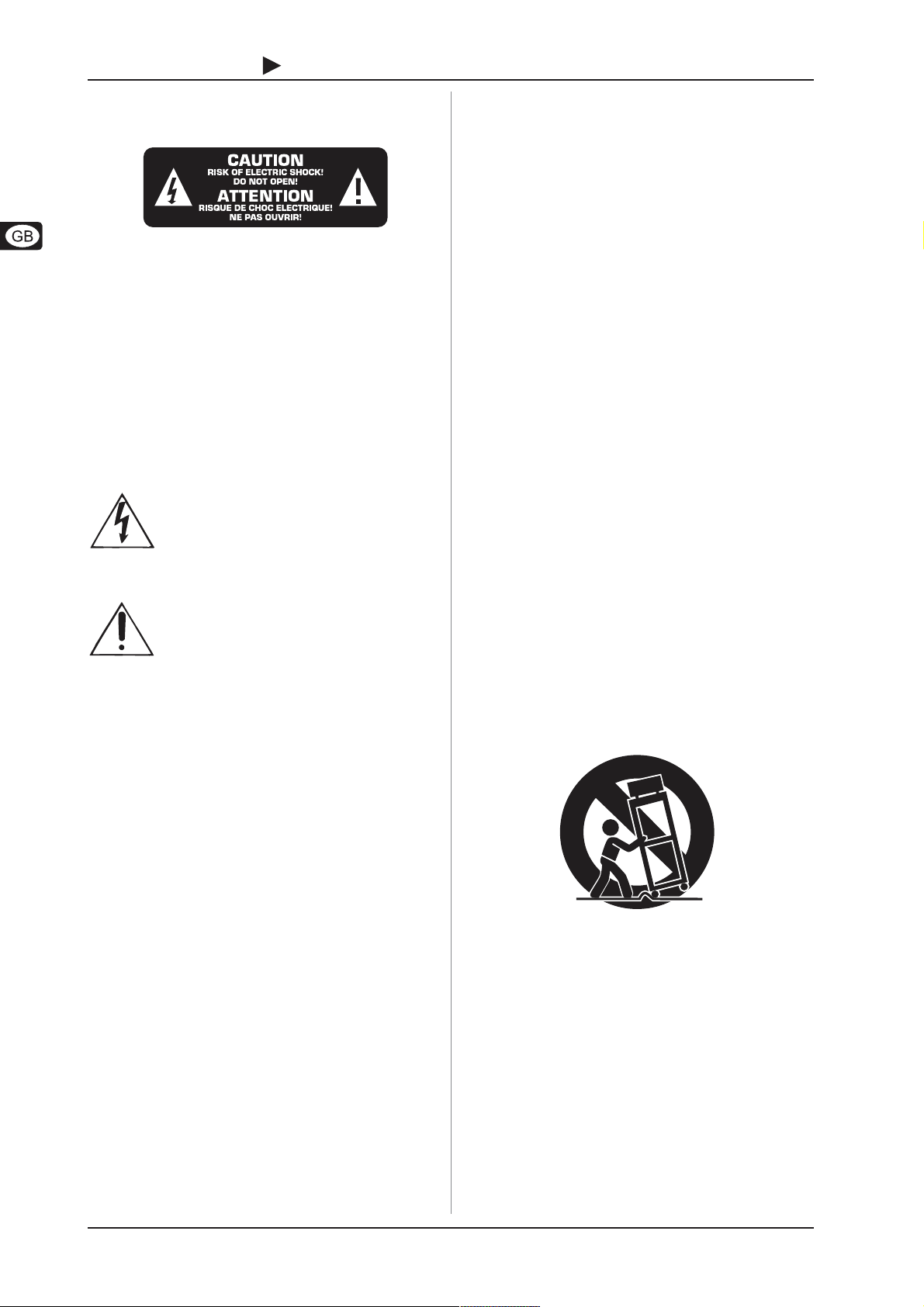
B-CONTROL DEEJAY BCD2000
IMPORTANT SAFETY INSTRUCTIONS
CAUTION: To reduce the risk of electric shock, do not remove
the top cover (or the rear section). No user
serviceable parts inside; refer servicing to qualified
personnel.
WARNING: To reduce the risk of fire or electric shock, do not
expose this appliance to rain and moisture. The
apparatus shall not be exposed to dripping or
splashing and no objects filled with liquids, such as
vases, shall be placed on the apparatus.
This symbol, wherever it appears, alerts you to the
presence of uninsulated dangerous voltage inside
the enclosurevoltage that may be sufficient to
constitute a risk of shock.
This symbol, wherever it appears, alerts you to
important operating and maintenance instructions
in the accompanying literature. Please read the
manual.
DETAILED SAFETY INSTRUCTIONS:
1) Read these instructions.
2) Keep these instructions.
3) Heed all warnings.
4) Follow all instructions.
5) Do not use this apparatus near water.
6) Clean only with dry cloth.
7) Do not block any ventilation openings. Install in accordance
with the manufacturers instructions.
8) Do not install near any heat sources such as radiators,
heat registers, stoves, or other apparatus (including
amplifiers) that produce heat.
9) Do not defeat the safety purpose of the polarized or
grounding-type plug. A polarized plug has two blades with
one wider than the other. A grounding type plug has two
blades and a third grounding prong. The wide blade or the
third prong are provided for your safety. If the provided plug
does not fit into your outlet, consult an electrician for
replacement of the obsolete outlet.
10) Protect the power cord from being walked on or pinched
particularly at plugs, convenience receptacles, and the point
where they exit from the apparatus.
11) Only use attachments/accessories specified by the
manufacturer.
12) Use only with the cart, stand, tripod, bracket, or table
specified by the manufacturer, or sold with the apparatus.
When a cart is used, use caution when moving the cart/
apparatus combination to avoid injury from
tip-over.
13) Unplug this apparatus during lightning storms or when
unused for long periods of time.
14) Refer all servicing to qualified service personnel.
Servicing is required when the apparatus has been damaged
in any way, such as power supply cord or plug is damaged,
liquid has been spilled or objects have fallen into the
apparatus, the apparatus has been exposed to rain or
moisture, does not operate normally, or has been dropped.
15) CAUTION - These service instructions are for use by
qualified service personnel only. To reduce the risk of electric
shock do not perform any servicing other than that contained
in the operation instructions unless you are qualified to do
so.
2
Page 3
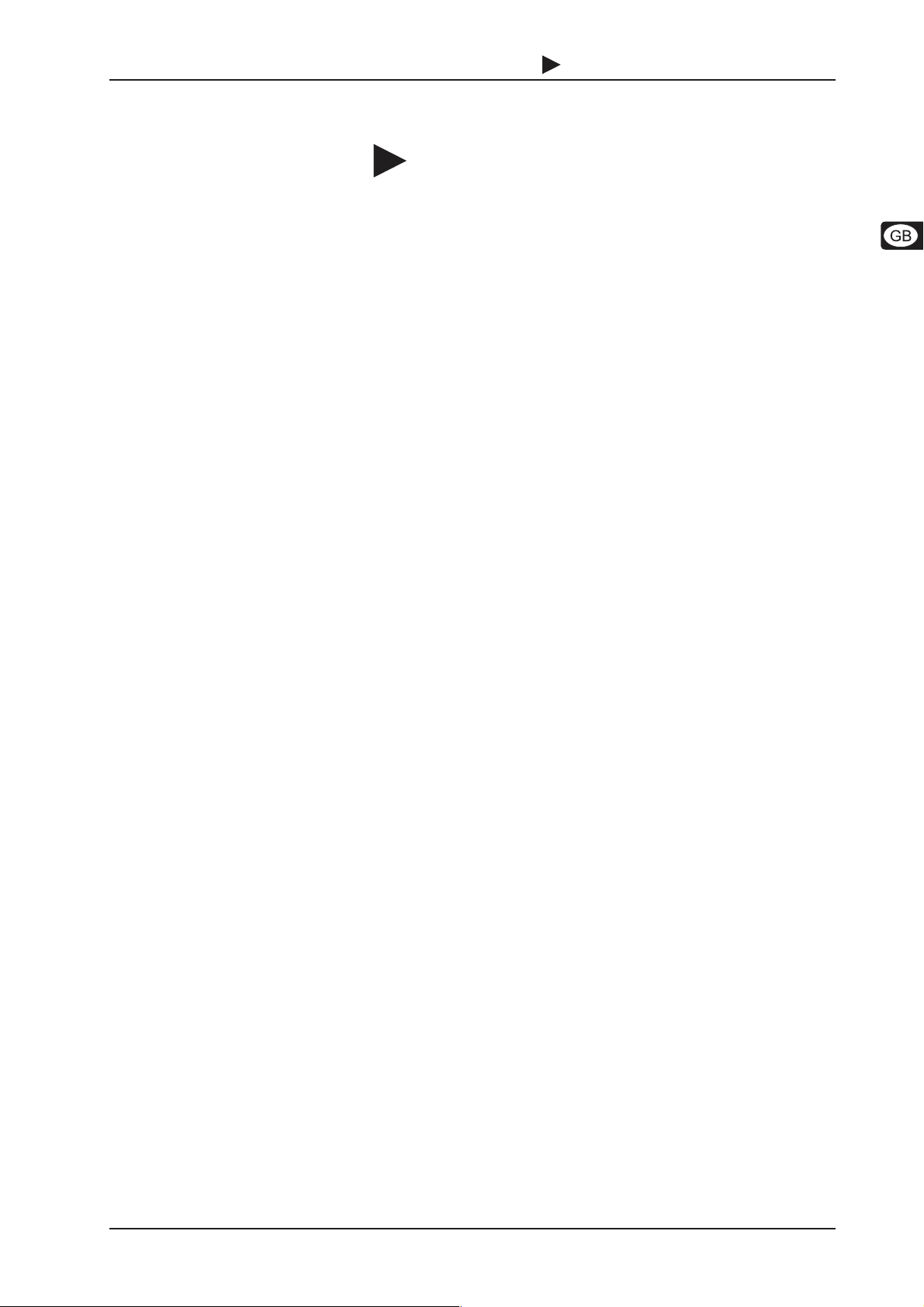
B-CONTROL DEEJAY BCD2000
B-CONTROL DEEJAY BCD2000
The Ultimate DJ MachinePlay, Mix and Scratch any MP3 and WAV Files just like
Vinyl Records
BCD2000
s Play, mix and scratch any MP3 and WAV files just like vinyl records with ultra-low latency
s Full-speed USB 4-channel audio interface plus high-resolution 24-bit A/D and D/A converters
s Perfectly complements the included BEHRINGER B-DJ software or any other DJ software
s 2 scratch wheels support creative DJing such as scratching, pitch bending and cue searching
s Full-fledged DJ mixer control panel with premium quality mic preamp, 3-band kill EQ per channel, ultra-
precise faders, super-smooth crossfader and talkover function
s 2 state-of-the-art phono preamplifiersone switchable to CD player
s Sophisticated headphone section includes PFL Mix, Split options and direct listening to master output
mix
s Play, Pause, Cue, Loop and Pitch Bend functions via dedicated controls for intuitive DJing
s 4 user-assignable controls and buttons available for integrated FX section
s Innovative Cue logic with multiple storable cue points per song
s High-quality components and exceptionally rugged construction ensure long life
s Conceived and designed by BEHRINGER Germany
3
Page 4
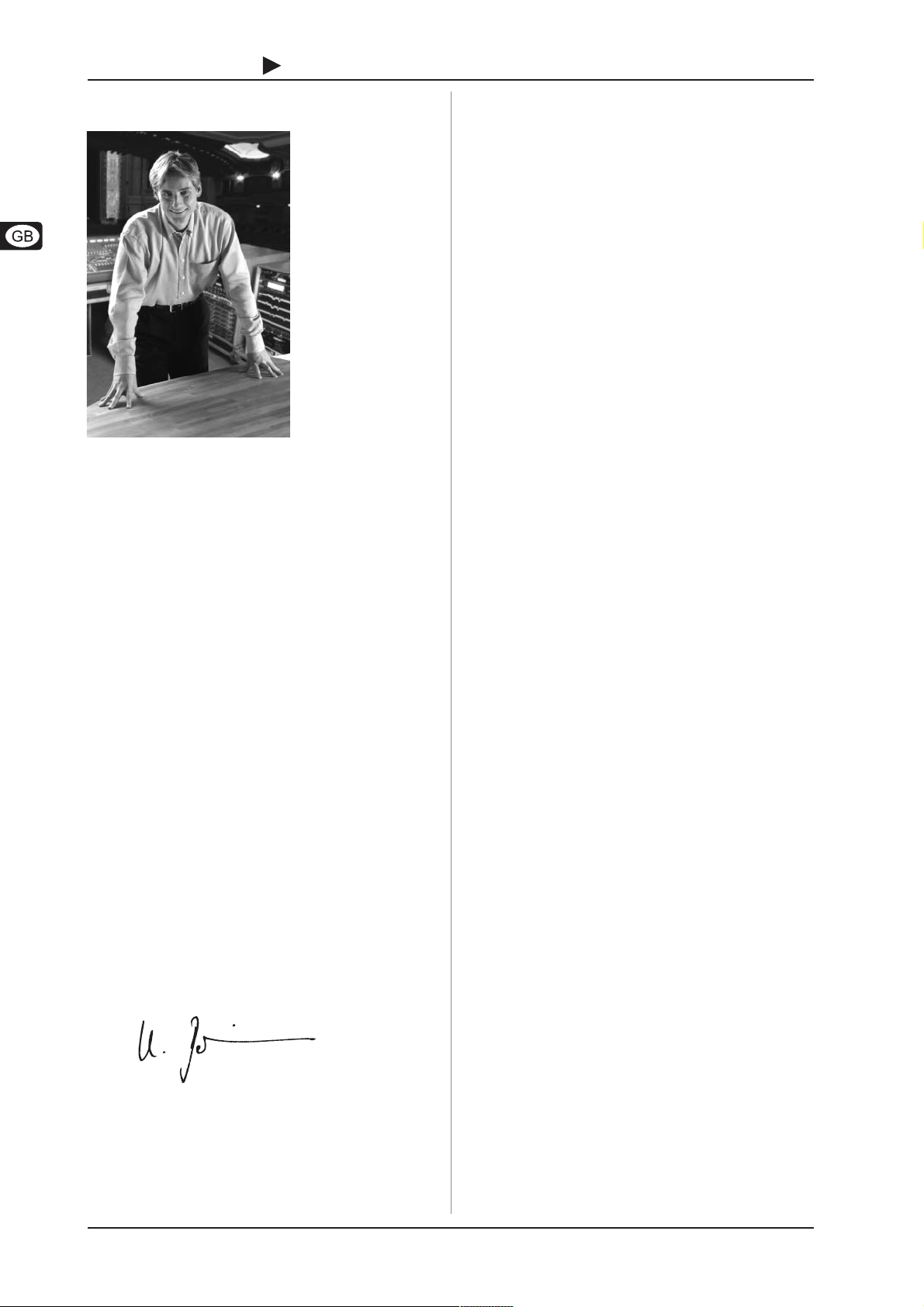
B-CONTROL DEEJAY BCD2000
FOREWORD
Dear Customer,
welcome to the team of
BCD2000 users, and
thank you very much for
expressing your confidence in us by purchasing the B-CONTROL.
Writing this foreword for
you gives me great
pleasure, because it
represents the culmination of many months of
hard work delivered by
our engineering team to
achieve a very ambitious
goal: to present a firstrate DJ system that
combines software with
controller technology.
The B-CONTROL fulfills
the wish of DJs who want intuitive and needs-oriented controllers.
The task of designing our new B-CONTROL certainly meant a
great deal of responsibility, which we assumed by focusing on
you, the discerning computer user and musician. Meeting your
expectations also meant a lot of work and night shifts. But it was
fun, too. Developing a product usually brings a lot of people
together, and what a great feeling it is when all who participated
in such a project can be proud of what theyve achieved.
It is our philosophy to share our enjoyment with you, because
you are the most important member of the BEHRINGER team.
With your highly competent suggestions for new products youve
made a significant contribution to shaping our company and
making it successful. In return, we guarantee you uncompromising
quality as well as excellent technical and audio properties at an
extremely reasonable price. All of this will enable you to give free
rein to your creativity without being hampered by budget
constraints.
We are often asked how we manage to produce such high-quality
equipment at such unbelievably low prices. The answer is quite
simple: its you, our customers! Many satisfied customers mean
large sales volumes enabling us to get better purchasing terms
for components, etc. Isnt it only fair to pass this benefit on to
you? Because we know that your success is our success too!
I would like to thank all of you who have made the B-CONTROL
possible. You have all made your own personal contributions,
from the developers to the many other employees at this company,
and to you, the BEHRINGER user.
TABLE OF CONTENTS
1. INTRODUCTION........................................................ 5
1.1Before you get started .................................................... 5
1.1.1Shipment .............................................................. 5
1.1.2Initial operation ..................................................... 5
1.1.3Online registration ................................................ 5
1.2System requirements .....................................................5
2. INSTALLATION ......................................................... 5
2.1Driver installation............................................................ 5
2.2Installation of the B-DJ software ....................................6
2.3Control panel software.................................................... 6
3. CONTROL ELEMENTS AND CONNECTIONS ......... 8
3.1Control surface...............................................................8
3.2The rear panel ................................................................9
4. THE B-DJ SOFTWARE ........................................... 10
5. OPERATION ............................................................ 10
5.1First steps ..................................................................... 10
5.2Additional DJ functions ................................................. 11
5.3Expanded setup............................................................ 12
5.4Signal routing................................................................ 12
5.4.1Routing options with ASIO driver....................... 12
5.4.2Routing options with WDM/MME driver ............. 13
6. MIDI CONTROL ....................................................... 13
6.1Sending control change functions ................................ 13
6.2Sending button functions .............................................. 13
6.3Receiving MIDI commands.......................................... 14
7. AUDIO CONNECTIONS .......................................... 15
8. SPECIFICATIONS ................................................... 15
9. WARRANTY ............................................................ 16
My friends, its been worth the effort!
Thank you very much,
Uli Behringer
4
Page 5
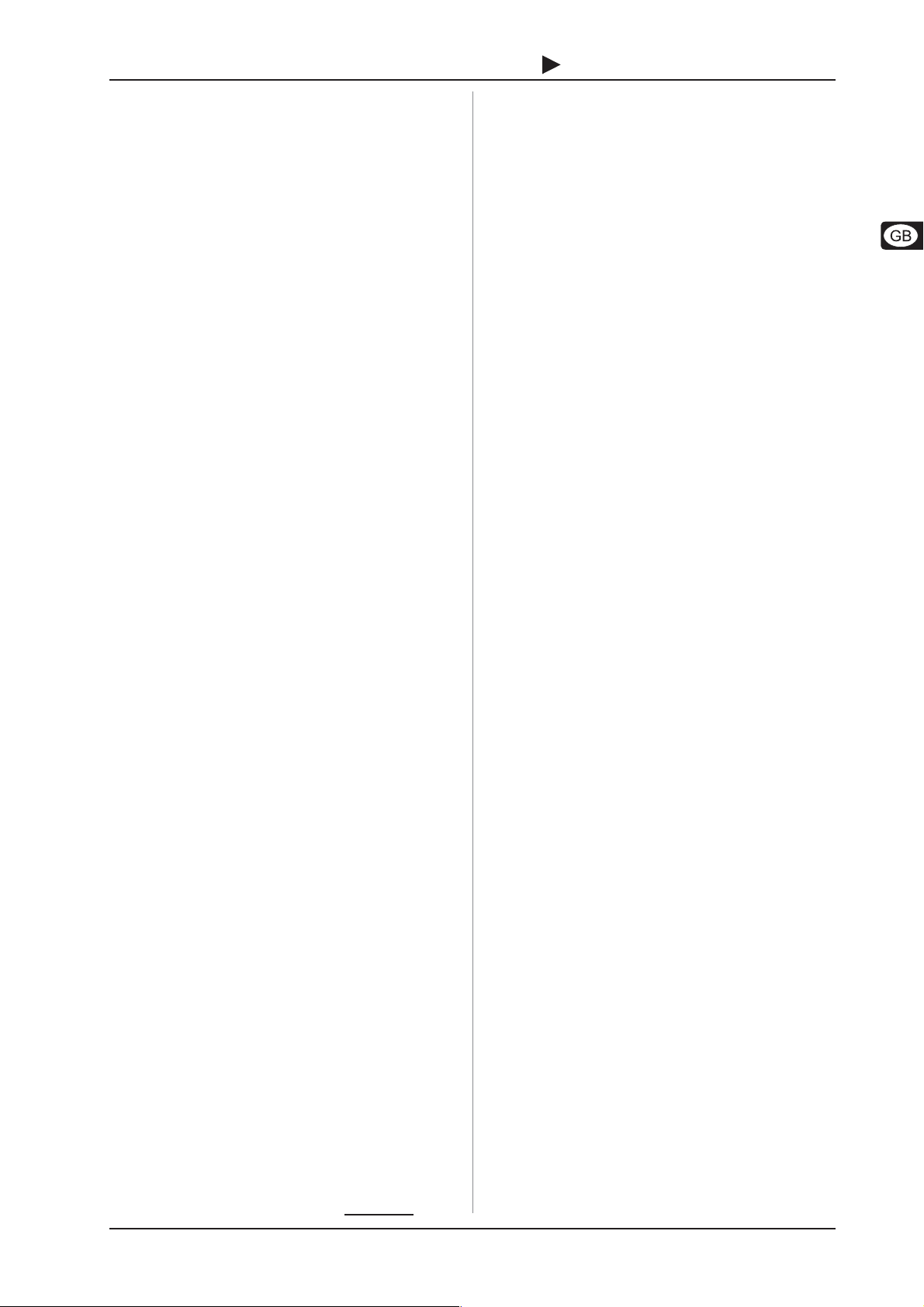
B-CONTROL DEEJAY BCD2000
1. INTRODUCTION
Thank you for expressing your confidence in us by purchasing
the B-CONTROL BCD2000. The BCD2000 features a full-speed
USB 4-channel audio interface plus high-resolution 24-bit A/D
and D/A converters. It perfectly complements the included
BEHRINGER B-DJ software or any other DJ software. And dont
let the cutesy looks fool you: this is an integrated, full-fledged
audio mixer with a premium quality mic preamp, 3-band kill EQ
per channel, ultra-precise faders, super-smooth crossfader and
talkover function.
The BCD2000 is packed with 2 state-of-the-art phono preamplifiers, one of which is switchable to a CD player. Its
sophisticated headphone section includes PFL Mix, Split options
and direct listening to master output mix. Play, Pause, Cue, Loop
and Pitch Bend functions are regulated via dedicated controls for
intuitive Djing, and 4 user-assignable controls and buttons are
available for an integrated FX section. Take advantage of the
enormous processing power of modern PCs and mix, scratch
and manipulate digital music in real timeregardless of the
format!
+ The following users manual is intended to familiarize
you with the units control elements, so that you can
master all the functions. After having thoroughly read
the users manual, store it in a safe place for future
reference.
1.1 Before you get started
1.1.1 Shipment
The BCD2000 was carefully packed at the assembly plant to
assure secure transport. Should the condition of the cardboard
box suggest that damage may have taken place, please inspect
the unit immediately and look for physical indications of damage.
+ Damaged equipment should NEVER be sent directly to
us. Please inform the dealer from whom you acquired
the unit immediately as well as the transportation
company from which you took delivery. Otherwise, all
claims for replacement/repair may be rendered invalid.
+ To assure optimal protection of your B-CONTROL during
use or transport, we recommend utilizing a carrying
case.
+ Please always use the original packaging to avoid
damage due to storage or shipping.
+ Never let unsupervised children play with the
B-CONTROL or with its packaging.
+ Please dispose of all packaging materials in an
environmentally friendly fashion.
1.1.2 Initial operation
Please make sure the unit is provided with sufficient ventilation,
and never place the B-CONTROL on top of an amplifier or in the
vicinity of a heater to avoid the risk of overheating.
A power supply unit which meets the necessary safety requirements is enclosed for connecting the B-CONTROL to the mains.
WARNING!
+ We would like to bring your attention to the fact that
extremely loud sound levels may damage your hearing
as well as your headphones. Please turn the MASTER
control all the way to the left before powering up the
unit. Always try to keep volume at appropriate levels.
1.1.3 Online registration
Please do remember to register your new BEHRINGER equipment
right after your purchase by visiting www.behringer.com
(alternatively www.behringer.de) and kindly read the terms and
conditions of our warranty carefully.
Should your BEHRINGER product malfunction, our goal is to have
it repaired as quickly as possible. To arrange for warranty service,
please contact the retailer from whom the equipment was
purchased. Should your BEHRINGER dealer not be located in
your vicinity, you may directly contact one of our subsidiaries.
Corresponding contact information is included in the original
equipment packaging (Global Contact Information/European
Contact Information). Should your country not be listed, please
contact the distributor nearest you. A list of distributors can be
found in the support area of our website (www.behringer.com).
Registering your purchase and equipment with us helps us
process your repair claims quicker and more efficiently.
Thank you for your cooperation!
1.2 System requirements
Minimum requirement:IBM compatible computer
Operating system Windows® XP
1 free USB port (USB 1.1)
Processor 800 MHz or higher (recommended)
192 MB RAM
min. 30 MB free hard-disk memory
Screen resolution 800 x 600 pixels,
1024 x 768 pixels recommended
DirectX® 8.1 or higher is required in
all cases!
2. INSTALLATION
2.1 Driver installation
First, install the driver on your computer. The driver is on the
CD-ROM supplied with the unit.
1. Connect the BCD2000 to a free USB port on your computer
2. Start Windows® XP
3. Once your computer has booted, switch on the BCD2000
and wait for the device to be detected by the system.
The Found New Hardware Wizard opens up
4. Close all applications, in particular those running in the
background, such as virus scanner software
5. Put the driver/software CD-ROM supplied with the unit into
the CD/DVD drive
6. In the first window that opens up, select Automatic
software installation and click on Next >
7. If the error message Driver software has not passed
Windows Logo testing appears, ignore it and click on
Continue anyway to install the first part of the driver
8. Then click on Finish
9. Now the installation window for the WDM driver of the
BCD2000 appears on the screen. Again, select Automatic
software installation and click on Next >
10.If the error message is shown again (Driver software has
not passed Windows Logo testing), ignore it and click on
Continue anyway
11.The second part of the driver is installed
12.Click on Finish.
The driver installation is complete. After a system reboot, the
BCD2000 is ready for use.
2. INSTALLATION
5
Page 6

B-CONTROL DEEJAY BCD2000
+ Note for notebook users: If you encounter problems
operating the BCD2000 from your system, please disable
the following settings:
1. In the Device Manager (right click on My Computer >
Manage > Device Manager), click option Batteries >
disable Microsoft ACPI-Compliant Control Method
Battery.
2. In the USB Controller, do the following for each single
USB Root Hub: Right click > Properties > Power
management > disable the option Allow the computer
to turn off this device to save power.
3. Restart Windows® XP. Now the system performance of
your computer should be more stable.
2.2 Installation of the B-DJ software
Preparatory steps:
In order to use the B-DJ software without problems, you must
have DirectX®, rev. 8.1 or higher. Please check what version of
DirectX® is installed on your system before you start to install the
software.
1. Start > Browse > Files or folders...
2. Select the following option on the left-hand side (below
Select the item to be searched): Files and folders
3. Enter dxdiag (= DirectX® Diagnosis) in the upper text box,
and click on Browse
4. Double-click on the file diag.exe found in the folder
C:\WINDOWS\system32
5. In the DirectX diagnostic program now appearing, the current
DirectX® revision stored on your computer is shown at the
bottom of the main System page.
Installation:
1. Open Windows® Explorer (My Computer > right mouse
button > Explorer)
2. In Windows® Explorer, select the drive containing the
BCD2000 driver/software CD-ROM (e. g. double click on
DVD drive (D:))
3. Select the folder B-DJ Software
4. Double-click on the setup file (.exe) to start installation
5. Follow the on-screen installation instructions.
After installation, the B-DJ software will be ready to operate.
Open the B-DJ program by double-clicking on the B-DJ icon on
the desktop or use Start > Programs > XYLIO B-DJ > B-DJ 1.0.
+ Please note that the B-DJ Software can only be used if
the BCD2000 hardware is connected and switched on!
The BCD2000 control panel allows you to control some general
settings of the BCD2000. The control panel will be available in
the system as soon as the driver has been installed and the
BCD2000 has been connected and switched on. To start the
control panel software, click on the BCD2000 control panel symbol
in the task bar at the bottom right of your screen. If the B-DJ
software has already been started, you can also access the control
panel from the Configuration menu.
The following basic settings can be selected in the control panel:
GLOBAL MODE selection:
If B-DJ is selected, you can only adjust the input source for IN A
(Mic or Phono A) and the driver latency on the ASIO page (see
below). The outputs are assigned as follows:
CH 1-2: channels 1-2 are always routed to the MASTER OUT,
CH 3-4: channels 3-4 are always routed to the PHONES OUT.
Additionally, the BCD2000s MIDI characteristics differ from those
in ADVANCED mode (see below). In ADVANCED mode, all
selection options are available in the ASIO window.
The ASIO page:
Fig. 2.1: The ASIO window in the BCD2000 control panel
This is where all ASIO driver parameters can be adjusted. Most
professional music programs use ASIO, as does our B-DJ
software.
You can only select one software button per field.
In the field IN A (CH 1-2), you can select the input source to be
routed to the computer on channels 1-2 (Record).
In the MASTER OUT section, you can select the playback
channels CH 1-2 or CH 3-4 for the main outputs (Playback).
In the PHONES OUT field, you can select the playback channels
CH 1-2 or CH 3-4 for the headphones connector (Playback).
Use DRIVER LATENCY to adjust the latency in order to optimize
your computers performance. If you set the control to low this
will optimize the response of your BCD2000, but also increase
the processor workload. In extreme cases, this can lead to clicking
and drop-outs in the audio signal. The mid position gives you a
good compromise between processor workload and the response
time of the BCD2000. A high latency ensures trouble-free
performance even on slow computers.
2.3 Control panel software
+ Latency is the time that elapses between an operator
action on the BCD2000 (e. g. pressing the PLAY button)
and the actual output of the audio signal from the OUT
connectors. Latency depends on the system used and
the processing speed of your computer. Typical
latencies are in the milliseconds range (1 ms = one
thousandth of a second). Most people cannot hear
latencies below 10 ms. When audio signals are passing
through a computer, it is impossible to achieve a 0-ms
latency.
6
2. INSTALLATION
Page 7

B-CONTROL DEEJAY BCD2000
The WDM/MME page:
Fig. 2.2: The WDM/MME window in the BCD2000 control panel
Use the WDM/MME driver if your music software does not support
ASIO (e. g. most software media players).
RECORD SELECT allows you to select BCD2000 input IN A or
IN B for 2-channel recording.
When you choose IN A, you can determine in the left-hand field
whether the phono or microphone signal will be recorded.
PLAYBACK of this driver type is always stereo (channels 1-2).
For this reason, the MASTER OUT connectors on the rear panel
and the PHONES connector on the front panel always provide
the same music signal.
The MIDI page:
Fig. 2.3: The MIDI window in the BCD2000 control panel
On the MIDI page no parameters can be set. It only informs you
about the various MIDI modes, depending on the GLOBAL MODE
selected:
In B-DJ mode, the buttons are toggle off, i. e. when you release
a button after pressing, the MIDI command is set back to its
original value (like when you release a key on a keyboard).
In B-DJ mode, all LEDs can be switched on and off individually
with specific MIDI commands.
In ADVANCED mode, all buttons are toggle on, i. e. press =
switch on; press again = switch off the MIDI function (similar
to a light switch).
In ADVANCED mode, the response of the button LEDs depends
on the respective button, i. e. LED on = function enabled, LED
off = function disabled.
2. INSTALLATION
7
Page 8

B-CONTROL DEEJAY BCD2000
3. CONTROL ELEMENTS AND CONNECTIONS
The various control elements of your BCD2000 are described in this chapter. All controls and connections are explained in detail, and
there are several useful tips on their use.
3.1 Control surface
Fig. 3.1: The BCD2000s control elements
The microphone input section (MIC INPUT)
Set the volume of the microphone signal with the MIC LEVEL
control.
The CLIP LED illuminates as soon as the microphone signal
level is too high and could possibly cause audible distortion.
If this happens, slightly turn the MIC LEVEL control counter-
clockwise.
The microphone input section has a 2-band equalizer
(EQ HIGH for high frequencies and EQ LOW for low
frequencies).
Use the TALKOVER button to activate the softwares talkover function. The talk-over function reduces the master
output signal and can come in handy when your own voice
needs to be prominently heard. When you want to make an
announcement, also press button .
The ON AIR button routes the microphone signal to the
master output signal.
8
3. CONTROL ELEMENTS AND CONNECTIONS
The FX CONTROL section
These four controls as well as the buttons A to D can
have various software functions assigned to them. By default they
are assigned to the two effects sections.
Use the ANALOG INPUT buttons to select the input source.
If the buttons are not pressed, the signals from decks A and B of
the software are played back. When you press a button, the analog
input signal will be added to the corresponding deck in the B-DJ
software. Deck A can play back the phono input A or the
microphone signal. Deck B plays back the signal applied at
input B (phono or CD). The input source for deck A is chosen in
the control panel (see chapter 2.3), while the input source for
deck B is selected on the rear panel (phono/line switch ).
The OUTPUT section
The PHONES output (1/4" stereo connector) is used for
connecting headphones.
Use the PHONES control to adjust the volume for the
headphones output .
Page 9

B-CONTROL DEEJAY BCD2000
The PFL MIX control determines the headphone volume
ratio between deck A and deck B. Both signals can be heard
in both earcups (stereo). When the PHONES SPLIT button
is pressed, it controls the volume ratio between the
signals of deck A in the left and deck B in the right earcup.
PHONES SPLIT/MASTER OUT button. In the position
PHONES SPLIT (press button briefly) the signals of both
decks are separated in the headphones. In this case, they
will be audible in mono in each earphone. In the position
MASTER OUT (keep button pressed until button LED starts
flashing), the same signal is applied to the headphones
output and the master outputs. This allows you to control
your crossfader skills, for example, when practicing at home
or when there is nothing connected to the master outputs.
Set the volume of the MASTER output with the
MASTER OUTPUT control.
The POWER ON-LED lights up when the BCD2000 is
switched on.
The deck sections A and B
The control elements of decks A and B are the same. However,
some of them are grouped the opposite way round. We will
therefore describe the elements to only once. All of
these control elements refer to the software functions which can
be remotely controlled from the BCD2000.
The crossfader is used to fade between deck A and deck B.
Use the GAIN control to adjust the input signal.
Each deck features a 3-band equalizer (HI, MID and LOW)
with kill feature. Thus, the signal can be attenuated to a
much greater extent (-36 dB) than it can be raised (+12
dB). The CUT buttons below the EQ controls give you
maximum signal attenuation at the touch of a button. In this
way, you can fade out a specific frequency range of a music
piece completely and produce interesting filter effects. For
beat juggling, too, this function is a must.
When you press the BACK TO TOP button, the song position
pointer is set back to the beginning of the piece. Playback
stops even though the deck has just played!
LOOP IN/END determines the start and end points of a
sequence to be played back several times in a loop. Press
the button to set the loop start point, and then again to set
the end point. Once the end point has been set, the loop
starts, i. e. the sequence is played back from the start point
and is repeated until you press the LOOP OUT button.
LOOP OUT deactivates the loop which was started with
button . Depending on the setting chosen in the software
configuration, the loop is either deleted directly or repeated
one more time.
SYNC SLAVE is a function which allows you to automatically
adapt the tempo of two music pieces to each other. The
song whose SYNC SLAVE button is pressed, is automatically adapted to meet the tempo of the song currently
playing.
The scratch function is usually active only when the deck is
in pause mode. The SCRATCH button activates the scratch
function of the scratch wheel also during playback (PLAY
button pressed).
With the VOLUME fader, you can control the volume. While
mixing, it is important to have the same volume in both
decks.
Use the CUE button to set and select the cue points. Press
the CUE button a little longer to delete the currently selected
CUE point. How to use the CUE function is described in
chapter 5.2.
Playback is started with the PLAY/PAUSE button. Press
this button again to stop playback. Press the button once
again to resume playback from the position where it stopped.
BEND button. Press the UP button (+) to raise the playback
tempo. Press the DOWN button () to slow down the
playback tempo. With this function you can synchronize the
beats of two pieces currently running. In the Configuration
window of the B-DJ software you can adjust the percentage
by which the tempo is changed.
The pitch fader provides continuously adjustable playback
tempo control. The pitch range can be adjusted in the
Configuration menu.
Use the SEARCH buttons to move forward or backward in
a song.
The function performed by the scratch wheel depends on
whether the deck is in PLAY or PAUSE mode.
PLAY: pitch bend is active. This function mimics the
pitching technique (accelerating and slowing down the
turntable to adapt the rhythm of two vinyl records to each
other). Turn the scratch wheel clockwise to raise the
playback tempo. Turn it counter-clockwise to slow down
the tempo. However, if the SCRATCH button is pressed,
you can also scratch during playback.
PAUSE: Cue Search is active: You can both scratch and
locate exact cue positions.
3.2 The rear panel
Fig. 3.2: The rear-panel audio connectors of the BCD2000
MIC INPUT. The MIC IN connector is the balanced XLR
input for your dynamic microphone.
The analog input A (PHONO) is used for connecting a
turntable.
Connect the ground cable on your turntable to the GND
screw on the BCD2000 housing.
Analog input B. To connect a CD player or tape deck to this
input, set the switch to LINE.
Connect the MASTER OUTPUT to your power amplifier. It
provides the main output signal, which can be adjusted with
the MASTER control .
SERIAL NUMBER.
3. CONTROL ELEMENTS AND CONNECTIONS
9
Page 10

B-CONTROL DEEJAY BCD2000
The operating concept of the B-DJ system has been designed so
that you will understand it quickly and intuitively. All control
elements are arranged in a way you probably know from DJ mixers
or DJ CD players. The user interface (BCD2000 Blue Skin) is
almost identical to the user interface of the BCD2000, so that you
can control as many functions as possible from the B-CONTROL,
thus knowing immediately where to do whatwithout having to
touch your computer mouse.
Wiring
Fig. 3.3: POWER switch, mains and USB connectors
The USB connector is used for connecting to a computer
with a compatible USB port. The BCD2000 uses the USB
connector to send and receive audio and control data.
A standard power socket is provided for connection to the
mains. A matching power cable is included with the unit.
The POWER switch turns your BCD2000 on and off. It
should always be in the OFF position (out) when connecting
the unit to or disconnecting the unit from the mains.
+ Please note: The power switch does not completely
separate your BCD2000 from AC power. If you plan on
not using your BCD2000 for a prolonged period of time,
please disconnect it from the mains by removing the
power cable from the wall outlet.
First of all, connect all the devices you need to the BCD2000.
Make sure the unit is off before connecting it to other equipment.
If you want to use the BCD2000 without additional audio sources
(CD player, turntable, microphone), you only need to wire the
outputs:
5. OPERATION
5.1 First steps
4. THE B-DJ SOFTWARE
Heres a short overview of the enclosed B-DJ program. Since
many program functions are controlled from the B-CONTROL,
chapter 5 describes how to work with the B-DJ system (hardware
and software) as a whole. A detailed description of the B-DJ
software can be found in the enclosed B-DJ manual (pdf document
accessible via Configuration > Help).
Fig. 4.1: The main B-DJ window
The B-DJ user interface is divided into several sections: the two
decks are displayed in the lower left and right halves of the screen,
like two CD players or turntables (deck A is on the left and deck B
is on the right). Between the two decks, there is the mixer section
with the crossfader and level indicators for both decks as well as
the master level indicator.
The List Browser is located in the upper half of the screen, on the
left; the list currently selected is shown on the right.
In the middle of the screen, there are the two graphic waveform
displays showing the tracks currently loaded in the decks.
Fig. 5.1: Standard wiring of the BCD2000
Connect the MASTER output to your hi-fi system, a pair of
active speakers or the PA system in the club where you are
playing. Connect your headphones to the PHONES output .
The BEHRINGER DJ headphones HPX4000 are particularly well
suited.
Program launch
Once you have installed the driver and B-DJ software, you can
launch the program. Boot your computer, then switch on the
BCD2000. Your computer will detect the driver and display the
control panel icon. Start the B-DJ program via the Start bar or by
clicking on the B-DJ icon.
10
5. OPERATION
Page 11

B-CONTROL DEEJAY BCD2000
11
Page 12

B-CONTROL DEEJAY BCD2000
5.3 Expanded setup
Even though the B-DJ system can do without external drives and
media, you can expand this controller software setup by adding a
CD player (which you maybe already have) or two turntables. In
this case, you can integrate the analog signal into the software
mixer and process it with all real-time functions of the decks (such
as EQ, cut-off filter, effects, fader, crossfader, VU meters, etc).
Operating external devices is as intuitive as internal mixing.
5.4 Signal routing
The USB interface allows you to record and play back four audio
signals at the same time. The signal routing is determined by the
settings of the B-DJ software, the control panel and the button
positions. The signal routing also depends on the selected driver
(ASIO or WDM/MME).
5.4.1 Routing options with ASIO driver
B-DJ Mode:
If B-DJ is selected in the GLOBAL MODE of the control panel,
you can only select the input signals. The assignment of the
outputs is fixed. Output 1-2 always provides the MASTER OUT
signal, while the stereo headphone mix is assigned to output
3-4. The headphones mix is the same as the master signal, if
MASTER OUT has been activated too.
Fig. 5.2: Expanding the standard setup
In this setup, the standard setup shown in fig. 5.1 is expanded by
adding two turntables and a microphone. The connection to the
computer and the other peripheral devices is the same as in
example 1.
Connect the outputs of the turntables to inputs A and B. To use
input B, set the PHONO/LINE switch to position PHONO.
Alternatively, you can connect a CD player to input B. In this
case, the PHONO/LINE switch must be set to LINE. Press the
input source button to activate the inputs. You can manage
up to four signal sources at the same time by switching the two
channels between the analog source and the software signal.
The MIC input with its XLR connector allows you to connect a
microphone. The MIC LEVEL control in the MIC INPUT section
determines the volume of the microphone signal. Use the ON AIR
switch to activate the microphone channel. The clip LED illuminates
as soon as the input signals level is too high and could possibly
cause audible distortion. If this happens, turn the MIC LEVEL
control to the left until the LED does not light up anymore.
ANALOG INPUT A overrides the microphone channel. When
this button is pressed, you cannot use the microphone.
Fig. 5.3: Audio routing in B-DJ mode (ASIO driver)
Advanced Mode:
In Advanced Mode all ASIO parameters can be set. Select the
input source for channel IN A (CH 1-2, Mic or Phono A) in the
control panel. Select the input source for IN B (CH 3-4, Phono or
Line) with the PHONO/LINE switch on the rear of the
BCD2000. The playback channels CH 1-2 or CH 3-4 for the main
outputs and the headphones connector are also selected
in the control panel (MASTER OUT or PHONES OUT field
respectively).
Fig. 5.4: Audio routing in Advanced Mode (ASIO)
12
5. OPERATION
Page 13

B-CONTROL DEEJAY BCD2000
.
.
PITCH BEND/CUE
PITCH BEND/CUE
.
5.4.2 Routing options with WDM/MME driver
The WDM/MME driver supports playback/recording of 2 audio
signals. For 2-channel recording you can select input IN A or IN
B in the WDM/MME window of the control panel. When you choose
IN A, you can also determine the signal to be recorded (Phono A
or MIC).
When you select IN B, you can use the PHONE/LINE switch
to determine the signal to be recorded (phono or line).
Playback with the WDM/MME driver is always in stereo, which is
why the MASTER output and the PHONES connector of the
BCD2000 provide the same music signal.
Fig. 5.5: Audio routing with the WDM/MME driver
6. MIDI CONTROL
All control functions of the BCD2000 are sent to your computer
as MIDI data. The Musical Instruments Digital Interface is a
generic, non-manufacturer-specific standard that enables
communication between electronic musical instruments. Although
the BCD2000 is not equipped with the classic 5-pin MIDI
connectors, it still uses the MIDI protocol for data transmission
via USB. Thus, the BCD2000 can also control third-party software,
as long as it is able to speak MIDI. In turn, the BCD2000 can
receive MIDI data and use them to show the switching status of
the button LEDs.
Basically, two types of MIDI data are used: Control Change
(CC no.) and note messages (Note no.). CC commands are used
for the real-time transmission of values that are changed
continuously. Note commands are used for the transmission of
button functions. You can use any DJ software you like to adapt
the MIDI commands to the software functions.
6.1 Sending control change functions
All rotary controls, all faders, the scratch wheel and the crossfader
are control elements sending CC data. Each control element has
a CC number assigned to it. The absolute values transmitted
range from 0 to 127, an exception being the scratch wheels as
they are infinitely variable encoders sending no absolute values.
Instead, they transmit value changes in steps of 1 (increment =
+1, decrement = -1). The following tables show the fixed
assignment of CC numbers according to function groups.
Rotary control functions:
Group Name
DECK A
DECK B
FX CONTROL
OUTPUT PFL MIX 17
Table 6.1: MIDI commands for transmitting rotary
Infinitely variable encoder functions:
Group Name
DECK A
DECK B
* the scratch wheels transmit +1/-1 pulses only (Inc/Dec)
Table 6.2: MIDI commands for transmitting infinitely variable
Fader functions:
Group Name
DECK A
DECK A<>B CROSS Fader 1
DECK B
Table 6.3: MIDI commands for transmitting fader functions
LOW (EQ) 3
MID (EQ) 4
HIGH (EQ) 5
GAIN 6
LOW (EQ) 7
MID (EQ) 8
HIGH (EQ) 9
GAIN 10
Value A 13
Value B 14
Value C 15
Value D 16
control functions
SEARCH WHEEL
SEARCH WHEEL
encoder functions
PITCH Fader 11
VOLUME Fader 0
PITCH Fader 12
VOLUME Fader 2
MIDI
MIDI
MIDI
&&
&&
19*
18*
&&
no
no
no
6.2 Sending button functions
All switching elements (buttons) of the BCD2000 transmit MIDI
note commands. When you press a button, the system sends a
note on command, together with the corresponding note number.
When the button is released, the system transmits a note off
command.
Press (and hold) a button = note on / release a button = note off.
(For a permanent note-on command, please select toggle on in
the software.)
6. MIDI CONTROL
13
Page 14

B-CONTROL DEEJAY BCD2000
.
$
IN
Program Change
IN
Program Change
Group Name
DECK A
DECK B
MIC INPUT
FX CONTROL
INPUT SELECT
& OUTPUT
Table 6.4: MIDI commands for transmitting button functions
SEARCH << 0 C -1
SEARCH >> 1 C# -1
BEND - 2 D -1
BEND + 3 D# -1
LOW CUT 12 C 0
MID CUT 13 C# 0
HIGH CUT 14 D 0
BACK TO TOP 4 E -1
LOOP IN/END 15 D# 0
LOOP OUT 5 F -1
SYNC SLAVE 16 E 0
SCRATCH 17 F 0
CUE 18 F #0
PLAY/PAUSE 19 G 0
SEARCH << 6 F# -1
SEARCH >> 7 G -1
BEND - 8 G# -1
BEND + 9 A -1
LOW CUT 20 G #0
MID CUT 21 A 0
HIGH CUT 22 A# 0
BACK TO TOP 10 A# -1
LOOP IN/END 23 B 0
LOOP OUT 11 B -1
SYNC SLAVE 24 C 1
SCRATCH 25 C# 1
CUE 26 D 1
PLAY/PAUSE 27 D# 1
TALKOVER 29 F 1
ON AIR 30 F# 1
Button A 31 G 1
Button B 32 G# 1
Button C
Button D
ANALOG INPUT A 35 B 1
ANALOG INPUT B 36 C 2
PHONES SPLIT
MIDI
QRWH
no.
33 A 1
34 A# 1
28 E 1
MIDI
name
QRWH
6.3 Receiving MIDI commands
The reception of MIDI data also allows for transmitting commands
from third-party DJ software to your BCD2000. Although this
function is not necessary to control the device from the software,
you can still display the switching status of button LEDs, which
enables you to work more intuitively.
All button LEDs receive MIDI control change data (on/off). If the
controller value transmitted is between 0 and 63, this value
corresponds to the switched-off status (LED off). If the value is
64 or higher (max. 127), the LED illuminates.
Table 6.5: MIDI commands for receiving button LED statuses
Data request for all moving elements:
Current control element values of the program used can be
transmitted to the B-CONTROL using a data request command,
as long as this command type is supported by the program. In
this case, the MIDI device doesnt send data. The B-CONTROL
requests them instead. The required command is of the control
change type:
Selecting the input channel:
You can select the analog input A (see chapter 2.3) via MIDI. To
do this, a program change command must be sent to the
BCD2000.
Table 6.7: Switching the analog input using program change
Group Name
DECK A
DECK B
MIC INPU T
FX CONTROL
INPUT SELECT
& OUTPUT
Table 6.6: Controller for data request
ANALOG INPUT A
selection
3+212
0,&
MIDI
&&
no
LOW CUT 24
MID CUT 23
HIGH CUT 22
LOOP ON/OFF
SYNC SLAVE
SCRATCH
CUE
PLAY/PAUSE
LOW CUT 16
MID CUT 15
HIGH CUT 14
LOOP ON/OFF
SYNC SLAVE
SCRATCH
CUE
PLAY/PAUSE
TALKOVER
ON AIR
Button A
Button B
Button C
Button D
ANALOG INPUT A
ANALOG INPUT B
PHONES SPLIT
MIDI && no.
100
MIDI channel MIDI message
&+
&+
commands
21
20
19
18
17
13
12
11
10
9
8
7
6
5
4
3
2
1
25
14
6. MIDI CONTROL
Page 15

B-CONTROL DEEJAY BCD2000
7. AUDIO CONNECTIONS
You will need a large number of cables for different applications.
The illustrations below show how the connectors should be wired.
Be sure to use only high-grade cables.
The microphone input of the BCD2000 is electronically balanced
to avoid hum problems.
Of course, you can also connect unbalanced microphones to the
balanced input. In this case, connect pin 1 and pin 3.
Fig. 7.1: XLR connector
15
Page 16

B-CONTROL DEEJAY BCD2000
9. WARRANTY
§ 1 OTHER WARRANTY RIGHTS AND NATIONAL LAW
1. This warranty does not exclude or limit the buyers statutory
rights provided by national law, in particular, any such rights
against the seller that arise from a legally effective purchase
contract.
2. The warranty regulations mentioned herein are applicable
unless they constitute an infringement of national warranty law.
§ 2 ONLINE REGISTRATION
Please do remember to register your new BEHRINGER
equipment right after your purchase by visiting www.behringer.com
(alternatively www.behringer.de) and kindly read the terms and
conditions of our warranty carefully. Registering your purchase
and equipment with us helps us process your repair claims quicker
and more efficiently. Thank you for your cooperation!
§ 3 WARRANTY
1. BEHRINGER (BEHRINGER International GmbH including
all BEHRINGER subsidiaries listed on the enclosed page, except
BEHRINGER Japan) warrants the mechanical and electronic
components of this product to be free of defects in material and
workmanship for a period of one (1) year* from the original date
of purchase, in accordance with the warranty regulations described
below. If the product shows any defects within the specified
warranty period that are not excluded from this warranty as
described under § 5, BEHRINGER shall, at its discretion, either
replace or repair the product using suitable new or reconditioned
parts. In the case that other parts are used which constitute an
improvement, BEHRINGER may, at its discretion, charge the
customer for the additional cost of these parts.
2. If the warranty claim proves to be justified, the product will
be returned to the user freight prepaid.
3. Warranty claims other than those indicated above are
expressly excluded.
§ 4 RETURN AUTHORIZATION NUMBER
1. To obtain warranty service, the buyer (or his authorized dealer)
must call BEHRINGER (see enclosed list) during normal business
hours BEFORE returning the product. All inquiries must be
accompanied by a description of the problem. BEHRINGER will
then issue a return authorization number.
2. Subsequently, the product must be returned in its original
shipping carton, together with the return authorization number to
the address indicated by BEHRINGER.
3. Shipments without freight prepaid will not be accepted.
§ 5 WARRANTY REGULATIONS
1. Warranty services will be furnished only if the product is
accompanied by a copy of the original retail dealers invoice. Any
product deemed eligible for repair or replacement under the terms
of this warranty will be repaired or replaced.
2. If the product needs to be modified or adapted in order to
comply with applicable technical or safety standards on a national
or local level, in any country which is not the country for which the
product was originally developed and manufactured, this
modification/adaptation shall not be considered a defect in
materials or workmanship. The warranty does not cover any such
modification/adaptation, irrespective of whether it was carried out
properly or not. Under the terms of this warranty, BEHRINGER
shall not be held responsible for any cost resulting from such a
modification/adaptation.
3. Free inspections and maintenance/repair work are expressly
excluded from this warranty, in particular, if caused by improper
handling of the product by the user. This also applies to defects
caused by normal wear and tear, in particular, of faders,
crossfaders, potentiometers, keys/buttons, tubes, guitar strings,
illuminants and similar parts.
4. Damages/defects caused by the following conditions are not
covered by this warranty:
s improper handling, neglect or failure to operate the unit in
compliance with the instructions given in BEHRINGER user
or service manuals.
s connection or operation of the unit in any way that does not
comply with the technical or safety regulations applicable in
the country where the product is used.
s damages/defects caused by force majeure or any other
condition that is beyond the control of BEHRINGER.
5. Any repair or opening of the unit carried out by unauthorized
personnel (user included) will void the warranty.
6. If an inspection of the product by BEHRINGER shows that
the defect in question is not covered by the warranty, the inspection
costs are payable by the customer.
7. Products which do not meet the terms of this warranty will be
repaired exclusively at the buyers expense. BEHRINGER will
inform the buyer of any such circumstance. If the buyer fails to
submit a written repair order within 6 weeks after notification,
BEHRINGER will return the unit C.O.D. with a separate invoice
for freight and packing. Such costs will also be invoiced separately
when the buyer has sent in a written repair order.
§ 6 WARRANTY TRANSFERABILITY
This warranty is extended exclusively to the original buyer
(customer of retail dealer) and is not transferable to anyone who
may subsequently purchase this product. No other person (retail
dealer, etc.) shall be entitled to give any warranty promise on
behalf of BEHRINGER.
Failure of BEHRINGER to provide proper warranty service shall
not entitle the buyer to claim (consequential) damages. In no
event shall the liability of BEHRINGER exceed the invoiced value
of the product.
* Customers in the European Union please contact
BEHRINGER Germany Support for further details.
§ 7 CLAIM FOR DAMAGES
Technical specifications and appearance subject to change without notice. The information contained herein is correct at the time of
printing. The names of companies, institutions or publications pictured or mentioned and their respective logos are registered trademarks
of their respective owners. Their use neither constitutes a claim of the trademarks by BEHRINGER® nor affiliation of the trademark
owners with BEHRINGER®. BEHRINGER® accepts no liability for any loss which may be suffered by any person who relies either
wholly or in part upon any description, photograph or statement contained herein. Colours and specification may vary slightly from
product. Products are sold through our authorised dealers only. Distributors and dealers are not agents of BEHRINGER® and have
absolutely no authority to bind BEHRINGER® by any express or implied undertaking or representation. No part of this manual may be
reproduced or transmitted in any form or by any means, electronic or mechanical, including photocopying and recording of any kind,
for any purpose, without the express written permission of BEHRINGER Spezielle Studiotechnik GmbH. BEHRINGER® is a registered
trademark.
16
ALL RIGHTS RESERVED. © 2005 BEHRINGER Spezielle Studiotechnik GmbH,
Hanns-Martin-Schleyer-Str. 36-38, 47877 Willich-Münchheide II, Germany.
Tel. +49 2154 9206 0, Fax +49 2154 9206 4903
9. WARRANTY
