Page 1
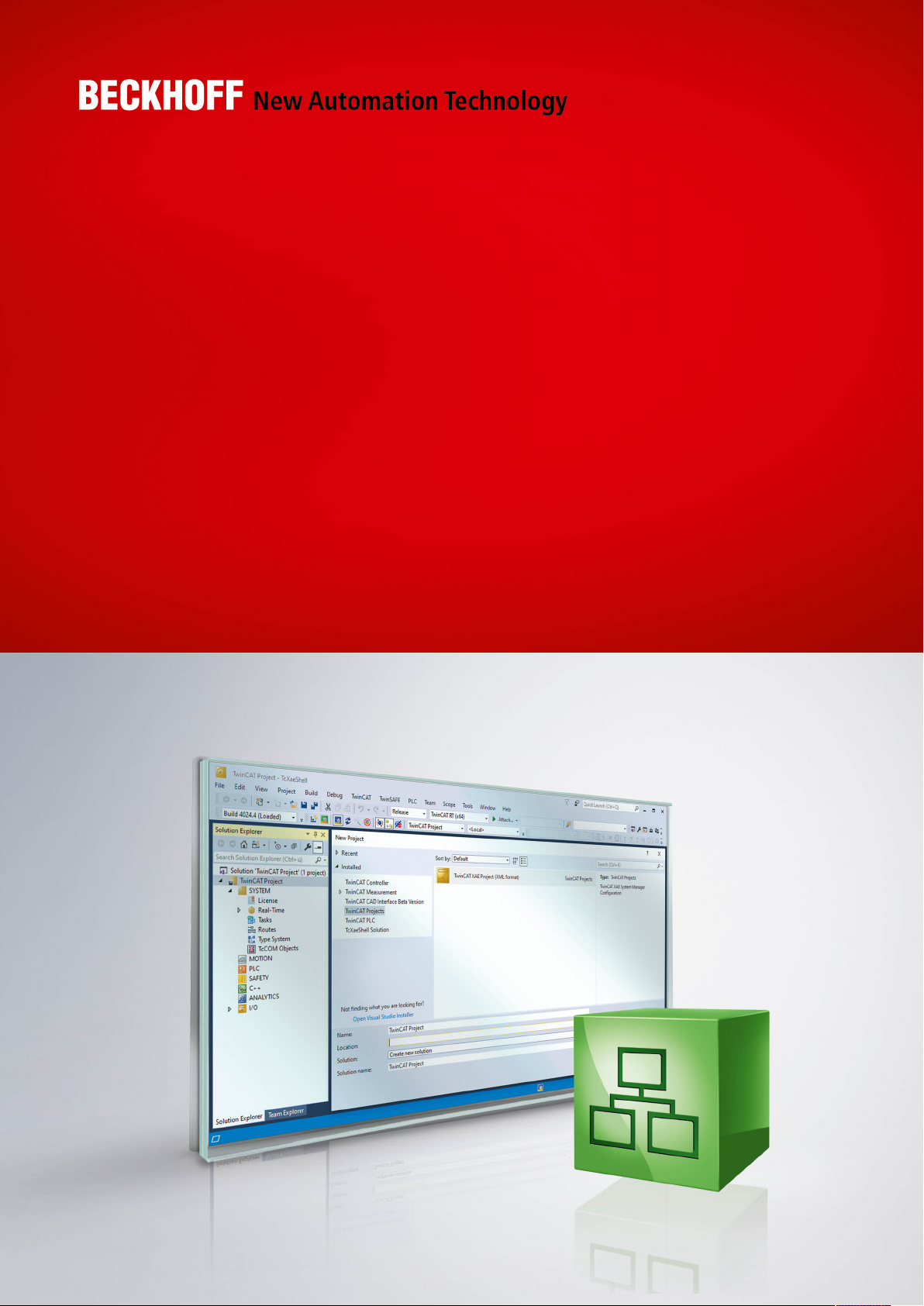
Manual | EN
TF8310
TwinCAT 3 | Wind Framework
10/14/2020 | Version: 1.1
Page 2
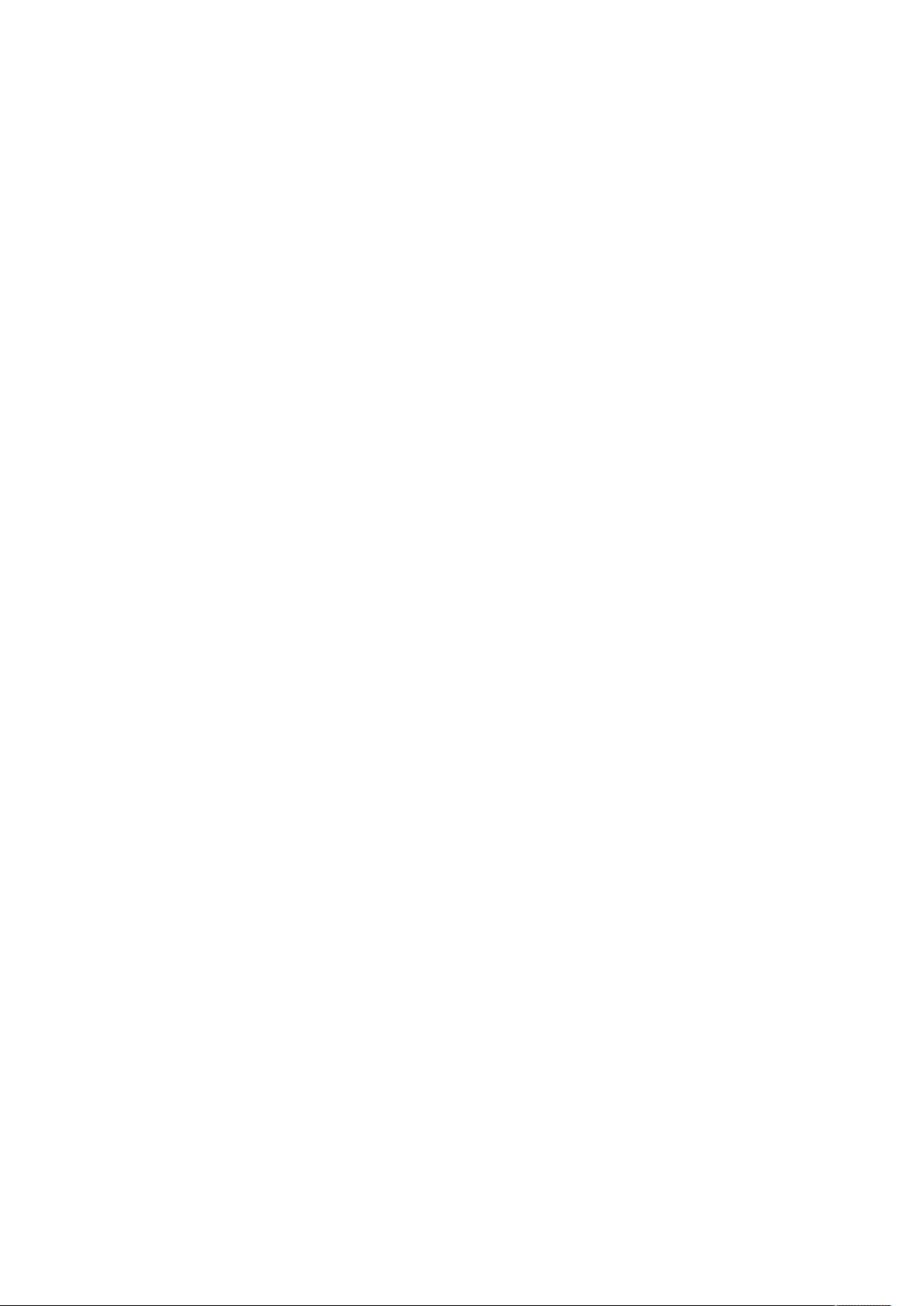
Page 3
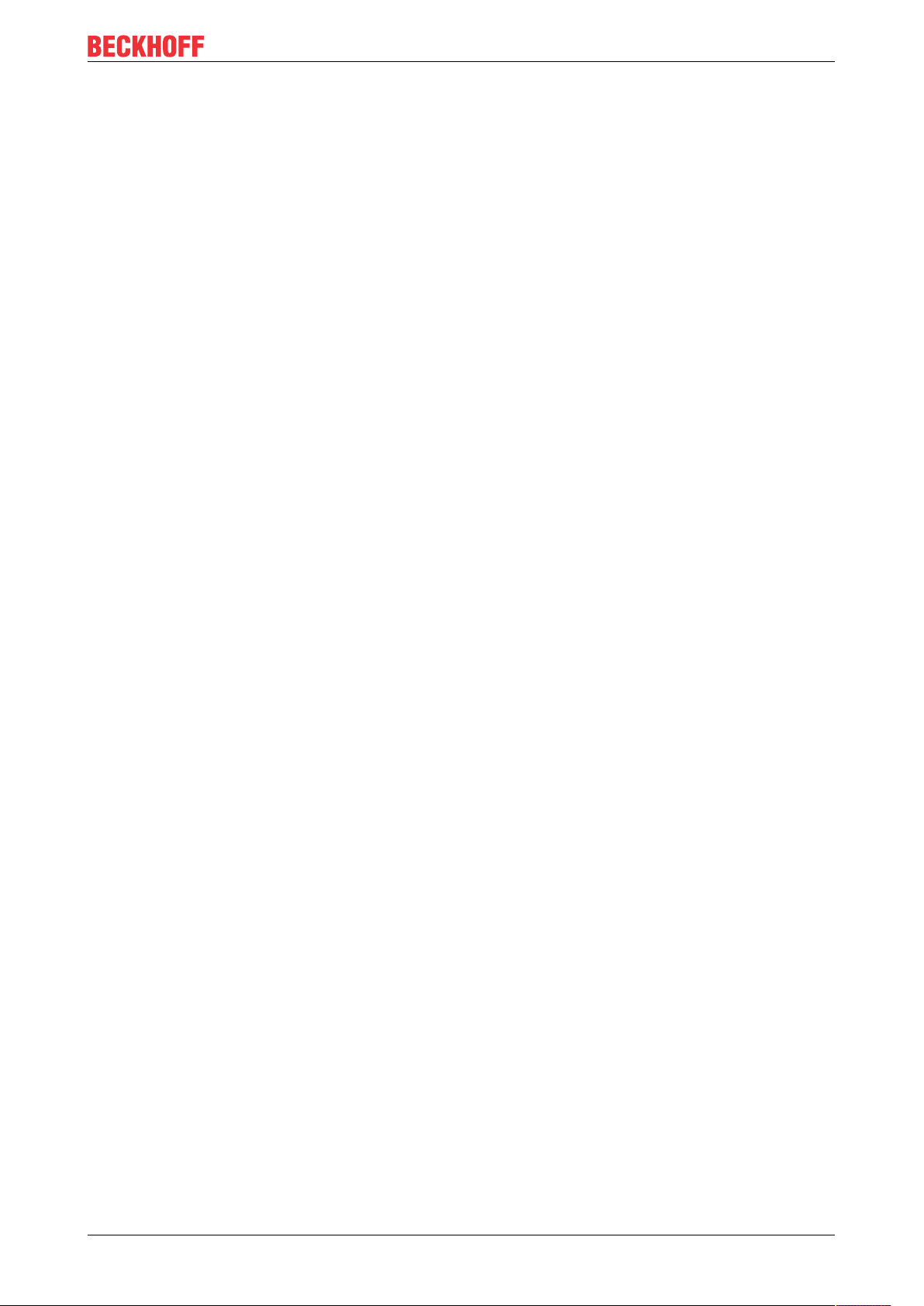
Table of contents
Table of contents
1 Foreword ....................................................................................................................................................5
1.1 Notes on the documentation..............................................................................................................5
1.2 Safety instructions .............................................................................................................................6
2 Product description...................................................................................................................................7
3 Installation..................................................................................................................................................8
3.1 System requirements.........................................................................................................................8
3.2 Installation .........................................................................................................................................8
3.3 Licensing .........................................................................................................................................11
TF8310 3Version: 1.1
Page 4
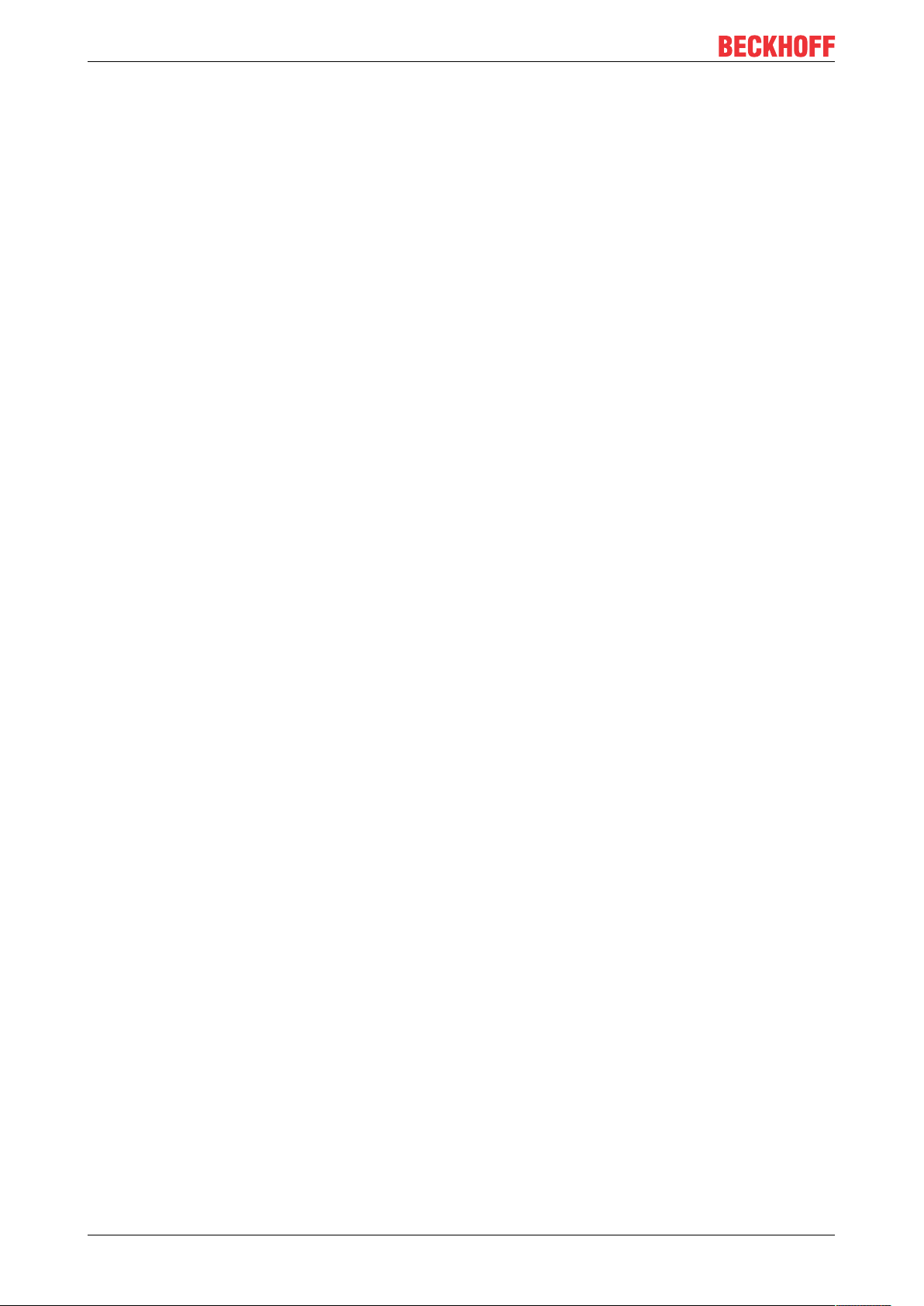
Table of contents
TF83104 Version: 1.1
Page 5
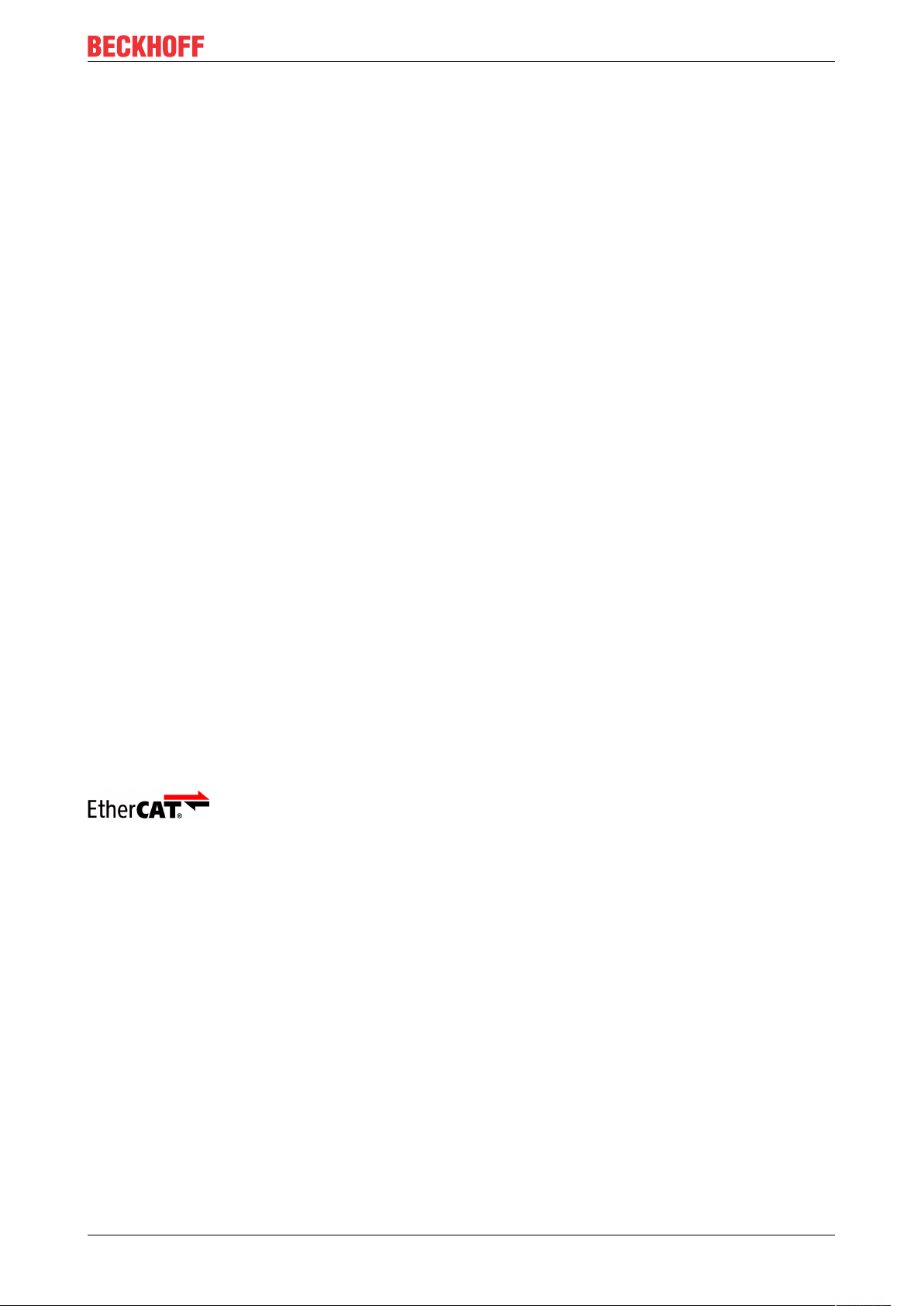
Foreword
1 Foreword
1.1 Notes on the documentation
This description is only intended for the use of trained specialists in control and automation engineering who
are familiar with applicable national standards.
It is essential that the documentation and the following notes and explanations are followed when installing
and commissioning the components.
It is the duty of the technical personnel to use the documentation published at the respective time of each
installation and commissioning.
The responsible staff must ensure that the application or use of the products described satisfy all the
requirements for safety, including all the relevant laws, regulations, guidelines and standards.
Disclaimer
The documentation has been prepared with care. The products described are, however, constantly under
development.
We reserve the right to revise and change the documentation at any time and without prior announcement.
No claims for the modification of products that have already been supplied may be made on the basis of the
data, diagrams and descriptions in this documentation.
Trademarks
Beckhoff®, TwinCAT®, EtherCAT®, EtherCAT G®, EtherCAT G10®, EtherCAT P®, Safety over EtherCAT®,
TwinSAFE®, XFC®, XTS® and XPlanar® are registered trademarks of and licensed by Beckhoff Automation
GmbH.
Other designations used in this publication may be trademarks whose use by third parties for their own
purposes could violate the rights of the owners.
Patent Pending
The EtherCAT Technology is covered, including but not limited to the following patent applications and
patents:
EP1590927, EP1789857, EP1456722, EP2137893, DE102015105702
with corresponding applications or registrations in various other countries.
EtherCAT® is a registered trademark and patented technology, licensed by Beckhoff Automation GmbH,
Germany
Copyright
© Beckhoff Automation GmbH & Co. KG, Germany.
The reproduction, distribution and utilization of this document as well as the communication of its contents to
others without express authorization are prohibited.
Offenders will be held liable for the payment of damages. All rights reserved in the event of the grant of a
patent, utility model or design.
TF8310 5Version: 1.1
Page 6

Foreword
1.2 Safety instructions
Safety regulations
Please note the following safety instructions and explanations!
Product-specific safety instructions can be found on following pages or in the areas mounting, wiring,
commissioning etc.
Exclusion of liability
All the components are supplied in particular hardware and software configurations appropriate for the
application. Modifications to hardware or software configurations other than those described in the
documentation are not permitted, and nullify the liability of Beckhoff Automation GmbH & Co. KG.
Personnel qualification
This description is only intended for trained specialists in control, automation and drive engineering who are
familiar with the applicable national standards.
Description of symbols
In this documentation the following symbols are used with an accompanying safety instruction or note. The
safety instructions must be read carefully and followed without fail!
DANGER
Serious risk of injury!
Failure to follow the safety instructions associated with this symbol directly endangers the life and health of
persons.
WARNING
Risk of injury!
Failure to follow the safety instructions associated with this symbol endangers the life and health of persons.
CAUTION
Personal injuries!
Failure to follow the safety instructions associated with this symbol can lead to injuries to persons.
NOTE
Damage to the environment or devices
Failure to follow the instructions associated with this symbol can lead to damage to the environment or
equipment.
Tip or pointer
This symbol indicates information that contributes to better understanding.
TF83106 Version: 1.1
Page 7

Product description
2 Product description
The TwinCAT Wind Framework consists of several components, providing essential functionalities for the
automation software of wind energy turbines. They are designed to support the development, commissioning
and maintenance of a wind turbine control system. The TwinCAT Wind Framework consists of Modules,
Libraries and Applications. Modules are providing the essentials functionalities in the real-time context based
on the TcCOM-Architecture. By the Libraries API's are provided to access and use the Framework. In
addition the Applications are providing tools to interact with the Framework or collaborating systems.
TwinCAT Wind Framework
This public information is only a limited overview about the TwinCAT Wind Framework. Please, do
not hesitate to contact us for a full documentation, support or feedback by email:
TcWind@beckhoff.com
Content overview
Modules
TcWStatus
Monitoring
Supervision
Event-Handling
TcWMean
Average Calculation
Long-Term Evaluation
TcWConnect
ADS Server
Diagnostics
Online Monitoring
TcWParameter
Settings
Adjustments
Configurations
TcWCapture
Sampling of Values
Long-Term Recording
TcWDatabase
Database Interface
Storage of Data
Historical Monitoring
TcWCommand
Remote Commands
Manual Interaction
Action Triggering
TcWUser
User Management
Authorization
Credentials
TcWTrace
Event-Log
High Resolution
Pre/Post-Trigger
Programming
TcWindLib
PLC Library
Function and Functionblocks
Applications
TcWindView
Engineering Visualization
Debugging and Comissioning Tool
TcWindTurbine Template
Fundamental Project Template
Module Wind Turbine Application
TcWindPlcTraining
PLC Demonstration Project
Modular Cooling Subsystem
TcWindSDK
C++ Interface
Header Files and Libraries
TcWindDatabase
SQL Database Application
Tables, Procedures, Views
TcWind ADS / SQL Client
C#/.NET Client Applications
Interface Demonstration Projects
TcWindCppTraining
C++ Demonstration Project
Modular Cooling System
TF8310 7Version: 1.1
Page 8

Installation
3 Installation
3.1 System requirements
For first tests with TwinCAT Wind Framework a demonstration setup is available on Beckhoff website.
Technical data TF8310 TwinCAT 3 Wind Framework
Target system Windows 7, Windows 8, Windows 10
PC (x86, x64)
Min. TwinCAT version 3.1.4020.0
Min. TwinCAT level TC1200 TC3 | PLC or TC1300 TC3 | C++
3.2 Installation
The following section describes how to install the TwinCAT3Function for Windows-based operating
systems.
ü The TwinCAT3Function setup file was downloaded from the Beckhoff website.
1. Run the setup file as administrator. To do this, select the command Run as administrator in the context
menu of the file.
ð The installation dialog opens.
2. Accept the end user licensing agreement and click Next.
TF83108 Version: 1.1
Page 9

3. Enter your user data.
Installation
4. If you want to install the full version of the TwinCAT3Function, select Complete as installation type. If
you want to install the TwinCAT3Function components separately, select Custom.
TF8310 9Version: 1.1
Page 10

Installation
5. Select Next, then Install to start the installation.
ð A dialog box informs you that the TwinCAT system must be stopped to proceed with the installation.
6. Confirm the dialog with Yes.
TF831010 Version: 1.1
Page 11

7. Select Finish to exit the setup.
Installation
ð The TwinCAT3Function has been successfully installed and can be licensed (see Licensing [}11]).
3.3 Licensing
The TwinCAT3function can be activated as a full version or as a 7-day test version. Both license types can
be activated via the TwinCAT 3 development environment (XAE).
Licensing the full version of a TwinCAT3Function
A description of the procedure to license a full version can be found in the Beckhoff Information System in
the documentation "TwinCAT3Licensing".
Licensing the 7-day test version of a TwinCAT3Function
A 7-day test version cannot be enabled for a TwinCAT 3 license dongle.
1. Start the TwinCAT 3 development environment (XAE).
2. Open an existing TwinCAT 3 project or create a new project.
3. If you want to activate the license for a remote device, set the desired target system. To do this, select
the target system from the Choose Target System drop-down list in the toolbar.
ð The licensing settings always refer to the selected target system. When the project is activated on
the target system, the corresponding TwinCAT 3 licenses are automatically copied to this system.
TF8310 11Version: 1.1
Page 12

Installation
4. In the Solution Explorer, double-click License in the SYSTEM subtree.
ð The TwinCAT 3 license manager opens.
5. Open the Manage Licenses tab. In the AddLicense column, check the check box for the license you
want to add to your project (e.g."TF6420:TC3DatabaseServer").
6. Open the Order Information (Runtime) tab.
ð In the tabular overview of licenses, the previously selected license is displayed with the status
“missing”.
TF831012 Version: 1.1
Page 13

7. Click7-DayTrialLicense... to activate the 7-day trial license.
ð A dialog box opens, prompting you to enter the security code displayed in the dialog.
Installation
8. Enter the code exactly as it is displayed and confirm the entry.
9. Confirm the subsequent dialog, which indicates the successful activation.
ð In the tabular overview of licenses, the license status now indicates the expiry date of the license.
10. Restart the TwinCAT system.
ð The 7-day trial version is enabled.
TF8310 13Version: 1.1
Page 14

Page 15

More Information:
www.beckhoff.com/tf8310
Beckhoff Automation GmbH & Co. KG
Hülshorstweg 20
33415 Verl
Germany
Phone: +49 5246 9630
info@beckhoff.com
www.beckhoff.com
