Page 1
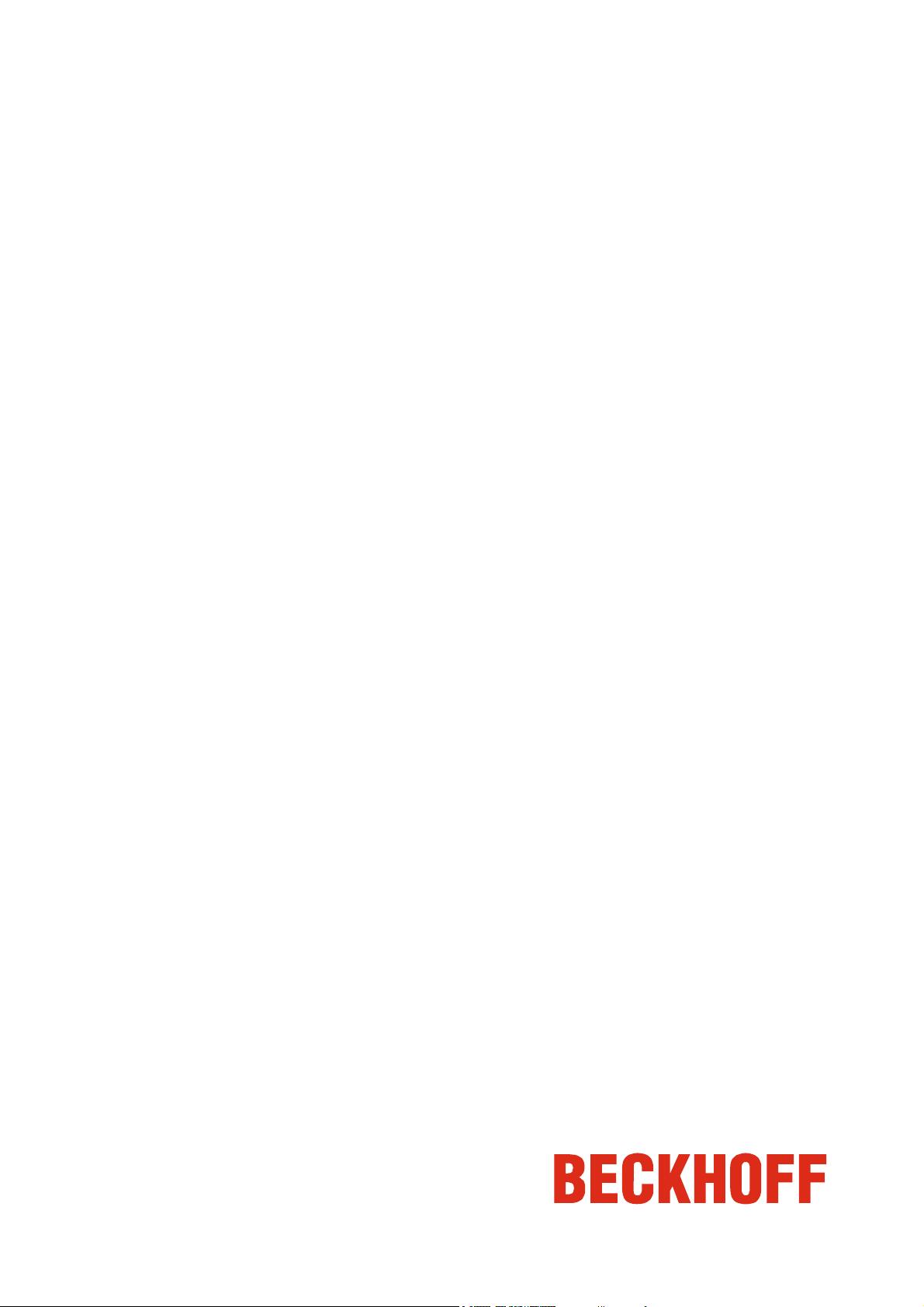
Graphic Driver
Installation Instructions
for Motherboard:
EP-M845B, IP-4GVI63 and IP-4GVI20 for Intel Pentium 4
with Onboard Graphic
for Operating Systems:
Microsoft Windows NT 4.0, Windows 2000 and Windows XP
Version: 1.0
Date: 2008-02-05
Page 2
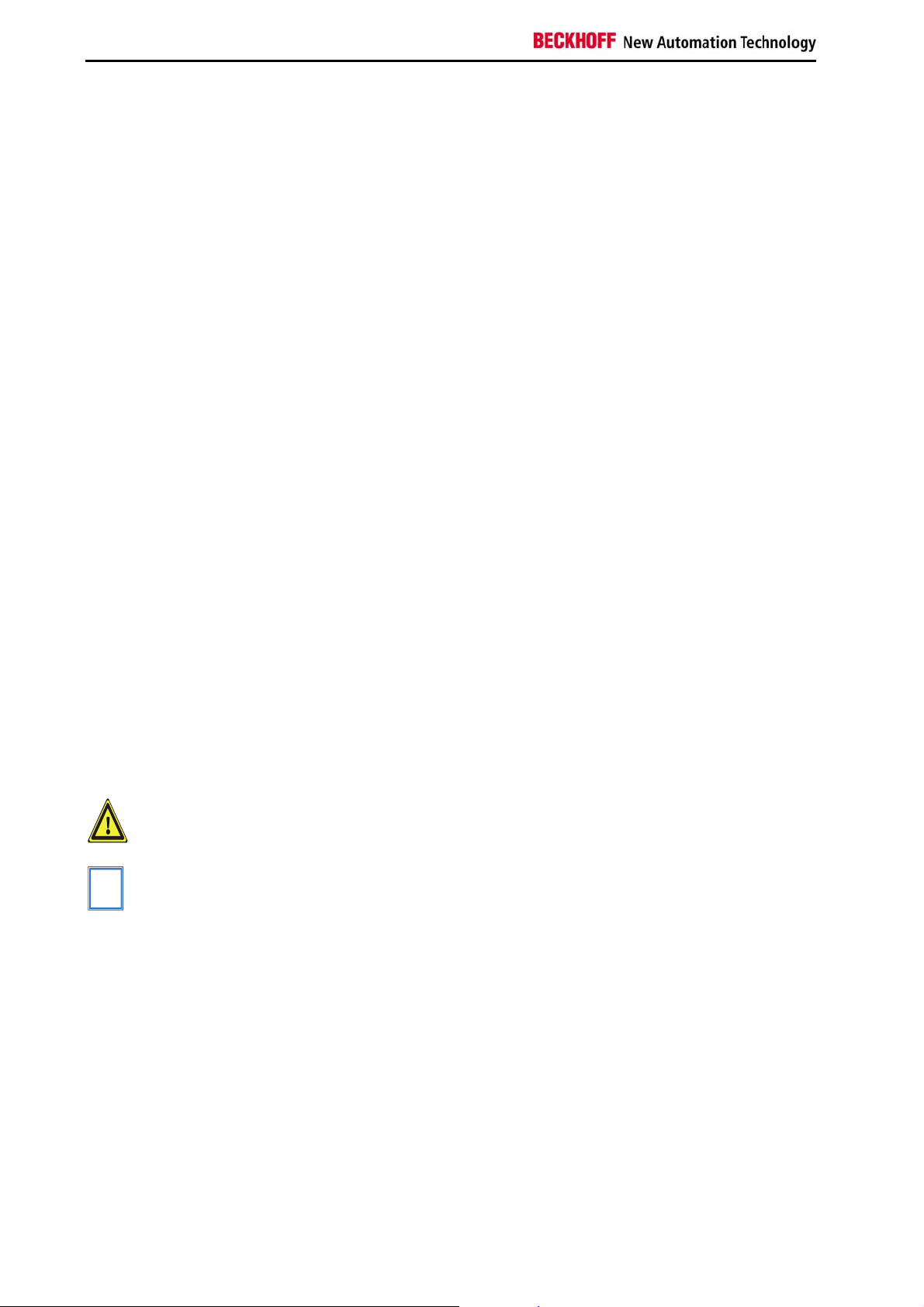
General Notes
General Notes
Notes on the Documentation
This description is only intended for the use of trained specialists in control
and automation engineering who are familiar with the applicable national
standards. It is essential that the following notes and explanations are
followed when installing and commissioning these components.
Liability Conditions
The responsible staff must ensure that the application or use of the
products described satisfy all the requirements for safety, including all the
relevant laws, regulations, guidelines and standards.
The documentation has been prepared with care. The products described
are, however, constantly under development. For that reason the
documentation is not in every case checked for consistency with
performance data, standards or other characteristics. None of the
statements of this manual represents a guarantee (Garantie) in the
meaning of § 443 BGB of the German Civil Code or a statement about the
contractually expected fitness for a particular purpose in the meaning of
§ 434 par. 1 sentence 1 BGB. In the event that it contains technical or
editorial errors, we retain the right to make alterations at any time and
without warning. No claims for the modification of products that have
already been supplied may be made on the basis of the data, diagrams
and descriptions in this documentation.
© This documentation is copyrighted. Any reproduction or third party use of
this publication, whether in whole or in part, without the written permission
of Beckhoff Automation GmbH, is forbidden.
Description of safety symbols
i
Warning
Note
The following safety symbols are used in this operating manual. They are
intended to alert the reader to the associated safety instructions.
This symbol is intended to highlight risks for equipment, materials or the
environment.
This symbol indicates information that contributes to better understanding.
2 Graphic driver installation
Page 3

Installation Instructions
Installation Instructions
It is not allowed to change the graphic configuration as resolution,
i
Note
frequency or colour depth while the machine control is running.
Microsoft Windows NT 4.0
Warning
- Open the folder \Graphic
- Open the folder of your appropriate motherboard
- Open the folder \NT4
- Run the winnt4131.exe in this directory
- The driver will now be installed
- Restart the PC after the installation has finished
At the operating system Microsoft Windows NT 4.0 running on Industrial
PCs with motherboard EP-M845B, IP-4GVI63 and IP-4GVI20 for Intel
Pentium 4 it is not allowed to use 3D graphic software like AutoCAD,
MicrostationSE, AVS/Express at the same time together with TwinCAT
automation software. Please use the operating systems Microsoft Windows
2000 or Windows XP if 3D graphic software and TwinCAT must run
together and install the drivers as described below.
2
3
4
Graphic driver installation 3
Page 4

Installation Instructions
Microsoft Windows 2000
- Open the folder \DirectX\DirectX81b\W2000
- Run the program DX81Nteng
- Restart the PC after the installation has finished
- Open the folder \Graphic
- Open the folder of your appropriate motherboard
- Open the folder \W2000
- Run the win2k_xp131.exe in this directory
- The driver will now be installed
- Restart the PC after the installation has finished
- After restarting the system move to Settings\Control Panel\Display
- Select the Troubleshooting section as you can see below and move
the Slider to the third position from the left Æ All DirectDraw-,
Direct3D-, Cursor- and Drawing Accelerations disabled
- Apply changes
- Restart the PC
4 Graphic driver installation
Page 5

Installation Instructions
Microsoft Windows XP
- Open the folder \Graphic
- Open the folder of your appropriate motherboard
- Open the folder \XP
- Run the win2k_xp131.exe in this directory
- The driver will now be installed
- Restart the PC after the installation has finished
- Select the settings from the display properties
- Click on the button “Advanced”
- Select the Troubleshooting section as you can see below and move
the Slider to the third position from the left Æ All DirectDraw-,
Direct3D-, Cursor- and Drawing Accelerations disabled
- Apply changes
- Restart the PC
Graphic driver installation 5
Page 6

Service and Support
Service and Support
Quote the project number
Beckhoff and their partners around the world offer comprehensive service
and support, making available fast and competent assistance with all
questions related to Beckhoff products and system solutions.
Beckhoff's branch offices and representatives
Please contact your Beckhoff branch office or representative for local
support and service on Beckhoff products!
The addresses of Beckhoff's branch offices and representatives round the
world can be found on her internet pages:
http://www.beckhoff.com
You will also find further documentation
for Beckhoff components there.
Beckhoff headquarters
Beckhoff Automation GmbH
Eiserstraße 5
D-33415 Verl
Germany
Phone:
Fax: +49(0)5246/963-198
e-mail: info@beckhoff.com
+49(0)5246/963-0
Beckhoff Support
Support offers you comprehensive technical assistance, helping you no
only with the application of individual Beckhoff products, but also with
other, wide-ranging services:
• world-wide support
• design, programming and commissioning of complex automation
systems
• and extensive training program for Beckhoff system components
Hotline:
Fax: +49(0)5246/963-9157
e-mail: support@beckhoff.com
+49(0)5246/963-157
Beckhoff Service
The Beckhoff Service Center supports you in all matters of after-sales
service:
• on-site service
• repair service
• spare parts service
• hotline service
Hotline:
Fax: +49(0)5246/963-479
e-mail: service@beckhoff.com
If servicing is required, please quote the project number of your Industrial
PC.
+49(0)5246/963-460
6 Graphic driver installation
