Page 1

Documentation
EL500x
SSI Sensor Interface
Version:
Date:
3.6
2018-12-10
Page 2

Page 3

Table of contents
Table of contents
1 Foreword ....................................................................................................................................................5
1.1 EL500x product overview ..................................................................................................................5
1.2 Notes on the documentation..............................................................................................................5
1.3 Safety instructions .............................................................................................................................7
1.4 Documentation issue status ..............................................................................................................8
1.5 Version identification of EtherCAT devices .......................................................................................8
2 Product overview.....................................................................................................................................13
2.1 EL5001, EL5002..............................................................................................................................13
2.1.1 Introduction ...................................................................................................................... 13
2.1.2 Technical data ................................................................................................................. 14
2.2 EL5001-0011 ...................................................................................................................................15
2.2.1 Introduction ...................................................................................................................... 15
2.2.2 Technical data ................................................................................................................. 16
2.3 EL5001-0090 ...................................................................................................................................17
2.3.1 Introduction ...................................................................................................................... 17
2.3.2 Technical data ................................................................................................................. 18
2.4 Start .................................................................................................................................................18
3 Basics communication ...........................................................................................................................19
3.1 EtherCAT basics..............................................................................................................................19
3.2 EtherCAT cabling – wire-bound.......................................................................................................19
3.3 General notes for setting the watchdog...........................................................................................20
3.4 EtherCAT State Machine.................................................................................................................22
3.5 CoE Interface...................................................................................................................................24
3.6 Distributed Clock .............................................................................................................................29
4 Mounting and wiring................................................................................................................................30
4.1 Instructions for ESD protection........................................................................................................30
4.2 Installation on mounting rails ...........................................................................................................31
4.3 Installation instructions for enhanced mechanical load capacity .....................................................34
4.4 Connection ......................................................................................................................................35
4.4.1 Connection system .......................................................................................................... 35
4.4.2 Wiring............................................................................................................................... 36
4.4.3 Shielding .......................................................................................................................... 38
4.5 Installation positions ........................................................................................................................39
4.6 Positioning of passive Terminals .....................................................................................................41
4.7 ATEX - Special conditions (extended temperature range) ..............................................................42
4.8 ATEX Documentation ......................................................................................................................43
4.9 UL notice .........................................................................................................................................43
4.10 LEDs and connection ......................................................................................................................45
4.10.1 EL5001 ............................................................................................................................ 45
4.10.2 EL5002 ............................................................................................................................ 46
4.10.3 EL5001-0011 ................................................................................................................... 47
4.10.4 EL5001-0090 ................................................................................................................... 48
5 Commissioning........................................................................................................................................49
EL500x 3Version: 3.6
Page 4

Table of contents
5.1 TwinCAT Quick Start .......................................................................................................................49
5.1.1 TwinCAT2 ....................................................................................................................... 51
5.1.2 TwinCAT 3 ....................................................................................................................... 61
5.2 TwinCAT Development Environment ..............................................................................................73
5.2.1 Installation of the TwinCAT real-time driver..................................................................... 73
5.2.2 Notes regarding ESI device description........................................................................... 79
5.2.3 TwinCAT ESI Updater ..................................................................................................... 83
5.2.4 Distinction between Online and Offline............................................................................ 83
5.2.5 OFFLINE configuration creation ...................................................................................... 84
5.2.6 ONLINE configuration creation ........................................................................................ 89
5.2.7 EtherCAT subscriber configuration.................................................................................. 97
5.3 General Notes - EtherCAT Slave Application................................................................................106
5.4 EL5001, EL5002............................................................................................................................114
5.4.1 Function principles and notes ........................................................................................ 114
5.4.2 Commissioning instructions ........................................................................................... 117
5.4.3 Object description and parameterization ....................................................................... 124
5.4.4 Status and control bits ................................................................................................... 133
5.5 EL5001-0011 .................................................................................................................................133
5.5.1 Function principles and notes ........................................................................................ 133
5.5.2 Commissioning instructions ........................................................................................... 134
5.5.3 Object description and parameterization ....................................................................... 137
5.6 EL5001-0090 .................................................................................................................................142
5.6.1 TwinSAFE SC................................................................................................................ 142
5.6.2 TwinSAFE SC process data EL5001-0090.................................................................... 146
5.6.3 Object description and parameterization ....................................................................... 146
6 Appendix ................................................................................................................................................154
6.1 EtherCAT AL Status Codes...........................................................................................................154
6.2 Firmware compatibility...................................................................................................................154
6.3 Firmware Update EL/ES/EM/EPxxxx ............................................................................................155
6.3.1 Device description ESI file/XML..................................................................................... 156
6.3.2 Firmware explanation .................................................................................................... 159
6.3.3 Updating controller firmware *.efw................................................................................. 160
6.3.4 FPGA firmware *.rbf....................................................................................................... 161
6.3.5 Simultaneous updating of several EtherCAT devices.................................................... 165
6.4 Restoring the delivery state ...........................................................................................................166
6.5 Support and Service ......................................................................................................................167
EL500x4 Version: 3.6
Page 5

Foreword
1 Foreword
1.1 EL500x product overview
EL5001 [}13], 1-channel SSI encoder interface
EL5001-0011 [}15], 1-channel SSI monitor terminal
EL5001-0090 [}17], 1-channel SSI encoder interface with TwinSAFE SC
EL5002 [}13], 2-channel SSI encoder interface
1.2 Notes on the documentation
Intended audience
This description is only intended for the use of trained specialists in control and automation engineering who
are familiar with the applicable national standards.
It is essential that the documentation and the following notes and explanations are followed when installing
and commissioning these components.
It is the duty of the technical personnel to use the documentation published at the respective time of each
installation and commissioning.
The responsible staff must ensure that the application or use of the products described satisfy all the
requirements for safety, including all the relevant laws, regulations, guidelines and standards.
Disclaimer
The documentation has been prepared with care. The products described are, however, constantly under
development.
We reserve the right to revise and change the documentation at any time and without prior announcement.
No claims for the modification of products that have already been supplied may be made on the basis of the
data, diagrams and descriptions in this documentation.
Trademarks
Beckhoff®, TwinCAT®, EtherCAT®, EtherCATP®, SafetyoverEtherCAT®, TwinSAFE®, XFC® and XTS® are
registered trademarks of and licensed by Beckhoff Automation GmbH.
Other designations used in this publication may be trademarks whose use by third parties for their own
purposes could violate the rights of the owners.
Patent Pending
The EtherCAT Technology is covered, including but not limited to the following patent applications and
patents: EP1590927, EP1789857, DE102004044764, DE102007017835 with corresponding applications or
registrations in various other countries.
The TwinCAT Technology is covered, including but not limited to the following patent applications and
patents: EP0851348, US6167425 with corresponding applications or registrations in various other countries.
EtherCAT® is registered trademark and patented technology, licensed by Beckhoff Automation GmbH,
Germany.
EL500x 5Version: 3.6
Page 6

Foreword
Copyright
© Beckhoff Automation GmbH & Co. KG, Germany.
The reproduction, distribution and utilization of this document as well as the communication of its contents to
others without express authorization are prohibited.
Offenders will be held liable for the payment of damages. All rights reserved in the event of the grant of a
patent, utility model or design.
EL500x6 Version: 3.6
Page 7

Foreword
1.3 Safety instructions
Safety regulations
Please note the following safety instructions and explanations!
Product-specific safety instructions can be found on following pages or in the areas mounting, wiring,
commissioning etc.
Exclusion of liability
All the components are supplied in particular hardware and software configurations appropriate for the
application. Modifications to hardware or software configurations other than those described in the
documentation are not permitted, and nullify the liability of Beckhoff Automation GmbH & Co. KG.
Personnel qualification
This description is only intended for trained specialists in control, automation and drive engineering who are
familiar with the applicable national standards.
Description of instructions
In this documentation the following instructions are used.
These instructions must be read carefully and followed without fail!
DANGER
Serious risk of injury!
Failure to follow this safety instruction directly endangers the life and health of persons.
WARNING
Risk of injury!
Failure to follow this safety instruction endangers the life and health of persons.
CAUTION
Personal injuries!
Failure to follow this safety instruction can lead to injuries to persons.
NOTE
Damage to environment/equipment or data loss
Failure to follow this instruction can lead to environmental damage, equipment damage or data loss.
Tip or pointer
This symbol indicates information that contributes to better understanding.
EL500x 7Version: 3.6
Page 8

Foreword
1.4 Documentation issue status
Version Comment
3.6 • EL5001-0090 added
• Update chapter "Object description and parameterization"
• Update structure
• Update revision status
3.5 • Update chapter "Technical data"
• Update structure
3.4 • EL5002 data LEDs added
• Correction chapter "Technical data"
• Correction chapter "Function principals and notes"
• Update chapter "Commissioning instructions"
• Update structure
• Update revision status
3.3 • Update chapter "Commission instructions"
• Update chapter "Mounting of passive Terminals" -> "Positioning of passive Terminals"
• Update structure
• Update revision status
3.2 • Update chapter "Commission instructions"
• Update of chapter “Technical data”
• Update structure
• Update revision status
3.1 • Update chapter "Notes on the documentation"
• Update of Technical data
• Update chapter "TwinCAT 2.1x" -> "TwinCAT Development Environment" and "TwinCAT Quick Start"
3.0 • Migration
• Update structure
• Update revision status
2.0 • Update chapter "Technical data"
• Addenda chapter "Installation instructions for enhanced mechanical load capacity"
• Update structure
• Update revision status
1.9 • Update structure
• Update Technical data
• Update revision status
1.8 • Update Technical data
• Update revision status
1.7 • Update Technical data
1.6 • Update object description
1.5 • Update structure, addenda Technical Data
1.4 • EL5002 added, EL5001 DC mode
1.3 • Addenda Technical Data, EL5001-0011 added
1.2 • Technical data corrected
1.1 • Object description added
• Technical Data (ASIC) corrected
1.0.1 • Object description information (3101) expanded
1.0 • Control/Status byte information expanded
0.1 • Provisional documentation for EL5001
1.5 Version identification of EtherCAT devices
Designation
A Beckhoff EtherCAT device has a 14-digit designation, made up of
EL500x8 Version: 3.6
Page 9

Foreword
• family key
• type
• version
• revision
Example Family Type Version Revision
EL3314-0000-0016 EL terminal
(12 mm, nonpluggable connection
level)
ES3602-0010-0017 ES terminal
(12 mm, pluggable
connection level)
CU2008-0000-0000 CU device 2008 (8-port fast ethernet switch) 0000 (basic type) 0000
Notes
• The elements mentioned above result in the technical designation. EL3314-0000-0016 is used in the
example below.
• EL3314-0000 is the order identifier, in the case of “-0000” usually abbreviated to EL3314. “-0016” is the
EtherCAT revision.
• The order identifier is made up of
- family key (EL, EP, CU, ES, KL, CX, etc.)
- type (3314)
- version (-0000)
• The revision -0016 shows the technical progress, such as the extension of features with regard to the
EtherCAT communication, and is managed by Beckhoff.
In principle, a device with a higher revision can replace a device with a lower revision, unless specified
otherwise, e.g. in the documentation.
Associated and synonymous with each revision there is usually a description (ESI, EtherCAT Slave
Information) in the form of an XML file, which is available for download from the Beckhoff web site.
From 2014/01 the revision is shown on the outside of the IP20 terminals, see Fig. “EL5021 EL terminal,
standard IP20 IO device with batch number and revision ID (since 2014/01)”.
• The type, version and revision are read as decimal numbers, even if they are technically saved in
hexadecimal.
3314 (4-channel thermocouple
terminal)
3602 (2-channel voltage
measurement)
0000 (basic type) 0016
0010 (highprecision version)
0017
Identification number
Beckhoff EtherCAT devices from the different lines have different kinds of identification numbers:
Production lot/batch number/serial number/date code/D number
The serial number for Beckhoff IO devices is usually the 8-digit number printed on the device or on a sticker.
The serial number indicates the configuration in delivery state and therefore refers to a whole production
batch, without distinguishing the individual modules of a batch.
Structure of the serial number: KKYYFFHH
KK - week of production (CW, calendar week)
YY - year of production
FF - firmware version
HH - hardware version
Example with
Ser. no.: 12063A02: 12 - production week 12 06 - production year 2006 3A - firmware version 3A 02 hardware version 02
Exceptions can occur in the IP67 area, where the following syntax can be used (see respective device
documentation):
Syntax: D ww yy x y z u
EL500x 9Version: 3.6
Page 10

Foreword
D - prefix designation
ww - calendar week
yy - year
x - firmware version of the bus PCB
y - hardware version of the bus PCB
z - firmware version of the I/O PCB
u - hardware version of the I/O PCB
Example: D.22081501 calendar week 22 of the year 2008 firmware version of bus PCB: 1 hardware version
of bus PCB: 5 firmware version of I/O PCB: 0 (no firmware necessary for this PCB) hardware version of I/O
PCB: 1
Unique serial number/ID, ID number
In addition, in some series each individual module has its own unique serial number.
See also the further documentation in the area
• IP67: EtherCAT Box
• Safety: TwinSafe
• Terminals with factory calibration certificate and other measuring terminals
Examples of markings
Fig.1: EL5021 EL terminal, standard IP20 IO device with serial/ batch number and revision ID (since
2014/01)
Fig.2: EK1100 EtherCAT coupler, standard IP20 IO device with serial/ batch number
EL500x10 Version: 3.6
Page 11

Fig.3: CU2016 switch with serial/ batch number
Foreword
Fig.4: EL3202-0020 with serial/ batch number 26131006 and unique ID-number 204418
Fig.5: EP1258-00001 IP67 EtherCAT Box with batch number/ date code 22090101 and unique serial
number 158102
Fig.6: EP1908-0002 IP67 EtherCAT Safety Box with batch number/ date code 071201FF and unique serial
number 00346070
EL500x 11Version: 3.6
Page 12

Foreword
Fig.7: EL2904 IP20 safety terminal with batch number/ date code 50110302 and unique serial number
00331701
Fig.8: ELM3604-0002 terminal with unique ID number (QR code) 100001051 and serial/ batch number
44160201
EL500x12 Version: 3.6
Page 13

2 Product overview
2.1 EL5001, EL5002
2.1.1 Introduction
Product overview
Fig.9: EL5001, EL5002
Interface terminals for SSI encoders
The EL5001 SSI interface EtherCAT terminal is for the direct connection of an SSI encoder, the EL5002 2channel SSI interface EtherCAT terminal for the direct connection of two SSI encoders. The interface circuit
generates a pulse for reading the encoder, and makes the incoming data stream available to the controller
as a data word in the process image. Various operating modes, transmission frequencies and bit widths can
be permanently stored in a control register.
The EL5002 and EL5001 from FW10 feature distributed clock functionality. Cyclic reading of the SSI encoder
can thus be started with high precision, enabling detailed dynamic analysis of the axis in the control system.
The EL5002 and EL5001 from FW10 have a new, alternative process image for simpler commissioning from
TwinCAT 2.11. The tried and tested process image consisting of value and status continues to be set in
delivery state.
Quick links
• EtherCAT basics
• Mounting and wiring [}30]
• Commissioning [}49]
EL500x 13Version: 3.6
Page 14

Product overview
2.1.2 Technical data
Technical data EL5001 EL5002
Encoder connection binary input: D+, D-; binary output: Cl+, ClSupply of power to the internal SSI
electronics
Current consumption from the power
contacts (without encoder)
Encoder supply 24VDC via power contacts if necessary via EL91xx potential
Data transfer rate adjustable up to 1MHz (500kHz preset)
Serial input 24bit width (adjustable)
Data direction Read
Distributed Clocks yes (from FW11) yes
Signal output Differential signal (RS422)
Signal input Differential signal (RS422)
Supply voltage for electronics via the E-bus
Current consumption via E-bus typ. 120mA typ. 130mA
Electrical isolation 500V (E-bus/field voltage)
Bit width in process image default: Inputs 1 x 32-bit data, 1 x 8-bit status
Configuration via TwinCAT System Manager
Weight approx. 55g
Permissible ambient temperature range
during operation
Permissible ambient temperature range
during storage
Permissible relative humidity 95%, no condensation
Dimensions (W x H x D) approx. 15mm x 100mm x 70mm (width aligned: 12mm)
Mounting [}31]
Vibration/shock resistance conforms to EN 60068-2-6/EN 60068-2-27,
EMC immunity/emission conforms to EN 61000-6-2 / EN 61000-6-4
Protection class IP20
Installation position variable
Approval CE
24VDC via the power contacts
Typically 20mA (without sensor load current)
distributor terminal
-25°C ... +60°C
(extended temperature range)
-40 °C ... +85 °C
on 35 mm mounting rail conforms to EN 60715
see also Installation instructions [}34] for terminals with
enhanced mechanical load capacity
ATEX [}42]
cULus [}43]
EL500x14 Version: 3.6
Page 15

2.2 EL5001-0011
2.2.1 Introduction
Product overview
Fig.10: EL5001-0011
Interface terminal for SSI encoders
The EL5001-0011 SSI monitor EtherCAT Terminal is used for monitoring the data exchange between SSI
master and SSI encoder (slave). The SSI encoder is supplied with power from the existing SSI master;
however, 24 V can also be taken from the EL5001-0011. The EL5001-0011 does not take an active part in
the data exchange.
The EL5001-0011 automatically adjusts itself to the frequency; the data width must be preset. Various
operating modes can be permanently set via the control register.
The latch triggering time can be precisely determined using the distributed clocks function.
Quick links
• EtherCAT basics
• Mounting and wiring [}30]
• Commissioning [}49]
EL500x 15Version: 3.6
Page 16

Product overview
2.2.2 Technical data
Technical data EL5001-0011
Encoder connection Data input: D+, D-; clock input: Cl+, Cl-; RS422
differential signal
Supply of power to the internal SSI electronics 24VDC via the power contacts
Encoder supply 24VDC via the power contacts
Input frequency/clock rate 125KHz - 1MHz, automatically set
Data width 1 - 32 bits
Coding Gray, dual
Power Fail Bit activatable
Distributed Clocks yes
Supply voltage for electronics via the E-bus
Current consumption via E-bus typ. 130mA
Electrical isolation 500V (E-bus/field voltage)
Configuration via TwinCAT System Manager
Weight approx. 100 g
Permissible ambient temperature range during
operation
Permissible ambient temperature range during
storage
Permissible relative humidity 95%, no condensation
Dimensions (W x H x D) approx. 27mm x 100mm x 70mm (width aligned:
Mounting [}31]
Vibration/shock resistance conforms to EN 60068-2-6 / EN 60068-2-27
EMC immunity/emission conforms to EN 61000-6-2 / EN 61000-6-4
Protection class IP20
Installation position variable
Approval CE
-25°C ... +60°C
(extended temperature range)
-40°C ... +85°C
24mm)
on 35 mm mounting rail conforms to EN 60715
ATEX [}42]
cULus [}43]
EL500x16 Version: 3.6
Page 17

2.3 EL5001-0090
2.3.1 Introduction
Product overview
Fig.11: EL5001-0090
TwinSAFE SC: SSI encoder interfaces
The EL5001-0090 SSI interface EtherCAT Terminal allows an SSI encoder to be connected directly. The
interface circuit generates a pulse for reading the encoder and makes the incoming data stream available to
the controller as a data word in the process image. Various operating modes, transmission frequencies and
bit widths can be permanently stored in a control register.
With the aid of the TwinSAFE SC technology (TwinSAFE Single Channel) it is possible to make use of
standard signals for safety tasks in any network or fieldbus. To do this, EtherCAT I/Os from the areas of
analog input, position measurement or communication (4…20 mA, incremental encoder, IO-Link, etc.) are
extended by the TwinSAFE SC function. The properties typical for the signals and the standard functions of
the I/O components are retained. TwinSAFE SC I/Os differ optically from standard I/Os by a yellow stripe on
the front of the housing.
The TwinSAFE SC technology enables communication via a TwinSAFE protocol. These connections can be
distinguished from the usual secure communication via Safety over EtherCAT.
The data from the TwinSAFE SC components is fed via a TwinSAFE protocol to the TwinSAFE Logic, where
it can be used in the context of safety-relevant applications. Detailed examples confirmed/calculated by the
TÜV SÜD for the correct application of the TwinSAFE SC components and the respective normative
classifications can be found in the TwinSAFE application manual.
Quick links
• EtherCAT basics
• Mounting and wiring [}30]
• Commissioning [}49]
EL500x 17Version: 3.6
Page 18

Product overview
2.3.2 Technical data
Technical data EL5001-0090
Encoder connection binary input: D+, D-; binary output: Cl+, ClSupply of power to the internal SSI
electronics
Current consumption from the power
contacts (without encoder)
Encoder supply 24VDC via power contacts
Data transfer rate adjustable up to 1MHz (500kHz preset)
Serial input 24bit width (adjustable)
Data direction Read
Distributed Clocks yes
Signal output Differential signal (RS422)
Signal input Differential signal (RS422)
Supply voltage for electronics via the E-bus
Current consumption via E-bus typ. 120mA
Electrical isolation 500V (E-bus/field voltage)
Special features TwinSAFE SC, adjustable baud rate, coding and data length
Configuration via TwinCAT System Manager
MTBF (+55°C) > 1,600,000h
Weight approx. 55g
Permissible ambient temperature
range during operation
Permissible ambient temperature
range during storage
Permissible relative humidity 95%, no condensation
Dimensions (W x H x D) approx. 15mm x 100mm x 70mm (width aligned: 12mm)
Mounting [}31]
Vibration/shock resistance conforms to EN 60068-2-6/EN 60068-2-27
EMC immunity/emission conforms to EN 61000-6-2 / EN 61000-6-4
Protection class IP20
Installation position variable
Approval CE
24VDC via the power contacts
Typically 20mA (without sensor load current)
-25°C ... +60°C
(extended temperature range)
-40 °C ... +85 °C
on 35 mm mounting rail conforms to EN 60715
ATEX [}42]
cULus [}43]
2.4 Start
For commissioning:
• mount the EL500x as described in the chapter Mounting and wiring [}30]
• configure the EL500x in TwinCAT as described in the chapter Commissioning [}49].
EL500x18 Version: 3.6
Page 19

Basics communication
3 Basics communication
3.1 EtherCAT basics
Please refer to the EtherCAT System Documentation for the EtherCAT fieldbus basics.
3.2 EtherCAT cabling – wire-bound
The cable length between two EtherCAT devices must not exceed 100 m. This results from the FastEthernet
technology, which, above all for reasons of signal attenuation over the length of the cable, allows a maximum
link length of 5 + 90 + 5 m if cables with appropriate properties are used. See also the Design
recommendations for the infrastructure for EtherCAT/Ethernet.
Cables and connectors
For connecting EtherCAT devices only Ethernet connections (cables + plugs) that meet the requirements of
at least category 5 (CAt5) according to EN 50173 or ISO/IEC 11801 should be used. EtherCAT uses 4 wires
for signal transfer.
EtherCAT uses RJ45 plug connectors, for example. The pin assignment is compatible with the Ethernet
standard (ISO/IEC 8802-3).
Pin Color of conductor Signal Description
1 yellow TD + Transmission Data +
2 orange TD - Transmission Data 3 white RD + Receiver Data +
6 blue RD - Receiver Data -
Due to automatic cable detection (auto-crossing) symmetric (1:1) or cross-over cables can be used between
EtherCAT devices from Beckhoff.
Recommended cables
Suitable cables for the connection of EtherCAT devices can be found on the Beckhoff website!
E-Bus supply
A bus coupler can supply the EL terminals added to it with the E-bus system voltage of 5V; a coupler is
thereby loadable up to 2A as a rule (see details in respective device documentation).
Information on how much current each EL terminal requires from the E-bus supply is available online and in
the catalogue. If the added terminals require more current than the coupler can supply, then power feed
terminals (e.g. EL9410) must be inserted at appropriate places in the terminal strand.
The pre-calculated theoretical maximum E-Bus current is displayed in the TwinCAT System Manager. A
shortfall is marked by a negative total amount and an exclamation mark; a power feed terminal is to be
placed before such a position.
EL500x 19Version: 3.6
Page 20

Basics communication
Fig.12: System manager current calculation
NOTE
Malfunction possible!
The same ground potential must be used for the E-Bus supply of all EtherCAT terminals in a terminal block!
3.3 General notes for setting the watchdog
ELxxxx terminals are equipped with a safety feature (watchdog) that switches off the outputs after a
specifiable time e.g. in the event of an interruption of the process data traffic, depending on the device and
settings, e.g. in OFF state.
The EtherCAT slave controller (ESC) in the EL2xxx terminals features 2 watchdogs:
• SM watchdog (default: 100 ms)
• PDI watchdog (default: 100 ms)
SM watchdog (SyncManager Watchdog)
The SyncManager watchdog is reset after each successful EtherCAT process data communication with the
terminal. If no EtherCAT process data communication takes place with the terminal for longer than the set
and activated SM watchdog time, e.g. in the event of a line interruption, the watchdog is triggered and the
outputs are set to FALSE. The OP state of the terminal is unaffected. The watchdog is only reset after a
successful EtherCAT process data access. Set the monitoring time as described below.
The SyncManager watchdog monitors correct and timely process data communication with the ESC from the
EtherCAT side.
PDI watchdog (Process Data Watchdog)
If no PDI communication with the EtherCAT slave controller (ESC) takes place for longer than the set and
activated PDI watchdog time, this watchdog is triggered.
PDI (Process Data Interface) is the internal interface between the ESC and local processors in the EtherCAT
slave, for example. The PDI watchdog can be used to monitor this communication for failure.
The PDI watchdog monitors correct and timely process data communication with the ESC from the
application side.
The settings of the SM- and PDI-watchdog must be done for each slave separately in the TwinCAT System
Manager.
EL500x20 Version: 3.6
Page 21

Basics communication
Fig.13: EtherCAT tab -> Advanced Settings -> Behavior -> Watchdog
Notes:
• the multiplier is valid for both watchdogs.
• each watchdog has its own timer setting, the outcome of this in summary with the multiplier is a
resulting time.
• Important: the multiplier/timer setting is only loaded into the slave at the start up, if the checkbox is
activated.
If the checkbox is not activated, nothing is downloaded and the ESC settings remain unchanged.
Multiplier
Multiplier
Both watchdogs receive their pulses from the local terminal cycle, divided by the watchdog multiplier:
1/25 MHz * (watchdog multiplier + 2) = 100 µs (for default setting of 2498 for the multiplier)
The standard setting of 1000 for the SM watchdog corresponds to a release time of 100 ms.
The value in multiplier + 2 corresponds to the number of basic 40 ns ticks representing a watchdog tick.
The multiplier can be modified in order to adjust the watchdog time over a larger range.
EL500x 21Version: 3.6
Page 22

Basics communication
Example "Set SM watchdog"
This checkbox enables manual setting of the watchdog times. If the outputs are set and the EtherCAT
communication is interrupted, the SM watchdog is triggered after the set time and the outputs are erased.
This setting can be used for adapting a terminal to a slower EtherCAT master or long cycle times. The
default SM watchdog setting is 100 ms. The setting range is 0..65535. Together with a multiplier with a range
of 1..65535 this covers a watchdog period between 0..~170 seconds.
Calculation
Multiplier = 2498 → watchdog base time = 1 / 25MHz * (2498 + 2) = 0.0001seconds = 100µs
SM watchdog = 10000 → 10000 * 100µs = 1second watchdog monitoring time
CAUTION
Undefined state possible!
The function for switching off of the SM watchdog via SM watchdog = 0 is only implemented in terminals
from version -0016. In previous versions this operating mode should not be used.
CAUTION
Damage of devices and undefined state possible!
If the SM watchdog is activated and a value of 0 is entered the watchdog switches off completely. This is
the deactivation of the watchdog! Set outputs are NOT set in a safe state, if the communication is interrupted.
3.4 EtherCAT State Machine
The state of the EtherCAT slave is controlled via the EtherCAT State Machine (ESM). Depending upon the
state, different functions are accessible or executable in the EtherCAT slave. Specific commands must be
sent by the EtherCAT master to the device in each state, particularly during the bootup of the slave.
A distinction is made between the following states:
• Init
• Pre-Operational
• Safe-Operational and
• Operational
• Boot
The regular state of each EtherCAT slave after bootup is the OP state.
EL500x22 Version: 3.6
Page 23

Fig.14: States of the EtherCAT State Machine
Basics communication
Init
After switch-on the EtherCAT slave in the Init state. No mailbox or process data communication is possible.
The EtherCAT master initializes sync manager channels 0 and 1 for mailbox communication.
Pre-Operational (Pre-Op)
During the transition between Init and Pre-Op the EtherCAT slave checks whether the mailbox was initialized
correctly.
In Pre-Op state mailbox communication is possible, but not process data communication. The EtherCAT
master initializes the sync manager channels for process data (from sync manager channel 2), the FMMU
channels and, if the slave supports configurable mapping, PDO mapping or the sync manager PDO
assignment. In this state the settings for the process data transfer and perhaps terminal-specific parameters
that may differ from the default settings are also transferred.
Safe-Operational (Safe-Op)
During transition between Pre-Op and Safe-Op the EtherCAT slave checks whether the sync manager
channels for process data communication and, if required, the distributed clocks settings are correct. Before
it acknowledges the change of state, the EtherCAT slave copies current input data into the associated DPRAM areas of the EtherCAT slave controller (ECSC).
In Safe-Op state mailbox and process data communication is possible, although the slave keeps its outputs
in a safe state, while the input data are updated cyclically.
Outputs in SAFEOP state
The default set watchdog [}20] monitoring sets the outputs of the module in a safe state - depending on the settings in SAFEOP and OP - e.g. in OFF state. If this is prevented by deactivation of the
watchdog monitoring in the module, the outputs can be switched or set also in the SAFEOP state.
Operational (Op)
Before the EtherCAT master switches the EtherCAT slave from Safe-Op to Op it must transfer valid output
data.
In the Op state the slave copies the output data of the masters to its outputs. Process data and mailbox
communication is possible.
EL500x 23Version: 3.6
Page 24

Basics communication
Boot
In the Boot state the slave firmware can be updated. The Boot state can only be reached via the Init state.
In the Boot state mailbox communication via the file access over EtherCAT (FoE) protocol is possible, but no
other mailbox communication and no process data communication.
3.5 CoE Interface
General description
The CoE interface (CANopen over EtherCAT) is used for parameter management of EtherCAT devices.
EtherCAT slaves or the EtherCAT master manage fixed (read only) or variable parameters which they
require for operation, diagnostics or commissioning.
CoE parameters are arranged in a table hierarchy. In principle, the user has read access via the fieldbus.
The EtherCAT master (TwinCAT System Manager) can access the local CoE lists of the slaves via
EtherCAT in read or write mode, depending on the attributes.
Different CoE parameter types are possible, including string (text), integer numbers, Boolean values or larger
byte fields. They can be used to describe a wide range of features. Examples of such parameters include
manufacturer ID, serial number, process data settings, device name, calibration values for analog
measurement or passwords.
The order is specified in 2 levels via hexadecimal numbering: (main)index, followed by subindex. The value
ranges are
• Index: 0x0000 …0xFFFF (0...65535
• SubIndex: 0x00…0xFF (0...255
dez
)
dez
)
A parameter localized in this way is normally written as 0x8010:07, with preceding "x" to identify the
hexadecimal numerical range and a colon between index and subindex.
The relevant ranges for EtherCAT fieldbus users are:
• 0x1000: This is where fixed identity information for the device is stored, including name, manufacturer,
serial number etc., plus information about the current and available process data configurations.
• 0x8000: This is where the operational and functional parameters for all channels are stored, such as
filter settings or output frequency.
Other important ranges are:
• 0x4000: In some EtherCAT devices the channel parameters are stored here (as an alternative to the
0x8000 range).
• 0x6000: Input PDOs ("input" from the perspective of the EtherCAT master)
• 0x7000: Output PDOs ("output" from the perspective of the EtherCAT master)
Availability
Not every EtherCAT device must have a CoE list. Simple I/O modules without dedicated processor
usually have no variable parameters and therefore no CoE list.
If a device has a CoE list, it is shown in the TwinCAT System Manager as a separate tab with a listing of the
elements:
EL500x24 Version: 3.6
Page 25

Basics communication
Fig.15: "CoE Online " tab
The figure above shows the CoE objects available in device "EL2502", ranging from 0x1000 to 0x1600. The
subindices for 0x1018 are expanded.
Data management and function "NoCoeStorage"
Some parameters, particularly the setting parameters of the slave, are configurable and writeable. This can
be done in write or read mode
• via the System Manager (Fig. "CoE Online " tab) by clicking
This is useful for commissioning of the system/slaves. Click on the row of the index to be
parameterised and enter a value in the "SetValue" dialog.
• from the control system/PLC via ADS, e.g. through blocks from the TcEtherCAT.lib library
This is recommended for modifications while the system is running or if no System Manager or
operating staff are available.
Data management
If slave CoE parameters are modified online, Beckhoff devices store any changes in a fail-safe
manner in the EEPROM, i.e. the modified CoE parameters are still available after a restart.
The situation may be different with other manufacturers.
An EEPROM is subject to a limited lifetime with respect to write operations. From typically 100,000
write operations onwards it can no longer be guaranteed that new (changed) data are reliably saved
or are still readable. This is irrelevant for normal commissioning. However, if CoE parameters are
continuously changed via ADS at machine runtime, it is quite possible for the lifetime limit to be
reached. Support for the NoCoeStorage function, which suppresses the saving of changed CoE values, depends on the firmware version.
Please refer to the technical data in this documentation as to whether this applies to the respective
device.
• If the function is supported: the function is activated by entering the code word 0x12345678 once
in CoE 0xF008 and remains active as long as the code word is not changed. After switching the
device on it is then inactive. Changed CoE values are not saved in the EEPROM and can thus
be changed any number of times.
• Function is not supported: continuous changing of CoE values is not permissible in view of the
lifetime limit.
EL500x 25Version: 3.6
Page 26

Basics communication
Startup list
Changes in the local CoE list of the terminal are lost if the terminal is replaced. If a terminal is replaced with a new Beckhoff terminal, it will have the default settings. It is therefore advisable to link
all changes in the CoE list of an EtherCAT slave with the Startup list of the slave, which is processed whenever the EtherCAT fieldbus is started. In this way a replacement EtherCAT slave can
automatically be parameterized with the specifications of the user.
If EtherCAT slaves are used which are unable to store local CoE values permanently, the Startup
list must be used.
Recommended approach for manual modification of CoE parameters
• Make the required change in the System Manager
The values are stored locally in the EtherCAT slave
• If the value is to be stored permanently, enter it in the Startup list.
The order of the Startup entries is usually irrelevant.
Fig.16: Startup list in the TwinCAT System Manager
The Startup list may already contain values that were configured by the System Manager based on the ESI
specifications. Additional application-specific entries can be created.
Online/offline list
While working with the TwinCAT System Manager, a distinction has to be made whether the EtherCAT
device is "available", i.e. switched on and linked via EtherCAT and therefore online, or whether a
configuration is created offline without connected slaves.
In both cases a CoE list as shown in Fig. “’CoE online’ tab” is displayed. The connectivity is shown as offline/
online.
• If the slave is offline
◦ The offline list from the ESI file is displayed. In this case modifications are not meaningful or
possible.
◦ The configured status is shown under Identity.
◦ No firmware or hardware version is displayed, since these are features of the physical device.
◦ Offline is shown in red.
EL500x26 Version: 3.6
Page 27

Basics communication
Fig.17: Offline list
• If the slave is online
◦ The actual current slave list is read. This may take several seconds, depending on the size and
cycle time.
◦ The actual identity is displayed
◦ The firmware and hardware version of the equipment according to the electronic information is
displayed
◦ Online is shown in green.
Fig.18: Online list
EL500x 27Version: 3.6
Page 28

Basics communication
Channel-based order
The CoE list is available in EtherCAT devices that usually feature several functionally equivalent channels.
For example, a 4-channel analog 0..10 V input terminal also has 4 logical channels and therefore 4 identical
sets of parameter data for the channels. In order to avoid having to list each channel in the documentation,
the placeholder "n" tends to be used for the individual channel numbers.
In the CoE system 16 indices, each with 255 subindices, are generally sufficient for representing all channel
parameters. The channel-based order is therefore arranged in 16
dec
/10
steps. The parameter range
hex
0x8000 exemplifies this:
• Channel 0: parameter range 0x8000:00 ... 0x800F:255
• Channel 1: parameter range 0x8010:00 ... 0x801F:255
• Channel 2: parameter range 0x8020:00 ... 0x802F:255
• ...
This is generally written as 0x80n0.
Detailed information on the CoE interface can be found in the EtherCAT system documentation on the
Beckhoff website.
EL500x28 Version: 3.6
Page 29

Basics communication
3.6 Distributed Clock
The distributed clock represents a local clock in the EtherCAT slave controller (ESC) with the following
characteristics:
• Unit 1 ns
• Zero point 1.1.2000 00:00
• Size 64 bit (sufficient for the next 584 years; however, some EtherCAT slaves only offer 32-bit support,
i.e. the variable overflows after approx. 4.2 seconds)
• The EtherCAT master automatically synchronizes the local clock with the master clock in the EtherCAT
bus with a precision of < 100 ns.
For detailed information please refer to the EtherCAT system description.
EL500x 29Version: 3.6
Page 30

Mounting and wiring
4 Mounting and wiring
4.1 Instructions for ESD protection
NOTE
Destruction of the devices by electrostatic discharge possible!
The devices contain components at risk from electrostatic discharge caused by improper handling.
• Please ensure you are electrostatically discharged and avoid touching the contacts of the device directly.
• Avoid contact with highly insulating materials (synthetic fibers, plastic film etc.).
• Surroundings (working place, packaging and personnel) should by grounded probably, when handling
with the devices.
• Each assembly must be terminated at the right hand end with an EL9011 or EL9012 bus end cap, to ensure the protection class and ESD protection.
Fig.19: Spring contacts of the Beckhoff I/O components
EL500x30 Version: 3.6
Page 31

Mounting and wiring
4.2 Installation on mounting rails
WARNING
Risk of electric shock and damage of device!
Bring the bus terminal system into a safe, powered down state before starting installation, disassembly or
wiring of the bus terminals!
Assembly
Fig.20: Attaching on mounting rail
The bus coupler and bus terminals are attached to commercially available 35mm mounting rails (DIN rails
according to EN60715) by applying slight pressure:
1. First attach the fieldbus coupler to the mounting rail.
2. The bus terminals are now attached on the right-hand side of the fieldbus coupler. Join the components with tongue and groove and push the terminals against the mounting rail, until the lock clicks
onto the mounting rail.
If the terminals are clipped onto the mounting rail first and then pushed together without tongue and
groove, the connection will not be operational! When correctly assembled, no significant gap should
be visible between the housings.
Fixing of mounting rails
The locking mechanism of the terminals and couplers extends to the profile of the mounting rail. At
the installation, the locking mechanism of the components must not come into conflict with the fixing
bolts of the mounting rail. To mount the mounting rails with a height of 7.5mm under the terminals
and couplers, you should use flat mounting connections (e.g. countersunk screws or blind rivets).
EL500x 31Version: 3.6
Page 32

Mounting and wiring
Disassembly
Fig.21: Disassembling of terminal
Each terminal is secured by a lock on the mounting rail, which must be released for disassembly:
1. Pull the terminal by its orange-colored lugs approximately 1cm away from the mounting rail. In doing
so for this terminal the mounting rail lock is released automatically and you can pull the terminal out of
the bus terminal block easily without excessive force.
2. Grasp the released terminal with thumb and index finger simultaneous at the upper and lower grooved
housing surfaces and pull the terminal out of the bus terminal block.
Connections within a bus terminal block
The electric connections between the Bus Coupler and the Bus Terminals are automatically realized by
joining the components:
• The six spring contacts of the K-Bus/E-Bus deal with the transfer of the data and the supply of the Bus
Terminal electronics.
• The power contacts deal with the supply for the field electronics and thus represent a supply rail within
the bus terminal block. The power contacts are supplied via terminals on the Bus Coupler (up to 24V)
or for higher voltages via power feed terminals.
Power Contacts
During the design of a bus terminal block, the pin assignment of the individual Bus Terminals must
be taken account of, since some types (e.g. analog Bus Terminals or digital 4-channel Bus Terminals) do not or not fully loop through the power contacts. Power Feed Terminals (KL91xx, KL92xx
or EL91xx, EL92xx) interrupt the power contacts and thus represent the start of a new supply rail.
PE power contact
The power contact labeled PE can be used as a protective earth. For safety reasons this contact mates first
when plugging together, and can ground short-circuit currents of up to 125A.
EL500x32 Version: 3.6
Page 33

Fig.22: Power contact on left side
Mounting and wiring
NOTE
Possible damage of the device
Note that, for reasons of electromagnetic compatibility, the PE contacts are capacitatively coupled to the
mounting rail. This may lead to incorrect results during insulation testing or to damage on the terminal (e.g.
disruptive discharge to the PE line during insulation testing of a consumer with a nominal voltage of 230V).
For insulation testing, disconnect the PE supply line at the Bus Coupler or the Power Feed Terminal! In order to decouple further feed points for testing, these Power Feed Terminals can be released and pulled at
least 10mm from the group of terminals.
WARNING
Risk of electric shock!
The PE power contact must not be used for other potentials!
EL500x 33Version: 3.6
Page 34

Mounting and wiring
4.3 Installation instructions for enhanced mechanical load capacity
WARNING
Risk of injury through electric shock and damage to the device!
Bring the Bus Terminal system into a safe, de-energized state before starting mounting, disassembly or
wiring of the Bus Terminals!
Additional checks
The terminals have undergone the following additional tests:
Verification Explanation
Vibration 10 frequency runs in 3 axes
6 Hz < f < 60 Hz displacement 0.35 mm, constant amplitude
60.1Hz<f<500Hz acceleration 5g, constant amplitude
Shocks 1000 shocks in each direction, in 3 axes
25 g, 6 ms
Additional installation instructions
For terminals with enhanced mechanical load capacity, the following additional installation instructions apply:
• The enhanced mechanical load capacity is valid for all permissible installation positions
• Use a mounting rail according to EN 60715 TH35-15
• Fix the terminal segment on both sides of the mounting rail with a mechanical fixture, e.g. an earth
terminal or reinforced end clamp
• The maximum total extension of the terminal segment (without coupler) is:
64 terminals (12 mm mounting with) or 32 terminals (24 mm mounting with)
• Avoid deformation, twisting, crushing and bending of the mounting rail during edging and installation of
the rail
• The mounting points of the mounting rail must be set at 5 cm intervals
• Use countersunk head screws to fasten the mounting rail
• The free length between the strain relief and the wire connection should be kept as short as possible. A
distance of approx. 10 cm should be maintained to the cable duct.
EL500x34 Version: 3.6
Page 35

Mounting and wiring
4.4 Connection
4.4.1 Connection system
WARNING
Risk of electric shock and damage of device!
Bring the bus terminal system into a safe, powered down state before starting installation, disassembly or
wiring of the bus terminals!
Overview
The Bus Terminal system offers different connection options for optimum adaptation to the respective
application:
• The terminals of ELxxxx and KLxxxx series with standard wiring include electronics and connection
level in a single enclosure.
• The terminals of ESxxxx and KSxxxx series feature a pluggable connection level and enable steady
wiring while replacing.
• The High Density Terminals (HD Terminals) include electronics and connection level in a single
enclosure and have advanced packaging density.
Standard wiring (ELxxxx / KLxxxx)
Fig.23: Standard wiring
The terminals of ELxxxx and KLxxxx series have been tried and tested for years.
They feature integrated screwless spring force technology for fast and simple assembly.
Pluggable wiring (ESxxxx / KSxxxx)
Fig.24: Pluggable wiring
The terminals of ESxxxx and KSxxxx series feature a pluggable connection level.
The assembly and wiring procedure is the same as for the ELxxxx and KLxxxx series.
The pluggable connection level enables the complete wiring to be removed as a plug connector from the top
of the housing for servicing.
The lower section can be removed from the terminal block by pulling the unlocking tab.
Insert the new component and plug in the connector with the wiring. This reduces the installation time and
eliminates the risk of wires being mixed up.
The familiar dimensions of the terminal only had to be changed slightly. The new connector adds about 3
mm. The maximum height of the terminal remains unchanged.
EL500x 35Version: 3.6
Page 36

Mounting and wiring
A tab for strain relief of the cable simplifies assembly in many applications and prevents tangling of individual
connection wires when the connector is removed.
Conductor cross sections between 0.08mm2 and 2.5mm2 can continue to be used with the proven spring
force technology.
The overview and nomenclature of the product names for ESxxxx and KSxxxx series has been retained as
known from ELxxxx and KLxxxx series.
High Density Terminals (HD Terminals)
Fig.25: High Density Terminals
The Bus Terminals from these series with 16 terminal points are distinguished by a particularly compact
design, as the packaging density is twice as large as that of the standard 12mm Bus Terminals. Massive
conductors and conductors with a wire end sleeve can be inserted directly into the spring loaded terminal
point without tools.
Wiring HD Terminals
The High Density (HD) Terminals of the ELx8xx and KLx8xx series doesn't support pluggable
wiring.
Ultrasonically "bonded" (ultrasonically welded) conductors
Ultrasonically “bonded" conductors
It is also possible to connect the Standard and High Density Terminals with ultrasonically
"bonded" (ultrasonically welded) conductors. In this case, please note the tables concerning the
wire-size width below!
4.4.2 Wiring
WARNING
Risk of electric shock and damage of device!
Bring the bus terminal system into a safe, powered down state before starting installation, disassembly or
wiring of the Bus Terminals!
EL500x36 Version: 3.6
Page 37

Mounting and wiring
Terminals for standard wiring ELxxxx/KLxxxx and for pluggable wiring ESxxxx/KSxxxx
Fig.26: Connecting a cable on a terminal point
Up to eight terminal points enable the connection of solid or finely stranded cables to the Bus Terminal. The
terminal points are implemented in spring force technology. Connect the cables as follows:
1. Open a terminal point by pushing a screwdriver straight against the stop into the square opening
above the terminal point. Do not turn the screwdriver or move it alternately (don't toggle).
2. The wire can now be inserted into the round terminal opening without any force.
3. The terminal point closes automatically when the pressure is released, holding the wire securely and
permanently.
See the following table for the suitable wire size width.
Terminal housing ELxxxx, KLxxxx ESxxxx, KSxxxx
Wire size width (single core wires) 0.08 ... 2.5mm
Wire size width (fine-wire conductors) 0.08 ... 2.5mm
Wire size width (conductors with a wire end sleeve) 0.14 ... 1.5mm
2
2
2
0.08 ... 2.5mm
0,08 ... 2.5mm
0.14 ... 1.5mm
2
2
2
Wire stripping length 8 ... 9mm 9 ... 10mm
High Density Terminals (HD Terminals [}36]) with 16 terminal points
The conductors of the HD Terminals are connected without tools for single-wire conductors using the direct
plug-in technique, i.e. after stripping the wire is simply plugged into the terminal point. The cables are
released, as usual, using the contact release with the aid of a screwdriver. See the following table for the
suitable wire size width.
Terminal housing High Density Housing
Wire size width (single core wires) 0.08 ... 1.5mm
Wire size width (fine-wire conductors) 0.25 ... 1.5mm
Wire size width (conductors with a wire end sleeve) 0.14 ... 0.75mm
Wire size width (ultrasonically “bonded" conductors) only 1.5mm
2
2
2
2
Wire stripping length 8 ... 9mm
EL500x 37Version: 3.6
Page 38

Mounting and wiring
4.4.3 Shielding
Shielding
Encoder, analog sensors and actors should always be connected with shielded, twisted paired
wires.
EL500x38 Version: 3.6
Page 39

Mounting and wiring
4.5 Installation positions
NOTE
Constraints regarding installation position and operating temperature range
Please refer to the technical data for a terminal to ascertain whether any restrictions regarding the installation position and/or the operating temperature range have been specified. When installing high power dissipation terminals ensure that an adequate spacing is maintained between other components above and below the terminal in order to guarantee adequate ventilation!
Optimum installation position (standard)
The optimum installation position requires the mounting rail to be installed horizontally and the connection
surfaces of the EL/KL terminals to face forward (see Fig. “Recommended distances for standard installation
position”). The terminals are ventilated from below, which enables optimum cooling of the electronics through
convection. "From below" is relative to the acceleration of gravity.
Fig.27: Recommended distances for standard installation position
Compliance with the distances shown in Fig. “Recommended distances for standard installation position” is
recommended.
Other installation positions
All other installation positions are characterized by different spatial arrangement of the mounting rail - see
Fig “Other installation positions”.
The minimum distances to ambient specified above also apply to these installation positions.
EL500x 39Version: 3.6
Page 40

Mounting and wiring
Fig.28: Other installation positions
EL500x40 Version: 3.6
Page 41

4.6 Positioning of passive Terminals
Hint for positioning of passive terminals in the bus terminal block
EtherCAT Terminals (ELxxxx / ESxxxx), which do not take an active part in data transfer within the
bus terminal block are so called passive terminals. The passive terminals have no current consumption out of the E-Bus.
To ensure an optimal data transfer, you must not directly string together more than 2 passive terminals!
Examples for positioning of passive terminals (highlighted)
Mounting and wiring
Fig.29: Correct positioning
Fig.30: Incorrect positioning
EL500x 41Version: 3.6
Page 42

Mounting and wiring
4.7 ATEX - Special conditions (extended temperature range)
WARNING
Observe the special conditions for the intended use of Beckhoff fieldbus components with
extended temperature range (ET) in potentially explosive areas (directive 94/9/EU)!
• The certified components are to be installed in a suitable housing that guarantees a protection class of at
least IP54 in accordance with EN 60529! The environmental conditions during use are thereby to be
taken into account!
• If the temperatures during rated operation are higher than 70°C at the feed-in points of cables, lines or
pipes, or higher than 80°C at the wire branching points, then cables must be selected whose temperature data correspond to the actual measured temperature values!
• Observe the permissible ambient temperature range of -25 to 60°C for the use of Beckhoff fieldbus components with extended temperature range (ET) in potentially explosive areas!
• Measures must be taken to protect against the rated operating voltage being exceeded by more than
40% due to short-term interference voltages!
• The individual terminals may only be unplugged or removed from the Bus Terminal system if the supply
voltage has been switched off or if a non-explosive atmosphere is ensured!
• The connections of the certified components may only be connected or disconnected if the supply voltage has been switched off or if a non-explosive atmosphere is ensured!
• The fuses of the KL92xx/EL92xx power feed terminals may only be exchanged if the supply voltage has
been switched off or if a non-explosive atmosphere is ensured!
• Address selectors and ID switches may only be adjusted if the supply voltage has been switched off or if
a non-explosive atmosphere is ensured!
Standards
The fundamental health and safety requirements are fulfilled by compliance with the following standards:
• EN 60079-0:2012+A11:2013
• EN 60079-15:2010
Marking
The Beckhoff fieldbus components with extended temperature range (ET) certified for potentially explosive
areas bear the following marking:
II 3GKEMA 10ATEX0075 X Ex nA IIC T4 GcTa: -25…60°C
or
II 3GKEMA 10ATEX0075 X Ex nC IIC T4 GcTa: -25…60°C
EL500x42 Version: 3.6
Page 43

4.8 ATEX Documentation
Notes about operation of the Beckhoff terminal systems in potentially explosive areas (ATEX)
Pay also attention to the continuative documentation
Notes about operation of the Beckhoff terminal systems in potentially explosive areas (ATEX)
that is available in the download area of the Beckhoff homepage http:\\www.beckhoff.com!
4.9 UL notice
Application
Beckhoff EtherCAT modules are intended for use with Beckhoff’s UL Listed EtherCAT System only.
Examination
For cULus examination, the Beckhoff I/O System has only been investigated for risk of fire
and electrical shock (in accordance with UL508 and CSAC22.2 No.142).
Mounting and wiring
For devices with Ethernet connectors
Not for connection to telecommunication circuits.
Basic principles
Two UL certificates are met in the Beckhoff EtherCAT product range, depending upon the components:
1. UL certification according to UL508. Devices with this kind of certification are marked by this sign:
2. UL certification according to UL508 with limited power consumption. The current consumed by the device is limited to a max. possible current consumption of 4A. Devices with this kind of certification are
marked by this sign:
Almost all current EtherCAT products (as at 2010/05) are UL certified without restrictions.
Application
If terminals certified with restrictions are used, then the current consumption at 24VDC must be limited
accordingly by means of supply
• from an isolated source protected by a fuse of max. 4A (according to UL248) or
• from a voltage supply complying with NECclass2.
A voltage source complying with NECclass2 may not be connected in series or parallel with another
NECclass2compliant voltage supply!
EL500x 43Version: 3.6
Page 44

Mounting and wiring
These requirements apply to the supply of all EtherCAT bus couplers, power adaptor terminals, Bus
Terminals and their power contacts.
EL500x44 Version: 3.6
Page 45

4.10 LEDs and connection
4.10.1 EL5001
Mounting and wiring
Fig.31: EL5001
LEDs
LED Color Meaning
RUN green These LEDs indicate the terminal's operating state:
off
flashing State of the EtherCAT State Machine: PREOP = function for mailbox communication and different stan-
single flash
on State of the EtherCAT State Machine: OP = normal operating state; mailbox and process data commu-
flickering
State of the EtherCAT State Machine [}97]: INIT=initialization of the terminal
dard-settings set
State of the EtherCAT State Machine: SAFEOP = verification of the Sync Manager [}98] channels and
the distributed clocks.
Outputs remain in safe state
nication is possible
State of the EtherCAT State Machine: BOOTSTRAP = function for firmware updates [}155] of the ter-
minal
Connection
Terminal point No. Comment
D+ 1 SSI data input D+
+24 V 2 +24 V (internally connected to terminal point6 and positive power contact)
0 V 3 0V (internally connected to terminal point 7 and negative power contact)
CL+ 4 Clock output CL+
D - 5 SSI data input D+24 V 6 +24 V (internally connected to terminal point2 and positive power contact)
0V 7 0V (internally connected to terminal point 3 and negative power contact)
CL- 8 Clock output CL-
EL500x 45Version: 3.6
Page 46

Mounting and wiring
4.10.2 EL5002
Fig.32: LEDs and connection EL5002
LEDs
LED Color Meaning
RUN green These LEDs indicate the terminal's operating state:
off
flashing State of the EtherCAT State Machine: PREOP = function for mailbox communication and dif-
single
flash
on State of the EtherCAT State Machine: OP = normal operating state; mailbox and process
flickering
Data channel 1 green on Data is received from the encoder on channel 1.
Data channel 2 green on Data is received from the encoder on channel 2.
State of the EtherCAT State Machine [}97]: INIT=initialization of the terminal
ferent standard-settings set
State of the EtherCAT State Machine: SAFEOP = verification of the Sync Manager [}98]
channels and the distributed clocks.
Outputs remain in safe state
data communication is possible
State of the EtherCAT State Machine: BOOTSTRAP = function for firmware updates [}155]
of the terminal
Connection
Terminal point No. Comment
D1+ 1 SSI data input D1+
CL1+ 2 Clock output CL1+
D2+ 3 SSI data input D2+
CL2+ 4 Clock output CL2+
D1- 5 SSI data input D1CL1- 6 Clock output CL1D2- 7 SSI data input D2CL2- 8 Clock output CL2-
EL500x46 Version: 3.6
Page 47

4.10.3 EL5001-0011
Mounting and wiring
Fig.33: LEDs and connection EL5001-0011
LEDs
LED Color Meaning
RUN green These LEDs indicate the terminal's operating state:
off
flashing State of the EtherCAT State Machine: PREOP = function for mailbox communication and different
single flash
on State of the EtherCAT State Machine: OP = normal operating state; mailbox and process data
flickering
Power ok green Supply voltage is OK
Data green Signal at the data input
Clock green Signal at the clock input
State of the EtherCAT State Machine [}97]: INIT=initialization of the terminal
standard-settings set
State of the EtherCAT State Machine: SAFEOP = verification of the Sync Manager [}98] chan-
nels and the distributed clocks.
Outputs remain in safe state
communication is possible
State of the EtherCAT State Machine: BOOTSTRAP = function for firmware updates [}155] of the
terminal
Connection
Terminal point No. Comment
D+ 1 SSI data input D+
CL+ 2 Clock input CL+
- 3 not used
- 4 not used
D - 5 SSI data input DCL- 6 Clock input CL-
- 7 not used
- 8 not used
- 1' not used
+24 V 2' +24V (internally connected to terminal point 6' and positive power contact)
0 V 3' 0V (internally connected to terminal point 7' and negative power contact)
- 4' not used
- 5' not used
+24 V 6' +24V (internally connected to terminal point 2' and positive power contact)
0 V 7' 0V (internally connected to terminal point 3' and negative power contact)
Shield 8' Shield
EL500x 47Version: 3.6
Page 48

Mounting and wiring
4.10.4 EL5001-0090
Fig.34: LEDs and connection EL5001-0090
LEDs
LED Color Meaning
RUN green These LEDs indicate the terminal's operating state:
off
flashing State of the EtherCAT State Machine: PREOP = function for mailbox communication and different stan-
single flash
on State of the EtherCAT State Machine: OP = normal operating state; mailbox and process data commu-
flickering
State of the EtherCAT State Machine [}97]: INIT=initialization of the terminal
dard-settings set
State of the EtherCAT State Machine: SAFEOP = verification of the Sync Manager [}98] channels and
the distributed clocks.
Outputs remain in safe state
nication is possible
State of the EtherCAT State Machine: BOOTSTRAP = function for firmware updates [}155] of the ter-
minal
Connection
Terminal point No. Comment
D+ 1 SSI data input D+
+24 V 2 +24 V (internally connected to terminal point6 and positive power contact)
0 V 3 0V (internally connected to terminal point 7 and negative power contact)
CL+ 4 Clock output CL+
D - 5 SSI data input D+24 V 6 +24 V (internally connected to terminal point2 and positive power contact)
0V 7 0V (internally connected to terminal point 3 and negative power contact)
CL- 8 Clock output CL-
EL500x48 Version: 3.6
Page 49

Commissioning
5 Commissioning
5.1 TwinCAT Quick Start
TwinCAT is a development environment for real-time control including multi-PLC system, NC axis control,
programming and operation. The whole system is mapped through this environment and enables access to a
programming environment (including compilation) for the controller. Individual digital or analog inputs or
outputs can also be read or written directly, in order to verify their functionality, for example.
For further information please refer to http://infosys.beckhoff.com:
• EtherCAT Systemmanual:
Fieldbus Components → EtherCAT Terminals → EtherCAT System Documentation → Setup in the
TwinCAT System Manager
• TwinCAT2 → TwinCAT System Manager → I/O - Configuration
• In particular, TwinCAT driver installation:
Fieldbus components → Fieldbus Cards and Switches → FC900x – PCI Cards for Ethernet →
Installation
Devices contain the terminals for the actual configuration. All configuration data can be entered directly via
editor functions (offline) or via the "Scan" function (online):
• "offline": The configuration can be customized by adding and positioning individual components.
These can be selected from a directory and configured.
◦ The procedure for offline mode can be found under http://infosys.beckhoff.com:
TwinCAT2 → TwinCAT System Manager → IO - Configuration → Adding an I/O Device
• "online": The existing hardware configuration is read
◦ See also http://infosys.beckhoff.com:
Fieldbus components → Fieldbus cards and switches → FC900x – PCI Cards for Ethernet →
Installation → Searching for devices
The following relationship is envisaged from user PC to the individual control elements:
EL500x 49Version: 3.6
Page 50

Commissioning
Fig.35: Relationship between user side (commissioning) and installation
The user inserting of certain components (I/O device, terminal, box...) is the same in TwinCAT2 and
TwinCAT3. The descriptions below relate to the online procedure.
Sample configuration (actual configuration)
Based on the following sample configuration, the subsequent subsections describe the procedure for
TwinCAT2 and TwinCAT3:
• Control system (PLC) CX2040 including CX2100-0004 power supply unit
• Connected to the CX2040 on the right (E-bus):
EL1004 (4-channel analog input terminal -10…+10V)
• Linked via the X001 port (RJ-45): EK1100 EtherCAT Coupler
• Connected to the EK1100 EtherCAT coupler on the right (E-bus):
EL2008 (8-channel digital output terminal 24VDC;0.5A)
• (Optional via X000: a link to an external PC for the user interface)
EL500x50 Version: 3.6
Page 51

Commissioning
Fig.36: Control configuration with Embedded PC, input (EL1004) and output (EL2008)
Note that all combinations of a configuration are possible; for example, the EL1004 terminal could also be
connected after the coupler, or the EL2008 terminal could additionally be connected to the CX2040 on the
right, in which case the EK1100 coupler wouldn’t be necessary.
5.1.1 TwinCAT2
Startup
TwinCAT basically uses two user interfaces: the TwinCAT System Manager for communication with the
electromechanical components and TwinCAT PLC Control for the development and compilation of a
controller. The starting point is the TwinCAT System Manager.
After successful installation of the TwinCAT system on the PC to be used for development, the TwinCAT2
System Manager displays the following user interface after startup:
Fig.37: Initial TwinCAT2 user interface
EL500x 51Version: 3.6
Page 52

Commissioning
Generally, TwinCAT can be used in local or remote mode. Once the TwinCAT system including the user
interface (standard) is installed on the respective PLC, TwinCAT can be used in local mode and thereby the
next step is "Insert Device [}53]".
If the intention is to address the TwinCAT runtime environment installed on a PLC as development
environment remotely from another system, the target system must be made known first. In the menu under
"Actions" → "Choose Target System...", via the symbol " " or the "F8" key, open the following window:
Fig.38: Selection of the target system
Use "Search (Ethernet)..." to enter the target system. Thus a next dialog opens to either:
• enter the known computer name after "Enter Host Name / IP:" (as shown in red)
• perform a "Broadcast Search" (if the exact computer name is not known)
• enter the known computer IP or AmsNetID.
Fig.39: Specify the PLC for access by the TwinCAT System Manager: selection of the target system
Once the target system has been entered, it is available for selection as follows (a password may have to be
entered):
EL500x52 Version: 3.6
Page 53

Commissioning
After confirmation with "OK" the target system can be accessed via the System Manager.
Adding devices
In the configuration tree of the TwinCAT2 System Manager user interface on the left, select "I/ODevices”
and then right-click to open a context menu and select "ScanDevices…", or start the action in the menu bar
via . The TwinCAT System Manager may first have to be set to "Configmode" via or via menu
“Actions" → "Set/Reset TwinCAT to Config Mode…" (Shift + F4).
Fig.40: Select "Scan Devices..."
Confirm the warning message, which follows, and select "EtherCAT" in the dialog:
Fig.41: Automatic detection of I/O devices: selection the devices to be integrated
Confirm the message "Find new boxes", in order to determine the terminals connected to the devices. "Free
Run" enables manipulation of input and output values in "Config mode" and should also be acknowledged.
Based on the sample configuration [}50] described at the beginning of this section, the result is as follows:
EL500x 53Version: 3.6
Page 54

Commissioning
Fig.42: Mapping of the configuration in the TwinCAT2 System Manager
The whole process consists of two stages, which may be performed separately (first determine the devices,
then determine the connected elements such as boxes, terminals, etc.). A scan can also be initiated by
selecting "Device ..." from the context menu, which then reads the elements present in the configuration
below:
Fig.43: Reading of individual terminals connected to a device
This functionality is useful if the actual configuration is modified at short notice.
Programming and integrating the PLC
TwinCAT PLC Control is the development environment for the creation of the controller in different program
environments: TwinCAT PLC Control supports all languages described in IEC 61131-3. There are two textbased languages and three graphical languages.
• Text-based languages
◦ Instruction List (IL)
◦ Structured Text (ST)
EL500x54 Version: 3.6
Page 55

• Graphical languages
◦ Function Block Diagram (FBD)
◦ Ladder Diagram (LD)
◦ The Continuous Function Chart Editor (CFC)
◦ Sequential Function Chart (SFC)
The following section refers to Structured Text (ST).
After starting TwinCAT PLC Control, the following user interface is shown for an initial project:
Commissioning
Fig.44: TwinCAT PLC Control after startup
Sample variables and a sample program have been created and stored under the name "PLC_example.pro":
EL500x 55Version: 3.6
Page 56

Commissioning
Fig.45: Sample program with variables after a compile process (without variable integration)
Warning 1990 (missing "VAR_CONFIG") after a compile process indicates that the variables defined as
external (with the ID "AT%I*" or "AT%Q*") have not been assigned. After successful compilation, TwinCAT
PLC Control creates a "*.tpy" file in the directory in which the project was stored. This file (*.tpy) contains
variable assignments and is not known to the System Manager, hence the warning. Once the System
Manager has been notified, the warning no longer appears.
First, integrate the TwinCAT PLC Control project in the System Manager via the context menu of the PLC
configuration; right-click and select "Append PLC Project…":
Fig.46: Appending the TwinCAT PLC Control project
EL500x56 Version: 3.6
Page 57
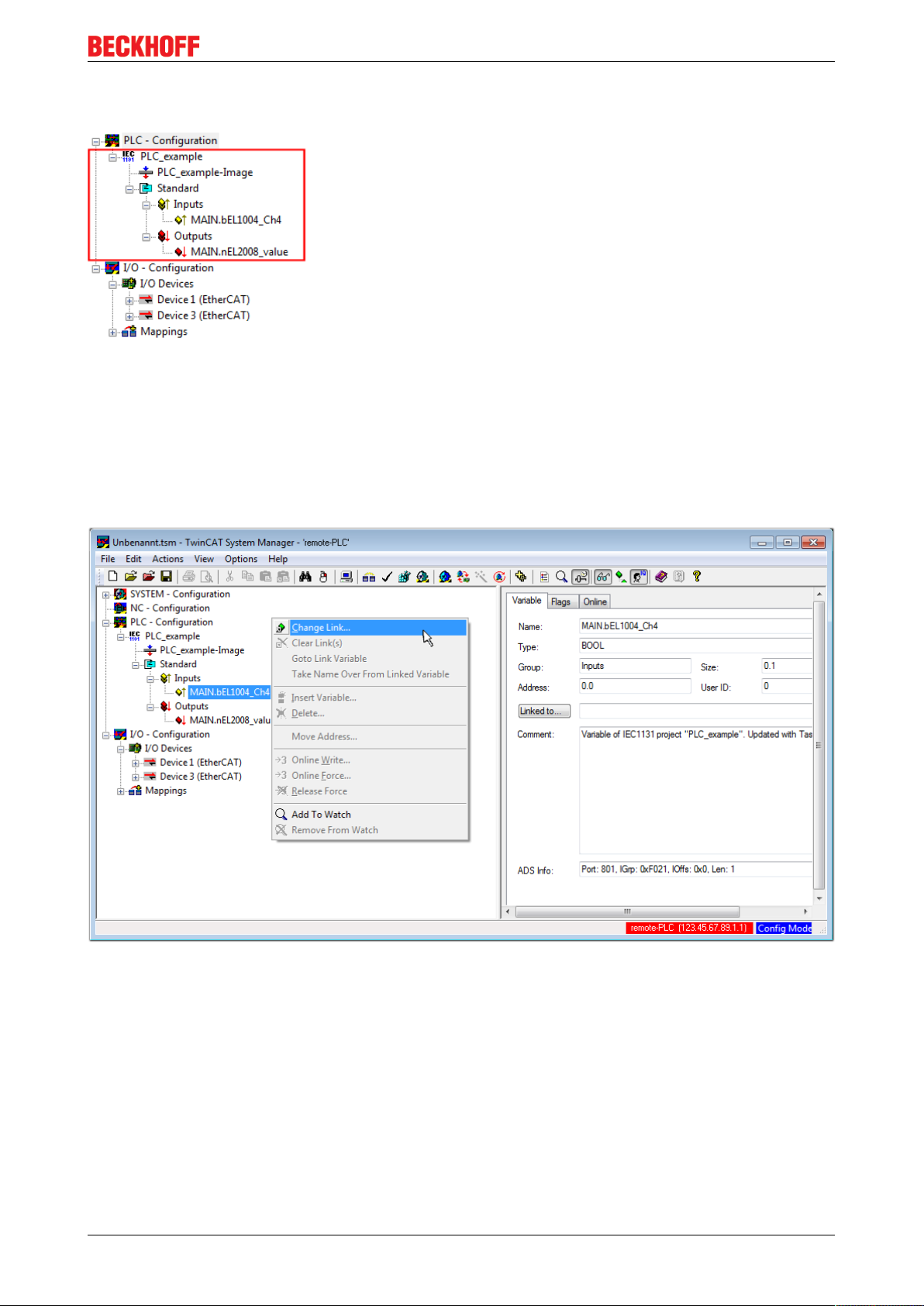
Commissioning
Select the PLC configuration "PLC_example.tpy" in the browser window that opens. The project including the
two variables identified with "AT" are then integrated in the configuration tree of the System Manager:
Fig.47: PLC project integrated in the PLC configuration of the System Manager
The two variables "bEL1004_Ch4" and "nEL2008_value" can now be assigned to certain process objects of
the I/O configuration.
Assigning variables
Open a window for selecting a suitable process object (PDO) via the context menu of a variable of the
integrated project "PLC_example" and via "Modify Link..." "Standard":
Fig.48: Creating the links between PLC variables and process objects
In the window that opens, the process object for the variable “bEL1004_Ch4” of type BOOL can be selected
from the PLC configuration tree:
EL500x 57Version: 3.6
Page 58

Commissioning
Fig.49: Selecting PDO of type BOOL
According to the default setting, certain PDO objects are now available for selection. In this sample the input
of channel 4 of the EL1004 terminal is selected for linking. In contrast, the checkbox "All types" must be
ticked for creating the link for the output variables, in order to allocate a set of eight separate output bits to a
byte variable. The following diagram shows the whole process:
Fig.50: Selecting several PDOs simultaneously: activate "Continuous" and "All types"
Note that the "Continuous" checkbox was also activated. This is designed to allocate the bits contained in the
byte of the variable "nEL2008_value" sequentially to all eight selected output bits of the EL2008 terminal. In
this way it is possible to subsequently address all eight outputs of the terminal in the program with a byte
corresponding to bit 0 for channel 1 to bit 7 for channel 8 of the PLC. A special symbol ( ) at the yellow or
red object of the variable indicates that a link exists. The links can also be checked by selecting a "Goto Link
Variable” from the context menu of a variable. The object opposite, in this case the PDO, is automatically
selected:
EL500x58 Version: 3.6
Page 59

Commissioning
Fig.51: Application of a "Goto Link" variable, using "MAIN.bEL1004_Ch4" as a sample
The process of assigning variables to the PDO is completed via the menu selection "Actions" → "Generate
Mappings”, key Ctrl+M or by clicking on the symbol in the menu.
This can be visualized in the configuration:
The process of creating links can also take place in the opposite direction, i.e. starting with individual PDOs
to variable. However, in this example it would then not be possible to select all output bits for the EL2008,
since the terminal only makes individual digital outputs available. If a terminal has a byte, word, integer or
similar PDO, it is possible to allocate this a set of bit-standardised variables (type "BOOL"). Here, too, a
"Goto Link Variable” from the context menu of a PDO can be executed in the other direction, so that the
respective PLC instance can then be selected.
Activation of the configuration
The allocation of PDO to PLC variables has now established the connection from the controller to the inputs
and outputs of the terminals. The configuration can now be activated. First, the configuration can be verified
via (or via "Actions" → "Check Configuration”). If no error is present, the configuration can be
activated via (or via "Actions" → "Activate Configuration…") to transfer the System Manager settings
to the runtime system. Confirm the messages "Old configurations are overwritten!" and "Restart TwinCAT
system in Run mode" with "OK".
A few seconds later the real-time status is displayed at the bottom right in the System Manager.
The PLC system can then be started as described below.
Starting the controller
Starting from a remote system, the PLC control has to be linked with the Embedded PC over Ethernet via
"Online" → “Choose Run-Time System…":
EL500x 59Version: 3.6
Page 60

Commissioning
Fig.52: Choose target system (remote)
In this sample "Runtime system 1 (port 801)" is selected and confirmed. Link the PLC with the real-time
system via menu option "Online" → "Login", the F11 key or by clicking on the symbol .The control
program can then be loaded for execution. This results in the message "No program on the controller!
Should the new program be loaded?", which should be acknowledged with "Yes". The runtime environment
is ready for the program start:
EL500x60 Version: 3.6
Page 61

Commissioning
Fig.53: PLC Control logged in, ready for program startup
The PLC can now be started via "Online" → "Run", F5 key or .
5.1.2 TwinCAT 3
Startup
TwinCAT makes the development environment areas available together with Microsoft Visual Studio: after
startup, the project folder explorer appears on the left in the general window area (cf. "TwinCAT System
Manager" of TwinCAT2) for communication with the electromechanical components.
After successful installation of the TwinCAT system on the PC to be used for development, TwinCAT3
(shell) displays the following user interface after startup:
EL500x 61Version: 3.6
Page 62

Commissioning
Fig.54: Initial TwinCAT3 user interface
First create a new project via (or under "File"→“New"→ "Project…"). In the
following dialog make the corresponding entries as required (as shown in the diagram):
Fig.55: Create new TwinCAT project
The new project is then available in the project folder explorer:
EL500x62 Version: 3.6
Page 63

Commissioning
Fig.56: New TwinCAT3 project in the project folder explorer
Generally, TwinCAT can be used in local or remote mode. Once the TwinCAT system including the user
interface (standard) is installed on the respective PLC, TwinCAT can be used in local mode and thereby the
next step is "Insert Device [}64]".
If the intention is to address the TwinCAT runtime environment installed on a PLC as development
environment remotely from another system, the target system must be made known first. Via the symbol in
the menu bar:
expand the pull-down menu:
and open the following window:
Fig.57: Selection dialog: Choose the target system
EL500x 63Version: 3.6
Page 64

Commissioning
Use "Search (Ethernet)..." to enter the target system. Thus a next dialog opens to either:
• enter the known computer name after "Enter Host Name / IP:" (as shown in red)
• perform a "Broadcast Search" (if the exact computer name is not known)
• enter the known computer IP or AmsNetID.
Fig.58: Specify the PLC for access by the TwinCAT System Manager: selection of the target system
Once the target system has been entered, it is available for selection as follows (a password may have to be
entered):
After confirmation with "OK" the target system can be accessed via the Visual Studio shell.
Adding devices
In the project folder explorer of the Visual Studio shell user interface on the left, select "Devices" within
element “I/O”, then right-click to open a context menu and select "Scan" or start the action via in the
menu bar. The TwinCAT System Manager may first have to be set to "Config mode" via or via the
menu "TwinCAT" → "Restart TwinCAT (Config mode)".
Fig.59: Select "Scan"
Confirm the warning message, which follows, and select "EtherCAT" in the dialog:
EL500x64 Version: 3.6
Page 65

Commissioning
Fig.60: Automatic detection of I/O devices: selection the devices to be integrated
Confirm the message "Find new boxes", in order to determine the terminals connected to the devices. "Free
Run" enables manipulation of input and output values in "Config mode" and should also be acknowledged.
Based on the sample configuration [}50] described at the beginning of this section, the result is as follows:
Fig.61: Mapping of the configuration in VS shell of the TwinCAT3 environment
The whole process consists of two stages, which may be performed separately (first determine the devices,
then determine the connected elements such as boxes, terminals, etc.). A scan can also be initiated by
selecting "Device ..." from the context menu, which then reads the elements present in the configuration
below:
EL500x 65Version: 3.6
Page 66

Commissioning
Fig.62: Reading of individual terminals connected to a device
This functionality is useful if the actual configuration is modified at short notice.
Programming the PLC
TwinCAT PLC Control is the development environment for the creation of the controller in different program
environments: TwinCAT PLC Control supports all languages described in IEC 61131-3. There are two textbased languages and three graphical languages.
• Text-based languages
◦ Instruction List (IL)
◦ Structured Text (ST)
• Graphical languages
◦ Function Block Diagram (FBD)
◦ Ladder Diagram (LD)
◦ The Continuous Function Chart Editor (CFC)
◦ Sequential Function Chart (SFC)
The following section refers to Structured Text (ST).
In order to create a programming environment, a PLC subproject is added to the project sample via the
context menu of "PLC" in the project folder explorer by selecting "Add New Item….":
EL500x66 Version: 3.6
Page 67

Fig.63: Adding the programming environment in "PLC"
Commissioning
In the dialog that opens select "Standard PLC project" and enter "PLC_example" as project name, for
example, and select a corresponding directory:
Fig.64: Specifying the name and directory for the PLC programming environment
The "Main" program, which already exists by selecting "Standard PLC project", can be opened by doubleclicking on "PLC_example_project" in "POUs”. The following user interface is shown for an initial project:
EL500x 67Version: 3.6
Page 68

Commissioning
Fig.65: Initial "Main" program of the standard PLC project
To continue, sample variables and a sample program have now been created:
EL500x68 Version: 3.6
Page 69

Commissioning
Fig.66: Sample program with variables after a compile process (without variable integration)
The control program is now created as a project folder, followed by the compile process:
Fig.67: Start program compilation
The following variables, identified in the ST/ PLC program with "AT%", are then available in under
"Assignments" in the project folder explorer:
Assigning variables
Via the menu of an instance - variables in the "PLC” context, use the "Modify Link…" option to open a
window for selecting a suitable process object (PDO) for linking:
EL500x 69Version: 3.6
Page 70

Commissioning
Fig.68: Creating the links between PLC variables and process objects
In the window that opens, the process object for the variable "bEL1004_Ch4" of type BOOL can be selected
from the PLC configuration tree:
Fig.69: Selecting PDO of type BOOL
According to the default setting, certain PDO objects are now available for selection. In this sample the input
of channel 4 of the EL1004 terminal is selected for linking. In contrast, the checkbox "All types" must be
ticked for creating the link for the output variables, in order to allocate a set of eight separate output bits to a
byte variable. The following diagram shows the whole process:
EL500x70 Version: 3.6
Page 71

Commissioning
Fig.70: Selecting several PDOs simultaneously: activate "Continuous" and "All types"
Note that the "Continuous" checkbox was also activated. This is designed to allocate the bits contained in the
byte of the variable "nEL2008_value" sequentially to all eight selected output bits of the EL2008 terminal. In
this way it is possible to subsequently address all eight outputs of the terminal in the program with a byte
corresponding to bit 0 for channel 1 to bit 7 for channel 8 of the PLC. A special symbol ( ) at the yellow or
red object of the variable indicates that a link exists. The links can also be checked by selecting a "Goto Link
Variable” from the context menu of a variable. The object opposite, in this case the PDO, is automatically
selected:
Fig.71: Application of a "Goto Link" variable, using "MAIN.bEL1004_Ch4" as a sample
The process of creating links can also take place in the opposite direction, i.e. starting with individual PDOs
to variable. However, in this example it would then not be possible to select all output bits for the EL2008,
since the terminal only makes individual digital outputs available. If a terminal has a byte, word, integer or
similar PDO, it is possible to allocate this a set of bit-standardised variables (type "BOOL"). Here, too, a
"Goto Link Variable” from the context menu of a PDO can be executed in the other direction, so that the
respective PLC instance can then be selected.
EL500x 71Version: 3.6
Page 72

Commissioning
Activation of the configuration
The allocation of PDO to PLC variables has now established the connection from the controller to the inputs
and outputs of the terminals. The configuration can now be activated with or via the menu under
"TwinCAT" in order to transfer settings of the development environment to the runtime system. Confirm the
messages "Old configurations are overwritten!" and "Restart TwinCAT system in Run mode" with "OK". The
corresponding assignments can be seen in the project folder explorer:
A few seconds later the corresponding status of the Run mode is displayed in the form of a rotating symbol
at the bottom right of the VS shell development environment. The PLC system can then be started as
described below.
Starting the controller
Select the menu option "PLC" → "Login" or click on to link the PLC with the real-time system and load
the control program for execution. This results in the message "No program on the controller! Should the
new program be loaded?", which should be acknowledged with "Yes". The runtime environment is ready for
program start by click on symbol , the "F5" key or via "PLC" in the menu selecting “Start”. The started
programming environment shows the runtime values of individual variables:
Fig.72: TwinCAT development environment (VS shell): logged-in, after program startup
The two operator control elements for stopping and logout result in the required action
(accordingly also for stop "Shift + F5", or both actions can be selected via the PLC menu).
EL500x72 Version: 3.6
Page 73

Commissioning
5.2 TwinCAT Development Environment
The Software for automation TwinCAT (The Windows Control and Automation Technology) will be
distinguished into:
• TwinCAT2: System Manager (Configuration) & PLC Control (Programming)
• TwinCAT3: Enhancement of TwinCAT2 (Programming and Configuration takes place via a common
Development Environment)
Details:
• TwinCAT2:
◦ Connects I/O devices to tasks in a variable-oriented manner
◦ Connects tasks to tasks in a variable-oriented manner
◦ Supports units at the bit level
◦ Supports synchronous or asynchronous relationships
◦ Exchange of consistent data areas and process images
◦ Datalink on NT - Programs by open Microsoft Standards (OLE, OCX, ActiveX, DCOM+, etc.)
◦ Integration of IEC 61131-3-Software-SPS, Software- NC and Software-CNC within Windows
NT/2000/XP/Vista, Windows 7, NT/XP Embedded, CE
◦ Interconnection to all common fieldbusses
◦ More…
Additional features:
• TwinCAT3 (eXtended Automation):
◦ Visual-Studio®-Integration
◦ Choice of the programming language
◦ Supports object orientated extension of IEC 61131-3
◦ Usage of C/C++ as programming language for real time applications
◦ Connection to MATLAB®/Simulink®
◦ Open interface for expandability
◦ Flexible run-time environment
◦ Active support of Multi-Core- und 64-Bit-Operatingsystem
◦ Automatic code generation and project creation with the TwinCAT Automation Interface
◦ More…
Within the following sections commissioning of the TwinCAT Development Environment on a PC System for
the control and also the basically functions of unique control elements will be explained.
Please see further information to TwinCAT2 and TwinCAT3 at http://infosys.beckhoff.com.
5.2.1 Installation of the TwinCAT real-time driver
In order to assign real-time capability to a standard Ethernet port of an IPC controller, the Beckhoff real-time
driver has to be installed on this port under Windows.
This can be done in several ways. One option is described here.
In the System Manager call up the TwinCAT overview of the local network interfaces via Options → Show
Real Time Ethernet Compatible Devices.
EL500x 73Version: 3.6
Page 74

Commissioning
Fig.73: System Manager “Options” (TwinCAT2)
This have to be called up by the Menü “TwinCAT” within the TwinCAT3 environment:
Fig.74: Call up under VS Shell (TwinCAT3)
The following dialog appears:
Fig.75: Overview of network interfaces
Interfaces listed under “Compatible devices” can be assigned a driver via the “Install” button. A driver should
only be installed on compatible devices.
A Windows warning regarding the unsigned driver can be ignored.
Alternatively an EtherCAT-device can be inserted first of all as described in chapter Offline configuration
creation, section “Creating the EtherCAT device” [}84] in order to view the compatible ethernet ports via its
EtherCAT properties (tab „Adapter“, button „Compatible Devices…“):
EL500x74 Version: 3.6
Page 75

Commissioning
Fig.76: EtherCAT device properties(TwinCAT2): click on „Compatible Devices…“ of tab “Adapter”
TwinCAT 3: the properties of the EtherCAT device can be opened by double click on “Device .. (EtherCAT)”
within the Solution Explorer under “I/O”:
After the installation the driver appears activated in the Windows overview for the network interface
(Windows Start → System Properties → Network)
Fig.77: Windows properties of the network interface
A correct setting of the driver could be:
EL500x 75Version: 3.6
Page 76

Commissioning
Fig.78: Exemplary correct driver setting for the Ethernet port
Other possible settings have to be avoided:
EL500x76 Version: 3.6
Page 77

Commissioning
Fig.79: Incorrect driver settings for the Ethernet port
EL500x 77Version: 3.6
Page 78

Commissioning
IP address of the port used
IP address/DHCP
In most cases an Ethernet port that is configured as an EtherCAT device will not transport general
IP packets. For this reason and in cases where an EL6601 or similar devices are used it is useful to
specify a fixed IP address for this port via the “Internet Protocol TCP/IP” driver setting and to disable
DHCP. In this way the delay associated with the DHCP client for the Ethernet port assigning itself a
default IP address in the absence of a DHCP server is avoided. A suitable address space is
192.168.x.x, for example.
Fig.80: TCP/IP setting for the Ethernet port
EL500x78 Version: 3.6
Page 79

Commissioning
5.2.2 Notes regarding ESI device description
Installation of the latest ESI device description
The TwinCAT EtherCAT master/System Manager needs the device description files for the devices to be
used in order to generate the configuration in online or offline mode. The device descriptions are contained
in the so-called ESI files (EtherCAT Slave Information) in XML format. These files can be requested from the
respective manufacturer and are made available for download. An *.xml file may contain several device
descriptions.
The ESI files for Beckhoff EtherCAT devices are available on the Beckhoff website.
The ESI files should be stored in the TwinCAT installation directory.
Default settings:
• TwinCAT2: C:\TwinCAT\IO\EtherCAT
• TwinCAT3: C:\TwinCAT\3.1\Config\Io\EtherCAT
The files are read (once) when a new System Manager window is opened, if they have changed since the
last time the System Manager window was opened.
A TwinCAT installation includes the set of Beckhoff ESI files that was current at the time when the TwinCAT
build was created.
For TwinCAT2.11/TwinCAT3 and higher, the ESI directory can be updated from the System Manager, if the
programming PC is connected to the Internet; by
• TwinCAT2: Option → “Update EtherCAT Device Descriptions”
• TwinCAT3: TwinCAT → EtherCAT Devices → “Update Device Descriptions (via ETG Website)…”
The TwinCAT ESI Updater [}83] is available for this purpose.
ESI
The *.xml files are associated with *.xsd files, which describe the structure of the ESI XML files. To
update the ESI device descriptions, both file types should therefore be updated.
Device differentiation
EtherCAT devices/slaves are distinguished by four properties, which determine the full device identifier. For
example, the device identifier EL2521-0025-1018 consists of:
• family key “EL”
• name “2521”
• type “0025”
• and revision “1018”
Fig.81: Identifier structure
The order identifier consisting of name + type (here: EL2521-0010) describes the device function. The
revision indicates the technical progress and is managed by Beckhoff. In principle, a device with a higher
revision can replace a device with a lower revision, unless specified otherwise, e.g. in the documentation.
Each revision has its own ESI description. See further notes [}8].
EL500x 79Version: 3.6
Page 80

Commissioning
Online description
If the EtherCAT configuration is created online through scanning of real devices (see section Online setup)
and no ESI descriptions are available for a slave (specified by name and revision) that was found, the
System Manager asks whether the description stored in the device should be used. In any case, the System
Manager needs this information for setting up the cyclic and acyclic communication with the slave correctly.
Fig.82: OnlineDescription information window (TwinCAT2)
In TwinCAT3 a similar window appears, which also offers the Web update:
Fig.83: Information window OnlineDescription (TwinCAT3)
If possible, the Yes is to be rejected and the required ESI is to be requested from the device manufacturer.
After installation of the XML/XSD file the configuration process should be repeated.
NOTE
Changing the ‘usual’ configuration through a scan
ü If a scan discovers a device that is not yet known to TwinCAT, distinction has to be made between two
cases. Taking the example here of the EL2521-0000 in the revision 1019
a) no ESI is present for the EL2521-0000 device at all, either for the revision 1019 or for an older revision.
The ESI must then be requested from the manufacturer (in this case Beckhoff).
b) an ESI is present for the EL2521-0000 device, but only in an older revision, e.g. 1018 or 1017.
In this case an in-house check should first be performed to determine whether the spare parts stock allows the integration of the increased revision into the configuration at all. A new/higher revision usually
also brings along new features. If these are not to be used, work can continue without reservations with
the previous revision 1018 in the configuration. This is also stated by the Beckhoff compatibility rule.
Refer in particular to the chapter ‘General notes on the use of Beckhoff EtherCAT IO components’ and for
manual configuration to the chapter ‘Offline configuration creation’ [}84].
If the OnlineDescription is used regardless, the System Manager reads a copy of the device description from
the EEPROM in the EtherCAT slave. In complex slaves the size of the EEPROM may not be sufficient for the
complete ESI, in which case the ESI would be incomplete in the configurator. Therefore it’s recommended
using an offline ESI file with priority in such a case.
The System Manager creates for online recorded device descriptions a new file
“OnlineDescription0000...xml” in its ESI directory, which contains all ESI descriptions that were read online.
EL500x80 Version: 3.6
Page 81

Commissioning
Fig.84: File OnlineDescription.xml created by the System Manager
Is a slave desired to be added manually to the configuration at a later stage, online created slaves are
indicated by a prepended symbol “>” in the selection list (see Figure “Indication of an online recorded ESI of
EL2521 as an example”).
Fig.85: Indication of an online recorded ESI of EL2521 as an example
If such ESI files are used and the manufacturer's files become available later, the file OnlineDescription.xml
should be deleted as follows:
• close all System Manager windows
• restart TwinCAT in Config mode
• delete "OnlineDescription0000...xml"
• restart TwinCAT System Manager
This file should not be visible after this procedure, if necessary press <F5> to update
OnlineDescription for TwinCAT3.x
In addition to the file described above "OnlineDescription0000...xml" , a so called EtherCAT cache
with new discovered devices is created by TwinCAT3.x, e.g. under Windows 7:
(Please note the language settings of the OS!)
You have to delete this file, too.
Faulty ESI file
If an ESI file is faulty and the System Manager is unable to read it, the System Manager brings up an
information window.
Fig.86: Information window for faulty ESI file (left: TwinCAT2; right: TwinCAT3)
EL500x 81Version: 3.6
Page 82

Commissioning
Reasons may include:
• Structure of the *.xml does not correspond to the associated *.xsd file → check your schematics
• Contents cannot be translated into a device description → contact the file manufacturer
EL500x82 Version: 3.6
Page 83

Commissioning
5.2.3 TwinCAT ESI Updater
For TwinCAT2.11 and higher, the System Manager can search for current Beckhoff ESI files automatically, if
an online connection is available:
Fig.87: Using the ESI Updater (>= TwinCAT2.11)
The call up takes place under:
“Options” → "Update EtherCAT Device Descriptions"
Selection under TwinCAT3:
Fig.88: Using the ESI Updater (TwinCAT3)
The ESI Updater (TwinCAT3) is a convenient option for automatic downloading of ESI data provided by
EtherCAT manufacturers via the Internet into the TwinCAT directory (ESI = EtherCAT slave information).
TwinCAT accesses the central ESI ULR directory list stored at ETG; the entries can then be viewed in the
Updater dialog, although they cannot be changed there.
The call up takes place under:
“TwinCAT“ → „EtherCAT Devices“ → “Update Device Description (via ETG Website)…“.
5.2.4 Distinction between Online and Offline
The distinction between online and offline refers to the presence of the actual I/O environment (drives,
terminals, EJ-modules). If the configuration is to be prepared in advance of the system configuration as a
programming system, e.g. on a laptop, this is only possible in “Offline configuration” mode. In this case all
components have to be entered manually in the configuration, e.g. based on the electrical design.
If the designed control system is already connected to the EtherCAT system and all components are
energised and the infrastructure is ready for operation, the TwinCAT configuration can simply be generated
through “scanning” from the runtime system. This is referred to as online configuration.
In any case, during each startup the EtherCAT master checks whether the slaves it finds match the
configuration. This test can be parameterised in the extended slave settings. Refer to note “Installation of
the latest ESI-XML device description” [}79].
For preparation of a configuration:
• the real EtherCAT hardware (devices, couplers, drives) must be present and installed
• the devices/modules must be connected via EtherCAT cables or in the terminal/ module strand in the
same way as they are intended to be used later
EL500x 83Version: 3.6
Page 84

Commissioning
• the devices/modules be connected to the power supply and ready for communication
• TwinCAT must be in CONFIG mode on the target system.
The online scan process consists of:
• detecting the EtherCAT device [}89] (Ethernet port at the IPC)
• detecting the connected EtherCAT devices [}90]. This step can be carried out independent of the
preceding step
• troubleshooting [}93]
The scan with existing configuration [}94] can also be carried out for comparison.
5.2.5 OFFLINE configuration creation
Creating the EtherCAT device
Create an EtherCAT device in an empty System Manager window.
Fig.89: Append EtherCAT device (left: TwinCAT2; right: TwinCAT3)
Select type ‘EtherCAT’ for an EtherCAT I/O application with EtherCAT slaves. For the present publisher/
subscriber service in combination with an EL6601/EL6614 terminal select “EtherCAT Automation Protocol
via EL6601”.
Fig.90: Selecting the EtherCAT connection (TwinCAT2.11, TwinCAT3)
Then assign a real Ethernet port to this virtual device in the runtime system.
Fig.91: Selecting the Ethernet port
EL500x84 Version: 3.6
Page 85

Commissioning
This query may appear automatically when the EtherCAT device is created, or the assignment can be set/
modified later in the properties dialog; see Fig. “EtherCAT device properties (TwinCAT2)”.
Fig.92: EtherCAT device properties (TwinCAT2)
TwinCAT 3: the properties of the EtherCAT device can be opened by double click on “Device .. (EtherCAT)”
within the Solution Explorer under “I/O”:
Selecting the Ethernet port
Ethernet ports can only be selected for EtherCAT devices for which the TwinCAT real-time driver is
installed. This has to be done separately for each port. Please refer to the respective installation
page [}73].
Defining EtherCAT slaves
Further devices can be appended by right-clicking on a device in the configuration tree.
Fig.93: Appending EtherCAT devices (left: TwinCAT2; right: TwinCAT3)
The dialog for selecting a new device opens. Only devices for which ESI files are available are displayed.
Only devices are offered for selection that can be appended to the previously selected device. Therefore the
physical layer available for this port is also displayed (Fig. “Selection dialog for new EtherCAT device”, A). In
the case of cable-based Fast-Ethernet physical layer with PHY transfer, then also only cable-based devices
are available, as shown in Fig. “Selection dialog for new EtherCAT device”. If the preceding device has
several free ports (e.g. EK1122 or EK1100), the required port can be selected on the right-hand side (A).
Overview of physical layer
• “Ethernet”: cable-based 100BASE-TX: EK couplers, EP boxes, devices with RJ45/M8/M12 connector
EL500x 85Version: 3.6
Page 86

Commissioning
• “E-Bus”: LVDS “terminal bus”, “EJ-module”: EL/ES terminals, various modular modules
The search field facilitates finding specific devices (since TwinCAT2.11 or TwinCAT3).
Fig.94: Selection dialog for new EtherCAT device
By default only the name/device type is used as selection criterion. For selecting a specific revision of the
device the revision can be displayed as “Extended Information”.
Fig.95: Display of device revision
In many cases several device revisions were created for historic or functional reasons, e.g. through
technological advancement. For simplification purposes (see Fig. “Selection dialog for new EtherCAT
device”) only the last (i.e. highest) revision and therefore the latest state of production is displayed in the
selection dialog for Beckhoff devices. To show all device revisions available in the system as ESI
descriptions tick the “Show Hidden Devices” check box, see Fig. “Display of previous revisions”.
EL500x86 Version: 3.6
Page 87

Fig.96: Display of previous revisions
Device selection based on revision, compatibility
The ESI description also defines the process image, the communication type between master and
slave/device and the device functions, if applicable. The physical device (firmware, if available) has
to support the communication queries/settings of the master. This is backward compatible, i.e.
newer devices (higher revision) should be supported if the EtherCAT master addresses them as an
older revision. The following compatibility rule of thumb is to be assumed for Beckhoff EtherCAT
Terminals/ Boxes/ EJ-modules:
device revision in the system >= device revision in the configuration
This also enables subsequent replacement of devices without changing the configuration (different
specifications are possible for drives).
Commissioning
Example:
If an EL2521-0025-1018 is specified in the configuration, an EL2521-0025-1018 or higher (-1019, -1020) can
be used in practice.
Fig.97: Name/revision of the terminal
If current ESI descriptions are available in the TwinCAT system, the last revision offered in the selection
dialog matches the Beckhoff state of production. It is recommended to use the last device revision when
creating a new configuration, if current Beckhoff devices are used in the real application. Older revisions
should only be used if older devices from stock are to be used in the application.
In this case the process image of the device is shown in the configuration tree and can be parameterised as
follows: linking with the task, CoE/DC settings, plug-in definition, startup settings, ...
EL500x 87Version: 3.6
Page 88

Commissioning
Fig.98: EtherCAT terminal in the TwinCAT tree (left: TwinCAT2; right: TwinCAT3)
EL500x88 Version: 3.6
Page 89

Commissioning
5.2.6 ONLINE configuration creation
Detecting/scanning of the EtherCAT device
The online device search can be used if the TwinCAT system is in CONFIG mode. This can be indicated by
a symbol right below in the information bar:
• on TwinCAT2 by a blue display “Config Mode” within the System Manager window: .
• on TwinCAT3 within the user interface of the development environment by a symbol .
TwinCAT can be set into this mode:
• TwinCAT2: by selection of in the Menubar or by “Actions” → “Set/Reset TwinCATtoConfig
Mode…”
• TwinCAT3: by selection of in the Menubar or by „TwinCAT“ → “RestartTwinCAT(ConfigMode)“
Online scanning in Config mode
The online search is not available in RUN mode (production operation). Note the differentiation between TwinCAT programming system and TwinCAT target system.
The TwinCAT2 icon ( ) or TwinCAT3 icon ( ) within the Windows-Taskbar always shows the
TwinCAT mode of the local IPC. Compared to that, the System Manager window of TwinCAT2 or the user
interface of TwinCAT3 indicates the state of the target system.
Fig.99: Differentiation local/target system (left: TwinCAT2; right: TwinCAT3)
Right-clicking on “I/O Devices” in the configuration tree opens the search dialog.
Fig.100: Scan Devices (left: TwinCAT2; right: TwinCAT3)
This scan mode attempts to find not only EtherCAT devices (or Ethernet ports that are usable as such), but
also NOVRAM, fieldbus cards, SMB etc. However, not all devices can be found automatically.
Fig.101: Note for automatic device scan (left: TwinCAT2; right: TwinCAT3)
EL500x 89Version: 3.6
Page 90

Commissioning
Ethernet ports with installed TwinCAT real-time driver are shown as “RT Ethernet” devices. An EtherCAT
frame is sent to these ports for testing purposes. If the scan agent detects from the response that an
EtherCAT slave is connected, the port is immediately shown as an “EtherCAT Device” .
Fig.102: Detected Ethernet devices
Via respective checkboxes devices can be selected (as illustrated in Fig. “Detected Ethernet devices” e.g.
Device 3 and Device 4 were chosen). After confirmation with “OK” a device scan is suggested for all selected
devices, see Fig.: “Scan query after automatic creation of an EtherCAT device”.
Selecting the Ethernet port
Ethernet ports can only be selected for EtherCAT devices for which the TwinCAT real-time driver is
installed. This has to be done separately for each port. Please refer to the respective installation
page [}73].
Detecting/Scanning the EtherCAT devices
Online scan functionality
During a scan the master queries the identity information of the EtherCAT slaves from the slave
EEPROM. The name and revision are used for determining the type. The respective devices are located in the stored ESI data and integrated in the configuration tree in the default state defined
there.
Fig.103: Example default state
NOTE
Slave scanning in practice in series machine production
The scanning function should be used with care. It is a practical and fast tool for creating an initial configuration as a basis for commissioning. In series machine production or reproduction of the plant, however, the
function should no longer be used for the creation of the configuration, but if necessary for comparison
[}94] with the defined initial configuration.Background: since Beckhoff occasionally increases the revision
version of the delivered products for product maintenance reasons, a configuration can be created by such
a scan which (with an identical machine construction) is identical according to the device list; however, the
respective device revision may differ from the initial configuration.
Example:
Company A builds the prototype of a machine B, which is to be produced in series later on. To do this the
prototype is built, a scan of the IO devices is performed in TwinCAT and the initial configuration ‘B.tsm’ is
created. The EL2521-0025 EtherCAT terminal with the revision 1018 is located somewhere. It is thus built
into the TwinCAT configuration in this way:
EL500x90 Version: 3.6
Page 91

Commissioning
Fig.104: Installing EthetCAT terminal with revision -1018
Likewise, during the prototype test phase, the functions and properties of this terminal are tested by the
programmers/commissioning engineers and used if necessary, i.e. addressed from the PLC ‘B.pro’ or the
NC. (the same applies correspondingly to the TwinCAT3 solution files).
The prototype development is now completed and series production of machine B starts, for which Beckhoff
continues to supply the EL2521-0025-0018. If the commissioning engineers of the series machine production
department always carry out a scan, a B configuration with the identical contents results again for each
machine. Likewise, A might create spare parts stores worldwide for the coming series-produced machines
with EL2521-0025-1018 terminals.
After some time Beckhoff extends the EL2521-0025 by a new feature C. Therefore the FW is changed,
outwardly recognizable by a higher FW version and a new revision -1019. Nevertheless the new device
naturally supports functions and interfaces of the predecessor version(s); an adaptation of ‘B.tsm’ or even
‘B.pro’ is therefore unnecessary. The series-produced machines can continue to be built with ‘B.tsm’ and
‘B.pro’; it makes sense to perform a comparative scan [}94] against the initial configuration ‘B.tsm’ in order
to check the built machine.
However, if the series machine production department now doesn’t use ‘B.tsm’, but instead carries out a
scan to create the productive configuration, the revision -1019 is automatically detected and built into the
configuration:
Fig.105: Detection of EtherCAT terminal with revision -1019
This is usually not noticed by the commissioning engineers. TwinCAT cannot signal anything either, since
virtually a new configuration is created. According to the compatibility rule, however, this means that no
EL2521-0025-1018 should be built into this machine as a spare part (even if this nevertheless works in the
vast majority of cases).
In addition, it could be the case that, due to the development accompanying production in company A, the
new feature C of the EL2521-0025-1019 (for example, an improved analog filter or an additional process
data for the diagnosis) is discovered and used without in-house consultation. The previous stock of spare
part devices are then no longer to be used for the new configuration ‘B2.tsm’ created in this way.Þ if series
machine production is established, the scan should only be performed for informative purposes for
comparison with a defined initial configuration. Changes are to be made with care!
If an EtherCAT device was created in the configuration (manually or through a scan), the I/O field can be
scanned for devices/slaves.
Fig.106: Scan query after automatic creation of an EtherCAT device (left: TwinCAT2; right: TwinCAT3)
EL500x 91Version: 3.6
Page 92

Commissioning
Fig.107: Manual triggering of a device scan on a specified EtherCAT device (left: TwinCAT2; right:
TwinCAT3)
In the System Manager (TwinCAT2) or the User Interface (TwinCAT3) the scan process can be monitored
via the progress bar at the bottom in the status bar.
Fig.108: Scan progressexemplary by TwinCAT2
The configuration is established and can then be switched to online state (OPERATIONAL).
Fig.109: Config/FreeRun query (left: TwinCAT2; right: TwinCAT3)
In Config/FreeRun mode the System Manager display alternates between blue and red, and the EtherCAT
device continues to operate with the idling cycle time of 4 ms (default setting), even without active task (NC,
PLC).
Fig.110: Displaying of “Free Run” and “Config Mode” toggling right below in the status bar
Fig.111: TwinCAT can also be switched to this state by using a button (left: TwinCAT2; right: TwinCAT3)
The EtherCAT system should then be in a functional cyclic state, as shown in Fig. “Online display example”.
EL500x92 Version: 3.6
Page 93

Commissioning
Fig.112: Online display example
Please note:
• all slaves should be in OP state
• the EtherCAT master should be in “Actual State” OP
• “frames/sec” should match the cycle time taking into account the sent number of frames
• no excessive “LostFrames” or CRC errors should occur
The configuration is now complete. It can be modified as described under manual procedure [}84].
Troubleshooting
Various effects may occur during scanning.
• An unknown device is detected, i.e. an EtherCAT slave for which no ESI XML description is available.
In this case the System Manager offers to read any ESI that may be stored in the device. This case is
described in the chapter "Notes regarding ESI device description".
• Device are not detected properly
Possible reasons include:
- faulty data links, resulting in data loss during the scan
- slave has invalid device description
The connections and devices should be checked in a targeted manner, e.g. via the emergency scan.
Then re-run the scan.
Fig.113: Faulty identification
In the System Manager such devices may be set up as EK0000 or unknown devices. Operation is not
possible or meaningful.
EL500x 93Version: 3.6
Page 94

Commissioning
Scan over existing Configuration
NOTE
Change of the configuration after comparison
With this scan (TwinCAT2.11 or 3.1) only the device properties vendor (manufacturer), device name and
revision are compared at present! A ‘ChangeTo’ or ‘Copy’ should only be carried out with care, taking into
consideration the Beckhoff IO compatibility rule (see above). The device configuration is then replaced by
the revision found; this can affect the supported process data and functions.
If a scan is initiated for an existing configuration, the actual I/O environment may match the configuration
exactly or it may differ. This enables the configuration to be compared.
Fig.114: Identical configuration (left: TwinCAT2; right: TwinCAT3)
If differences are detected, they are shown in the correction dialog, so that the user can modify the
configuration as required.
Fig.115: Correction dialog
It is advisable to tick the “Extended Information” check box to reveal differences in the revision.
EL500x94 Version: 3.6
Page 95

Commissioning
Colour Explanation
green This EtherCAT slave matches the entry on the other side. Both type and revision match.
blue This EtherCAT slave is present on the other side, but in a different revision. This other
revision can have other default values for the process data as well as other/additional
functions.
If the found revision is higher than the configured revision, the slave may be used provided
compatibility issues are taken into account.
If the found revision is lower than the configured revision, it is likely that the slave cannot be
used. The found device may not support all functions that the master expects based on the
higher revision number.
light blue This EtherCAT slave is ignored (“Ignore” button)
red • This EtherCAT slave is not present on the other side.
• It is present, but in a different revision, which also differs in its properties from the one
specified.
The compatibility principle then also applies here: if the found revision is higher than the
configured revision, use is possible provided compatibility issues are taken into account,
since the successor devices should support the functions of the predecessor devices.
If the found revision is lower than the configured revision, it is likely that the slave cannot
be used. The found device may not support all functions that the master expects based on
the higher revision number.
Device selection based on revision, compatibility
The ESI description also defines the process image, the communication type between master and
slave/device and the device functions, if applicable. The physical device (firmware, if available) has
to support the communication queries/settings of the master. This is backward compatible, i.e.
newer devices (higher revision) should be supported if the EtherCAT master addresses them as an
older revision. The following compatibility rule of thumb is to be assumed for Beckhoff EtherCAT
Terminals/ Boxes/ EJ-modules:
device revision in the system >= device revision in the configuration
This also enables subsequent replacement of devices without changing the configuration (different
specifications are possible for drives).
Example:
If an EL2521-0025-1018 is specified in the configuration, an EL2521-0025-1018 or higher (-1019, -1020) can
be used in practice.
Fig.116: Name/revision of the terminal
If current ESI descriptions are available in the TwinCAT system, the last revision offered in the selection
dialog matches the Beckhoff state of production. It is recommended to use the last device revision when
creating a new configuration, if current Beckhoff devices are used in the real application. Older revisions
should only be used if older devices from stock are to be used in the application.
In this case the process image of the device is shown in the configuration tree and can be parameterised as
follows: linking with the task, CoE/DC settings, plug-in definition, startup settings, ...
EL500x 95Version: 3.6
Page 96

Commissioning
Fig.117: Correction dialog with modifications
Once all modifications have been saved or accepted, click “OK” to transfer them to the real *.tsm
configuration.
Change to Compatible Type
TwinCAT offers a function “Change to Compatible Type…” for the exchange of a device whilst retaining the
links in the task.
Fig.118: Dialog “Change to Compatible Type…” (left: TwinCAT2; right: TwinCAT3)
This function is preferably to be used on AX5000 devices.
Change to Alternative Type
The TwinCAT System Manager offers a function for the exchange of a device: Change to Alternative Type
Fig.119: TwinCAT2 Dialog Change to Alternative Type
EL500x96 Version: 3.6
Page 97

Commissioning
If called, the System Manager searches in the procured device ESI (in this example: EL1202-0000) for
details of compatible devices contained there. The configuration is changed and the ESI-EEPROM is
overwritten at the same time – therefore this process is possible only in the online state (ConfigMode).
5.2.7 EtherCAT subscriber configuration
In the left-hand window of the TwinCAT2 System Manager or the Solution Explorer of the TwinCAT3
Development Environment respectively, click on the element of the terminal within the tree you wish to
configure (in the example: EL3751 Terminal 3).
Fig.120: Branch element as terminal EL3751
In the right-hand window of the TwinCAT System manager (TwinCAT2) or the Development Environment
(TwinCAT3), various tabs are now available for configuring the terminal. And yet the dimension of
complexity of a subscriber determines which tabs are provided. Thus as illustrated in the example above the
terminal EL3751 provides many setup options and also a respective number of tabs are available. On the
contrary by the terminal EL1004 for example the tabs "General", "EtherCAT", "Process Data" and “Online“
are available only. Several terminals, as for instance the EL6695 provide special functions by a tab with its
own terminal name, so “EL6695” in this case. A specific tab “Settings” by terminals with a wide range of
setup options will be provided also (e.g. EL3751).
„General“ tab
Fig.121: “General” tab
Name Name of the EtherCAT device
Id Number of the EtherCAT device
Type EtherCAT device type
Comment Here you can add a comment (e.g. regarding the
system).
Disabled Here you can deactivate the EtherCAT device.
Create symbols Access to this EtherCAT slave via ADS is only
available if this control box is activated.
EL500x 97Version: 3.6
Page 98

Commissioning
„EtherCAT“ tab
Fig.122: „EtherCAT“ tab
Type EtherCAT device type
Product/Revision Product and revision number of the EtherCAT device
Auto Inc Addr. Auto increment address of the EtherCAT device. The
auto increment address can be used for addressing
each EtherCAT device in the communication ring
through its physical position. Auto increment
addressing is used during the start-up phase when
the EtherCAT master allocates addresses to the
EtherCAT devices. With auto increment addressing
the first EtherCAT slave in the ring has the address
0000
decremented by 1 (FFFF
. For each further slave the address is
hex
, FFFE
hex
hex
etc.).
EtherCAT Addr. Fixed address of an EtherCAT slave. This address is
allocated by the EtherCAT master during the start-up
phase. Tick the control box to the left of the input field
in order to modify the default value.
Previous Port Name and port of the EtherCAT device to which this
device is connected. If it is possible to connect this
device with another one without changing the order of
the EtherCAT devices in the communication ring,
then this combination field is activated and the
EtherCAT device to which this device is to be
connected can be selected.
Advanced Settings This button opens the dialogs for advanced settings.
The link at the bottom of the tab points to the product page for this EtherCAT device on the web.
“Process Data” tab
Indicates the configuration of the process data. The input and output data of the EtherCAT slave are
represented as CANopen process data objects (Process Data Objects, PDOs). The user can select a PDO
via PDO assignment and modify the content of the individual PDO via this dialog, if the EtherCAT slave
supports this function.
EL500x98 Version: 3.6
Page 99

Fig.123: “Process Data” tab
Commissioning
The process data (PDOs) transferred by an EtherCAT slave during each cycle are user data which the
application expects to be updated cyclically or which are sent to the slave. To this end the EtherCAT master
(Beckhoff TwinCAT) parameterizes each EtherCAT slave during the start-up phase to define which process
data (size in bits/bytes, source location, transmission type) it wants to transfer to or from this slave. Incorrect
configuration can prevent successful start-up of the slave.
For Beckhoff EtherCAT EL, ES, EM, EJ and EP slaves the following applies in general:
• The input/output process data supported by the device are defined by the manufacturer in the ESI/XML
description. The TwinCAT EtherCAT Master uses the ESI description to configure the slave correctly.
• The process data can be modified in the system manager. See the device documentation.
Examples of modifications include: mask out a channel, displaying additional cyclic information, 16-bit
display instead of 8-bit data size, etc.
• In so-called “intelligent” EtherCAT devices the process data information is also stored in the CoE
directory. Any changes in the CoE directory that lead to different PDO settings prevent successful
startup of the slave. It is not advisable to deviate from the designated process data, because the
device firmware (if available) is adapted to these PDO combinations.
If the device documentation allows modification of process data, proceed as follows (see Figure “Configuring
the process data”).
• A: select the device to configure
• B: in the “Process Data” tab select Input or Output under SyncManager (C)
• D: the PDOs can be selected or deselected
• H: the new process data are visible as linkable variables in the system manager
The new process data are active once the configuration has been activated and TwinCAT has been
restarted (or the EtherCAT master has been restarted)
• E: if a slave supports this, Input and Output PDO can be modified simultaneously by selecting a socalled PDO record (“predefined PDO settings”).
EL500x 99Version: 3.6
Page 100

Commissioning
Fig.124: Configuring the process data
Manual modification of the process data
According to the ESI description, a PDO can be identified as “fixed” with the flag “F” in the PDO
overview (Fig. “Configuring the process data”, J). The configuration of such PDOs cannot be
changed, even if TwinCAT offers the associated dialog (“Edit”). In particular, CoE content cannot be
displayed as cyclic process data. This generally also applies in cases where a device supports
download of the PDO configuration, “G”. In case of incorrect configuration the EtherCAT slave usually refuses to start and change to OP state. The System Manager displays an “invalid SM cfg” logger message: This error message (“invalid SM IN cfg” or “invalid SM OUT cfg”) also indicates the
reason for the failed start.
A detailed description [}105] can be found at the end of this section.
„Startup“ tab
The Startup tab is displayed if the EtherCAT slave has a mailbox and supports the CANopen over EtherCAT
(CoE) or Servo drive over EtherCAT protocol. This tab indicates which download requests are sent to the
mailbox during startup. It is also possible to add new mailbox requests to the list display. The download
requests are sent to the slave in the same order as they are shown in the list.
EL500x100 Version: 3.6
