Page 1

IRIS \ IRIS-I
QUICK SET-UP GUIDE
STEP 1
INSTALL
Confirm contents of package: 1 sensor, 1 cable, 1 wide lens (default), 1 narrow lens, mounting template, User’s Guide.
Install the sensor at the desired location. Use the enclosed mounting template for drilling locations.
STEP 2
WIRING
STEP 3
POWER-ON
Wire the sensor per the application. Generally, the output wires (brown and blue) will connect to safety at the door
control. The relay output from the IRIS is a dry contact. Note: The IRIS cable is the same as a Wizard II cable. Wire
color and connection points are identified below.
Red Power: 12 to 24 VAC / DC (+)
Black Power: 12 to 24 VAC / DC (-)
White Relay 1: Auxiliary Output
Green Relay 1: Auxiliary Output
Brown Relay 2: COM (to COM input at door control)
Blue Relay 2: NO (to SAFETY input at door control).
Apply the specified power and observe the red LED on the IRIS.
Red LED should come on, and remain on throughout the setup. Door should remain open during setup. When
complete, red LED goes out, and door should close. This takes about 6 seconds if uninterrupted.
IMPORTANT NOTE: During sensor setup, the sensor may or may not cause a door opening cycle. This is because
the output from the sensor may be tied to the safety circuit of the door controller, which is typically disabled at the
closed door position. For a quick setup, this is Ok. For an assisted setup, the installer must launch the setup, then
active the door to the open position immediately thereafter. A normal setup routine will then follow.
STEP 4
SETUP
STEP 5
IR ANGLE
The most common defaults have been applied to the sensor. Below, are the most critical for proper door operation,
and are the first ones to check if unexpected behavior occurs:
Relay Configuration: By default it is set to Active (value 4) – the IRIS relay contact closes upon detection. If
passive is required, change the output configuration value to 1. The most obvious indication to this condition is
that the door works in reverse order – no detection results in hold open.
Pulse Frequency: If an interference is suspected from other nearby sensors or IR equipment, change the
frequency of the IRIS. Default is value 1, change to value 3. Values 2 and 4 are not used.
Additionally, the angle of the infrared curtain will need to be adjusted. If the curtain is too close to the door, the door
will appear to recycle on its own. A curtain that is too far from the door will be in violation of applicable standards –
for most applications.
Adjust the curtain so that detection occurs within 3” from the face of the door. Turn the adjustment screw in
clockwise to draw the curtain in closer to the door.
STEP 6
WALK-TEST
Always walk-test the sensor pattern when completed. The performance of the sensor should comply with all
standards relative to the application.
As a minimum, the sensor pattern width should be equal to or greater than the width of the clear door opening.
To test the performance of the sensor, stand motionless in the detection area for 30 seconds. Door should stay
open with no attempt to close.
STEP 7
DOCUMENTATION
75.5159.09 20090115 1/10
NOTE
Document all work. For future reference, be sure to record the IRIS serial number on your work order.
Educate the Owner / Manager as to the proper operation of the sensor, and door system, and what to do to ensure
safe use of the door in the event of discovering a malfunction. Show them how to perform a daily safety check of the
sensor.
: Be sure to reference the complete User’s Guide if additional information is required.
Page 2

1 Description
IRIS / IRIS-I
USER GUIDE
Cover
Push-Buttons
IR-Presence sensor
IR-Prism
Main Connector
IR curtain adjustment screw
2 Technical Specifications
Supply voltage : 12V (– 5%) to 24V (+10%) AC/DC
Mains frequency : 50 - 60 Hz
Power consumption : < 3 W
Mounting height : 6’8” TO 13’
2-color LED : RED (presence detection) – ORANGE (signal saturation, error)
Temperature range : -22°F to +131°F
Degree of protection : IP54
Norm conformity : EMC 89/336/EEC
Dimensions : 10.3” (L) x 2.2”(H) x 1.43” (D)
Weight : 8 oz.
Housing material : ABS + LURAN S
Minimum length of cable : 10’ (3 m) - 9 conductor (10IRIS)
: 30’ (9 m) - 9 conductor (10IRIS-I)
Range of Remote Control : 16’
Detection mode Presence
Technology Focused active infrared and self-monitored microprocessor
Detection field
(@ 7’ Ht.)
Angle From - 4° to + 4° (adjustable)
Output specification Relay:
Output holdtime 1s (fixed)
PRESENCE SENSOR
Response time: < 128ms
Spot diameter (standard): 4” max
Number of spots: 24 or 12 spots by curtain
Number of curtains: 2
Width Depth
Wide 6’6” 13.75”
Narrow 3’3” 13.75”
Max. contact voltage: 42V AC/ DC
Max. contact current: 1A (resistive)
Max. switching power: 30W (DC) / 60VA (AC)
75.5159.09 20090115 2/10
Page 3

–
–
3 Installation
Tips
1
Use the Remote-Control to
adjust the sensor.
Use the Spotfinder to locate
the safety curtains.
Avoid vibrations!!! Do not cover the sensor!
Avoid touching optical parts! Make sure the operator
cover is fixed properly and
electrically grounded.
Avoid moving objects in
proximity to the sensor!
Avoid highly reflective
objects in the infrared field!
1. DO NOT attempt any internal repair of the sensor. All repairs and/or component replacements must be performed by BEA, Inc. Unauthorized
disassembly or repair….
may jeopardize personal safety and may expose one to the risk of electrical shock
may adversely affect the safe and reliable performance of the product
2
will result in a voided product warranty
Mounting the sensor: follow the instructions on the enclosed template
Mount the sensor at a maximum height of 2” from the bottom line
Wiring the sensor: wire according to the color designations (as shown below)
3
SENSOR Inputs / Outputs
12-24V AC/DC
Auxiliary
Output
IR
of the door operator.
{
Red
Black
White
Green
Brown
Blue
Sensor Power
Supply
Relay 1
Auxiliary Output
Relay 2
Presence Output
Use the mounting template to drill holes and position the sensor.
To ensure good water protection,
route the cable as shown above.
75.5159.09 20090115 3/10
Page 4

(
)
4
IR presence sensing field: select the applicable IR lens – narrow or wide (default)
2 curtains of 24 overlapping spots
no holes between spots
2 curtains of 12 overlapping spots
(no holes between spots)
Install the applicable lens into the slots
at bottom side of sensor.
The default lens is wide.
Above 10’ mounting height, use the narrow prism!
IR presence sensing field : Adjust the infrared curtain as shown below.
5
For automatic sliding doors the curtain should reach within 3” of the face of the sliding door panel.
+4°
The pin shown
here above
indicates the
angle adjusted.
-4°
0°
To approach the
curtain to the
door, turn the
screw clockwise.
To tilt the curtain
out, turn the screw
counterclockwise.
Keep a minimum distance of 2”
betwe en the do or and the first
curtain.
Use the Spotfinder (accessory)
to locate and adjust the position
of the curtains.
When mounting one sensor on each side of the door above a highly reflective threshold, select different frequencies
to avoid crosstalk between the sensors.
4 Remote Control Set-up
1
LED display during normal function
75.5159.09 20090115 4/10
Important User Guide Symbols
LED turns on LED flashing slowly LED flashing quickly Presence detection
RED LED Presence detection
ORANGE LED See chapter 7: Troubleshooting
Page 5

d
Remote Control adjustments (only when factory settings do not match)
2
Unlock the sensor to enter into adjustment
session (if no access code has been
entered)
To change the value of a parameter
(ex. Maximum duration of presence
detection)
… to change any other parameters
(ex. Output Configuration)
To check the value of a parameter (ex.
maximum duration of presence detection)
Lock the adjustment session and go back to
normal function
to change flashes quickly
to change flashes quickly
to check flashes quickly
Press Lock key twice
RED LED Press Unlock key
flashes slowly
RED LED RED LED Select parameter
RED LED RED LED Select parameter
RED LED GREEN GREEN GREEN GREEN RED LED Select parameter
Enter new value
Enter new value
Press Question
flashes slowly
flashes slowly
Mark The number of green flashes indicate the value of this parameter flashes slowly
…
NOTE: LOCK ACCESS CODE:
When unlocking the sensor, if LED
flashes quickly, enter the lock code
OR if lock code is unknown, perform the
following:
Disconnect power from the sensor.
Re-connect power.
Press unlock within 60 seconds to bypass the lock code.
When programming is complete, and the sensor is re-locked, the lock code will
once again be required unless it is deleted as described below.
To re-lock the sensor without a lock
code (or with a new lock code), perform
the following:
To return to no lock code, simply press lock once, followed by 0000.
3
LED display during sensor assisted setup
Remote Control Programming: Launch a setup by performing the following:
Unlock the sensor to enter into adjustment
session
To launch an assisted setup
required after mechanical adjustments
of the IR sensor module.
required once after the first installation
RED/GREEN LED
Press Setup key followe
by 0
This setup is only effective if the relay output (activation) has been wired to the door controllers opening
impulse input. This is required to create a door opening/closing cycle.
LED alternating means setup-process active: the sensor learns its environment.
After finishing the setup process, the sensor shows the following behavior:
RED LED Press Unlock key
flashes slowly
RED/GREEN LED
alternating
The sensor performs a door opening an d closing cycle to
check the influence of the door leaves to the safety curtains.
See Troubleshooting if RED LED flashes quickly after setup.
RED LED flashing quickly The sensor ‘sees’ the door movement and can not finish its setup.
ORANGE LED continuously on
The sensor encounters a signal saturation
(ex. due to a highly reflective floor).
No LED turns on The sensor successfully finished its setup.
75.5159.09 20090115 5/10
Page 6
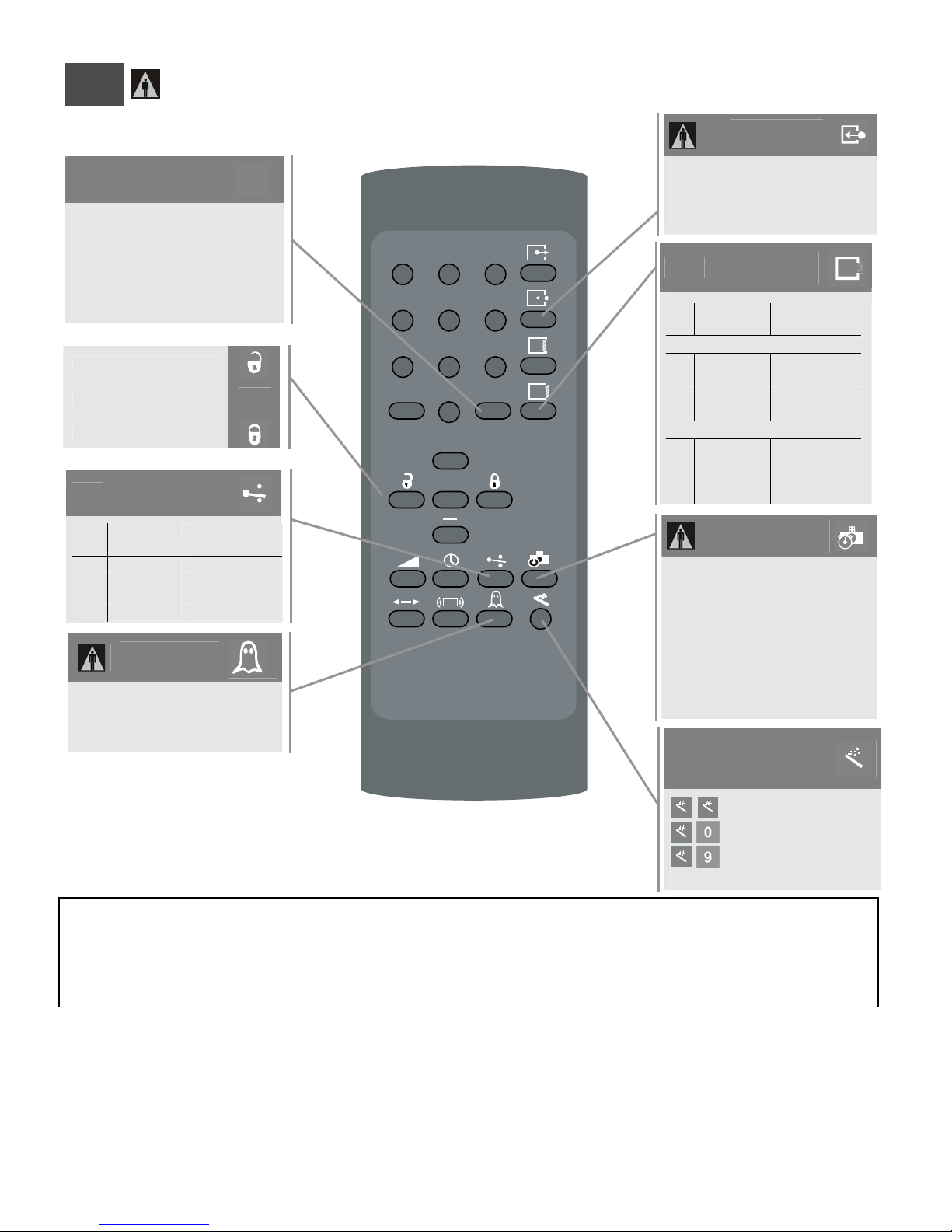
3
Remote Control Programming: Continued.
Door control
1 normal
(LED in normal mode)
2 door permanently open
(red LED ON)
3 door permanently closed
(red LED OFF / No monitoring reply)
4
1 normal
2 rain
3 snow
Unlock
Check values
Lock
Output configuration
Relay 1 Relay 2
(presence)
1 Active Passive
2 Passive Active
3 Passive Passive
Active Active
IR curtain
immunity
F2
?
Number of IR
curtains
1 1 curtain
(safety curtain close to the door)
2 2 curtains
3 2 curtains (same as 2)
1
4
7
F1 F2
2
3
5
6
8
9
Mounting
1
Installation
Configuration
Pulse
Height
Frequency
SINGLE UNIT
Low Low
2 High Low
0
3 Low High
4 High High
OVERLAPPING UNITS
+
5 Low Low
6 High Low
?
7 Low High
8 High High
Max. duration of
presence detection
0 30 seconds for IRIS
1 = 1 minute
2 = 2 minutes
3 = 5 minutes
4 = 10 minutes
5 = 20 minutes
6 = 60 minutes
9 Infinity (no learn) for IRIS-I
Setup
launch a setup
launch an assisted setup
restore factory settings
Important Note: Upon detection at the sensor, both relays will be simultaneous trigg ered. Relay 1 is assigned to the white and green output
wires. Relay 2 is assigned to the brown and blue output wires. Both are dry contacts. BEA wiring diagrams show Relay 2 (brown and blue) as
the designated output for presence d etection. For t he IRIS sensor, Rel ay 1 may be used as an a uxiliary rela y for triggering of other dev ices. Be
certain to note the relay ‘output specifications’ on page 2.
An Active relay is one that closes the contacts upon detection, a Passive relay will open the contacts upon detection.
75.5159.09 20090115 6/10
Page 7

Important Programming Notes
Door Control Mode
Installation Configuration
Sensor Output
The Door Control Mode is used to simulate a permanent detection, or non-detection,
and is a useful setting while performing service to the door.
The Installation Configuration key is used for changing the pulse frequency of the
sensor for the purpose of reducing chances of cross-talk between sensors. To
prevent crosstalk when installing overlapping units set one unit to 5 and the other to
7 for Low Mount or one unit to 6 and the other to 8 for High Mount.
When launching a sensor setup, the sensor may or may not cause a door opening
cycle. This is because the output from the sensor may be tied to the safety circuit of
the door controller, which is typically disabled at the closed door position. For a quick
setup, this is OK. For an assisted setup, the installer must launch the setup, then
active the door to the open position immediately thereafter. A normal setup routine
will then follow.
4
Always be sure to press the LOCK key twice, following any programming of the
Lock Key
sensor. If the LOCK key is not pressed twice, the changes will not be permanently
stored in the memory.
Rain Mode: When the infrared immunity level is set to Rain Mode, a specific trigger is
required to enter into the mode: If the sensor completes 2 learn cycles within 6
Rain Mode
detections, it will enter into Rain Mode. During this mode, the sensor will change the
2nd infrared curtain (the one farthest from the door) to IR motion (as opposed to IR
presence). This will last for 1 hour, or until power is reset, or until a new setup is
launched, whichever occurs first.
Snow Mode: When the infrared immunity level is set to Snow Mode, a specific trigger
is required to enter into the mode: If the sensor completes 2 learn cycles within 6
detections, it will enter into Snow Mode. During this mode, the sensor will change the
Snow Mode
2nd infrared curtain (the one farthest from the door) to IR motion (as opposed to IR
presence). Additionally, the automatic learn time will change from whatever it was set
to, to 10 seconds. This will last for 1 hour, or until power is reset, or until a new setup
is launched, whichever occurs first. If Snow Mode is selected, additional beams or
sensors may be required to maintain compliance with applicable safety standards.
5
Manual Setup Of The Sensor
Manual Setup Procedures
1. Set-up of the IRIS may be accomplished by the use of two IRIS mounted programming buttons. The
2. The two setup buttons are located at the right side of the IRIS (as viewed when mounted to header). To
TO RESET THE UNIT TO FACTORY DEFAULTS:
Press and hold both buttons simultaneously until both red and green LED lights flash alternately
TO CUSTOMIZE SETTINGS FROM FACTORY DEFAULTS
To enter the customizing mode: Press the right button until the LED light flashes and then release
To return to standard mode: Press the right button again until the LED light stops flashing and then release
CUSTOMIZING MODE
The red LED light indicates the number for the function being altered ( 1 flash = function #1)
The green LED light indicates the value for the function being altered ( 1 flash means value = 1)
The right button enables selection of the function number being altered (+1 for each press)
The left button enables alteration (change in value) of the function (+1 for each press)
See the chart below for the function assignments:
An Orange LED will be displayed for those functions not utilized.
75.5159.09 20090115 7/10
procedures below indicate how to program using these buttons.
begin, briefly press the right button and move away from the sensing patterns.
Page 8

3. Use the chart below as an aide for the manual programming procedure.
5
Manual Setup Of The Sensor – continued
PARAMETER NUMBER
(altered by the right button and
confirmed by RED LED)
1 Not Used - 2 Relay hold time - -
3 Output configuration 1-4 4
4
5 Not Used - 6 Not Used - 7 IR Immunity 1-3 2
8 Not Used - -
9 Not Used - 10 IR curtain 1-2 2
11 Not Used - 12 Height & Frequency 1, 3 1
13 Not Used - 14 Door control function 1-3 1
15 Not Used - -
PARAMETER
Auto-learn
presence sensing
VALUES
(altered by the
left button and
confirmed by
GREEN LED)
0-9
DEFAULT
VALUE
0 = IRIS
9 = IRIS-I
REQUIRED
: If the IR frequency has been manually changed, to prevent the sensors from being in permanent
detection, momentarily depress the right program button to launch an assisted setup.
5 Helpful Hints
High mounting height
(>10’)
Rain/Snow
Setup
Access Code
Overlapping
IR-curtains
75.5159.09 20090115 8/10
If the sensor is installed higher than 10’ above the floor, make sure to use the narrow prism
(See Ch. 3).
If the sensor is exposed to rain or snow, use the URC (Universal Rain protection Cover)
Set the sensor to immunity level 2 or 3 to increase the immunity of the sensor.
Assisted Setup (~14sec)
Standard Setup (~4sec) Sensor only learns its environment
Sensor checks the influence of the door leaves to the IR
curtains (performs a door open/door close cycle)
After adjusting the sensor for the first time, it is required to launch an ‘Assisted Setup’ (See Ch. 4).
If the IR sensor module ‘sees’ the door movement, move the curtains out of the door leaf.
The access code is recommended to set sensors close to each other with remote control. The access code can
be composed of 1 to 4 digits (factory values or no access code : 0 or 0000). No code i s r e q u i r ed to u nloc k d u r i n g
the first minute after powering. To enter a lock code, simply press the Lock key , follow ed by a lock code. If lo ck code is
less than 4 digits, the lock key must be pressed a second t ime follow ing the la st digit of the co de (See Pg. 5 ).
Overlapping IR-curtains from sensors installed side-by-side may cause disturbances due to crosstalk
(interferences). Select different frequencies on each sensor to avoid crosstalk (See Setting ‘Installation
Configuration’ on Pg.6).
Attention: avoid curtains that are overlapping by more than 12” (at 7’ mounting height, using the wide prism).
Page 9

6 Accessories (sold individually)
Remote Control: Used for easy programming of the sensor.
PN: 10REMOTE
PN: 10SPOT
PN: 10WCA
PN: 10WMB
PN: 10URC
Spotfinder: Used to locate infrared sources. It is helpful in determining location of the infrared curtains
emitted by the IRIS.
WCA: This is a ceiling adaptor for use on drop ceilings (or otherwise). Maximum ceiling thickness allowed
is about ¾”.
WMB: This is a 90-degree mounting bracket to allow installation on a flat horizontal surface.
URC: This is a universal rain cover to shield the sensor from direct rain contact.
75.5159.09 20090115 9/10
Page 10

7 Troubleshooting
SYMPTOMS POSSIBLE CAUSES CORRECTIVE ACTION
Red LED flashing quickly after an assisted
setup.
Orange LED permanently ON after an
assisted setup.
Red LED permanently ON after an assisted
setup.
Orange LED ON The sensor encounters a signal saturation. Use the wide-field prism and/or slightly increase the IR curtains angle
Orange LED flashes The sensor signals an internal fault. Cut and restore the power supply.
Red LED ON The sensor detects a presence. Wait the time set in ‘maximum duration of presence detection’ setting or
The sensor ‘sees’ the door movement and
Adjust the position of the IR curtains.
can not finish its setup.
The sensor encounters a signal saturation. Use the wide-field prism and/or slightly increase the IR curtains angle
(turning the screw counterclockwise).
The sensor fails the IR test. Cut and restore the power supply.
Launch a new assisted setup.
If the LED still stays ON, replace the sensor.
(turning the screw counterclockwise).
Launch an assisted setup.
If the orange LED lights up again, replace faulty sensor.
launch an assisted setup (with the remote control or right push button).
Unwanted presence detection The sensor is not placed properly
and/or the front face is not properly fixed.
Fasten the sensor firmly and/or
check whether the front face prism is placed into the foreseen slides
and not in the sensor cover.
Door keeps recycling open-closed. The sensor is disturbed by the door motion
Increase the IR curtains angle (turning the screw counterclockwise).
because it sees the door or because of
vibrations.
The door is not closing.
LED OFF
On-Off switch at door control is in wrong
position or is faulty.
Check to insure that On-Off switch for door is in the ON or
AUTOMATIC position.
Improper output configuration on the sensor. Check the output configuration setting on each sensor.
Improper door control configuration Verify that ‘Door Control’ (F2) is set to ‘Normal’
The presence detection is disturbed by the
rain (red LED)
The sensor does not respond to the remote
control.
Heavy Rain Increase the immunity of the curtains (immunity 2 or 3)
Install a universal rain cover (PN: 10URC)
1. Batteries in the remote control are dead or
not installed properly.
2. Remote control badly pointed.
1. Check to insure that the batteries are installed correctly or replace
batteries.
2. Point the remote control directly towards the sensor and move closer
if necessary.
The sensor does not unlock when access
code is entered.
Improper code being entered. Cut and restore power supply. No code is required to unlock during the
first minute after powering. Press UNLOCK, then LOCK and introduce
a new access code (See Page 5).
10 Company Contact
The following numbers can be called 24 hours a day, 7 days a week. For more information, visit www.beasensors.com.
75.5159.09 20090115 10/10
Do not leave problems unresolved. If a satisfactory solution cannot be achieved after troubleshooting a
problem, please call BEA, Inc. If you must wait for the following workday to call BEA, leave the door
inoperable until satisfactory repairs can be made. Never sacrifice the safe operation of the automatic door
or gate for an incomplete solution.
US and Canada: 1 866.249.7937 Southeast: 1 800.407.4545
Canada: 1 866.836.1863 Midwest: 1 888.308.8843
Northeast: 1 866.836.1863 West: 1 888.419.2564
