Page 1
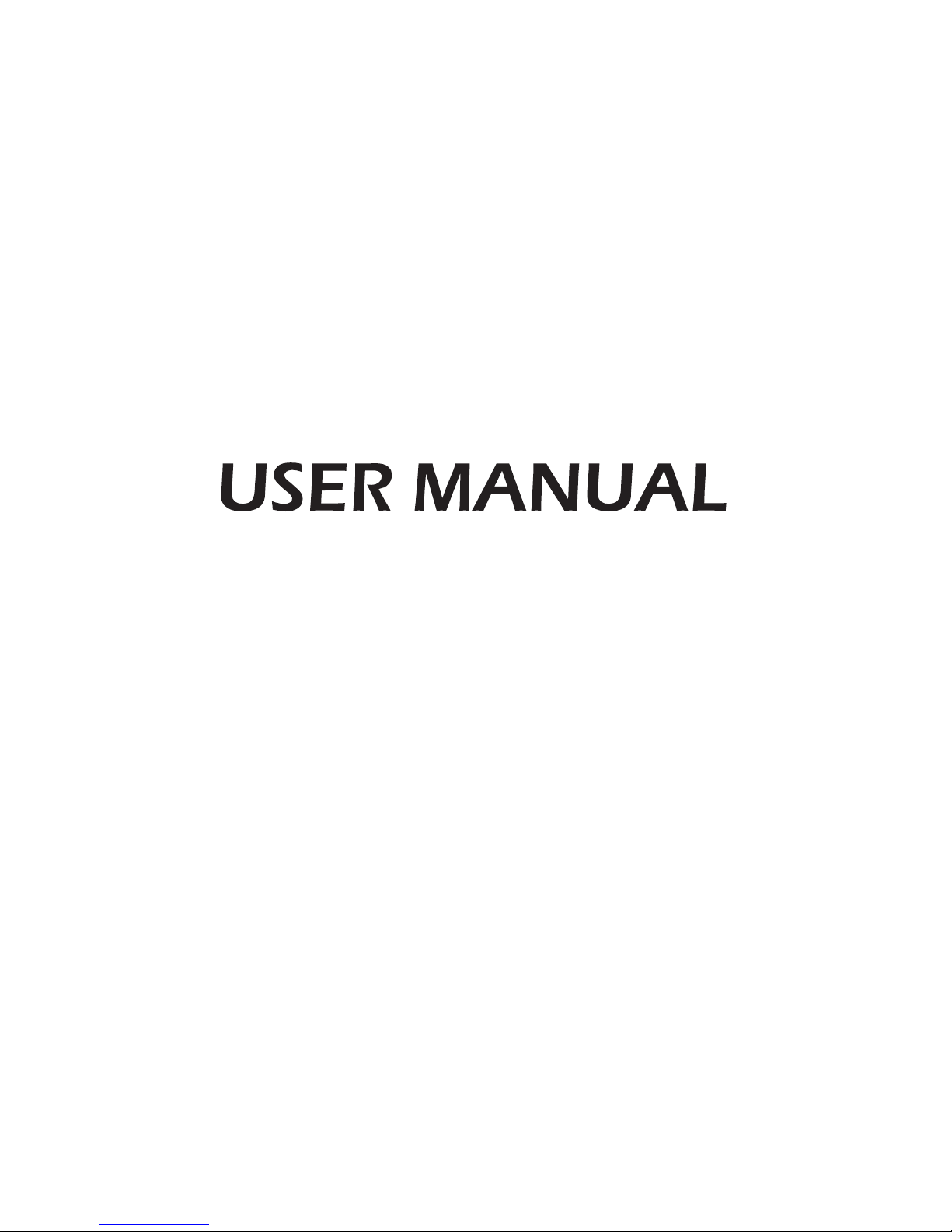
ES-J142148
LED Backlight TV
Read the manual carefully and ensure you have fully understood
its contents before operating this device for the first time.
English
Page 2
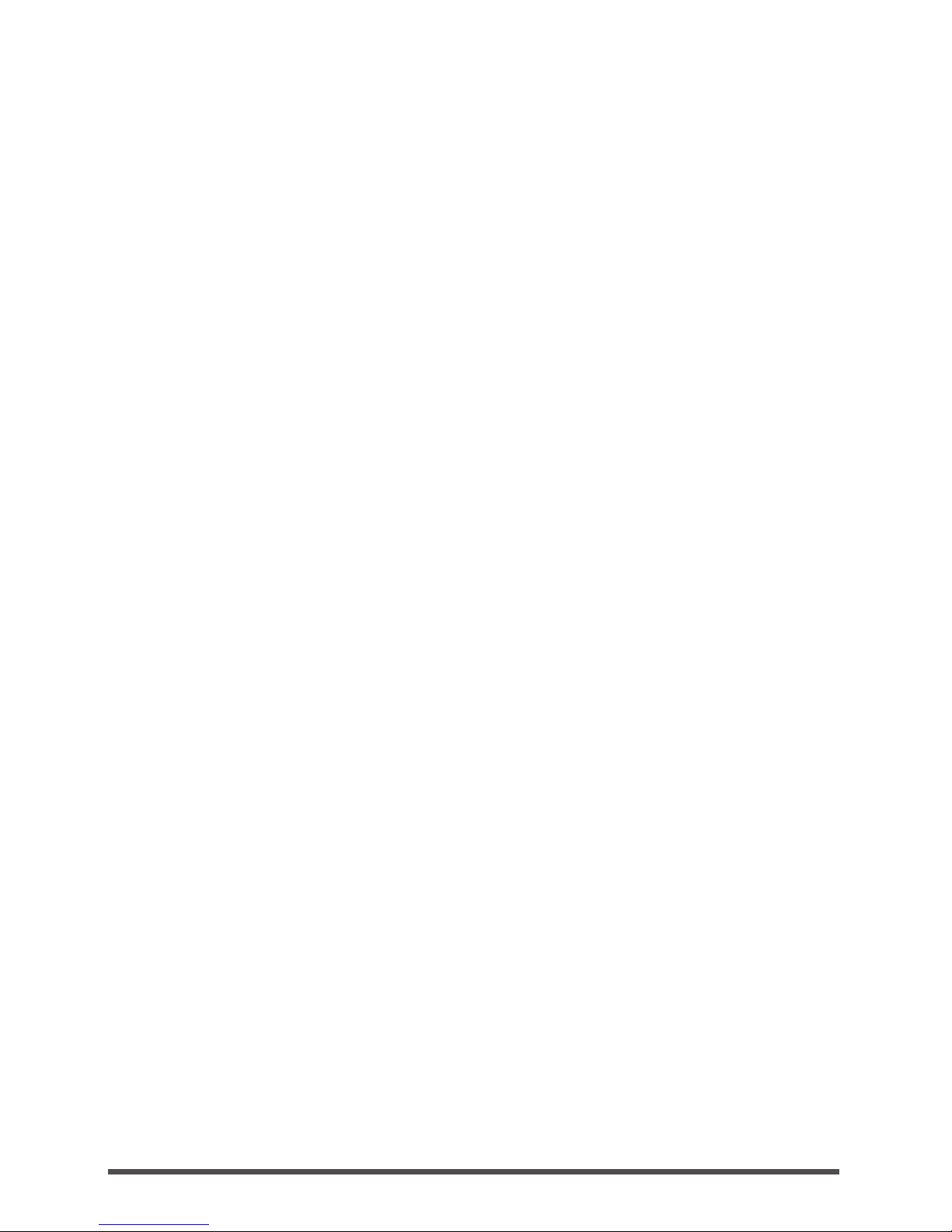
1 English
Contents
Welcome .................................................................................................................... 2
Important Notice ....................................................................................................... 3
Safety Instructions ................................................................................................... 4
1. Shortcuts Instructions ..................................................................................... 10
1.1.Turning your TV on or off ................................................................................10
1.2.Selecting the Input Source .............................................................................. 10
1.3.Live TV ...............................................................................................................10
1.4.Selecting the aspect ratio ................................................................................ 11
1.5.EPG .................................................................................................................... 12
1.6.PVR/T.Shift ........................................................................................................13
1.7.PIP(Picture in Picture) ...................................................................................... 13
2. Menu .................................................................................................................. 14
2.1.How to use the Menu ........................................................................................ 14
2.2.Using the Picture Menu.................................................................................... 14
2.3.Using the Sound Menu ..................................................................................... 17
2.4.Using the Channel Menu .................................................................................. 19
2.5.Using the Network Menu .................................................................................. 21
2.6.Using the System Menu ................................................................................... 22
2.7.Using the About Menu .....................................................................................24
3. Digital Media Player..........................................................................................25
3.1.Digital Media Device ........................................................................................ 25
3.2.Media .................................................................................................................26
4. Advanced Features ..........................................................................................28
4.1.How to Use the Home Screen.......................................................................... 28
4.2.Software Upgrade ............................................................................................. 28
4.3.Smart Remote ................................................................................................... 29
5. Other Information ............................................................................................. 30
5.1.TroubleShooting ............................................................................................... 30
5.2.Service Contact. ............................................................................................... 34
5.3. Recycling/Licenses ......................................................................................... 35
Page 3
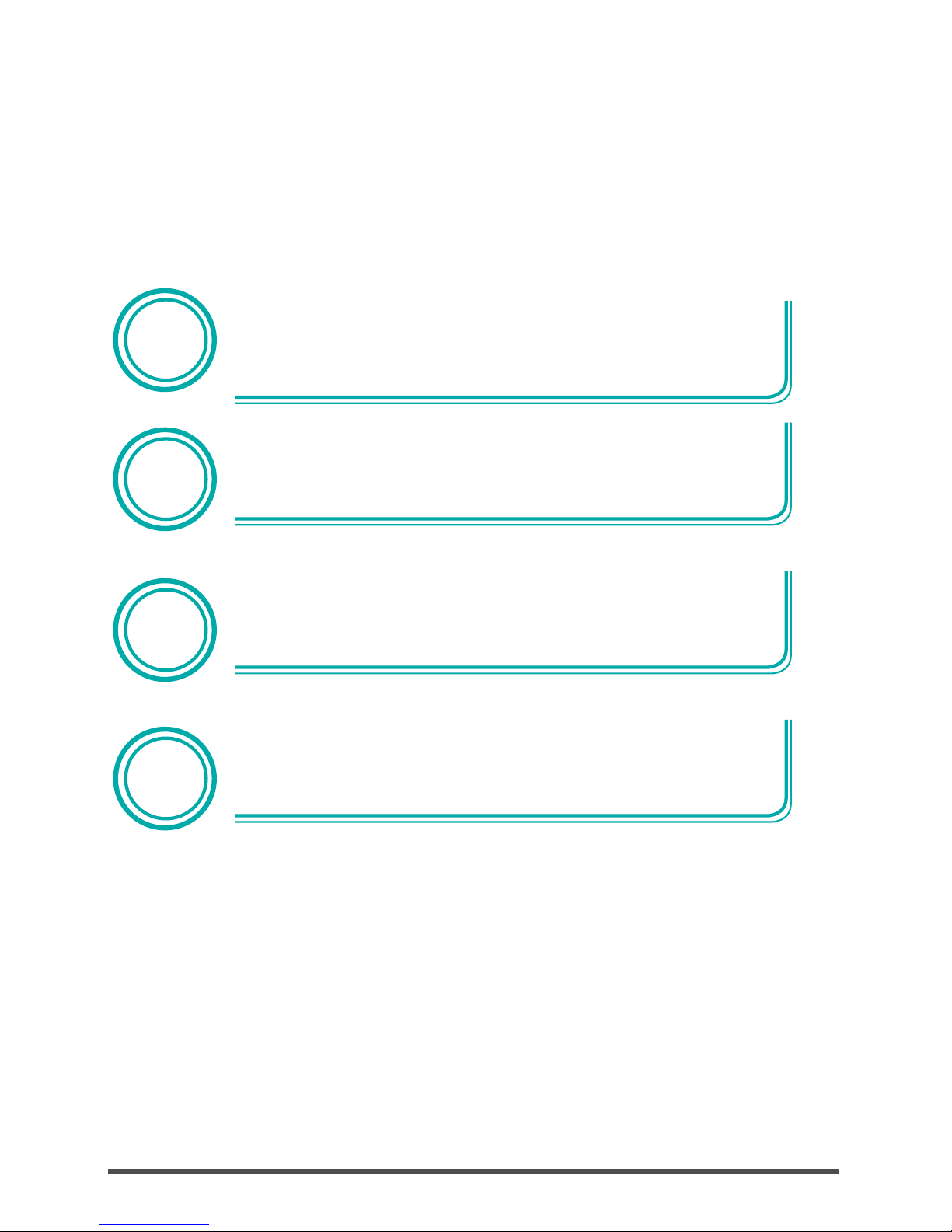
English 2
Thank you for purchasing a Hisense TV.
This device lives up to the highest standards, innovative technology and high user comfort.
Using apps, surfing and enjoying videos has never been this easy. With
this Hisense TV you can do it fast and simple, while lying on your couch.
Media player — access your music, pictures and videos from your
network or USB storage media and play them directly on your TV.
Connect a hard disk to your TV and use the PVR function to record your
favorite shows and movies. With the T.Shift function, you can watch a live
broadcast while recording it, enabling you to pause the viewing at any
time, skip commercials and replay important scenes.
Everything works with one remote control now. Connect your TV directly
to your terrestrial, satellite antenna or cable and enjoy contents in high
quality without loss.
Home
Media
Player
PVR/
T.Shift
Digital
Tuner
▐ Welcome
Page 4
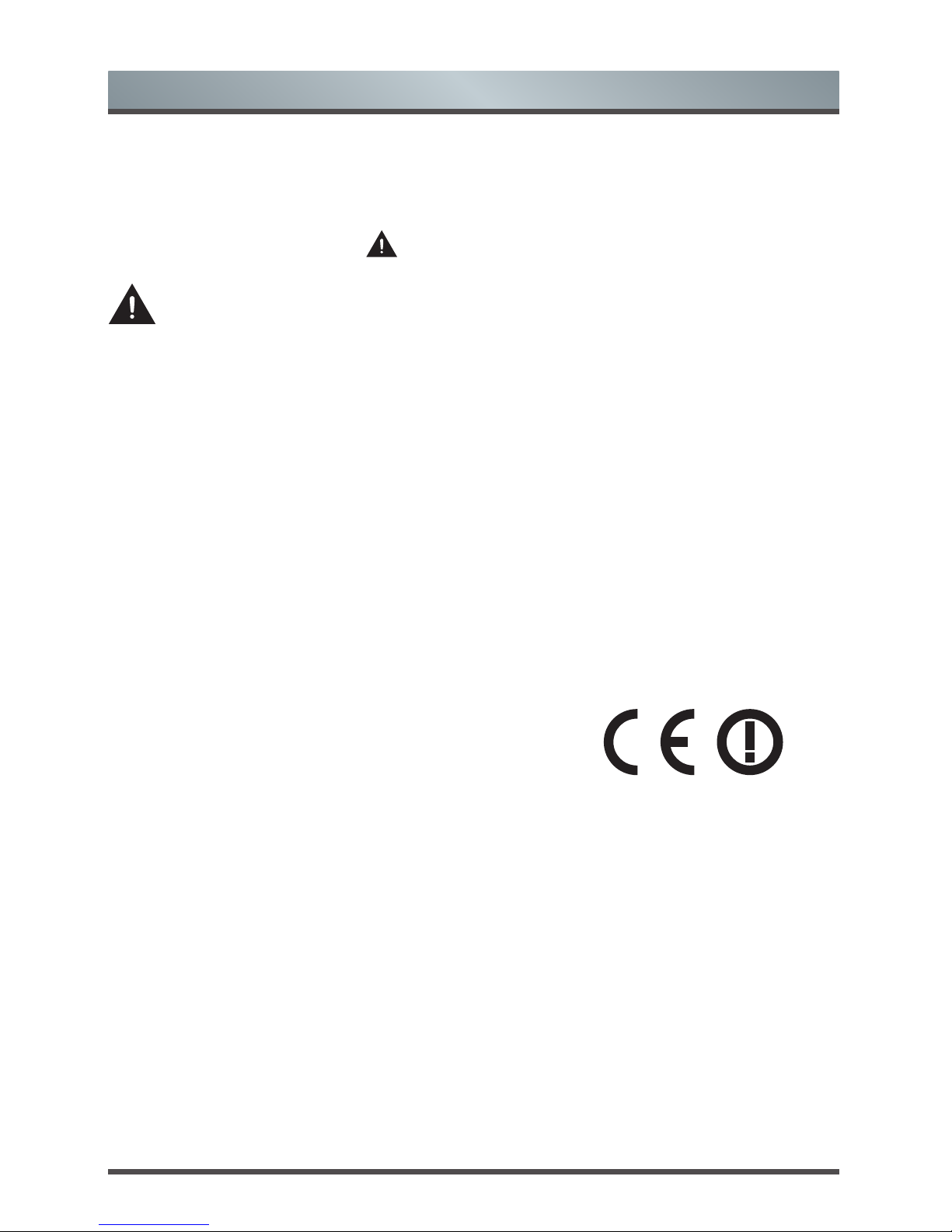
3 English
Important Safety Instructions
This guide only contains detailed information about the menus and the explanation of different settings,
how to use the functions of this TV, etc. For detailed instructions on how to install this TV, please refer
to the quick setup guide.
Paragraphs beginning with the symbol
indicate important instructions, tips or conditions for the
following settings.
For your own safety and the optimal performance of your TV, ensure to read the safety
instructions before performing any installation.
Hisense does not guarantee operation and performance of peripheral devices made by other
manufacturers. We disclaim any liability or damage that may arise from operation and/or performance
from usage of such other maker’s peripheral devices.
The recording and playback of content on this or any other device may require permission from the
owner of the copyright or other such rights in that content. It is your responsibility to ensure that your
use of this or any other device complies with applicable copyright legislation in your country. Please
refer to that legislation for more information on the relevant laws and regulations involved or contact the
owner of the rights of the content you wish to record or playback.
The Index/Glossary explains certain terms used in this user manual and in the TV menu.
Declaration of Conformity (DoC)
This TV is CE marked and complies with EU directives. The complete declaration of conformity is
included in this manual, and can also be downloaded from the Hisense homepage.
Hisense declares that this TV is in compliance with the essential requirements and other relevant
provisions of Directive 1999/5/EG. It may be operated in all countries in the EU and also Iceland,
Norway and Switzerland. In France and Italy it may only be used indoors.
Read these instructions
Follow all instructions
Heed all warnings
Keep these instructions
Hisense Europe
Europe road 1234,
4321 Europe
www.hisense.com
All rights reserved.
▐ Important Notice
Page 5
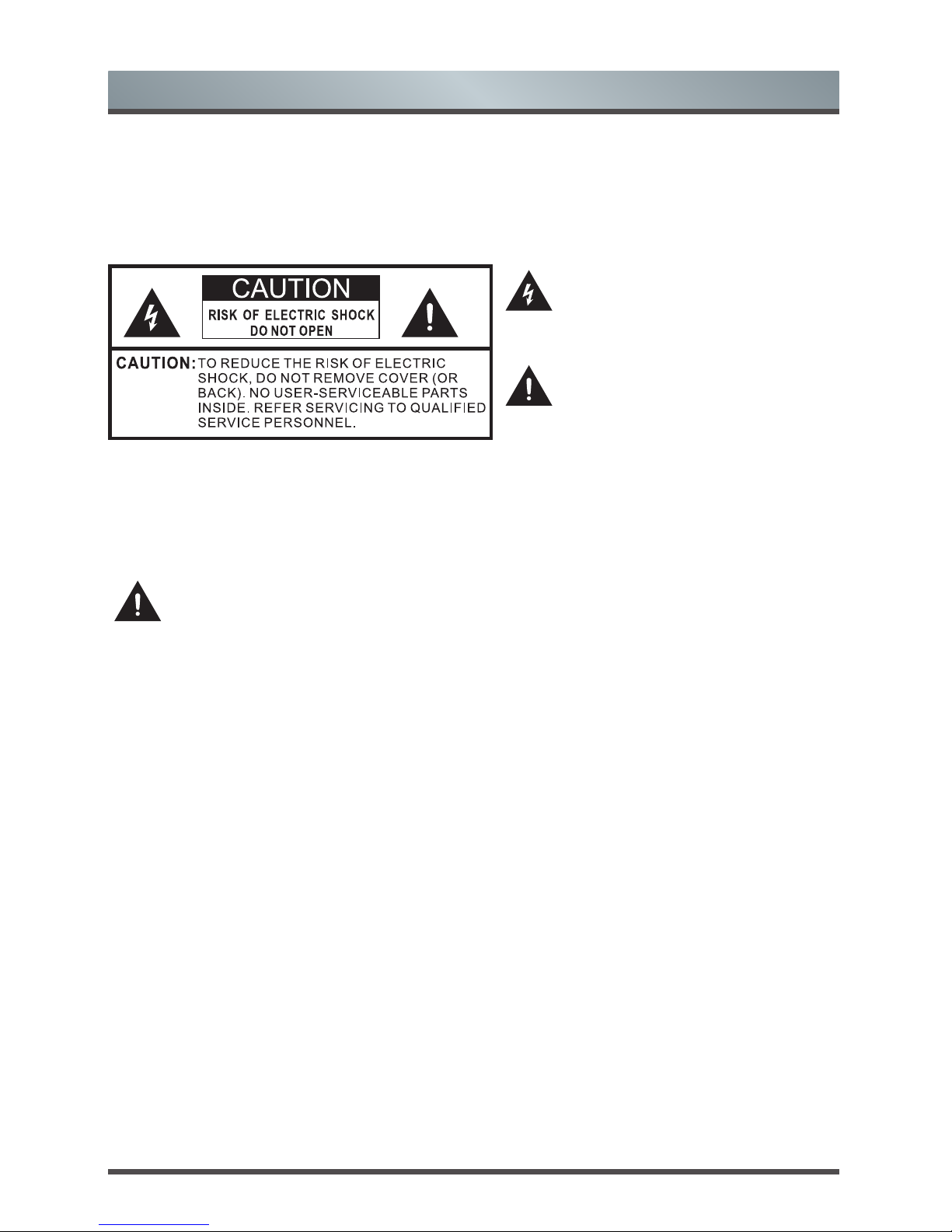
English 4
Important Safety Instructions
To ensure safe and correct use of this product, always comply with the following precautions to avoid
dangerous situations and damage to your unit:
The intended use and ambient conditions for this TV
This TV is intended for the rendering of video and audio signals, on a table-top or wall-mounted, in a home
or ofce environment. It must not be used in rooms with a high level of humidity or dust concentration. The
warranty is only valid if used as intended by the manufacturer.
WARNING
High humidity and dust concentration may lead to current leaks in the device. To reduce the risk of re
or electrical shock:
- Do not expose this unit to rain, moisture, dripping or splashing water, and do not place objects
lled with liquids, such as vases, cups, etc. on or over the unit.
- Do not touch the TV with wet hands.
- Do not expose to direct air-conditioning and keep candles or other naked ames away from the TV
at all times.
If the TV is moved from a cold environment to a hot environment, leave it switched of for at least an hour to
avoid condensation. If used outside, make sure it is protected from moisture.
If you notice anything unusual, immediately turn off the main power supply switch and remove the power plug.
In case of re, use preferably a CO2 gas or powder re extinguisher. If such extinguishers are not accessible,
try to isolate the electrical supply before using a water re extinguisher.
▌Safety Instructions
The lightning flash with arrowhead symbol,
within an equilateral triangle is intended to
alert the user to the presence of uninsulated
dangerous voltage within the product's
enclosure that may be of sufficient magnitude
to constitute a risk of electric shock.
The exclamation point within an equilateral
triangle is intended to alert the user to
the presence of important operating and
maintenance (servicing) instructions in the
literature accompanying the appliance.
Page 6
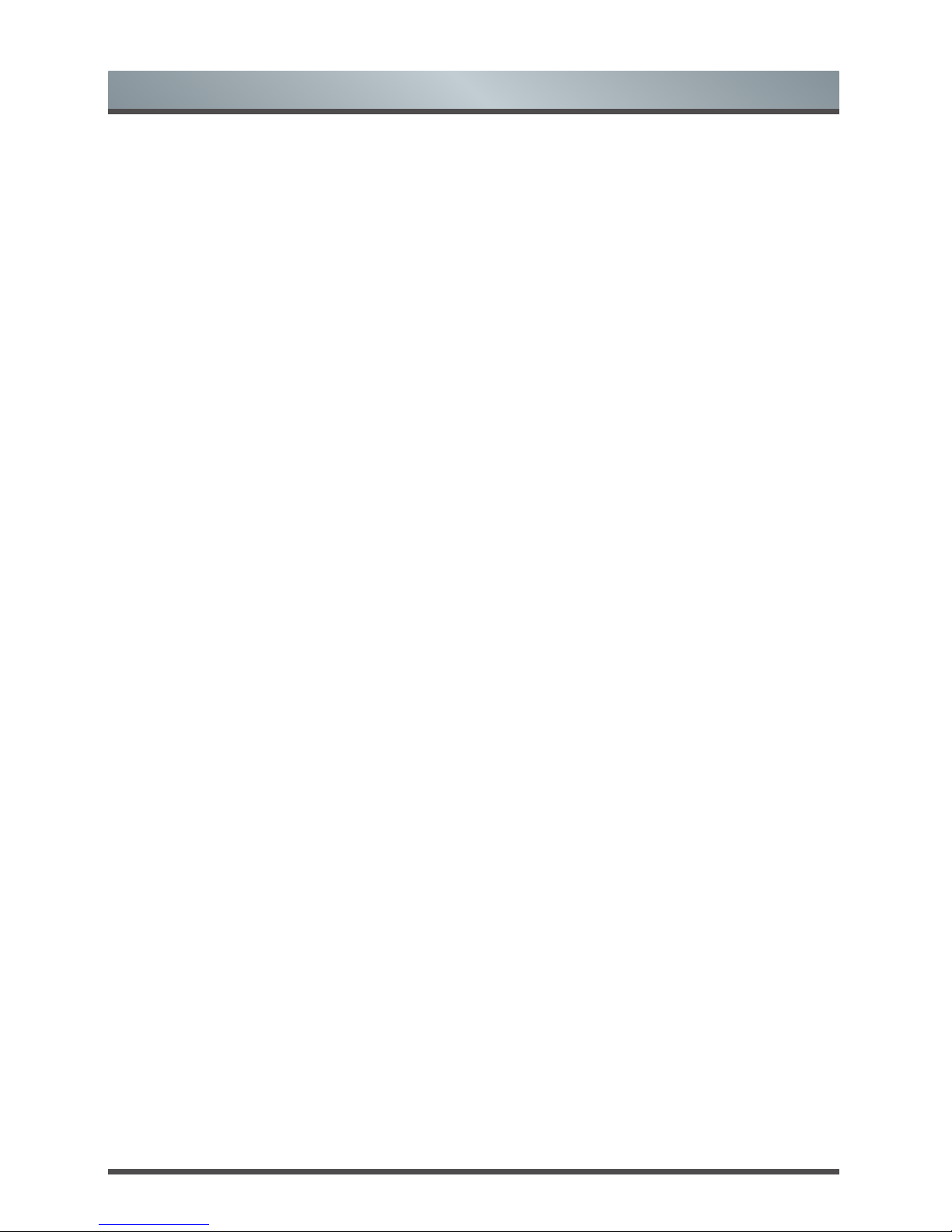
5 English
Important Safety Instructions
Moving/Transportation
Before moving this TV, disconnect all cables and
move in the vertical position only. Grasp the device
on the upper and lower edges of the frame.
- Do not press or put stress on the front panel of
the TV. It may take two or more people to carry
larger TVs.
If you have to briey lay down the TV, place the unit
with its entire front surface lying at on soft material.
The LED screen is made of glass and can break if
is not handled properly. Always wear rubber gloves
to carry the unit. If the LED screen is damaged,
liquid crystal might leak out. In case of skin contact,
immediately rinse thoroughly with water.
Power Supply
Incorrect voltages can damage the TV. Only connect
this unit to a power supply with the correct voltage
and frequency noted on the type plate, using the
supplied power cable.
The power plug must be easily accessible so that
the device can be disconnected at all time. The unit
is live, even if the I/O button is switched off, as long
as the unit is connected to a power outlet.
It is recommended that this unit is placed on a
dedicated circuit.
- Do not overload the power outlets by connect too
many appliances to the same outlet. Overloaded
wall outlets, extension cords, etc. are dangerous
and can result in electric shock and re.
After power off, don't turn it on again in 5 seconds.
Frequent switching power supply in a short period of
time can cause abnormal TV.
Power plug and power cable
- Do not touch the power plug with wet hands.
- Do not place heavy objects on the power
cable. Route the cable so that it is not kinked or
laid over sharp edges, walked on or exposed
to chemicals. A power cable with damaged
insulation can cause electric shock and re.
- Pull the power plug, NOT on the cable when
disconnecting. The cable can become damaged
and cause a short circuit if pulled on.
- Do not place the power cable near a high
temperature object.
- Do not move the TV with the power cable
plugged into a socket.
- Do not use a damaged or loose power cable, or
a damaged socket outlet.
- Do not use any power cords other then the one
supplied with this unit.
Set-up
Check that the location is suitable to bear the load
of the TV. Place on a level, sturdy and horizontal
base. Ensure that the unit does not hang over the
edge of the base when placed in or on furniture. If
placed on a cart, use caution when moving to avoid
the unit from tipping over.
- Place the unit in a normal upright horizontal
position. It must never be operated vertically,
lying at or hanging overhead from the ceiling.
- Place the unit where it is not exposed to direct
sunlight or other sources of heat
When mounting the TV on a wall, follow the
instructions supplied with the wall-mount, make
sure not to install the TV by hanging the power and
signal cables on the back of the TV.
Page 7
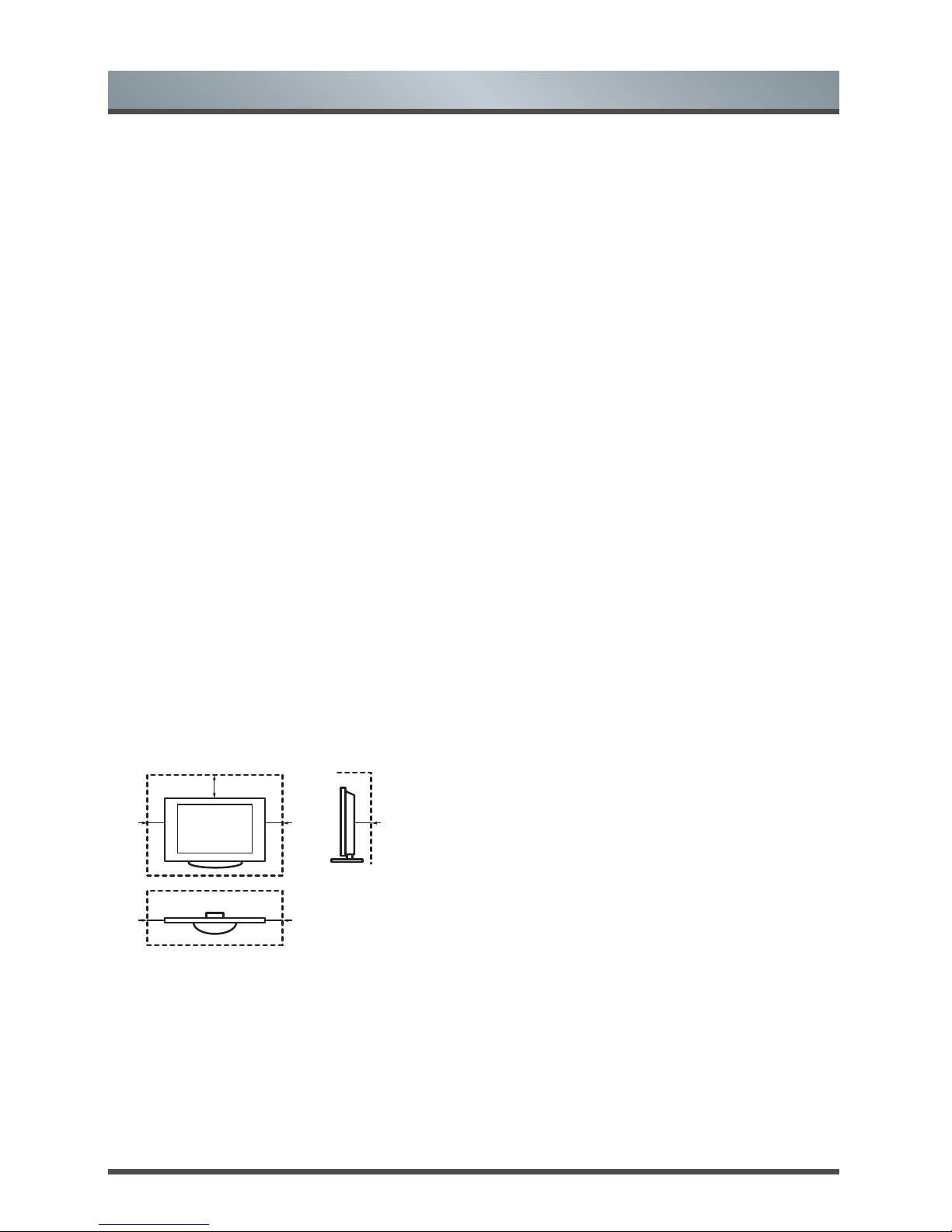
English 6
Air ventilation and high
temperatures
Install your TV only where there is proper
ventilation, and ensure that there is at least 10 cm
free space on the sides and 20 cm above the unit
for air circulation. Excessive heat and obstruction of
ventilation could lead to re or early failure of some
electric components.
- Do not block any ventilation openings with
newspapers, tablecloths, curtains, etc.
- Do not dry clothing etc. on top of the unit.
- Take care not to touch the ventilation openings
since they may become hot.
- Do not insert foreign objects into the TV through
the vents.
The Stand
- Do not use any stand other than the one
supplied with this unit.
- Do not modify or use the stand if it becomes
warped of physically damaged.
- During setup, make sure that all the screws are
securely tightened.
- Ensure that the TV does not suffer any impact
during the attachment of the stand.
- Ensure that children do not climb onto the stand.
- Attach or remove the stand with at least two
people.
- Install the TV following the specic procedure in
the Quick Setup Guide.
20cm
10cm 10cm 10cm
Prevent small items from getting into the interior
of the device through the ventilation slots. Such
objects may cause short circuits, which may cause
re.
If something should get inside the unit, immediately
unplug the power plug of the device and contact
service support.
The LED screen
Despite thorough care when manufacturing this
display, it cannot be 100% guaranteed that no subpixel defects will occur due to technical reasons.
These cannot be considered as a device defect
in terms of the guarantee. They will not affect the
performance and reliability of the TV.
To prevent “image burn”, avoid displaying still
images for long periods of time, there is a possibility
that a copy of the image may remain. If the aspect
ratio is set to 4:3 for a long period of time, image
burn may occur on the black areas. Image burn is
not covered by the warranty.
- Do not apply strong force or impact on the
display panel.
Avoid touching the LED screen or touching it for
long periods of time. Doing so may produce some
temporary distortion effects on the screen.
Radio waves
- Do not use the TV in any medical institutions or
locations with medical equipment. Radio waves
may interfere with medical equipment and cause
malfunction.
- Do not use the TV near any automatic
control equipment such as automatic doors
or re alarms. Radio waves may interfere
with automatic control equipment and cause
malfunction.
If you have a cardiac pacemaker, keep a distance
of at least 22 cm from the TV. Radio waves may
interfere with the operation of a pacemaker.
Built-in wireless LAN
- Do not connect to wireless networks that you do
not have the usage rights for. Data transmitted
and received over radio waves may be
intercepted and monitored.
The built-in wireless LAN uses 2.4 GHz and 5 GHz
frequency bands. To avoid malfunctions or slow
response caused by radio wave interference, keep
the TV away from devices such as other wireless
LAN devices, microwaves, mobile phones, and
other devices that use 2.4 and 5 GHz signals.
Important Safety Instructions
Page 8
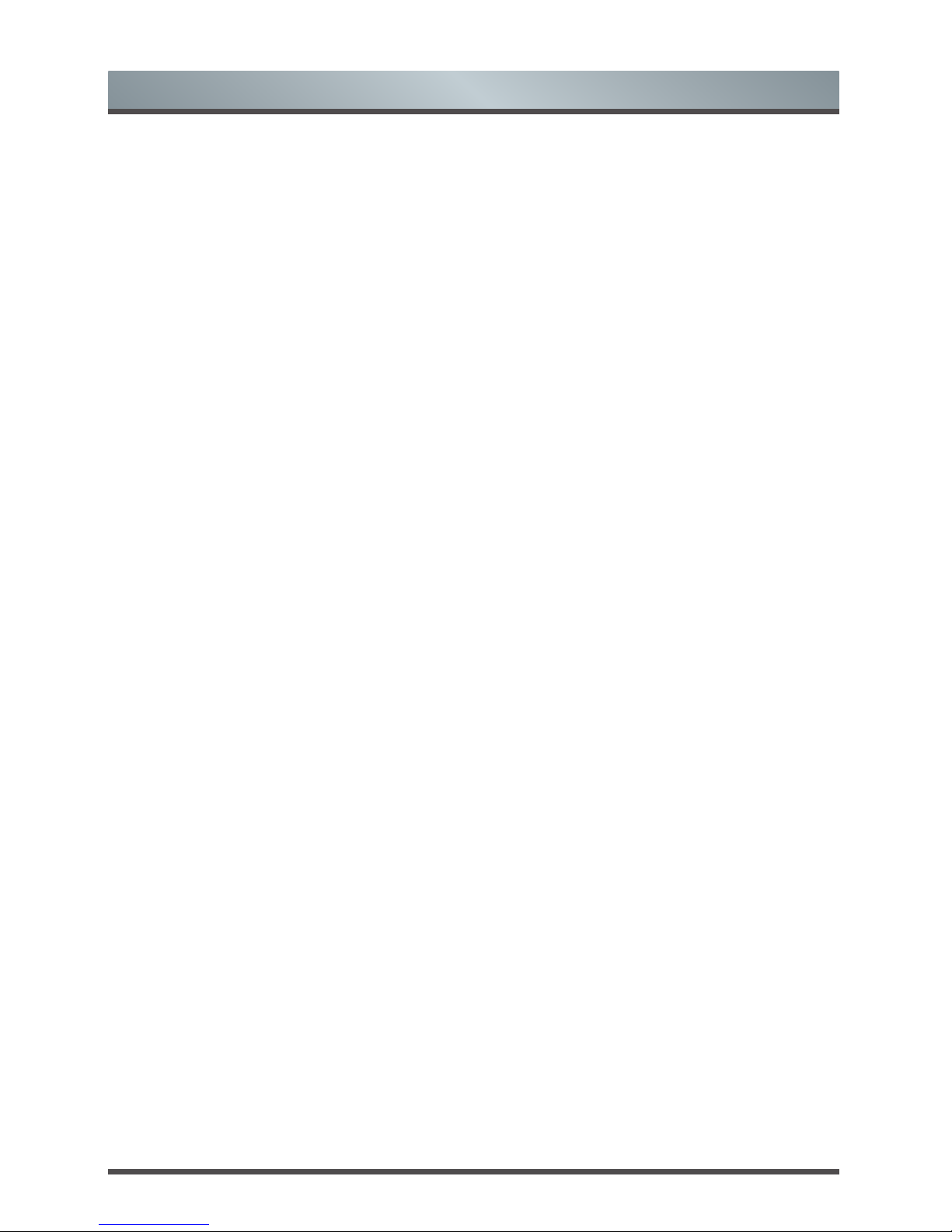
7 English
Supervision
- Do not let children play unsupervised close
to the TV. It could tip over, be pushed off or
pulled down from the stand surface and injure
someone.
- Do not allow a switched-on TV to run
unattended.
Volume
Loud music and noises can lead to irreversible
damage to your ears. Avoid extreme volume,
especially over long periods and when using
headphones.
If you hear a drumming noise in your ears, turn
down the volume or temporarily stop using
headphones.
Thunder Storms
Pull out the power plug and all connected antenna
cables from the TV during a thunderstorm.
Overvoltage caused by lightning strikes can damage
the TV via the antenna system, as well as the wall
socket.
Long periods of absence
As long as the power plug is connected to a live
socket outlet, the TV will consume power even in
“OFF”-mode. The power plug and all connected
antenna cables should be disconnected out during
long periods of absence.
Cleaning and care
CAUTION:
Unplug the power cord prior to cleaning the TV.
Clean the TV, the screen, and the remote control
with a soft, moist, clean and color-natural cloth only.
Do not use any chemicals.
- Do not subject the surfaces to insect repellent,
solvent, thinner or other volatile substances.
This may degrade the surface quality.
- Do not spray water or other liquids directly
on the TV. Liquid inside the TV could lead to
product failure.
- The surface of the display panel is treated
and may be easily damaged. Take care not to
scratch it with ngernails or other hard objects.
- Also wipe the power plug with a dry cloth at
regular intervals
Service/Repair
Never remove the cover/back of the TV; there are
no user serviceable parts inside. Refer all service to
qualied service personnel.
Packaging
Keep the anti-moisture materials and plastic bags
out of reach of children.
Plastic bags can cause suffocation and the antimoisture material is harmful if swallowed. If
swallowed by mistake, force the patient to vomit and
visit the nearest hospital.
Modication
Do not attempt to modify this product in any way.
Unauthorized modication could void the warranty
of this unit, cause electric shock and res.
Important Safety Instructions
Page 9
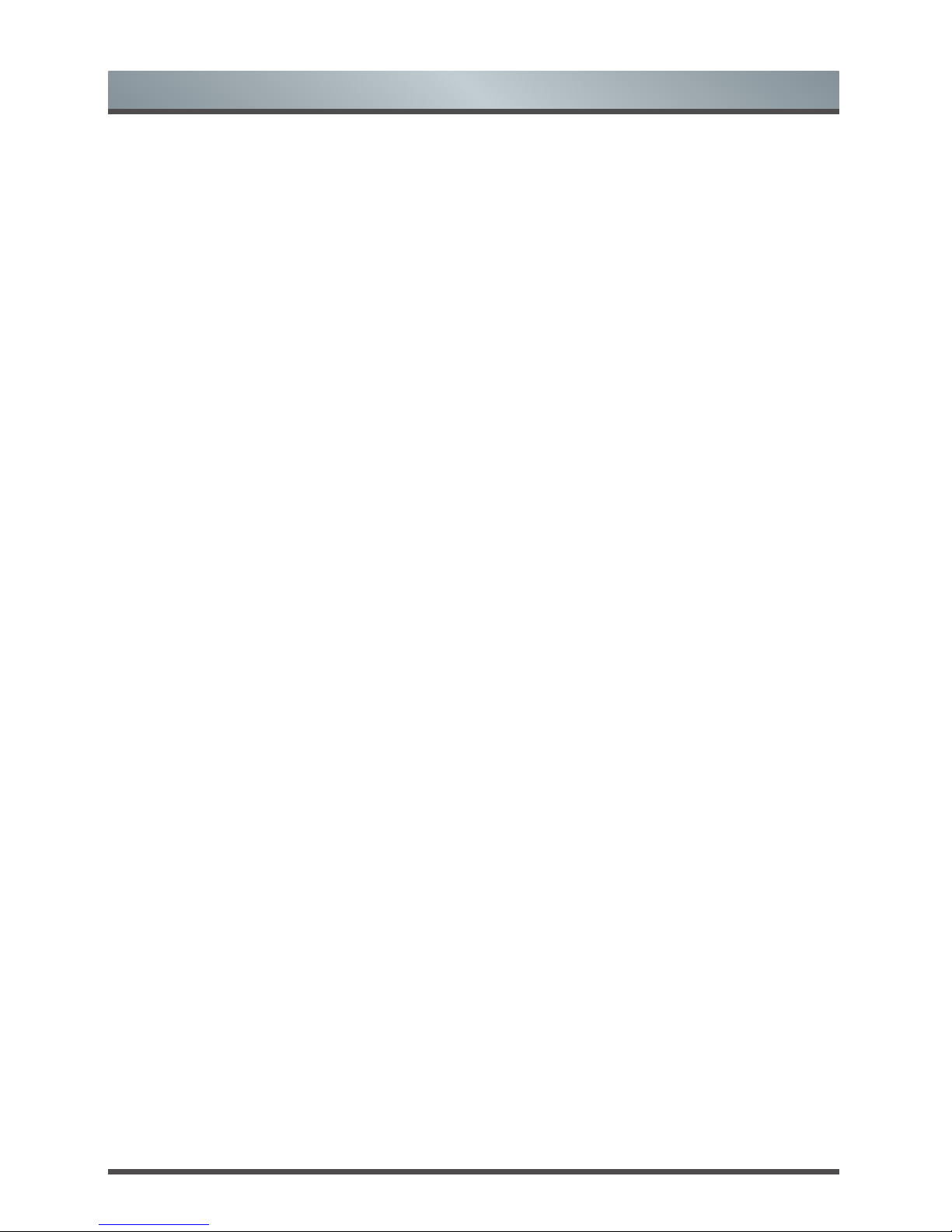
English 8
Remote Control batteries
- Incorrect installation may cause battery leakage,
corrosion and explosion.
- Replace only with the same or equivalent type.
- Do not mix old and new batteries.
- Do not mix different battery types
- Do no use rechargeable batteries
- Do not burn or break up batteries.
- Do not expose batteries to excessive heat
- Be sure to dispose of batteries correctly
Outdoor Antenna Grounding
If an outdoor antenna used, be sure the antenna
system is protected against voltage surges and
built-up static charges.
Disposal
Refer to the recycling section of this manual.
Using the 3D function
Read the following safety instructions before using
the 3D function of your TV.
The function is only applicable to the products which
support it.
WARNING
People that have a visual disorder may not be
able to perceive 3D effects or may only be able
to perceive them to a limited extent.
Only watch 3D images after consulting your
doctor if you have a history of oversensitivity
to light/ickering images, heart problems, are
pregnant and/or any other medical condition
such as epilepsy, cardiac disorder, blood
pressure disease, etc.
Do not watch 3D content if you feel nauseous,
are fatigued from lack of sleep, overwork or
intoxication.
3D content is not recommended for those who
suffer from stereo blindness or stereo anomaly.
Double images or viewing discomfort may be
experienced.
If you are cross-eyed, weak sighted or have
astigmatism, you may have trouble sensing
depth and easily feel fatigue due to double
images. It is advised to take more frequent
breaks than the average adult.
If you experience any of these symptoms, stop
using/watching 3D video immediately and get
enough rest until the symptoms subsides:
headache, eyeball pain, dizziness, nausea,
palpitation, blurriness, discomfort, double
image, visual inconvenience or fatigue. Consult
your doctor if the symptoms persist.
CAUTION
Viewing Distance – Maintain a distance of at
least twice the screens diagonal length when
watching 3D content. If you feel discomfort in
viewing 3D content, move further away from the
TV.
Have longer pauses when watching 3D images
then regular movies. Failure to do so can result
in headaches, fatigue, dizziness, eye strain or
discomfort.
Position yourself comfortably in front of the TV
and ensure that you are seated rmly. When
viewing 3D images your sense of distance may
be fooled or go wrong. Be careful not to hit
the TV screen or other people unintentionally.
Ensure there are no breakable objects around
you to avoid any accidental damage or injury.
Infants/Children
- Children under the age of 5 should not view
3D images, as a guideline.
- Children under the age of 10 may overreact
and become overly excited because their
vision is in development. All children must be
fully supervised by parents or guardians to
ensure their safety and health while they are
watching 3D images.
- Children perceive more stereoscopic depth
compared to adults because the distance
between the eyes is shorter.
Teenagers
- Teenagers under the age of 19 may be
stimulated to light coming from 3D images.
Advise them not to watch 3D videos for a long
time when they are tired.
Elderly
- The elderly may perceive less of a 3D effect
than the youth. Do not sit closer to the TV
than the recommended distance.
Important Safety Instructions
Page 10

9 English
Cautions when using 3D
glasses
- Only use the 3D glasses for the intended
purpose and nothing else. Do not use 3D
glasses instead of your normal glasses,
sunglasses or protective goggles.
- Do not move around while wearing 3D glasses
to avoid falling or accidental injury.
- Be careful of the tips of the frame in relation to
your eyes when putting on the 3D glasses.
- Be careful not to trap your ngers in the hinge
section of the 3D wear.
- Do not use 3D glasses if they are physically
damaged.
- Using modied 3D glasses may cause eye strain
or image distortion.
- Do not keep your 3D glasses in extremely high
or low temperatures. It will cause deformation.
- The 3D glasses are fragile and are easy to
scratch. Use a soft, clean piece of cloth when
wiping the lenses. Do not scratch the lenses with
sharp objects or clean/wipe them with chemicals.
- Do not drop, exert pressure, or step on the 3D
glasses.
- If you suffer from eyesight problems (short-/
farsighted, astigmatism, eyesight difference
between left and right), ensure that you correct
you vision before using the 3D glasses. The
3D glasses can be worn over vision correction
glasses.
- Stop using the 3D glasses immediately if you
experience any redness, pain or skin irritation
around the nose or temples. In rare cases, the
materials used in the 3D glasses may cause an
allergic reaction.
Notes
- Use only approved 3D glasses. Otherwise, you
may not be able to view 3D images properly.
- It may take some time for you to get used to
the 3D glasses, and before you can perceive
the 3D effects properly.
- Switch of any articial light sources between
the 3D TV set and the 3D glasses. These
could interfere with the infrared reception or
the TV picture may icker as a result.
- To prevent interference with other TVs or
wireless devices, the 3D glasses needs to be
paired with the TV. Press the power key on the
3D glasses to start pairing, when the indicator
light ashes, the pairing is complete.
- Certain functions like Zoom are not available
when watching 3D images.
- This TV automatically identies 3D formats
when connected to a HDMI v1.4 compatible
source. Other sources require manual setup.
Important Safety Instructions
Page 11
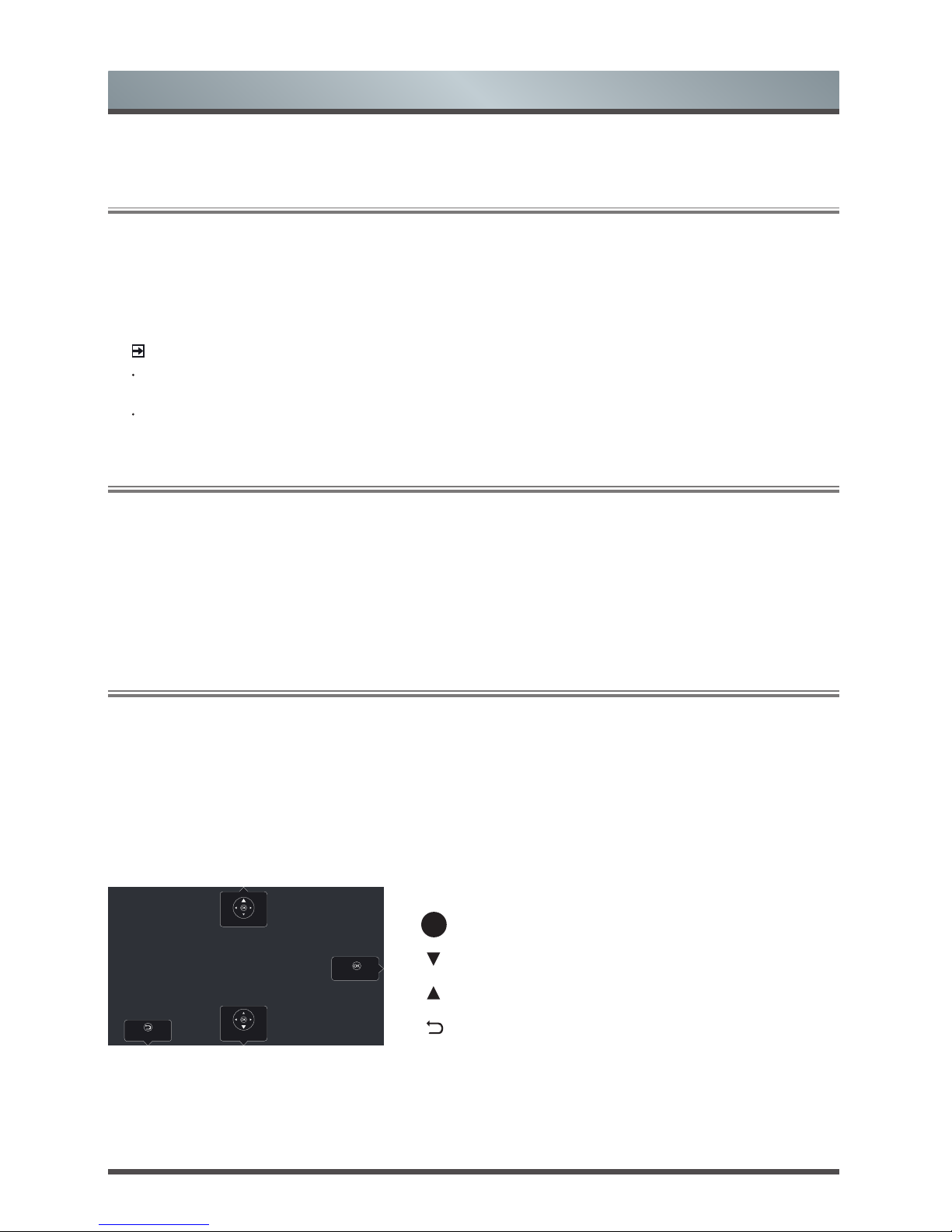
English 10
To turn your TV on or off (standby mode):
1. Plug the AC power cord into a socket outlet of AC power supply.
2. Switch on the I/O Power switch at the bottom of the TV to turn on/off your TV.
3. When the TV is powered on, press the [POWER] button on the remote control, it goes into standby mode.
Press the [POWER] button again to turn on your TV.
1.1
Turning your TV on or off
NOTES
When your TV is in standby mode, it is still consuming power. To completely disconnect power, please
remove the mains plug from the mains socket or switch off the I/O Power switch.
If your TV does not receive an input signal for several minutes, it automatically goes into standby mode.
Select the Input Source depending on the video device you have connected to your TV.
To select the input source:
1. Turn on your TV, then press the [SETTING] button on the remote, the list of Source appears.
2. Press the [
▲/
▲
] buttons to select the input source
.
3. Press the [OK] button to confirm your selection.
1.2
Selecting the Input Source
Shortcuts Instructions
You can use shortcuts on the remote control for fast operation. Refer to the “ Quick Setup Guide ” for more
information.
1.3
Live TV
Channel search guide
After you enter into Live TV channel, the terminal detects the presence of the channel list information (station
search has been completed). If you do not complete the scan, the user is prompted to start search. Press the
jump button, you can directly enter the settings/channel search interface.
Launch Live TV
If you are first used, the screen will display Live TV operating tips, including: how to start the channel list, how
to start the PVR / T.Shift, how to start channel info and so on.
OK
Call out Channel List
Call out PVR/T.Shift
View channel info
PRE-CH
View channel Info
Call out Channel List
Call out PVR/T.Shift
PRE-CH
Page 12

11 English
Shortcuts Instructions
SIZE
Input Signal 4:3 Input Signal 16:9
Auto
This selection will display
the picture according to
the aspect ratio of the
input source.
This selection will display
the picture according to
the aspect ratio of the
input source.
16:9
This selection will allow
you to adjust the picture
horizontally, in linear
proportion, to fill the entire
screen.
This selection will allow
you to view a picture with
an original 16:9 aspect
ratio.
4:3
This selection will allow
you to view a picture with
an original 4:3 aspect
ratio. Black bars will
appear on both the left
and right of the screen.
This selection will allow
you to adjust the picture
horizontally, in linear
proportion. Black bars
will appear on both
the left and right of the
screen.
Panorama
1/2
This selection will detect the resolution of the signal and display an image with the same
number of pixels.
The signal is optional in some source. (eg the HDMI source)
Smart
Zoom
This selection is similar
to 16:9 mode, but the
picture slightly stretches
horizontally side and clips
off a little from the top and
bottom.
This selection is similar
to 16:9 mode, but the
picture slightly stretches
horizontally side and clips
off a little from the top
and bottom.
Zoom 1
This selection will allow
you to zoom in the picture
without any alteration.
However,the top and
bottom of the picture will
be cropped. And it allow
you to adjust the picture
horizontally, in linear
proportion. Black bars will
appear on both the left
and right of the screen.
This selection will
allow you to zoom in
the picture without any
alteration. However,the
top and bottom of the
picture will be cropped.
And it allow you to adjust
the picture horizontally,
in linear proportion.
Black bars will appear on
both the left and right of
the screen.
Zoom 2
This selection will allow
you to zoom in the picture
without any alteration,
while filling the entire
screen. However,the
border of the picture will
be cropped.
This selection will allow
you to zoom in the picture
without any alteration,
while filling the entire
screen. However,the
border of the picture will
be cropped.
1.4
Selecting the aspect ratio
You can set various display modes which are shown as follows. Press the [SIZE] button, you can achieve:
Auto, 16:9, 4:3, Panorama 1, Panorama 2, Smart Zoom, Zoom 1, Zoom 2.
There are two kinds of input signal. One is 4:3, the other is 16:9. When you press the [SIZE] button, he can
get different picture in different format. The recommended format for original 4:3 is 4:3 option or Auto and the
preferable format for original 16:9 signal is 16:9 option or Auto.
Page 13

English 12
Shortcuts Instructions
1.5
EPG
It provides convenience to access to the television programs that will be available in the next 7 days. The information
displayed by the EPG is made available by the commercial television networks for digital channels only. The EPG
also provides a simple way to program the recording of your favorite programs and a reminder function which can
change automatically channels at the correct time so that you do not miss programs of interest. (The availability and
amount of programme information will vary, depending on the particular broadcaster).
Watch
When the programme which is aired currently is selected, press the [OK] button to watch
it as the full screen mode.
PVR/Reminder
Press the [OK] button on the remote control to select PVR
or Reminder
.
(Program focus is on the other does not start
playing)
Press the [▲/
▲
] buttons to change and set a different options.
· Select and set Start time/Stop time:
Press the [◄/►] buttons to move to the position you
want to set and then press the [0~9] buttons to input
the desired numbers.
· Repeat:
You can select from different options: Once, Daily and
Weekly.
NOTES
Reminder is only available for programmes that haven’t
aired yet.
A hard disk must be attached to the television for
recording purposes.
The TV will record the program even in standby mode.
Page Up/Down
Press the [
CH /CH
] buttons to move programme listing page up/down.
Schedule
Press the [RED] button to view a list of scheduled reminders and recordings.
Day
Press the [GREEN] button to select a day.
CH.List
Press the [YELLOW] button on the remote control jump to the Channel List Selection
right away.
Program
Details
Press the [BLUE] button to display detailed information of the selected program.
Press the [EPG] button on the remote control to display channel information on program guide list. Press
the [▲/▼] buttons to select the channels. Press the [◄/►] buttons to select the program based on the
time schedule.
1 DT2-43_1080i
NBA 2013-2014-Mittagsjournal
13:00-14:00 26 Oct.
Type: PVR
PVR Reminder
1 DT2-43_1080i
NBA 2013-2014-Mittagsjournal
13:00-14:00 26 Oct.
Time: Time of current program
Repeat: Once
Save Cancel
Time of current program 13:00-14:00
Once Everyday Weekly
Page 14

13 English
PVR
The PVR enables the user to easily record the digital television content for later viewing. The function is to be
used in DTV source only. The format of storage disk must be FAT32 or NTFS. This option does not commerce
if the data storage device has not been connected.
There are three options for recording, the first option is to use Electronic Program Guide (EPG), the second
option is to press the [▼] button to select PVR or T.Shift, and the third option is to press the [PVR] button.
Press the [■] button to stop record and a *.PVR file will be saved. The files can be played back in Media.
T.Shift
This option allows the user to watch a live broadcast (DTV only) with a delay. Since the function record
temporary the program onto a hard disk only. Please connect a harddisk which its storage capacity is no less
than 8G. Otherwise the recording will not commerce.
Press the [T.SHIFT] button on the remote control to display the menu, press the [II] button to pause the live
broadcast and press the [►] button to play. Press the [◄◄] button to watch reverse and press the [►►]
button to watch advance playback rapidly. Press the [■] button to exit the function and watch the current
broadcast.
1.6
PVR/T.Shift
Shortcuts Instructions
NOTES
When connecting a hard disk, always connect the mains adapter of the connected device to the power
supply. Exceeding a total current consumption may result in damage. The maximum current consumption
of USB3.0 is 1A and The maximum of USB is 500mA.
For individual non-standard high-capacity mobile hard disk, if it’s impulse current is greater than or equal
1A, it may cause TV-rebooting or self-locking. So the TV does not support it.
The USB port supports a voltage of 5V.
The maximum supported storage space of the hard disk is 1T.
If you want to store the video streaming of a DTV program, the transfer rate of the hard disk must not be
less than 5MB/s. At lease a mobile storage with more than 20G is required to timeshift and record a 2.5
hour HD video.
The PVR function is not supported for analogue channels.
The PVR functions are disabled for channels locked with Channel Lock or scrambled channels (CI module
or password needed).
1.7
PIP(Picture in Picture)
The concurrent display of two different images is referred to as Picture.
1.
Press the [PIP] button to enter the service, the auxiliary picture will display in a small corner of the screen.
2.
Press the [PIP] button, you can choose to activate the main screen or auxiliary picture (the default is to
activate the main screen) . You can also choose to display the main screen directly or auxiliary screen.
NOTE
The function is only applicable to the products which support it.
Some features of PIP will be disabled when you watch a 4K × 2K video.
Page 15

English 14
Menu
2.1
How to use the Menu
1.
Press the [SETTING] button to open the Quick
Settings menu.
2.
Press the [▲/
▲
] buttons to select More Settings
option, then press the [OK] button to enter the
Setup menu.
3.
In each menu, you can:
Press the [▲/▲] buttons to select an item,
Press the [OK] buttons to enter the submenu,
Press the [▲/RETURN] buttons to return to the
previous menu.
4.
Press the [EXIT] button to exit the menu.
NOTE
The menus in the user manual may vary slightly from the actual screen.
Picture Mode
Brightness
Contrast
Color
Back Light
Picture Format
Advanced Settings
Picture Reset
Setup
Picture
Sound
Channel
Network
System
About
Picture Mode
For setting up the picture mode and improving the TV picture quality.
Based on the environment and the requirement select the correct picture mode.
(Natrual is the best picture mode)
Brightness Adjust the overall luminance of the picture.
Contrast Adjust the luminance ratio between black and white.
Color Adjust the color saturation within the picture.
Back Light
Adjust backlight to suit light conditions of the environment.
Back Light
Mode
Adjust backlight mode by selecting the Auto or Manual Backlight mode.
Back Light
It is only available when Backlight Mode sets to Manual. Adjust the
backlight level bar to select the optimum levels of illumination.
2.2
Using the Picture Menu
The picture setting allows the user to optimize the
output quality picture of the TV.
Picture Mode
Brightness
Contrast
Color
Back Light
Picture Format
Advanced Settings
Picture Reset
Setup
Picture
Sound
Channel
Network
System
About
Page 16

15 English
Menu
Picture
Format
You can set various display modes which are shown as follows. Press the [SIZE] button,
you can achieve: Auto, 16:9, 4:3, Panorama 1, Panorama 2, Smart Zoom, Zoom 1,
Zoom 2.
3D
Here you can change the settings for the 3D mode of your TV. To use this mode, you
need the 3D content and the compatible glasses. For details of these glasses, please
contact the customer service of your country. (The 3D function is only applicable to the
products which support it)
NOTES
When 3D video is watched under the fluorescent lamp (50-60HZ) or tri-band
fluorescent tube, there may be slight flicker, so please adjust the illumination
downward or switch off the light.
To prevent the interference with other TVs or wireless devices, syncing shall be
performed between the 3D glasses and the TV, for this reason after following the
above procedure you require to press the Power key to start pairing, when the
indicator light flashes, syncing is completed.
Sit upright facing the TV when watching 3D movies and TV shows.
Other brands 3D glasses may not be supported.
3D Mode
Select a preset 3D MODE: Auto /Top and Bottom/Side to Side.
Auto When viewing 2D video, this option must be selected.
Top and Bottom Display one image above another.
Side to Side Display two images next to each other.
NOTES
When watching 2D video, please set up 3D switch as $XWR.
When 3D signal format is Frame Packing, the image will be
displayed according to the resolution of the incoming signal.
For example: when the input signal is 1280×720, a 720p image will
be displayed. A 1920 x 1080 input signal will be displayed in 1080p.
When 3D signal format is Side to Side, Top and Bottom, the image
is displayed full screen in half resolution (960 x 1080 or 1920 x 540
respectively).
Page 17

English 16
Menu
3D
Advanced
Settings
The advanced picture provides the specialized features settings.
Sharpness
Adjust to achieve the optimum sharpness of edges and details within the
picture.
Tint Adjust flesh tones so that they appear natural.
Dynamic
Contrast
Enable/disable the dynamic contrast feature. If this option is enabled,
the TV will automatically adjust the screen contrast.
Display
Adjust VGA display mode. You can select H.position, V.position, Clock or
Phase.
Adjust HDMI display mode. You can select Full or Zoom.
Skin Tone
Adjust the amount of red in skin-color tones by selecting one of the
following options: Off, Low, Middle and High.
Color
Temperature
Adjust the color components independently to achieve the desired warm or
cool feeling by selecting one of the following options: Standard, Cold, Warm
and Custom.
Motion
Smooth
Adjust the motion smoothing by selecting one of the following options:
Off, Low, Middle and High.
Noise
Reduction
Reduce the noise level of the connected devices. You could select one
of the following options: Off, Low, Middle and High.
Picture Reset Reset all picture settings to the factory defaults.
NOTES
Watch TV by wearing active 3D spectacle for a long time may cause headache or
fatigue. If you feel headache, tired or dizzy, please stop watching TV and have a rest.
Some 3D pictures may be stimulating and frightening the looker-on. The pregnant,
young child, epileptic and unhealthy people are suggested avoiding using 3D function
of this device.
When watching 3D picture, please ensure the safety of the surrounding environment
for the design principle of this product may make you feel personally on the scene.
Please don’t use this product between open staircases, cable wires, balcony or near
other matters which may be turned over, knocked into, knocked down, broken or
falling down.
Except watching 3D video, please don’t apply active spectacle in other usages.
Wearing active 3D spectacle (such as common glasses, sunglasses and vision
protective glasses) in other situations may damage your body or reduce your
eyesight.
The ideal viewing distance shall be above 3 times over the height of screen.
If any one of the following symptoms is occurring, please stop watching and have a
rest at once. (If the symptom is continued, please consult the doctor.)
Eyesight change, a dizzy head and blurred eyes, involuntary movement, eyes or
muscle twitches), unconscious movement, mental confusion, psychic disarray,
direction problem or feeling sick.
The parents shall watch and consult whether the child has the above symptoms for
the children and youth may be easier to have those symptoms than the adults.
When the children or youth are watching TV, the parents shall pay special attention
that children below 6 years old shall not watch 3D video.
NOTE
The 3D function is only applicable to the products which support it.
For Motion Smooth, the input video’s frame rate played by player need to be in accordance with the frame
rate of the video itself.
Page 18

17 English
Menu
2.3
Using the Sound Menu
Sound Mode
Select the Sound Mode options based on the personal requirement: Standard,
Music, Theater, Speech, Custom.
Channel Volume Adjust the volume level for each channel.
Headphone
Volume
Adjust the headphone volume Individually when you set the Separate control to
On(I).
Lip-Sync Adjust the picture and the sound to play at the same time.
Dual Mono For products that support dual-mono reproduction.
Advanced
Settings
Adjust the additional settings for optimum audio output.
Balance
Adjust the relative volume of the speakers between the left and
right speakers.
Equalizer
Allow the users preset with the 5 band Equalizer controller. Press
the [◄/►] buttons to select the different audio frequency band
between 120hz, 500hz, 1.5Khz, 5Khz, and 10Khz. Press the [▲/▼]
buttons to adjust each of frequency band level individually.
Auto Volume
This mode allows the users to automatically adjust the volume to
reach a consistent level. This option is available by setting the Auto
Volume to ON.
Speaker &
ARC
Select Sound output format. There are three options available to
select: Off, Speaker or ARC First.
NOTES
When using the ARC function, you need to set CEC to on (Setup
> System > CEC > Control for HDMI > I).
Connect a headphone, the speaker will sound also if the Speaker
is not set to Off.
SPDIF
Output
Select digital audio output format. There are three options available
to select: Off, RAW or PCM.
RAW
When the data stream carries Dolby signal, digital
SPDIF outputs Dolby data stream. When the data
stream carries no Dolby signal, it transports PCM
data stream.
PCM
PCM outputs two channel audio regardless of the
input format.
The audio setting allows the user to optimize the
output audio sounds of the TV.
Sound Mode
Channel Volume
Headphone Volume
Lip-Sync
Dual Mono
Advanced Settings
Sound Reset
Setup
Picture
Sound
Channel
Network
System
About
Page 19

English 18
Menu
Advanced
Settings
SPDIF Delay
Correct audio-video sync problems, when watching TV or video,
and when listening to digital audio output using an external device
such as an AV receiver.
Audio Type
Select Audio Type : Normal, Visually Impaired.
Visually
Impaired
Audio Description is an auxiliary audio function
that provides an additional audio track for visually
challenged persons. This function handles the Audio
Stream for the AD (Audio Description), when it is sent
along with the main audio from the broadcaster.(only
available in TV)
Select “Visually Impaired” in the Audio Type to activate the description sound track if
available.
Voiceover
Volume
Adjust the Voiceover Volume.
Sound Reset Reset all sound settings to the factory defaults.
Page 20

19 English
2.4
Using the Channel Menu
Menu
Auto Scan
Country Select the Country you are in.
Region Select the Region you are in.
Reception Select Receive Type: Analog, DVBT, DVBC, DVBS.
DVBS Network Operator station search.
Satellite mode
Select Satellite mode: Single satellite, Tone Burst, DiSeqc, Unicable.
(only available in DVBS)
Manual Scan
Allow you to make manual fine tuning adjustments if the channel reception is poor under
ATV/DTV mode.
Analog
Sound system
Select the volume mode: BG, I(I only for PAL), L(L
only for SECAM) , DK, M, N .
Picture
system
Select the picture mode: PAL, SECAM, NTSC.
Frequency
Input the frequency value using the numeric
buttons.
Antenna
Frequency
Input the frequency value using the numeric
buttons.
Channel Show the channel.
Cable
Frequency
Input the frequency value using the numeric
buttons.
QAM
modulating
Show the QAM modulating.
Symbol rate Show the symbol rate.
Network Show the network.
Satellite
Satellite
Name
Display the name of the selected satellite.
Frequency
Band
Select the frequency Band: Horizontal/Low,
Horizontal/High, Vertical/Low, Vertical/High.
Frequency
Input the frequency value using the numeric
buttons.
Symbol rate Set the Symbol rate.
Auto Scan
Manual Scan
Channel Edit
Channel list Auto-update
EPG Mark
Advanced Settings
Setup
Picture
Sound
Channel
Network
System
About
Page 21

English 20
Menu
Channel Edit
Edit the channels:
· Delete/undo: Press the [RED] button to delete the selected channel or resume the
channel from the list of deleted channels.
· Move: Press the [GREEN] button to move the selected channel.
· Filter: Press the [BLUE] button, the filter screen will pop up. Press the [OK] button to
select Options, the channel list can be updated.
Edit the favorite channels:
· Add/delete: Press the [RED] button to add the selected channel to the favorite list or
delete the channel from the favorite channel list.
· Move: Press the [GREEN] button to move the selected channel.
· Rename: Press the [YELLOW] button to rename the selected FAV list.
· Filter: Press the [BLUE] button, the filter screen will pop up. Press the [OK] button to
select Options, the channel list can be updated.
Channel List
Auto-update
This mode allows the users to automatically update the channel list. This option is
available by setting the Channel List Update Switch to ON(I).
EPG Mark
Users can choose their own mark on this page to show type for the EPG list labeled
color.
Advanced
Settings
Export to USB You can be uploaded to the USB equipment in the channel list.
Import from
USB
You can be the channel list from the USB device to download.
Common
Interface 1/2
View the CI card information.
CI Card 1/2 PIN Set the CI CAM pin.
Simple CH
Mode
If you turn on this feature, no longer responds to long press [CH
/
CH
] buttons operation.
Page 22

21 English
Menu
Network
Setup
Allow you to select connection type: Close, Ethernet and WiFi.
Close Close the Network.
Ethernet
Set Network Type to Ethernet (a Wired Network).
Before setting, make sure your TV is connected to the network by
connecting the LAN port of TV to the external modem or router
using a LAN (Ethernet/Cat 5) cable.
On the Network Setup screen, press the [◄/►] buttons to select
Ethernet, then press [OK] button, the Ethernet setting screen
opens.
· DHCP: Automatically acquire the necessary connection values
and connect your TV to a network if you are connecting the TV to a
network that supports Auto.
· Static IP :Manually Input the connection values such as IP
address, Netmask, Gateway, DNS Server 1 and DNS Server 2 to
connect TV to the network.
WiFi
Set Network Type to WiFi (a Wireless Network)
On the Network Setup screen, press the [◄/►] buttons to select
WiFi, then press [OK] button, the WiFi setting screen opens.
· Auto-search: Automatically display a list of available access points
around. Press the [▲/▼] buttons to select the access point with
your router SSID, then press the [OK] button. A screen will appear
prompting you to enter the key of the corresponding security mode
and press the [OK] button to connect.
· Add Network: Enter the Manual Add to add Network. Select SSID,
a screen will appear prompting you to enter the SSID and select
the security type for your wifi network, then enter the password for
the selected network. Press the [OK] button to connect.
Network Status
View the current network and Internet status.
Anyview Stream
You can push media les of your mobile devices or computers to display on your TV.
· TV side:
Press the [◄/►] buttons to set Anyview Stream to On(I).
· Mobile Device Setup:
Establish a link between the TV and a computer/other mobile device, and then push
media les to play on the TV.
NOTES
The Hisense Anyview Stream technology makes the TV work with the device which
support DLNA functionality.
Confirm the device is connected to the same local area network as the TV.
2.5
Using the Network Menu
Network Setup
Network Status
Anyview Stream
Setup
Picture
Sound
Channel
Network
System
About
Page 23

English 22
Menu
Language
Menu
Language
Select a preset Menu Language mode: English/Czech/French……
Primary Audio
Allow you to select the Primary Audio Language. (Only available in
DTV mode)
Secondary
Audio
Allow you to select the Secondary Audio Language. (Only available
in DTV mode)
Primary
Subtitle
Allow you to select the Primary Subtitle Language.
Secondary
Subtitle
Allow you to select the Secondary Subtitle Language or turn off the
subtitle.
Decoding Page
Teletext Channel will display incorrectly, if you select the incorrect
decoding format.
Wizard This function allows your TV enter the Installation Guide.
CEC
This feature allows you to add devices to your TV and control them with your TV remote
control.
Time
Auto power on Set auto power on frequency.
Power on
Timer
Set the TV to automatically switch on at a preset time.
Auto power off Set auto power off frequency.
Power off
Timer
Set the TV to automatically switch off at a preset time.
2.6
Using the System Menu
Language
Wizard
CEC
Time
Security
PVR & T.Shift
Advanced Settings
Setup
Picture
Sound
Channel
Network
System
About
Page 24

23 English
Menu
Security
Prevent unauthorized users, such as children, from watching unsuitable programme.
When you first use this function, the default password is [0000]. Once you input this
password, you can continue to the next operation. You can change password in the
Change PIN submenu..
Lock all
Channel
Select lock all channel: off, Immediately or Everyday.
Lock time
This function allows you to lock a certain period of time to watch the
channel ban.
Lock single
Channel
Channel Lock is designed to prevent children watching unsuitable
programs. Press the [▲/▼] buttons to select the channels you want
to lock and then press the [OK] button to conrm. A lock icon will
display on the right of the channel and then the channel is locked
(Not available in HDMI or Component mode)
Age-related
lock
This function allows you to set up blocking schemes to block
programs and channels with age ratings. It operates according to
information from the broadcasting station, therefore if the signal has
incorrect or no information, this function will not operate.
NOTE
When a programme is blocked, a valid PIN has to be entered
when switching to these programmes.
Change
password
Enter a new password and then enter it again to confirm it The new
PIN will be activated.
Deactivate Remove parental control settings.
PVR & T.Shift
PVR & Time
Shift Setting
Set the disk partition and storage space size where you want to
store your PRV/T.shift contents. (Since the function record temporary
the program onto a hard disk only.)
Start in
advance
Set PVR recording time in advance.
Delay ending Set PVR recording time in delay.
Advanced
settings
User Mode
Select your Mode Setting: Retail Mode, Home Mode or Premium
Mode.
Retail Mode Optimizes the picture for store environments.
Home Mode
Recommended mode for the home use and low
power consumption.
Premium
Mode
Ideal picture and sound with higher power
consumption.
Menu Timeout
Allow you to select the display time of the on-screen menu: Off/10S/20S/
… /60S.
subtitle mode Allow you to select the subtitle mode.
Smart Remote
Control
You can download the Hisense Remote Control app to your Android
smart phone or tablet to use it as a remote control for your TV. (Refer
to “Smart Remote”)
Page 25

English 24
Menu
Upgrade
Upgrade the software to the latest version. Software Update can be performed via
the network connection or downloading the latest software to a USB memory device.
device.(Refer to “ Upgrade”)
Software
Version
Display the software version information.
TV name Select TV name: Parlor, Bedroom 1, Bedroom 2, Dining Room, Custom.
Disclaimer
When the disclaimer menu opens, press the [▲/▼] buttons to scroll through the pages.
Please read it carefully.
Restore
Factory
Restore all settings to the factory defaults.
2.7
Using the About Menu
Upgrade
Software Version
TV name
Disclaimer
Restore Factory
Setup
Picture
Sound
Channel
Network
System
About
Page 26

25 English
Digital Media Player
3.1
Digital Media Device
NOTES
The TV has to be connected to a network.
The TV will only find devices that support DLNA, are visible in the same home network and have shared
folders. refer to the user manual of your device for more details.
If your devices do not support DLNA, you may install software that supports DLNA.
The firewall on your PC or laptop might prevent the TV accessing the shared files. Change the configuration of the firewall to allow the TV to access the files. For details please check the firewall manual.
Depending on the speed and strength of the wireless or LAN connection, it is possible that the image may
freeze and the sound may discontinue when you play the videos with 720P or higher resolution.
When you set the shared folders or when you are accessing the folders from the TV, make sure you don’t
log in as Guest on your computer.
USB
With the Digital Media Player you can access and play
files from a USB storage or camera which supports
standard USB1.1, USB2.0 and USB3.0 connected to
your TV.
NOTES
Never remove the USB flash drive or turn off your TV while a file is opened.
Most USB storage devices are supported by the TV, non the less compatability problems might occur.
Please check if the storage complies with the TV USB requirements.
The maximum supported storage space of the hard disk is 1T.
All the USB port supports the voltage of 5V. The maximum current of USB is 500mA, while the maximum
current of USB3.0 is 1A. Some storage devices are different from standard USB protocols, so it will affect
the correct identification, please make sure the USB storage you are using is compliant.
For individual non-standard high-capacity mobile hard disk, if it’s impulse current is greater than or equal
1A, it may cause TV-rebooting or self-locking. So the TV does not support it.
The time the TV needs to read data from the storage depends on the speed of the USB storage and its capacity.
Do not pull out the USB devices during reading the files, or this may damage your date.
As the system is constantly updated, there may be some difference between the on-screen-menu and this
instruction without notice.
When user uses USB devices, we recommend that the total partition number of all devices does not exceed 11, otherwise the information on partition may not be displayed.
The USB3.0 supports the FHD picture and 4K × 2K video.
USB3.0
USB
DC 5V---0.5A(MAX)
DC 5V---1A(MAX)
Operation instructions
The system automatically searches available devices and files, Press the [MEDIA] button on the remote to
enter Media, press the [▲/▼/◄/►] buttons to select a device. Press the [OK] button to access a folder or
open a file. Refer to the “Media”.
The TV can directly browse and play media files such as the videos, pictures, and musics from computers
or other mobile devices over the same home network. These device must support DLNA. For more about
DLNA(Digital Living Network Alliance), visit www.dlna.org.
Page 27

English 26
3.2
Media
1. Press the [MEDIA] button to enter Media and
press the [◄] button to switch to the left hand
side menu bar, select media type to Video or
ALL by pressing the two-way directional [▲/▼]
button on the remote.
2 Press [►] button on the remote control to select
the USB or PVR source and then Press the [OK]
button to enter.
3. Press the [▲/▼/◄/►] buttons to select the
folder that contains the video you want to view.
4. Press the [OK] button to play the video.
5. Press the [■/RETURN] buttons to exit and
return to the previous directory.
6. Press the [◄/►] buttons to select the function
icon and then press the [OK] button to confirm.
00:42:13 01:42:50
2 3 4 5 6
1
7 8 910
Function of icons:
1
The progress bar when playing.
2
Play/Pause. You can press the [►]/[II] button
directly to play/pause when there is no control
bar on the screen.
3
Play the previous video. You can press the [I
▲▲
] button directly to achieve the function when no
control bar displayed on the screen.
4
Play the next video. You can press the [
▲
▲
I]
button to achieve the function when no control
bar displayed on the screen.
3.2.3 Playing Video Files
Digital Media Player
Make sure to insert the USB disk/mobile hard disk
with standard port or to connect the TV with other
digital devices via DLNA.
There are few options to start the Media:
Press the [MEDIA] button to enter the Media mode
directly.
Or press the [HOME] button to enter the HiSmart hub,
then press the [◄/►] buttons to select the Media
option.
All
Music
Photo
Video
USBReturn
1. Press the [▲/▼] buttons to switch the media type.
2. Press the [▲/▼/◄/►] buttons to select the folder/file
you want to open and then press the [OK] button to
enter/play the folder/file.
3. Press the [RETURN] button to return to the previous
directory.
3.2.1 Playable formats list
Files Format Playable format
Picture JPG /JPEG /PNG
Music MP3 / AC3 / FLAC/ AAC /MP2
Video
MPEG2(.mpg) / MPEG4(.mp4) /
AVC(.avi,.mkv,.ts)
You can browse the images, listen to music, and
enjoy such files as .AVI,.MKV,.MP4,.DAT,.MPG,.
MPEG,.TS,etc.
NOTE
We cannot promise that this unit would support all the
formats listed above, as the programming tools are
different.
3.2.2
Buttons for the media playback control
The figure below shows the buttons on the remote
you can control media content.
NOTE
The displayed figure may differ depending on
the model.
HOLD INDEX
CANCELSUB.CODE
Fast rewind
Play
Pause
The previous
one
Fast forward
The next one
Stop
Page 28

27 English
Digital Media Player
5
Fast rewind. Press the [OK] button to select
the backward speed. You can press the [◄◄]
button to achieve the function.
6
Fast forward. Press the [OK] button to select
the forward speed. You can press the [►►]
button to achieve the function.
7
Select time to play.
·
Press the [◄/►] buttons to set hour, minutes
and seconds.
·
Press the [0~9] buttons to set the time and
press the [▲/▼/◄/►] buttons to adjust it.
·
Press the [OK] button to confirm and the video
will play at the time you have set or press the
[RETURN] button to exit.
8
Play list
·
Press the [▲/▼] buttons to select the video.
·
Press the [OK] button to confirm.
9
Options.
Press the [▲/▼] buttons to select the options
in the menu, press the [OK] button to select the
settings.
·
Repeat mode - You can change the repeat
mode.
All: Repeats all files contained in the folder.
Once: Plays the current file once.
Single: Repeats the current file only.
·
Zoom mode - You can change the zoom mode.
10
Program info
Allows you to view the program information.
3.2.5 Browsing Pictures
1. Press the [MEDIA] button to enter Media and
press the [◄] button to switch to the left hand
side menu bar, Select All or Picture by pressing
the two-way directional [▲/▼] button on the
remote.
2. Press [►] button on the remote control to select
the USB or PVR source and then Press the [OK]
button to enter.
3. Press the [▲/▼/◄/►] buttons to select the
folder that contains the picture you want to view.
4. Press the [OK] button to display picture.
5. Press the [■/RETURN] buttons to exit or return
to the previous directory.
When browsing the pictures.
Press the [◄/►] buttons to select the function
icon and then press the [OK] button to confirm.
1 2 3 4 5 6
7 8 9
1
Play/pause.
2
Browse the previous picture.
3
Browse the next picture.
4
Shrink. Zoom out the picture.
5
Enlarge. Zoom in the picture.
6 7
Rotate
Rotate the picture 90 degrees anticlockwise.
Rotate the picture 90 degrees clockwise.
This function is not available for dynamic
pictures.
8
Option Set. Press the [▲/▼] buttons to select
the options and press the [◄/►] buttons to set
them.
·
Playback modes - Select loop playback
modes.
·
Speed Control - Allows you to browse the
picture at different speed, such as 2S, 3S, 5S,
10S and 20S.
9
Picture info. Displays information about the
pictures.
3.2.4 Playing Music Files
1. Press the [MEDIA] button to enter Media and
press the [◄] button to switch to the left hand
side menu bar, select All or Music by pressing
the two-way directional [▲/▼] button on the
remote.
2. Press [►] button on the remote control to select
the USB or PVR source and then Press the [OK]
button to enter.
3. Press the [▲/▼/◄/►] buttons to select the
folder that contains the music file you want to
listen.
4. Press the [OK] button to play the music.
5. All the music is listed on the left. Press the [▲/▼]
buttons to select the music. You can press the
[CH
/CH ] buttons to move page up/down.
Press the [RED] button to select the Playback
Mode.
6. Press the [RETURN] button to exit the music
playback interface.
Page 29

English 28
Software Update can be performed by network connection or downloading the latest software
to a USB memory
device.
Internet Upgrade
First, configure your network. For detailed procedures on using the Network Setup, refer to the “Quick Setup
Guide ” and “Setup >Network” instructions. If the Internet connection doesn’t operate properly, check the
Network Setup and try again. If the problem persists, use the USB method above to update.
Auto Internet Upgrade
If you want the Network Update to work automatically, please set Auto Internet Update to on (Setup >About
>Upgrade >Auto Internet Upgrade
>I
).
Online manual Upgrade
If you want the Network Update to work manually, please click the Detect button. After the upgrade version
can be detected, according to the user’s operation to upgrade.
USB Upgrade
Insert a USB drive containing the software update file, downloaded from
“Germany: www.hisense.de”,
“Italy: www.hisenseitalia.it”,
“Spain: www.hisense.es” .
Please be careful not to disconnect the power or remove the USB drive until updates are complete. When
software is updated, video and audio settings you made will return to their default settings and your personal
settings will be deleted. We advise you to write down your settings so that you can easily reset them after the
update.
4.2 Software
Upgrade
4.1
How to Use the Home Screen
Home screen turns the TV into a multi-purpose entertainment centre. With it, you can surf the web, download applications through Network.
1. Press the [HOME] button to launch the Home menu.
2. Press the [▲/▼/◄/►] buttons to navigate.
3. Press the [OK] button to enter the category or app.
4. Press the [RETURN] button to return to the previous
page.
5. Press the [EXIT] button to return to live TV.
All Apps - Highlight the Home icon located at the bottom of the screen, then press the [▼] button on the
remote button, The list of applications currently installed on your TV will be displayed. From this list, select the
application you want to launch.
NOTES
Function icons on the main screen can not be adjusted.
The TV has to be connected to the Internet to be able to access the portal.
More detailed and up to date instructions can be found in the internet:
Germany: www.hisense.de
Italy: www.hisenseitalia.it
Spain: www.hisense.es
Advanced Features
Page 30

29 English
4.3
Smart Remote
NOTES
It’s possible you have to change settings on your device to install software not downloaded from Play Store.
TV and the smartphone/tablet/iPhone/iPad have to be connected to the same network.
Advanced Features
You can download the Hisense Remote Control app to your Android smartphone/tablet/iPhone/iPad to use it
as a remote control for your TV.
Operation introduction
1.
TV side:
· Confirm the TV is connected to a local network.
· Set Smart remote control to on (Setup >System >Advanced Settings >Smart remote control >I).
3.
Hisense Remote fuction:
· Keys: Function keys are provided to control the connected TV.
· Keyboard: Soft keyboard can be used to input text to TV. Only some types of applications support text
input from smart devices.
2.
Device Setup:
· Download the corresponding application from Google play store or the Apple App store.
No. Device Type Application Name
1 Android Smartphone / Tablet Smart TV Remote
Page 31

English 30
5.1
TroubleShooting
Other Information
If you have any questions about the TV, first refer to this list. If none of these troubleshooting tips apply, please visit
Germany: www.hisense.de
Italy: www.hisenseitalia.it
Spain: www.hisense.es
Then click on Support, or contact the call centre listed of this manual.
Problem POSSIBLE SOLUTIONS
Picture Quality
The TV image does not
look as good as it did in
the store.
Make sure that you are using a digital signal. Choose TV from the Source list
or use a digital set-top-box.
Check if the channels you are watching are also available in HD.
Make sure you are sitting a minimum of three times the diagonal of the TV
away.
The picture is distorted:
macroblock error, small
block, dots, pixelization
Compression of video contents may cause picture distortion especially in
fast moving pictures such as sports and action movies.
Low signal level or bad quality can cause picture distortion. This is not a TV
issue.
Mobile phones used close to the TV (less than 1m) may cause noise in
picture on analogue and digital TV.
Color is wrong or missing.
If you’re using a component connection, make sure the component cables
are connected to the correct jacks. Incorrect or loose connections may cause
colour problems or a blank screen.
There is poor colour or
brightness.
Adjust the Picture menu.
There is a dotted line on
the edge of the screen.
Press the [SIZE] button on the TV remote to change the picture zoom to
16:9.
Change the set-top-box resolution.
When the picture is
distorted or poor.
Verify if the antenna is connected properly.
Non-earthed audio devices, neon lights, high buildings or mountains can
influence the picture quality. Try to improve the picture by changing the
antenna direction or place devices away from the TV.
Image may be abnormal when the TV system is changed as a result of the
manual search. If so, please check whether TV system is correct or not.
Sound Quality
There is no sound or
the sound is too low at
maximum volume.
Please check the volume of the external device connected to your TV.
Go to the Setup > Sound > Advanced Settings > Speaker & ARC and select
Speaker.
The picture is good but
there is no sound.
If you are using an external device, make sure the audio cables are
connected to the correct audio input jacks on the TV.
If you are using an external device, check the device’s audio output option (ex.
you may need to change your cable box’s audio option to HDMI when you
have a HDMI connected to your TV).
If you are using DVI or VGA cable, a separate audio cable is required.
The speakers are making
an inappropriate noise.
Check the cable connections. Make sure a video cable is not connected to an
audio input.
For antenna or cable connections, check the signal strength. Low signal
level may cause sound distortion.
Page 32

31 English
Other Information
Problem POSSIBLE SOLUTIONS
No Picture, No Video
The TV will not turn on.
Make sure the AC power cord is securely plugged in to the wall outlet and
the TV.
Make sure the wall outlet is working.
Try pressing the POWER button on the TV to make sure the problem is
not the remote.
The TV turns off
automatically.
Ensure the Auto power off is set to Off in the System menu.
If your PC is connected to the TV, check your PC power settings.
Make sure the AC power cord is plugged in securely to the wall outlet and
the TV.
There is no picture/video.
Check cable connections (remove and reconnect all cables connected to the
TV and external devices).
Set your external devices’ (Cable/Set top Box, DVD, Blu-ray etc) video
outputs to match the connections to the TV input. For example, if an external
device’s output is HDMI, it should be connected to an HDMI input on the TV.
Make sure your connected devices are powered on.
Be sure to select the TV’s correct source by pressing the SETTING button on the
TV remote.
RF(Cable/Antenna) Connection
The TV is not receiving
all channels.
Make sure the Antenna/Cable/Satellite cable is connected securely.
Auto scan TV channel through the channel menu setting.
If you are receiving the signal through Aerial or Satellite, make sure the
antenna is positioned correctly and the signal strength is good.
The picture is distorted:
macroblock error, small
block, dots, pixelization
Compression of video contents may cause picture distortion, especially on
fast moving pictures such as sports and action movies.
A low signal can cause picture distortion. This is not a TV issue.
PC Connection
A “Mode Not Supported”
message appears.
Set your PC’s output resolution so it matches the resolutions supported by
the TV.
The video is OK but there
is no audio.
If you are using a VGA or DVI connection, check the audio output setting on
your PC.
Network Connection (Depending on Models)
Wireless network
connection failed
Go to the Setup > Network > Network Setup > WiFi and select a wireless
network to connect. Enter the password if necessary and try again.
Make sure the wireless router supports DHCP and that it is activated.
Recording/T.Shift
The USB device is not
recognized or a Device
Format, Checking Device
or device Performance
Test falls.
See the manual for the USB device to check that the USB device supports
recording.
If the USB device has a lock, ensure it is off.
Check that the USB device can be formatted when connected to the PC.
Connect the USB to the TV and format it.
If a Device Performance Test or formatting failed, it means that there is a
problem with USB hardware or the performance of the USB hardware is too
low.
Page 33

English 32
Other Information
Problem POSSIBLE SOLUTIONS
The recording function
does not work.
Check that a USB device is connected.
Check that the channel is a recordable digital channel.
If the signal is weak or does not exist, the recording function will automatically
be closed.
Since the function record temporary the program onto a hard disk only. Please
connect a hard disk which its storage capacity is no less than 8G.
The TV will not record if the USB device has no free memory space. Check
that this is not the case.
T.Shift Mode does not
work
Check that a USB device is connected.
Radio channels and analogue broadcasts are not supported.
Data broadcast channels are not supported.
If the signal is weak or does not exist, the T.Shift Mode function will
automatically be closed.
Since the function record temporary the program onto a hard disk only. Please
connect a hard disk which its storage capacity is no less than 8G.
T.Shift Mode can’t be performed if the USB device has no free memory
space. Check that this is not the case.
Others
The picture will not
display in full screen.
Channels will have black bars on either side of the screen when displaying
up scaled SD (4:3) contents.
Black bars on the top and bottom will appear during movies that have aspect
ratios different from your TV.
Adjust the picture size options on your external device or press the [SIZE]
button to 16:9 that will display the whole screen.
The remote control does
not work.
Replace the remote control batteries with the poles (+/–) in the right
direction.
Clean the transmission window located on the top of the remote control.
Pairing the Remote Control with TV. Not for TV models which use infrared
remote control.
Try pointing the remote directly at the TV from 5~6 feet away.
There is a plastic smell
from the TV.
This smell is normal and will dissipate over time.
TV is tilted to the right
or left side/front or back
side.
Remove the stand base from the TV and reassemble it.
There are difficulties
assembling the stand
base.
Make sure the TV is placed on a flat surface. It is necessary to use
magnetized screw driver if you cannot remove the screws from the TV.
The Channel menu can
not be selected.
The Channel menu is only available when the TV source is TV.
Your settings are lost after
every time the TV is turned
off.
If the TV is in the Retail Mode, your settings will not be saved. You should
select the Home Mode or Premium Mode.
You have intermittent loss
of audio or video.
Check the cable connections and reconnect them.
Loss of audio or video can be caused by using overly rigid or thick cables.
Make sure the cables are flexible enough for long term use.
Page 34

33 English
Other Information
NOTES
This TFT LED panel uses a panel consisting of sub pixels which require sophisticated technology to
produce. However, there may be a few bright or dark pixels on the screen. These pixels will have no impact
on the performance of the product.
Some features of function (eg PIP, channel list, recently viewed) will be disabled when you watch 4K × 2K
video.
Images throughout this document are for illustrative purposes only and may differ from the actual product.
Problem POSSIBLE SOLUTIONS
There are recurrent
picture/sound issues.
Check and change the signal/source.
A reaction may occur
between the rubber
cushion pads on the base
stand and the top finish of
some furniture.
To prevent this, use felt pads on any surface of the TV that comes in direct
contact with furniture.
Page 35

English 34
Other Information
5.2
Service Contact
Country Hotline Number Website
Austria +43-0820420411 www.eseco.at
Belgium +32 (0)11 281780 www.servilux.be
Denmark +45-44503039 www.elektronik-centret.dk
France +33 1 76 49 05 05 www.hisense.fr
Germany +49-(0)0800 9000169 www.elesco-europa.com
Hungary +36-614772070 www.aagservice.hu
Ireland +44 28 3832 6119 www.craigavon.tv
Italy +39-800 321 999 www.hisenseitalia.it
Norway +47-815 81 333 www.infocare.no
Spain +34-902027419 www.hisense.es
Sweden +46 911 21 14 50 www.assistkedjan.se
Switzerland +41 (0) 900782400 www.stagicp.ch
The Nethelands +31 (0) 77-3060708 www.technorep.nl
Portugal +351 707 780 368 www.hisense.es
www.hisense-europe.com www.hisense.com/en
For more information, please contact the service company of Hisense in your country.
Page 36

35 English
Other Information
Recycling/Licenses
WEEE (Waste Electronic Electric Equipment)
European Directive 2002/96/EC
This symbol on the product or on its packaging indicates that this product must
not be disposed of with your household waste. Instead, it is your responsibility
to dispose of your waste equipment by handing it over to a designated
collection point for the recycling of waste electrical and electronic equipment.
The separate collection and recycling of your waste equipment at the time of
disposal will help to conserve natural resources and ensure that it is recycled
in a manner that protects human health and the environment. For more
information about where you can drop off your waste equipment for recycling,
please contact your local city ofce, your household waste disposal service or
the shop where you purchased the product.
Batteries
In accordance with the Battery Directive, used batteries should not be disposed
of in the domestic waste. Dispose your batteries in the collection containers
specic for this purpose in retail stores.
RoHS (Restriction of Hazardous Substances)
European Directive 2002/95/EC
This product complies with the RoHS directive which limits the use of
dangerous and hazardous substances which are difcult to recycle.
This TV incorporates High-Denition Multimedia Interface (HDMI™) technology.
HDMI, the HDMI logo and High-Denition Multimedia Interface are trademarks
and registered trademarks of HDMI licensing LLC in the United States and
other countries.
