Barska NVX200 User Manual

NVX200
Night Vision Monocular
www.barska.com
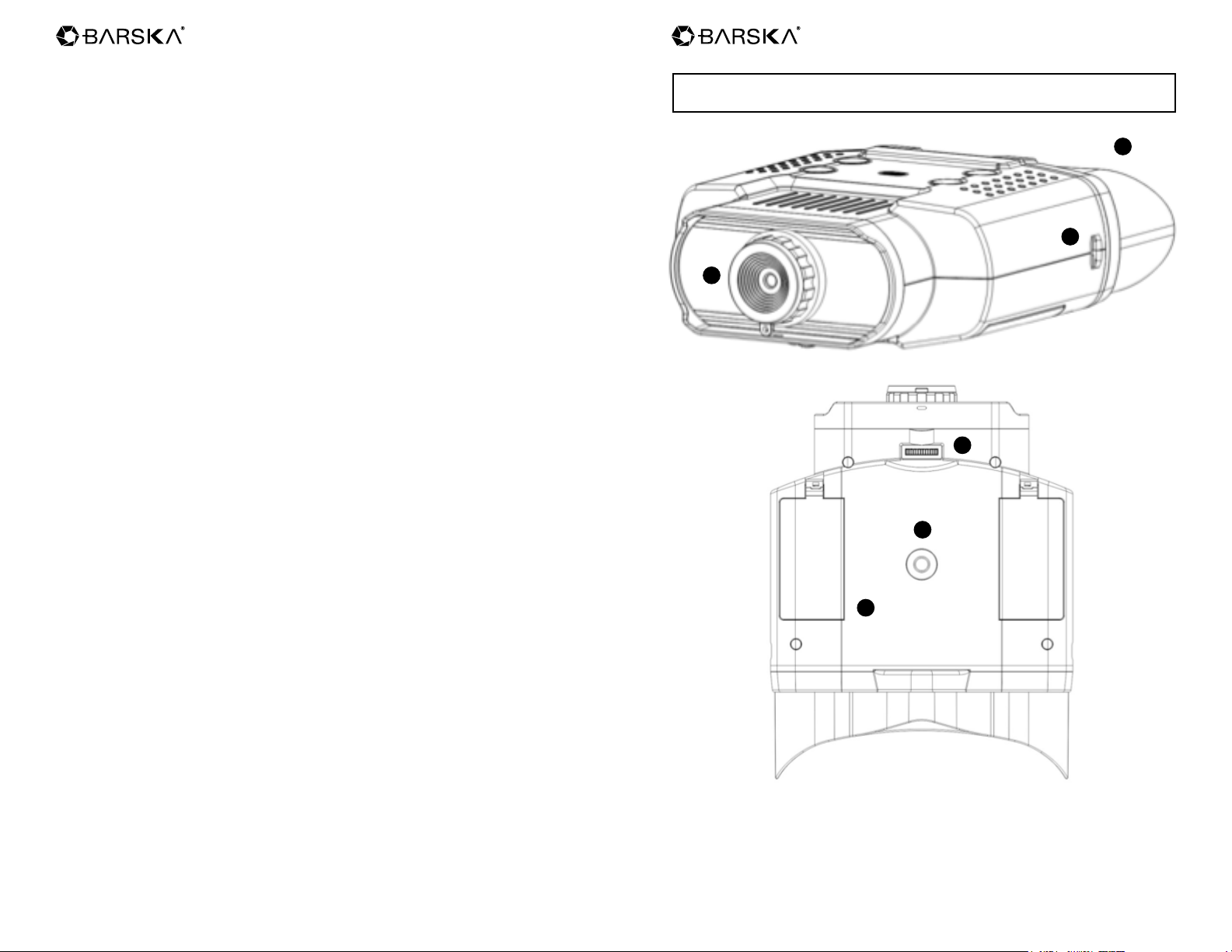
NVX200 NVX200
Contents
Parts of the Monocular 3
Menu Buttons 4
Quick Start 5
Batteries 5
SD Card (For Photo And Video Taking) 5
Turn On The Monocular 6
Take A Picture 7
Take A Video 7
Digital Zoom 7
Playback 7
Display Information 8
Menu Settings 10
Trouble Shooting 11
Specications 12
Warranty 13
CAUTION: DIRECTLY VIEWING THE SUN OR ANY LIGHT SOURCE
WITH THIS OPTICAL DEVICE CAN CAUSE PERMANENT EYE DAMAGE.
2
3
1
4
5
6
Parts of the Monocular
1 Objective with Ocular Lid 4 Focus Wheel
2 Eyepiece 5 Tripod Adapter
3 Neck Strap Eyelet 6 Battery Compartment
2 3
www.barska.com www.barska.com
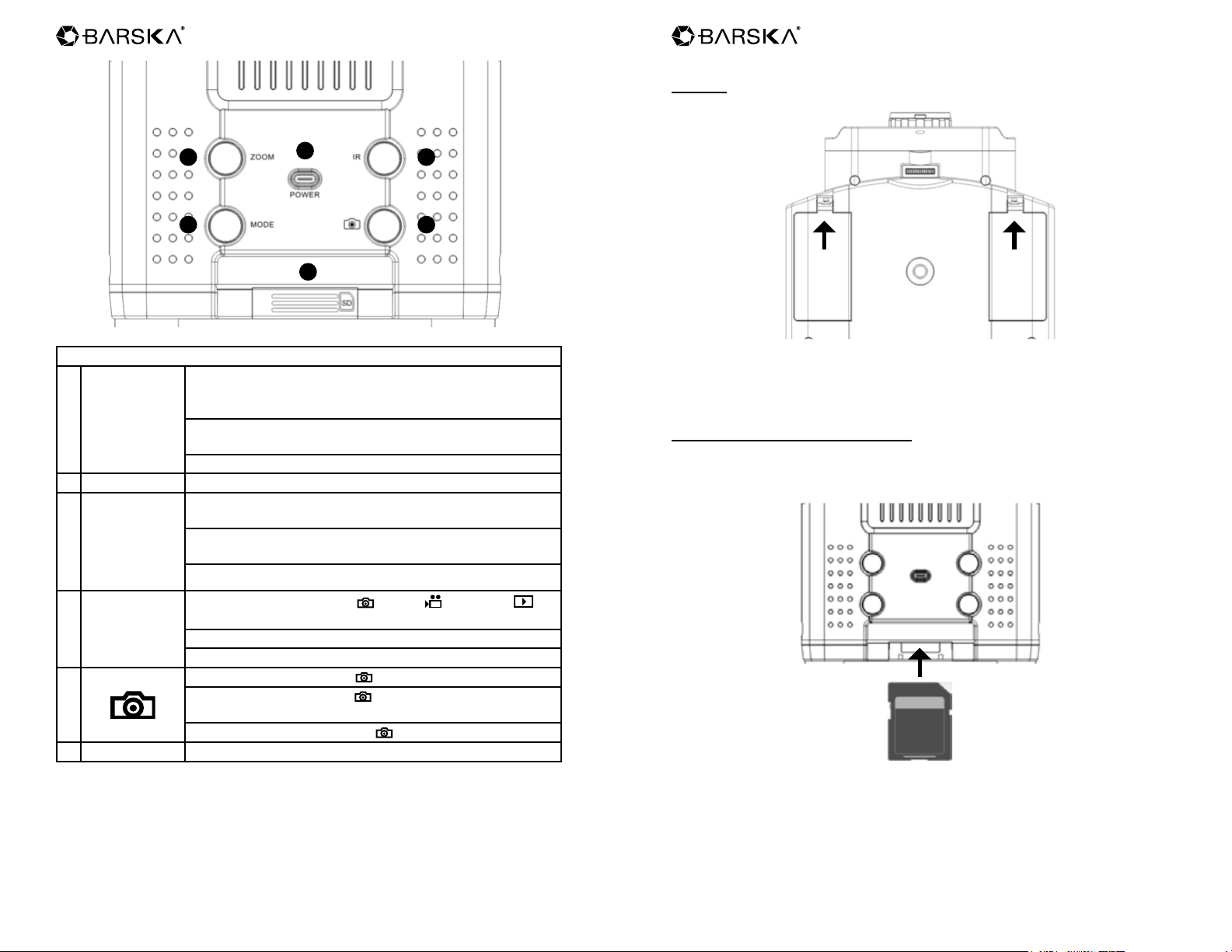
NVX200 NVX200
Quick Start
Batteries
1
4
Menu Buttons
Under Photo and Video Mode, press Zoom to zoom in at
multiple levels. The maximum zoom is 2X. Once reaching
1 Zoom
2 Power Long press for power on and off
3 IR
2X, keep pressing to go back to 1X.
Under Playback mode: Press Zoom to playback to the
next le.
Under Menu mode: Press Zoom to go up.
Under Photo and Video Mode: Press IR for 8 levels of
brightness (0->1->2->3->4->5->6->7->0…)
Under Playback mode: Press IR to playback to the
previous le.
Under Menu mode: Press IR to go down.
2
6
3
5
1. Open the covers.
2. Put in 4 AA Alkaline batteries in each compartment in the directions of + and –.
3. Close the battery compartments.
Note: Remove battery when not in use
SD Card (For Photo And Video Taking)
1. First make sure the power is off.
2. Then insert the card in the direction as shown. Push the card into the slot to
lock it.
There are 4 modes: Photo
4 Mode
5
6 SD Card Slot Not to delete all the les in SD card
4 5
Menu (in a loop).
When the power is on, the default mode is Photo.
Press Mode to change to the next mode.
Under Photo mode: Press to take photos.
Under Video mode: Press
press one more time to stop recording.
Under Playback mode: Press
www.barska.com www.barska.com
/ Video / Playback /
to start video recording, and
to enter selected item.
3. To remove the card, rst turn off device then push it in to release. When the
card is partially ejected, pull it out.
Note:
When using a card with previous les saved, it is recommended to save the les
to your computer rst, and format the card before use. To format the card, press
Mode several times to reach menu, and select “Format SD”.
