Page 1
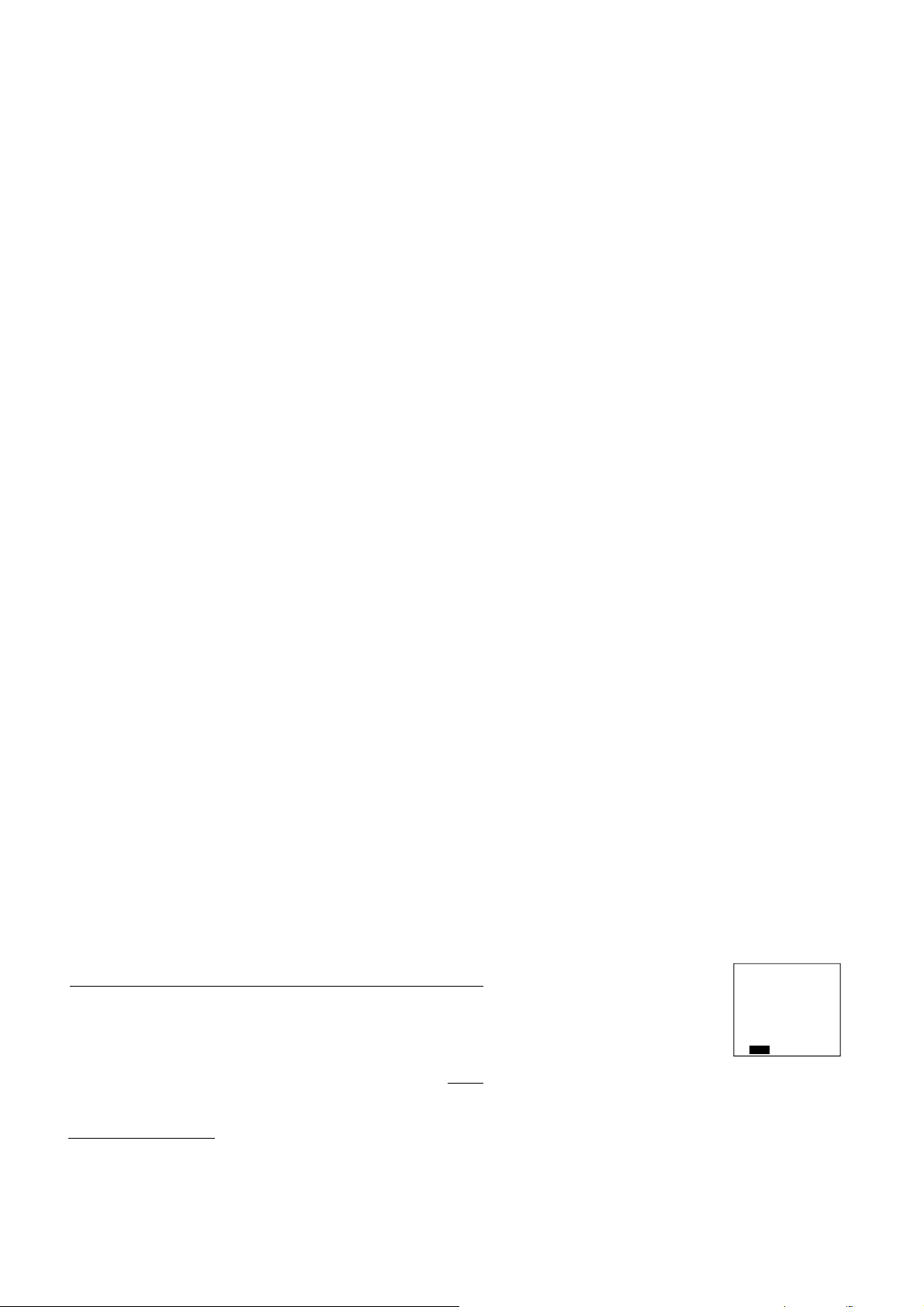
997-060180-4e
8/08/05
8:45 AM
User’s Manual
8403-060
Menu Driven Display
20-445
11
I. CONTROLLER OPERATION
ADJUSTING TEMPERATURE (Temporary Override when in Programmable mode)
1. Before you can adjust the temperature, a MODE must be selected. If you are already in a Heating or Cooling mode, then skip to
step 5.
2. To select a MODE, use the keypad arrows to scroll to MODE, and then press the center button ■ on the key pad to enter the
operating mode menu.
3. Select the desired mode by scrolling up or down, with the arrows ▲▼, and then press the center button ■ on the keypad to
enter into that mode. Figure1
4. You are now returned to the Main Menu and Figure 1 is a similar view. NOTE: Outdoor temperature is only displayed if an outdoor sensor
is installed.
5. To increase the temperature set point, use the arrow up button ▲. To decrease the set point, use the arrow down button ▼. Press the center
button ■ on the key pad for the new set point to be effective.
SETTING DATE AND TIME 1. From the Main Menu, scroll to MENU and press the center button ■
on the keypad.
OUTDOOR FAN AUTO
93° HEATING
73° AUTO
RH MODE FAN MENU
TEMP
SETPOINT
HEAT 62
COOL 85
Page 2
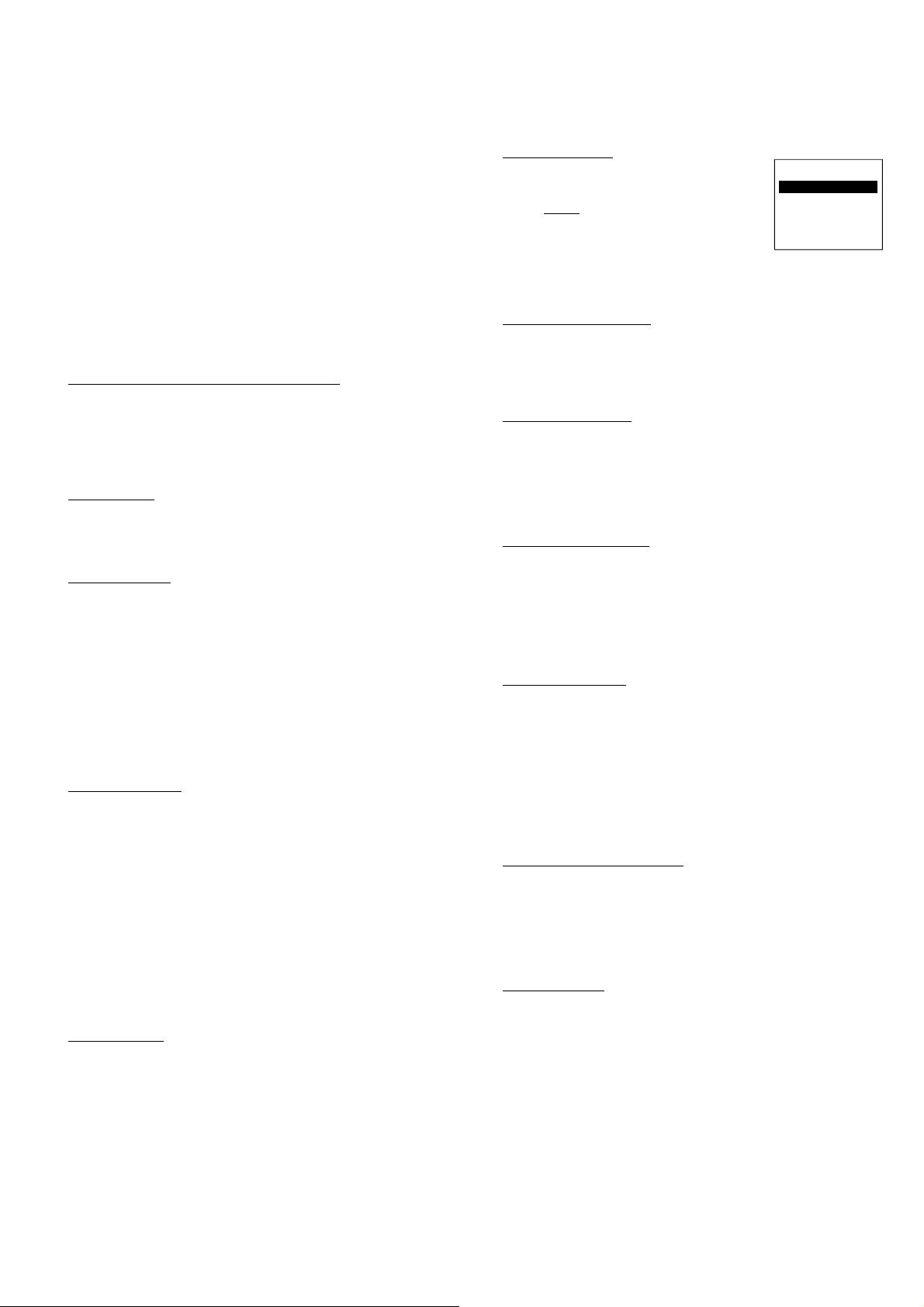
997-060180-4d
⊲
PREVIOUS
2. Select SET DATE AND TIME
3. If your area observes daylight savings time, select AUTO
DAYLIGHT SAVING, scroll to ON, then press the center button ■ to
save. You will be returned to the select SET DATE AND TIME
menu. Scroll to SET DATE AND TIME and press the center button
■ on the keypad.
4. SET MONTH by using the up and down arrows ▲▼, and then press
the center button on the keypad to save the month.
5. SET DAY by using the up and down arrows ▲▼, and then press the
center button on the keypad to save the day.
6. SET YEAR by using the up and down arrows ▲▼, and then press
the center button on the keypad to save the year.
7. SET HOUR by using the up and down arrows ▲▼, and then press
the center button on the keypad to save the hour.
8. SET MINUTE by using the up and down arrows ▲▼, and then press
the center button ■ on the keypad to save the minute.
9. Date and Time are now set. You can return to the Main Menu by
pressing the left arrow key to return to the previous menu.
TIME CLOCK RETENTION DURING POWER LOSS
The time clock setting will be maintained for approximately 24-hours
during a power outage. If outage lasts longer than 24-hours only the time
clock would need to be reset, all other settings are retained in permanent
memory until changed by installer/user. If power comes on even
momentarily during the first 24-hours of outage a new 24-hour period is
started from that point.
HOLD SETTING -- Vacation & Permanent (In Programmable mode only)
This section describes the HOLD functions. You can program the
controller to hold the temperature for a period of time. If you want to
hold the temperature for a few hours or a few weeks, your controller can
accommodate your schedule.
VACATION HOLD (In Programmable mode only)
1. From the Main Menu, scroll to MENU and press the center button ■
on the keypad.
2. Select HOLD → VACATION
3. First, the controller prompts you for a temperature to hold. If you are
in AUTO MODE you will be prompted for both a heat setting and a
cool setting. Use the up and down arrows keys ▲▼ to select the
desired temperature and press the center button on the keypad.
4. Next it will prompt you for a date and time that you wish to return to
programmed operation. Returning to the Main Screen, you will
notice that in the upper part of the screen is alternating HOLD TIL
*date and time you specified* and the actual date and time.
5. To cancel this hold, scroll to CANCEL HOLD from the Main Menu
and press the center button ■.
MANENT HOLD (In Programmable mode only)
PER
1. From the Main Menu, scroll to MENU and press the center button ■
on the keypad.
2. Select HOLD → PERMANENT
3. First, the thermostat prompts you for a temperature to hold. If you
are in AUTO MODE you will be prompted for both a heat setting and
a cool setting. Use the up and down arrows keys ▲▼ to select the
desired temperature and press the center button on the keypad.
4. Returning to the Main Screen, you will notice that in the upper part of
the screen is alternating PERMANENT HOLD and the actual date
and time.
5. You can adjust to permanent hold temperature at will, and the
temperature you select will remain until the permanent hold is
canceled.
6. To cancel this hold, scroll to CANCEL HOLD from the Main Menu
and press the center button ■. This will revert to the programmed
settings.
FAN OPERATION
The controller can operate the fan in three ways:
AUTO (on only during heating and cooling calls)
ON (always on)
PROGRAMMED FAN (fan follows the program set in the
program screen) (In programmable mode only)
NOTE: When set for 2 business events per day and the fan is set to
PROGRAMMED FAN, the fan will run and the Ventilation output
(A) will be on when in the OCCUPIED (Active) time.
1. From the Main Menu, scroll to MENU and press the center button on
the keypad ■.
lect FAN.
2. Se
3. Select the operation you desire as described above.
CHANGING MODES
1. From the main screen select MODE.
2. Select the operating mode you need and press
the center button ■.
NOTE: If selecting EMERGENCY HEAT,
the backlight color will change from blue to red
indicating that Auxiliary heat is operating instead of
the heat pump compressor. Auxiliary/emergency
OPERATING MODE MENU
OFF
AUTO
COOL
HEAT
EMERGENCY HEAT
CHANGE MODE
∇∆
heat is significantly more expensive to operate than the heat pump
compressor, and should not be selected unless the heat pump compressor is
not operational. Available in HEAT PUMP configuration only.
FAHRENHEIT OR CELSIUS
1. From the Main Menu, scroll to MENU and press the center button ■
on the keypad.
2. Select SETTINGS → SCREEN SETTINGS → FAHRENHEIT OR
CELSIUS
3. Select which scale you prefer.
12 OR 24 HOUR CLOCK
Within this menu option, you can change the timed displayed by your
controller to 24 Hour time (Military Time).
1. From the Main Menu, scroll to MENU and press the center button ■
on the keypad.
2. Select SETTINGS → SCREEN SETTINGS → 12 OR 24 HOUR
CLOCK
3. Select which time base you prefer.
CONTRAST ADJUSTMENT
You can change the contrast level of your controller screen to be
displayed to your preference.
1. From the Main Menu, scroll to MENU and press the center button on
the keypad.
2. Select SETTINGS
→ SCREEN SETTINGS
→CONTRAST
3. Use the up and down arrows ▲▼ to increase or decrease the contrast
level.
4. Press the center button to accept the new setting.
BACKLIGHT ON TIME
This controller has a two color backlight feature. Anytime a button is
pressed, the blue backlight stays on for a certain amount of time. A red
backlight is visible if you are selecting Emergency Heat mode. You can
adjust the amount of time the backlight stays on in the menu options.
1. From the Main Menu, scroll to MENU and press the center button ■
the keypad.
on
2. Select SETTINGS → SCREEN SETTINGS →BACKLIGHT ON
TIME
3. You can change the backlight on time by using to up and down
arrows ▲▼. 30, 60, 90, 120, and ON (all the time) are your choices.
Press the center button to save the new backlight on time.
CLEARING SERVICE MESSAGES
This controller gives you an indication to replace your air filter, service
your humidifier, UV lamps, or service you equipment in intervals
determined by the installer. When it is time to replace your air filter, a
message will appear on the top line of your controller to CHANGE AIR
FILTER. If this message appears it can be cleared by highlighting the
CANCEL ALARM, on the bottom line, and pressing the center button
■ on
the keypad. This will clear the message until the next interval.
SERVICE NEEDED
NOTE: This only applies to controllers configured for Heat Pump and not
used with CS2000-Series Energy Control Monitors. Only qualified
maintenance staff should attempt the following procedure.
1. If the L input is connected to the L terminal in the heat pump
24V control panel the SERVICE NEEDED screen will appear
and change to RED if the heat pump has locked out for a
refrigerant pressure safety condition.
2. Touch any of the 5 buttons and the display will change for 10-
seconds to read REFRIGERANT PRESSURE LOCKOUT -CHECK SYSTEM AND RESET SYSTEM LOCKOUT.
3. The display will then return to the normal operating screen, and
a manual reset of the lockout circuit can be done by switching
2
Page 3
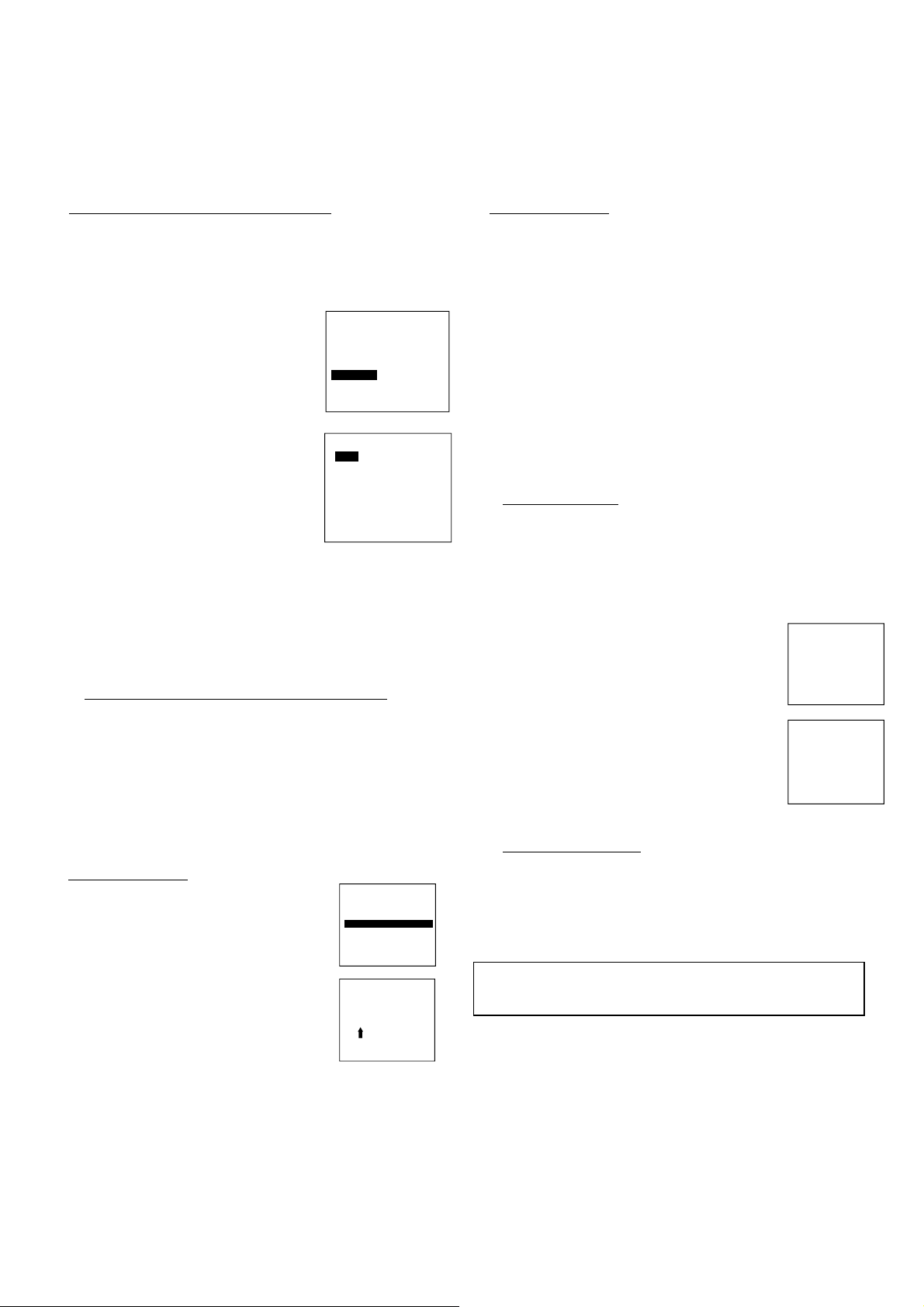
997-060180-4d
PROGRAM MENU
⊲
INTERMITTENT FAN
⊲
PREVIOUS
the MODE to OFF, and then back to the operating mode,
typically AUTO.
4. If step 3 is not done within 10-minutes the display will
II. PROGRAMMING YOUR CONTROLLER (programmable
PROGRAMMING A DAY OR A SERIES OF DAYS
After selecting the programming screen, you have the option of
1. From the Main Menu, scroll to MENU and press the center button ■
2. Select PROGRAM
3. Select PROGRAMMABLE.
4. You can program each day differently
by going through each day and
personalizing them. Or, you can program
everyday the same by scrolling to
EVERYDAY. Or, you can program
the weekdays or weekends the same by
selecting the appropriate menu item.
5. To program everyday the same, select
EVERYDAY and then press the center
button ■.
6.
the WAKE time, and change to desired
time by using the up and down arrow ▲▼
buttons. Move to the next entry by using
the right arrow button ►. To change the
HEAT set point, use the up and down arrows.
Continue this process until all settings are to your liking.
7. The FAN setting will only be used if the Fan is set to
PROGRAMMED. If the Events are set to 2 per day in the
Business mode, the fan will be ON and the Ventilation output
(A) will be ON when the time is in the OCCUPIED (Active) state. In
the Unoccupied (IDLE) state, the fan will run in the operating
mode set by the program.
8. To save these setting, scroll to SAVE, and press the center button ■.
SECURITY LOCKOUT
1. From the Main Menu, scroll to MENU and
2. Select SECURITY LOCKOUT.
3. Select whether you want to lockout everything
4. Either selection will bring you to the Enter Pin
5. Using the up and down arrows ▲▼, select a
6. Once you’ve entered the 4-digit pin number, press the center button ■
7. Once you return to the Main Screen, in the upper left of the screen
automatically return to the SERVICE NEEDED screen in RED.
models only)
programming everyday, weekdays, weekends, or individual days. Once
you’ve selected a certain day to program, a screen appears that allows
you to set the time, heat setting, cool setting, and fan operation for each
event.
on the keypad.
Using the right arrow button ►, highlight
SAVE
TUESDAY
THURSDAY
SATURDAY
EVERY DAY
WEEKENDS
SELECT OPTION
VIOUS
PRE
⊲
EVERY DAY
ACTIVE HEAT COOL FAN
6:00A
IDLE
10:00P 62 82 AUTO
SAVE
MONDAY
WEDNESDAY
FRIDAY
SUNDAY
WEEKDAYS
COPY
∇∆
70 78 AUTO
COPYING A PROGRAM FROM ONE DAY TO ANOTHER
In the PROGRAM menu, there is an option to COPY. The option can
be used to copy the program from one day to another day. After
COPY is selected, the controller will prompt you for which day to
copy from. Next, it will prompt you for which day to copy the
program to. After these selections, it will then confirm what is being
copied to where. At this point you have the option of canceling the
copy process, by pressing
◄ to return to the copy menu, or saving what you have b
y pressing
the center button ■. The SAVED screen will appear returning you to
the copy menu. Pressing ◄ will return you to the PROGRAM menu.
Pressing ◄ again will return you to the MAIN MENU.
This controller has the option to set security
features to lockout everything but the adjustment
of the temperature or a total keypad lockout.
press the center button ■ on the keypad.
but TEMP ADJUST ONLY or TOTAL
KEYPAD LOCKOUT.
Number screen.
pin number to lock out the thermostat. The
SECURITY LOCKOUT
TEMP ADJUST ONLY
TOTAL KEYPAD LOCKOUT
SELECT OPTION
∇∆
PREVIOUS
⊲
SECURITY LOCKOUT
ENTER PIN NUMBER
0 0 0 0
CHANGE NUMBER
PREVIOUS
∇∆
right arrow ► moves you to the next pin digit.
to save the pin. The screen will display LOCKED and return to the
main Screen.
will alternate between LOCKED and the date and time.
8. If you selected TEMP ADJUST ONLY, you will only be able to
adjust the set point temperature. Any other operation will require the
pin number to unlock the controller.
9. Once unlocked, you’ll have to set a pin number again to lockout the
thermostat again.
AUTO CHANGEOVER
With auto changeover, the controller automatically switches itself from
heating to cooling, or vise versa, based on the setpoints. When setting up
the controller you have to enter both a cooling setpoint and a heating
setpoint. The controller will also prevent the user from setting the cooling
setpoint lower than the heating setpoint. Mode is set to AUTO for this
operation to work.
→ SETTINGS → AUTO CHANGEOVER
MENU
Auto Changeover Time - This setting sets the minimum off time before the
controller can change from one mode to another.
Default is 10 minutes. Range is from 5-120
minutes in 5 minute increments. Pressing the
Right and Left buttons together for 3 seconds will
over ride this delay for one cycle.
Auto or Manual Change – Default is AUTO. If MANUAL is chosen, you
will need to change from heating to cooling or
vise versa. When MANUAL is set, AUTO is
removed from the MODE screen as a choice.
INTERMITTENT FAN
MENU → SETTINGS → INTERMITTENT FAN
Temperature conditions can vary widely between the controller location
and extremities of the space the controller serves. This air stratification
problem can be especially pronounced during mild outdoor conditions
when long periods elapse between space conditioning demands from the
controller. This intermittent fan operation can also improve the
performance of air cleaning or special filtration systems that locate the
cleaning or filtration media at the return air side of the fan.
1. If the FAN hasn’t been on for an hour, the fan
will start cycling based on these times. Default is
OFF. The first screen is the amount of time you
want the fan to be energized. Ranges are OFF, or
5-20 minutes in 5 minute increments.
2. After entering this time and pressing the center
button ■, the next screen is the amount of time the
is OFF. Ranges are 0 minutes, or 5-40
fan
minutes in 5 minute increments.
3. After entering this time and pressing the center
button ■ you will be returned to the Setting Menu
screen.
4. Fan ON and OFF cycles will continue until the
INTERMITTENT FAN
NO HEAT OR COOL CALL
FAN ON TIME
5
MINUTES
CHANGE SETTING
PREVIOUS
⊲
NO HEAT OR COOL CALL
FAN OFF TIME
10
MINUTES
CHANGE SETTING
PREVIOUS
⊲
∇∆
∇∆
fan has been energized by a call for heating or cooling.
SERVICE INFORMATION
MENU
→ SETTINGS →
SERVICE INFORMATION
These screens help an installer or contractor to have a good understanding
of what problems might be occurring before arriving for service. The
options are TEMPERATURE and INPUTS. The TEMPERATURE will
display the internal sensor temperature, the Room temperature and the
reading from the Outdoor thermistor. INPUTS displays the status of the
controller control lines. (W1/E, W2, Y1, Y2, G, O/B, A, Y0/D)
WARNING: Before installing controller, turn off all power to unit. There
may be more than one power disconnect. Electrical shock can cause personal
injury or death.
3
Page 4

997-060180-4d
DEALER INFO
INSTALLER
INFORMATION /
Improper wiring or installation may damage controller. Wiring must
conform to local and national electrical codes
The controller is a wall mounted, 24VAC low-voltage controller which
maintains room temperature by controlling the operation of a heating and air
conditioning system. Batteries are not required; temperature and mode
settings are preserved with the power off.
INSTALLATION CONSIDERATIONS
The controller requires no batteries. The controller is not a power stealing
device and MUST have both R and C connected.
IV. CONTROLLER LOCATION
Controller should be mounted:
- Approximately 5 ft. (1.5m) from floor.
- Close to or in a frequently used room, preferably on an inside
partitioning wall.
- On a section of wall without pipes or duct work.
Controller should NOT be mounted:
- Close to a window, on an outside wall, or next to a door leading
to the outside.
- Exposed to direct light and heat from a lamp, sun, fireplace, or
other temperature-radiating object which may cause a false reading.
- Close to or in direct airflow from supply registers and return-air grilles.
- In areas with poor air circulation, such as behind a door or in an alcove.
V. INSTALL CONTROLLER
1. Turn off all power to unit.
2. If an existing thermostat is being replaced:
A. Remove existing thermostat from wall.
B. Disconnect wires from existing thermostat, one at a time. Be
careful not to allow wires to fall back into the wall.
C. As each wire is disconnected, record wire color and terminal
marking.
D. Discard or recycle old thermostat.
NOTE: Mercury is a hazardous waste and MUST be disposed of
properly.
3. Separate the front and back pieces of plastic.
4. Route thermostat wires through hole in back piece of plastic. Level plastic
against wall (for aesthetic value only - thermostat need not be leveled for
proper operation) and mark wall through 2 mounting holes.
5. Drill two 3/16-in. mounting holes in wall where marked.
6. Secure back plastic to wall with 2 anchors and screws provided making
sure all wires extend through hole in plastic.
7. Use minimum of 22-gauge wiring, 18-gauge is recommended, for basic
controller wiring. Shielded twisted pair should be used for optional remote
indoor and outdoor sensors. Connect wires to proper terminal of the
connector block in the front plastic.
8. Push any excess wire back into wall. Excess wire inside the controller
plastic case can interfere with proper air flow across the temperature
sensor. Seal hole in wall to prevent air leaks. Leaks can affect operation.
9. Snap front and back pieces of plastic together.
10. Turn on power to the unit.
VI. INSTALLER SETTINGS
NOTE: These options are intended to be used by the installer. End users
are not advised to change or modify any of these settings. Doing so may
make your equipment stop working properly and/or may void the warranty
of the controller as well as the equipment hooked up to the controller. To
access the installer setting menu, the mode must be set to OFF. Then, press
both the up and down arrows keys at the same time for at least 5 seconds to
enter the installer screen.
MODEL CONFIGURATION
Options to select from:
HEAT COOL/HEAT PUMP,
SINGLE STAGE/MULTI STAGE,
ECONOMIZER/NO ECONOMIZER
CS2000A INSTALLED..YES OR NO
PROGRAMMABLE/NONPROGRAMMABLE
BOLD items are default
ADVANCED FEATURES
SAFETY CONSIDERATIONS
INTRODUCTION
INSTALLATION
NOTE: - If CS2000A is installed, the controller will inhibit all outputs
except the Y0/D when there is no 24Vac applied to the L input on the
thermostat. When the CS2000A is not installed, the L input is the Lock out
signal from the heat pump.
ACCESSORIES
Each of these options has settings for Cumulative Run Time and Calendar
Time. Messages will flash at the top of the Main screen when these events
are met to alert the owner that it is time service these options.
Air Filter - Cumulative Run Time default is 1000 hours and Calendar Time
is 3 months. Values can range from 400-3600 hours for
Cumulative Run Time (in 100 hour increments), or Calendar
Time can be set to OFF, or 1-48 months (in 1 month
increments).
Humidifier - Cumulative Run Time default is 0 hours (OFF) and Calendar
Time is OFF. Values can range from 400-3600 hours for
Cumulative Run Time (in 100 hour increments), or Calendar
Time can be set to OFF, or 1-24 months (in 1 month
increments).
UV Lamp - Cumulative Run Time default is 0 hours (OFF) and Calendar
Time is OFF. Values can range from 400-12000 hours for
Cumulative Run Time (in 100 hour increments), or Calendar
Time can be set to OFF, or 1-48 months (in 1 month
increments).
Air Cleaner - Cumulative Run Time default is 0 hours (OFF) and Calendar
Time is OFF. Values can range from 400-3600 hours for
Cumulative Run Time (in 100 hour increments), or Calendar
Time can be set to OFF, or 1-24 months (in 1 month
increments).
INPUT DEALER INFO
Contractors are able to input Brand Name, Unit Model Number,
Contractor Name, and Contractor Phone number into these screens.
This way, the owner could give this information to the contractor so that
he would know what system the owner has prior to the service visit.
INPUT DEALER INFO
BRAND NAME
BRAND NAME
MODEL NUMBER
CONTRACTOR NAME
CONTRACTOR PHONE
SAVE
SELECT OPTION
PREVIOUS
⊲
∇∆
BRAND NAME
USE ∇∆TO SCROLL
THRU CHARACTERS
A
A
_____________________________
CHANGE LETTER
⊲
PREVIOUS
∇∆
1. Scroll to the info you want to enter and press the center button ■.
2. Enter the information by scroll through the characters using the up &
down arrows
arrow ► to move to the next space and begin entering another
character.
3. Once you’ve completed filling out the field, press the center button
to save the entry and return to the INPUT DEALER INFO screen.
Repeat this process for all fields you want saved.
4. Once all fields have been entered, scroll to SAVE and press the center
button ■.
FAN WITH HEAT OPTION
Options are ON or OFF. This selection determines whether G (fan)
output is to be ON or OFF when W (auxiliary heat) output is ON. Default
is ON.
DEHUMIDIFICATION CONTROL
If your system is equipped with dehumidification circuit, this output
controls that function.
OCCUPIED ONLY
FULL TIME DEHUMIDIFY
NONE
DIFFERENTIAL
To adjust the Set Point for Dehumidification, Select the RH from
the Main menu. The values can be selected and adjusted from that
screen. Range is 45-95%, default is 60%.
NOTE: Humidity can be displayed even if not being actively
controlled.
OCCUPIED ONLY - Turns on the D output when the room
▲▼. Once the character you want is set, press the right
humidity is above the set humidity level only during the
OCCUPIED (ACTIVE) time.
■
4
Page 5

997-060180-4d
EVERY DAY
⊲
PREVIOUS
⊲
PREVIOUS
FULL TIME DEHUMIDIFY - Turns on the D output when the
room humidity is above the set humidity level all the time.
NONE – Neither is active.
DIFFERENTIAL – Sets the difference between the
dehumidification set-point and when this sequence turns off.
Range is 5-40%, default is 5%.
REVERSING VALVE OPTION - Option of the reversing valve (O/B output)
being on when in cooling or heating. Default is HEATING.
RESTORE DEFAULTS - This will allow you to revert to the factory default
settings. The configuration settings (HEAT COOL / HEAT PUMP,
MULTI/SINGLE, and ECONOMIZER/NOECONOMIZER are NOT reset by
this command. Also, accessory internal settings are not reset when using
Default Reset.
OFFSETS
CYCLES PER HOUR
PROGRAM SETTINGS
TEMPERATURE OFFSETS
This option allows calibration (or deliberate miscalibration) of the
room temperature sensor(s). There are various reasons why the
displayed temperature would be adjusted to a higher or lower value.
NOTE: Do not adjust for 30 minutes after installation because board
may be heated by handling. The selected number is the number of
degrees, plus or minus, which will be added to actual temperature.
The numbers can range between -5˚ and +5˚. Default values are set to
0˚ offset.
Temperature Offset
Remote Indoor Offset (if sensor is attached)
Outdoor Offset (if sensor is attached)
HUMIDITY OFFSET
This option allows calibration of the humidity sensor. Adjustments
can range between -10% and +10%. Default is 0% offset.
ANTICIPATOR
This adjustment controls the sensitivity and cycle rate of the
controller. Higher numbers decrease the cycle rate. Lower numbers
increase the cycle rate. Default value is 0, and the range is 0-9.
DIFFERENTIAL
This adjustment will vary the number of degrees, from the set point,
before a call for heating or cooling is made. Adjustments can range
between 1˚ and 4˚ differential. Default is 2˚ offset. (If your set point
is 70˚F in heating, your thermostat will not call for heat until the
temperature is 68˚F, with a 2˚ differential). 3rd stage Cool
differential is the same as 2
differential in HEAT PUMP is the AUX setting.
This feature will not allow more than the specified number of equipment
cycles per hour. Values can range from 4 to 8 Factory default setting is 6.
(or 1 cycle every 10 minutes.). This default selection will provide
optimum performance in nearly all installations.
SMART RECOVERY
Smart recovery is a feature of your controller designed to save energy by
gradually adjusting temperatures. When it’s time for a programmed
temperature change, smart recovery begins working in advance, turning
the
system on and off as needed to slowly adjust the indoor temperature.
During these transition periods, you may notice that the actual
temperature and your temperature setting don’t match. That’s smart
recovery in action, adjusting temperatures in small increments for
greater energy efficiency. This is more energy efficient than simply
allowing the system to operate at full capacity until the desired
temperature has been met. Smart Recovery helps avoid excessive use of
auxiliary heat when recovering from night setback in the heating mode.
EVENTS PER DAY
This is where you can set the number of events per
day. (An event is a period of time scheduled with a
certain heating and cooling setpoint.) For instance if
you are away from your home from 8am to 5pm,
nd
stage cool differential. Third stage heat
EVENTS PER DAY
4 - RESIDENTIAL
2 – RESIDENTIAL
2 - BUSINESS
SELECT OPTION
VIOUS
PRE
⊲
∇∆
make this period of time an event and set the thermostat at an energy
saving setting. You have the option of setting the events per day to 4RESIDENTIAL (4 events), 2-RESIDENTIAL (2 events) or 2BUSINESS (2 events). Default is 2 – BUSINESS.
EVERY DAY
WAKE HEAT COOL FAN
70 78 AUTO
6:00A
LEAVE
8:00A 62 85 AUTO
RETURN
5:00P 70 78 AUTO
SLEEP
10:00P 62 82 AUTO
SAVE
4-RESIDENTIAL 2-RESIDENTIAL 2-BUSINESS
(Default)
DAY HEAT COOL FAN
70 78 AUTO
6:00A
NIGHT
10:00P 62 82 AUTO
SAVE
PREVIOUS
⊲
EVERY DAY
ACTIVE HEAT COOL FAN
70 78 AUTO
6:00A
IDLE
10:00P 62 82 AUTO
SAVE
SMART HEAT STAGING
(HEAT PUMP ONLY)
This will allow the controller to engage in 3rd stage heating if needed.
Options are ON or OFF. Default is OFF. Range for this are 0-120
minutes in 5 minute increments, if set to ON. 45 minutes is the default
time. This is the time before the electric heat is engaged.
COOLING LOCKOUT
When an outdoor temperature sensor is installed, you can set it up so
cooling option doesn’t energize if the outdoor temperature is below a
certain temperature. Ranges for this are NONE (default), 40˚F , 45˚F,
50˚F, or 55˚F.
ELECTRIC HEAT LOCKOUT
When an outdoor temperature sensor is installed, you can set it up so the
electric heat option doesn’t energize if the outdoor temperature is above
a certain temperature. Ranges for this are NONE (default), 5˚F to 60˚F
in 5˚ increments.
HEAT PUMP LOCKOUT
When an outdoor temperature sensor is installed, you can set it up so the
Heat pump will not operate when the outdoor temperature is below a set
temperature. Ranges for this are NONE (default), 5˚F to 50˚F in 5˚
increments.
TEST MODE
When test mode is selected, the system can be operated in any of the
available operational modes for 30 minutes. The system will run the set
mode regardless of the temperature set point and room temperature. The
display will flash a red screen as a reminder that you are in the test
mode.
RESET TO DEFAULTS
Selecting Reset to Defaults will set all of the options to the factory default
setting with the exception of the configuration settings. The configuration
settings and the accessory internal settings need to be set and reset
individually.
TEMPERATURE RANGE
This is accessed from the Installer Settings menu and regulates the
maximum Heat and minimum Cool settings the thermostat can be adjusted
to. The factory default for occupied set-points is 74°F for Cooling and
70°F for Heating. The factory default for the minimum Cooling allowed is
70°F and the factory default for the maximum Heating is 72°F.
When operated in Auto changeover mode there is a default minimum
differential of 2°F between Cooling and Heating, so if Cooling was
adjusted down to the 70°F minimum it will force Heating to 68°F.
To access and make any changes to the Maximum Heat or Minimum Cool
settings use the following procedure:
1. Set Mode to Off
2. Press center button to SAVE, screen will say SAVED.
3. Simultaneously press the up and down arrows for 5 seconds
until Installer Setting screen appears.
4. Use up or down arrows to scroll the menu to Temperature
Range, it is on the 2nd screen.
5. Press center button to access the Maximum Heat and then
Minimum Cool screens making changes as desired.
6. Press center button to SAVE, screen will say SAVED and
then exit out of the Installer Menu using left arrow to get
back to the normal operating screen.
7. Change Mode to Heat, Cool or Auto as desired.
5
Page 6

997-060180-4d
OUTDOOR SENSOR
If the system is equipped with an optional outdoor temperature sensor,
Bard PN 8403-061(1125-2), it is possible to allow the controller to operate
the heat pump system in the most efficient manner possible. By setting the
COOLING LOCKOUT, ELECTERIC HEAT LOCKOUT, and the HEAT
PUMP LOCKOUT you can avoid running the heat pump when the outdoor
temperature is too low to operate efficiently. You can also avoid running
the electric heat when the outdoor temperature is high enough to allow the
heat pump to maintain a comfortable temperature.
COOLING LOCKOUT is defaulted to NONE which is disabled.
Selectable range is from 40˚-55˚ in 5˚ increments.
ELECTRIC HEAT LOCKOUT is defaulted to NONE which is disabled.
Selectable range is from 5˚-60˚ in 5˚ increments.
HEAT PUMP LOCKOUT is defaulted to NONE which is disabled.
Selectable range is from 5˚-50˚ in 5˚ increments. OPERATION: If
compressor is turned off due to outdoor temperature going below set-point
while the compressor is operating it will stay off until the room thermostat
set-point is reached even if the temperature at the outdoor temperature rises
above the outdoor sensor setting. The next operating cycle will be based
on what the temperature is at the outdoor sensor at time of call for heating.
The OUTDOOR sensor is connected to the OD and GND terminals on the
controller, and when connected, the outdoor temperature is automatically
displayed on the controller screen.
REMOTE INDOOR SENSOR
Allows selection of the optional remote sensor, Bard PN 8403-062(1125-
50), to determine indoor temperature. (NOTE: If no Remote Indoor
Sensor is connected during initial configuration process, the Remote Indoor
Sensor selection does not display in the Installer Menu. If a Remote Indoor
Sensor is connected at a later date, the controller will recognize the
connection, and the selection step will automatically be added to the
Installer Menu.) Options are REMOTE SENSOR ONLY, AVERAGE
WITH STAT, and NO REMOTE SENSOR. Selecting REMOTE
SENSOR ONLY, allows the indoor sensor to take control of temperature
sensing(if connected). Selecting AVERAGE WITH STAT, will average
the temperature of the on-board sensor to the indoor sensor, and selecting
NO REMOTE SENSOR, will use the on-board temperature sensor.
The REMOTE SENSOR is connected to the ID and GND on the controller
terminals.
All excess wire should be pushed back into the wall as far as possible. Excess
24V CONTROL WIRING
wire inside the thermostat plastic case may interfere with the air flow across
the temperature sensor.
THERMOSTAT CONNECTIONS
C – 24V Common for Control Circuit
R – 24V Supply for Control Circuit
W1/E – E Heat/ First Stage Heat
W2 – Second Stage Heat
O/B – Reversing Valve - energized in HEAT mode(B is default)
Y1 – 1st Stage Compressor / Cooling / Heating
Y2 – 2nd Stage Compressor / Cooling / Heating
Y0/D – Economizer / Dehumidifier output
A – Ventilation Output
G – Fan
L – Input for CS2000A or compressor fault
A+, B – Not Used.
GND – Ground **
OD – Outdoor Temperature Sensor **
ID – Indoor Temperature Sensor **
*
*Controller must be configured for “No Economizer”
for dehumidification control to be active
**Shielded twisted pair should be used for remote
Indoor and Outdoor Sensors to avoid any possible
interference from other electrical systems or other
external sources. The shield (drain) should be
connected to 24V Common (C) at the controller.
For specific 24V control circuit wiring refer to the Bard Low Voltage
Control Circuit Wiring manuals or the equipment installation
instructions packaged with each piece of equipment.
6
Page 7

997-060180-4d
NO
TES
7
Page 8

997-060180-4d
NO
TES
8
