Bard 8403-060 User Manual
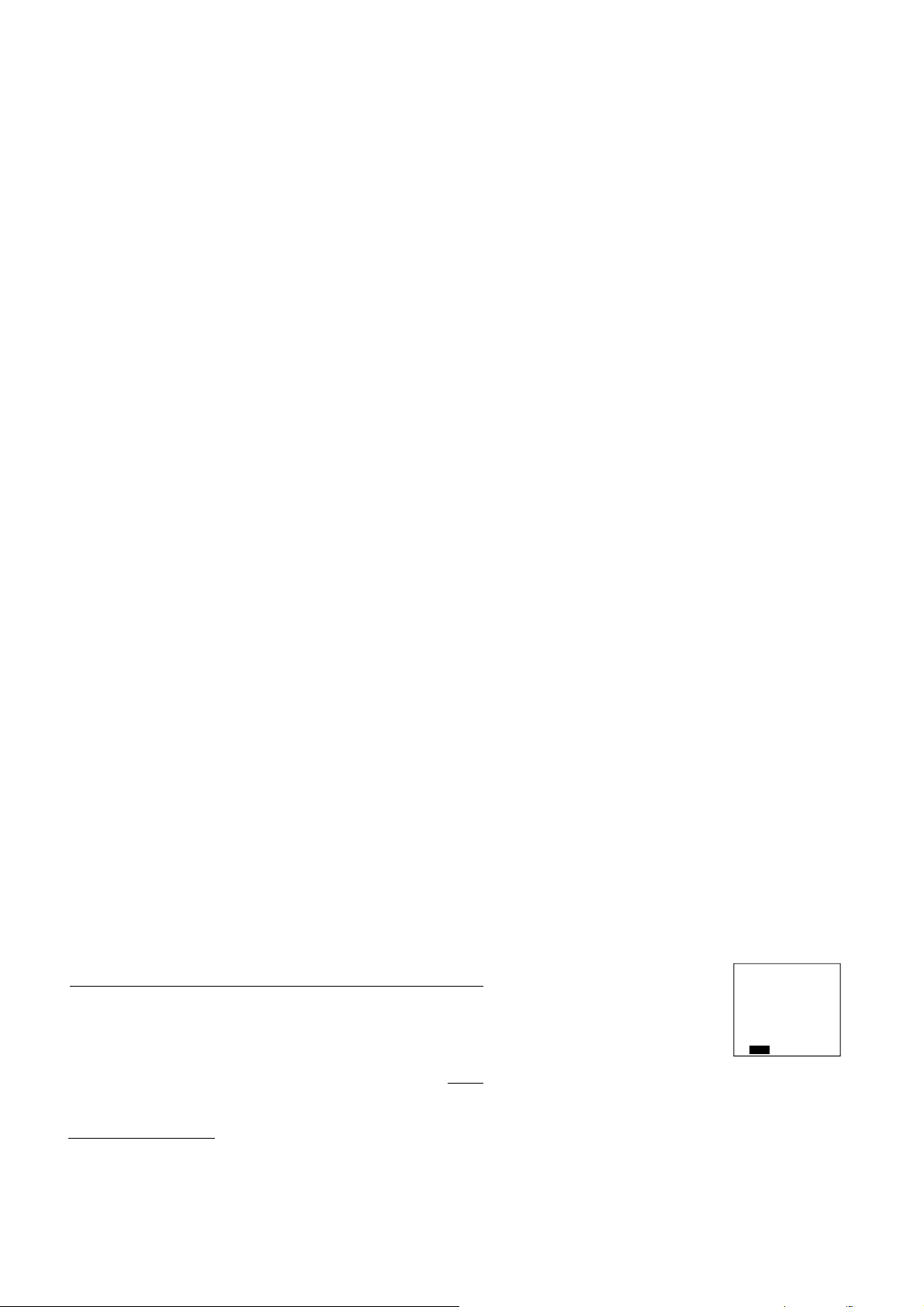
997-060180-4e
8/08/05
8:45 AM
OUTDOOR FAN AUTO
93° HEATING
73° AUTO
SETPOINT
HEAT 62
COOL 85
RH MODE FAN MENU
TEMP
User’s Manual
8403-060
Menu Driven Display
11
20-445
I. CONTROLLER OPERATION
ADJUSTING TEMPERATURE (Temporary Override when in Programmable mode)
1. Before you can adjust the temperature, a MODE must be selected. If you are already in a Heating or Cooling mode, then skip to
step 5.
2. To select a MODE, use the keypad arrows to scroll to MODE, and then press the center button ■ on the key pad to enter the
operating mode menu.
3. Select the desired mode by scrolling up or down, with the arrows ▲▼, and then press the center button ■ on the keypad to
enter into that mode. Figure1
4. You are now returned to the Main Menu and Figure 1 is a similar view. NOTE: Outdoor temperature is only displayed if an outdoor sensor
is installed.
5. To increase the temperature set point, use the arrow up button ▲. To decrease the set point, use the arrow down button ▼. Press the center
button ■ on the key pad for the new set point to be effective.
SETTING DATE AND TIME 1. From the Main Menu, scroll to MENU and press the center button ■
on the keypad.
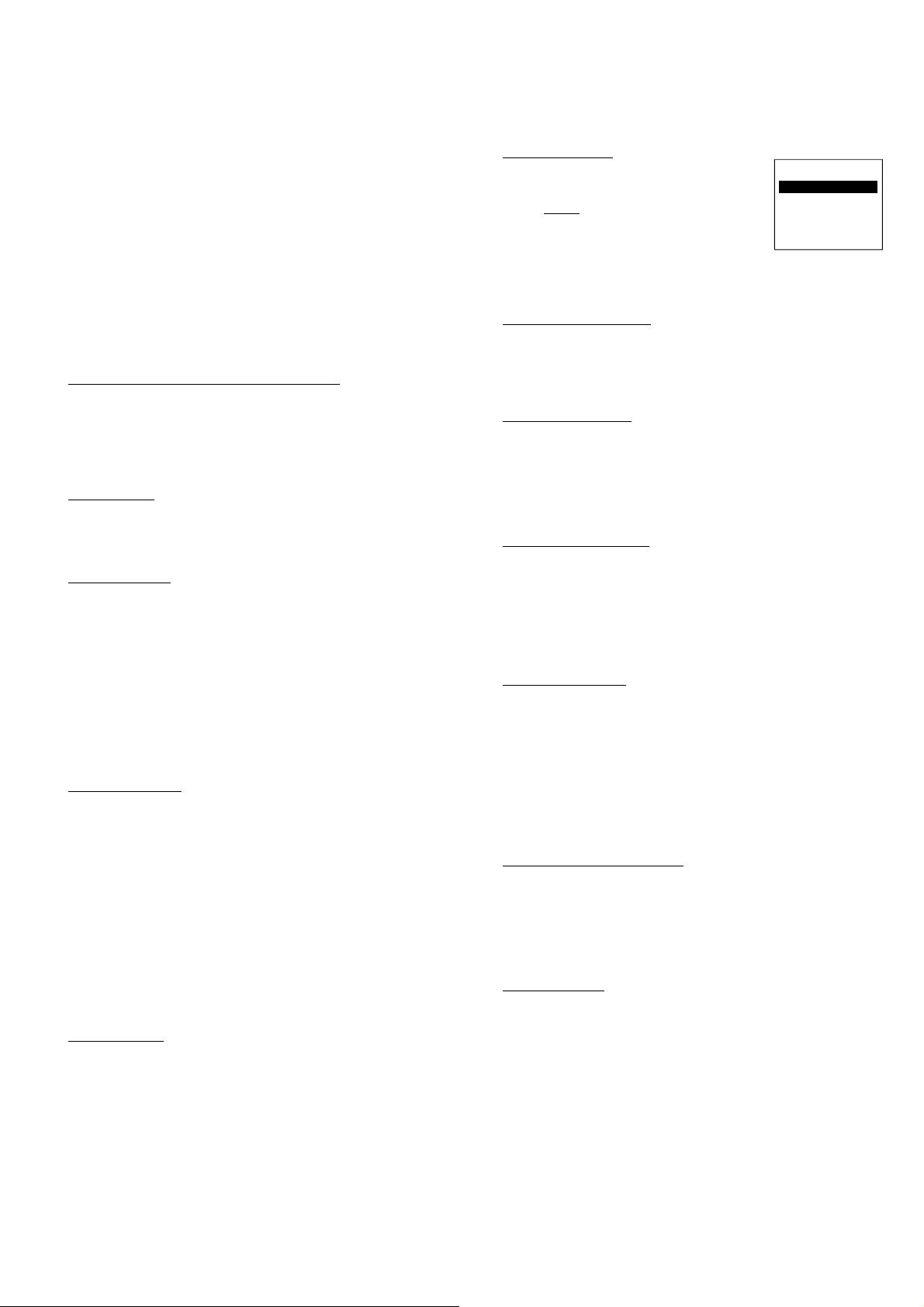
997-060180-4d
2
OPERATING MODE MENU
OFF
COOL
HEAT
EMERGENCY HEAT
CHANGE MODE
∇∆
⊲
PREVIOUS
AUTO
2. Select SET DATE AND TIME
3. If your area observes daylight savings time, select AUTO
DAYLIGHT SAVING, scroll to ON, then press the center button ■ to
save. You will be returned to the select SET DATE AND TIME
menu. Scroll to SET DATE AND TIME and press the center button
■ on the keypad.
4. SET MONTH by using the up and down arrows ▲▼, and then press
the center button on the keypad to save the month.
5. SET DAY by using the up and down arrows ▲▼, and then press the
center button on the keypad to save the day.
6. SET YEAR by using the up and down arrows ▲▼, and then press
the center button on the keypad to save the year.
7. SET HOUR by using the up and down arrows ▲▼, and then press
the center button on the keypad to save the hour.
8. SET MINUTE by using the up and down arrows ▲▼, and then press
the center button ■ on the keypad to save the minute.
9. Date and Time are now set. You can return to the Main Menu by
pressing the left arrow key to return to the previous menu.
TIME CLOCK RETENTION DURING POWER LOSS
The time clock setting will be maintained for approximately 24-hours
during a power outage. If outage lasts longer than 24-hours only the time
clock would need to be reset, all other settings are retained in permanent
memory until changed by installer/user. If power comes on even
momentarily during the first 24-hours of outage a new 24-hour period is
started from that point.
HOLD SETTING -- Vacation & Permanent (In Programmable mode only)
This section describes the HOLD functions. You can program the
controller to hold the temperature for a period of time. If you want to
hold the temperature for a few hours or a few weeks, your controller can
accommodate your schedule.
VACATION HOLD (In Programmable mode only)
1. From the Main Menu, scroll to MENU and press the center button ■
on the keypad.
2. Select HOLD → VACATION
3. First, the controller prompts you for a temperature to hold. If you are
in AUTO MODE you will be prompted for both a heat setting and a
cool setting. Use the up and down arrows keys ▲▼ to select the
desired temperature and press the center button on the keypad.
4. Next it will prompt you for a date and time that you wish to return to
programmed operation. Returning to the Main Screen, you will
notice that in the upper part of the screen is alternating HOLD TIL
*date and time you specified* and the actual date and time.
5. To cancel this hold, scroll to CANCEL HOLD from the Main Menu
and press the center button ■.
PER
MANENT HOLD (In Programmable mode only)
1. From the Main Menu, scroll to MENU and press the center button ■
on the keypad.
2. Select HOLD → PERMANENT
3. First, the thermostat prompts you for a temperature to hold. If you
are in AUTO MODE you will be prompted for both a heat setting and
a cool setting. Use the up and down arrows keys ▲▼ to select the
desired temperature and press the center button on the keypad.
4. Returning to the Main Screen, you will notice that in the upper part of
the screen is alternating PERMANENT HOLD and the actual date
and time.
5. You can adjust to permanent hold temperature at will, and the
temperature you select will remain until the permanent hold is
canceled.
6. To cancel this hold, scroll to CANCEL HOLD from the Main Menu
and press the center button ■. This will revert to the programmed
settings.
FAN OPERATION
The controller can operate the fan in three ways:
AUTO (on only during heating and cooling calls)
ON (always on)
PROGRAMMED FAN (fan follows the program set in the
program screen) (In programmable mode only)
NOTE: When set for 2 business events per day and the fan is set to
PROGRAMMED FAN, the fan will run and the Ventilation output
(A) will be on when in the OCCUPIED (Active) time.
1. From the Main Menu, scroll to MENU and press the center button on
the keypad ■.
2. Se
lect FAN.
3. Select the operation you desire as described above.
CHANGING MODES
1. From the main screen select MODE.
2. Select the operating mode you need and press
the center button ■.
NOTE: If selecting EMERGENCY HEAT,
the backlight color will change from blue to red
indicating that Auxiliary heat is operating instead of
the heat pump compressor. Auxiliary/emergency
heat is significantly more expensive to operate than the heat pump
compressor, and should not be selected unless the heat pump compressor is
not operational. Available in HEAT PUMP configuration only.
FAHRENHEIT OR CELSIUS
1. From the Main Menu, scroll to MENU and press the center button ■
on the keypad.
2. Select SETTINGS → SCREEN SETTINGS → FAHRENHEIT OR
CELSIUS
3. Select which scale you prefer.
12 OR 24 HOUR CLOCK
Within this menu option, you can change the timed displayed by your
controller to 24 Hour time (Military Time).
1. From the Main Menu, scroll to MENU and press the center button ■
on the keypad.
2. Select SETTINGS → SCREEN SETTINGS → 12 OR 24 HOUR
CLOCK
3. Select which time base you prefer.
CONTRAST ADJUSTMENT
You can change the contrast level of your controller screen to be
displayed to your preference.
1. From the Main Menu, scroll to MENU and press the center button on
the keypad.
2. Select SETTINGS
→ SCREEN SETTINGS
→CONTRAST
3. Use the up and down arrows ▲▼ to increase or decrease the contrast
level.
4. Press the center button to accept the new setting.
BACKLIGHT ON TIME
This controller has a two color backlight feature. Anytime a button is
pressed, the blue backlight stays on for a certain amount of time. A red
backlight is visible if you are selecting Emergency Heat mode. You can
adjust the amount of time the backlight stays on in the menu options.
1. From the Main Menu, scroll to MENU and press the center button ■
on
the keypad.
2. Select SETTINGS → SCREEN SETTINGS →BACKLIGHT ON
TIME
3. You can change the backlight on time by using to up and down
arrows ▲▼. 30, 60, 90, 120, and ON (all the time) are your choices.
Press the center button to save the new backlight on time.
CLEARING SERVICE MESSAGES
This controller gives you an indication to replace your air filter, service
your humidifier, UV lamps, or service you equipment in intervals
determined by the installer. When it is time to replace your air filter, a
message will appear on the top line of your controller to CHANGE AIR
FILTER. If this message appears it can be cleared by highlighting the
CANCEL ALARM, on the bottom line, and pressing the center button
■ on
the keypad. This will clear the message until the next interval.
SERVICE NEEDED
NOTE: This only applies to controllers configured for Heat Pump and not
used with CS2000-Series Energy Control Monitors. Only qualified
maintenance staff should attempt the following procedure.
1. If the L input is connected to the L terminal in the heat pump
24V control panel the SERVICE NEEDED screen will appear
and change to RED if the heat pump has locked out for a
refrigerant pressure safety condition.
2. Touch any of the 5 buttons and the display will change for 10-
seconds to read REFRIGERANT PRESSURE LOCKOUT --
CHECK SYSTEM AND RESET SYSTEM LOCKOUT.
3. The display will then return to the normal operating screen, and
a manual reset of the lockout circuit can be done by switching
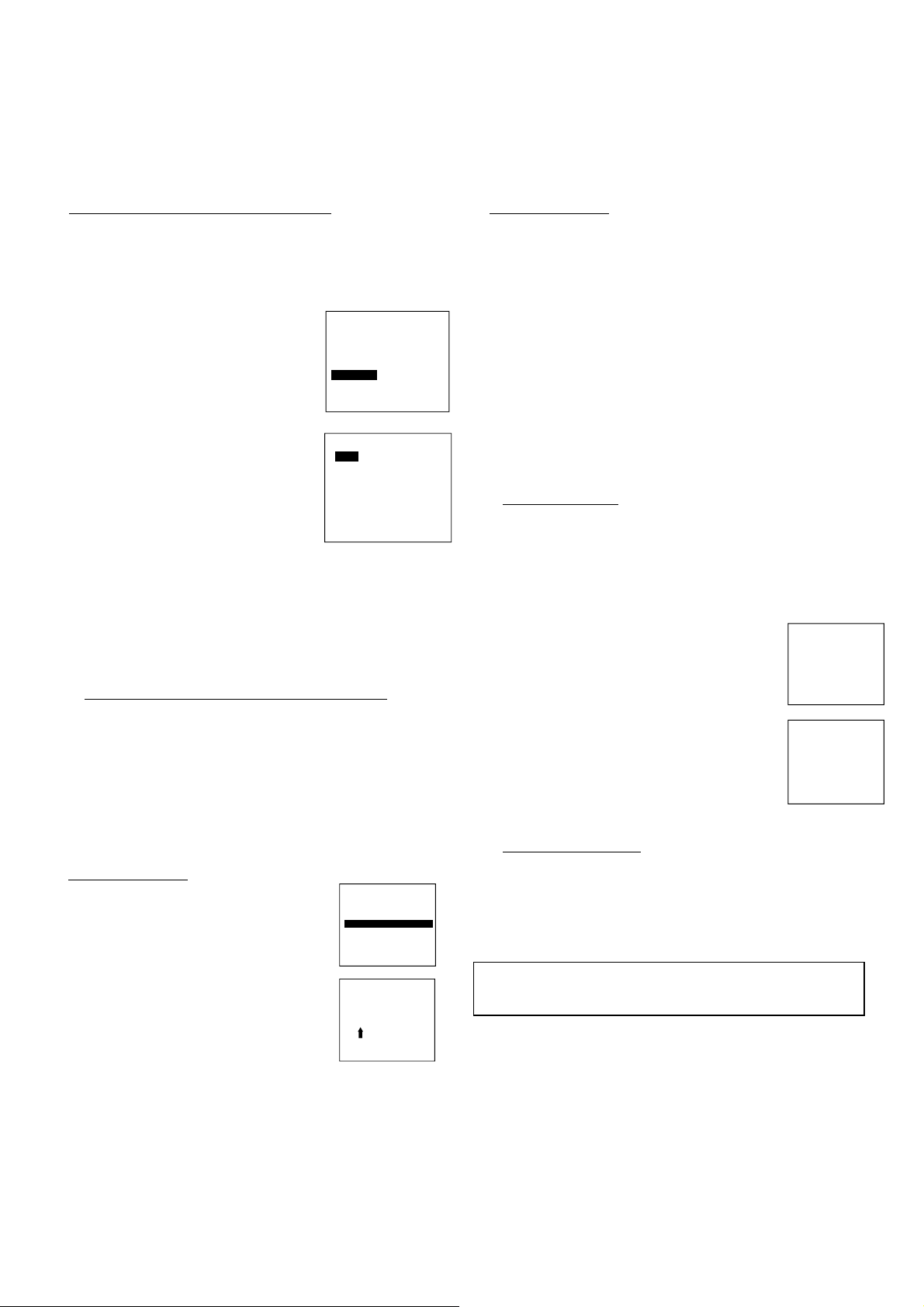
997-060180-4d
3
PROGRAM MENU
SAVE
MONDAY
TUESDAY
WEDNESDAY
THURSDAY
FRIDAY
SATURDAY
SUNDAY
WEEKDAYS
WEEKENDS
COPY
SELECT OPTION
∇∆
⊲
PRE
VIOUS
EVERY DAY
SECURITY LOCKOUT
TEMP ADJUST ONLY
SELECT OPTION
∇∆
⊲
PREVIOUS
TOTAL KEYPAD LOCKOUT
SECURITY LOCKOUT
ENTER PIN NUMBER
0 0 0 0
CHANGE NUMBER
∇∆
⊲
PREVIOUS
INTERMITTENT FAN
NO HEAT OR COOL CALL
FAN OFF TIME
10
MINUTES
CHANGE SETTING
∇∆
⊲
PREVIOUS
EVERY DAY
ACTIVE HEAT COOL FAN
70 78 AUTO
IDLE
10:00P 62 82 AUTO
SAVE
⊲
PREVIOUS
6:00A
INTERMITTENT FAN
NO HEAT OR COOL CALL
FAN ON TIME
5
MINUTES
CHANGE SETTING
∇∆
⊲
PREVIOUS
the MODE to OFF, and then back to the operating mode,
typically AUTO.
4. If step 3 is not done within 10-minutes the display will
automatically return to the SERVICE NEEDED screen in RED.
II. PROGRAMMING YOUR CONTROLLER (programmable
models only)
PROGRAMMING A DAY OR A SERIES OF DAYS
After selecting the programming screen, you have the option of
programming everyday, weekdays, weekends, or individual days. Once
you’ve selected a certain day to program, a screen appears that allows
you to set the time, heat setting, cool setting, and fan operation for each
event.
1. From the Main Menu, scroll to MENU and press the center button ■
on the keypad.
2. Select PROGRAM
3. Select PROGRAMMABLE.
4. You can program each day differently
by going through each day and
personalizing them. Or, you can program
everyday the same by scrolling to
EVERYDAY. Or, you can program
the weekdays or weekends the same by
selecting the appropriate menu item.
5. To program everyday the same, select
EVERYDAY and then press the center
button ■.
6.
Using the right arrow button ►, highlight
the WAKE time, and change to desired
time by using the up and down arrow ▲▼
buttons. Move to the next entry by using
the right arrow button ►. To change the
HEAT set point, use the up and down arrows.
Continue this process until all settings are to your liking.
7. The FAN setting will only be used if the Fan is set to
PROGRAMMED. If the Events are set to 2 per day in the
Business mode, the fan will be ON and the Ventilation output
(A) will be ON when the time is in the OCCUPIED (Active) state. In
the Unoccupied (IDLE) state, the fan will run in the operating
mode set by the program.
8. To save these setting, scroll to SAVE, and press the center button ■.
COPYING A PROGRAM FROM ONE DAY TO ANOTHER
In the PROGRAM menu, there is an option to COPY. The option can
be used to copy the program from one day to another day. After
COPY is selected, the controller will prompt you for which day to
copy from. Next, it will prompt you for which day to copy the
program to. After these selections, it will then confirm what is being
copied to where. At this point you have the option of canceling the
copy process, by pressing
◄ to return to the copy menu, or saving what you have b
y pressing
the center button ■. The SAVED screen will appear returning you to
the copy menu. Pressing ◄ will return you to the PROGRAM menu.
Pressing ◄ again will return you to the MAIN MENU.
SECURITY LOCKOUT
This controller has the option to set security
features to lockout everything but the adjustment
of the temperature or a total keypad lockout.
1. From the Main Menu, scroll to MENU and
press the center button ■ on the keypad.
2. Select SECURITY LOCKOUT.
3. Select whether you want to lockout everything
but TEMP ADJUST ONLY or TOTAL
KEYPAD LOCKOUT.
4. Either selection will bring you to the Enter Pin
Number screen.
5. Using the up and down arrows ▲▼, select a
pin number to lock out the thermostat. The
right arrow ► moves you to the next pin digit.
6. Once you’ve entered the 4-digit pin number, press the center button ■
to save the pin. The screen will display LOCKED and return to the
main Screen.
7. Once you return to the Main Screen, in the upper left of the screen
will alternate between LOCKED and the date and time.
8. If you selected TEMP ADJUST ONLY, you will only be able to
adjust the set point temperature. Any other operation will require the
pin number to unlock the controller.
9. Once unlocked, you’ll have to set a pin number again to lockout the
thermostat again.
AUTO CHANGEOVER
With auto changeover, the controller automatically switches itself from
heating to cooling, or vise versa, based on the setpoints. When setting up
the controller you have to enter both a cooling setpoint and a heating
setpoint. The controller will also prevent the user from setting the cooling
setpoint lower than the heating setpoint. Mode is set to AUTO for this
operation to work.
MENU
→ SETTINGS → AUTO CHANGEOVER
Auto Changeover Time - This setting sets the minimum off time before the
controller can change from one mode to another.
Default is 10 minutes. Range is from 5-120
minutes in 5 minute increments. Pressing the
Right and Left buttons together for 3 seconds will
over ride this delay for one cycle.
Auto or Manual Change – Default is AUTO. If MANUAL is chosen, you
will need to change from heating to cooling or
vise versa. When MANUAL is set, AUTO is
removed from the MODE screen as a choice.
INTERMITTENT FAN
MENU → SETTINGS → INTERMITTENT FAN
Temperature conditions can vary widely between the controller location
and extremities of the space the controller serves. This air stratification
problem can be especially pronounced during mild outdoor conditions
when long periods elapse between space conditioning demands from the
controller. This intermittent fan operation can also improve the
performance of air cleaning or special filtration systems that locate the
cleaning or filtration media at the return air side of the fan.
1. If the FAN hasn’t been on for an hour, the fan
will start cycling based on these times. Default is
OFF. The first screen is the amount of time you
want the fan to be energized. Ranges are OFF, or
5-20 minutes in 5 minute increments.
2. After entering this time and pressing the center
button ■, the next screen is the amount of time the
fan
is OFF. Ranges are 0 minutes, or 5-40
minutes in 5 minute increments.
3. After entering this time and pressing the center
button ■ you will be returned to the Setting Menu
screen.
4. Fan ON and OFF cycles will continue until the
fan has been energized by a call for heating or cooling.
SERVICE INFORMATION
MENU
→ SETTINGS →
SERVICE INFORMATION
These screens help an installer or contractor to have a good understanding
of what problems might be occurring before arriving for service. The
options are TEMPERATURE and INPUTS. The TEMPERATURE will
display the internal sensor temperature, the Room temperature and the
reading from the Outdoor thermistor. INPUTS displays the status of the
controller control lines. (W1/E, W2, Y1, Y2, G, O/B, A, Y0/D)
WARNING: Before installing controller, turn off all power to unit. There
may be more than one power disconnect. Electrical shock can cause personal
injury or death.
