Barco XDL-4K30 User Manual
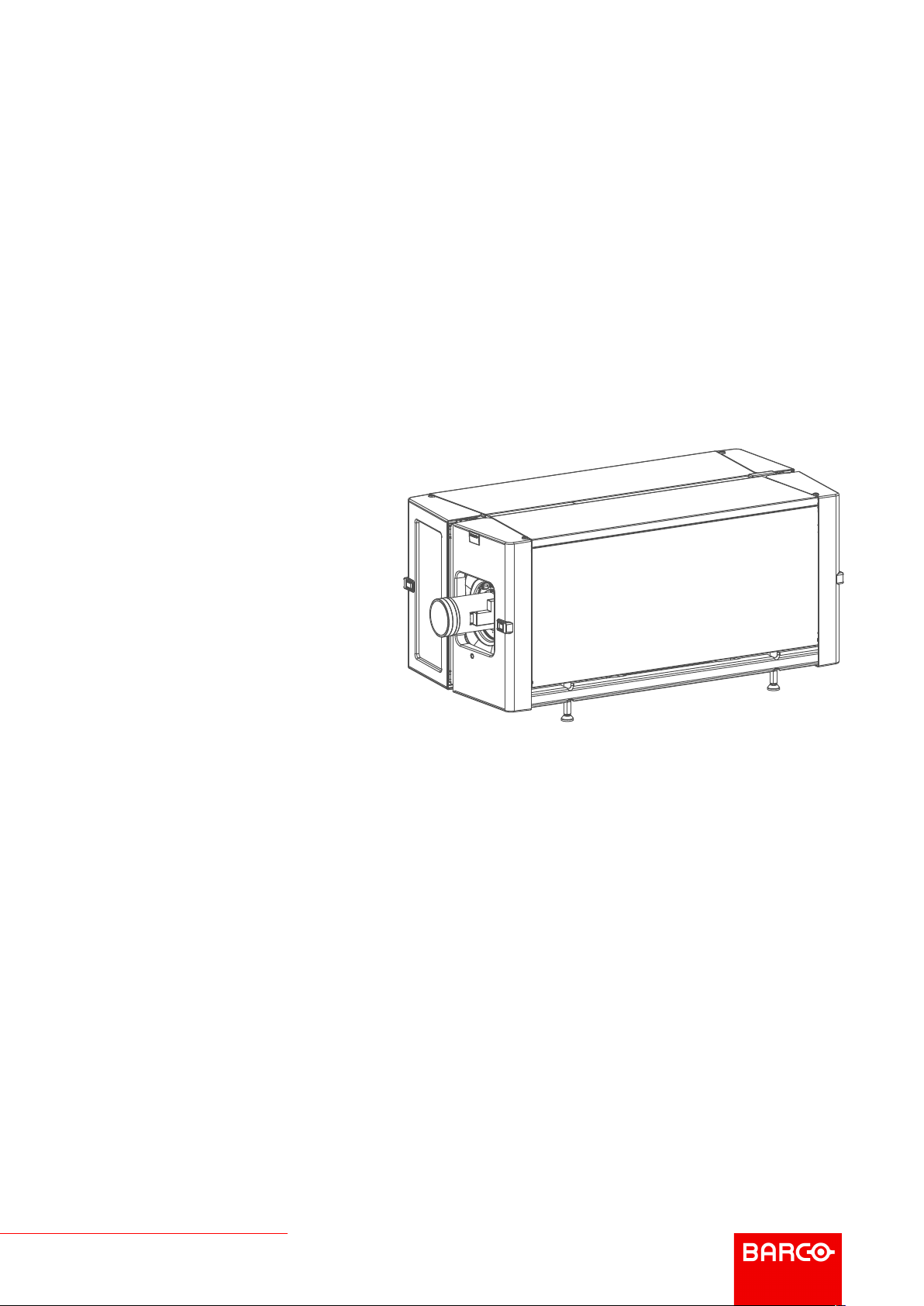
XDL
ENABLING BRIGHT OUTCOMES
User Manual
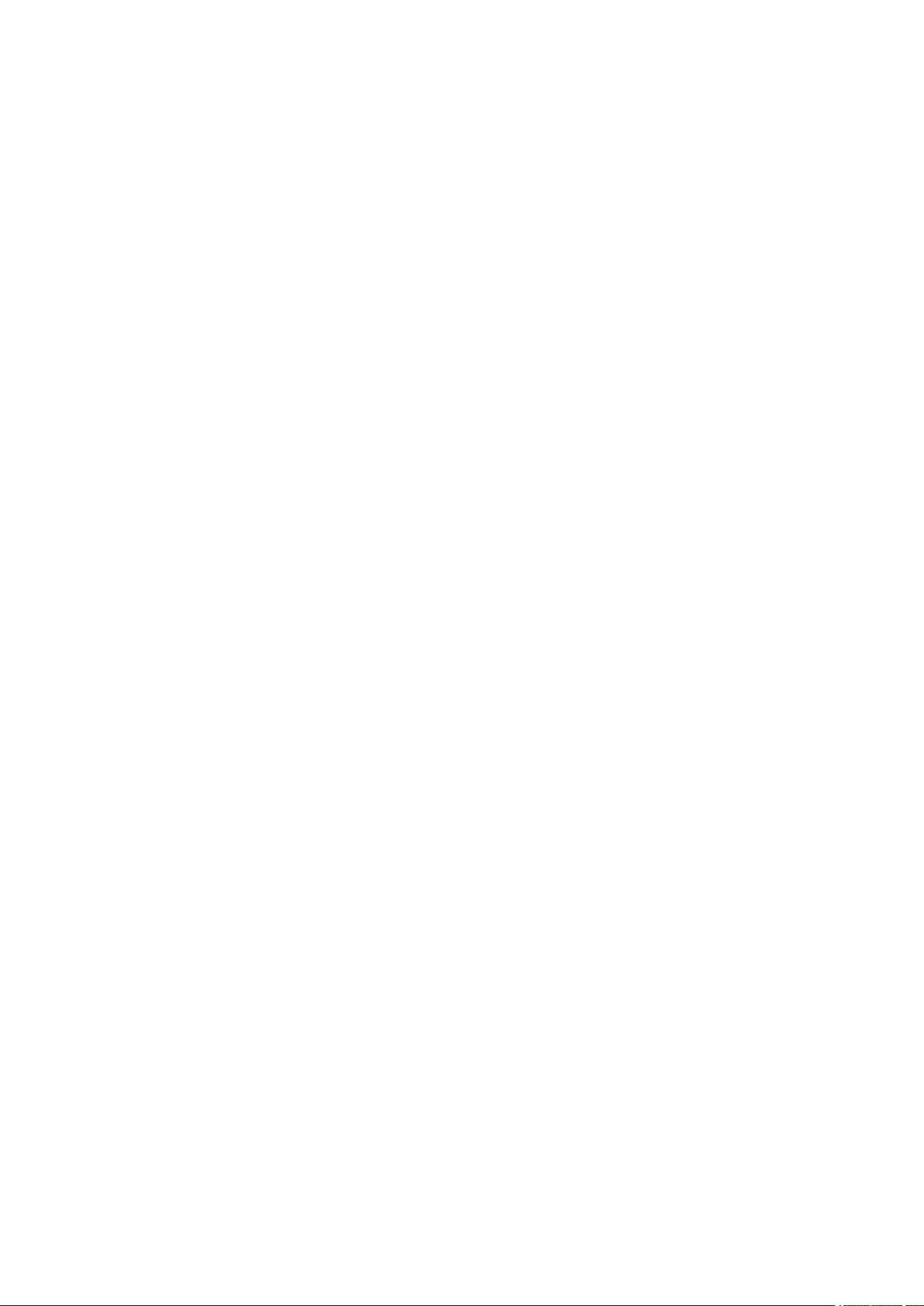
Barco NV
President Kennedypark 35, 8500 Kortrijk, Belgium
www.barco.com/en/support
www.barco.com
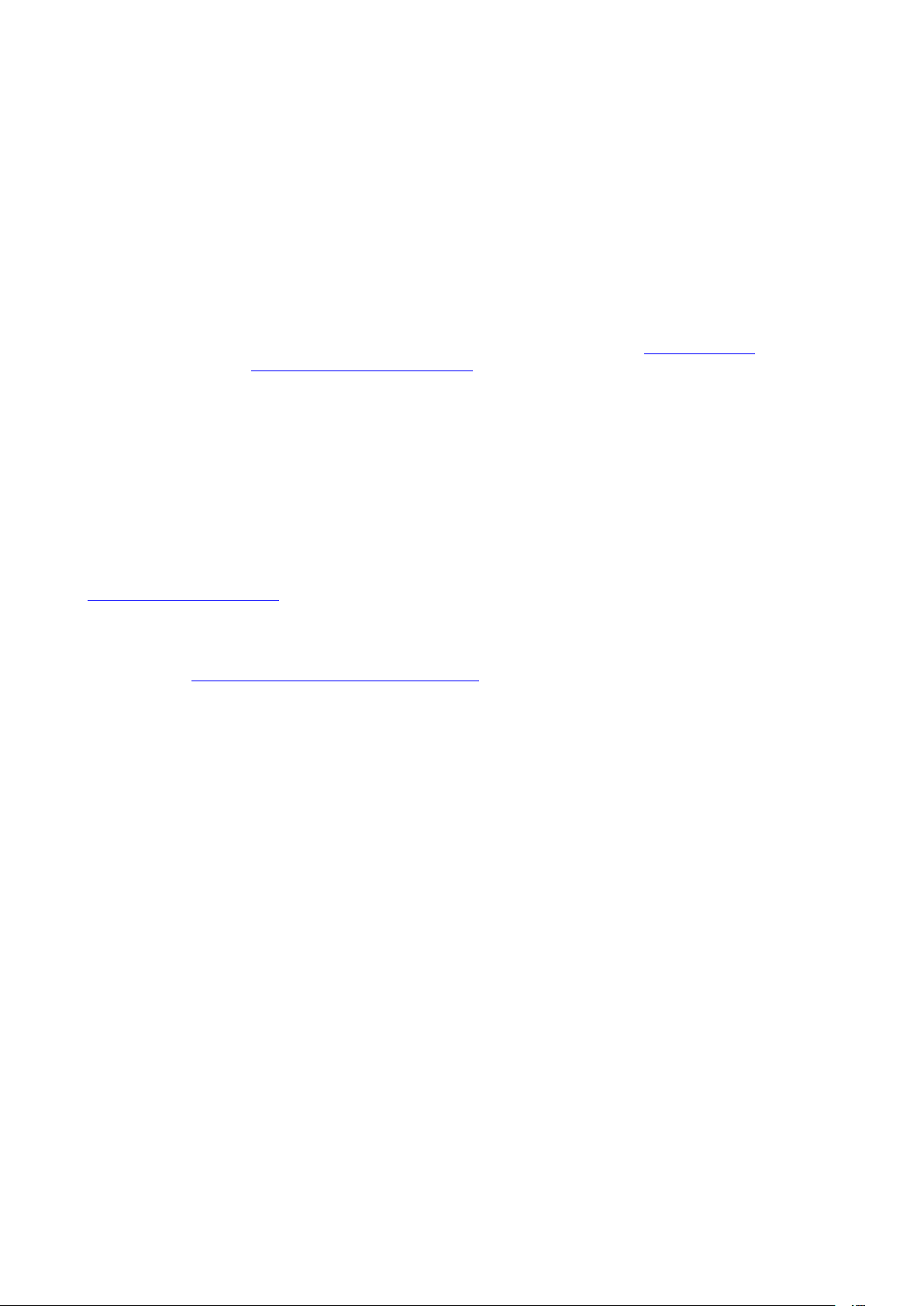
Copyright ©
All rights reserved. No part of this document may be copied, reproduced or translated. It shall not otherwise be
recorded, transmitted or stored in a retrieval system without the prior written consent of Barco.
Changes
Barco provides this manual 'as is' without warranty of any kind, either expressed or implied, including but not
limited to the implied warranties or merchantability and fitness for a particular purpose. Barco may make
improvements and/or changes to the product(s) and/or the program(s) described in this publication at any time
without notice.
This publication could contain technical inaccuracies or typographical errors. Changes are periodically made
to the information in this publication; these changes are incorporated in new editions of this publication.
The latest edition of Barco manuals can be downloaded from the Barco web site www.barco.com or from the
secured Barco web site https://www.barco.com/en/signin.
Trademarks
Brand and product names mentioned in this manual may be trademarks, registered trademarks or copyrights
of their respective holders. All brand and product names mentioned in this manual serve as comments or
examples and are not to be understood as advertising for the products or their manufacturers.
Product Security Incident Response
As a global technology leader, Barco is committed to deliver secure solutions and services to our customers,
while protecting Barco’s intellectual property. When product security concerns are received, the product
security incident response process will be triggered immediately. To address specific security concerns or to
report security issues with Barco products, please inform us via contact details mentioned on
https://www.barco.com/psirt. To protect our customers, Barco does not publically disclose or confirm security
vulnerabilities until Barco has conducted an analysis of the product and issued fixes and/or mitigations.
Patent protection
Please refer to www.barco.com/about-barco/legal/patents
Guarantee and Compensation
Barco provides a guarantee relating to perfect manufacturing as part of the legally stipulated terms of
guarantee. On receipt, the purchaser must immediately inspect all delivered goods for damage incurred during
transport, as well as for material and manufacturing faults Barco must be informed immediately in writing of
any complaints.
The period of guarantee begins on the date of transfer of risks, in the case of special systems and software on
the date of commissioning, at latest 30 days after the transfer of risks. In the event of justified notice of
complaint, Barco can repair the fault or provide a replacement at its own discretion within an appropriate
period. If this measure proves to be impossible or unsuccessful, the purchaser can demand a reduction in the
purchase price or cancellation of the contract. All other claims, in particular those relating to compensation for
direct or indirect damage, and also damage attributed to the operation of software as well as to other services
provided by Barco, being a component of the system or independent service, will be deemed invalid provided
the damage is not proven to be attributed to the absence of properties guaranteed in writing or due to the
intent or gross negligence or part of Barco.
If the purchaser or a third party carries out modifications or repairs on goods delivered by Barco, or if the
goods are handled incorrectly, in particular if the systems are operated incorrectly or if, after the transfer of
risks, the goods are subject to influences not agreed upon in the contract, all guarantee claims of the
purchaser will be rendered invalid. Not included in the guarantee coverage are system failures which are
attributed to programs or special electronic circuitry provided by the purchaser, e.g. interfaces. Normal wear
as well as normal maintenance are not subject to the guarantee provided by Barco either.
The environmental conditions as well as the servicing and maintenance regulations specified in this manual
must be complied with by the customer.
Federal Communications Commission (FCC Statement)
This equipment has been tested and found to comply with the limits for a class A digital device, pursuant to
Part 15 of the FCC rules. These limits are designed to provide reasonable protection against harmful
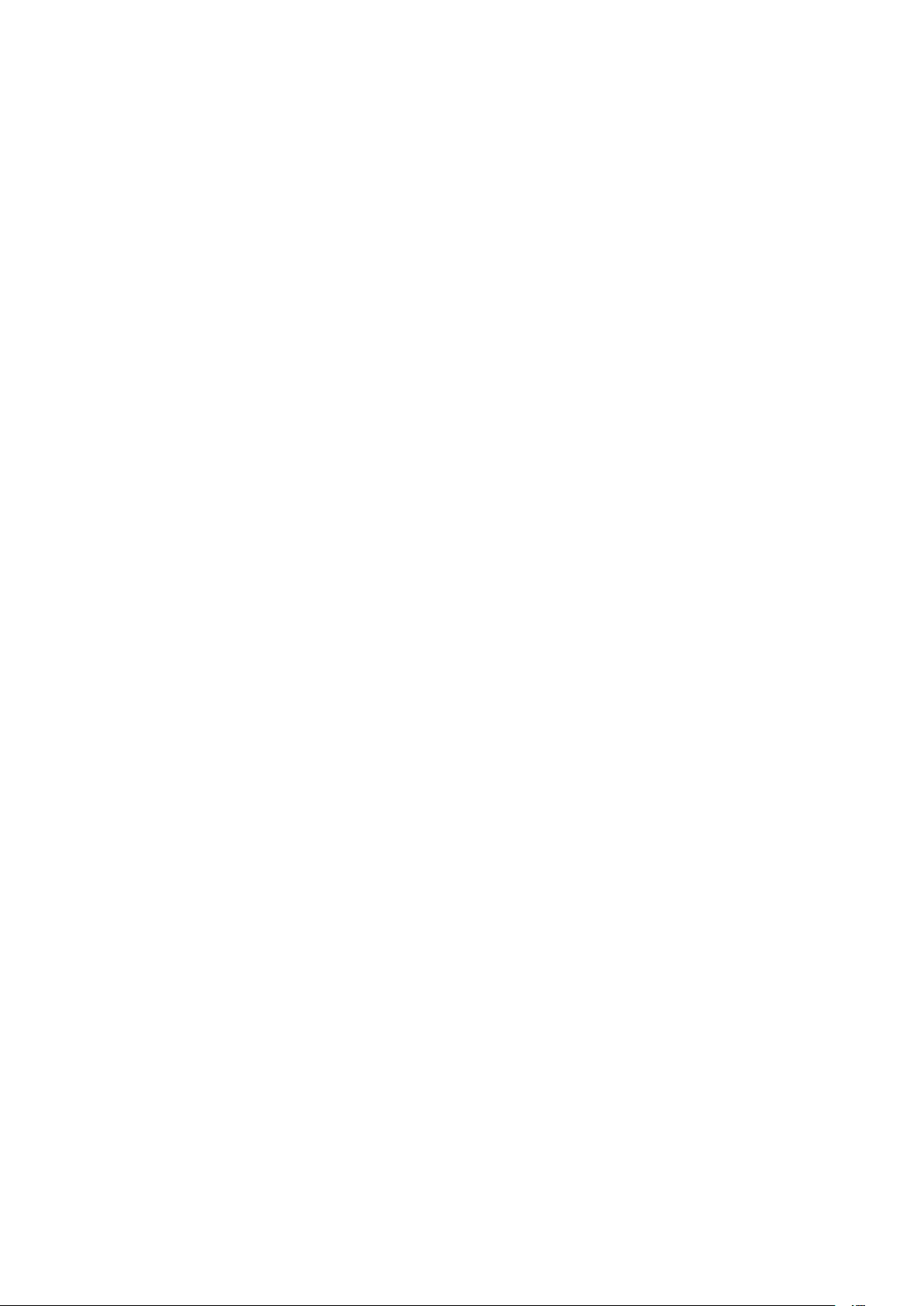
interference when the equipment is operated in a commercial environment. This equipment generates, uses,
and can radiate radio frequency energy and, if not installed and used in accordance with the instruction
manual, may cause harmful interference to radio communications. Operation of this equipment in a residential
area may cause harmful interference, in which case the user will be responsible for correcting any interference
at his own expense
Changes or modifications not expressly approved by the party responsible for compliance could void the
user's authority to operate the equipment
EN55022/CISPR22 Class A ITE (Information Technology Equipment)
Class A ITE is a category of all other ITE which satisfies the class A ITE limits but not the class B ITE limits.
Such equipment should not be restricted in its sale but the following warning shall be included in the
instructions for use:
Warning : This is a class A product. In a domestic environment this product may cause radio interference in
which case the user may be required to take adequate measures.
Warning : This equipment is compliant with Class A of CISPR 32. In a residential environment this equipment
may cause radio interference.
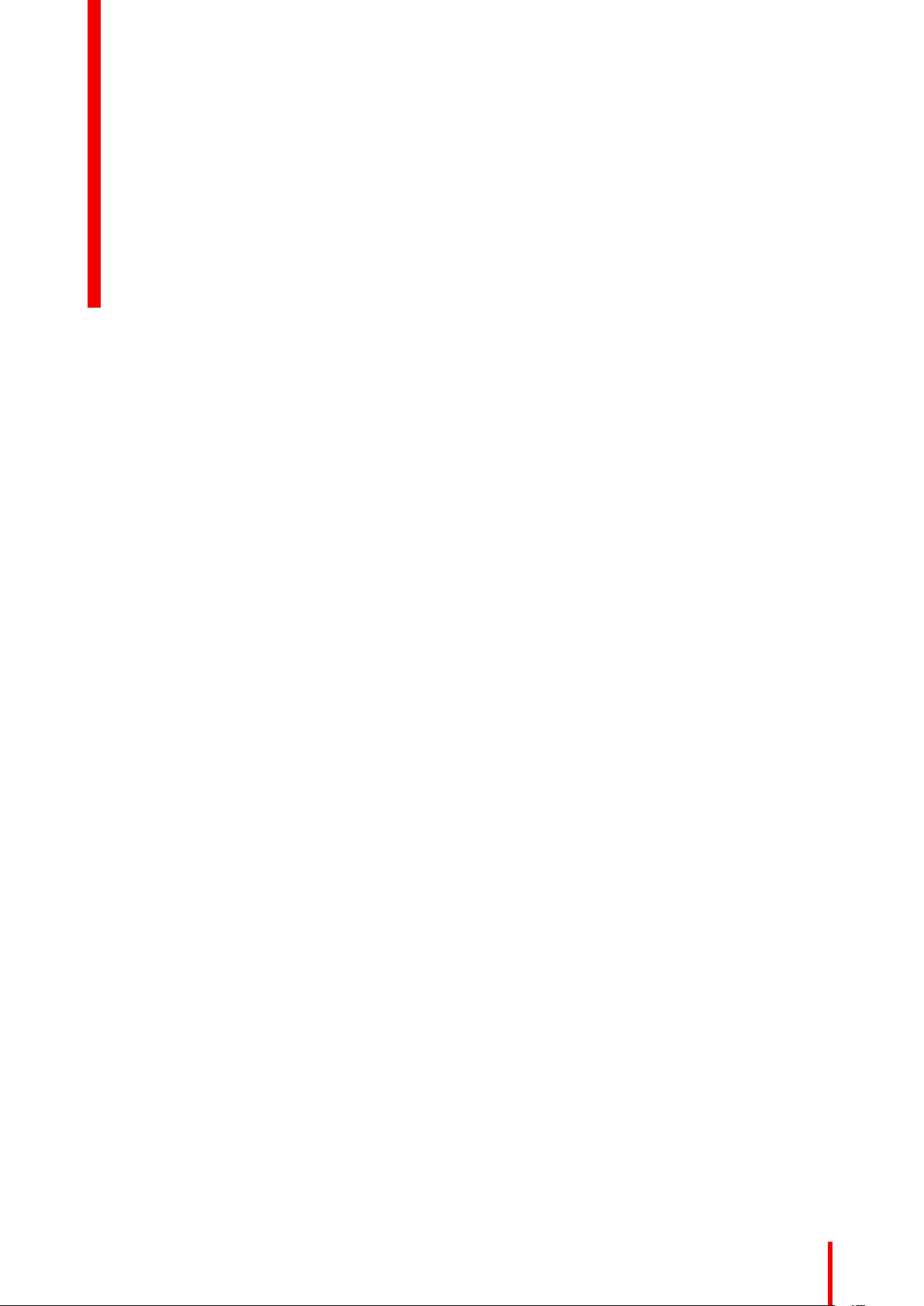
Table of contents
1 Safety.........................................................................................................................................................................................................................9
1.1 General considerations .................................................................................................................................................................10
1.2 Important safety instructions ......................................................................................................................................................11
1.3 Product safety labels.......................................................................................................................................................................15
1.4 High Brightness precautions: Hazard Distance (HD) ...................................................................................................16
1.5 HD for fully enclosed projection systems ............................................................................................................................ 19
1.6 HD in function of modifying optics ...........................................................................................................................................20
2 Pulse Remote Control Unit ......................................................................................................................................................................21
2.1 Remote control, battery installation........................................................................................................................................22
2.2 Remote control, protocol setup.................................................................................................................................................23
2.3 Remote control, on/off button..................................................................................................................................................... 23
2.4 Functions of the “button pressed indicator”........................................................................................................................ 24
2.5 Displaying and Programming addresses into the RCU...............................................................................................24
2.6 Using the XLR connector of the RCU....................................................................................................................................24
2.7 Using the mini-jack connector of the RCU..........................................................................................................................25
2.8 Silicone protection sleeve for the RCU (optional)...........................................................................................................25
3 Input & Communication............................................................................................................................................................................. 27
3.1 Introduction...........................................................................................................................................................................................28
3.2 Input source connections – Quad combo input Mark II ...............................................................................................28
3.3 Input source connections – Quad DP 1.2 Input board .................................................................................................33
3.4 Communication connections...................................................................................................................................................... 34
3.5 LED and Button indication chart...............................................................................................................................................36
3.6 Laser Status.........................................................................................................................................................................................37
4 Getting Started.................................................................................................................................................................................................39
4.1 Functionality overview....................................................................................................................................................................40
4.2 Switching on the XDL .....................................................................................................................................................................42
4.3 Switching to standby .......................................................................................................................................................................43
4.4 Projector ON/OFF cycle explained .........................................................................................................................................44
4.5 Using the RCU.................................................................................................................................................................................... 45
4.6 Projector Address ............................................................................................................................................................................. 46
4.7 Quick setup via Direct access....................................................................................................................................................47
4.8 Software update ................................................................................................................................................................................48
5 Graphic User Interface (GUI)..................................................................................................................................................................51
5.1 Overview................................................................................................................................................................................................52
5.2 Navigation.............................................................................................................................................................................................52
5.3 Test Patterns........................................................................................................................................................................................ 53
R5906151-01 XDL
5
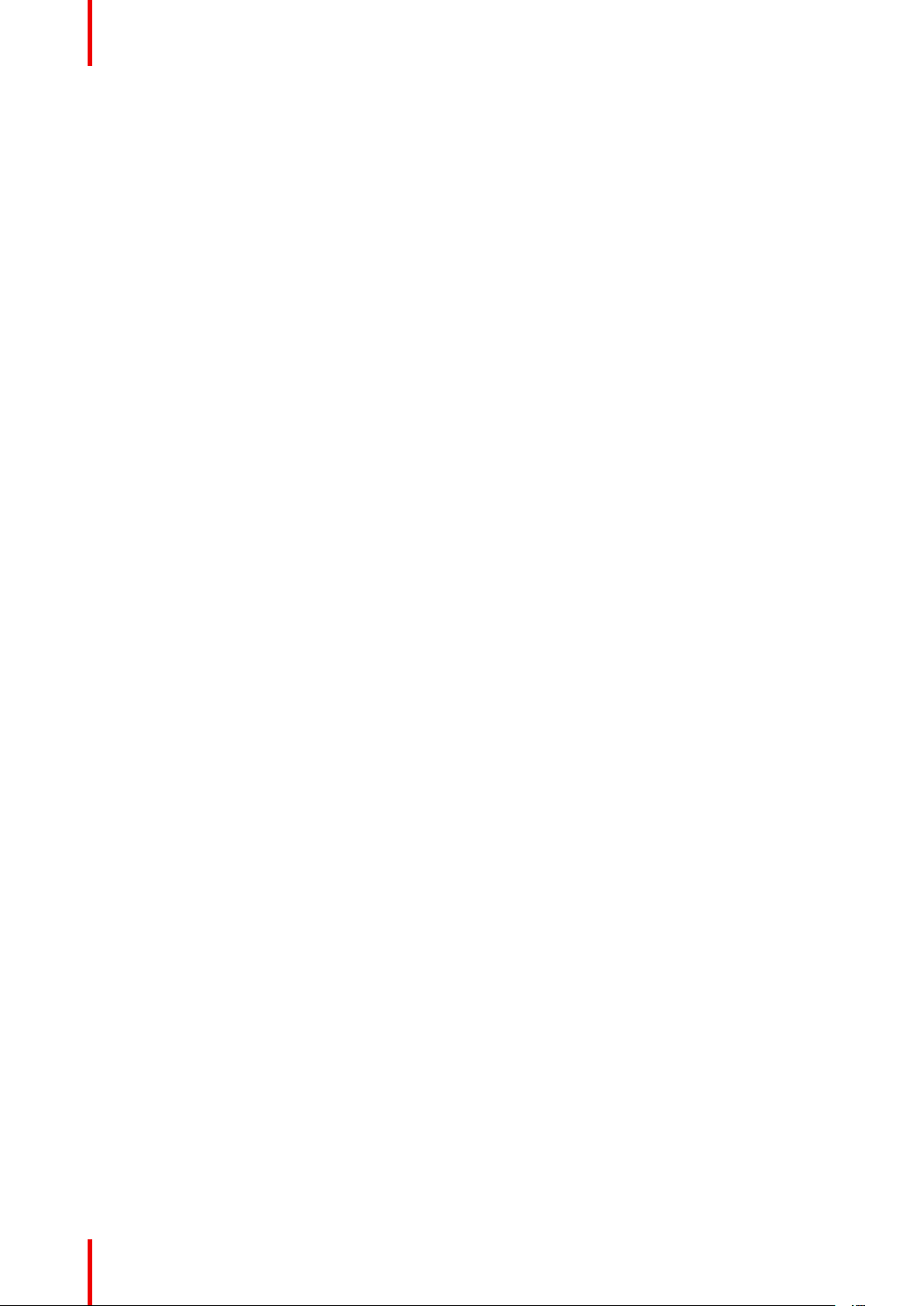
6 GUI – Source ......................................................................................................................................................................................................55
6.1 Displaying a single source...........................................................................................................................................................56
6.2 Displaying multiple sources: Stitched layouts...................................................................................................................56
6.3 Connector Settings ..........................................................................................................................................................................58
7 GUI – Image ........................................................................................................................................................................................................61
7.1 Setting image levels manually...................................................................................................................................................62
7.2 Adjusting the sharpness................................................................................................................................................................ 63
7.3 Adjusting the gamma correction...............................................................................................................................................64
7.4 P7 Realcolor ........................................................................................................................................................................................65
7.5 HDR – Perceptual Quantizer (PQ) ..........................................................................................................................................67
8 GUI – Installation ............................................................................................................................................................................................69
8.1 Configuring the lens, zoom-focus............................................................................................................................................ 70
8.2 Configuring the lens, shift.............................................................................................................................................................70
8.3 Orientation ............................................................................................................................................................................................ 71
8.4 Warping..................................................................................................................................................................................................72
8.4.1 About warping ..................................................................................................................................................................72
8.4.2 Warping – On/Off............................................................................................................................................................72
8.4.3 Warping – Screen Size ...............................................................................................................................................73
8.4.4 Warping – 4 corners adjustment............................................................................................................................74
8.4.5 Warping – Bow.................................................................................................................................................................75
8.4.6 Warping – Warp files ....................................................................................................................................................80
8.4.7 Warping – Latency control in a multi projector setup .................................................................................82
8.5 Blending .................................................................................................................................................................................................83
8.5.1 Blend & Mask ...................................................................................................................................................................84
8.5.2 Black level adjustment ................................................................................................................................................86
8.5.3 Black Level Files ............................................................................................................................................................88
8.5.4 Blend Files ......................................................................................................................................................................... 89
8.6 Laser illumination..............................................................................................................................................................................90
8.7 3D projection .......................................................................................................................................................................................91
8.7.1 Active Stereo & Passive Stereo.............................................................................................................................91
8.7.2 Setup process 3D projection ...................................................................................................................................92
8.7.3 Connection possibilities..............................................................................................................................................92
8.7.4 Choosing the desired Display Setup...................................................................................................................93
8.7.5 3D emitter Setup ............................................................................................................................................................94
9 GUI – System Settings................................................................................................................................................................................97
9.1 Communication, LAN setup ........................................................................................................................................................98
9.1.1 Introduction to a Network connection................................................................................................................. 98
9.1.2 Wired IP address set up ............................................................................................................................................. 98
9.2 GSM configuration ........................................................................................................................................................................100
9.3 IR control ............................................................................................................................................................................................ 101
9.3.1 Broadcast address .....................................................................................................................................................101
9.3.2 Projector address........................................................................................................................................................ 101
9.3.3 IR sensors ....................................................................................................................................................................... 102
9.4 Setting a custom projector name .......................................................................................................................................... 103
9.5 Themes................................................................................................................................................................................................104
9.6 Service Menu ...................................................................................................................................................................................104
9.6.1 Service – Color............................................................................................................................................................. 105
9.6.2 Service – Dual Eye Real Color correction..................................................................................................... 106
9.6.3 Service – Statistics.....................................................................................................................................................107
9.6.4 Lens Calibration...........................................................................................................................................................108
9.7 Lens features.................................................................................................................................................................................... 109
9.8 Controlling the backlight of the LCD Display...................................................................................................................110
R5906151-01 XDL6
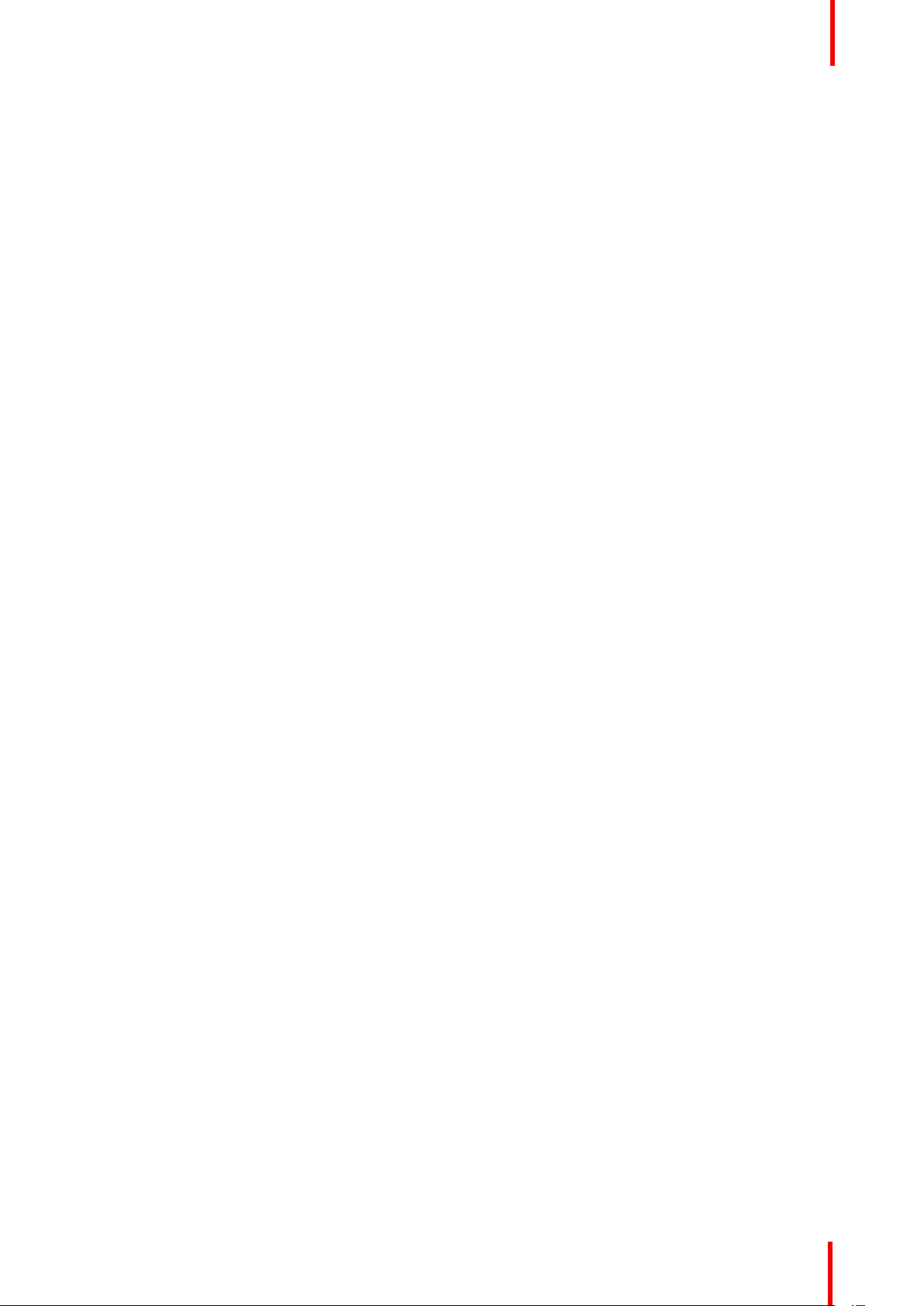
9.9 Reset......................................................................................................................................................................................................111
10 Status menu ....................................................................................................................................................................................................115
10.1 Status menu overview..................................................................................................................................................................116
11 Maintenance procedures........................................................................................................................................................................117
11.1 Check the dust filters ....................................................................................................................................................................118
11.2 Vacuum cleaning of the dust filters .......................................................................................................................................119
11.3 Vacuum cleaning of the dust filters .......................................................................................................................................119
11.4 Washing and drying the dust filters......................................................................................................................................120
11.5 Cleaning the lens ........................................................................................................................................................................... 121
11.6 Cleaning the exterior of the projector..................................................................................................................................122
A Specifications................................................................................................................................................................................................ 123
A.1 Specifications of the XDL-4k30..............................................................................................................................................124
A.2 Specifications of the XDL–4k60.............................................................................................................................................125
A.3 Specifications of the XDL–4k75.............................................................................................................................................126
A.4 Dimensions of the XDL series projector............................................................................................................................ 128
A.5 Technical Regulations .................................................................................................................................................................129
B Environmental information .................................................................................................................................................................. 131
B.1 Turkey RoHS compliance .........................................................................................................................................................132
B.2 China RoHS compliance............................................................................................................................................................132
B.3 Taiwan RoHS compliance......................................................................................................................................................... 133
B.4 Disposal information..................................................................................................................................................................... 134
B.5 Hazards...............................................................................................................................................................................................135
B.6 Production address.......................................................................................................................................................................135
B.7 Contact information ......................................................................................................................................................................135
B.8 Download Product Manual ....................................................................................................................................................... 136
C Overview video timings for video interfaces...........................................................................................................................137
C.1 Overview video timings...............................................................................................................................................................138
C.2 Overview video timings SDI Inputs ......................................................................................................................................139
C.3 Overview video timings HDMI 2.0 inputs..........................................................................................................................140
C.4 Overview video timings DisplayPort 1.2 inputs.............................................................................................................141
C.5 Overview video timings HDBaseT inputs .........................................................................................................................144
Glossary.............................................................................................................................................................................................................. 147
Index......................................................................................................................................................................................................................149
R5906151-01 XDL 7
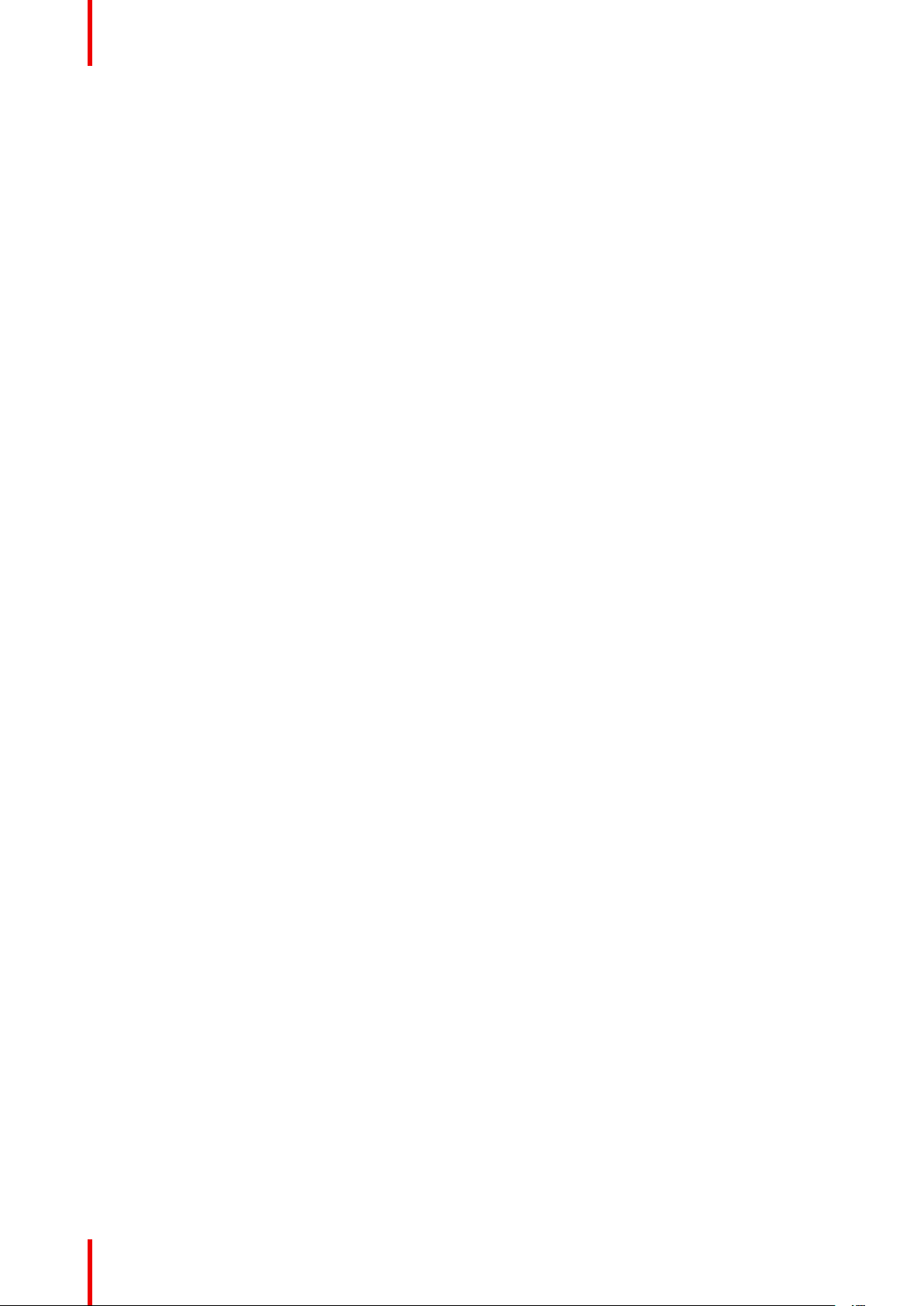
R5906151-01 XDL8

Safety 1
Overview
•
General considerations
• Important safety instructions
• Product safety labels
• High Brightness precautions: Hazard Distance (HD)
• HD for fully enclosed projection systems
• HD in function of modifying optics
About this document
Read this document attentively. It contains important information to prevent personal injury while installing and
using the XDL projector. Furthermore, it includes several cautions to prevent damage to the XDL projector.
Ensure that you understand and follow all safety guidelines, safety instructions and warnings mentioned in this
chapter before installing the XDL projector.
Clarification of the term “XDL” used in this document
When referring in this document to the term “XDL” means that the content is applicable for following Barco
products:
• XDL-4K30, XDL-4K60, XDL-4K75
Model certification name
• XDL
Barco provides a guarantee relating to perfect manufacturing as part of the legally stipulated terms
of guarantee. Observing the specification mentioned in this chapter is critical for projector
performance. Neglecting this can result in loss of warranty.
R5906151-01 XDL
9
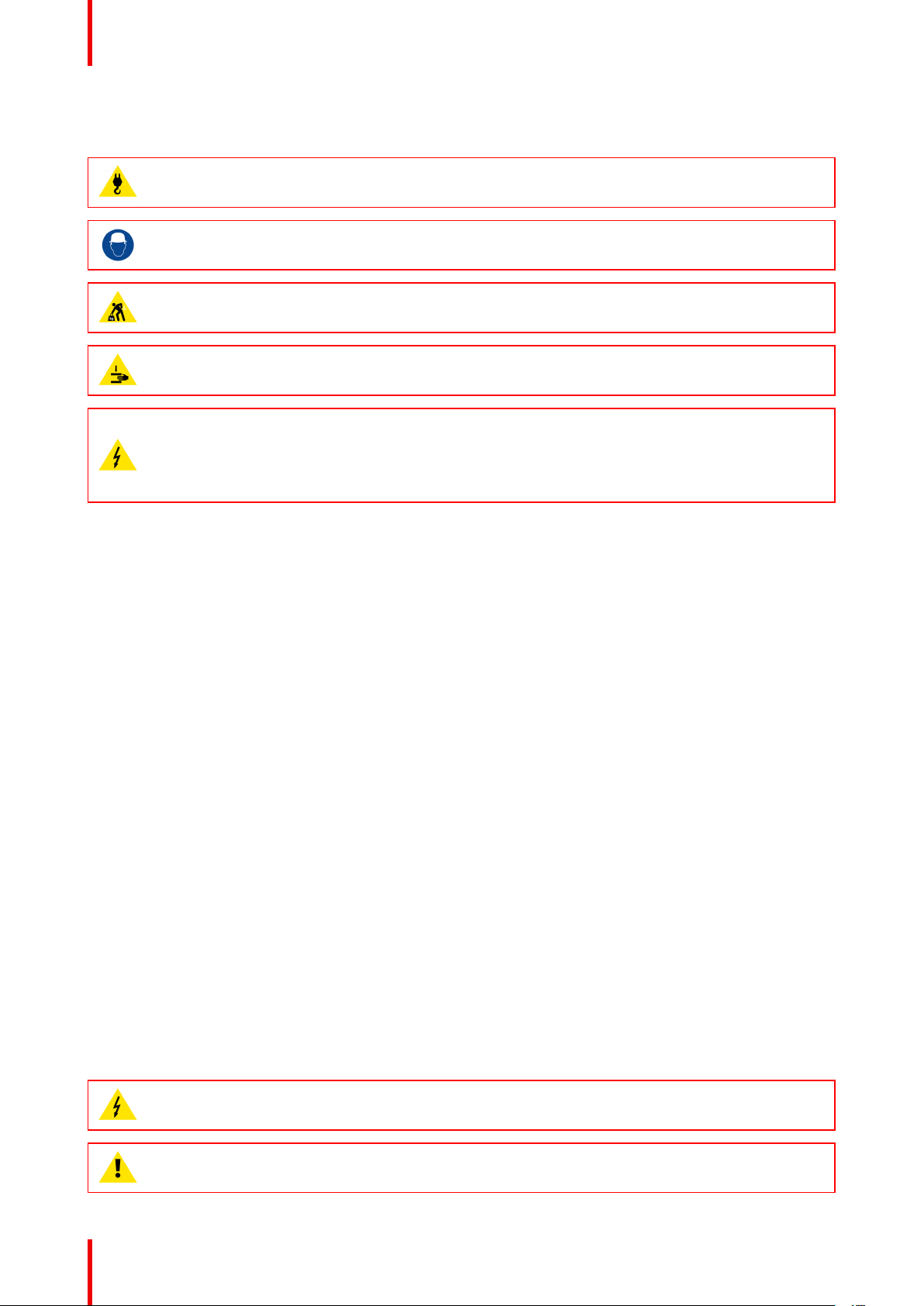
Safety
1.1 General considerations
WARNING: Be aware of suspended loads.
WARNING: Wear a hard hat to reduce the risk of personal injury.
WARNING: Be careful while working with heavy loads.
WARNING: Mind your fingers while working with heavy loads.
WARNING: In case of optical radiation emergency, please disconnect the device from the mains
current; this by employing the mains switch. In case the mains switch is not easily accessible, the
projectors shall be disconnected by other means for example the mains junction box.
It is advised to employ the shutter or select a black image on the projector in order to reduce the risk
of the emergency.
General safety instructions
• Before operating this equipment please read this manual thoroughly and retain it for future reference.
• Installation and preliminary adjustments should be performed by qualified Barco personnel or by
authorized Barco service dealers.
• All warnings on the projector and in the documentation manuals should be adhered to.
• All instructions for operating and use of this equipment must be followed precisely.
• All local installation codes should be adhered to.
Notice on safety
This equipment is built in accordance with the requirements of the international safety standards IEC60950-1,
EN60950-1, UL60950-1 and CAN/CSA C22.2 No.60950-1, which are the safety standards of information
technology equipment including electrical business equipment. These safety standards impose important
requirements on the use of safety critical components, materials and insulation, in order to protect the user or
operator against risk of electric shock and energy hazard and having access to live parts. Safety standards
also impose limits to the internal and external temperature rises, radiation levels, mechanical stability and
strength, enclosure construction and protection against the risk of fire. Simulated single fault condition testing
ensures the safety of the equipment to the user even when the equipment's normal operation fails.
Notice on optical radiation
This projector embeds extremely high brightness (radiance) lasers; this laser light is processed through the
projector's optical path. Native laser light is not accessible by the end user in any use case. The light exiting
the projection lens has been diffused within the optical path, representing a larger source and lower radiance
value than native laser light. Nevertheless the projected light represents a significant risk for the human eye
and skin when exposed directly within the beam. This risk is not specifically related to the characteristics of
laser light but solely to the high thermal induced energy of the light source; which is equivalent with lamp
based systems.
Thermal retinal eye injury is possible when exposed within the Hazard Distance (HD). The HD is defined from
the projection lens surface towards the position of the projected beam where the irradiance equals the
maximum permissible exposure as described in the chapter “Hazard Distance”.
WARNING: No direct exposure to the beam within the hazard distance shall be permitted, RG3
(Risk Group 3) IEC 62471-5:2015
CAUTION: Use of controls or adjustments or performance of procedures other than those specified
herein may result in hazardous radiation exposure.
R5906151-01 XDL10
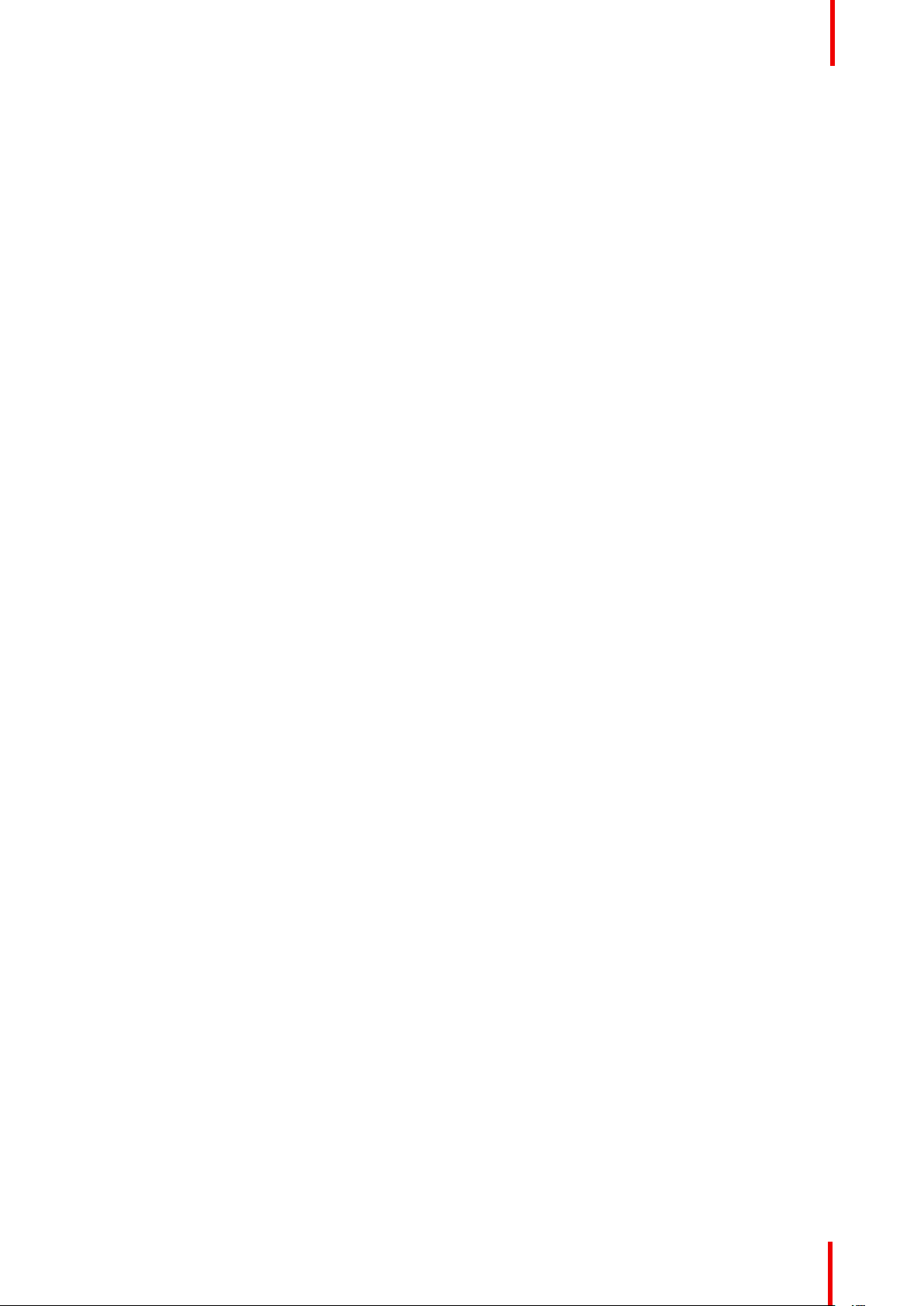
Safety
Users definition
Throughout this manual, the term SERVICE PERSONNEL refers to persons having appropriate technical
training and experience necessary to be knowledgeable of potential hazards to which they are exposed
(including, but not limited to HIGH VOLTAGE ELECTRIC and ELECTRONIC CIRCUITRY and HIGH
BRIGHTNESS PROJECTORS) in performing a task, and of measures to minimize the potential risk to
themselves or other persons. The term USER and OPERATOR refers to any person other than SERVICE
PERSONNEL, AUTHORIZED to operate professional projection systems.
The XDL projector is intended "FOR PROFESSIONAL USE ONLY" by AUTHORIZED PERSONNEL familiar
with potential hazards associated with high voltage, high intensity light beams and high temperatures
generated by the light source and associated circuits. Only qualified SERVICE PERSONNEL, knowledgeable
of such risks, are allowed to perform service functions inside the product enclosure.
1.2 Important safety instructions
To prevent the risk of electrical shock
• This product is equipped with a five-terminal barrier strip for the connection of a 3W+N+PE or 3W+PE
three phase power system.
• This projector should be operated from an AC power source. Ensure that mains voltage and capacity
matches the projector electrical ratings.
• Electrical ratings for Star system (3W+N+PE):
- The cross-sectional area of the conductors in the power supply cord shall be 4 mm
to 8 AWG.
- The electrical rating of the XDL-4K60/75 projector is 200-240V/346-415V 3W+N+PE 16A 50-60Hz (Y
connection).
- The electrical rating of the XDL-4k30 projector is 200-240V/346-415V 3W+N+PE 10A 50-60Hz (Y
connection).
- The building installation has to be provided with a circuit breaker of 25-40 A to protect the complete
unit.
• Electrical ratings for Delta system (3W+PE):
- The cross-sectional area of the conductors in the power supply cord shall be 6mm
- The electrical rating of the XDL-4K60/75 projector is 200-240V 3W+PE 28A 50-60Hz (Δ connection).
- The electrical rating of the XDL-4k30 projector is 200-240V 3W+PE 15A 50-60Hz (Δ connection).
- The building installation has to be provided with a circuit breaker of 40 A to protect the complete unit.
• REMARK for XDL-4K60/75 projector: In case of a Delta system (3W+PE) the circuit breakers rated lower
than 40A can trip unwanted because of the internal laser power supply redundancy system. The projector
remains working if one internal laser power supply module fails or is removed, but this results in a higher
current in one mains power line. In case of very low line voltage (between 180V and 200V), and one failed
or removed laser power supply, the line current can reach 35A.
• Installation according to the local electrical code and regulations by qualified technical personnel only. Do
not defeat the purpose of the grounding.
• The cross-sectional area of the UPS inlet cord shall be not less than 0.75 mm² or AWG 18.
• The electronics of the projector (UPS INLET) must be powered either from a suitable UPS unit or from the
power outlet socket (UPS OUTLET) provided on the projector. An adapted short power cord (2-pole 3-wire
grounding) is added to the projector accessories to loop through the power from UPS OUTLET to UPS
INLET.
• The provided power output socket (UPS OUTLET) on the projector may only be used to provide power to
the projector electronics (UPS INLET). Never connect other devices to this power output socket.
• A readily accessible disconnect device must be incorporated externally to the equipment for removal of the
power to the projector mains terminals.
• Disconnect the power to the projector mains terminals and unplug the power cord at UPS INLET for
removal of all power from the projector.
• Warning: High leakage current. Earth connection essential before connecting supply.
• Do not allow anything to rest on the power cord. Do not locate this projector where persons will walk on the
cord.
• Do not operate the projector with a damaged cord or if the projector has been dropped or damaged - until it
has been examined and approved for operation by a qualified service technician.
2
to 6 mm2, 10 AWG
2
, 8AWG.
R5906151-01 XDL 11
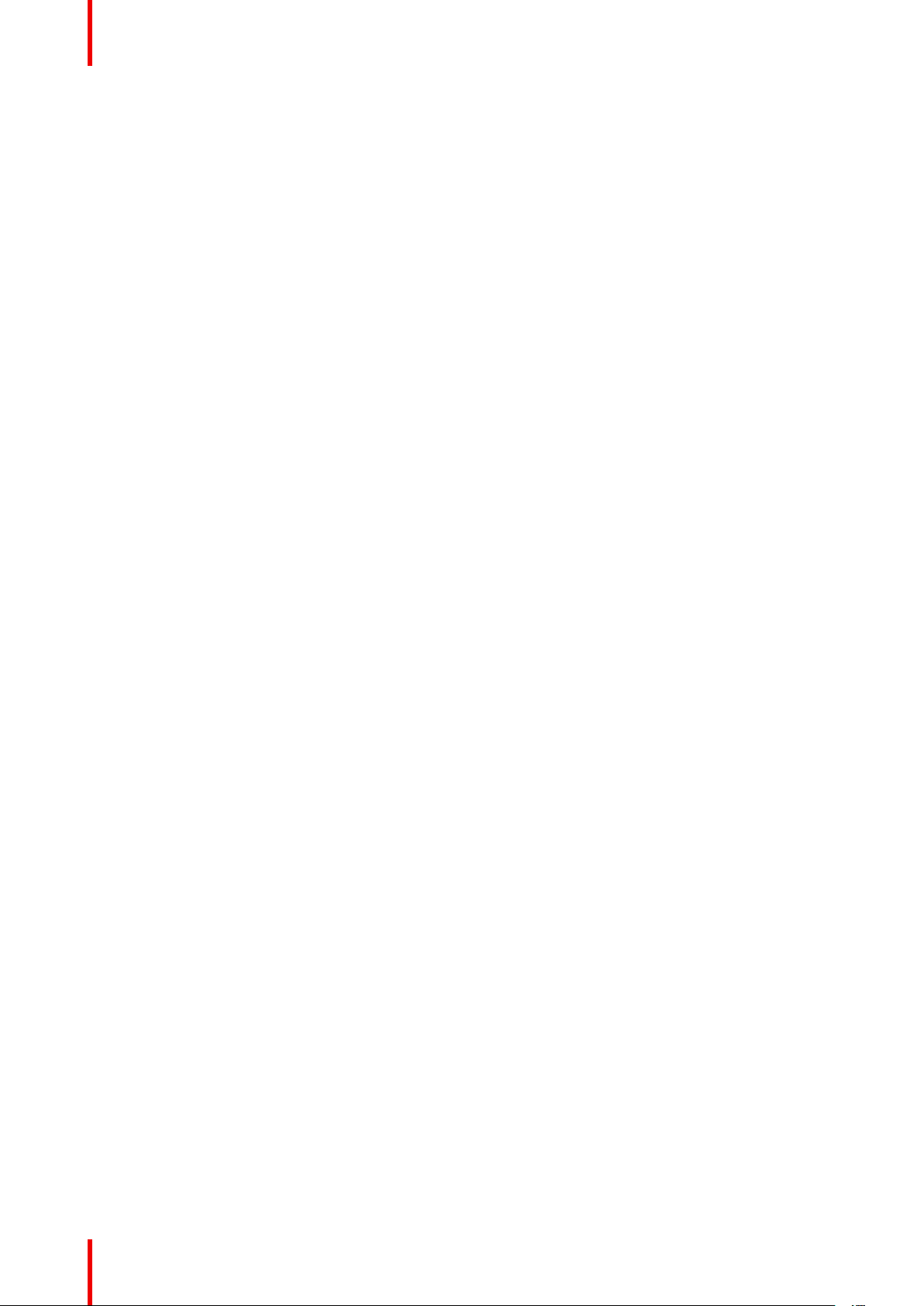
Safety
• Position the cord so that it will not be tripped over, pulled, or contact hot surfaces.
• If an extension cord is necessary, a cord with a current rating at least equal to that of the projector should
be used. A cord rated for less amperage than the projector may overheat.
• Never push objects of any kind into this projector through cabinet slots as they may touch dangerous
voltage points or short circuit parts that could result in a risk of fire or electrical shock.
• Do not expose this projector to rain or moisture.
• Do not immerse or expose this projector in water or other liquids.
• Do not spill liquid of any kind on this projector.
• Should any liquid or solid object fall into the cabinet, unplug the set and have it checked by qualified
service personnel before resuming operations.
• Do not disassemble this projector, always take it to an trained service person when service or repair work
is required.
• Do not use an accessory attachment which is not recommended by the manufacturer.
• Lightning - For added protection for this video product during a lightning storm, or when it is left unattended
and unused for long periods of time, remove all power from the projector. This will prevent damage to the
projector due to lightning and AC power-line surges.
To prevent personal injury
• To prevent injury and physical damage, always read this manual and all labels on the system before
powering the projector or adjusting the projector.
• Do not underestimate the weight of the projector. The projector weights ±240 kg (±529 lbs). To prevent
personal injury a hoisting tool should be used to lift the projector.
• To prevent injury, ensure that the lens, cooling system and all cover plates are correctly installed. See
installation procedures.
• Warning: high intensity light beam. NEVER look into the lens ! High luminance could result in damage to
the eye.
• Warning: extremely high brightness projector: This projector embeds extremely high brightness
(radiance) lasers; this laser light is processed through the projectors optical path. Native laser light is not
accessible by the end user in any use case. The light exiting the projection lens has been defused within
the optical path, representing a larger source and lower radiance value than native laser light.
Nevertheless the projected light represents a significant risk for the human eye when exposed directly
within the beam. This risk is not specific related to the characteristics of laser light but solely to the high
thermal induced energy of the light source; which is comparable with lamp based systems.
Thermal retinal eye injury is possible when exposed within the Hazard Distance. The Hazard Distance
(HD) is defined from the projection lens surface towards the position of the projected beam where the
irradiance equals the maximum permissible exposure as described in the chapter “High Brightness
precautions: Hazard Distance (HD)”, page 16.
• Based on international requirements, no person in allowed to enter the projected beam within the zone
between the projection lens and the related Hazard Distance (HD). This shall be physically impossible by
creating sufficient separation height or by placing optional barriers. Within the restricted area operator
training is considered sufficient. The applicable separation heights are discussed in “High Brightness
precautions: Hazard Distance (HD)”, page 16.
• The projector shall be installed in a restricted access room equipped with a key or security lock preventing
untrained persons entering the Class 4 use zone.
• Before attempting to remove any of the projector's covers, disconnect the projector power cable from the
mains electricity for removal of all power from the projector.
• When required to remove all power from the projector (e.g. during service), always disconnect the power
from the projector mains terminals and UPS INLET connector. Use the disconnect device in the building
installation to disconnect the power to the projector mains terminals, and unplug the power cord at the UPS
INLET connector if the UPS INLET is separately powered.
• Do not place this equipment on an unstable cart, stand, or table. The product may fall, causing serious
damage to it and possible injury to the user.
• Lenses, shields or screens shall be changed if they have become visibly damaged to such an extent that
their effectiveness is impaired. For example by cracks or deep scratches.
• The associated Laser Safety responsible of the unit must evaluate the setup before the unit may be
started.
• Never point or allow light to be directed on people or reflective objects within the HD zone.
• If the unit is shut down, remove the key control from the system; avoiding unauthorized startup.
• All operators shall have received adequate training and be aware of the potential hazards.
R5906151-01 XDL12
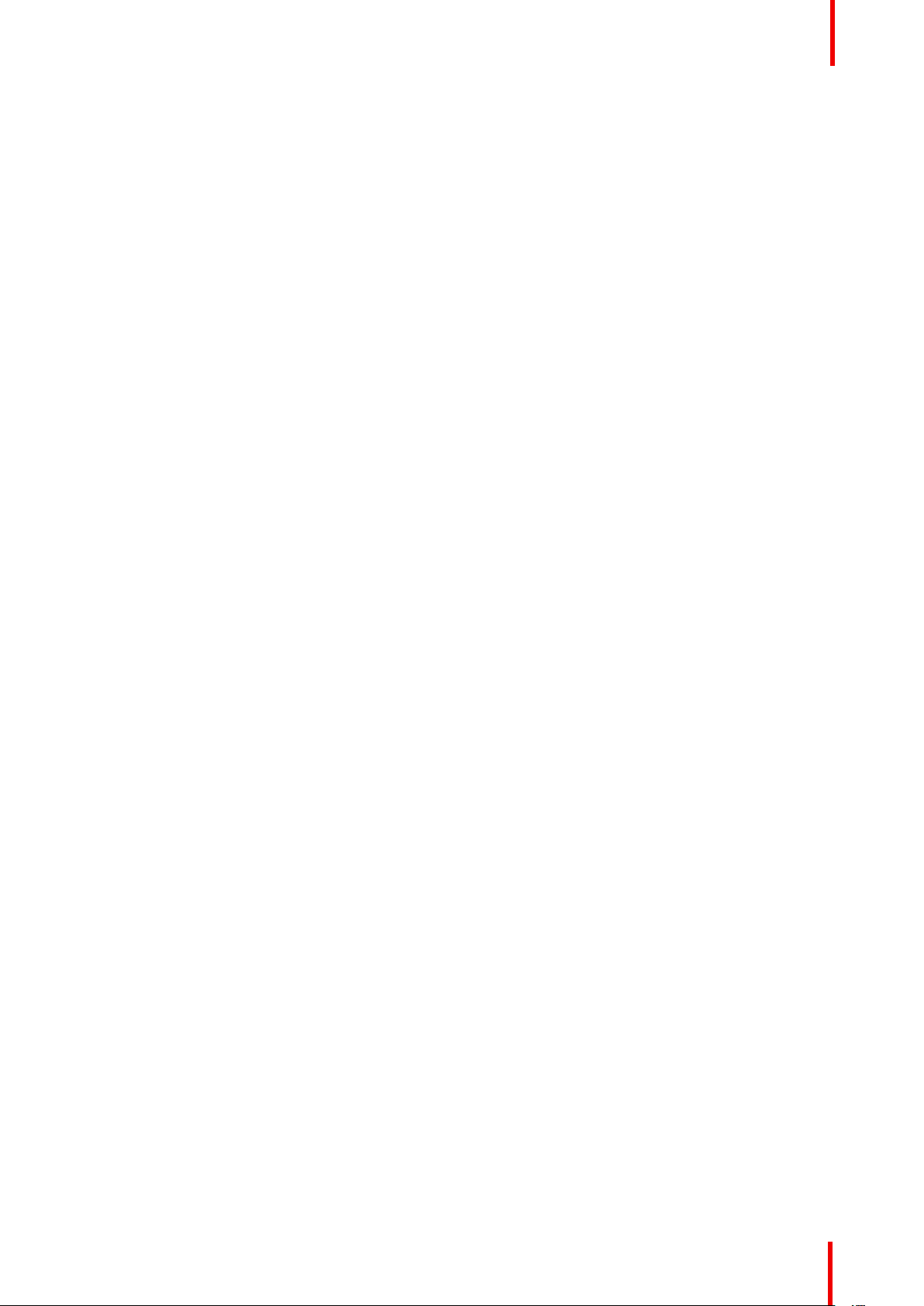
Safety
• Strictly minimize the number of people who have access to the unit. The unit may never be operated
without permission of the responsible for laser safety.
• When the projected light causes a dangerous situation the operator must hit the beam stop button which is
located close to the control panel. The beam stop removes all power from the laser power supplies.
• Don't put your hand in front of the beam.
• Do not clean the port window when the projector is switched on.
• Position the hoses of the cooling system so that they will not be tripped over, pulled, or contact hot
surfaces.
To prevent battery explosion
• Danger of explosion if battery is incorrectly installed.
• Replace only with the same or equivalent type recommended by the manufacturer.
• For disposal of used batteries, always consult federal, state, local and provincial hazardous waste disposal
rules and regulations to ensure proper disposal.
To prevent fire hazard
• Do not place flammable or combustible materials near the projector!
• Barco large screen projection products are designed and manufactured to meet the most stringent safety
regulations. This projector radiates heat on its external surfaces and from ventilation ducts during normal
operation, which is both normal and safe. Exposing flammable or combustible materials into close
proximity of this projector could result in the spontaneous ignition of that material, resulting in a fire. For this
reason, it is absolutely necessary to leave an “exclusion zone” around all external surfaces of the projector
whereby no flammable or combustible materials are present. The exclusion zone must be not less than 40
cm (16”) for this projector.
• Do not place any object in the projection light path at close distance to the projection lens output. The
concentrated light at the projection lens output may result in damage, fire or burn injuries.
• Ensure that the projector is solidly mounted so that the projection light path cannot be changed by
accident.
• Do not cover the projector or the lens with any material while the projector is in operation. . Mount the
projector in a well ventilated area away from sources of ignition and out of direct sun light. Never expose
the projector to rain or moisture. In the event of fire, use sand, CO
use water on an electrical fire. Always have service performed on this projector by authorized Barco
service personnel. Always insist on genuine Barco replacement parts. Never use non-Barco replacement
parts as they may degrade the safety of this projector.
• Slots and openings in this equipment are provided for ventilation. To ensure reliable operation of the
projector and to protect it from overheating, these openings must not be blocked or covered. The openings
should never be blocked by placing the projector too close to walls, or other similar surface. This projector
should never be placed near or over a radiator or heat register. This projector should not be placed in a
built-in installation or enclosure unless proper ventilation is provided.
• Projection rooms must be well ventilated or cooled in order to avoid build up of heat. It is necessary to vent
hot exhaust air from projector and cooling system to the outside of the building.
• Let the projector cool completely before storing. Remove cord from the projector when storing.
or dry powder fire extinguishers. Never
2
To prevent projector damage
• The air filters of the projector must be cleaned or replaced on a regular basis. Cleaning the booth area
would be monthly-minimum. Neglecting this could result in disrupting the air flow inside the projector,
causing overheating. Overheating may lead to the projector shutting down during operation.
• The projector must always be installed in a manner which ensures free flow of air into its air inlets.
• If more than one projector is installed in a common projection booth, the exhaust air flow requirements are
valid for EACH individual projector system. Note that inadequate air extraction or cooling will result in
decreased life expectancy of the projector as a whole as well as causing premature failure of the lasers.
• In order to ensure that correct airflow is maintained, and that the projector complies with Electromagnetic
Compatibility (EMC) and safety requirements, it should always be operated with all of it's covers in place.
• Slots and openings in the cabinet are provided for ventilation. To ensure reliable operation of the product
and to protect it from overheating, these openings must not be blocked or covered. The openings should
never be blocked by placing the product on a bed, sofa, rug, or other similar surface. This product should
never be placed near or over a radiator or heat register. The device should not be placed in a built-in
installation or enclosure unless proper ventilation is provided.
R5906151-01 XDL 13
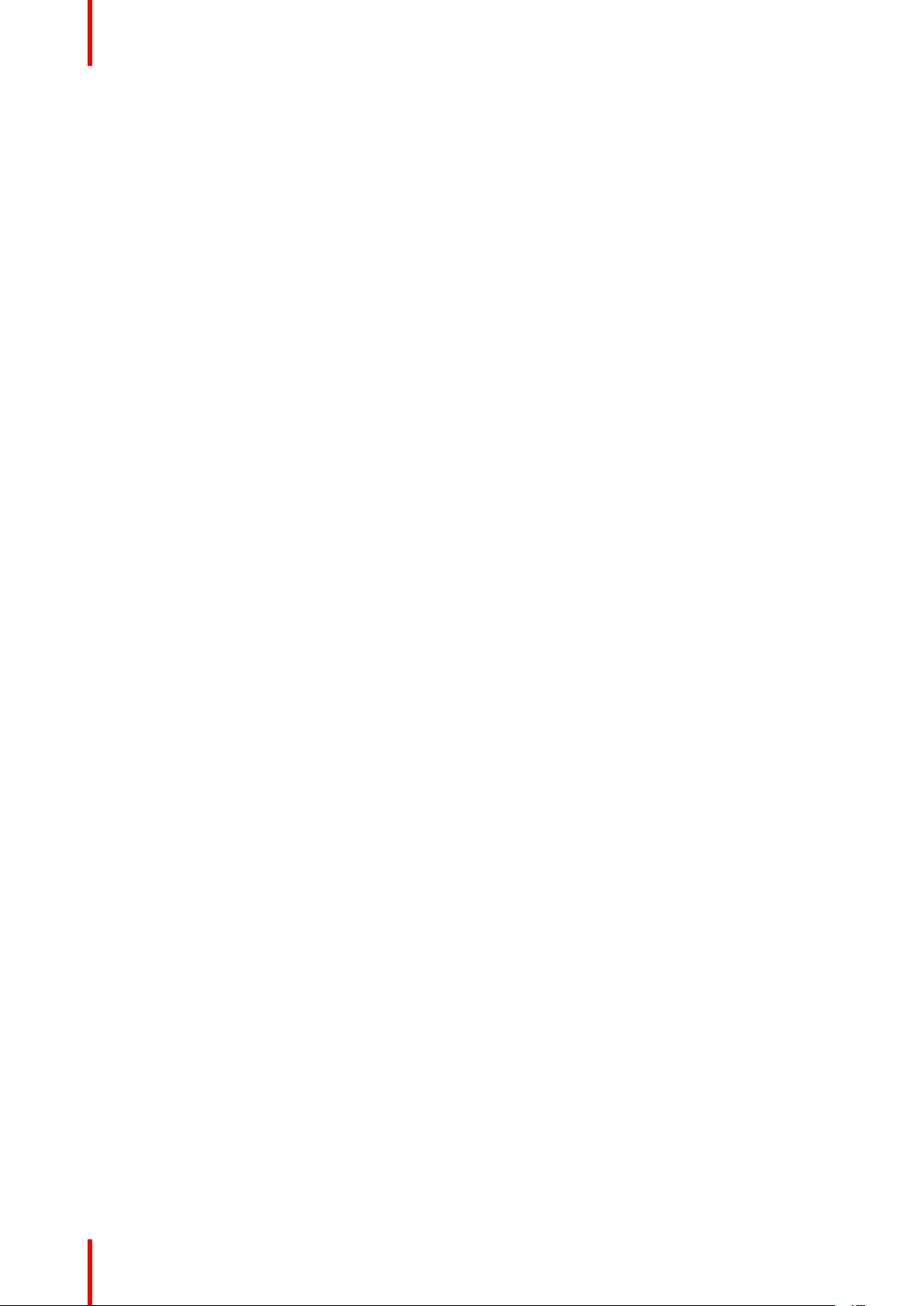
Safety
• Ensure that nothing can be spilled on, or dropped inside the projector. If this does happen, switch off and
remove all power from the projector. Do not operate the projector again until it has been checked by
qualified service personnel.
• Do not block the projector cooling fans or free air movement around the projector.
• Proper operation of the projector can only be guaranteed in table mounted position. However, it is
permitted to place the table-mounted projector under a specific tilt or roll angle. See installation procedure
for correct installation.
• Special care for Laser Beams: Special care should be used when DLP projectors are used in the same
room as high power laser equipment. Direct or indirect hitting of a laser beam on to the lens can severely
damage the Digital Mirror Devices
TM
in which case there is a loss of warranty.
• Never place the projector in direct sunlight. Sunlight on the lens can severely damage the Digital Mirror
Devices
TM
in which case there is a loss of warranty.
• Save the original shipping carton and packing material. They will come in handy if you ever have to ship
your equipment. For maximum protection, repack your set as it was originally packed at the factory.
• Disconnect the power to the projectors mains terminals before cleaning. Do not use liquid cleaners or
aerosol cleaners. Use a damp cloth for cleaning. Never use strong solvents, such as thinner or benzine or
abrasive cleaners, since these will damage the cabinet. Stubborn stains may be removed with a cloth
lightly dampened with mild detergent solution.
• To ensure the highest optical performance and resolution, the projection lenses are specially treated with
an anti-reflective coating, therefore, avoid touching the lens. To remove dust on the lens, use a soft dry
cloth. For lens cleaning follow the instructions precisely as stipulated in the projector manual.
• Rated maximum ambient temperature, t
= 35 °C (95 °F).
a
• Rated humidity = 5% RH to 75% RH Non-condensed.
• An external frame must be used to stack projectors.
• For functionality and reliability, the projector requires accurate temperature control and cooling below
ambient. Therefore a liquid cooling system is provided consisting of liquid circuits inside the projector
which are connected via hoses to external chillers. Only chiller models and hoses exclusively developed
for this application and approved by Barco are allowed to be used. Barco approved chillers models are
listed on the Barco website.
• An adequate draining system must be coupled with the drain pipes at the bottom of the projector to collect
and lead away the condensed water from the built-in air-dryers. The capacity of the draining system must
meet the humidity conditions wherein the projector operates. The water drain must arrives into an 'open'
water container!
On servicing
• Do not attempt to service this product yourself, as opening or removing covers may expose you to
dangerous voltage potentials and risk of electric shock.
• Refer all servicing to qualified service personnel.
• Attempts to alter the factory-set internal controls or to change other control settings not specially discussed
in this manual can lead to permanent damage to the projector and cancellation of the warranty.
• Remove all power from the projector and refer servicing to qualified service technicians under the following
conditions:
- When the power cord or plug is damaged or frayed.
- If liquid has been spilled into the equipment.
- If the product has been exposed to rain or water.
- If the product does not operate normally when the operating instructions are followed. Adjust only those
controls that are covered by the operating instructions since improper adjustment of the other controls
may result in damage and will often require extensive work by a qualified technician to restore the
product to normal operation.
- If the product has been dropped or the cabinet has been damaged.
- If the product exhibits a distinct change in performance, indicating a need for service.
• Replacement parts: When replacement parts are required, be sure the service technician has used original
Barco replacement parts or authorized replacement parts which have the same characteristics as the
Barco original part. Unauthorized substitutions may result in degraded performance and reliability, fire,
electric shock or other hazards. Unauthorized substitutions may void warranty.
• Safety check: Upon completion of any service or repairs to this projector, ask the service technician to
perform safety checks to determine that the product is in proper operating condition.
R5906151-01 XDL14
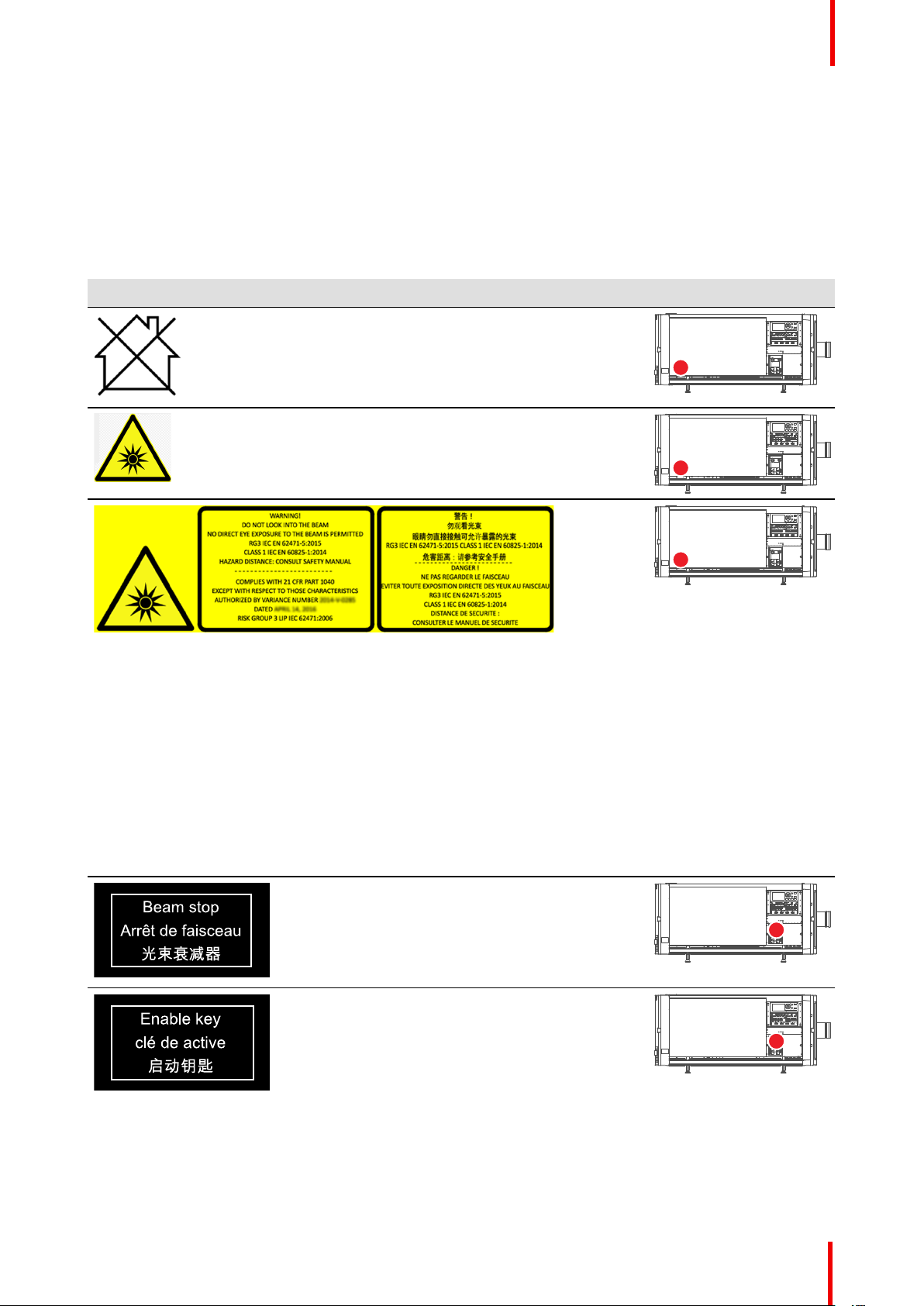
Safety
Safety Data Sheets for Hazardous Chemicals
For safe handling information on chemical products, consult the Safety Data Sheet (SDS). SDSs are available
upon request via safetydatasheets@barco.com.
1.3 Product safety labels
Light beam related safety labels
Label image Label description
Hazard RG3: not for household use symbol
Hazard RG3: optical radiation warning symbol
WARNING! DO NOT LOOK INTO THE LIGHT BEAM NO DIRECT EYE
EXPOSURE TO THE BEAM IS PERMITTED. RG3 IEC EN 62471–5:2015.
CLASS 1 IEC EN 60825–1:2014. HAZARD DISTANCE: CONSULT SAFETY
MANUAL.
COMPLIES WITH 21 CFR 1040 EXCEPT WITH RESPECT TO THOSE
CHARACTERISTICS AUTHORIZED BY VARIANCE NUMBER 2014-V-0285
DATED APRIL 14, 2016 RISK GROUP 3 LIP IEC 62471:2006.
警告! 勿观看光束 眼睛勿直接接触可允许暴露的光束 (RG3 IEC EN 624715:2015 CLASS 1 IEC EN 60825-1:2014) 危害距离:请参考 安全手册
DANGER ! NE PAS REGARDER LE FAISCEAU EVITER TOUTE
EXPOSITION DIRECTE DES YEUX AU FAISCEAU. RG3 IEC EN 624715:2015. CLASS 1 IEC EN 60825-1:2014. DISTANCE DE SECURITE :
CONSULTER LE MANUEL DE SECURITE.
Beam stop.
Arrêt de faisceau.
光束衰减器
Label location
Enable key.
Clé de active.
启动钥匙
R5906151-01 XDL 15
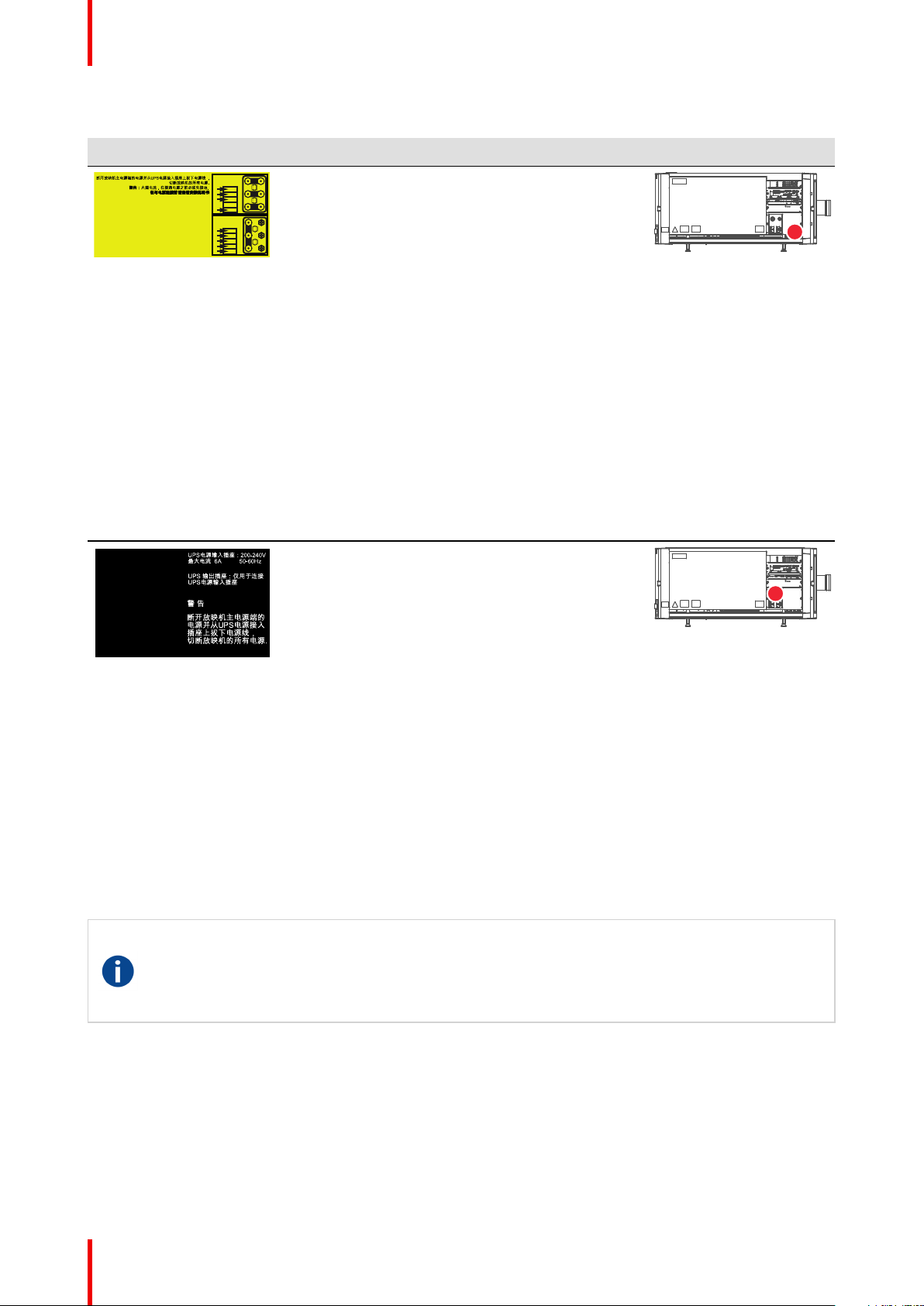
Déconnecter l’alimentation des bornes du réseau et déconnecter le câble
de la prise UPS pour la coupure de toute l’alimentation de l’appareil.
ATTENTION : COURANT DE FUITE ÉLEVÉ RACCORDEMENT À LA
TERRE INDISPENSABLE AVANT LE RACCORDEMENT AU RÉSEAU
VOIR LA NOTICE D’INSTALLATION AVANT DE RACCORDER AU RÉSEAU
Disconnect the power to the unit mains terminals and unplug
p
ower cord at UPS inlet for removal of all power from the unit.
WARNING : HIGH LEAKAGE CURRENT EARTH CONNECTION
ESSENTIAL BEFORE CONNECTING SUPPLY
SEE INSTALLATION INSTRUCTIONS BEFORE CONNECTING TO THE SUPPLY
W
2
U
1
U
2
V
1
V
2
W
1
200-240V
3W+PE XXA
50-60 Hz
PE
N
L1
L2
L3
U
1
V
1
W
1
W
2
U
2
V
2
200-24
0V/346-415V
3W+N+PE XXA
50
-60 Hz
PE
N
L1
L2
L3
R8755937
UPS INLET : 200-240V
6A max 50-60Hz
UPS OUTLET : ONLY FOR
CONNECTION TO UPS INLET
WARNING :
Disconnect the power to the
mains terminals and unplug power
cord at UPS inlet for removal
of all power from the unit.
ATTENTION :
Eteindre et déconnecter le câble
dans la prise UPS pour la coupure
de toute l'alimentation de l'appareil.
Safety
Electric related safety labels
Label image Label description
Disconnect the power to the unit mains
terminals and unplug power cord at UPS inlet
for removal of all power from the unit.
WARNING : HIGH LEAKAGE CURRENT
EARTH CONNECTION ESSENTIAL BEFORE
CONNECTING SUPPLY SEE INSTALLATION
INSTRUCTIONS BEFORE CONNECTING TO
THE SUPPLY.
Déconnecter l’alimentation des bornes du
réseau et déconnecter le câble de la prise UPS
pour la coupure de toute l’alimentation de
l’appareil. ATTENTION : COURANT DE FUITE
ÉLEVÉ RACCORDEMENT À LA TERRE
INDISPENSABLE AVANT LE
RACCORDEMENT AU RÉSEAU VOIR LA
NOTICE D’INSTALLATION AVANT DE
RACCORDER AU RÉSEAU.
断开放映机主电源端的电源并从UPS电源接入
插座上拔下电源线. 警告: 大漏,电流在接通电
源之前必须先接地. 在与电源连接前请查看安装
说明书.
UPS INLET : 200-240V 6A max. 50-60Hz. UPS
OUTLET : ONLY FOR CONNECTION TO UPS
INLET
WARNING : Disconnect the power to the mains
terminals and unplug power cord at UPS inlet
for removal of all power from the unit.
ATTENTION : Eteindre et déconnecter le câble
dans la prise UPS pour la coupure de toute
l'alimentation de l'appareil
UPS电源输入插座:200-240V 最大电流 6A 50-
60Hz. UPS 输出插座:仅用于连接 UPS电源输
入插座. 警 告 断开放映机主电源端的 电源并从
UPS电源接入 插座上拔下电源线, 切断放映机
的所有电源.
Label location
(located behind cover)
1.4 High Brightness precautions: Hazard Distance
(HD)
Restriction Zone (RZ) based on the HD
The HD depends on the amount of lumens produced by the projector and the type of lens installed. See next
chapter“HD in function of modifying optics”, page 20.
To protect untrained end users (as cinema visitors, spectators) the installation shall comply with the following
installation requirements: Operators shall control access to the beam within the hazard distance or install the
product at the height that will prevent spectators' eyes from being in the hazard distance. Radiation levels in
excess of the limits will not be permitted at any point less than 2.0 meter (SH) above any surface upon which
HD
Hazard Distance (HD) is the distance measured from the projection lens at which the intensity or the
energy per surface unit becomes lower than the applicable exposure limit on the cornea or on the
skin. The light beam is considered (to be) unsafe for exposure if the distance from a person to the
light source is less than the HD.
R5906151-01 XDL16
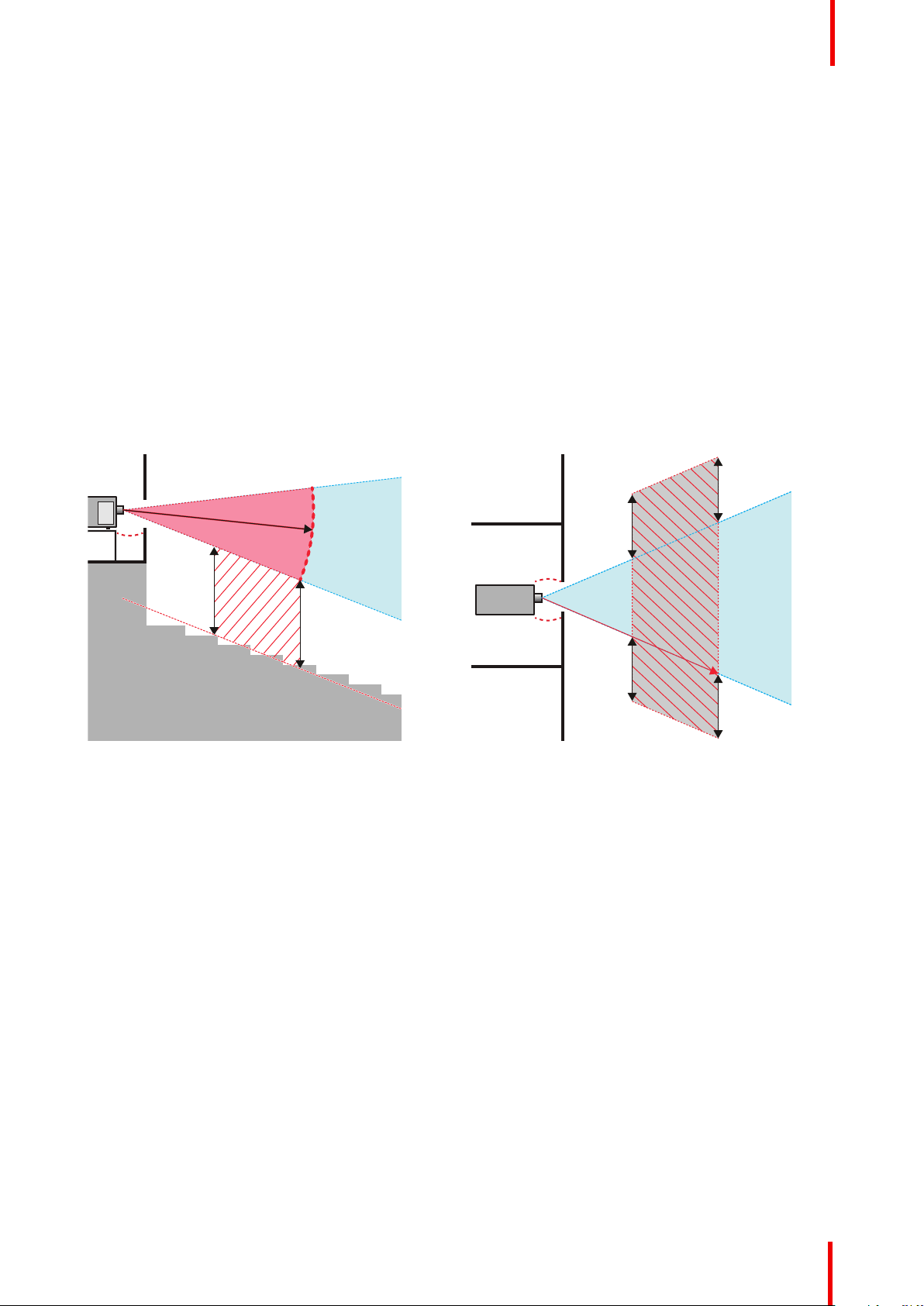
RA
TH
PR
RZ
HD
SW
1m
SW
SW
SW
HD
EXIT
SH
RA
TH
RZ
SH
(B) TOP VIEW(A) SIDE VIEW
Safety
persons other than operators, performers, or employees are permitted to stand or less than 1.0 meter (SW)
lateral separation from any place where such persons are permitted to be. In environments where
unrestrained behavior is reasonably foreseeable, the minimum separation height should be greater than or
equal to 3.0 meter to prevent potential exposure, for example by an individual sitting on another individual's
shoulders, within the HD.
These values are minimum values and are based on the guidance provided in IEC 62471-5:2015 section
6.6.3.5.
The installer and user must understand the risk and apply protective measures based upon the hazard
distance as indicated on the label and in the user information. Installation method, separation height, barriers,
detection system or other applicable control measure shall prevent hazardous eye access to the radiation
within the hazard distance.
For example, projectors that have a HD greater than 1 m and emit light into an uncontrolled area where
persons may be present should be positioned in accordance with “the fixed projector installation” parameters,
resulting in a HD that does not extend into the audience area unless the beam is at least 2.0 meter above the
floor level. In environments where unrestrained behavior is reasonably foreseeable, the minimum separation
height should be greater than or equal to 3.0 meter to prevent potential exposure, for example by an individual
sitting on another individual's shoulders, within the HD. Sufficiently large separation height may be achieved
by mounting the image projector on the ceiling or through the use of physical barriers.
Image 1-1
A Side view.
B Top view.
RA Restricted Access location (boot area of
projector).
TH Theater.
RZ Restriction Zone in the theater.
SH Separation Height.
SWSeparation Width.
PR Projector.
Based on national requirements, no person is allowed to enter the projected beam within the zone between
the projection lens and the related hazard distance (HD). This shall be physically impossible by creating
sufficient separation height or by placing barriers. The minimum separation height takes into account the
surface upon which persons other than operator, performers or employees are permitted to stand.
On Image 1-2 a typical setup is displayed. It must be verified if these minimum requirements are met. If
required a restricted zone (RZ) in the theater must be established. This can be done by using physical barrier,
like a red rope as illustrated in Image 1-2.
The restricted area sticker can be replaced by a sticker with only the symbol.
R5906151-01 XDL 17
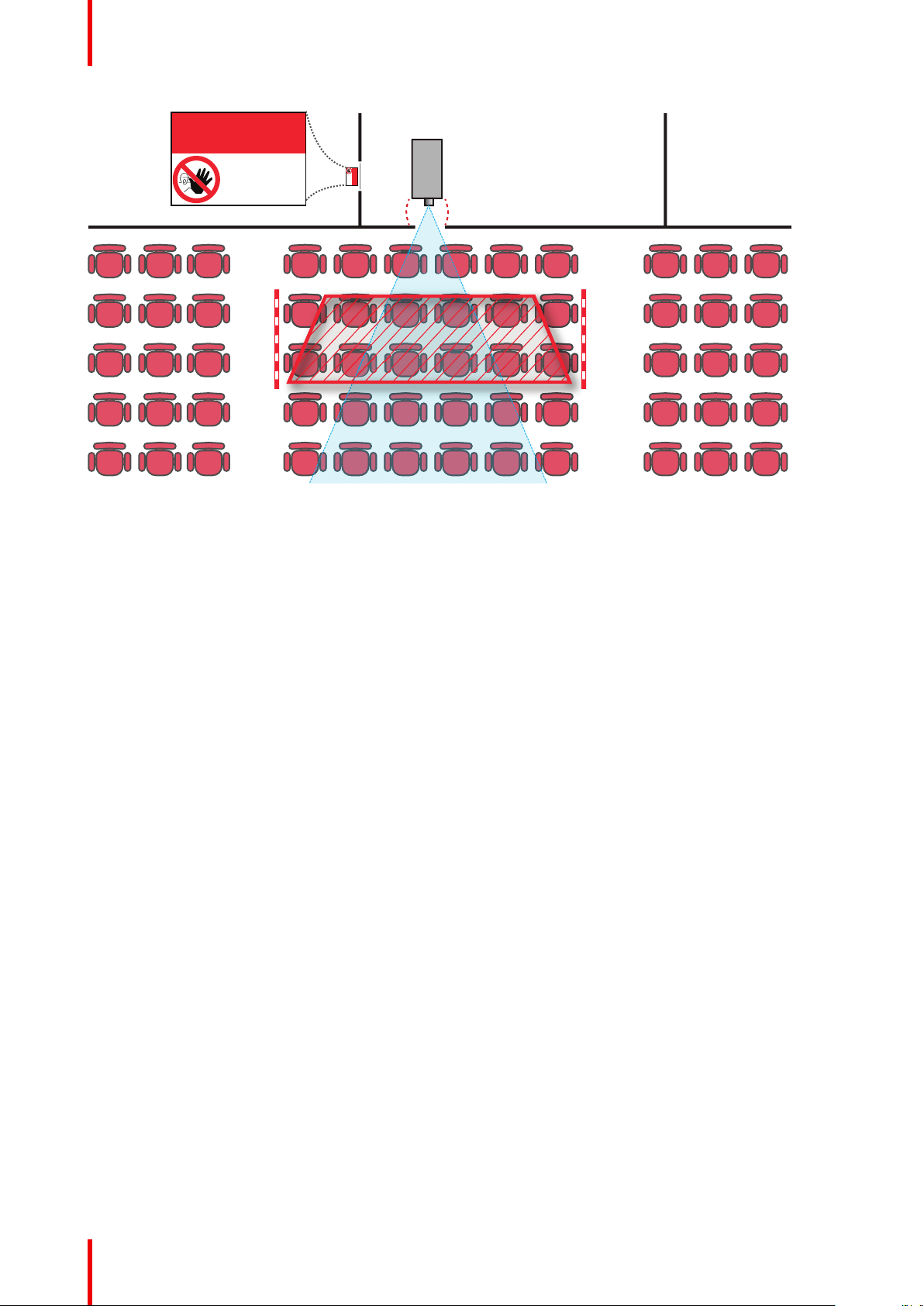
PR
RESTRICTED
AREA
RESTRICTED
AREA
Safety
Image 1-2
USA market
For LIPs (Laser Illuminated Projectors) installed in the USA market other restriction zone conditions apply.
Lip’s for installation in restrained environment (cinema theaters) shall be installed at height vertically above the
floor such that the bottom plane of the hazard distance zone shall be no lower than 2.5 meters above the floor.
Horizontal clearance to the hazard distance zone shall be not less than 1 meter.
Lip’s for installations in unrestrained environment (large venues,..) shall be installed at a height vertically
above the floor such that the bottom plane of the Hazard distance Zone shall be no lower than 3 meters above
the floor. Horizontal clearance to the hazard distance zone shall be not less than 2.5 meters. Any human
access horizontally to the Hazard Zone, if applicable, shall be restricted by barriers. If human access is
possible in an unsupervised environment, the horizontal or vertical clearances shall be increased to prevent
exposure to the hazard distance zone.
In addition for temporary installations (e.g.: rental and staging, lease, events …) the following requirements
apply:
• This product can only be installed by Barco or sold or leased only to valid laser light show variance holders.
In other words our installers are required to have an approved laser light show variance. Such installers
may currently hold a valid variance for production of Class IIIb and IV laser light shows and/or for
incorporation of the RG3 LIPs into their shows. Dealers and distributors are also required to obtain a valid
laser light show variance.
• This product shall be located in such a way that all propagating beam paths within the Restriction Zone,
and the audience can be directly observed at all times.
• Effects other than front or rear screen projections shall not be performed.
• Communication shall be maintained with other personnel assisting in surveillance of the LIP projection.
• In the event of any unsafe condition, immediately terminates (or designate the termination) of LIP
projection light.
Install one or more readily accessible controls to immediately terminate LIP projection light. The power input at
the projector side is considered as a reliable disconnect device. When required to switch off the projector,
disconnect the power cord at the projector side. In case the power input at the projector side is not accessible
(e. g. truss mount), the socket outlet supplying the projector shall be installed nearby the projector and be
easily accessible, or a readily accessible general disconnect device shall be incorporated in the fixed wiring.
Laser light shows can be requested via the FDA online eSubmitter portal or via FDA Form FDA Form 3147
referencing to Barco’s variance approval 2016-V-0144.
R5906151-01 XDL18
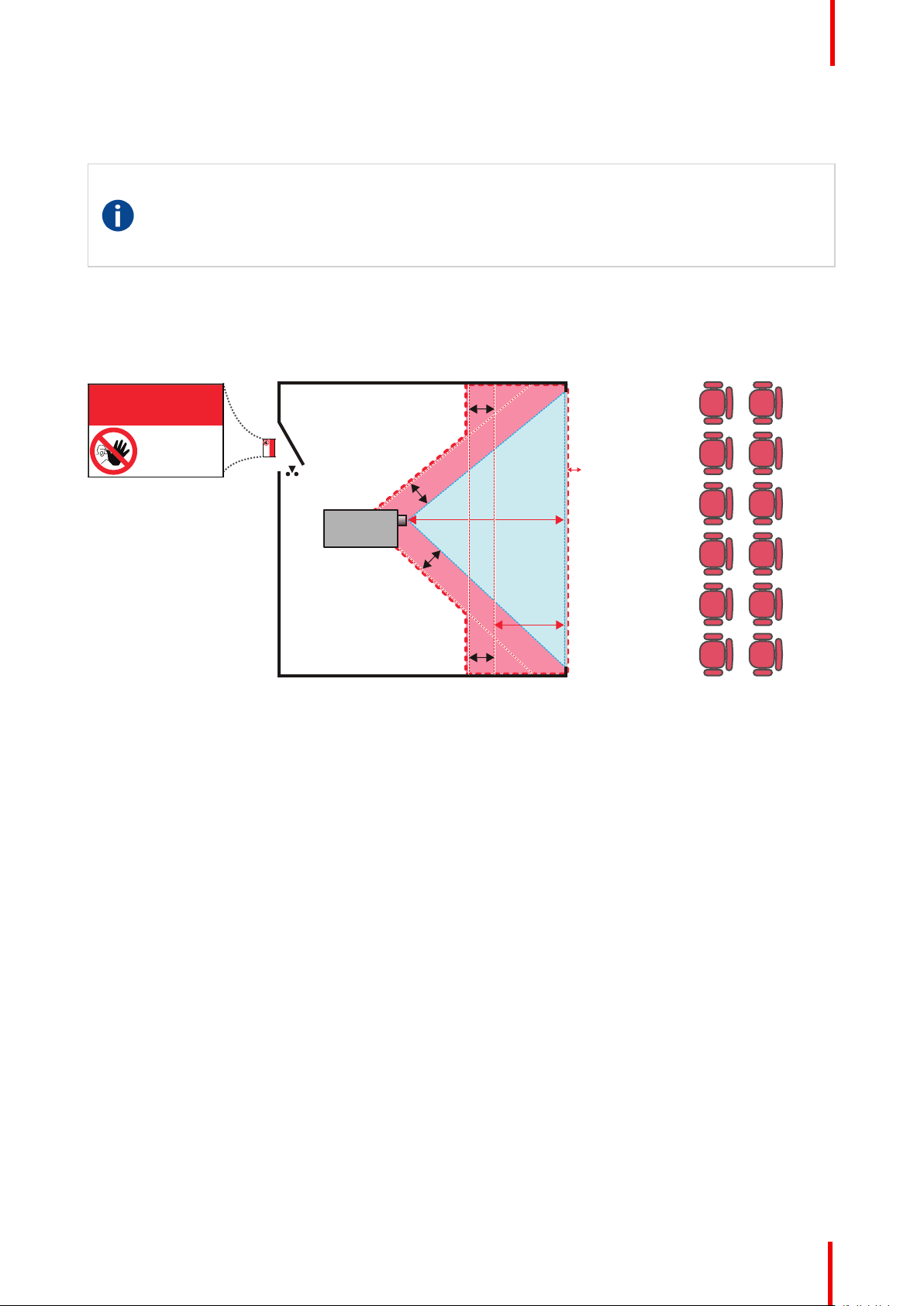
RA TH
sw
PD
HD
DIFFUSE
sw
RZ
sw
sw
PR
HD
REFLECTION
RESTRICTED
AREA
RESTRICTED
AREA
Safety
1.5 HD for fully enclosed projection systems
HD
Hazard Distance (HD) is the distance measured from the projection lens at which the intensity or the
energy per surface unit becomes lower than the applicable exposure limit on the cornea or on the
skin. The light beam is considered (to be) unsafe for exposure if the distance from a person to the
light source is less than the HD.
Restriction Zone (RZ) based on the HD
The projector is also suitable for rear projection applications; projecting a beam onto a defuse coated
projection screen. As displayed in Image 1-3 two areas should be considered: the restricted enclosed
projection area (RA) and the observation area (TH).
Image 1-3
RA Restricted Access location (enclosed projection
area).
PR Projector.
TH Theater (observation area).
For this type of setup 3 different HD shall be considered:
• HD as discussed in “High Brightness precautions: Hazard Distance (HD)”, page 16, relevant for intrabeam
exposure.
• HD
screen.
• HD
screen.
As described in “High Brightness precautions: Hazard Distance (HD)”, page 16, it is mandatory to create a
restricted zone within the beam areas closer than any HD. In the enclosed projection area the combination of
two restricted zones are relevant: The restricted zone of the projected beam toward the screen; taking into
account 1 meter Separation Width (SW) from the beam onward. Combined with the restricted zone related to
the rear reflection from the screen (HD
The HD
distance to the rear projection screen. To determine the HD distance for the used lens and projector model see
graphs in chapter “HD in function of modifying optics”, page 20.
HD
reflection
The light emitted from the screen within the observation shall never exceed the RG2 exposure limit,
determined at 10 cm. The HD
cd/m² or 15000 LUX.
RZ Restriction Zone.
PD Projection Distance.
SWSeparation Width. Must be minimum 1 meter.
: the distance that has to be kept restrictive related to the reflected light from the rear projection
reflection
: the relevant distance to be considered while observing the diffuse surface of the rear projection
diffuse
); also taking into account a 1 meter lateral separation.
reflection
reflection
distance equals 25% of the difference between the determined HD distance and the projection
= 25% (HD – PD)
can be neglected if the measured light at the screen surface is below 5000
diffuse
R5906151-01 XDL 19
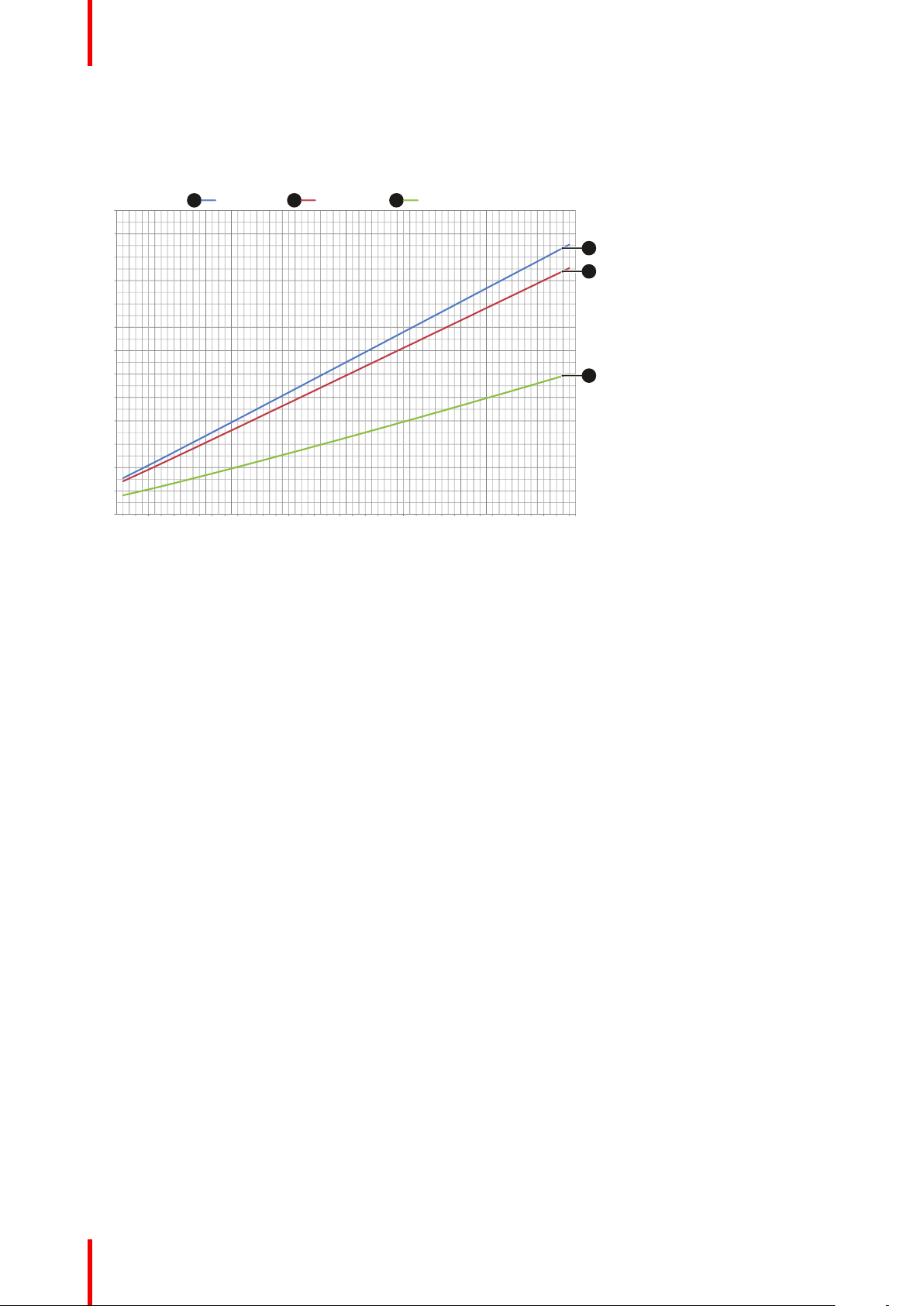
0
1
2
3
4
5
6
7
8
9
10
11
12
13
1.0 1.2 1.4 1.6 1.8 2.0 2.2 2.4 2.6 2.8 3.0 3.2 3.4 3.6 3.8 4.0 4.2 4.4 4.6 4.8 5.0 5.2 5.4 5.6 5.8 6.0 6.2 6.4 6.6 6.8 7.0 7.2 7.4 7.6 7.8 8.0
Hazard distance [m]
Throw Ratio
XDL-4K75 XDL-4K60 XDL-4K30
1
2 3
1
2
3
Safety
1.6 HD in function of modifying optics
Hazard Distance
Image 1-4
R5906151-01 XDL20
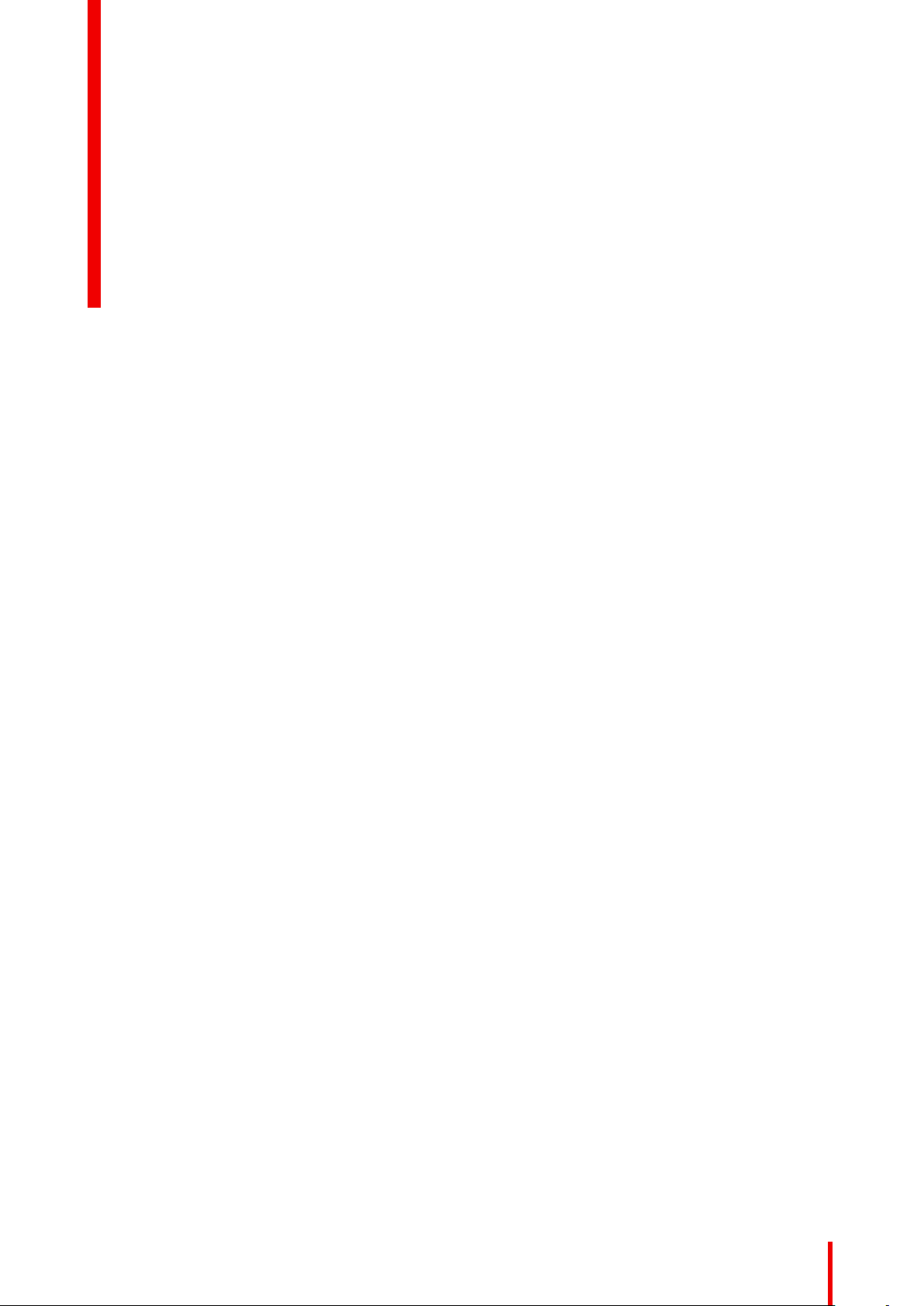
Pulse Remote Control Unit
2
21R5906151-01 XDL
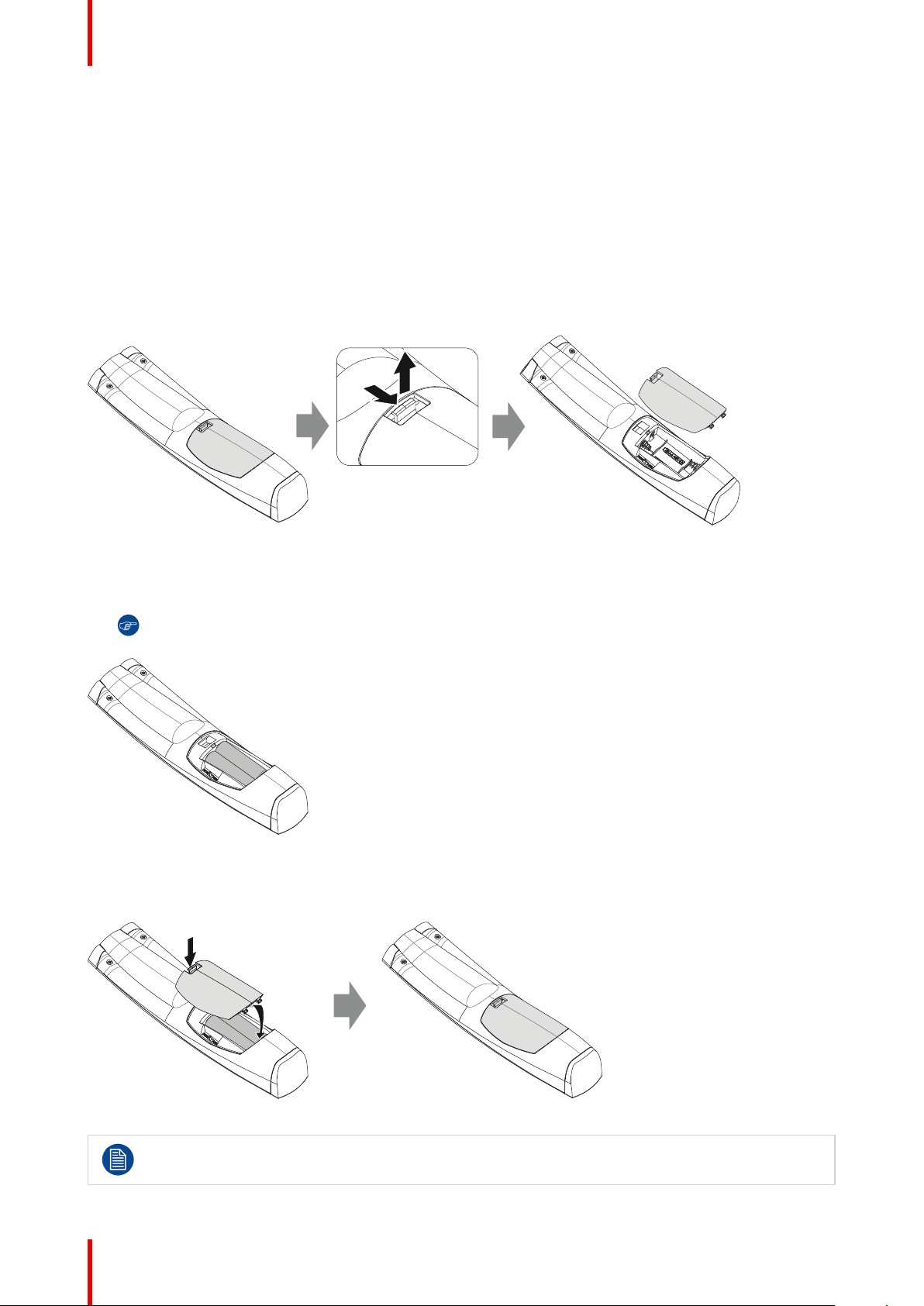
1
2
+
-
-
+
+
-
-
+
1
2
Pulse Remote Control Unit
2.1 Remote control, battery installation
Where to find the batteries for the remote control ?
The batteries are not placed in the remote control unit to avoid control operation in its package, resulting in a
shorter battery life time. At delivery the batteries can be found in a separated bag attached to the remote
control unit. Before using your remote control, install the batteries first.
How to install
1. Push the battery cover tab with the fingernail a little backwards (1) and pull, at the same time, the cover
upwards (2).
Image 2-1
2. Insert the two AA size batteries, making sure the polarities match the + and - marks inside the battery
compartment.
Tip: Use alkaline batteries for optimum range and life time.
Image 2-2
3. Insert (1) both lower tabs of the battery cover in the gaps at the bottom of the remote control, and press (2) the
cover until it clicks in place.
Image 2-3
R5906151-01 XDL22
When replacing batteries, the broadcast address of the RCU will be reset to its default value '0'.
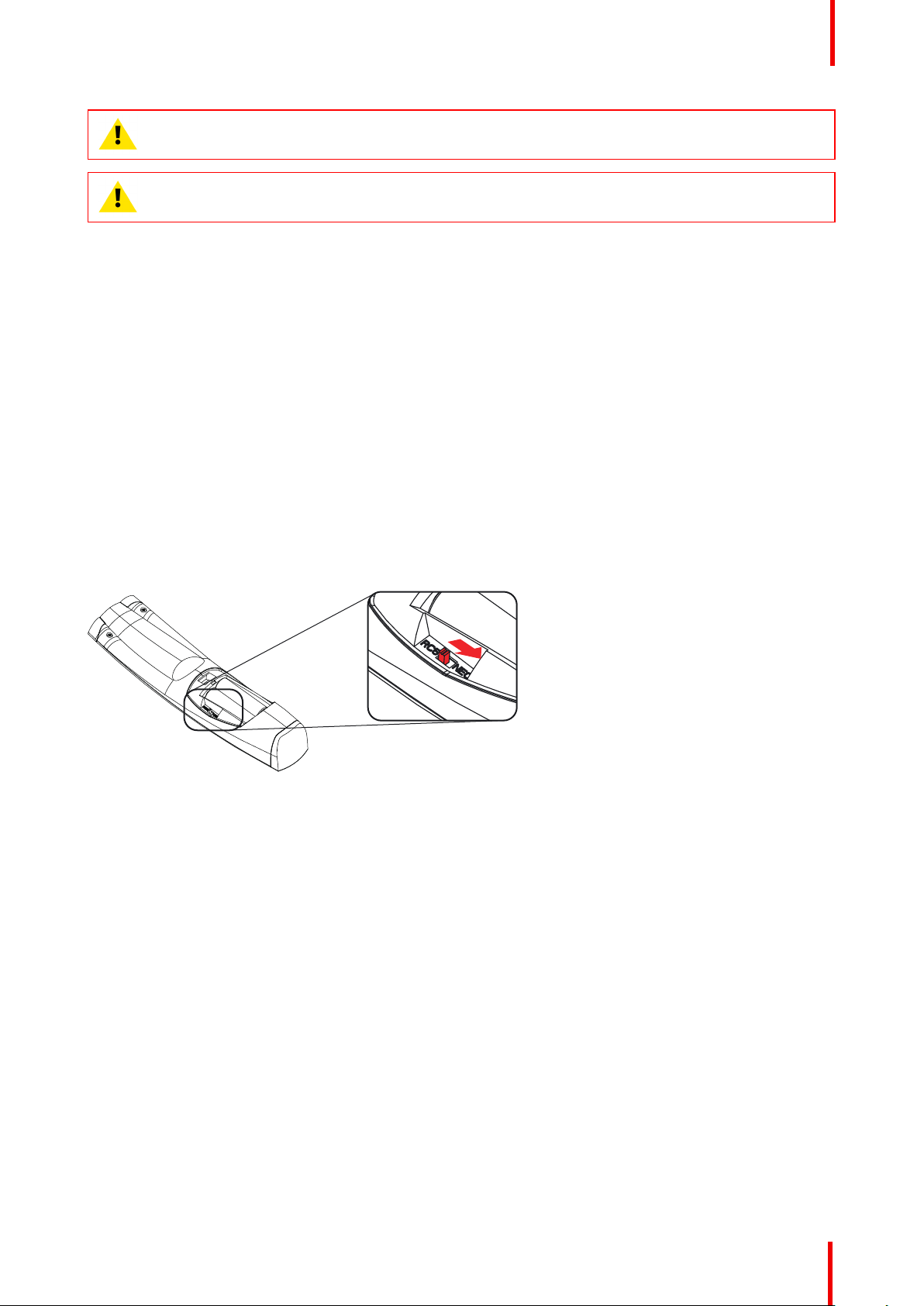
Pulse Remote Control Unit
CAUTION: Replace with the correct battery type. Use two AA size batteries. There is a risk of
explosion if the battery is replaced with an incorrect type.
CAUTION: Replace the battery as explained above. There is a risk of explosion if the battery is
incorrectly installed.
2.2 Remote control, protocol setup
About the used protocol
The protocol is the code send out by the remote control when a button is pressed. Depending on this code, the
projector can decode the signals. The remote control can be used with two different protocols, RC5 and NEC.
Depending on the projector to control the remote control can be switched between these protocols.
Which protocol to use
• The NEC protocol has to be used for Barco projectors based on the Pulse platform: F70, F80, F90, HDX
4K, UDX, XDL, etc.
• The RC5 protocol has to be used all other Barco projectors: HDX W, HDF W, HDX 2K, etc.
How to set
1. Remove the cover. For more info on how to remove, see “Remote control, battery installation”, page 22.
2. Place the switch in the NEC position.
Image 2-4
Remark with RC5 protocol
Not all buttons of the Pulse RCU are one-to-one compatible with the legacy Barco RCU. Button pairs
SHUTTER open/close and POWER on/off emit the same code (per pair) when in RC5 mode, because the
legacy RCU’s only had 1 button for Shutter and 1 button for Standby.
2.3 Remote control, on/off button
Purpose of the remote control on/off button
The Pulse remote control unit has at the front side an on/off switch (reference 1 Image 2-5). Switching off the
remote control prevents that unwanted commands are send due to an accidental key press. Furthermore,
switching the RCU off will extend the battery life time of the remote control.
To activate the remote control press the on/off button.
To deactivate the remote control press the on/off button again.
Default when (re)placing batteries, is “ON”.
R5906151-01 XDL 23
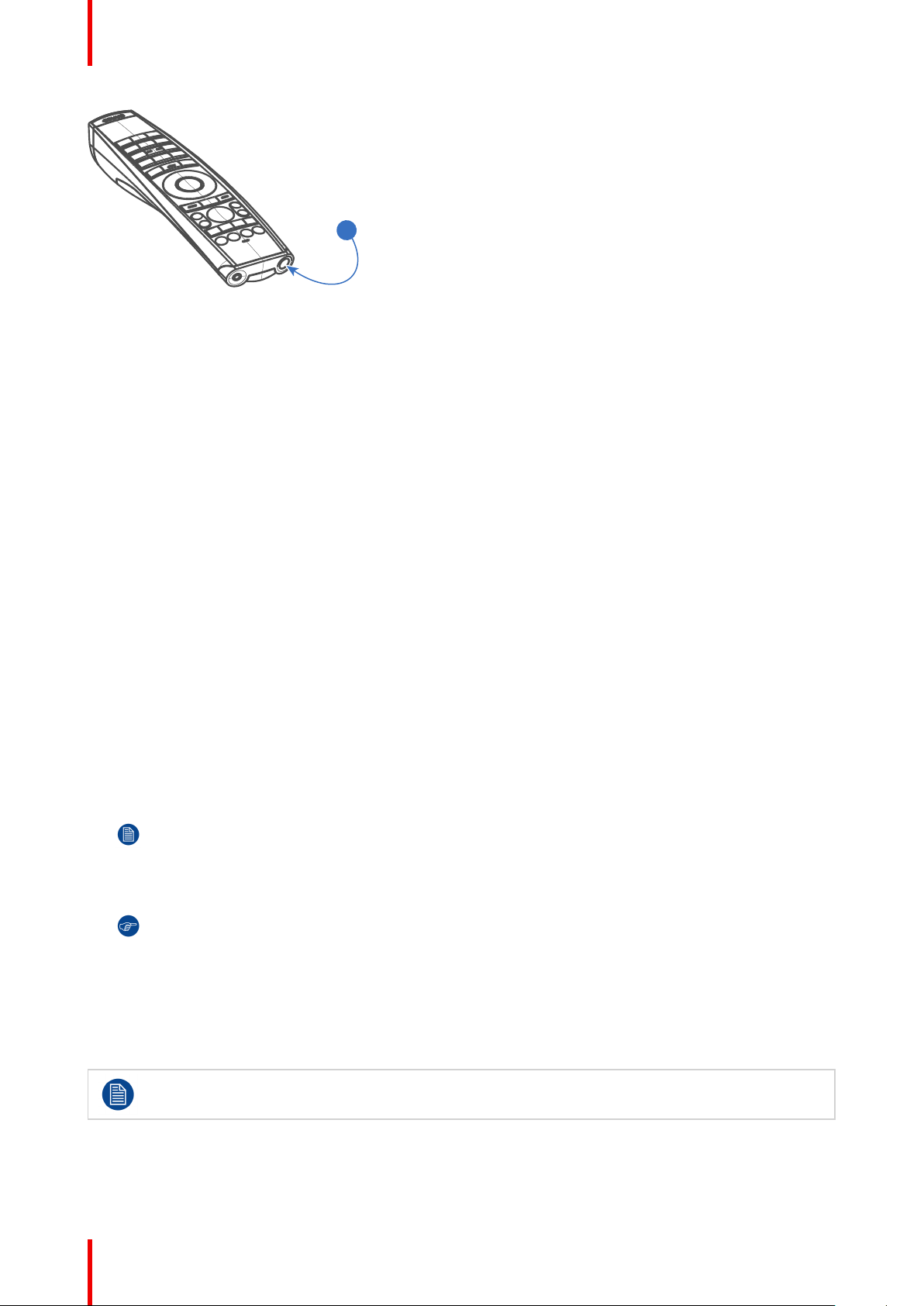
1
Pulse Remote Control Unit
Image 2-5
2.4 Functions of the “button pressed indicator”
Functions button pressed indicator
• Rapidly flashes when commands are sent, this is the normal “button pressed” indication.
• 1 Short flash when remote control is switched ON by means of the on/off button.
• Continuously lit (up to 5 seconds) when address digits are expected after pressing the ADDR button.
• Slowly flashes (2 times a second) when the battery level is becoming low; typically when more than 85% of
the useful life is past.
2.5 Displaying and Programming addresses into
the RCU
Displaying the Projector Address on the Screen.
1. If the projector is on, press the menu key and navigate to the Status page. The projector address and the
broadcast address can be seen under the Communication heading.
The projector's address is displayed on the LCD status screen and / or the OSD.
How to Program an Address into the RCU?
1. Press the Address button until the Button pressed indicator lights up continuously (proximately 5 seconds).
2. Enter the address with the digit buttons within the time the indicator lights up (also proximately 5 seconds).
Note: That address can be any value between 0 and 31.
Tip: A few examples:
To enter address 3, press "3" digit button on the RCU to set the RCU's address to 3 and wait until the
button pressed indicator is out. Alternatively, you can also press “0” and “3”. This way, the button
pressed indicator goes out immediately.
To enter address 31, then press “3” and “1” on the digit button on the RCU and the button pressed
indicator goes out immediately.
2.6 Using the XLR connector of the RCU
Connecting a cable with the XLR connector will reset the broadcast address of the RCU to its
default value '0'.
How to use the XLR connector
1. Remove the XLR cover by pulling it backwards.
R5906151-01 XDL24
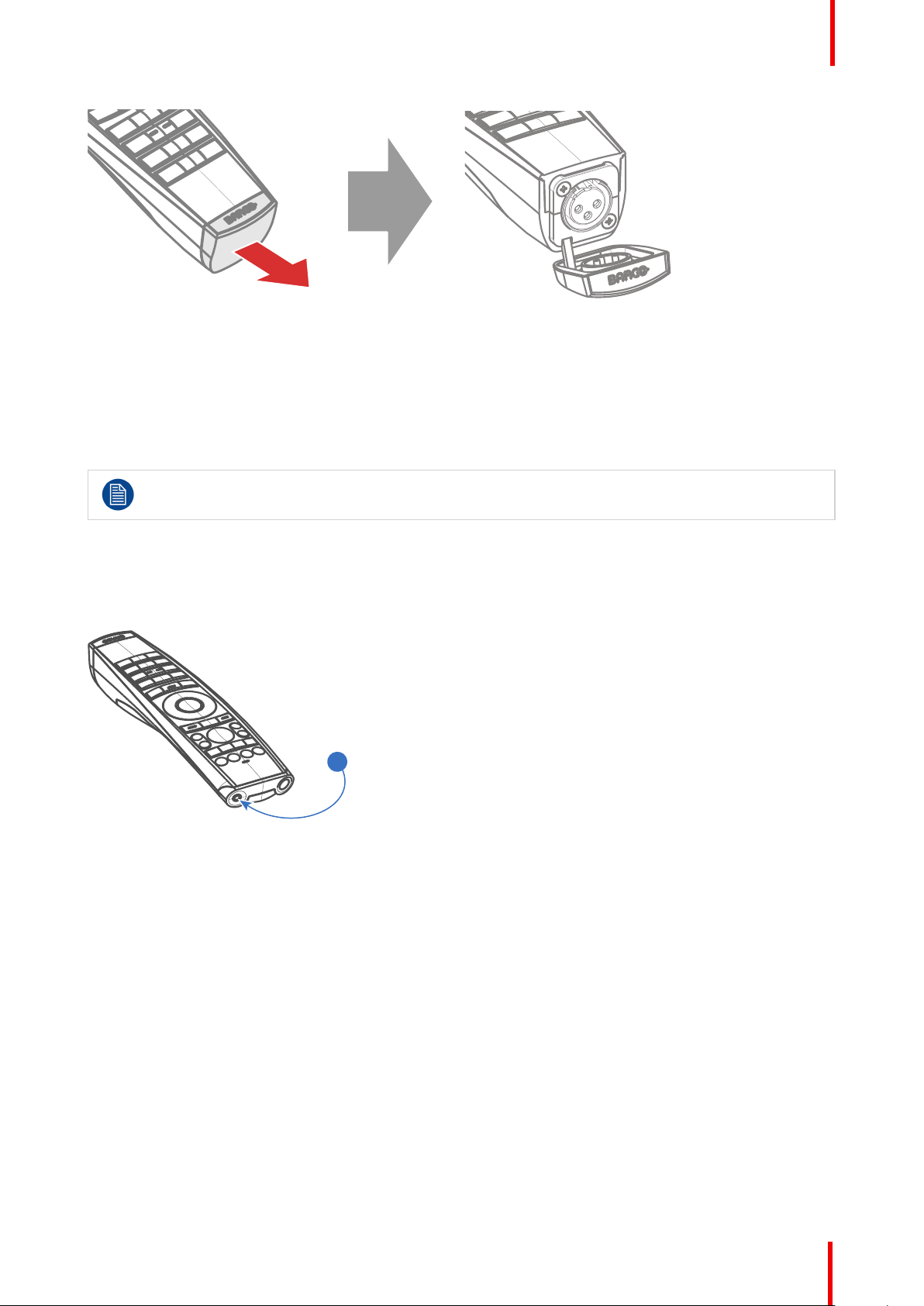
2
Pulse Remote Control Unit
Image 2-6
2. Connect a cable with XLR plug into the XLR connector of the RCU.
3. Connect the other end of the cable with the XLR input of the projector.
2.7 Using the mini-jack connector of the RCU
Connecting a cable with the mini-jack connector will reset the broadcast address of the RCU to its
default value '0'.
How to use the mini-jack connector
1. Connect a cable with the mini-jack connector (reference 2 Image 2-7) of the RCU.
2. Connect the other end of the cable with the mini-jack input of the projector.
Image 2-7
2.8 Silicone protection sleeve for the RCU
(optional)
Introduction
Barco offers a silicone form fitting protection sleeve for the Pulse RCU. The silicone material keeps it
comfortably, non slip and soft touch. All buttons and holes remain accessible. The sleeve is quick and easy
installed. For ordering information see Barco website.
How to install
1. Pull off the rubber XLR-lid from the RCU.
R5906151-01 XDL 25
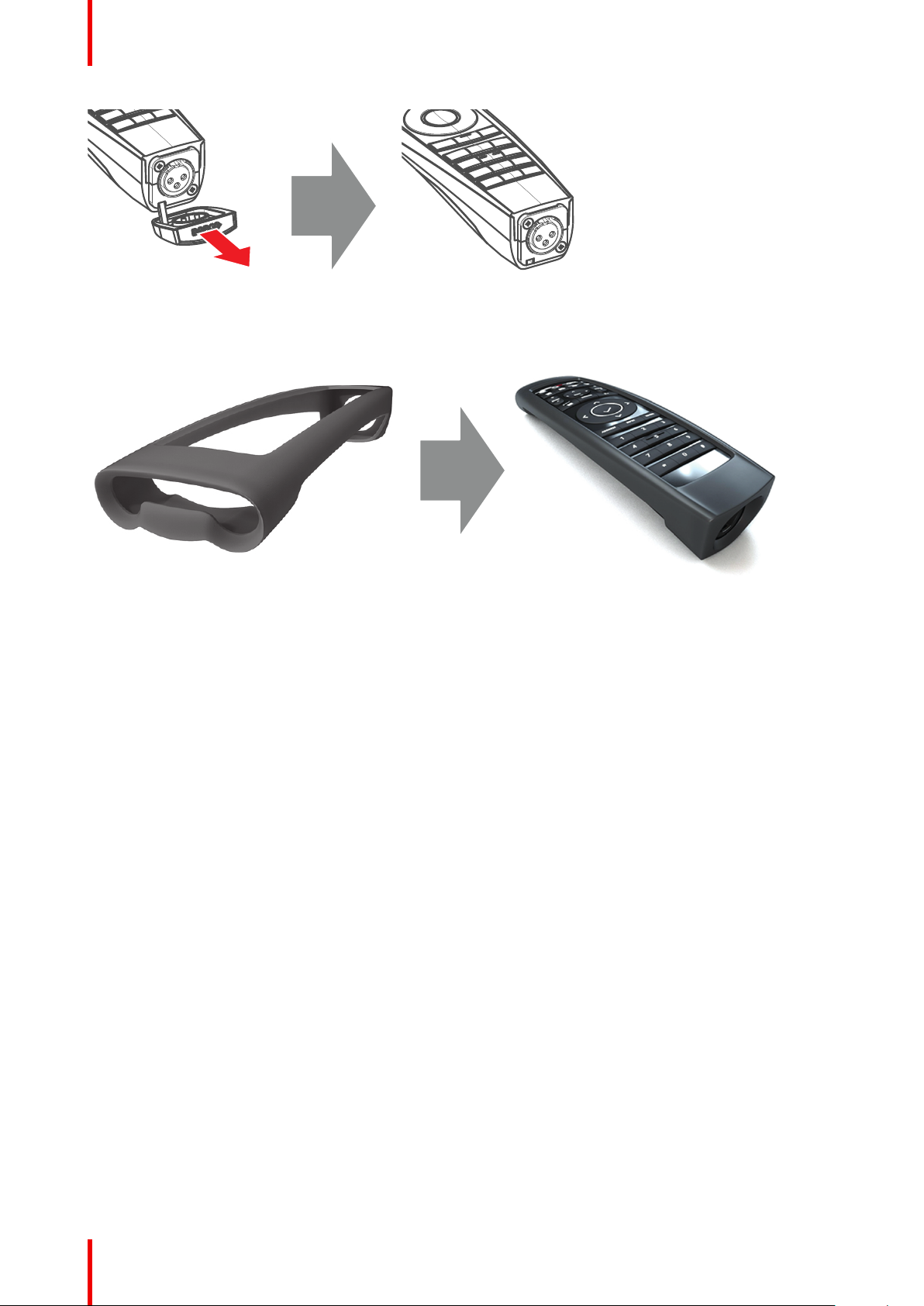
Pulse Remote Control Unit
Image 2-8
2. Place back side (XLR side) of the RCU into the sleeve and pull the other side of the sleeve over the front side
of the RCU.
Image 2-9
R5906151-01 XDL26
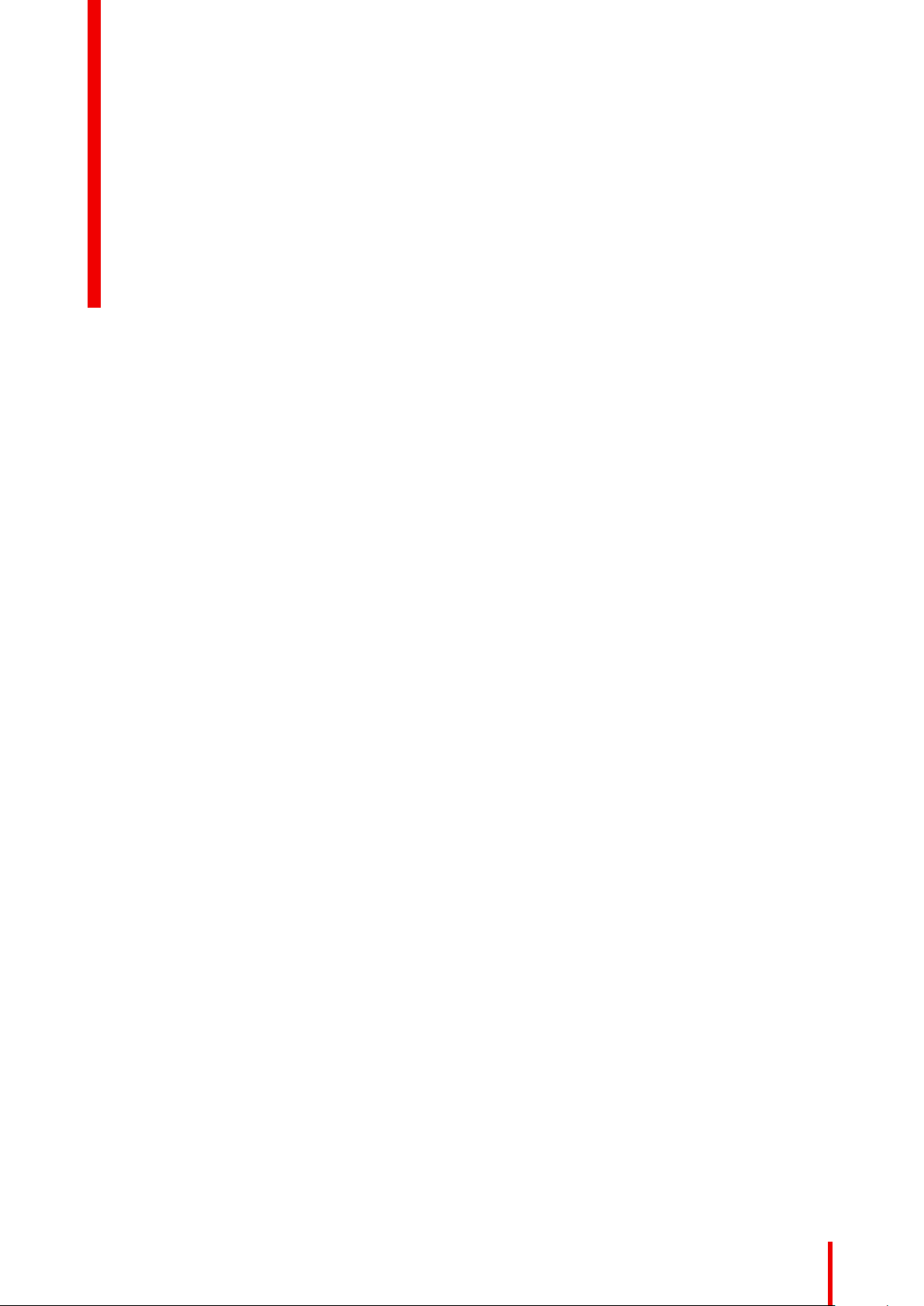
Input & Communication
Overview
•
Introduction
• Input source connections – Quad combo input Mark II
• Input source connections – Quad DP 1.2 Input board
• Communication connections
• LED and Button indication chart
• Laser Status
3
R5906151-01 XDL
27
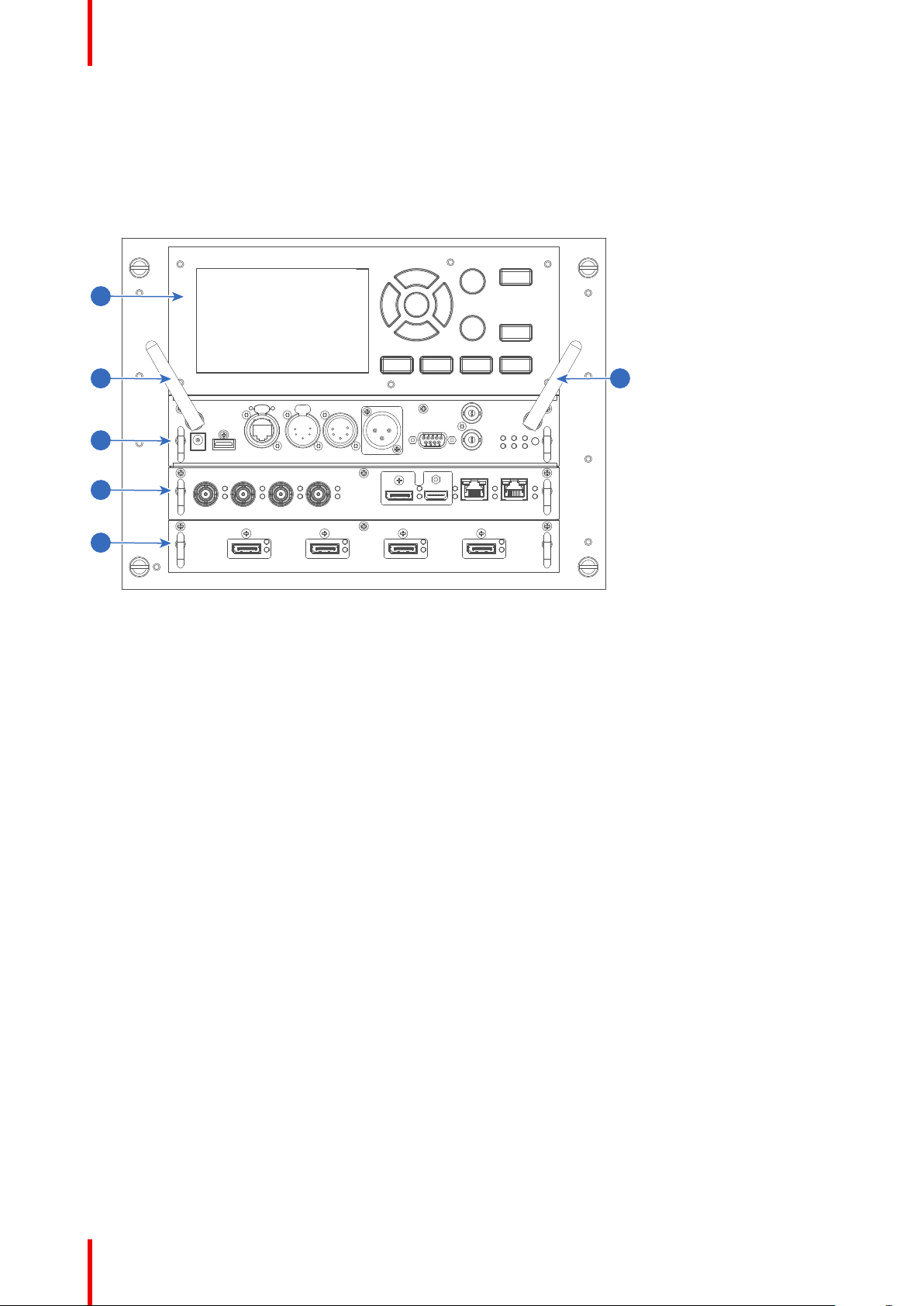
1
2 3
4
5
6
Input & Communication
3.1 Introduction
General
The Input & Communication side of the projector consists of a local keypad (1), a communication panel (4), a
Quad Combo input board (5) and the Quad DP 1.2 input board (6 – exclusive to XDL 4k30 and 4k60).
Image 3-1
1 Local Keypad and LCD panel
2 Optional antenna for WiFi connection
3 Optional antenna for GSM
4 Communication panel
5 Quad Combo Input board Mk II
6 Quad DP 1.2 Input board (XDL-4k30 and 4k60
only)
3.2 Input source connections – Quad combo input
Mark II
About the Quad combo input Mark II
Due to demand from the market, Barco has created a second generation of the Input board to support 12G
input and throughput on the SDI connectors. From the release of this board onward, the Quad combo input will
be supported and will be the standard input board in every Input & Communication Unit, effectively replacing
the Mark I variant.
The updates on this new board include the following compared to its predecessor:
• SDI Input A now also supports 12G input signals.
• SDI Input C now also functions as a loop-through output for any signal placed on Input A.
• SDI Input D now also functions as a loop-through output for any signal placed on Input B.
• HDBaseT Input 1 now also supports network connectivity.
SDI Input & output – How does it work?
When connecting an SDI source to the projector and the signal is HD or 3G, you can choose any of the four
input connectors.
When connecting multiple projectors with the same signal, you can connect the signal as follows:
• Connect the source signal to Input A or B of the first projector.
• If the source signal is connected to Input A, connect Input/Output C to the Input of the following projector.
• If the source signal is connected to Input B, connect Input/Output D to the Input of the following projector.
• Continue in the same fashion until all projectors are connected.
R5906151-01 XDL28
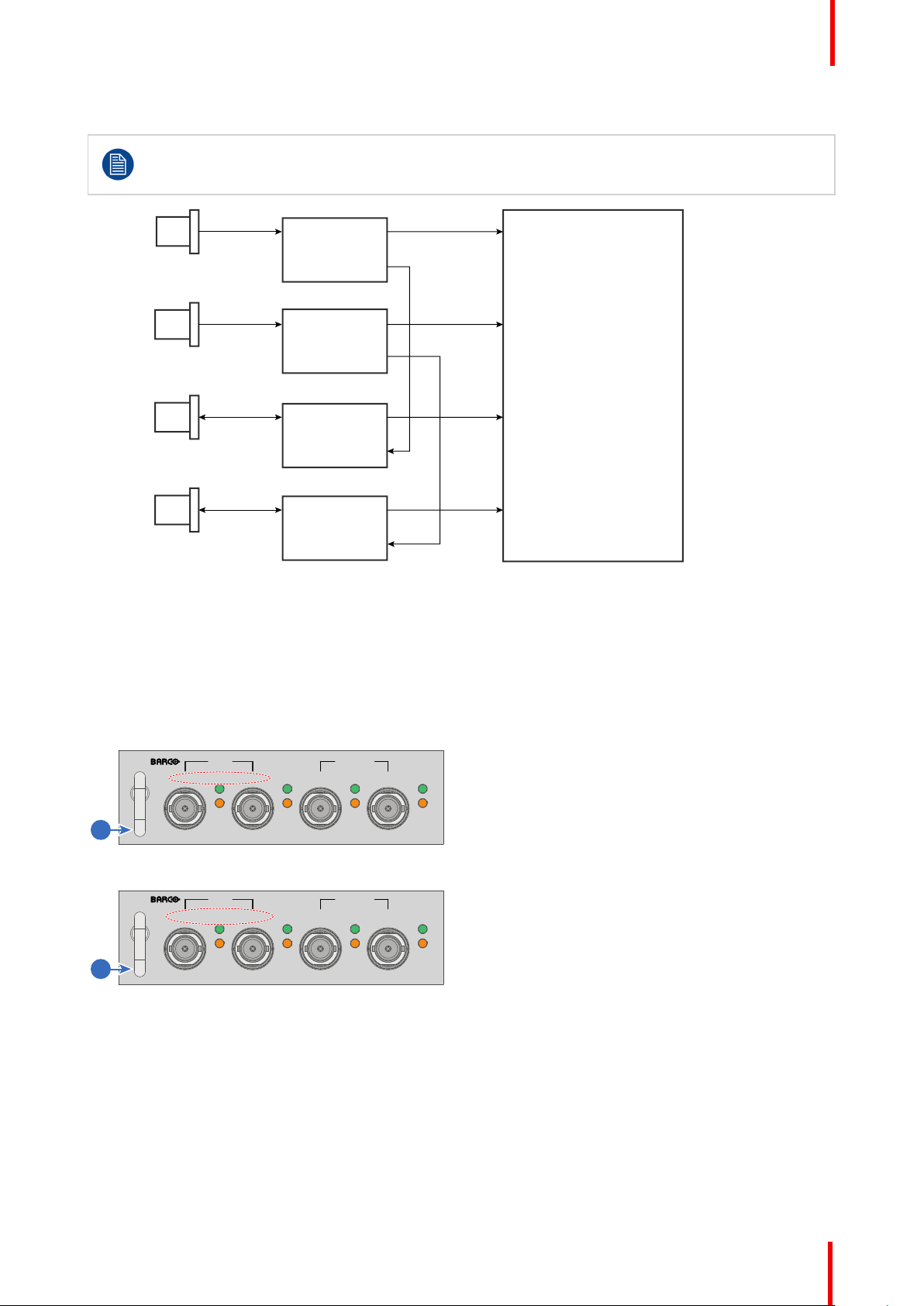
N.C.
N.C.
N.C.
FPGA
HD, 3G & 12G
HD & 3G
IN: HD & 3G
OUT: HD, 3G & 12G
IN: HD & 3G
OUT: HD & 3G
IN 0 OUT 0
OUT 1
IN 1
SDI IN/OUT
SDI OUT
OUT 0
IN 0
N.C.
SDI IN/OUT
SDI OUT
OUT 0
IN 0
IN 0 OUT 0
OUT 1
IN 1
A
B
C
D
SEL
SEL
SEL
SEL
SDI IN SDI IN/OUT
SYNC
A
SYNC
B
SYNC
C
SYNC
D
1
C D
SEL
SEL
SEL
SEL
SDI IN SDI IN/OUT
A B
SYNC SYNC SYNC SYNC
3G/12G
3G
3G
3G
2
Input & Communication
When connecting a 12G SDI source to the projector, you can only connect that source to input A.
Only Input A accepts 12G SDI signals . While it is technically possible to connect a 12G SDI source
to Input B and connect that source to another projector in line (using Input/Output D), this first
projector itself will not be able to process the 12G signal.
Image 3-2
Spotting the difference between the Mark I and Mark II Input boards
Since there will be projectors in the field that have the Mark I Input Board and others that have the Mark II
input board, it is important to know the difference between the two variants.
While there are several minor and barely noticeable differences between the two boards, there is one real
visual aid to tell the two variants apart. There are visual markings added on the Mark II Input board, marking
which connector supports 12G and which only supports 3G.
Image 3-3: Mark 1 Quad Combo input board, without
markings above the SDI inputs
Image 3-4: Mark 2 Quad Combo input board, with 3G/12G
markings above the SDI inputs/outputs.
R5906151-01 XDL 29
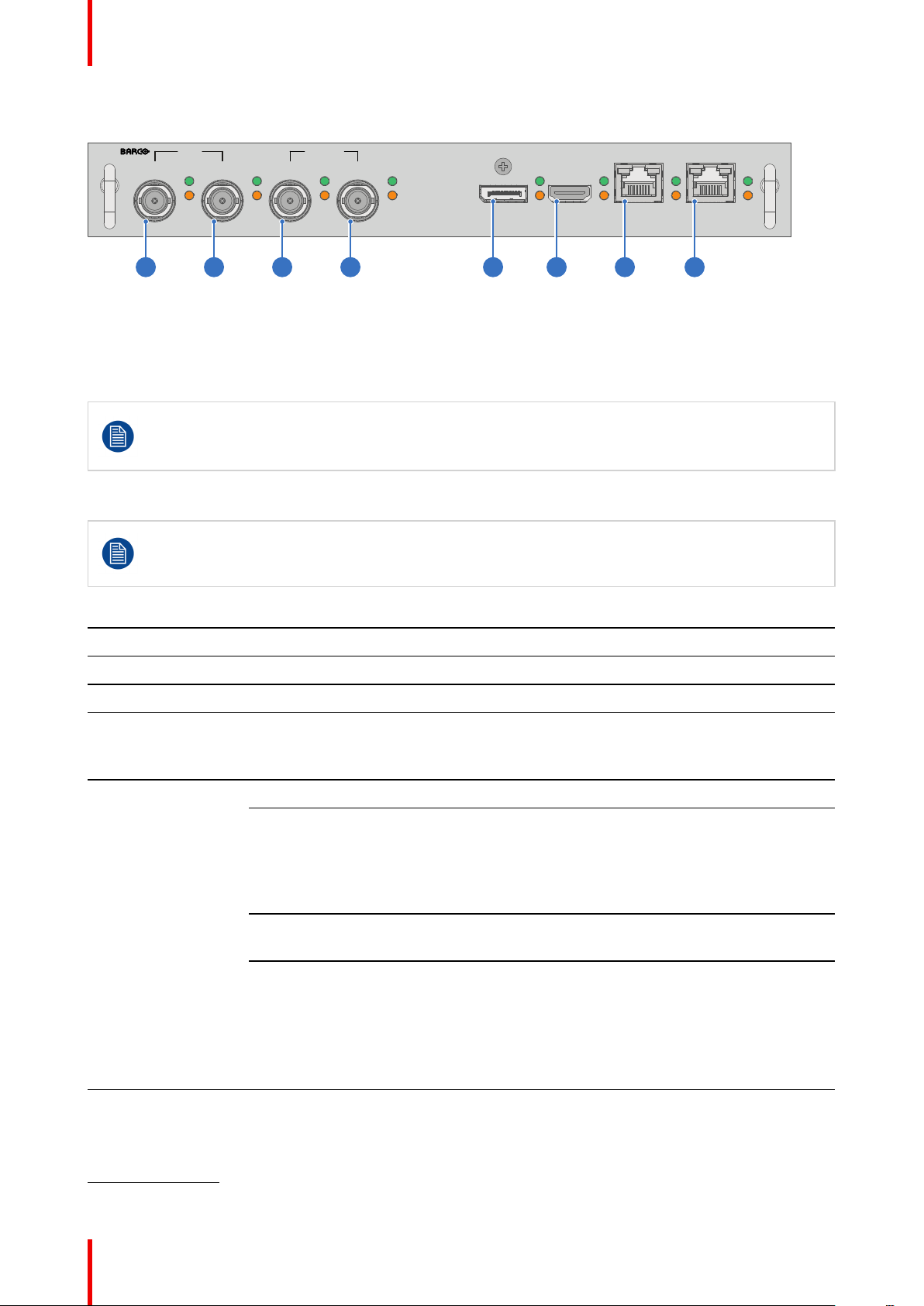
SEL
SEL
SEL
SEL
SEL
SEL
SEL
SDI IN SDI IN/OUT
SEL
SYNC SYNC
A B C D
SYNC SYNC SYNC SYNC
DP HDBT 2
SYNC
HDMI HDBT 1
SYNC
3G/12G
3G
3G
3G
1 2 3 4 5 6 7 8
Input & Communication
Overview Mark 2 Quad Combo Input board
Image 3-5
1 Quad SDI channel A: 3G/12G input
2 Quad SDI channel B: 3G input
3 Quad SDI channel C: 3G SDI input + 3G/12G
output
4 Quad SDI channel D: 3G SDI input / output
The yellow LED lights up when valid input sync is detected.
The green LED lights up when the input is selected.
The green LED lights blink when the input/output is selected and configured as output.
Input specifications – SDI Inputs
HD-SDI follows the SMPTE 292M standard
3G SDI follows the SMPTE 425M standard Level A
12G-SDI follows the SMPTE ST-2082-1 and ST-2082-10 standards.
Color space YCbCr
Color depth 10 bpc
Chroma sampling 4:2:2
Audio support not supported
For future release • 3D support
• Interlaced support
• Segmented frame support
5 DisplayPort Input
6 HDMI input
7 HDBaseT input 1
8 HDBaseT input 2
Video timings
progressive
1
Type Port type Format
HD-SDI Single link
3G-SDI
“BarcoLink”
12G-SDI (Channel
A only)
Input specifications – HDMI Input
Pixel rate 25 – 600 MHz pixel clock
HDCP support • HDCP 1.x
• HDCP 2.2
• RGB 4:4:4
1: For the full list of video timings, see Appendix
R5906151-01 XDL30
• Up to 1920 x 1080 @24 Hz
Quad link
• Up to 1920 x 1080 @25 Hz
• Up to 1920 x 1080 @30 Hz
• Up to 1280 x 720 @50 Hz
• Up to 1280 x 720 @60 Hz
Single link
Quad link
1920 x 1200 @50 Hz, @59.94 Hz and
@60 Hz.
Single link 3840 x 2160 @50 Hz and @60 Hz
4096 x 2160 @50 Hz and @60 Hz
