Barco Graphics 6500 DLC User Manual
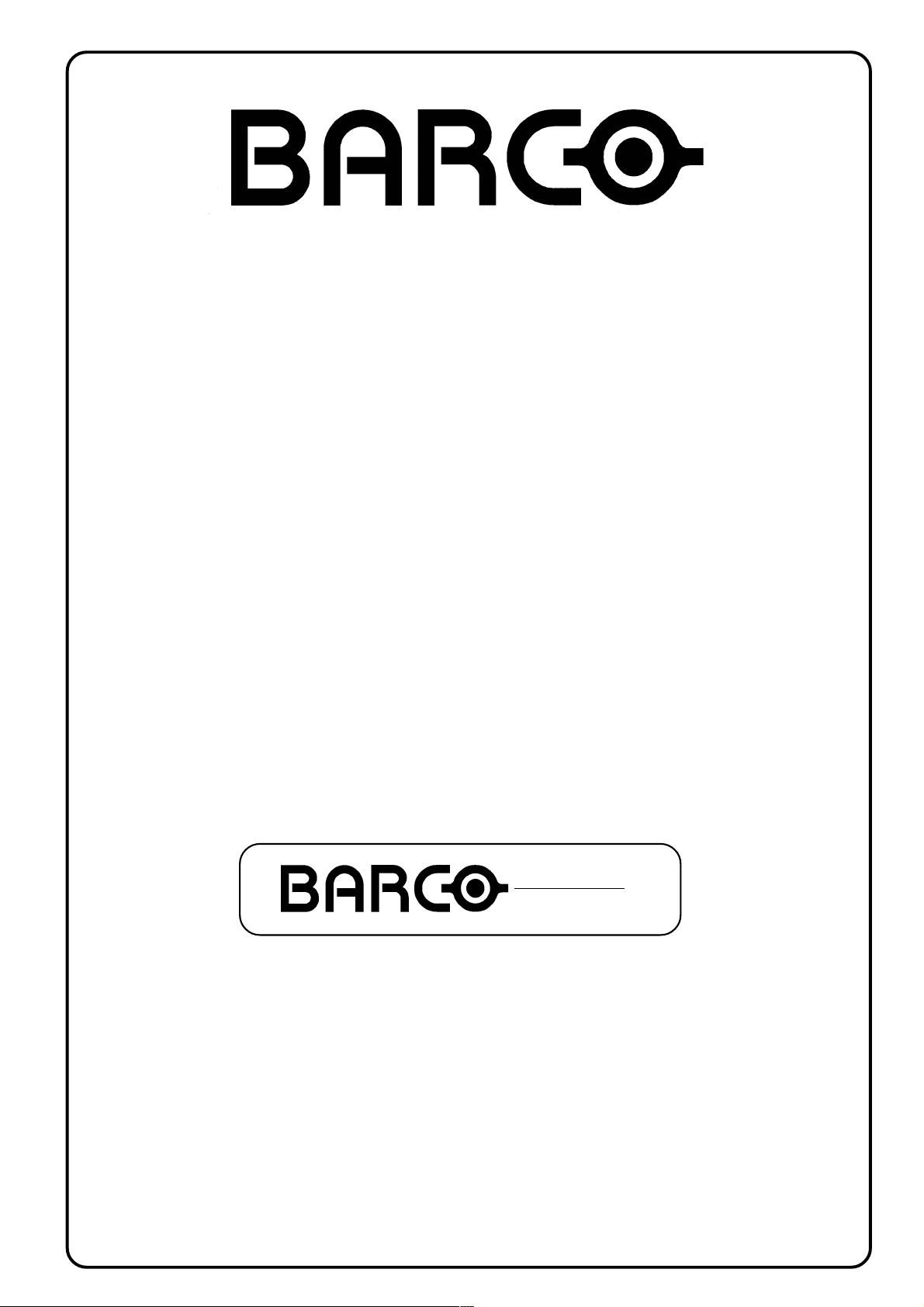
BARCO PROJECTION SYSTEMS
Date :
30012001
GRAPHICS
6500
R9001950
R9001959
OWNER'S MANUAL
Rev. :
01
Art. No. :
R5976183
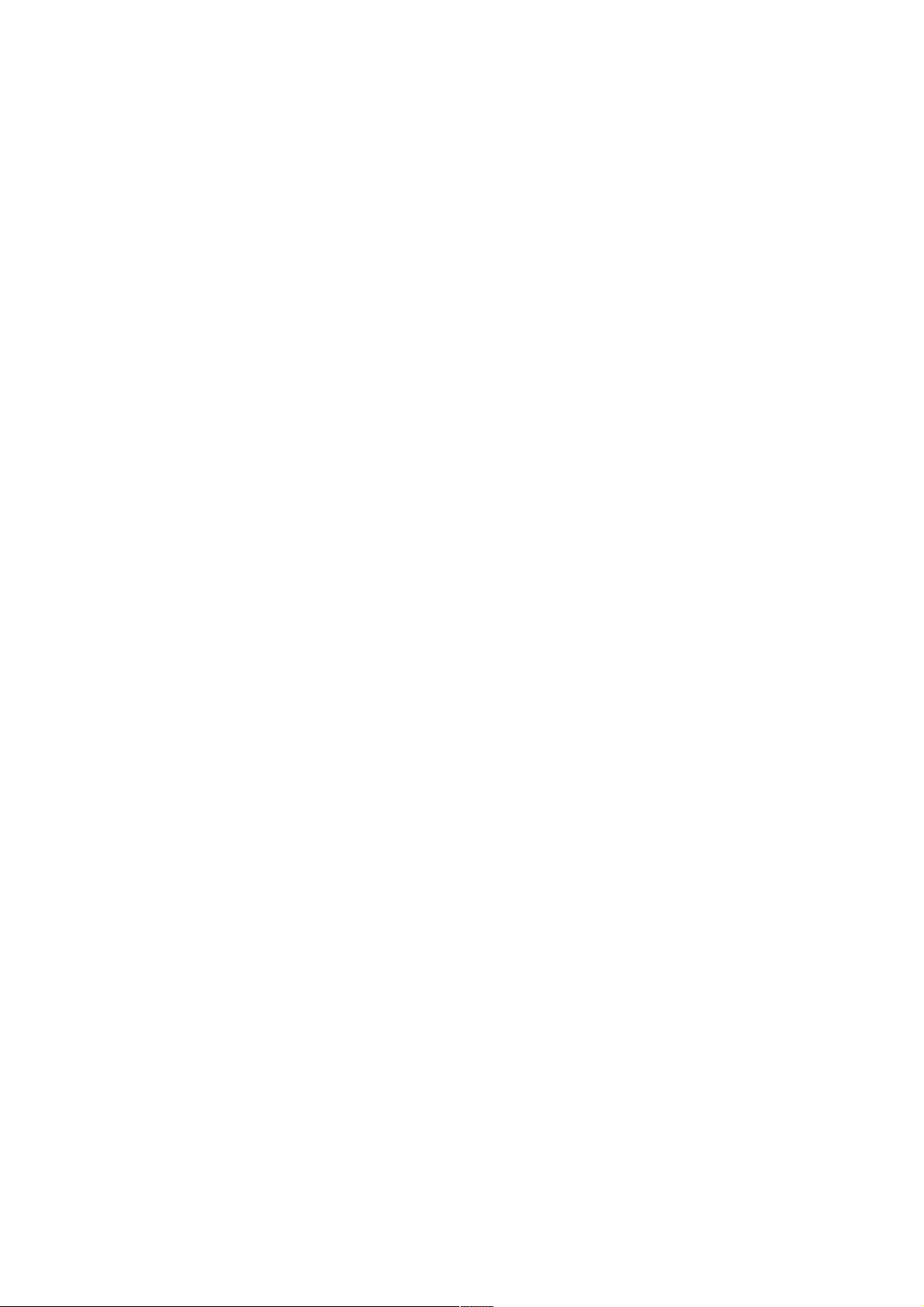
Federal communication commission (FCC statement)
This equipment has been tested and found to comply with the limits for a class B digital device, pursuant to Part 15 of the FCC Rules. These
limits are designed to provide reasonable protection against harmful interference when the equipment is operated in a commercial environment.
This equipment generates, uses, and can radiate radio frequency energy and, if not installed and used in accordance with the instruction
manual, may cause harmful interference to radio communications. Operation of this equipment in a residential area is likely to cause harmful
interference in which case the user will be required to correct the interference at his own expense.
Instructions to the user :
if this equipment does cause interference to radio or television reception, the user may try to correct the interference by one or more of the
following measures :
- Re-orientation of the receiving antenna for the radio or television.
- Relocate the equipment with respect to the receiver.
- Plug the equipment into a different outlet so that the equipment and receiver are on different branch circuits.
Fasten cables connectors to the equipment by mounting screws.
Note :
The use of shielded cables is required to comply within the limits of Part15 of FCC rules and EN55022.
Due to constant research, the information in this manual is subject to change without notice.
Produced by BARCO NV, Januari 2001.
All rights reserved.
Trademarks are the rights of their respective owners.
BARCO n.v./Projection Systems
Noordlaan 5
B-8520 Kuurne
Belgium
Tel : +32/56/368211
Fax : +32/56/351651
E-mail : sales.bps@barco.com
Visite Barco at the web : http://www.barco.com
Printed in Belgium
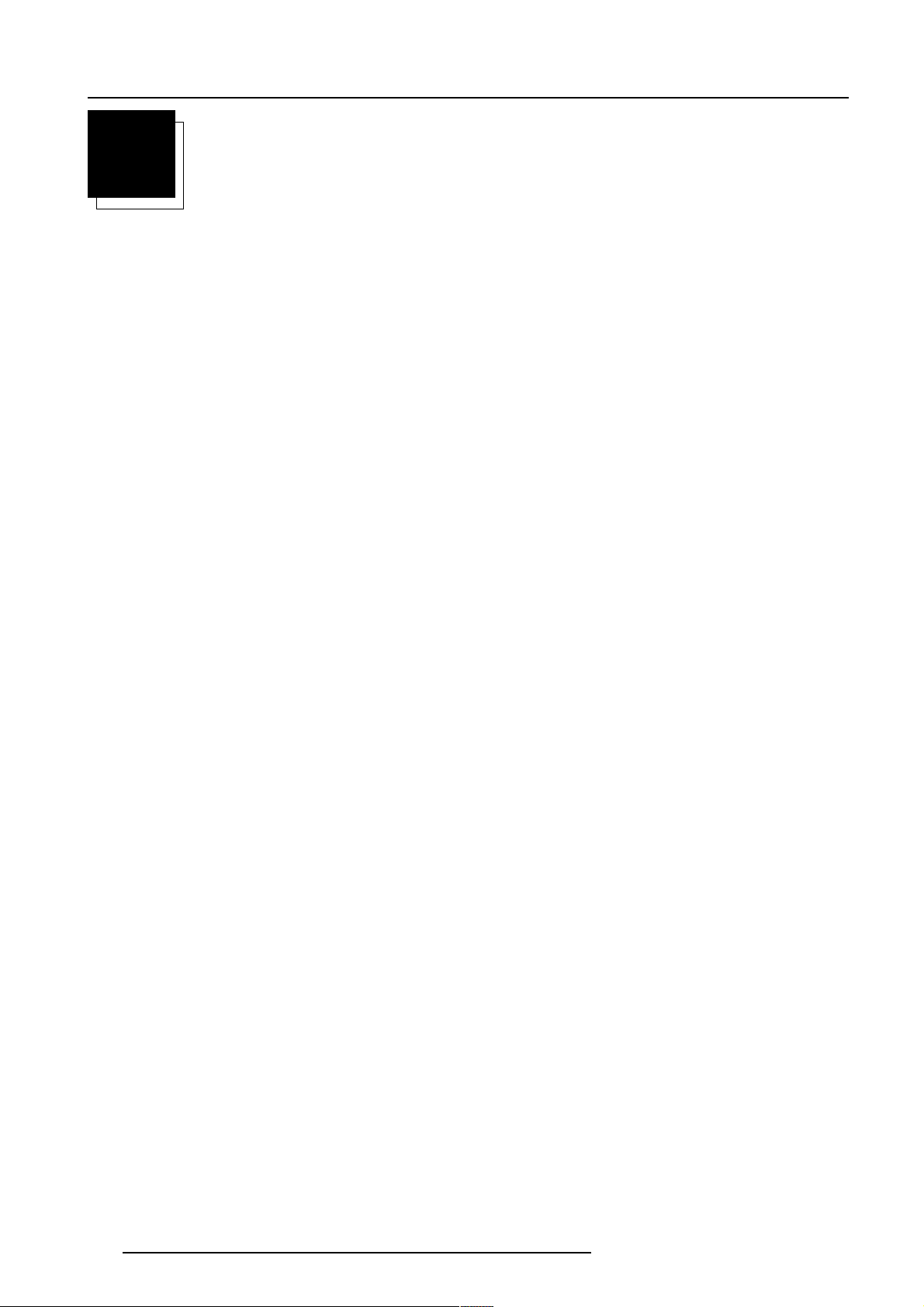
Table of Contents
TABLE OF CONTENTS
1
TABLE OF CONTENTS ...................................................................................................... 1-1
PACKAGING AND DIMENSIONS ...................................................................................... 2-1
Projector Packaging ..................................................................................................................................... 2-1
Way of Packaging............................................................................................................................................................................. 2-1
To unpack ......................................................................................................................................................................................... 2-1
Hint.................................................................................................................................................................................................... 2-1
Contents of the complete unit (box) : ............................................................................................................................................... 2-1
Lens Packaging ............................................................................................................................................ 2-1
Way of Packaging............................................................................................................................................................................. 2-1
Projector Case .............................................................................................................................................. 2-2
Dimensions ....................................................................................................................................................................................... 2-2
INSTALLATION GUIDELINES............................................................................................ 3- 1
Safety warning .............................................................................................................................................. 3-1
Installation Guidelines .................................................................................................................................. 3-1
Ambient Temperature Conditions ..................................................................................................................................................... 3-1
Environment...................................................................................................................................................................................... 3-1
Environment condition check ........................................................................................................................................................... 3-1
What about ambient light ?............................................................................................................................................................... 3-1
Which screen type? .......................................................................................................................................................................... 3-2
What image size? How big should the image be?.......................................................................................................................... 3-2
Projector Configurations ............................................................................................................................... 3-2
Which configuration can be used ? .................................................................................................................................................. 3-2
Positioning the Projector................................................................................................................................................................... 3-2
Lenses .......................................................................................................................................................... 3-3
Which lens has to be selected. ........................................................................................................................................................ 3-3
Available lenses................................................................................................................................................................................ 3-3
Lens formulas to calculate the projector distance. .......................................................................................................................... 3-4
How to install the lens? .................................................................................................................................................................... 3-4
Cleaning the Lens............................................................................................................................................................................. 3-5
Battery installation in the RCU. .................................................................................................................... 3-5
Inserting the Batteries. ..................................................................................................................................................................... 3-5
How to replace the batteries in the RCU ? ...................................................................................................................................... 3-6
Note .................................................................................................................................................................................................. 3-6
CONNECTIONS .................................................................................................................. 4-1
Power connection to Projector ..................................................................................................................... 4-1
AC Power (mains) cord connection.................................................................................................................................................. 4-1
Fuses ................................................................................................................................................................................................ 4-1
Switching on ..................................................................................................................................................................................... 4-1
Lamp Run Time ................................................................................................................................................................................ 4-2
Lamp Run Time Warning .................................................................................................................................................................. 4-2
Switching to Stand-by. ...................................................................................................................................................................... 4-2
Switching Off..................................................................................................................................................................................... 4-3
Switching to Stand-by Warning ........................................................................................................................................................ 4-3
Input Source Connection .............................................................................................................................. 4-3
Input facilities ..........................................................................................................................................................................................
4-3
Input Selection .................................................................................................................................................................................. 4-3
Input Facilities, RCVDS05 connected.............................................................................................................................................. 4-3
5-cable Input Slot (slot 1) ................................................................................................................................................................. 4-4
Computer input/Monitor output......................................................................................................................................................... 4-5
Video Input........................................................................................................................................................................................ 4-6
S-Video Input .................................................................................................................................................................................... 4-6
Serial Digital Input / Serial Digital Output (optional)......................................................................................................................... 4-7
1-1
5976183 BARCOGRAPHICS 6500 31012001
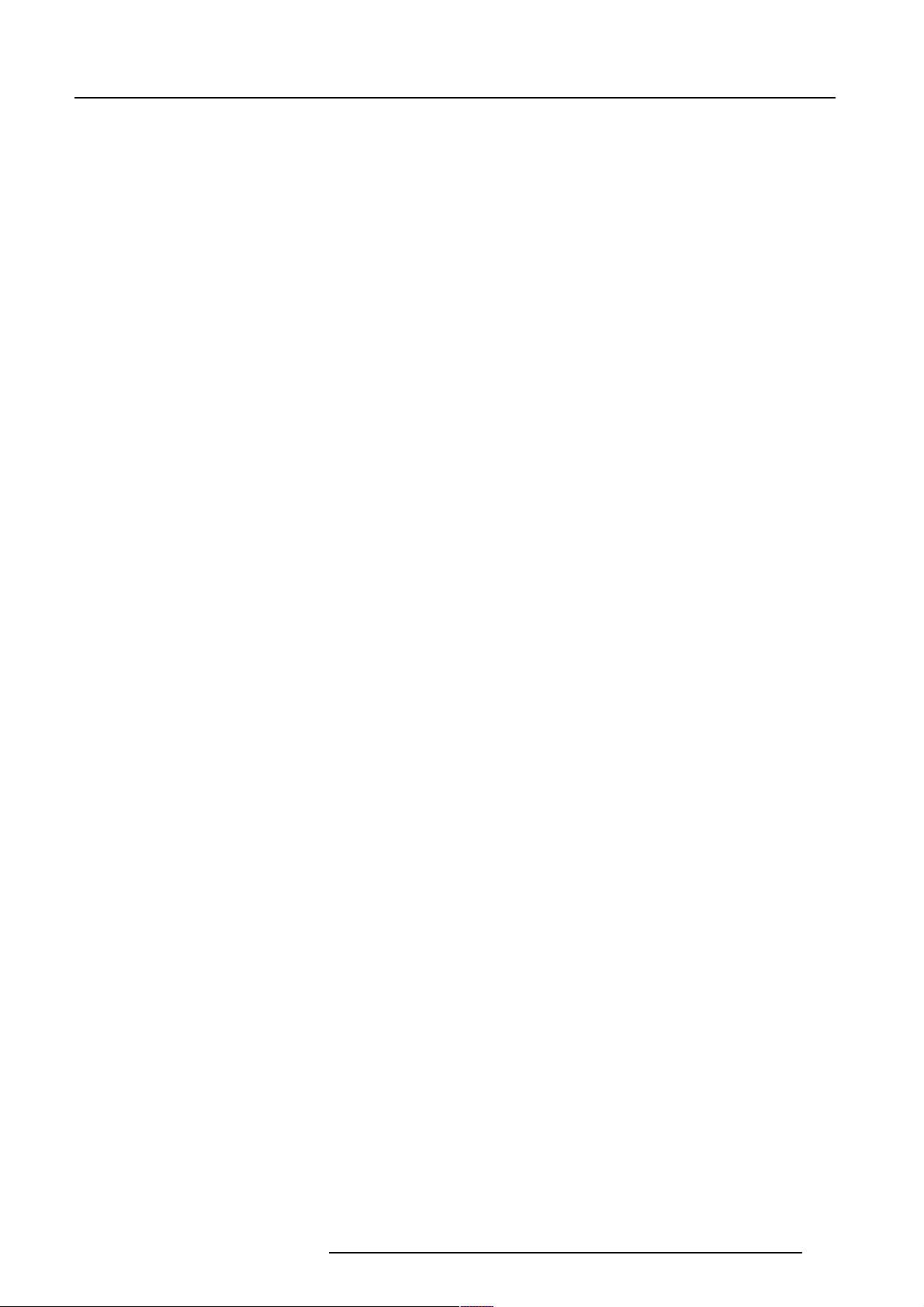
Table of Contents
IEEE 1394 Input................................................................................................................................................................................ 4-8
RS232 Connection........................................................................................................................................ 4-9
RS232 in / RS232 out....................................................................................................................................................................... 4-9
Applications : .................................................................................................................................................................................... 4-9
Set up of the Baud Rate for Communication with a Computer : .................................................................................................... 4-9
Communication port for communication with peripherals ............................................................................ 4-9
Configurations of the port. ................................................................................................................................................................ 4-9
Connecting a RCVDS 05 to the projector. ....................................................................................................................................... 4-9
MOUSE....................................................................................................................................................... 4-10
When available ? ............................................................................................................................................................................ 4-10
How to activate ? ............................................................................................................................................................................ 4-10
Available Mouse Functions ............................................................................................................................................................ 4-10
Netwerk Connection (optional) ................................................................................................................... 4-10
What can be done ? ....................................................................................................................................................................... 4-10
Audio Connections.......................................................................................................................................4-11
What is available ? ..........................................................................................................................................................................4-11
How to lock an audio input ? ........................................................................................................................................................... 4-11
GETTING STARTED ........................................................................................................... 5- 1
Remote Control & Local Keypad .................................................................................................................. 5-1
How controlling the projector ?......................................................................................................................................................... 5-1
Location of the local keypad............................................................................................................................................................. 5-1
Remote control ................................................................................................................................................................................. 5-1
...................................................................................................................................................................... 5-1
Overview of Terminology .................................................................................................................................................................. 5-1
Operating the Projector ................................................................................................................................ 5-2
Switching on ..................................................................................................................................................................................... 5-2
Lamp Run Time ................................................................................................................................................................................ 5-3
Lamp Run Time Warning .................................................................................................................................................................. 5-3
Switching to Stand-by. ...................................................................................................................................................................... 5-3
Switching Off..................................................................................................................................................................................... 5-3
Switching to Stand-by Warning ........................................................................................................................................................ 5-3
Quick Set Up Adjustments............................................................................................................................ 5-3
Quick Lens Adjustment ..................................................................................................................................................................... 5-3
...................................................................................................................................................................... 5-4
Quick On Screen Color change........................................................................................................................................................ 5-4
Using the RCU.............................................................................................................................................. 5-5
Pointing to the reflective screen ....................................................................................................................................................... 5-5
Hardwired Remote Input. ................................................................................................................................................................. 5-5
Directly to one of the IR sensors of the projector. ........................................................................................................................... 5-5
Projector address.......................................................................................................................................... 5-6
Why a projector address ? ............................................................................................................................................................... 5-6
Set up an Individual Projector Address. ........................................................................................................................................... 5-6
How to control the projector or projectors. ....................................................................................................................................... 5-6
Before using the RCU. ..................................................................................................................................................................... 5-6
Common Address ............................................................................................................................................................................. 5-6
...................................................................................................................................................................... 5-6
Displaying the Projector Address on the Screen. ............................................................................................................................ 5-6
How to Program an Address into the RCU? .................................................................................................................................... 5-6
...................................................................................................................................................................... 5-6
Sound Controls ................................................................................................................................................................................. 5-7
Controlling the Projector ............................................................................................................................... 5-7
Input Selection .................................................................................................................................................................................. 5-7
Picture controls. ................................................................................................................................................................................ 5-7
The Pause key.................................................................................................................................................................................. 5-8
The Selection key. ............................................................................................................................................................................ 5-8
START UP OF THE ADJUSTMENT MODE ....................................................................... 6- 1
Adjustment Mode.......................................................................................................................................... 6-1
Start Up............................................................................................................................................................................................. 6-1
Possible Paths .................................................................................................................................................................................. 6-1
Password Protection......................................................................................................................................................................... 6-1
Entering the Password ..................................................................................................................................................................... 6-1
Remark ............................................................................................................................................................................................. 6-2
Setting up your own password ......................................................................................................................................................... 6-2
5976183 BARCOGRAPHICS 6500 31012001
1-2
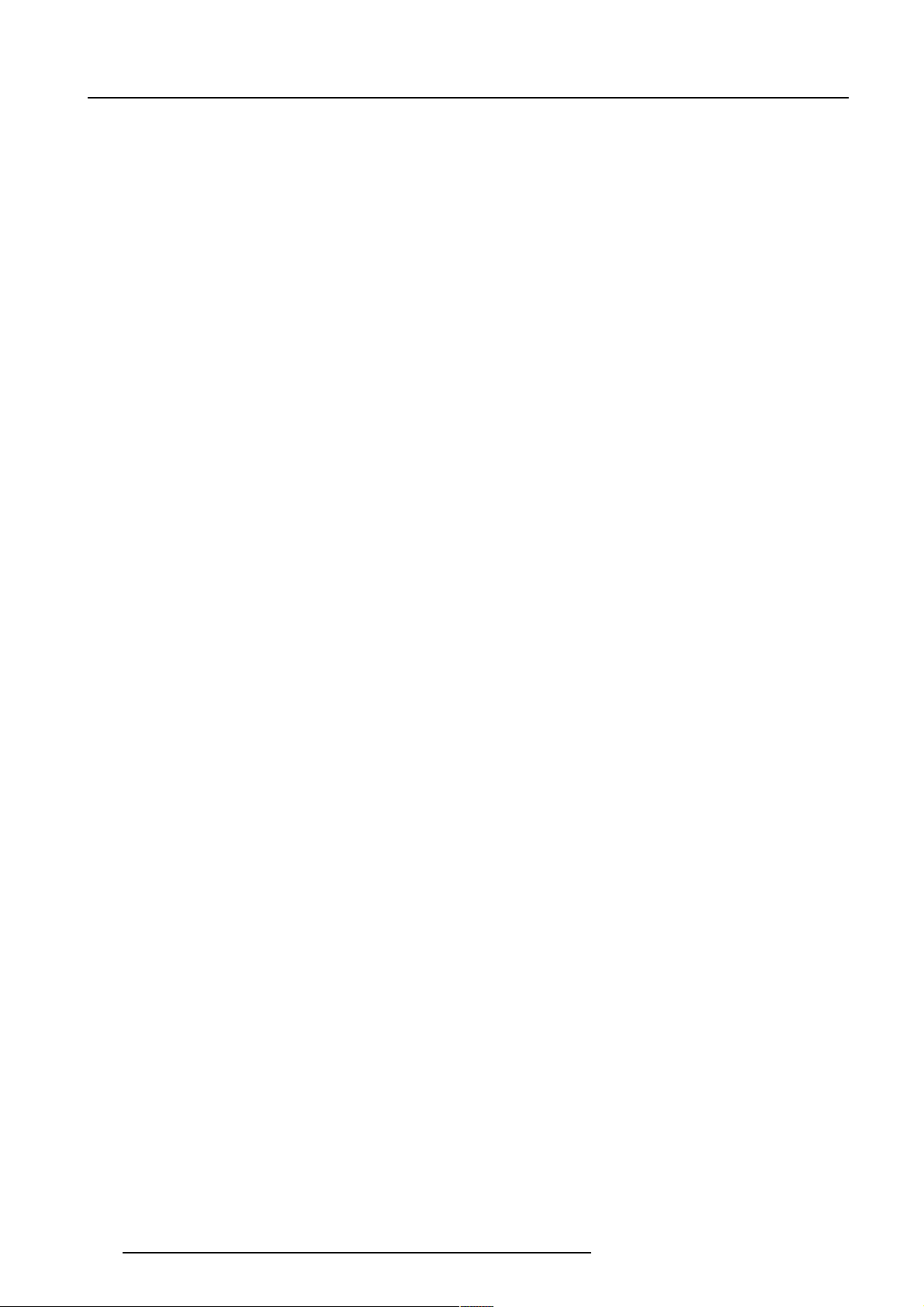
Table of Contents
AUTO IMAGE ADJUSTMENT ............................................................................................ 7-1
Auto Image Adjustment ................................................................................................................................ 7-1
Why Auto Image ? ............................................................................................................................................................................ 7-1
Start Up............................................................................................................................................................................................. 7-1
Adjust............................................................................................................................................................ 7-1
What can be done ? ......................................................................................................................................................................... 7-1
Image Adjustment............................................................................................................................................................................. 7-1
Action............................................................................................................................................................ 7-2
What can be done ? ......................................................................................................................................................................... 7-2
Setup................................................................................................................................................................................................. 7-2
RANDOM ACCESS ADJUSTMENT MODE ....................................................................... 8-1
Random Access Mode.................................................................................................................................. 8-1
Overview Flowchart .......................................................................................................................................................................... 8-1
Possible File Manipulations. ............................................................................................................................................................. 8-2
File Annotation. ................................................................................................................................................................................. 8-2
Starting Up ........................................................................................................................................................................................ 8-2
Picture Service ............................................................................................................................................. 8-2
Connecting a new Source. ............................................................................................................................................................... 8-2
Start up the File Service. .................................................................................................................................................................. 8-2
Load File ....................................................................................................................................................... 8-3
How to load a file ? ........................................................................................................................................................................... 8-3
The image is not perfect ?................................................................................................................................................................ 8-3
Edit File......................................................................................................................................................... 8-3
What can be done with the Edit File menu ? ................................................................................................................................... 8-3
How to start up the Edit menu ?....................................................................................................................................................... 8-4
Which items can be adjusted ? ........................................................................................................................................................ 8-4
How to change the settings ?........................................................................................................................................................... 8-4
How to find the correct values for the displayed item?.................................................................................................................... 8-4
Rename a file................................................................................................................................................ 8-6
Start Up............................................................................................................................................................................................. 8-6
How to change the characters ? ...................................................................................................................................................... 8-7
Copy a file..................................................................................................................................................... 8-7
Start Up............................................................................................................................................................................................. 8-7
How to change the characters ? ...................................................................................................................................................... 8-7
Delete ........................................................................................................................................................... 8-8
Start Up............................................................................................................................................................................................. 8-8
File Options................................................................................................................................................... 8-8
Start Up............................................................................................................................................................................................. 8-8
File Sort............................................................................................................................................................................................. 8-8
Picture Tuning............................................................................................................................................... 8-9
Start Up............................................................................................................................................................................................. 8-9
Which items are available ? ............................................................................................................................................................. 8-9
CTI ON/OFF ................................................................................................................................................. 8-9
What is CTI ?.................................................................................................................................................................................... 8-9
How to change thet CTI settings...................................................................................................................................................... 8-9
Note : ................................................................................................................................................................................................ 8-9
Color Temperature ...................................................................................................................................... 8-10
Start Up........................................................................................................................................................................................... 8-10
Available Color Temperature : ........................................................................................................................................................ 8-10
Adjusting the Color Temperature.................................................................................................................................................... 8-10
Gamma ........................................................................................................................................................8-11
What can be adjusted ?...................................................................................................................................................................8-11
How to change the gamma value ? ................................................................................................................................................ 8-11
Decoding EBU/IRE ......................................................................................................................................8-11
Note : ...............................................................................................................................................................................................8-11
What can be done ? ........................................................................................................................................................................8-11
How can it be selected ? ................................................................................................................................................................. 8-11
Dynamic Color Depth ..................................................................................................................................8-11
Purpose............................................................................................................................................................................................8-11
Input Balance.............................................................................................................................................. 8-12
Why adjusting the input balance ? ................................................................................................................................................. 8-12
How to adjust the input balance ? .................................................................................................................................................. 8-12
To change the Dynamic Color depth value : .................................................................................................................................. 8-12
Noise Reduction ......................................................................................................................................... 8-12
Purpose........................................................................................................................................................................................... 8-12
1-3
5976183 BARCOGRAPHICS 6500 31012001
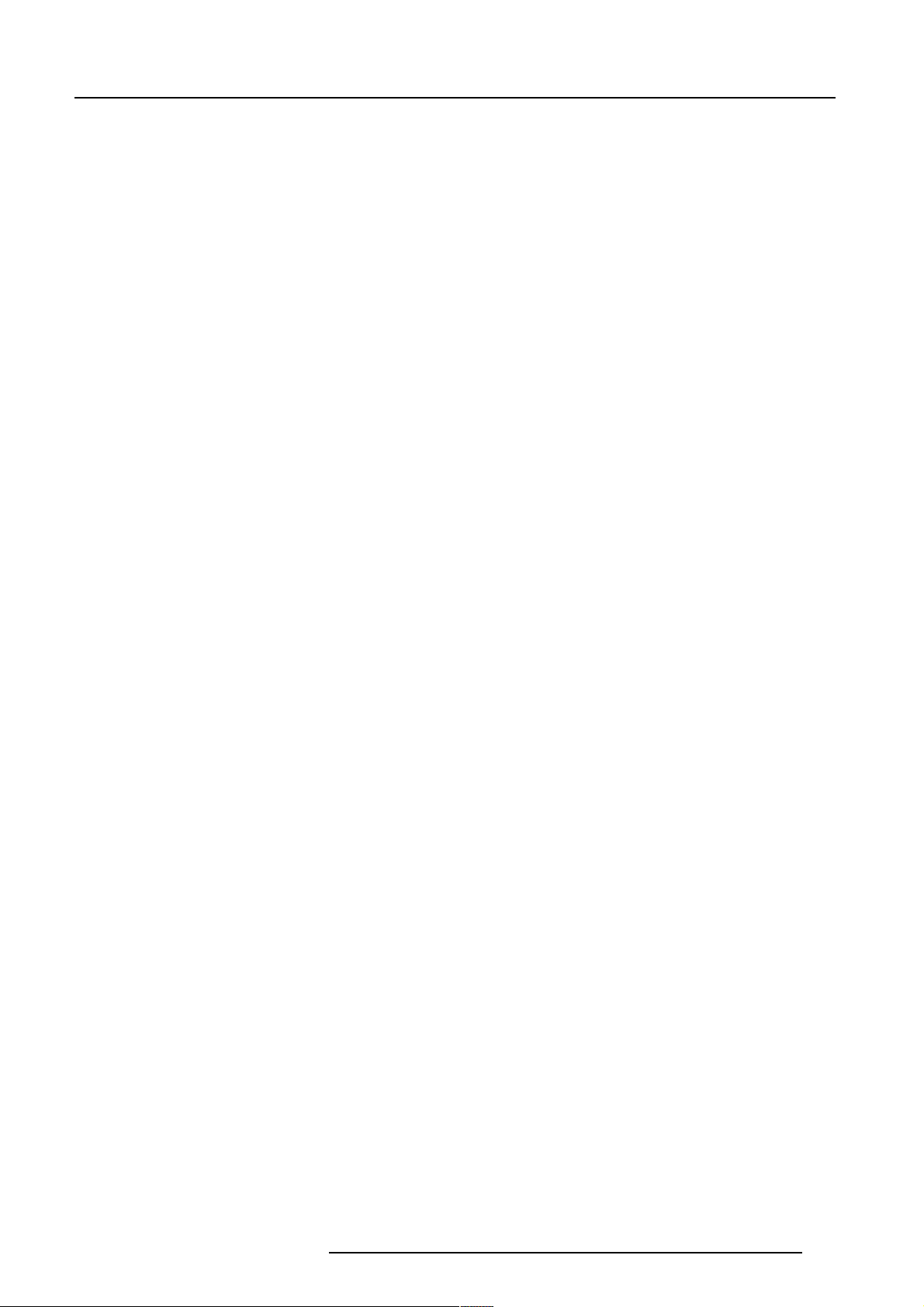
Table of Contents
To change the noise reduction value : ........................................................................................................................................... 8-12
Audio Tuning............................................................................................................................................... 8-13
Start Up........................................................................................................................................................................................... 8-13
Available items................................................................................................................................................................................ 8-13
Volume, Balance, Bass and Treble ............................................................................................................ 8-13
How to adjust ? ............................................................................................................................................................................... 8-13
Fade............................................................................................................................................................ 8-14
Purpose........................................................................................................................................................................................... 8-14
How to set up the fade ? ................................................................................................................................................................ 8-14
Mute ............................................................................................................................................................ 8-14
Purpose........................................................................................................................................................................................... 8-14
How to stop sound reproduction ? ................................................................................................................................................. 8-14
Mode [stereo]/[mono].................................................................................................................................. 8-14
Purpose........................................................................................................................................................................................... 8-14
How to install the sound mode ? .................................................................................................................................................... 8-14
Video - Audio lock ....................................................................................................................................... 8-15
Purpose........................................................................................................................................................................................... 8-15
How to lock input source to an audio source ? .............................................................................................................................. 8-15
Geometry .................................................................................................................................................... 8-15
To start up the Geometry functions ................................................................................................................................................ 8-15
Which Geometry adjustments are possible ? ................................................................................................................................ 8-15
How can an adjustment be adjusted ?........................................................................................................................................... 8-15
Shift............................................................................................................................................................. 8-16
What can be done ? ....................................................................................................................................................................... 8-16
To start up the shift action : ............................................................................................................................................................ 8-16
Size ............................................................................................................................................................. 8-16
What can be done ? ....................................................................................................................................................................... 8-16
To start up the size adjustment : .................................................................................................................................................... 8-16
Side Keystone............................................................................................................................................. 8-17
What can be done ? ....................................................................................................................................................................... 8-17
Aligning the keystone ..................................................................................................................................................................... 8-17
Blanking ...................................................................................................................................................... 8-17
What can be done ? ....................................................................................................................................................................... 8-17
Available Blanking Adjustments ..................................................................................................................................................... 8-17
Adjusting the blanking. ................................................................................................................................................................... 8-18
Aspect Ratio [5:4]/[4:3]/[16:9] ..................................................................................................................... 8-18
Purpose........................................................................................................................................................................................... 8-18
How to setup the desired aspect ratio ? ........................................................................................................................................ 8-18
Options ....................................................................................................................................................... 8-19
How to change the geometry options ? ......................................................................................................................................... 8-19
IEEE 1394................................................................................................................................................... 8-19
Purpose........................................................................................................................................................................................... 8-19
To start up the IEEE 1394 functions............................................................................................................................................... 8-19
IEEE 1394 Control...................................................................................................................................... 8-19
To start up the IEEE 1394 control functions................................................................................................................................... 8-19
1394 Setup ................................................................................................................................................. 8-20
Purpose........................................................................................................................................................................................... 8-20
How to start up ? ............................................................................................................................................................................ 8-20
Camcorder Control ..................................................................................................................................... 8-20
Purpose........................................................................................................................................................................................... 8-20
Which functions are available? ...................................................................................................................................................... 8-20
Audiodecoding ............................................................................................................................................ 8-20
Purpose........................................................................................................................................................................................... 8-20
How to toggle ?............................................................................................................................................................................... 8-20
How to select a function ? .............................................................................................................................................................. 8-21
INSTALLATION MODE ....................................................................................................... 9- 1
Installation Mode .......................................................................................................................................... 9-1
Start Up............................................................................................................................................................................................. 9-1
Built-up of the installation mode. ...................................................................................................................................................... 9-1
Input Slots..................................................................................................................................................... 9-1
What can be done ? ......................................................................................................................................................................... 9-1
To view or to change the input configuration : ................................................................................................................................. 9-1
Possible results for the input slots : ................................................................................................................................................. 9-2
What if a switcher is connected to the projector ? ........................................................................................................................... 9-2
No Signal ...................................................................................................................................................... 9-2
What will happen ? ........................................................................................................................................................................... 9-2
Changing the background color ....................................................................................................................................................... 9-2
5976183 BARCOGRAPHICS 6500 31012001
1-4
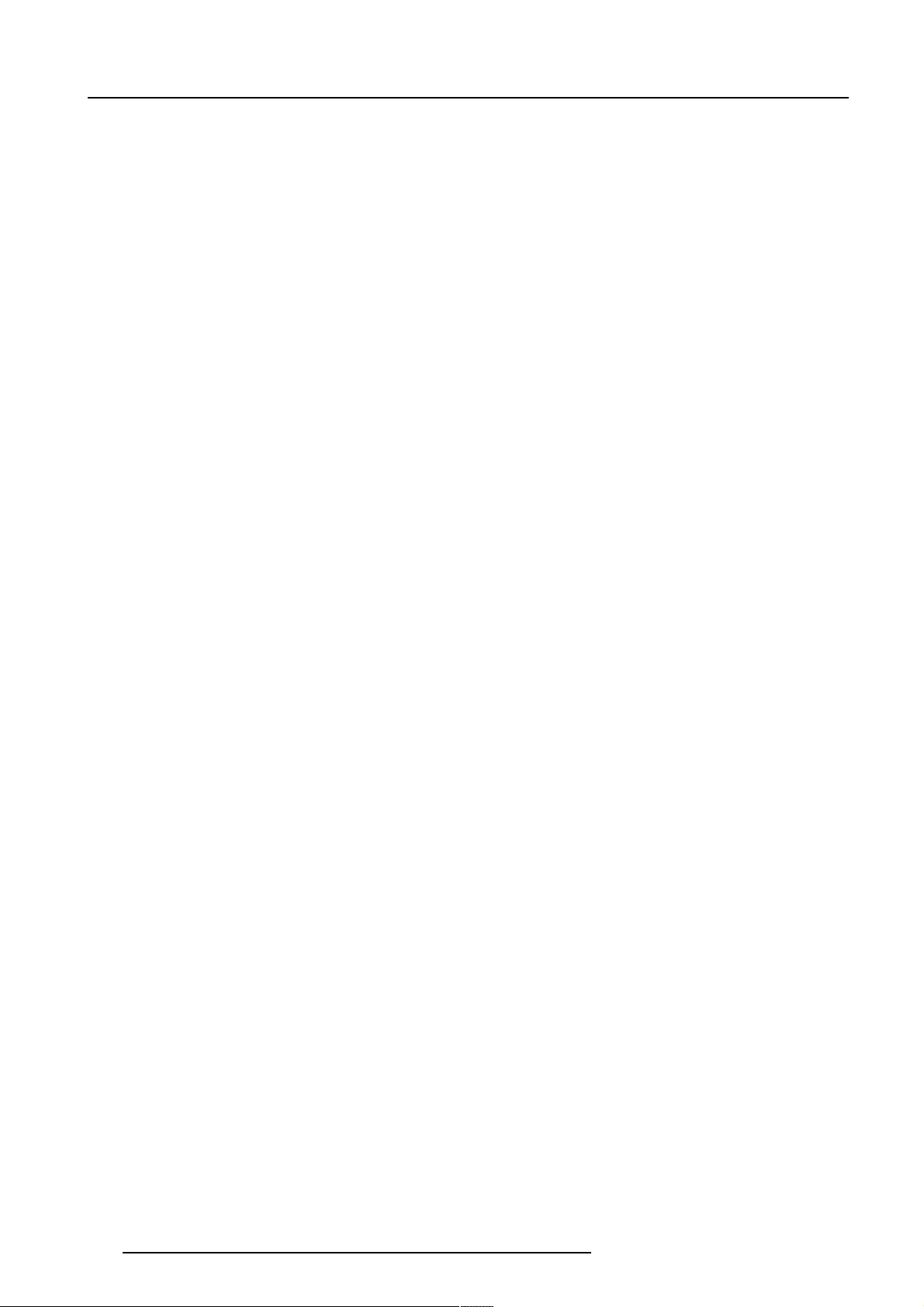
Table of Contents
Changing the shutdown setting ........................................................................................................................................................ 9-2
Lens Adjustments ......................................................................................................................................... 9-3
What can be done ? ......................................................................................................................................................................... 9-3
Zoom/Focus/Shift ............................................................................................................................................................................. 9-3
Text Box Position .......................................................................................................................................... 9-4
What can be done ? ......................................................................................................................................................................... 9-4
How to change the setting ?............................................................................................................................................................. 9-4
Quick Access Keys ....................................................................................................................................... 9-4
What can be done ? ......................................................................................................................................................................... 9-4
Getting an overview.......................................................................................................................................................................... 9-4
Factory preprogrammed keys .......................................................................................................................................................... 9-4
How to program the quick access keys (function keys) : ................................................................................................................ 9-4
Start Up mode .............................................................................................................................................. 9-5
What can be done ? ......................................................................................................................................................................... 9-5
Start up Identification........................................................................................................................................................................ 9-5
Start up Auto Power mode ............................................................................................................................................................... 9-5
Network configuration................................................................................................................................... 9-6
What can be done ? ......................................................................................................................................................................... 9-6
Set up the network configuration...................................................................................................................................................... 9-6
Entering the necessary addresses................................................................................................................................................... 9-6
800 Peripheral .............................................................................................................................................. 9-6
What can be installed ? .................................................................................................................................................................... 9-6
Defining the Output module of the RCVDS05 ................................................................................................................................. 9-6
...................................................................................................................................................................... 9-7
Defining the Infrared Communication protocol ................................................................................................................................ 9-7
Configuration ................................................................................................................................................ 9-7
What can be done ? ......................................................................................................................................................................... 9-7
Set up the Correct Configuration...................................................................................................................................................... 9-7
Available patterns ............................................................................................................................................................................. 9-8
Switching Mode ............................................................................................................................................ 9-8
What can be set up with the switching mode ? ............................................................................................................................... 9-8
OSD color (On-Screen Display) ................................................................................................................... 9-8
What can be done ? ......................................................................................................................................................................... 9-8
How to change this color setting ? ................................................................................................................................................... 9-8
Internal Patterns ........................................................................................................................................... 9-8
What can be done with these internal patterns ? ............................................................................................................................ 9-8
How to select an internal pattern ? .................................................................................................................................................. 9-8
How to install the switching mode ?................................................................................................................................................. 9-9
Shutter .......................................................................................................................................................... 9-9
What should be done ? .................................................................................................................................................................... 9-9
How to activate the shutter ? ........................................................................................................................................................... 9-9
SERVICE MODE ............................................................................................................... 10-1
Service Mode.............................................................................................................................................. 10-1
Start Up........................................................................................................................................................................................... 10-1
Built-up of the service mode........................................................................................................................................................... 10-1
Identification................................................................................................................................................ 10-2
What can be seen ? ....................................................................................................................................................................... 10-2
Start Up........................................................................................................................................................................................... 10-2
What will be indicated on the identification screen ? ..................................................................................................................... 10-2
Change Password ...................................................................................................................................... 10-3
How to enable or disable the password function ? ........................................................................................................................ 10-3
How to change the password ?...................................................................................................................................................... 10-3
Change Language ...................................................................................................................................... 10-3
Start Up........................................................................................................................................................................................... 10-3
Projector Address ....................................................................................................................................... 10-4
How to change that address ? ....................................................................................................................................................... 10-4
Change Projector Address.......................................................................................................................... 10-4
What can be changed ? ................................................................................................................................................................. 10-4
Start up ........................................................................................................................................................................................... 10-4
Entering the new projector address ............................................................................................................................................... 10-4
Common Address ....................................................................................................................................... 10-4
How to change that common address ? ........................................................................................................................................ 10-4
Entering the new common address................................................................................................................................................ 10-5
Change Baudrate PC ................................................................................................................................. 10-5
Start Up........................................................................................................................................................................................... 10-5
Reset Lamp Runtime.................................................................................................................................. 10-5
When is it allowed ?........................................................................................................................................................................ 10-5
Start Up........................................................................................................................................................................................... 10-5
1-5
5976183 BARCOGRAPHICS 6500 31012001
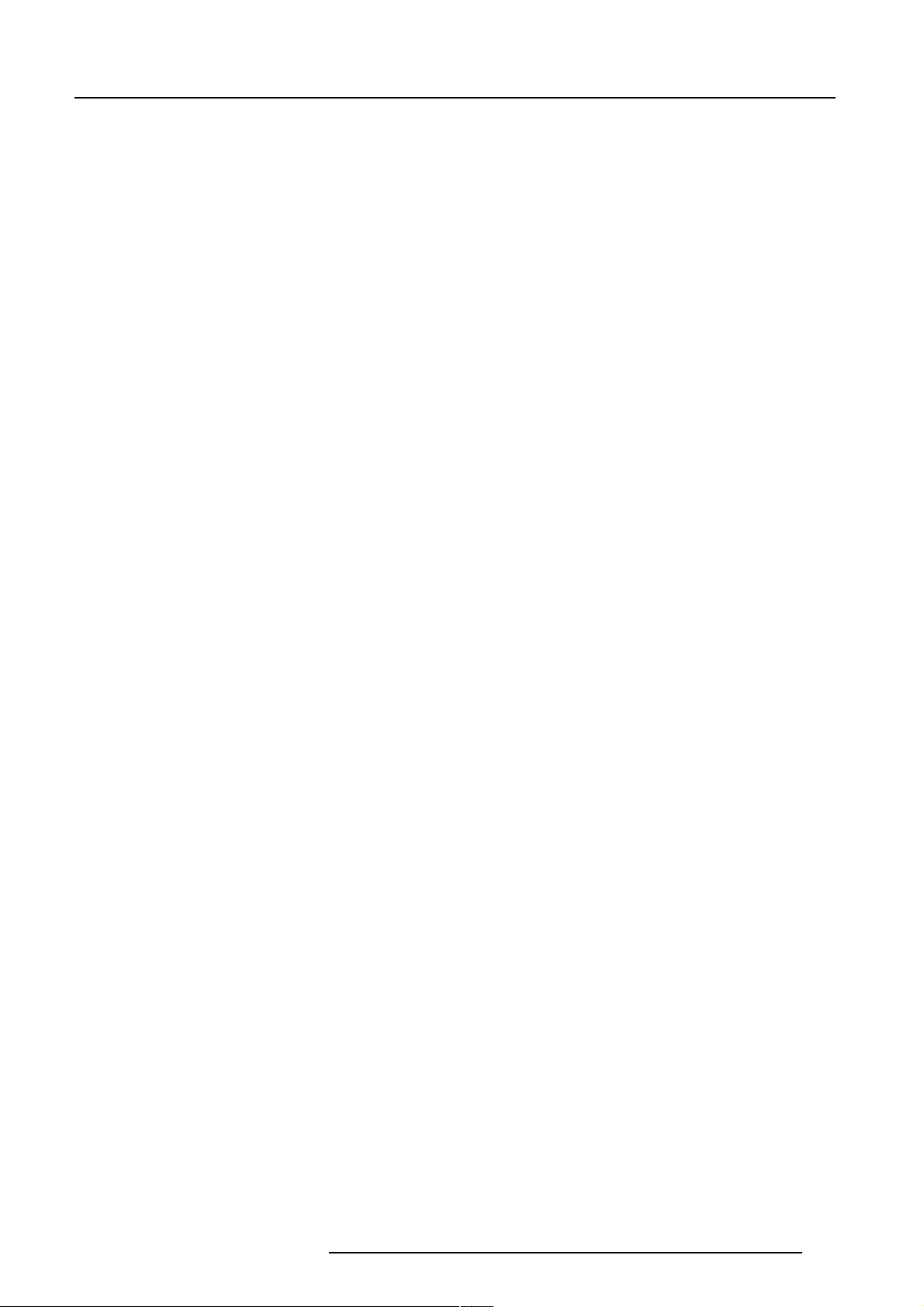
Table of Contents
Lamp Run Time History.............................................................................................................................. 10-5
What can be done ? ....................................................................................................................................................................... 10-5
Start Up........................................................................................................................................................................................... 10-6
Lamp Dimming............................................................................................................................................ 10-6
What can be done ? ....................................................................................................................................................................... 10-6
Start Up........................................................................................................................................................................................... 10-6
BARCO logo ............................................................................................................................................... 10-6
What can be done ? ....................................................................................................................................................................... 10-6
How to add the BARCO logo or to change a setting ? .................................................................................................................. 10-6
Available settings............................................................................................................................................................................ 10-7
Panel Adjustments...................................................................................................................................... 10-7
Warning........................................................................................................................................................................................... 10-7
Start Up........................................................................................................................................................................................... 10-7
Uniformity.................................................................................................................................................... 10-7
Warning........................................................................................................................................................................................... 10-7
Start Up........................................................................................................................................................................................... 10-7
Preset Input Balance .................................................................................................................................. 10-8
Warning........................................................................................................................................................................................... 10-8
Start Up........................................................................................................................................................................................... 10-8
I2C Diagnosis ............................................................................................................................................. 10-8
What can be done ? ....................................................................................................................................................................... 10-8
How to start the I2C diagnosis ? .................................................................................................................................................... 10-8
STANDARD SOURCE SET UP FILES ...............................................................................A- 1
SOURCE NUMBERS 81 - 86 AND 91 - 96 ........................................................................ B-1
BARCO CONTROL MANAGER .........................................................................................C -1
Control Manager ...........................................................................................................................................C-1
Functionality...................................................................................................................................................................................... C-1
Computer requirements.................................................................................................................................................................... C-1
Embedded projector software .......................................................................................................................................................... C-1
About the control manager ...........................................................................................................................C-1
Start Up............................................................................................................................................................................................. C-1
Information on the Start Up page. ....................................................................................................................................................C-1
Control manager Start Page.........................................................................................................................C-2
Starting up the control manager ....................................................................................................................................................... C-2
Using the default window ................................................................................................................................................................. C-2
Control ..........................................................................................................................................................C-3
Available items.................................................................................................................................................................................. C-3
Security ............................................................................................................................................................................................. C-4
General Control ................................................................................................................................................................................ C-4
Source............................................................................................................................................................................................... C-5
Image Settings.................................................................................................................................................................................. C-5
Image Enhancement ........................................................................................................................................................................ C-6
Lens adjustment ...............................................................................................................................................................................C-7
Geometry adjustment ....................................................................................................................................................................... C-7
Blanking adjustment .........................................................................................................................................................................C-8
Audio adjustment .............................................................................................................................................................................. C-9
Configuration ................................................................................................................................................C-9
Available items................................................................................................................................................................................ C-10
Security ........................................................................................................................................................................................... C-10
Mail Setup ....................................................................................................................................................................................... C-11
Security ........................................................................................................................................................................................... C-12
Date & Time.................................................................................................................................................................................... C-13
Settings ........................................................................................................................................................................................... C-14
Source.............................................................................................................................................................................................C-14
Diagnostics .................................................................................................................................................C-15
Available items................................................................................................................................................................................ C-15
General Status................................................................................................................................................................................ C-16
Job Log ........................................................................................................................................................................................... C-16
Advanced Diagnostics .................................................................................................................................................................... C-16
CLEANING THE DUST FILTER.......................................................................................... D -1
INDEX ....................................................................................................................................I-1
5976183 BARCOGRAPHICS 6500 31012001
1-6
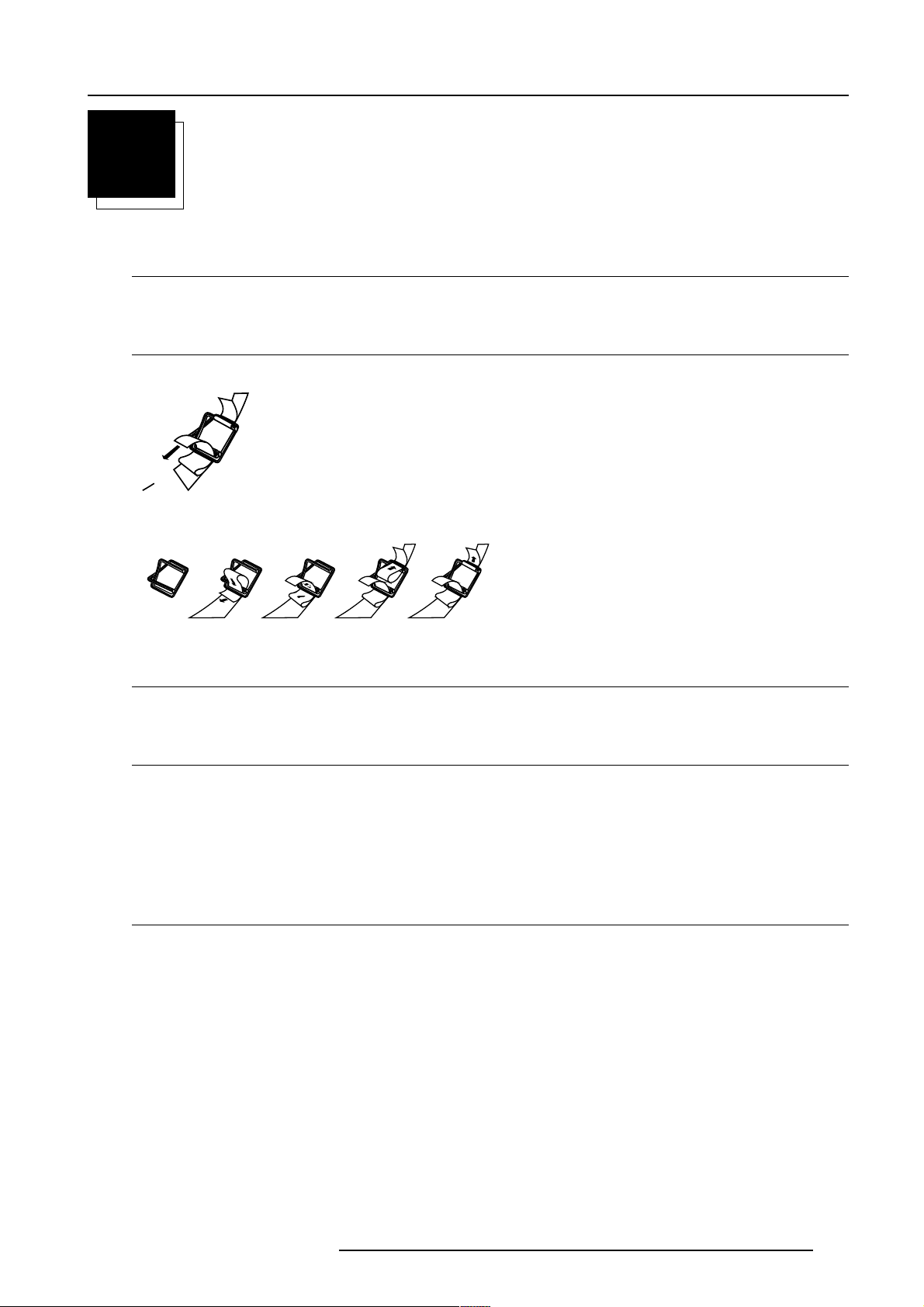
Packaging and Dimensions
Pull
To open
2
PACKAGING AND DIMENSIONS
Projector Packaging
Way of Packaging
The projector is packed in a carton box. To provide protection during transportation, the projector is surrounded with foam. The
package is secured with banding and fastening clips.
To unpack
First release the fastening clips and remove the banding. Handle as shown in the drawing.
Take the projector out of its shipping carton and place it on a table.
1
Hint
Save the original shipping carton and packing material, they will be necessary if you ever have to ship your projector. For maximum
protection, repack your projector as it was originally packed at the factory.
Contents of the complete unit (box) :
Lens Packaging
Way of Packaging
Lenses are supplied as an individual item.
They are packed in a carton.
234
- 1 BARCOGRAPHICS 6500 or 6500DLC (weight ± 17 kg or ± 37.4 lbs)
- 1 remote control unit RCU + 2 batteries.
- 1 power cable with outlet plug type CEE7 or ANSI 73.11 .
- 1 owners manual
- 1 safety manual
379
5
5976183 BARCOGRAPHICS 6500 31012001
2-1
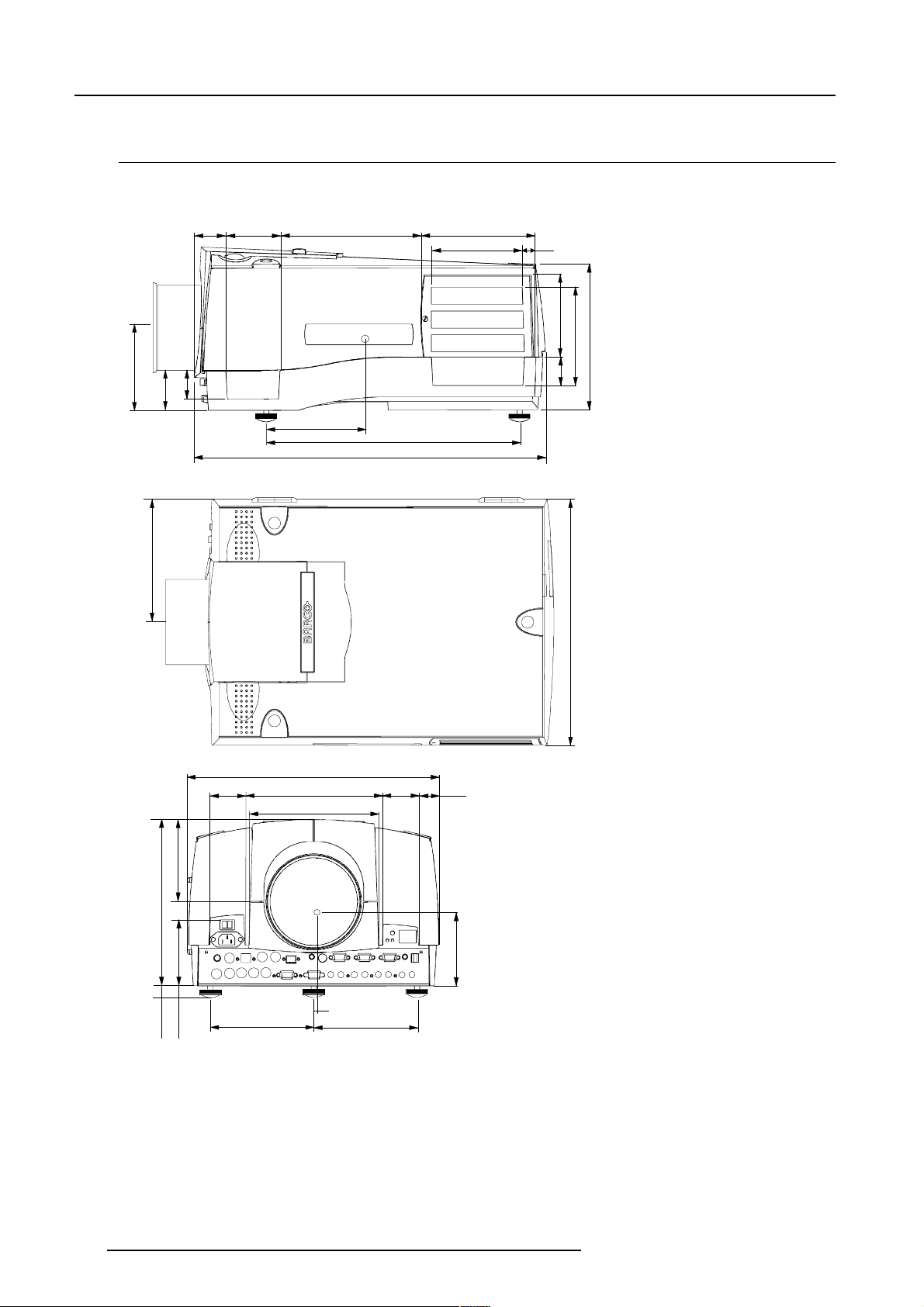
Packaging and Dimensions
Projector Case
Dimensions
The dimensions are given in mm.
25.4 mm = 1"
46
82.7 211.4 169.5
139.6 14
124.4
217.2
147.8
124.1
43
60
148.9
184.4
371.2
53.5
202.4
187.2
380.6
526.8
53.5 29.6
42
368.7
2-2
245.1
max 24
120.2
97.6
6
min 12
152.6 152.6
107.5
5976183 BARCOGRAPHICS 6500 31012001
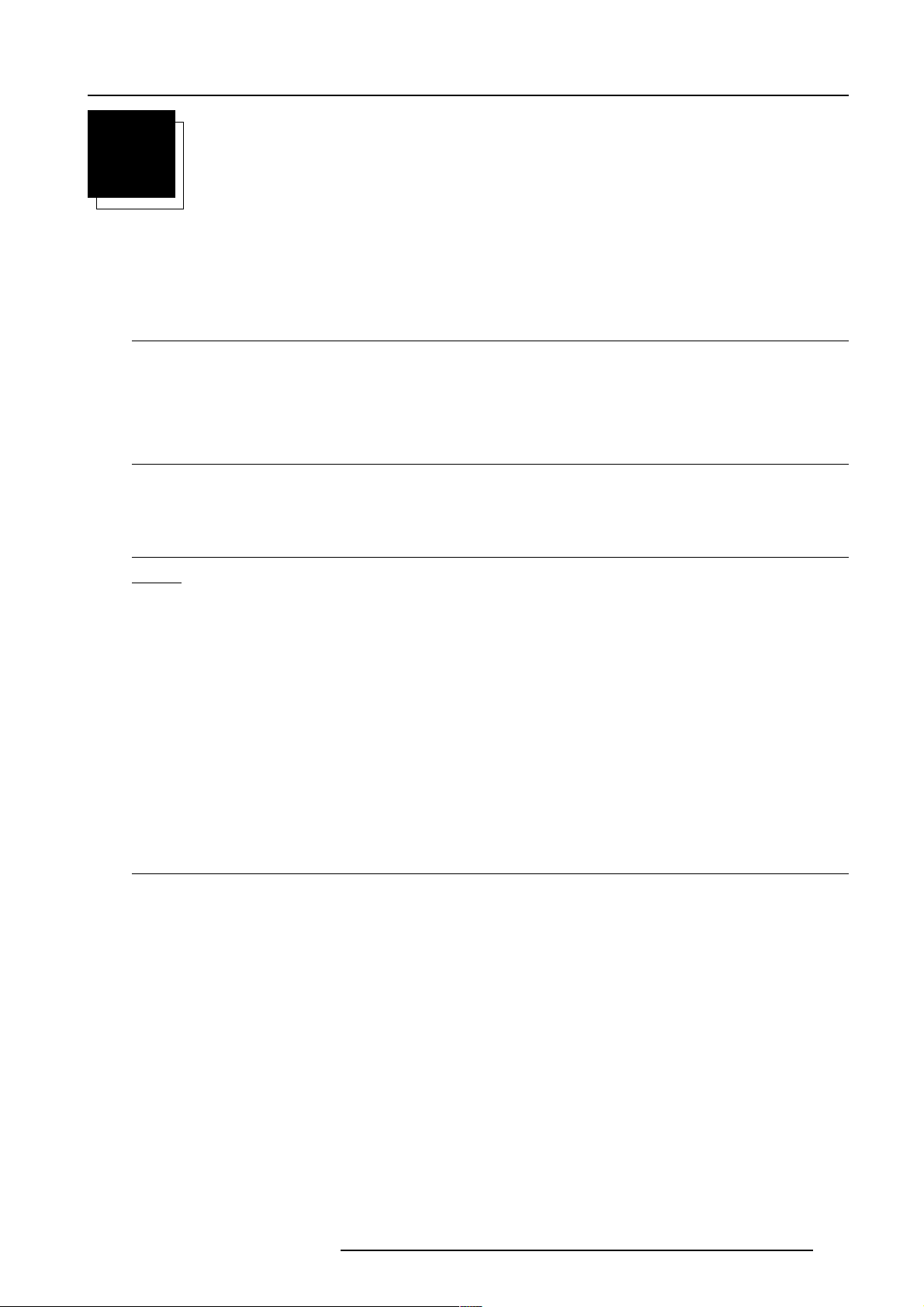
Installation Guidelines
3
INSTALLATION GUIDELINES
Safety warning
Before installing the projector, read first the safety instructions
Installation Guidelines
Ambient Temperature Conditions
Careful consideration of things such as image size, ambient light level, projector placement and type of screen to use are critical
to the optimum use of the projection system.
Max. ambient temperature : 40 °C or 104 °F
Min. ambient temperature : 0 °C or 32 °F
The projector will not operate if ambient air temperature falls outside this range (0°C- 40°C or 32°F-104°F).
Environment
Do not install the projection system in a site near heat sources such as radiators or air ducts, or in a place subject to direct sunlight,
excessive dust or humidity. Be aware that room heat rises to the ceiling; check that temperature near the installation site is not
excessive.
Environment condition check
Warning: Harmful Environmental Contamination Precaution
A projector must always be mounted in a manner which ensures the free flow of clean air into the projectors ventilation inlets. For
installations in environments where the projector is subject to airborne contaminants such as that produced by smoke machines or
similar (these deposit a thin layer of greasy residue upon the projectors internal optics and imaging electronic surfaces, degrading
performance), then it is highly advisable and desirable to have this contamination removed prior to it reaching the projectors clean
air supply. Devices or structures to extract or shield contaminated air well away from the projector are a prerequisite, if this is not
a feasible solution then measures to relocate the projector to a clean air environment should be considered.
Only ever use the manufactures recommended cleaning kit which has been specifically designed for cleaning optical parts, never
use industrial strength cleaners on a projectors optics as these will degrade optical coatings and damage sensitive optoelectronic
components. Failure to take suitable precautions to protect the projector from the effects of persistant and prolonged air contaminants
will culminate in extensive and irreversible ingrained optical damage. At this stage cleaning of the internal optical units will be noneffective and impracticable. Damage of this nature is under no circumstances covered under the manufactures warranty and may
deem the warranty null and void. In such a case the client shall be held solely responsible for all costs incurred during any repair.
It is the clients responsibility to ensure at all times that the projector is protected from the harmful effects of hostile airborne particles
in the environment of the projector. The manufacture reserves the right to refuse repair if a projector has been subject to wantful
neglect, abandon or improper use.
What about ambient light ?
The ambient light level of any room is made up of direct or indirect sunlight and the light fixtures in the room. The amount of ambient
light will determine how bright the image will appear. So, avoid direct light on the screen.
Windows that face the screen should be covered by opaque drapery while the set is being viewed. It is desirable to install the projection
system in a room whose walls and floor are of non-reflecting material. The use of recessed ceiling lights and a method of dimming
those lights to an acceptable level is also important. Too much ambient light will wash out of the projected image. This appears as
less contrast between the darkest and lightest parts of the image. With bigger screens, the wash out becomes more important.
As a general rule, darken the room to the point where there is just sufficient light to read or write comfortably. Spot lighting is desirable
for illuminating small areas so that interference with the screen is minimal.
5976183 BARCOGRAPHICS 6500 31012001
3-1
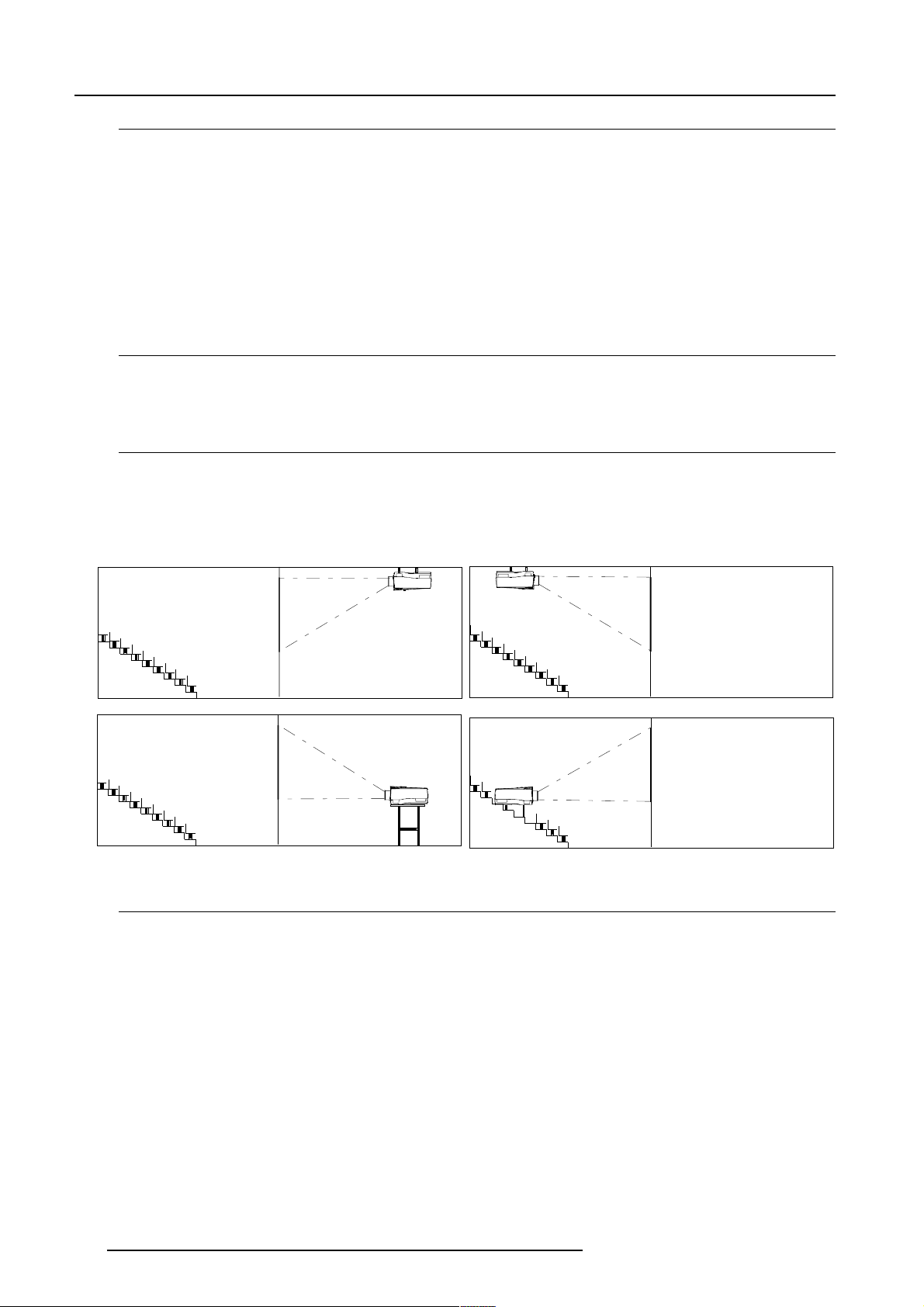
Installation Guidelines
Which screen type?
There are two major categories of screens used for projection equipment. Those used for front projected images and those for rear
projection applications.
Screens are rated by how much light they reflect (or transmit in the case of rear projection systems) given a determined amount
of light projected toward them. The GAIN of a screen is the term used. Front and rear screens are both rated in terms of gain. The
gain of screens range from a white matte screen with a gain of 1 (x1) to a brushed aluminized screen with a gain of 10 (x10) or
more. The choice between higher and lower gain screens is largely a matter of personal preference and another consideration called
the Viewing angle.
In considering the type of screen to choose, determine where the viewers will be located and go for the highest gain screen possible.
A high gain screen will provide a brighter picture but reduce the viewing angle.
For more information about screens, contact your local screen supplier.
A high gain screen will provide a brighter picture but reduce the viewing angle.
What image size? How big should the image be?
The projector is designed for projecting an image size (video) from 1.00m (3.3ft) to 6.00m (19.7ft) with a aspect ratio of 5 to 4.
Projector Configurations
Which configuration can be used ?
The projector can be installed to project images in four different configurations :
Front/table
Rear/table
Front/ceiling or
Rear/ceiling
Rear/Ceiling
Front/Ceiling
Rear/Table
Front/Table
Positioning the Projector
Drawing are given for a nominal lens position.
Definitions of the Abbreviation on drawings
B = Distance between ceiling and top of the screen or between floor and bottom of the screen.
A = Correction value, distance between bottom side of projector (without feet) and middle of the lens. Value to be subtracted from
B to obtain the correct installation position. (A value is a constant value for all screen widths and type of lenses, A = 124.1 mm or
4.89 inch)
CD = Total distance between projector and ceiling or projector and floor.
SW = Screen width.
SH = Screen height (image height).
PD = Projector Distance, distance between screen and projector.
3-2
5976183 BARCOGRAPHICS 6500 31012001
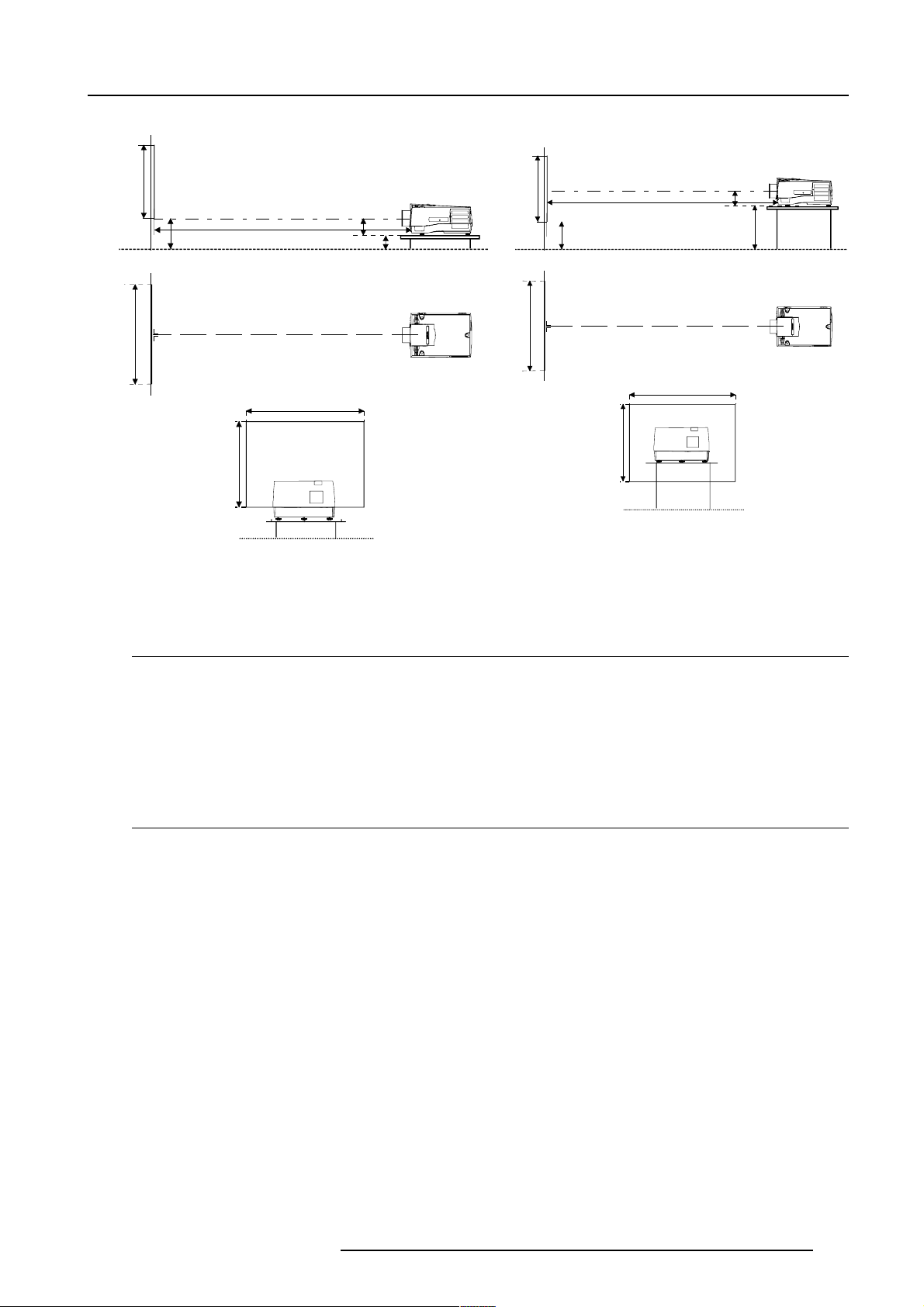
Installation Guidelines
Screen
PD
B
Floor
Projector
CD
A’
C
SH Optical axis projection lens
SH
SW
SIDE VIEW
B
Screen
TOP VIEW
SW
Floor
OFF-Axis installation ON-Axis installation
SIDE VIEW
SH
Screen
Optical axis projection lens
B
SW
Screen
SH
PD
Floor
TOP VIEW
SW
A
CD = B - A
Projector
CD
D = B - A
Lenses
Which lens has to be selected.
1 Determine the required screen width.
2 Determine the approximate position of the projector in the projection room with regard to the screen and measure the
projector-screen distance (PD).
3 Use the lens formulas to find the best corresponding PD with regard to the measured projector-screen distance for the required
screen width.
The desired lens is determined.
Available lenses
The projector is supplied without any lens.
The following lenses are available, or will become available (contact a Barco service center) as an option :
Lenses Standard version
QFD(1.27:1) R9840400
QFD(2.5:1) R9840290
QFD(1.4-2.1:1) R9840380
QFD(2.1-3.0:1) R9840390
QGD(3.5-4.5:1) R9840060
QFD(4.5-6.0:1) R9840100
QFD(7:1) R9840410
Floor
ACK VIEW
BACK VIEW
5976183 BARCOGRAPHICS 6500 31012001
3-3
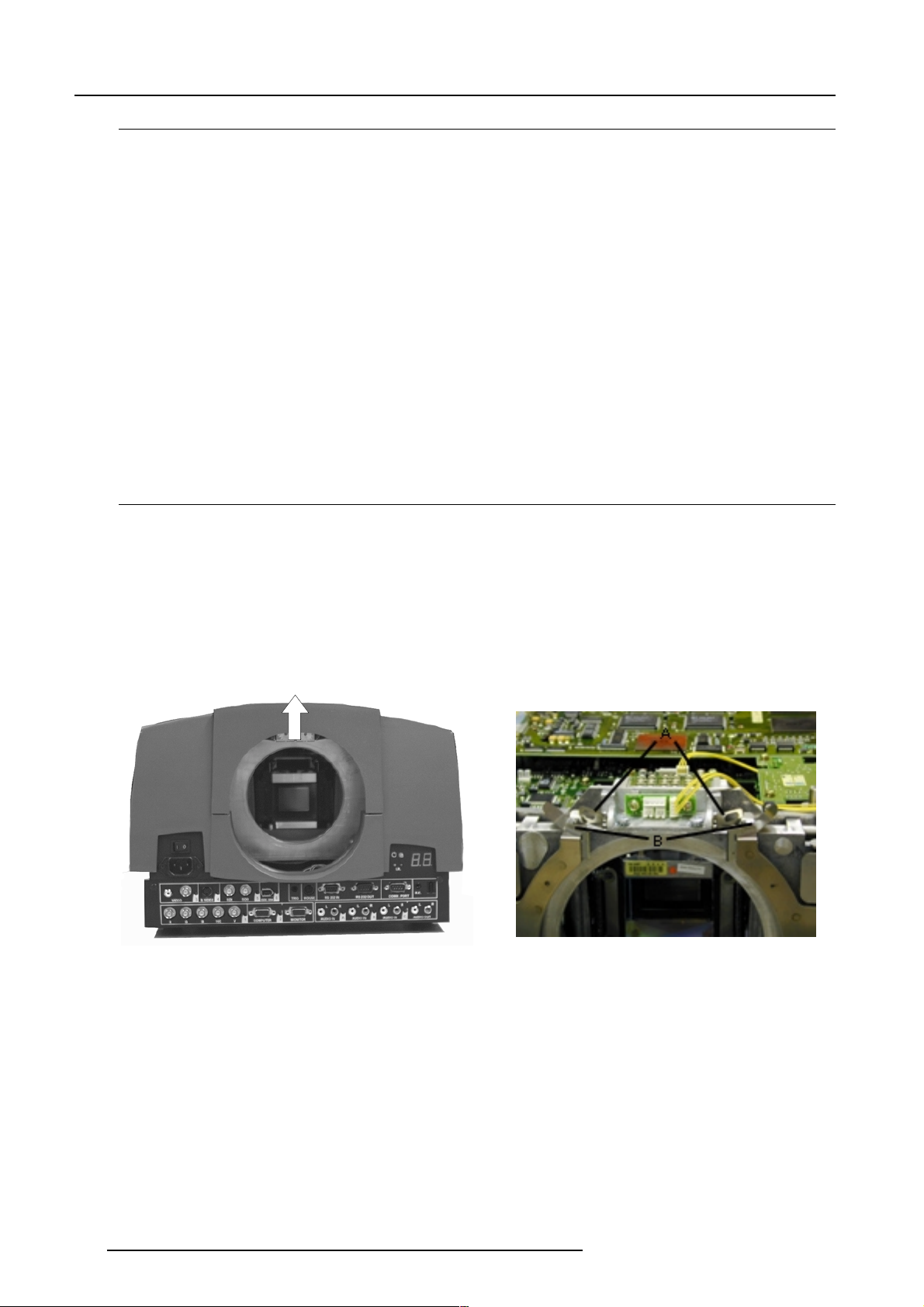
Installation Guidelines
Lens formulas to calculate the projector distance.
Metric formulas (meter) Inch formulas (inch)
QFD(1.27:1) PD = 1.29 x SW - 0.0195 + 0.00276/SW PD = 1.29 x SW - 0.77 + 42.78/SW
QFD(2.5:1) PD = 1.324 x SW - 0.065 + 0.0297/SW PD
QFD(1.4-2.1:1) PD
QFD(2.1-3.0:1) PD
QFD(3.5-4.5:1) PD
QFD(4.5-6.0:1) PD
=1.44 x SW + 0.0287 - 0.022/SW PD
min
PD
=2.20 x SW - 0.01 + 0.02/SW PD
max
= 2.13 x SW - 0.10 + 0.056/SW PD
min
PD
= 2.90 x SW + 0.10 - 0.0745/SW PD
max
= 3.374 x SW - 0.115 + 0.0575/SW PD
min
PD
= 4.433 x SW - 0.133 + 0.0556/SW PD
max
= 4.29 x SW - 0.02 + 0.0009/SW PD
min
PD
= 5.86 x SW + 0.15 + 0.0121/SW PD
max
= 1.324 x SW - 0.77 + 46.03/SW
=1.44 x SW + 1.3 - 34.10/SW
min
=2.20 x SW - 0.39 + 31.0/SW
max
= 2.13 x SW - 0.39 + 86.80/SW
min
= 2.90 x SW + 0.39 - 115.47/SW
max
= 3.374 x SW - 4.53 + 89.12/SW
min
= 4.433 x SW - 5.24 + 86.18/SW
max
= 4.29 x SW - 0.79 + 1.395/SW
min
= 5.86 x SW + 5.91 + 18.755/SW
max
QFD(7.0:1) Metric PD = 7.021 x SW + 0.047 + 0.0093/SW PD = 7.021 x SW + 1.85 + 14.41/SW
Lens program to calculate the projector distance is available on the BARCO webside :
http://www.barco.com/projection_systems/customer_services/lens_program.asp
How to install the lens?
Follow the next procedure :
1. Take the lens out of its packing material.
2. Open the lens cover of the projector by pivoting it up and take it off (image 1).
3. Open both lens locks (B) by pulling them backwards. Unlock first by pulling clip (A) forwards (image 2).
4. Put the lens on the lens holder.
5. Fix the lens by closing both locks (B) until they are secured (image 3).
6. Plug the wires of motor unit into the connector (C) (image 3).
7. Re-install the lens cover (image 4)
3-4
Image 1
Image 2
5976183 BARCOGRAPHICS 6500 31012001
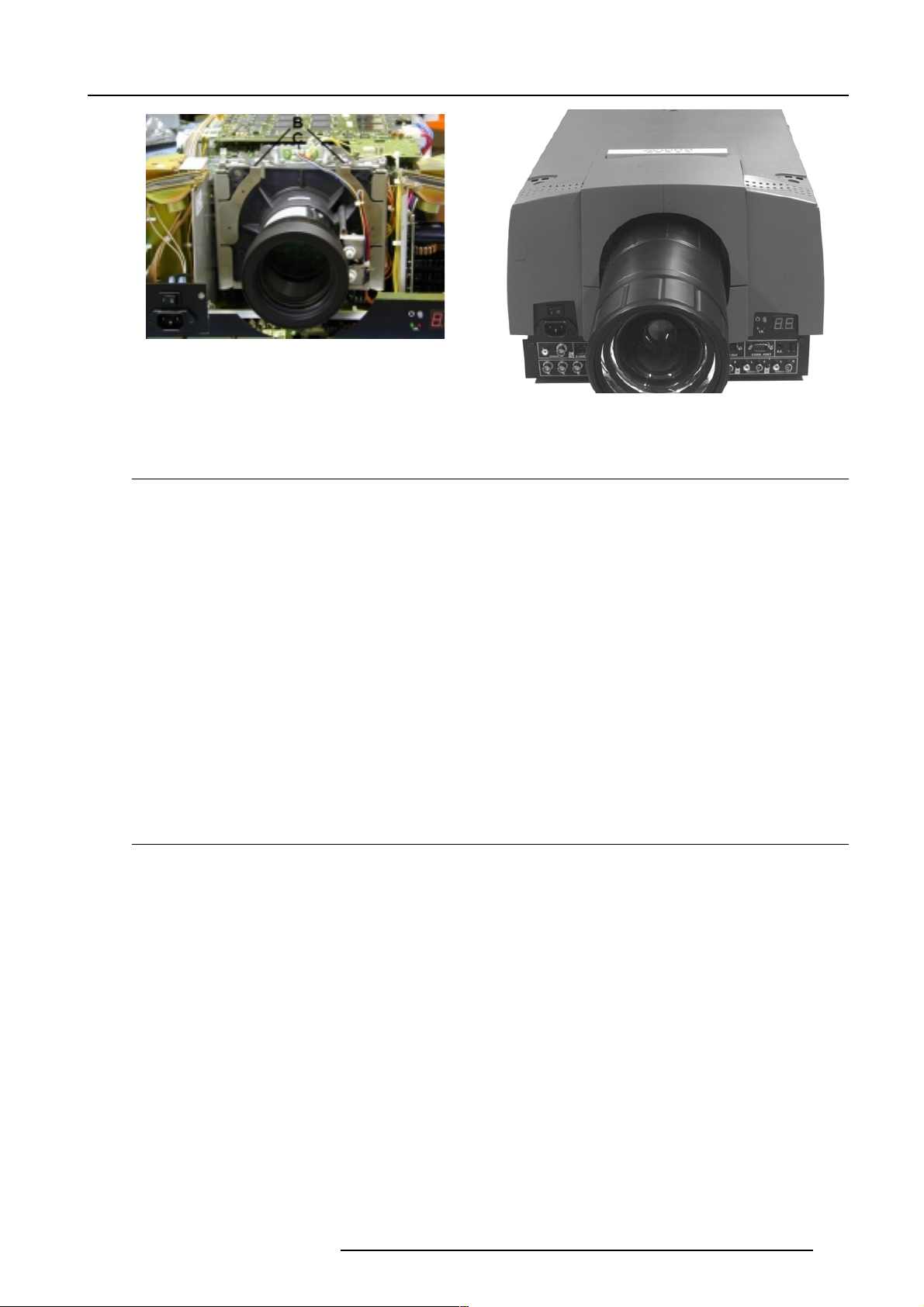
Installation Guidelines
Image 3
Image 4
Cleaning the Lens
To minimize the possibility of damaging the optical coating or scratching exposed lens surface, we have developed recommendations
for cleaning the lens. FIRST, we recommend you try to remove any material from the lens by blowing it off with clean, dry deionized
air. DO NOT use any liquid to clean the lenses.
A Toraysee
TM
cloth is included with the lens kit.
Proceed as follows :
TM
1. Always wipe lenses with a CLEAN Toraysee
cloth.
2. Always wipe lenses in a single direction. Do not wipe back and forwards across the lens surface as this tends to grind dirt into
the coating.
3. Do not leave cleaning cloth in either an open room or lab coat pocket, as doing so can contaminate the cloth.
4. If smears occur when cleaning lenses, replace the cloth. Smears are the first indication of a dirty cloth.
5. Do not use fabric softener when washing the cleaning cloth or softener sheets when drying the cloth.
6. Do not use liquid cleaners on the cloth as doing so will contaminate the cloth.
Order number for a new Toraysee
Other lenses can also be cleaned safely with this Toraysee
TM
cloth : R379058.
TM
cloth.
Battery installation in the RCU.
Inserting the Batteries.
Two batteries are packed together with the RCU. Before using your RCU, install first these batteries.
1 Remove the battery cover on the backside by pushing the handle a little towards the bottom of the RCU.
2 Lift up the top side of the cover at the same time.
3 Insert the batteries as indicated in the RCU.
4 Put the battery cover on its place.
5976183 BARCOGRAPHICS 6500 31012001
3-5
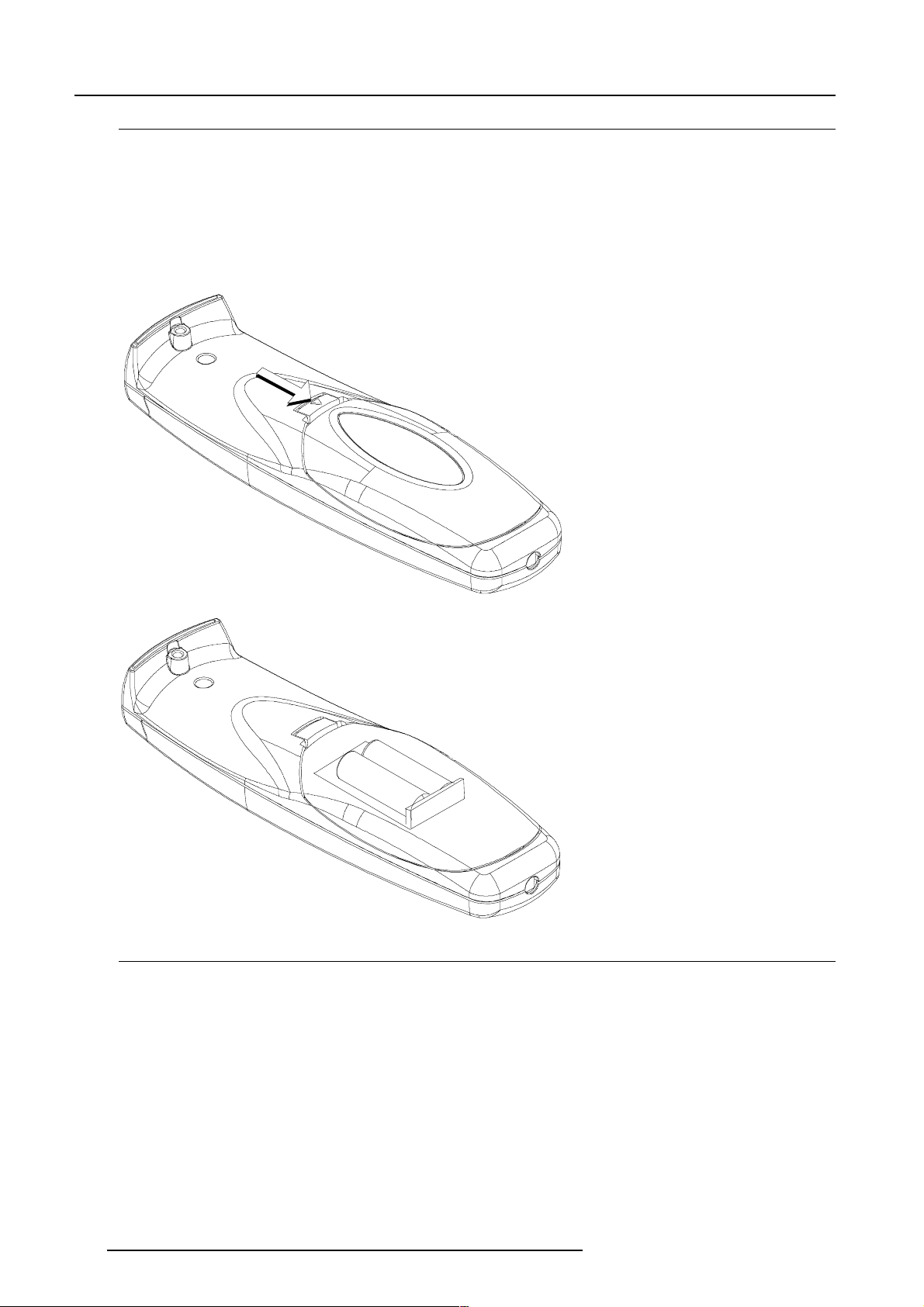
Installation Guidelines
How to replace the batteries in the RCU ?
To replace the batteries :
1 Remove the battery cover on the backside by pushing the handle a little towards the bottom of the RCU.
2 Lift up the top side of the cover at the same time.
3 Push on the + side of the battery towards the - side
4 Lift up the battery at the same time.
5 Repeat for the second battery.
6 Insert the batteries as indicated in the RCU (battery type AA or LR6 or equivalent).
7 Put the battery cover on its place.
Note
Note, only important if more than one projector is installed in the room :
1. The common address can be zero (0) or one (1). The standard RCU are setup for common address zero. To change the common
address of the RCU, contact a BARCO service center. If it is necessary to program the projector address into the RCU, see chapter
'Getting Started'.
2. Projector address has to be reprogrammed everytime the battery is changed, the RCU will always switch to the default address.
3-6
5976183 BARCOGRAPHICS 6500 31012001
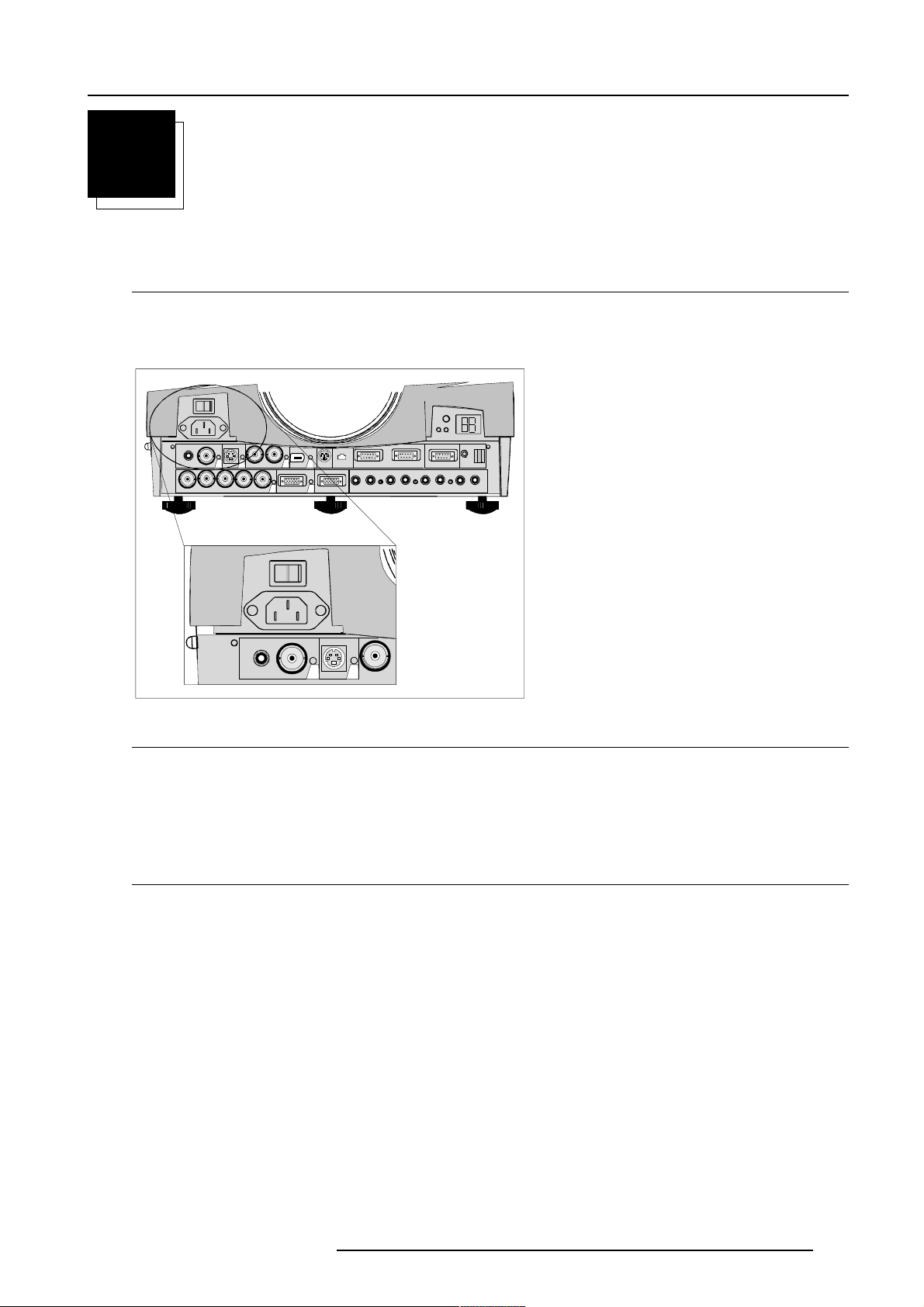
Connections
4
CONNECTIONS
Power connection to Projector
AC Power (mains) cord connection
Use the supplied power cord to connect your projector to the wall outlet. Plug the female power connector into the male connector
at the front of the projector.
The power input is auto-ranging from 90 to 240 VAC.
S-VIDEO
VIDEO
GBH/CV
R
SDO
1
5
IEEE 1394 10/100BASE-TMOUSE
COMPUTER
6
2
RS232 IN RS232 OUT
MONITOR
AUDIO IN AUDIO IN A UDIO IN AUDIO IN
A
43
SDI
COMM. PORT
RC
CB
VIDEO
S-VIDEO
SDI
43
Fuses
Warning
For continued protection against fire hazard :
- refer replacement to qualified service personnel
- ask to replace with the same type of fuse.
Fuse type : T10 AH/250V
Switching on
Use the power switch to switch on.
When '0' is visible, the projector is switched off.
When '1' is visible, the projector is switched on.
When switching on with the power switch, the projector starts in the stand by mode. The projector mode indication lamp is red.
5976183 BARCOGRAPHICS 6500 31012001
4-1
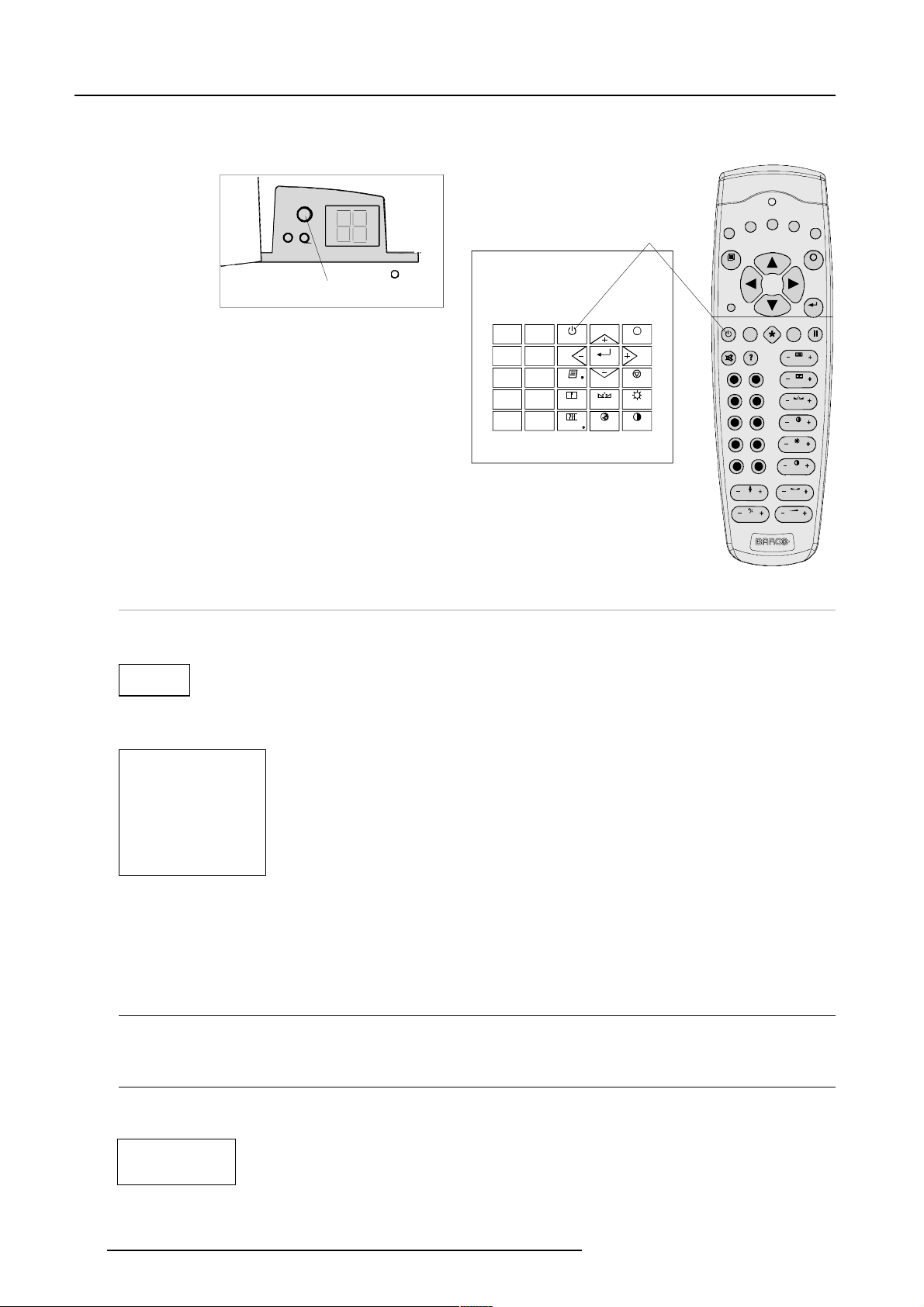
Connections
To start image projection :
a. press the 'Stand by' button once on the local keypad or on the remote control. The projector mode indication lamp will be green.
b. press a digit button to select an input source. The projector mode indication lamp will be green.
Stand-by key
F1
F3
F2
F4
F5
Projector mode indication
ADJ
0
9
7
5
3
1
STANDBY
8
6
TEXT
4
SHARPN TIN T BRIGHTN
2
ENTER
COLORPHASE
EXIT
PAUSE
CONTRAST
PAUSE
90
78
6
5
34
2
1
TREBLE BALANCE
BASS
EXIT
ENTER
TEXT
PHASE
SHARPN
TINT
COLOR
BRIGHTN
CONTR
VOL
Lamp Run Time
When the total run time of the lamp is 970 hours or more, the following warning message will be displayed for 1 minute. This warning
message will be repeated every 30 minutes. Press EXIT to remove the message before the minute is over.
Remaining
Lamp run time
20 h
When the total run time of the lamp is 1000 hours or more, the following warning message, with the exact run time is displayed on
the screen.
WARNING
Lamp run time is 1000 hours
Operating the lamp longer
than 8000 hours may damage
the projector.
Please replace the lamp
<ENTER> to continue
Lamp run time is 1000 hours. Operating the lamp longer than 1000 hours may damage the projector. Please replace the lamp.
When OK (ENTER) is pressed to go on, the warning will be repeated every 30 min.
The total lifetime of the lamp for a safe operation is 1000 hours max. Do not use it longer. Always replace with a same type of lamp.
Call a BARCO authorized service technician for lamp replacement.
Lamp Run Time Warning
Using a lamp for more than 1000 hours is dangerous as the lamp could explode.
Switching to Stand-by.
When the projector is running and you want to go to stand-by, press the stand-by key for 2 seconds until the message 'Saving data,
please wait' is displayed. Do not press any longer on the standby key otherwise the projector will restart.
Saving data, Please wait
4-2
5976183 BARCOGRAPHICS 6500 31012001
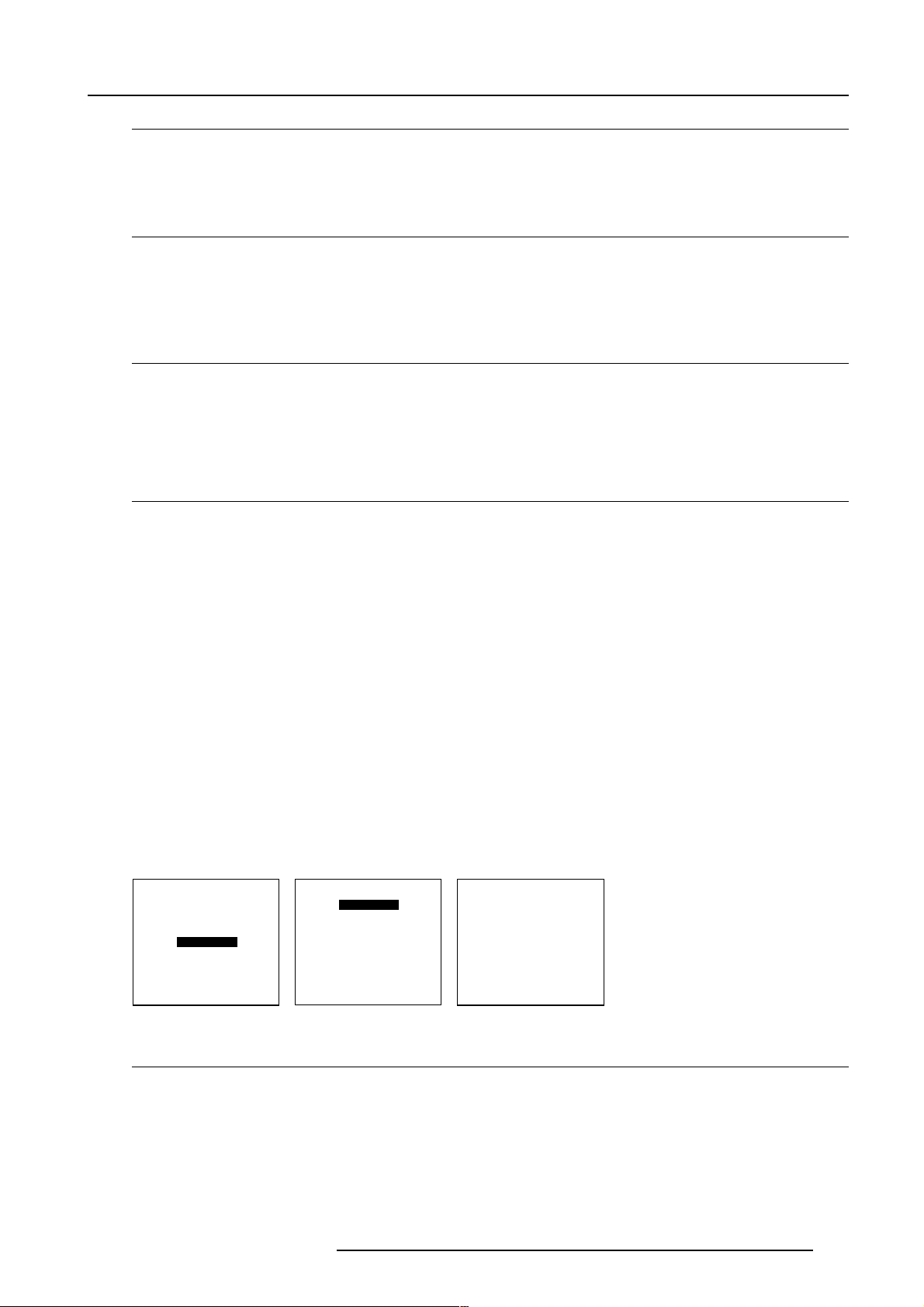
Switching Off
To switch off:
- First press STANDBY key for 2 seconds. When the message 'Saving data, please wait' is displayed, do not press any longer on
the standby key otherwise the projector will restart. Let cool down the projector at least 10 min.
- Switch off the projector with the power switch.
Switching to Stand-by Warning
When switching to standby, it is possible to restart within the first 5sec.. When not restarted within these first 5 sec.,
the projector waits for 1 min. to restart again. During this period the LED display will show a jumping square with a dash.
After one minute, two dashes will be displayed and the projector can restart.
Input Source Connection
Input facilities
5-cable input
Computer
Video
S-Video
Serial digital input
IEEE 1394 (optional)
Input Selection
This can be manually or automatically.
When 'automatic' is selected in the Input slots menu, by starting up the projector, it searches for an input source by scanning the
inputs one by one. If only one source is found, this source will be projected. If different sources are found, the priority is as follow:
1. Video
2. S-Video
3. 5 Cable input
4. Computer input
Connections
SDI input and IEEE input are never automatically selected.
Note : When a RCVDS is connected to the projector,
the 'Automatic' selection is disabled.
Set up of the input selection
1 Press ENTER to start up the adjustment mode.
2 Press the cursor key é or ê to select 'Installation' (menu 1).
3 Press ENTER to display the Installation menu.
4 Press the cursor key é or ê to select 'Input Slots' (menu 2).
5 Press ENTER to display the Input slots menu.
6 Press the cursor key é or ê to select 'Input Slots' (menu 3).
7 Press ENTER to toggle between [Manual] or [Automatic].
8 Press EXIT several times to leave the adjustment mode.
ADJUSTMENT MODE
Select a path from below :
RANDOM ACCESS
INSTALLATION
Select with ê or é
then <ENTER>
<EXIT> to return.
menu 1 menu 2 menu 3
INSTALLATION
INPUT SLOTS
Select with ê or é
then <ENTER>
<EXIT> to return.
INPUT SLOTS
SLOT SELECTOR [Automatic]
x 1. RGB [HS&VS]
- 2. RGB [HS&VS]
- 3. VIDEO
- 4. S-VIDEO
- 5. DIGITAL INPUT
- 6. IEEE 1394
Select with ê or é
<ENTER> to toggle
<EXIT> to return.
Input Facilities, RCVDS05 connected.
When using a RCVDS05, it is recommended to use a 5-cable output module in the RCVDS. The outputs of this module have to be
connected to the 5 cable input (slot 1) of the projector.
To switch the projector in the 5-cable mode see chapter 'Installation mode'.
5976183 BARCOGRAPHICS 6500 31012001
4-3
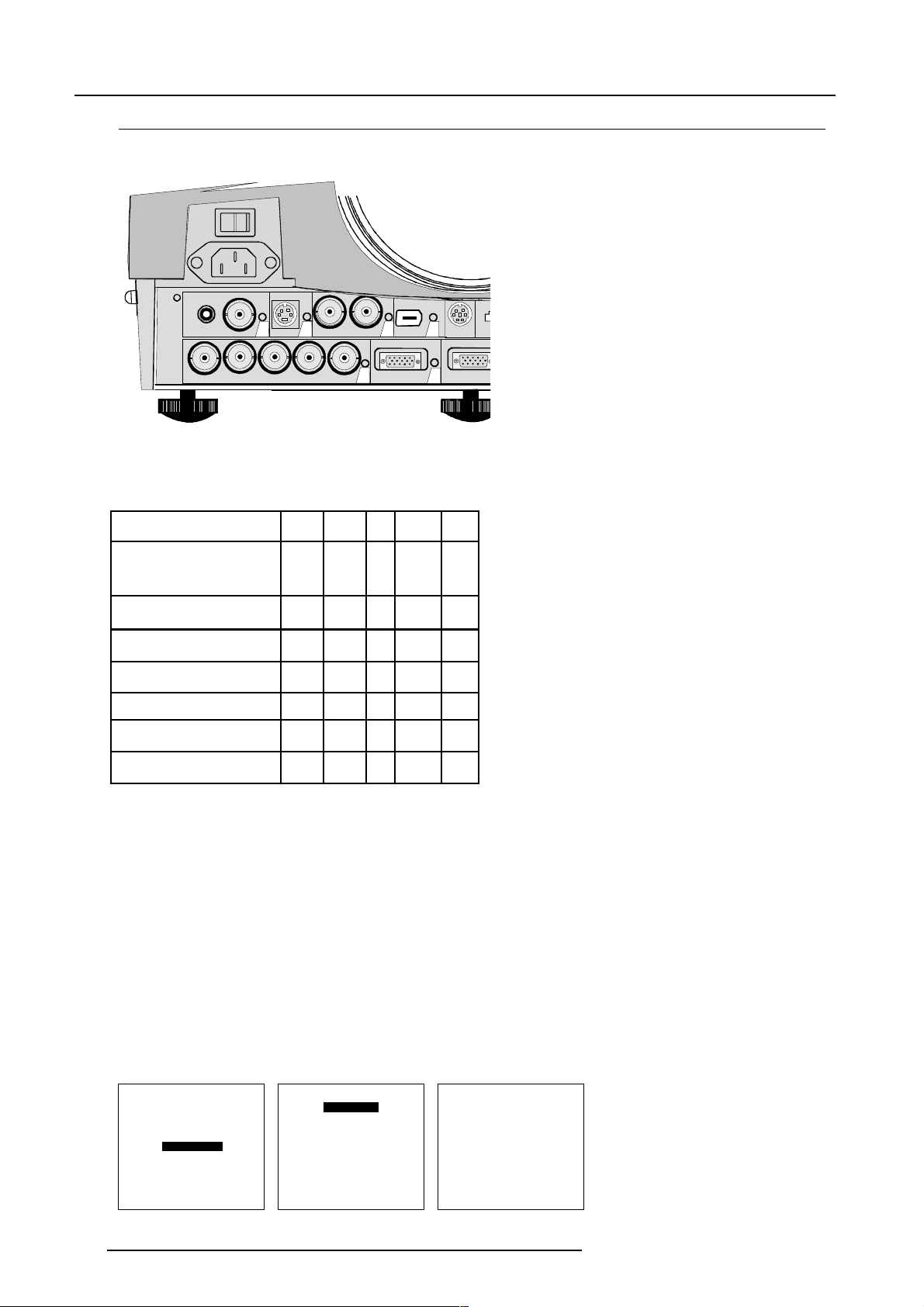
Connections
10/100
5-cable Input Slot (slot 1)
Slot 1 has 5 BNC input terminals.
VIDEO
R
S-VIDEO
GB H/CV
43
SDI
SDO
COMPUTER
1
5
IEEE 1394
6
MOUSE
2
MONITOR
Which signals can be connected to the 5-cable input
The following signals can be connected to these BNC connectors :
Connector name R G B H V
Input signal
RGBHV R G B H V
RGBS R G B S -
RGsB R Gs B - -
Composite Video - Video - - -
Super Video - Y - - C
Component Video - SS R-Y Y B-Y S -
Component Video - SOY R-Y Y s B-Y - -
How to select input Slot 1
Key in 1 on the RCU or the local keypad.
Configuration of the 5-cable input
The configuration has to be done on the 'Input slot' menu.
To change the signal format :
1 Press ADJUST or ENTER key to start up the Adjustment mode (menu 1).
2 Push the cursor key é or ê to select Installation
3 Press ENTER.
4 Press the cursor key é or ê to select 'Input Slots' (menu 2)
5 Press ENTER. The internal system will scan the inputs and displays the result in the 'Input Slots' menu.
6 Push the cursor key é or ê to select the first slot (menu 3).
7 Press ENTER key to toggle the input signal priority.
ADJUSTMENT MODE
Select a path from below :
RANDOM ACCESS
INSTALLATION
SERVICE
Select with ê or é
then <ENTER>
<EXIT> to return.
menu 1 menu 2 menu 3
4-4
INSTALLATION
INPUT SLOTS
800 PERIPHIRAL
CONFIGURATION
OSD COLOR
Select with ê or é
then <ENTER>
<EXIT> to return.
INPUT SLOTS
SLOT SELECTOR [Automatic]
x 1. RGB [HS&VS]
- 2. RGB [HS&VS]
- 3. VIDEO
- 4. S-VIDEO
- 5. DIGITAL INPUT
- 6. IEEE 1394
Select with ê or é
then <ENTER>
<EXIT> to return.
5976183 BARCOGRAPHICS 6500 31012001
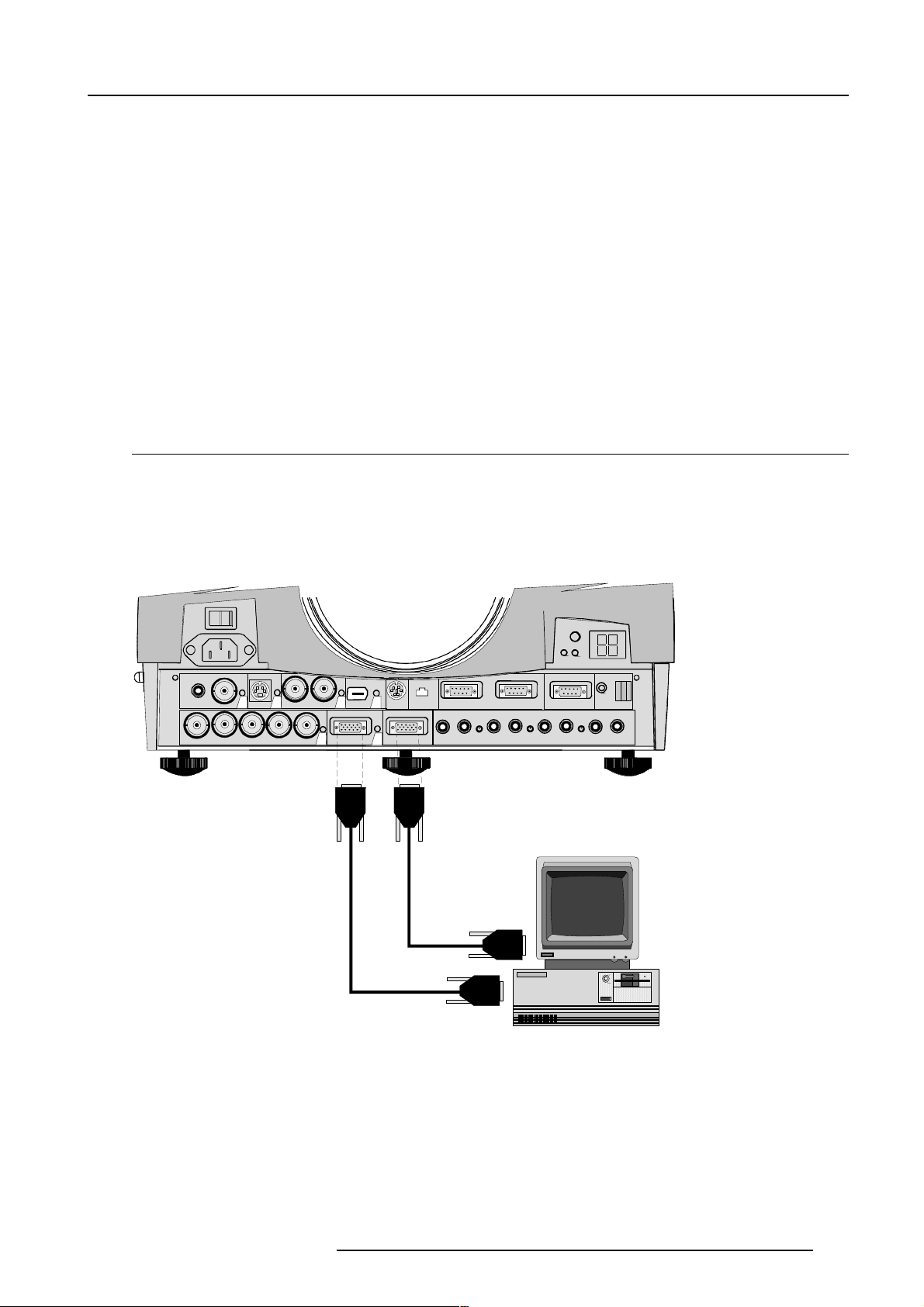
Connections
Possible indication :
RGB [HS&VS] = RGB analog signals, separate sync is horizontal and vertical sync.
RGB CS = RGB analog signals, separate sync is composite sync.
RGB CV = RGB analog signals, separate sync is composite video or tri-level sync.
RGB-SOG = RGB analog signals, sync on green is composite sync.
COMPONENT VIDEO - CS = separate sync is composite sync.
COMPONENT VIDEO = component video with composite sync on Y or composite tri-level sync on Y.
VIDEO
S-VIDEO
Note for RCVDS05 users
When using an RCVDS 05 with a 5 cable output module, connect these 5 cables to this 5-cable input slot (slot1) of the projector.
All sources of the RCVDS can now be accepted by the projector.
Audio connection
Connect the audio input to one of the 3 audio inputs.
See 'audio configuration' in this chapter for more explanation.
Computer input/Monitor output
Connect the output of the graphical card of the computer to the Computer input of the projector (connection < 60 cm) or insert an
interface between the output of the computer and the input of the projector.
Connect the monitor of the computer to the monitor output of the projector.
This monitor output is only available when the computer input is used as input.
43
S-VIDEO
VIDEO
RGB H/CV
SDI
SDO
1
IEEE 1394
5
COMPUTER
6
MONITOR
2
Pin configuration of the D15 connector :
1 RED
2 GREEN
3 BLUE
4 loop through to monitor
5 ground
6 ground
7 ground
8 ground
9 loop through to monitor
10 ground
11 loop through to monitor
12 loop through to monitor
13 horizontal/composite sync
14 vertical sync
15 loop through to monitor
RS232 IN RS232 OUT
10/100BASE-TMOUSE
AUDIO IN AUDIO IN AUDIO IN
A
COMM. PORT
RC
CB
AUDIO IN
5976183 BARCOGRAPHICS 6500 31012001
4-5
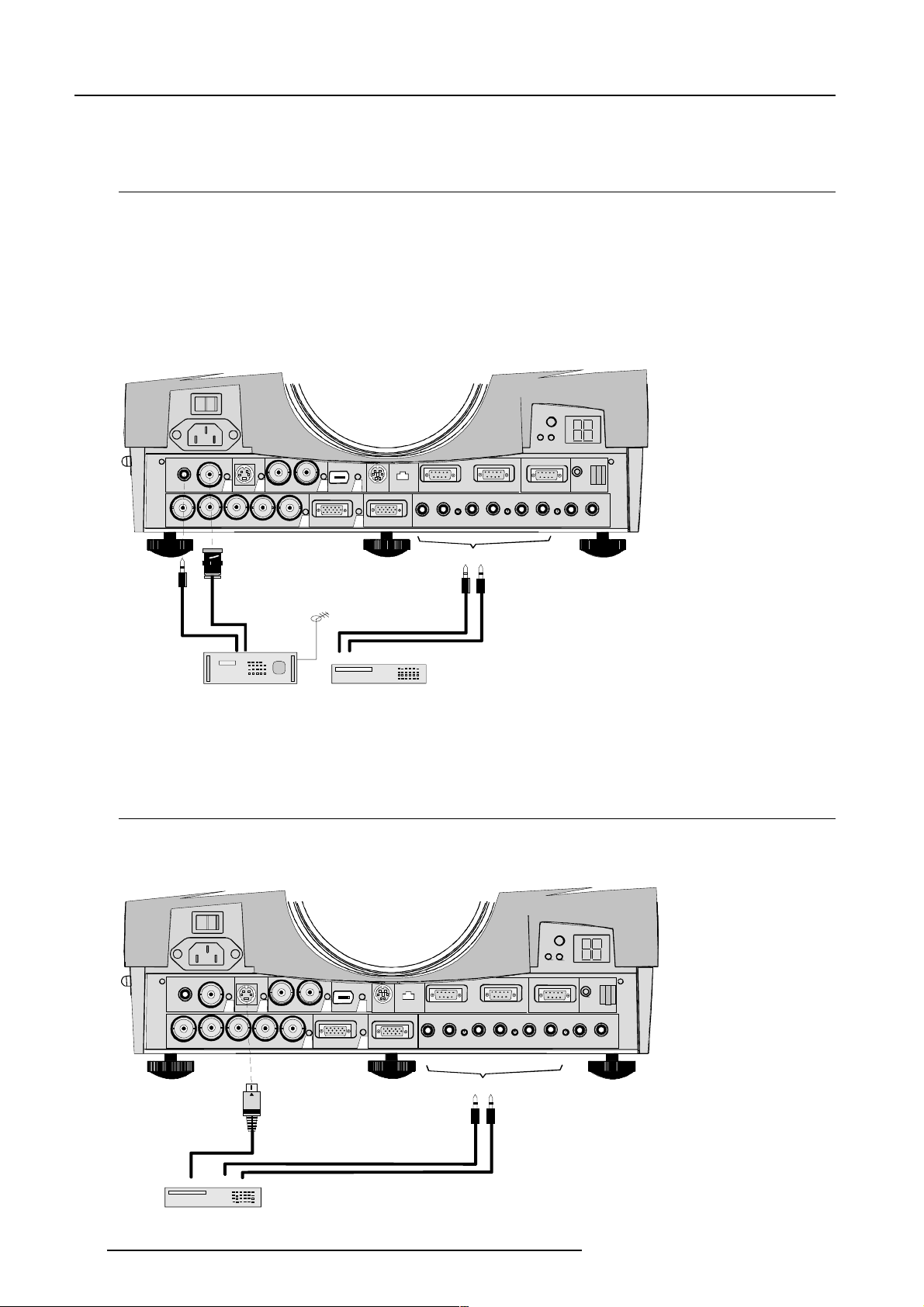
Connections
How to select Slot 2
Key in 2 on the RCU or the local keypad.
Video Input
What can be connected
Composite video signals from a VCR, OFF air signal decoder, etc...
1 x BNC or cinch 1.0Vpp ± 3 dB
No loop through.
What is composite video ?
Composite Video is a single video signal that contains luminance, color and synchronization information. NTSC, PAL and SECAM
are examples of composite video systems.
RC
VIDEO
S-VIDEO
43
SDI
SDO
6
IEEE 1394
5
10/100BASE-TMOUSE
RS232 IN RS232 OUT
COMM. PORT
RGBH/CV
MONITOR
2
COMPUTER
1
A
AUDIO IN AUDIO IN AUDIO IN AUDIO IN
CB
A, B or C
Com posite
or
Video
or
TV tu n er , e.g .
Marco Polo
VCR
How to select Slot 3
Key in 3 on the RCU or the local keypad.
S-Video Input
What can be connected
Separate Y-luma/C-chroma signals for higher quality playback of Super VHS-signals.
4-6
VIDEO
GBH/CV
R
Luma/Chroma
VCR S-VHS
S-VIDEO
43
SDI
SDO
1
IEEE 1394
5
COMPUTER
6
MONITOR
2
RS232 IN RS232 OUT
10/100BASE-TMOUSE
AUDIO IN AUDIO IN AUDIO IN
A
COMM. PORT
RC
CB
AUDIO IN
A, B or C
5976183 BARCOGRAPHICS 6500 31012001
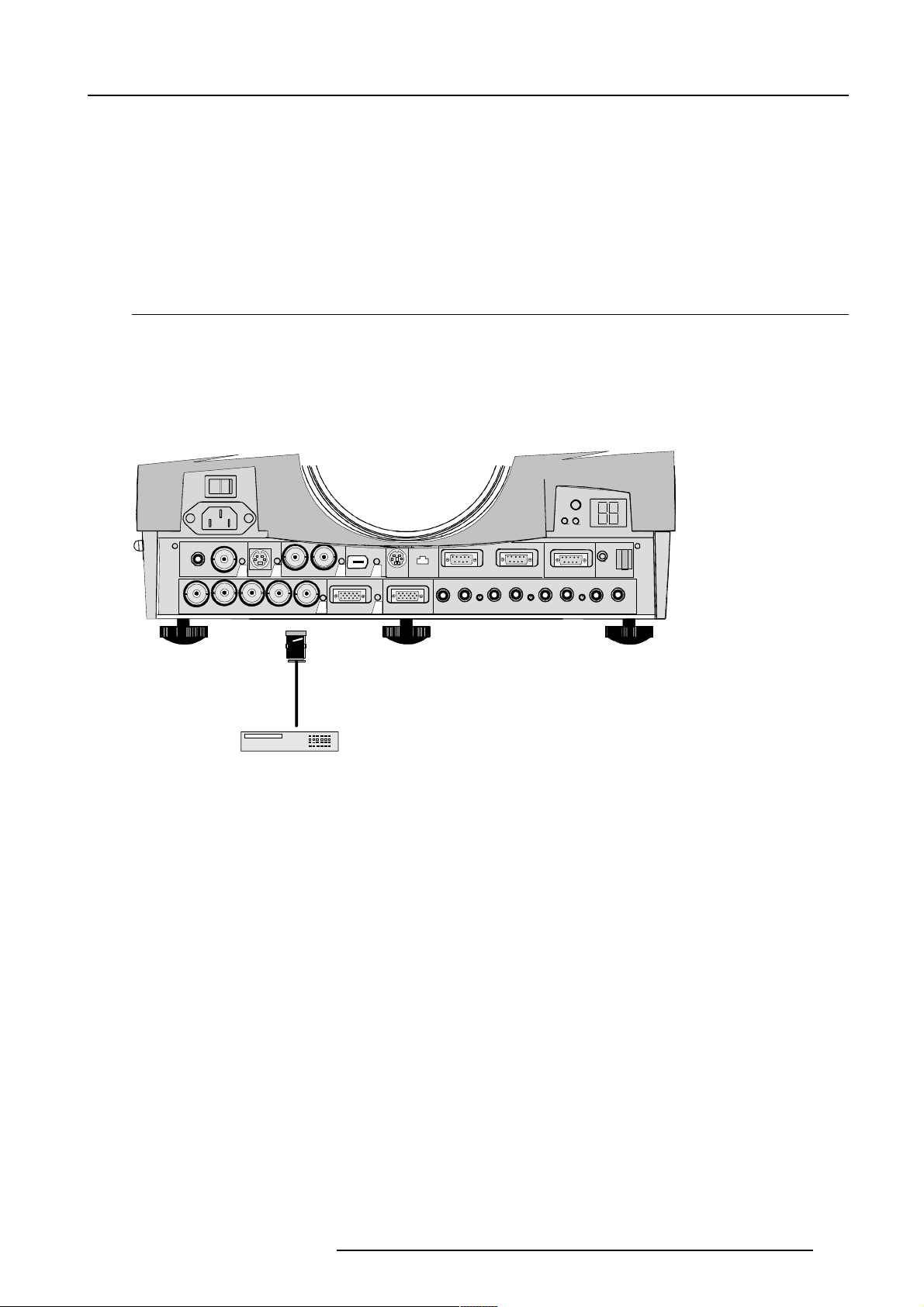
Connections
Pin configuration mini DIN plug
1 ground luminance
2 ground chrominance
3 luminance 1.0Vpp ± 3 dB
4 chrominance 282 mVpp ± 3 dB
How to select Slot 4
Key in 4 on the RCU or the local keypad.
Serial Digital Input / Serial Digital Output (optional)
What can be connected to this input ?
Full compatibility with digital Betacam, or digital video sources.
This avoids the need for analog processing anywhere in the video production chain and guarantees the ultimate image quality.
An active loop through of the SDI input signal is provided for monitoring or for double or triple stacking applications.
RC
VIDEO
R
S-VIDEO
GBH/CV
43
SDI
SDO
1
IEEE 1394
5
COMPUTER
6
MOUSE
MONITOR
2
RS232 IN RS232 OUT
10/100BASE-T
AUDIO IN AUDIO IN AUDIO IN
A
COMM. PORT
CB
AUDIO IN
Digital
Video
DIGITAL VIDEO SOURCE
connections :
1 x BNC input and 1 x BNC output.
The input is always 75 W terminated. The output impedance of the SDO is 75 W.
How to select Slot 5
Key in 5 on the RCU or the local keypad.
Note : When a RCVDS05 is connected to the projector, the SDI input is available by keying in 85 on the RCU.
5976183 BARCOGRAPHICS 6500 31012001
4-7
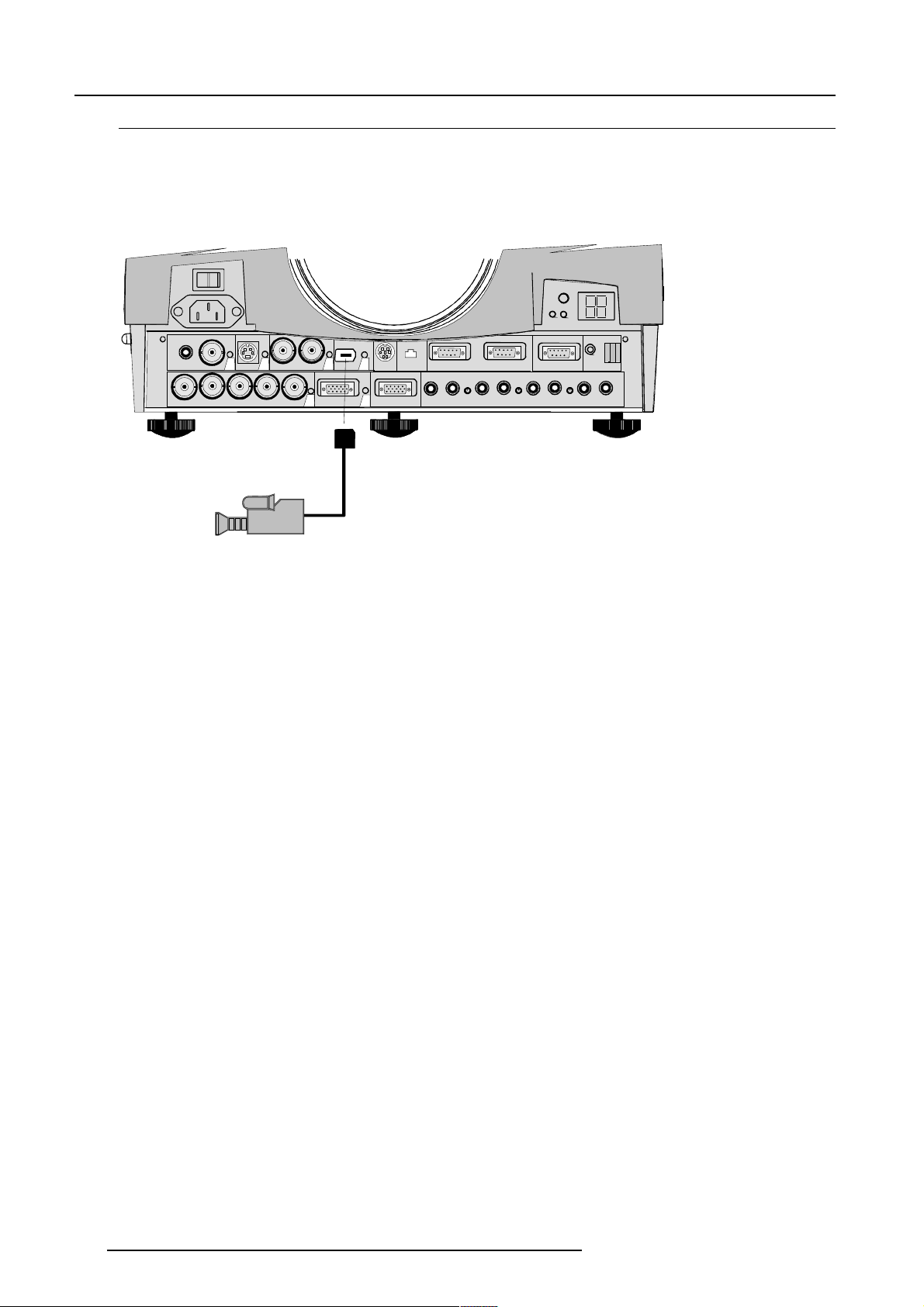
Connections
IEEE 1394 Input
What can be connected to IEEE 1394 input?
This input allows to display video in DV format on the 1394 bus (also called FirewireTM or i.LinkTM).
When a DV camcorder is in camera mode or in VCR mode, playing a tape, it will broadcast the compressed video and audio on the
1394 bus.
RC
VIDEO
S-VIDEO
43
SDI
SDO
5
IEEE 1394
6
10/100BASE-TMOUSE
RS232 IN RS232 OUT
COMM. PORT
GBH/CV
R
MONITOR
2
COMPUTER
1
AUDIO IN AUDIO IN AUDIO IN
A
CB
AUDIO IN
DV
Video format
DV Camcorder
How to select Slot 6
Key in 6 on the RCU or the local keypad.
When slot 6 is selected, the projector will automatically detect the presence of video on the bus and display it. If not, the 1394 setup
command in the Random access adjustment mode can be used to start the decoding manually (only for sources that not fully implement
the AV/C protocol).
4-8
5976183 BARCOGRAPHICS 6500 31012001
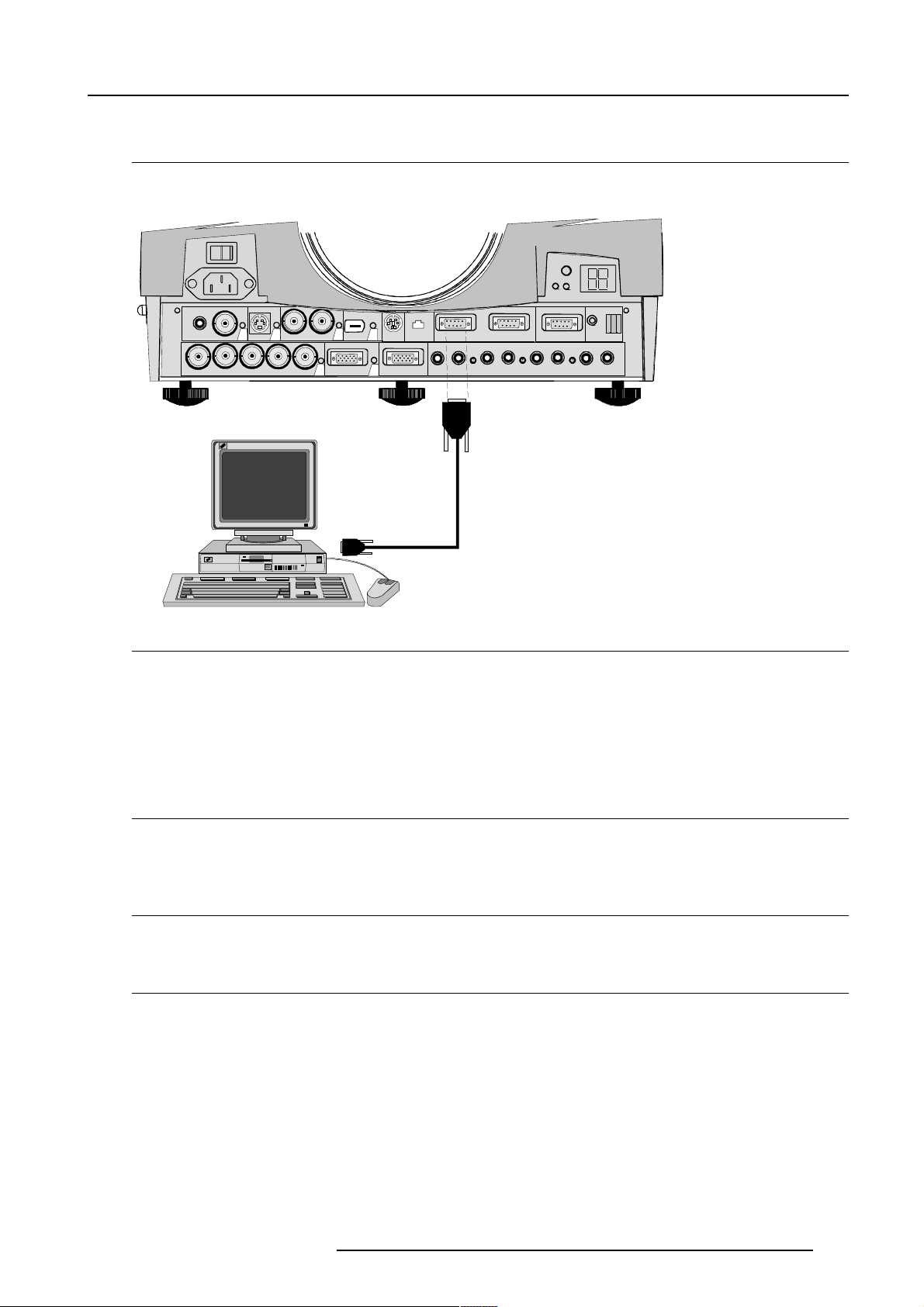
RS232 Connection
RS232 in / RS232 out
To connect a Computer, e.g. IBM PC (or compatible), Apple Macintosh to the RS 232 input of the projector to allow communicate between
the computer and the projector.
Connections
VIDEO
GBH/CV
R
Applications :
a) remote control :
b) data communications :
- easy adjustment of projector via IBM PC (or compatible) or MAC connection.
- allow storage of multiple projector configurations and set ups.
- wide range of control possibilities.
- address range from 0 to 255.
- sending data to the projector or copying the data from the projector to a hard memory device (hard disc, floppy, etc.).
S-VIDEO
43
SDI
SDO
1
5
IEEE 1394
COMPUTER
6
2
MONITOR
RS232 IN RS232 OUT
10/100BASE-TMOUSE
AUDIO IN AUDIO IN AUDIO IN
A
COMM. PORT
RC
CB
AUDIO IN
RS232
connection
Set up of the Baud Rate for Communication with a Computer :
See 'Change Baudrate PC' in chapter 'Service mode'.
Communication port for communication with peripherals
Configurations of the port.
This port can be configured to accept PPM or RC5 coded signals.
To change the port configuration see 800 Peripherals in Chapter Installation.
Connecting a RCVDS 05 to the projector.
- Up to 20 inputs with the RCVDS 05 and 90 inputs when RCVDS's are linked via the expansion module.
- Serial communication with the projector.
- Remote control buttons on the RCVDS to control the projector (source selection and analog settings).
- The selected source number will be displayed on a 2 digit display and the selected input module will be indicated with a LED on
the rear.
For more information about the use of the RCVDS 05, consult the owner's manual of the RCVDS05.
5976183 BARCOGRAPHICS 6500 31012001
4-9
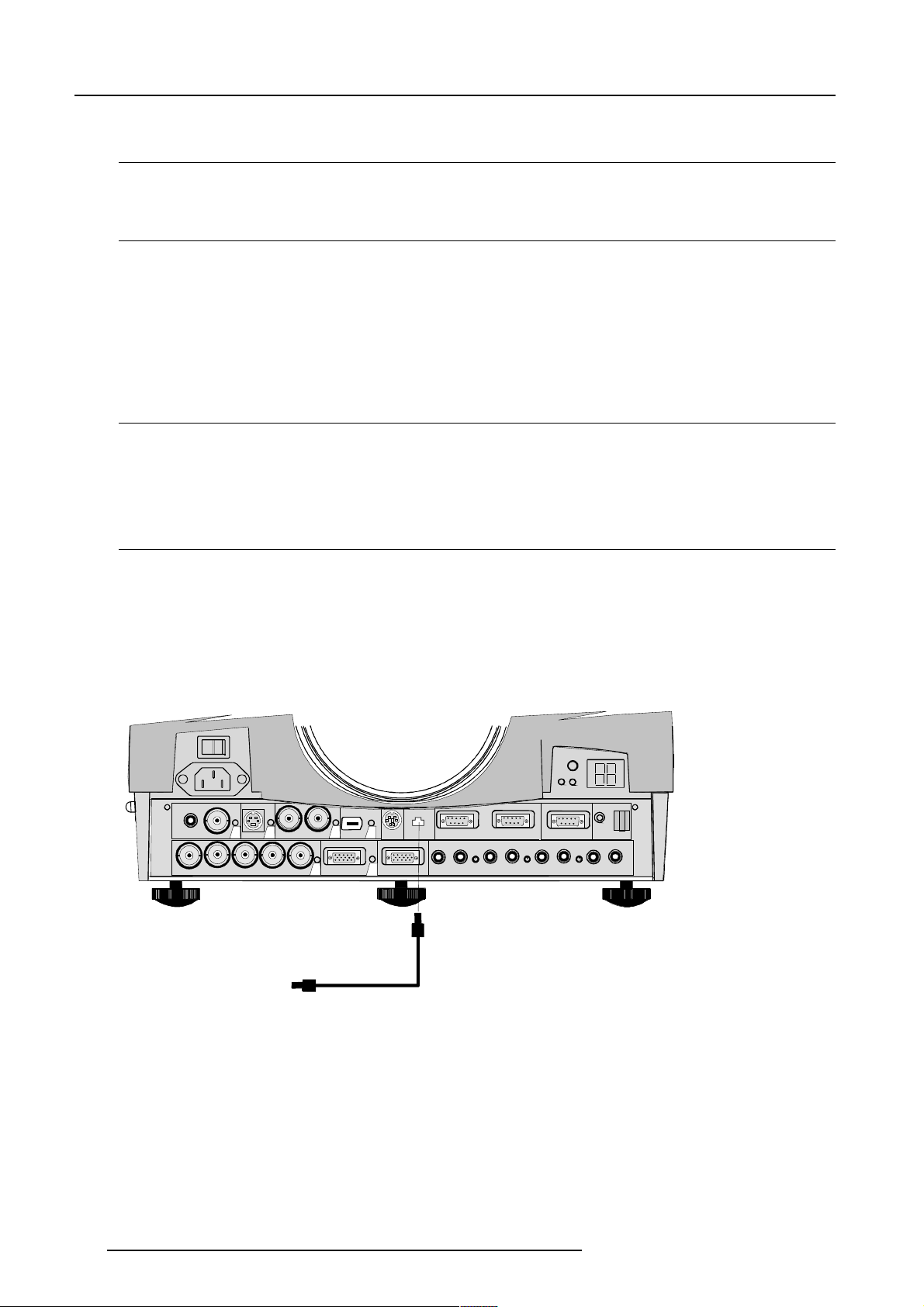
Connections
MOUSE
When available ?
Mouse function is only available with the Executive Remote Control (Order number : R9829960). The computer can then be controlled
via the projector.
How to activate ?
To activate this mouse function, handle as follow :
1 Start up your computer with the computer mouse plugged in. The mouse driver should be loaded.
2 Unplug the computer mouse without switching off the computer.
3 Plug the delivered cable between the mouse input of the computer and the mouse output of the projector.
4 Computer can now be controlled with the executive remote control.
For more information about the mouse buttons or functions, consult the owner's manual of the Executive Remote Control.
Warning : before swithing off, disconnect first the mouse cable.
Available Mouse Functions
Left click, right click or double click are the same as for a traditional mouse.
For Click and drag : push for 2 seconds on the left (right) mouse button, the move the mouse arrow with the mouse navigator and
click again very short on the left (right) mouse button to interrupt the drag function.
Netwerk Connection (optional)
What can be done ?
When the optional network connection is installed, the projector can be connected to a LAN (local area network) (ethernet).
Once installed and connected to the LAN, users are capable of accessing the projector from any location, inside or outside their
company network from a standard web browser.
The projector acts as web server and generates a webside with all functions of the projector listed. Via an internet explorer 4.0
or higher, or a Netscatpe communicator, the user can insert the correct IP-adress of the projector and access the webpages. Once
the webside is accessed, it is possible to chech and manupulate all the projector settings. Remote diagnostics, control and monitoring
of the projector can then become a daily and very simple operation. The network connectivity permits to detect potential errors and
consequently improve the time to servicing. For the complete documentation about the use of the network connection, consult appendix
C.
RC
VIDEO
R
S-VIDEO
GB H/CV
43
SDI SDO
1
Ethernet
connection
IEEE 1394
5
COMPUTER
6
MONITOR
2
RS232 IN RS23 2 OUT
10/100BASE-TMOUSE
AUDIO IN AUDIO IN AUDIO IN
A
COMM. PORT
CB
AUDIO IN
Remark
Always use an ethernet cable with ferriet core to connect the projector to the LAN.
4-10
5976183 BARCOGRAPHICS 6500 31012001
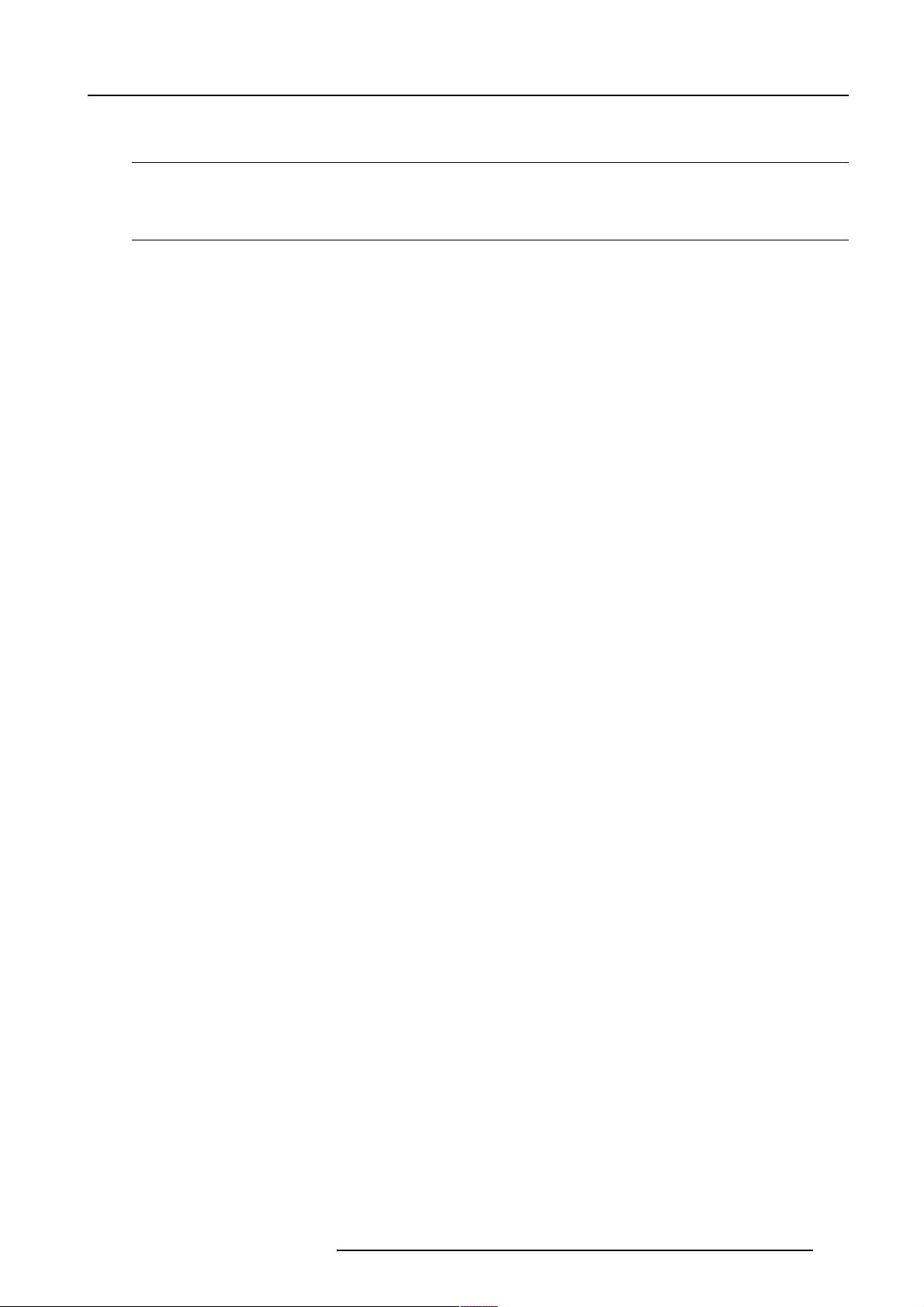
Audio Connections
What is available ?
Three audio inputs and one audio output are available. Each audio input can be associated with an input source using the control
software of the projector. e.g. source 1 can be locked with audio input B.
How to lock an audio input ?
Locking an audio input to a source input :
1 Press ENTER to start up the adjustment mode.
2 Press the cursor key é or ê to select 'Random Access'.
3 Press ENTER to display the Random Access menu.
4 Press the cursor key é or ê to select 'Audio Tuning'.
5 Press ENTER to display the Audio Tuning menu.
6 Press the cursor key é or ê to select 'Video-Audio lock'.
7 Press the cursor key ç or è to select the desired source input.
8 Press ENTER to toggle between [A], [B] or [C].
9 Press several times EXIT or ADJUST to return to the operational mode.
See also 'Video - Audio lock' in chapter 'Random Access Adjustment Mode'.
Connections
5976183 BARCOGRAPHICS 6500 31012001
4-11
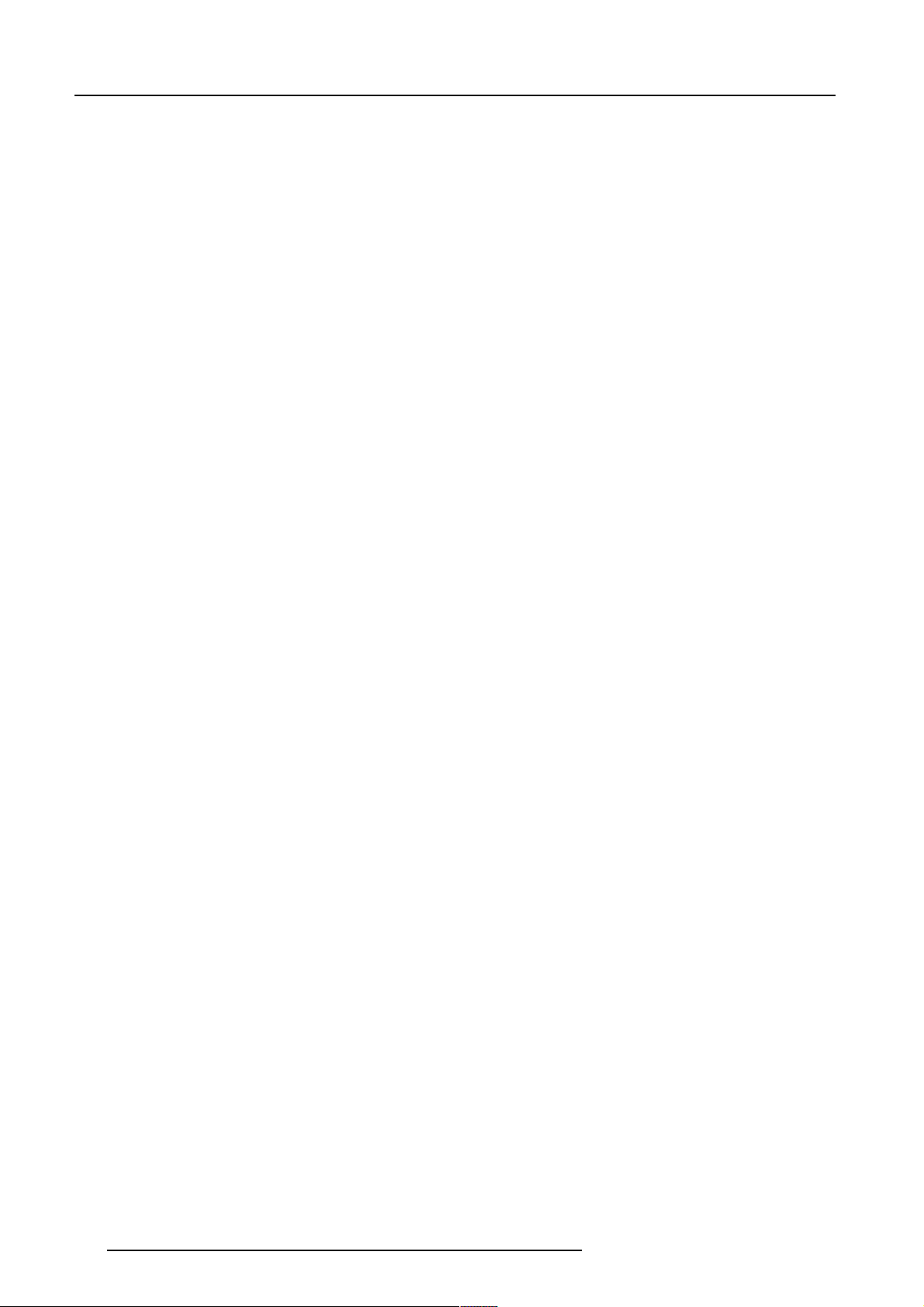
Connections
4-12
5976183 BARCOGRAPHICS 6500 31012001
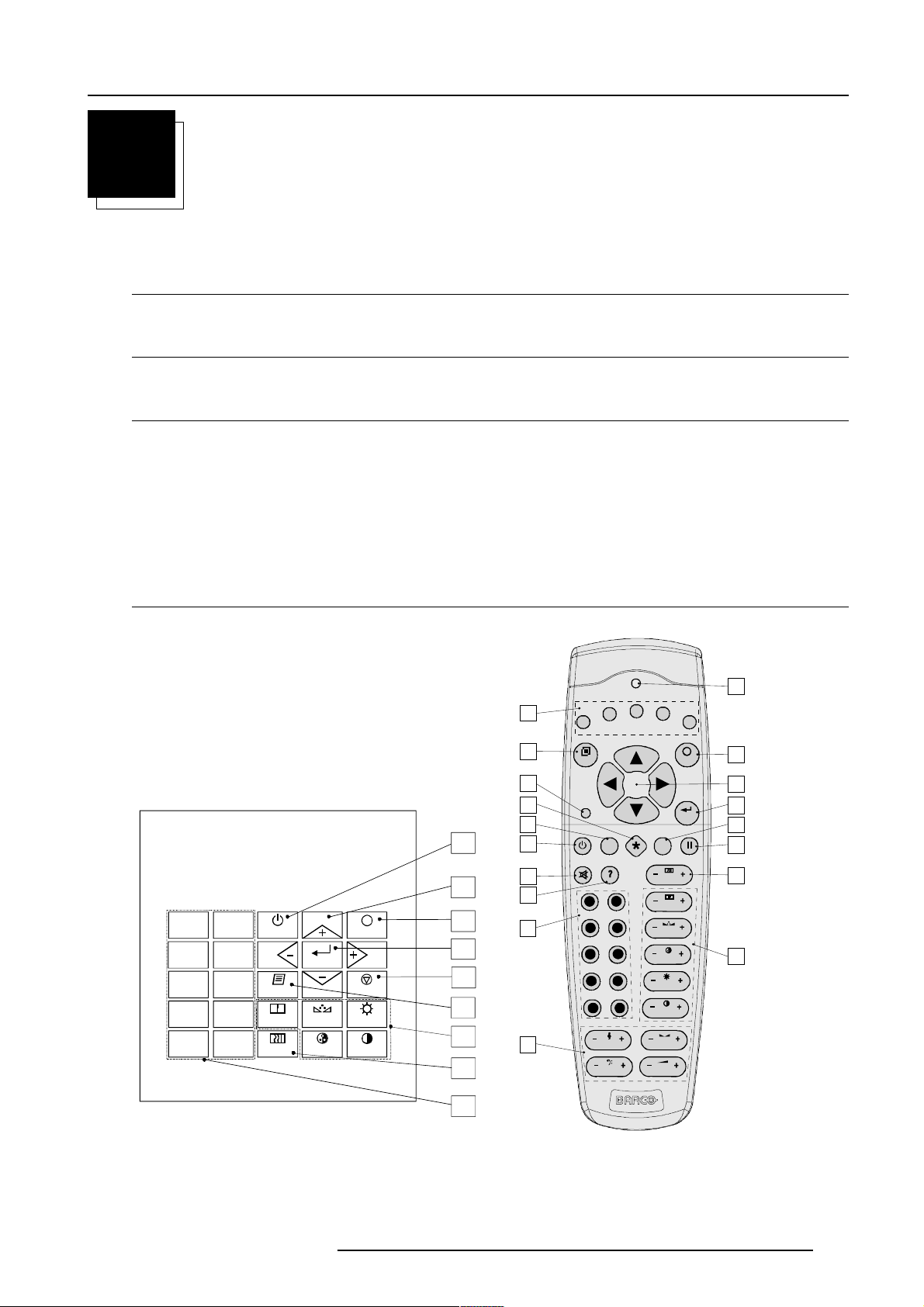
Getting Started
5
GETTING STARTED
Remote Control & Local Keypad
How controlling the projector ?
The projector can be controlled by the local keypad or by the remote control unit.
Location of the local keypad
The local keypad is located on the backside of the projector.
Remote control
This remote control includes a battery powered infrared (IR) transmitter that allows the user to control the projector remotely.
This remote control is used for source selection, control, adaptation and set up. It includes automatic storing of :
- picture controls (Brightness, Sharpness...)
- settings
Other functions of the remote control are :
- switching between standby and operational mode.
- switching to "pause" (blanked picture, full power for immediate restarting)
- direct access to all connected sources.
Overview of Terminology
9
7
5
3
1
Local keypad
18
F3
1
2
F2
F1
ADJ
3
4
5
6
16
0
STANDBY
8
6
4
SHARPN
2
TEXT
PHASE
ENTER
COLOR
TINT
EXIT
PAUSE
BRIGHTN
CONTRAST
17
15
5
14
11
6
7
8
9
10
12
PAUSE
90
7
5
34
1
TREBLE BALANCE
BASS
F4
F5
17
EXIT
16
ENTER
TEXT
PHASE
SHARPN
8
6
TINT
COLOR
BRIGHTN
2
CONTR
VOL
15
14
13
12
11
9
5976183 BARCOGRAPHICS 6500 31012001
Remote Control (RCU)
5-1
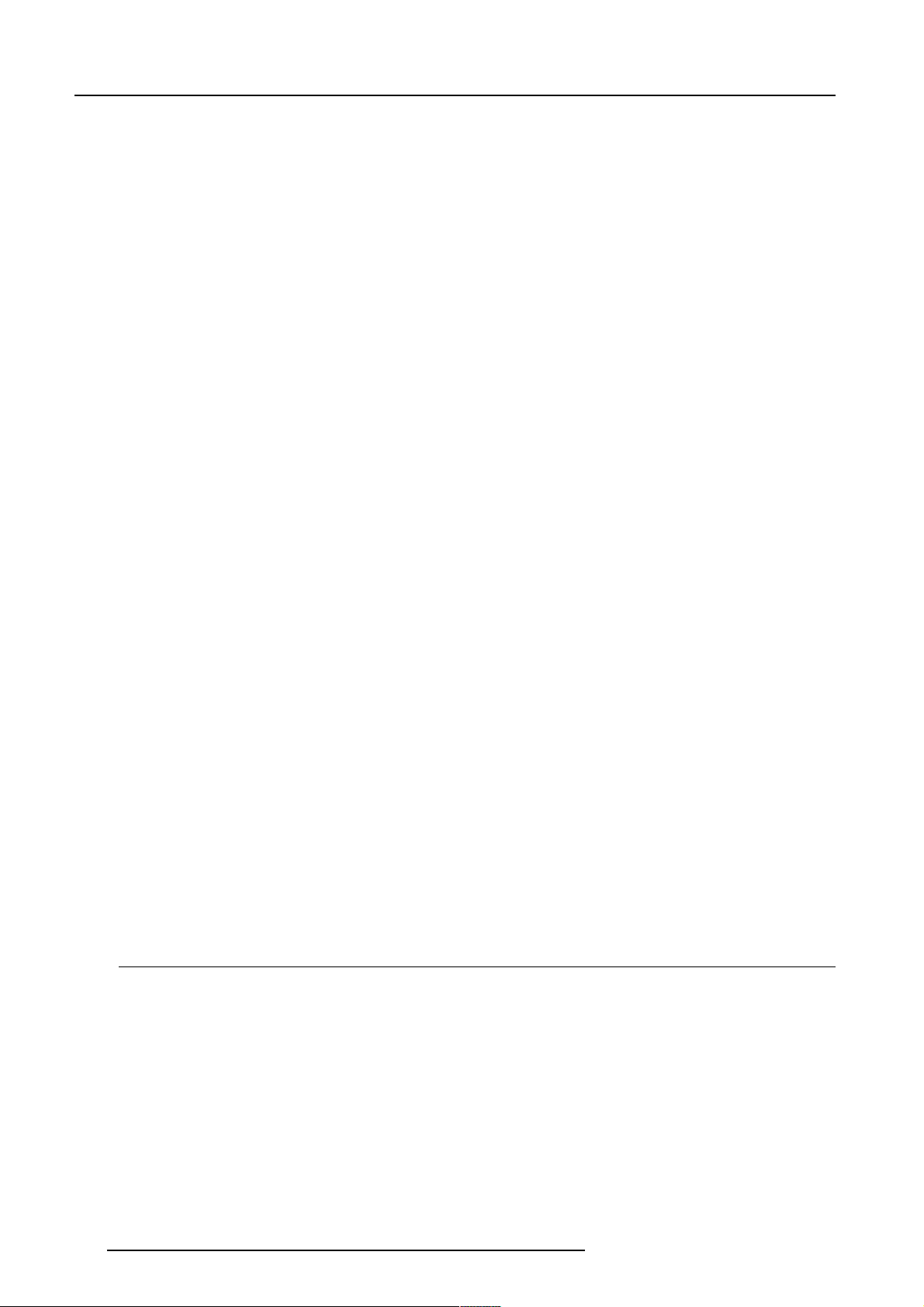
Getting Started
1 Function keys : user programmable keys with functions for direct access.
2 ADJ. : ADJUST key, to enter or exit the adjustment mode.
3Address key (recessed key), to enter the address of the projector (between 0 and 9). Press the recessed address key with
a pencil, followed by pressing one digit button between 0 and 9.
4 Selection key (*) : to direct access the zoom/focus/shift functions.
5 PAUSE : to stop projection for a short time, press 'PAUSE'. The image disappears but full power is retained for immediate restarting.
6 STBY : stand-by button, to start projector when the power switch is switched on and to switch off the projector without switching
off the power switch.
Attention : Switching to Stand-by.
When the projector is running and you want to go to stand-by, press the stand-by key for 2 seconds until the message 'Saving
data, please wait' is displayed. Do not press any longer on the stand-by key otherwise the projector will restart.
7 Mute : to interrupt the sound reproduction.
8? : Auto image, to center the image on the active LCD surface.
9 Digit buttons : direct input selection.
10 Audio controls : use these buttons to obtain the desired sound level.
11 Picture controls : use these buttons to obtain the desired picture analog level.
12 PHASE : used to remove the instability of the image.
13 FREEZ : press to freeze the projected image.
14 TEXT : when adjusting one of the image, e.g. controls during a meeting, the displayed bar scale can be removed by pressing
'TEXT' key first. To re-display the bar scale on the screen, press 'TEXT' key again.
15 ENTER : to start up the adjustment mode or to confirm an adjustment or selection in the adjustment mode.
16 Cursor Keys (on RCU) or '+' and '-' keys (cursor keys) on the local keypad : to make menu selections when in the adjustment
mode or to zoom/focus when the direct access is active.
Comparision between the cursor keys and the use of the '+' and '-' keys on the local keypad :
RCU = local keypad
cursor key up = '+' key up
cursor key down = '-' key down
cursor key right = '+' key right
cursor key left = '-' key left
Use the '+' and '-' keys (cursor keys) : to increase or decrease the analog level of the image controls when they are first selected.
17 EXIT : to leave the adjustment mode or to scroll upwards when in the adjustment mode.
18 RC operating indication : lights up when a button on the remote control is pressed. (This is a visual indicator to check the
operation of the remote control)
Operating the Projector
Switching on
Use the power switch to switch on.
When '0' is visible, the projector is switched off.
When '1' is visible, the projector is switched on.
When switching on with the power switch, the projector starts in the stand by mode. The projector mode indication lamp is red.
To start image projection :
a. press the 'Stand by' button once on the local keypad or on the remote control. The projector mode indication lamp will be green.
b. press a digit button to select an input source. The projector mode indication lamp will be green.
5-2
5976183 BARCOGRAPHICS 6500 31012001
