Page 1

FL40 / FS40 Projectors
ENABLING BRIGHT OUTCOMES
User Manual
Page 2
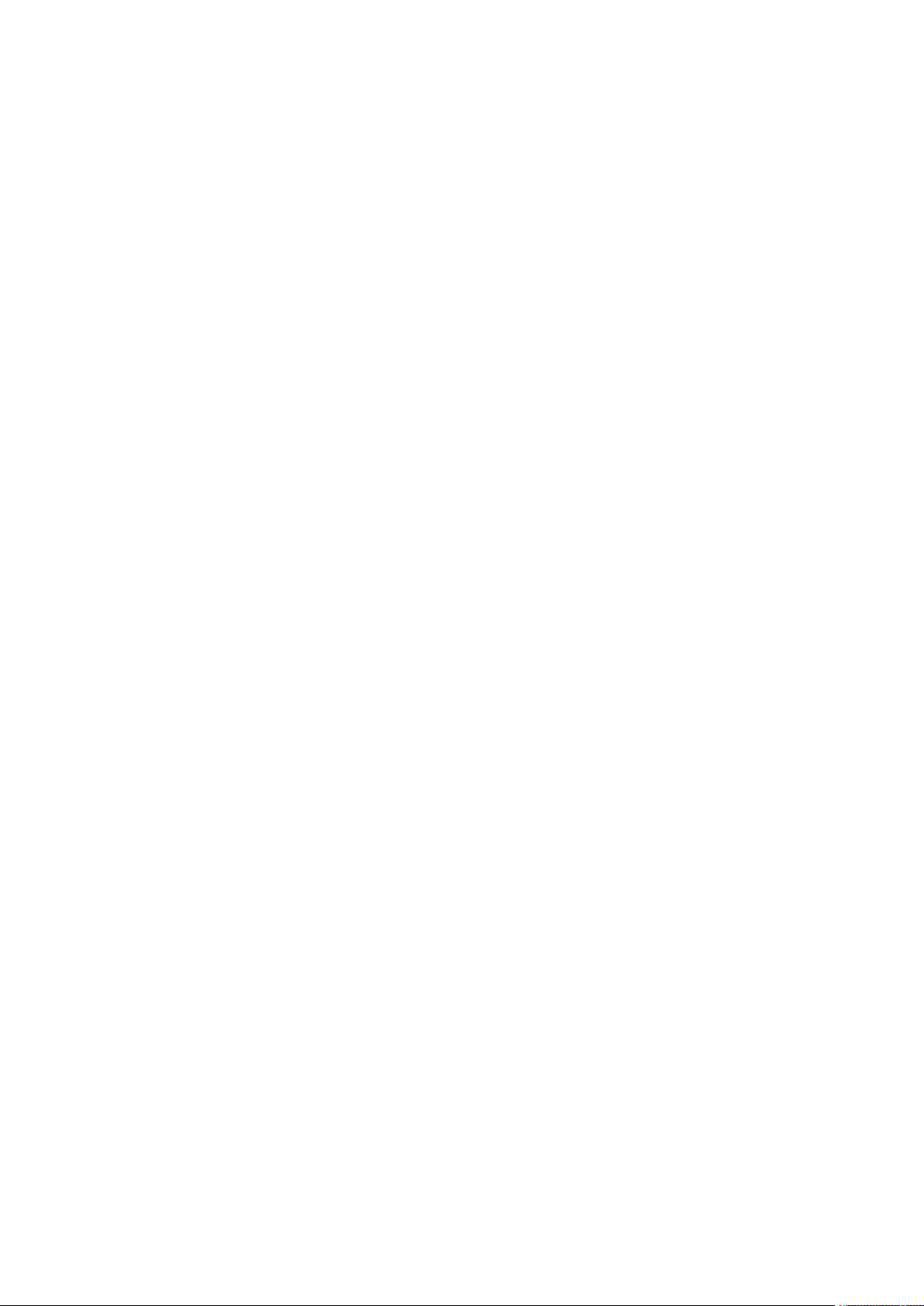
Barco Fredrikstad AS
Habornveien 53, N-1630 Gamle Fredrikstad, Norway
Support.fre@barco.com
www.barco.com
Registered office: Barco NV
President Kennedypark 35, 8500 Kortrijk, Belgium
www.barco.com/en/support
www.barco.com
Page 3
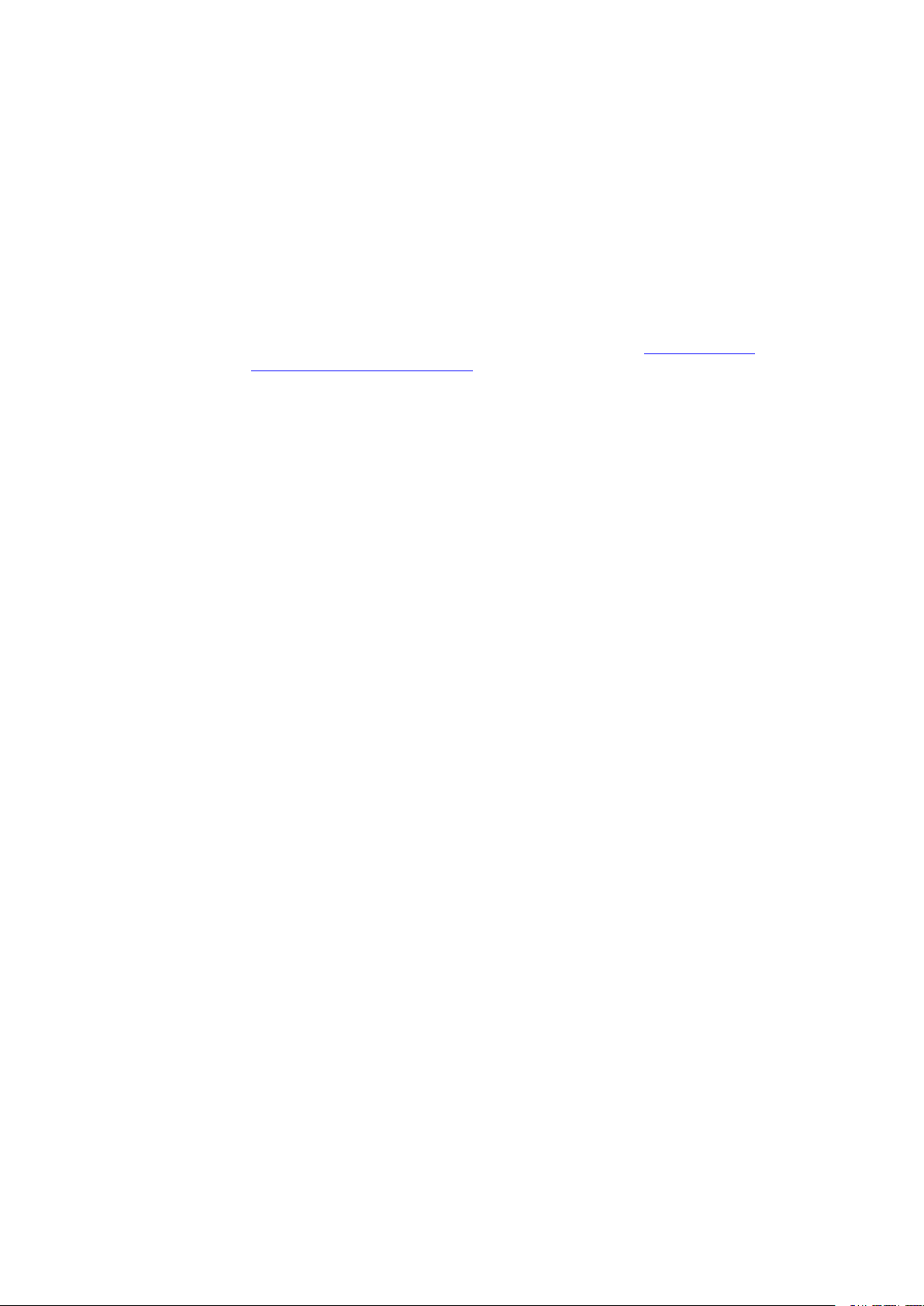
Copyright ©
All rights reserved. No part of this document may be copied, reproduced or translated. It shall not otherwise be
recorded, transmitted or stored in a retrieval system without the prior written consent of Barco.
Changes
Barco provides this manual 'as is' without warranty of any kind, either expressed or implied, including but not
limited to the implied warranties or merchantability and fitness for a particular purpose. Barco may make
improvements and/or changes to the product(s) and/or the program(s) described in this publication at any time
without notice.
This publication could contain technical inaccuracies or typographical errors. Changes are periodically made
to the information in this publication; these changes are incorporated in new editions of this publication.
The latest edition of Barco manuals can be downloaded from the Barco web site www.barco.com or from the
secured Barco web site https://www.barco.com/en/signin.
Trademarks
Brand and product names mentioned in this manual may be trademarks, registered trademarks or copyrights
of their respective holders. All brand and product names mentioned in this manual serve as comments or
examples and are not to be understood as advertising for the products or their manufacturers.
Guarantee and Compensation
Barco provides a guarantee relating to perfect manufacturing as part of the legally stipulated terms of
guarantee. On receipt, the purchaser must immediately inspect all delivered goods for damage incurred during
transport, as well as for material and manufacturing faults Barco must be informed immediately in writing of
any complaints.
The period of guarantee begins on the date of transfer of risks, in the case of special systems and software on
the date of commissioning, at latest 30 days after the transfer of risks. In the event of justified notice of
complaint, Barco can repair the fault or provide a replacement at its own discretion within an appropriate
period. If this measure proves to be impossible or unsuccessful, the purchaser can demand a reduction in the
purchase price or cancellation of the contract. All other claims, in particular those relating to compensation for
direct or indirect damage, and also damage attributed to the operation of software as well as to other services
provided by Barco, being a component of the system or independent service, will be deemed invalid provided
the damage is not proven to be attributed to the absence of properties guaranteed in writing or due to the
intent or gross negligence or part of Barco.
If the purchaser or a third party carries out modifications or repairs on goods delivered by Barco, or if the
goods are handled incorrectly, in particular if the systems are operated incorrectly or if, after the transfer of
risks, the goods are subject to influences not agreed upon in the contract, all guarantee claims of the
purchaser will be rendered invalid. Not included in the guarantee coverage are system failures which are
attributed to programs or special electronic circuitry provided by the purchaser, e.g. interfaces. Normal wear
as well as normal maintenance are not subject to the guarantee provided by Barco either.
The environmental conditions as well as the servicing and maintenance regulations specified in this manual
must be complied with by the customer.
Federal Communications Commission (FCC Statement)
This equipment has been tested and found to comply with the limits for a class A digital device, pursuant to
Part 15 of the FCC rules. These limits are designed to provide reasonable protection against harmful
interference when the equipment is operated in a commercial environment. This equipment generates, uses,
and can radiate radio frequency energy and, if not installed and used in accordance with the instruction
manual, may cause harmful interference to radio communications. Operation of this equipment in a residential
area may cause harmful interference, in which case the user will be responsible for correcting any interference
at his own expense
Changes or modifications not expressly approved by the party responsible for compliance could void the
user's authority to operate the equipment
Page 4
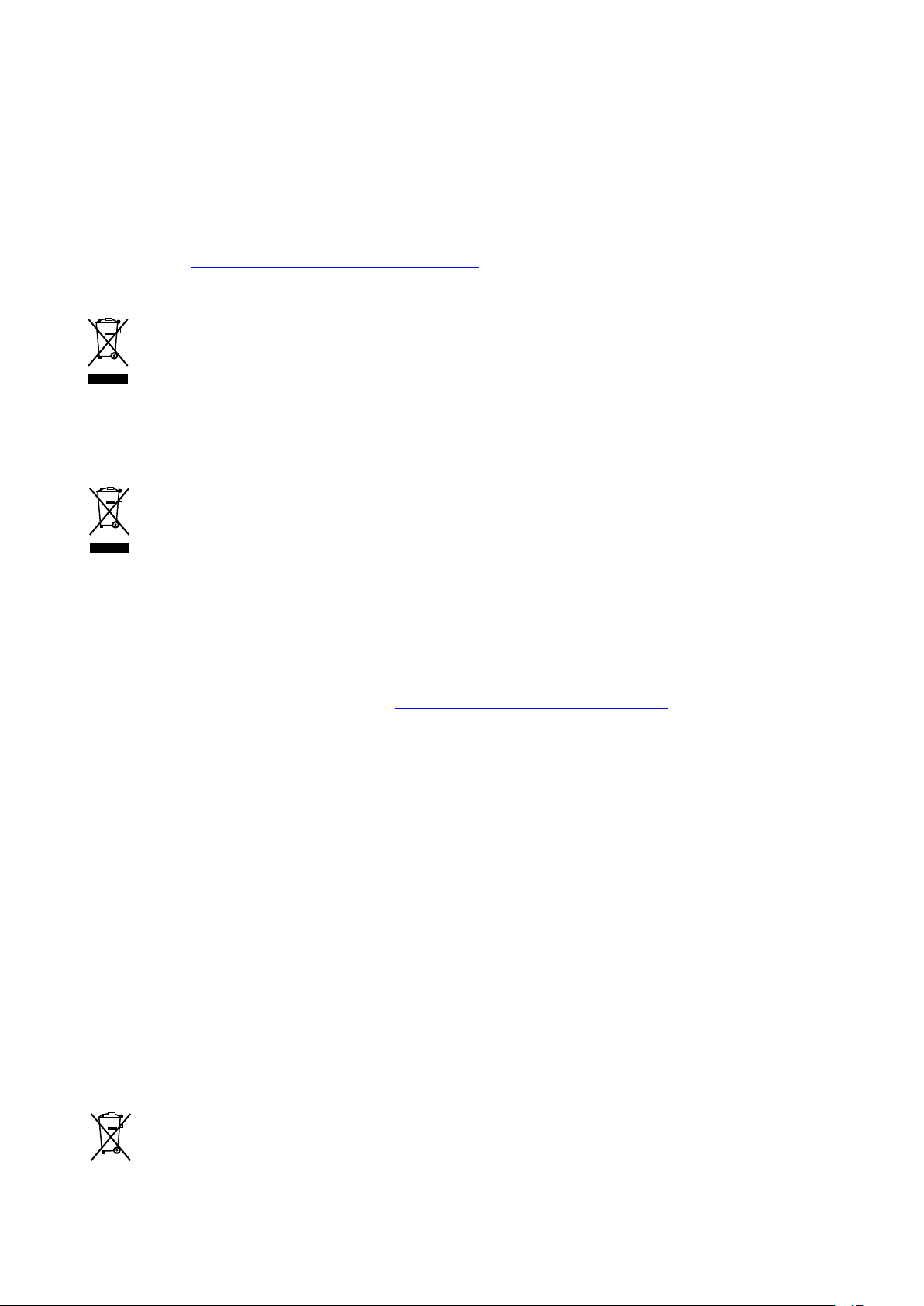
FCC responsible: Barco Inc.
3059 Premiere Parkway Suite 400
30097 Duluth GA, United States
Tel: +1 678 475 8000
Patent protection
Please refer to www.barco.com/about-barco/legal/patents
Turkey RoHS compliance
Türkiye Cumhuriyeti: AEEE Yönetmeliğine Uygundur.
[Republic of Turkey: In conformity with the WEEE Regulation]
Disposal Information
Waste Electrical and Electronic Equipment
This symbol on the product indicates that, under the European Directive 2012/19/EU governing waste
from electrical and electronic equipment, this product must not be disposed of with other municipal waste.
Please dispose of your waste equipment by handing it over to a designated collection point for the recycling of
waste electrical and electronic equipment. To prevent possible harm to the environment or human health from
uncontrolled waste disposal, please separate these items from other types of waste and recycle them
responsibly to promote the sustainable reuse of material resources.
For more information about recycling of this product, please contact your local city office or your municipal
waste disposal service.
For details, please visit the Barco website at: http://www.barco.com/AboutBarco/weee
Software License Agreement
You should carefully read the following terms and conditions before using this software. Your use of this
software indicates your acceptance of this license agreement and warranty.
Terms and Conditions:
1. No redistribution of the software is allowed.
2. Reverse-Engineering. You may not reverse engineer, decompile, disassemble or alter this software
product.
Disclaimer of Warranty:
This software and the accompanying files are sold “as is” and without warranties as to performance or
merchantability or any other warranties whether expressed or implied. In no event shall Barco be liable for
damage of any kind, loss of data, loss of profits, business interruption or other pecuniary loss arising directly or
indirectly. Any liability of the seller will be exclusively limited to replacement of the product or refund of
purchase price.
Patent protection
Please refer to www.barco.com/about-barco/legal/patents
Disposal of batteries in the product
This product contains batteries covered by the Directive 2006/66/EC which must be collected and
disposed of separately from municipal waste.
Page 5
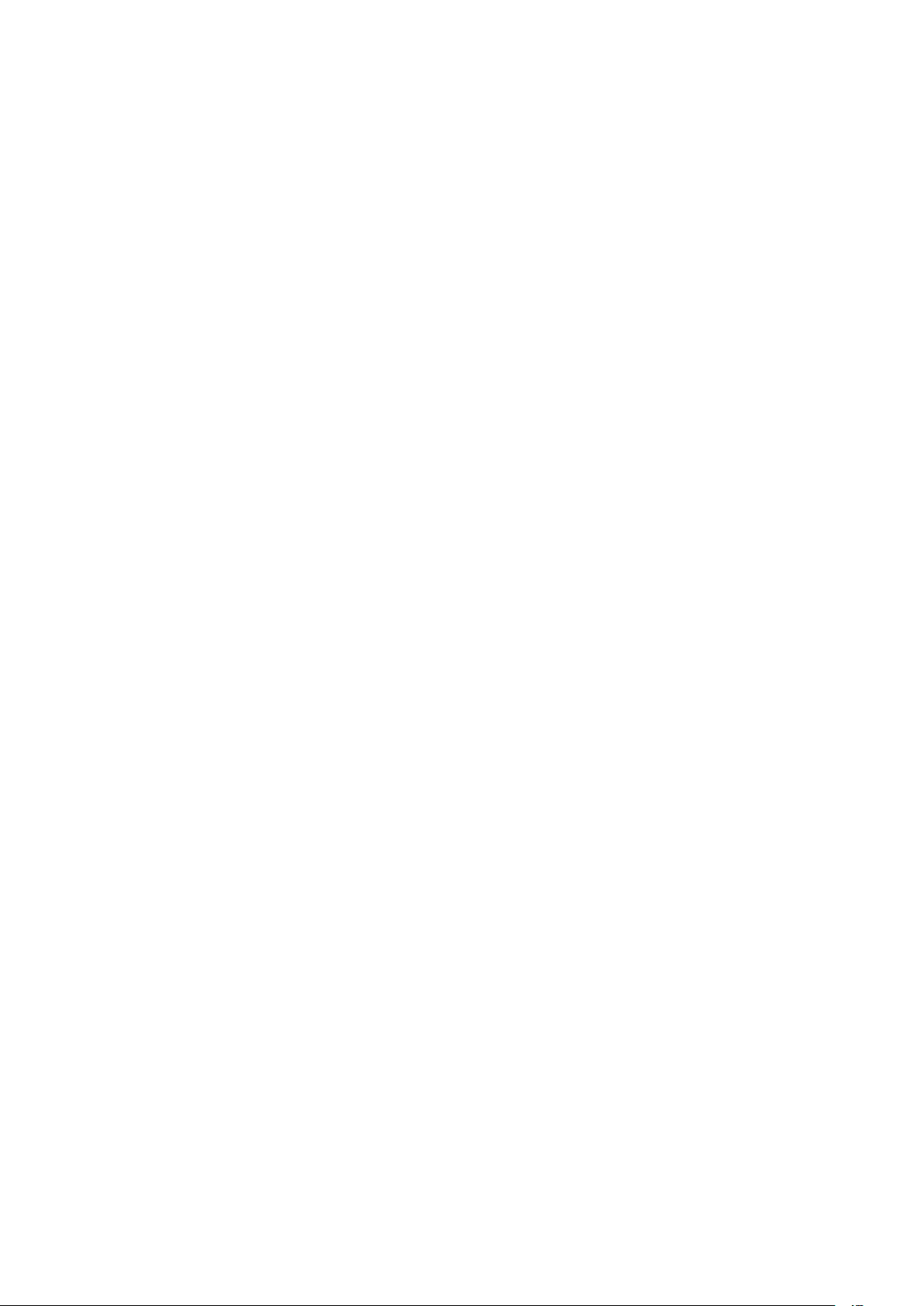
If the battery contains more than the specified values of lead (Pb), mercury (Hg) or cadmium (Cd), these
chemical symbols will appear below the crossed-out wheeled bin symbol.
By participating in separate collection of batteries, you will help to ensure proper disposal and to prevent
potential negative effects on the environment and human health.
EMC notices
EN55032/CISPR32 Class A MME (MultiMedia Equipment)
Warning : This equipment is compliant with Class A of CISPR 32. In a residential environment this equipment
may cause radio interference.
GB/T 9254 Class A ITE (Information Technology Equipment)
Warning : This is a class A product. In a domestic environment this product may cause radio interference in
which case the user may be required to take adequate measures.
BSMI Taiwan Class A statement:
警告使用者 : 此為甲類資訊技術設備,於居住環境中使用 ,可能會造成射頻擾動,在此情況下,使用者會被要
求採取某些適當的對策。
EN55032/CISPR32 Class A MME (MultiMedia Equipment)
Warning : This equipment is compliant with Class A of CISPR 32. In a residential environment this equipment
may cause radio interference.
Class A ITE (Information Technology Equipment)
Warning : This is a class A product. In a domestic environment this product may cause radio interference in
which case the user may be required to take adequate measures.
警告使用者: 此為甲類資訊技術設備,於居住環境中使用時,可能會造成射頻擾動,在此種情況下,使用者會
被要求採取某些適當的對策。
Page 6
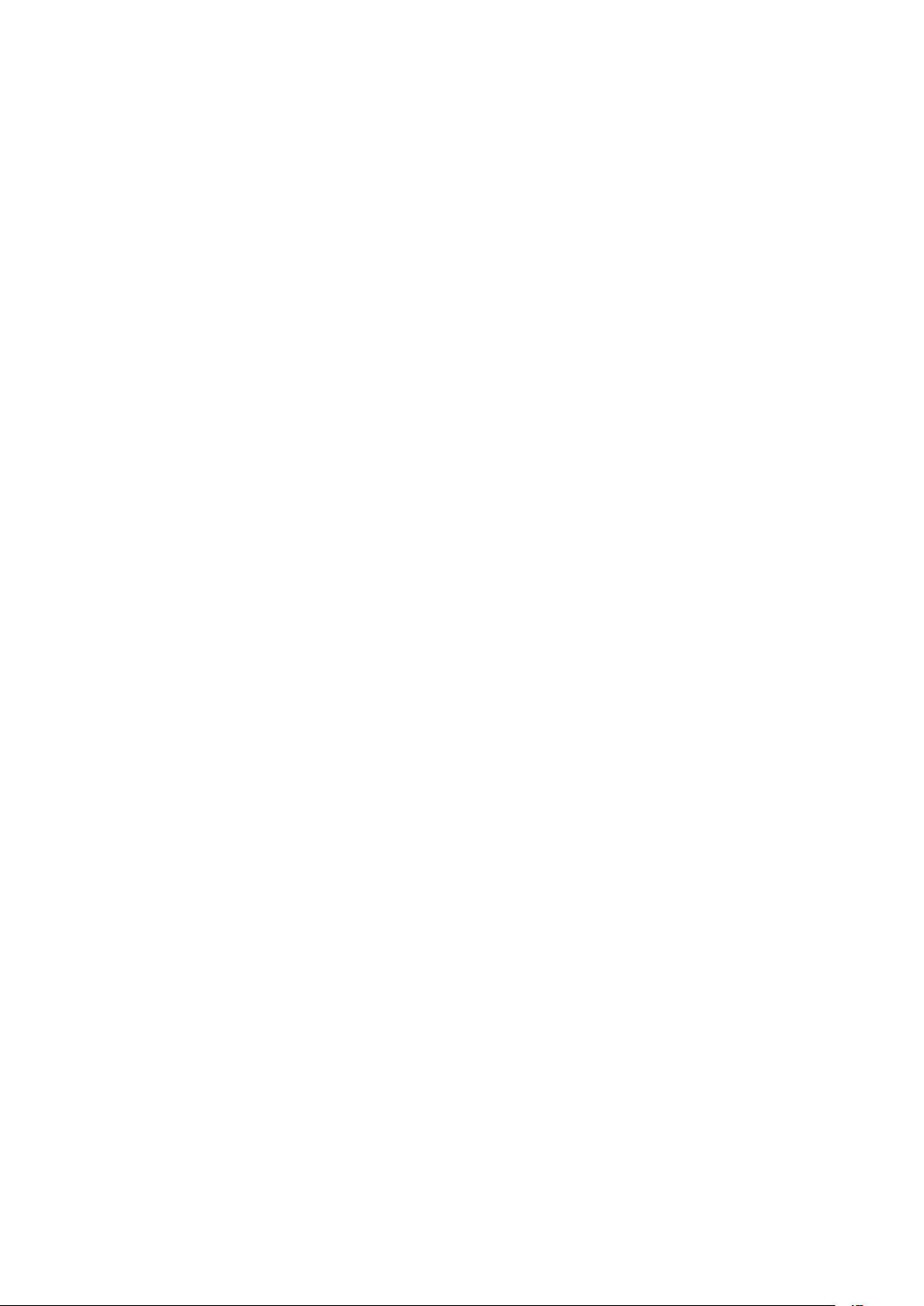
Page 7
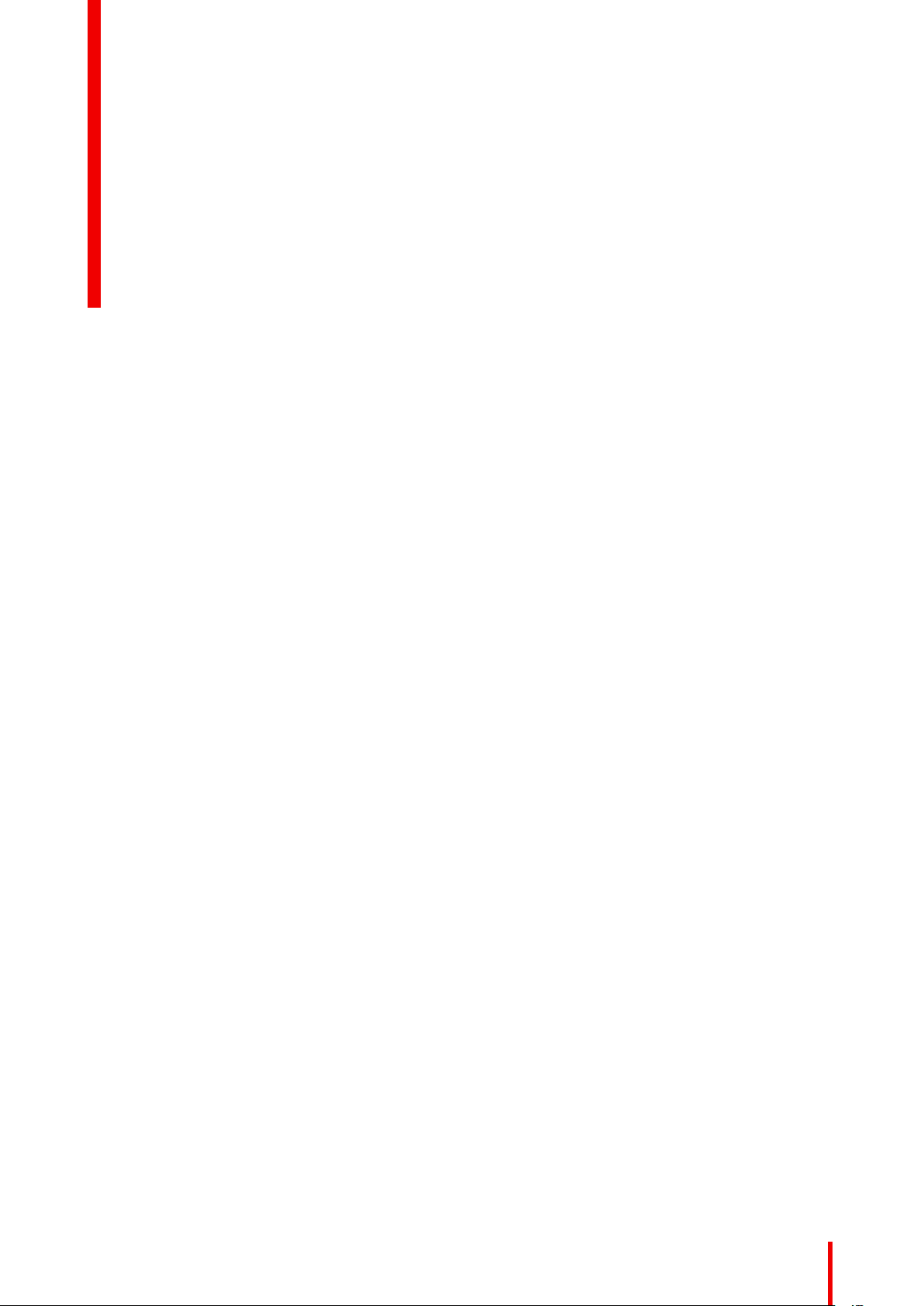
Table of contents
1 Safety and environmental information ...........................................................................................................................................11
1.1 General considerations .................................................................................................................................................................12
1.2 Important safety instructions ......................................................................................................................................................12
1.3 Safety Symbols FL40 / FS40......................................................................................................................................................15
1.4 Location of labels ..............................................................................................................................................................................16
1.5 Disposal Information .......................................................................................................................................................................16
1.6 Turkey RoHS compliance ............................................................................................................................................................16
1.7 China RoHS compliance...............................................................................................................................................................17
1.8 Taiwan RoHS compliance ............................................................................................................................................................ 18
1.9 Contact information .........................................................................................................................................................................19
1.10 Production Address .........................................................................................................................................................................19
1.11 Product Info..........................................................................................................................................................................................19
1.12 Statement.............................................................................................................................................................................................. 20
2 Getting to know the projector. ..............................................................................................................................................................21
2.1 Location of the main exterior components. ........................................................................................................................22
2.2 Service and maintenance.............................................................................................................................................................23
2.3 Power on / Standby button backlight indications ............................................................................................................23
2.4 LCD Panel.............................................................................................................................................................................................23
2.4.1 LCD panel general ........................................................................................................................................................23
2.4.2 OSD Menu mode ...........................................................................................................................................................24
2.4.3 LCD functionality in Ready Mode .........................................................................................................................24
2.5 Local keypad .......................................................................................................................................................................................24
2.6 Remote control...................................................................................................................................................................................25
2.6.1 Remote control, battery installation .....................................................................................................................25
2.6.2 Remote control, protocol setup ..............................................................................................................................26
2.6.3 Functionality overview.................................................................................................................................................27
2.6.4 Remote control, on/off button..................................................................................................................................28
2.6.5 Function of the RGB filter button........................................................................................................................... 28
2.6.6 Enable / Disable Remote Control .........................................................................................................................28
2.6.7 Wired RC connection...................................................................................................................................................29
2.7 Projector Address .............................................................................................................................................................................29
2.7.1 Controlling the projector.............................................................................................................................................29
2.8 Connector panel ................................................................................................................................................................................30
3 Lenses ...................................................................................................................................................................................................................31
3.1 Approved lenses................................................................................................................................................................................32
3.2 Replace a lens ....................................................................................................................................................................................32
3.3 Locking the lens position ..............................................................................................................................................................34
4 Physical installation.....................................................................................................................................................................................37
R5910123 /02 FL40 / FS40 Projectors
7
Page 8
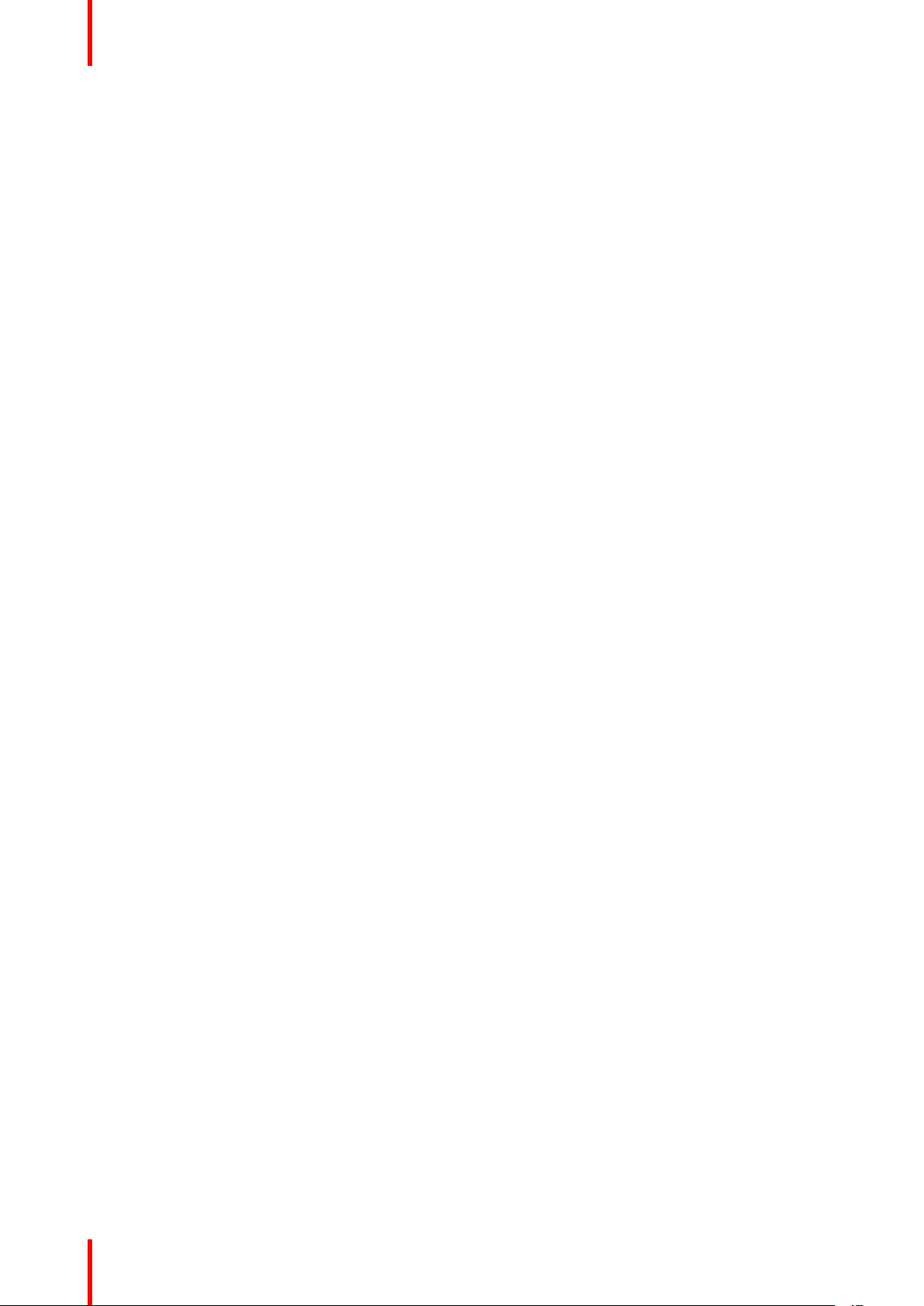
4.1 Installation process ..........................................................................................................................................................................38
4.2 Installation conditions .....................................................................................................................................................................38
4.3 Initial inspection .................................................................................................................................................................................39
4.4 Positioning the projector ...............................................................................................................................................................39
4.5 Mounting the projector, general considerations...............................................................................................................40
4.6 Mounting surfaces ........................................................................................................................................................................... 41
4.7 Projector safe attachment points .............................................................................................................................................41
4.8 Removal of the front cover...........................................................................................................................................................43
4.9 Throw distance...................................................................................................................................................................................43
4.10 Scheimpflug (Boresight) adjustment...................................................................................................................................... 46
4.11 Scheimpflug adjustment procedure........................................................................................................................................47
5 Getting the projector started.................................................................................................................................................................. 51
5.1 Projector source and control connections...........................................................................................................................52
5.1.1 Input source connections ..........................................................................................................................................52
5.1.2 Connector Specifications...........................................................................................................................................52
5.1.2.1 DVI-I ............................................................................................................................................................52
5.1.2.2 Display Port 1.2 .................................................................................................................................... 52
5.1.2.3 HDMI 2.0 ..................................................................................................................................................53
5.1.2.4 HDBase T.................................................................................................................................................53
5.1.3 Control Interfaces ..........................................................................................................................................................54
5.1.3.1 RS-232.......................................................................................................................................................54
5.1.3.2 LAN/Ethernet .........................................................................................................................................54
5.1.3.3 USB-A port ..............................................................................................................................................54
5.2 Power up the projector...................................................................................................................................................................55
5.3 Power down the projector ............................................................................................................................................................55
5.4 Power mode transitions.................................................................................................................................................................55
5.4.1 General ................................................................................................................................................................................55
5.4.2 Power on projector ........................................................................................................................................................56
5.4.3 Going from READY to ON ........................................................................................................................................56
5.4.4 Going from ON to READY ........................................................................................................................................56
5.4.5 Going from READY to ECO standby ..................................................................................................................57
5.4.6 Going from ECO to ON ...............................................................................................................................................57
5.4.7 Wake On LAN (WOL) ..................................................................................................................................................57
5.5 Power modes ......................................................................................................................................................................................57
5.6 Customize projector settings ...................................................................................................................................................... 57
5.7 User interface......................................................................................................................................................................................57
5.7.1 On Screen Display (OSD) .........................................................................................................................................58
6 Source menu .....................................................................................................................................................................................................59
6.1 Connector selection.........................................................................................................................................................................60
6.2 Connector settings ...........................................................................................................................................................................60
6.3 Using dual inputs...............................................................................................................................................................................62
7 Image menu........................................................................................................................................................................................................65
7.1 Contrast..................................................................................................................................................................................................67
7.2 Brightness .............................................................................................................................................................................................67
7.3 Saturation..............................................................................................................................................................................................67
7.4 Sharpness............................................................................................................................................................................................. 68
7.5 Gamma adjustment .........................................................................................................................................................................68
7.6 Gamma Types ....................................................................................................................................................................................69
7.6.1 Predefined Gamma types .........................................................................................................................................69
7.6.2 DICOM Gamma ..............................................................................................................................................................69
7.7 Digital Zoom Shift..............................................................................................................................................................................70
7.7.1 Digital Zoom ...................................................................................................................................................................... 71
8
R5910123 /02 FL40 / FS40 Projectors
Page 9
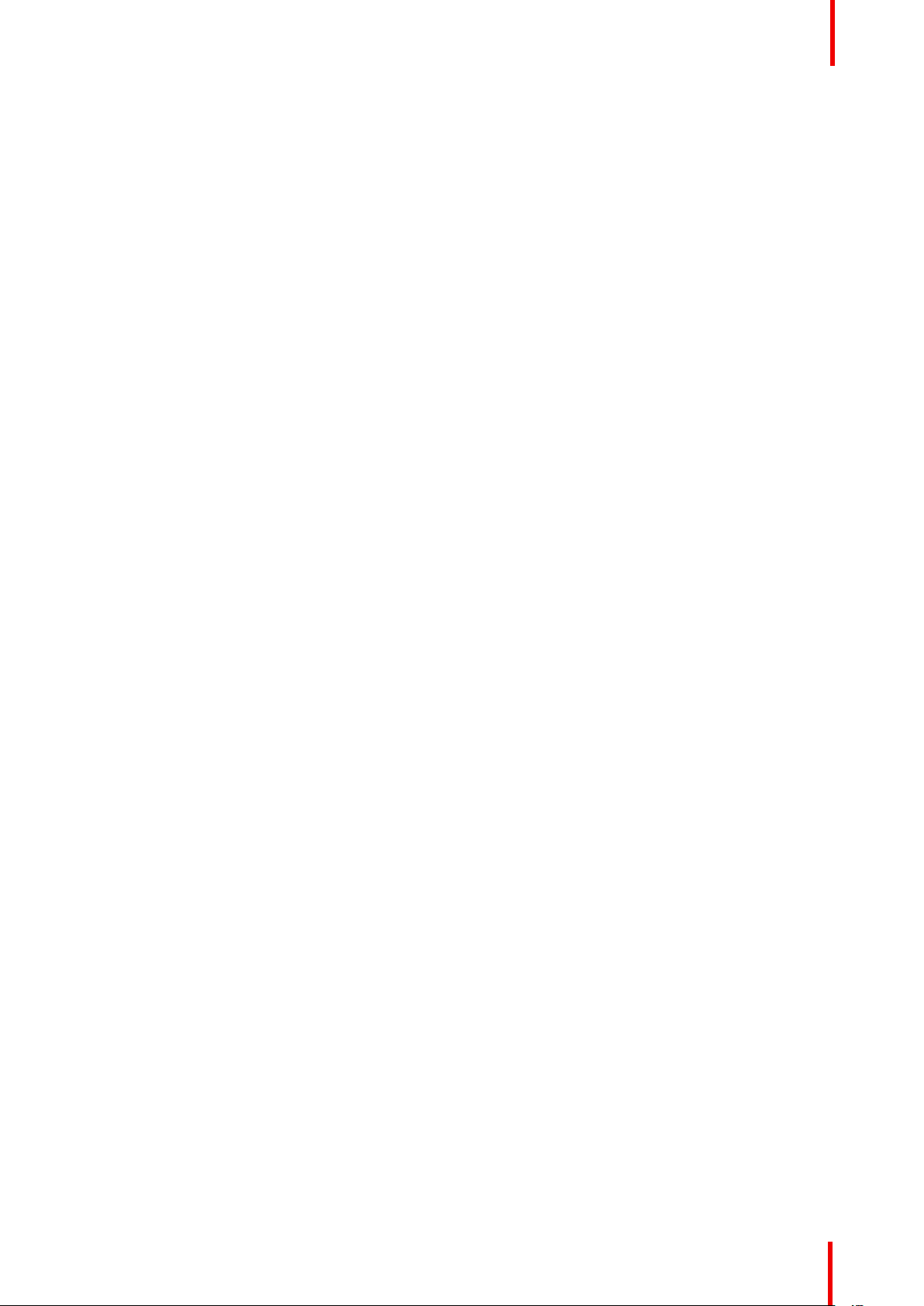
7.7.2 Digital Shift.........................................................................................................................................................................72
7.8 Advanced image adjustments ...................................................................................................................................................73
7.8.1 P7 Realcolor .....................................................................................................................................................................73
7.8.2 Edit the RealColor presets. ......................................................................................................................................74
7.8.3 Output resolution 4K ....................................................................................................................................................76
7.8.4 Smear reduction .............................................................................................................................................................76
7.8.5 Brilliant color .....................................................................................................................................................................76
7.8.6 Displaying HDR content– Perceptual Quantizer (PQ)...............................................................................77
7.8.7 HDR Status. ......................................................................................................................................................................77
7.8.8 Nightvision .........................................................................................................................................................................78
8 Installation menu............................................................................................................................................................................................79
8.1 IR / Night vision functionality ......................................................................................................................................................80
8.2 Lens..........................................................................................................................................................................................................82
8.2.1 Zoom / Focus ...................................................................................................................................................................82
8.2.2 Shift........................................................................................................................................................................................83
8.2.3 Shift to center ...................................................................................................................................................................83
8.2.4 Iris ...........................................................................................................................................................................................84
8.3 Orientation ............................................................................................................................................................................................85
8.4 Scaling modes ....................................................................................................................................................................................86
8.5 Warping .................................................................................................................................................................................................. 89
8.5.1 About warping ..................................................................................................................................................................89
8.5.2 Warping – On/Off............................................................................................................................................................89
8.5.3 Warping – Screen size ................................................................................................................................................90
8.5.4 Warp – 4 Corners adjustment ................................................................................................................................. 92
8.5.5 Warping – Bow.................................................................................................................................................................93
8.5.6 Warping – Warp files ....................................................................................................................................................96
8.5.7 Warping – Latency control in a multi projector setup .................................................................................98
8.6 Blending .................................................................................................................................................................................................99
8.6.1 Basic blend ........................................................................................................................................................................99
8.6.2 Set up the system ....................................................................................................................................................... 100
8.6.3 Adjustment procedure ..............................................................................................................................................100
8.6.4 Black level adjustment .............................................................................................................................................101
8.6.5 Black level files.............................................................................................................................................................103
8.6.6 RGB Adjustment.......................................................................................................................................................... 104
8.6.7 Blend files ........................................................................................................................................................................105
8.6.8 Advanced blend ........................................................................................................................................................... 106
8.7 Illumination ........................................................................................................................................................................................106
8.8 CLO — constant light output ................................................................................................................................................... 107
8.9 Display setup....................................................................................................................................................................................108
8.9.1 IG Pixel shift................................................................................................................................................................... 108
8.9.2 AotoStereo (3D) Setup ............................................................................................................................................109
9 Profiles ................................................................................................................................................................................................................111
9.1 Profiles setup parameters ..........................................................................................................................................................112
9.2 Enable Profiles .................................................................................................................................................................................113
10 System settings menu .............................................................................................................................................................................117
10.1 Communication ................................................................................................................................................................................118
10.2 Apply a menu theme .....................................................................................................................................................................118
10.3 Units .......................................................................................................................................................................................................119
10.4 Standby ECO ....................................................................................................................................................................................119
10.5 Maintenance .....................................................................................................................................................................................120
10.6 Reset..................................................................................................................................................................................................... 120
10.7 Lens features.................................................................................................................................................................................... 122
R5910123 /02 FL40 / FS40 Projectors
9
Page 10
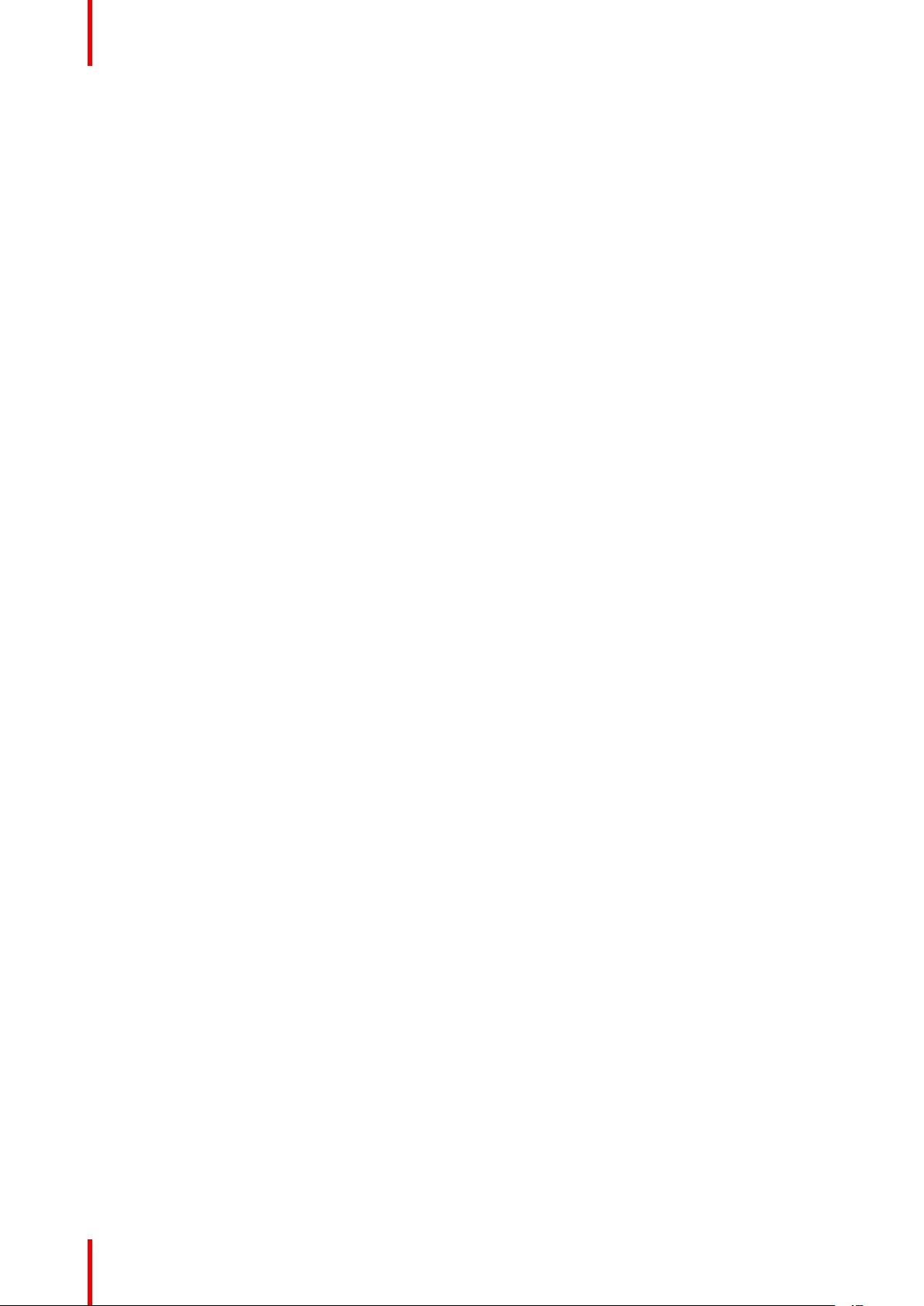
10.8 Controlling the backlight of the LCD Display ..................................................................................................................122
11 Status menu....................................................................................................................................................................................................125
11.1 Status menu overview................................................................................................................................................................. 126
12 3D........................................................................................................................................................................................................................... 129
12.1 Setup 3D mode............................................................................................................................................................................... 130
13 Upgrade projector firmware................................................................................................................................................................ 133
13.1 Upgrade procedure.......................................................................................................................................................................134
14 User maintenance — Cleaning the projector..........................................................................................................................135
14.1 Projector lenses .............................................................................................................................................................................. 136
14.2 Projector cabinet ............................................................................................................................................................................ 136
14.3 Filters ....................................................................................................................................................................................................136
Index...................................................................................................................................................................................................................... 137
10
R5910123 /02 FL40 / FS40 Projectors
Page 11
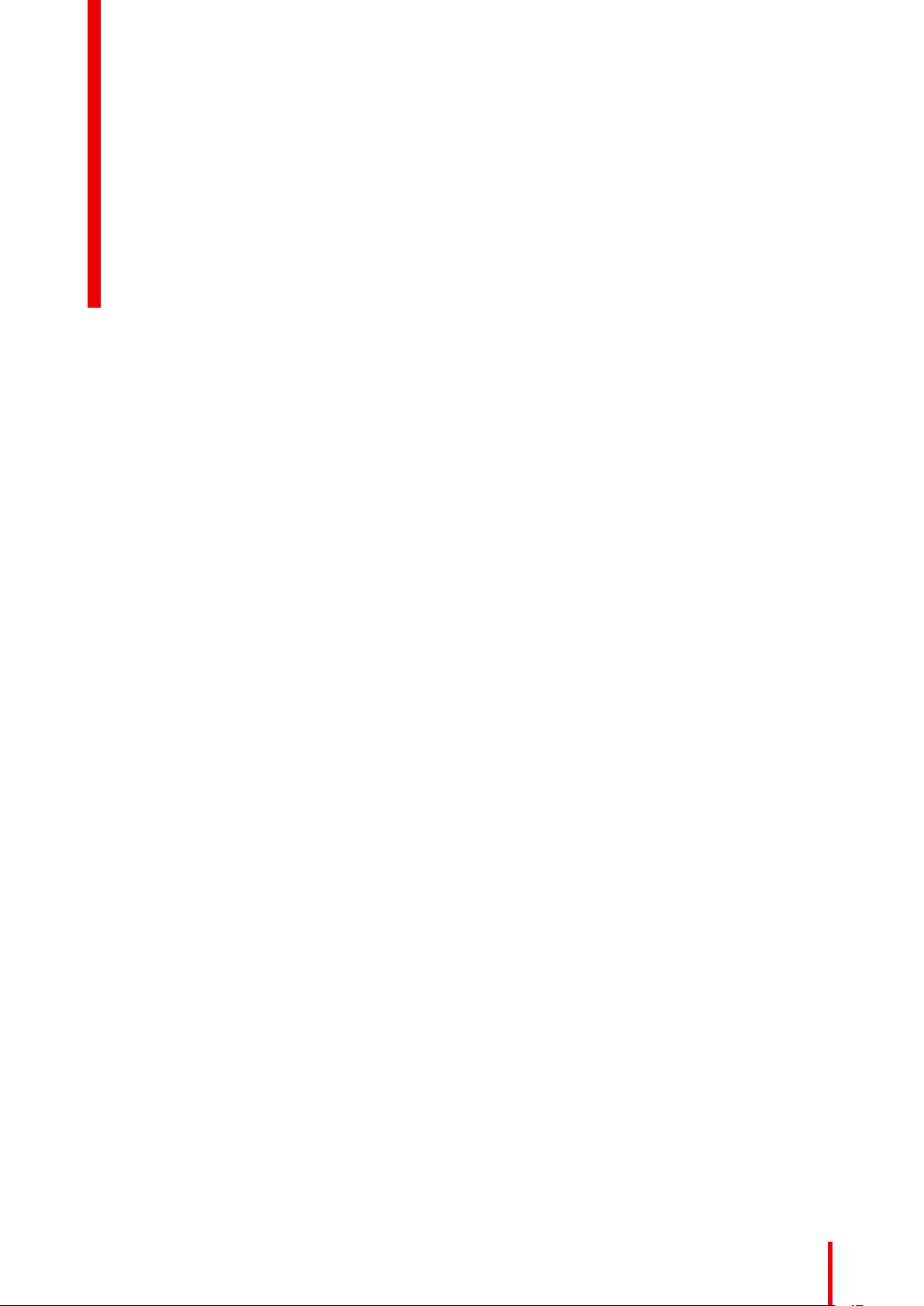
Safety and environmental information
About
Read this chapter thoroughly before attempting to install or operate the projector.
To prevent personal injury to users or physical damage to the projector while installing and using your
projector, ensure that you understand and follow all safety guidelines, instructions and warnings included in
this chapter and this manual.
Clarification of the term FL40 series used in this document
Use in this document of the term, FL40 , means that the content is applicable for the following products:
• FL40 - WU
• FL40 - 4K
• FS40 - WU
• FS40 - 4K
Defining the FL40 platform
The FL40 series products in general, are all products within the Barco GP5 platform
1
R5910123 /02 FL40 / FS40 Projectors
11
Page 12
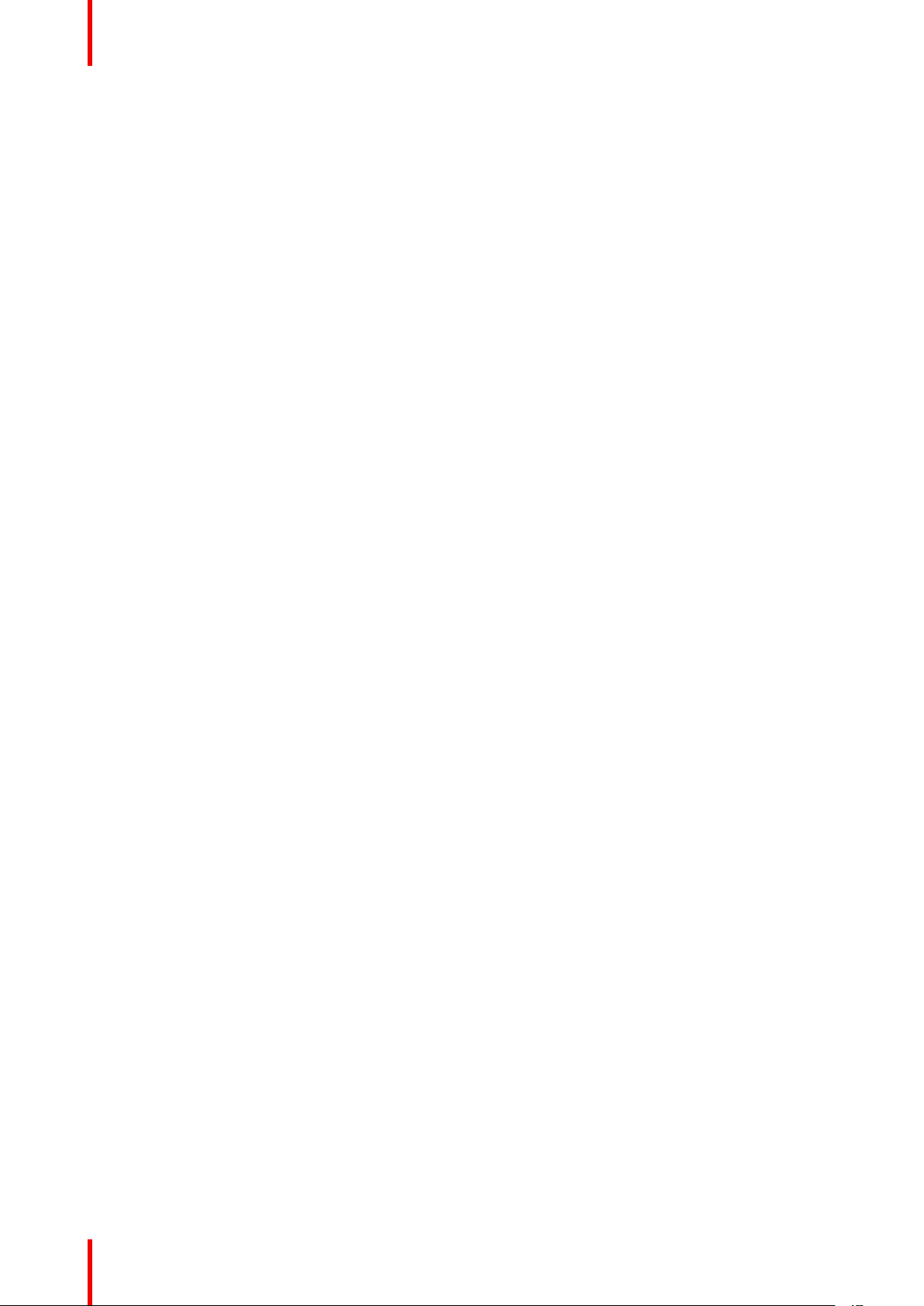
Safety and environmental information
1.1 General considerations
Notice on optical radiation FL40 Series
• Do not stare into Beam.
• This projector is Risk Group 2 (RG2) according to IEC EN 62471-5.
• Any operation or adjustment not specifically instructed by the user’s guide creates the risk of hazardous
light radiation exposure.
• Do not open or disassemble the projector as this may cause danger to unauthorized personnel
General safety instructions
• This product contains no user serviceable parts.
Attempts to modify/replace mechanics or electronics inside the housing or compartments will violate any
warranties and may be hazardous.
• Do not stare into beam when the projector is on. The bright light may result in permanent eye damage.
• Before operating this equipment please read this manual thoroughly and retain it for future reference.
• Installation and preliminary adjustments should be performed by properly trained and qualified personnel.
• All warnings on the projector and in the documentation manuals must be adhered to.
• All instructions for operating and use of this equipment must be followed precisely.
• All local installation codes should be adhered to.
Notice on safety
This equipment is built in accordance with the requirements of the international safety standards IEC60950-1,
as basis for National safety regulation world wide. The safety standard covers information technology
equipment including electrical business equipment intended to operate in “normal” environments (offices and
homes). This safety standard imposes important requirements on the use of safety critical components,
materials and insulation, in order to protect the user or operator against risk of electric shock and energy
hazard and having access to live parts. Safety standards also impose limits to the internal and external
temperature rises, radiation levels, mechanical stability and strength, enclosure construction and protection
against the risk of fire. Simulated single fault condition testing reduce the risk of hazards and contribute to
ensure the safety of the equipment to the user even when the equipment’s normal operation fails.
Users definition
Throughout this manual, the term SERVICE PERSONNEL refers to Barco authorized persons having
appropriate technical training and experience necessary to be knowledgeable of potential hazards to which
they are exposed (including, but not limited to HIGH VOLTAGE ELECTRIC and ELECTRONIC CIRCUITRY
and HIGH BRIGHTNESS PROJECTORS) in performing a task, and of measures to minimize the potential risk
to themselves or other persons. Only Barco authorized SERVICE PERSONNEL, knowledgeable of such risks,
are allowed to perform service functions inside the product enclosure. The term USER and OPERATOR refers
to any person other than SERVICE PERSONNEL.
1.2 Important safety instructions
To prevent the risk of electrical shock
• This product should be operated from a mono phase AC power source.
• This apparatus must be grounded (earthed) via the supplied 3 conductor AC power cable. If none of the
supplied power cables are the correct one, consult your dealer.
If you are unable to insert the plug into the outlet, contact your electrician to replace your obsolete outlet.
Do not defeat the purpose of the grounding-type plug.
Never use 2- wire power cords, as this is dangerous and could lead to electrical shock. Always use a
power connector with a ground terminal.
• Do not allow anything to rest on the power cord. Do not locate this product where persons will walk on the
cord. To disconnect the cord, pull it out by the plug. Never pull the cord itself.
• Ensure that the main power cord complies with the national regulations at the site where the equipment is
used.
• Do not use unauthorized replacements
12
R5910123 /02 FL40 / FS40 Projectors
Page 13
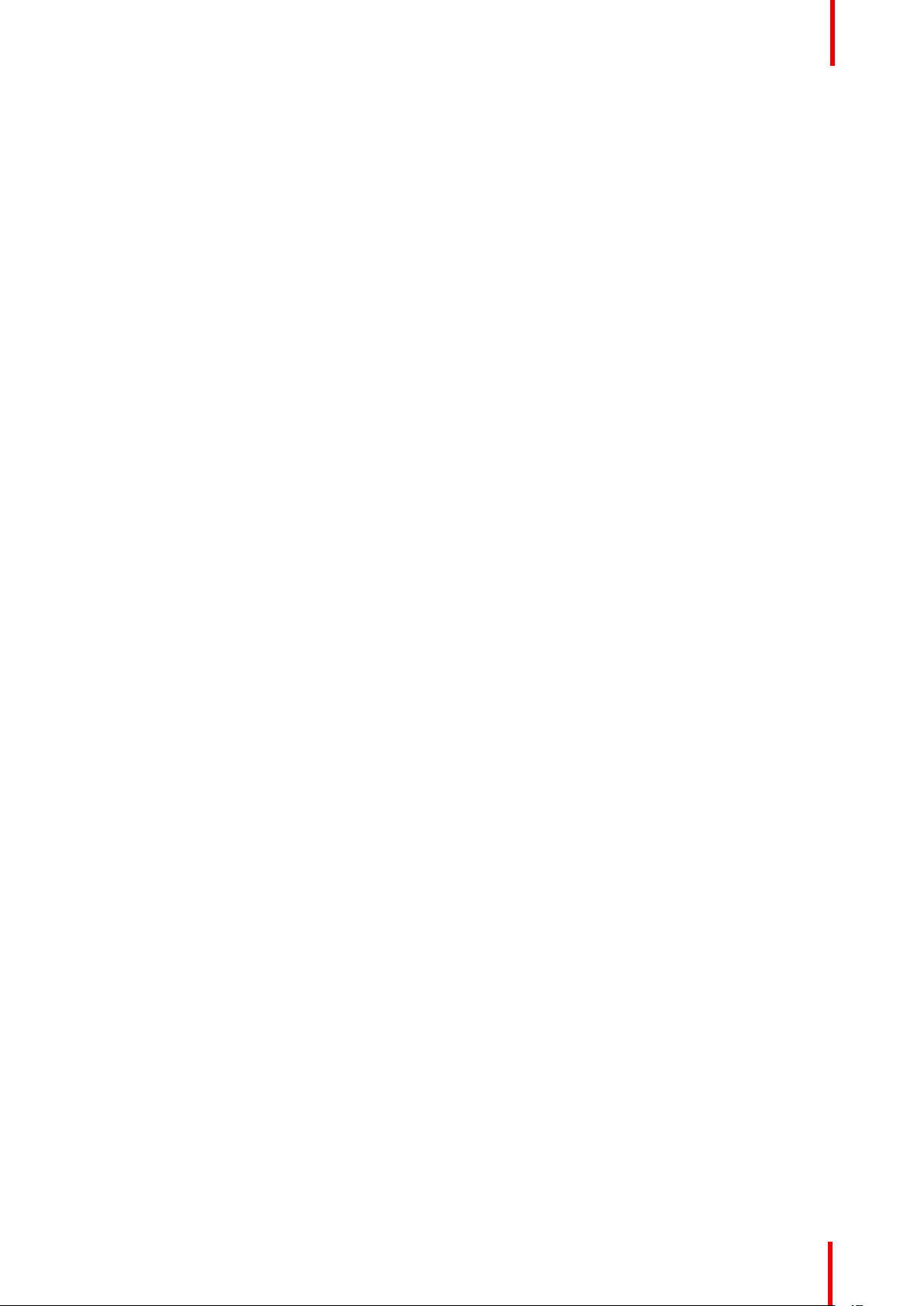
Safety and environmental information
• Do not operate the projector with a damaged cord. Replace the cord.
Do not operate the projector if the projector has been dropped or damaged - until it has been examined
and approved for operation by a qualified service technician.
• Position the cord so that it will not be tripped over, pulled, or contact hot surfaces.
• If an extension cord is necessary, a cord with a current rating at least equal to that of the projector should
be used. A cord rated for less amperage than the projector may overheat.
• Never push objects of any kind into this product through cabinet slots as they may touch dangerous
voltage points or short out parts that could result in a risk of fire or electrical shock.
• Make sure that no objects enter into the vents and openings of the set.
• Do not expose this projector to rain or moisture.
• The projector is designed for indoor use only. Never operate the unit outdoors.
• Do not immerse or expose this projector in water or other liquids.
• Do not spill liquid of any kind on this projector.
• Should any liquid or solid object fall into the cabinet, unplug the set and have it checked by qualified
service personnel before resuming operations.
• Do not disassemble this projector, always take it to an authorized trained service person when service or
repair work is required.
• Do not use an accessory attachment which is not recommended by the manufacturer.
• Lightning - For added protection for this video product during a lightning storm, or when it is left unattended
and unused for long periods of time, unplug it from the wall outlet. This will prevent damage to the device
due to lightning and AC power-line surges.
To prevent personal injury
• To prevent injury and physical damage, always read this manual and all labels on the system before
connecting to the wall outlet or adjusting the projector.
• To prevent injury, take note of the weight of the projector.
• To prevent injury, ensure that the lens and all covers are correctly installed. See installation procedures.
• Warning: high intensity light beam. NEVER look into the lens! High luminance could result in damage to the
eye.
• Always switch off the projector and disconnect from the mains power supply before attempting to remove
any of the projector covers or access parts inside the projector.
• This product contains no user serviceable parts. Attempts to modify/replace mechanics or electronics
inside the housing or compartments will violate any warranties and may be hazardous.
• Do not place this equipment on an unstable cart, stand, or table. The product may fall, causing serious
damage to it and possible injury to the user.
• Only place the projector on a stable surface, or mount it securely using an approved ceiling-mount.
To prevent fire hazard
• Barco projection products are designed and manufactured to meet the most stringent safety regulations.
This projector radiates heat on its external surfaces and from ventilation ducts during normal operation,
which is both normal and safe. Exposing flammable or combustible materials into close proximity of this
projector could result in the spontaneous ignition of that material, resulting in a fire. For this reason, it is
absolutely necessary to leave an “exclusion zone” around all external surfaces of the projector whereby no
flammable or combustible materials are present.
• Do not place flammable or combustible materials near the projector!
• Caution! Hot air is exhausted from the rear vent. Do not place objects that are sensitive to heat nearer than
25 cm (10”) to the exhaust vent.
• Slots and openings in this equipment are provided for ventilation. To ensure reliable operation of the
projector and to protect it from overheating, these openings must not be blocked or covered.
• The openings should never be blocked by placing the projector too close to walls, or other similar surface.
Allow for sufficient distance to walls and ceilings to avoid overheating. Minimum safety distance to the
exhaust area of the unit must not be less than 25 cm (10”) and to the intake area, not less than 25 cm (10”).
• This projector should never be placed near or over a radiator or heat register.
• This projector should not be placed in a built-in installation or enclosure unless proper ventilation is
provided.
• Do not cover the projector or the lens with any material while the projector is in operation. Keep flammable
and combustible materials away from the projector at all times.
• Mount the projector in a well-ventilated area away from sources of ignition and out of direct sun light.
Always allow ample airflow through the projector.
R5910123 /02 FL40 / FS40 Projectors
13
Page 14
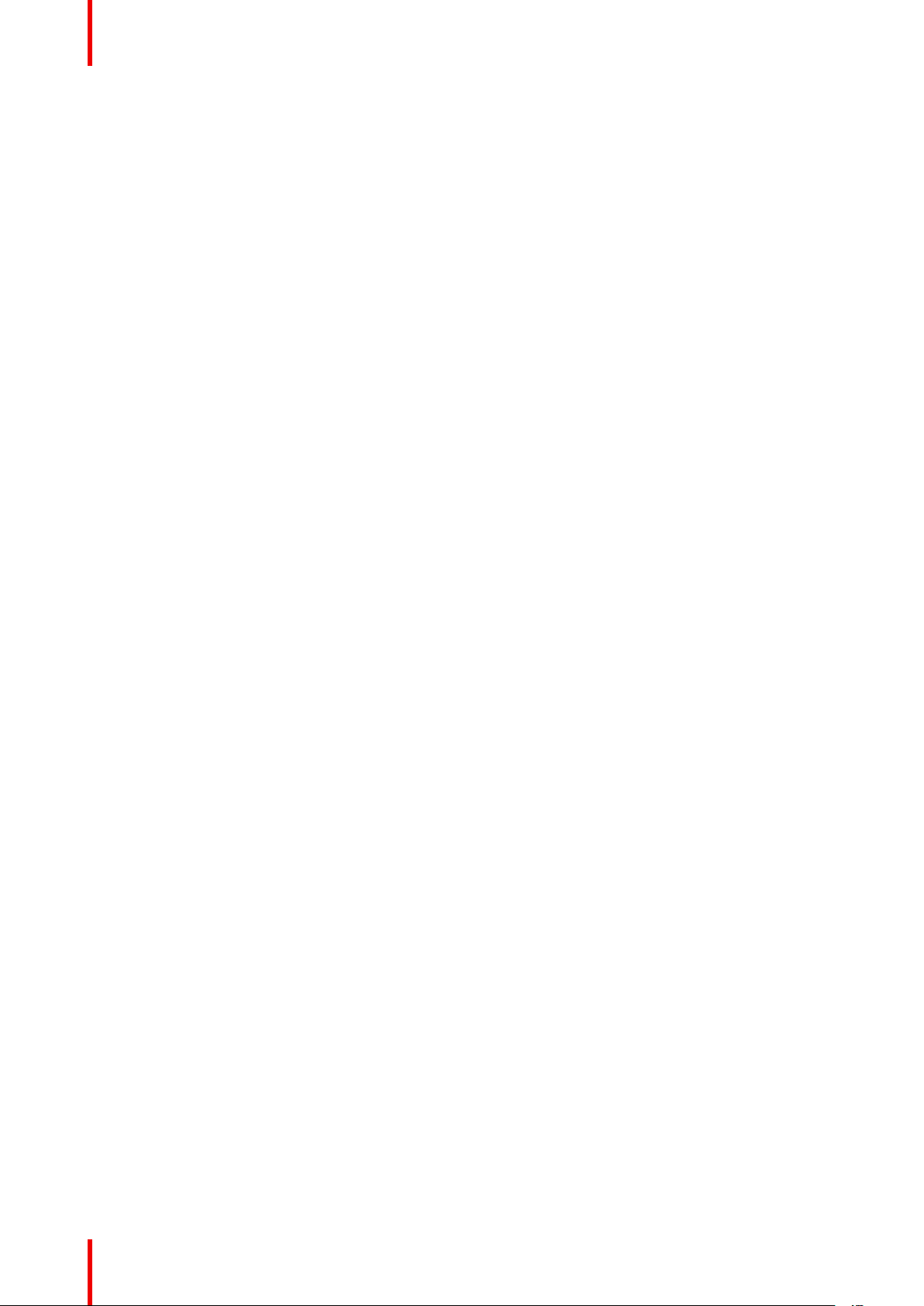
Safety and environmental information
• Never expose the projector to rain or moisture. In the event of fire, use sand, CO2 or dry powder fire
extinguishers.
• Never use water on an electrical fire.
• Always have service performed on this projector by authorized Barco service personnel. Always insist on
genuine Barco replacement parts. Never use non-Barco replacement parts as they may degrade the safety
of this projector.
• Projection rooms must be well ventilated or cooled in order to avoid heat buildup.
• Let the projector cool down completely before storing. Remove cord from the projector when storing.
To prevent projector damage
• To ensure correct airflow is maintained, the projector should only be operated when all of its covers in
place. The exception from this is the front cover, that can be removed to give access to multiple anchor
points. See User Guide for more detailed info regarding this issue.
• Always remove lens cap before switching on the projector. If the lens cap is not removed, it may melt due
to the high energy light emitted through the lens. Melting the lens cap may permanently damage the
surface of the projection lens
• Only connect the projector to signal sources and voltages as described in the technical specification.
Connecting to unspecified signal sources or voltages may lead to malfunction and permanent damage of
the unit.
• To ensure correct airflow is maintained, it should only be operated when all of its covers are in place.
• The projector must always be installed in a manner which ensures free flow of air into its air inlets and
unimpeded evacuation of the hot air from its cooling system.
• Slots and openings in the cabinet are provided for ventilation. To ensure reliable operation of the product
and to protect it from overheating, these openings must not be blocked or covered. The openings should
never be blocked by placing the product on a bed, sofa, rug, or other similar surface. This product should
never be placed near or over a radiator or heat register. The device should not be placed in a built-in
installation or enclosure unless proper ventilation is provided. Ensure that nothing can be spilled on, or
dropped inside the projector. If this does happen, switch off and unplug the mains supply immediately. Do
not operate the projector again until it has been checked by Barco authorized service personnel.
• Do not block the projector cooling fans or free air movement around the projector. Minimum safety distance
to the exhaust area of the unit must not be less than 25 cm (10”) and to the intake area, not less than 25
cm (10”).
• Do not use this equipment near water.
• Do not operate the projector outside its temperature and humidity specifications as this may result in
overheating and malfunction.
• Never place the projector in direct sun light. Sun light on the lens can severely damage the Digital Mirror
Devices™ in which case there is a loss of warranty.
• Save the original shipping carton and packing material. They will come in handy if you ever have to ship
your equipment. For maximum protection, repack your set as it was originally packed at the factory.
• Unplug this product from the wall outlet before cleaning. Do not use liquid cleaners or aerosol cleaners.
Use a damp cloth for cleaning. Never use strong solvents, such as thinner or benzine, or abrasive
cleaners, since these will damage the cabinet. Stubborn stains may be removed with a cloth lightly
dampened with mild detergent solution.
• To ensure the highest optical performance and resolution, the projection lenses are specially treated with
an anti-reflective coating, therefore, avoid touching the lens. To remove dust on the lens, use a soft dry
cloth. Do not use a damp cloth, detergent solution, or thinner.
On servicing
• Do not attempt to service this product yourself, as opening or removing covers may expose you to
dangerous voltage potentials and risk of electric shock.
• Refer all servicing to Barco authorized repair centers.
• Attempts to alter the factory-set internal controls or to change other control settings not specially discussed
in this manual can lead to permanent damage to the projector and cancellation of the warranty.
• Unplug this product from the wall outlet and refer servicing to Barco authorized service personnel or
technicians under the following conditions:
- If liquid has been spilled into the equipment.
- If the product has been exposed to rain or water.
- If the product does not operate normally when the operating instructions are followed. Adjust only those
controls that are covered by the operating instructions since improper adjustment of the other controls
14
R5910123 /02 FL40 / FS40 Projectors
Page 15
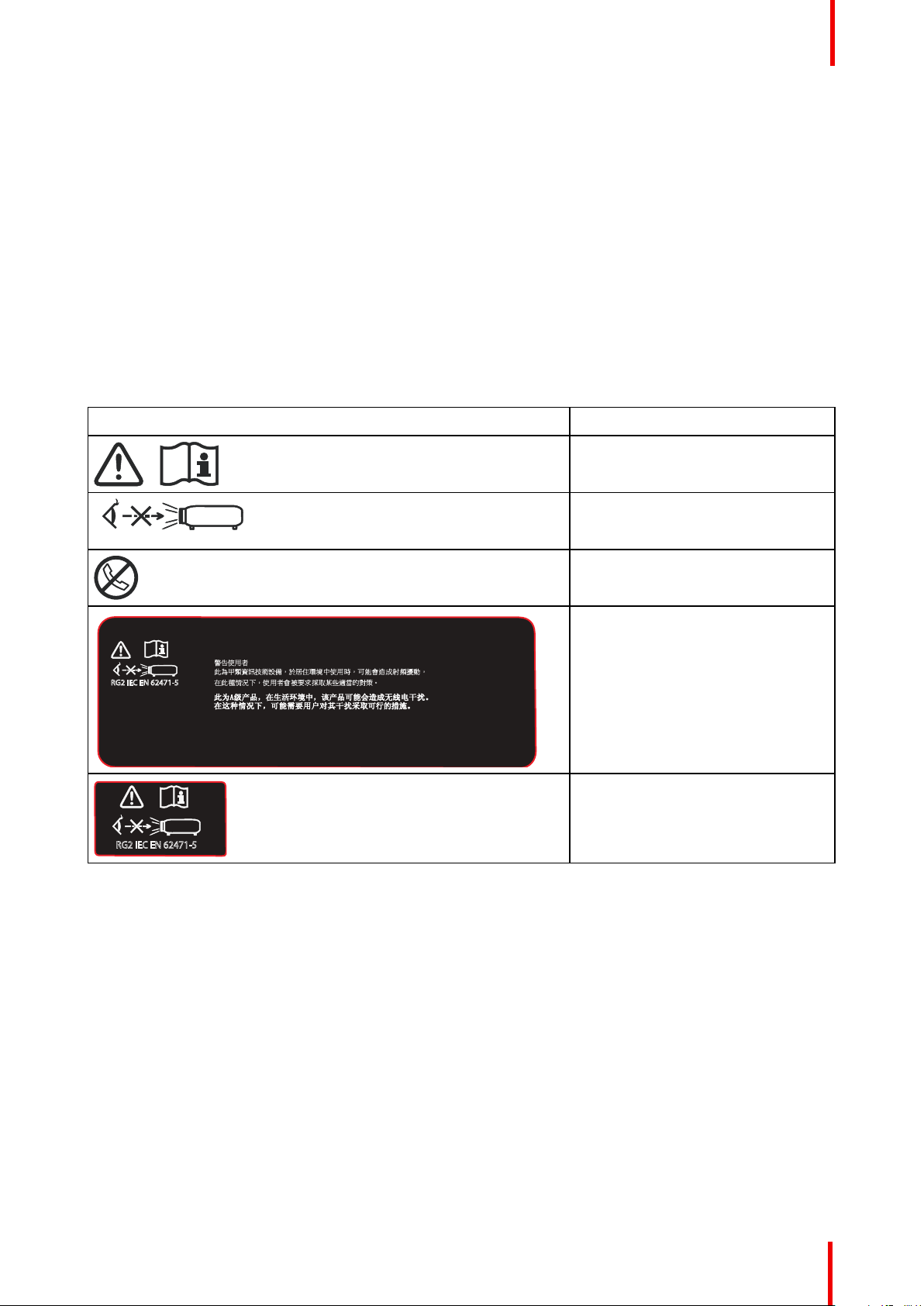
This is a class A product. In a domestic environment this product
may cause radio Interference in which case the user may be
required to take adequate measures.
This device complies with part 15 of the FCC Rules, Operation is subject to the following
conditions: (1) This device may not cause harmful interference, and (2) this device must
accept any interference received, including interference that may cause undesired operation.
This Class A digital apparatus complies with Canadian ICES-003, / Cet appareil numerique
de Ia classe est conforme à Ia norme NMB-003 du Canada.
EMC:
FCC:
CANADA:
此為甲類資訊技術設備,於居住環境中使用時,可 能會造成射 頻擾動,
在此種情況下,使 用者會被要求 採取某些適當的對策。
警告使用者
RG2 IEC EN 62471-5
RG2 IEC EN 62471-5
Safety and environmental information
may result in damage and will often require extensive work by a qualified technician to restore the
product to normal operation.
- If the product has been dropped or the cabinet has been damaged.
- If the product exhibits a distinct change in performance, indicating a need for service.
- When the power cord or plug is damaged or frayed.
• Replacement parts: When replacement parts are required, be sure the service technician has used original
Barco replacement parts. Unauthorized substitutions may result in degraded performance and reliability,
fire, electric shock or other hazards. Unauthorized substitutions may void warranty.
• Safety check: Upon completion of any service or repairs to this projector, ask the service technician to
perform safety checks to determine that the product is in proper operating condition.
1.3 Safety Symbols FL40 / FS40
Description of safety symbols used in product documentation or on product.
Image
Description
Refer to user manual for further
information!
Caution! Do not stare into beam,
RG2 product.
No telephone! Do not connect to
telephone lines.
FL40 EMC Label
FL40 RG2 Label
R5910123 /02 FL40 / FS40 Projectors
15
Page 16
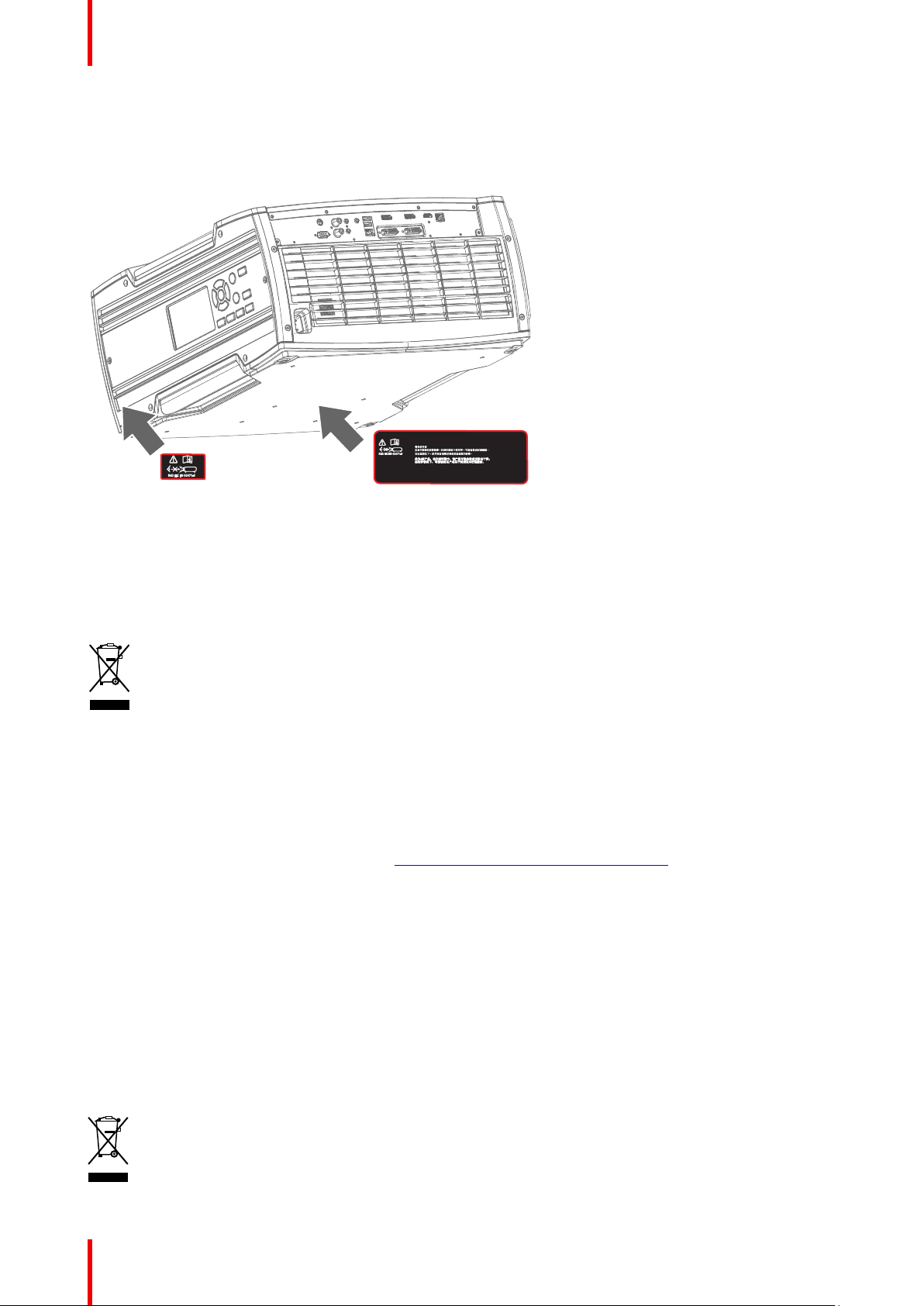
This is a class A product. In a domestic environment this product
may cause radio Interference in which case the user may be
required to take adequate measures.
This device complies with part 15 of the FCC Rules, Operation is subject to the following
conditions: (1) This device may not cause harmful interference, and (2) this device must
accept any interference received, including interference that may cause undesired operation.
This Class A digital apparatus complies with Canadian ICES-003, / Cet appareil numerique
de Ia classe est conforme à Ia norme NMB-003 du Canada.
EMC:
FCC:
CANADA:
此為甲類資訊技術設備,於居住環境中使用時,可能會造成射頻擾動 ,
在此種情況下,使用者會被要求採取某些適當的對策。
警告使用者
RG2 IEC EN 62471-5
RG2 IEC EN 62471-5
Safety and environmental information
1.4 Location of labels
Label positions
Image 1-1: Location of RG2 and EMC label.
1.5 Disposal Information
Disposal Information
Waste Electrical and Electronic Equipment
This symbol on the product indicates that, under the European Directive 2012/19/EU governing waste
from electrical and electronic equipment, this product must not be disposed of with other municipal waste.
Please dispose of your waste equipment by handing it over to a designated collection point for the recycling of
waste electrical and electronic equipment. To prevent possible harm to the environment or human health from
uncontrolled waste disposal, please separate these items from other types of waste and recycle them
responsibly to promote the sustainable reuse of material resources.
For more information about recycling of this product, please contact your local city office or your municipal
waste disposal service.
For details, please visit the Barco website at: http://www.barco.com/AboutBarco/weee
WEEE Information
This product conforms to all requirements of the EU Directive on waste electrical and electronic equipment
(WEEE). This product shall be recycled properly. It can be disassembled to facilitate proper recycling of it’s
individual parts.
Consult your dealer or relevant public authority regarding drop-off points for collection of WEEE. For details,
please visit the Barco website at: http://www.barco.com/en/ AboutBarco/weee.
1.6 Turkey RoHS compliance
Turkey RoHS compliance
Türkiye Cumhuriyeti: AEEE Yönetmeliğine Uygundur.
16
R5910123 /02 FL40 / FS40 Projectors
Page 17
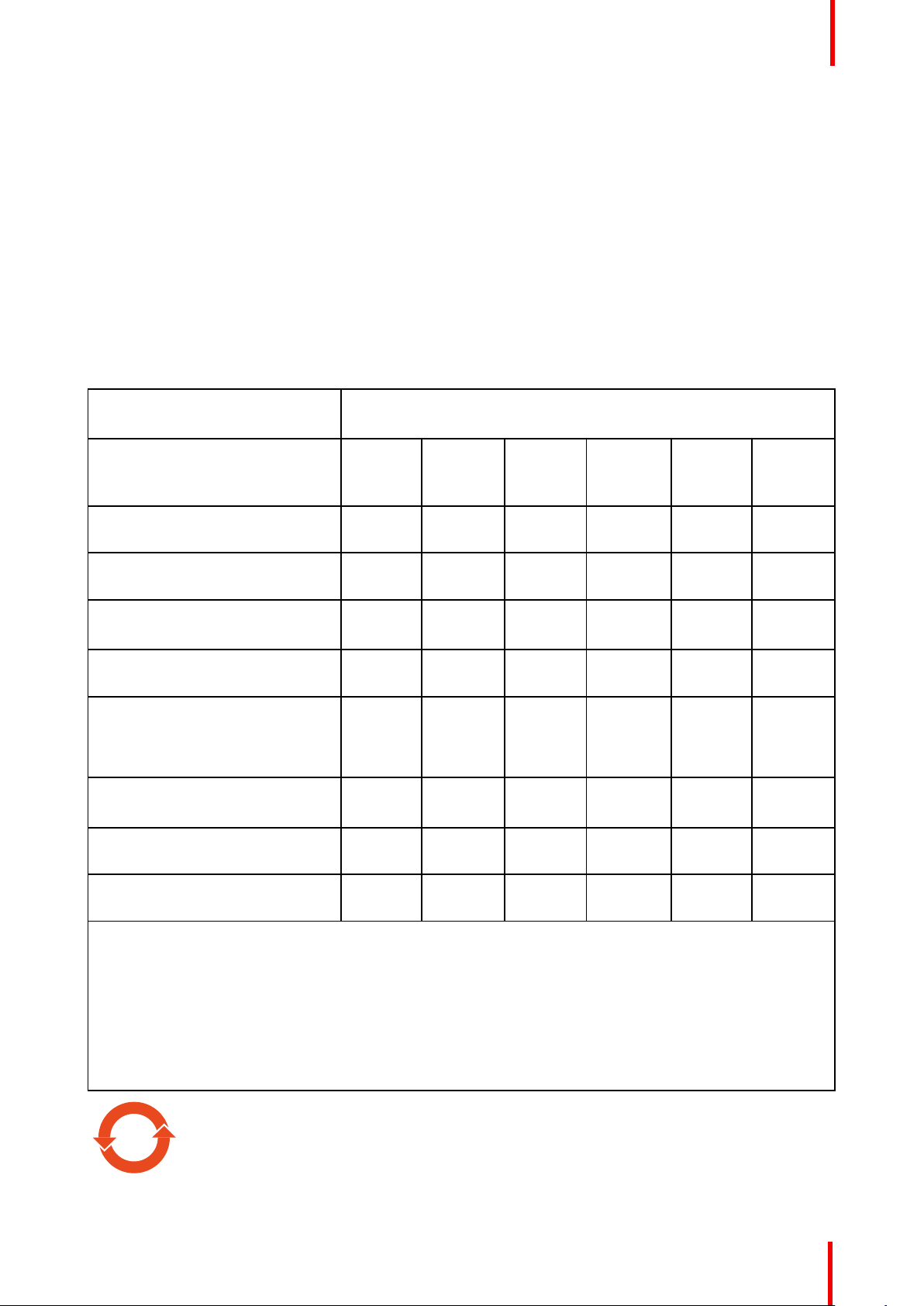
10
Safety and environmental information
[Republic of Turkey: In conformity with the WEEE Regulation]
1.7 China RoHS compliance
中国大陆 RoHS (Information for China ROHS compliance)
根据中国大陆《电器电子产品有害物质限制使用管理办法》(也称为中国大陆RoHS), 以下部分列出了
Barco产品中可能包含的有毒和/或有害物质的名称和含量。中国大陆RoHS指令包含在中国信息产业部MCV标
准:“电子信息产品中有毒物质的限量要求”中。
According to the “Management Methods for the Restriction of the Use of Hazardous Substances in Electrical
and Electronic Products” (Also called RoHS of Chinese Mainland), the table below lists the names and
contents of toxic and/or hazardous substances that Barco’s product may contain. The RoHS of Chinese
Mainland is included in the MCV standard of the Ministry of Information Industry of China, in the section “Limit
Requirements of toxic substances in Electronic Information Products”.
零件项目(名称)
Component name
印制电路配件
Printed Circuit Assemblies
外接电(线)缆
External Cables
內部线路
Internal wiring
镜头支架
Lensholder
螺帽,螺钉(栓),螺旋( 钉),垫圈, 紧固
件
Nuts, bolts, screws, washers,
Fasteners
电源供应器
Power Supply Unit
风扇
Fan
附電池遙控器
Remote control
本表格依据SJ/T 11364的规定编制
This table is prepared in accordance with the provisions of SJ/T 11364.
O: 表示该有毒有害物质在该部件所有均质材料中的含量均在 GB/T 26572 标准规定的限量要求以下.
O: Indicates that this toxic or hazardous substance contained in all of the homogeneous materials for this
part is below the limit requirement in GB/T 26572.
X: 表示该有毒有害物质至少在该部件的某一均质材料中的含量超出 GB/T 26572 标准规定的限量要求.
X: Indicates that this toxic or hazardous substance contained in at least one of the homogeneous materials
used for this part is above the limit requirement in GB/T 26572.
有毒有害物质或元素
Hazardous substances and elements
铅
(Pb)
X O X O O O
X O O O O O
X O O O O O
X O O O O O
X
X O O O O O
X O O O O O
X O O O O O
汞
(Hg)
O O O O O
镉
(Cd)
六价铬
(Cr6+)
多溴联苯
(PBB)
多溴二苯
醚
(PBDE)
在中国大陆销售的相应电子信息产品(EIP)都必须遵照中国大陆《电子电气产品有害物质
限制使用标识要求》标准贴上环保使用期限(EFUP)标签。Barco产品所采用的EFUP标签
(请参阅实例,徽标内部的编号使用于指定产品)基于中国大陆的《电子信息产品环保使用
期限通则》标准。
R5910123 /02 FL40 / FS40 Projectors
17
Page 18

Safety and environmental information
All Electronic Information Products (EIP) that are sold within Chinese Mainland must
comply with the “Marking for the restriction of the use of hazardous substances in electrical
and electronic product” of Chinese Mainland, marked with the Environmental Friendly Use
Period (EFUP) logo. The number inside the EFUP logo that Barco uses (please refer to the
photo) is based on the “General guidelines of environment-friendly use period of electronic
information products” of Chinese Mainland.
1.8 Taiwan RoHS compliance
限用物質含有情況標示聲明書 (Declaration of the Presence Condition of the Restricted
Substances Marking)
限用物質及其化學符號
Restricted substances and its chemical symbols
單元
Unit
印製電路板配件
Printed Circuit Assemblies
外接電(線)纜
External Cables
內部線路
Internal wiring
鏡頭支架
Lensholder
螺絲組件
Nuts, bolts, screws, washers,
Fasteners
電源供應器
Power Supply Unit
風扇
Fan
遙控器
Remote control
備考1.〝超出0.1 wt %〞及〝超出0.01 wt %〞係指限用物質之百分比含量超出百分比含量基準值。
Note 1:“Exceeding 0.1 wt %” and “exceeding 0.01 wt %” indicate that the percentage content of the
restricted substance exceeds the reference percentage value of presence condition.
備考2.〝〇〞係指該項限用物質之百分比含量未超出百分比含量基準值。
Note 2:“〇” indicates that the percentage content of the restricted substance does not exceed the
percentage of reference value of presence.
備考3.〝—〞係指該項限用物質為排除項目。
Note 3:The “—” indicates that the restricted substance corresponds to the exemption.
鉛
Lead
(Pb)
— O — O O O
— O O O O O
— O O O O O
— O O O O O
— O O O O O
— O O O O O
— O O O O O
— O O O O O
汞
Mercu-
ry
(Hg)
鎘
Cadmi-
um
(Cd)
六價鉻
Hexava-
lent
chromi-
um
(Cr6+)
多溴聯苯
Polybromi-
nated
biphenyls
(PBB)
多溴二苯醚
Polybromi-
diphenyl
nated
ethers
(PBDE)
備註: 此RoHS表格適用於以下產品型號: GP5
Hint: This RoHS table is suitable for following models: GP5
18
R5910123 /02 FL40 / FS40 Projectors
Page 19
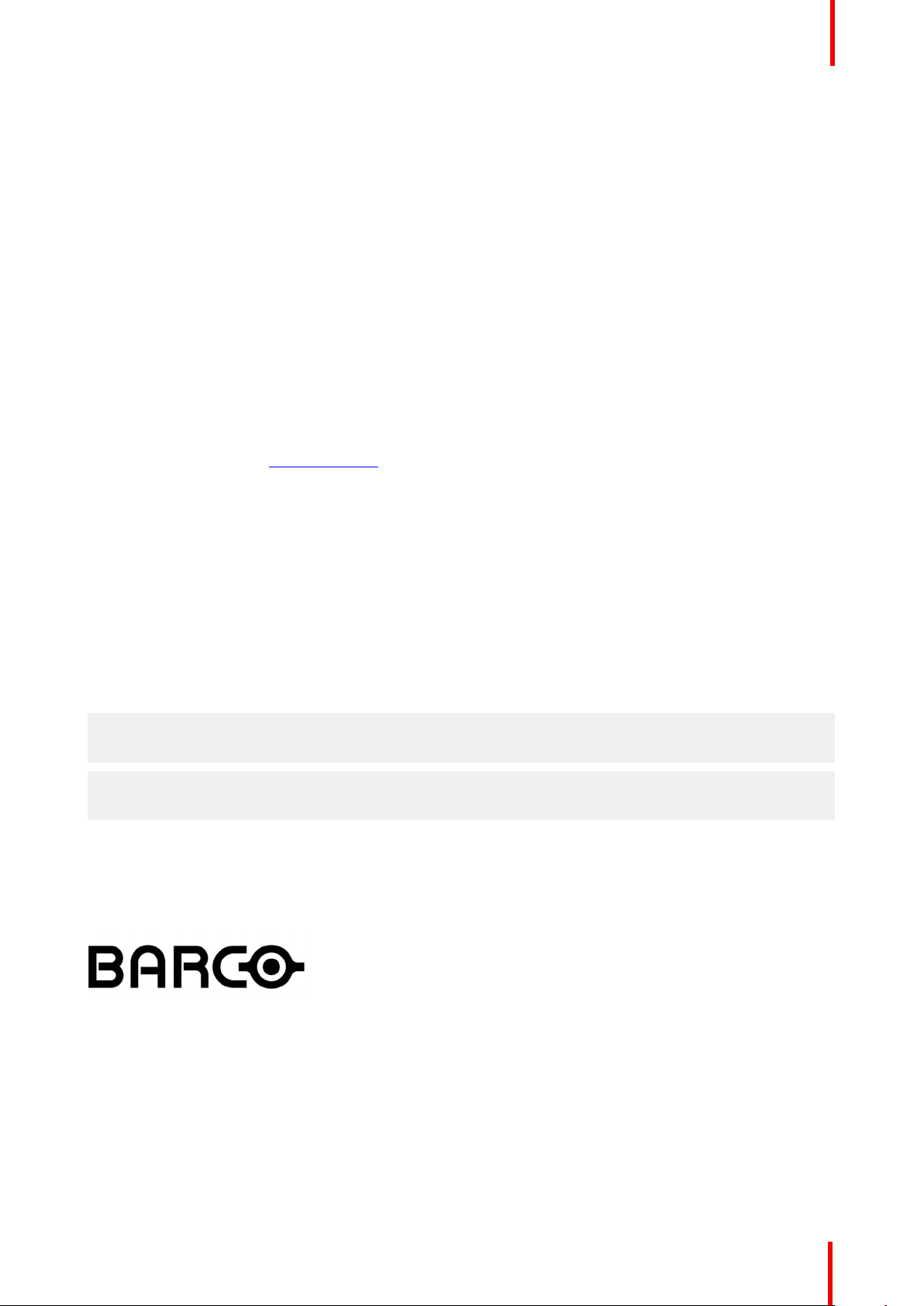
Safety and environmental information
1.9 Contact information
Barco contact information
Registered office address: President Kennedypark 35, 8500 Kortrijk, Belgium
Contact address: Beneluxpark 21, 8500 Kortrijk, Belgium
Contact address (for Taiwan) :
公司名稱 (Company Name):巴可股份有限公司
地址 (Address):新北市板橋區新站路16號33樓
傳真 (Fax):02-7715 0298
電話 (Tel):02-7715 0299
E-mail:service.taiwan@barco.com
Importers contact information
To find your local importer, contact Barco directly or one of Barco's regional offices via the contact information
given on Barco's web site, www.barco.com.
Contact information Norway factory
Barco Fredrikstad as
Habornveien 53, N1630 Gamle Fredrikstad, Norway
Phone: +476930 4550
Support:Support.fre@barco.com
1.10 Production Address
Factories
Barco NV (BELGIUM)
President Kennedypark 35 , B-8500 Kortrijk
Barco Fredrikstad AS (NORWAY)
Habornveien 53, N-1630 Gamle Fredrikstad
1.11 Product Info
Product info
Image 1-2
product name 產品名稱:
projector 投影機
model 型號: GP5
R5910123 /02 FL40 / FS40 Projectors
19
Page 20
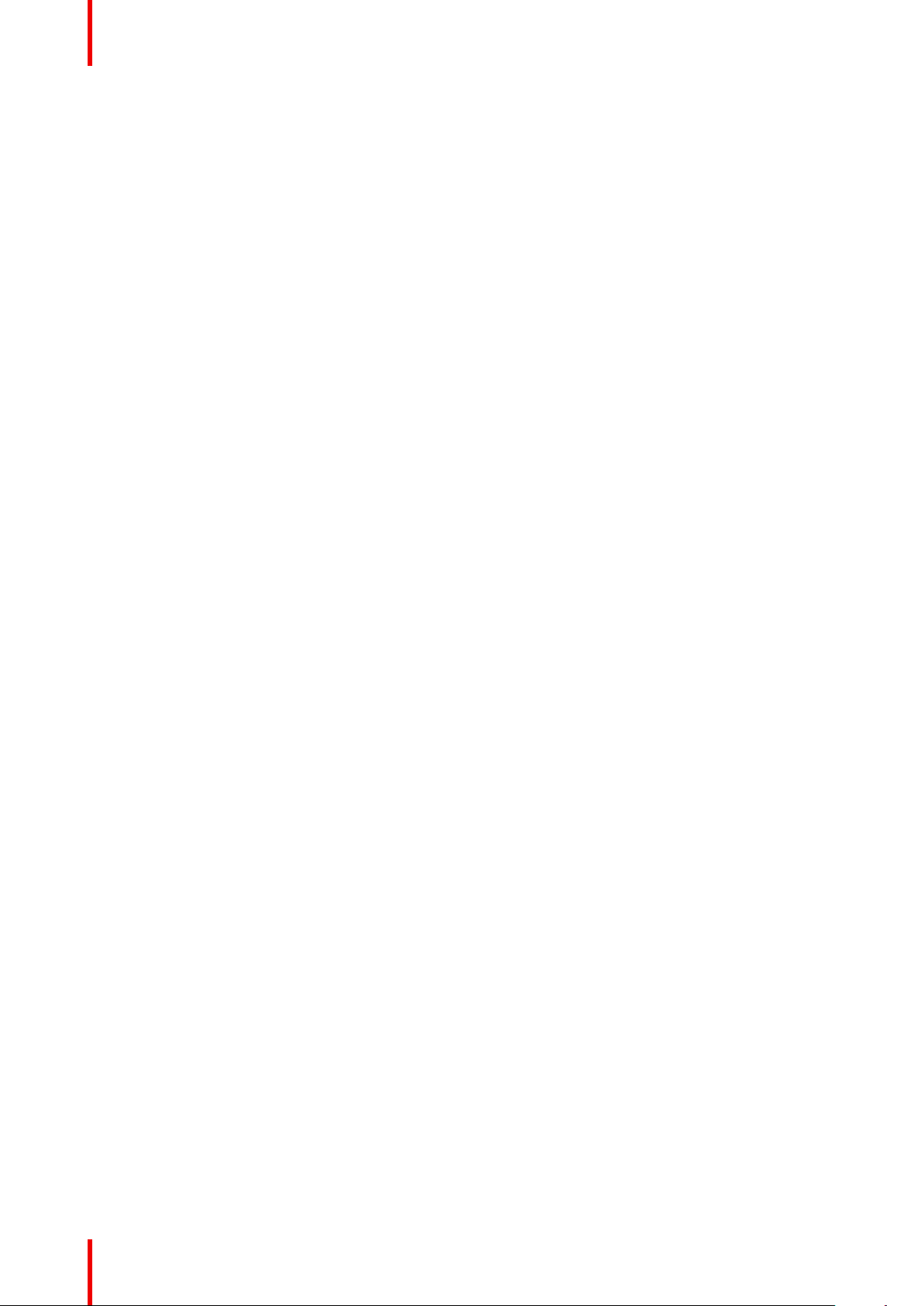
Safety and environmental information
1.12 Statement
EN55032/CISPR32 Class A MME (MultiMedia Equipment)
Warning : This equipment is compliant with Class A of CISPR 32. In a residential environment this equipment
may cause radio interference.
Class A ITE (Information Technology Equipment)
Warning : This is a class A product. In a domestic environment this product may cause radio interference in
which case the user may be required to take adequate measures.
警告使用者: 此為甲類資訊技術設備,於居住環境中使用時,可能會造成射頻擾動,在此種情況下,使用者會
被要求採取某些適當的對策。
20
R5910123 /02 FL40 / FS40 Projectors
Page 21
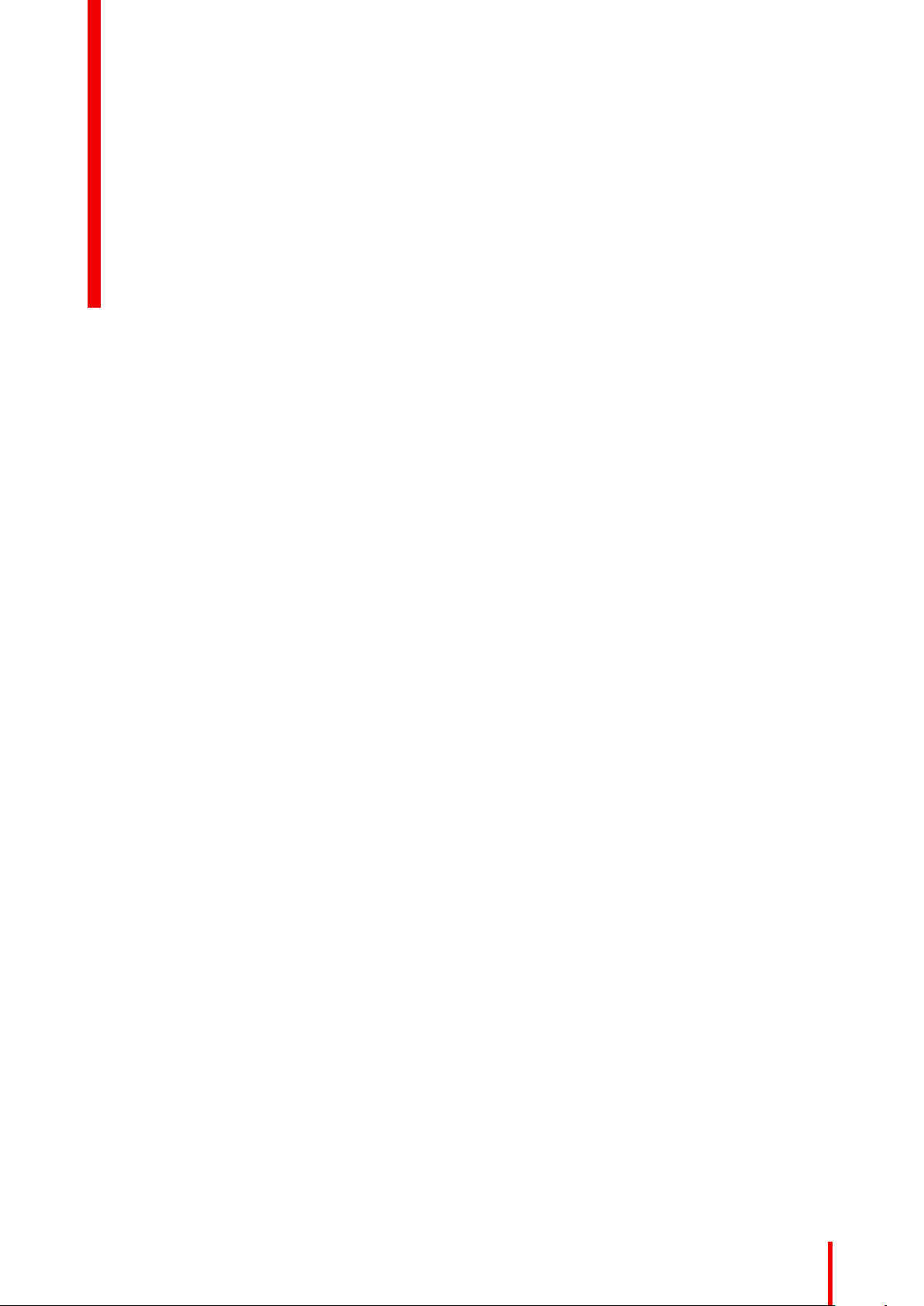
Getting to know the projector.
Overview
•
Location of the main exterior components.
• Service and maintenance
• Power on / Standby button backlight indications
• LCD Panel
• Local keypad
• Remote control
• Projector Address
• Connector panel
2
R5910123 /02 FL40 / FS40 Projectors
21
Page 22
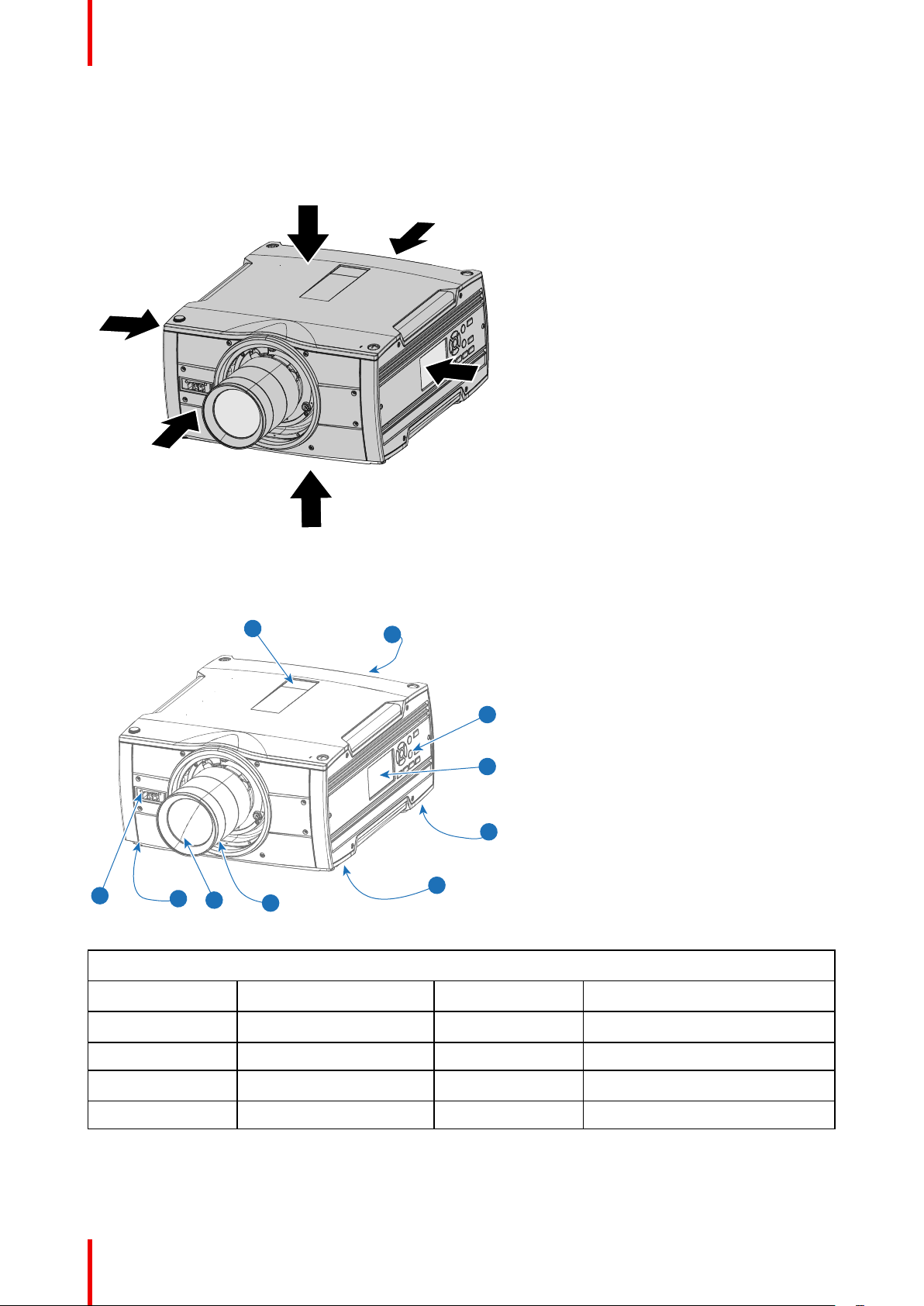
Front
Right
Left
Back
Top
Bottom
4
1
7
8
5
2
6
3
5
5
Getting to know the projector.
2.1 Location of the main exterior components.
Defining of surfaces
Image 2-1
Main Components
Image 2-2
Item Number
1 IR Receiver top 5 Projector feet (x4)
Main exterior components matrix
Component
Item Number
Component
22
2 IR Receiver front 6 LCD Panel
3 Lens 7 Key Pad
4 Lens release handle 8 Back Panel / Connectors
R5910123 /02 FL40 / FS40 Projectors
Page 23
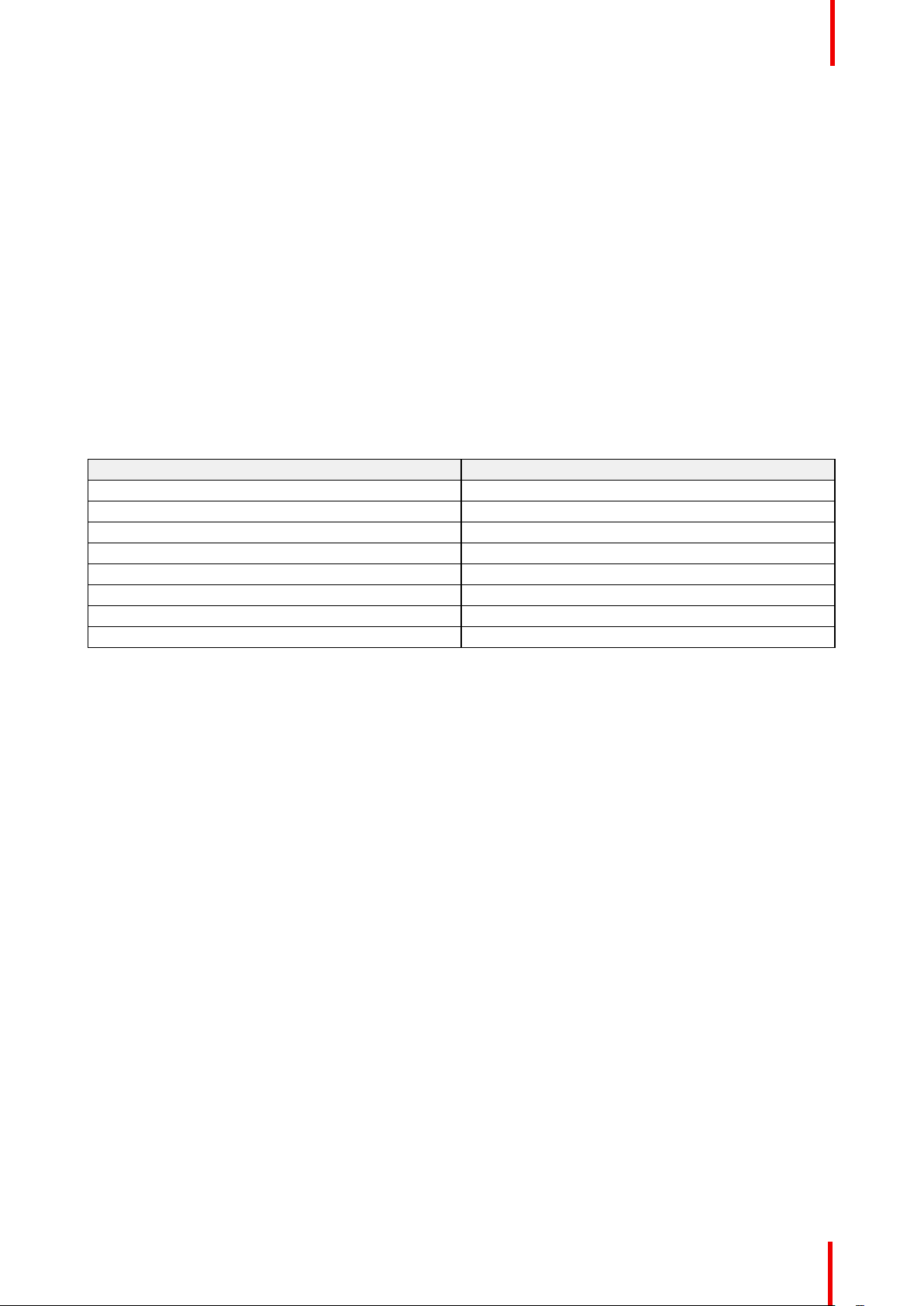
Getting to know the projector.
2.2 Service and maintenance
General
The FL40 / FS 40 projectors does not have any user serviceable parts.
All service tasks must only be carried out by the manufacturer, or a Barco authorized service personnel or
Barco technicians.
2.3 Power on / Standby button backlight indications
Indicator
In addition to the LED indicator, the projector also displays status indications in the backlight of the Power /
Standby button.
The table below shows the details regarding this indications.
Operating Status
On (active) Blue
Wait on Blue flashing
Standby (off) White
Wait White short flashing
Overheating Red flashing
Configure/upgrade White fast flashing
Standby ECO White heartbeat
Software Lockup Red
Indication Color / Behavior
2.4 LCD Panel
2.4.1 LCD panel general
About
The LCD panel (See chapter 2.6, Local Keypad) is located on the right side of the projector, and has two
modes of indication; Mirror of the OSD, and Information display.
Toggle between the two indications by using the Menu button on the keypad, or on the remote control
1.
When mirroring the OSD, the LCD showing the menus and adjustment information.
2.
When in information mode, showing this Information regarding the status of the projector:
• Projector status
• Network address and status
• Active source
• Illumination Status
• Current firmware version
• Active functions (Enabled Functions).
• Display Info, including Transport delay
• Environment Info.
Use the navigation keys (arrows) to scroll the information menu.
When in information mode, press OK (confirm selection (✓)) to see notifications and warnings.
The LCD Display will fade out 15 seconds after the last key operation.
R5910123 /02 FL40 / FS40 Projectors
23
Page 24
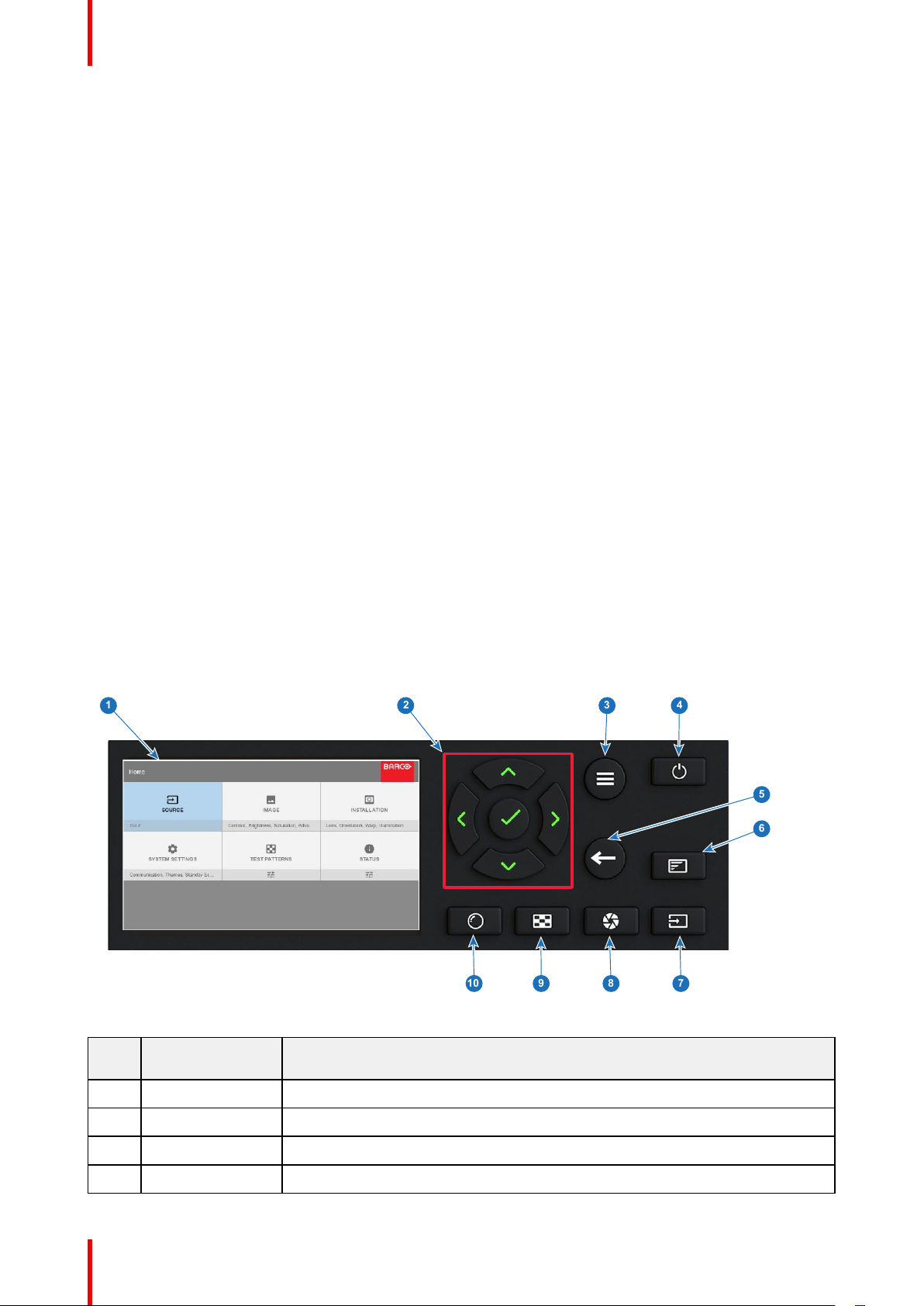
1
2
3 4
9 8
5
7
6
10
Getting to know the projector.
2.4.2 OSD Menu mode
About.
This is the projector setup menus, explained in detail in their own chapters in this manual. (Source menu,
Image menu, Installation menu, System Settings menu, Status menu).
2.4.3 LCD functionality in Ready Mode
When the projector is in Ready mode, it is possible to activate and navigate in the projectors menu on the LCD
display, in order to set or check values and settings before the lamp is switched on.
Ready mode is enabled either when the power cable is connected (after the startup sequence), or when
pressing the Power Off for 3 seconds when the projector is in On mode. See chapter 5.4 Power Mode
Transitions for a graphic presentation of the ready mode.
Procedure
When in ready mode, press the Menu button either on the remote control, or the keypad to enter the menus.
Navigate by using the arrow and OK keys, either on the remote control or the keypad.
2.5 Local keypad
About
The Keypad gives direct access to several functions, in addition to access to the menu system. The keypad
and remote control functions are equal.
The keypad has a back light that can be switched on and off manually. The light turns off automatically after a
preset time.
The Standby key is equipped with white, blue and red backlight depending on the status of the projector. See
table in “Power on / Standby button backlight indications”, page 23 for info regarding this.
Image 2-3
Item
No.
Name
1 LCD Display Shows Projector status and navigation menu.
2 Navigation keys Navigation arrows (up, down, left, right), confirm selection (✓)
Description
3 Menu button Toggle between OSD / Information menu.
4 Standby Power on / standby
24
R5910123 /02 FL40 / FS40 Projectors
Page 25
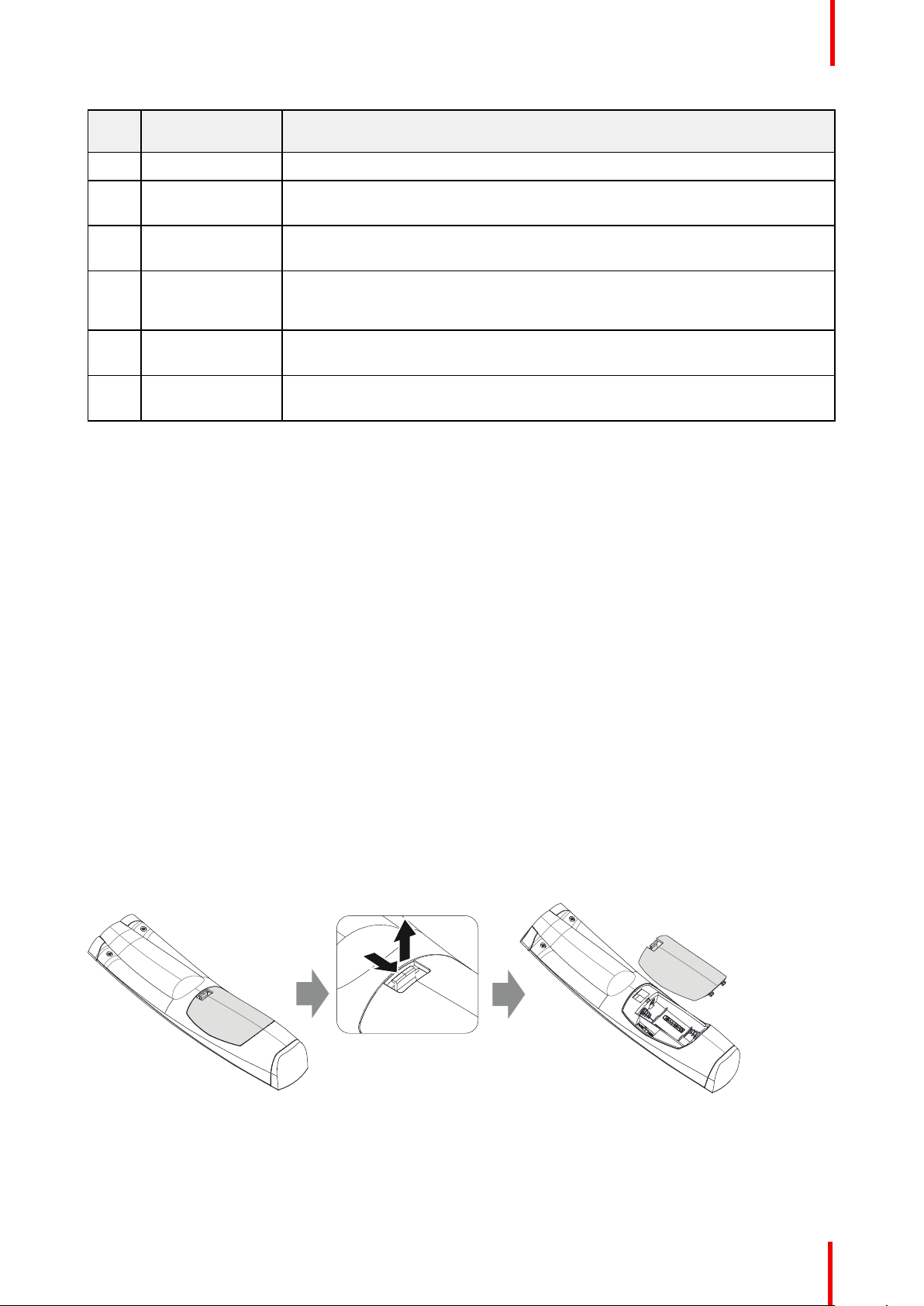
1
2
Getting to know the projector.
Item
No.
5 Back Undo action / back to previous screen.
6 OSD ON/OFF Deactivate the On Screen Display (OSD). Only critical warnings will be
7 Input Shortcut to input source menu on LCD. Use navigation keys to select and
8 Shutter Enable and disable the lens shutter function. This is not a mechanical shutter,
9 Test Patterns Shortcut to test pattern menu on LCD. Use navigation keys to select the desired
10 Lens Shortcut to lens function. A test pattern displays on the OSD. LCD screen
Name
displayed.
enable input.
but it toggles the light source on and off. Backlight is red when the shutter are
enabled.
pattern.
displays the navigation keys to manage and confirm actions.
Description
2.6 Remote control
Overview
•
Remote control, battery installation
• Remote control, protocol setup
• Functionality overview
• Remote control, on/off button
• Function of the RGB filter button
• Enable / Disable Remote Control
• Wired RC connection
2.6.1 Remote control, battery installation
Where to find the batteries for the remote control ?
The batteries are not placed in the remote control unit to avoid control operation in its package, resulting in a
shorter battery life time. At delivery the batteries can be found in a separated bag attached to the remote
control unit. Before using your remote control, install the batteries first.
How to install
1. Push the battery cover tab with the fingernail a little backwards (1) and pull, at the same time, the cover
upwards (2).
Image 2-4
2. Insert the two AA size batteries, making sure the polarities match the + and - marks inside the battery
compartment.
R5910123 /02 FL40 / FS40 Projectors
25
Page 26
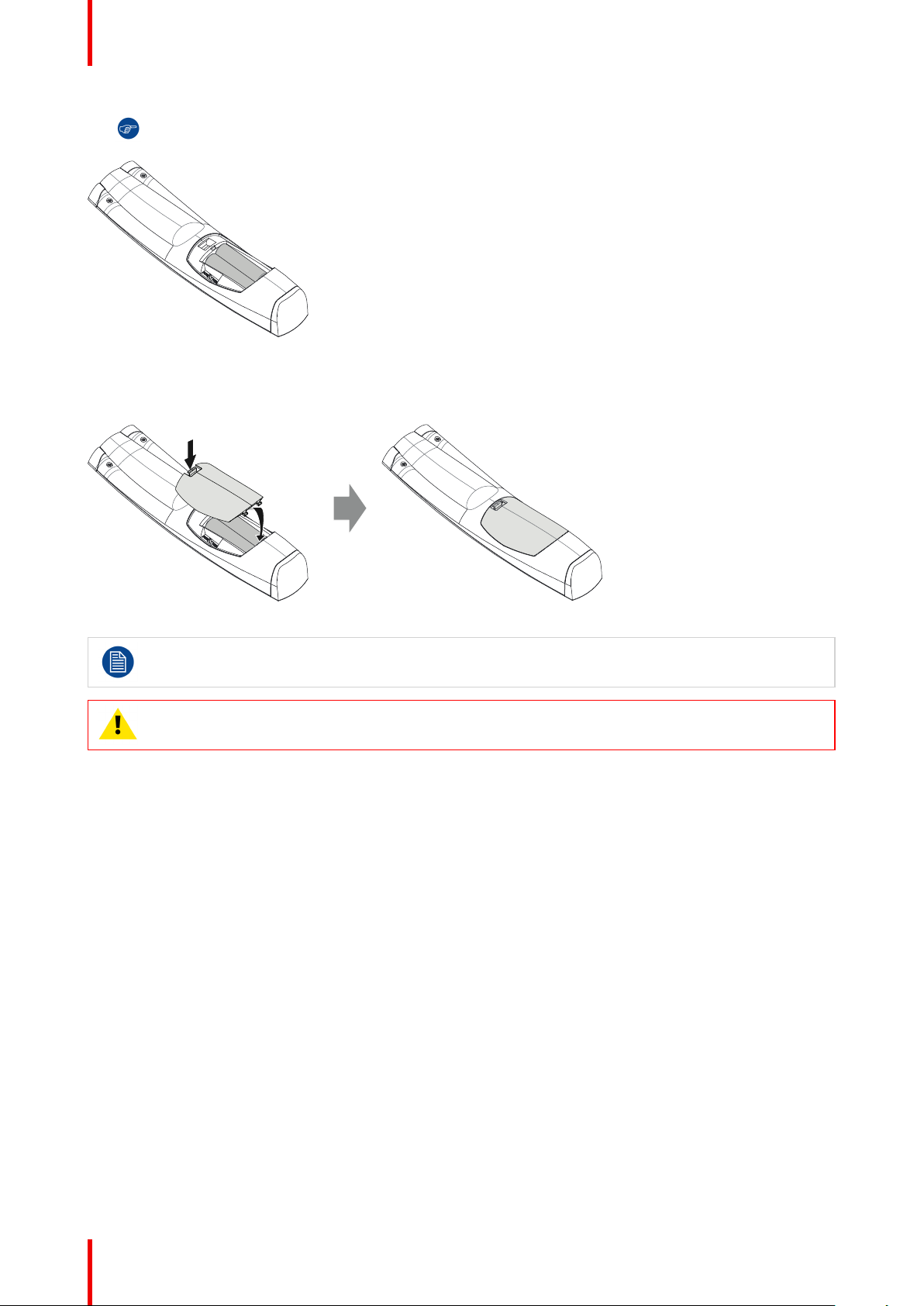
+
-
-
+
+
-
-
+
1
2
Getting to know the projector.
Tip: Use alkaline batteries for optimum range and life time.
Image 2-5
3. Insert (1) both lower tabs of the battery cover in the gaps at the bottom of the remote control, and press (2) the
cover until it clicks in place.
Image 2-6
When replacing batteries, the broadcast address of the RCU will be reset to its default value '0'.
CAUTION: Replace with the correct battery type. Use two AA size batteries
2.6.2 Remote control, protocol setup
About the used protocol
The protocol is the code send out by the remote control when a button is pressed. Depending on this code, the
projector can decode the signals. The remote control can be used with two different protocols, RC5 and NEC.
Depending on the projector to control, the remote control can be switched between these protocols.
Which protocol to use
• The NEC protocol have to be used for Barco projectors based on the Pulse platform: Loki, Balder, F70,
F80, F90, HDX 4K, UDX, ...
• The RC5 protocol have to be use all other Barco projectors: HDX W, HDF W, HDQ 2K, ...
How to set
1. Remove the cover. For more info on how to remove, see “Remote control, battery installation”, page 25.
2. Place the switch in the NEC position.
26
R5910123 /02 FL40 / FS40 Projectors
Page 27
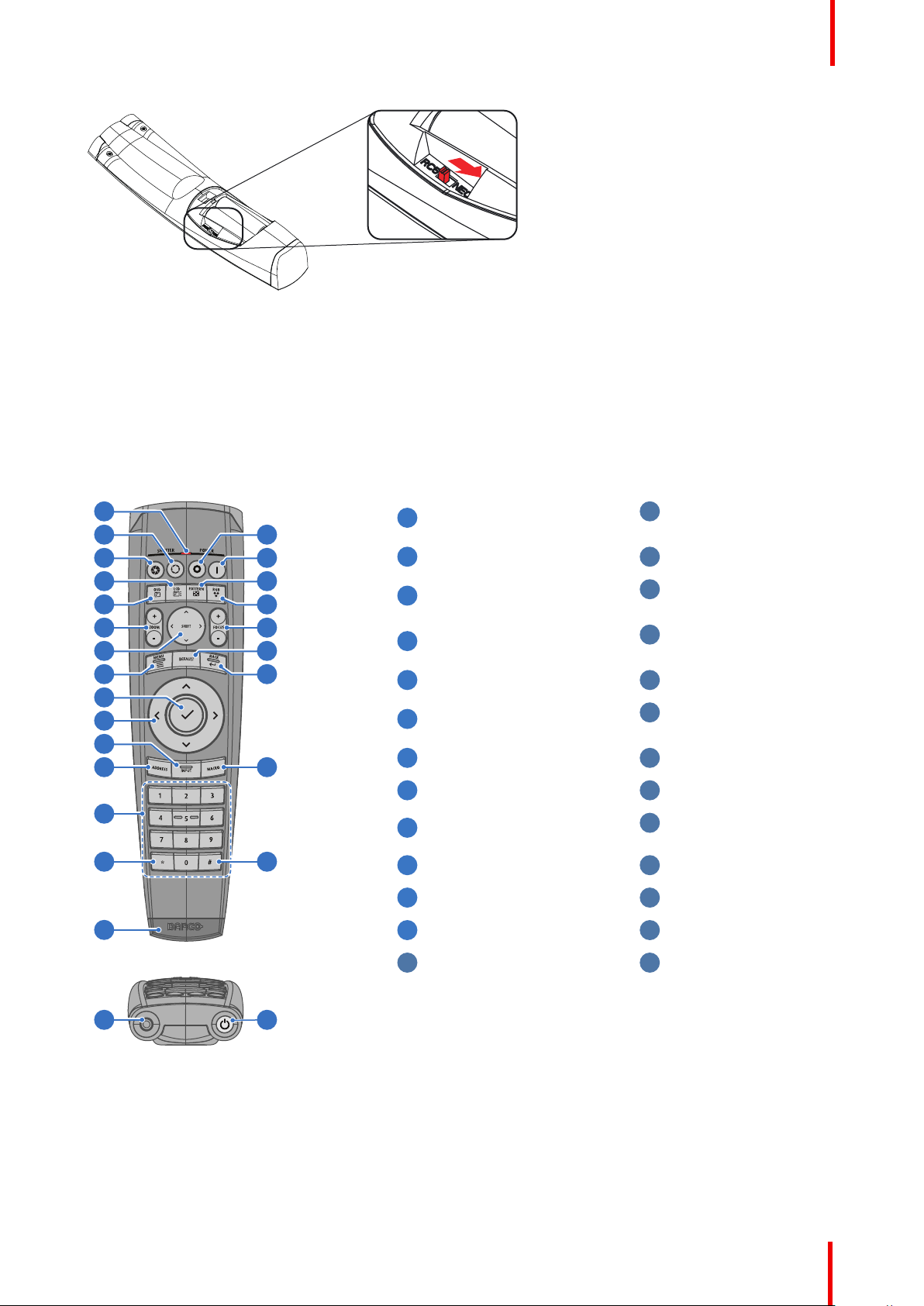
1
2
3
4
5
6
7
8
9
10
11
12
15
24
23
22
21
20
19
18
17
16
13
14
2625
1
14
2
15
3
16
4
17
5
18
6
19
7
20
8
21
9
22
10
23
11
24
12
25
13
26
Getting to know the projector.
Image 2-7
Remark with RC5 protocol
Not all buttons of the Pulse RCU are one-to-one compatible with the legacy Barco RCU. Button pairs
SHUTTER open/close and POWER on/off emit the same code (per pair) when in RC5 mode, because the
legacy RCU’s only had 1 button for Shutter and 1 button for Standby.
2.6.3 Functionality overview
Remote Control Unit buttons
Button pressed indicator.
Shutter Open.
Shutter Close.
Touch Panel On/Off.
(Not in use).
OSD On/Off.
Lens Zoom.
Lens Shift.
Menu Activation.
Menu Selection, OK
button.
Menu Navigation.
Input Selection.
Address button.
Numeric buttons.
Backspace (while
entering values)
XLR connector.
Decimal mark (while
entering values)
Macro button. (Not in
use)
Menu Back.
Default button. (Not in
use).
Lens Focus.
RGB Button.
Test Patterns.
Power On.
Power Off.
Stereo Jack.
RCU On/Off.
The projector remote control is a full feature wireless remote control, powered by two (2) standard AA
batteries. The battery compartment is on the back side of the remote control.
The remote control is backlit for use in dark environments. It also has an Jack connector for wired connection
to the projector. When the wire is connected, the IR beam is switched off.
R5910123 /02 FL40 / FS40 Projectors
27
Page 28
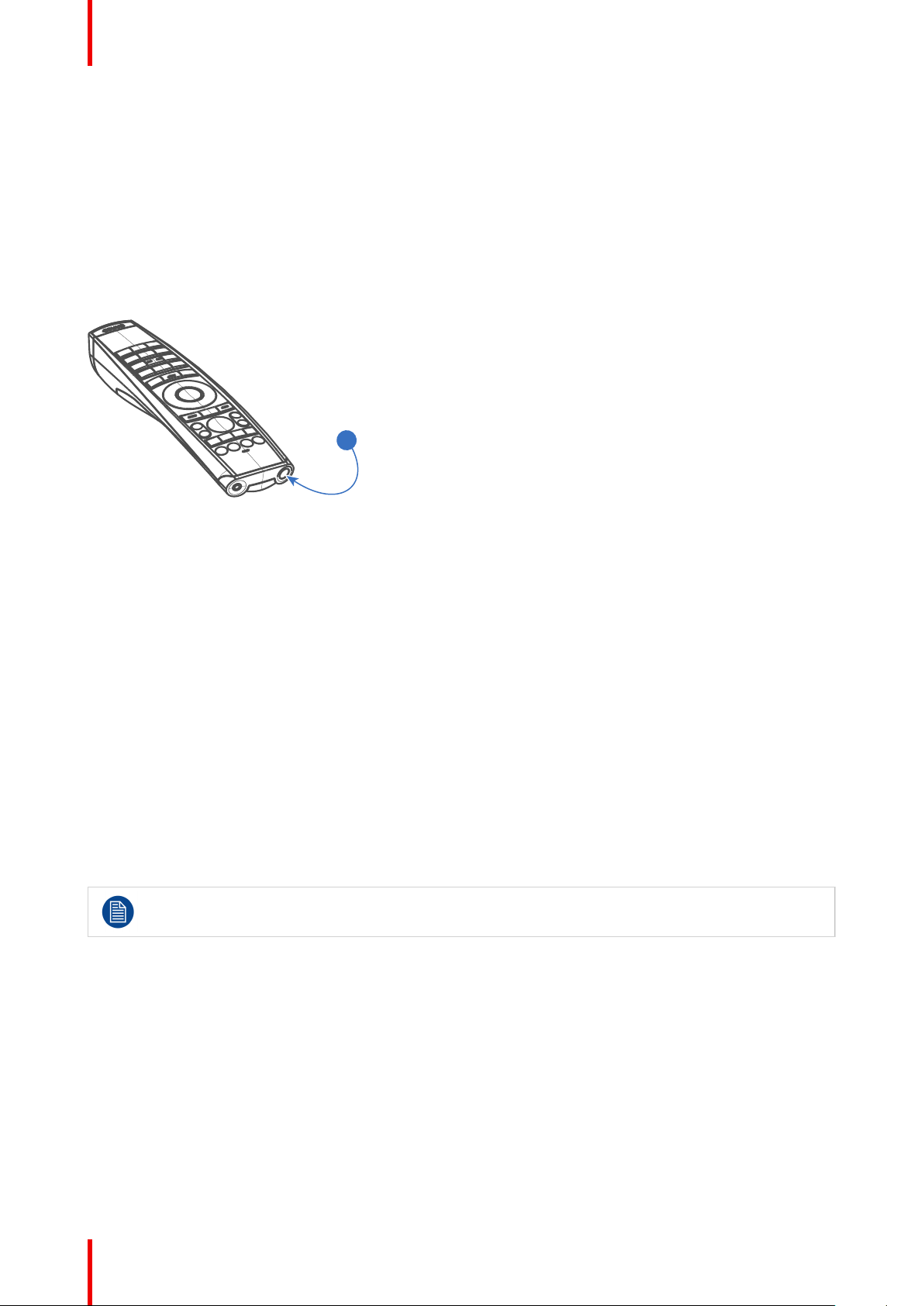
1
Getting to know the projector.
2.6.4 Remote control, on/off button
Purpose of the remote control on/off button
The Pulse remote control unit has at the front side an on/off switch (reference 1 Image 2-8). Switching off the
remote control prevents that unwanted commands are send due to an accidental key press. Furthermore,
switching the RCU off will extend the battery life time of the remote control.
To activate the remote control press the on/off button.
To deactivate the remote control press the on/off button again.
Default when (re)placing batteries, is “ON”.
Image 2-8
2.6.5 Function of the RGB filter button
Filtering the color of the projected image
By pressing the RGB filter button on the RCU you can place a color filter on the output of the projector. This
feature can be useful during the installation and configuration of a multi-projector or multi-channel setup. By
having one projector project a red image and another project a green image, it is easier to spot and adjust the
overlap section.
By pressing this button multiple times, you will have different active filters, in the following cycle:
• Red + Green + Blue (default)
• Red only
• Green only
• Blue only
• Red + Green
• Green + Blue
• Red + Blue
• Red + Green + Blue
• etc
After powering up, the colors will always revert back to full RGB.
2.6.6 Enable / Disable Remote Control
About
This function are for disabling the IR sensors for the remote control. Either front or rear, or both.
28
R5910123 /02 FL40 / FS40 Projectors
Page 29
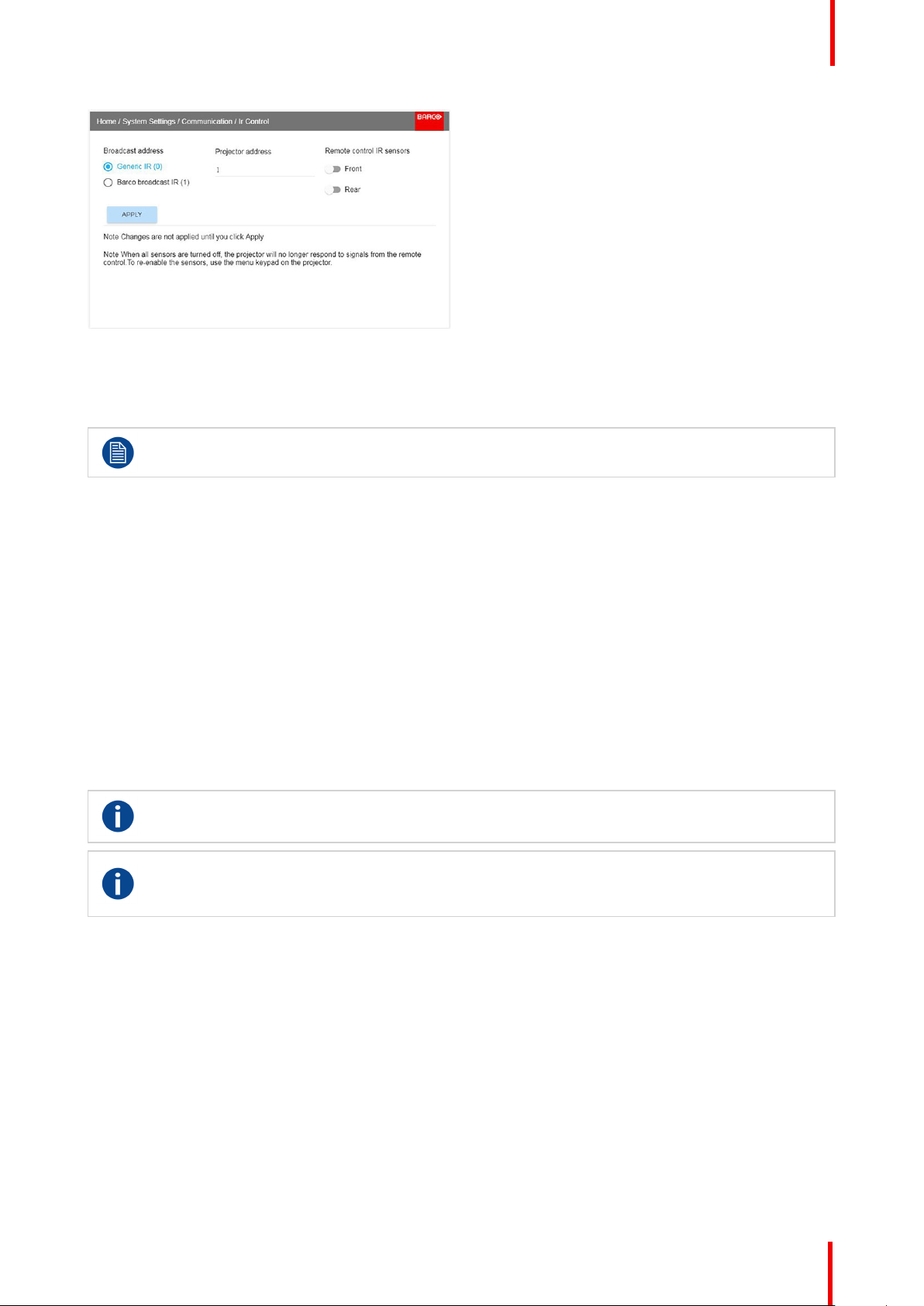
Image 2-9
• Select the menu path Home/System Settings/Communication/IR control
• Select which sensors to be disabled.
• Enter the Apply button to confirm the action
When all sensors are turned off, the projector will not receive any signals from the remote control.
To enable the sensors again, use the keypad on the projector.
2.6.7 Wired RC connection
Getting to know the projector.
About
The remote control can also be directly wired to the projector from the stereo jack connector on the remote,
(See “Functionality overview”, page 27 ), to the RC connector on the back panel of the projector.(See section
“Connector Panel”)
In this mode, the projector will not be affected by signals from other non-wired remote controls.
When using wired remote control, the broadcast address must be set to “Generic ID (0)”. See the menu in
“Enable / Disable Remote Control”, page 28.
It is not possible to program the remote control in wired mode. (Directly connected, no sense in programming).
2.7 Projector Address
Projector address
Address installed in the projector to be individually controlled.
Broadcast address
Projector will always execute the command coming from a RCU programmed with that broadcast
address.
2.7.1 Controlling the projector
Why a projector address?
As more than one projector can be installed in a room, each projector should be separately addressable with
an RCU or computer. Therefore each projector has its own address.
Set up an individual Projector Address
The set up of a projector address can be done via the software.
Projector controlling
When the address is set, the projector can be controlled now:
• with the RCU: only for addresses between 1 and 31.
R5910123 /02 FL40 / FS40 Projectors
29
Page 30
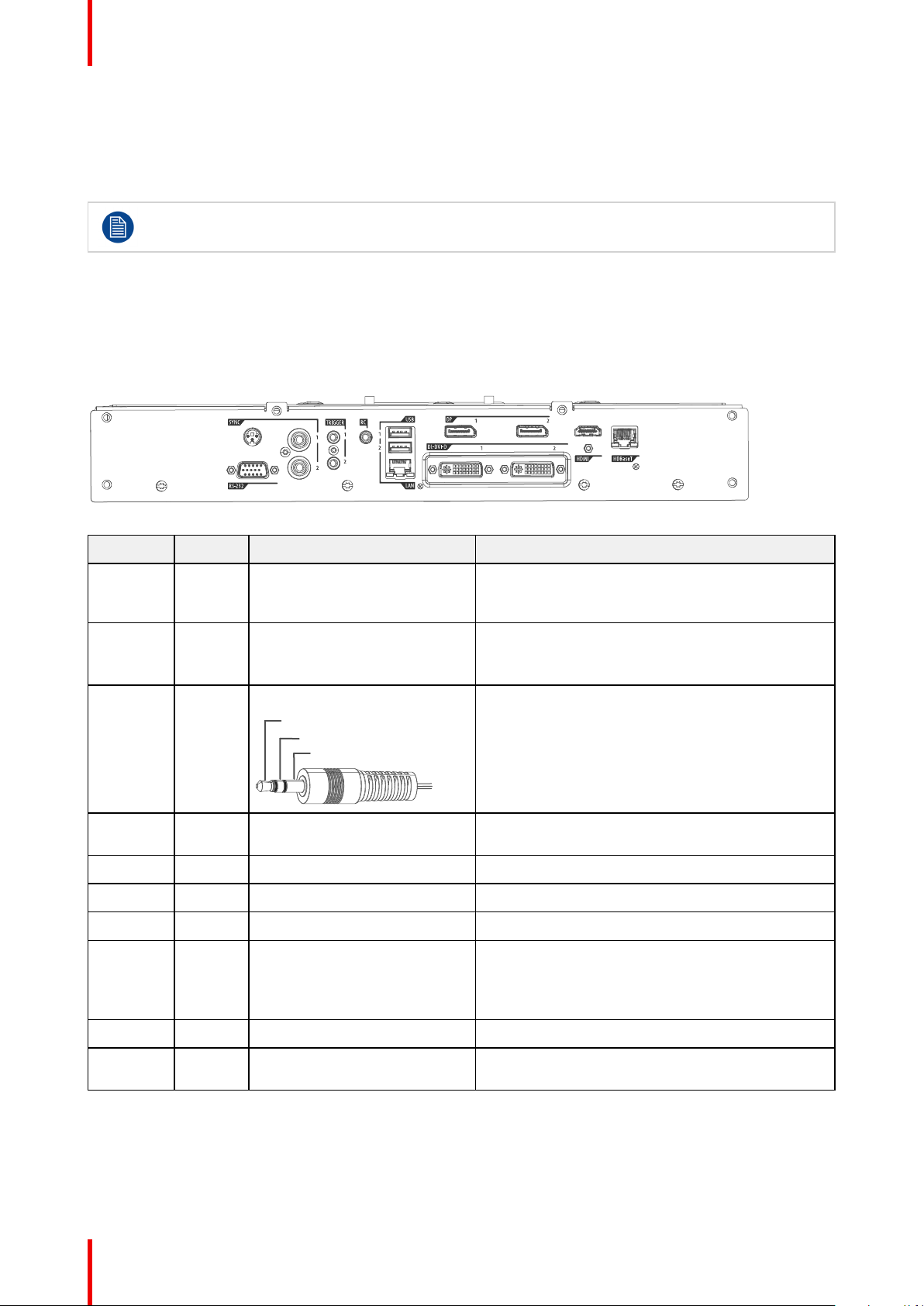
Trigger Out Voltage
No Connection
Ground
Getting to know the projector.
Broadcast Address
Every projector has a broadcast (common) address '0' or '1'. The default address is '0'.
The choice between '0' and '1' can be selected in the GUI: “System Settings” → “Communication” →“IR Control
“.
Placing new batteries in the remote control or plugging the remote to a projector via a cable will
automatically reset the address back to its default value '0'.
2.8 Connector panel
General
The source input panel is located at the back of the projector. For source specifications, see table below.
Image 2-10
Name Pcs
RS-232 1 9–pin DB9 connector For Projector Control. Allows for wired remote
Sync 3 BNC Sync Port IN/OUT;
Trigger 2 12VDC - 0,5A (6W)
RC 1 Jack connector for wired
USB 2 USB 2.0 type A, 4 pin For Software upgrade
LAN 1 Standard RJ45 connector For Projector Control
DP 2 Standard display port For Projector Input
DL-DVI-D 2 Dual DVI-I 1.0 (DVI_D
Description Purpose
control and monitoring of many projector functions
used in installation environments
For Projector ControlThis is mainly used in multiple
Bidirectional mini-DIN (1x 3D
sync Out, and 2x Sync In/Out)
remote
Functionallity).
projector installations with requirement of
synchronization between the units
For Controlling Peripherals, like motorized
screens, curtains etc. Give 12V output when
activated. See API manual for activation info.
NOTE Disconnect the projector power cable
before connecting or removing the trigger
cable
For Projector Control
For Projector Input. These connectors can also be
used to form one uniform image by feeding half of
the image into each connector. HDCP compliant
for sources up 165 Mhz
HDMI 1 Standard HDMI 2.0 For Projector Input
HDBaseT 1 Standard RJ45 8P8C
30
R5910123 /02 FL40 / FS40 Projectors
For Projector Input
Connector
Page 31

Lenses 3
Overview
•
Approved lenses
• Replace a lens
• Locking the lens position
R5910123 /02 FL40 / FS40 Projectors
31
Page 32

Lenses
3.1 Approved lenses
Approved lenses
This table contains the lenses that are within the certification of the projector.
Partnumber Lens Name
R9801214 EN11 FLD 1.6 — 2.32:1
R9801218 EN12 FLD 0.74:1
R9801228 EN13 FLD 1.24 . 1.6:1
R9801209 EN14 FLD 2.37 — 3.79:1
R9801225 EN15 FLD 1.16:1
R9801249 EN16 FLD 3.8 — 6.5:1
R9801216 EN41 FLD+ 1.7 - 2.5 : 1
R9801226 EN42 FLD+ 0.8 : 1
R9801230 EN43 FLD+ 1.2 - 1.7 : 1
R9801211 EN44 FLD+ 2.5 - 4.6 : 1
R9801220 EN45 FLD+ Long Focus 0.8 - 1.21 : 1
R9801221 EN46 FLD+ Short Focus 0.8 - 1.21 : 1
R9801295 EN47 FLD+ 0.65 : 1
R9802241 EN61 FLDX 1.7- 2.5: 1
R9802242 EN63 FLDX 1.2 - 1.7 : 1
Description (WQXGA)
R9802243 EN66 FLDX 0.8 - 1.21 : 1
R9802244 EN67 FLDX 0.65 : 1
R9802232 EN68 FLD+ 0.28:1
R9801832 UST 90 FLDX 0.38:1
The EN69 lens is not allowed for use in the F40 series projectors, due to RG3 precautions.
3.2 Replace a lens
Lens lever
The L40 lens mount and lens lever is designed to prevent damage to the lens board while providing an easy
and stable lens change procedure.
The lens lever, located at the bottom of the lens mount, slides between two positions, far left (default position
— unlocked) and far right (locked).
Always activate the projector shutter before attempting to remove or install a lens.
To do this, press the shutter button on the keypad, or shutter Close on the remote, to activate the
shutter. The keypad button will illuminate red when the shutter is activated.
Press the shutter button again, or shutter Open on the remote, to deactivate the shutter and
resume normal operation. The keypad button will illuminate white when the shutter is deactivated.
32
R5910123 /02 FL40 / FS40 Projectors
Page 33

Lenses
When changing from a lens with motorized Iris, zoom and focus positioning functionality, to a lens
without this functionality (e.g. from a EN 63 to a EN42 lens), it is recommended to power down, and
pull the AC cord. This is because the memory of the iris position will not be reset, but will show the
position in LCD or OSD for the lens that was removed. When rebooting the projector, the memory
will be reset.
The reverse scenario will happen when changing from a lens with no motorized positioning support,
to a lens with motorized positioning support. The iris position will not be showed with a correct
value. The functionality is still present, but the displayed value is not correct.
Image 3-1
Install a lens
1. Verify that the projector shutter is activated (shutter is activated when the shutter icon on the projector keypad
is red).
2. Verify that the lens release lever is in its default position at the far left of the slide, as illustrated.
3. Remove the protective cap at the lens bayonet end
4. Align the lens so that the red marking on the bayonet is facing upwards.
5. Position the lens bayonet into the projector lens mount and support in place with one hand.
6. Slide the lens lever to the far right.
7. Verify that the lens is firmly in place before removing your hand from the lens.
Image 3-2
Remove a lens
1. Support the lens with one hand.
R5910123 /02 FL40 / FS40 Projectors
33
Page 34

Lenses
2. Use the other hand to slide the lens release lever to the far left position.
3. Pull the lens straight out of the projector lens mount.
4. Replace with another lens, or install the projector lens cap.
Image 3-3
3.3 Locking the lens position
About
The projector has the feature of mechanically lock the lens position in both horizontal and vertical position.
This is particularly important in moving platform applications in order to avoid that the lens comes out of
position during operation. This topic describes the procedure for this operation.
CAUTION:
It is of great importance to disable the Lens Shift function when the mechanically lens lock is
performed. If not, the shift mechanism will be possible destructed if lens shift accidentally is
performed from the remote control, keypad, and also via API command, when the mechanism is
mechanically locked.
Tools needed
• Screwdriver Tx25
• Wrench or Socket wrench 8mm, OR allen key 4mm
Lens lock screw
The lens lock screws has a special design that allows use of two different tools for tightening; 4mm Allen key
or 8mm wrench.
Image 3-4: Lens lock screw
Maximum tightening torque: 2.0 Nm.
Lens lock procedure.
1. Move the lens to the optimal horizontal and vertical position.
2. Disable the lens shift function by entering the menu Home / System Settings / Service / Lens features
Select the function to disable by the arrow keys, and disable the function by pressing the OK button.
34
R5910123 /02 FL40 / FS40 Projectors
Page 35

Lenses
Image 3-5
Image 3-6: Toggle by pressing OK button.
3. Release 8 screws in front of the projector indicated in the figure below.
Remove the front cover
Image 3-7
Image 3-8
4. Tighten the screws indicated below.
Tighten the screws indicated by the red circles for locking the vertical movement
Tighten the screws indicated by the blue circles for locking the horizontal movement
R5910123 /02 FL40 / FS40 Projectors
35
Page 36

Lenses
Image 3-9
5. Reassemble the front cover.
36
R5910123 /02 FL40 / FS40 Projectors
Page 37

Physical installation 4
About
This chapter describes the physical conditions and procedures required when installing the projector. It also
describes the outlines and some of the considerations that should be taken in to account when designing and
setting up the installation.
Each projector installation is unique, and as such the information in this chapter is only provided as a
guideline. Likewise, any images or graphical representations shown here are for illustrative purposes only.
If you require further information and assistance during the installation process, contact a qualified projection
technician or your local support office for advice.
CAUTION:
When the projector is installed in a motion platform setup, an additional lens support must be
applied, in order to stabilize the lens, and prevent it from separate from the projector and cause
damage to equipment and personnel.
This lens support must be adapted to the actual installation. There is no standard solution from
Barco available for this purpose.
It is the responsibility of the installer to ensure that the additional lens fixture is approved.
Overview
•
Installation process
• Installation conditions
• Initial inspection
• Positioning the projector
• Mounting the projector, general considerations
• Mounting surfaces
• Projector safe attachment points
• Removal of the front cover
• Throw distance
• Scheimpflug (Boresight) adjustment
• Scheimpflug adjustment procedure
R5910123 /02 FL40 / FS40 Projectors
37
Page 38

Physical installation
4.1 Installation process
Recommended Installation sequence
Item Procedure
1 Confirm that the installation area meets all technical and environmental
requirements
2 Decide where the projector will be mounted
3 Unpack the projector and confirm that all equipment is present and in
good working order
4 Mount the projector
5 Install the projector lens
6 Connect the source
7 Power up the projector
8 Set up the image
4.2 Installation conditions
Environmental Conditions
Barco projectors are manufactured according to specific design standards, which also include
environmental conditions. Failing to follow the terms and conditions outlined in this chapter can
result in loss of product warranty
The table below summarize the physical environments in which the projector may be safely operated or
stored.
Environment
0 -1500m +10 to +40 °C 10 –80% RH –20 to +60 °C, 10 – 90 %
1500 -3000m +10 to +35 °C 10 –80% RH –20 to +60 °C, 10 – 90 %
Maximum Air Flow 900m
For PRC (People’s Republic of China) the certified altitude is specified on the product label.
Ambient operating
temperature
3
/hour 10 –80% RH Not Applicable
Relative Humidity Storage condition
RH
RH
Mains power requirement
Projector Power Requirement
Projectors, all in range 100 –240V. 60 –50 Hz.
To protect operating personnel, the National Electrical Manufacturers Association (NEMA) recommends that
the instrument panel and cabinet be grounded.
In no event shall this projector be operated without an adequate cabinet ground connection.
The AC supply must be installed by a qualified electrician in conformance to local codes. Hardware, wire sizes
and conduit types must comply with local codes.
Ventilation
To ensure that correct airflow is maintained, the projector must only operated when all the covers
are in place. The only exception is the front cover, see “Projector safe attachment points”.
The free space necessary between the air intake and exhaust are shown below.
38
R5910123 /02 FL40 / FS40 Projectors
Page 39

250mm
250mm
Physical installation
Image 4-1
4.3 Initial inspection
General
Each projector is inspected and rigorously tested at our production facility to ensure that it is free from any
mechanical or electrical defects.
Upon receipt of the projector, we recommend that customers inspect the projector for any signs of damage
that may have occurred in transit. If damage is found, file a claim with the shipping carrier immediately. Notify
the Barco Sales and Service office, or your preferred Barco agent, of the damage as soon as possible.
Box Contents
Your projector box should contain the following:
• Projector unit
• Power cord. (Not all power cords are supplied, see note below).
• Quick start guide
• Safety manual
• Remote Control
If the power cord for your region is not supplied, ensure that the power cord that will be used is
according to the regulations for your region. The power cord must be of 3 lead type, where one of
the leads is ground. Se also the Safety and Environment Information, chapter 1.2 in this document.
The projector lens is delivered in a separate box.
4.4 Positioning the projector
CAUTION: The position and physical securing of the projector must be sufficient to prevent it from
accidental or involuntary movement. Proper securing of the projector is the responsibility of the
installer and user. The Projector are heavy, and can cause severe damage and injuries if falling.
R5910123 /02 FL40 / FS40 Projectors
39
Page 40

Physical installation
General guidelines
Proper positioning of the projector lessens the overall picture setup time, and ensures a better image with
fewer artifacts.
Focus and sharpness of the image can be adversely affected if the lens axis is not fully
perpendicular to the projection surface.
Using extended cable lengths may result in reduced image quality as well as loss of control
information such as EDID (Extended Display Information Data).
The following guidelines can help you determine the best physical location for the projector.
• Only install the projector on a sturdy flat surface, or in an approved rigging frame.
• Do not install the projector in a thoroughfare or another area where it is at risk of being pushed or jostled.
• Allow sufficient free space around the projector for ventilation and exhaust, as described in section 4.2
• Use the throw ratio of the installed lens as a guideline for the projector’s physical distance from the screen.
• Wherever possible, the projector lens surface should be positioned so that it is perfectly perpendicular to
the center of the screen.
Use the projector offset (lens shift), rather than physical angling, to correct any off-center positioning.
• Minimize the source cable length as much as possible.
DP, HDMI and DVI are short-haul interfaces using pre-assembled cables with limited cable lengths.
• Limit the use of power cable extensions wherever possible. Where physical limitations necessitate their
use, make sure that the extension cord has adequate surge protection and meets all electrical
requirements of the connection.
• Keep the projector away from equipment that emits electromagnetic energy for example, motors,
transformers and elevators.
4.5 Mounting the projector, general considerations
Mounting safety
When mounting a projector in a rig, always use an interface plate (between the projector and the mount) that
has provision for a safety wire or another safety mechanism, to ensure that the projector does not fall down
should the interface plate come loose from the mount.
Always screw the interface plate securely to the projector body while the projector is on the ground (i.e. cannot
fall down). Then attach proper safety wire between the interface plate and the rig before mounting the
projector in the rig
Using 3rd party mounting equipment
The projector has features for mounting into various system environments using 3rd party mounts See
“Projector safe attachment points”..
The feet can be removed and threads can be used for additional mounting points. See table below for
dimensions.
Where possible, the projector lens must be positioned exactly perpendicular to the center of the
screen. Use the projector offset (lens shift), rather than physical angling, to correct any off-center
positioning.
CAUTION: The position and physical securing of the projector must be sufficient to prevent it from
accidental or involuntary movement. Proper securing of the projector is the responsibility of the
installer and user.
40
CAUTION: Always use a Rigging Frame when the projector shall be mounted in other ways than on
the feet, on a flat surface.
R5910123 /02 FL40 / FS40 Projectors
Page 41

Physical installation
4.6 Mounting surfaces
Mounting on a flat surface
1. Position the projector at the desired location.
2. Power up the projector.
3. Go to Main Menu / Test Patterns and select an internal hatch pattern to display on the screen.
Mounting to a ceiling
1. Install the projector in to an approved rigging frame.
2. Install the rigging frame to the desired location.
3. Power up the projector.
4. Go to Main Menu / Installation / Orientation and select the correct orientation for your setup.
5. Go to Main Menu / Test Patterns and select an internal hatch pattern to display on the screen.
6. Adjust the position (height and angle) of the rigging frame until the projected hatch pattern is a level and
perfect rectangle.
If applied in a motion rig, care must be taken to stay within the environmental specifications for
vibration and shock.
Contact Barco for more information regarding these specifications.
It may also be necessary to use additional, custom made brackets to stabilize the projection lens to
make sure that the projected image remains in position and properly focused.
4.7 Projector safe attachment points
Anchor points bottom plate
Due to use of a Rigging Frame or other equipment, the projector has some defines anchor points that shall be
used. See the illustration below.
R5910123 /02 FL40 / FS40 Projectors
41
Page 42

1
1
1
1
2
2
2
2
2
2
2 2
3 3
6 pcs
6 pcs
Physical installation
Image 4-2: Bottom anchorpoints
Image 4-3: Front anchorpoints
42
R5910123 /02 FL40 / FS40 Projectors
Page 43

Physical installation
Item Thread Dimension
1 M8 15mm Anchorpoint / Ceiling / Rig
2 M6 10mm Anchorpoint / Ceiling / Rig
3 M6 10mm Lens and Blend support
WARNING: A minimum of 4 anchor points must be used to secure the projector properly. It is
strongly recommended to use fixation points with as long mutually spacing as possible, in order to
increase the mechanical stability of the installation.
WARNING: Max tensile load for each anchor point is 43,75 kg. This must be a major consideration
when designing the brackets for fixation of the projector.
Max Hole Depth Application
Mount
Mount
(Can also be used a
anchorpoints)
Anchor points front
There is also 12 anchor points in the front. They will be visible when the plastic front cover is removed. See
“Removal of the front cover”, page 43 below, regarding how to remove the front cover.
These anchor points are mainly intended for lens support and other “extras”, but can also be used as
anchorpoints.
WARNING:
When installing the projector in a motion platform application, the anchor points in front (Item 3 in
the illustration and table) must NOT be used. Use the anchor points in the bottom plate for this
purpose.
4.8 Removal of the front cover
Required tools
Screwdriver TX20
Procedure
Remove the lens.
Remove the 8 screws, and pull the cover out.
Image 4-4
4.9 Throw distance
Calculate the installation throw distance
Throw is the distance (D) measured from your projector lens to the screen. To calculate the throw distance for
an installation, you will need two pieces of data: the selected lens throw ratio (L) and the horizontal width (W)
R5910123 /02 FL40 / FS40 Projectors
43
Page 44

Projection distance
FLD Lens 0.74:1 (EN12) (0.5 - 5m)
FLD Lens 1.24 - 1.6 : 1 (EN13) (1.0 - 15m)
FLD Lens 1.16:1 (EN15) (1.5 - 15m)
FLD Lens 1.6 - 2.32 : 1 (EN11) (2.0 - 15m)
FLD Lens 2.37 - 3.79 : 1 (EN14) (3.0 - 30m)
FLD Lens 3.80 - 6.50 : 1 (EN16) (4.0 - 40 m)
Image width
m
12.00
11.00
10.00
9.00
8.00
7.00
6.00
5.00
4.00
3.00
2.00
1.00
0.00
Screen diagonal
0.00
1.00
2.00
3.00
4.00
5.00
6.00
8.00
9.00
10.00
11.00
12.00
13.00
14.00
0.00
0.50
1.00
1.50
2.00
2.50
3.00
4.00
4.50
5.00
5.50
6.00
6.50
7.00
7.50
3.50
Physical installation
of the screen. For example, if the screen width (W) is 2.4 meters and the projector lens has a throw ratio (L) of
0.99:1, then the throw distance (D) will be 2.38 meters.
Calculation: 2.4 x 0.99 = 2.38
The following graphs illustrate the image size (W) and projection distance (D) for each of the projector lenses.
Tolerances are typically +/- 5% due to optical (lens) variation.
Throw distance, FLD WUXGA
Image 4-5
44
R5910123 /02 FL40 / FS40 Projectors
Page 45

Throw distance, FLD+ / FLDX WQXGA / 4K UHD
Projection distance
Image width
m
12.00
11.00
10.00
9.00
8.00
7.00
6.00
5.00
4.00
3.00
2.00
1.00
0.00
Screen diagonal
0.00
0.50
1.00
1.50
2.00
2.50
3.00
4.00
4.50
5.00
5.50
6.00
6.50
7.00
7.50
3.50
0.00
Image height
FLD+ Lens 0.8 : 1 (EN42) (0.7 - 7m)
FLD+ Lens 1.7 - 2.5 : 1 (EN41 / EN61 ) (1.5 - 15m)
FLD+ Lens 2.5 - 4.6 : 1 (EN44) (2.5 - 25 m)
FLD+ Lens 1.2 - 1.7 : 1 (EN43 / EN63 ) (1.5 - 15m)
FLD+ Lens 0.8 - 1.21 : 1 (EN46 / EN66) (0.7 - 7m)
FLD+ Lens 0.65 : 1 (EN47 / EN67) (0.5 - 4m)
FLD+ Lens 0.8 - 1.21 : 1 (EN45) (5 - 30m)
1.00
2.00
3.00
4.00
5.00
6.00
8.00
9.00
10.00
11.00
12.00
13.00
14.00
Physical installation
Image 4-6
R5910123 /02 FL40 / FS40 Projectors
45
Page 46

Projection distance
Image width
m
12.00
11.00
10.00
9.00
8.00
7.00
6.00
5.00
4.00
3.00
2.00
1.00
0.00
Screen diagonal
0.00
1.00
2.00
3.00
4.00
5.00
6.00
8.00
9.00
10.00
11.00
12.00
13.00
14.00
0.00
0.50
1.00
1.50
2.00
2.50
3.00
4.00
4.50
5.00
5.50
6.00
6.50
7.00
7.50
3.50
FLD+ Lens 0.75 : 1 (WUXGA) (EN42) (0.7 - 7m)
FLD+ Lens 0.75 - 1.13 : 1 (WUXGA) (EN45) (5 - 30m)
FLD+ Lens 1.58 - 2.33 : 1 (WUXGA) (EN41 /EN61) (1.5 - 15m)
FLD+ Lens 2.33 - 4.3 : 1 (WUXGA) (EN44) (2.5 - 25 m)
FLD+ Lens 1.12 - 1.58 : 1 (WUXGA) (EN43 /EN63 ) (1.5 - 15m)
FLD+ Lens 0.65 : 1 (WUXGA) (EN47 / EN67 ) (0.5 - 4m)
FLD+ Lens 0.75 - 1.13 : 1 (WUXGA) (EN46) / EN66 (0.7 - 7m)
Physical installation
Throw distance, FLD+ / FLDX WUXGA
Image 4-7
4.10 Scheimpflug (Boresight) adjustment
What is Scheimpflug?
The lens holder has to be adjusted so that the “sharp focus plane” of the projected image falls together with
the plane of the screen (Fp1→Fp2). This is achieved by changing the distance between the DMD plane and
the lens plane (Lp1→Lp2). The closer the lens plane comes to the DMD plane the further the sharp focus
plane will be. It can occur that you won't be able to get a complete focused image on the screen due to a tilt (or
swing) of the lens plane with respect to the DMD plane. This is also known as Scheimpflug's law. To solve this
the lens plane must be placed parallel with the DMD plane. This can be achieved by turning the lens holder to
remove the tilt (or swing) between lens plane and DMD plane (Lp3→Lp4).
Image 4-8: Scheimpflug principle
46
R5910123 /02 FL40 / FS40 Projectors
Page 47

Physical installation
Scheimpflug principle
The "plane of sharp focus" can be changed so that any plane can be brought into sharp focus.
When the DMD plane and lens plane are parallel, the plane of sharp focus will also be parallel to
these two planes. If, however, the lens plane is tilted with respect to the DMD plane, the plane of
sharp focus will also be tilted according to geometrical and optical properties. The DMD plane, the
principal lens plane and the sharp focus plane will intersect in a line below the projector for
downward lens tilt.
Scheimpflug adjustment points
Scheimpflug adjustment points are located on the lens mount. The F70 has three (3) set screws and three (3)
adjustment screws.
When to apply Scheimpflug?
Scheimpflug correction procedures may only be carried out by suitably trained and experienced
technicians.
A Scheimpflug correction should only be applied when the overall focus of the projected image is not equally
sharp (for example, if the projector is NOT in parallel with the screen or as a result of a previously misaligned
Scheimpflug). Be aware that the consequence of applying Scheimpflug correction upon a screen not in
parallel with the projector is that the projected image differs from the rectangle shaped image. In other words
“distortion” of the projected image occurs. Masking will be required to solve the distortion.
The disadvantage of Masking is loss of content. Therefore it is strongly recommended to place the projector
in parallel with the projection screen and use the SHIFT functionality of the Lens Holder to match the
projected image with the projection screen. If the SHIFT range is not sufficient then the projector can be tilted
and Scheimpflug can be applied.
4.11 Scheimpflug adjustment procedure
CAUTION: A Scheimpflug adjustment should only be carried out by properly qualified and
experienced projection specialists. A poor Scheimpflug adjustment may result in an extremely
degraded image and will require factory—servicing to the projector.
Required tools
• Allen key, hex size 4
• Allen key, hex size 6
Preparation
1. Prepare the test area. Barco recommends a projector-screen distance of 2 metres be used for all Scheimpflug
adjustments.
Verify that the throw ratio of the installed lens matches the requirements of the installation area (projection
distance and screen size).
2. Check that the lens is correctly installed, and lens shift is in centre position.
3. If the installed lens has Iris control, open the Iris all the way up.
4. Open the focus ring all the way up.
5. Go to Main Menu / Test Patterns / Full Screen and select to display the Focus test pattern.
6. Zoom the lens to its widest opening (maximum image size on the screen).
Apply a Scheimpflug correction
1. Loosen the three set screws (reference 1b, 2b, 3b). Use a size 6 hex key to do this.
R5910123 /02 FL40 / FS40 Projectors
47
Page 48

1b
2b
3b
1
F
2
F
Physical installation
Image 4-9
2. Adjust the left side Scheimpflug adjustment screw (reference 1) until the test image in the top right side of the
screen is in focus. Use a size 4 hex key to do this.
Note: This process may cause the other areas of the image to slide out of focus. This is totally normal.
Image 4-10
3. Adjust the right side Scheimpflug adjustment screw (reference 2) until the test image in the top left side of the
screen is in focus. Use a size 4 hex key to do this.
Note: This process may cause the other areas of the image to slide out of focus. This is totally normal.
Image 4-11
4. Adjust the top Scheimpflug adjustment screw (reference 3) until the test image in the bottom half of the screen
is in focus. Use a size 4 hex key to do this.
Note: This process may cause the other areas of the image to slide out of focus. This is totally normal.
48
R5910123 /02 FL40 / FS40 Projectors
Page 49

3
F
Physical installation
Image 4-12
5. Continue adjusting the screws one at a time until the test image is uniformly sharp across all areas of the
display.
6. Test the focus by zooming out (minimum image size on screen) and then zooming in again. Verify the image is
still sharp. If there are any deviations to sharpness, repeat steps 2 to 6 until the image is correct.
7. Tighten the three set screws in the following order: left (1b), right (2b) and then top (3b). Use a size 6 hex key
to do this.
R5910123 /02 FL40 / FS40 Projectors
49
Page 50

Physical installation
50
R5910123 /02 FL40 / FS40 Projectors
Page 51

Getting the projector started
Overview
•
Projector source and control connections
• Power up the projector
• Power down the projector
• Power mode transitions
• Power modes
• Customize projector settings
• User interface
5
R5910123 /02 FL40 / FS40 Projectors
51
Page 52

Getting the projector started
5.1 Projector source and control connections
5.1.1 Input source connections
The source switching time is variable and could take few seconds..
Source signal connectivity
The connector panel at the back of the projector is used for all source connections.
Source signal connectivity on the projector is:
• 2x Dual Link DVI-I (DVI-D functionality)
• 2x DisplayPort 1.2
• 1x HDMI 2.0
• 1x HDBaseT
5.1.2 Connector Specifications
Overview
•
DVI-I
• Display Port 1.2
• HDMI 2.0
• HDBase T
5.1.2.1 DVI-I
Specifications
Parameter Value
Connector DVI-I female digital RGB
Signal characteristics DVI 1.0, Digital, TMDS
Max. cable length 25 m (24 AWG)
Max. pixel rate 330 MHz (dual link), 165 Mhz (single link)
Scan format Progressive
Max. input data resolution 1920x1200 60Hz (Single link), 2560x1600 60Hz
(Dual Link), 1920x1200 120 Hz (Dual Link),
1920x2400 @60Hz
Bit depth 8 bit
EDID Supported
HDCP Supported
5.1.2.2 Display Port 1.2
Specifications
Parameter Value
Connector Standard Display port
Signal characteristics DP 1.2
Functionality Mandatory
52
R5910123 /02 FL40 / FS40 Projectors
Page 53

Getting the projector started
Parameter Value
Max. cable length 2 m (24 AWG) - RBR;
2 m (24 AWG) – HBR1, HBR2
Supported Link Rate RBR, HBR1, HBR2
Scan format Progressive
Max. input data resolution 2560x1600@120Hz WQXGA / 3840x2400 @60Hz
(4K ) Max
Bit depth 8, 10, 12 bit
EDID Supported
HDCP Supported
5.1.2.3 HDMI 2.0
Specifications
Regarding HDMI 2.0: The decryption protocol HDCP 2.2 are enabled and valid in this unit.
Parameter Value
Connector Standard HDMI
Signal characteristics Digital, TMDS
Max. cable length 2 m (24 AWG)
Max. pixel rate 594MHz
Max. input data resolution 3840x2160 @60Hz
Bit depth 8, 10, 12 bits
EDID Supported
HDCP Supported
Ethernet No
Audio return No
HDCP Supported
5.1.2.4 HDBase T
Specifications
Parameter Value
Reference specification HDBaseT 1.0 Specification, June 2010
Connector Standard RJ-45, 8P8C
Signal characteristics HDBaseT
Max. cable length (1080p/48b/60Hz) 100 m (Cat5e/6), Pixel Clock <=225HHz, Video
Datarate <=5.3Gbps
70 m (Cat5e/6), Pixel Clock >225HHz, Video
Datarate >5.3Gbps
100 m (Cat6a/7), Pixel Clock >225HHz, Video
Datarate >5.3Gbps
Max TMDS Clock Frequency 270 MHz
R5910123 /02 FL40 / FS40 Projectors
53
Page 54

Getting the projector started
Parameter Value
Max video resolution supported 1920x1200 @60Hz (WUXGA 60Hz)
HDCP Pass-Through Yes, from Source to Projector
IR Extension Not Supported
RS-232 Extension Not Supported
10/100Mbps Ethernet Pass-Through Not Supported
Fallback to 100BaseTx, IEEE 802.3u Not Supported
USB Over Centre Tap Not Supported
Power Over Ethernet Not Supported
Audio Not Supported
LEDs - HD Base Status Operation: Green, Left
Link/Mode: Yellow, Right
5.1.3 Control Interfaces
About
The following control interfaces are available on the projector:
• 1x RS-232 (for projector control)
• 1x LAN/Ethernet (for projector control
• 2x USB-A ports
Overview
•
RS-232
• LAN/Ethernet
• USB-A port
5.1.3.1 RS-232
Specifications
Parameter Value
RS-232 connector 1 female DB9 connector (RS232-in) for projector
control and debug
5.1.3.2 LAN/Ethernet
Specifications
Parameter Value
Ethernet connector 1 RJ45 Connector for projector control (not content)
Protocols DHCP, TCP/IP, UDP/P
Speed 10/100 Mbit/1000Mbit
5.1.3.3 USB-A port
Specifications
Parameter Value
USB connector Type A
54
R5910123 /02 FL40 / FS40 Projectors
Page 55

Getting the projector started
Function Firmware upgrade using USB sticks
Power Power 5V, max 1,5A (out)
Standard USB 2.0
5.2 Power up the projector
CAUTION: Sources should always be connected before the projector is powered up
CAUTION: Ensure that the main power cord complies with the national regulations where the
equipment is used.
Do not use unauthorized replacements.
Do not use power cords which are damaged.
Power up the projector using the keypad or remote
1. Connect the line cord to the projector.
2. Plug the 3–pronged cord into a grounded AC outlet.
The projector will begin warming up, and the backlight of the Standby /power button are flashing white.
3. When the backlight on the standby button are constant white, the projector are in standby mode, ready to be
switched on.
4. Press the standby button on the keypad or the power button on the remote to bring the projector up to on
mode.
The power button backlight on the keypad will flash blue while the projector is warming up.
5. When the power button backlight is steady blue, the projector is ready for use.
5.3 Power down the projector
Power down using the keypad or remote
1. Depress and hold the power button on the keypad or remote for four (4) seconds.
The Projector is now in cooling down phase.
2. Wait 2 minutes before disconnecting the power cord. (If disconnecting is required).
WARNING:
There is a risk of reducing the expected lifetime of the projectors DMD device if the power cord is
removed too early, due to the device’s shutdown sequence.
5.4 Power mode transitions
5.4.1 General
Transition Diagram
This diagram shows all modes available on the projector (unplug, ON, READY, ECO), and the actions
necessary to change mode.
R5910123 /02 FL40 / FS40 Projectors
55
Page 56

2
ECO
READY
ON
1%
50%
50%
Getting the projector started
Image 5-1
-
Projector mains powered
-
Auto transition after x minutes if ECO mode enables
-
Press power On/Off button, remote On/Off button
5.4.2 Power on projector
If not already connected, connect the female side of the power cord with the power input socket of
the projector. For more details see section dedicated to the power cord installation.
Description
Plug the 3-prong plug of power cord into a grounded AC outlet. The projector will go to READY mode. During
this stage the system boots and performs the internal check of the boards. The Power On/Off button will
BLINKING WHITE until READY mode is achieved. Once in READY mode, the Power On/Off button will be lit
WHITE.
5.4.3 Going from READY to ON
Description
Press the Power On/Off button on the projector, or the Power On button on the remote control. The projector
will power ON. The Power On/Off button will BLINK BLUE during the transition from READY to ON. Once the
projector is on, the Power On/Off button will be lit BLUE.
5.4.4 Going from ON to READY
Description
Press and hold the Power on/off button on the projector for 4 seconds, or press the Power Off button on the
remote control. The projector will power down through a cool down phase. The Power on/off button will BLINK
WHITE during the transition from ON to READY. Once the projector is in READY, thePower on/off button will
be lit WHITE.
56
R5910123 /02 FL40 / FS40 Projectors
Page 57

Getting the projector started
5.4.5 Going from READY to ECO standby
Description
If ECO Standby mode is enabled in the service menu (refer to the section "GUI - system settings/Standby
ECO", in User Guide) the projector will automatically go to ECO standby mode after a time-out (default 15
minutes). All electronics (including fans, pumps,...) go down except for a very small wake up controller. The
Power on/off button will FLASH WHITE every second.
5.4.6 Going from ECO to ON
Description
Press the Power on/off button on the projector, or the Power On button on the remote control. The projector
goes from ECO directly to ON. The projector will go through the same booting phase as on power plugging,
then do the transition from READY to ON. Of course startup-time will be longer then from READY to ON.
5.4.7 Wake On LAN (WOL)
About
The projector has WOL functionality, that can be used for the projector to go from ECO mode to READY
mode. Use a json command for transition from READY to ON.
The WOL is performed by sending a Magic Packet followed by the projectors MAC address. The MAC
address is found in the menuHome / System settings / Communication / LAN. The MAC address is similar to
the HW address that is shown in this menu path.
The LAN cable must be connected when the projector enter the ECO mode, in order to obtain the
Wake on LAN function.
5.5 Power modes
General
The table below details the F70 power modes.
Mode
Normal Projector is booted up and the light source is on
Ready Projector is booted up but the light source is off
ECO Standby Light source is switched off and projector electronics
Description
are powered down
5.6 Customize projector settings
About
The projector display, behavior and user interface can be adjusted to meet individual requirements.
Options include:Home/System Settings/Themes
• Adjust the OSD menu color
5.7 User interface
Overview
•
On Screen Display (OSD)
R5910123 /02 FL40 / FS40 Projectors
57
Page 58

Getting the projector started
5.7.1 On Screen Display (OSD)
About
The projector on screen display (OSD) is the primary user interface (UI). From here, you can review and
adjust all projector and display settings.
The OSD interface uses tabs to display the main menu. Topics are then further sorted and displayed by
function: main (topic) — sub (function) — sub (function).
There are six main menu tabs: Source, Image, Installation, System settings, Test pattern and Status.
The OSD can be disabled by pressing the OSD on/off button.
In order to show the OSD, the OSD On/Off button must be disabled. (White backlight on the button).
When the button have blue illumination, the OSD will not appear, and the display information are
only visible on the LCD Display. Only Critical warnings will be displayed.
User access levels
The projector’s software platform uses access levels to define what each user can do.
There are two user access levels: Standard User and Power User. In addition, there is a Service user access
for certified Service personnel.
A standard user has access to all projector functionality and OSD menu items. A power user has, in addition to
access to all projector functionality and OSD menu items, access to a number of advanced functions. Access
to power user features is password-protected. Contact your projector supplier for more information.
Navigation
You can navigate the OSD using the local keypad or the remote control.
Press the MENU button to display the OSD. (The OSD must be enabled, press OSD button to enable.)
Use the arrow keys to navigate left, right, up and down.
Press the OK button to select a menu topic and get more options.
Use the numeral keys to enter values, or use the arrow keys to move the barscale up or down.
Press MENU again to exit the menu system.
Press the OSD button to deactivate the OSD on the screen. Only critical warnings will be displayed.
Some menu options are reserved for Power or Service Users; these will be grayed out and not
available for selection when in standard user mode. To access these features, enter your Power or
Service Code in the Service Menu or contact your support representative for more information.
Define values
Menu settings are displayed using checkboxes, barscale sliders, and drop-down lists.
To set a value:
• Press OK to select or deselect a checkbox (turn a function ON or OFF).
• Use the arrow keys to move the barscale slider up or down on the value line. For a barscale 0-9, each step
will equal 10% of the total value.
• To enter the value as a direct number, press ENTER, input the digit(s), and then Press ENTER again to
execute and exit cursor mode e.g. ENTER 79 ENTER.
Changes to values are implemented dynamically.
Menu memory
The OSD menu remembers the last selected sub–item as long as the projector is running. The menu memory
is reset when restarting the projector from standby.
58
R5910123 /02 FL40 / FS40 Projectors
Page 59

Source menu 6
Overview
•
Connector selection
• Connector settings
• Using dual inputs
About the Source menu
This menu is used to select, review and configure sources into the projector. Enables either via the source
menu, or the shortcut key.
By navigate through the Home/Source menu, it will be visible also on the OSD.
By using the shortcut key, the menu occurs only on the LCD display.
Image 6-1
R5910123 /02 FL40 / FS40 Projectors
59
Page 60

Source menu
6.1 Connector selection
About
Home/Source
Image 6-2
Click on the relevant input connector icon to swap or activate the source.
The icon for the active source is highlighted.
The list of displayed sources can be adjusted to include other connectors.
The default selection of connectors displayed is:
• Display Port 1
• Display Port 2
• Dual Displayport Columns
• Dual Displayport Sequential
• DVI 1
• DVI 2
• Dual DVI Columns
• Dual DVI Sequential
• HDBaseT
• HDMI
6.2 Connector settings
About connector settings
The Connector Settings menu allows you to change settings for each input connector of the projector.
By default all options for every connector are set to automatic, together with the native Extended Display
Identification Data (EDID).
When entering the menu for each input connector, you can change the following:
• Color Space
• Signal Range
• EDID
How to configure a connector
1. Press Menu to activate the menus and select Source.
60
R5910123 /02 FL40 / FS40 Projectors
Page 61

Image 6-3: Select source
2. Press OK.
The Home / Source menu is displayed with the actual available sources filled out.
3. Scroll down to the bottom of the list of available sources and select Connector Settings.
Source menu
Image 6-4: Source menu — Connector settings
The available input connectors are displayed.
Image 6-5
4. Select the desired connector.
The Connector Settings menu for this connector will be displayed.
R5910123 /02 FL40 / FS40 Projectors
61
Page 62

Source menu
Image 6-6: Example of connector settings of an HDMI Connector.
5. You can change the following:
• To force a limit on the color space, select one of the available color spaces.
• To force a limit on the used signal range, select one of the available signal ranges.
• To set a video timing other than the one native for the connector, select one of the options under EDID.
Note: You cannot change the EDID for SDI connectors.
6.3 Using dual inputs
Dual Input.
For extended flexibility to connect high resolution sources with a pixel clock over 330 MHz, the projector is
supporting a dual input mode. In this mode, the left and the right half of the image can be connected to the
DVI-1 and DVI-2 respectively, or DP1 and DP2.
To enable this mode, select the source that fits in the menu Home/Source
Dual input modes
There are four ways to connect dual input.
• Dual Displayport Columns
• Dual Displayport Sequential
• Dual DVI Columns
• Dual DVI Sequential
For Images to be displayed in this mode, the resolution must be the same on both channels
Signal source setup.
When using dual inputs, it is important that the signal sources are set up correctly, with the correct resolution.
Please refer to the manual for the source itself (PC, Graphic driver card..) in order to obtain a correct setup. If
the setup is wrong, no picture will be visible in dual mode.
The resolution for each dual column channel can be up to 1920x2400 pixels.
The resolution for each dual sequential channel can be up to 3840x2400 pixels. (4K)
62
Change the EDID for each channel to the correct value. See chapter “Connector Settings” for EDID
setup.
R5910123 /02 FL40 / FS40 Projectors
Page 63

Dual Column Input 2Dual Column Input1
2400
2400
1920 1920
3840
Dual Sequential Input 2
Dual Sequential Input1
2400
3840
2400
3840
Source menu
Image 6-7: Dual Column Setup
Image 6-8: Dual sequential setup.
R5910123 /02 FL40 / FS40 Projectors
63
Page 64

Source menu
64
R5910123 /02 FL40 / FS40 Projectors
Page 65

Image menu 7
Overview
•
Contrast
• Brightness
• Saturation
• Sharpness
• Gamma adjustment
• Gamma Types
• Digital Zoom Shift
• Advanced image adjustments
About Image adjustment menus
There are different menu pictures showing up for the LCD display and the OSD. For the LCD display, the
menu is shown below. The OSD menu is shown in the different topics below, and is visible in the lower left
corner of the screen. The operation of the menus can be done with both the remote control or the arrows on
the keypad. It is also possible to switch between the different adjustments by using the up and down arrows,
instead of exit one menu and then enter the next one.
Image 7-1
R5910123 /02 FL40 / FS40 Projectors
65
Page 66

Image menu
Entering Contrast, Brightness, Saturation, Sharpness or Gamma menus from the
keypad.
When entering any of these menus from the Keypad, the screen below will show up in the LCD panel. Use the
arrow keys to select and adjust the values.
Image 7-2
66
R5910123 /02 FL40 / FS40 Projectors
Page 67

Image menu
7.1 Contrast
About
Image / Contrast
Used to adjust the contrast ratio of the displayed image by applying gain to the red, green and blue signals.
Available range: 0.00 to 2.00
Default value: 1.00
Image 7-3: Contrast OSD menu
When inside this menu, it is possible to change to the other image adjustments (Brightness,
Saturation, Sharpness and Gamma) by using the up and down arrows on the remote control or
keypad.
7.2 Brightness
About
Image / Brightness
The brightness function is used to adjust the black level in the input picture. It adds or subtracts an offset, or
bias in to the red, green and blue signals.
Available range: –1.00 to 1.00
Default value: 0.00
Image 7-4: Brightness OSD menu
7.3 Saturation
About
Image / Saturation
Saturation levels impact on the white levels and the intensity of the color display; the higher the value, the
more vivid the color display will be.
R5910123 /02 FL40 / FS40 Projectors
67
Page 68

Image menu
Available range: —1.00 to 2.00
Default value: 1.00
Image 7-5: Saturation OSD menu
7.4 Sharpness
About
The sharpness adjustment amplifies the high frequency components in the picture, meaning that by increase
the sharpness, the picture will be perceived as sharper, and if decreased, the picture will be perceived as more
blurry.
Increasing the sharpness will have the best effect in high contrast images, eg a table with text and borders.
In a natural picture, high sharpness can be perceived as noise, as all details in the picture will be amplified.
Available range —2 to 8.
Default value: 0
Image 7-6: Sharpness OSD menu
Image 7-7: Effect of sharpness adjust
7.5 Gamma adjustment
About gamma correction.
Gamma compensation, or gamma correction, is a way of adjusting the signal input to light output
characteristics of a display or projector in order to suit the eye’s sensitivity to different light levels and to
compensate for non-linearities in displays. Without gamma compensation, images may look too dark or too
68
R5910123 /02 FL40 / FS40 Projectors
Page 69

Image menu
bright, lack detail or depth. By adjusting the amount of gamma compensation changes, you change only the
perceived brightness levels.
Different types of displays have different gamma factors that need to be corrected in order to look and be
perceived the same. For example, an MS Windows generated image displayed on a CRT monitor will require
a gamma correction value of about 2.5 to avoid color bleaching and burning.
The gamma curve correction formula is based on output level ∝ input level ^ gamma.
1. Enter the menu Home/Image, and select Gamma.
2. Use the arrow keys to adjust the Gamma value, until the colors seems to be perceived correctly. The default
value is 2,2.
Image 7-8: Gamma OSD menu, adjusted to value 2.
7.6 Gamma Types
7.6.1 Predefined Gamma types
About
The Gamma Type selection contains several predefined Gamma settings for the most common user cases.
How to select Gamma type
1. Enter the menu Home/Image/Gamma type
2. Press enter, and scroll down in the menu and select the proper Gamma value.
3. Select the gamma type that match the setup in the source to obtain an optimal rendering.
7.6.2 DICOM Gamma
The Gamma slider in the Gamma menu Home/Image/Gamma will be disabled when DICOM, SIM
or SRGB values is selected.
This function is not intended for determination of medical diagnoses.
Purpose
DICOM gamma type will not make the projector a fully certified as a medical display. For that purpose, a type
of calibration must be performed, which the projector does not support.. Because of that, this function is
mainly intended for educational and lecture purposes.
The DICOM function is used to simulate DICOM gammas at a few selected max light outputs, and assumes
that both ambient light and the projector black is 0 cd/m2.
How to select the optimal DICOM Gamma
1. Enter the menu Home/Image/Gamma type
R5910123 /02 FL40 / FS40 Projectors
69
Page 70

Image menu
2. Press enter, and scroll down in the menu and select a DICOM value that is closest to the value from the
source. (If the source is set up with a value of 270, select DICOM 250 from the drop down menu). Higher
numeric value represent a brighter environment.
Note:
The Gamma slider in the Gamma menu Home/Image/Gamma will be disabled when DICOM, SIM or
SRGB values is selected.
Image 7-9: Gammatype scroll down menu Image 7-10: Gammatype scroll down menu
Image 7-11: Gammaslider not active when DICOM is selected.
3. Verify that the selected value gives a proper rendering of the image. If not, select another value.
7.7 Digital Zoom Shift
About
The digital zoom and Digital Shift functions are both entered from the same menu. The menu shows how to
toggle between zoom and shift adjustment.
Enter the menu shown below, either via the Remote control or the keypad.
The combined menu is showed below.
The symbols on the lower part of the menu are symbols showing how to operate the keypad / remote control
for the digital shift / digital zoom modes..
70
R5910123 /02 FL40 / FS40 Projectors
Page 71

Image 7-12
Image menu
7.7.1 Digital Zoom
Digital Zoom
This function zooming the picture digitally. When zooming in, the center of the image will increase in size. This
means that the outer part of the picture will be outside the projectors picture frame. When zooming out, the
result is that the picture will be smaller than the projectors picture frame. The area outside the rendered picture
will then be black.
See the illustrations below. The red lines in the figures represent the DMD outline.
Enter the menu showed above and toggle the Digital zoom switch. Select the slider according to the
instructions in the menu and move it to the desired zoom level.
The numbers on the right side of the menu represent the “new” resolution of the picture (assuming that the
whole picture should be visible) in pixels. The aspect ratio will not be affected by the zoom function.
This function can also be used in combination with digital shift.
Image 7-13: Originally picture, not digitally zoomed
R5910123 /02 FL40 / FS40 Projectors
71
Page 72

Image menu
Image 7-14: Picture digitally zoomed in Image 7-15: Picture digitally zoomed out
7.7.2 Digital Shift
Digital Shift
This function will shift the picture digitally, meaning that the picture will be moved in any direction. As a result,
some parts of the picture might be shifted outside the DMD range.
See the illustrations below. The red lines in the figures represent the DMD outline
Enter the menu showed above and toggle the Digital shift switch. Select the slider according to the instructions
in the menu and move it to the desired shift level.
The numbers on the right side of the menu represent the movement (shift) of the picture in pixels referred to
the “no shift” position. Positive numbers are shift right/down, and negative numbers are shift left/up.
This function can also be used in combination with the Digital zoom function.
Image 7-16: Original Picture, not digitally shifted
72
R5910123 /02 FL40 / FS40 Projectors
Page 73

Image menu
Image 7-17: Picture shifted horizontally Image 7-18: Picture shifted vertically
7.8 Advanced image adjustments
7.8.1 P7 Realcolor
Purpose
When blending images from multiple projectors, the perceived color coordinates of each projector can be
altered to a desired common level, so that the projected colors are identical over all projectors used.
Alternatively, if you are unfamiliar with how adjusting the Colors to a specific setting, there are also a certain
number of presets available, which forces the color output to specific color standards.
How to choose one of the P7 presets
1. In the main menu, select Image → Advanced → P7 Realcolor.
Image 7-19: Advanced menu — P7 Realcolor
The P7 menu is displayed.
Image 7-20
Image 7-21
R5910123 /02 FL40 / FS40 Projectors
73
Page 74

Image menu
2. Choose one of the pre-defined presets:
• Native: Projector native color settings. Default setting
• EBU: European color standard for broadcasting
• SMPTE-C: American color standard for broadcasting.
• Rec. 709: Color standard for high-definition televisions (HDTV).
Image 7-22
Note: When choosing one of the presets, All other options in the P7 menu are disabled.
How to set custom P7 values
1. In the main menu, select Image → Advanced → P7 Realcolor.
The P7 menu is displayed.
2. Select the desired Mode. Choose one of the following custom options:
• Custom RGB: 3–point color configuration.
In RGB mode, the C, M and Y coordinates will be calculated automatically based on the R, G and B
coordinates.
• Custom RGBCMY: 6–point color configuration (both RGB and CMY).
In RGBCMY mode, each color can be given a specific coordinate within the measured color triangle.
• Custom WHITE: Configure only the White temperature.
3. Define the coordinates for each available color.
Click on a coordinate value and select the current value. Enter the desired value with the numeric keys.
Note: You can only pick coordinates within the measured color triangle.
4. For Custom White, click on White point and choose one of the following:
• Coordinates: Configure the white point via specific coordinates.
The white point is specified using an x, y coordinate in the CIE 1931 Chart.
• Temperature: Configure the white point via a color temperature slider.
The white point is specified on a Kelvin scale between 3200K and 13000K tracking along the black body
curve.
You can reset all coordinates to the default values (to native) by selecting Reset modes to native.
Press OK button to reset.
7.8.2 Edit the RealColor presets.
Editing presets
The different presets in the Real Color menu can be edited to obtain an optimal rendering of the picture.
Enter the menu Home/Image/Advanced/P7 Realcolor.
74
R5910123 /02 FL40 / FS40 Projectors
Page 75

Image menu
Select the desired preset mode (EBU, Rec709 or SMPTE-C) and select the coordinate within each color
component that has to be corrected. Enter the desired value either by:
- Using the keypad to increase /decrease the selected value by the arrow keys.
- Using the remote control: Erase the existing value with the “ * ” key, and enter the new value by the
numeric keys.
The values are stored for the preset, until the “Reset” button is enabled, or when a factory reset is performed.
There is also a possibility to store the values in the custom presets.. Press the “Copy preset to custom” button
to save.
The edited presets can be reset to the original values by enter the Reset button. There is also a possibility to
copy the values to the custom preset.
To reset the values in Custom presets, enter the “Reset to native” button when in Custom mode
Image 7-23: Change coordinate values.
Image 7-24: Reset the edited values to original
Image 7-25: Reset the custom values to original
R5910123 /02 FL40 / FS40 Projectors
75
Page 76

Image menu
7.8.3 Output resolution 4K
About
With this function, the projector output resolution can be changed between 4K UHD resolution and WQXGA
resolution.
Refer to the chapter “Projector source and control connections” regarding use of input sources in 4K mode.
Image 7-26: Output resolution menu
7.8.4 Smear reduction
About
Smear is a phenomenon that typically occur when objects in the picture moves in high speed over the screen.
It appears like there is a “tail” behind the object, or a lag in the moving parts of the picture.
In order to avoid this, there has been developed a Smear Reduction Process (SRP
perceived rendering. Select the option that give the best result.
Image 7-27: SRP Menu for WQXGA
TM
), that reduces this
7.8.5 Brilliant color
About
Optimizes the color rendering, by adjusting the light intensity. This has the effect of changing the color
intensity, and by that also the perceived light intensity.
Enter the menu, and select the option that give the best result
76
R5910123 /02 FL40 / FS40 Projectors
Page 77

Image menu
Image 7-28
7.8.6 Displaying HDR content– Perceptual Quantizer (PQ)
About PQ
Perceptual Quantizer (PQ) is a non–linear electro-optical transfer function (EOTF) that allows for the display of
High Dynamic Range (HDR) content with a luminance level of up to 10 000 cd/m² and can be used with the
Rec. 2020 color space.
How to properly display HDR content?
If your provided HDR content has been mastered with PQ (e.g. HDR10 and Dolby Vision), a few changes can
be made in order to project the intended mastering on screen. These changes are necessary because HDR
content has been mastered specifically for HDR capable displays that are watched in living rooms. These
conditions are different from a non-HDR projector and darker cinema-like environments.
The projected HDR content depends on the following factors:
• Mastering luminance: This is content-specific and cannot be changed.
• Screen luminance: Every projection screen has a specific luminance (measured in nits or foot-lambert).
Entering this luminance in the projector will adapt the content towards the intended HDR result.
• HDR Boost: A variable “booster” that may amplify or downplay the HDR output.
How to set the PQ?
1. In the main menu, select Image → Advanced → PQ.
The PQ menu is displayed.
2. Select the desired Unit (nits or foot-lambert).
3. Enter the Screen luminance (either in nits or foot-lambert).
4. Alter the HDR boost if necessary. You can modify this value to somewhere between 0.8 and 1.2.
7.8.7 HDR Status.
When an active source is HDR, an icon is visible in the status menu.
The HDR icon will also be visible in the “Source signal popup” icon in the lower right corner on the screen.
R5910123 /02 FL40 / FS40 Projectors
77
Page 78

Image menu
Image 7-29: HDR Icon. Image 7-30: Source signal popup icon.
7.8.8 Nightvision
About
When using e.g. displayport 1 as daylight image input, and displayport 2 as nightvision input, this option make
it possible to swap these two channels in the image processing in order to synchronize with the NV goggles.
How to swap channels
Select the menu Home / Image / Advanced / Night Vision.
Toggle the Swap channel function on / off by pressing the OK button on the remote control or the keypad.
Image 7-31 Image 7-32
78
R5910123 /02 FL40 / FS40 Projectors
Page 79

Installation menu 8
Overview
•
IR / Night vision functionality
• Lens
• Orientation
• Scaling modes
• Warping
• Blending
• Illumination
• CLO — constant light output
• Display setup
Image 8-1
R5910123 /02 FL40 / FS40 Projectors
79
Page 80

Installation menu
8.1 IR / Night vision functionality
About
IR / Night Vision functionality is only available for the FS40 variant of the projector..
In combination with Night Vision Goggles (NVG), this will give a realistic rendering of the environment. This
will visualize in a realistic way, night time, dusk and dawn, and limited visibility scenarios.
The IR light source has a wavelength of 740nm
How to enable IR/Night Vision.
Enter the menu Home / Installation / Display setup and select NightVision in the scroll down menu.
Image 8-2
To set up the IR illumination, enter the menu Home/Installation/Illumination/Power. This menu shows two
sliders; one for the LED (daylight), and one for the IR LED (Night Vision). The sliders are scaled from zero –
100% power.
80
R5910123 /02 FL40 / FS40 Projectors
Page 81

Installation menu
Image 8-3
Image 8-4
Select the LED slider, and move the slider to the left by the arrow keys to nearly 0% to reduce the light
intensity. (Daylight visibility). By this, the IR LED will be dominant, and the image on the screen will be visible
with the Night Vision Goggles. Put on the goggles, and adjust the IR LED slider to obtain an optimal night
vision rendering.
Image 8-5
By mixing the intensity (power) of both the LED and the IR LED, it is also possible to simulate other visibility
scenarios, such as evening / early night vision.
R5910123 /02 FL40 / FS40 Projectors
81
Page 82

Installation menu
Image 8-6
When enabling IR mode (Night Vision), the Vizsim Bright will be set as default. If another approach
to IR (Night Vision), is performed, e.g. by selecting Auto Stereo Mode and at the same time turn off
the LED’s, Vizsim Bright must be set manually.“Brilliant color”, page 76 If not then set to Vizsim
Bright, the picture will be distorted.
Disable this functions in IR mode
The Vizsim Bright mode will not cause this distortion.
8.2 Lens
8.2.1 Zoom / Focus
Zoom and focus
Installation / Lens / Zoom Focus
Use either the keypad arrows, or the remote control for this operation.
Use the navigational arrows, up and down, to adjust zoom.
Use the navigational arrows, left and right, to adjust focus.
Image 8-7 Image 8-8
General
Zoom controls the size of the projected image.
Focus controls the sharpness of the projected image.
Lens zoom and focus adjustments are motorized. You can use the remote control, local keypad, OSD and/or
RS-232 commands to adjust the lens zoom and focus positions.
Not all lenses have zoom or iris control. The matrix below shows what controls are available per
lens.
82
R5910123 /02 FL40 / FS40 Projectors
Page 83

Installation menu
E-
N11E-N12E-N13E-N14E-N15E-N16E-N33E-N41E-N42E-N43E-N44E-N45E-N46E-N47
Iris ✔ ✔ ✔ ✔ ✔ ✔ ✖ ✔ ✔ ✔ ✔ ✔ ✔ ✔
Zoom ✔ ✖ ✔ ✔ ✖ ✔ ✖ ✔ ✖ ✔ ✔ ✔ ✔ ✖
Focus ✔ ✔ ✔ ✔ ✔ ✔ ✔ ✔ ✔ ✔ ✔ ✔ ✔ ✔
For best results, lens adjustments should be done in the following order: zoom, focus and then iris (where
applicable).
8.2.2 Shift
General
The lenses can be shifted vertically and horizontally to facilitate precise image positioning in single and
multiple projector systems. The projector allows for horizontal and vertical shift in both directions. Always
place the projector perpendicular to the screen, and use the lens shift to align the picture.
Use the Remote control or the keypad on the Projector to adjust the lens shift mechanism.
Use the left, right, up and down navigational arrows to adjust the lens shift in four directions. This feature
moves the picture optically within the shift range of the lens optics.
Press the right key to enable shift, and use the arrow keys on the remote control, or the keypad to move the
picture in vertical and horizontal directions.
If not possible to align the projector perpendicular to the screen, due to environment of other, see chapter
“Warp – 4 Corners adjustment”, page 92
Image 8-9
When EN 68 lens is installed in the projector, there are some limitations in the lens shift range, in
order to avoid damage to the lens.
This limitation will be identified as an reduction in the output light from the projector when the shift
position exceeds the defined range. The output light will then be reduced to 20% of max.
8.2.3 Shift to center
From remote control
This function adjust the lens position to the mechanical mid position.
Enter the menu Home/installation/Lens/Shift to center
R5910123 /02 FL40 / FS40 Projectors
83
Page 84

Installation menu
Confirm with the ✔ button on the remote control, and the “Lens shift to center position?” pop up windows
shows up.
Move the highlighted rectangle to “OK”, and confirm with the ✔ key.
When EN68 lens is installed:
Due to restrictions in light output for the EN 68 lens, the mid position for this lens will not be the
mechanical mid position, but the mid position of the area where max light output is allowed.
Image 8-10
From the keypad
Press the Lens button on the keypad. A menu picture as shown below shows up.
Press the ✔ button for 3 seconds.
Image 8-11
8.2.4 Iris
General
Iris controls the contrast and focus depth of the image, and will also have an impact of the output light.
Decreasing the iris opening will increase contrast and image depth, at the same time as it decreases the
output light.
The FL40 / FS40 projectors has two irises; One in the lens, and one in the illumination path. They have both
mainly the same function, but with a small difference.
84
R5910123 /02 FL40 / FS40 Projectors
Page 85

Installation menu
Lens iris
Located in the lens, and will increase the contrast and depth of the focus area when used. Will also have an
effect of the output light
Illumination iris
Located in the illumination path, and has less, but still an effect on the contrast and the depth of the focus
area, but will to a greater extent have an effect on the amount of output light.
How to adjust iris
Iris control is, as for the zoom and focus control, motorized, and is operated by the remote control or local
keypad.
To enter Iris control, enter the menu Home/Installation/Lens /Iris
The adjustment of the iris is infinitely adjustable.
Use the arrow keys to adjust Iris until preferred rendering is obtained. The numeric value in the menu indicates
the degree of opening of the iris.
Value = 0, full opening. (No iris activated).
Increased numeric value indicates decreasing in the iris opening. (Iris activated).
Image 8-12
8.3 Orientation
About
Installation / Orientation
Rotate the image on the imaging device depending on the physical installatin of the unit.
There are four installationoptions, as illustrated below:
• front/table
• front/ceiling
• rear/table
• rear/ceiling
Default: Table Front.
R5910123 /02 FL40 / FS40 Projectors
85
Page 86

Installation menu
Image 8-13
How to set the correct orientation
Select Orientation from the menu
Image 8-14
The orientation menu is displayed
Image 8-15: Orientation Menu
Use the arrow keys to select the Mounting and Projection positions, and press OK button to activate.
8.4 Scaling modes
General
For the modes Fill Screen and Stretch, the screen size must be defined, see chapter “Warping
Screen Size”.
The purpose of the scaling mode is to adapt the image on the screen in an optimal way, based on the desired
rendering. The examples below shows a screen format of 2,35:1, and a DMD format 16:10. (WQXGA).
86
R5910123 /02 FL40 / FS40 Projectors
Page 87

DMD Capacity: 1,6 : 1 (2560 x 1600 pixels)
Screen: 2,35 : 1 (Cinemascope)
Input signal (Source): 4 : 3
DMD Capacity: 1,6 : 1 (2560 x 1600 pixels)
Screen: 2,35 : 1 (Cinemascope)
Input signal (Source): 4 : 3
Installation menu
The scaling mode function has four different presets:
• Fill aspect
• 1:1
• Fill Screen
• Stretch.
The illustrations below shows the resolution for WQXGA, and a screen aspect ratio of 2,35:1 (Cinemascope
format. But the principle is the same also for other resolutions and screen sizes.(4K, WUXGA / 16:10, 16:9..)
Mode Fill aspect
This mode utilizes so much as possible of the native size of the DMD, and keeps the aspect ratio.
Image 8-16
1:1
This mode is an exact rendering of the source signal, pixel by pixel
Image 8-17
Fill Screen
This mode utilizes the defined screen size, and keeps the aspect ratio.
R5910123 /02 FL40 / FS40 Projectors
87
Page 88

DMD Capacity: 1,6 : 1 (2560 x 1600 pixels)
Screen: 2,35 : 1 (Cinemascope)
Input signal (Source): 4 : 3
DMD Capacity: 1,6 : 1 (2560 x 1600pixels)
Screen: 2,35 : 1 (Cinemascope)
Input signal (Source): 4 : 3
Installation menu
Image 8-18
Stretch
This mode stretch the rendered picture to utilizes the defined screen size. The rendered picture will then be
stretched / distorted compared with the source signal.
Image 8-19
How to enter.
Enter the menu Home/Installation/Scaling
Select the desired mode and press OK button on the remote control or keypad.
Image 8-20
88
R5910123 /02 FL40 / FS40 Projectors
Page 89

Ideal Picture
Distorted Picture
Installation menu
8.5 Warping
8.5.1 About warping
About
Image warping is the process of digitally manipulating an image to compensate for the distortion of the screen,
typically by non perpendicular alignment of the projector versus the screen. The image will then typically occur
as shown inImage 8-21.
While an image can be transformed in various ways, pure warping doesn’t affect the colors.
Image 8-21
8.5.2 Warping – On/Off
About warping on/off
By toggling between on and off the warping functionality can be enabled or disabled.
How to toggle
1. In the main menu, select Installation → Warp.
R5910123 /02 FL40 / FS40 Projectors
89
Page 90

Installation menu
Image 8-22: Installation menu, Warp
The Warp menu is displayed.
Image 8-23
2. In the Warp menu, click Warp to toggle between On and Off.
Image 8-24 Image 8-25
8.5.3 Warping – Screen size
About (Warp) Screen Size adjustment
If the used screen aspect ratio is different than the projector aspect ratio, e. g. source is 16:9 and projector is
16:10, then black bars will be projected. In the example case a black bar on top and bottom of the image will
be projected. The warp area contains not only the image information but also the black bars. If we want to
position e.g. the active left top corner exactly on the screen using 4 corner warp, then it is very hard to do that
as we are moving the black left top corner and we do not have control over the exact position of image left top
corner. By moving the outline of the warp screen size to the active image information, the corner points of the
warp area are now exactly on the corner points of the active image information and makes warping much
easier.
90
R5910123 /02 FL40 / FS40 Projectors
Page 91

Image 8-26: Warp outline example
How to adjust the image?
1. In the main menu, select Installation → Warp → Screen Size.
Installation menu
Image 8-27: Warp Menu, Screen Size
The Screen Size menu is displayed.
Image 8-28
2. Select either Screen width or Screen height.
3. Set the screen size width and height to match the measurement of the screen.
Note: It is only the ratio between the width and height that is used, so the values may be entered as
the screen aspect ratio or actual measurement in cm, inches or any other unit.
Tip: A red border will be projected along with the current image. The border is a visual tool, showing
the result of the adjusted outline.
Tip: The value can also be entered by the numeric keys on the remote control. Press * to delete
existing numbers, and enter the new value by the numeric keys.
4. Click Apply.
R5910123 /02 FL40 / FS40 Projectors
91
Page 92

Installation menu
8.5.4 Warp – 4 Corners adjustment
About 4 Corners adjustment
Basically, this type of warping adjusts each of the four image corners in the X and Y direction, if you have a
typical trapezoid picture of the screen as shown below.
To have a successful Warp correction, the size of the screen must be entered. See “Warping – Screen size”,
page 90
Some examples of pictures when the projector axis is not perpendicular to the screen.:
Image 8-29
How to adjust the image.
1. From the warp menu, select the 4 Corners Menu. A yellow frame will be visible.
Image 8-30
2. To enable the 4 Corners Warping, Set the Warp slider to the right position. (Select and enter).
3. Select the corner that must be warped. If need for warping several corners, select and adjust the corners one
by one.
Adjust the value by the arrow keys. The value represent the movement of the X and Y coordinates for each
corner. When the warping is complete, exit the menu by using the “Back” button.
92
Image 8-31
R5910123 /02 FL40 / FS40 Projectors
Page 93

Installation menu
4. If the picture still has a trapezoid shape, warp is not enabled. Select the Installation / Warp menu, and press
enter. The slider moves to the right, and the warp status changes to “On”.
Image 8-32
8.5.5 Warping – Bow
About bow adjustment
A bow distortion can be adjusted so that a normal image is displayed. Positive adjustments angles introduce
more outside bow distortion. Negative adjustments introduce more inside bow distortion.
Image 8-33: Bow distortion
Symmetric bow correction
1. In the main menu, select Installation → Warp.
R5910123 /02 FL40 / FS40 Projectors
93
Page 94

Installation menu
Image 8-34: Installation menu, Warp
2. In the Warp menu, select Bow.
Image 8-35: Warp menu, Bow
A check symbol at the bottom right corner indicates that the bow function is activated.
When the bow menu is selected, a grid will occur in the screen picture in order to visualize the adjustments
performed.
3. To enable Bow correction, make sure the Bow slider is set to On.
The slider is enabled when set to the right and when it is highlighted blue.
Image 8-36: Symmetric Bow correction.
4. To enable a symmetric adjustment, make sure the Symmetric slider is set to On.
The slider is enabled when set to the right and when it is colored blue.
5. Select the side of the picture to be bow corrected, confirm by pressing enter, and use the arrow keys to adjust
the angle and linearity (length) of the vectors.
The angle is adjusted by the up and down arrows on the remote control, and the linearity is adjusted by the left
and right arrows.
The correction will occur symmetrically on each side of the center of the highlighted side.
When corrected with the values in the image above, the picture will occur as shown below.
Repeat this step for all sides of the picture that has to be corrected.
94
R5910123 /02 FL40 / FS40 Projectors
Page 95

Installation menu
Image 8-37: Symmetric bow corection
Non symmetric bow correction
1. Enter the Bow menu, and disable the symmetric slider.
2. There are now two vectors on each side of the picture that can be adjusted individually. Select each of them,
and adjust angle and linearity (length) individually to obtain the correct correction.
The angle is adjusted by the up and down arrows on the remote control, and the linearity is adjusted by the left
and right arrows
Image 8-38: Left vector of the upper side of the picture.
Image 8-39: Right vector of the upper side of the picture.
3. When corrected with values in the illustrations above, the picture will occur as shown below. Observe that the
upper side of the picture now has an asymmetric correction.
R5910123 /02 FL40 / FS40 Projectors
95
Page 96

Installation menu
Image 8-40: Asymmetric bow correction
4. Repeat the step for each side of the picture that must be corrected.
Definition of angle and linearity (length) in the bow warp procedure
Image 8-41
To reset the bow adjustments, select Reset and press the OK button.
8.5.6 Warping – Warp files
About custom Warp Files
Next to setting your specific warp configuration in the GUI, you can also upload or download a custom warp
grid in XML format to/from the projector. This is a time-saving option when multiple projectors need an
identical Warp configuration.
To upload or download warp files you can use Projector Toolset or Prospector tool to upload/download the
warp grid in the format of an XML file. Alternatively, you can contact the “file endpoint” directly via the curl
program or some other tool that supports http upload.
For more information on uploading/downloading Warp files using the Projector Toolset, refer to the Projector
Toolset user manual.
For more information on uploading/downloading Warp files using curl or other tools that supports HTTP
upload, refer to the Pulse API Reference Guide.
When uploading a warp file that is too big, or with warp parameters outside the limits of the
projector, some irregularities can occur. It will show up in two ways:
1: No warp enabled, picture still unwarped.
2: Distortions and artifacts in the edges of the picture.
There will be no error messages or warnings in the display when this occurs. The above mentioned
symptoms is the only indication of this case.
96
R5910123 /02 FL40 / FS40 Projectors
Page 97

How to activate an uploaded Warp grid?
1. In the main menu, select Installation → Warp.
Image 8-42: Installation menu, Warp
2. In the Warp menu, select Files.
Installation menu
Image 8-43: Warp menu, Files
The Warp Files menu is displayed.
Image 8-44
3. If any custom Warp files are available, select the desired warp file.
Image 8-45
4. Click on the on/off button on top to activate the selected warp file.
R5910123 /02 FL40 / FS40 Projectors
97
Page 98

Installation menu
Image 8-46
8.5.7 Warping – Latency control in a multi projector setup
Transport latency
The added delay in the image processing chain. The value is the number of lines relative to the
output resolution.
Latency
The total time from the first pixel is coming in on an input source, until the first light representing that
pixel is visible on the screen. This includes the transport delay. The value is normally given in
milliseconds.
Functional description
Every projector in a multi–projector setup will have a different latency. This latency depends on the amount of
warp and on the frequency of the projected image. In order to have no visible difference in the overall
projected image, the user needs to be able to control the latency of each projector.
The latency value can be read out in the status menu for each individual projector.
How to configure transport delay?
1. Read out and note the latency of each projector in the multi-projector setup. You can find this latency under
Transport delay in the status menu for each projector.
2. Identify the projector with the longest delay.
3. For each projector in the setup, select Installation → Warp in the main menu.
Image 8-47: Installation menu, Warp
4. In the Warp menu, select Transport Delay.
98
R5910123 /02 FL40 / FS40 Projectors
Page 99

Image 8-48: Warp menu, Transport delay
The Transport menu is displayed.
Installation menu
Image 8-49
5. Enter the value either by the arrow keys (one step at a time) or directly by the numeric keys on the remote
control.
6. Enter “Apply” to confirm the value.
7. Repeat this process for every projector in the setup.
8.6 Blending
8.6.1 Basic blend
About
When two projectors are used together to make one picture on the screen, the blend function must be
activated. This blend function ensures a seamless transition of the images between the two projectors.
The principle is that the light intensity in the blend zone from each projector will be adjusted individually, so
that the rendering on the screen are perceived as from one projector.
The blend function can be enabled for both pictures over/under, and pictures side by side.
The blend will not be affected by the projector's warp.
R5910123 /02 FL40 / FS40 Projectors
99
Page 100

Picture frame
Projector 1
Picture frame
Projector 2
Width, Projector 2Width, Projector 1
Overlap / Blend Zone
Installation menu
Image 8-50
The Mask adjustments.
The offset adjustments are used to cut the image on each side. Normally used to hide parts of the picture that
shall not be shown on the screen. An example can be: If the source is a pc, you may want to hide the menu
bar at the bottom of the screen.
8.6.2 Set up the system
How to set up the system
In this chapter, the setup procedure for the projectors is explained, but a setup procedure must also be
performed for the picture source.
In order to obtain a satisfying result for the Blend function, the overlap / Blend zone are
recommended to be at least 10% of the picture width.
The basic principle is that the overlap setup in the source shall correspond with the blend width setup for the
projector. That means that if the overlap zone for the source is set to 500 pixels, the width of the blend zone for
the projector also must be set to 500 pixels.
First step is to align the image from the projectors as accurate as possible in a mechanical way, meaning
without any optical corrections. At the same time, establish an overlap in the pictures between the two
screens.
Then adjust the remaining irregularities by using the shift and warp features in the projectors to obtain the last
fine tuning of the alignment.
Setup the source to a blend which corresponds with the preset overlap on the screen. There are different ways
to do this, depending on the source. Refer to the source unit's manual for this issue.
Adjust the Blend for the projectors as described below.
8.6.3 Adjustment procedure
Blend adjustment procedure
Entering the Blend Adjustment from the Home menu, either by the remote control, or the keypad on the
projector.Home/Installation/Blend And Mask/Blend Mask The menu shown below appears on the OSD.
The “Enable” button enables/disables the blend function. The “Show Lines” enables alignment lines on the
screen, in order to visualize the overlap/blend zone.
100
R5910123 /02 FL40 / FS40 Projectors
