Page 1
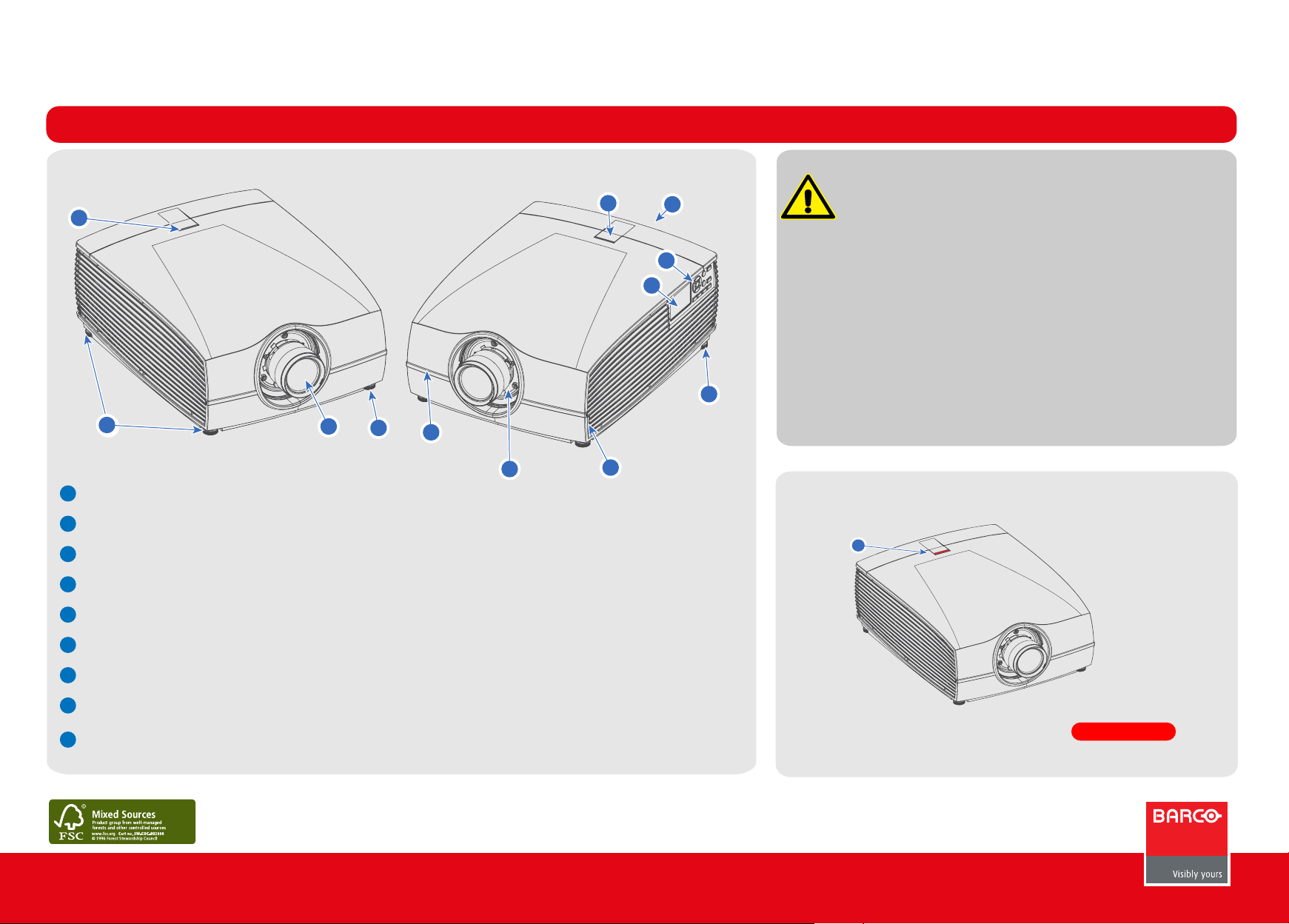
F90-series Quick Start Guide
General
Projector Main Components and interfaceProjector Main Components and interface
1
2
LED status light
1
2
Adjustable feet.
3
Projector lens.
4
Lens holder.
1
3
2
1
5
5
9
4
1
8
Class 1 Laser RG2 Product.
For North America, Class 3R up to TR 2.33
7
6
This Projector may become RG3.
Refer to user manual before operating
Do not stare into beam. This projector
has class 4 laser cluster. Do not attempt
to disassemble or modify this projector.
2
1
LED Status LightLED Status Light
1
WARNING!
5
IR receiver: For receiving remote control signals
6
LCD touchscreen panel.
7
Keypad: Used for local operations on the projector.
8
Connector panel: Control and communication interfaces for the projector.
9
Front USB and Triggerboard.
Printed on FSC certied paper (www.fsc.org)
1
Red light indicates a failure.
Contact service representative.
601-0383-02
Page 2

F90-series Quick Start Guide
General
KeypadKeypad
1
2
10
Control & communication connectionsControl & communication connections
9 8
3 4
LCD Screen. Displays the current projector status and source connections.
1
2
Navigation Panel. Navigation arrows (up, down, left, right). Confirm selection.
3
Turn On Screen Display (OSD) menu ON / OFF.
4
5
6
7
Power On/Standby
5
Undo action / Back to previous screen
6
Deactivate the OSD. Only critical warnings will be displayed.
7
Select input source. Menu appear on OSD or in LCD display. Use Navigation Panel to select and confirm
8
Open / Close lens shutter.
9
Activate test pattern. Menu appear on OSD or in LCD display. Use Navigation Panel to select and confirm.
10
Activate Lens Function. Use navigation keys to manage and confirm actions.
( )
DMX: DMX512 Input
RS-232: 9- pin DB9 Connector
Sync: BNC Sync Port IN/OUT; Bidir mini-DIN
Trigger: 12VDC - 0,5A (6W)
2
RC: XLR connector for wired remote
USB: Usb 2.0 type A, 4 pin
LAN: Standard RJ45 connector
DP: Standard Display port
DL-DVI-D: Dual DVI-I 1.0 (DVI_D Functionallity)
HDMI: Standard HDMI 2.0
HDBaseT: Standard RJ45 8P8C Connector
SDI: SDI connector with Barcolink Support
Page 3

F90-series Quick Start Guide
General
Installation ConditionsInstallation Conditions
Ambient operating conditions:
Altitude 0 - 500 m: Altitude 0 - 500m:
Temperature: 10 - 40°C Temperature: 40 - 45°C
Humidity: 10-80% RH Humidity: 10-65% RH
Altitude 500 - 1500 m:
Temperature: 10 - 40°C
Humidity: 10-80% RH
Power requirements: 110 - 240 V, 50 - 60 Hz
Dimensions excl. lens: 737 x 577 x 296 mm (WxLxH)
Weight excl. lens: 44,5 kg
Altitude 1500 - 3000 m:
Temperature: 10 - 35°C
Humidity: 10-80% RH
CAUTION!
Warm exhaust!
Do not place
heat-sensitive
objects in this area.
Power up procedure
Connect power
AC
110-240V
1
Plug in mains power cord
2
Press the power button
Power down procedure
Press Power Button for 3 sec
1
Press Power Button for 3 seconds.
Remove main power cord from the projector
2
Press Power On Button
Pull out Connector
AC
110-240V
Remote Control
Shutter OP + CL
Disable + Enable Shutter
OSD On/Off
Zoom
Zoom In/Out
Menu Entry
Home Menu
Confirm Key
Zoom In/Out
Navigation Pad
Zoom In/Out
Input Selection
Adress Button
Power on / Standby
Test Patterns
Enables the different test patterns.
Lens Shift
Move picture
Focus
Manually Focus
Back Key
Jump backwards in Menu
Numeric Keys
Direct entry
Ventilation RequirementsVentilation Requirements
1000 mm
500 mm
3
Failure Indications - what to do
Content is distorted or color is not correctContent is distorted or color is not correct
Review source information in the Status menu (LCD
1
screen or OSD) and verify that the source signal is
compatible.
Check length of source cables; try shorter cables.
2
Use test images to verify that the correct aspect ratio is
3
selected.
4
Reset color and display settings to factory settings.
Restart the projector. Let the unit cool down for at least
5
1 minute prior to restarting.
Page 4

F90-series Quick Start Guide
Maintenance
Installing lens
1
When handling lens in or out, always close shutter, see keypad explanation. Press Shutter keypad, and verify that the shutter keypad turn in to red
illumination. This indicate that the shutter is off. When lens is installed, open shutter by pressing the shutter key. Shutter open state is verified
when the shutter key illuminates white.
2
Verify that the lens release lever is in it’s default position, at the far left of the slide, as illustrated
3
Remove the protective cap at the lens bayonet end
4
Align the lens so that the red marking on the bayonet end is facing upwards, and towards the red marking on the top of the projector cabinet.
5
Install the lens bayonet into the lens mount, and then slide it to the right. Check that the lever is firmly at the far right end of the slide before
removing your hand from the lens..
Lens Removal
1
When removing the lens, always close the shutter, see keypad explanation. Press Shutter
keypad, and verify that the shutter keypad turn in to red illumintation. This indicate that
the shutter is off. When lens is installed, open shutter by pressing the shutter key. Shutter
open state is verified when the shutter key illuminates white.
Push the lens release lever in, and slide to the far left position
2
3
Pull the lens straight out of the lens mount.
NOTE!! To prevent damage to the lens, and dust contamination in the projector light processor, always replace the lens bayonet cap, lens front cap
and projector lens cap immediately after removing the lens.
Software upgradeSoftware upgrade
CAUTION !
Do NOT turn off, power down, or remove mains
power supply to the projector when an upgrade
is in progress.
NOTE !
Once initiated, the upgrade procedure can take up to 20 minutes
to complete.
Go to www.barco.com and select your product. All available firmware
1
downloads are filed under the Technical Downloads tab.
Download the firmware. Extract and save the file to a USB Stick with FAT
2
file system. Use the eject function on your PC to safely remove the
device from your computer.
Place the projector in Standby mode (status indicator is steady white).
3
Insert the USB stick into one of the projector’s rear USB ports.
4
After a few seconds, the status indicator will flash. (Rate: 3 Hz/180
FPM). This signals that the upgrade is in progress. If the upgrade file is
corrupt or invalid, the status indicator will turn red and the upgrade
process will stop. Note! The upgrade will not be installed in this
instance, and the upgrade process must be restarted with a full and
correct file.
The projector may restart several times during the upgrade process
5
The LCD display will show the progress of the update procedure, and
also when the USB stick must be removed. The projector will return to
standby mode (status indicator is steady) once the upgrade is
completed successfully.
The projector is now ready for normal operation.
4
