Page 1
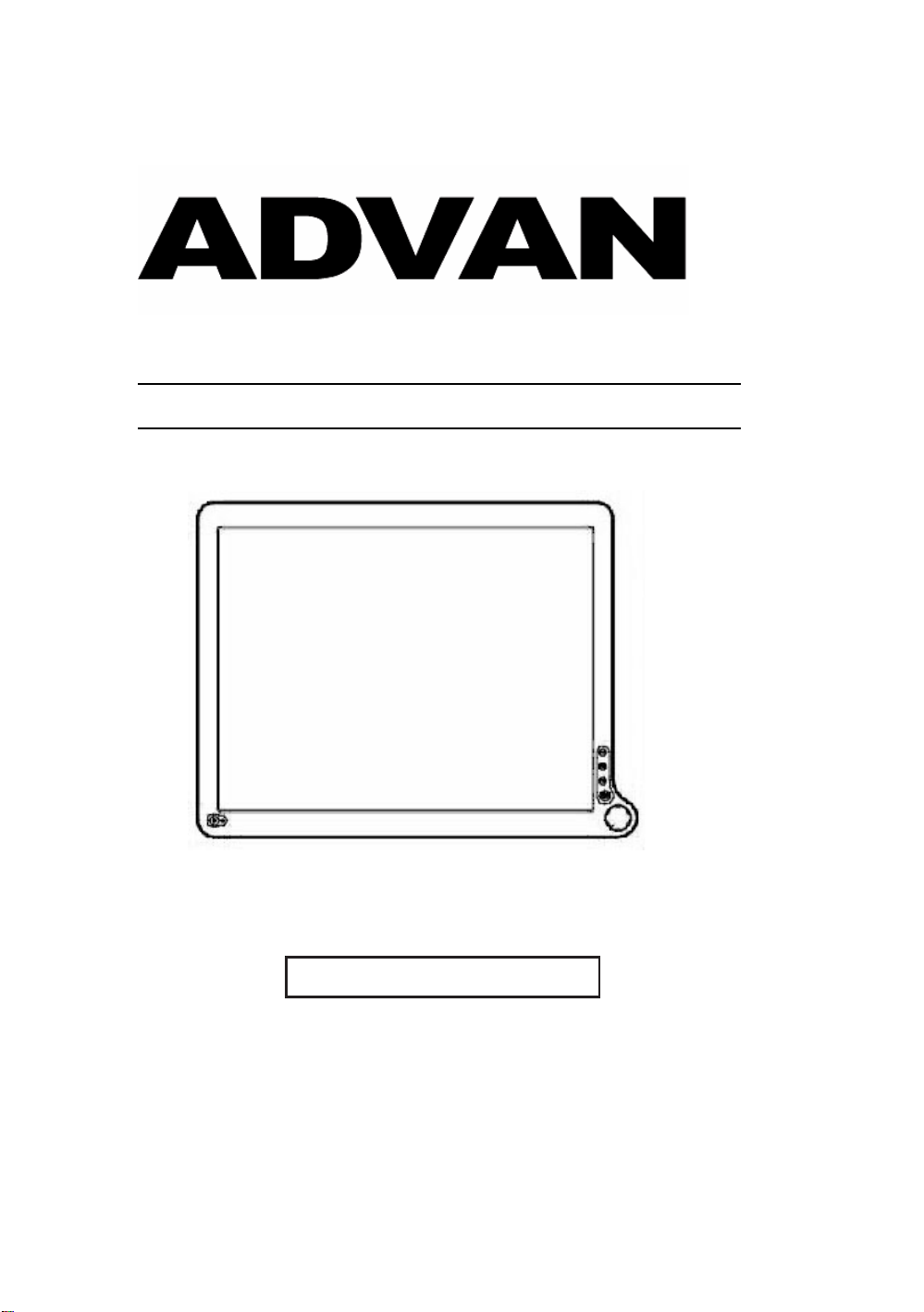
AUTO - SCANNING WITH DIGITAL CONTROL
LCD COLOR MEDICAL MONITOR
AMM213TD
Operation Manual
For future reference, record the serial number of your display
monitor in the space below :
Serial Number
The serial number is located on the back of the monitor
Page 2

Page 3
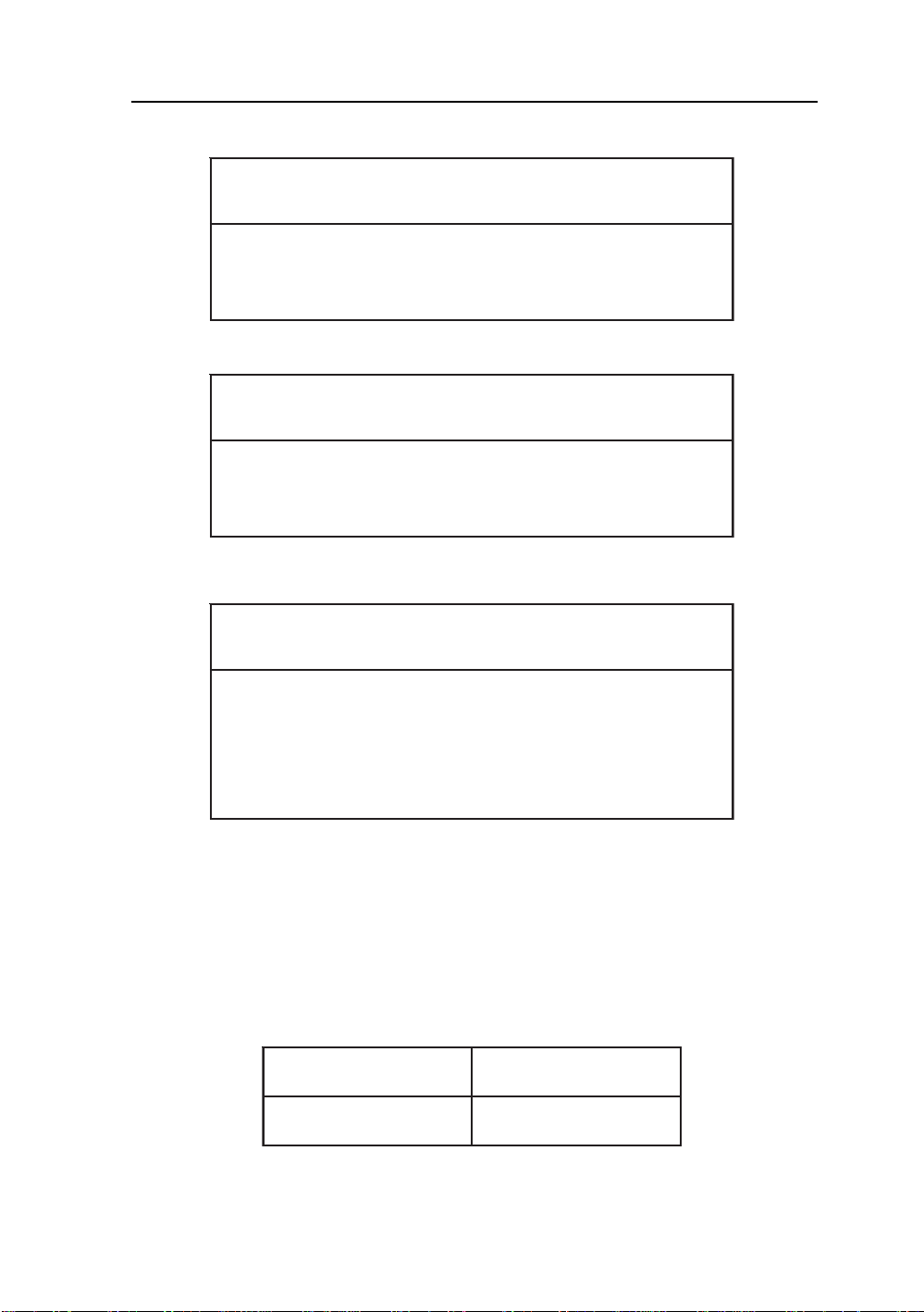
back of the monitor
AMM213TD 1
GNINRAW
fosresuehtmrofniotdesusi"GNINRAW"eltitehT
ro,htaed,yrujniehttcilfnidluoctahtsesuacelbissop
.stne
itapehtotegamadytreporp
NOITUAC
fosresuehtmrofniotdesusi"NOITUAC"eltitehT
hguohtlastneitapehttcilfnidluoctahtsesuacelbissop
.sht
aedesuacothguoneerevestonthgimti
ETON
smetifosresuehtmrofniotdesusi"ETON"eltitehT
,noitallatsnifosmretniecnatropmifoerataht
iuqEehtfoecnanetniamro,noitarepo
hguohtlatnemp
ehtotmrahylidobehttcilfnitonseoderuliafeht
.stneitap
ADA VN INT’L CORP .2007
All other trademarks are the property of their reference owners.
This document is subject to change without notice.
Advan provides this information as reference only. Reference to other vendor’s
products does not imply any recommendation or endorsement.
Revision Control
etaDnoitpircseD
705150A.VERrebmuntnemucoD
Page 4
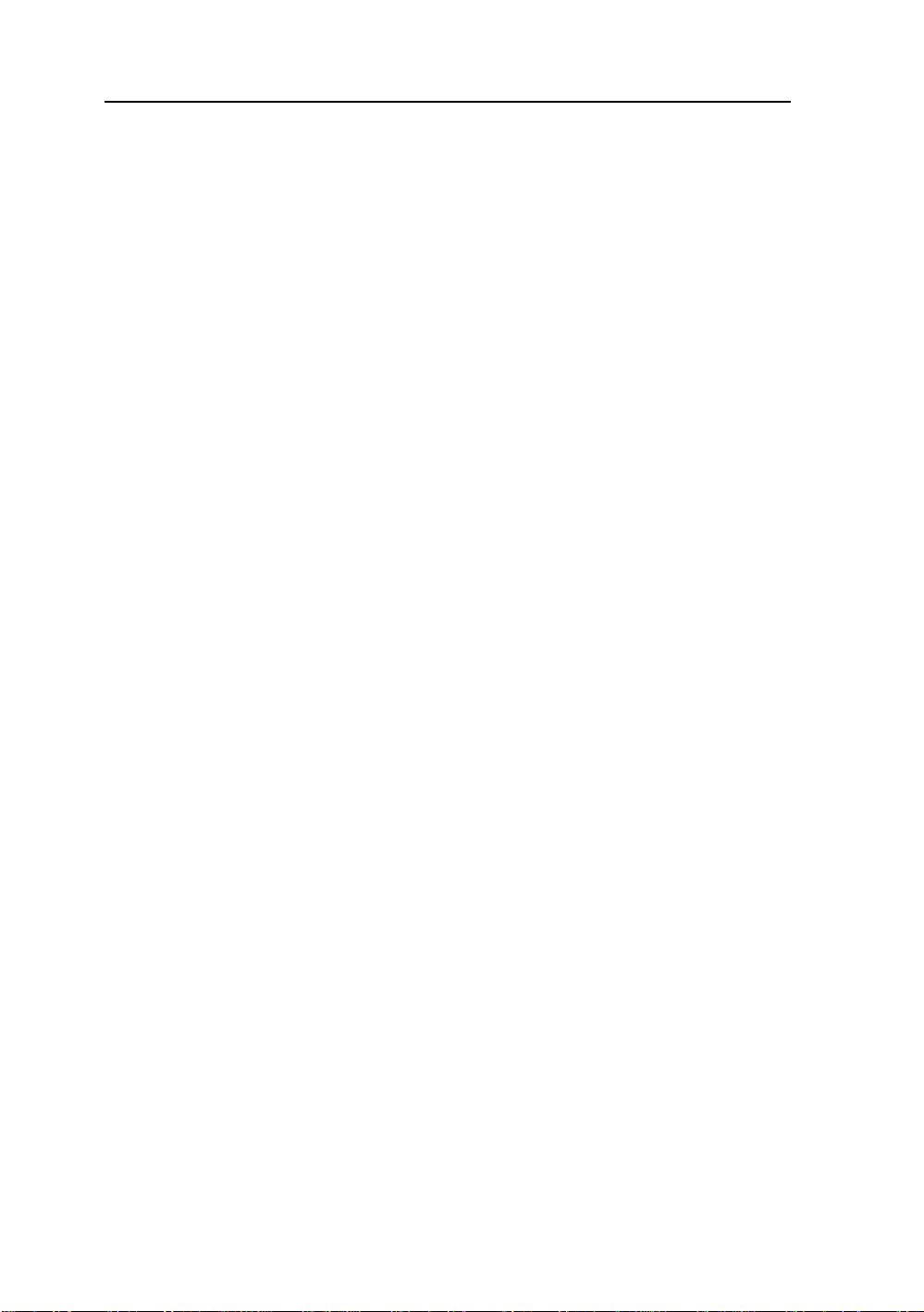
2 User’s Guide
TABLE OF CONTENTS
Product Description and Intended Use......................................................
Warnings and Cautions................................................................................
Symbol Explanations....................................................................................
EU Declaration of Conformity for Medical Applications...........................
Safety Precaution.........................................................................................
Cleaning Y our Monitor..................................................................................
Power Management Function....................................................................
Preset Modes..............................................................................................
Video Signals..............................................................................................
PIP / POP / PBP function...........................................................................
DDC.............................................................................................................
Installation....................................................................................................
Connecting the Power Cord......................................................................
User Controls..............................................................................................
OSD Section...............................................................................................
Troubleshooting..........................................................................................
Specification of (AMM213TD)..................................................................
Classification..............................................................................................
Electromagnetic Compatibility..................................................................
Dimension Drawing (mm)..........................................................................
Connectors..................................................................................................
Description of Warranty..............................................................................
3
4
7
8
9
9
10
11
12
13
14
14
15
16
17
23
24
25
26
29
30
31
Page 5
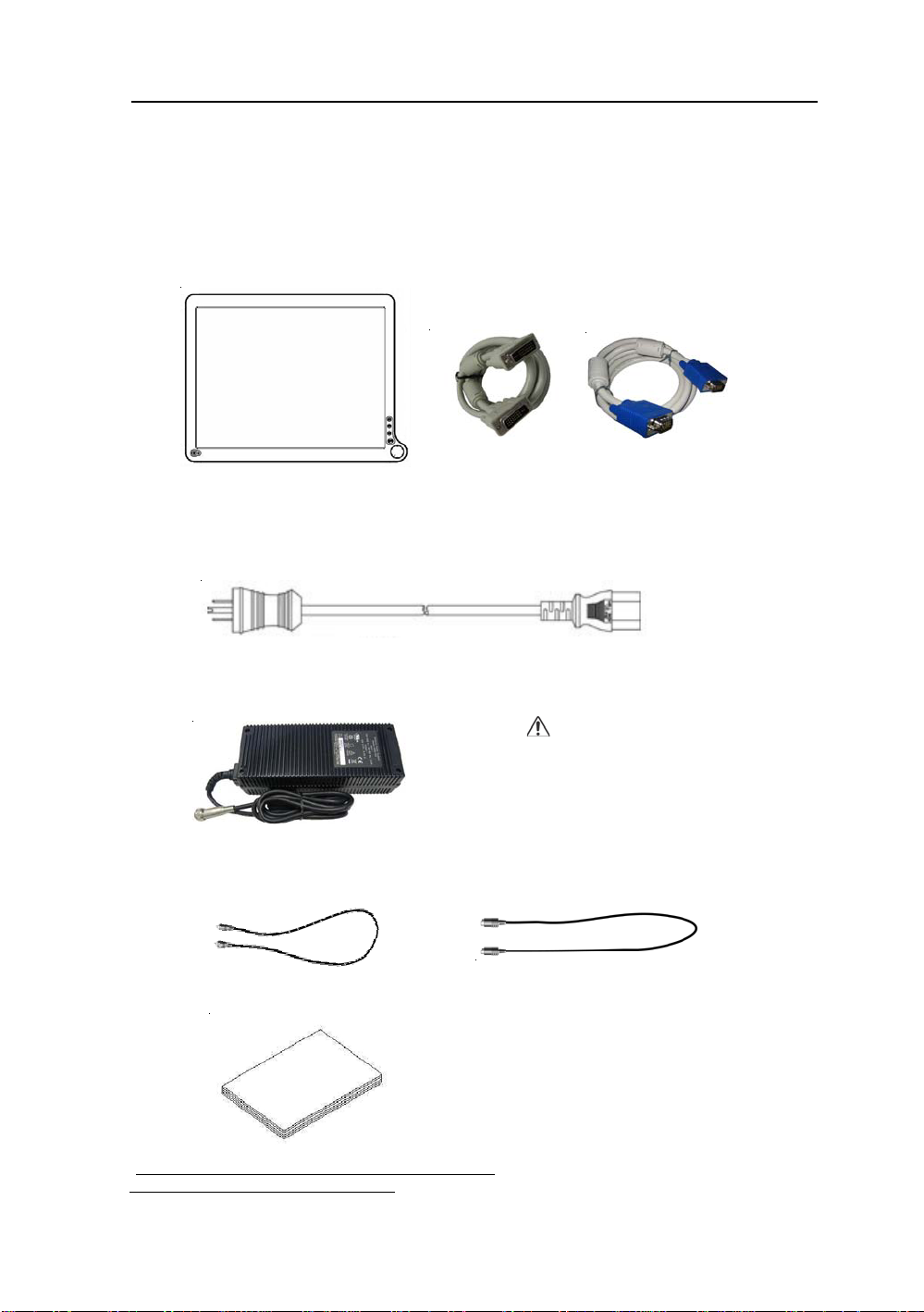
AMM213TD 3
Product Description and Intended Use
Please check the following items are present when you unpack the box, and save the
packing materials in case you will need to ship or transport the monitor in future.
AMM213TD LCD Monitor and two video cable (1) HD15 VGA cable* (1) DVI-D
cable*
*
AC Power cord**
AC-Adapter
Composite Video BNC Jack Cable and Super Video Cable
CAUTION
Manufacturer : JEC Korea
Model No :
JMW1150KA2400F04
*
User Manual
*Might be optional item, check with local representative
**Might vary pending on region stardard
TBD
Page 6
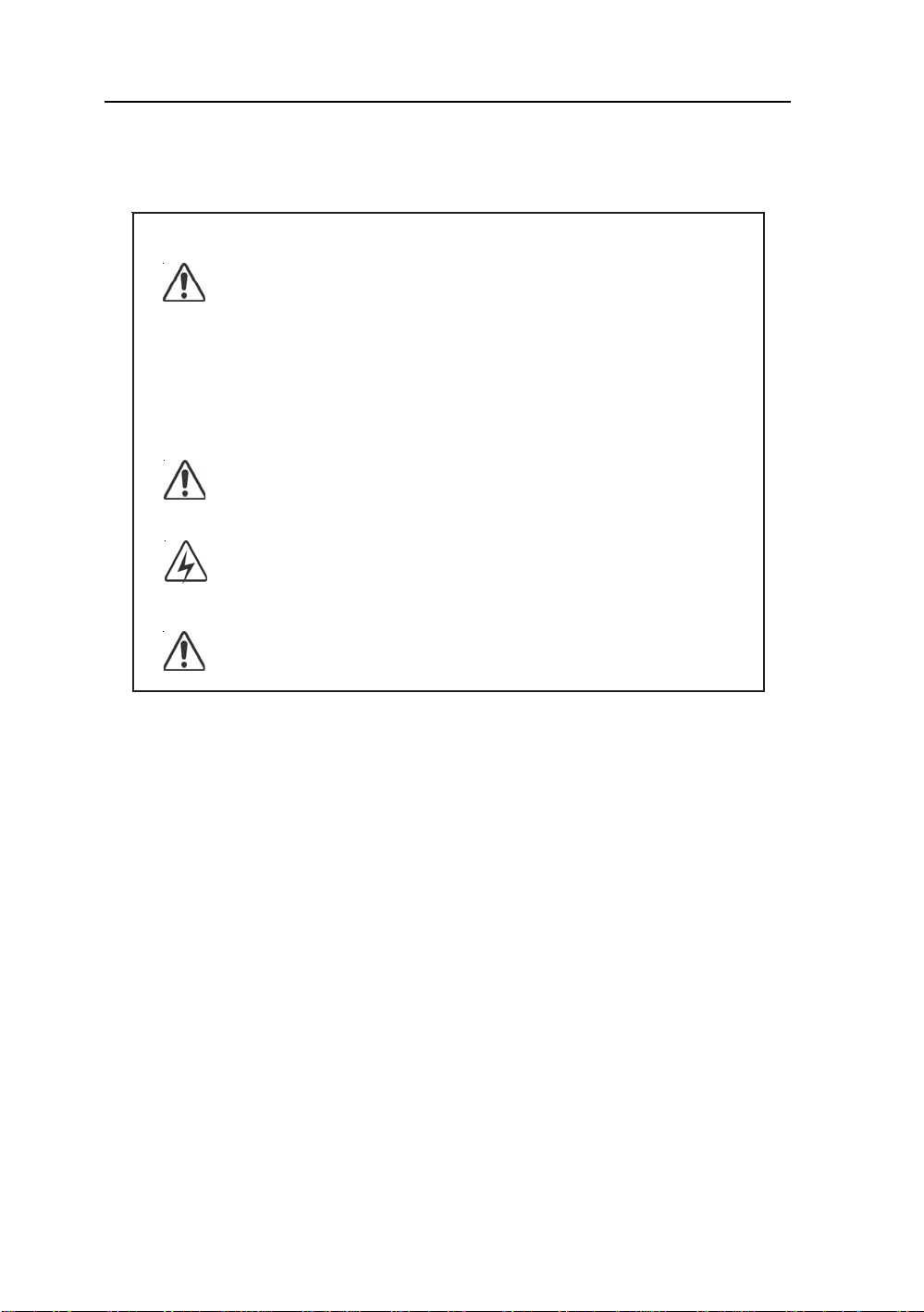
4 User’s Guide
Warnings and Cautions
Please read this manual and follow its instructions carefully . The words warning,
caution, and note carry special meanings and should be carefully reviewed:
ebyamnaicisyhprotneitapehtfoytefaslanosrepehTgninraW
nitluserdluocnoitamrofnisihtgnidragersiD.devlovni
.naicisyhprotneitapehtotyrujni
ebtsumsnoituacerproserudecorpecivreslaicepSnoituaC
ddiovaotdewollof
etoN tnatropmiroreisaeecnanetniamekamotnoitamrofnilaicepS
.raelceromnoitamrofni
.tnemurtsniehtgnigama
otdednetnisielgnairtanihtiwkramnoitamalcxenA
.lennosrep
W
:TSUMRESUEHT
ehttrela
ecnanetniamdnagnitarepotnatropmifoecneserpehtotresu
.tcudorpehtgniynapmoccaerutaretilehtnisnoitcurtsni
ehtfonrawotdednetnisielgnairtanihtiwtlobgninthgilA
deziroh
tuaotecivresllarefeR.egatlovsuodrazahfoecneserp
RESUEHTOTYRUJNISUOIRESLAITNETOPDIOVAOTgninra
,ECIVEDSIHTOTEGAMADRO/DNATNEITAPEHTDNA
Warranty is void if any of these warnings are disregarded.
ADV AN Int’l Corp accepts full responsibility for the ef fects on safety, reliability , and
performance of the equipment only if:
• Re-adjustments, modifications, and/or repairs are carried out exclusively
by ADV AN Int’l Corp.
• The electrical installation of the relevant operating room complies with the
applicable IEC and CE requirements.
Warning Federal law (United States of America) restricts this
device to use by, or on order of a physician.
The ADVAN Int’l Corp AMM213TD monitor has been tested under UL 60601-1
standard and UL listed for Medical application.
ADV AN Int’l Corp reserves the right to make improvements in the product(s)
described herein. Product(s), therefore, may not agree in detail to the published
design or specifications. All specifications are subject to change without notice.
Please contact ADV AN Int’l Corp directly or phone your local ADVAN Int’l Corp sales
representative or agent for information on changes and new products.
Page 7
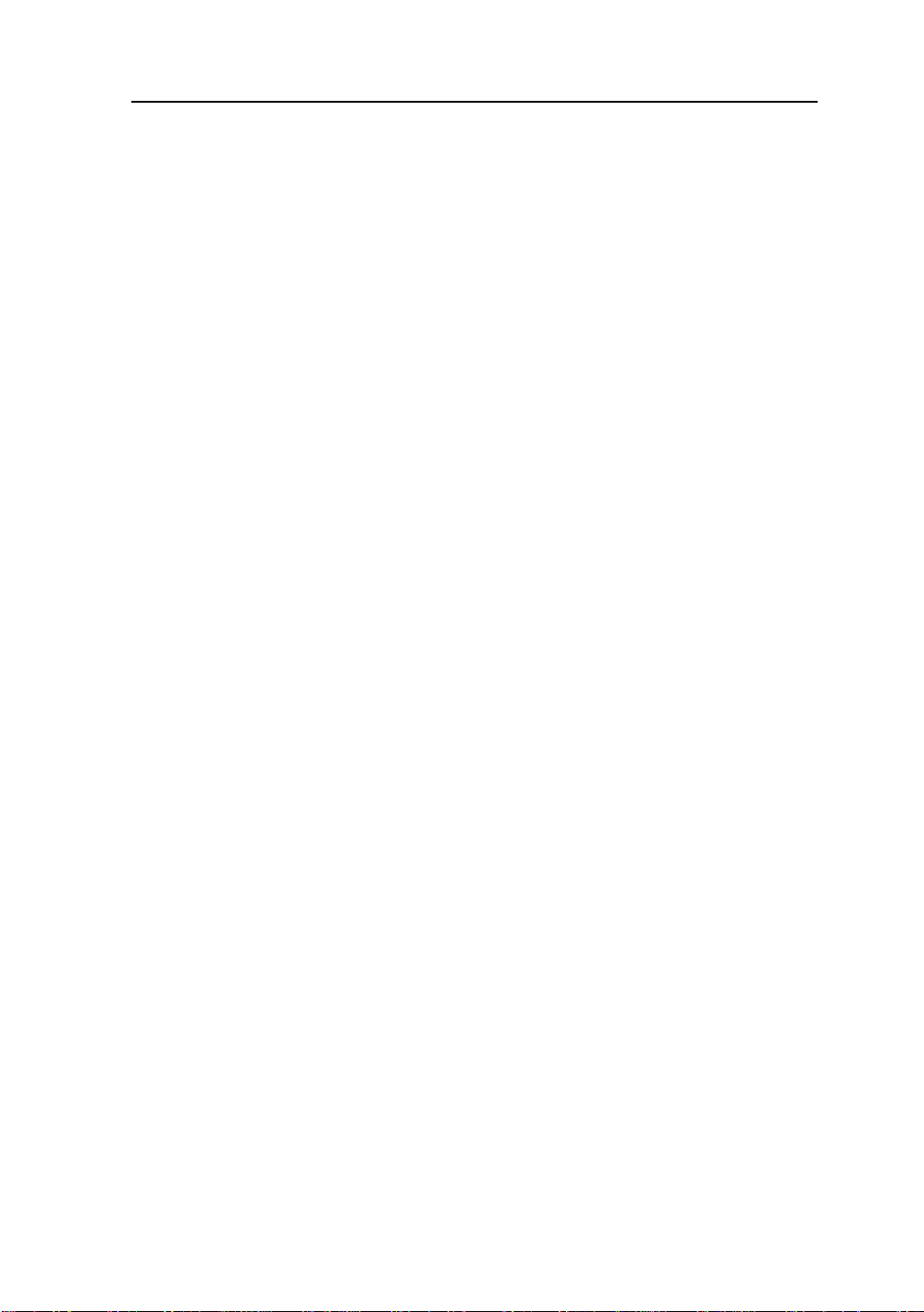
AMM213TD 5
Warnings
1. Read the operating manual thoroughly and be familiar with its contents prior to using
this equipment.
2. Carefully unpack the unit and check if any damage occurred during shipment.
3. Should any solid object or liquid fall into the panel, unplug the unit and have it checked
by qualified personnel before operating it any further.
4. Uplug the unit if it is not to be used for an extended period of time. To disconnect the
cord, pull it out by the plug. Never pull the cord itself.
5. Be a qualified physician, having complete knowledge of the use of this equipment.
6. Test this equipment prior to a medical procedure. This monitor was fully tested at the
factory before shipment.
7. Avoid removing covers on control unit to avoid electric shock.
8. Attempt no internal repairs or adjustments not specifically detailed in this operating
manual.
9. Pay close attention to the care, cleaning instructions in this manual. A deviation may
cause damage (refer to the Cleaning section).
10. DO NOT STERILIZE MONITOR.
11. Read the entire instruction manual before assembling or connecting the camera.
12. Do not place the monitor or any other heavy object on the power cord. Damage to the
cable can cause fire or electirc shock.
13. Monitor with power supply is suitable for use in patient environment.
14. DO NOT stack more than 8 boxes high
This equipment has been tested and found to comply with the limits for medical devices
in IEC 601-1-2:2003. These limits are designed to provide reasonable protection against
harmful interference in a typical medical installation.
This equipment generates, uses and can radiate radio frequency energy and, if not
installed and used in accordance with the instructions, may cause harmful interference to
other devices in the vicinity. However, there is no guarantee that interference will not occur
in a particular installation. If this equipment does cause harmful interference to other
devices, which can be determined by turning the equipment off and on, the user is
encouraged to try to correct the interference by one or more of the following measures:
- Reorient or relocate the receiving device.
- Increase the separation between the equipment.
- Connect the equipment into an outlet on a circuit different from that to which the other
device(s) are connected.
- Consult the manufacturer or field service technician for help.
NOTICES TO USER
This device complies with Part 15 of the FCC Rules. Operation is subject to the following
two conditions:
(1) this device may not cause harmful interference, and (2) this device must accept any
interference received, including interference that may cause undesired operation.
FCC WARNING
This equipement generates or uses radio frequency energy. Changes or modifications to
this equipment may cause harmful interference unless the modifications are expressly
approved in the instruction manual. The user could lose the authority to operate this
equipment if an unauthorized change or modification is made.
Page 8
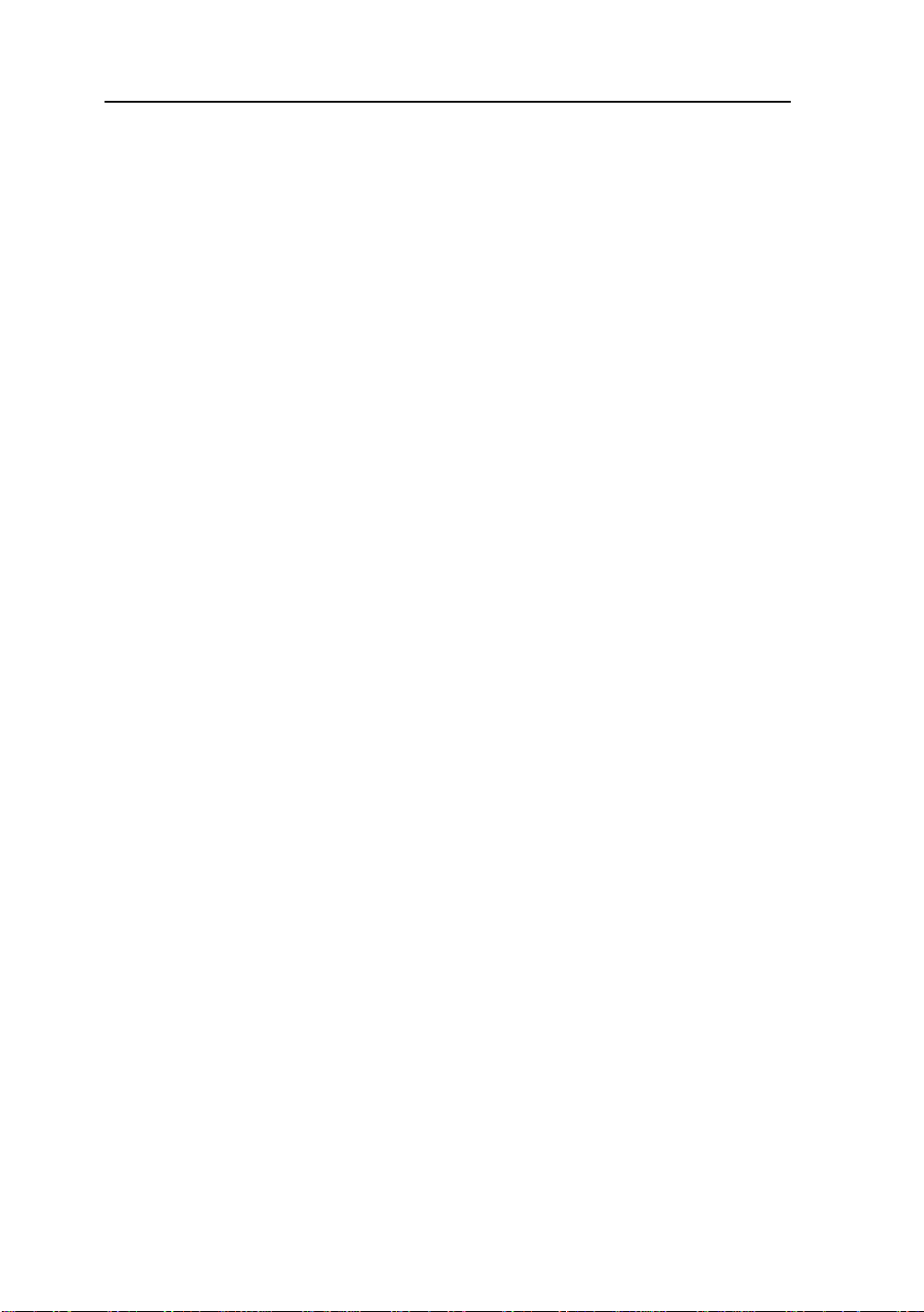
6 User’s Guide
Cautions
1. The AC Adapter must be plugged into a Grounded power outlet.
2. Use only the proprietary AMM213TD power supply for the AMM213TD monitor. Make a
proper connection by ensuring that the shrink tubing completely secures the connection
between the DC power cord and the extension cord.
3. Turn power off when unit is not in use.
4. Never operate the unit right after having transported from a cold location directly to a
warm location.
5. Do not expose the monitor to moisture or directly apply liquid cleaners directly to the
screen. Spray the cleaning solution into a soft cloth and clean gently.
6. Handle the monitor with care. Do not strike or scratch the screen.
7. Do not block the monitor cooling vents. The monitor is cooled by natural convection
and has no fan.
8. Do not force the monitor past 28 degrees of vertical when adjusting the screen
position. (For monitors equipped with stands only.)
9. Remove the power module and connection when transporting the unit.
10. Save the original carton and associated packing material. They will be useful should
you have to transport or ship the unit.
11. Allow adequate air circulation to prevent internal heat buildup.
12. Do not place the unit on surfaces (rugs, blankets, etc.) or near materials (curtains,
draperies) that may block the ventilation slots.
13. Do not install the unit near sunlight, excessive dust, mechanical vibration or shock.
14. The unit is designed for operation in a horizontal position. Never operate the unit in a
vertical position.
15. Keep the unit away from equipment with strong magnets (i.e. a large loudspeaker.)
16. Do not expose the monitor to moisture or excessive dust.
17. Equipment with SIP/SOP connectors should either comply with IEC 60601-1 and/or
IEC 60601-1-1 harmonized national standard or the combination should be evaluated.
Do not touch the patient with signal input or output connectors.
18. Use only a hospital grade power supply cord.
19. This equipment generates, uses, and can radiate radio frequency energy. If not
installed correctly and or not used in accordance with these instructions, it may cause
harmful interference with other devices. This may be determined by turning the
equipment off and on. The user is encouraged to try to correct the interference through
one or more of the following measures:
• Reorient or relocate the receiving device.
• Increase the separation distance between the equipment.
• Connect the equipment to an outlet on a circuit different from that to which the other
device(s) are connected.
• Consult the manufacturer or field service technican for help.
20. Grounding reliability can only be achieved when the equipment is connected to an
equipment receptacle labeled “Hospital Only” or “Hospital Grade.”
Note To connect to an international power supply, use a an attachment plug
appropriate for the power outlet.
Note Refer to the “Electromagnetic Compatibility” (EMC) section of this manual to
ensure EMC. The AMM213TD must be installed and operated according to the EMC
information provided in this manual.
Page 9
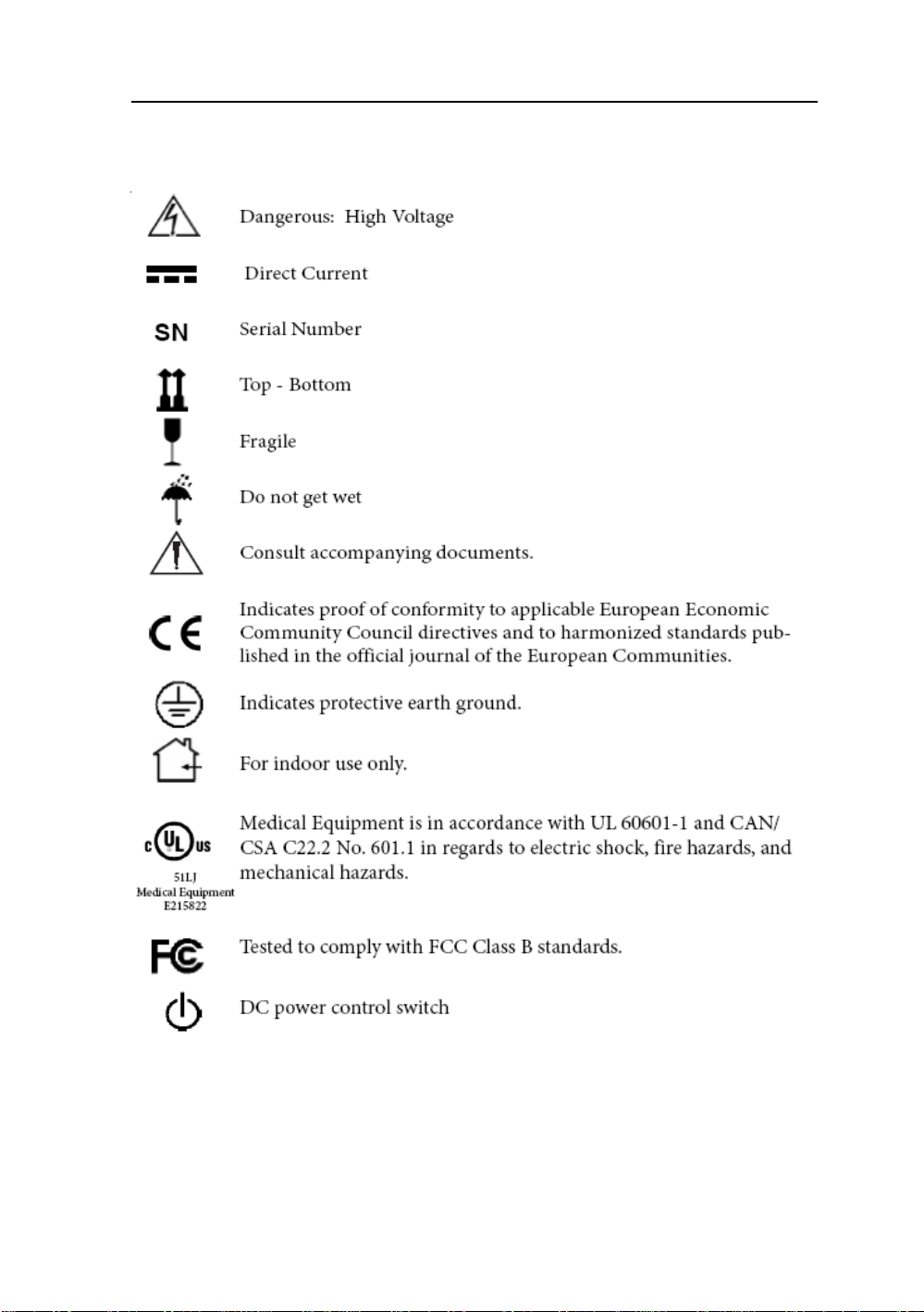
Symbol Definitions
AMM213TD 7
Page 10
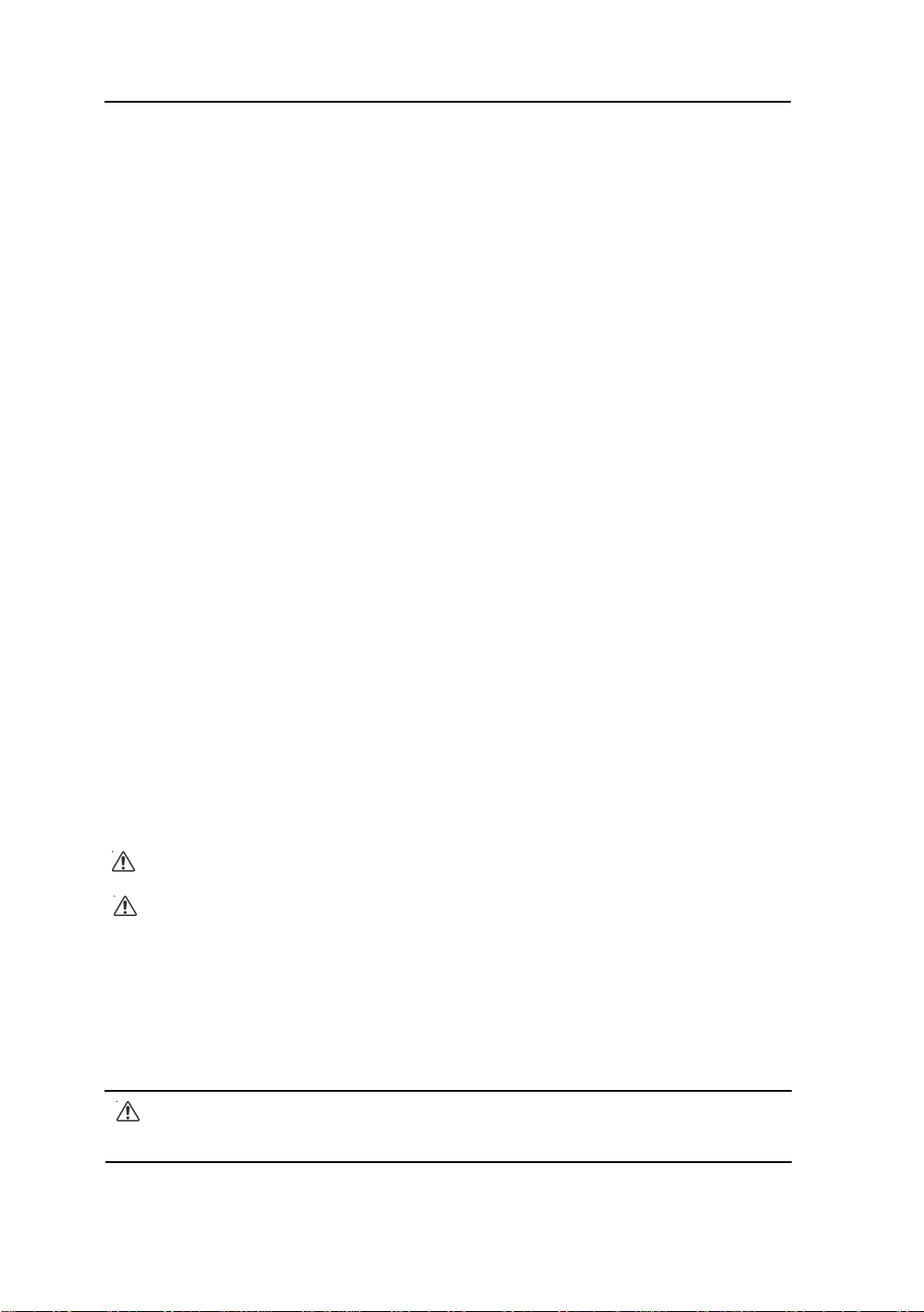
8 User’s Guide
EU Declaration of Conformity for Medical Applications
A Declaration of Conformity has been filed for this product. A sample of
this document may be found in the addendum which accompanied this
manual. For a copy of the Declaration of Conformity document, please
contact ADVAN Int’l Corp. and request for AMM213TD DOC.
Prepare for Unpack
Before you unpack your monitor, prepare a suitable workspace. You
need a stable and level surface near a grounded wall outlet in an area
which is relatively free of glare from sunlight or other sources of bright
light. The monitor is cooled by natural convection (it has no fan).
For optimum performance, do not block the cooling vents.
While unpacking the monitor, inspect it and other package contents for
shipping damage that could cause a fire or shock hazard. Immediately
report any shipping damage to the carrier or transportation company
and contact customer service for monitor in the future or in case of
return.
After you unpack the monitor, make sure the following items are included
• Monitor with video cable
• AC adapter with cable
CAUTION: AC Adapter must be plugged into Grounded a power outlet
CAUTION : AC adapter
Manufacturer: JEC Korea
Model No: JMW1150KA2400F04
• This operations manual
Note: Your system provider may offer alternative cords or cables
depending on the installation requirement and local geography issues.
Page 11
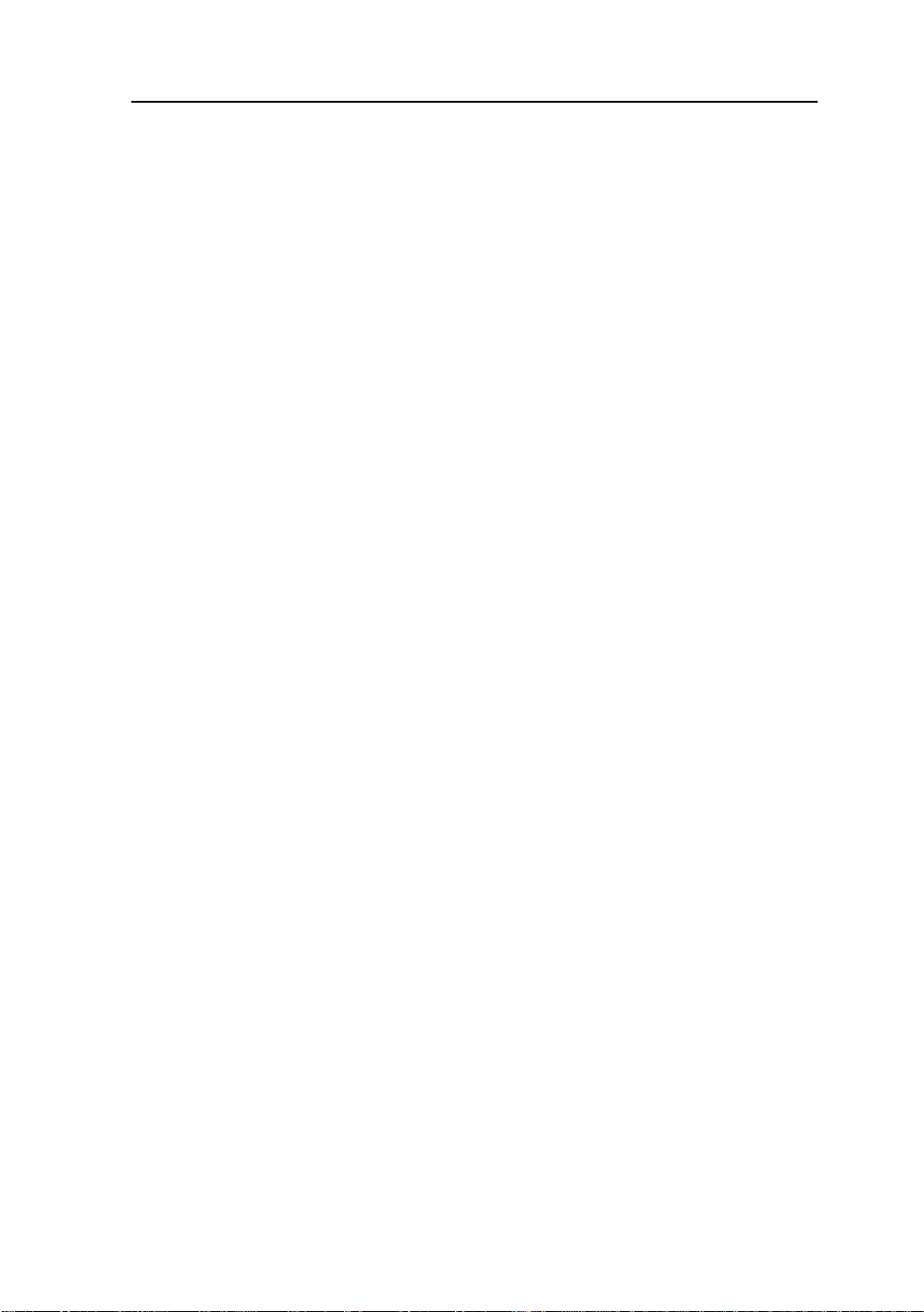
AMM213TD 9
SAFETY PRECAUTION
· Avoid placing the monitor , or any other heavy object, on the power cord to prevent
fire or electrical shock from damage to the power cord.
· Do not expose the monitor to rain, excessive moisture, or dust to avoid fire or shock
hazard.
· Do not cover the slots or openings of the monitor for proper heat dissipation. Always
put the monitor in a place where there is adequate ventilation.
· Avoid placing the monitor against a bright background or where sunlight or other
light sources may reflect on the area of the monitor. Place the monitor just below
eye level.
· Handle with care when transporting the monitor.
· Refrain from giving the shock or scratch to the screen, as screen is fragile.
CLEANING YOUR MONITOR
No specific liquid or chemical necessary when cleaning this LCD monitor
However, we suggest to clean the monitor with non-abrasive cloths and cleaning
solutions used in hospitals to clean similar equipment. We recommend using 70%
Isopropyl alcohol for the screen surface and warm water and a mild detergent for all
other surfaces. Other acceptable cleaning agents are listed below:
• 70% isopropyl alcohol
• 6% aqueous ammonia
• Cidex (2.4% glutaraldehyde solution)
• Sodium Hypochlorite (bleach) 10%
• “Green soap” USP
• 0.5% Chlorhexidine in 70% isopropyl alcohol
• Ovation
• Formula 409
• Fantastic
• Wex Cide
To clean the screen, do not spray liquid cleaners directly on to the unit. St and away
Form the monitor and spray cleaning solution onto a cloth. Without applying excessive pressure, clean the screen with the slightly dampened rag.
Page 12

10 User’s Guide
POWER MANAGEMENT FUNCTION
The monitor is equipped with the power management function which automatically reduce
the power consumption when not in use in three power level modes.
• Stand-by Mode
The monitor goes into stand-by mode when the horizontal sync signal is off for
about 10 seconds. In this mode, the screen goes off and the power LED blinks for 1
seconds On and 1 second Off. The screen is displayed after the horizontal sync
signal is restored.
• Suspend Mode
The monitor goes into suspend mode when the vertical sync signal is off for about
10 seconds. The power consumption during this is less than 8 W . In this mode, the
screen goes off and the power LED blinks for 1 seconds On and 1 second Off. The
screen is displayed after the vertical sync signal is restored.
• Off Mode
The monitor goes into power-off mode when the vertical and horizontal sync signals
are off for about 10 seconds. In this mode, the screen goes off and the power LED
blinks for 1 seconds On and 1 second Off. The screen is displayed after the vertical
and horizontal sync signals are restored.
TBD
Power Management System
The AMM213TD Medical Monitor power management proposal. Provides four phases
of power-saving modes by detecting the horizontal sync signal as shown in the table
blow.
State
State
Consumption
Consumption
Operation
Operation
GreenPower Indicator
GreenPower Indicator
Red Flashing
Red Flashing
(1 sec. Interval)
(1 sec. Interval)
Red Flashing
Red Flashing
(1 sec. Interval)
(1 sec. Interval)
When the monitor is power saving mode or detects an incorrect timing, the screen will
be blank and power LED indicator will blink.
DPMS OffDPMS suspendDPMS StandbyNormal
DPMS OffDPMS suspendDPMS StandbyNormal
InactiveActiveInactiveActiveHorizontal Sync
InactiveActiveInactiveActiveHorizontal Sync
InactiveInactiveActiveActiveVertical Sync
InactiveInactiveActiveActiveVertical Sync
BlankedBlankedBlankedActiveVideo
BlankedBlankedBlankedActiveVideo
Red Flashing
Red Flashing
(1 sec.
(1 sec.
Interval)
Interval)
Less then 5WLess than 5WLess than 5W54WPower
Less then 5WLess than 5WLess than 5W54WPower
Page 13

PRESET MODES
AMM213TD 11
noituloseRlatnoziroH
zH06@053x046964.13149.95571.52
zH07
@053x046964.13780.07571.52
zH58@053x04668.73080.58005.13
zH06@004x046964.13149.95571.52
zH07@004x046964.13780.07571.
zH58@004x04668.73080.58005.13
zH06@084x046964.13049.95571.52
zH27@084x046168.73908.27005.13
zH57@084x046005.73000
zH58@084x046962.34800.58000.63
zH58@004x027729.73830.58005.53
zH65@006x008651.53052.65000.63
zH06@006x0089
zH27@006x008770.84881.27000.05
zH57@006x008578.64000.57005.94
zH58@006x008476.35160.58052.65
867x4201225.53859.68009.44
11005.76000.57000.801
zH34@
zH06@867x4201363.84400.06000.56
zH07@867x4201674.65960.07000.57
zH57@867x4201320.06920.5
zH58@867x4201776.86799.48005.49
zH06@468x2511843.45350.06000.08
zH07@468x2511559.36610.07002.49
zH57@468x25
zH06@069x0821000.06000.06000.801
zH58@069x0821839.58200.58005.841
zH06@4201x0821479.36310.0600
zH57@4201x0821679.97520.57000.531
zH58@4201x0821641.19420.58005.751
zH06@0021x0061000.57000.06000.261
78.73713.06000.04
ycneuqerf
)zHK(
.57005.13
7057.87
lacitreV
ycneuqerf
)zHK(
kcolclexiP
)zHM(
52
5.801
TBD
Page 14

12 User’s Guide
Video Signals
CSTNOO
LAPOO
i05/675 OOO O
p05/675OO
p05/027 OOO
027 OOO O
p06/027 OOO O
BGR/tnenopmoC
tamroFoediV-CoediV-S1IDS2IDS
rP/bP/YBGR
i49.95/084 OOO O
p49.95/084OO
p49.95/
i49.95/5301 OOO O
i06/5301 OOO O
fsp89.32/0801 OOO
fsp42/0801 OOO
p89.32/0801 OOO
p42/0801 OOO
p52/0801 OOO
p79.92/0801 OOO
p03/0801 OOO
i05
/0801 OOO O
p05/0801O
i49.95/0801 OOO O
p49.95/0801O
i06/0801 OOO O
p06/0801O
Page 15

AMM213TD 13
PIP / POP / PBP function
The following combination options are available to you:
PIPniaMAGVIVD1IDS2IDSoediV-CoediV-StnenopmoC
AGV OOOOOO O
IVD OOOOOO O
1IDS OOO OO O
2IDS OO OOO O
oediV-C OOOOOO O
oediV-S OOOOOO O
tnenopmoC OOOOOO O
Page 16

14 User’s Guide
DDC
T o make your installation easier, the monitor is able to Plug and Play with your system
if your system also supports DDC protocol. The DDC (Display Data Channel) is a
communication protocol through which the monitor automatically informs the host system
about its capabilities, for example, supported resolutions and corresponding timing. The
monitor supports DDC1 and DDC2B standard.
INSTALLATION
To install the monitor to your host system, please follow the steps as given below:
Steps
1. Use the supplied video cable (DVI, VGA, S-Video, C-Video) then connect to the host
system accordingly.
2. Connect the DC power to the DC power connector on the monitor.
3. Connect one end of AC power cord into the AC Adapter and the other end to AC power
outlet.
4. Then turn the host system on and then the monitor .
5. If the monitor still does not function properly , please refer to the troubleshooting
section to diagnose the problem.
DVI VGA SDI INS - Video
IN
OUT
C - VideoDC Power
RGB / Component SDI OUT
Page 17

AMM213TD 15
CONNECTING the POWER CORD
* Check first to make sure that the power cord you use is the correct type required for
your area.
* This monitor has an universal AC adapter that allows operation in either AC 100 - 240
V ac voltage area. No user-adjustment is required.
* Plug one end of the power cord to the AC adapter, plug another end to a proper AC
outlet.
The cord set should have the appropriate safety approvals for the country in which the
equipment will be installed and marked HAR.
For 120 volt
Applications, use only UL Listed deachable power cord with NEMA
configuration 5-15P type (parallel blades) plug cap. For 240 volt applications use only
UL Listed Detachable power supply cord with NEMA configuration 6-15P type (tandem
blades) plug cap.
Hospital-grade
power cord
Power supply
Manufacturer : JEC Korea
Model No. JMW1150KA2400F04
Extension power cord (optional)
Manufacturer : JEC Korea
Model No. 1501047 AMM213TD
Page 18

16 User’s Guide
OSD User Functions / Messages
Key Name and Function
Power LED : Lights up to indicate the power is turned ON.
Power Switch : To turn ON or OFF the system.
Rotary switch : With the OSD menu activated, increases the value of the selected
(Ture Right) parameter or moves rightward in OSD menu.
Rotary switch : With the OSD menu activated, increases the value of the selected
(Ture Left) parameter or moves leftward in OSD menu.
PIP Switch : To enable or disable Picture In Picture function.
PBP Switch : To enable or disable Picture By Picture function.
POP Switch : To enable or disable Picture On Picture function.
Adjust Switch : To activate or deactivate image adjustment in sub screen of PIP,
PBP, POP mode.
How to access the menu
1. Push the “Knob” button to activate the OSD menu.
2. Able to turn lef t or right the button to select those icons. The icon will be
highlighted when is selected.
3. Push the “knob” button to go into the another OSD menu.
4. Turn left or right “Knob” button to increase or decrease the number of selected
function.
5. In order to exit from the OSD menu in a different layer , then choose the “Exit
option”. In case of long pushing and holding the button around two or three seconds,
then it will completely out from the menu regardless wherever you are.
6. Turn the “Knob” button in a fast way to the left or right, while the menu is not
activated, then input signal menu will turns up with “V” mark which is chosen current
available input signal. Y ou can switch to another input signal source by turning the
knob slowly then select the target source by pushing the knob.
Page 19

OSD Section
Chromatic
Color Temp Change the color temperature - D65, D93, S1, S2, S3, S4
Gamma Change the gamma value - 1.8, 1.9, 2.0, 2.1S, 2.2, 2.3, 2.4,
Exit Exit the menu
Visual
AMM213TD 17
2.4S, S0, Radio graph
Brightness Adjusts the brightness of panel (Range : 0 - 100)
Contrast Adjust the contrast of video (Range : 0 - 100)
Phase Adjust the phase of video (Range : 0 - 100)
available for C and S - video
*
Chroma Adjust the chroma of video (Range : 0 - 100)
*available for C and S - video
Sharpness-H Set the sharpness of horizontal image (Range : 0 - 10)
Sharpness-V Set the sharpness of vertical image (Range : 0 - 10)
Exit Exit the menu
Page 20

18 User’s Guide
OSD Section
Setting
Scale Mode Change the scale mode - Fill all, Vertical - fill,
Mirror Off / On mirror image
Freeze Frame Off / On freeze frame
Zoom / Pan Enable zoom - in and pan function
PIP Enable PIP (Picture In Picture) function
Horizontal - fill, One to One, Center - fill
PBP Enable PBP (Picture By Picture) function
Exit Exit the menu
Page 21

OSD Section
Sub menu of PIP
Mode PIP Mode ON / Off
Source PIP sub screen source - SDI1,2, C-Video, S-Video,
Position PIP sub screen position - Top L, Top R, Bottom L, Bottom R
Size PIP sub screen size - Small, Medium, Large
Blending PIP sub screen blending - Range 0 - 100
AMM213TD 19
Component, VGA, DVI
Swap PIP sub screen swap
Exit Exit the menu
Sub menu of PBP
Mode PBP Mode ON / Off
Source PBP sub screen source - SDI1,2, C-Video, S-Video,
Swap PBP sub screen swap
Exit Exit the menu
Component, VGA, DVI
Page 22

20 User’s Guide
OSD Section
Advanced
OSD Position Change the OSD menu - Position, Background,
Control OSD time out, Language
Screen Control Control and adjust H and V position, Freqency, Phase
DPMS Change the DPMS
Auto Source Adjust Auto Source Select between on and off
Select
Smart Select Enable / Disable smart select sub menu
Noise Reduction, Motion Offset
Restore Factory Changes the all OSD value to factory outgoing status
Key Lock Set to key lock mode
Exit Exit the menu
Page 23

OSD Section
Sub menu of OSD Control
H-position Adjust OSD H - position - Range 0 - 100
V-position Adjust OSD V - position - Range 0 - 100
Back ground Adjust transparency of OSD back ground - Range 0 - 100
OSD Time out Adjust OSD time out - 5s, 10s, 15s, 20s, 1m, 2m
Language OSD language - English, Japanese, Chinese, Korean,
Exit Exit the menu
AMM213TD 21
French, German
Sub menu of Screen Control
H-position Adjust screen H - position (Range : 0 - 100)
V-position Adjust Screen V - position (Range : 0 - 100)
Frequency Adjust frequency (Range : 0 - 100)
*available for VGA
Phase Adjust phase (Range : 0 - 100)
*available for VGA
Noise Noise Reduction - Range : 0 - 100
Reduction
Motion Offset Motion Offset Range : 0 - 15
Exit Exit the menu
*available for Component, C-Video and S-Video
*available for Component, C-Video and S-Video
Page 24

22 User’s Guide
OSD Section
Information
Custom Entry Change the user or monitor’s name
SN Display the serial number
Run Time Display the total run time
Input Format Display the current input resolution and vertical frequency
Exit Exit the menu
Page 25

AMM213TD 23
TROUBLESHOOTING
Before sending your LCD monitor for servicing, please check the troubleshooting list
below to see if you can self-diagnose the problem.
smelborPsutatStnerruCydemeR
NODEL· ottsartnocdnassenthgirbtsujda,DSOgnisU
serromumixam
FFODEL· .hctiwsrewopehtkcehC
.sgnittestluafedriehtotte
erutciPoN
gniknilBDEL· yl
bA
lamron
erutciP
ezisyalpsidni
·detcennocylreporpsidrocrewopCAfikcehC
.retpadaCAehtot
·.NOsimetsysretupmocotrewopehtfikcehC
erutciPelbatsnU· retpadascihpargfonoitacificepsehtfikcehC
,gnissimsiyalpsiD
·yalp
ootro,tfihsretnec
egralootrollams
.slangisdradnats-non
·neercs-llufgnissimfoesacni,DSOgnisU
·ehtgnitsujdaretfasdnoceswefaroftiawtsuM
.rotinom
reporpsielbaclangisoedivfikcehC
.rotinomfokcabehttadetcennoc
ebyamhcihwecnailpmocnisirotinomdna
amsimycneuqerflangistupniehtgnisuac
.hct
sidllitsfi,nottubputeSotuAgnisU
-KCOLC,KCOLCtsujdanehterutciplamronba
htiwNOITISOP-VdnaNOITISOP-H,ESAHP
ruoyninoituloserrehtotcelesesaelp,egami
9/59swodniW(metsySgnitarepO
.gnimithserferlacitrevrehto
hcerofebegamiehtfoezis
ro)TN,8
rognigna
ehtFFOgnirewoprolangisehtgnitcennocsid
Page 26

24 User’s Guide
SPECIFICATION
DT312MMA
lenaPDCLlenaPDCLTFT"3.12
epyTxirtaMevitcA
noituloseRzH57@0021x0061
hctiPlexiPmm72.0
roloCyalpsiDsroloc
enoTroloCenotroloc652otpU
emiTesnopseR.pyTsm52<
gnihsiniFecaF detaoCdraHdetcelfeR-itnAhtiwretliFevitc
elgnAgniweiV )lacitrev(°58-/+,)latnoziroH(°58-/+
)latigiD&golanA(langiStupnI
)golanA(cnyS cnysdetara
)golanA(cnySetisopmoC )LAP/CSTN(oediVetisopmoC
)golanA(cnySC/Y)LAP/CSTN(oediV-S
adepmItupnImhO57-oediV
latigiD -BSMtib-42lexipelgnis,reviecerSDMTlennahc3
FgninnacS
latnoziroHzHk89.97~74.13
lacitreVzH3.57~05
eziSyalpsiD
VxH )mm423xmm234("8.21x"71
ssenthgirB).pyT(2m/dc007
oitaRtsartnoC).pyT(1:009
oediV ,G/Ytnenopm
noitacinummoC)232SR(9BD
oediV ,SV,SC/H,R/rP,B/bP,G/YtnenopmoC,IDS-DH/DS
tarepO
ytidimuH )noitasnednoc
gnitnuoMASEV
ecruoSrewoP
rotinoMyalpsiDV42CD
retpadA-CA %01-/+xaMW021V042~001CA
snoitalugeR
noisnemiD
tnuoMeerF )D("3.3x)H("13.51x)W("02
thgieW
tnuoMeerF)gK66.7(sbl9.61
doMlanoitpO
dnatSesaB dnatsesabtlitdnaleviws,hgihelbatsujdA
)golanA(ecn
ycneuqer
tsartnoC,ssenthgirB
rotcennoCtupnIlangiS
nnoCtuptuOlangiS
tnemnorivnEegarotS/gni
erutarepmeTgnitarepO)C°23-°0(F°09~°23
erutarepmeTegarotS )C°06-°02-(F°041~°4-
latnemnorivnE&IME,ytefaS ,EC,CCF,2-1-10606NE,1-10606NE,1-10606LU
elu
** All contents are subject to change without notice.
M7.61
etorP
pesp-pV0.5~5.2
mhOk1-cnyS
TFTBGRdengila
selacSyarG,oitdaR
)hguorhTpooL(rotce
oediV-SdnaoediV-C
tuohtiw(HR%09~01
mm001xmm001
CC
oC,2dna1IDS-DH/DS,51DH,IVD
oediV-SdnaoediV-C,SV,SC/H,R/rP,B/bP
ecnailpmoC1X:PI,SHOR,ICCV,C
)D(mm58x)H(mm983x)W(mm215
Page 27

AMM213TD 25
51LJ
Medical Equipment
E215822
This monitor is intended for use in Health Care Facilities model AMM213TD
Equipment is not suitable for use in the presence of flammable anesthetic mixture
with air or with oxygen or nitrous oxide.
No user serviceable parts inside, ask qualified personnel when accessing inside.
For disposal of waste product, follow the requirement of local code.
Electrical input rating: 24V DC 6.25A
Classification
Type of protection against electric shock: Class I Equipment.
Degree of protection against the ingress of water: IPX1 compliance.
Mode of operation: Continuous
This monitor has been tested to comply with IEC/EN 60601-1, IEC/EN60601-1-2 and
is certified by UL to medical standard UL60601-1(UL/cUL Mark).
Because many medical offices are located in residential areas, this monitor , in
addition to the medical requirements, has also been tested and found to comply with
the limits for FCC Class B computing devices in a typically configured system. It is
the system integrator or configurer’s responsibility to test and ensure that the entire
system complies with applicable EMC laws.
Environmental conditions for transport and storage:
- Temperature range within -4° to 140° F (-20° to 60° C)
- Relative humidity range within 10% to 90%
- Atmospheric pressure range within 500 to 1060 hPa.
Page 28

26 User’s Guide
Electromagnetic Compatibility
Like other electrical medical equipment, the AMM213TD requires special
precautions to ensure electromagnetic compatibility with other electrical medical
devices. To ensure electromagnetic compatibility (EMC), the AMM213TD must be
installed and operated according to the EMC information provided in this manual.
Note The AMM213TD has been designed and tested to comply with
IEC 60601-1-2:2001 requirements for EMC with other devices.
Caution Portable and mobile RF communications equipment may affect
the normal function of the AMM213TD.
Warning Do not use cables or accessories other than those provided
with the AMM213TD, as this may result in increased electromagnetic emissions
or decreased immunity to such emissions.
Warning If the AMM213TD is used adjacent to or stacked with other
equipment, observe and verify normal operation of the AMM213TD in the
configuration in which it will be used prior to using it in a surgical procedure.
Consult the tables below for guidance in placing the AMM213TD.
snoissimEcitengamortcelE:noitaralceDs'rerutcafunaMdnaecnadiuG
esurofdednetnisiDT312MMA
cus
11RPSICsnoissimeFR1puorG
11RPSICsnoissimeFRBssalC
snoissimecinomraH
6CEI
2-3-0001
rekcilf/snoitautculFegatloV
3-3-00016CEIsnoissime
AssalC
seilpmoC
.tnemnorivnenah
deificepstnemnorivnecitengamortceleehtni
nidesusititahterusnedluohsDT312MMAforesuehtroremotsucehT.woleb
ygreneFRsesuDT312MMA
;noitcnuflanretnistirofylno
snoissimeFRsti,erofereht
tone
radnawolyrevera
ynaesuacotylekil
ybraenniecnerefretni
.tnempiuqecinortcele
rofelba
tiussiDT312MMA
,stnemhsilbatsellaniesu
citsemodgnidulcni
esohtdnastnemhsilbatse
ehtotdetcennocyltcerid
rew
opegatlov-wolcilbup
seilppustahtkrowtenylppus
citsemodrofdesusgnidliub
sesoprup
Page 29

fo
tseTytinummIleveLtseT10606CEIleveLecnailpmoCcitengamortcelE
2-4-00016CEI)DSE(
4-4-00016CEI
5-4-00016CEIegruSedomlaitnereffidVk1±
trohs,spidegatloV
dleifcitengam
8-4-00016CEI
FRdetcudnoC
6-4-00016CEI
FRdetaidaR
3-4-00016CEI
egrahcsiDcitatsortcelE
tsrub!tneisnarttsaflacirtcelE
egatlovdnasnoitpurretni
ylppusrewopnosnoitairav
11-4-00016CEIseniltupni
)zH06/05(ycneuqerfrewoP
tcat
nocVk6±
riaVk8±
nipid%59>(tU%5<
elcyc5.0
selcyc
selcyc52
.c
es5
m/A3A/N
rivnecitengamortceleehtniesurofdednetnisiDT312MMA
tcatnocVk6,4,2±
riaVk8,4,2±
s
enilylppusrewoprofVk2±
seniltuptuo/tupnirofVk1±
edomnommocVk2±
rof)tU
5rof)tUnipid%06(tU%04
rof)tUnipid%03(tU%07
rof)tUnipid%59>(tU%5<
zHM08otzHK051smrV3
zHG5.2otzHM08m/V3
dnuorgotenilVk2±
enilotenilVk1±
edoml
aitnereffidVk1,5.0±
edomnommocVk2,1,5.0±
elcyc5.0
selcyc
.ces5
V3
m/V3
rof)tUnipid%59>(tU%5<
5rof)tUnipid%06(tU%04
rof)tUnipid%03(tU%07
selcyc52
rof)tUnipid%59>(tU%5<
AMM213TD 27
ytinummIcitengamortcelE:noitaralceDs'rerutcafunaMdnaecnadiuG
.tnemnorivnenahcusnidesusititahterusnedluohsDT312MMA
euqerf-rewoP
norivne
dnaelbatroP
s
fo
dnemmocer
b
resuehtroremotsucehT.wolebdeificepstnemno
,doowebdluohssroolF
fI.elitcimarecro,etercnoc
htiwderevocerasroolf
eht,lairetamcitehtnys
taebdluohsytidimuhevitaler
.%03tsael
dluohsytilauqrewopsniaM
lacipytafotahteb
latipsohrolaicremmoc
.tnemnorivne
dluohsytilauqrewopsniaM
lacipytafotahteb
latipsohrolaicremmoc
.tn
emnorivne
zHG5.2
dluohsytiliauqrewopsniaM
lacipytafotahteb
latipsohrolaicremmoc
foresuehtfI.tnemnorivne
erDT312MMA
seriuq
gnirudnoitarepodeunitnoc
ti,snoitpurretnisniamrewop
tahtdednemmocersi
derewopebDT312MMA
elbitpu
rretninunamorf
.yrettabaroylppusrewop
citengamycn
sleveltaebdluohssdleif
lacipytafocitsiretcarahc
lacipytaninoitacol
latipsohrolaicremmoc
.tnem
FRelibom
tnempiuqesnoitacinummoc
otresolcondesuebdluohs
DT312MMAehtfotrapyna
,selbacstignidulcni,metsy
dednemmocerehtnaht
ecnatsidnoitarapes
noitauqeehtmorfdetaluclac
ycneuqerfehtotelbacilppa
.rettimsnarteht
dednemmoceR
ecnatsiDnoitarapeS
p,71.1=d
zHM008otzHM08p,71.1=d
otzHM008p,33.2=d
mumixamehtsiPerehw
e
htfognitarrewoptuptupo
)W(sttawnirettimsnart
rettimsnartehtotgnidrocca
ehtsiddnarerutcafunam
noitarapesde
.)m(sretemniecnatsid
FRdexifmorfshtgnertsdleiF
denimretedsa,srettimsnart
etiscitengamortcelenay
sselebdluohs,)a(yevrus
nilevelecnailpmocehtnaht
.)b(egnarycneuqerfhcae
ehtniruccoyamycnerefretnI
dekramt
nempiuqefoytiniciv
:lobmysgniwllofehthtiw
.seilppaegnarycneuqerfrehgiheht,zHM008dnazHM08tA:1ETON
.elpoepdna,stcejbo,serutcurtsmorfnoitcelfer
.leveltsetehtfonoitacilppaotroirpgatlovsniam.c.aehtsitU:3ETON
bafI.noitarepolamronyfirevotdevresboebdluohsmetsysDT312MMAeht,evobalevelecnailpmocFR
nitacolerrognitneircersahcus,yrassecenebyamserusaemlanoitidda,devresbosiecnamrofrep
.m/V3nahtsselebdluohsshtgnertsdleif,zHM08otzHk051egnarycneuqerfehtrevO)b(
dnanoit
prosbaybdetceffasinoitagaporpcitengamortcelE.snoitautisllaniylppatonyamsenilediugesehT:2ETON
dnaldnasenohpelet)sseldroc/ralullec(oidarrofsnoitatsesabsahcus,srettimsnartdexifmorfshtgnertsdleiF)a(
elibom
.ycaruccahtiwyllaciteroehtdetciderpebtonnoc,tsacdaorbVTdna,tsacdaorboidarMFdnaMA,oidarruetama,soidar
e
bdluohsyevrusetiscitengamortcelena,srettimsnartFRdexifoteudtnemnorivnecitengamortceleehtssessaoT
elbacilppaehtsdeecxedesusimetsysDT312MMAehthcihwninoitacolehtnihtgnertsdleifderusaemehtfI.deredisnoc
lamron
.tinuDT312MMAehtg
Page 30

28 User’s Guide
neverp
rettimsnart
10.021.021.032.0
1.073.073.047.0
171.171.133.2
0107.307.373.7
00107.1107.1103.32
.seilppa
FReliboMdnaelbatroPneewteBsecnatsiDnoitarapeSdednemmoceR
metsySDT312MMAehtdnatnemepiuqEsnoitacinummoC
cihwnitnemnorivnecitengamortcelenaniesurofdednetnisimetsysDT312MMAehT
h
T.dellortnocerasecnabrutsidFRdetaidar
totgnidrocca,wolebdednemmocersametsys
mumixamdetaR
fo)W(rewoptuptuo
i)d(ecnatsidnoitarapes
nazHM08tA:1ETON
zHM08otzHk051
p,71.1=d
.tnempiuqesnoitacinummoc
zHM008otzHM08
p,71.1=d
iltonrewoptuptuomumixamatadetarsrettimsnartroF
.rerutcafunamrettimsnartehtotgnidrocca)W(sttaw
.e
lpoepdna,stcejbo,serutcurtsmorfnoitcelferdnanoitprosbaybdetceffa
otzHM008
plehnacmetsysDT312MMAehtforesueh
neewtebecnatsidmuminimagniniatniamybecnerefretnicitengamortcelet
DT312MMAehtdna)srettimsnart(tnempiuqesnoitacinummocFRelibomdnaelbatrop
ehtforewoptuptuomumixameh
ettimsnartfoycneuqerfotgnidrocca)m(ecnatsidnoitarapeS
r
zHG5.2
p,33.2=d
dednemmocereht,evobadets
ehtotelbacilppanoitauqeehtgnisudetamitseebnac)m(sretemn
nirettimsnartehtfognitarrewoptuptuomumixamehtsiPerehw,rettimsnartehtfoycneuqerf
egnarycneuqerfrehgihehtrofecnatsidnoitarapeseht,zHM008d
sinoitagaporpcitengamortcelE.snoitautisllaniylppatonyamsenilediugesehT:2ETON
Page 31

Dimension Drawing (mm)
AMM213TD 29
Page 32

30 User’s Guide
Connectors
DC Input
Connector Jack Power Input
niPnoitpircseDniPnoitpircseD
1DNG4CN
2DNG5 V42_CCV
3V42_CCV
Video Input
24 pin DVI-I connector.
DDWG or equivalent connector.
niPnoitpircseDniPnoitpircseDniPnoitpircseD
1-2ataD.S.D.M.T11dleihS1ataD.S.D.M.T12CN
2+2ataD.S.D.M.T21CN22dleihSkcolC.S
3dleihS2ataD.S.D.M.T31CN32+kcolC.S.D.M.T
4CN41rewoPV5+42-kcolC.S.D.M.T
5CN51)V5+rof(dnuorG52deRgolanA
6kcolCCDD61tce
7ataDCDD71-0ataD.S.D.M.T72eulBgolanA
8cnyS-VgolanA81+0ataD.S.D.M.T82cnyS-HgolanA
9-1ataD.S.D.
M.T91dleihS0ataD.S.D.M.T92)langisgolanarof(DNG
01+1ataD.S.D.M.T02CN
.D.M.T
teDgulPtoH62neerGgolanA
15 pin VGA connector .
niPnoitpircseDniPnoitpircseDniPnoitpircseD
1DERG6DNG11CN
2NEERGG7DNG21ADSG
3EULBG8DNG31SHI
4DNG9V5G41SVI
5DNG01DNG51LCSG
S - Video connector .
niPnoitpircseDniPnoitpircseD
1DNG3 AMORHC
2DNG4 AMUL
C - Video connector .
niPnoitpircseD
1TUO/NIATAD
Page 33

AMM213TD 31
Description of Warranty
Advan warrants that the goods the goods sold hereunder will be free of defects in
materials and workmanship, and such goods will substantially conform to the specifications furnished by Advan, and to any drawings or specifications furnished to Advan
by the Buyer if approved by Advan. This warranty shall be effective only if Advan
receives notice of such defect or nonconformance during the period of the warranty .
Advan sole and exclusive the Advan product(s) with refurbished units provide a credit
to buyer in the amount of the purchase price.
Commencement and Duration of Warranty
The warranty period begins on the date of shipment from Advan. The goods sold
hereunder are warranted for a period of 18 months from date of shipment unless
otherwise agreed to by Buyer and Advan. No extension of the warranty will be given
during the time the goods are in Advan possession.
Place of Repair or Replacement
In order to obtain service under this warranty , Buyer must notify Advan of the defect
before expiration on the warranty period, and request a “Return Material Authorization
Number.” If the configuration has been modified in any manner , the product must be
returned to its original configuration before any warranty service will be perfomed by
Advan. No goods are to be returned to Advan without prior authorization. Buyer will be
responsible for packaging and shipping the defective goods to the Advan Service
Facility with shipping charges prepaid.
Limitation of Warranty
Monitor:
For 18 months after the date of purchase, ADV AN or its Authorized Service Centers, will
repair or replace if defective in material or workmanship. This Limited Warranty does not
include cleaning, or damage caused by accident, neglect, misuse or improper installation
or operation, any damage caused from service, maintenance, modifications or tampering
by anyone other than an ADVAN Authorized Service Representative, or by the use of
supplies, consumable items and conditions beyond the control of ADVAN, such as
common carrier provided equipment and/or facilities, operation of ADVAN product in
excess of the specifications or with the Serial Number or Rating label removed.
Page 34

32 User’s Guide
ADV AN DISCLAIMS ALL OTHER WARRANTIES EXPRESS OR IMPLIED INCLUDING , WITHOUT LIMIT A TION, ANY IMPLIED W ARRANTIES OF MERCHANT ABILITY
OR FITNESS FOR P ARTICULAR PURPOSE, EXCEPT TO THE EXTENT THA T ANY
WARRANTIES IMPLIED BY LA W CANNOT BE V ALIDLY WAIVED.
No oral or written information or advice given by AD VAN, it s authorized service center ,
distributors, dealers, agents or employees, shall create another warranty or modify
this warranty . This warranty states ADVAN’s entire liability and your exclusive
remedy against AD VAN for any failure of the ADV A N’s product to operate properly .
Neither ADV AN nor anyone else involved in the development, production, or delivery of
this product shall be liable for any indirect, incidental, special consequential, exemplary , or punitive damages, including lost profits, arising from the use of or inability to
consequential or incidental damages, the above limitation may not apply to you.
This Limited Warranty gives you special legal rights and you may also have other
right, which vary from State to S t ate.
Installation
Advan makes no warranty with respect to any installation of Advan’s product(s)
by Advan, any authorized dealer , or any other person.
T echnical Assistance
For technical assistance please call (510)490-1005 between 8:00 a.m. and 5:00 p.m.
PST , Monday through Friday or email to support@advancorp.com with a description
of your technical issues.
Service
If your Medical Monitor needs service, call Advan Customer Service at (510)490-1005
between 7:00 a.m and 4:00 p.m PST , Monday through Friday or fax to (510)490-1 151.
Y ou will need the unit’s serial number and a brief description of the problem and where
unit were purchased to receive a RMA number .
If a service is required please return the product for service using the original
shipping container with the RMA number included in package on the outside
of the box.
In order to protect ADVAN employees form potential health hazards, ADVAN
requires that the RMA product be disinfected before returning to ADVAN for
service. Any product not cleaned prior to shipment will be returned to the
customer.
Note: Returns will not be accepted without an assigned RMA number .
In-transit damage is not covered by warranty . We suggest you always insure your
shipment. Advan will only p ay for the return shipment by surface transportation. It is
the responsibility of the sender to prepay transportation charges.
Page 35

Page 36

ADVAN INT’L CORP
47817 Fremont Blvd. Fremont, CA 94538
T el : 510-490-1005
Fax : 510-490-1 151
Web Page : http://www .advancorp.com
