Page 1
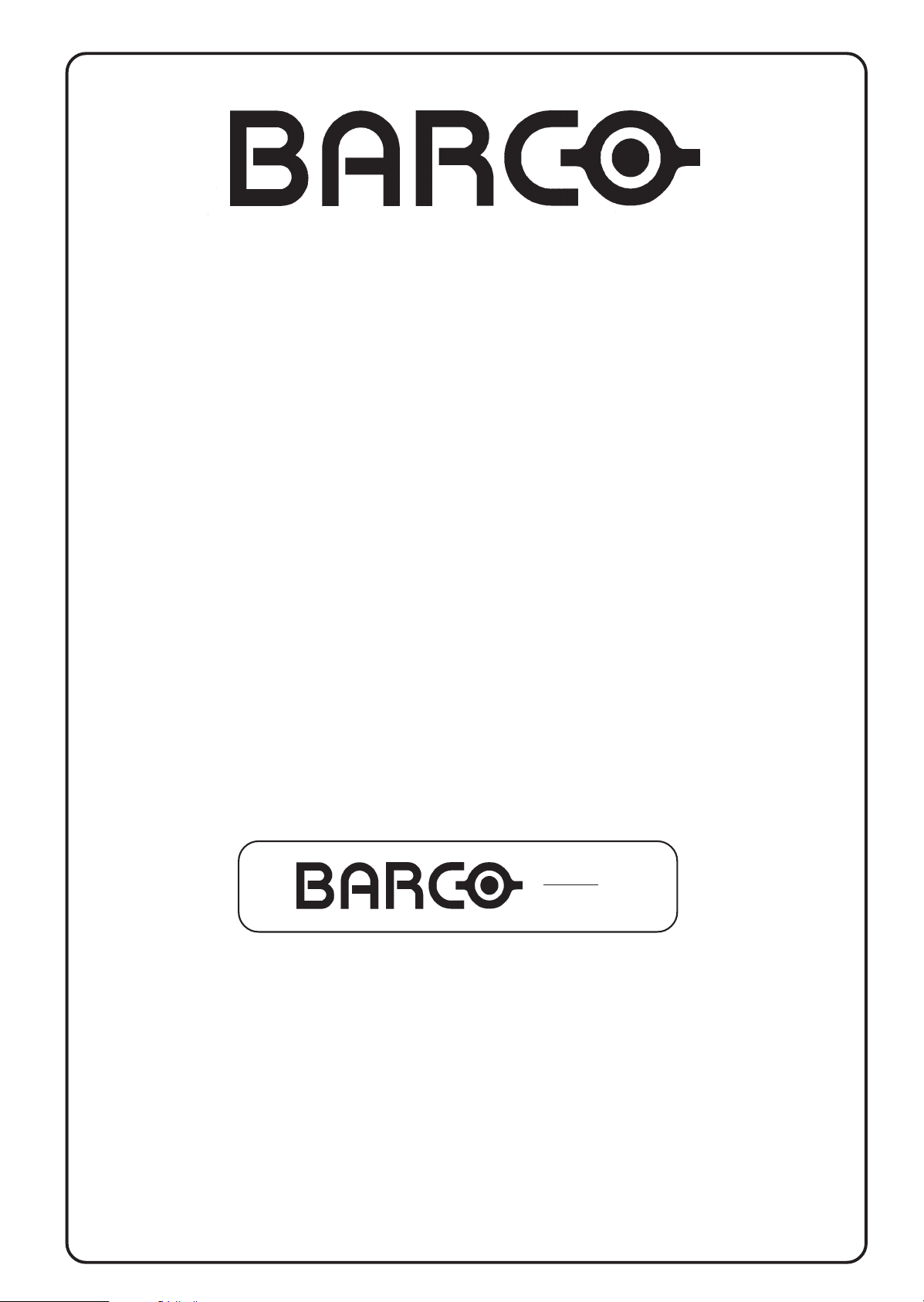
BARCO PROJECTION SYSTEMS
Date :
110797
DATA
3200
R9001190
OWNER'S MANUAL
Art. No. :
R5975398
Page 2
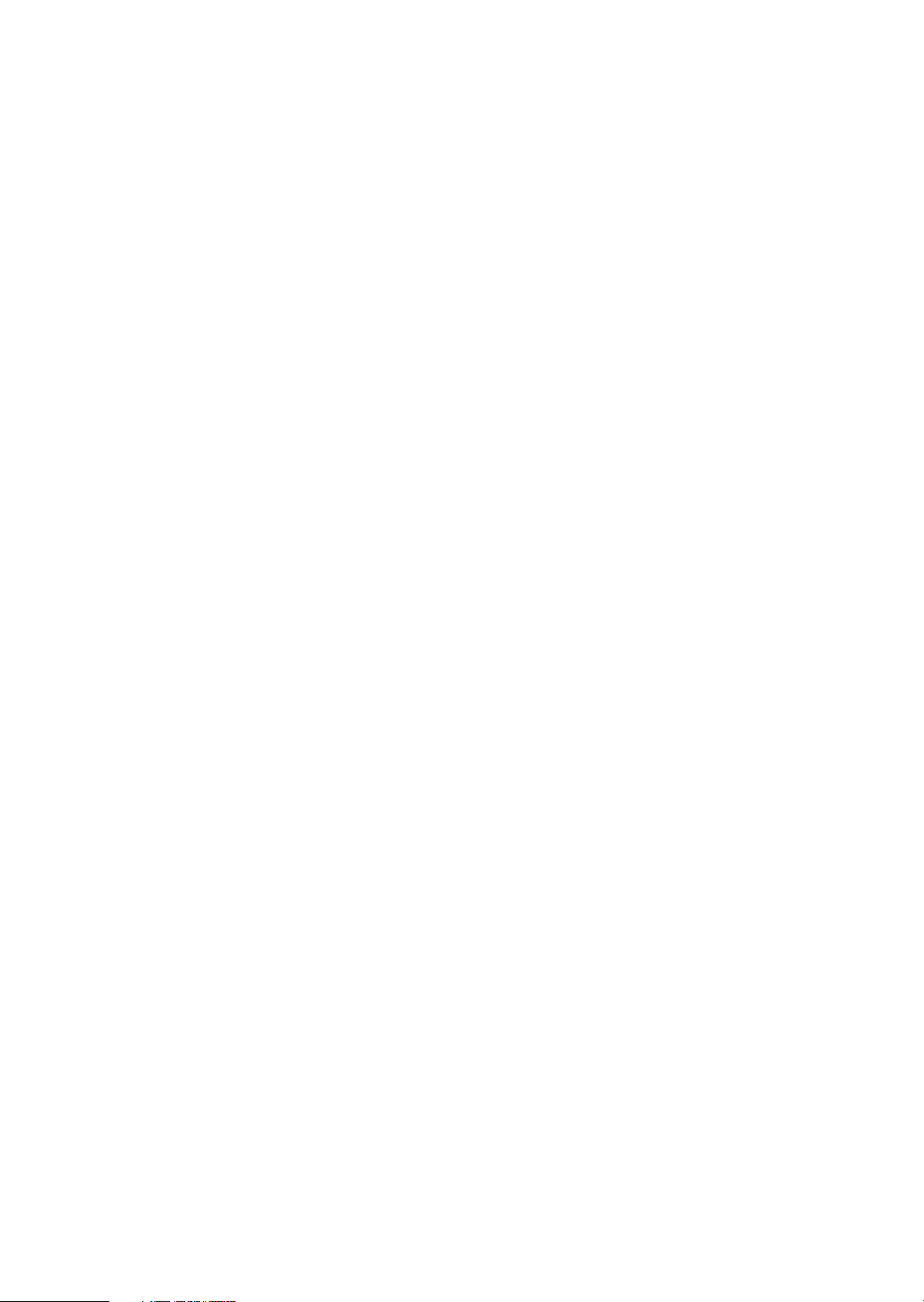
Federal communication commission (FCC statement)
This equipment has been tested and found to comply with the limits for a class B digital device, pursuant to Part 15 of the FCC Rules. These
limits are designed to provide reasonable protection against harmful interference when the equipment is operated in a commercial environment.
This equipment generates, uses, and can radiate radio frequency energy and, if not installed and used in accordance with the instruction
manual, may cause harmful interference to radio communications. Operation of this equipment in a residential area is likely to cause harmful
interference in which case the user will be required to correct the interference at his own expense.
Instructions to the user :
if this equipment does cause interference to radio or television reception, the user may try to correct the interference by one or more of the
following measures :
- Re-orientation of the receiving antenna for the radio or television.
- Relocate the equipment with respect to the receiver.
- Plug the equipment into a different outlet so that the equipment and receiver are on different branch circuits.
- Fasten cables connectors to the equipment by mounting screws.
Note :
The use of shielded cables is required to comply within the limits of Part15 of FCC rules and EN55022.
Due to constant research, the information in this manual is subject to change without notice.
Produced by BARCO NV, July 1997.
All rights reserved.
Trademarks are the rights of their respective owners.
BARCO nv/Projection Systems
Noordlaan 5
B-8520 Kuurne
Belgium
Tel : +32/56/368211
Fax : +32/56/351651
E-mail : sales.bps@barco.com
Visite Barco at the web : http://www.barco.com
Printed in Belgium
Page 3
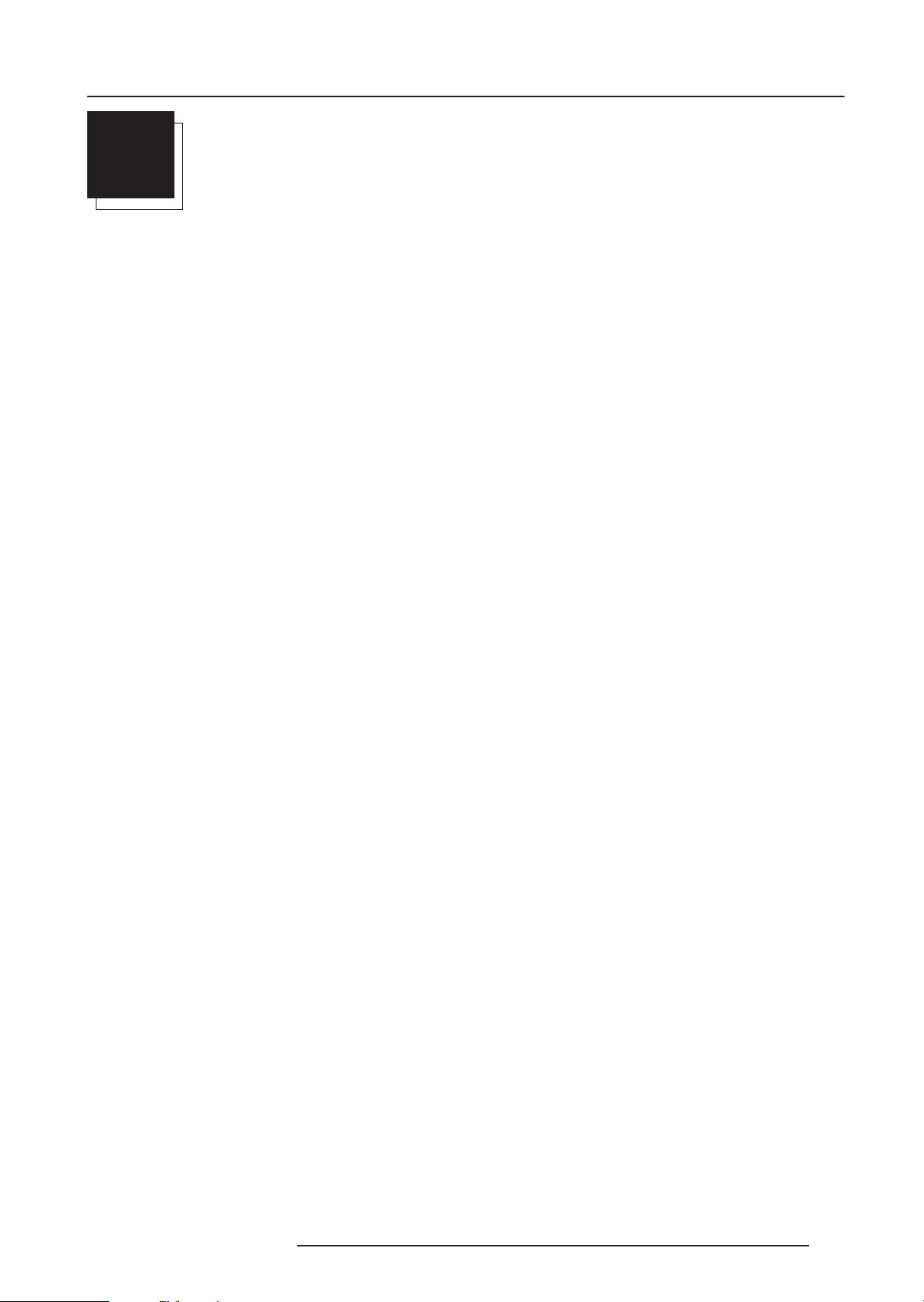
Table of Contents
TABLE OF CONTENTS
i
TABLE OF CONTENTS .............................................................................................................................................................................. i-1
UNPACKING AND DIMENSIONS ............................................................................................................................................................... 1-1
Unpacking ...................................................................................................................................................................................... 1-1
Projector dimensions ..................................................................................................................................................................... 1-1
Battery installation in the RCU. ...................................................................................................................................................... 1-2
INSTALLATION GUIDELINES ................................................................................................................................................................... 2-1
Environment ................................................................................................................................................................................... 2-1
What about ambient light ? ............................................................................................................................................................ 2-1
Which screen type? ...................................................................................................................................................................... 2-1
What image size? How big should the image be? ...................................................................................................................... 2-1
Where to install the projector? ...................................................................................................................................................... 2-2
How to install a projection lens?................................................................................................................................................... 2-3
LOCATION AND FUCNTIONS OF CONTROL ........................................................................................................................................... 3-1
Front panel terminology.................................................................................................................................................................3-1
Control panel terminology ............................................................................................................................................................. 3-2
CONNECTIONS ........................................................................................................................................................................................ 4-1
Power (mains) cord connection ................................................................................................................................................... 4-1
Fuses ............................................................................................................................................................................................ 4-1
Switching on ................................................................................................................................................................................. 4-1
Switching to stand-by................................................................................................................................................................... 4-2
Switching off.................................................................................................................................................................................4-2
Signal input connection to the projector. ......................................................................................................................................4-2
Input module insertion into the projector ....................................................................................................................................... 4-2
Video/S-Video input module ......................................................................................................................................................... 4-3
RGB analog input module .............................................................................................................................................................. 4-4
Component input module ............................................................................................................................................................... 4-5
RGB3S/RG3sB input module ......................................................................................................................................................... 4-6
Connecting a computer, e.g. IBM PC (or compatible), Apple Macintosh to the RS 232 input of the projector. .......................... 4-7
Set up of the baud rate for communication with a computer. .................................................................................................... 4-7
Connecting a RCVDS 05 to the projector. .................................................................................................................................... 4-8
Connecting a VS05 to the projector .............................................................................................................................................4-8
Connecting an IR Remote Receiver 800 to the projector. ............................................................................................................4-8
CONTROLLING ........................................................................................................................................................................................ 5-1
How to use the RCU? ................................................................................................................................................................... 5-1
Projector address .........................................................................................................................................................................5-1
How to display a projector address? ........................................................................................................................................... 5-2
How to program an address into the RCU? .................................................................................................................................5-2
Picture controls with direct access. ............................................................................................................................................ 5-2
Sound controls with direct access .............................................................................................................................................. 5-2
The Pause key...............................................................................................................................................................................5-3
START UP OF THE ADJUSTMENT MODE ................................................................................................................................................ 6-1
Adjustment Mode .......................................................................................................................................................................... 6-1
RANDOM ACCESS ADJUSTMENT MODE ................................................................................................................................................ 7-1
Starting up the Random Access Adjustment Mode ..................................................................................................................... 7-1
File service ....................................................................................................................................................................................7-2
Load file ......................................................................................................................................................................................... 7-2
Edit file ........................................................................................................................................................................................... 7-3
Rename file .................................................................................................................................................................................... 7-5
Copy file ........................................................................................................................................................................................ 7-5
Delete file(s) ..................................................................................................................................................................................7-6
File Options .................................................................................................................................................................................... 7-6
Picture Tuning................................................................................................................................................................................ 7-6
Sync slow/fast ............................................................................................................................................................................. 7-7
Still Video .......................................................................................................................................................................................7-7
Color Balance ................................................................................................................................................................................7-7
Gamma .......................................................................................................................................................................................... 7-7
Audio Tuning ................................................................................................................................................................................. 7-8
Volume, Balance, Bass and Treble ..............................................................................................................................................7-8
Mute ...............................................................................................................................................................................................7-8
5975398 BARCODATA 3200 110797
i-1
Page 4
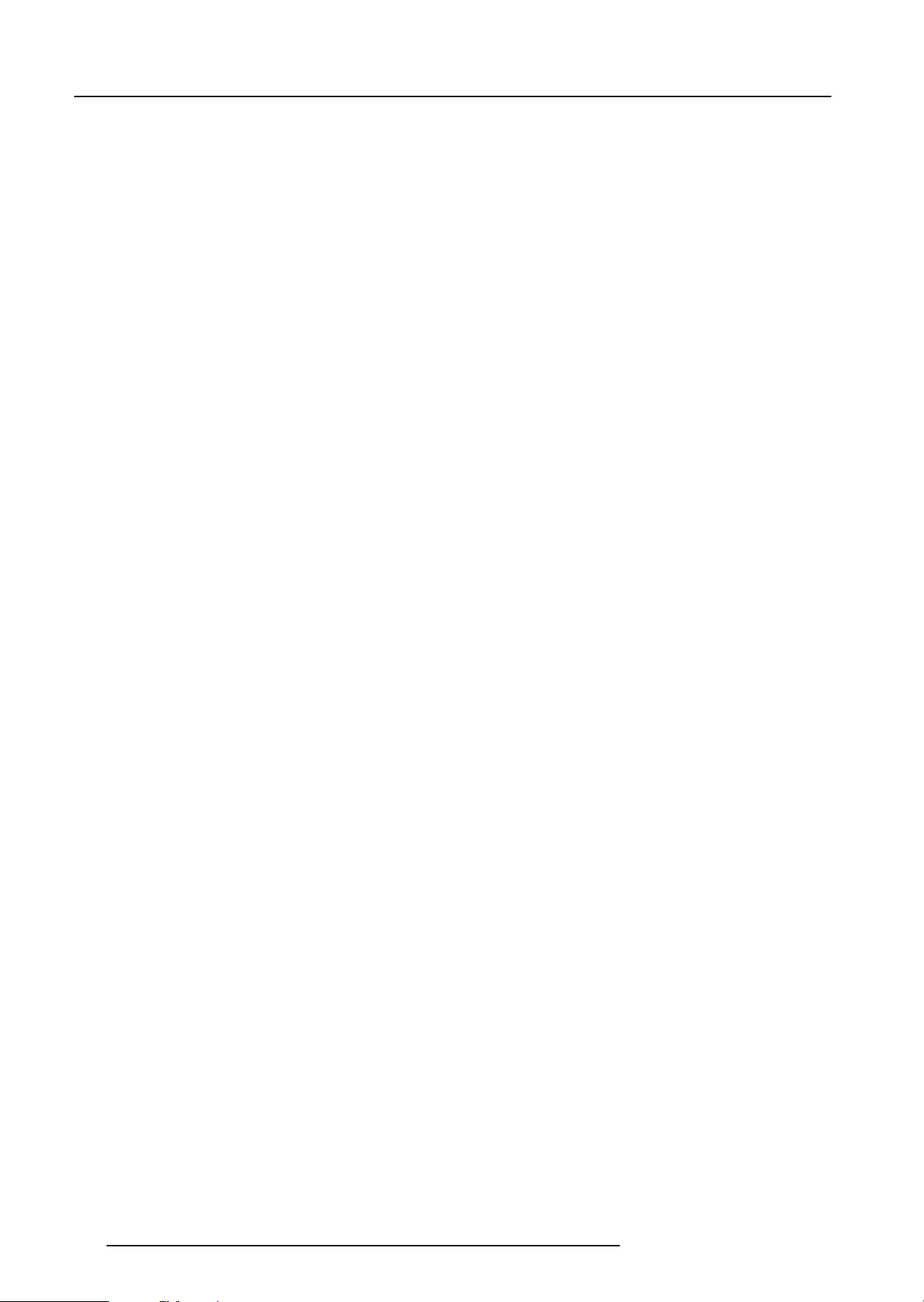
Table of Contents
Lock ............................................................................................................................................................................................... 7-8
Fade ............................................................................................................................................................................................... 7-8
Geometry ....................................................................................................................................................................................... 7-9
Shift ............................................................................................................................................................................................... 7-9
Size................................................................................................................................................................................................ 7-9
Side keystone..............................................................................................................................................................................7-10
Blanking .......................................................................................................................................................................................7-10
Scale[1:1] ....................................................................................................................................................................................7-11
Options ........................................................................................................................................................................................7-12
INSTALLATION MODE ............................................................................................................................................................................. 8-1
Starting up the Installation Mode ................................................................................................................................................... 8-1
Configuration .................................................................................................................................................................................8-1
Internal Patterns ............................................................................................................................................................................ 8-1
How to use the built-in adjustable lensholder ..............................................................................................................................8-2
SERVICE MODE ....................................................................................................................................................................................... 9-1
Starting up the Service Mode ....................................................................................................................................................... 9-1
Identification .................................................................................................................................................................................. 9-2
Change Password ........................................................................................................................................................................ 9-3
Change Language ......................................................................................................................................................................... 9-3
Reset Lamp Runtime ..................................................................................................................................................................... 9-4
Lamp Run Time History ................................................................................................................................................................. 9-4
Lamp drive mode ...........................................................................................................................................................................9-4
Panel Adjustments ........................................................................................................................................................................ 9-5
Preset Input Balance .....................................................................................................................................................................9-5
I2C diagnosis. ................................................................................................................................................................................ 9-6
Appendix A : Standard Source Set Up Files ......................................................................................................................................... A-1
Appendix B : Lenses .............................................................................................................................................................................. B-1
Focusing the lens ......................................................................................................................................................................... B-1
Lens Cleaning Procedure ............................................................................................................................................................ B-1
Lenses ......................................................................................................................................................................................... B-2
Appendix C : Source numbers 90 - 99 .................................................................................................................................................. C-1
i-2
5975398 BARCODATA 3200 110797
Page 5
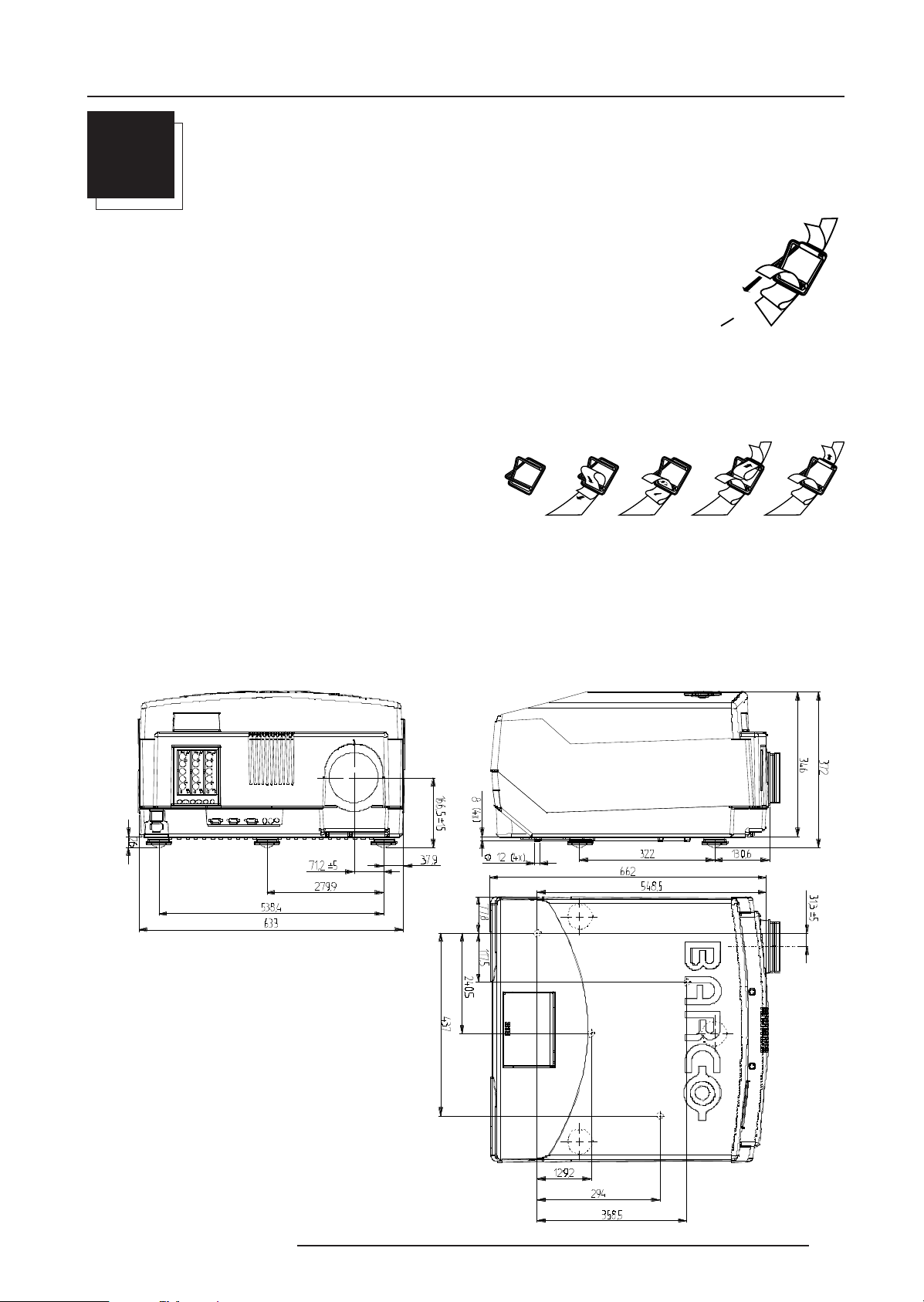
Unpacking & Dimensions
P ul l
T o open
1
2 3 4
5
37 9
1
UNPACKING & DIMENSIONS
Unpacking
To open the banding, pull on the clip as shown in the first drawing.
Take the projector out of its shipping carton and remove the foam rubber corners and place the projector
on a table.
Save the original shipping carton and packing material, they will come in handy if you ever have to ship your projector. For maximum protection,
repack your projector as it was originally packed at the factory.
Contents of the shipped box :
- 1 BARCODATA 3200
- 1 remote control unit RCU + 9V battery
- 1 power cable with outlet plug type CEE7.
- 1 owners manual.
- 1 installation manual.
- 1 safety manual
- 3 plastic supporting feet.
5975398 BARCODATA 3200 110797
1-1
Page 6
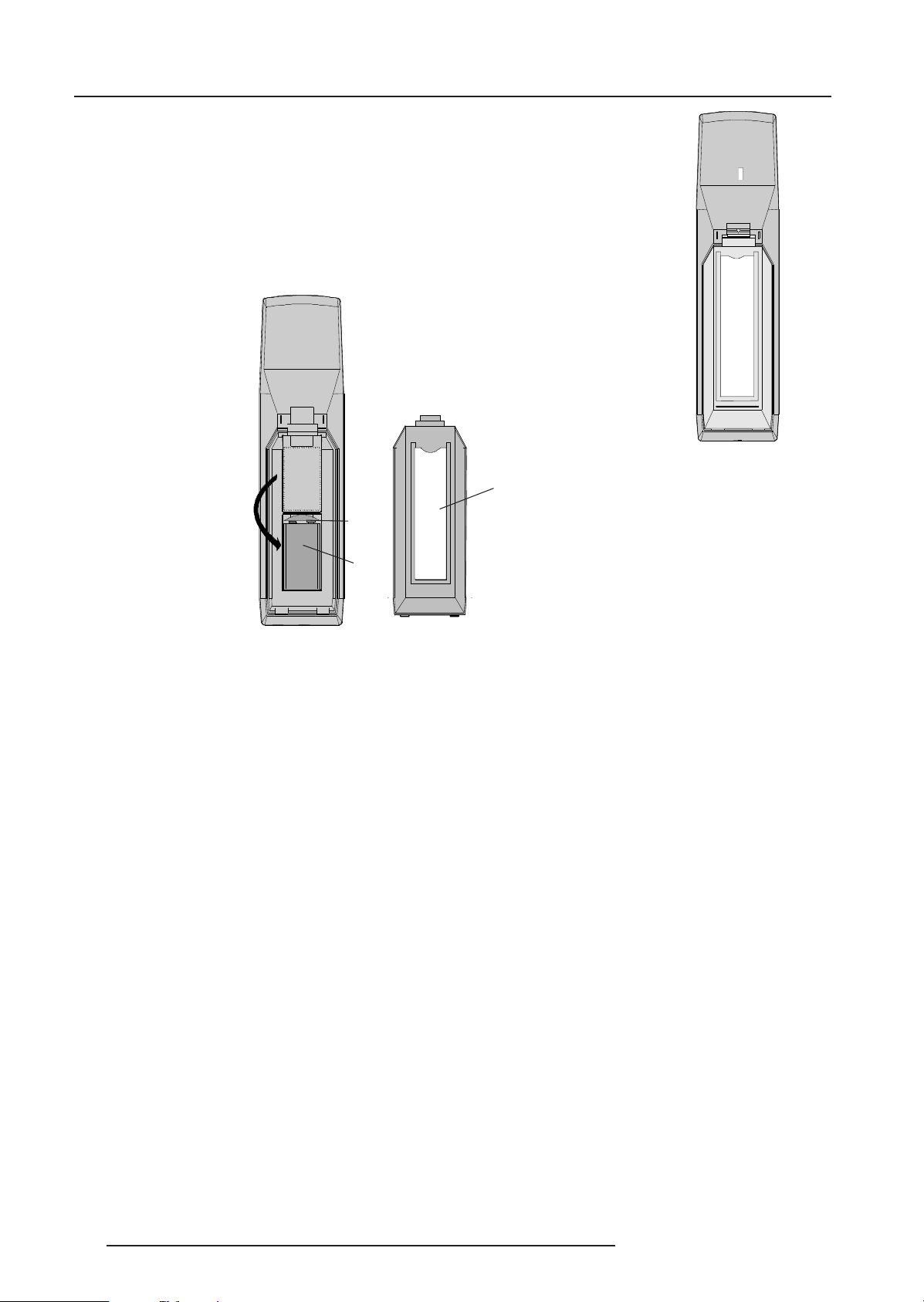
Unpacking & Dimensions
Battery installation in the RCU.
A battery is delivered inside the plastic bag with the power cord. Before using the RCU, first install the
battery.
Remove the battery cover on the backside of the remote control by pushing the indicated handle a little
to the bottom of the RCU. Lift up the top side of the cover at the same time (fig. 1).
Insert the new 9 V battery in the lower compartment and connect the battery to the contact plate.
Insert the battery into the lower compartment and put the cover back.
Note : projector address has to be programmed on the RCU before using the RCU (see chapter
'Controlling').
Contact
plate
Battery
310a.DRW
Insert here the 'Insert card
RCU' which you can cut out
on the last page of this manual.
fig.2
fig.1
1-2
5975398 BARCODATA 3200 110797
Page 7
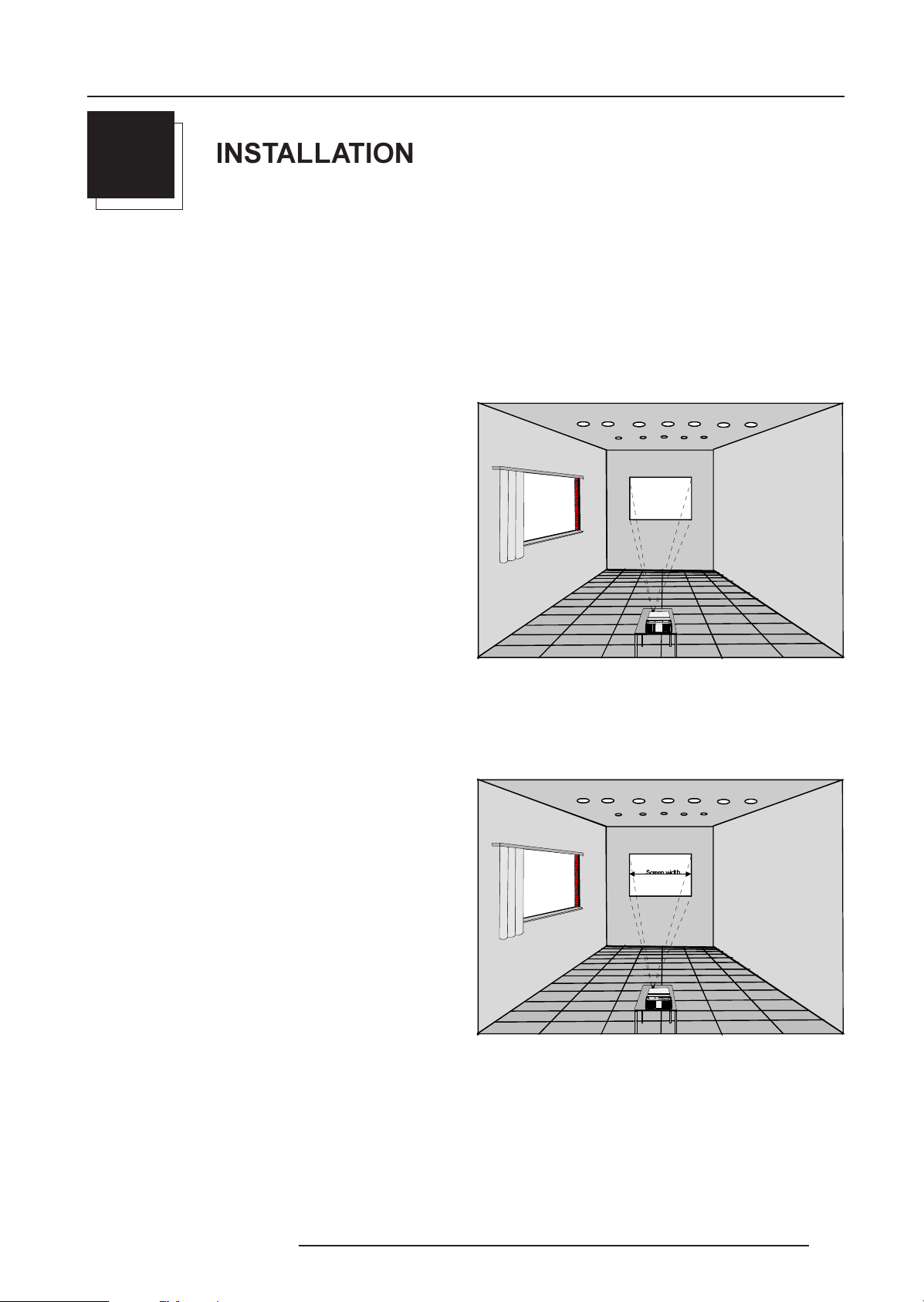
Installation Guidelines
2
INSTALLATION GUIDELINES
Installation guidelines
Careful consideration of things as image size, ambient light level,
projector placement and type of screen to use are critical to the
optimum use of the projection system.
Max. ambient temperature : 40 °C.
Min. ambient temperature : 0 °C
The projector will not operate if ambient air temperature falls outside
this range (0 °C - 40 °C)
* Environment
Do not install the projection system in a site near heat sources such
as radiators or air ducts, or in a place subject to direct sunlight,
excessive dust or humidity. Be aware that room heat rises to the
ceiling; check that temperature near the installation site is not
excessive.
* What about ambient light ?
The ambient light level of any room is made up of direct or indirect
sunlight and the light fixtures in the room. The amount of ambient light
will determine how bright the image will appear. So, avoid direct light
on the screen.
Windows that face the screen should be covered by opaque drapery
while the set is being viewed. It is desirable to install the projecting
system in a room whose walls and floor are of non-reflecting material.
The use of recessed ceiling lights and a method of dimming those
lights to an acceptable level is also important. Too much ambient light
results in a wash out of the projected image. That appears as less
contrast between the darkest and lightest parts of the image. With
bigger screens, the wash out becomes more important. As a general
rule, darken the room to the point where there is just sufficient light
to read or write comfortably. Spot lighting is desirable for illuminating
small areas so that interference with the screen is minimal.
* Which screen type?
There are two major categories of screens used for projection
equipment. Those used for front projected images and those for rear
projection applications.
Screens are rated by how much light they reflect (or transmit in the
case of rear projection systems) given a determined amount of light
projected toward them. The GAIN of a screen is the term used. Front
and rear screens are both rated in terms of gain. The gain of screens
range from a white matte screen with a gain of 1 (x1) to a brushed
aluminized screen with a gain of 10 (x10) or more. The choice
between higher and lower gain screens is largely a matter of
personal preference and another consideration called the Viewing
angle.
In considering the type of screen to choose, determine where the
viewers will be located and go for the highest gain screen possible.
A high gain screen will provide a brighter picture but reduce the
viewing angle.
For more information about screens, contact your local screen
supplier.
* What image size? How big should the image be?
The BARCODATA 3200 is designed for projecting an image size from
1.00m (3.3ft) to 10.00m (32,81ft) with a aspect ratio of 4 to 3.
5975398 BARCODATA 3200 110797
6FUHHQZLGWK
2-1
Page 8
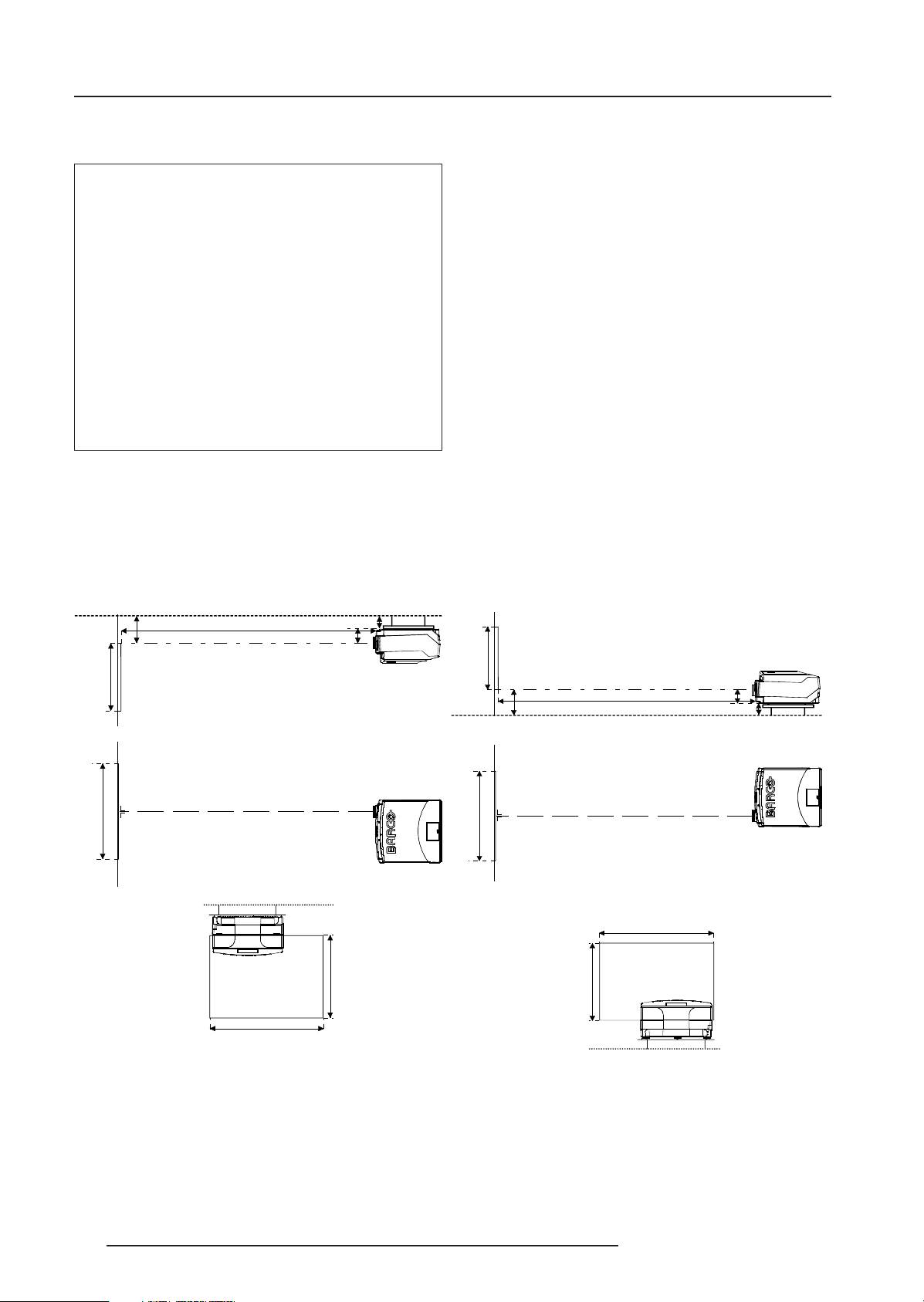
Installation Guidelines
et
* Where to install the projector?
Definitions of the Abbreviation on drawings
B = Distance between ceiling and top of the screen or
between floor and bottom of the screen.
A = Correction value, distance between bottom side of
projector (without feed) and middle of the lens. Value to be
subtracted from B to obtain the correct installation position. (A
value is a constant value for all screen widths and type of
lenses, A = 140.5 mm.)
CD = Total distance between projector and ceiling or projector
and floor.
SW = Screen width.
SH = Screen height (image height).
PD = Projector Distance, distance between screen and
projector.
Ceiling
B
SH
Screen
PD
Op tical axis projection lens
SIDE VIEW
CD
A
CD = B - A
Projector
Inputs and computer video format input compatibility :
Some examples :
VIDEO and S-VIDEO
COMPONENT VIDEO
RGB ANALOG with STANDARD SYNC (SYNC ON GREEN or
SEPARATE SYNC)
RGB ANALOG with TRI-LEVEL SYNC (SYNC ON GREEN or
SEPARATE SYNC)
VGA : 640 x 480 pixels
MAC : 640 x 480 pixels
Super VGA : 800 x 600 pixels
XGA : 1024 x 768 pixels
Sources with pixel clock < 80 MHz
Lens type selection.
a) determine the required screen width.
b) determine the approximate position of the projector in the projection
room with regard to the screen and measure the
projector-screen distance (PD).
c) use the lens formulas in appendix B to find the best corresponding
PD with regard to the measured projector-screen distance for the
required screen width.
The desired lens is determined (the order number is given in the tabel
in the same appendix B).
Start the installation procedure for the projector as described in
the manual.
CD = B - A
Screen
SH
B
Optical axis projection lens
PD
Floor
SIDE VIEW
CD = height of table + supporting fe
Projector
A
CD
SW
Screen
BOTTOM VIEW
Ceiling
SW
BACK VIEW
S H
* How to install a projection lens?
The projector is supplied without any lens. The following lenses are
available as an option (order numbers are given in appendix B) :
MD(1.2:1)
MD(2.3:1)
MD(3.4:1)
MD(5.0:1)
MD(6.0:1)
MD(7.0:1)
MD(1.7-3:1)
MD(3.0-6.0:1)
Screen
SW
BOTTOM VIEW
BACK VIEW
SW
SH
Floor
How to install the lens?
Remove the foam rubber in the opening of the lens holder.
- Take the new lens out of its shipping carton and remove the lens
covers.
- Turn the lens into the lens holder by turning clockwise.
- Focus the lens (see appendix B, 'Lenses') and secure the
correct position with the fastener ring by turning this ring clockwise.
2-2
5975398 BARCODATA 3200 110797
Page 9
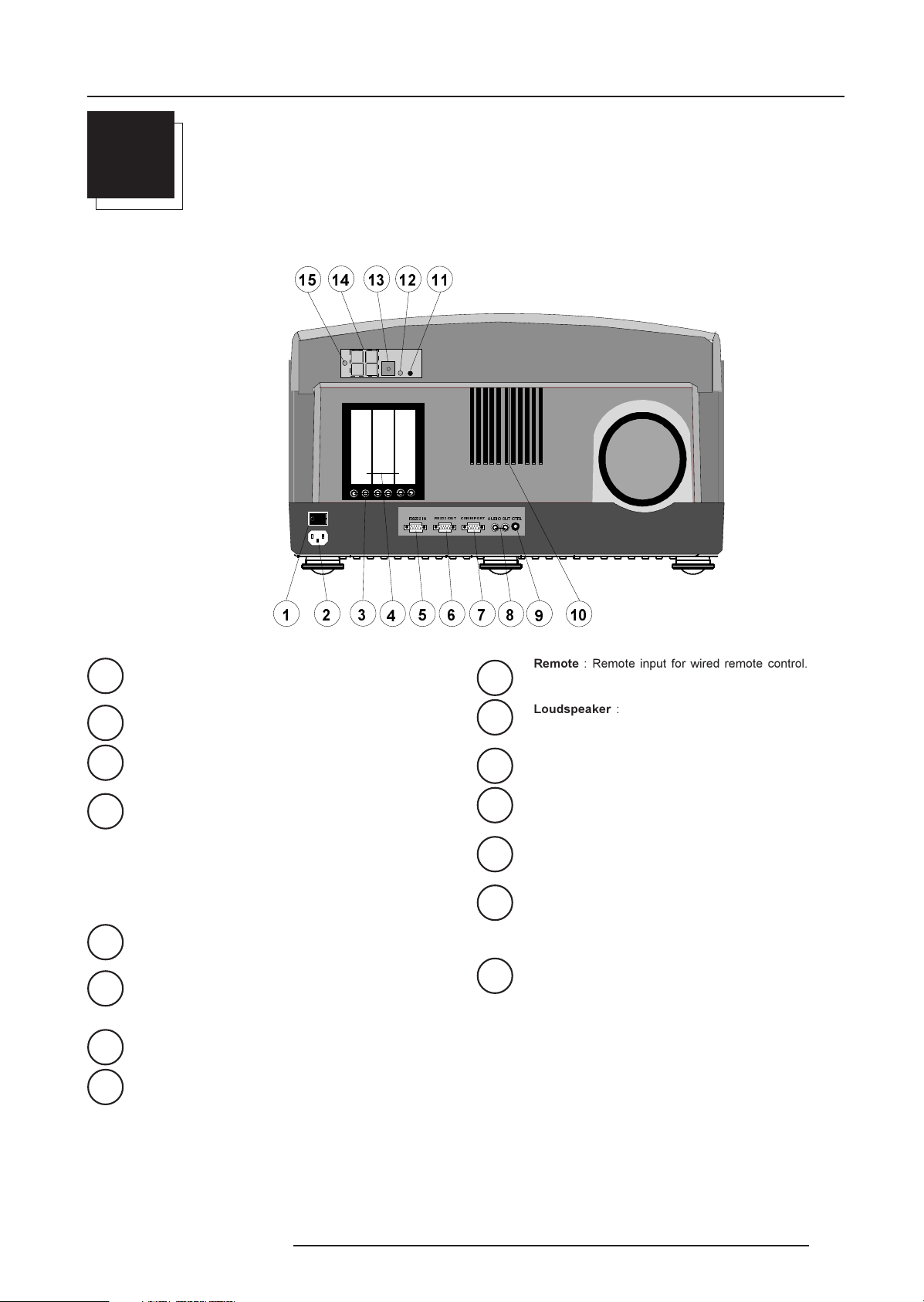
Location and Functions of Control
3
LOCATION AND FUNCTION OF CONTROLS
Front panel terminology
56,1
56287 &2003257
$8',2287
&75/
1
2
3
4
5
6
7
Power switch : '1' = on, '0' = off
Power input : Autoranging from 90 to 250 Vac.
Audio input for Video signals only.
Input slots : The projector has modular input facilities.
3 input modules can be inserted. The sequence of
insertion has no importance.
The following modules can be inserted :
- Video, S-Video (PAL, SECAM, NTSC) input
- RGBS/RGsB analog input
- RGB3S/RG3sB input
- Component Video input
RS232 IN : To allow communication with external computer, e.g. IBM PC or compatible, Macintosh ...
RS232 OUT : Used to connect to next projector, RS232IN
plug (communication link for PC or MAC to the next
projector).
Communication port : Allows communication with the
800 peripherals.
10
11
12
13
14
15
Remote : Remote input for wired remote control.
9
Loudspeaker : for use in small areas only.
IR-Acknowledged : IR signals are recognized (green
led).
IR-Received : IR signals are received but not recognized
by the projector (red led).
IR receiver : Receiver for control signals transmitted from
the RCU.
Diagnostics code : a) Source number
b) Error code : A two digits error code is displayed when
something goes wrong inside the projector.
Projector mode indication : Indicates the status of the
projector.
No lighting up : Power switch is not pressed.
Red lighting up : Power switch is pressed, projector in
stand by mode.
Green lighting up : Projector in operational mode.
8
5975398 BARCODATA 3200 110797
Audio output.
3-1
Page 10
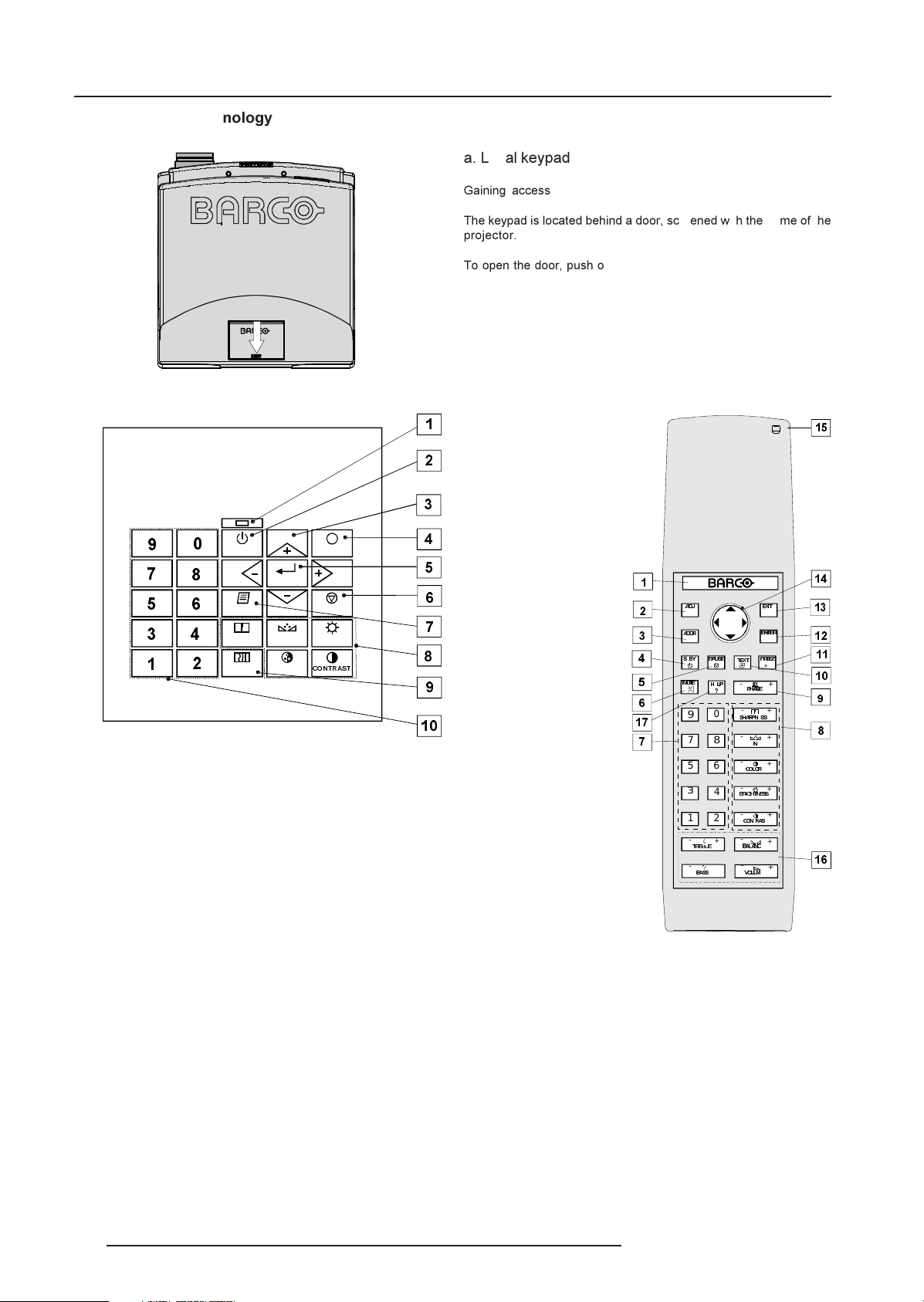
Location and Functions of Control
Control Panel Terminology
a. Local keypad
Gaining access
The keypad is located behind a door, screened with the name of the
projector.
To open the door, push once on the indicated side of the door and
turn it to the front side of the projector.
STANDBY
SHARPN
TEXT
PHASE
ENTER
COLOR
TINT
EXIT
PAUSE
BRIGHTN
&2175$67
b. Remote control
This remote control includes a battery powered infrared (IR) transmitter that allows the user to control the projector remotely.
This remote control is used for source selection, control,
adaptation and set up. It includes automatic storing of :
- Picture controls (Brightness, Sharpness...)
- Settings
Other functions of the remote control are :
- Switching between standby and operational mode.
- Switching to "pause" (blanked picture, full power for immediate
restarting)
- Direct access to all connected sources.
- Variable adjustment speed : when pushing continuously on the
control stick or the picture keys, the adjustment will be executed
in an accelerated fashion.
Local keypad
$'-
$''5
6 %<
087(
9
7
5
3
1
-
-
75(%/(
%$66
3$86(
+ /3
"
0
8
6
4
2
+
+
Remote Control (RCU)
7(;7
-
3+$6(
-
6+$531 66
-
1
-
&2/25
-
%5,*+71(66
-
&215$6
-
%$/$1&
-
92/80
(;,7
(17(5
)5((=
+
+
+
+
+
+
+
+
3-2
5975398 BARCODATA 3200 110797
Page 11
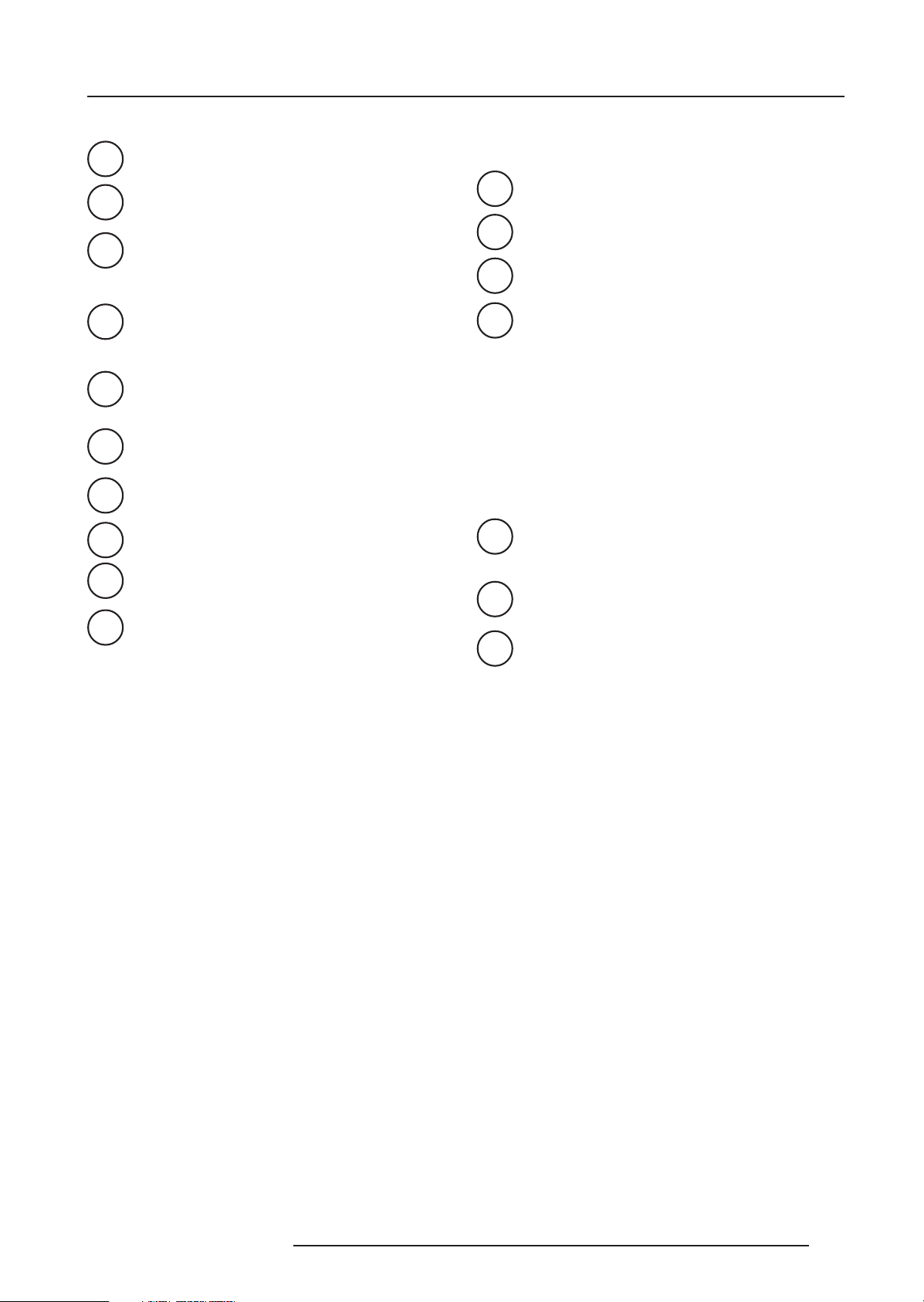
Terminology
Back light key : When activated, all keys will be lighted up
1
and visible in the dark.
ADJ. : ADJUST key, to enter the adjustment mode or for
2
quick exit in the adjustment mode.
Address key (recessed key), to enter the address of the
projector (between 0 and 9). Press the sunk address key
3
with a pencil, followed by pressing one digit button between
0 and 9.
STBY : Stand by button - to start projection when
4
the power switch is switched on.
without switching off the power switch.
PAUSE : To stop projection for a short time, press 'PAUSE'.
5
The image disappears but full power is retained for immediate restarting.
Mute : To stop audio reproduction. Press 'Mute' again to
6
restart audio reproduction.
Digit buttons : Direct input selection.
7
- to switch off the projector
Location and Functions of Control
FREEZ : Press to freeze the projected image.
11
ENTER : To start up the adjustment mode or to confirm an
12
adjustment or selection in the adjustment mode.
EXIT : To leave the adjustment mode or to scroll upwards
13
when in the adjustment mode.
Control disk (on RCU) or '+' and '-' keys (cursor keys):
14
To make menu selections when in the adjustment mode.
The control disk can move up, down, to the right or to the left.
Comparision between control disk movement and the use of
the cursor keys on the local keypad :
RCU = local keypad
control disk up = '+' key up
control disk down = '-' key down
control disk to the right = '+' key right
control disk to the left = '-' key left
Use the '+' and '-' keys (cursor keys) : to increase or
decrease the analog level of the image controls when they
are first selected.
Picture controls : Use these buttons to obtain the desired
8
picture analog level (see also 'Controlling').
PHASE : Used to remove the instability of the image.
9
TEXT : When adjusting one of the image, e.g. controls during
10
a meeting, the displayed bar scale can be removed by
pressing 'TEXT' key first. To re-display the bar scale on the
screen, press 'TEXT' key again. 'TEXT' key only active in
operational mode.
RC operating indication : Lights up when a button on the
15
remote control is pressed. (This is a visual indicator to check
the operation of the remote control)
Audio controls : Use these buttons to obtain the desired
16
audio level (see also 'Controlling').
Help : On line help information
17
5975398 BARCODATA 3200 110797
3-3
Page 12
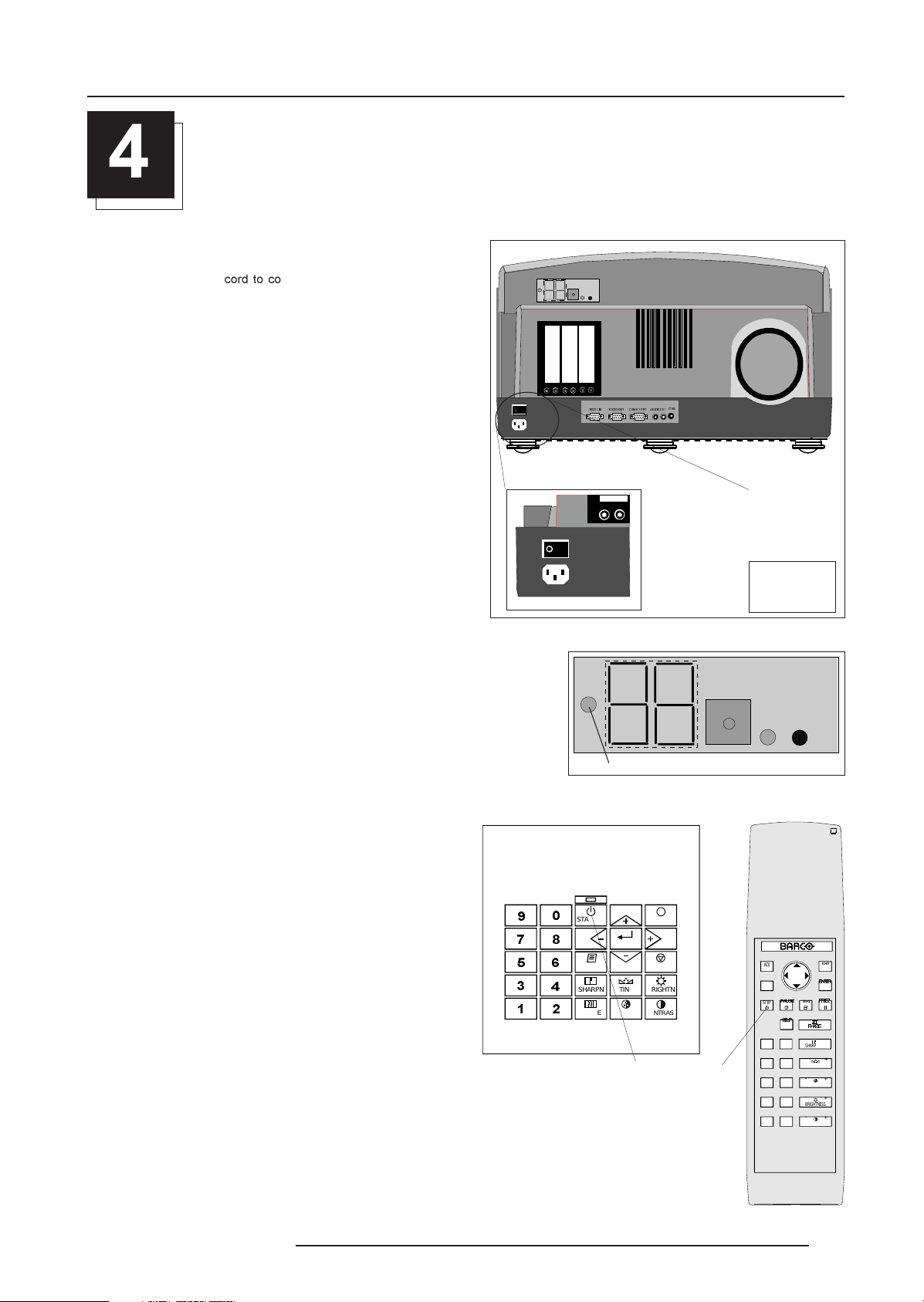
Connections
4
CONNECTIONS
Power (mains) cord connection
Use the supplied power cord to connect your projector to the wall
outlet. Plug the female power connector into the male connector at
the front of the projector.
This projector may be connected to an IT-power system.
Fuses
Warning
For continued protection against fire hazard :
- refer replacement to qualified service personnel
- ask to replace with the same type of fuse.
Fuse type : T16 AH/250V
56,1
56287 & 2003257 $8',2287
&75/
100V - 240V
100V - 240V
10 - 4 A
10 - 4 A
60 - 50 Hz
60 - 50 Hz
Switching on
Use the power switch to switch on.
When '0' is visible, the projector is switched off.
When '1' is visible, the projector is switched on.
When switching on with the power switch, the projector starts in the
stand by mode. The projector mode indication lamp is red.
To start image projection :
a. press the 'Stand by' button on the local keypad or on the remote
control. The projector mode indication lamp will be green.
b. press a digit button to select an input source. The projector mode
indication lamp will be green.
Projector mode indication
STAN DBY
TEXT
SHAR PN
P HASE
EXIT
ENTE R
PAUSE
TINT
BRIGHTN
C ONTRAST
C OLOR
Stand by button
3$86(
+(/3
EXIT
(17(5
TEXT
)5((=
-
+
3+$6(
-
+
0
SHARPNESS
-
+
8
TINT
-
+
6
COLOR
-
+
4
BRIGHTNESS
-
+
2
CONTRAST
ADJ
STBY
9
7
5
3
1
5975398 BARCODATA 3200 110797
4-1
Page 13
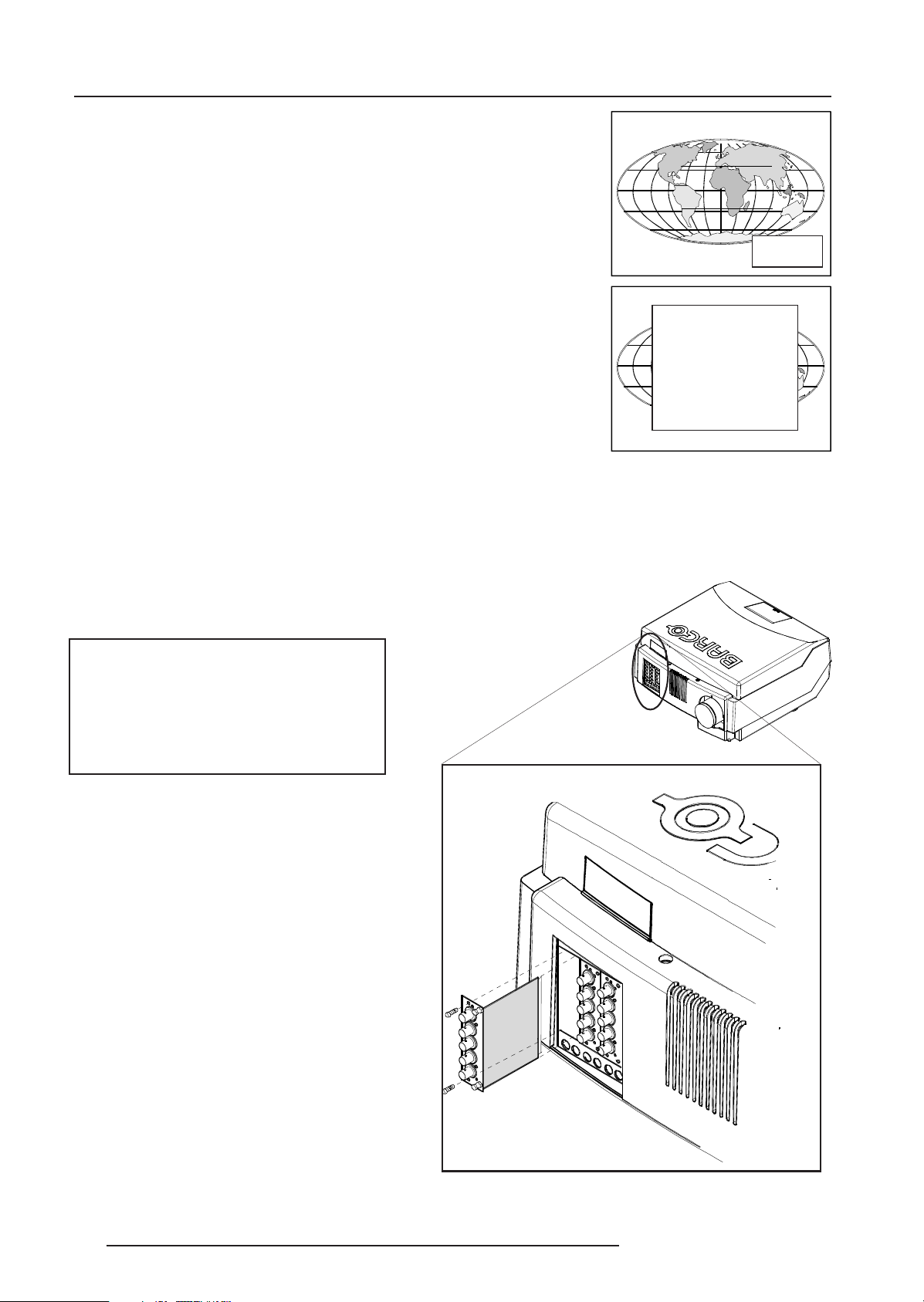
Connections
When the total run time of the lamp is 720 hours or more, the following message will be
displayed for 1 minute. This message will be repeated every 30 minutes. Press EXIT to
remove the message before the minute is over.
When the total run time of the lamp is 750 hours or more, the following message, with the
exact run time is displayed on the screen.
Lamp run time is 750 hours. Operating the lamp longer than 750 hours may damage the
projector. Please replace the lamp.
When OK (ENTER) is pressed to go on, the warning will be repeated every 30 min.
The total lifetime of the lamp for a safe operation is 750 hours max. (normal power mode).
Do not use it longer. Replace always with a same type of lamp. Call a BARCO authorized
service technician for lamp replacement.
Warning : Using a lamp for more than 750 hours is dangerous, the
lamp could explode.
Lamp run time
720 h
WARNING
Lamp run time is 750 hours
Operating the lamp longer
than 750 hours may damage
the projector.
Please replace the lamp
<ENTER> to continue
Switching to stand-by.
When the projector is running and you want to go to stand-by, press
the stand-by key.
Input connections.
The projector has modular input facilities. The input slots can be
filled up with the following modules :
Video, S-video (PAL, SECAM, NTSC) input
order no. R9827900
RGBS/RGsB analog input
order no. : R9827910
RGB3S/RG3sB input
order no. : R9827920
Component Video input
order no. : R9827930
The sequence of insertion has no importance. It is even perfectly
possible to insert several input modules of one type.
Note : When using a RCVDS05 or VS05, the input configuration of the
projector must be as follows:
Slot 1 : video input module
Slot 2 : RGB analog input module
Slot 3 : Component input module
Switching off
To switch off:
- press first STANDBY key and let cool down until the fans
stop blowing ( or at least 15 min).
- switch off the projector with the power switch.
Input module insertion into the projector :
- Power down the projector and disconnect the power cord from the
wall outlet.
- Remove the dummy plate covering the chosen input slot by turning
out both screws.
- Slide the input module in the free slot. Insure the module is seated
correctly in the guide grooves.
- Press on both handles of the input module until the module plug seats
in the connector of the projector.
- Secure the input module by tightening both retaining screws.
- Reconnect the power cord to the wall outlet and switch on the
projector.
The new installed module can be selected with the digit buttons on
the RCU or the local keypad.
4-2
5975398 BARCODATA 3200 110797
Page 14
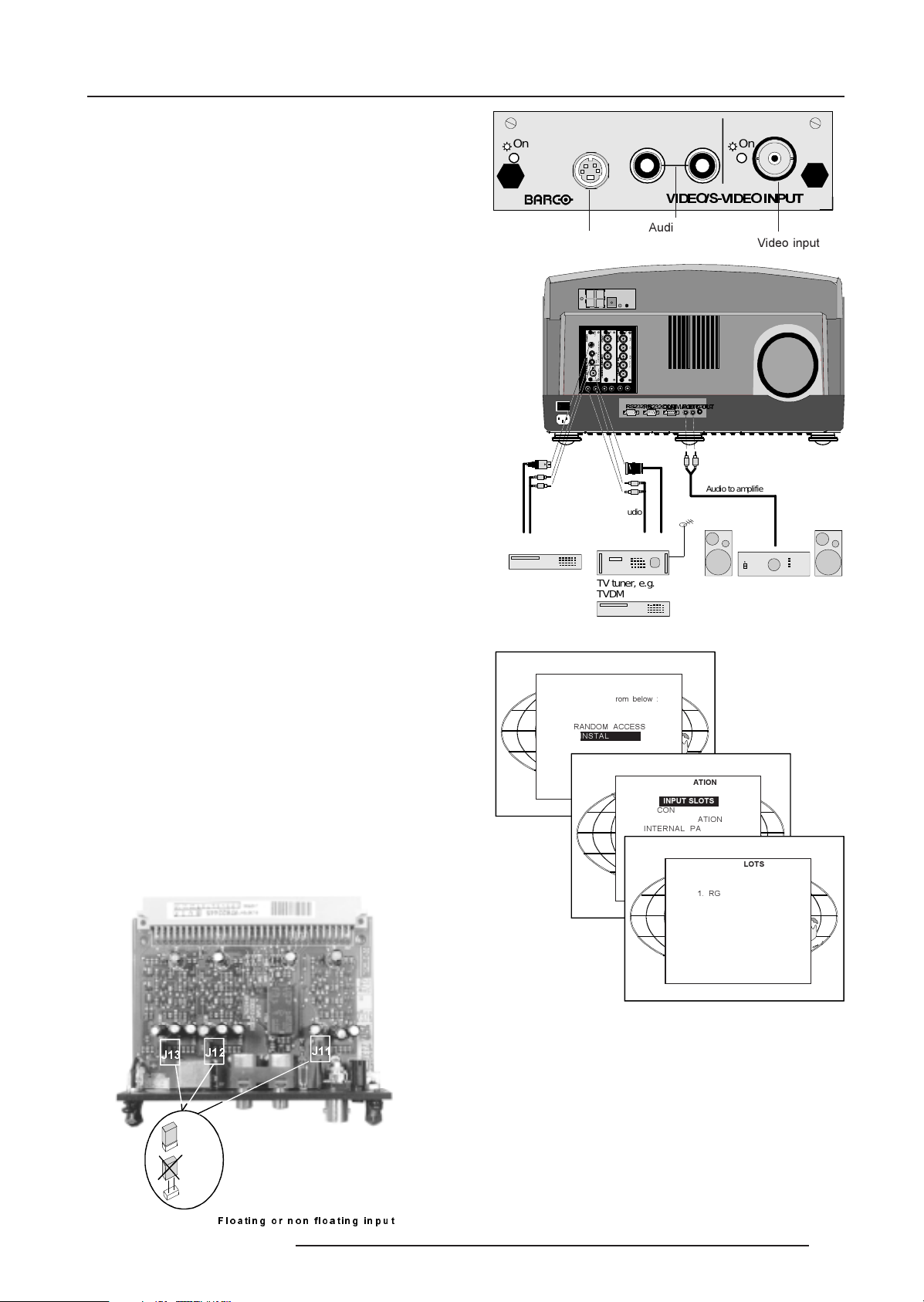
Connections
Video/S-video input module
To the Video input :
Composite video signals from a VCR, OFF air signal decoder, etc...
1 x BNC 1.0Vpp ± 3 dB
To the S-Video input :
Separate Y-luma/C-chroma signals for higher quality playback of
Super VHS-signals.
1 x 4 pins plug (mini DIN)
pin configuration :
1 ground luminance
2 ground chrominance
3 luminance 1.0 Vpp ± 3 dB
4 chrominance 282 mVpp ± 3 dB
Input selection :
Key in the corresponding slot number on the RCU or the local
keypad. Depending on the priority setting in the Input slots
menu, Video or S-Video will be displayed. If the wrong source
type is displayed, start up the adjustment mode by pressing
ADJUST or ENTER.
S-VIDEO
On On
AUDIO
L R
9,'(269,'(2,1387
Audio input for
Luma/Chroma
Audio
S-Video input
On On
S-VIDEO
L
AUDIO
&
2
9
0
,
3
'
(
2
R
2
1
(
6
1
9
7
,
'
9
,
(
'
VIDEO
2
(
,
2
1
3
,
1
8
3
7
8
7
98 27900
On
R-Y Y B-Y S
98 27930
5
*
%
$
1
$
/
2
*
,
1
3
8
7
Audio
98 27910
On
R
G
B
H / C
V
56,1
S-Video
56287&2003257
$8',2287
Composite
Video
&75/
Audio to amplifier
VIDEO
98 27900
Video input
Push the control disk up or down to highlight Installation and press
ENTER to display the 'Installation menu'.
EXIT returns to operational mode.
Use the control disk to select 'Input Slots' by pushing it up or down
and press ENTER. The internal system will scan the inputs and
displays the result in the 'Input Slots menu'.
Push the control disk up or down to select the corresponding (video
or S-video) input slot number.
To change the priority between Video and S-Video, press ENTER key
to toggle.
VCR S-VHS
TV tuner, e.g.
TVDM 40 stereo
VCR
ADJUSTMENT MODE
Select a path from below :
RANDOM ACCESS
INSTALLATION
SERVICE
Select with or
then <ENTER>
<EXIT> to return.
Straps on module level.
INSTALLATION
INPUT SLOTS
CONVERGENCE
CONFIGURATION
INTERNAL PATTERNS
Select with or
then <ENTER>
<EXIT> to return.
INPUT SLOTS
1. RGB-SS[CV]
2. RGB-SOG
3. Video/S-Video [Video]
Audio amplifier
-
-
Non-Floating
Floating
) OR DW LQ JR UQ RQIO RDWLQJLQ S X W
5975398 BARCODATA 3200 110797
-
Floating or non-floating input.
Video input :
J11 : strap "yes" : non floating strap "no" : floating
S-Video input :
J12 : strap "yes" : non floating strap "no" : floating
J13 : strap "yes" : non floating strap "no" : floating
Factory preset : strap on, input non floating.
4-3
Page 15
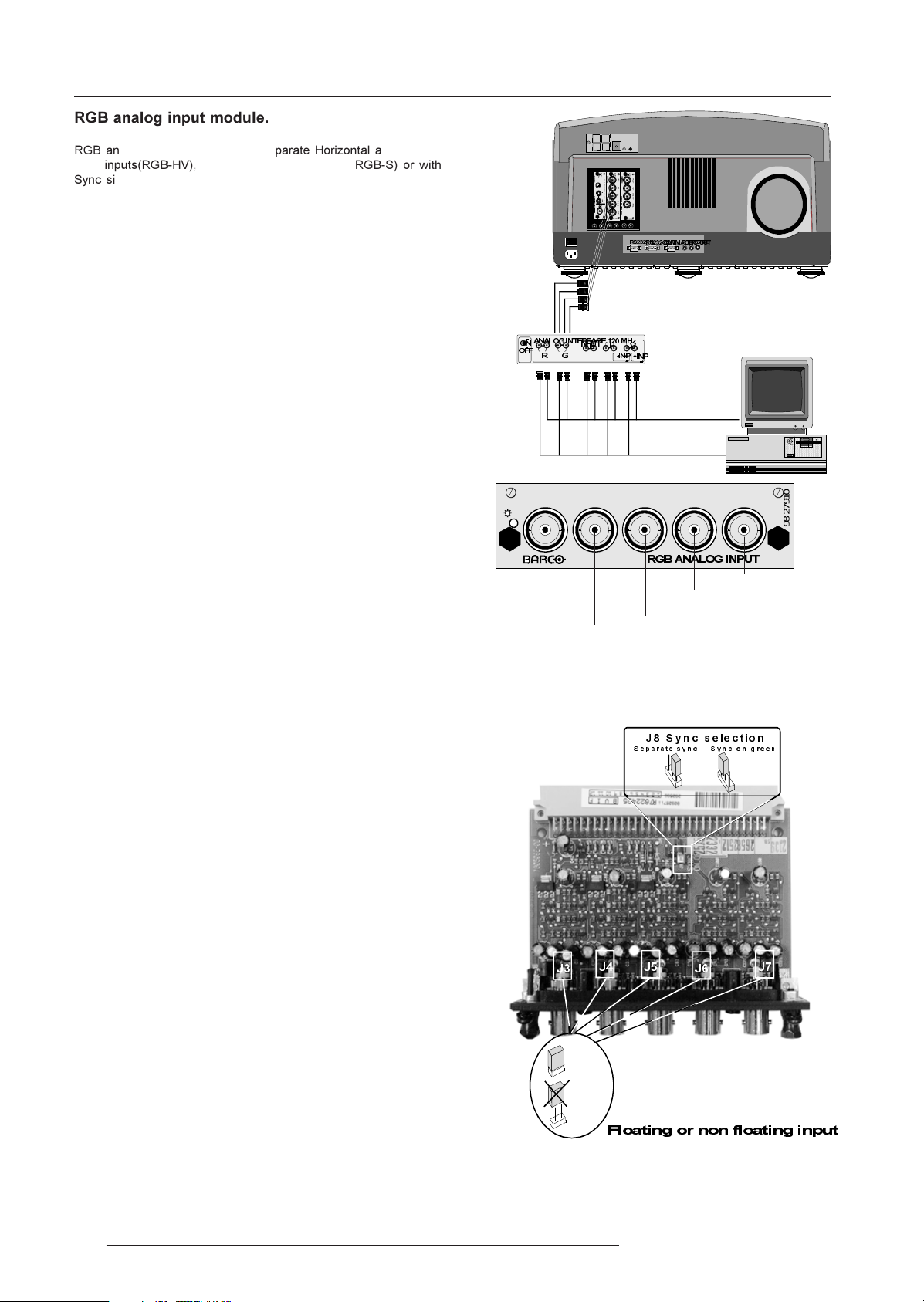
Connections
RGB analog input module.
RGB analog input terminals with separate Horizontal and Vertical
sync inputs(RGB-HV), with Composite sync input(RGB-S) or with
Sync signals on green(RGsB).
Always use an interface when a computer and local monitor have
to be connected to the projector. Interfaces to be applied :
Universal analog interface.
Order number : R9826100.
RGB 120 MHz analog interface.
Order number : R9826570.
VGA interface
Order number 120V : R9828079.
Order number 230V : R9828070
MAC interface
Order number 120V : R9828059
Order number 230V : R9828050
MAGIK interface
Order number 120V : R9828129
Order number 230V : R9828120
RGBS/RGsB analog : 5 x BNC
Red : 0.7 Vpp ± 3 dB
Blue : 0.7 Vpp ± 3 dB
Green : 0.7 Vpp ± 3 dB
1 Vpp ± 3 dB if sync on green
Vert. sync : 1 Vpp to 4 Vpp ± 3 dB
Hor. sync / Composite sync :
1 Vpp to 4 Vpp ± 3 dB
All input signals are always 75 ohm terminated, even in the "not
selected" mode.
RGB input selection :
$1$/2*,17(5)$&(0+]
21
2))
,1387
5
*
R
On
Red
On On
L
9
,
'
(
R
2
6
9
,
'
(
2
,
1
3
8
7
98 27900
%
G
Green
On
On
R-Y
R
S-VIDEO
G
Y
AUDIO
B-Y
B
&
5
2
*
0
%
3
2
H / C
$
1
1
S
(
$
1
/
7
2
9
VIDEO
*
,
'
,
(
1
2
3
,
V
8
1
3
7
8
7
98 27910
98 27930
56,1
56287&2003257
+
9
,13
,13
B
5*%$1$/2*,1387
Blue
&75/
$8',2287
H / C
V
Vert. sync
Hor. sync or Composite
sync
98 27910
Key in the corresponding slot number on the RCU or the local keypad.
Straps on module level :
Floating or non-floating input.
Red : J3 : strap "yes" : non floating strap "no" : floating
Green : J4 : strap "yes" : non floating strap "no" : floating
Blue : J5 : strap "yes" : non floating strap "no" : floating
H/C : J6 : strap "yes" : non floating strap "no" : floating
V : J7 : strap "yes" : non floating strap "no" : floating
Factory preset : strap "yes", non floating input
Sync selection : strap on module level.
J8 : see drawing
Factory preset : separate sync.
Sync selection on the Input Slots menu.
The horizontal sync input can be set as separate sync input or as
separate sync + video input. To change this setting, press ADJUST
or ENTER key to start up the Adjustment mode..
-
Non-Floating
Floating
- 6 \ Q F V H OHF WL R Q
6 H SD U DW H V \ Q F
-
-
6 \ Q FR Q J U HH Q
-
-
4-4
)ORDWLQJRUQRQIORDWLQJLQSXW
5975398 BARCODATA 3200 110797
Page 16

Push the control disk up or down to select Installation and press
ENTER.
Use the control disk to select Input Slots by pushing up or down and
press ENTER. The internal system will scan the inputs and displays
the result in the Input Slots menu.
Push the control disk up or down to select the corresponding RGB
input slot. To change the sync priority for Sync separate, press
ENTER key to toggle between CV and CS or HS&VS.
Possible indication :
RGB-SS [CV] = separate sync is composite video signal
on H/C input.
RGB-SS [CS or HS&VS] = separate sync is composite
sync or horizontal and vertical sync.
RGB-SOG = sync on green.
Component input module.
ADJUSTMENT MODE
Select a path from below :
RANDOM ACCESS
INSTALLATION
SERVICE
Source 01
Select with or
then <ENTER>
<EXIT> to return.
INTERNAL PATTERNS
INSTALLATION
INPUT SLOTS
CONVERGENCE
CONFIGURATION
Select with or
then <ENTER>
<EXIT> to return.
1. RGB-SS [CV]
2. RGB-SOG
3. Video/S-Video [Video]
Connections
INPUT SLOTS
Connect your component signals (Y-luma, R-Y and B-Y), e.g. a
professional VCR to the Component input module.
Component video : 4 x BNC
R-Y : 0.7 Vpp ± 3 dB
B-Y : 0.7 Vpp ± 3 dB
Y : 0.7 Vpp ± 3 dB
1 Vpp ± 3 dB if Tri-level sync on green
Composite sync : 1 Vpp to 4 Vpp ± 3 dB
All input signals are always 75 ohm terminated, even if the module
is "not selected".
Component input selection :
Key in the corresponding slot number on the RCU or the local keypad.
Indication on the input slot menu :
Component Video-SS = Component video with separate sync
Component Video-SOY = Component video with sync on Y
Component Video-3LSS = Component video with 3 level separate
sync
Component Video-3LSOY = Component video with 3 level sync on
Y
On
VCR S-VHS
R-Y Y B-Y S
&20321(179,'(2,1387
Luma
Blue - luma
Red - luma
On On
On
On
R-Y
R
S-VIDEO
Y
G
L
AUDIO
B-Y
B
&
9
2
5
,
0
'
*
3
(
R
%
2
2
H / C
1
$
6
(
1
S
9
1
$
,
7
'
/
9
2
(
,
V ID E O
2
'
*
(
,
,
1
2
1
3
3
,
8
1
V
8
7
3
7
8
7
98 27900
98 27910
98 27930
56,1
56287&2003257$8',2287
&75/
Audio to amplifier
Audio
98 27930
Sync
Audio amplifier
5975398 BARCODATA 3200 110797
4-5
Page 17

Connections
Straps on module level :
Floating or non-floating input.
R-Y : J3 : strap "yes" : non floating strap "no" : floating
Y : J4 : strap "yes" : non floating strap "no" : floating
B-Y : J5 : strap "yes" : non floating strap "no" : floating
S : J6 : strap "yes" : non floating strap "no" : floating
Factory preset : strap "yes", non floating input
Sync selection.
J8 :
strap "no" : separate sync
strap "yes" : sync on Y.
J9 :
strap "yes" : Tri-level sync
strap "no" : normal sync.
Factory preset :
separate sync and
normal sync.
-
-
-
Non-Floating
Floating
6 H S D UD WH V \ Q F
)ORDWLQJRUQRQIORDWLQJLQSXW
-
-
6\QFVHOHFWLRQ
6 \ QF R Q <
--
RGB3S/RG3sB input module.
Connect your RGB signals with Tri-level sync, e.g. a professional
VCR to the RGB 3 level sync input module.
RGB3S/RG3sB analog : 5 x BNC
Red : 0.7 Vpp ± 3 dB
Blue : 0.7 Vpp ± 3 dB
Green : 0.7 Vpp ± 3 dB
1 Vpp ± 3 dB if Tri-level sync on green
Vert. Tri-level sync : 1 Vpp to 4 Vpp ± 3 dB
Hor. Tri-level sync / Composite Tri-level sync:
1 Vpp to 4 Vpp ± 3 dB
All input signals are always 75 ohm terminated, even in the "not
selected" mode.
Input selection :
Key in the corresponding slot number on the RCU or the local
keypad.
Indication on the input slot menu :
RGB3L-SS = RGB with separate Tri level sync.
RGB3L-SOG = RGB with Tri level sync on green.
1 R UP DO 6 \ Q F
-
R G B
On
Red
On On
On
On
R-Y
R
S-VIDEO
Y
G
5
*
L
A U D IO
%
B-Y
B
&
/
2
9
(
0
,
'
9
3
R
(
2
(
2
6
9
,
'
(
2
,
1
3
8
7
H / C
1
/
(
S
1
6
7
<
9
1
,
'
VIDEO
&
(
2
,
1
,
1
3
V
3
8
8
7
7
98 27900
98 27930
98 27920
56,1
7ULOHYHO6\QF
H / C
5*%/(9(/6<1&,1387
Blue
Green
56287&2003257
$8',2287
&75/
V
98 27920
Vert. 3 level
sync
Hor. or composite
3 level sync
4-6
VCR S-VHS
Audio to amplifier
Audio
Audio amplifier
5975398 BARCODATA 3200 110797
Page 18

Straps on module level :
Floating or non-floating input.
Red : J3 : strap "yes" : non floating strap "no" : floating
Green : J4 : strap "yes" : non floating strap "no" : floating
Blue : J5 : strap "yes" : non floating strap "no" : floating
H/C : J6 : strap "yes" : non floating strap "no" : floating
V : J7 : strap "yes" : non floating strap "no" : floating
Factory preset : strap "yes", non floating input
Sync selection.
J8 : separate sync or sync on green.
Factory preset : separate sync.
- 6 \ Q F V H OHF WL R Q
6 H S D U DW H V \ Q F
6 \ Q F R Q J U H H Q
Connections
Connecting a computer, e.g. IBM PC (or
compatible), Apple Macintosh to the RS 232 input
of the projector.
The projector has a RS232 port that allows it to communicate with a
computer.
Applications : remote control and data communications.
a) remote control :
- easy adjustment of projector via IBM PC (or compatible) or MAC connection.
- allow storage of multiple projector configurations and
set ups.
- wide range of control possibilities.
- address range from 0 to 255.
-
Non-Floating
Floating
On On
S-VIDEO
L
AUDIO
&
9
2
,
'
0
(
3
R
2
2
1
6
(
1
9
7
,
'
9
(
,
V ID E O
2
'
(
,
1
2
3
,
1
8
3
7
8
7
98 27900
-
-
-
-
)ORDWLQJRUQRQIORDWLQJLQSXW
On
On
R-Y
R
Y
G
5
*
%
B-Y
B
/
(
9
(
H / C
/
S
6
<
1
&
,
1
3
V
8
7
98 27930
98 27920
56,1
56287&2003257
$8',2287
&75/
b) data communications :
- sending data to the projector or copying the data from
the projector to a hard memory device.
Set up of the baud rate for communication with a
computer.
The communication speed between projector and computer, e.g.
PC or MAC, has 8 possible speeds. With DIP switches S2(1,2,3)
on the controller unit, it is possible to select the baud rate
(communication speed).
If the baud rate setting is different from the used communication
speed, call an authorised service technician to change the baud
rate setting.
5975398 BARCODATA 3200 110797
56
FRQQHFWLRQ
4-7
Page 19

Connections
Connecting a RCVDS 05 to the projector.
- Up to 20 inputs with the RCVDS 05 and 90 inputs when RCVDS's
are linked via the expansion module.
- Serial communication with the projector.
- Remote control buttons on the RCVDS to control the projector
(source selection and analog settings).
- The selected source number will be displayed on a 2 digit display
and the selected input module will be indicated with a LED on the
rear.
For more information about the use of the RCVDS 05, consult the
owner's manual, order number : R5975765.
Connecting a VS05 to the projector
The VS05 can switch up to 5 Composite Video sources, 3 Super
Video sources and 1 RGB analog or component video source to the
projector. In addition, the audio signal proper to the source, can be
switched to an audio amplifier.
Order number : R9827890
For more information about the use of the VS05, consult the VS05
owner's manual, BARCO order number : R5975245.
Connecting an IR Remote Receiver 800 to the
projector.
This infrared red receiver unit makes it possible to control the
projector from another room.
There is a communication line cable between the IR receiver and the
projector or the RCVDS. The control information from the RCU can
now be sent to the IR Remote Receiver 800.
The IR Remote Receiver 800 displays the selected source on a 7segment display.
Order number : R9827515.
4-8
5975398 BARCODATA 3200 110797
Page 20

Controlling
5
CONTROLLING
The projector can be controlled with
a. The RCU
b. The hardwired RCU (cable is not included)
c. The local keypad.
Controlling the projector with the RCU and the hardwired RCU is equal.
How to use the RCU?
a) Point the front of the RCU to the reflective screen surface.
b) RCU used in a hardwired configuration.
Ceiling
Screen
IR sensor
projector.
When using the wireless remote control, make sure you are within
IR sensor
ADJ
ADDR
STBYMUTETEXT
-
-
TINT
-
-
-
56,1
EXIT
+
+
+
+
+
56287&2003257$8',2287&75/
Front of projector
45°45°
RCU
Rear of projector
IR sensor
45°
45°
ADJ
EXIT
ADDR
STBYMUTETEXT
-
+
9
-
+
-
RCU
+
-
+
-
+
RCU
Plug one end of the remote cable in the connector on the bottom of
56,1
56287 &2003257 $8',2287 &75/
the RCU and the second side in the connector in the front panel of
the projector labelled 'REMOTE'.
c) Point the front of the RCU directly at one of the IR sensors of the
the effective operating distance (30m, 100ft in a straight line). The
remote control unit will not function properly if strong light strikes the
sensor window or if there are obstacles between the remote control
unit and the projector IR sensor.
Projector address
a. Hardware set up of the projector address.
Every projector requires an individual address between 0 and 255
which is set with hardware DIP switches. To change that address,
call an authorised service technician.
b. How to control the projector or projectors.
The projector's address may be set to any value between 0 and 255.
When the address is set, the projector can be controlled now :
- RCU for addresses between 0 and 9.
- computer, e.g. IBM PC (or compatible), Apple MAC, etc. for
addresses between 0 and 255.
Note : a projector will respond to a RCU set to an address of '0'
regardless of what address is set in the projector itself.
c. Using the RCU.
Before using the RCU, its is necessary to enter the projector address
into the RCU (only when that address is between 0 and 9). The
projector with the corresponding address will listen to that specific
RCU.
When address 0, 'zero address' is programmed into the RCU, every
projector, without exception will listen to the commands given by this
RCU.
5975398 BARCODATA 3200 110797
5-1
Page 21

Controlling
How to display a projector address?
Press the ADDRESS key (recessed key on the RCU) with a pencil. The projector's
address will be displayed in a 'Text box'. This text box disappears after a few seconds.
To continue using the RCU, it is necessary to enter the same address with the digit
buttons (address between 0 and 9). For example : if the Address key displays projector
address 003, then press "3" digit button on the RCU to set the RCU's address to match
the projector's address. Do not press 003 digits. This will address the remote control
to '0' and control all projectors in the room.
How to program an address into the RCU?
Press the ADDRESS key (recessed key on the RCU) with a pencil and enter the address
with the digit buttons. That address can be any digit between 0 and 9.
Picture controls with direct access.
When an image control is pressed, a text box with a bar scale, icon and function name
of the control, e.g. 'brightness...' appears on the screen (only if text is ON). See example
screen. The length of the bar scale and the value of the numeric indication indicate the
current memorized setting for this source. The bar scale changes as the control stick
on the RCU is pressed or the + or - buttons on the local keypad.
Brightness Control
A correct 'brightness' setting is important for good image reproduction.
Use the + button for a higher brightness.
Use the - button for a lower brightness.
Contrast Control
A correct 'contrast' setting is important for good image reproduction.
Adjust the contrast to the level you prefer, according to room lighting conditions.
Use the + button for a higher contrast.
Use the - button for lower contrast.
Color Saturation
Color saturation is only active for Video and S-Video. Adjust the color intensity of the
picture.
Use the + button for richer colors.
Use the - button for lighter colors.
PROJECTOR ADDRESS
001
BRIGHTNESS
0 127
Tint Control
Tint is only active for Video and S-Video when using the NTSC 4.43 or NTSC 3.58 system.
Use the + button
Use the - button.
Sharpness Control.
Use the + button for a sharper picture.
Use the - button for a softer picture.
Phase Control
Use the control stick to adjust the phase.
Sound controls with direct access.
When a sound control is pressed, a text box with a bar scale, icon and function name
of the control, e.g. 'volume...' appears on the screen (only if text is ON). See example
screen. The length of the bar scale indicates the current memorized setting for this
source. The bar scale changes as the + or - buttons of the control are pressed.
The picture controls can only be adjusted with the RCU.
VOLUME
0
60
5-2
5975398 BARCODATA 3200 110797
Page 22

Volume Control
Volume control adjusts the volume.
Use the + button for a higher volume.
Use the - button for a lower volume.
Bass Control
Bass control adjusts the bass level (low tones).
Use the + button for more low tones.
Use the - button for less low tones.
Treble Control
Treble control adjusts the treble level (high tones).
Use the + button for more high tones.
Use the - button for less hight tones.
Balance Control
Is only effective if a external amplifier with loudspeakers is connected
to the audio output.
The balance control adjust the sound level between the left and the
right box.
Use the + button for a higher sound level on the right box than on the
left one.
Use the - button for a higher sound level on the left box than on the
right one.
Controlling
The Pause key.
When the Pause key is pressed, the image projection is stopped but
the projector remains with full power for immediate restart. The
sound is not interrupted.
The display on front of the projector will show a "P".
To restart the image :
- press pause key,
- press exit key or
- select a source number.
5975398 BARCODATA 3200 110797
5-3
Page 23

Start up of the Adjustment Mode
6
START UP OF THE ADJUSTMENT MODE
Adjustment Mode
All source set ups, picture tunings and geometry are made while in the 'Adjustment mode'.
Press the ADJUST or ENTER key to enter the 'Adjustment mode'.
You are now in the 'Adjustment mode'. The control stick (RCU) or '+ or '-' keys (local keypad)
are used to make menu selections and also for adjustments. The ENTER and EXIT keys are
used to move forward and backward through the menu structure. The ADJUST key can
be used to terminate the adjustment mode while any path selection menu is displayed.
There are 3 possible paths to follow once in the Adjustment mode.
They are :
Installation - Installation should be selected if a new input module
is installed or a new source is connected to an existing input module.
Also when the projector is relocated in a new configuration.
Random Access - Random Access should be selected if the user
is used to set up a source.
Service - Service should be selected if the user intends to change
general settings such as password, language, address, etc.or some
service actions as reset lamp run time, panel adjustments, etc. or get
set-up information.
ADJUSTMENT MODE
Select a path from below :
RANDOM ACCESS
INSTALLATION
SERVICE
Source 01
Select with or
then <ENTER>
<EXIT> to return.
Some items in the Adjustment mode are password protected. While selecting such an item,
the projector asks to enter your password (Password protection is only available when the
password strap on the controller module is ON, see 'Change password' in chapter 'Service
mode'.
Your password contains 4 digits.
Enter the digits with the numeric keys.
Example : 2 3 1 9
The first digit position is highlighted. Enter with the numeric keys. The highlighted square
jumps to the next position. Continue until all 4 digits are filled in.
When your password is correct, you get access to the selected item.
When your password is wrong. The error message "Invalid password" is displayed on the
screen. Press EXIT to continue and to return to the Service menu.
Factory programmed password : 0 0 0 0
Once the password is correctly entered, all other password protected items are accessible
without re-entering your password.
When re-entering the Adjustment mode, it will be nessary to enter your password again when
selecting a password protected item.
ENTER PASSWORD
Use numeric keys
<EXIT> to return
Error
Invalid password
<EXIT> to return
PASSWORD
----
5975398 BARCODATA 3200 110797
6-1
Page 24

Random Access Adjustment Mode
7
RANDOM ACCESS ADJUSTMENT MODE
Starting up the Random Access Adjustment Mode
Push the control disk up or down to highlight 'Random Access' and then press ENTER.
File service
LOAD
EDIT
RENAME
FILE SERVICE
COPY
DELETE
OPTIONS
SYNC
RANDOM ACCESS
ADJUSTMENT MODE
PICTURE TUNING
STILL VIDEO
COLOR BALANCE
ADJUSTMENT MODE
Select a path from below :
RANDOM ACCESS
INSTALLATION
SERVICE
Source 01
Select with or
then <ENTER>
<EXIT> to return.
AUDIO TUNING
GEOMETRY
GAMMA
VOLUME
BALANCE
BASS
TREBLE
MUTE
LOCK
FADE
SHIFT
SIZE
SIDE KEYSTONE
BLANKING
OPTIONS
5975398 BARCODATA 3200 110797
7-1
Page 25

Random Access Adjustment Mode
Before using a new source, a correct file has to be installed. The
projector's memory contains a list of files corresponding to the most
used sources. When the new source corresponds with one of these
files, the file can be loaded and saved for future use. When there is
a little difference, the file can also be loaded and than edited until the
source specs are reached.
Highlight
press ENTER to select. The File service menu will be displayed.
ENTER displays the File Service menu;
File Service
by pushing the control disk up or down and
EXIT returns to the Path selection menu.
ADJUST returns to operational mode.
The following file manupulations are possible :
- Load : installation of a file for a new source.
- Edit : editing a loaded file to the source specs.
- Rename : renaming a file.
- Copy : copying a file to a new file.
- Delete : deleting an existing file.
- Options : way of sorting the files.
File annotation :
xxxxxxxx.xxx x xxxxXxxxxi
i or blanc : i = interlaced, blanc = not
interlaced
xxxxXxxxx : active pixel rating
x : source number
xxx : file extension, first character is C (for custom made
files) or S (for standard files).
The second and third character is used for a following
number (=file index)
file index for custom files : 00 to 63.
xxxxxxxx : base name, 8 characters.
ADJUSTMENT MODE
RANDOM ACCESS
FILE SERVICE
PICTURE TUNING
AUDIO TUNING
GEOMETRY
Select with or
then <ENTER>
<EXIT> to return.
FILE SERVICE
LOAD
EDIT
RENAME
COPY
DELETE
OPTIONS
Select with or
then <ENTER>
<EXIT> to return.
Load file
Push the control disk up or down to select LOAD and press ENTER to
display the Load menu.
The Load menu displays the corresponding files depending on the
installed filter.
This filter can be "Fit" or "All". To change the filter, push the control disk
to the right to select "filter list" (filter list will be hightlighted) and press
ENTER to toggle the annotation between brackets.
"All" : all files that can be loaded will be displayed.
"Fit" : only the best fitting files will be displayed (with a distinction of ± 2
lines and line duration distinction of ± 300 ns)
Push the control disk up or down to select the most fitting file and press
ENTER to select.
When scrolling through the files, the image will be adapted according the
settings of the selected file (on line adaptation). When the best fitting
image is displayed, press ENTER to select this file. A confirm Load file
menu will be displayed with the new created file and the on which the new
file is based on.
Press ENTER to confirm your new creations or EXIT to return to the load
file menu.
If the displayed image is not yet as it has to be, select the most
corresponding file and go to the Edit menu to change the file settings.
During a load file, the actual active file is displayed next to the indication
'Active file'.
FILE SERVICE
LOAD
EDIT
RENAME
COPY
Select with or
then <ENTER>
Filename Src Resolution
<EXIT> to return.
----------------------------------------------------pal .s01 1 675x278i
pal .c01 1 675x278i
secam .s03 3 675x278i
----------------------------------------------------Active file : pal.c50
Select with or ,
<ENTER> to accept
<EXIT> to return.
<ENTER> to confirm
<EXIT> to return
LOAD FILE
FILTER LIST [All]
7-2
5975398 BARCODATA 3200 110797
Page 26

Edit file
The Edit file menu makes it possible to change the settings of the file
according to the real settings of the connected source. Consult the
source specification before entering the data.
To start up the EDIT menu, push the control disk up or down to select
EDIT in the FILE menu and press ENTER.
Select the file which must be edited (mostly the active file) and press
ENTER.
The Edit file adaptation menu will be displayed.
The file name will be displayed in the upper right corner.
The following items can be adjusted :
Total quantity horizontal pixels
Active quantity horizontal pixels
Horizontal start in pixels
Horizontal period in µs (is automatically adapted during the installation of a file with LOAD)
Total vertical lines (is automatically adapted during the installation
of a file with LOAD)
Active vertical lines
Vertical start in lines
Interlaced : toggle on/off (is automatically set to its correct position
during the installation of a file with LOAD)
All settings can individually be changed. Push the control disk up or
down to select an item. The color of the selected item will change and
follow one of the three methods to change the value.
Random Access Adjustment Mode
FILE SERVICE
LOAD
EDIT
RENAME
COPY
Select with or
then <ENTER>
Filename Src Resolution
<EXIT> to return.
----------------------------------------------------pal .s01 1 675x278i
pal .c01 1 675x278i
secam .s03 3 675x278i
----------------------------------------------------Active file : pal.c50
EDIT FILE
Select with or ,
<ENTER> to accept
<EXIT> to return.
a. press ENTER to activate the digits and enter directly with the
numeric keys on the RCU or local keypad the new value or
b. press ENTER to activate the digits. Push the control disk to the
right or to the left to select the changing digit. Push the control disk
up or down to scroll to desired digit. When finished press ENTER to
confirm.
c. counting up or down by pushing the control disk to the right or to the
left.
How finding the correct values for the displayed item?
During the installation of a file with LOAD, the horizontal period, the
total number of vertical lines and the interlaced mode are automatically measured and filled in in the menu table. These values will be
available when starting up the EDIT procedure of an active file.
If the value for "Horizontal total pixels" is wrong, sampling mistakes
(small vertical bars in the projected image) will be seen in the image.
Select "Total" and adjust the pixel quantity. Adjust for zero bars (hint:
if the number of bars increase, adjust in the other way).
The "active pixels" : determine the width of the window on the screen.
This value is normally given in the source specifications. If not, adjust
until full image is displayed (no missing pixels).
"Horizontal start" : number of pixels between the beginning of the
input signal and the start of the video information in the signal.
"Horizontal period" : already filled in with the correct value when active
file.
EDIT FILE xga.s30
HORIZONTAL
TOTAL 1344 PIXELS
ACTIVE 1024 PIXELS
START 296 PIXELS
PERIOD 20.678 µS
VERTICAL (FIELD)
TOTAL 806 LINES
ACTIVE 768 LINES
START 36 LINES
INTERLACED [OFF]
READ AMDS
OPTIONS
, , , , <ENTER>,<EXIT>
The "Vertical Total lines" are already filled when an active file is
selected to be edited.
The "Active lines" : number of horizontal lines determining the height
of the projected image. This value is normally given in the specification of the source. If not, adjust until full image height is displayed (no
missing lines)
Vertical start : number of lines between the start of the input signal and
start of the image on the screen.
Interlaced [On] or [Off] : this selection is automatically filled when
active file has to be edited. If the image is wrong due to
5975398 BARCODATA 3200 110797
7-3
Page 27

Random Access Adjustment Mode
mismeasurement, use the ENTER key to toggle between [On] and
[Off]. (for interlaced images, 1 frame contains 2 fields).
Read AMDS
AMDS = automatic mode detection & synchronisation
During the installation of a file with LOAD, the system automatically
measured the horizontal period, the total vertical lines and the
interlaced mode.
When selecting Read AMDS, the system remeasures the above
indicated items.
Options
Source number : The source number of a non-active source can be
changed to any other source number. This makes it possible to create
a file for future source numbers.
Clamp position : Clamping determines the black level of the signal.
The clamp pulse can be related to the leading or the trailing edge of
the sync pulse. Use the ENTER key to toggle between [leading] and
[trailing].
Clamp width : The width of the clamp pulse [1 or 2]
[1] : narrow clamp pulse
[2] : wide clamp pulse
Field polarity inverted
The field polarity function is used for interlaced images. Both rasters
of the image could be shifted in a wrong way (double lines are visilble
in the image). This can be corrected by forcing the field polarity to
[yes].
Use the ENTER key to toggle between [yes] and [no].
EDIT FILE OPTIONS
Source number 1
Clamp position [leading]
Clamp width [1]
Field polarity inverted [no]
Vertical refresh [sync]
Vert. sync polarity [leading]
Select with or
<ENTER> to toggle
or to change value
<EXIT> to return
Example for clamp position [trailing]
Sync
pulse
Clamp
pulse
Clamp
width
Clamp
delay
Vertical refresh [sync/async]
: The way of updating the image
information on the LCD panels.
* For sources with a vertical frequency up to 60 Hz : the vertical
refresh rate is the same as the vertical frequency of the incoming
source. This is a necessity to project moving images without 'motion
artefacts'. For stationary images with a vertical frequency up to 60 Hz
it is still possible to use asynchronous refresh. When loading Pal,
Secam, NTSC-files syncronous mode is default, for all other sources
below 60 Hz asyncronous mode is default.
* For sources with a vertical frequency higher that 60 Hz : the vertical
refresh is different than the vertical frequency of the incoming source.
Synchronous refresh cannot be used.
Vertical sync polarity
: [leading] or [trailing]
The vertical refresh can be synchronised with the leading sync edge
or trailing sync edge. Default on [leading].
Toggling to [trailing] is only necessary for special applications where
the trailing edge of the sync signal has to be taken as a reference.
Use the ENTER key to toggle between [leading] or [trailing]
Press EXIT to leave the Edit File Option menu.
A 'Confirm Edit File' menu will be displayed.
Press ENTER to confirm and to save the new settings or EXIT to
return without saving the new entered settings.
CONFIRM
EDIT FILE
Save changes to file
xga.c30?
<ENTER> to confirm
<EXIT> to return
7-4
5975398 BARCODATA 3200 110797
Page 28

Rename File
To change the name of a selected file.
Use the control disk to select RENAME and press ENTER. The
Rename selection menu will be displayed.
Use the control disk to select a file name and press ENTER to select.
The Rename menu will be displayed with the selected file name
already filled in in the 'From file name :' area and in the 'To file name:'
area.
Random Access Adjustment Mode
FILE SERVICE
LOAD
EDIT
RENAME
COPY
DELETE
Select with or
then <ENTER>
<EXIT> to return.
RENAME FILE
Filename Src Resolution
----------------------------------------------------pal .s01 1 675x278i
pal .c01 1 675x278i
secam .s03 3 675x278i
----------------------------------------------------Active file : pal.c50
Select with or
<ENTER> to accept
<EXIT> to return.
The first character is highlighted. Push the control disk to the right or
to the left to select the desired character. Change that character by
pushing the control disk up or down. Numeric characters can be
entered directly with numeric keys on the RCU.
Press ENTER to confirm. The renamed file is entered in the list of
files.
Press EXIT to return to the Rename menu selection. No changes are
made.
Copy File
To copy a selected file into a new file.
Use the control disk to select COPY and press ENTER. The Copy
selection menu will be displayed.
Use the control disk to select a file name and press ENTER to select.
The Copy menu will be displayed with the selected file name already
filled in in the 'From file name :' area and in the 'To file name :' area.
The first character is highlighted. Push the control disk to the right or
to the left to select the desired character. Change that character by
pushing the control disk up or down. Numeric characters can be
entered directly with numeric keys on the RCU.
Press ENTER to confirm. The copied file is entered in the list of files.
Press EXIT to return to the Copy selection menu. No copies are
made.
FILE SERVICE
LOAD
EDIT
RENAME
COPY
DELETE
Select with or
then <ENTER>
<EXIT> to return.
Filename Src Resolution
----------------------------------------------------pal .s01 1 675x278i
pal .c01 1 675x278i
secam .s03 3 675x278i
----------------------------------------------------Active file : pal.c50
RENAME FILE
Frome file name :
pal.s01
To file name :
demo.c10
Select with or
Reprogram with or
or numeric keys
<ENTER> to confirm
<EXIT> to return
COPY FILE
Select with or
<ENTER> to accept
<EXIT> to return.
COPY FILE
Frome file name :
xga_60.s03
To file name :
xga_60.c14
Select with or
Reprogram with or
or numeric keys
<ENTER> to confirm
<EXIT> to return
5975398 BARCODATA 3200 110797
7-5
Page 29

Random Access Adjustment Mode
Delete File
To delete a selected file out of the list of files.
Use the control disk to select DELETE and press ENTER. The delete
selection menu will be displayed.
Push the control disk up or down to select a file and press ENTER.
If [All] is selected, your password has to be entered before all files will
be deleted.
A confirmation menu "Delete file 'file name'?" is displayed. When you
want to delete the file, press ENTER. If you do not want to delete the
file, press EXIT.
Note : the active file cannot be deleted.
FILE SERVICE
LOAD
EDIT
RENAME
COPY
DELETE
OPTIONS
Select with or
then <ENTER>
<EXIT> to return.
Filename Src Resolution
----------------------------------------------------pal .s01 1 675x278i
pal .c01 1 675x278i
secam .s03 3 675x278i
[All]
----------------------------------------------------Active file : pal.c50
<ENTER> to accept
<ENTER> to confirm
DELETE FILE
Select with or
<EXIT> to return.
CONFIRM
DELETE FILE
Delete file:
pal.c01?
<EXIT> to return
File Options
Use the control disk to select OPTIONS and press ENTER. The
option selection menu will be displayed.
Press ENTER to toggle between [name] and [index]
[name] : The files in the file list will be sorted on the file name.
[index] : The files in the file list will be sorted on the file extension.
Picture Tuning
Highlight Picture Tuning by pushing the control disk up or down and
press ENTER to select.
The Picture Tuning menu will be displayed.
The next items are available :
- sync slow/fast
- still video
- color balance
- gamma
FILE SERVICE
LOAD
EDIT
RENAME
COPY
DELETE
OPTIONS
RANDOM ACCESS
ADJUSTMENT MODE
FILE SERVICE
PICTURE TUNING
GEOMETRY
FILE OPTIONS
FILE SORT [NAME]
Select with or
then <ENTER>
<EXIT> to return.
PICTURE TUNING
SYNC [SLOW]
STILL VIDEO [ON]
COLOR BALANCE
GAMMA
7-6
Select with or
then <ENTER>
<EXIT> to return.
5975398 BARCODATA 3200 110797
Page 30

Sync slow/fast
Highlight sync by pushing the control disk up or down and press
ENTER to toggle between SLOW and FAST.
Note : Sync is normally used in the SLOW position. The FAST
position is used to compensate for unsteady sync pulses from older
video playback equipment.
Still Video
This function is only used for stationary interlaced images.
Highlight Still Video by pushing the control disk up or down and press
ENTER to toggle between ON and OFF.
Still Video : ON : the displayed image contains less jitter and gives
a sharper image.
Still Video : OFF : for moving picture.
Color Balance
Random Access Adjustment Mode
PICTURE TUNING
SYNC [SLOW]
STILL VIDEO [ON]
COLOR BALANCE
GAMMA
Select with or
then <ENTER>
<EXIT> to return.
PICTURE TUNING
SYNC [SLOW]
STILL VIDEO [ON]
COLOR BALANCE
GAMMA
Select with or
then <ENTER>
<EXIT> to return.
Highlight Color Balance by pushing the control disk up or down and
press ENTER to select the color balance selection menu.
The next choices are possible :
Fixed color balance :
- 3200 K (reddish)
- 6500 K (white)
- 9300 K (bluish)
Custom white balance.
Push the control disk up or down to select Fixed Color Balance or
Custom Color Balance.
If Fixed Color Balance is selected, use the control by pushing it to the
right or to the left to select one of the 3 prepogrammed color
temperatures.
When Custom Color Balance is selected, push the control disk up or
down to adjust red and push the control disk to the right or to the left
to adjust blue (range 0 to 2.5) in comparison with the green color
(value 1).
PICTURE TUNING
SYNC : SLOW
STILL VIDEO : ON
COLOR BALANCE
GAMMA
Select with or
then <ENTER>
<EXIT> to return.
COLOR BALANCE
Fixed color balance
3200 6500 9300
Custom white balance
Select with , , ,
then <ENTER>
<EXIT> to return.
For custom adjust
red with or
blue with or
GAIN RED
0 2.5
Gamma
With the gamma correction adjustment, it is possible to bring the
details in dark image parts more to the front (lower image values) or
to reduce the importance of these details (higher gamma values).
To change the gamma value, highlight Gamma by pushing the control
disk up or down and press ENTER.
5975398 BARCODATA 3200 110797
PICTURE TUNING
SYNC [SLOW]
STILL VIDEO [ON]
COLOR BALANCE
GAMMA
GAMMA
1
2.4
7-7
Page 31

Random Access Adjustment Mode
Audio Tuning
Highlight Audio Tuning by pushing the control disk up or down and
press ENTER to select.
The Audio Tuning menu will be displayed. The following items are
available :
- Volume
- Balance
- Bass
- Treble
- Mute
- Lock
- Fade
Volume, Balance, Bass and Treble
When a sound control is selected by highlighting the item with the
control disk, a text box with a bar scale, icon and function name fo the
control, e.g. 'Volume' appears on the screen (only when text is ON).
The length of the bar scale indicates the current memory setting for
this source. For more information about the sound controls, see
'Sound controls with direct access' in the Chapter 'Controlling'.
Mute
Select 'Mute' to stop the sound reproduction.
Highlight 'Mute' with the control disk and press ENTER to toggle
between Mute [on] or Mute [off].
RANDOM ACCESS
ADJUSTMENT MODE
FILE SERVICE
PICTURE TUNING
AUDIO TUNING
GEOMETRY
AUDIO TUNING
VOLUME
BALANCE
BASS
TREBLE
MUTE [OFF]
LOCK [INPUT 1]
FADE
Select with or
then <ENTER>
<EXIT> to return.
AUDIO TUNING
VOLUME
BALANCE
BASS
TREBLE
MUTE [OFF]
LOCK [INPUT 1]
FADE
Select with or
then <ENTER>
<EXIT> to return.
Lock [OFF/INPUT 1/INPUT 2/INPUT 3]
Select 'Lock' by pushing the control disk up or down and press ENTER
to toggle between OFF, INPUT 1, INPUT 2, INPUT 3.
Lock [OFF] : the sound corresponding to the selected input source will
be reproduced (see table in chapter 'Connections')
Lock [INPUT 1] : the sound corresponding to audio 1 input will be
reproduced independent the selected input source.
Lock [INPUT 2] : the sound corresponding to audio 2 input will be
reproduced independent the selected input source.
Lock [INPUT 3] : the sound corresponding to audio 3 input will be
reproduced independent the selected input source.
Fade
Select Fade by pushing the control disk up or down.
The fade can be adjusted between -15 and 15.
Fade on -15 : no sound reproduction on the external loudspeakers,
max on the internal loudspeaker with the same volume level as
adjusted with the volume control.
Fade on 15 : no sound reproduction on the internal loudspeakers but
max on the external loudspeakers with the same volume level as
adjusted with the volume control.
AUDIO TUNING
VOLUME
BALANCE
BASS
TREBLE
MUTE [OFF]
LOCK [INPUT 1]
FADE
AUDIO TUNING
VOLUME
BALANCE
BASS
TREBLE
MUTE [OFF]
LOCK [INPUT 1]
FADE
Select with or
then <ENTER>
<EXIT> to return.
7-8
FADE
-15
15
0
5975398 BARCODATA 3200 110797
Page 32

Geometry
e
Highlight Geometry by pushing the control disk up or down and press
ENTER to select the geometry selection menu.
The following adjustment are possible :
- horizontal and vertical image shift.
- horizontal and vertical image size
- side keystone (only necessary if the projector is mounted under
a non standard projection angle).
- blanking
- options
The following ways are possible to adjust a geometry function :
- using the control disk to adjust or
- entering the value with the digit keys. Therefore, press ENTER to
select the indicated value and enter the desired value with the digit
keys. Press ENTER to confirm the entered value.
Shift
Random Access Adjustment Mode
RANDOM ACCESS
ADJUSTMENT MODE
FILE SERVICE
PICTURE TUNING
AUDIO TUNING
GEOMETRY
Select with or
then <ENTER>
<EXIT> to return.
GEOMETRY
SHIFT
SIZE
SIDE KEYSTONE
BLANKING
SCALE[1:x]
OPTIONS
Select with or
then <ENTER>
<EXIT> to return.
Highlight Shift by pushing the control disk up or down and press
ENTER.
The image can be shifted in a horizontal or vertical direction. Push
the control disk up or down to shift the image in a vertical direction.
Push the control disk to the right or to the left to shift the image in a
horizontal direction. The default value for the shift is 0.
Shifting in a vertical direction : when the shift value is positive, the
image is shifted upwards, when the value is negative, the image is
shifted downwards.
Shifting in a horizontal direction : when the shift value is positive, the
image is shifted to the right, when the value is negative, the image is
shifted to the left.
Size
Highlight Size by pushing the control disk up or down and press
ENTER to select.
The size can be adjusted in a vertical or horizontal way.
When adjusting the vertical size,
for table mount configuration : the upper side of the image is fixed and
only the lower side can be moved to its exact position.
for ceiling mount configuration : the lower side of the image is fixed
and only the upper side can be moved to its exact position.
When adjusting the horizontal size, the left side of the image is fixed
and only the right side can be moved to its exact position.
Hint : Before sizing the image, be sure that
- for table mount configuration the upper left corner is correctly
positionned on the screen. Use the Shift function to position this
corner.
- for ceiling mount configuration the lower left corner is correctly
positionned on the screen. Use the Shift function to position this
corner.
F i x e d s i d e s
GEOMETRY
SHIFT
SIZE
SIDE KEYSTONE
BLANKING
SCALE[1:x]
OPTIONS
Select with or
then <ENTER>
<EXIT> to return.
GEOMETRY
SHIFT
SIZE
SIDE KEYSTONE
BLANKING
SCALE[1:x]
OPTIONS
Select with or
then <ENTER>
<EXIT> to return.
Vertical size
adjustment
H oriz ont a l s iz
a d j u s t ment
5975398 BARCODATA 3200 110797
Example for table mount configuration
7-9
Page 33

Random Access Adjustment Mode
Side keystone
Highlight Side Keystone by pushing the control disk up or down and
press ENTER to select.
The side keystone adjustment is used to align the image if the
projector is mounted as a non standard projection angle.
Push the control disk to the right or to the left to adjust the keystone
of the image.
When the upper part of the image is wider than the lower part of the
image, push the control disk to the left. The number indication below
the bar scale will be negative.
When the upper part of the image is smaller than the lower part of the
image, push the control disk to the right. The number indication below
the bar scale will be positive.
GEOMETRY
SHIFT
SIZE
SIDE KEYSTONE
BLANKING
SCALE[1:x]
OPTIONS
Select with or
then <ENTER>
<EXIT> to return.
Blanking
Highlight Blanking by pushing the control disk up or down and press
ENTER to select.
Blanking adjustments affect only the edges of the projected image
and are used to frame the projected image on to the screen and to
hide or black out unwanted information (or noise). A '0' on the bar
scale indicates no blanking.
The following blanking corrections are possible :
- top blanking
- bottom blanking
- left blanking
- right blanking
GEOMETRY
SHIFT
SIZE
SIDE KEYSTONE
BLANKING
SCALE[1:x]
OPTIONS
Select with or
then <ENTER>
<EXIT> to return.
BLANKING
TOP
BOTTOM
LEFT
RIGHT
RESET
Select with or
then <ENTER>
<EXIT> to return.
7-10
5975398 BARCODATA 3200 110797
Page 34

BLANKING
TOP
BOTTOM
LEFT
RIGHT
Select with or
then <ENTER>
<EXIT> to return.
Random Access Adjustment Mode
Adjustment of the blanking on the top of the image
Adjustment of the blanking on the bottom of the image
Correct by pushing the control disk up or down
Adjustment of the blanking on the left side
Scale [1:x]
When 'Scale [1:1]' is selected, the real input signal without image
conversion is displayed on the screen with a resolution fo 720x480
pixels. Parts of the image cannot be displayed and will be lost.
Press ENTER to toggle scale between [1:1] and [1:x]. When toggled
to [1:x] the full image will be displayed.
Note : When Scale [1:1], the blanking is OFF.
Adjustment of the blanking on the right side
Correct by pushing the control disk to the right or to the left
GEOMETRY
SHIFT
SIZE
SIDE KEYSTONE
BLANKING
SCALE[1:x]
OPTIONS
Select with or
then <ENTER>
<EXIT> to return.
Scale [1:x]
5975398 BARCODATA 3200 110797
Scale [1:1]
480 pixels
720 pixels
7-11
Page 35

Random Access Adjustment Mode
Options
Highlight Options by pushing the control disk up or down and press
ENTER. The Geometry Options menu will be displayed.
The next question will be asked by the projector :
'Use the same side keystone correction for all files ? [YES] or [NO].
[YES] : the same keystone correction will be used for all installed files.
[NO] : the keystone has to be adjusted file per file.
Push the ENTER key to toggle between [YES] or [NO].
Press EXIT to return to the Geometry menu.
GEOMETRY
SHIFT
SIZE
SIDE KEYSTONE
BLANKING
SCALE[1:x]
OPTIONS
GEOMETRY OPTIONS
Use the same side
keystone correction
for all files ?
[YES]
<ENTER> to toggle
<EXIT> to return
7-12
5975398 BARCODATA 3200 110797
Page 36

Installation Mode
8
INSTALLATION MODE
Starting up the Installation Mode
Push the control disk up or down to highlight Installation and then
press ENTER.
ENTER continues to the Installation mode selection menu.
EXIT returns to operational mode.
The following item can be selected in the Installation mode :
Input slots : to set up the input for a specific source. See
'Connections' for the different source types.
Convergence : to adjust the convergence of the LCD panels. For
more information contact an authorised BARCO service technician.
Configuration : to set up the projector position.
Internal Patterns :
- color bars
- multiburst
- checker board
- purity
- Page Char
- Alpha-numeric Char
ADJUSTMENT MODE
Select a path from below :
RANDOM ACCESS
INSTALLATION
SERVICE
Source 01
Select with or
then <ENTER>
<EXIT> to return.
INTERNAL PATTERNS
INSTALLATION
INPUT SLOTS
CONVERGENCE
CONFIGURATION
Select with or
then <ENTER>
<EXIT> to return.
Configuration
Highlight "Configuration" by pushing the control disk up or down and
press ENTER to select.
For more information, see Projector configuration in chapter Installation Set Up.
Internal Patterns
The projector is equipped with different internal patterns which can
be used for measurment purposes.
Highlight "Internal Patterns" by pushing the control disk up or down
and press ENTER to display the Internal Pattern selection menu.
The following test pattern are available :
- Color Bars
- Multiburst
- Checker Board
- Purity
- Page Char
- Alpha-numeric Char
Each pattern (except Purity) can be inverted by pressing ENTER.
To return to the normal pattern, press EXIT.
How to use the built-in adjustable lensholder.
With the lensholder, it is possible to shift the displayed image up or
down on the screen without moving the projector from its normal
position and without any geometric picture distortion. This built-in
feature is particularly useful for use in dual projector configurations
or for applications when the projector cannot be installed in its
standard position.
INTERNAL PATTERNS
INSTALLATION
INPUT SLOTS
CONVERGENCE
CONFIGURATION
INTERNAL PATTERNS
ALPHA-NUMERIC CHAR
INSTALLATION
INPUT SLOTS
CONVERGENCE
CONFIGURATION
Select with or
then <ENTER>
<EXIT> to return.
INTERNAL PATTERNS
COLOR BARS
MULTIBURST
CHECKER BOARD
PURITY
PAGE CHAR
Select with or
then <ENTER>
<EXIT> to return.
5975398 BARCODATA 3200 110797
8-1
Page 37

Installation Mode
Features :
- Vertical and horizontal shift of the lens without removing the top
cover,
5 mm left and 5 mm right
15 mm up and 15 mm down.
- Makes it possible to project a geometric non-distorted image from
a non-standard position.
- The shift of the lensholder is not determined by the lens but depends
on the screen width.
- Can be used with all available lenses.
How to shift the image :
- First shift the image left or right until the correct horizontal position
is obtained. Turn clockwise to shift the image to the right, turn counter
clockwise to shift to the left. Use the hand screw.
- Shift the image up or down until the correct vertical position of the
image is obtained. Turn clockwise to shift the image up, turn counter
clockwise to shift down. Use the hand screw.
Midposition of the adjustable lensholder.
-If the top cover is opened, the lensholder indication line has to match
with the center of the hole in the plate behind the lensholder.
Lens shift up/down
Lens shift left/right
hole
indication
line
- If the top cover is closed, the 3 indication lines on the lensholder has
to match with indication on the top cover.
40
0,5
0,25
0
-0,25
Horizontal Screen Shift
-0,5
123456
80
Vertical shift is function of the Screen Width for various lens shifts.
Both the vertical and horizontal shift of the displayed picture can
be calculated as follows :
Screen shift = lens shift x 1 + (Screen width / LCD panel width)
LCD panel width for 3200 series : 0,06480 m (2.551 inch)
120 160
Maximum 5 mm right lens shift
Maximum 5 mm left lens shift
Screen Width
200
2.5 mm
no shift
-2.5 mm
240
40
1,5
1
0,5
0
-0,5
-1
Vertical Screen Shift
-1,5
123456
8-2
Horizontal shift is function of the Screen Width for
30
various lens shifts.
15
0
-15
-30
80
120
Maximum 15 mm upwards lens shift
Maximum 15 mm downwards lens shift
160
Screen Width
200
5 mm
no shift
-5 mm
5975398 BARCODATA 3200 110797
10 mm
-10 mm
240
90
60
30
0
-30
-60
-90
Page 38

SERVICE MODE
9
Starting up the Service Mode
Push the control disk up or up to highlight Service and then press
ENTER.
Some items in the Service mode are password protected (when the
password function is active). Enter your password to continue. All
other password protected items are now available if you stay in the
adjustment mode.
The service menu is built-up in two parts which are connected
together with the 'more' item.
If the disered item is not in the list of the displayed menu, select more
with the control disk and push ENTER to display the other items in the
service menu.
ENTER continues to the Service mode selection menu.
EXIT returns to operational mode.
ADJUSTMENT MODE
Select a path from below :
RANDOM ACCESS
INSTALLATION
SERVICE
CHANGE PASSWORD
CHANGE LANGUAGE
RESET LAMP RUNTIME
LAMP RUNTINE HISTORY
PANEL ADJUSTMENTS
PRESET INPUT BALANCE
Service Mode
SERVICE
IDENTIFICATION
LAMP DRIVE MODE
MORE...
Select with or
then <ENTER>
<EXIT> to return.
SERVICE
I2C DIAGNOSIS
MORE...
SERVICE
IDENTIFICATION
CHANGE PASSWORD
CHANGE LANGUAGE
RESET LAMP RUNTIME
LAMP RUNTINE HISTORY
LAMP DRIVE MODE
MORE...
Select with or
then <ENTER>
<EXIT> to return.
SERVICE
PANEL ADJUSTMENTS
PRESET INPUT BALANCE
I2C DIAGNOSIS
MORE...
Select with or
then <ENTER>
<EXIT> to return.
BARCO
DATA 3200
Proj. address : 001
Soft. version : 3.0
Config : front/
ceiling
Baudrate PC : 9600
text : ON
Serial no.: 1010200
Run time : 100 h
Select with or
then <ENTER>
<EXIT> to return.
RESET LAMP RUN TIME
Enter the
serial number
of the new lamp
0000000
Select with or
Reprogram with or
or numeric keys
<ENTER> to confirm
<EXIT> to return
CHANGE PASSWORD
Enter new password
0000
Select with or
then <ENTER>
<EXIT> to return.
LAMP RUNTIME HISTORY
Serial No Runtime
----------------------------------------------------> 0111121 600 h
0110031 750 h
0110010 745 h
-----------------------------------------------------
<EXIT> to return
Select with or
Select with or
then <ENTER>
then <ENTER>
<EXIT> to return.
<EXIT> to return.
CHANGE LANGUAGE
ENGLISH
Select with or
then <ENTER>
<EXIT> to return.
LAMP DRIVE MODE
NORMAL
TEMPORARY BOOST
Select with or
then <ENTER>
<EXIT> to return.
5975398 BARCODATA 3200 110797
9-1
Page 39

Service Mode
SERVICE
IDENTIFICATION
CHANGE PASSWORD
CHANGE LANGUAGE
RESET LAMP RUNTIME
LAMP RUNTINE HISTORY
LAMP DRIVE MODE
MORE...
Select with or
then <ENTER>
<EXIT> to return.
SERVICE
PANEL ADJUSTMENTS
PRESET INPUT BALANCE
I2C DIAGNOSIS
MORE...
Select with or
then <ENTER>
<EXIT> to return.
PANEL ADJUSTMENT
RED COARSE
FIELD FLICKER
BLACK LEVEL TOP
BLACK LEVEL BOTTOM
GAIN TOP
GAIN BOTTOM
Change color+pattern
with or
Select with or
then <ENTER>
<EXIT> to return.
I2C DIAGNOSIS
LCD DRIVER SC76013 E6H # # #
LCD DRIVER SC76013 E8H # # #
LCD DRIVER SC76013 EAH # # #
LCD DRIVER TDA8444 48H # # #
INPUT SELECTORPCF8574A 46H # # #
INPUT SELECTOR PCF8574A7EH # # #
DECODER PCF8574 4EH # # #
DECODER SAA7151B 8AH # # #
DECODER SAA7152 B2H # # #
DECODER SAA7192A E0H # # #
LAMP DRIVER PCF8574A 72H # # #
AUDIO TEA6310V80H # # #
DCA
Identification
To display the Identification screen, push the control disk up or up to
highlight Identification and press ENTER to display the Identification
screen.
The Identification screen gives an overview of :
- type of projector
- projector address
- software version
- installation configuration
- baud rate
- text ON
- projector serial number
- projector run time
PRESET INPUT BALANCE
WHITE BALANCE
Select with <ENTER>
<EXIT> to return
Adjust
red with or
blue with or
SERVICE
IDENTIFICATION
CHANGE PASSWORD
CHANGE LANGUAGE
RESET LAMP RUNTIME
LAMP RUNTINE HISTORY
LAMP DRIVE MODE
MORE...
Select with or
then <ENTER>
<EXIT> to return.
- type of projector : BARCODATA 3200
- software version
- Proj. Address : to change the address of the projector, see Change
Projector Address in this chapter.
- Installation : possible installations :
* Front/Ceiling
* Front/Table
* Rear/Ceiling
* Rear/Table
To change the installation configuration follow the instructions in
chapter Installation Set Up.
- Baud rate : transfer speed for communication with a IBM PC (or
compatible) or MAC. The baud rate of the projector must be the same
as the baud rate of the connected computer. When there is a
difference, consult 'Change Baudrate PC' in this chapter.
- Projector Run Time : gives the total run time since the first start up.
All projectors leave the factory with a run time of approximately 24
hours.
- Projector Serial number : indicates the fabrication number of the
projector. This number can be useful when calling for technical
assistance.
9-2
5975398 BARCODATA 3200 110797
Page 40

Change Password
This item is password protected when the password strap is
installed.
How to enable or disable the password function ?
The password function is enabled when the password strap on the
controller module is installed.
To change the setting of the password strap, consult a qualified
service technician or an authorised BARCO service center.
How to change the password ?
Highlight Change password by pushing the control disk up or up and
press ENTER to display the Change Password menu.
ENTER displays the Change Password menu
EXIT returns to the adjustment selection menu.
ADJUST returns to operational mode.
The old password is displayed and can be changed by entering the
digit with the numeric keys of the RCU or local keypath.
Press ENTER to save the new entered password.
Press EXIT if no changes have to be made.
SERVICE
IDENTIFICATION
CHANGE PASSWORD
CHANGE LANGUAGE
RESET LAMP RUNTIME
LAMP RUNTINE HISTORY
LAMP DRIVE MODE
MORE...
Select with or
then <ENTER>
<EXIT> to return.
CHANGE PASSWORD
Service Mode
Enter new password
0000
Change Language
Highlight Language by pushing the control disk up or up and press
ENTER to select the Language Selection menu.
Available languages : English.
SERVICE
IDENTIFICATION
CHANGE PASSWORD
CHANGE LANGUAGE
RESET LAMP RUNTIME
LAMP RUNTINE HISTORY
LAMP DRIVE MODE
MORE...
Select with or
then <ENTER>
<EXIT> to return.
CHANGE LANGUAGE
Select with or
then <ENTER>
<EXIT> to return.
English
Select with or
then <ENTER>
<EXIT> to return.
5975398 BARCODATA 3200 110797
9-3
Page 41

Service Mode
Reset Lamp Runtime
Reset lamp run time is only allowed when a new lamp is installed.
Highlight Reset Lamp Run Time by pushing the control disk up or up
and press ENTER to select.
When Reset Lamp Run Time is selected in the Service Mode selection
menu, the following warning will be displayed :
Risk of electrical shock. Reset lamp run time is reserved to qualified
service personnel.
If you are not qualified, press EXIT to cancel the reset operation.
Lamp Run Time History
To get an overview of the different lamp run times, highlight Lamp Run
Time History by pushing the control disk up or up and press ENTER.
A listing with the lamp serial number and the corresponding run time
will be displayed.
The actual installed lamp will be marked.
Press EXIT to return to the service mode selection menu.
SERVICE
IDENTIFICATION
CHANGE PASSWORD
CHANGE LANGUAGE
RESET LAMP RUNTIME
LAMP RUNTINE HISTORY
LAMP DRIVE MODE
MORE
Select with or
then <ENTER>
<EXIT> to return.
-----------------------------------------------------
______________________________________________________________
RESET LAMP RUN TIME
SERVICE
IDENTIFICATION
CHANGE PASSWORD
CHANGE LANGUAGE
RESET LAMP RUNTIME
LAMP RUNTINE HISTORY
LAMP DRIVE MODE
MORE...
WARNING
RISK OF
ELECTRICAL SHOCK
is reserved to
qualified
service personnel
<ENTER> to accept
<EXIT> to return.
Lamp Drive Mode
Highlight Lamp Drive Mode by pushing the control disk up or up and
press ENTER to toggle between [NORMAL] and [TEMPORARY
BOOST].
[NORMAL] : lamp is driven with a power of 575W.
[TEMPORARY BOOST] : lamp is driven with a power of 700W
When switching off, the lamp drive mode will be set to 'NORMAL'.
The projector always starts in the normal drive mode.
Select with or
then <ENTER>
<EXIT> to return.
SERVICE
IDENTIFICATION
CHANGE PASSWORD
CHANGE LANGUAGE
CHANGE PROJ. ADDRESS
CHANGE BAUDRATE PC
RESET LAMP RUNTIME
LAMP RUNTINE HISTORY
LAMP DRIVE MODE
Select with or
then <ENTER>
<EXIT> to return.
LAMP RUNTIME HISTORY
Serial No Runtime
----------------------------------------------------> 0111121 600 h
0110031 750 h
0110010 745 h
-----------------------------------------------------
MORE...
<EXIT> to return
9-4
5975398 BARCODATA 3200 110797
Page 42

Service Mode
Panel Adjustments
Changing these settings may seriously affect the performance of the projector.
All panel adjustments are factory adjusted. If not really necessary,
do not touch one of these adjustments. They are useful when a new
panel is installed.
Highlight Panel Adjustments by pushing the control disk up or up and
press ENTER
When Panel Adjustments is selected in the Service Mode selection
menu, the following warning will be displayed :
Risk of electrical shock. Panel Adjustments is reserved to qualified
service personnel.
If you are not qualified, press EXIT to cancel the panel adjustments.
Preset Input Balance
Only active with a RGB input.
Highlight White Balance by pushing the control disk up or up and press
ENTER to select.
With the white balance adjustment, the gain of the red and blue
channels can be adjusted in comparison with the green channel. (To
adjust the gain of the complete video signal, use the contrast
adjustment)
Use the control disk by pushing up or up to change Red or by pushing
to the right or to the left to change Blue.
Press EXIT to return to the Preset Input Balance menu.
SERVICE
PANEL ADJUSTMENTS
PRESET INPUT BALANCE
I2C DIAGNOSIS
MORE...
PANEL ADJUSTMENTS
<ENTER> to accept
SERVICE
PANEL ADJUSTMENTS
PRESET INPUT BALANCE
I2C DIAGNOSIS
MORE...
PRESET INPUT BALANCE
Select with <ENTER>
WARNING
is reserved to
qualified
service personnel
<EXIT> to return.
WHITE BALANCE
<EXIT> to return
Adjust
red with or
blue with or
I2C diagnosis.
Gives an overview of the correct working of the I²C controlled IC's.
Highlight I2C diagnosis by pushing the control disk up or up and press
ENTER to display the overview.
SERVICE
PANEL ADJUSTMENTS
PRESET INPUT BALANCE
I2C DIAGNOSIS
MORE...
LCD DRIVER SC76013 E6H # # #
Select with or
LCD DRIVER SC76013 E8H # # #
then <ENTER>
LCD DRIVER SC76013 EAH # # #
<EXIT> to return.
LCD DRIVER TDA8444 48H # # #
INPUT SELECTORPCF8574A 46H # # #
INPUT SELECTOR PCF8574A7EH # # #
DECODER PCF8574 4EH # # #
DECODER SAA7151B 8AH # # #
DECODER SAA7152 B2H # # #
DECODER SAA7192A E0H # # #
LAMP DRIVER PCF8574A 72H # # #
AUDIO TEA6310V80H # # #
<EXIT> TO RETURN
I2C DIAGNOSIS
DCA
5975398 BARCODATA 3200 110797
9-5
Page 43

Appendix A : Standard Source Set Up Files
A
STANDARD SOURCE SET UP FILES
NAME RESOLUTION FVERT FHOR FPIX PTOT PACT LTOT LACT
Hz kHz MHz
CGA 640 X 200 59,924 15,700 14,318 912 640 262 200
NTSC 675 X 240I 29,970 15,734 13,500 858 720 263 240
NTSC_2 675 X 240I 29,970 15,734 13,500 858 720 263 240
PAL 675 X 278I 25,000 15,625 13,500 864 720 313 278
PAL_2 675 X 278I 25,000 15,625 13,500 864 720 313 278
SECAM 675 X 278I 25,000 15,625 13,500 864 720 313 278
SECAM_2 675 X 278I 25,000 15,625 13,500 864 720 313 278
SECAM_3 675 X 278I 25,000 15,625 13,500 864 720 313 278
EGA 640 X 350 59,702 21,851 16,257 744 640 366 350
MAC_5 512 X 342 60,158 22,259 15,670 704 512 370 342
MAC_3 512 X 384 60,147 24,480 15,667 640 512 407 384
Name : name of file, contains the settings
Resolution : image resolution, when followed by ...I means interlaced.
FVERT Hz : vertical frequency of the
source
FHOR kHz : horizontal frequency of the
source.
FPIX MHz : pixel frequency
PTOT : total pixels on one horizontal line
PACT : active pixels on one horizontal line
LTOT : total lines in one frame
LACT : active lines in one frame
MAC_4 560 X 384 60,147 24,480 17,234 704 560 407 384
8514-A 1024 X 384I 43,479 35,522 44,900 1264 1024 409 384
VGA_TXT 720 X 400 70,087 31,469 28,322 900 720 449 400
COMPUSC4 1024 X 480I 29,945 30,694 39,779 1296 1024 512 480
VGA_72V 640 X 480 72,800 37,856 31,496 832 640 520 480
VGA_GR 640 X 480 59,941 31,469 25,175 800 640 525 480
VGA75ISO 640 X 480 75,000 39,375 31,500 800 640 525 480
MAC_2 640 X 480 66,667 35,000 30,240 864 640 525 480
MAC_LC 640 X 480 66,619 34,975 31,338 896 640 525 480
MUSE 960 X 518I 30,000 33,750 37,125 1100 960 563 518
HDMAC 1008 X 570I 25,020 31,250 39,125 1252 1008 625 570
SVGA_56V 800 X 600 56,250 35,156 36,000 1024 800 625 600
SVGA_60V 800 X 600 60,317 37,879 40,000 1056 800 628 600
SVGA_72V 800 X 600 72,084 48,080 50,003 1040 800 667 600
XGA_70V 1024 X 768 69,705 56,182 74,610 1328 1024 806 768
XGA_60 1024 X 768 60,000 48,360 64,996 1344 1024 806 768
XGA_75 1024 X 768 75,781 61,080 86,000 1408 1024 806 768
XGA75_GS 1024 X 768 74,534 59,701 79,284 1328 1024 801 768
XGA_72 1024 X 768 71,955 58,140 80,000 1376 1024 808 768
SUP_MAC 1024 X 768 60,000 48,780 63,999 1312 1024 813 768
5975398 BARCODATA 3200 110797
A-1
Page 44

Appendix A : Standard Source Set Up Files
NAME RESOLUTION FVERT FHOR FPIX PTOT PACT LTOT LACT
NAME RESOLUTION FVERT FHOR FPIX PTOT PACT LTOT LACT
XGA_70 1024 X 768 70,000 57,050 78,044 1368 1024 815 768
XGA_70 1024 X 768 70,000 57,050 78,044 1368 1024 815 768
MAC_POR 640 X 870 74,996 68,846 57,280 832 640 918 870
MAC_POR 640 X 870 74,996 68,846 57,280 832 640 918 870
INTER_GR 1184 X 886 67,170 61,796 92,941 1504 1184 920 886
INTER_GR 1184 X 886 67,170 61,796 92,941 1504 1184 920 886
SG_60_2 1024 X 768 60,000 48.780 64,390 1320 1024 812 768
SG_60_2 1024 X 768 60,000 48.780 64,390 1320 1024 812 768
SG_60_3 960 X 680 60,000 43,200 54,432 1260 960 720 680
SG_60_3 960 X 680 60,000 43,200 54,432 1260 960 720 680
ED 735 X 480 59,940 31,470 27,000 910 735 525 480
ED 735 X 480 59,940 31,470 27,000 910 735 525 480
PC98_1 640 X 400 56,416 24,823 21,050 848 640 440 400
PC98_1 640 X 400 56,416 24,823 21,050 848 640 440 400
PC98_2 1120 X 375I 79,987 32,835 47,840 1457 1120 411 375
PC98_2 1120 X 375I 79,987 32,835 47,840 1457 1120 411 375
PC98_3 1120 X 750 60,000 50,000 78,569 1571 1120 833 750
PC98_3 1120 X 750 60,000 50,000 78,569 1571 1120 833 750
MAC_6 832 X 624 74,550 49,722 57,280 1152 832 667 624
MAC_6 832 X 624 74,550 49,722 57,280 1152 832 667 624
MAC_7 1024 X 768 74,910 60,150 80,000 1330 1024 803 768
MAC_7 1024 X 768 74,910 60,150 80,000 1330 1024 803 768
PAM500 640 X 400 60,000 26,400 22,810 864 840 440 400
PAM500 640 X 400 60,000 26,400 22,810 864 840 440 400
Hz kHz MHz
Hz kHz MHz
PAM800 1120 X 375I 89,872 36,443 50,000 1372 1120 406 375
PAM800 1120 X 375I 89,872 36,443 50,000 1372 1120 406 375
FMTO_2 640 X 400 55,370 24,370 21,060 864 640 440 400
FMTO_2 640 X 400 55,370 24,370 21,060 864 640 440 400
FMR 640 X 400I 84,700 36,440 28,570 784 640 431 400
FMR 640 X 400I 84,700 36,440 28,570 784 640 431 400
A-2
5975398 BARCODATA 3200 110797
Page 45

Lenses
B
LENSES
Focusing the lens
Loosen the fastener ring of the lens by turning counter clockwise.
Focus the image by turning the lens barrel to the left or the right.
Attention : Do not turn out the lens too far, otherwise it will fall out
of the lens holder.
When the image is focused, secure the correct position of the lens
with the fastener ring by turning this ring clockwise.
Lens Cleaning Procedure
Cleaning procedure for MD(1.2:1) lens and other MD lenses.
To minimize the possibility of damaging the optical coating or scratching exposed lens surface, we have developed recommendations for
cleaning the lens. FIRST, we recommend you try to remove any
material from the lens by blowing it off with clean, dry deionized air.
DO NOT use any liquid to clean the lenses.
A Toraysee
Proceed as follows :
1. Always wipe lenses with a CLEAN Toraysee
2. Always wipe lenses in a single direction. Do not wipe back and
forwards across the lens surface as this tends to grind dirt into the
coating.
3. Do not leave cleaning cloth in either an open room or lab coat pocket,
as doing so can contaminate the cloth.
4. If smears occur when cleaning lenses, replace the cloth. Smears
are the first indication of a dirty cloth.
5. Do not use fabric softener when washing the cleaning cloth or
softener sheets when drying the cloth.
6. Do not use liquid cleaners on the cloth as doing so will contaminate
the cloth.
Order number for a new Toraysee
Other lenses can also be cleaned safely with this Toraysee
TM
cloth is included with the lens kit.
TM
cloth : R379058.
TM
cloth.
TM
cloth.
Lens holder
Fastener ring
Lens barrel
Lens
Alternative cleaning procedure for the MD lens, except MD(1.2:1)
lens.
To minimize the possibility of damaging the optical coating or scratching exposed lens surfaces, we have developed recommendations
for cleaning lenses. FIRST, we recommend you try to remove any
material from the lens by blowing it off with deionized air or lightly
brushing it with a soft, camel's hair brush.
Plastic lens with multilayer coatings & all glass lens elements.
1. DO NOT spray any type of fluid directly on the lens surface.
2. DO NOT use any dry material to clean the surface (dry rag, tissue,
etc.)
3. Use a commercial liquid window cleaner. DO NOT use an
aerosol. Other cleaning agents, such as laboratory-grade acetone or a 70-30 mixture of ethyl ether and ethyl alcohol may also
be used. If you are not sure of the cleaning agent, experiment with
a small area of the lens first.
4. Use a soft cotton cloth (cotton diapers laundered several times to
remove sizing) or any soft facial tissue (Charmin, Softweve, etc.).
5. When using window cleaner, moisten the cloth or tissue and
lightly wipe the surface. Then lightly dry with a new tissue.
6. When using acetone or ethyl ether mixture, proceed as follows :
Fold the cloth or tissue several times to form a pad. Soak the folded
end of the pad in the acetone. Starting at the diameter opposite you,
immediately wipe the coated lens, with very little pressure, toward
you in a straight line and off the lens. Do not stop with the tissue
on the lens. Wipe at a speed that is equal to the evaporation rate.
This is very important to prevent streaking and spotting. Start your
wiping at one side of the lens and, with successive wipes, move
to the other side. Turn the pad over for each wipe, then inside out.
Do not make more than one wipe per clean area of pad. Be careful
of the painted edge, since acetone will soften it.
5975398 BARCODATA 3200 110797
B-1
Page 46

Lenses
Lenses
This APPENDIX gives an overview of the tables and formulas for the available lenses for the BARCOGRAPHICS 9200.
An overview of all tables, diagrams and formulas can also be found in the manual "Installation diagrams for BARCO projectors", order
number : R5975924.
The next lenses are available :
Name length lens diam. lens weight order number
MD(1.2:1) 247 (9.7) 124 (4.9) 2.8 (6.6) R9829470
MD(2.3:1) 232 (9.13) 118 (4.6) 4.0 (8.82) R9829340
MD(3.4:1) 188 (7.4) 118 (4.6) 2.8 (6.17) R9829350
MD(5:1) 184 (7.25) 118 (4.6) 1.8 (3.97) R9829360
MD(6:1) 177 (6.98) 118 (4.6) 2.0 (4.72) R9829370
MD(7:1) 177 (6.98) 118 (4.6) 2.0 (4.72) R9829380
MD(1.7-3:1) 428 (16.85) 164 (6.46) 6.5 (14.0) R9829335
MD(3-6:1) 389 (15.3) 143 (5.6) 5.4 (12.0) R9829590
Lens formulas to calculate the projector distance.
MD(1.2:1) Metric PD=1.21 x SW + 0.08
MD(2.3:1) Metric PD=2.265 x SW + 0.03
MD(3.4:1) Metric PD=3.365 x SW + 0.08
mm (inch) mm (inch) kg (lbs)
Inch PD= 1.21 x SW + 3.15
Inch PD=2.265 x SW + 1.18
Inch PD=3.365 x SW + 3.15
MD(5.0:1) Metric PD=4.92 x SW + 0.17 + (0.02/SW)
MD(6:1) Metric PD=6.1 x SW + 0.31 + (0.03/SW)
MD(7:1) Metric PD=6.889 x SW + 0.46 + (0.03/SW)
MD(1.7-3:1) Metric PDmin=1.77 x SW - 0,034 +(0,225/SW)
MD(3-6:1) Metric PDmin=2.877 x SW
Inch PD=4.92 x SW + 6.693 + (31/SW)
Inch PD=6.1 x SW + 12.20 + (46.50/SW)
Inch PD=6.889 x SW + 18.11 + (46.5/SW)
PDmax=3.052 x SW + 0,248 - (0,0055/SW)
Inch PDmin=1.77 x SW -1.34 + (348.75/SW)
PDmax=3.052 x SW + 9,76 - (8,52/SW)
PDmax=5.906 x SW + 0.01
Inch PDmin=2.877 x SW
PDmax=5.906 x SW + 0.3
B-2
5975398 BARCODATA 3200 110797
Page 47

Source Numbers 90 - 99
C
SOURCE NUMBERS 90 - 99
Source numbers 90 - 99
These source numbers do not correspond to physical inputs. They can only be used when the projector is equipped
with a RCVDS 05 or VS05. An additional adjustment file can be created for these source numbers. This file can
contain different settings. The relationship between sources 0 - 9 and 90 - 99 is shown in the diagram below.
source input 1
source input 2
source input 3
source input 9
Follow the steps below to create a second file for sources 0 to 9 :
source number 1
source number 91
source number 2
source number 92
source number 3
source number 93
○ ○
source number 9
source number 99
file A
file A'
file B
file B'
file C
file C'
file I
file I'
1. Select the source between 0 and 9.
2. Select the corresponding source number between 90 and 99 with the digit keys on the RCU.
3. Enter the adjustment mode and load a corresponding file. Edit this file if necessary.
4. Save the file and exit the adjustment mode.
5975398 BARCODATA 3200 110797
C-1
Page 48

INSERT CARD
3
Insert Card RCU
"
5&8
,138 7628 5&(6
352-(&725
,13876285&(6
5&9'6
5&8
,13876285&(6
352-(&725
3
,13876285&(6
5&9'6
5975398 BARCODATA 3200 110797
