Page 1

UсU=asf=oзмнЙк
rлЙкЫл=dмбЗЙ
• Manual # 26-0503000-00
• Revision A
Page 2
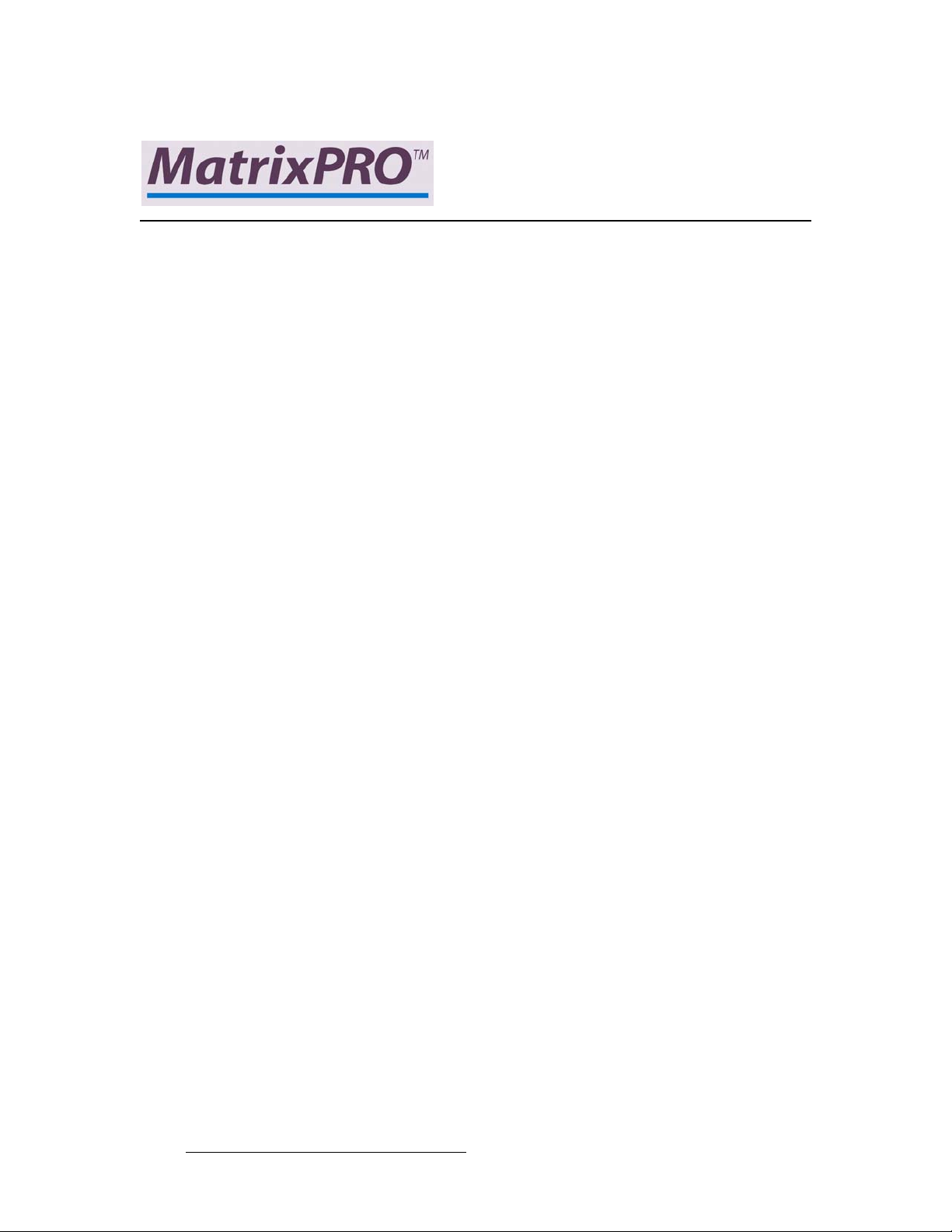
UсU=asf=oзмнЙк=√=rлЙкЫл=dмбЗЙ
`зйукбЦЬн
© Barco, Inc. May 26, 2006
All rights reserved. No part of this document may be copied, reproduced or translated. It
shall not otherwise be recorded, transmitted or stored in a retrieval system without the prior
written consent of Barco.
kзнбЕЙ
Barco provides this manual “as is” without warranty of any kind, either expressed or
implied, including but not limited to the implied warranties or merchantability and fitness for
a particular purpose. Barco may make improvements and/or changes to the product(s) and/
or the program(s) described in this publication at any time without notice.
This publication could contain technical inaccuracies or typographical errors. Changes are
periodically made to the information in this publication; these changes are incorporated in
new editions of this publication.
cЙЗЙк~д=`зггмебЕ~нбзел=`зггбллбзе=Ec``F=pн~нЙгЙен
This equipment has been tested and found to comply with the limits for a class A digital
device, pursuant to Part 15 of the FCC rules. These limits are designed to provide
reasonable protection against harmful interference when the equipment is operated in a
commercial environment. This equipment generates, uses, and can radiate radio frequency
energy and, if not installed and used in accordance with the instruction manual, may cause
harmful interference to radio communications. Operation of this equipment in a residential
area may cause harmful interference, in which case the user will be responsible for
correcting any interference.
dм~к~енЙЙ=~еЗ=`згйЙел~нбзе
Barco provides a guarantee relating to perfect manufacturing as part of the legally
stipulated terms of guarantee. On receipt, the purchaser must immediately inspect all
delivered goods for damage incurred during transport, as well as for material and
manufacturing faults Barco must be informed immediately in writing of any complaints.
The period of guarantee begins on the date of transfer of risks, in the case of special
systems and software on the date of commissioning, at latest 30 days after the transfer of
risks. In the event of justified notice of compliant, Barco can repair the fault or provide a
replacement at its own discretion within an appropriate period. If this measure proves to be
impossible or unsuccessful, the purchaser can demand a reduction in the purchase price or
cancellation of the contract. All other claims, in particular those relating to compensation for
direct or indirect damage, and also damage attributed to the operation of software as well
as to other services provided by Barco, being a component of the system or independent
service, will be deemed invalid provided the damage is not proven to be attributed to the
absence of properties guaranteed in writing or due to the intent or gross negligence or part
of Barco.
2 MatrixPRO • 8x8 DVI Router • User’s Guide
Page 3
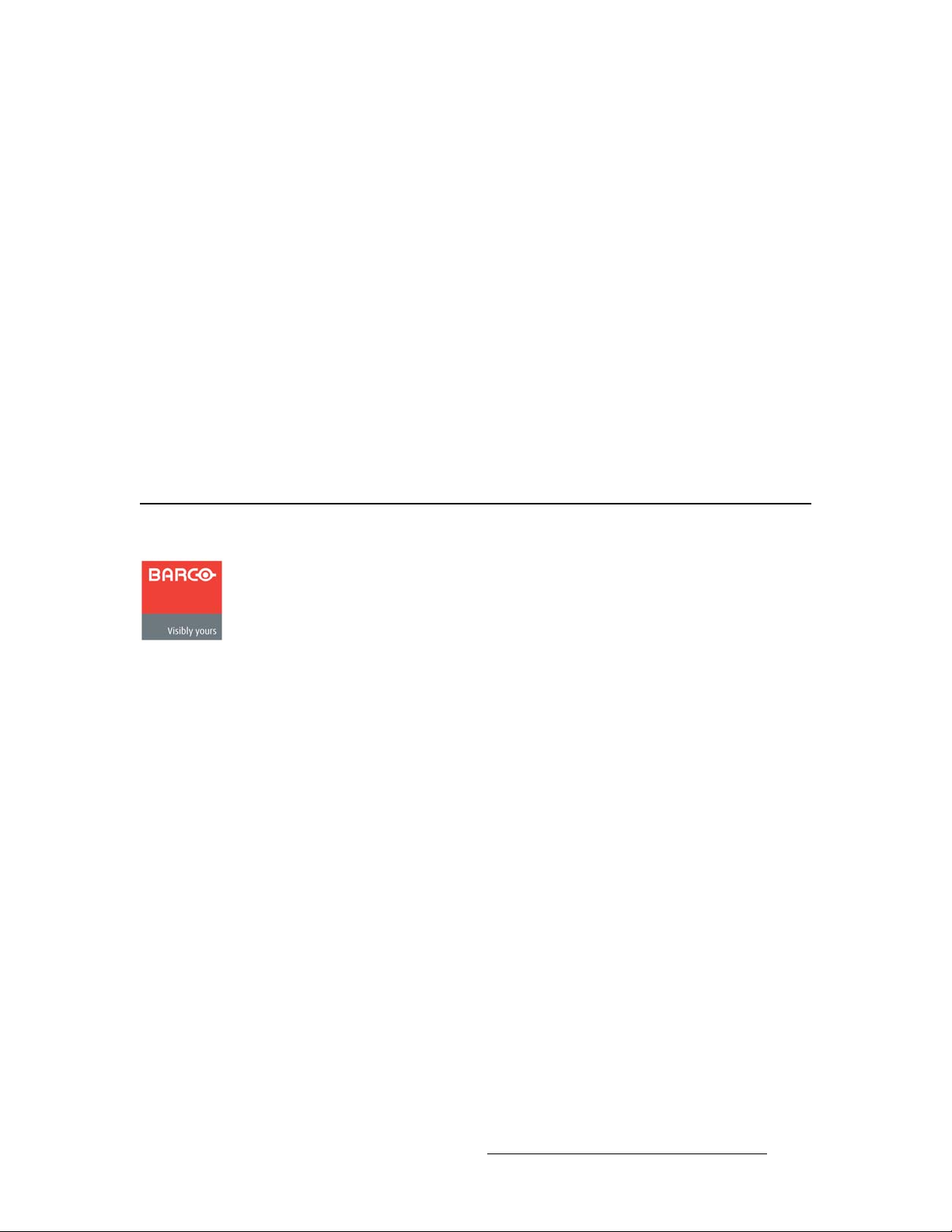
If the purchaser or a third party carries out modifications or repairs on goods delivered by
Barco, or if the goods are handled incorrectly, in p articular if the systems are commissioned
operated incorrectly or if, after the transfer of risks, the goods are subject to influences not
agreed upon in the contract, all guarantee claims of the purchaser will be rendered invalid.
Not included in the guarantee coverage are system failures which are attributed to
programs or special electronic circuitry provided by the purchaser, e.g. interfaces. Normal
wear as well as normal maintenance are not subject to the guarantee provided by Barco
either.
The environmental conditions as well as the servicing and maintenance regulations
specified in this manual must be complied with by the customer.
qê~ÇÉã~êâë
Brand and product names mentioned in this manual may be trademarks, registered
trademarks or copyrights of their respective holders. All brand and product names
mentioned in this manual serve as comments or examples and are not to be understood as
advertising for the products or their manufactures.
`згй~еу=^ЗЗкЙлл
Barco Media and Entertainmen t
11101 Trade Center Drive
Rancho Cordova, California 95670
USA
• Phone: (916) 859-2500
• Fax: (916) 859-2515
• Websites:
Barco N.V.
Noordlaan 5
8520 Kuurne
BELGIUM
• Phone: +32 56.36.82.11
• Fax: +32 56.35.16.51
• Website: www.barco.com
~ www.folsom.com
~ www.events.barco.com
MatrixPRO • 8x8 DVI Router • User’s Guide 3
Page 4
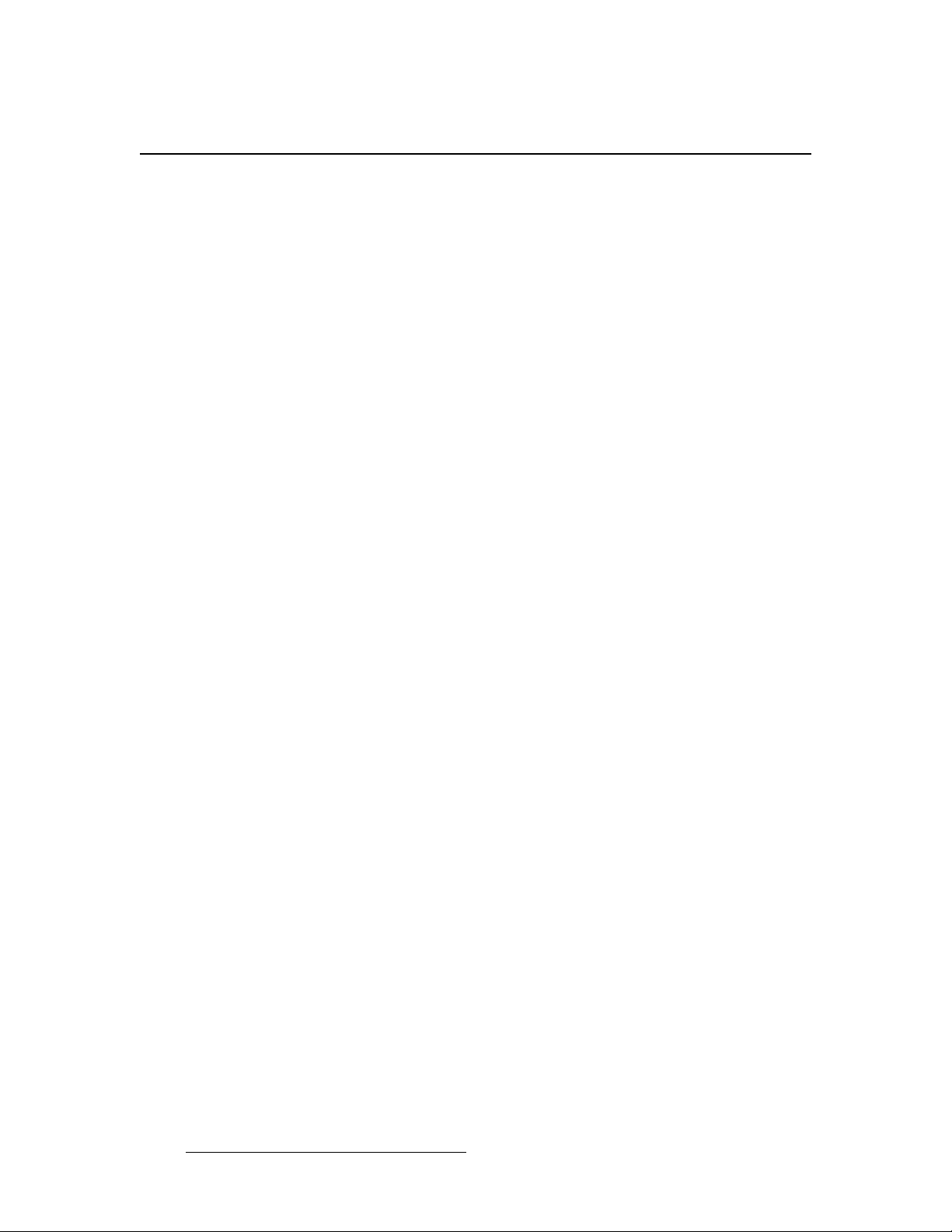
léÉê~íçêë=p~ÑÉíó=pìãã~êó
The general safety information in this summary is for operating personnel.
aз=kзн=oЙгзоЙ=`зоЙкл=зк=m~еЙдл
There are no user-serviceable parts within the unit. Removal of the top cover will expose
dangerous voltages. To avoid personal injury, do not remove the top cover. Do not operate
the unit without the cover installed.
mзпЙк=pзмкЕЙ
This product is intended to operate from a power source that will not apply more than 230
volts rms between the supply conductors or between both supply conductor and ground. A
protective ground connection by way of grounding conductor in the power cord is essential
for safe operation.
dкзмеЗбеЦ=нЬЙ=mкзЗмЕн
This product is grounded through the grounding conductor of the power cord. To avoid
electrical shock, plug the power cord into a properly wired receptacle before connecting to
the product input or output terminals. A protective-ground connection by way of the
grounding conductor in the power cord is essential for safe operation.
rлЙ=нЬЙ=mкзйЙк=mзпЙк=`зкЗ
Use only the power cord and connector specified for your product. Use only a power cord
that is in good condition. Refer cord and connector changes to qualified service personnel.
aз=kзн=lйЙк~нЙ=бе=bсйдзлбоЙ=^нгзлйЬЙкЙл
To avoid explosion, do not operate this product in an explosive atmosphere.
4 MatrixPRO • 8x8 DVI Router • User’s Guide
Page 5
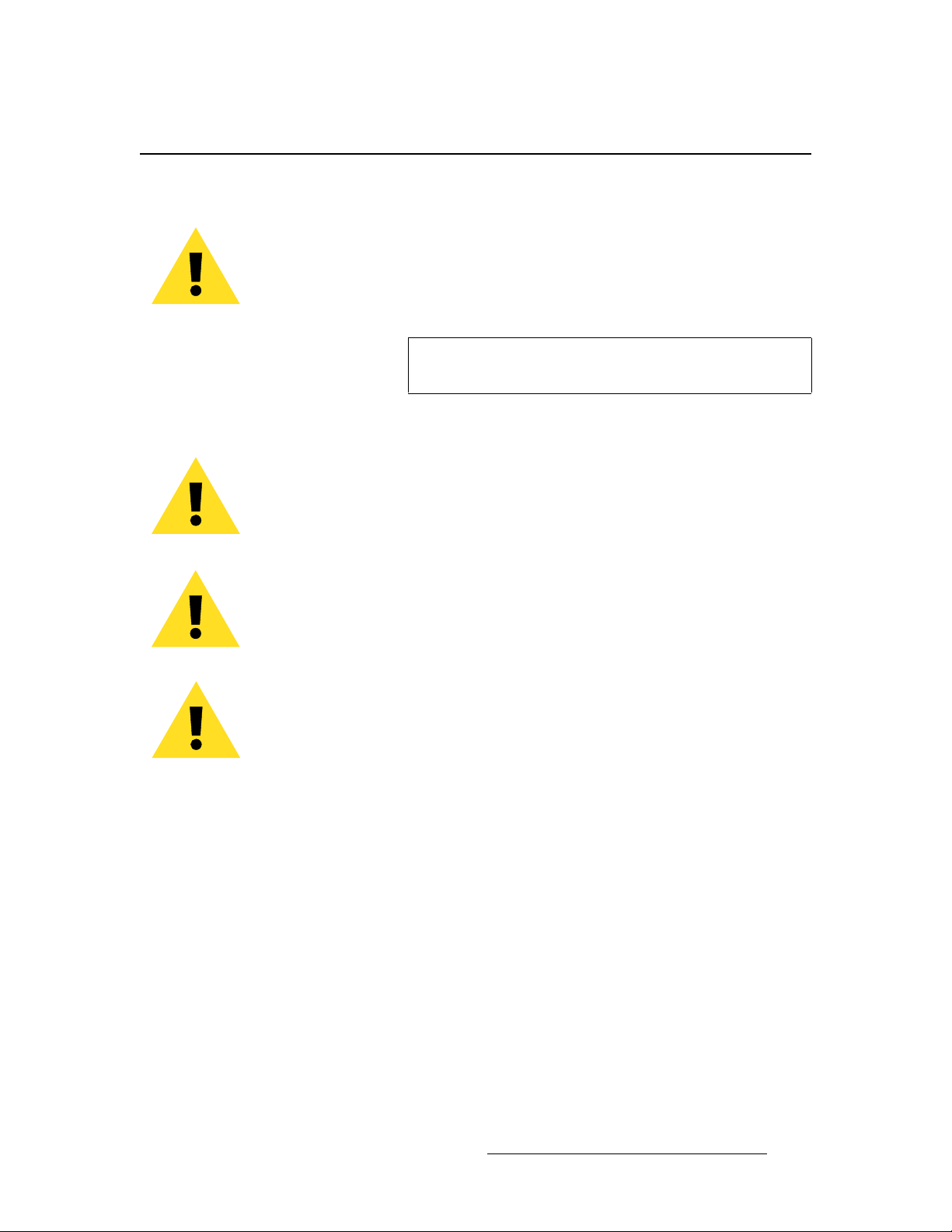
qЙкгл=fе=qЬбл=j~ем~д=~еЗ=bимбйгЙен=j~квбеЦ=
t^okfkd
Highlights an operating procedure, practice, condition, statement, etc., which, if not strictly
observed, could result in injury to or death of personnel.
Note
Highlights an essential operating procedure, condition or
statement.
`^rqflk
The exclamation point within an equilateral triangle is intended to alert the user to the
presence of important operating and maintenance (servicing) instructions in the literature
accompanying the appliance.
^sboqfppbjbkq>
Le point d´exclamation dans un triangle equilatéral signale à alerter l´utilisateur qu´il y a
des instructions d´operation et d´entretien tres importantes dans la litérature qui
accompagne l´appareil.
slopf`eq
Ein Ausrufungszeichen innerhalb eines gleichwinkeligen Dreiecks dient dazu, den
Benutzer auf wichtige Bedienungs-und Wartungsanweisungen in der Dem Great
beiliegenden Literatur aufmerksam zu machen.
MatrixPRO • 8x8 DVI Router • User’s Guide 5
Page 6
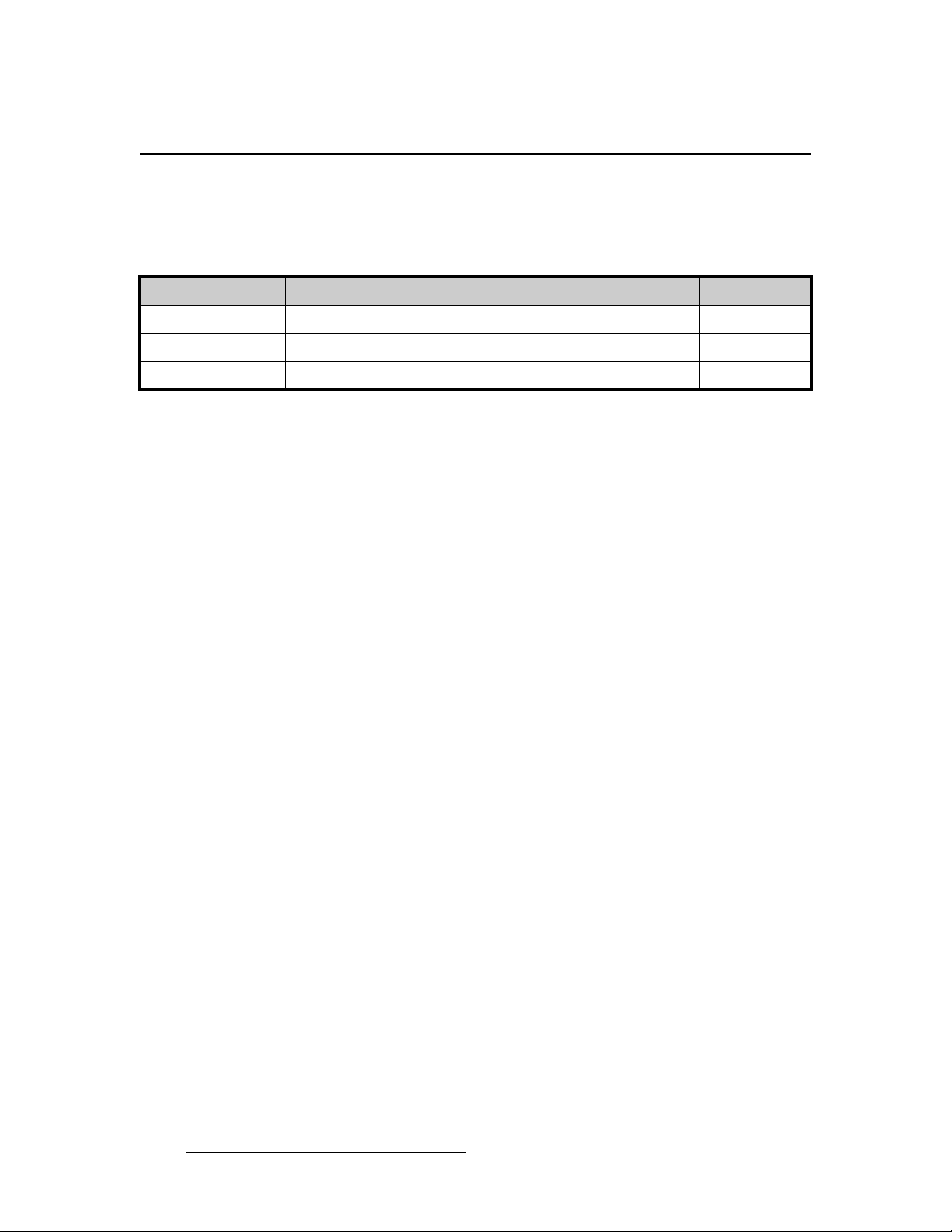
`Ь~еЦЙ=eблнзку
The table below lists the changes to the MatrixPRO 8x8 DVI Router User’s Guide.
Table 0-1. Change History
Rev Date ECO # Description Approved By
A 5/26/06 1640 MatrixPRO 8x8 DVI Router User’s Guide M. Lettau
6 MatrixPRO • 8x8 DVI Router • User’s Guide
Page 7
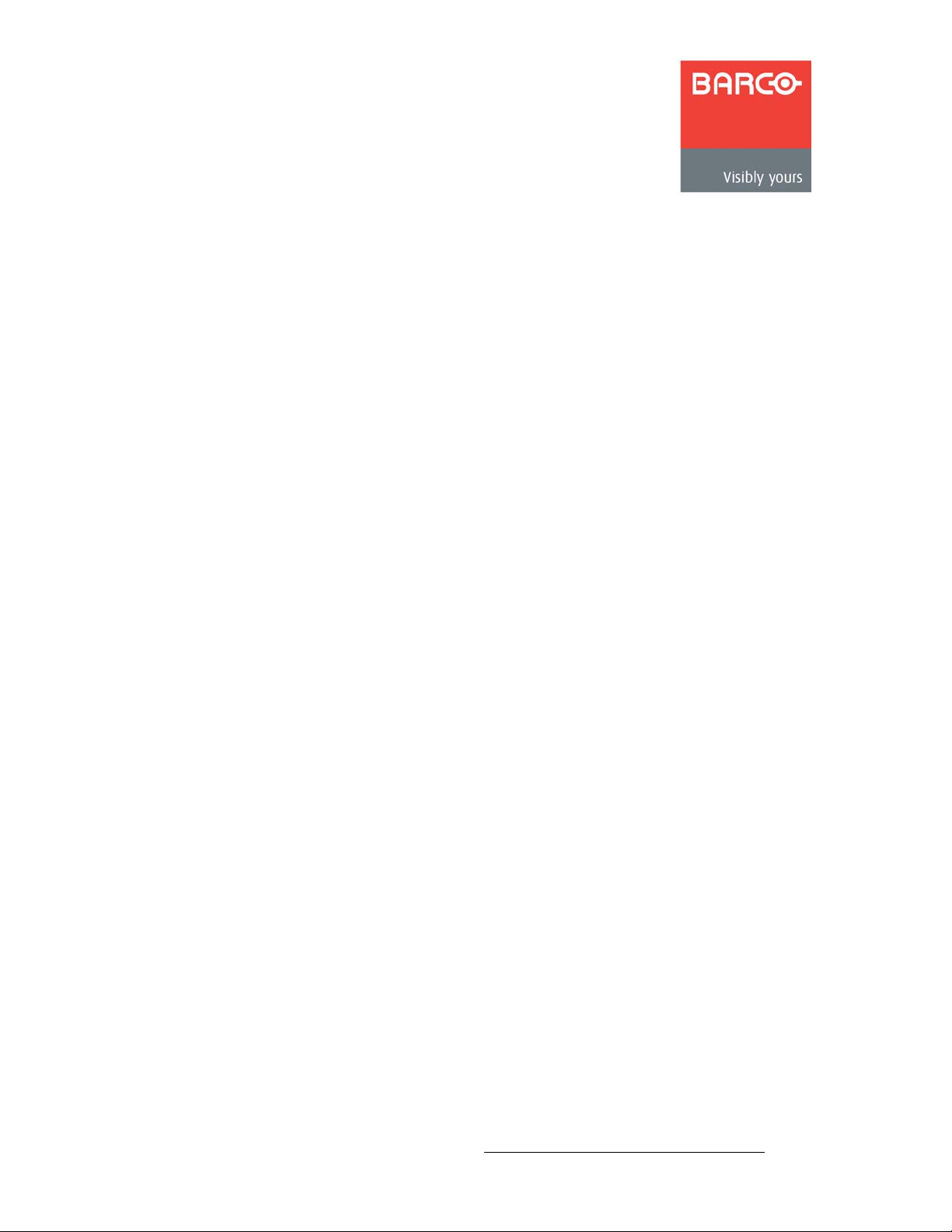
q~ДдЙ=зС=`зенЙенл
`Ü~éíÉê=N fенкзЗмЕнбзе =K=K=K=K=K=K=K=K=K=K=K=K=K=K=K=K=K=K=K=K=K=K=K=K=K=K=K=K=K=K=K=K=K=K=K=K=K=K=K=K=K=NN
In This Chapter. . . . . . . . . . . . . . . . . . . . . . . . . . . . . . . . . . . . . . . . . . . . . . . . 11
Chapter Structure. . . . . . . . . . . . . . . . . . . . . . . . . . . . . . . . . . . . . . . . . . . . . . 12
How to Use This Guide. . . . . . . . . . . . . . . . . . . . . . . . . . . . . . . . . . . . . . . . . . 13
Navigating . . . . . . . . . . . . . . . . . . . . . . . . . . . . . . . . . . . . . . . . . . . . . . 13
Table of Contents and Index . . . . . . . . . . . . . . . . . . . . . . . . . . . . . . . . 13
General Operations . . . . . . . . . . . . . . . . . . . . . . . . . . . . . . . . . . . . . . . 13
Conventions . . . . . . . . . . . . . . . . . . . . . . . . . . . . . . . . . . . . . . . . . . . . . . . . . . 13
About the MatrixPRO 8x8 DVI Router . . . . . . . . . . . . . . . . . . . . . . . . . . . . . . 14
Features . . . . . . . . . . . . . . . . . . . . . . . . . . . . . . . . . . . . . . . . . . . . . . . . . . . . . 14
Connectivity Diagram . . . . . . . . . . . . . . . . . . . . . . . . . . . . . . . . . . . . . . . . . . . 15
Application Questions . . . . . . . . . . . . . . . . . . . . . . . . . . . . . . . . . . . . . 15
`Ü~éíÉê=O e~кЗп~кЙ=lкбЙен~нбзе =K=K=K=K=K=K=K=K=K=K=K=K=K=K=K=K=K=K=K=K=K=K=K=K=K=K=K=K=K=K=K=K=NT
In This Chapter. . . . . . . . . . . . . . . . . . . . . . . . . . . . . . . . . . . . . . . . . . . . . . . . 17
MatrixPRO 8x8 DVI Router Front Panel. . . . . . . . . . . . . . . . . . . . . . . . . . . . . 18
Display Section . . . . . . . . . . . . . . . . . . . . . . . . . . . . . . . . . . . . . . . . . . 20
MatrixPRO 8x8 DVI Router Rear Panel . . . . . . . . . . . . . . . . . . . . . . . . . . . . . 21
`Ü~éíÉê=P fåëí~ää~íáçå =K=K=K=K=K=K=K=K=K=K=K=K=K=K=K=K=K=K=K=K=K=K=K=K=K=K=K=K=K=K=K=K=K=K=K=K=K=K=K=K=K=K=OP
In This Chapter. . . . . . . . . . . . . . . . . . . . . . . . . . . . . . . . . . . . . . . . . . . . . . . . 23
Safety Precautions . . . . . . . . . . . . . . . . . . . . . . . . . . . . . . . . . . . . . . . . . . . . . 24
Unpacking and Inspection . . . . . . . . . . . . . . . . . . . . . . . . . . . . . . . . . . . . . . . 24
Site Preparation . . . . . . . . . . . . . . . . . . . . . . . . . . . . . . . . . . . . . . . . . . . . . . . 24
Rack-Mount Installation . . . . . . . . . . . . . . . . . . . . . . . . . . . . . . . . . . . . . . . . . 25
Power Installation. . . . . . . . . . . . . . . . . . . . . . . . . . . . . . . . . . . . . . . . . . . . . . 26
Power Cord/Line Voltage Selection. . . . . . . . . . . . . . . . . . . . . . . . . . . 26
Signal Installation . . . . . . . . . . . . . . . . . . . . . . . . . . . . . . . . . . . . . . . . . . . . . . 27
`Ü~éíÉê=Q léÉê~íáçåK=K=K=K=K=K=K=K=K=K=K=K=K=K=K=K=K=K=K=K=K=K=K=K=K=K=K=K=K=K=K=K=K=K=K=K=K=K=K=K=K=K=K=K=OV
In This Chapter. . . . . . . . . . . . . . . . . . . . . . . . . . . . . . . . . . . . . . . . . . . . . . . . 29
Control Overview . . . . . . . . . . . . . . . . . . . . . . . . . . . . . . . . . . . . . . . . . . . . . . 30
Power-Up Initialization . . . . . . . . . . . . . . . . . . . . . . . . . . . . . . . . . . . . . . . . . . 30
Menu Tree . . . . . . . . . . . . . . . . . . . . . . . . . . . . . . . . . . . . . . . . . . . . . . . . . . . 31
Menu System Overview . . . . . . . . . . . . . . . . . . . . . . . . . . . . . . . . . . . . . . . . . 32
Quick Function Reference . . . . . . . . . . . . . . . . . . . . . . . . . . . . . . . . . . . . . . . 34
Using the Main Menu . . . . . . . . . . . . . . . . . . . . . . . . . . . . . . . . . . . . . . . . . . . 35
Setup Menu . . . . . . . . . . . . . . . . . . . . . . . . . . . . . . . . . . . . . . . . . . . . . 36
System Menu . . . . . . . . . . . . . . . . . . . . . . . . . . . . . . . . . . . . 36
Factory Reset Menu . . . . . . . . . . . . . . . . . . . . . . . . . . . . . . . 39
MatrixPRO • 8x8 DVI Router • User’s Guide 7
Page 8
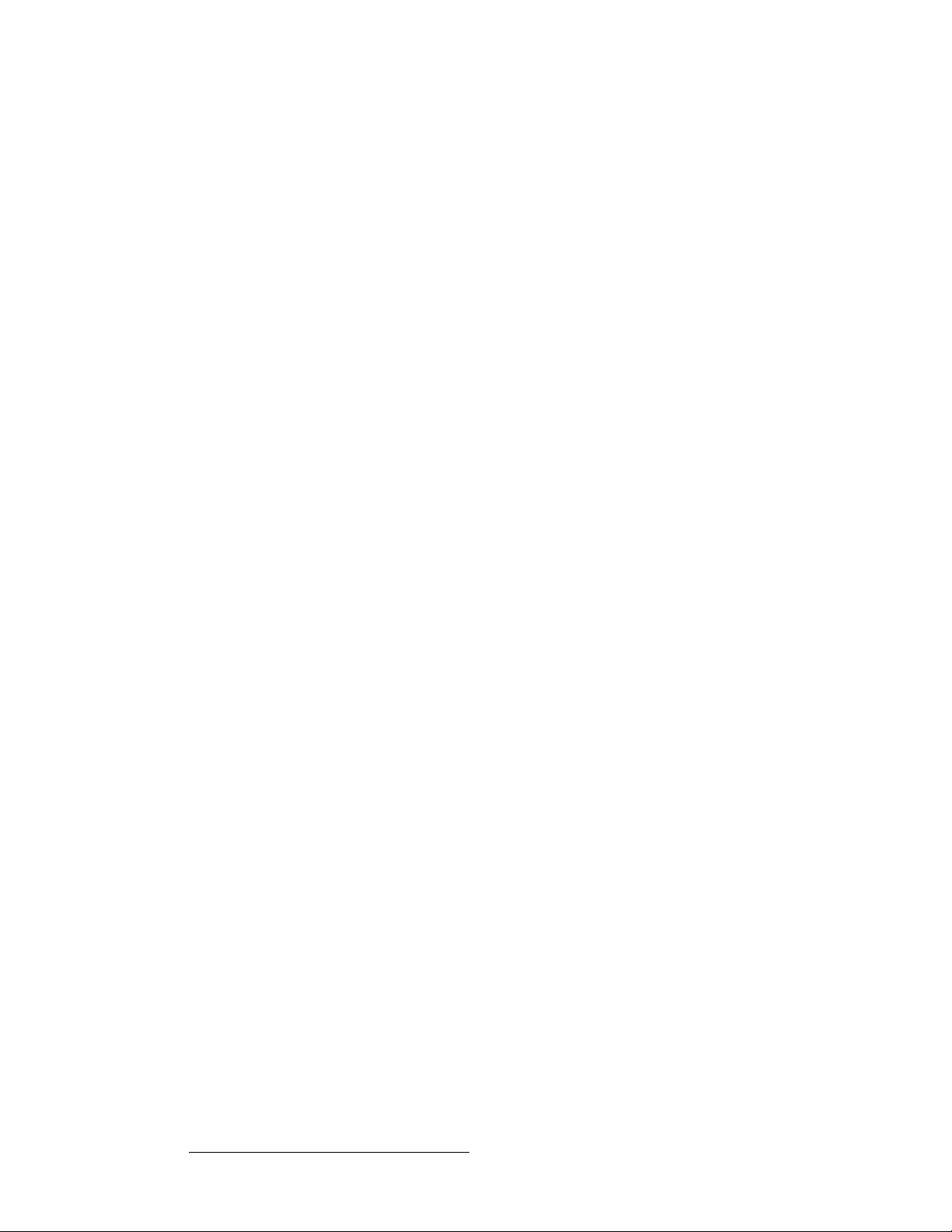
Table of Contents
Tech Support Menu. . . . . . . . . . . . . . . . . . . . . . . . . . . . . . . . 39
Status Menu. . . . . . . . . . . . . . . . . . . . . . . . . . . . . . . . . . . . . . . . . . . . . 40
EDID Resolution Menu . . . . . . . . . . . . . . . . . . . . . . . . . . . . . . . . . . . . 41
Cable Equalization Menu. . . . . . . . . . . . . . . . . . . . . . . . . . . . . . . . . . . 42
Test Pattern Menu. . . . . . . . . . . . . . . . . . . . . . . . . . . . . . . . . . . . . . . . 43
Using the Test Pattern. . . . . . . . . . . . . . . . . . . . . . . . . . . . . . 44
Using the Raster Box . . . . . . . . . . . . . . . . . . . . . . . . . . . . . . 45
Vertical Switching Menu . . . . . . . . . . . . . . . . . . . . . . . . . . . . . . . . . . . 45
Save Configuration Menu . . . . . . . . . . . . . . . . . . . . . . . . . . . . . . . . . . 46
Recall Configuration Menu . . . . . . . . . . . . . . . . . . . . . . . . . . . . . . . . . 47
MatrixPRO Operating Procedures . . . . . . . . . . . . . . . . . . . . . . . . . . . . . . . . . 48
Performing a Take. . . . . . . . . . . . . . . . . . . . . . . . . . . . . . . . . . . . . . . . 48
Performing a Multi-Take . . . . . . . . . . . . . . . . . . . . . . . . . . . . . . . . . . . 49
Clearing a Route . . . . . . . . . . . . . . . . . . . . . . . . . . . . . . . . . . . . . . . . . 49
Checking Router Status. . . . . . . . . . . . . . . . . . . . . . . . . . . . . . . . . . . . 49
Routing a Test Pattern . . . . . . . . . . . . . . . . . . . . . . . . . . . . . . . . . . . . . 50
Using RGB Mute . . . . . . . . . . . . . . . . . . . . . . . . . . . . . . . . . . . . . . . . . 50
Working with Groups . . . . . . . . . . . . . . . . . . . . . . . . . . . . . . . . . . . . . . 51
Unlocking the Control Panel . . . . . . . . . . . . . . . . . . . . . . . . . . . . . . . . 52
`Ü~éíÉê=R drf=fåëí~ää~íáçå=~åÇ=léÉê~íáçå K=K=K=K=K=K=K=K=K=K=K=K=K=K=K=K=K=K=K=K=K=K=K=K=RP
In This Chapter. . . . . . . . . . . . . . . . . . . . . . . . . . . . . . . . . . . . . . . . . . . . . . . . 53
Control GUI Installation . . . . . . . . . . . . . . . . . . . . . . . . . . . . . . . . . . . . . . . . . 54
Running the GUI. . . . . . . . . . . . . . . . . . . . . . . . . . . . . . . . . . . . . . . . . . . . . . . 57
Connection Troubleshooting . . . . . . . . . . . . . . . . . . . . . . . . . . . . . . . . 58
GUI Overview. . . . . . . . . . . . . . . . . . . . . . . . . . . . . . . . . . . . . . . . . . . . . . . . . 59
Using the Menu Bar . . . . . . . . . . . . . . . . . . . . . . . . . . . . . . . . . . . . . . . . . . . . 60
File Menu. . . . . . . . . . . . . . . . . . . . . . . . . . . . . . . . . . . . . . . . . . . . . . . 60
Serial Port Menu . . . . . . . . . . . . . . . . . . . . . . . . . . . . . . . . . . . . . . . . . 61
About Menu . . . . . . . . . . . . . . . . . . . . . . . . . . . . . . . . . . . . . . . . . . . . . 62
Using the Video Switching Tab. . . . . . . . . . . . . . . . . . . . . . . . . . . . . . . . . . . . 63
GUI Switching Operations . . . . . . . . . . . . . . . . . . . . . . . . . . . . . . . . . . 65
Performing a Take. . . . . . . . . . . . . . . . . . . . . . . . . . . . . . . . . . . . . . . . 66
Performing a Multi-Take . . . . . . . . . . . . . . . . . . . . . . . . . . . . . . . . . . . 66
Clearing a Route . . . . . . . . . . . . . . . . . . . . . . . . . . . . . . . . . . . . . . . . . 67
Using RGB Mute . . . . . . . . . . . . . . . . . . . . . . . . . . . . . . . . . . . . . . . . . 67
Saving Presets. . . . . . . . . . . . . . . . . . . . . . . . . . . . . . . . . . . . . . . . . . . 68
Recalling Presets. . . . . . . . . . . . . . . . . . . . . . . . . . . . . . . . . . . . . . . . . 69
Using the Labeling Tab. . . . . . . . . . . . . . . . . . . . . . . . . . . . . . . . . . . . . . . . . . 70
Using the Grouping Tab . . . . . . . . . . . . . . . . . . . . . . . . . . . . . . . . . . . . . . . . . 71
Using the Sequencing Tab. . . . . . . . . . . . . . . . . . . . . . . . . . . . . . . . . . . . . . . 73
Using the Setup Tab. . . . . . . . . . . . . . . . . . . . . . . . . . . . . . . . . . . . . . . . . . . . 75
Using the "About" Tab . . . . . . . . . . . . . . . . . . . . . . . . . . . . . . . . . . . . . . . . . . 76
`Ü~éíÉê=S réÖê~ÇáåÖ=pçÑíï~êÉK=K=K=K=K=K=K=K=K=K=K=K=K=K=K=K=K=K=K=K=K=K=K=K=K=K=K=K=K=K=K=K=K=K=TT
In This Chapter. . . . . . . . . . . . . . . . . . . . . . . . . . . . . . . . . . . . . . . . . . . . . . . . 77
Software Upgrade Overview. . . . . . . . . . . . . . . . . . . . . . . . . . . . . . . . . . . . . . 78
Hardware Requirements. . . . . . . . . . . . . . . . . . . . . . . . . . . . . . . . . . . . . . . . . 78
Software Requirements . . . . . . . . . . . . . . . . . . . . . . . . . . . . . . . . . . . . . . . . . 78
Downloading Software . . . . . . . . . . . . . . . . . . . . . . . . . . . . . . . . . . . . . . . . . . 79
8 MatrixPRO • 8x8 DVI Router • User’s Guide
Page 9
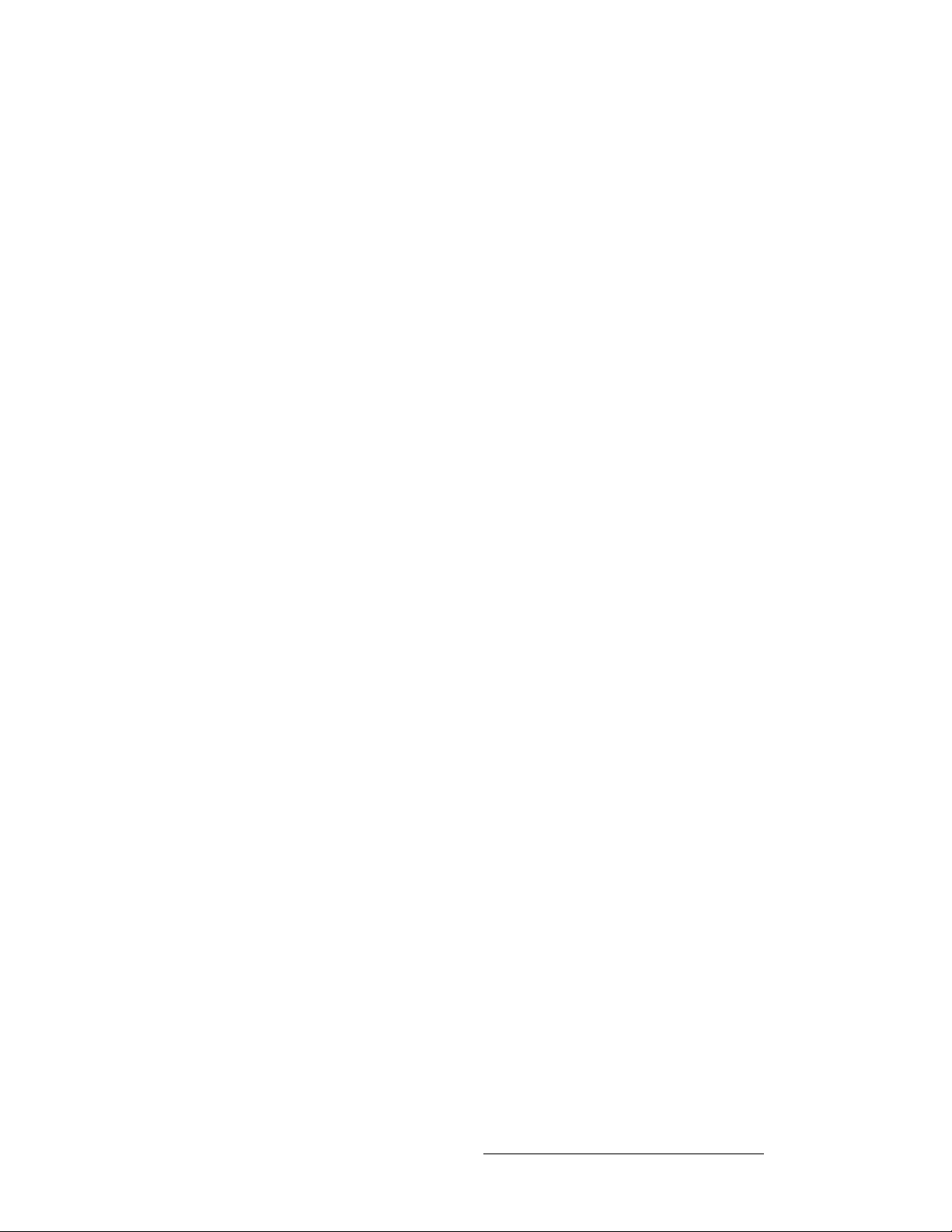
Table of Contents
Via FTP Site. . . . . . . . . . . . . . . . . . . . . . . . . . . . . . . . . . . . . . . . . . . . . 79
Via Web Site . . . . . . . . . . . . . . . . . . . . . . . . . . . . . . . . . . . . . . . . . . . . 79
Serial Upgrade Method. . . . . . . . . . . . . . . . . . . . . . . . . . . . . . . . . . . . . . . . . . 80
Ethernet Upgrade Method . . . . . . . . . . . . . . . . . . . . . . . . . . . . . . . . . . . . . . . 82
Troubleshooting Ethernet Communication . . . . . . . . . . . . . . . . . . . . . 83
^ййЙеЗбс=^= pйЙЕбСбЕ~нбзелK=K=K=K=K=K=K=K=K=K=K=K=K=K=K=K=K=K=K=K=K=K=K=K=K=K=K=K=K=K=K=K=K=K=K=K=K=K=K=K=UR
In This Appendix. . . . . . . . . . . . . . . . . . . . . . . . . . . . . . . . . . . . . . . . . . . . . . . 85
Input Specifications . . . . . . . . . . . . . . . . . . . . . . . . . . . . . . . . . . . . . . . . . . . . 86
Output Specifications . . . . . . . . . . . . . . . . . . . . . . . . . . . . . . . . . . . . . . . . . . . 86
Physical and Electrical Specifications . . . . . . . . . . . . . . . . . . . . . . . . . . . . . . 87
Communications Specifications . . . . . . . . . . . . . . . . . . . . . . . . . . . . . . . . . . . 87
Agency Specifications . . . . . . . . . . . . . . . . . . . . . . . . . . . . . . . . . . . . . . . . . . 87
Pinouts . . . . . . . . . . . . . . . . . . . . . . . . . . . . . . . . . . . . . . . . . . . . . . . . . . . . . . 88
DVI Connector. . . . . . . . . . . . . . . . . . . . . . . . . . . . . . . . . . . . . . . . . . . 88
. . . . . . . . . . . . . . . . . . . . . . . . . . . . . . . . . . . . . . . . . . . . . . . . . . . . . . . 88
Ethernet Connector . . . . . . . . . . . . . . . . . . . . . . . . . . . . . . . . . . . . . . . 89
Serial Connector . . . . . . . . . . . . . . . . . . . . . . . . . . . . . . . . . . . . . . . . . 90
^ййЙеЗбс=_= oЙгзнЙ=`зенкзд=mкзнзЕздK=K=K=K=K=K=K=K=K=K=K=K=K=K=K=K=K=K=K=K=K=K=K=K=K=K=K=K=K=K=VN
In This Appendix. . . . . . . . . . . . . . . . . . . . . . . . . . . . . . . . . . . . . . . . . . . . . . . 91
Default Serial Parameters . . . . . . . . . . . . . . . . . . . . . . . . . . . . . . . . . . . . . . . 92
Default IP Address . . . . . . . . . . . . . . . . . . . . . . . . . . . . . . . . . . . . . . . . . . . . . 92
RS-232 Mode . . . . . . . . . . . . . . . . . . . . . . . . . . . . . . . . . . . . . . . . . . . . . . . . . 93
MatrixPRO Remote Commands. . . . . . . . . . . . . . . . . . . . . . . . . . . . . . . . . . . 94
MatrixPRO 8x8 DVI Router Serial Command List. . . . . . . . . . . . . . . . 95
CLEAR . . . . . . . . . . . . . . . . . . . . . . . . . . . . . . . . . . . . . . . . . 95
DHCP . . . . . . . . . . . . . . . . . . . . . . . . . . . . . . . . . . . . . . . . . . 95
FPLOCK en. . . . . . . . . . . . . . . . . . . . . . . . . . . . . . . . . . . . . . 95
GCLEAR grp . . . . . . . . . . . . . . . . . . . . . . . . . . . . . . . . . . . . . 95
GADD grp out in . . . . . . . . . . . . . . . . . . . . . . . . . . . . . . . . . . 95
GDEL grp out in. . . . . . . . . . . . . . . . . . . . . . . . . . . . . . . . . . . 96
IP. . . . . . . . . . . . . . . . . . . . . . . . . . . . . . . . . . . . . . . . . . . . . . 96
IPINFO . . . . . . . . . . . . . . . . . . . . . . . . . . . . . . . . . . . . . . . . . 96
LOADR . . . . . . . . . . . . . . . . . . . . . . . . . . . . . . . . . . . . . . . . . 96
MPRC . . . . . . . . . . . . . . . . . . . . . . . . . . . . . . . . . . . . . . . . . . 96
OSTAT . . . . . . . . . . . . . . . . . . . . . . . . . . . . . . . . . . . . . . . . . 96
NSTAT. . . . . . . . . . . . . . . . . . . . . . . . . . . . . . . . . . . . . . . . . . 97
PRST num. . . . . . . . . . . . . . . . . . . . . . . . . . . . . . . . . . . . . . . 97
PSTAT. . . . . . . . . . . . . . . . . . . . . . . . . . . . . . . . . . . . . . . . . . 97
RESET . . . . . . . . . . . . . . . . . . . . . . . . . . . . . . . . . . . . . . . . . 97
REV. . . . . . . . . . . . . . . . . . . . . . . . . . . . . . . . . . . . . . . . . . . . 97
RGBMUTE . . . . . . . . . . . . . . . . . . . . . . . . . . . . . . . . . . . . . . 98
RPRST num . . . . . . . . . . . . . . . . . . . . . . . . . . . . . . . . . . . . . 98
RTEMP out in . . . . . . . . . . . . . . . . . . . . . . . . . . . . . . . . . . . . 98
SPARAMS. . . . . . . . . . . . . . . . . . . . . . . . . . . . . . . . . . . . . . . 98
TAKE en . . . . . . . . . . . . . . . . . . . . . . . . . . . . . . . . . . . . . . . . 98
TPAT. . . . . . . . . . . . . . . . . . . . . . . . . . . . . . . . . . . . . . . . . . . 99
WHOAREYOU . . . . . . . . . . . . . . . . . . . . . . . . . . . . . . . . . . . 99
MatrixPRO • 8x8 DVI Router • User’s Guide 9
Page 10
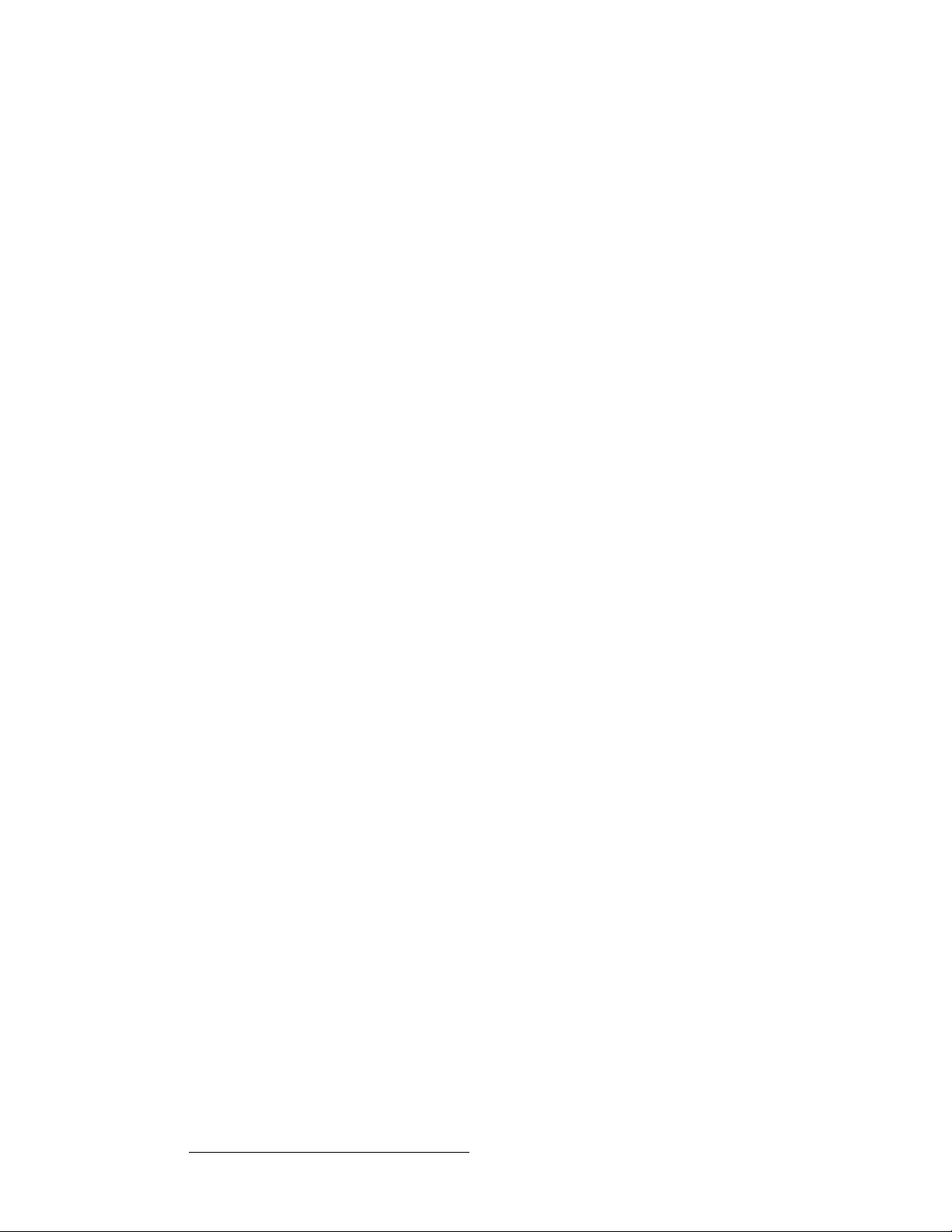
Table of Contents
HELP. . . . . . . . . . . . . . . . . . . . . . . . . . . . . . . . . . . . . . . . . . . 99
? . . . . . . . . . . . . . . . . . . . . . . . . . . . . . . . . . . . . . . . . . . . . . . 99
^ййЙеЗбс=`= `зен~Ен=fеСзкг~нбзе=K=K=K=K=K=K=K=K=K=K=K=K=K=K=K=K=K=K=K=K=K=K=K=K=K=K=K=K=K=K=K=K=KNMN
In This Appendix. . . . . . . . . . . . . . . . . . . . . . . . . . . . . . . . . . . . . . . . . . . . . . 101
Warranty. . . . . . . . . . . . . . . . . . . . . . . . . . . . . . . . . . . . . . . . . . . . . . . . . . . . 101
Return Material Authorization (RMA) . . . . . . . . . . . . . . . . . . . . . . . . . . . . . . 101
Contact Information . . . . . . . . . . . . . . . . . . . . . . . . . . . . . . . . . . . . . . . . . . . 102
fåÇÉñ =K=K=K=K=K=K=K=K=K=K=K=K=K=K=K=K=K=K=K=K=K=K=K=K=K=K=K=K=K=K=K=K=K=K=K=K=K=K=K=K=K=K=K=K=K=K=K=K=K=K=K=KNMP
10 MatrixPRO • 8x8 DVI Router • User’s Guide
Page 11
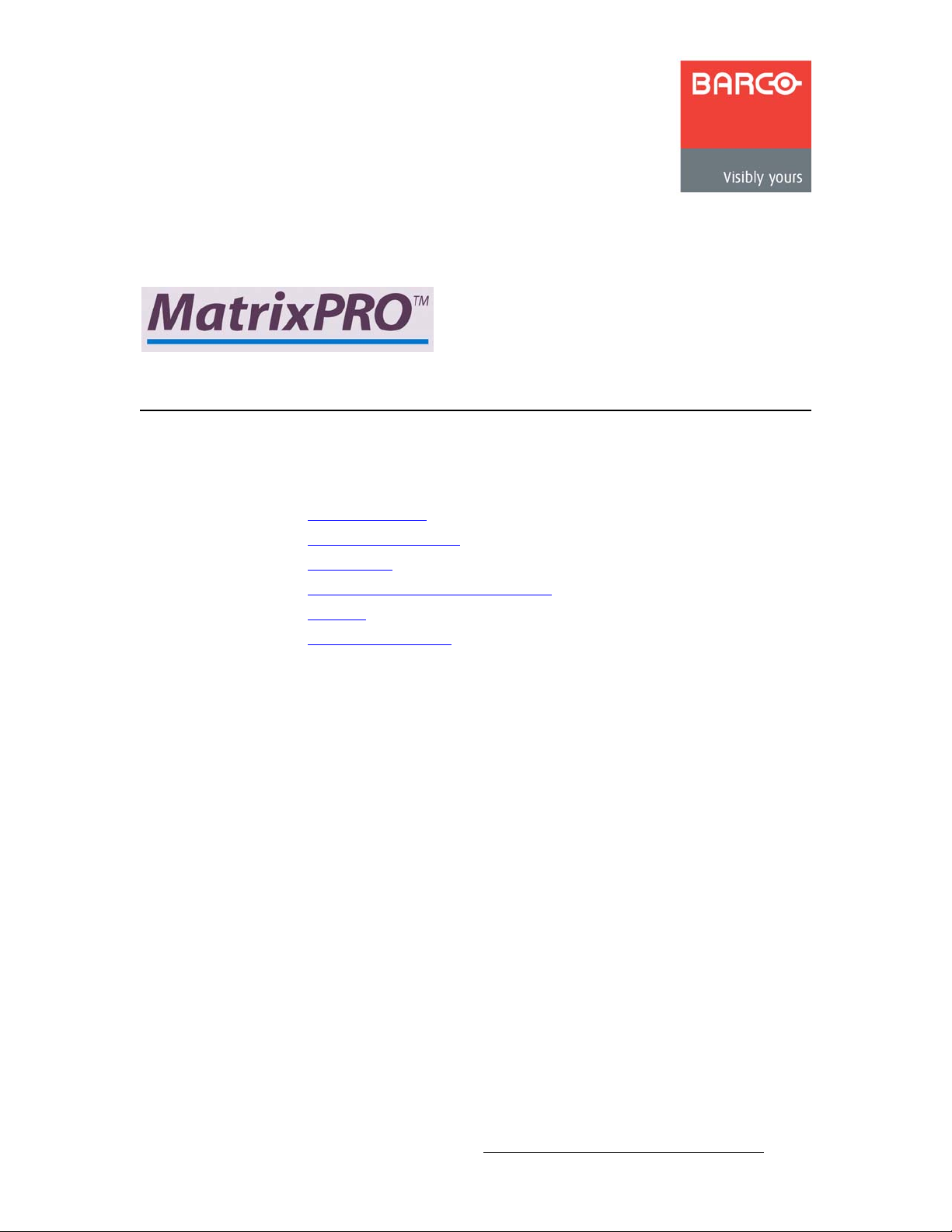
NK==fенкзЗмЕнбзе
få=qÜáë=`Ü~éíÉê
This chapter is designed to introduce you to the MatrixPRO™ 8x8 DVI Router. Areas to be
covered are:
• Chapter Structure
• How to Use This Guide
• Conventions
• About the MatrixPRO 8x8 DVI Router
• Features
• Connectivity Diagram
MatrixPRO • 8x8 DVI Router • User’s Guide 11
Page 12
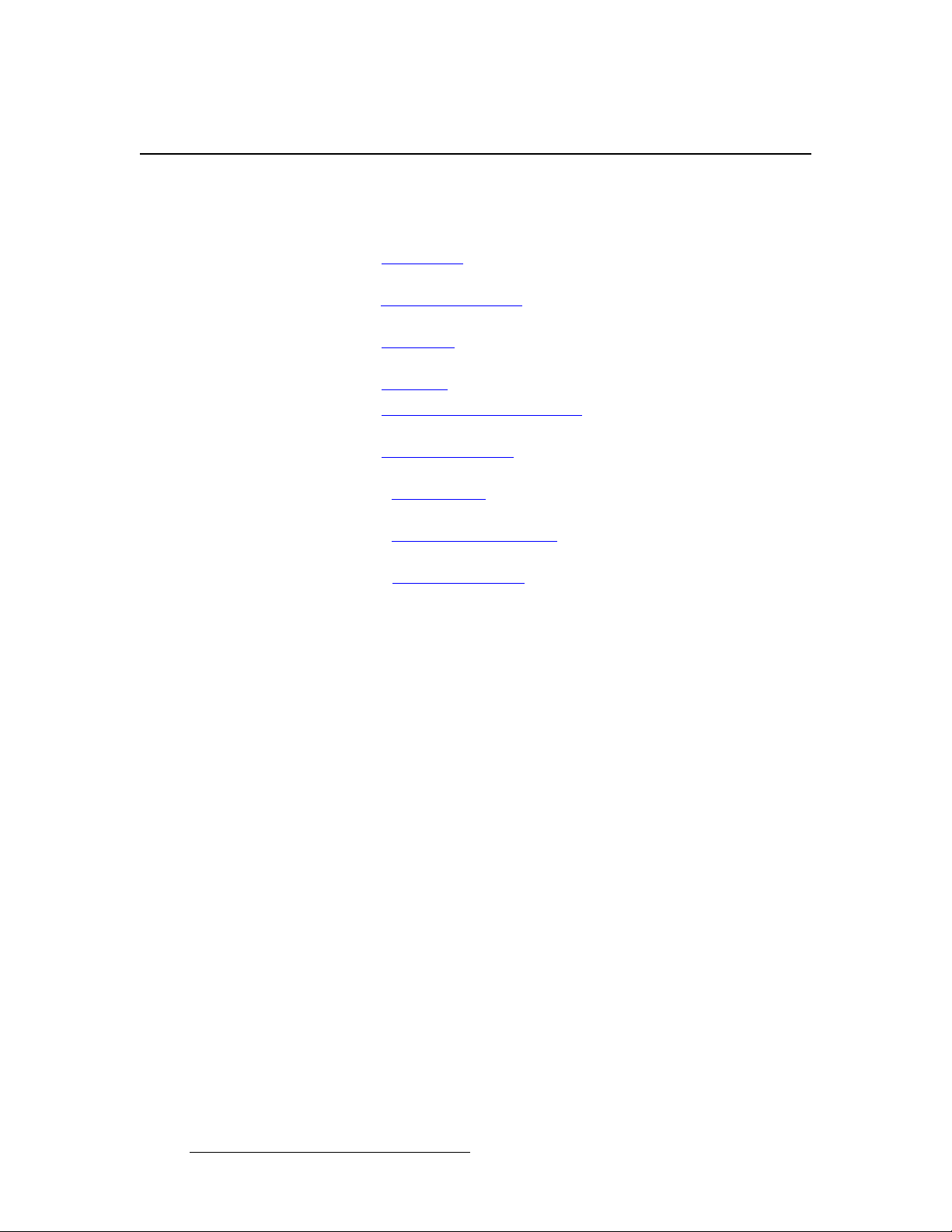
NK==fенкзЗмЕнбзе
Chapter Structure
`Ь~йнЙк=pнкмЕнмкЙ
The following chapters provide instructions for all aspects of MatrixPRO 8x8 DVI Router
operations:
• Chapter 1, “Introduction” provides a system overview, a list of features, and a
system connectivity diagram.
• Chapter 2, “Hardware Orientation” on page 17 provides detailed diagrams of the
system’s front and rear panels.
• Chapter 3, “Installation” on page 23 provides comprehensive system installation
instructions.
• Chapter 4, “Operation” on page 29 provides basic system operating instructions.
• Chapter 5, “GUI Installation and Operation” on page 53 descri bes the system’s
interactive Graphical User Interface application.
• Chapter 6, “Upgrading Soft wa re” on page 77 outlines procedures for upgrading
system software components.
• Appendix A, “Specifications” on page 85 lists the MatrixPRO 8x8 DVI Router’s
specifications.
• Appendix B, “Remote Control Protocol” on page 91 provides detaile d
information regarding external remote control protocol.
• Appendix C, “Contact Information” on page 101 lists important Barco contact,
RMA, warranty and technical support details.
12 MatrixPRO • 8x8 DVI Router • User’s Guide
Page 13
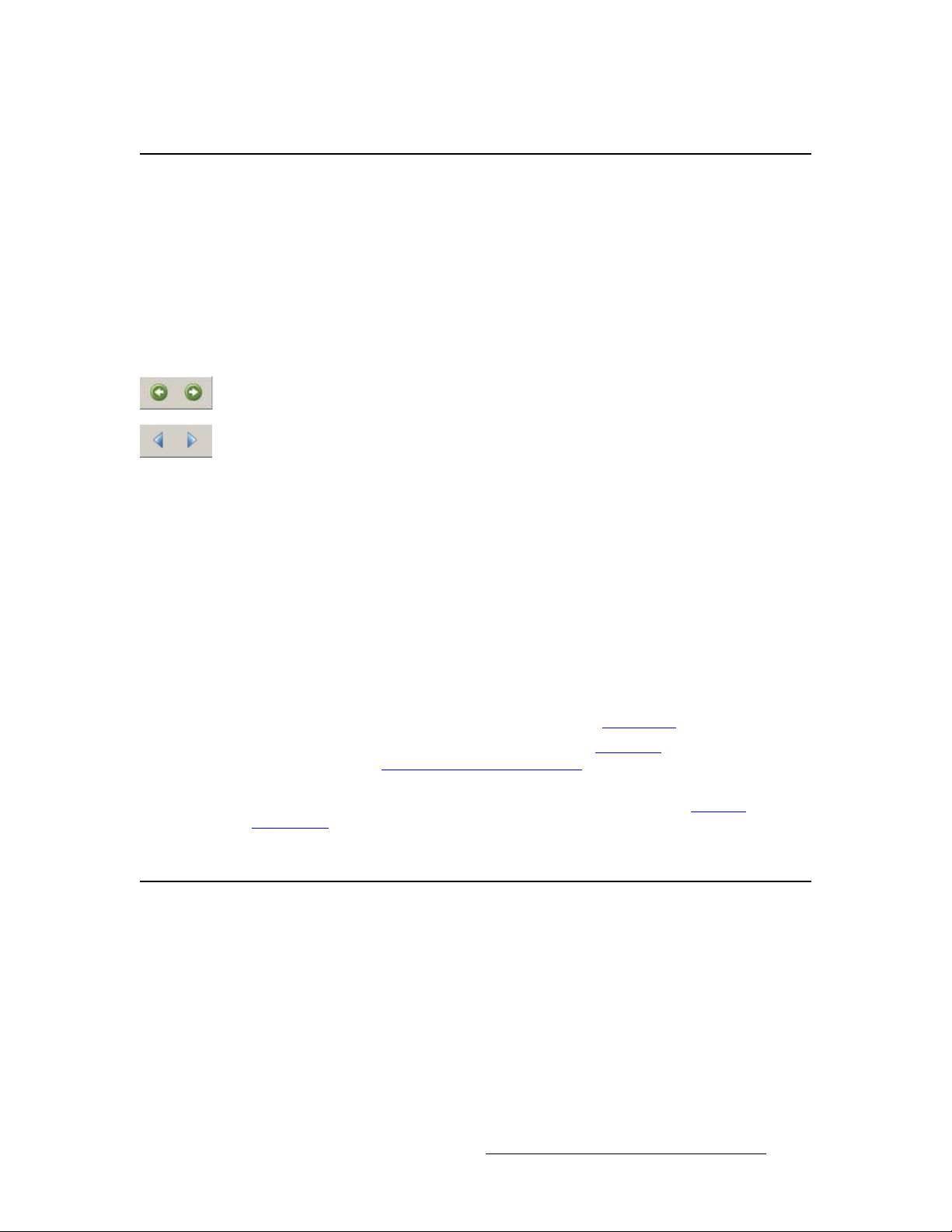
eçï=íç=rëÉ=qÜáë=dìáÇÉ
Following are important tips for streamlining your use of this User’s Guide in its electronic
“PDF” form.
k~îáÖ~íáåÖ
Use Acrobat Reader’s “bookmarks” to navigate to the desired location. All chapter files
have the same bookmark structure for instant navigation to any section. Please note:
• Extensive hyperlinks are provided within the chapters.
• Use Acrobat’s “Go to Previous View” and “Return to Next View” buttons to trace
your complete navigational path.
• Use the “Previous Page” and “Next Page” buttons to go to the previous or next
page within a file.
• Use Acrobat’s extensive search capabilities, such as the “Find” tool and “Search
Index” tool to perform comprehensive searches as required.
NK==fенкзЗмЕнбзе
How to Use This Guide
q~ДдЙ=зС=`зенЙенл=~еЗ=fеЗЙс
Use the Table of Contents bookmarks to navigate a desired topic. Click any item to
instantly jump to that section of the guide. You can also use the Index to jump to specific
topics within a chapter. Each page number in the Index is a hyperlink.
dЙеЙк~д=lйЙк~нбзел
To ensure trouble-free operation, please follow all procedures as listed below:
Should you have any questions regarding the installation or operation of the MatrixPRO
8x8 DVI Router, please consult with the factory. Refer to Appendix C, “Contact
Information” on page 101 for contact information.
`зеоЙенбзел=
The following conventions are used throughout this guide:
• For installation instructions, refer to Chapter 3, “Installation” on page 23.
• For operating instructions, refer to Chapter 4, “Operation” on page 29 and
Chapter 5, “GUI Installation and Operation
” on page page 53.
• The symbol denotes an operations procedure.
• The symbol S denotes an example.
• Entries written in bold-face capital letters denote physical buttons or chassis
connectors.
S Press SEL to ...
MatrixPRO • 8x8 DVI Router • User’s Guide 13
Page 14
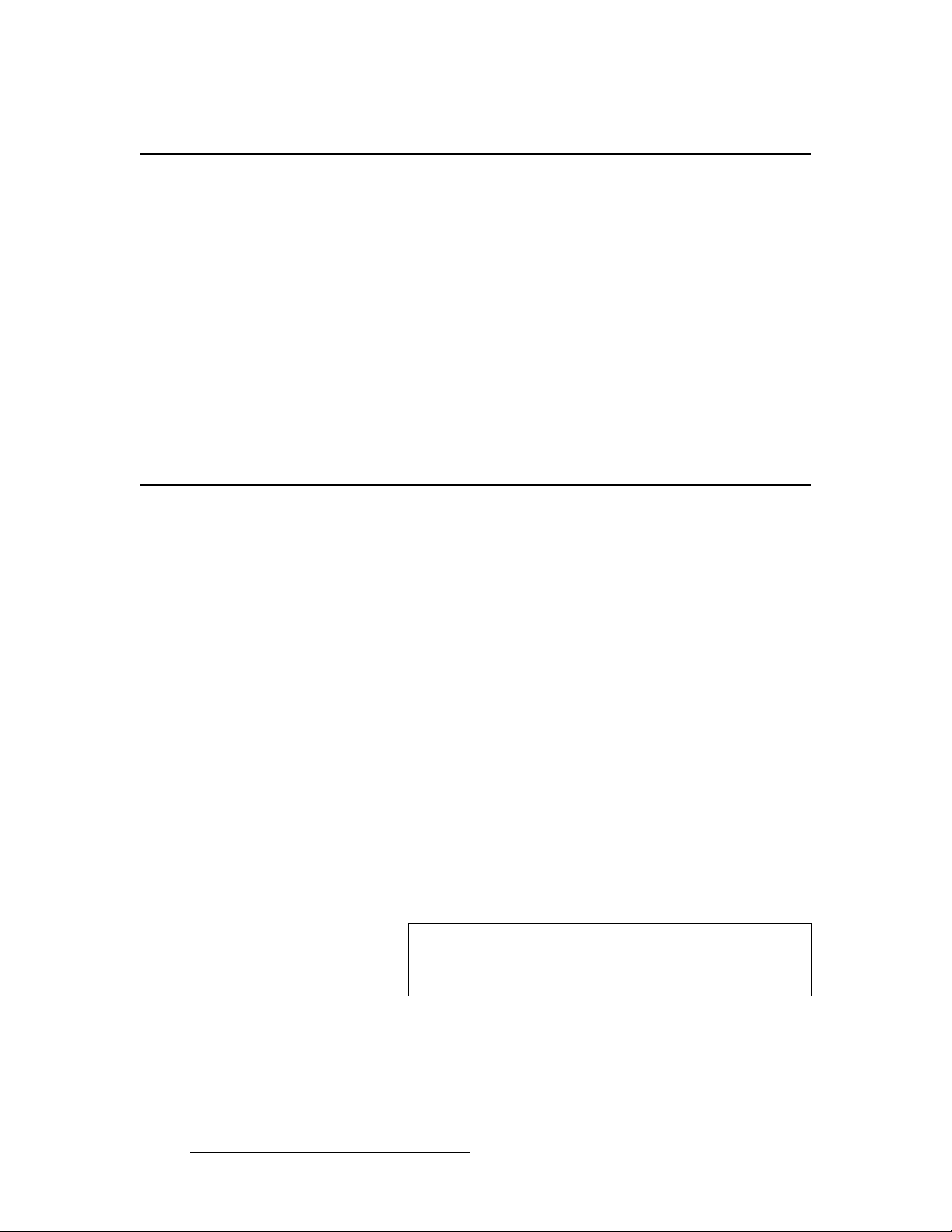
NK==fенкзЗмЕнбзе
About the MatrixPRO 8x8 DVI Router
^Дзмн=нЬЙ=j~нкбсmol=UсU=asf=oзмнЙк
The MatrixPRO=8x8 DVI Router is a DVI crosspoint switch supporting resolutions ranging
from VGA (640x480) to UXGA (1600x1200x60) — including all HDTV resolutions. Any
input can be routed to any combination of the 8 outputs. The unit is housed in a 2RU
chassis and is configured as an 8x8 router.
There are three ways that you can control the router:
• Via front panel buttons and the integral menu display.
• Via the interactive Control GUI, which is accessed through the rear panel’s
Ethernet connector.
• Via the Encore Controller.
Note that user interface and system firmware upgrades can be installed in the field via the
system’s rear panel Ethernet and RS-232 connections.
cЙ~нмкЙл
The MatrixPRO=8x8 DVI Router includes the following features:
• Front panel or GUI control.
• One-to-one and one-to-many routing.
• Input grouping, enabling you to create sub-groups of inputs and outputs.
• Integrated test pattern generator.
• For the selected output, “RGB Mute” feature blanks the output video while leaving
sync signals running to the monitor.
• Input EDID (Extended Display Identification Data) control on a per-channel basis.
• Input cable equalization control on a per-channel basis.
• Menu-based setup and function selection.
• Save and recall setups.
• Reclocking TMDS (Transition Minimized Differential Signaling) functionality
ensures clean output signals.
• Supports resolutions from VGA (640x480) to UXGA (1600x1200x60), including all
HD resolutions (e.g., such as 1920x1080).
• Supports input cable lengths up to 20 meters, using high quality DVI cables.
Note
Signal quality cannot be guaranteed for cable lengths of 20
meters if lower quality DVI cables are used, or if cable
extenders are used.
• Vertical interval switching mode, with selectable input channel lock source.
• Local or external control via Ethernet or RS-232.
• Optional remote switching panels via Ethernet communications.
14 MatrixPRO • 8x8 DVI Router • User’s Guide
Page 15
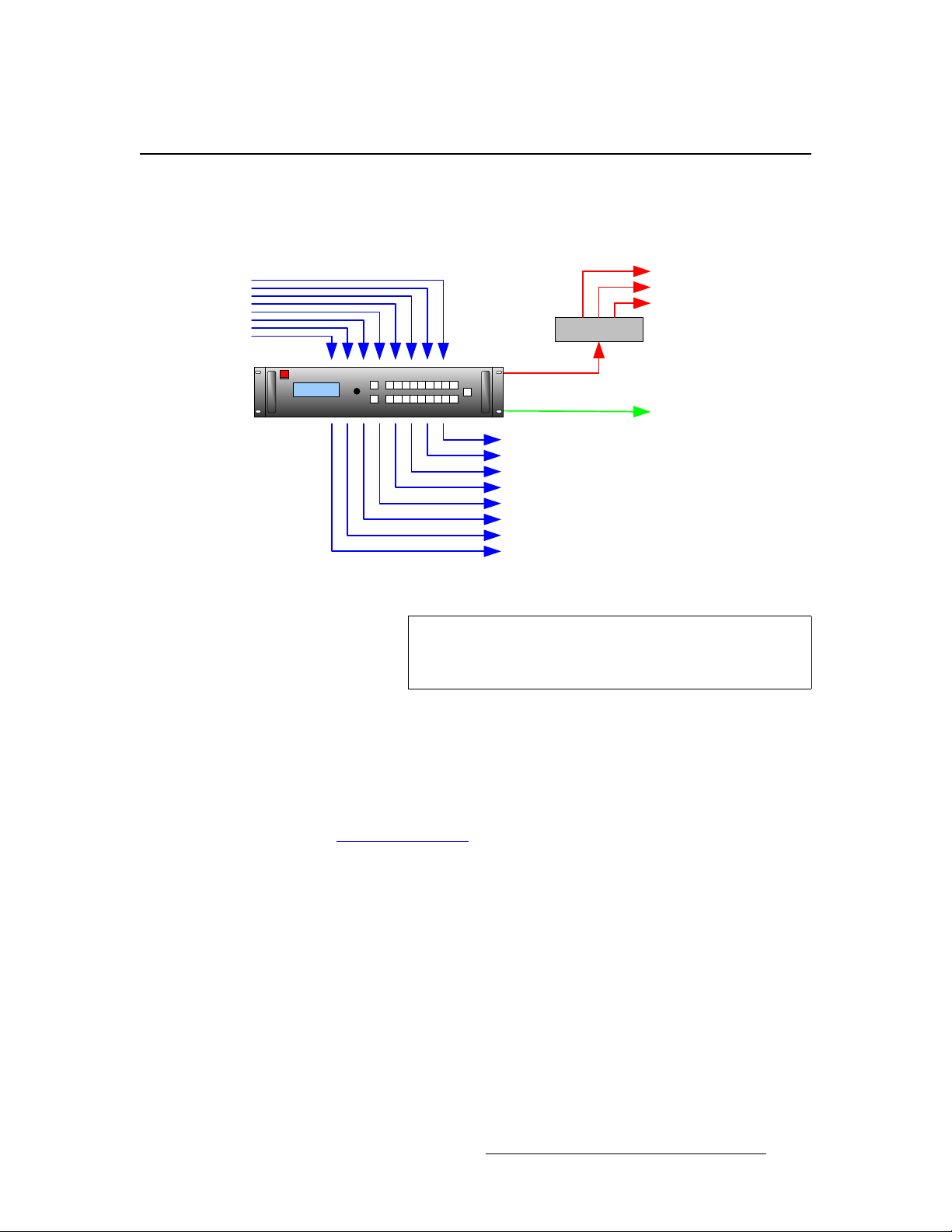
`зееЙЕнбобну=aб~Цк~г
The figure below provides a sample connectivity diagram:
From DVI
sources
Inputs
MatrixPRO DVI
8x8 Router
Outputs
Ethernet
RS-232
To DVI
destinations
NK==fенкзЗмЕнбзе
Connectivity Diagram
To Ethernet devices:
• ScreenPRO-II Controller
• Remote MatrixPRO panels
• Encore Controller
• PC
Hub / Switch
To RS-232 Device:
• PC / Console Port
Figure 1-1. MatrixPRO 8x8 DVI Router System Diagram (sample)
Note
The MatrixPRO product line does not scan convert any of the
input formats — it only routes signals. Therefore, it is
important to match input formats to the output device(s).
^ййдбЕ~нбзе=nмЙлнбзел
At Barco, we take pride in offering unique solutions to demanding technical problems. If
you have application questions, require further information or would like to discuss your
application requirements in more detail, please call (916) 859-2500. Our Customer
Support Engineers will be happy to supply you with the support you need. Refer to
Appendix C, “Contact Information
” on page 101 for details.
MatrixPRO • 8x8 DVI Router • User’s Guide 15
Page 16
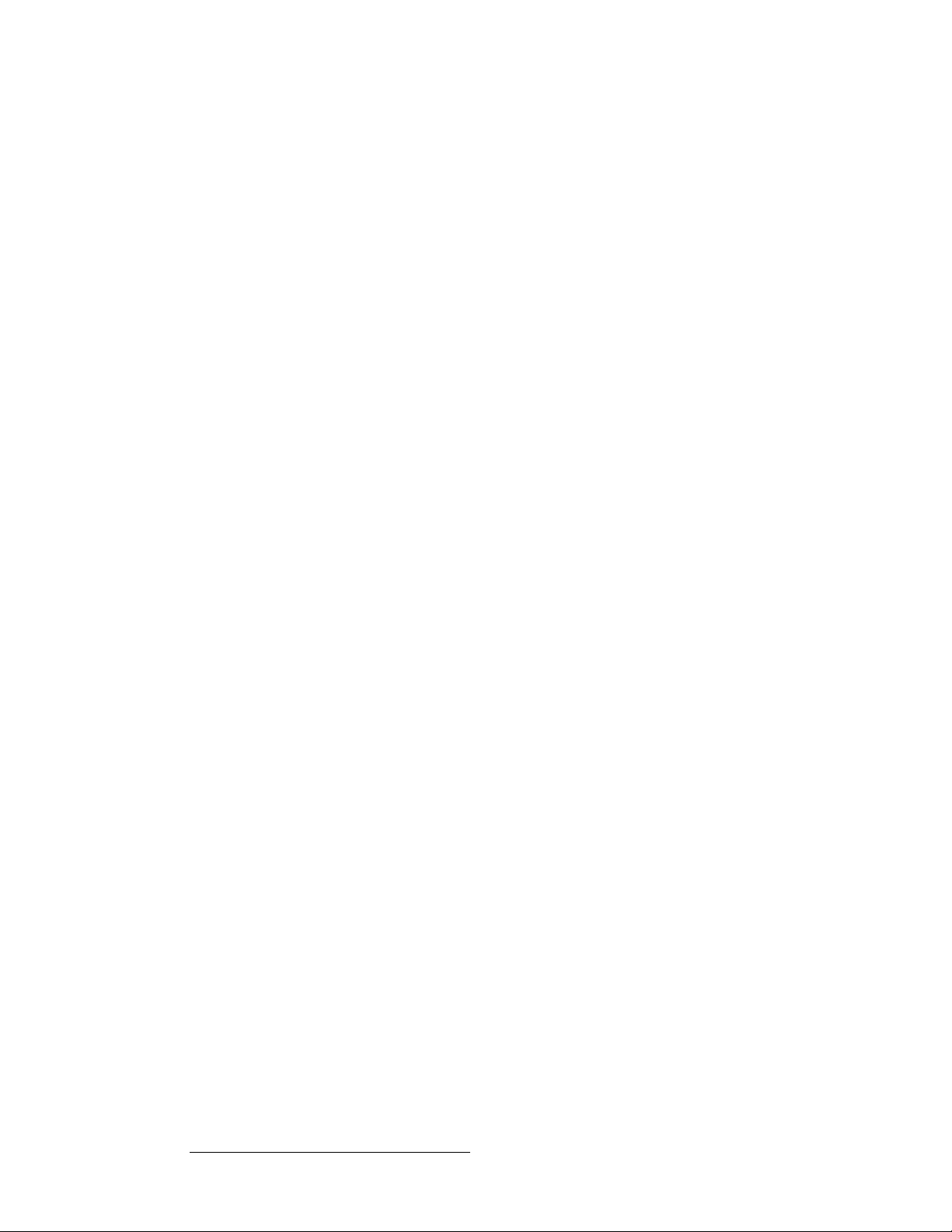
NK==fенкзЗмЕнбзе
Connectivity Diagram
16 MatrixPRO • 8x8 DVI Router • User’s Guide
Page 17
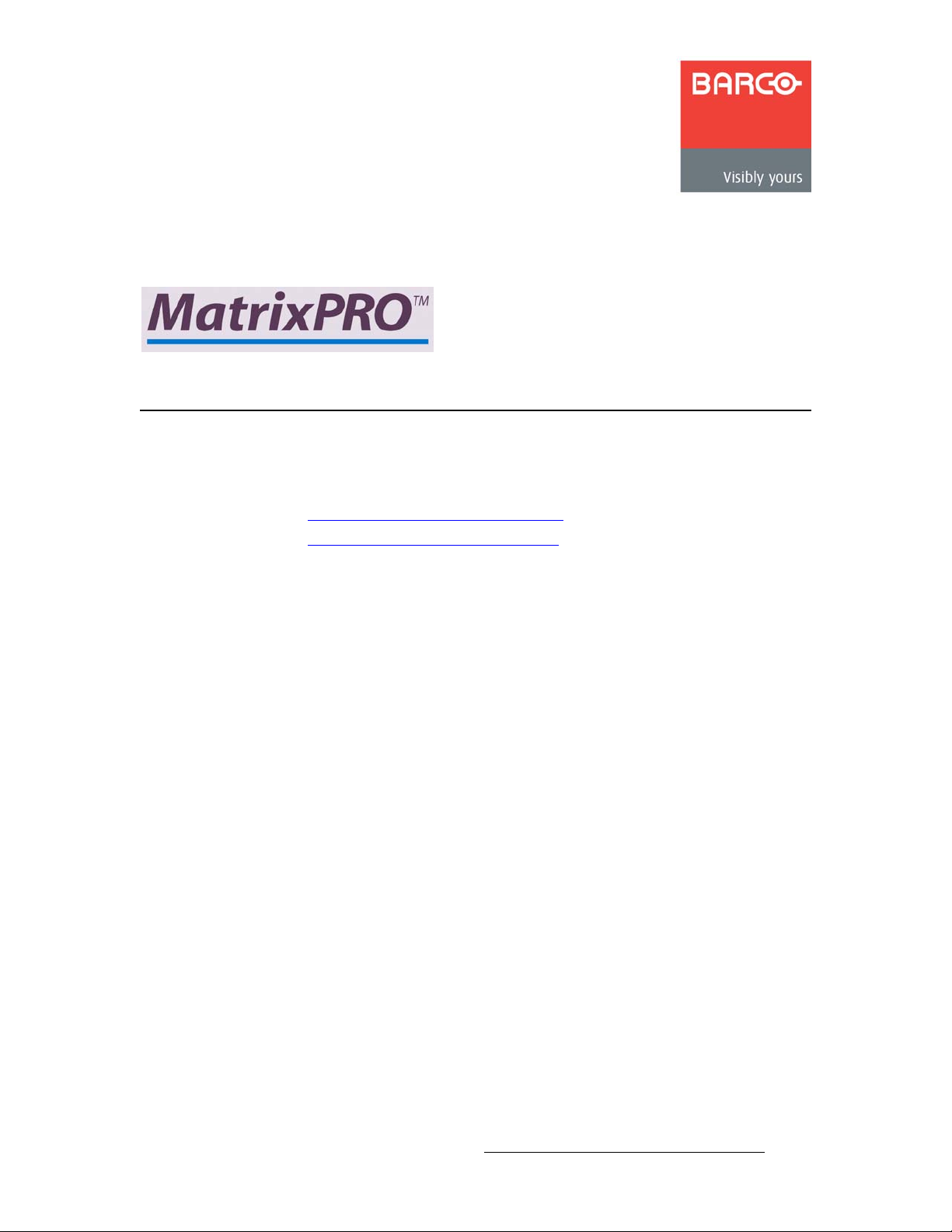
OK==e~кЗп~кЙ=lкбЙен ~нбзе
få=qÜáë=`Ü~éíÉê
This chapter provides detailed diagrams of the system’s front and rear panels. The
following topics are discussed:
• MatrixPRO 8x8 DVI Router Front Panel
• MatrixPRO 8x8 DVI Router Rear Panel
MatrixPRO • 8x8 DVI Router • User’s Guide 17
Page 18
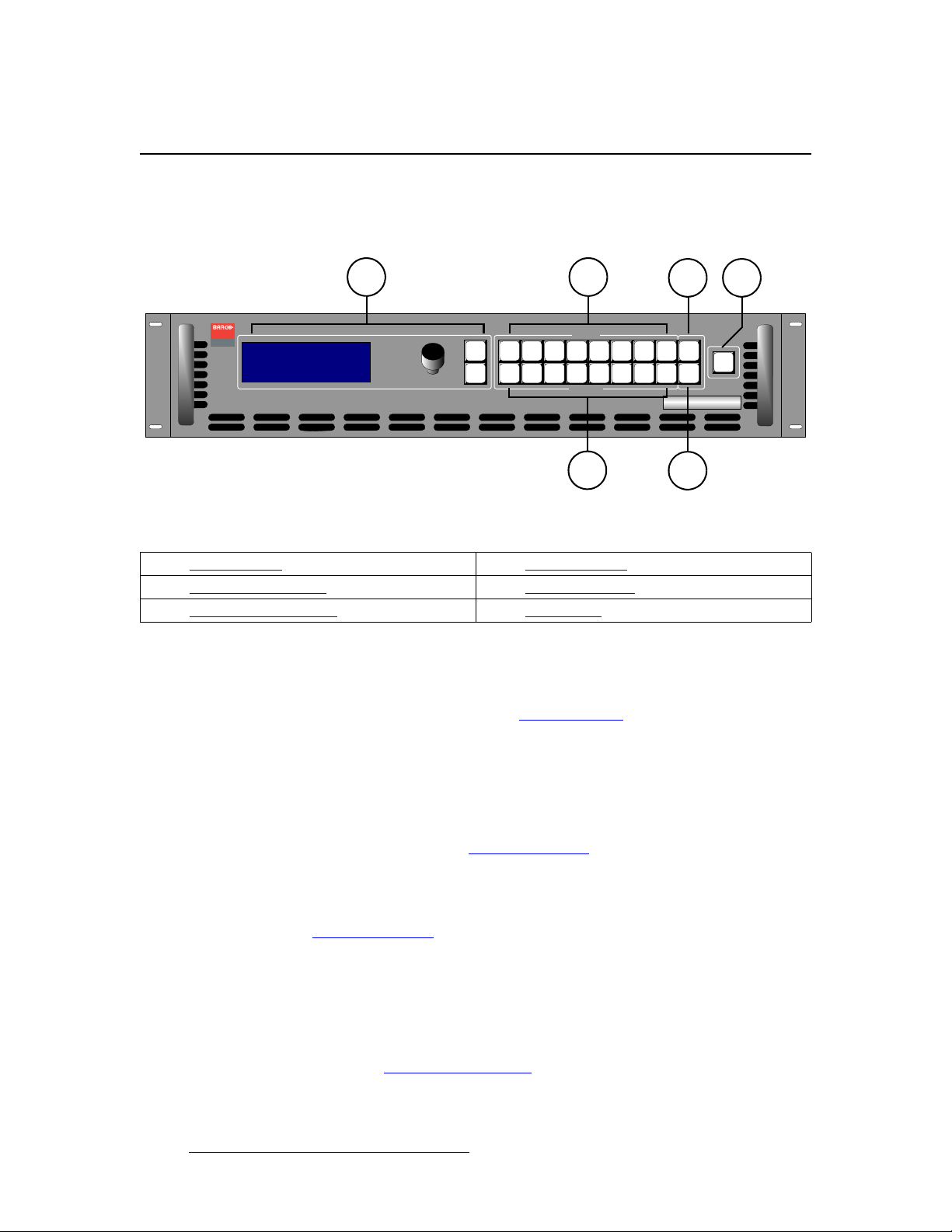
2. Hardware Orientation
MatrixPRO 8x8 DVI Router Front Panel
j~нкбсmol=UсU=asf=oзмнЙк=cкзен=m~еЙд
The figure below illustrates the MatrixPRO 8x8 DVI Router front panel:
21
Visibly yours
MP 8x8 DVI
> Setup
Status
EDID Setup
SEL
>>
>>
>>
ADJUST
112233445566778
ESC
INPUT
OUTPUT
3
Figure 2-1. MatrixPRO 8x8 DVI Router Front Panel
1) Display Section 4) TEST PAT Button
2) Input Selection Section 5) RGB MUTE Button
3) Output Selection Section 6) TAKE Button
Following are descriptions of each front panel control feature:
1) Display Section
The Display Section includes the display, the ADJUST knob and two “menu
navigation” buttons. Refer to the “Display Section” heading on page 20 for
complete details.
2) Input Selection Section
On the top row at the right-side of the front panel, eight input (crosspoint) selection
buttons are provided on the top row. Routing is performed as follows:
~ Select an output, select an input, press TAKE.
In Chapter 4, refer to the “Performing a Take
3) Output Selection Section
On the bottom row at the right-side of the front panel, eight output (crosspoint)
selection buttons are provided on the bottom row. In Chapter 4, refer to the
“Performing a Take” section on page 48 for details.
4) TEST PAT Button
The TEST PAT button functions as a ninth input, enabling you to route a selected
test pattern to one or more outputs. When pressed, the button lights and the
system pends the test pattern route. Test patterns are pre-selected using the Test
Pattern Menu. Patterns include H ramp, V ramp, 100% color bars, 75% color
bars, grids, burst, grey field, white field, black field, and grey steps. In Chapter 4,
refer to the “Routing a Test Pattern
” section on page 50 for de tails.
” section on page 48 for details.
4
TEST
PAT
TAKE
RGB
8
MUTE
MatrixPRO
5
6
TM
18 MatrixPRO • 8x8 DVI Router • User’s Guide
Page 19
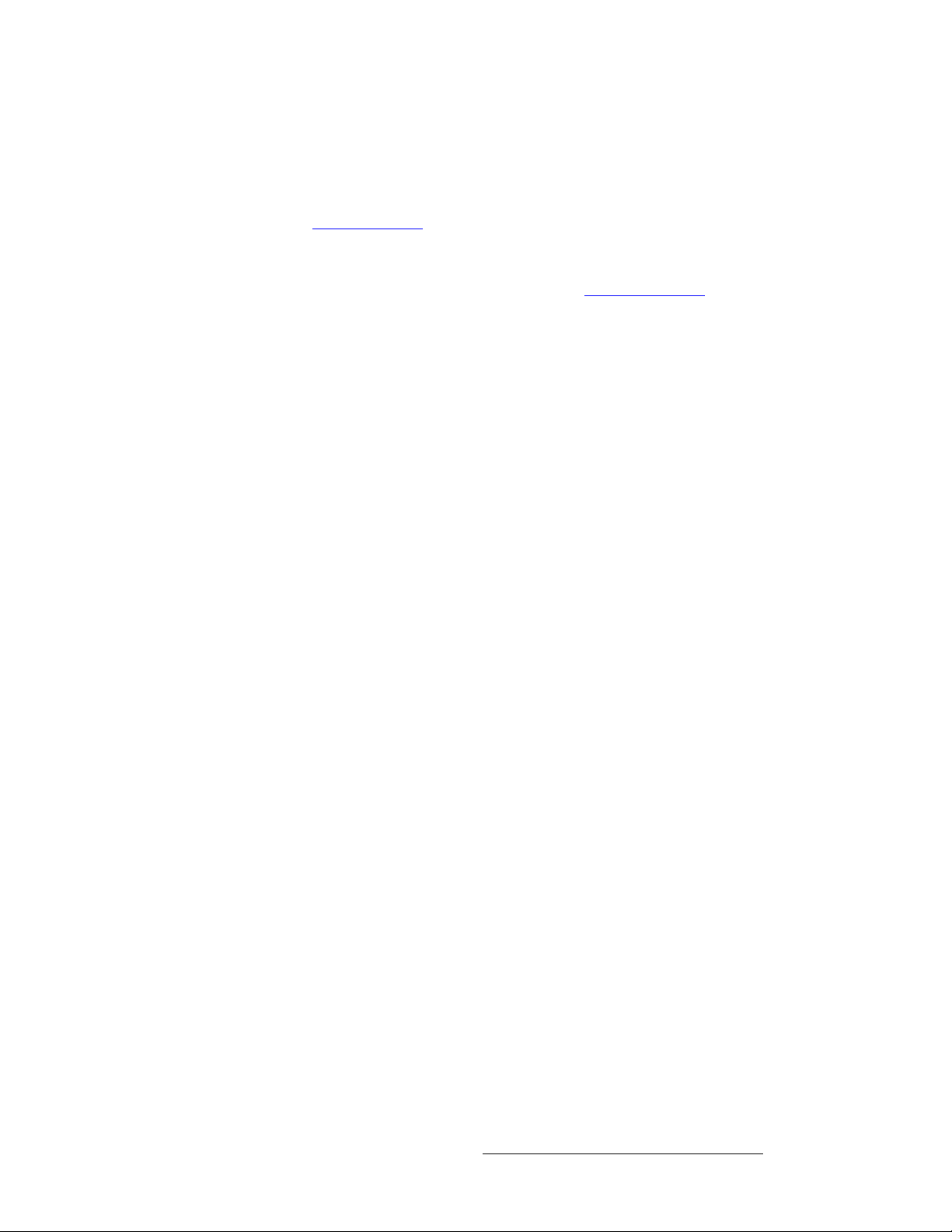
2. Hardware Orientation
MatrixPRO 8x8 DVI Router Front Panel
5) RGB MUTE Button
The RGB MUTE button enables you to blank the selected output video while
leaving sync signals running to the monitor. Select the desired output, press
RGB MUTE and press TAK E to complete the route. In Chapter 4, refer to the
“Using RGB Mute” section on page 50 for details.
6) TAKE Button
Once input and output selections have been made, press the TAKE button to
complete a route. In Chapter 4, refer to the “Performing a Take” section on
page 48 for details.
MatrixPRO • 8x8 DVI Router • User’s Guide 19
Page 20
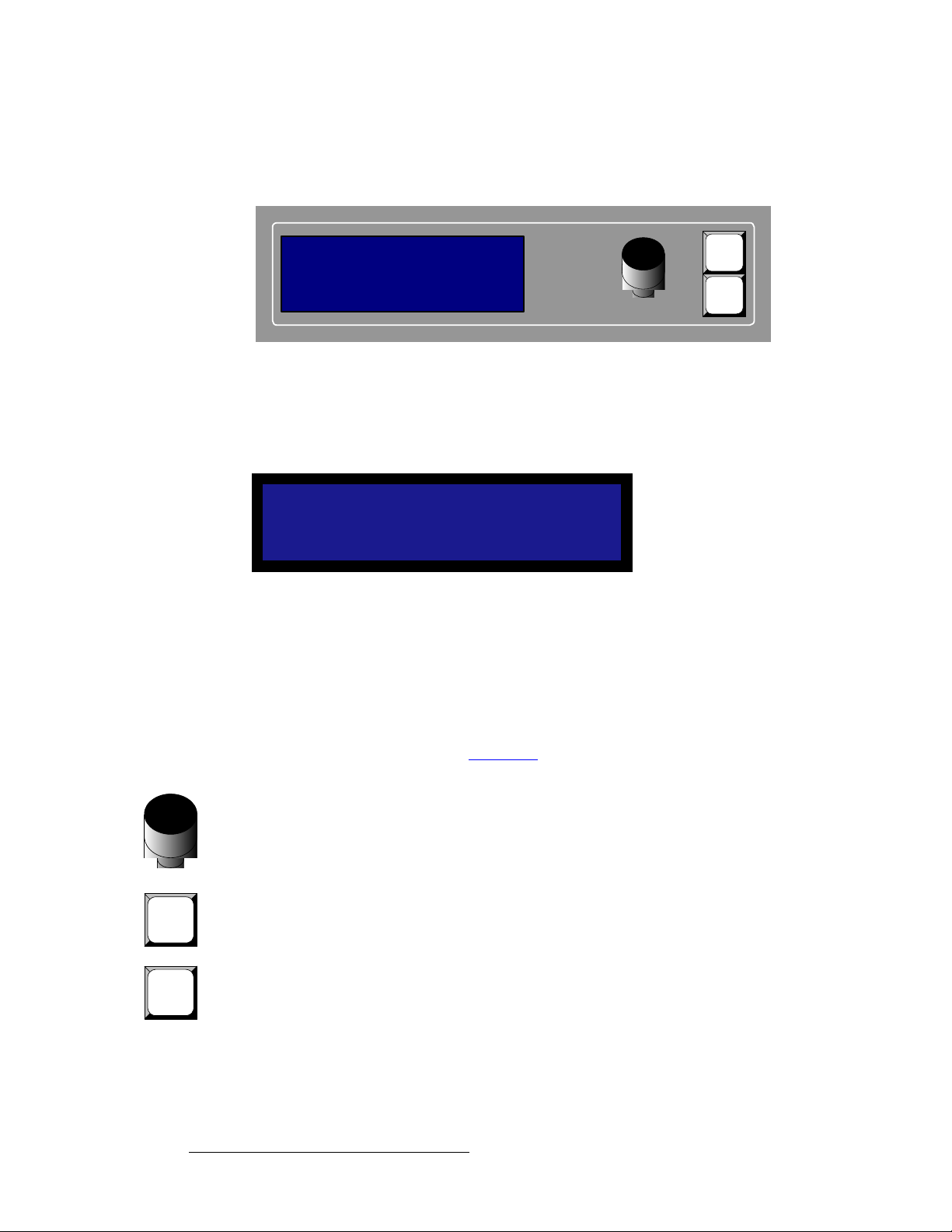
2. Hardware Orientation
MatrixPRO 8x8 DVI Router Front Panel
aблйд~у=pЙЕнбзе
The figure below illustrates the Display Section:
MP 8x8 DVI
>Setup
Status
EDID Setup
Figure 2-2. Display Section
Descriptions of each button and control are provided below:
>>
>>
>>
ADJUST
SEL
ESC
• The Menu Display is a 4 line x 20 character Vacuum Fluorescent Display (VFD)
that shows all 8x8 DVI Router menus and sub-menus. Brightness is adjustable.
SETUP
> System >>
Factory Reset >>
Tech Support >>
Figure 2-3. Sample Menu Display (Setup Menu)
Please note:
~ The top line names the current menu, in all capital letters.
~ The navigation cursor (>) in the left-hand column indicates the current
line on which action can be taken.
~ The double arrow (>>) indicates that a sub-menu is available.
In Chapter 4, refer to the “Menu Tree” section on page 31 for complete menu
structure details.
• ADJUST — use the Adjust Knob to scroll through all system menus.
~ Turn the knob counter-clockwise (CCW) to scroll down.
~ Turn the knob clockwise (CW) to scroll up.
• SEL — press to enter a sub-menu, change a parameter, accept a parameter, or
SEL
answer “Yes” to certain menu queries.
• ESC — press to exit a menu without making changes, cancel an operation, or
ESC
20 MatrixPRO • 8x8 DVI Router • User’s Guide
answer “No” to certain menu queries. Each press takes you back up the menu
tree by one level.
Page 21
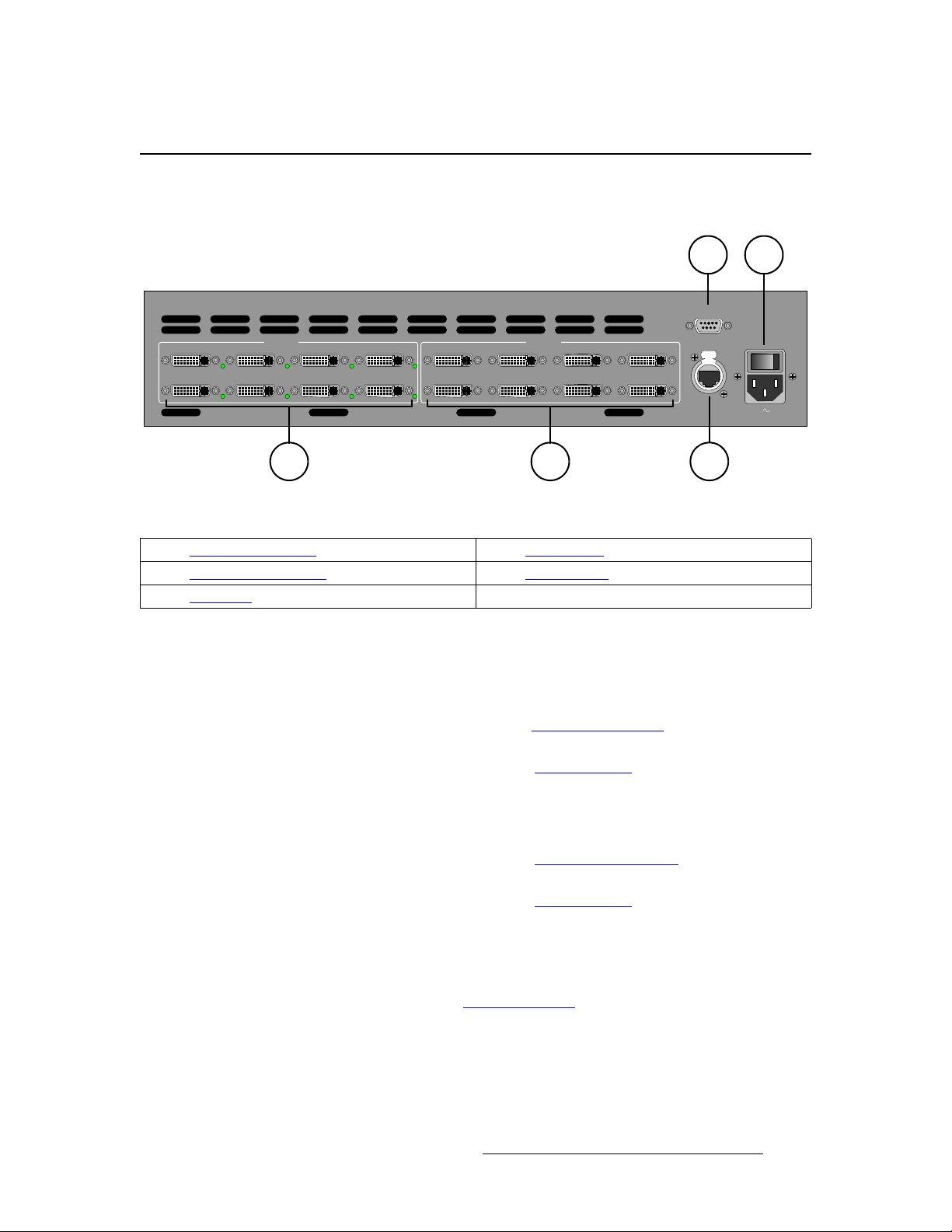
j~нкбсmol=UсU=asf=oзмнЙк=oЙ~к=m~еЙд
The figure below illustrates the MatrixPRO 8x8 DVI Router rear panel:
2. Hardware Orientation
MatrixPRO 8x8 DVI Router Rear Panel
5
1
INPUTS
6
2
7
3
8
4
5
1
1
OUTPUTS
6
2
7
3
2
Figure 2-1. MatrixPRO 8x8 DVI Router Rear Panel
1) DVI Input Connectors 4) Ethernet Port
2) DVI Output Connectors 5) AC Connector
3) Serial Port
Following are descriptions of each rear panel connector:
1) DVI Input Connectors
Eight DVI input connectors are provided. Each connector has an associated LED
that lights green to indicate the presence of a valid video signal.
~ In Appendix A, refer to the “Input Specifications” section on page 86 for
input video details.
~ In Appendix A, refer to the “DVI Connector” section on page 88 for
pinout specifications.
2) DVI Output Connectors
Eight DVI output connectors are provided.
~ In Appendix A, refer to the “Output Specifications” section on page 86
for output video details.
~ In Appendix A, refer to the “DVI Connector” section on page 88 for
pinout specifications.
3) Serial Port
One 9-pin D connector is provided for RS-232 serial communications with the
MatrixPRO 8x8 DVI Router chassis and for downloading code in the field. In
Appendix A, refer to the “Serial Connector
4) Ethernet Port
One RJ-45 connector is provided for 10/100BaseT Ethernet communications with
the MatrixPRO 8x8 DVI Router chassis. When (optionally) connecting the router
to an Encore or remote control panel, a standard Ethernet hub or switch on an
isolated network is recommended.
” section on page 90 fo r pinouts.
3
SERIAL
8
4
ETHERNET
5
100-240 V 50-60 Hz
3.0 A
4
MatrixPRO • 8x8 DVI Router • User’s Guide 21
Page 22
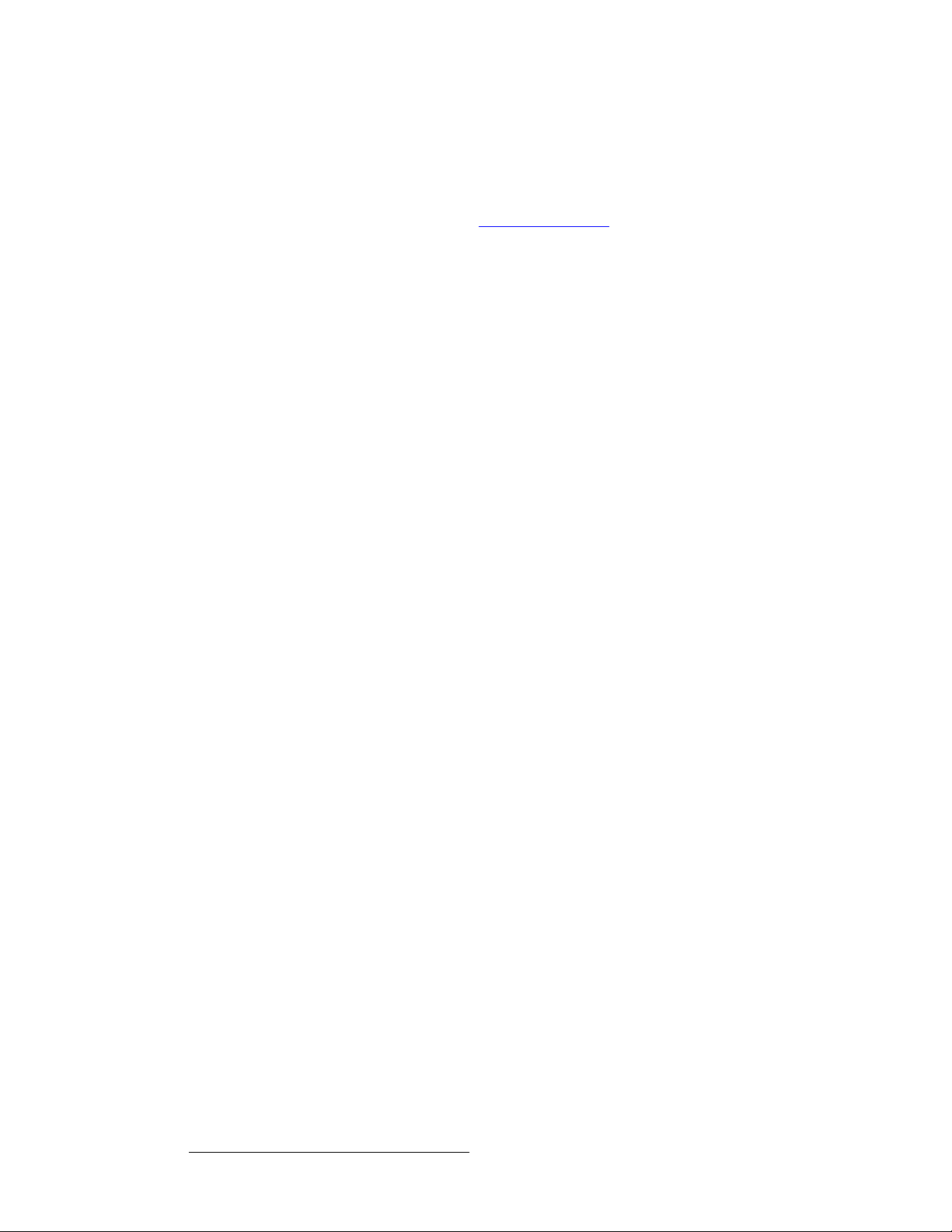
2. Hardware Orientation
MatrixPRO 8x8 DVI Router Rear Panel
The Ethernet connector is compatible with:
~ Standard RJ-45 Ethernet cables
~ Neutrik EtherCon
In Appendix A, refer to the “Ethernet Connector
5) AC Connector
One AC Connector is provided to connect the MatrixPRO 8x8 DVI Router to your
facility’s AC power source. The integral switch turns the chassis on and off.
®
series cables
” section on page 89 for pinouts.
22 MatrixPRO • 8x8 DVI Router • User’s Guide
Page 23
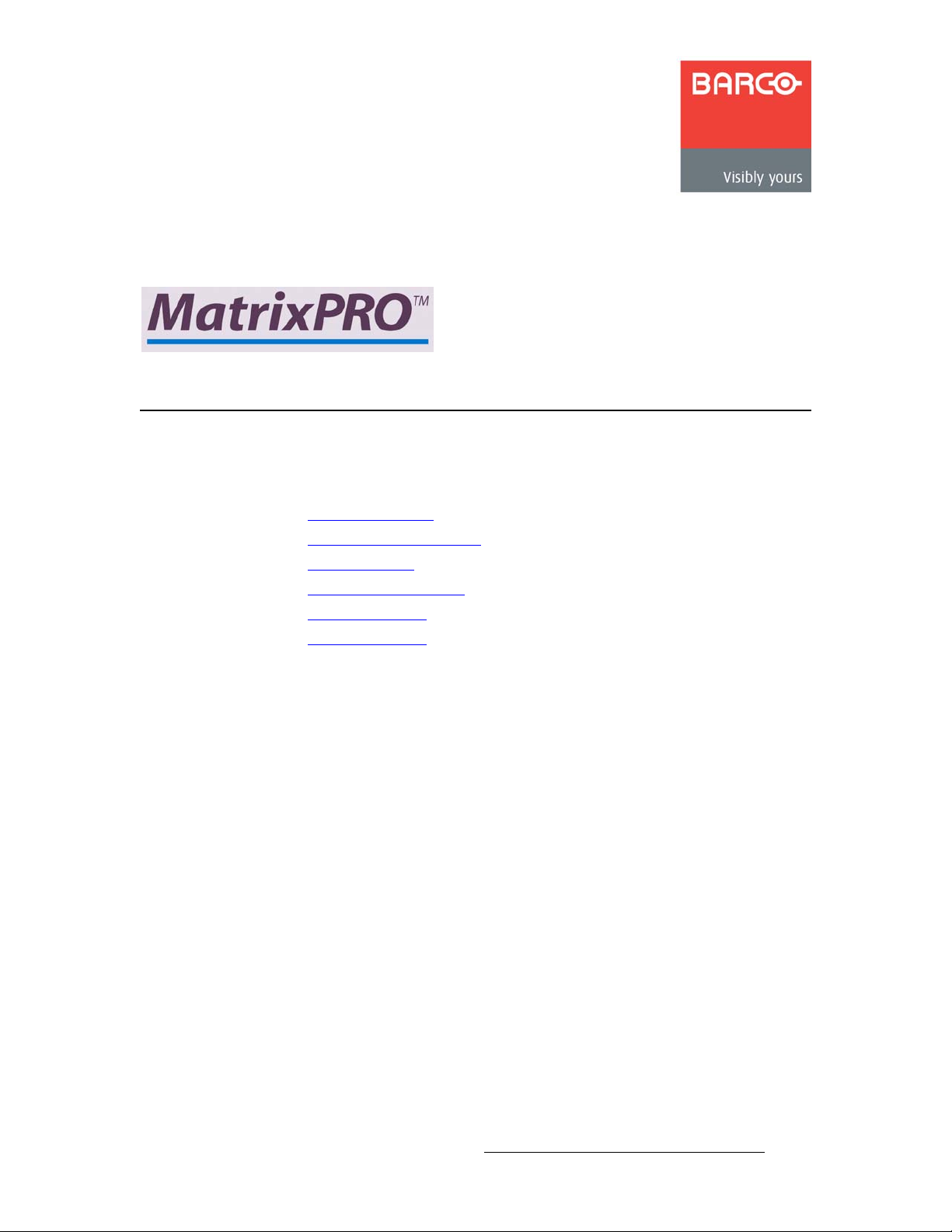
PK==fåëí~ää~íáçå
få=qÜáë=`Ü~éíÉê
This chapter provides detailed instructions for installing the MatrixPRO 8x8 DVI Router
hardware. The following topics are discussed:
• Safety Precautions
• Unpacking and Inspection
• Site Preparation
• Rack-Mount Installation
• Power Installation
• Signal Installation
MatrixPRO • 8x8 DVI Router • User’s Guide 23
Page 24
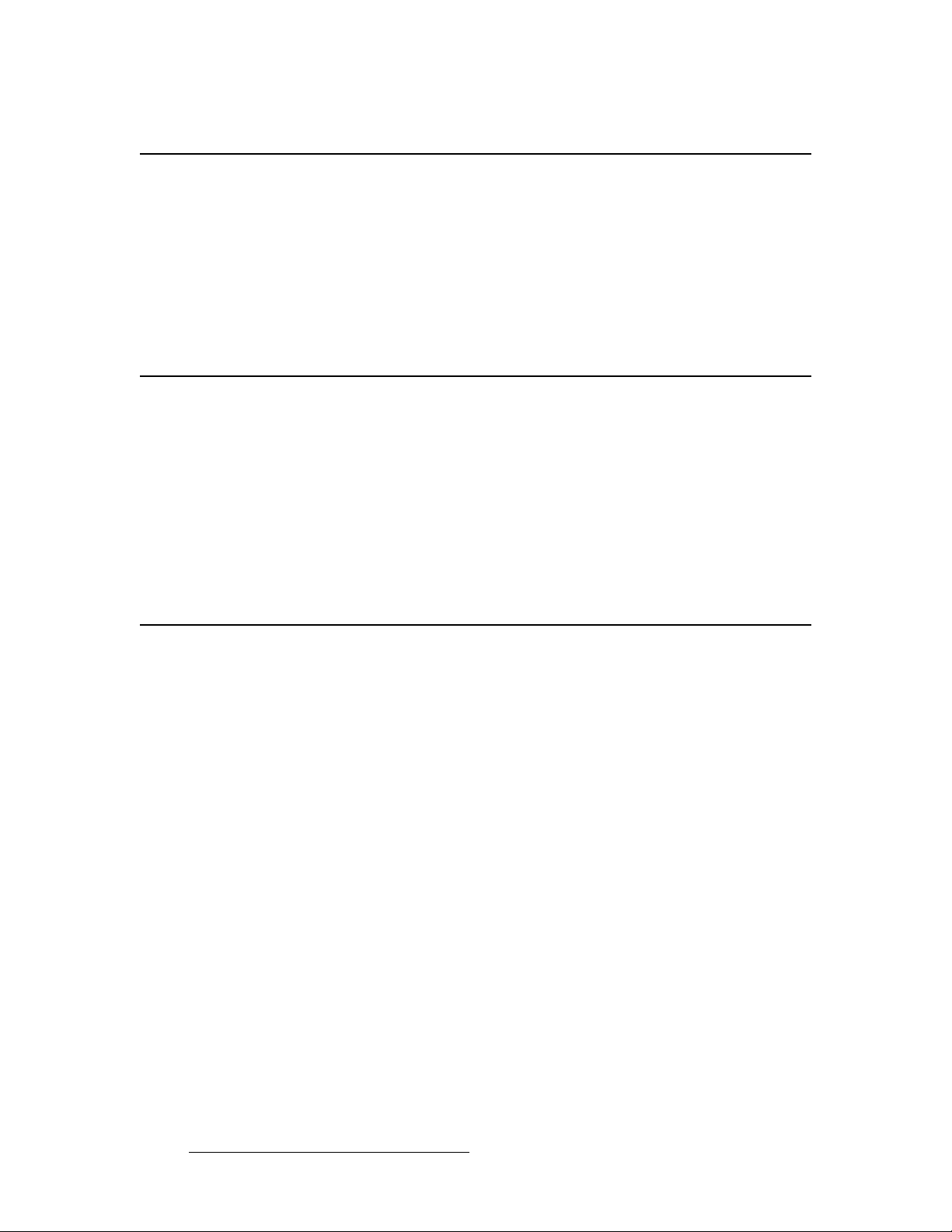
3. Installation
Safety Precautions
p~СЙну=mкЙЕ~мнбзел=
For all MatrixPRO 8x8 DVI Router installation procedures, observe the following important
safety and handling rules to avoid damage to yourself and the equipment:
• To protect users from electric shock, ensure that the power supplies for each unit
connect to earth via the ground wire provided in the AC power Cord.
• The AC Socket-outlet should be installed near the equipment and be easily
accessible.
rей~ЕвбеЦ=~еЗ=fелйЙЕнбзе=
Before opening the box, inspect it for damage. If you find any damage, notify the shipping
carrier immediately for all claims adjustments. As you open the box, compare its contents
against the packing slip. If you find any shortages, contact your Barco sales
representative.
Once you have removed all the components from their packaging and checked that all the
listed components are present, visually inspect each unit to ensure there was no damage
during shipping. If there is damage, notify the shipping carrier immediately for all claims
adjustments.
páíÉ=mêÉé~ê~íáçå=
The environment in which you install your MatrixPRO 8x8 DVI Router(s) should be clean,
properly lit, free from static, and have adequate power, ventilation, and space for all
components.
24 MatrixPRO • 8x8 DVI Router • User’s Guide
Page 25
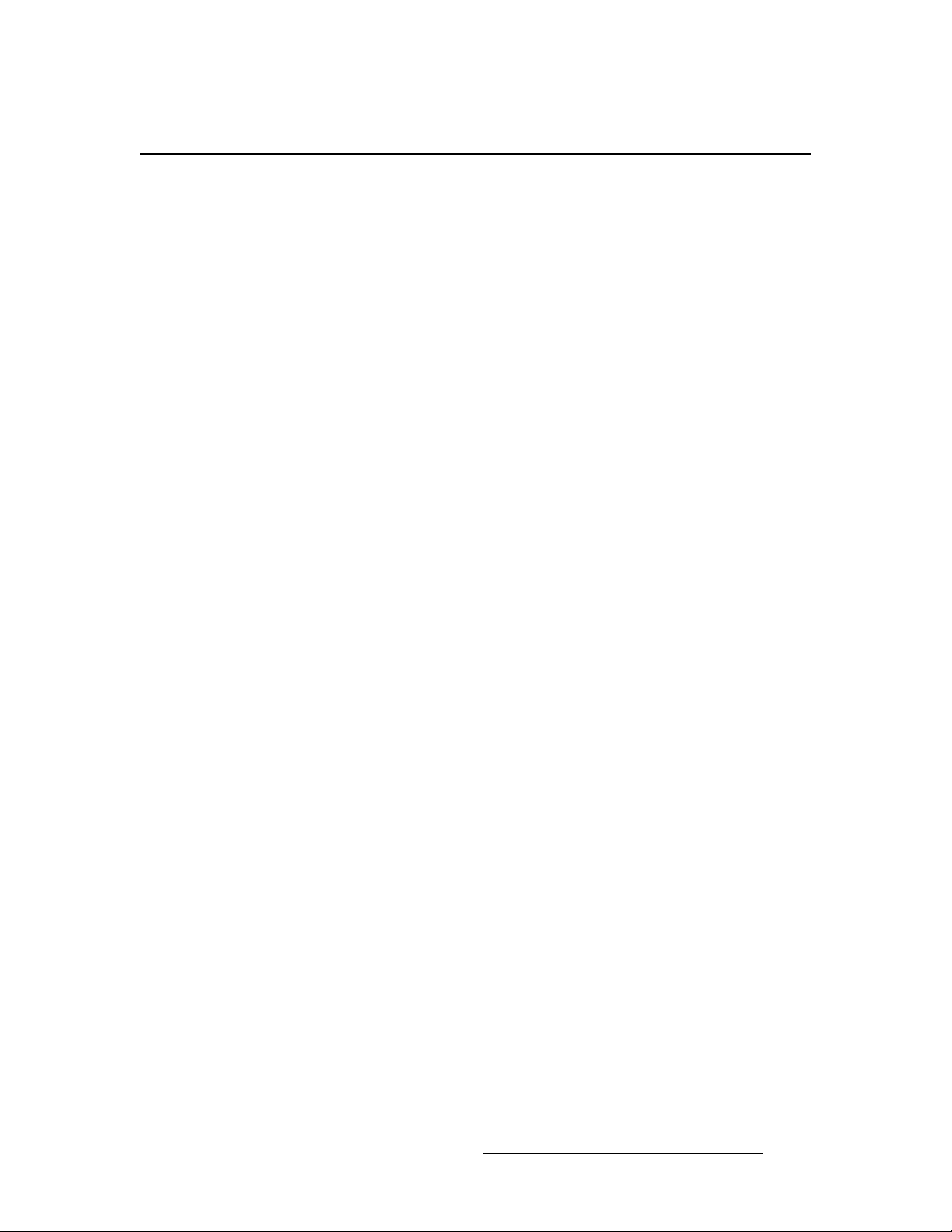
o~ÅâJjçìåí=fåëí~ää~íáçå
MatrixPRO 8x8 DVI Routers are designed to be rack mounted. Please note the following
important points:
• When rack mounting the unit, remember that maximum ambient operating
temperature for the unit is 40 degrees C.
• Leave sufficient front and rear space to make sure that the airflow through the fan
and vent holes is not restricted.
• When installing equipment into a rack, distribute the units evenly to prevent
hazardous conditions that may be created by uneven weight distribution.
• Connect the unit only to a properl y rate d sup pl y c ircuit.
• Reliable Grounding (Earthing) of Rack-Mounted Equipment should be maintained.
• Rack mount the unit from the front rack ears using four rack screws (not supplied).
Rack threads may be metric or otherwise — depending upon the rack type.
• Install the lower of the two mounting holes first.
3. Installation
Rack-Mount Installation
MatrixPRO • 8x8 DVI Router • User’s Guide 25
Page 26
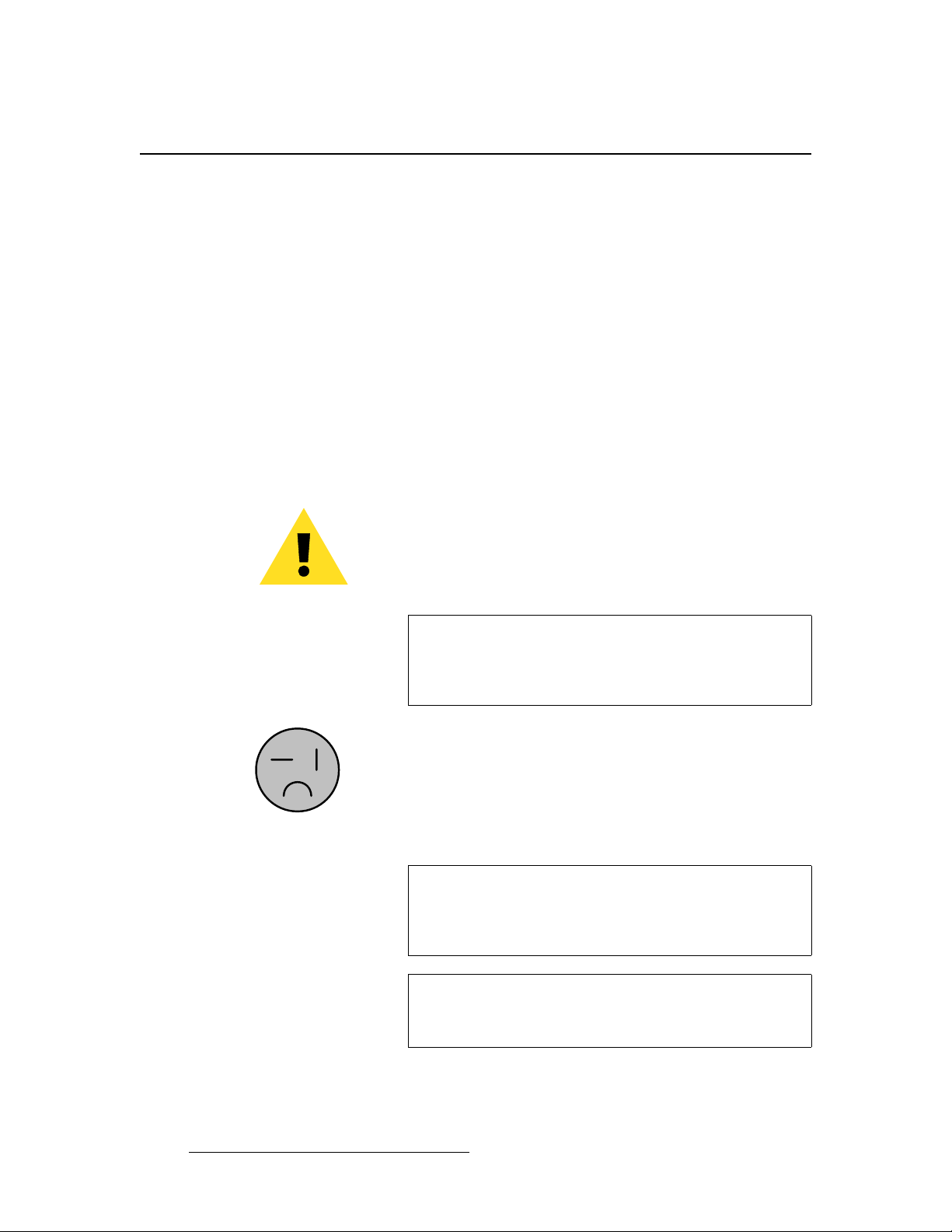
3. Installation
Power Installation
mçïÉê=fåëí~ää~íáçå
Use the following steps to install power to the MatrixPRO 8x8 DVI Router:
1. Connect an AC power cord to the AC Power Connector on the rear of the
MatrixPRO 8x8 DVI Router, and then to an AC outlet.
2. Connect AC Power cords (or AC adapters) to all peripheral equipment, such as
Ethernet Hubs and Encore Controllers. Please note:
mзпЙк=`зкЗLiбеЙ=sздн~ЦЙ=pЙдЙЕнбзе
The MatrixPRO 8x8 DVI Router performs line voltage selection automatically. No user
controls are required for line voltage selection. The AC power cords must be accessible so
that the cords can be removed during field servicing.
~ Connect each unit only to a properly rated supply circuit.
~ Reliable grounding (earthing) of rack-mounted equipment should be
maintained.
Warning
Figure 3-1. Tandem Prong-type Plug
Avertissement
Warnung
When the MatrixPRO 8x8 DVI Router is used i n th e 23 0 - vo l t
mode, a UL listed line cord rated for 250 volts at 15 amps
must be used. This cord will be fitted with a tandem prongtype plug.
La choix de la ligne de voltage se réalise automatiquement
par le MatrixPRO 8x8 DVI Router Transformateur Graphique.
On n'a pas besoin du controller usager pour la choix de la
ligne de voltage.
Das MatrixPRO 8x8 DVI Router gerät mu beim Anschlu an
240V ~ mit einer vom VDE auf 250V/10A geprüften
Netzleitung mit einem Schukostecker ausgestattet sein.
26 MatrixPRO • 8x8 DVI Router • User’s Guide
Page 27
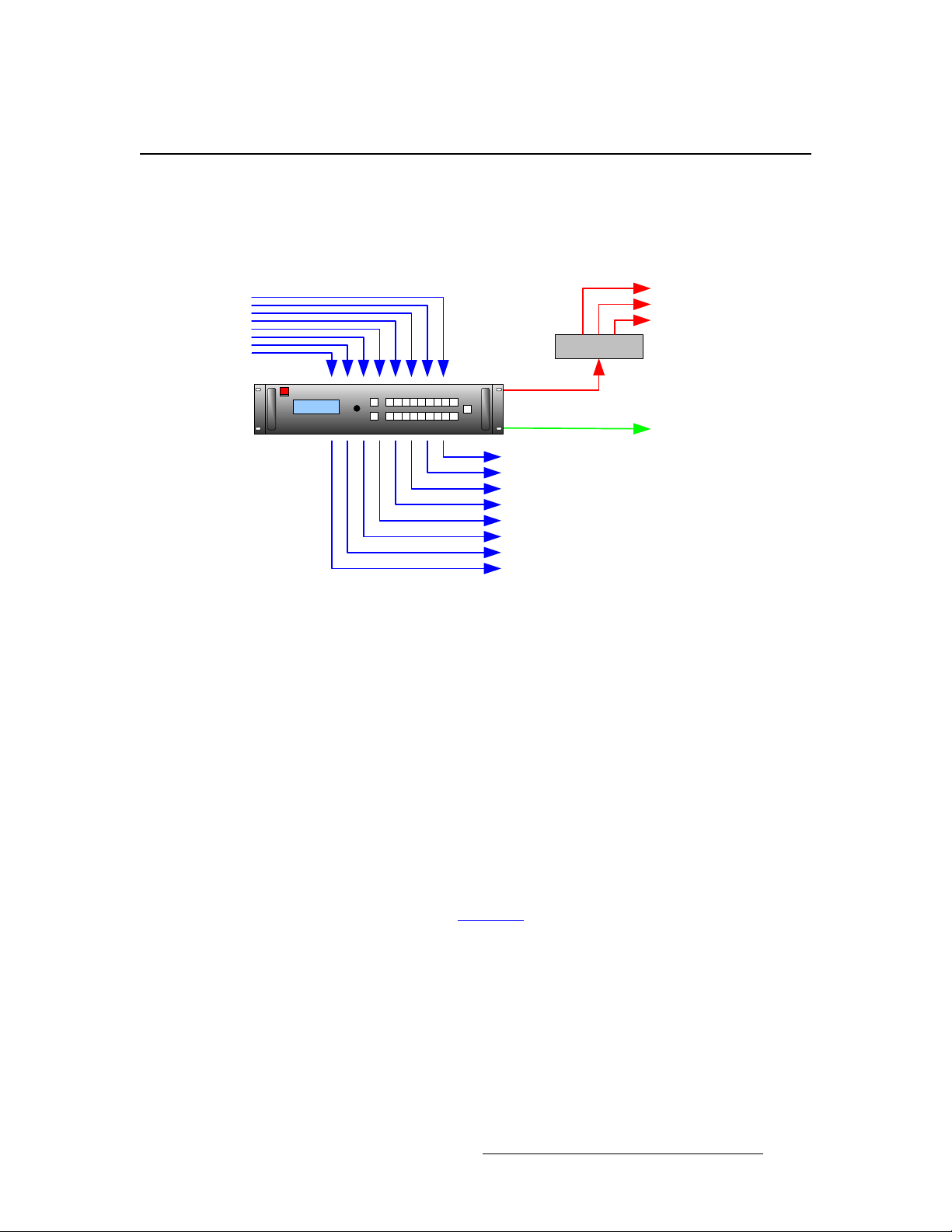
páÖå~ä=fåëí~ää~íáçå
The figure below illustrates a sample MatrixPRO 8x8 DVI Router system diagram. Use this
figure for reference during the signal installation process.
From DVI
sources
Inputs
MatrixPRO DVI
8x8 Router
Outputs
Ethernet
RS-232
To DVI
destinations
3. Installation
Signal Installation
To Ethernet devices:
• ScreenPRO-II Controller
• Remote MatrixPRO panels
• Encore Controller
• PC
Hub / Switch
To RS-232 Device:
• PC / Console Port
Figure 3-2. MatrixPRO 8x8 DVI Router System Diagram (sample)
Use the following steps to install signals to/from the MatrixPRO 8x8 DVI Router:
1. Connect outputs from your available DVI sources to DVI inputs 1 through 8 on the
MatrixPRO router.
2. Connect MatrixPRO router outputs 1 through 8 to DVI inputs on your selected
destination devices.
3. (Optional) For Ethernet connections, a totally “local” network is recommended,
without IP connections to the outside world.
a. Using an Ethernet cable, connect the MatrixPRO’s Ethernet port to an
Ethernet Hub or Switch.
b. Connect Ethernet Hub or Switch to the desired peripheral Ethernet
devices, such as remote MatrixPRO panels or an Encore Controller.
4. (Optional) Connect the MatrixPRO’s RS-232 port to an external RS-232 device,
such as a PC.
Please continue with Chapter 4, “Operation
” on page 29.
MatrixPRO • 8x8 DVI Router • User’s Guide 27
Page 28
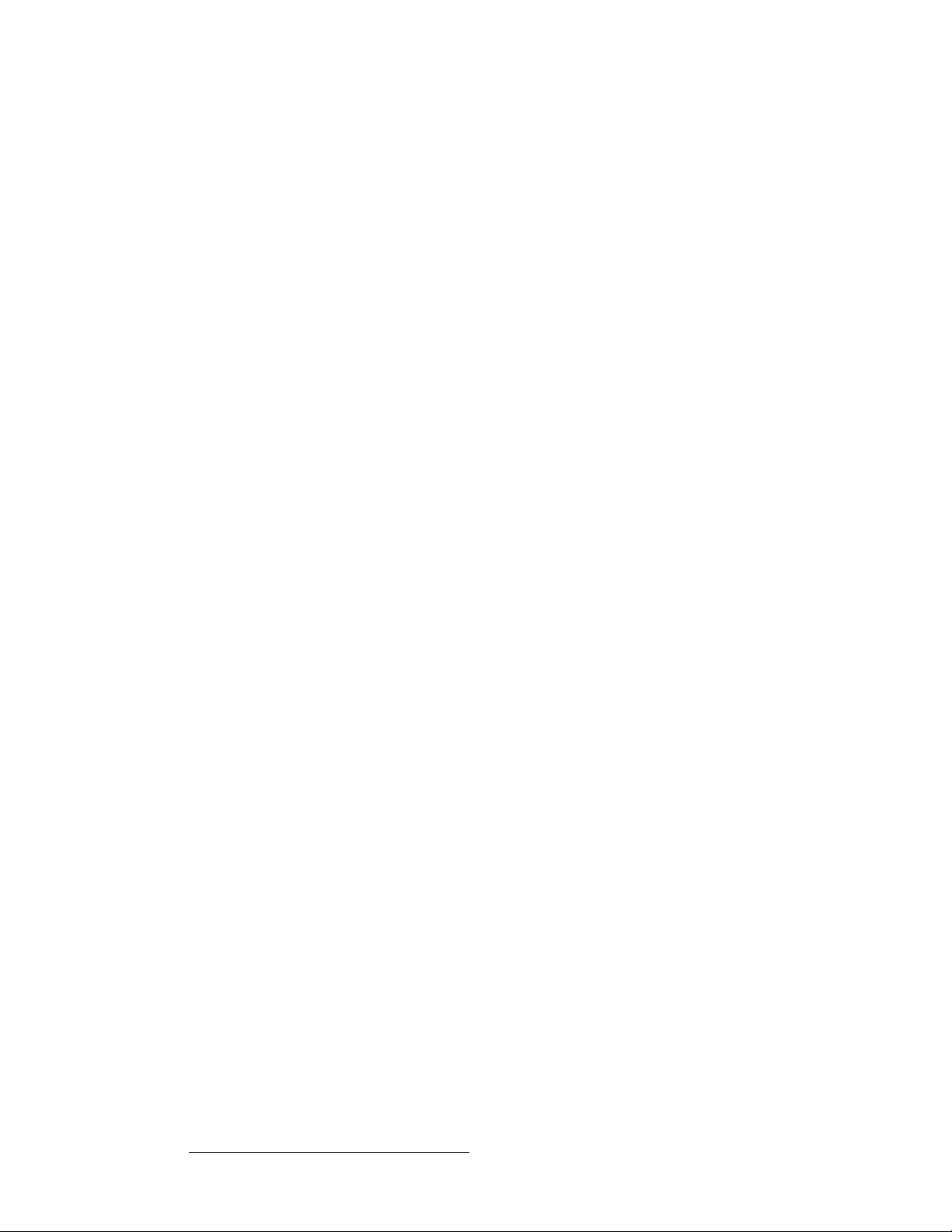
3. Installation
Signal Installation
28 MatrixPRO • 8x8 DVI Router • User’s Guide
Page 29
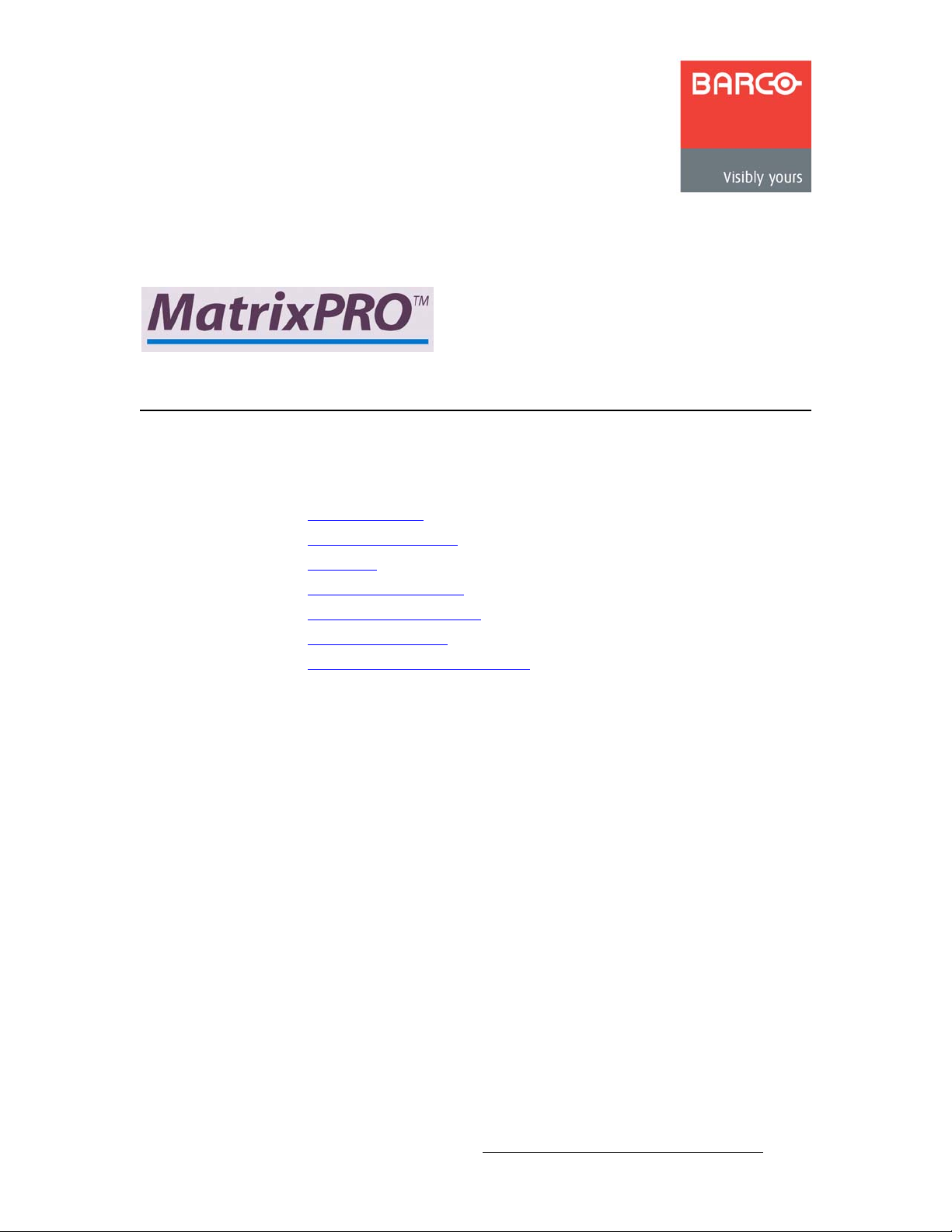
QK==léÉê~íáçå
få=qÜáë=`Ü~éíÉê
This chapter provides detailed operating instructions for the MatrixPRO 8x8 DVI Router.
The following topics are discussed:
• Control Overview
• Power-Up Initialization
• Menu Tree
• Menu System Overview
• Quick Function Reference
• Using the Main Menu
• MatrixPRO Operating Procedures
MatrixPRO • 8x8 DVI Router • User’s Guide 29
Page 30
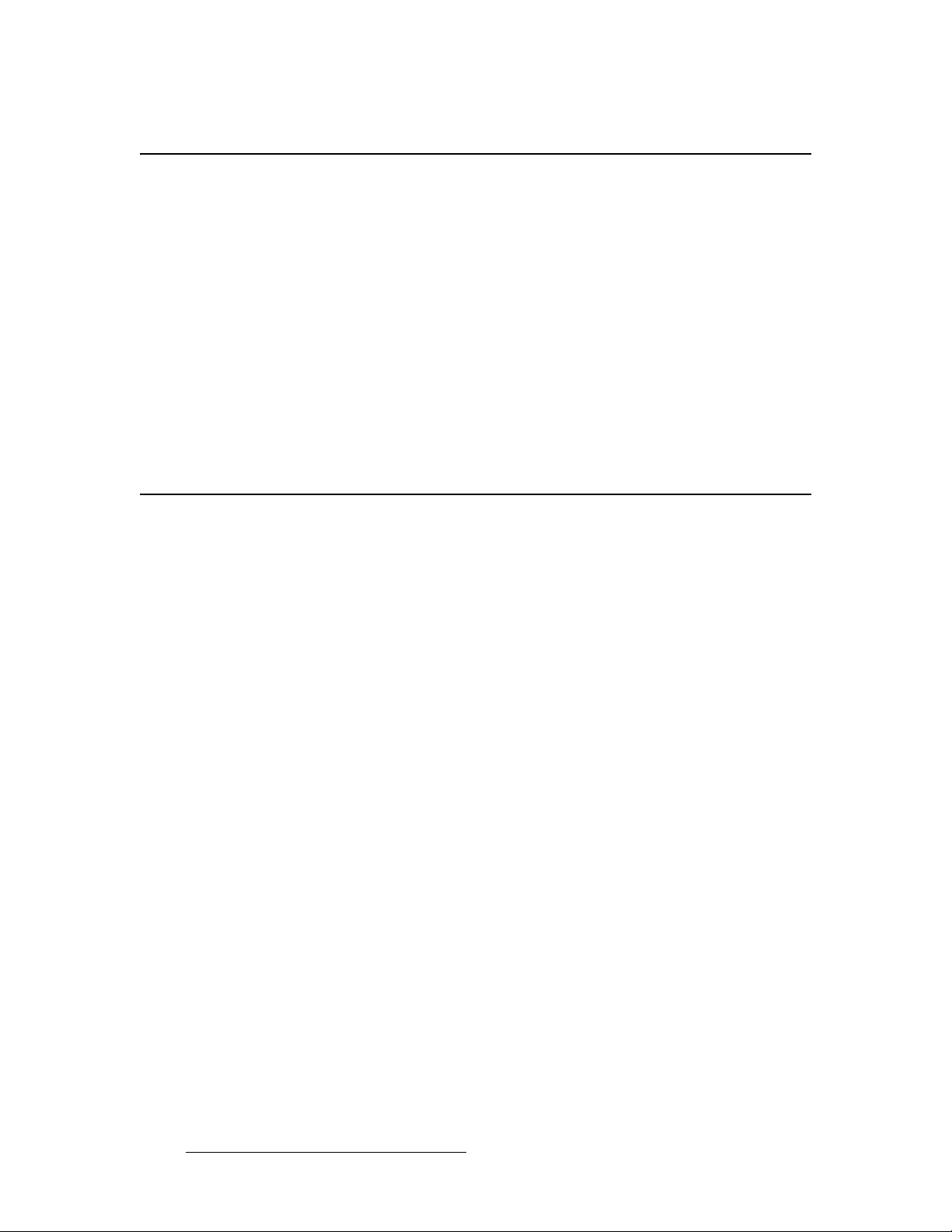
4. Operation
Control Overview
`зенкзд=lоЙкобЙп
There are several ways to control the MatrixPRO 8x8 DVI Router:
• The front panel is available for status and control using the display, the ADJUST
knob and the two “navigation” buttons (SEL and ESC). These controls enable you
to configure the system, to save and recall presets and to view system status.
Channel routing is performed using the front panel “Input” and “Output” buttons.
• A second means of control is via the MatrixPRO 8x8 DVI Router control software.
The GUI interfaces with the router via RS-232 or Ethernet.
• Barco manufactures an optional Remote Control Switch Panel for controlling the
router remotely via Ethernet. Refer to the “Remote Control Panel User’s Guide ”
for details.
• The unit can be controlled remotely by Barco controllers (such as Encore) or by
third-party controllers.
mçïÉêJré=fåáíá~äáò~íáçå
After plugging in the MatrixPRO 8x8 DVI Router, locate the power switch on the back of the
chassis, and turn the power ON. After a brief interval, the following actions occur:
• All LEDs on the front panel light briefly.
• The display shows the Main Menu.
• The last state of the panel at the time of power-down (as stored in non-volatile
memory) is recalled to the system.
• Output 1 lights.
30 MatrixPRO • 8x8 DVI Router • User’s Guide
Page 31

jÉåì=qêÉÉ
Main Menu
4. Operation
Menu Tree
The figure below illustrates the MatrixPRO 8x8 DVI Router Menu Tree. Use this diagram
for reference throughout this chapter.
Setup
Menu
System
Menu
Brightness
RS-232
Settings
Address
Subnet
Factory
Reset
Menu
Tech
Support
Menu
VFD
DHCP
IP
Mask
Status
Menu
I/O
Status
Menu
EDID Setup
Menu
Select
Input
Set
Resolution
Reset
EDID
Cable
Equalization
Menu
Select
Input
Set
EQ
Set to
Default
Set to
Maximum
Set to
Minimum
Figure 4-1. MatrixPRO 8x8 DVI Router Menu Tree
Test Pattern
Menu
Set
Resolution
Select
Output
Select
Pattern
Raster
Box
Vertical
Switching
Menu
Enable/
Disable
Select
Source
Save Preset
Menu
Select
File
Recall Preset
Menu
Select
File
MatrixPRO • 8x8 DVI Router • User’s Guide 31
Page 32

4. Operation
Menu System Overview
jЙем=pулнЙг=lоЙкобЙп
This section lists the rules and conventions fo r using the MatrixPRO 8x8 DVI Router’s
menu system. The figure below illustrates a sample menu:
TEST PATTERN
> 1400x1050 @59.94
Output All
Type H Ramp
Figure 4-2. Test Pattern Menu (sample)
Please note the following important rules and conventions:
• The top line names the current menu, in all capital letters.
• Subsequent lines typically display two fields:
~ For a listed function, the left-hand field names the function and the right-
hand field is the function’s current parameter or value.
Note
A function listed in brackets (e.g., [N81]) is factory preset and
cannot be adjusted.
~ For a listed sub-menu, the left-hand field names the sub-menu that you
can access, and the right-hand field displays the double arrow (>>),
indicating that a sub-menu is available.
• The “navigation” cursor (>) in the left-hand column indicates the current line on
which action can be taken. This arrow “scrolls” as you rotate the knob.
• Scrolling:
~ Turn the ADJUST knob counter-clockwise (CCW) to scroll down.
~ Turn the ADJUST knob clockwise (CW) to scroll up.
• To enter a sub-menu, scroll to the desired line and press SEL.
Note
Throughout this chapter, the term “select” is used as an
abbreviation for “scroll to a selected menu line and press the
SEL button.”
S Select the Raster Box field to ...
• To change a parameter, scroll to the desired line and press SEL. The cursor
changes to the “edit” cursor (
#). Use the ADJUST knob to modify the parameter .
• To accept a p ara mete r or val ue, press SEL. The edit cursor changes back to the
navigation cursor.
• In the “edit” mode, to exit (or cancel) without changing the origina l parameter,
ESC.
press
• To navigate back up the menu structure, press ESC. Each press takes you back
up the menu tree by one level.
32 MatrixPRO • 8x8 DVI Router • User’s Guide
Page 33

4. Operation
Menu System Overview
• The SEL button is also used to answer “Yes” to certain menu queries. The ESC
button is also used to answer “No” to certain menu queries.
Note
The display itself is four lines high, and the ADJUST knob is
used to scroll through the various menu lines. Throughout
this chapter, entire menus will be shown for clarity — rather
than a series of four-line sections.
MatrixPRO • 8x8 DVI Router • User’s Guide 33
Page 34

4. Operation
Quick Function Reference
nмбЕв=cмеЕнбзе=oЙСЙкЙеЕЙ
Use the following table to quickly access the proper menu for a specific function.
Table 4-1. MatrixPRO Quick Function Reference Table
How to: Use the Following: Page
Add input or output to a group Working with Groups page 51
Adjust RS-232 baud rate RS-232 Settings Menu
Adjust VFD (Display) brightness VFD Brightness
Blank a route Clearing a Route
Change IP address IP Address
Check router status Checking Router Status
Choose vertical switching source Vertical Switching Menu
Clear a route Clearing a Route
Create a group Working with Groups
Display system input/output status Status Menu
Display Tech Support phone number Tech Support Menu
Enable or disable DHCP DHCP
Enable or disable the raster box Using the Raster Box
Enable or disable vertical switching Vertical Switching Menu
Mute an output (RGB Mute) Using RGB Mute
Perform a multi-take Performing a Multi-Take
Perform a take Performing a Take
Pre-select a test pattern Using the Test Pattern
page 37
page 36
page 49
page 37
page 49
page 45
page 49
page 51
page 40
page 39
page 37
page 45
page 45
page 50
page 49
page 48
page 44
Program EDID resolution EDID Resolution Menu
Recall a router input/output configuration file Recall Configuration Menu
Remove input or output from a group Working with Groups
Reset system to factory defaults Factory Reset Menu
Route a test pattern Routing a Test Pattern
Save a router input/output configuration file Save Configuration Menu
Set cable equalization Cable Equalization Menu
Set test pattern resolution Using the Test Pattern
Unlock the control panel Unlocking the Control Panel
Use the menu system Menu System Overview
page 41
page 47
page 51
page 39
page 50
page 46
page 42
page 44
page 52
page 32
34 MatrixPRO • 8x8 DVI Router • User’s Guide
Page 35

rëáåÖ=íÜÉ=j~áå=jÉåì
The figure below illustrates the Main Menu:
MP 8x8 DVI
> Setup >>
Status >>
EDID Setup >>
Cable Equal >>
Test Pattern >>
Vertical Switch >>
Save Preset >>
Recall Preset >>
Figure 4-3. MatrixPRO Main Menu
The Main Menu provides access to all MatrixPRO menus and sub-menus:
• Select Setup to access the Setup Menu, which enables you to adjust system
parameters, perform a factory reset or obtain the T ech Support number. Refer to
the “Setup Menu
• Select Status to display the Status Menu, which enables you to check all current
system routes. Refer to the “Status Menu
• Select EDID Setup to display the EDID Resolution Menu, which enables you to
program the router’s input EDID resolution. Refer to the “EDID Resolution
Menu” section on page 41 for details.
• Select Cable Equal to display the Cable Equalization Menu, which enables you
to adjust input cable equalization. Refer to the “Cable Equalization Menu”
section on page 42 for details.
• Select Test Pattern to display the Test Pattern Menu, which enables you to
select a test pattern and enable/disable the raster box. Refer to the “Test Pattern
Menu” section on page 43 for details.
• Select Vertical Switch to display the Vertical Switching Menu, which allows you
to enable or disable vertical interval switching, and select an input lock source.
Refer to the “Vertical Switching Menu
• Select Save Preset to display the Save Configuration Menu, which enables you
to save the current router configurati on to one of eight files. Refer to the “Save
Configuration Menu” section on page 46 for details.
• Select Recall Preset to display the Recall Configuration Menu, which enables
you to recall a saved router configuration from one of eight files. Refer to the
“Recall Configuration Menu
4. Operation
Using the Main Menu
” section on page 36 for details.
” section on page 40 for details.
” section on page 45 fo r details.
” section on page 47 for details.
MatrixPRO • 8x8 DVI Router • User’s Guide 35
Page 36

4. Operation
Using the Main Menu
pÉíìé=jÉåì
From the Main Menu, select Setup to display the Setup Menu:
The Setup Menu enables you to adjust system parameters, perform a factory reset or obtain the Tech Support number. Following are descriptions of each menu function:
pулнЙг=jЙем
SETUP
> System >>
Factory Reset >>
Tech Support >>
Figure 4-4. MatrixPRO Setup Menu
• System Menu
• Factory Reset Menu
• Tech Support Menu
From the Setup Menu, select System to display the System Menu.
SYSTEM
> VFD Brightness +8
RS-232 Settings >>
DHCP OFF
IP Address >>
Subnet Mask >>
Figure 4-5. MatrixPRO System Menu
Each menu is explained in detail below:
• VFD Brightness
• RS-232 Settings Menu
• DHCP
• IP Address
• Subnet
sca=_кбЦЬнеЙлл
On the System Menu, the VFD Brightness function allows you to adjust the vacuum
fluorescent display (VFD) brightness.
To change VFD brightness:
1. On the System Menu, scroll to the VFD Brightness line and press
2. Rotate the knob to select the desired brightness. Values range from 0 to 15.
3. Press
SEL to accept the new setting.
SEL.
36 MatrixPRO • 8x8 DVI Router • User’s Guide
Page 37

4. Operation
Using the Main Menu
opJOPO=pЙннбеЦл=jЙем
From the System Menu, select RS-232 Settings to display the RS-232 Settings Menu.
This menu enables you to adjust the settings of the rear panel’s Serial Port.
RS-232 SETTINGS
> Baud Rate 115200
Parameters [N81]
Figure 4-6. MatrixPRO RS-232 Settings Menu
Please note:
• Baud rate choices are: 2400, 4800, 9600, 19200, 38400, 57600, and 115200.
• Parameters are fixed at N81 (one start bit, eight data bits, one stop bit and no
parity bit), and cannot be adjusted.
To change the RS-232 port’s baud rate:
1. On the RS-232 Settings Menu, press
2. Rotate the knob to select the desired baud rate.
3. Press
SEL to accept the new value.
SEL.
ae`m
On the System Menu, the DHCP function allows you to enable or disable DHCP.
• When enabled, the router’s IP address and subnet mask are set by your network’s
DHCP server, and cannot be changed locally . Use this setting when connected to
an external controller, such as Encore.
• When disabled, the system’s static IP address and subnet mask are active, and
can be changed locally.
To change the DHCP setting:
1. On the System Menu, scroll to the DHCP line and press
2. Rotate the knob to select the desired setting (on or off).
3. Press
SEL to accept the new setting.
fm=^ЗЗкЙлл
From the System Menu, select IP Address to display the IP Address Menu.
IP ADDRESS
192.168.000.243
^
Figure 4-7. MatrixPRO IP Address Menu
SEL.
When this menu item is selected (and DHCP is off), the cursor (^) is positioned under the
right-most digit in the address.
MatrixPRO • 8x8 DVI Router • User’s Guide 37
Page 38

4. Operation
Using the Main Menu
Please note:
To adjust the IP address:
pмДеЙн
From the System Menu, select Subnet Mask to display the Subnet Menu.
• The default IP address is 192.168.000.243.
• If DHCP is on, the IP address appears between brackets, and cannot be adjusted.
1. Ensure that DHCP is off.
2. On the IP Address Menu, rotate the knob to change the value of the digit to which
the cursor is pointing.
3. Press SEL to update the number and advance the cursor one place to the left.
4. Repeat steps 1 and 2 as required. Note that repeatedly pressing SEL advances
through the digits, skipping the decimal-point field delimiter.
5. To accept the new IP address, press ESC at any time to exit the menu. The new
IP address will take effect at this point.
SUBNET
255.255.255.000
^
Figure 4-8. MatrixPRO Subnet Menu
When this menu item is selected (and DHCP is off), the cursor (^) is positioned under the
right-most digit in the address.
Please note:
• The default Subnet Mask is 255.255.255.000.
• If DHCP is on, the Subnet Mask appears between brackets, and cannot be
adjusted.
To adjust the Subnet Mask:
1. Ensure that DHCP is off.
2. On the Subnet Menu, rotate the knob to change the value of the digit to which the
cursor is pointing.
3. Press SEL to update the number and advance the cursor one place to the left.
4. Repeat steps 1 and 2 as required. Note that repeatedly pressing SEL advances
through the digits, skipping the decimal-point field delimiter.
5. To accept the new Subnet Mask, press ESC at any time to exit the menu. The
new Subnet Mask will take effect at this point.
38 MatrixPRO • 8x8 DVI Router • User’s Guide
Page 39

4. Operation
Using the Main Menu
c~Ензку=oЙлЙн=jЙем
From the Setup Menu, select Factory Reset to display the Factory Reset Menu.
FACTORY RESET
<SEL> = Yes
<ESC> = No
Figure 4-9. MatrixPRO Factory Reset Menu
When you perform a factory reset, the following actions occur:
• All output channels are blanked, and all routes are cancelled.
• The serial communications baud rate returns to 115200.
• Vertical interval switching is set to “Disabled.”
• The IP address is set to the default value of 192.168.000.243.
• The Subnet Mask is reset to the default value of 255.255.255.000.
• DHCP is set to Off.
• EDID resolution is reprogrammed to the default value of 1400x1050 @59.94.
• All “preset” configuration files are cleared.
• The test pattern is reset to the default H Ramp type, and the default output
resolution of 1400x1050 @59.94.
To perform a factory reset:
1. From the Setup Menu, select Factory Reset.
2. On the Factory Reset Menu, select the desired function:
~ Press SEL to perform a factory reset. A confirmation message is shown,
and the system is rebooted.
~ Press ESC to return safely to the previous menu.
qЙЕЬ=pмййзкн=jЙем
From the Setup Menu, select Tech Support to display the Tech Support Menu:
TECH SUPPORT
Version #.##
Ph: +1 866 374-7878
Figure 4-10. MatrixPRO Tech Support Menu
The Tech Support Menu shows the installed version of software, as well as the phone
number for factory support. In Appendix C, refer to the “Contact Information
page 102 for additional information.
MatrixPRO • 8x8 DVI Router • User’s Guide 39
” section on
Page 40

4. Operation
Using the Main Menu
pí~íìë=jÉåì
From the Main Menu, select Status to display the Status Menu:
This menu shows all current input-to-output assignments (or “routes”). Any input can be
routed to any combination of the 8 outputs. Please note:
INPUT STATUS
-3T- 77
123456
OUTPUT STATUS
Figure 4-11. MatrixPRO Status Menu (sample)
• When you first display the Status Menu, th e lowest 6 of the 8 input/output
assignments are shown.
• Use the ADJUST knob to scroll through the input/output display.
~ Turn the knob clockwise (CW) to scroll the display down the list of
assignments.
~ Turn the knob counter-clockwise (CCW) to scroll the display up the list of
assignments.
• The display updates in real time whenever a new route is performed (when the
TAKE button is pressed).
• On the menu:
~ Numbers on the lower OUTPUT STATUS line are fixed, and do not
change. These numbers represent the 8 output channels.
~ Numbers on the upper INPUT STATUS line show the input that is routed
to the output listed directly below.
~ The label “T” indicates that a Test Pattern is routed to the selected
output.
~ The label “B” indicates that RGB Mute is enabled for the selected output.
~ The label “-” indicates that the selected output is blanked. This output is
inactive.
40 MatrixPRO • 8x8 DVI Router • User’s Guide
Page 41

4. Operation
Using the Main Menu
bafa=oЙлздмнбзе=jЙем
From the Main Menu, select EDID Setup to display the EDID Resolution Menu:
EDID RESOLUTION
> Input All
1400x1050 @59.94
Reset
Figure 4-12. MatrixPRO EDID Resolution Menu (sample)
The EDID Resolution Menu enables you to set MatrixPRO's preferred EDID resolution, either for all 8 inputs simultaneously, or individually for a particular input.
Important
EDID (Extended Display Identification Data) is a VESA standard data format that contains
information about a display device and its capabilities, including the preferred (and the
allowed) resolutions of the device. Please note:
This menu is designed for advanced users only. Do not
reprogram the EDID unless it is necessary.
• By default, MatrixPRO is programmed to accept all VESA standard EDID
resolutions from VGA through UXGA.
• MatrixPRO’s EDID file is stored in non-volatile memory.
• The EDID file is read by a computer's DVI graphics card when its DVI output is
connected to any MatrixPRO input channel during the computer’s boot-up cycle.
• MatrixPRO’s EDID information can be read with the power on or off.
Use the following steps to program EDID:
1. From the Main Menu, select EDID Setup to display the EDID Resolution Menu,
a sample of which is shown below.
2. Scroll to line 2 (the “Input” line), and press SEL to select either all inputs, or an
individual input that you wish to program.
3. Scroll to line 3 (the “Format” line), which displays the current EDID resolution of
the input selected on line 2. Press SEL to display the edit cursor (#). Please note:
~ If All is selected and all resolutions match, the “global” resolution is
shown on the line.
~ If All is selected and all resolutions do not match, the label “Not All
Same” is shown.
~ If an individual input is selected, its resolution is shown.
4. Rotate the ADJUST knob and select the preferred resolution.
Note
5. Press SEL to “accept” the new resolution, or press ESC to return to the current
resolution without making changes. If you accept the new resolution, the
message “Programming EDID ...” will appear.
MatrixPRO • 8x8 DVI Router • User’s Guide 41
If you selected All, but all resolutions currently do not match,
you will overwrite all “differing” resolutions with a new “global”
resolution.
Page 42

4. Operation
Using the Main Menu
`~ÄäÉ=bèì~äáò~íáçå=jÉåì
From the Main Menu, select Cable Equal to display the Cable Equalization Menu.
6. (Optional) If desired, scroll to the “Reset” line and press SEL to reset the EDID
resolution for all inputs to the default value of 1400x1050 @59.94.
7. Reboot the computer(s) in order for the new EDID information to be read, and for
the new preferred resolution to become available.
CABLE EQUALIZATION
> Input All
EQ 4
Set to Default
Set to Maximum
Set to Minimum
Figure 4-13. MatrixPRO Cable Equalization Menu (sample)
The Cable Equalization Menu enables you to adjust input cable equalization parameters either for all 8 inputs simultaneously, or individually for a particular input. Please note:
• The equalization adjustment range is from 0 (short cable equalization) to 15 (long
cable equalization).
• The default value is 4 — configured for “moderate” equalization. In general, this
value should be adequate for most users, unless cables longer than 6M are used,
and unless your signals are running at high pixel clock rates (e.g., UXGA).
• Equalization is a subjective “visual” adjustment, which depends on three important
factors: cable length, signal quality and cable quality.
Use the following steps to adjust cable equalization:
1. Because equalization is adjusted for all inputs simultaneously, as a
recommendation, use cables that are all the same length and quality.
2. Set up a route from a source to a destination. For example:
a. Connect a PC to a selected input.
b. Connect a monitor to a selected output.
c. Perform a “take” from the input to the output.
•In the Output Selection Section, select the desired output.
•In the Input Selection Section, choose the desired input.
• Press TAKE.
d. Ensure that the selected source is visible on the monitor.
3. From the Main Menu, select Cable Equal to display the Cable Equalization
Menu.
4. Scroll to line 2 (the “Input” line), and press SEL to select either all inputs, or an
individual input that you wish to program.
5. Scroll to line 3 (the “EQ” line), which displays the current equalization value of the
input selected on line 2. Press SEL to display the edit cursor (#). Please note:
~ If All is selected and all equalization values match, the “global” value is
shown on the line.
42 MatrixPRO • 8x8 DVI Router • User’s Guide
Page 43

4. Operation
Using the Main Menu
~ If All is selected and all equalization values do not match, the label “Not
All Same” is shown.
~ If an individual input is selected, its equalization value is shown.
6. Rotate the ADJUST knob and select the desired equalization value.
Note
7. Press SEL to “accept” the new resolution, or press ESC to return to the current
value without making changes. If you accept the new value, visually check the
quality of the signal on the monitor.
8. As required, repeat step 5 to obtain the optimum quality signal.
9. (Optional) If required:
If you selected All, but all equalization values currently do not
match, you will overwrite all “differing” values with a new
“global” equalization value.
~ Scroll to the “Set to Default” line and press SEL to reset the equalization
value for all inputs to the default value to 4.
~ Scroll to the “Set to Maximum” line and press SEL to set the value to 15.
~ Scroll to the “Set to Minimum” line and press SEL to set the value to 0.
qЙлн=m~ннЙке=jЙем
From the Main Menu, select Test Pattern to display the Test Pattern Menu.
TEST PATTERN
> 1400x1050 @59.94
Output All
Type H Ramp
Figure 4-14. MatrixPRO Test Pattern Menu (sample)
The Test Pattern Menu enables you to perform the following functions:
• Pre-select which test pattern will be displayed when the TEST PAT button is
routed to an output. One pattern can be set for all outputs, or individual test
patterns can be set on an output-by-output basis. The menu itself does not
enable the route.
• Set the “global” output resolution of the test pattern.
• Enable the Raster Box for a “test pattern” route already in effect.
Menu instructions are provided in the following sections:
• Using the Test Pattern
• Using the Raster Box
MatrixPRO • 8x8 DVI Router • User’s Guide 43
Page 44

4. Operation
Using the Main Menu
rлбеЦ=нЬЙ=qЙлн=m~ннЙке
Use the following steps to pre-select a test pattern:
1. From the Main Menu, select Test Pattern to display the Test Pattern Menu.
2. Scroll to line 2 (the “Resolution” line), and press SEL to display the edit cursor
(#).
3. Rotate the ADJUST knob and select the desired “global” test pattern resolution for
all outputs.
4. Press SEL to “accept” the new resolution, or press ESC to return to the current
resolution without making changes.
5. Scroll to line 3 (the “Output” line), and press SEL to select either all outputs, or an
individual output for which you want to set a test pattern.
6. Scroll to line 4 (the “Type” line), which displays the current test pattern for the
output selected on line 3. Press SEL to display the edit cursor (#). Please note:
~ If All is selected and test patterns match, the “global” test pattern is
shown on the line.
~ If All is selected and all test patterns do not match, the label “Not All
Same” is shown.
~ If an individual output is selected, its test pattern is shown.
7. Rotate the ADJUST knob and select the desired test pattern. Choices are:
~ H Ramp, V Ramp
~ 75% Col Bars, 100% Col Bars
~ 16x16 Grid, 32x32 Grid
~ Burst, 50% Gray
~ Gray Steps 1, Gray Steps 2
~ White, Black, Red, Green, Blue
Note
8. Press SEL to “accept” the new pattern, or press ESC to return to the current
pattern without making changes. The pattern in pre-selected at this point.
9. To route the selected pattern to an output:
a. In the Output Selection Section, select the desired output.
b. Press TEST PAT.
c. Press TAKE.
The selected pattern is routed to the selected output only. All other routes are
unaffected.
10. To clear the test pattern from the output:
a. In the Output Selection Section, select the desired output.
b. Press TEST PAT or select an input.
c. Press TAKE.
44 MatrixPRO • 8x8 DVI Router • User’s Guide
If you selected All, but all test patterns currently do not match,
you will overwrite all “differing” patterns with a new “global”
test pattern.
Page 45

4. Operation
Using the Main Menu
rëáåÖ=íÜÉ=o~ëíÉê=_çñ
The Raster Box can be enabled/disabled for an output to which a patte rn i s curre nt l y
routed, or the Raster Box can be “preset” to appear the next time a test pattern is routed to
an output.
Use the following steps to enable, disable, or preset the Raster Box.
1. From the Main Menu, select Test Pattern to display the Test Pattern Menu.
2. Scroll to the “Raster Box” line and press SEL to display the edit cursor (#).
3. Rotate the ADJUST knob and select the desired state (ON or OFF).
4. Press SEL to “accept” the new state, or press ESC to return to the current state
without making changes.
At this point:
• If a test pattern is currently routed to an output and you selected ON, the Raster
Box will appear.
• If a test pattern is currently routed to an output and you selected OFF, the Raster
Box will clear.
• If no test patterns are routed to any outputs and you selected ON, the Raster Box
and the test pattern will appear the next time a “test pattern” route is performed.
sЙкнбЕ~д=pпбнЕЬбеЦ=jЙем
From the Main Menu, select Vertical Switch to display the Vertical Switching Menu.
VERTICAL SWITCHING
> Function Enabled
Source Ch. 1
Figure 4-15. MatrixPRO Vertical Switching Menu (sample)
The Vertical Switching Menu allows you to enable or disable vertical interval switching, and select an input lock source. Please note:
• If the function is disabled, the label “[None]” appe ars, indicating that the switch
occurs the moment TAKE is pressed — without waiting for the next frame.
• If the function is enabled and a source is selected, that source is used as the
switching timing reference.
Note
The response of a given downstream display device to
vertical interval switching depends entirely on the
implementation of the downstream device, and its response
cannot be guaranteed from MatrixPRO.
Use the following steps to enable or disable vertical switching.
1. From the Main Menu, select Vertical Switch to show the Vertical Switching
Menu.
2. Scroll to the “Function” line and press SEL to display the edit cursor (#).
MatrixPRO • 8x8 DVI Router • User’s Guide 45
Page 46

4. Operation
Using the Main Menu
p~оЙ=`зеСбЦмк~нбзе=jЙем
From the Main Menu, select Save Preset to display the Save Configuration Menu:
3. Rotate the ADJUST knob and select the desired state (Enabled or Disabled).
4. Press SEL to “accept” the new state, or press ESC to return to the current state
without making changes.
5. To choose a timing source, ensure that the function is enabled. Scroll to the
“Source” line and press SEL to display the edit cursor (#).
6. Rotate the ADJUST knob and select the desired source (Ch. 1 through Ch 8).
7. Press SEL to “accept” the new source, or press ESC to return to the current
source without making changes.
SAVE CONFIGURATION
> File 1
Figure 4-16. MatrixPRO Save Configuration Menu (sample)
The router’s current state (all input and output routes) can be saved to one of eight
configuration files (or “presets”). For example, you can save a configuration in which all
outputs are “blanked,” or a configuration in which a test pattern is routed to all outputs.
Use the following steps to save a router configuration:
1. From the Main Menu, select Save Preset to display the Save Configuration
Menu.
2. Scroll to the “File” line and press SEL to display the edit cursor (#).
3. Rotate the ADJUST knob and select the desired file (1 through 8).
4. Press SEL to save the configuration in the selected file, or press ESC to exit the
function without saving a configuration. When you press SEL, the message
“Saving” appears.
The input/output configuration is now saved, and can be recalled using the “recall”
configuration procedure. Refer to the “Recall Configuration Menu
page 47 for details.
” section on page
46 MatrixPRO • 8x8 DVI Router • User’s Guide
Page 47

4. Operation
Using the Main Menu
oЙЕ~дд=`зеСбЦмк~нбзе=jЙем
From the Main Menu, select Recall Preset to display the Recall Configuration Menu:
RECALL CONFIGURATION
> File 8
Figure 4-17. MatrixPRO Recall Configuration Menu (sample)
A stored “preset” (configuration file) containing all input and output routes can be recalled
from memory and applied instantly to the router’s current state. For example, you can
recall a configuration in which all outputs are “blanked,” or a configuration in which a test
pattern is routed to all outputs.
Use the following steps to recall a router configuration:
1. From the Main Menu, select Recall Preset to display the Recall Configuration
Menu.
2. Scroll to the “File” line and press SEL to display the edit cursor (#).
3. Rotate the ADJUST knob and select the desired file (1 through 8). Note that if a
file is empty, the label “(EMPTY)” appears.
4. Press SEL to recall the configuration from the selected file, or press ESC to exit
the function without recalling a configuration. When you press SEL, the message
“Recalling” appears, and the router in instantly updated with the recalled
configuration.
MatrixPRO • 8x8 DVI Router • User’s Guide 47
Page 48

4. Operation
MatrixPRO Operating Procedures
j~нкбсmol lйЙк~нбеЦ=mкзЕЙЗмкЙл
The following operating procedures are covered in this section:
• Performing a Take
• Performing a Multi-Take
• Clearing a Route
• Checking Router Status
• Routing a Test Pattern
• Using RGB Mute
• Working with Groups
• Unlocking the Control Panel
mЙкСзкгбеЦ=~=q~вЙ=======
Use the following steps to perform a take:
1. In the Output Selection Section, select the output channel (destination) to which
you want to route an input. Please note:
~ If an input is already associated with that output on a completed route,
the input button lights steady.
~ If an input is already associated with that output on a pending route, the
input button blinks.
~ If there is no input associated with the output, the output is “blanked” and
no input buttons will light.
2. In the Input Selection Section, select a new input source. The selected
(pending) input button blinks.
3. Press TAKE. The selected input button lights steadily, and the Status Menu
updates accordingly.
4. Repeat from step 1 to perform another take.
Please note the following important points:
• To cancel a route before pressing TAKE, press ESC, or press the blinking input
button to “de-select” it. The previous route remains in effect.
• A “pending” route remains pending — even if you switch to a different output —
until TAKE or ESC is pressed. This rule applies to channel routes, test pattern
routes, and RGB Mute routes.
S If you pend a route to output 1 (e.g., input 5 to output 1), then you switch to
output 2, and then you switch back to output 1 — the selected route is still
pending (and input 5 will still be blinking).
48 MatrixPRO • 8x8 DVI Router • User’s Guide
Page 49

4. Operation
MatrixPRO Operating Procedures
mЙкСзкгбеЦ=~=jмднбJq~вЙ
This procedure enables you to perform multiple input-to-output routes with one “take.”
Use the following steps to perform a multi-take:
1. In the Output Selection Section, select the output channel (destination) to which
you want to route an input.
2. In the Input Selection Section, select a new input source. The selected
(pending) input button blinks.
3. Repeat steps 1 and 2 for as many input-to-output routes as desired.
4. Press TAKE. All selected routes are performed, and the Status Menu updates
accordingly.
5. Repeat from step 1 to perform another multi-take.
`äÉ~êáåÖ=~=oçìíÉ
The “clear” procedure applies similarly to channel, test pattern and RGB Mute routes.
Use the following steps to clear (or “blank”) a route:
1. In the Output Selection Section, select the output channel that you want to clear.
The button lights along with its currently assigned input.
2. In the Input Selection Section, press the currently assigned input button, which
will begin to blink. Please note:
~ For test pattern routes, press the TEST PAT button.
~ For RGB Mute routes, press the RGB MUTE button.
3. Press TAKE. The selected input button’s light turns off, indicating that the input
has been cleared and the output channel has been blanked. Please note:
~ For channel and test pattern routes, on the Status Menu, the label “-”
appears for the selected output channel.
~ For RGB Mute routes, the previously selected channel route is restored.
Note
You can perform a “multi-clear” in the same manner as you
performed a multi-take.
`ЬЙЕвбеЦ=oзмнЙк=pн~нмл
There are several ways to check router status:
• Use the Status Menu. Refer to the “Status Menu” section on page 40 for details.
• In the Output Selection Section, select the output channel that you want to
check. The button lights along with its currently assigned input. If no button lights
(including the TEST PAT and RGB MUTE buttons), the output is blanked.
• Press and hold a button in the Output Selection Section to check if any “groups”
have been configured that include the selected output.
MatrixPRO • 8x8 DVI Router • User’s Guide 49
Page 50

4. Operation
MatrixPRO Operating Procedures
oзмнбеЦ=~=qЙлн=m~ннЙке
Operationally, the TEST PAT button is treated just like any other input on the router.
Use the following steps to route a test pattern:
1. Ensure that you have pre-selected the desired test pattern. Refer to the “Using
the Test Pattern” section on page 44 for instructions.
Note
2. In the Output Selection Section, select the output channel (destination) to which
you want to route a test pattern.
3. Press TEST PAT. The button blinks.
4. Press TAKE. The TEST PAT button lights steadily , and the Status Menu updates
accordingly with a “T.”
5. Repeat from step 1 to route another test pattern.
Please note the following important points:
Remember that the Raster Box can also be preset. Refer to
the “Using the Raster Box” section on page 45 for details.
• To cancel a route before pressing TAKE, press ESC, or press the blinking TEST
PAT button. The previous route remains in effect.
• A test pattern route can be cleared in the same manner that a “standard” route is
cleared. Refer to the “Clearing a Route” section on page 49 for details.
• With an “active” test pattern route in place, you can change the test pattern using
the Te st Pattern Menu. Refer to the “Using the Test Pattern” section on
page 44 for details.
rëáåÖ=od_=jìíÉ
The RGB Mute feature enables you to blank a channel’s output video while leaving the
channel’s sync signals running to the monitor.
Use the following steps to “mute” an output:
1. In the Output Selection Section, select the output channel that you wish to mute.
The input channel associated with the selected output lights.
2. Press RGB MUTE. The button blinks.
3. Press TAKE. The RGB MUTE button lights steadily, and the Status Menu
updates accordingly with a “B.”
4. Repeat from step 1 to mute another output channel.
Please note the following important points:
• To cancel the function before pressing TAKE, press ESC, or press the blinking
RGB Mute button. The previous route remains in effect.
• An RGB Mute route can be cleared in the same manner that a “standard” route is
cleared. Once performed, the previously selected channel route is restored.
Refer to the “Clearing a Route
” section on page 49 for details.
50 MatrixPRO • 8x8 DVI Router • User’s Guide
Page 51

4. Operation
MatrixPRO Operating Procedures
tзквбеЦ=пбнЬ=dкзмйл
The MatrixPRO 8x8 DVI Router enables you to set up groups of input and output channels,
in order to prevent certain inputs from being switched to selected outputs. Once
established, routes can only be performed within the group.
The following rules apply:
• A minimum of two inputs and two outputs are required to form a group, but up to 8
can be included in a group.
• Multiple groups can be configured on the panel (e.g., 2 groups of 4 outputs each).
• Inputs and outputs can only be in one group at a time.
• When an output within a group is selected, you can only route the inputs currently
assigned to that group. Inputs “outside” the group cannot be selected.
• To check the “members” of a group, press and hold a button in the Output
Selection Section. All assigned group input and output buttons will light. If no
buttons light, that output is not included in a group.
Note
Grouping inputs and outputs does not establish a route. The
input source for a particular output still must be established
using the standard “take” procedure.
Use the following steps to create an input/output group:
1. In the Output Selection Section, press and hold the first output that you want to
be in the group.
2. While holding the output, press the buttons for the other inputs and outputs that
you wish to be in the group. Each button remains lit after it is pressed.
3. Release the output button (that you pressed in step 1). The group is now
configured, and routes can now only be performed within the group.
4. Repeat from step 1 to configure additional groups. Note that pressing and holding
any output button within the group lights all group member buttons.
Use the following steps to add an input or output to an existing group:
1. In the Output Selection Section, press and hold any output within the selected
group. All group member buttons light.
2. While holding the output, press the buttons for the other (unlit) inputs and outputs
that you wish to add to the group. Each button remains lit after it is pressed.
3. Release the output button (that you pressed in step 1). The group is now reconfigured.
4. Repeat from step 1 to add additional members to the group.
Use the following steps to remove an input or output from an existing group:
1. In the Output Selection Section, press and hold any output within the selected
group. All group member buttons light.
2. While holding the output, press the buttons for the (lit) inputs and outputs that you
wish to remove from the group. Each button turns off after it is pressed.
3. Release the output button (that you pressed in step 1). The group is now reconfigured.
4. Repeat from step 1 to remove additional members from the group.
MatrixPRO • 8x8 DVI Router • User’s Guide 51
Page 52

4. Operation
MatrixPRO Operating Procedures
rедзЕвбеЦ=нЬЙ=`зенкзд=m~еЙд
The control panel can be locked in the following ways:
• Via serial communications using the FPLock command. In Appendix B, refer to
the “FPLOCK
• From the GUI, using the Front Panel Lockout check box on the Setup Tab. In
Chapter 5, refer to the “Using the Setup Tab” section on page 75 for details.
When the panel is locked, the following message appears on the display:
FRONT PANEL LOCKOUT
Figure 4-18. MatrixPRO Lockout Message
The panel can be unlocked in the following ways:
• Via serial communications using the FPLock command.
• From the GUI, using the Front Panel Lockout check box on the Setup Tab.
• From the front panel itself, using the following procedure.
Use the following steps to unlock the control panel (from the panel itself).
1. Press SEL + ESC + TAKE buttons simultaneously.
After a brief pause, front panel control is restored and the Main Me nu is displayed.
en” section on page 95 for details.
52 MatrixPRO • 8x8 DVI Router • User’s Guide
Page 53

RK==drf=fåëí~ää~íáçå=~åÇ=léÉê~íáçå
få=qÜáë=`Ü~éíÉê
This chapter describes the installation and operation of the MatrixPRO 8x8 DVI Router
interactive Control GUI. The following topics are discussed:
• Control GUI Installation
• Running the GUI
• GUI Overview
• Using the Menu Bar
• Using the Video Switching Tab
• Using the Labeling Tab
• Using the Grouping Tab
• Using the Sequencing Tab
• Using the Setup Tab
• Using the "About" Tab
MatrixPRO • 8x8 DVI Router • User’s Guide 53
Page 54

5. GUI Installation and Operation
Control GUI Installation
`зенкзд=drf=fелн~дд~нбзе
The MatrixPRO 8x8 DVI Router Control GUI is an interactive Graphical User Interface
application designed to assist users with MatrixPRO operation. The software is only
available via download from either the Barco Folsom website or the FTP server.
Note
The following step-by-step instructions will enable you to install the MatrixPRO Control GUI
in a Windows
®
2000 or XP PC. Use the figures for reference during the procedure.
The MatrixPRO Control GUI software is included within the
“System Software” download.
Use the following steps to install the MatrixPRO control GUI:
Note
1. Verify that your PC meets all hardware and software requirements for running the
GUI. These are identical to the requirements for downloading software. In
Chapter 6, refer to the “Hardware Requirements
“Software Requirements” section on page 78 for details.
2. Download the MatrixPRO software. In Chapter 6, refer to the “Downloading
Software” section on page 79 for instructions.
3. With the download complete, navigate to the target folder and double-click the
EXE to launch the installation shield.
4. Follow the prompts to install the upgrade package in the default folder. At the
conclusion of the procedure, a new path will be created under Start > Programs >
Barco Folsom.
This procedure will not be required if you have already
downloaded system software — for purposes of upgrading
the MatrixPRO’s code. In this case, the GUI is automatically
installed when you run the System Software executable.
” section on page 78 and the
54 MatrixPRO • 8x8 DVI Router • User’s Guide
Page 55

5. GUI Installation and Operation
Control GUI Installation
5. the Double-click on the MatrixPRO_DVI_8x8_Rev ###.exe icon to display the
Welcome Dialog.
Figure 5-1. Welcome Dialog
6. Click Next to display the Choose Destination Dialog:
Figure 5-2. Choose Destination Dialog
If desired, click Browse to select a different destination folder than the default.
MatrixPRO • 8x8 DVI Router • User’s Guide 55
Page 56

5. GUI Installation and Operation
Control GUI Installation
7. Click Next to display the Start Installation Dialog. The setup application is now
ready to install the MP Control application.
Figure 5-3. Start Installation Dialog
8. Click Next to begin installation. After successfully installing all required files to the
directory as specified, the Installation Complete Dialog appears:
Figure 5-4. Installation Complete Dialog
9. Click Finish to exit the installation setup procedure. Please note:
~ The application can be reached from the Start Menu:
Start > Programs > Barco Folsom >
MatrixPRO DVI 8x8 Software #.## > MatrixPRO DVI GUI
~ If desired, create a shortcut to the MatrixPRO DVI GUI on your desktop,
in the normal manner.
56 MatrixPRO • 8x8 DVI Router • User’s Guide
Page 57

oмеебеЦ=нЬЙ=drf
Use the following steps to run the MatrixPRO GUI:
1. Turn on MatrixPRO and wait for a complete system boot up.
2. Ensure that your PC (or laptop) is connected to MatrixPRO either via serial (RS-
3. On your PC, run the Control GUI application by clicking Start > Programs >
5. GUI Installation and Operation
Running the GUI
232) or via Ethernet.
~ For Serial Connection:
• Connect the MatrixPRO’s Serial port to an available serial (RS-
232) port on your laptop or PC.
• Ensure that MatrixPRO’s baud rate is set to 115200. In
Chapter 4, refer to the “RS-232 Settings Menu
page 37 for instructions.
” section on
~ For Ethernet Connection:
• Connect MatrixPRO’s Ethernet port to a Hub or Switch.
• Connect the Ethernet Hub or Switch to your PC. Remember
that a totally “local” network is recommended, without IP
connections to the outside world.
Barco Folsom > MatrixPRO DVI 8x8 Software #.## > MatrixPRO DVI GUI.
The MP Control Dialog appears:
Figure 5-5. MP Control Dialog
4. Select the desired connection type:
~ Click Yes to connect via serial communications.
~ Click No to connect via Ethernet.
With all conditions for a proper connection met, th e GUI will appear. Please
continue with the “GUI Overview” section on page 59.
If you experience trouble with the connection, refer to the “Connection
Troubleshooting” section on page 58 for further instructions.
Please note the following important points regarding control and connection:
• Only one Ethernet socket is available — so only one remote GUI can be
accommodated at one time. However, MatrixPRO can still be controlled via RS232 serial commands or the Front Panel while simultaneously being controlled
over Ethernet (by devices such as Encore and remote control panels).
• If the unit is controlled by other sources, press Read from MatrixPRO on the
Video Switching Tab as necessary to find the current status of the MatrixPRO.
MatrixPRO • 8x8 DVI Router • User’s Guide 57
Page 58

5. GUI Installation and Operation
Running the GUI
• If an operation (such as a route) is not completed by using a TAKE command via
the Front Panel or via serial commands, the GUI can fall into an unknown state
and operation may become unreliable.
• To prevent any operational difficulties or conflicts, it is recommended that you
activate the Front Panel Lockout feature on t he Setup Tab.
`зееЙЕнбзе=qкзмДдЙлЬззнбеЦ=
If you experienced difficulty connecting to the GUI (in step 4 in the “Running the GUI”
section), please note the following important troubleshooting steps:
To troubleshoot Serial connection problems:
1. If you selected Yes in step 4, and MatrixPRO’s baud rate was not set to 115200
(or the wrong PC port was connected to MatrixPRO), a series of error messages
will be shown.
2. Click OK to clear each message, after which the GUI will appear.
3. Check the cable and COM port connections between your PC and MatrixPRO.
4. On MatrixPRO, reset the baud rate to 115200. In Chapter 4, refer to the “RS-232
Settings Menu” section on page 37 for instructions.
5. On the GUI, in the Menu Bar, click Serial Port > Connect to MatrixPRO DVI to
establish communications.
To troubleshoot Ethernet connection problems:
1. If you selected No in step 4, and an Ethernet connection could not be found (or an
IP address mismatch exists), an error message will be shown.
2. Click OK to clear the message, after which the GUI will appear.
3. Check all Ethernet connections.
4. Make a note of MatrixPRO’s IP address. In Chapter 4, refer to the “IP Address
section on page 37 for instructions.
”
Note
5. On the GUI, click the Setup Tab.
6. In the IP Address field, enter MatrixPRO’s IP address.
7. Click the Change IP Address button.
8. Click the Ethernet radio button to establish communications.
58 MatrixPRO • 8x8 DVI Router • User’s Guide
The default IP address is 192.168.000.243.
Page 59

drf=lоЙкобЙп
The MatrixPRO 8x8 DVI Router Control GUI consists of a main window, a menu bar and six
function tabs. Each is explained in the following sections.
Please note:
5. GUI Installation and Operation
GUI Overview
• The GUI is used by multiple Barco products. When connected to a specific
hardware chassis, functions (such as input and output buttons) are dynamically
enabled or disabled accordingly.
• “Active” controls and buttons are labeled in black letters.
• “Inactive” controls and buttons are grayed out.
Active
Button
Figure 5-6. Active and Inactive Controls
Inactive
Button
S In the case of the MatrixPRO 8x8 DVI Router, input channels 9 through 20,
and output channels 9 through 20 are grayed-out on screen.
MatrixPRO • 8x8 DVI Router • User’s Guide 59
Page 60

5. GUI Installation and Operation
Using the Menu Bar
rëáåÖ=íÜÉ=jÉåì=_~ê
The figure below illustrates the MatrixPRO GUI’s Menu Bar:
Figure 5-7. Menu Bar
Each menu is described in detail below:
• File Menu
• Serial Port Menu
• About Menu
cáäÉ=jÉåì
The figure below illustrates the File Menu:
Figure 5-8. File Menu
The following functions are provided:
• Click File > Open Configuration File to recall a configuration file (of MatrixPRO
parameters) from disk. The standard Open Dialog appears. Navigate to the
desired folder, select the desired file and click Open to recall the file.
• Click File > Save Configuration File to save a configuration file (of MatrixPRO
parameters) to disk. The standard Save Dialog appears. Navigate to the desired
folder, enter the desired filename and click Save to save the file.
• Click File > Exit to close the GUI application. The physical panel remains active.
60 MatrixPRO • 8x8 DVI Router • User’s Guide
Page 61

5. GUI Installation and Operation
pÉêá~ä=mçêí=jÉåì
The figure below illustrates the Serial Port Menu:
Figure 5-9. Serial Port Menu
The following functions are provided:
• Click Serial Port > Open COM to display the COM Port Sub-menu:
Using the Menu Bar
Figure 5-10. COM Port Sub-menu
If you change the physical COM port connection between your PC and
MatrixPRO, use the COM Port Sub-menu to select the correct port.
• The Serial Port > Settings (Adv user only) function is grayed out, and currently
not available.
• Click Serial Port > Connect to MatrixPRO DVI if you lose communications, or if
you change parameters and want to re-establish communications.
Note
This function will be grayed out if proper communications are
currently established.
• Click Serial Port > Read from MatrixPRO to update the GUI with the current
state of the physical MatrixPRO chassis.
S If you connected a route locally on the physical MatrixPRO panel, the Read
from MatrixPRO function will update the GUI’s Video Switching Tab with
the new route.
• Click Serial Port > Disconnect Serial Communication to terminate
communications between your laptop (or PC) and MatrixPRO.
MatrixPRO • 8x8 DVI Router • User’s Guide 61
Page 62

5. GUI Installation and Operation
Using the Menu Bar
^Äçìí=jÉåì
On the Menu Bar, click About to display the About Dialog:
Figure 5-11. About Dialog
The About Dialog lists the system’s version, the minimum required resolution, plus the
company websites and support email address. Click OK to clear the dialog.
62 MatrixPRO • 8x8 DVI Router • User’s Guide
Page 63

rлбеЦ=нЬЙ=sбЗЙз=pпбнЕЬбеЦ=q~Д
The Video Switching Tab enables you to route sources, perform multi-takes, save and
recall presets, and mute output channels.
5. GUI Installation and Operation
Using the Video Switching Tab
1
Figure 5-12. Video Switching Tab (sample)
1) Inputs Section 3) Presets Section
2) Outputs Section
Following are descriptions of each section on the Video Switching Tab:
1) Inputs Section
The Inputs Section provides numbered buttons with black digits for all “active”
input crosspoints. All other input buttons are grayed out.
Please note:
2
3
~ If you have configured mnemonics on the Labeling Tab, the selected
names will appear on the appropriate input buttons.
~ Unselected input buttons are gray. Selected input buttons are yellow .
MatrixPRO • 8x8 DVI Router • User’s Guide 63
Page 64

5. GUI Installation and Operation
Using the Video Switching Tab
The following additional controls are provided:
~ At the bottom of the Inputs Section, click TAKE to complete a route.
~ Click Cancel to cancel a pending route.
2) Outputs Section
The Outputs Section provides numbered buttons with black digits for all “active”
output crosspoints. All other output buttons are grayed out. Please note:
~ If you have configured mnemonics on the Labeling Tab, the selected
names will appear on the appropriate output buttons.
~ Unselected output buttons are gray. Selected output buttons are yellow.
~ If you select an output button and certain input buttons are grayed out, it
may indicate that a “group” has been configured, which restricts the
number of available inputs.
~ In the Video column, “color” indicates status:
A number within a bright green square indicates an active route.
S The number 7 in a bright green square adjacent to output button 1
indicates that input 7 is routed to output 1.
A number within a bright red square indicates a pending route.
S The number 4 in a bright red square adjacent to output button 8
indicates that the “input 4 to output 8” route is pending — and TAKE
must be pressed.
~ In the Video column, “--” indicates that the adjacent output is clear, or
“blanked.”
~ In the RGB Mute column, a checked box indicates that the adjacent
output channel is muted.
Note
The following additional controls are provided:
A TAKE is not required to perform an RGB Mute route.
~ At the bottom of the Inputs Section, click Read from MatrixPRO to
update the GUI with the current state of the physical MatrixPRO chassis.
This control is identical to the function listed in the Serial Port Menu.
~ Click Clear All Routing to clear all input and output routes, and “blank”
all outputs. Status will read “--” for all outputs. A “take” is not required.
3) Presets Section
The Presets Section provides buttons that enable you to save and recall the
router’s current state (all input and output routes) to/from one of eight
“configuration” files. Refer to the “Saving Presets” section on page 68 and the
“Recalling Presets
” section on page 69 for instructions.
64 MatrixPRO • 8x8 DVI Router • User’s Guide
Page 65

5. GUI Installation and Operation
drf=pпбнЕЬбеЦ=lйЙк~нбзел
Operating procedures are covered in the following sections:
• Performing a Take
• Performing a Multi-Take
• Clearing a Route
• Using RGB Mute
• Saving Presets
• Recalling Presets
Using the Video Switching Tab
MatrixPRO • 8x8 DVI Router • User’s Guide 65
Page 66

5. GUI Installation and Operation
Using the Video Switching Tab
mЙкСзкгбеЦ=~=q~вЙ
On the Video Switching Tab, use the following steps to perform a take:
1. In the Outputs Section , click the output to which you want to route an input. The
output button turns yellow.
Note
2. In the Inputs Section, click the desired input source. The selected input button
turns yellow, and its number appears in a bright red box in the Video column —
adjacent to the selected output.
3. In the Inputs Section, click TAKE. The selected input number appears in a bright
green box in the Video column — indicating an active route.
Note
4. Repeat from step 1 to perform another take.
Please note the following important points:
If an input is already associated with that output, the input
number will appear within a bright green box in the Video
column. If there is no input associated with the output, the
output is “blanked” and the label “--” is shown.
When the route is completed, the Status Menu (if visible) and
the appropriate input/output buttons on the physical
MatrixPRO panel update accordingly.
• To cancel a route before pressing TAKE, click the Cancel button in the Inputs
Section, or click the selected input button to “de-select” it. The previous route
remains in effect.
• A “pending” route remains pending — even if you click a different output — until
TAKE or Cancel is pressed. The bright red square always indicates a pending
route.
mЙкСзкгбеЦ=~=jмднбJq~вЙ
This procedure enables you to perform multiple input-to-output routes with one “take.”
On the Video Switching Tab, use the following steps to perform a multi-take:
1. In the Outputs Section , click the output to which you want to route an input. The
output button turns yellow.
2. In the Inputs Section, click the desired input source. The selected input button
turns yellow, and its number appears in a bright red box in the Video column —
adjacent to the selected output.
3. Repeat steps 1 and 2 for as many input-to-output routes as desired.
4. In the Inputs Section, click TAKE. The selected input numbers appear in bright
green boxes in the Video column — indicating active routes.
5. Repeat from step 1 to perform another multi-take.
66 MatrixPRO • 8x8 DVI Router • User’s Guide
Page 67

5. GUI Installation and Operation
Using the Video Switching Tab
`äÉ~êáåÖ=~=oçìíÉ
The “clear” procedure enables you to clear (or “blank”) a route.
On the Video Switching Tab, use the following steps to clear a route:
1. In the Outputs Section, click the output channel that you want to clear. The
button lights yellow along with its currently assigned input.
2. In the Inputs Section, click the currently assigned input button. In the video
column, the label “--” appears in a red squared, indicating that a “blank” route is
pending.
3. Click TAKE. The selected input button turns off, indicating that the input has been
cleared and the output channel has been blanked.
Note
You can perform a “multi-clear” in the same manner as you
performed a multi-take.
rëáåÖ=od_=jìíÉ
The RGB Mute feature enables you to blank a channel’s output video while leaving the
channel’s sync signals running to the monitor.
On the Video Switching Tab, use the following steps to “mute” an output:
1. Verify that an active route is in place (based on a bright green square in the Video
column) for the selected output.
2. In the Outputs Section, enable the check box in the RGB Mute column for the
output that you wish to mute. The channel is immediately muted — pressing
TAKE is not required.
3. Repeat from step 1 to mute another output channel.
Please note the following important points:
• To clear an RGB Mute route, simply disable the check box.
MatrixPRO • 8x8 DVI Router • User’s Guide 67
Page 68

5. GUI Installation and Operation
Using the Video Switching Tab
p~обеЦ=mкЙлЙнл
The router’s current state (all input and output routes) can be saved to one of eight presets
(or “configuration” files). For example, you can save a preset in which all outputs are
“blanked,” or a configuration in which input 1 is routed to all outputs.
On the Video Switching Tab, use the following steps to save a preset:
1. In the Presets Section, click Save to reveal the 8 preset buttons.
Figure 5-13. Presets Section — Save pending
2. Ensure that the router’s input/output status is configured the exactly as you want.
The status of all current routes will be saved.
3. In the Presets Section, click the button for the preset into which you want to save
the configuration. The section will automatically hide to confirm the “save.”
4. Repeat from step 1 to save another preset.
Note
68 MatrixPRO • 8x8 DVI Router • User’s Guide
Y ou can click Cancel to cancel the procedure, prior to clicking
a selected preset register.
Page 69

5. GUI Installation and Operation
Using the Video Switching Tab
oЙЕ~ддбеЦ=mкЙлЙнл
A stored “preset” (configuration file) containing all input and output routes can be recalled
from memory and applied instantly to the router’s current state. For example, you can
recall a configuration in which all outputs are “blanked,” or a configuration in which input 4
is routed to all outputs.
On the Video Switching Tab, use the following steps to recall a preset:
1. In the Presets Section, click Recall to reveal the 8 preset buttons.
Figure 5-14. Presets Section — Save pending
Note that “empty” presets are grayed out.
2. Click the button for the preset that you want to recall. The pending preset route is
immediately recalled to the panel, as indicated by the bright red squares (and
associated input digits) adjacent to all output buttons.
3. Click TAKE or Confirm to complete the route.
Note
MatrixPRO • 8x8 DVI Router • User’s Guide 69
Y ou can click Cancel to cancel the procedure, prior to clicking
T AKE.
Page 70

5. GUI Installation and Operation
Using the Labeling Tab
rлбеЦ=нЬЙ=i~ДЙдбеЦ=q~Д
The Labeling Tab enables you to create mnemonic labels for inputs, outputs, groups and
presets. Once created, the labels appear on the buttons in the appropriate GUI sections.
Figure 5-15. Labeling Tab (sample)
Please note:
• Labels can be up to 6 characters in length.
• Labels can include a mix of letters and numbers.
• Cells for which there is no associated input or output are grayed out.
To work with labels:
1. To create a label, click in the desired cell and type. You do not have to press
Enter for the label to take effect.
2. To clear an individual label, click in the desired cell and re-type.
3. To clear all labels in a particular group, click the group’s associated Reset button.
70 MatrixPRO • 8x8 DVI Router • User’s Guide
Page 71

rлбеЦ=нЬЙ=dкзмйбеЦ=q~Д
The Grouping Tab enables you to set up groups of input and output channels, in order to
prevent certain inputs from being switched to selected outputs. Once established, routes
can only be performed within the group.
5. GUI Installation and Operation
Using the Grouping Tab
Figure 5-16. Grouping Tab (sample)
The Grouping Tab includes columns for inputs, outputs, group “selection” and a column
that indicates existing groups. The following rules apply:
• A minimum of two inputs and two outputs are required to form a group, but up to 8
can be included in a group.
• Multiple groups can be configured on the GUI (e.g., 2 groups of 4 outputs each).
• Inputs and outputs can only be in one group at a time. Unavailable inputs and
outputs are grayed out.
• When an output within a group is selected, you can only route the inputs currently
assigned to that group. Inputs “outside” the group cannot be selected.
MatrixPRO • 8x8 DVI Router • User’s Guide 71
Page 72

5. GUI Installation and Operation
Using the Grouping Tab
• To check the “members” of a group, click a group in the Group column. All
assigned group input and output buttons will light in yellow. If no buttons light, that
group is not configured.
Note
Grouping of inputs and outputs does not establish a route.
The input source for a particular output still must be
established using the standard “take” procedure on the Video
Switching Tab.
Use the following steps to create an input/output group:
1. In the Group column, click the radio button for the group that you wish to create.
2. In the Output column, click the button(s) for the output(s) that you want to be in
the group. Each selected output button turns yellow.
3. In the Input column, click the button(s) for the input(s) that you want to be in the
group. Each selected input button turns yellow.
4. Repeat from step 1 to configure additional groups. Note that once an input or
output is included in a group, it is grayed out.
Use the following steps to add an input or output to an existing group:
1. In the Group column, click the radio button for the group that you want to modify.
2. In the Output column, click the button(s) for the output(s) that you want to add to
the group. Each selected button turns yellow.
3. In the Input column, click the button(s) for the input(s) that you want to add to the
group. Each selected button turns yellow.
4. Repeat from step 1 to add inputs or outputs to additional groups.
Use the following steps to remove an input or output from an existing group:
1. In the Group column, click the radio button for the group that you want to modify.
2. In the Output column, click the button(s) for the output(s) that you want to remove
from the group. Each selected button turns off.
3. In the Input column, click the button(s) for the input(s) that you want to remove
from the group. Each selected button turns off.
4. Repeat from step 1 to remove inputs or outputs from additional groups.
Use the following steps to completely remove (clear) an existing group:
1. In the Group column, click the radio button for the group that you want to remove.
2. Click Remove Group.
Use the following steps to remove all groups:
1. Click Remove All Group.
72 MatrixPRO • 8x8 DVI Router • User’s Guide
Page 73

rлбеЦ=нЬЙ=pЙимЙеЕбеЦ=q~Д
The Sequencing Tab enables you to cycle through a sequence of presets.
5. GUI Installation and Operation
Using the Sequencing Tab
Figure 5-17. Sequencing Tab (sample)
This functionality also allows for a variable delay time (in seconds), during whi c h time the
system waits until it recalls the next preset in sequence. Delay time ranges from 3 to 9999
seconds, and the default delay is 3 seconds. Please note:
• The Presets Section (identical to that on the Video Switching Tab), is included
on this tab — enabling you to check which preset registers are valid or empty.
Refer to the “Saving Presets
section on page 69 for details.
” section on page 68 and the “Recalling Presets”
• In the Preset Sequence section, enabling the “On” check box adjacent to a
preset includes that preset in the sequence.
• Sequence can be started and stopped by clicking on the Start and Stop buttons,
respectively. When you start a sequence, it will always loop until Stop is clicked.
Use the following steps to create a sequence:
1. Ensure that you have saved the desired presets.
2. Enable the “On” check boxes for the presets that you wish to include in the
sequence.
MatrixPRO • 8x8 DVI Router • User’s Guide 73
Page 74

5. GUI Installation and Operation
Using the Sequencing Tab
3. In the Delay column, set the desired delay interval for each enabled preset —
from 3 to 9999 seconds.
4. Click Start to beg in the sequence. “Active” presets are indicated by the bright
green square adjacent to the sequence number. Please note:
~ The sequence loops back to the first enabled preset, when the last
preset in the sequence is reached.
~ As the sequence plays, you can click the Video Switching Tab and
watch the input assignments change.
5. To stop sequence playback, click Stop on the Sequencing Tab.
74 MatrixPRO • 8x8 DVI Router • User’s Guide
Page 75

rëáåÖ=íÜÉ=pÉíìé=q~Ä
The Setup Tab enables you to select the method of MatrixPRO remote control (either RS232 or Ethernet), change the IP address if required, and reset the system.
5. GUI Installation and Operation
Using the Setup Tab
Figure 5-18. Se tup Tab (sample)
Note
The following functions are provided:
If a proper connection to MatrixPRO is establish when you
launch the GUI, no action is required on the Setup Menu.
However, if you need to change the connection, the IP
address or reset the system, use the functions below.
• Click RS-232 to change the connection to RS-232. The system will query the
ports and attempt to connect serially. If the connection fails, refer to the
“Connection Troubleshooting
” section on page 58 fo r details.
• Click Ethernet to change the connection to Ethernet. The system will query the
IP connection. If the connection fails, refer to the “Connection Troubleshooting ”
section on page 58 for details.
• If you need to change the IP address in order to match that of MatrixPRO, click in
the IP Address field, enter the correct address, then click Change IP Address.
Note
The default IP address is 192.168.000.243.
• Check the Front Panel Lockout check box to disable MatrixPRO’s front panel.
Un-check the box to re-enable front panel control.
• Click the Reset MatrixPRO button to perform a “soft” reset in which only the
operating system is reset — but all routes and presets remain in effect.
• Click the Factory Reset MatrixPRO button to perform a full factory reset. All
routes are cancelled and all presets are cleared.
MatrixPRO • 8x8 DVI Router • User’s Guide 75
Page 76

5. GUI Installation and Operation
Using the "About" Tab
rëáåÖ=íÜÉ=?^Äçìí?=q~Ä
The About Tab shows the current versions of GUI software and firmware, along with serial
activity indicators and the current COM port.
Figure 5-19. Ab out Tab (sample)
Note that the About Tab also provides an RS-232 terminal window that can be used to
issue commands directly to MatrixPRO.
Important
76 MatrixPRO • 8x8 DVI Router • User’s Guide
The “terminal” window function is designed for advanced
MatrixPRO users only, and it is recommended that you do not
use the function. If required, refer to Appendix B, “Remote
Control Protocol” on page 91 for additional instructions.
Page 77

SK==réÖê~ÇáåÖ=pçÑíï~êÉ
få=qÜáë=`Ü~éíÉê
This chapter provides detailed instructions for upgrading system software. The following
topics are discussed:
• Software Upgrade Overview
• Hardware Requirements
• Software Requirements
• Downloading Software
• Serial Upgrade Method
• Ethernet Upgrade Method
MatrixPRO • 8x8 DVI Router • User’s Guide 77
Page 78

6. Upgrading Software
Software Upgrade Overview
pзСнп~кЙ=rйЦк~ЗЙ=lоЙкобЙп
Firmware files for the MatrixPRO 8x8 DVI Router system are loaded into the hardware at
power-up. These files are stored in the unit’s onboard flash memory, which can be
upgraded using a serial or Ethernet connection to a PC (or laptop).
The desired connection is made through the Serial or Ethernet port on the router’s rear
panel, in conjunction with the “Flash Loader” utility supplied with each upgrade. The Flash
Loader enables you to update the Flash memory with the latest software revision. The
utility should be run from a PC’s hard drive (recommended).
e~кЗп~кЙ=oЙимбкЙгЙенл
The following hardware items are required for upgrading the MatrixPRO software:
• IBM compatible computer with an available COM port or Ethernet port.
If you elect to connect serially, a serial cable conforming to EIA RS-232 specifications (e.g.,
standard modem cable) is required. The cable should have a DB-9 male connector on one
end (for connection to the MatrixPRO’s Serial port), and the appropriate connector on the
other end for connection to your PC (typically, a DB-9).
pзСнп~кЙ=oЙимбкЙгЙенл
The following list outlines software requirements for upgrading MatrixPRO software:
• Ensure that your PC (or laptop) uses the Windows
systems.
• Software files:
~ Flash File Loader. (This software enables the PC to send commands to
MatrixPRO.)
~ MatrixPRO 8x8 DVI Router software
~ What’s New File
Note
Software files can be downloaded from either the Folsom FTP site or the Barco Folsom
website, as described in the following “Downloading Software
®
2000 or XP operating
All software files listed above (and more) are contained in the
file that you will download.
” section on page 79.
78 MatrixPRO • 8x8 DVI Router • User’s Guide
Page 79

aзпедз~ЗбеЦ=pзСнп~кЙ
Two different methods can be used to download MatrixPRO software and the Flash File
Loader utility:
• Via FTP Site
• Via Web Site
sá~=cqm=páíÉ
Barco Folsom's FTP site address is: ftp.folsom.com
To download from the FTP site:
1. Create a target folder on your PC (e.g., MatrixPRO).
2. If you are using an FTP client, logon to our site as follows:
~ User name: anonymous
~ Password: your email address
S Example: johndoe@somecompany . com
If you are using a web browser to access our FTP site, point the browser to:
ftp://ftp.folsom.com
3. Once logged on, navigate to the following directory:
ftp://ftp.folsom.com/Products/Video/MatrixPRO-8x8-DVI/
4. Transfer the following file to the target folder on your PC:
MatrixPRO_DVI_8x8_Rev#.##.EXE
5. As required, please continue with the “Serial Upgrade Method
page 80, or the “Ethernet Upgrade Method
6. Upgrading Software
Downloading Software
” section on
” section on page 82.
sá~=tÉÄ=páíÉ
Barco Folsom's web site address is: http://www.folsom.com
To download from the web site:
1. Create a target folder on your PC (e.g., MatrixPRO).
2. On the web, navigate to http://video.folsom.com.
3. Click “Downloads” to access the Downloads Page.
4. Using the “Select Video Product” pull-down menu, click MatrixPRO 8x8 DVI.
5. In the “Software” section, click the Download button for the latest version of
system software.
6. When the File Download Dialog appears, click Save to save the file to your
computer.
7. When the Save As Dialog appears, navigate to the target folder and click Save.
8. As required, please continue with the “Serial Upgrade Method
page 80, or the “Ethernet Upgrade Method
MatrixPRO • 8x8 DVI Router • User’s Guide 79
” section on page 82.
” section on
Page 80

6. Upgrading Software
Serial Upgrade Method
pЙкб~д=rйЦк~ЗЙ=jЙнЬзЗ
Use the following steps to upgrade MatrixPRO software using a serial connection to
your PC:
1. With the download complete, navigate to the target folder and double-click the
EXE to launch the installation shield.
2. Follow the prompts to install the upgrade package in the default folder. At the
conclusion of the procedure, a new path will be created under Start > Programs >
Barco Folsom.
3. Connect the Serial port on the back of MatrixPRO to the COM 1 port on your PC.
In Chapter 2, refer to the “MatrixPRO 8x8 DVI Router Rear Panel
page 21 for the location of the Serial port.
4. Power-up MatrixPRO.
5. On the PC, click Start > Programs > Barco Folsom > MatrixPRO DVI 8x8
Software #.## > Flash Loader to launch the Flash Loader utility.
” section on
Figure 6-1. Flash Loader Utility
Note
6. Click Communication > RS232 Config > Baud, and select 115200.
7. Click Communication > RS232 Config > COM Port, and select the COM port on
your PC to which MatrixPRO is connected. If no other programs are using the
port, the “Established communications” message appears at the bottom of the
Flash Loader.
8. To verify communications between the PC and MatrixPRO:
a. In the Flash Loader, click in the black terminal window area.
b. Note the condition of the status lights:
c. Press Enter a few times to display the system prompt “#” on screen.
d. If the prompt does not appear, continue with step 9 (troubleshooting).
80 MatrixPRO • 8x8 DVI Router • User’s Guide
If you have not used the COM 1 port on your PC, an error
message will be shown at the bottom of the Flash Loader.
• DCD and CTS should be red.
• TXD and RXD should be green. They will flash if Enter is
pressed.
Page 81

6. Upgrading Software
Serial Upgrade Method
e. If the prompt appears, continue with step 10 (uploading files).
9. To troubleshoot the serial connection:
a. If the DCD and CTS status lights are green, re-check the communication
settings in the loader, and verify that the COM port and Baud Rate
settings are correct.
b. To verify MatrixPRO communicati on settings, using the MatrixPRO
menu, select SETUP to display the Setup Menu.
c. From the System Menu, select
232 Settings Menu.
RS-232 SETTINGS
> Baud Rate 115200
Parameters [N81]
Figure 6-2. MatrixPRO RS-232 Settings Menu
d. Ensure that the baud rate is set to 115200. Other parameters cannot be
changed.
e. Repeat steps 7 and 8 above, then re-check the status lights.
f. With communication status OK, continue with step 10.
10. To upload files to MatrixPRO, click "Open script file to read and upload."
11. In the dialog, select "Complete_Load.sld" and click Open. The MatrixPRO menu
should immediately display the "System in LOADER MODE" message.
12. It takes several minutes to load the flash memory. When complete, the Flash
Loader utility displays the “Upload Complete” message. Click OK to continue.
13. Cycle power on the MatrixPRO, and exit the Flash Loader utility.
14. On MatrixPRO, perform a factory reset. In Chapter 4, refer to the “Factory Reset
Menu” section on page 39 for instructions.
15. On MatrixPRO, verify that the new software has been loaded correctly. In
Chapter 4, refer to the “Tech Support Menu” section on page 39 for instructions.
This completes the software upgrade procedure via serial communications.
RS-232 Settings to display the RS-
MatrixPRO • 8x8 DVI Router • User’s Guide 81
Page 82

6. Upgrading Software
Ethernet Upgrade Method
bнЬЙкеЙн=rйЦк~ЗЙ=jЙнЬзЗ
Use the following steps to upgrade MatrixPRO software using an Ethernet connection
to your PC:
Note
1. Ensure that your PC (or laptop) uses the Windows
systems.
2. Connect MatrixPRO’s Ethernet port to a Hub or Switch.
3. Connect the Ethernet Hub or Switch to your PC. Remember that a totally “local”
network is recommended, without IP connections to the outside world.
4. Power-up MatrixPRO.
5. Make a note of MatrixPRO’s IP address — if DHCP is enabled on MatrixPRO, its
IP address may not be the default address. In Chapter 4, refer to the “IP
Address” section on page 37 for instructions.
6. On the PC, click Start > Programs > Barco Folsom > MatrixPRO DVI 8x8
Software #.## > Flash Loader to launch the Flash Loader utility.
The default IP address is 192.168.000.243.
®
2000 or XP operating
Figure 6-3. Flash Loader Utility
7. Click Communication > Ethernet > Connect to display the Ethernet
Connection Dialog.
Figure 6-4. Ethernet Connection Dialog (sample)
Note
82 MatrixPRO • 8x8 DVI Router • User’s Guide
If the Ethernet menu pick is grayed out, set the COM port to
None.
Page 83

6. Upgrading Software
Ethernet Upgrade Method
8. In the dialog, enter MatrixPRO’s IP address (as noted in step 5 above), and enter
the default port number: 23.
9. Click the Connect button. If the connection is successfully, the message
“Connect via Ethernet successful” appears in the Flash Loader’s Status Bar. If you cannot connect, refer to the “Troubleshooting Ethernet Communication” section on page 83 .
10. To upload files to MatrixPRO, click "Open script file to read and upload."
11. In the dialog, select "Complete_Load.sld" and click Open. The MatrixPRO menu
should immediately display the "System in LOADER MODE" message.
12. It takes several minutes to load the flash memory. When complete, the Flash
Loader utility displays the “Upload Complete” message. Click OK to continue.
13. Cycle power on the MatrixPRO, and exit the Flash Loader utility.
14. On MatrixPRO, perform a factory reset. In Chapter 4, refer to the “Factory Reset
Menu” section on page 39 for instructions.
15. On MatrixPRO, verify that the new software has been loaded correctly. In
Chapter 4, refer to the “Tech Support Menu” section on page 39 for instructions.
qкзмДдЙлЬззнбеЦ=bнЬЙкеЙн=`зггмебЕ~нбзе
Use the following steps to determine the IP address of MatrixPRO, and establish
proper communications:
Note
1. Turn on the MatrixPRO router and navigate to the IP Address Menu. In
Chapter 4, refer to the “IP Address” section on page 37 for instructions.
2. Make a note of MatrixPRO’s IP address — if DHCP is enabled on MatrixPRO, its
IP address may not be the default value.
3. Attempt to ping the router as follows:
a. Connect MatrixPRO’s Ethernet port to a Hub or Switch.
b. Connect the Ethernet Hub or Switch to your PC. A totally “local” network
is recommended, without IP connections to the outside world.
c. Turn on the PC or laptop.
d. Open a command prompt window on the PC. Click Start > Programs >
Accessories > Command Prompt.
e. On the command prompt line, type:
ping 192.168.0.243
... followed by Enter.
Note
The default IP address is 192.168.000.243.
Use the unit’s actual IP address, as determined in step 2
above.
f. If the computer is able to successfully communicate with the MatrixPRO,
you will see a series of “replies” from the target IP address. Repeat the
upgrade procedure as outlined in the “Ethernet Upgrade Method
section on page 82 .
MatrixPRO • 8x8 DVI Router • User’s Guide 83
”
Page 84

6. Upgrading Software
Ethernet Upgrade Method
g. If you see a “Request timed out” message, the PC is unable to locate
and communicate with MatrixPRO. If this is the case:
• Check your network connections and settings as described
above, or ...
• Contact your network administrator, or ...
• Contact Technical Support. In Appendix C, refer to the
“Contact Information
” section on page 102 for details.
84 MatrixPRO • 8x8 DVI Router • User’s Guide
Page 85

^K==pйЙЕбСбЕ~нбзел
fе=qЬбл=^ййЙеЗбс
This appendix provides detailed technical specifications for the MatrixPRO 8x8 DVI Router.
The following topics are discussed:
• Input Specifications
• Output Specifications
• Physical and Electrical Specifications
• Communications Specifications
• Agency Specifications
• Pinouts
MatrixPRO • 8x8 DVI Router • User’s Guide 85
Page 86

^K==pйЙЕбСбЕ~нбзел
Input Specifications
fеймн=pйЙЕбСбЕ~нбзел=
The table below lists MatrixPRO 8x8 DVI Router input specifications.
Table A-1. MatrixPRO 8x8 DVI Router Input Specifications
Parameter Detail Specification
Video Input Connectors 8 x DVI
Signal Type TMDS
Signal Speeds 25 - 165 MHz pixel clock
Maximum Cable Length 20m *
Signal quality cannot be guaranteed for cable lengths of 20
*
meters if lower quality DVI cables are used, or if cable
extenders are used.
lмнймн=pйЙЕбСбЕ~нбзел
The table below lists MatrixPRO 8x8 DVI Router output specifications.
Table A-2. MatrixPRO 8x8 DVI Router Output Specifications
Parameter Detail Specification
Video Output Connectors 8 x DVI
Signal Type TMDS
Switching type Vertical interval (if selected via setup Menu)
86 MatrixPRO • 8x8 DVI Router • User’s Guide
Page 87

mЬулбЕ~д=~еЗ=bдЙЕнкбЕ~д=pйЙЕбСбЕ~нбзел=
The table below lists MatrixPRO 8x8 DVI Router physical and electrical specifications.
Table A-3. MatrixPRO 8x8 DVI Router Physical and Electrical Specifications
Parameter Detail Specification
Power Connector Standard IEC, integral on/off switch
Power 50-60 Hz, 100-240 VAC
^K==pйЙЕбСбЕ~нбзел
Physical and Electrical Specifications
Mechanical
Temperature
Humidity
Mounting
Weight
Shipping Weight
Router Chassis H: 3.5 inches (8.89 cm)
W: 17.00 inches (43.18 cm)
D: 15.00 inches (38.10 cm)
0-40 degrees C
0-95% non-condensing
2 RU rack mount (19 inch, using front and rear mounts)
17 lbs (7.71 kg)
22 lbs (9.97 kg)
`зггмебЕ~нбзел=pйЙЕбСбЕ~нбзел=
The table below lists MatrixPRO 8x8 DVI Router communications specifications.
Table A-4. MatrixPRO 8x8 DVI Router Communications Specifications
Parameter Detail Specification
RS-232 Router Chassis DB-9 Female, DCE, 115k Baud
Ethernet
Router Chassis RJ-45, 10/100 Mbps Autosense
^ЦЙеЕу=pйЙЕбСбЕ~нбзел=
The table below lists MatrixPRO 8x8 DVI Router agency specifications.
Table A-5. MatrixPRO 8x8 DVI Router Agency Specifications
Parameter Detail Specification
EMI/EMC Router Chassis EN55103-1 E4, EN55103-2, FCC Part 15 Subpart B Class A
Safety
MatrixPRO • 8x8 DVI Router • User’s Guide 87
Router Chassis EN 60950 Class 1
Page 88

^K==pйЙЕбСбЕ~нбзел
Pinouts
mбезмнл=
The following topics are discussed in this section:
asf=`зееЙЕнзк
The figure below illustrates the DVI connector:
9
• DVI Connector
• Ethernet Connector
• Serial Connector
1 8
17 24
Figure A-1. DVI Connector
The table below lists DVI Connector pinouts. Please note:
• T.M.D.S = Transition Minimized Differential Signal
• DDC = Display Data Channel
Table A-6. DVI Connector Pinouts
Pin Signal Pin Signal
1 T.M.D.S. Data 2- 13 T.M.D.S. Data 3+
2 T.M.D.S. Data 2+ 14 +5V Power
3 T.M.D.S. Data 2/4 Shield 15 ground (for +5V)
4 T.M.D.S. Data 4- 16 Hot Plug Detect
5 T.M.D.S. Data 4+ 17 T.M.D.S. Data 06 DDC Clock 18 T.M.D.S. Data 0+
7 DDC Data 19 T.M.D.S. Data 0/5 Shield
8 Analog Vertical Sync 20 T.M.D.S. Data 59 T.M.D.S. Data 1- 21 T.M.D.S. Data 5+
10 T.M.D.S. Data 1+ 22 T.M.D.S. Clock Shield
11 T.M.D.S. Data 1/3 Shield 23 T.M.D.S. Clock +
12 T.M.D.S. Data 3- 24 T.M.D.S. Clock -
88 MatrixPRO • 8x8 DVI Router • User’s Guide
Page 89

^K==pйЙЕбСбЕ~нбзел
bнЬЙкеЙн=`зееЙЕнзк
The figure below illustrates the Ethernet connector:
18
Figure A-2. Ethernet Connector
The table below lists Ethernet connector pinouts.
Table A-7. Ethernet Connector Pinouts
Pin Signal Wire Color
1 TX Data + White / Orange
2 TX Data - Orange
3 RX Data + White / Green
Pinouts
4Blue
5 White / Blue
6 RX Data - Green
7 White / Brown
8Brown
MatrixPRO • 8x8 DVI Router • User’s Guide 89
Page 90

^K==pйЙЕбСбЕ~нбзел
Pinouts
pЙкб~д=`зееЙЕнзк
The figure below illustrates the Serial connector:
51
96
The table below lists Serial connector pinouts.
Pin RS-232 Signal Description
1 CD Carrier Detect
2 RXD Received Data
3 TXD Transmitted Data
Figure A-3. Serial Connector
Table A-8. Serial Connector Pinouts
4 DTR Data Terminal Ready
5 GND Signal Ground
6 DSR Data Set Ready
7 RTS Request To Send
8 CTS Clear To Send
9 RI Unused
90 MatrixPRO • 8x8 DVI Router • User’s Guide
Page 91

_K==oЙгзнЙ=`зенкзд=mкзнзЕзд
fе=qЬбл=^ййЙеЗбс
This appendix provides information regarding external remote control protocol. The
following topics are discussed:
• Default Serial Parameters
• Default IP Address
• RS-232 Mode
• MatrixPRO Remote Commands
MatrixPRO • 8x8 DVI Router • User’s Guide 91
Page 92

_K==oЙгзнЙ=`зенкзд=mкзнзЕзд
Default Serial Parameters
aЙС~мдн=pЙкб~д=m~к~гЙнЙкл
The following are the parameter settings for serial communication:
• Baud Rate = 115K baud
• Parity = NONE
• Stop Bit = 1
• Data Bit = 8
• Echo = ON
• Flow Control = NONE
Note
aЙС~мдн=fm=^ЗЗкЙлл
The MatrixPRO default IP address is 192.168.000.243.
Please note:
• The system returns to this value after a factory reset.
• This default address can be changed using the menu system. In Chapter 4, refer
to the “IP Address” section on page 37 for instructions.
These are the default settings, but only the baud rate can be
changed serially, or using the menu. In Chapter 4, refer to the
“RS-232 Settings Menu
” section on page 37 for instructions.
92 MatrixPRO • 8x8 DVI Router • User’s Guide
Page 93

opJOPO=jçÇÉ
The MatrixPRO 8x8 DVI Router will respond with a “#” prompt when the command
processor is ready for a command. The command syntax is shown below
Table B-1. RS-232 Command Syntax
Command Description
_K==oЙгзнЙ=`зенкзд=mкзнзЕзд
RS-232 Mode
cmd arg1 arg2 … argn<CR>
cmd Any valid graphics board command, typically 2 to 6 alphabetic (non numeric)
arg argument1, argument2, … argument"N" are required or optional parameters
<CR> carriage return (ASCII 13) terminates the command
Please note:
characters
depending on the command used.
• A space (ASCII 32) must be inserted between the command and any arguments
that follow. A space must also be inserted between all argument parameters,
except for the last argument in the chain.
• All commands in RS-232 mode must be terminated with a carriage return (ASCII
13). The carriage return will tell the command processor to begin execution of the
command.
• Query commands will return the following:
=result
#
The “=” indicates that a result from a query command is following. The “result” will
follow directly after the “=”. The value of the result will vary depending on the
query command used. A new line will be generated and the prompt (#) will
indicate the system is ready for a new command.
MatrixPRO • 8x8 DVI Router • User’s Guide 93
Page 94

_K==oЙгзнЙ=`зенкзд=mкзнзЕзд
MatrixPRO Remote Commands
j~нкбсmol=oЙгзнЙ=`згг~еЗл
The table below lists MatrixPRO 8x8 DVI Router remote commands.
Table B-2. MatrixPRO 8x8 DVI Router Remote Commands
Command Description Page
CLEAR Clear all matrix video routings 95
DHCP
FPLOCK
GCLEAR
GADD grp out in
GDEL grp out in
IP
IPINFO
LOADR
MPRC
OSTAT
NSTAT
PRST num
PSTAT
RESET
REV
RGBMUTE
RPRST num
en Lock/unlock the front panel from user input 95
grp Clears grouping information for the specified group 95
Enable/disable DHCP mode 95
Add an output and/or input to the selected group 95
Remove output and/or input from the selected group. 96
Set or update IP Address 96
Provides information regarding Ethernet 96
Places unit into loader mode for field upgrades 96
Remote panel communication, begin command 96
Show output status 96
Send the number of inputs and outputs 97
Saves current front panel configuration/routing to a Preset location 97
Displays preset information 97
Resets the system 97
MatrixPRO board revision and main software version information 97
Mutes the output channel, syncs remain 98
Recall an existing preset 98
RTEMP out in
SPARAMS
TAKE en
TPAT
WHOAREYOU
HELP
?
Routes inputs to outputs (pend) 98
Set serial settings - baud rate 98
Activate or cancel all pending video/audio routes. 98
Selects test pattern 99
Query identity of this serial/ethernet connection 99
Displays a list of available commands 99
Display specific command plus parameter description 99
94 MatrixPRO • 8x8 DVI Router • User’s Guide
Page 95

_K==oЙгзнЙ=`зенкзд=mкзнзЕзд
MatrixPRO Remote Commands
j~нкбсmol UсU=asf=oзмнЙк=pЙкб~д=`згг~еЗ=iблн
`ib^o
• Description: Clears all existing and pending video routes.
• Parameters: None
S CLEAR
ae`m==
• Description: Enable/disable DHCP mode
• Parameters: DHCP [mode]
Sets DHCP mode where 0=OFF, 1=CLIENT, 2=SERVER
cmil`h=en
• Description: Lock/unlock the front panel from user input. Locking the front panel
results in the front panel not responding to user button presses.
• Parameters: en -[0|1], Disable|Enable
• Query: FPLOCK? Returns the current front panel lock status if no argument is
entered.
S FPLOCK 1 (Locks the front panel from the user.)
d`ib^o=grp
• Description: Clears grouping information for the specified group.
• Parameters:
grp Group number to clear; [1-8]
S GCLEAR 1 (Clears the grouping information in group number 1.)
d^aa=Öêé=çìí=áå
• Description: Add an output and/or input to the selected group .
Note
The user cannot add output to more than one group index.
• Parameters:
[GroupNum] Group number to add output; [1-8]
[OutNum] Output number to add; [1-8] / 101 if no output to add
[InNum] Input number to add; [1-8] / 101 if no input to add
S Examples:
GADD 1 4 2 (Add output 4 and input 2 to group 1.)
GADD 1 101 5 (Add input 5 to group 1.)
MatrixPRO • 8x8 DVI Router • User’s Guide 95
Page 96

_K==oЙгзнЙ=`зенкзд=mкзнзЕзд
MatrixPRO Remote Commands
dabi=Öêé=çìí=áå
• Description: Remove output and/or input from the selected group.
• Parameters:
S Examples:
fm
• Description: Set or update IP Address
• Parameters: IP [address]
[GroupNum] Group number to remove output; [1-8]
[OutNum] Output number to remove; [1-8] / 101 if no output to remove
[InNum] Input number to remove; [1-8] / 101 if no input to remove
GDEL 1 4 2 (Remove output 4 and input 2 from group 1.)
GDEL 1 101 5 (Remove input 5 from group 1.)
[address] - aaa.bbb.ccc.ddd, each group of number ranges from 0-255
fmfkcl
• Description: Provides information regarding Ethernet:
~ Server running, DHCP Server disabled
~ IP Address: 192.168.0.243
~ Listen Port: 23
~ Subnet Mask: 255.255.255.0
il^ao==
• Description: Places unit into loader mode for field upgrades.
• Parameters: None.
S LOADR (Puts unit into loader mode.)
jmo`==
• Description: Remote panel communication, begin command
~ MPRC [Node]
lpq^q==
• Description: Show output status
S OSTAT
Returns:
~ FPLock 0
~ Out[1]: Video 253, PVideo 253, VRoute 1, RGBMute 0
~ Out[2]: Video 253, PVideo 253, VRoute 1, RGBMute 0
~ etc.
96 MatrixPRO • 8x8 DVI Router • User’s Guide
Page 97

_K==oЙгзнЙ=`зенкзд=mкзнзЕзд
MatrixPRO Remote Commands
kpq^q
• Description: Number Ins/Outs Status
~ Send the number of inputs and outputs
mopq=åìã
• Description: Saves current front panel configuration/routing to a Preset location
• Parameters:
out Preset number to save to; [1 - 8]
S Example: PRST 1 (Saves configuration to preset location 1.)
mpq^q
• Description: Displays preset information (e.g., preset valid, which input video/
audio # routed, audio level, etc.).
• Parameters:
out Preset number; [1 - 8]
Note
This parameter is optional, if no parameter exist, all preset
information (1-8) will be displayed.
S Examples:
PSTAT 1 (Displays preset status for preset 1)
PST AT (Displays preset status for all presets):
• P reset[1]; O u t [ 1 ] : A c tive 1, Vi d e o 1 , V Route 1 RG B M u t e 0
• P reset[1]; O u t [ 2 ] : A c tive 1, Vi d e o 1 , V Route 1 RG B M u t e 0
•etc.
obpbq
• Description: Resets the system
• Parameters: RESET [type] <confirm>
[type] specifies type of reset, F=Factory, S=Soft
[confirm] applicable only when reset type is F. Indicates whether
confirmation is desired; 0=No, 1=Yes (default)
S RESET F (Resets system to factory defaults and resets all presets.)
obs==
• Description: MatrixPRO board revision and main software version information
Returns:
~ PCB Rev 1.0, Assembly Rev 1.0
~ MatrixPro DVI Software Version
~ Upper Board Fab: B, Assembly: 0
~ Lower Board Fab: B Assembly: 0
MatrixPRO • 8x8 DVI Router • User’s Guide 97
Page 98

_K==oЙгзнЙ=`зенкзд=mкзнзЕзд
MatrixPRO Remote Commands
od_jrqb==
• Description: Mutes the output channel, syncs remain
• Parameters: RGBMUTE [output] [state]
Set RGB Mute to state for specified output.
omopq=åìã
• Description: Recall an existing preset from a preset location and update current
front panel configuration/routing. If no preset information has been saved to the
preset location, no changes are made.
• Parameters:
S RPRST 1 (Recalls configuration from preset location 1.)
oqbjm=çìí=áå
• Description: Routes inputs to outputs (pend). If the output is in a group, all the
outputs in the group will be routed to the input specified. If the output is in a I/O
group but the input is not in the group, the command will be ignored.
• Parameters:
• Query: RTEMP? out; Returns the current video inputs routed to the specified
output in the format: =in
S Examples:
out Preset number to recall from; [1 - 8]
[output] Output number; [1 - 8]
[input] Video Input number to route video; [1-8] / 101 if no input to add /
0 unroutes input
RTEMP 1 3 (Route to output 1, video input 3.)
RTEMP 4 101 (Route to output 4.)
pm^o^jp
• Description: Set serial settings
• Parameters:
[BaudRate] Set Baud Rate: 0=2400, 1=4800, 2=9600, 3=19200,
4=38400, 5=57600, 6=115200
q^hb=Éå
• Description: Activate or cancel all pending video/audio routes.
• Parameters:
en Mode; [0|1], Cancel all pending|Activate all pending.
Note
S TAKE 1 (Activates all pending video routes.)
98 MatrixPRO • 8x8 DVI Router • User’s Guide
Issuing parameter 0 is the equivalent of pressing CANCEL.
Issuing 1 is the equivalent of pressing the TAKE button.
Page 99

_K==oЙгзнЙ=`зенкзд=mкзнзЕзд
MatrixPRO Remote Commands
qm^q==
• Description: Selects test pattern
• Parameters: TPAT [type] Set Test Pattern to specified type
~ 0=H Ramp, 1=V Ramp, 2=100p Col Bars, 3=16x Grid
~ 4=32x Grid, 5=Burst, 6= 75p Col Bars, 7=50p Gray
~ 8=Gr Stp1, 9=Gr Stp2, 10=White, 11=Black
~ 12=Red, 13=Green, 14=Blue
tel^obvlr==
• Description: Query identity of this serial/ethernet connection
Returns the name of the system
ebim
• Description: Displays a list of available commands on a terminal emulator such
as ProComm or Hyperterminal.
• Parameters: None
S Example: HELP (Returns the command list.)
\==
• Description: Display specific command plus parameter description. Type
command followed by ? for specific command parameters.
MatrixPRO • 8x8 DVI Router • User’s Guide 99
Page 100

_K==oЙгзнЙ=`зенкзд=mкзнзЕзд
MatrixPRO Remote Commands
100 MatrixPRO • 8x8 DVI Router • User’s Guide
