Page 1
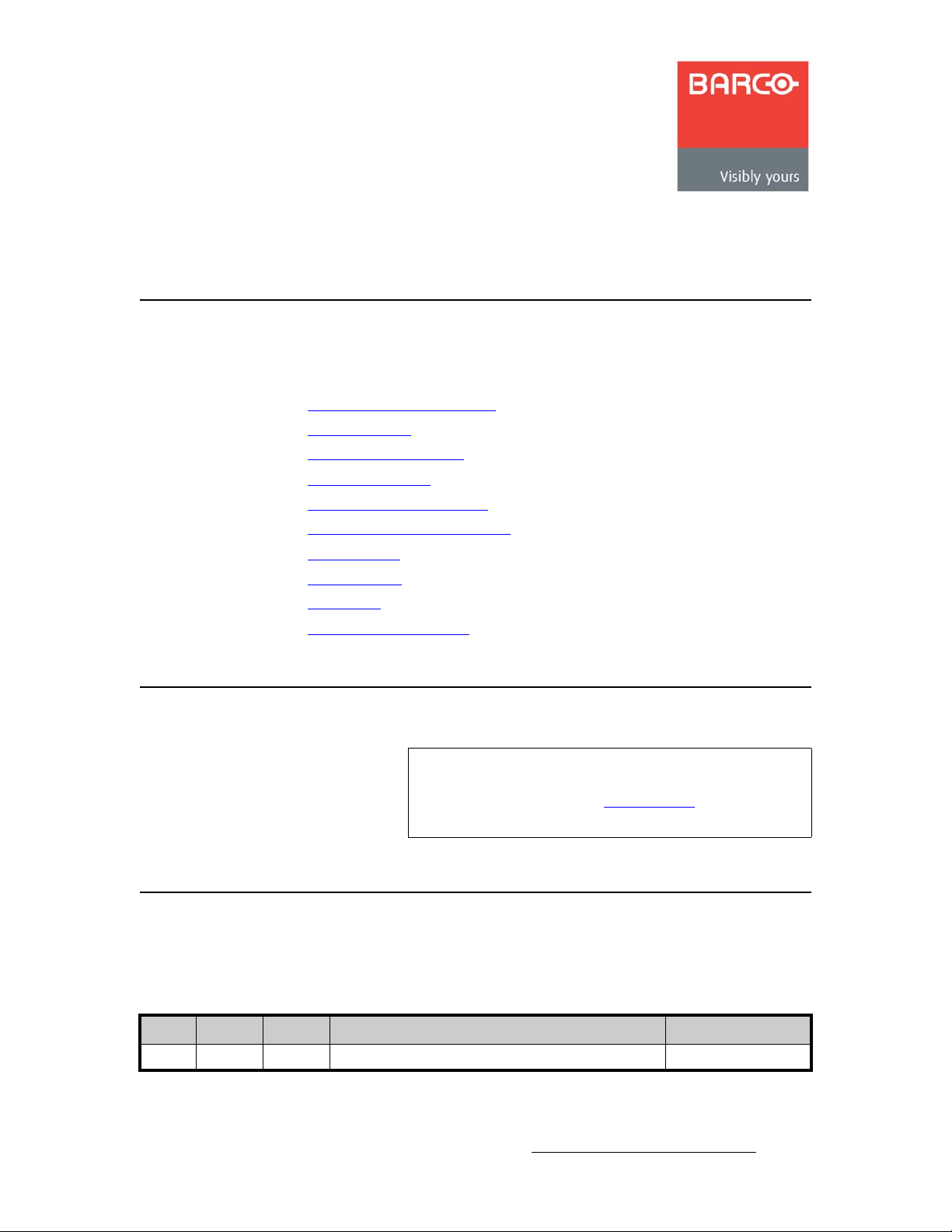
bеЕзкЙ=smс=fелн~дд~нбзе=dмбЗЙ
få=qÜáë=dìáÇÉ
This guide provides installation instructions for the Encore VPx. The following topics are
discussed in this guide:
• Important Installation Notice
• Change History
• Copyrights and Notices
• Company Address
• Operators Safety Summary
• Terms and Equipment Marking
• VPx Overview
• VPx Hardware
• Installation
• T echnical Specifications
fгйзкн~ен=fелн~дд~нбзе=kзнбЕЙ==
Important
Software version 1.22 (or higher) must be installed first in
your Encore Controller, prior to connecting your VPx
processor(s). Refer to the “Installing VPx
page 16 for details.
” section on
`Ь~еЦЙ=eблнзку
The table below lists the changes to this guide.
Table 1. Change History
Rev Date ECP # Description Approved By
00 4/2/08 556520 Encore VPx Installation Guide K. Vogel
Encore VPx Installation Guide • 08-0311105-00 Rev 00 1
Page 2
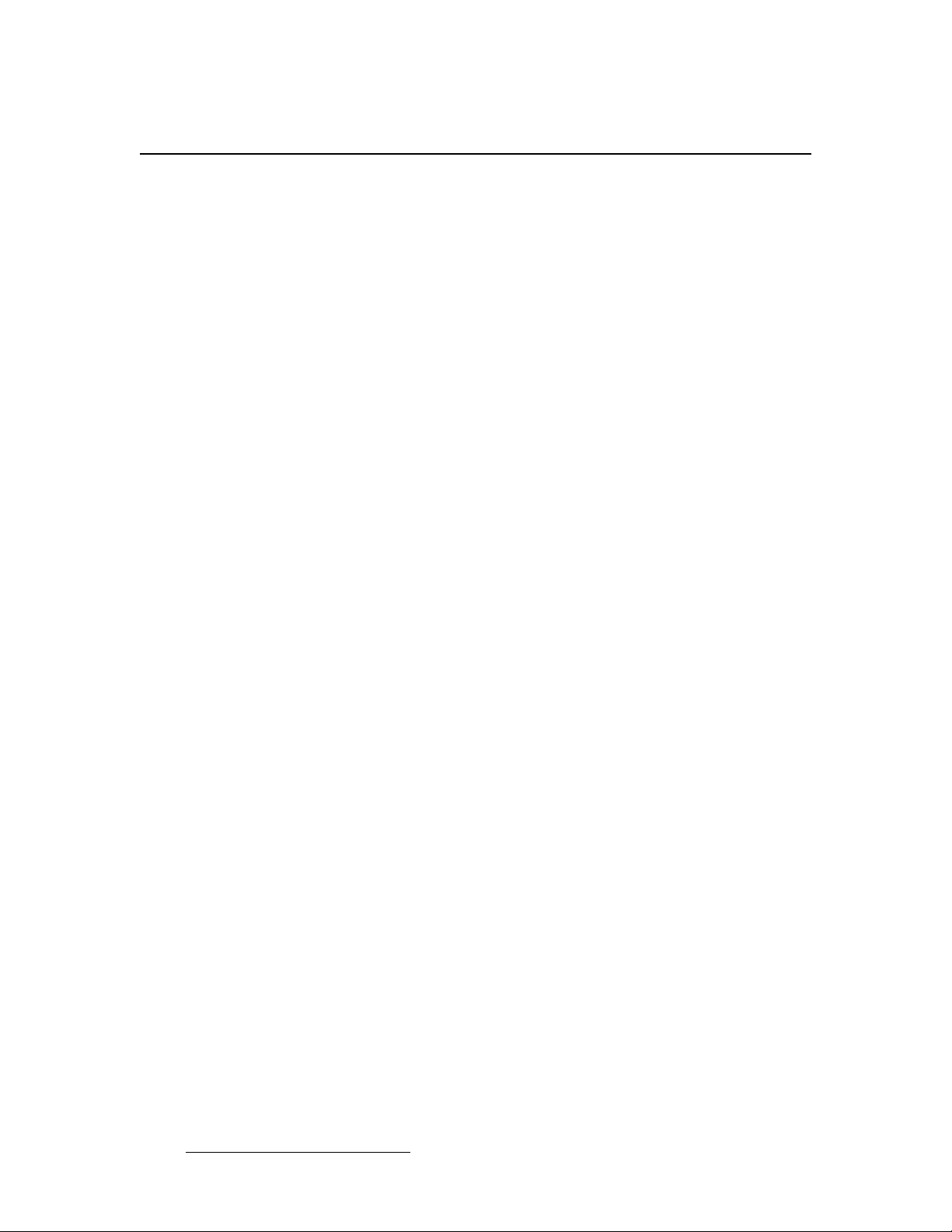
bеЕзкЙ=smс=fелн~дд~нбзе=dмбЗЙ
Copyrights and Notices
`зйукбЦЬнл=~еЗ=kзнбЕЙл
`зйукбЦЬн
© Barco, Inc. April 2, 2008
All rights reserved. No part of this document may be copied, reproduced or translated. It
shall not otherwise be recorded, transmitted or stored in a retrieval system without the prior
written consent of Barco.
kзнбЕЙ
Barco provides this manual “as is” without warranty of any kind, either expressed or
implied, including but not limited to the implied warranties or merchantability and fitness for
a particular purpose. Barco may make improvements and/or changes to the product(s) and/
or the program(s) described in this publication at any time without notice.
This publication could contain technical inaccuracies or typographical errors. Changes are
periodically made to the information in this publication; these changes are incorporated in
new editions of this publication.
cЙЗЙк~д=`зггмебЕ~нбзел=`зггбллбзе=Ec``F=pн~нЙгЙен
This equipment has been tested and found to comply with the limits for a class A digital
device, pursuant to Part 15 of the FCC rules. These limits are designed to provide
reasonable protection against harmful interference when the equipment is operated in a
commercial environment. This equipment generates, uses, and can radiate radio frequency
energy and, if not installed and used in accordance with the instruction manual, may cause
harmful interference to radio communications. Operation of this equipment in a residential
area may cause harmful interference, in which case the user will be responsible for
correcting any interference.
dм~к~енЙЙ=~еЗ=`згйЙел~нбзе
Barco provides a guarantee relating to perfect manufacturing as part of the legally
stipulated terms of guarantee. On receipt, the purchaser must immediately inspect all
delivered goods for damage incurred during transport, as well as for material and
manufacturing faults Barco must be informed immediately in writing of any complaints.
The period of guarantee begins on the date of transfer of risks, in the case of special
systems and software on the date of commissioning, at latest 30 days after the transfer of
risks. In the event of justified notice of compliant, Barco can repair the fault or provide a
replacement at its own discretion within an appropriate period. If this measure proves to be
impossible or unsuccessful, the purchaser can demand a reduction in the purchase price or
cancellation of the contract. All other claims, in particular those relating to compensation for
direct or indirect damage, and also damage attributed to the operation of software as well
as to other services provided by Barco, being a component of the system or independent
service, will be deemed invalid provided the damage is not proven to be attributed to the
absence of properties guaranteed in writing or due to the intent or gross negligence or part
of Barco.
If the purchaser or a third party carries out modifications or repairs on goods delivered by
Barco, or if the goods are handled incorrectly, in p articular if the systems are commissioned
2 Encore VPx Installation Guide • 08-0311105-00 Rev 00
Page 3
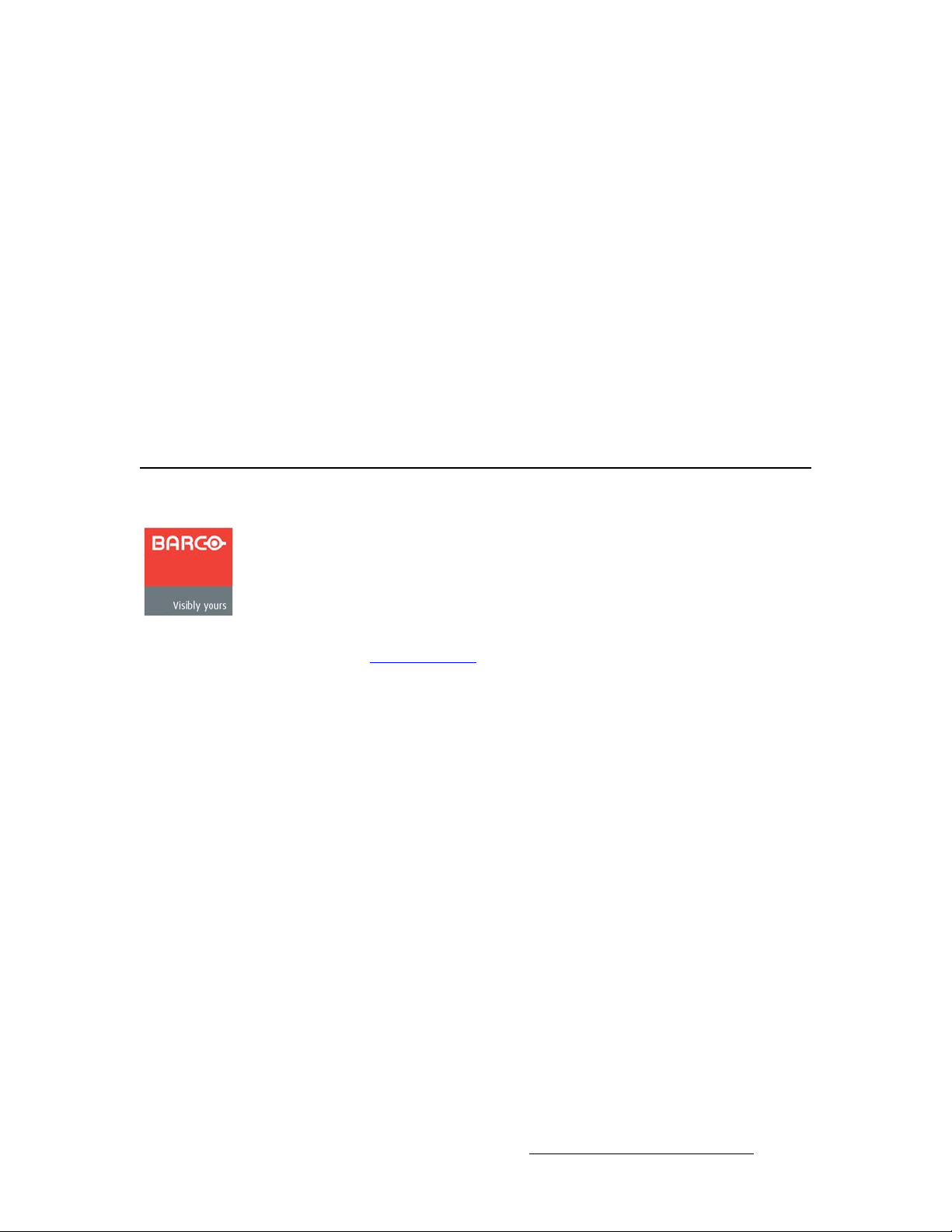
operated incorrectly or if, after the transfer of risks, the goods are subject to influences not
agreed upon in the contract, all guarantee claims of the purchaser will be rendered invalid.
Not included in the guarantee coverage are system failures which are attributed to
programs or special electronic circuitry provided by the purchaser, e.g. interfaces. Normal
wear as well as normal maintenance are not subject to the guarantee provided by Barco
either.
The environmental conditions as well as the servicing and maintenance regulations
specified in this manual must be complied with by the customer.
qê~ÇÉã~êâë
Brand and product names mentioned in this manual may be trademarks, registered
trademarks or copyrights of their respective holders. All brand and product names
mentioned in this manual serve as comments or examples and are not to be understood as
advertising for the products or their manufactures.
`згй~еу=^ЗЗкЙлл
bеЕзкЙ=smс=fелн~дд~нбзе=dмбЗЙ
Company Address
Barco, Inc.
11101 Trade Center Drive
Rancho Cordova, California 95670
USA
• Phone: (916) 859-2500
• Fax: (916) 859-2515
• Website: www.barco.com
Barco N.V.
Noordlaan 5
8520 Kuurne
BELGIUM
• Phone: +32 56.36.82.11
• Fax: +32 56.35.16.51
T echnical Support
• Tech Line: (866) 374-7878 — 24 hours per day, 7 days per week
• E-mail: folsomsupport@barco.com
Encore VPx Installation Guide • 08-0311105-00 Rev 00 3
Page 4
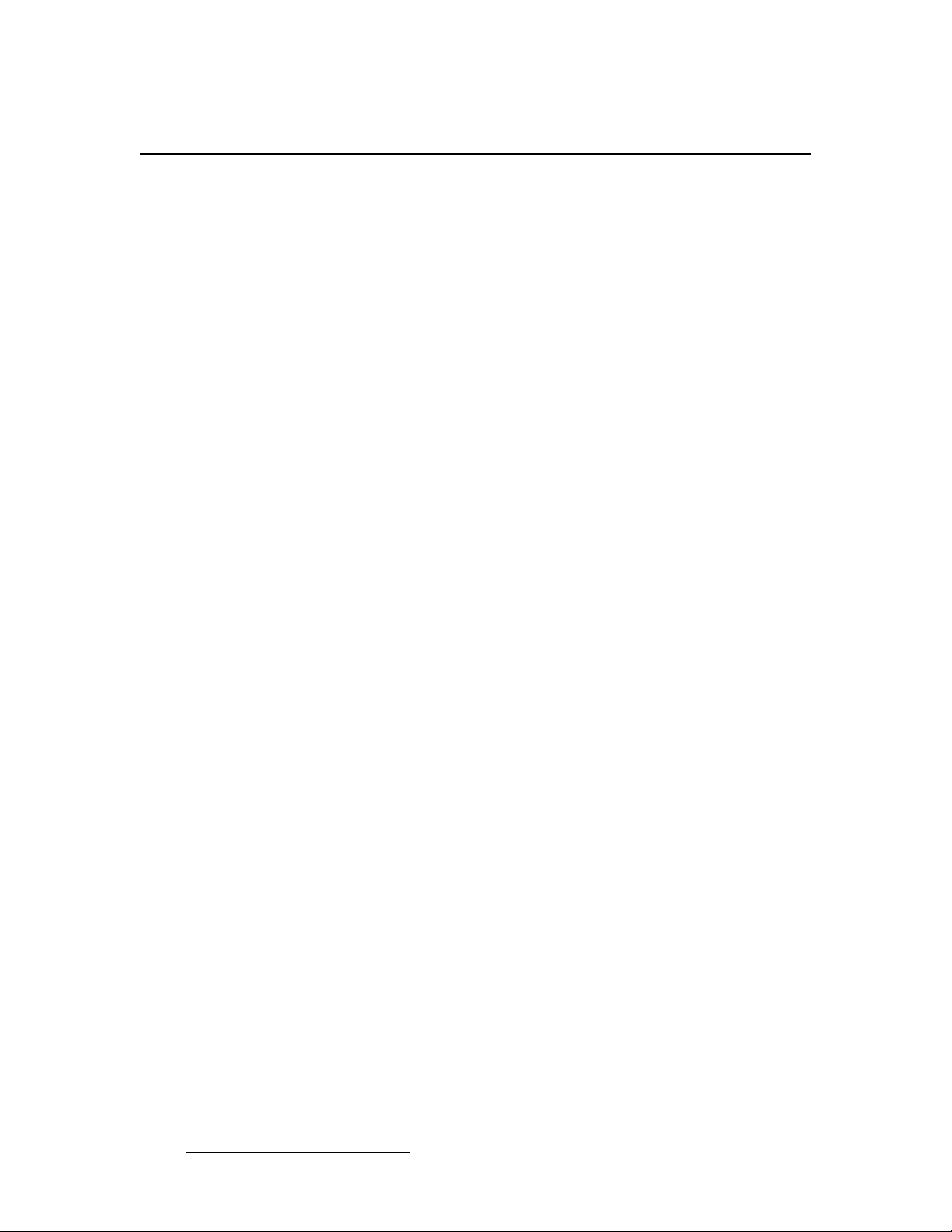
bеЕзкЙ=smс=fелн~дд~нбзе=dмбЗЙ
Operators Safety Summary
léÉê~íçêë=p~ÑÉíó=pìãã~êó
The general safety information in this summary is for operating personnel.
aз=kзн=oЙгзоЙ=`зоЙкл=зк=m~еЙдл
There are no user-serviceable parts within the unit. Removal of the top cover will expose
dangerous voltages. To avoid personal injury, do not remove the top cover. Do not operate
the unit without the cover installed.
mзпЙк=pзмкЕЙ
This product is intended to operate from a power source that will not apply more than 230
volts rms between the supply conductors or between both supply conductor and ground. A
protective ground connection by way of grounding conductor in the power cord is essential
for safe operation.
dкзмеЗбеЦ=нЬЙ=mкзЗмЕн
This product is grounded through the grounding conductor of the power cord. To avoid
electrical shock, plug the power cord into a properly wired receptacle before connecting to
the product input or output terminals. A protective-ground connection by way of the
grounding conductor in the power cord is essential for safe operation.
rлЙ=нЬЙ=mкзйЙк=mзпЙк=`зкЗ
Use only the power cord and connector specified for your product. Use only a power cord
that is in good condition. Refer cord and connector changes to qualified service personnel.
rлЙ=нЬЙ=mкзйЙк=cмлЙ
To avoid fire hazard, use only the fuse having identical type, voltage rating, and current
rating characteristics. Refer fuse replacement to quali fied service personnel.
aз=kзн=lйЙк~нЙ=бе=bсйдзлбоЙ=^нгзлйЬЙкЙл
To avoid explosion, do not operate this product in an explosive atmosphere.
4 Encore VPx Installation Guide • 08-0311105-00 Rev 00
Page 5
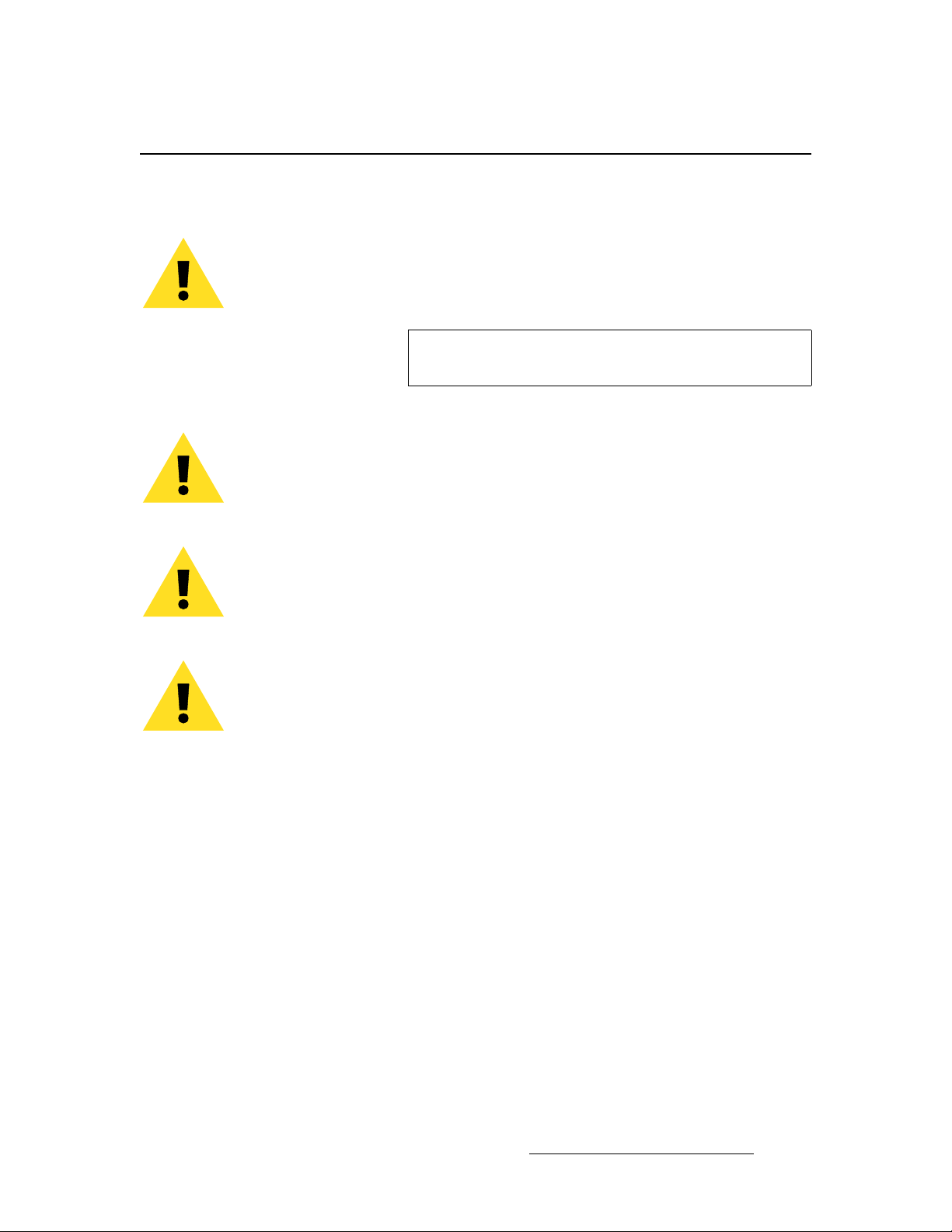
qЙкгл=~еЗ=bимбйгЙен=j~квбеЦ=
t^okfkd
Highlights an operating procedure, practice, condition, statement, etc., which, if not strictly
observed, could result in injury to or death of personnel.
bеЕзкЙ=smс=fелн~дд~нбзе=dмбЗЙ
Terms and Equipment Marking
Note
Highlights an essential operating procedure, condition or
statement.
`^rqflk
The exclamation point within an equilateral triangle is intended to alert the user to the
presence of important operating and maintenance (servicing) instructions in the literature
accompanying the appliance.
^sboqfppbjbkq>
Le point d´exclamation dans un triangle equilatéral signale à alerter l´utilisateur qu´il y a
des instructions d´operation et d´entretien tres importantes dans la litérature qui
accompagne l´appareil.
slopf`eq
Ein Ausrufungszeichen innerhalb eines gleichwinkeligen Dreiecks dient dazu, den
Benutzer auf wichtige Bedienungs-und Wartungsanweisungen in der Dem Great
beiliegenden Literatur aufmerksam zu machen.
Encore VPx Installation Guide • 08-0311105-00 Rev 00 5
Page 6
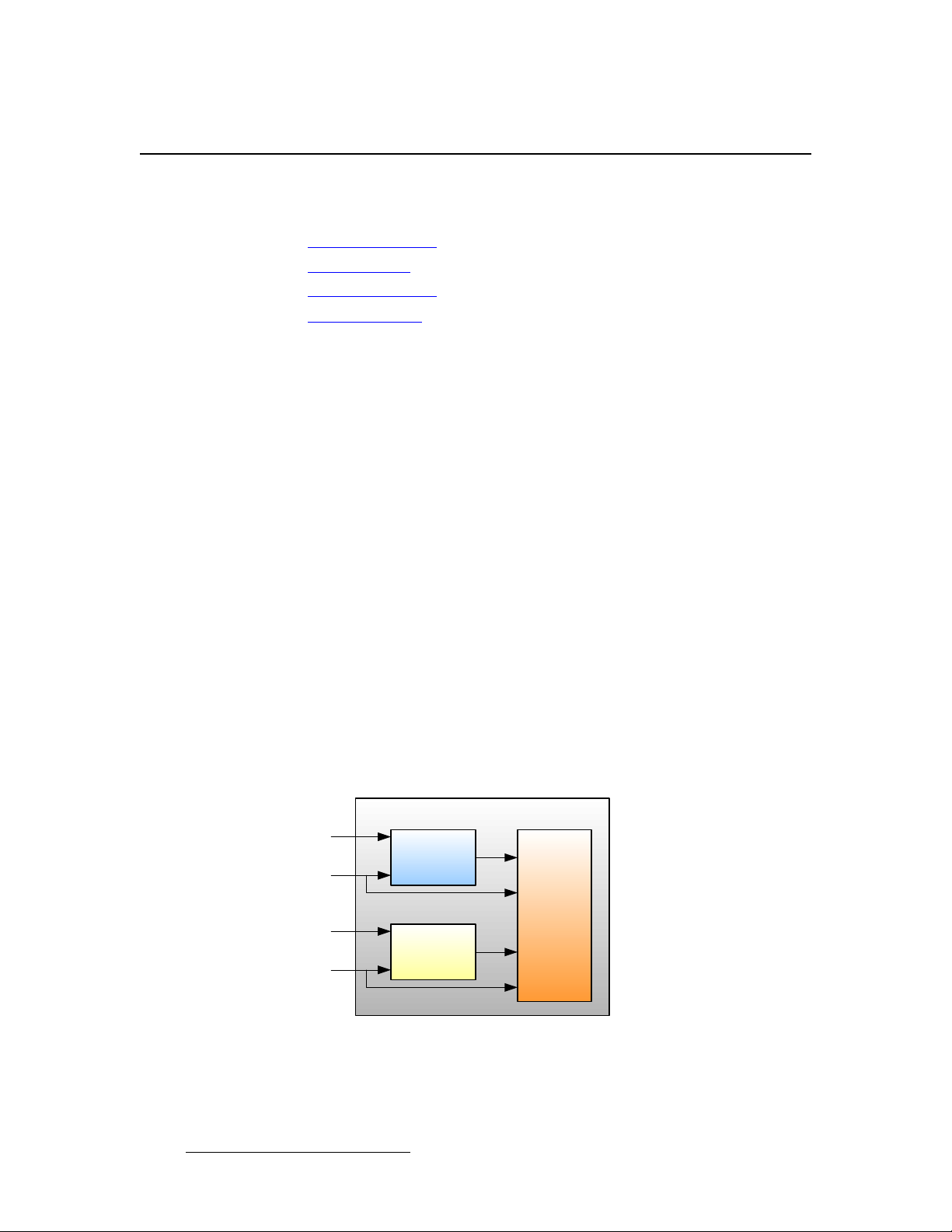
bеЕзкЙ=smс=fелн~дд~нбзе=dмбЗЙ
VPx Overview
smс=lоЙкобЙп
The following topics are discussed in this section:
• Introduction to VPx
• Input Flexibility
• Scaling and Keying
• Output Flexibility
fенкзЗмЕнбзе=нз=smс
The Encore Video Processor is a compact chassis that provides Encore’s input and output
circuitry. Two models are available:
• The “standard” Video Processor (VP) is a full-featured unit that includes all input,
output, genlock and link circuitry.
• The VPx is an economical VP with a reduced set of inputs (DVI only). The VPx is
ideal for widescreen configurations, and for special widescreen “preview”
configurations. VPx includes all output and link circuitry, but no genlock circuitry,
and only a small subset of the standard VP’s input circuitry.
• In a widescreen configuration, a VPx cannot function in a standalone manner, but
must always work downstream of a standard VP. Here, a VPx cannot be the first
processor in an Encore configuration.
• In the special widescreen “preview” configuration, a VPx can be used as a
standalone destination that accepts DVI input signals only — but no other input
types are accepted, and no genlock circuitry is provided.
Both units provide a 3RU rack-mount chassis that can be configured with one, two or three
M/E (mixer) boards. One or two M/E systems can be upgraded with additional M/E boards.
fеймн=cдЙсбДбдбну
The figure below illustrates a block diagram of the VPx’s M/E.
VPx M/E Board
Source Link
Scaler A
DVI
Background Channel
Source Link
Scaler B
DVI
Background Channel
Figure 1. M/E Board Block Diagram, VPx
The VPx accepts computer input resolutions up to 1920 x 1200, via DVI.
6 Encore VPx Installation Guide • 08-0311105-00 Rev 00
Mixer
Page 7
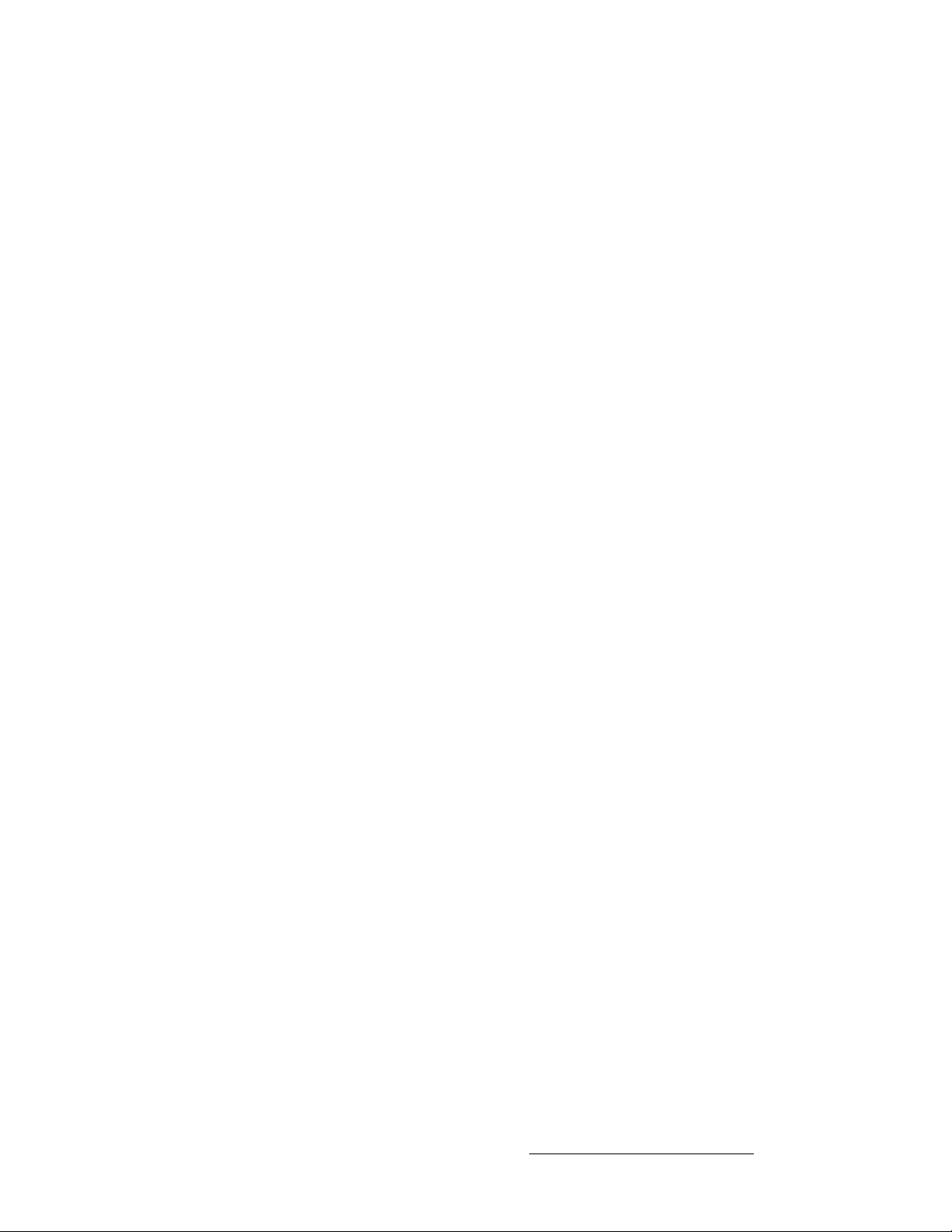
bеЕзкЙ=smс=fелн~дд~нбзе=dмбЗЙ
VPx Overview
pЕ~дбеЦ=~еЗ=hЙубеЦ
For the VPx, the Athena scaler features the following:
• 1:1 pixel sampling
• 3:2 and 2:2 pull down detection
• Aspect ratio correction and image cropping
• Real-time window resizing and positioning
• Full support for seamless transitions, window borders, drop shadows and keying
lмнймн=cдЙсбДбдбну
Each Encore VPx incorporates one output board, which provides all output interface
functions as well as the blending and data-doubling functions required to support wide
screen applications. Supported output resolutions include:
• Computer output resolutions up to 1600 x 1200
• Analog HDTV resolutions including 720p, 1080i, 1080p
• HD-SDI video
• 2048 x 1080p digital cinema video
• Plasma display resolutions.
Encore VPx Installation Guide • 08-0311105-00 Rev 00 7
Page 8
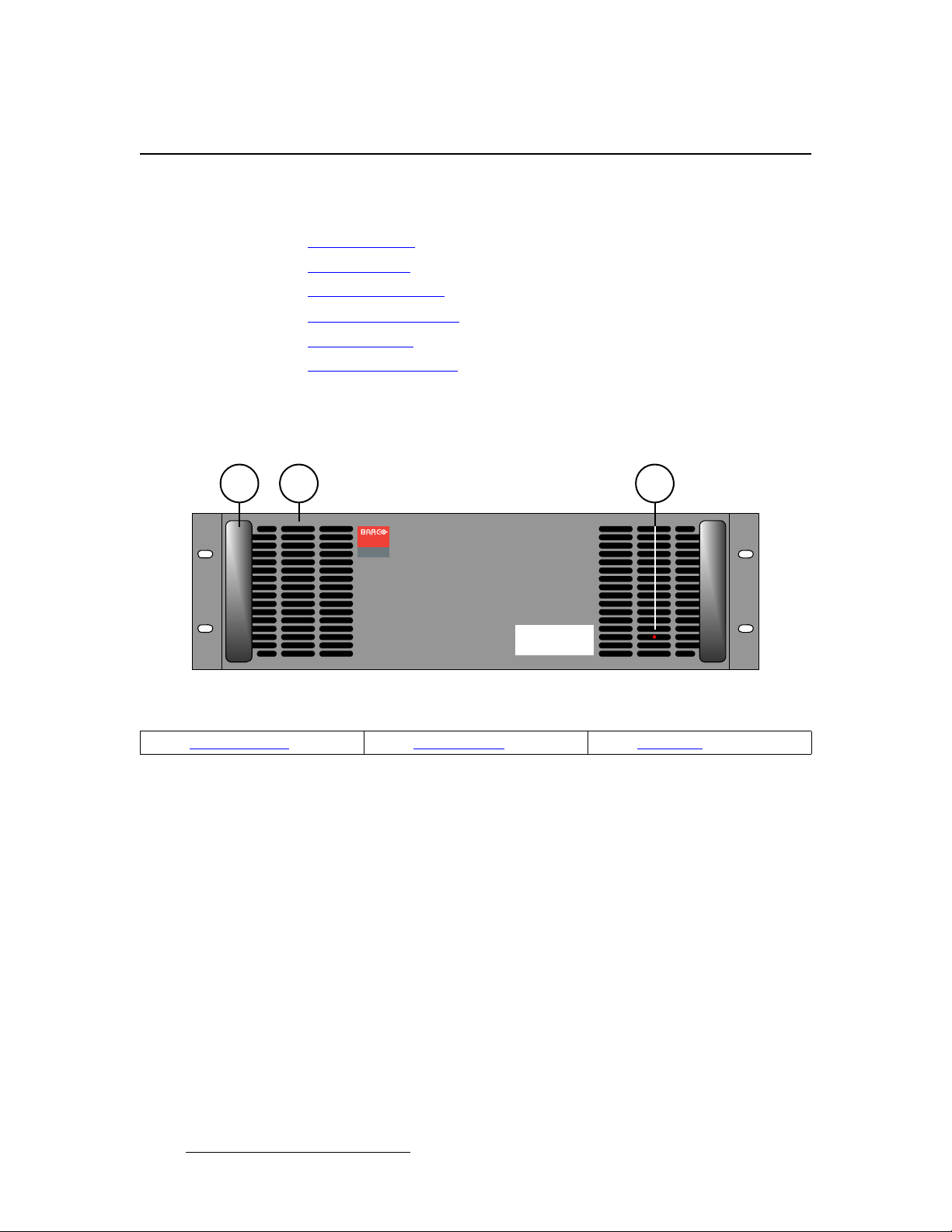
bеЕзкЙ=smс=fелн~дд~нбзе=dмбЗЙ
VPx Hardware
smñ=e~êÇï~êÉ
The following topics are discussed in this section:
• VPx Front Panel
• VPx Rear Panel
• VPx M/E Connectors
• M/E Connector Priority
• M/E Input Notes
• Program Output Notes
smñ=cêçåí=m~åÉä
The figure below illustrates the VPx front panel:
2 31
Visibly yours
Folsom
ENCORE
Figure 2. VP Front Panel
1) Chassis Handles 2) Air Intake Ports 3) Status LED
Following are descriptions of each front panel control feature:
1) Chassis Handles
Two Chassis Handles are provided for ease of installation and transportation.
When transporting the chassis by its handles, do not set it down with the rear
connectors towards the ground. If you do, you may damage the rear connectors.
2) Air Intake Ports
Two Air Intake Ports are provided for chassis cooling. The direction of airflow is
from the front to the rear. To prevent overheating, do not block the air intake ports.
3) Status LED
The Status LED, behind the right-hand Air Intake Port, indicates the following:
VPx
~ Solid Red: the unit is initializing
~ Solid Green: the unit is ready for use
~ Blinking Red: an error has occurred
8 Encore VPx Installation Guide • 08-0311105-00 Rev 00
Page 9
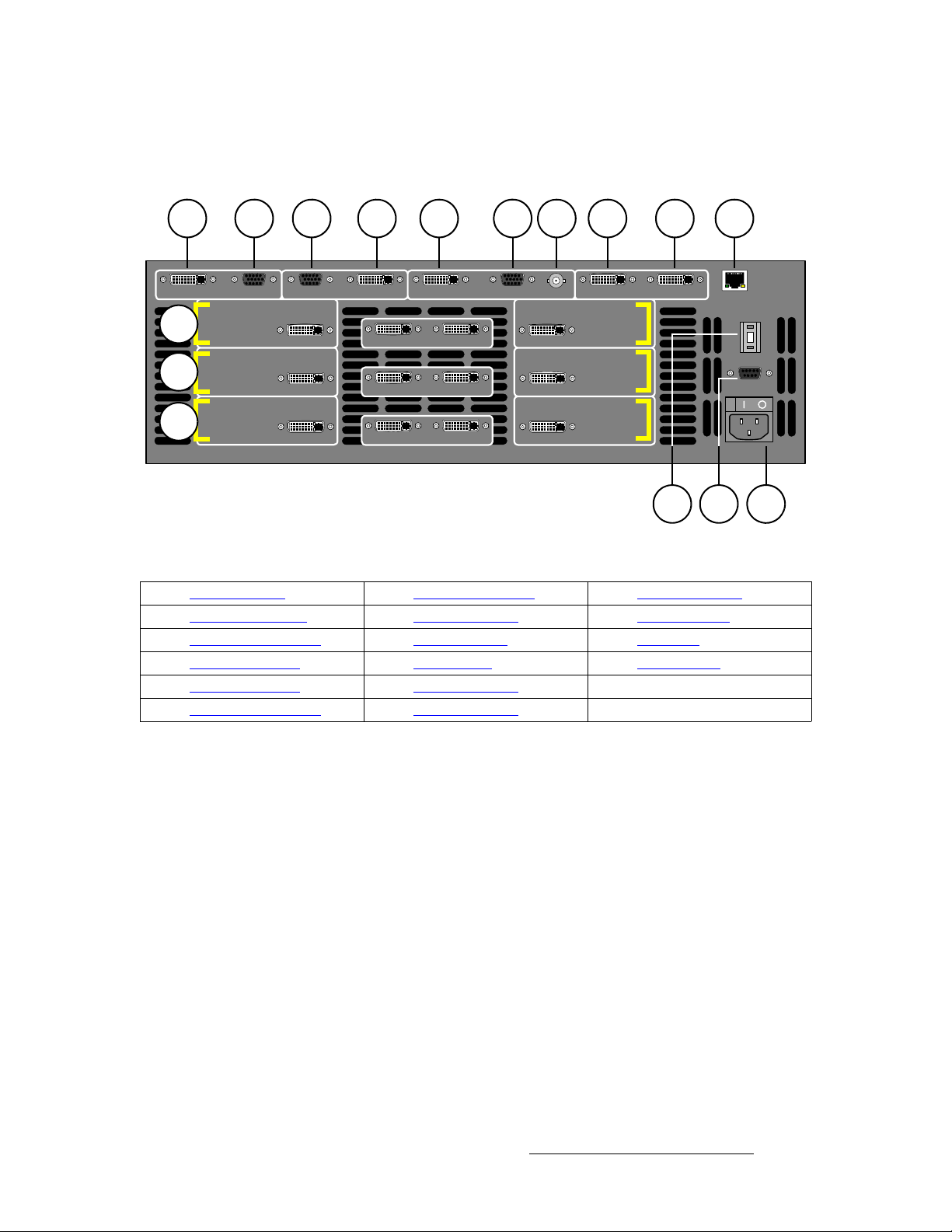
smñ=oÉ~ê=m~åÉä
The figure below illustrates the VPx rear panel:
bеЕзкЙ=smс=fелн~дд~нбзе=dмбЗЙ
VPx Hardware
1
DVI PREVIEW ANALOG
11
12
13
2 3 4 5 6 7 8 9 10
Hol
es
INPUT 1A
INPUT 2A
INPUT 3A
Hol
es
ANALOG PROGRAM 2 DVI
DVI
DVI
DVI
DVI PROGRAM 1 ANALOG
OUT INSOURCE LINK 1
OUT INSOURCE LINK 2
OUT INSOURCE LINK 3
Hol
es
HD / SDI OUT INPROGRAM LINK
DVI
DVI
DVI
INPUT 1B
INPUT 2B
INPUT 3B
ETHERNET
1514
Figure 3. VPx Rear Panel
1) Preview Out DVI 7) Program Out HD/SDI 13) M/E 3 Connectors
2) Preview Out Analog 8) Program Link Out 14) Unit ID Selector
3) Program 2 Out Analog 9) Program Link In 15) Serial Port
4) Program 2 Out DVI 10) Ethernet Port 16) AC Connector
5) Program 1 Out DVI 11) M/E 1 Connectors
6) Program 1 Out Analog 12) M/E 2 Connectors
1
UNIT ID
SERIAL
16
Please note:
• Connectors 1 through 10 are part of the VPx’s output board, and all output
connections are standard. All program and preview DVI output connectors are
digital only.
• In a widescreen configuration, a VPx cannot function in a standalone manner, but
must always work downstream of a standard VP. Here, a VPx cannot be the first
processor in an Encore configuration.
• In the special widescreen “preview” configuration, a VPx can be used as a
standalone destination that accepts DVI input signals only — but no other input
types are accepted, and no genlock circuitry is provided.
• This guide does not provide connector pinouts. Refer to Appendix A in the
Encore Presentation System User’s Guide for details.
Following are descriptions of each rear panel connector and section on the VPx.
1) Preview Out DVI
One DVI connector is provided for Digi tal Preview Outpu t.
2) Preview Out Analog
One 15-pin D connector is provided for Analog Preview Output.
Encore VPx Installation Guide • 08-0311105-00 Rev 00 9
Page 10

bеЕзкЙ=smс=fелн~дд~нбзе=dмбЗЙ
VPx Hardware
3) Program 2 Out Analog
One 15-pin D connector is provided for the Analog Program 2 Output. This
output is identical to the analog Program 1 Output, except that it does not include
edge feathering and data doubling components.
4) Program 2 Out DVI
One DVI connector is provided for the Digital Program 2 Output. This output is
identical to the digital Program 1 Output, except that it does not include edge
feathering and data doubling components.
5) Program 1 Out DVI
One DVI connector is provided for the Digital Program 1 Output. This output
includes all edge feathering and data doubling components, and is designed for a
digital connection to your projector.
6) Program 1 Out Analog
One 15-pin D connector is provided for the Analog Program 1 Output. This
output includes all edge feathering and data doubling components, and is
designed for an analog connection to your projector.
7) Program Out HD/SDI
One BNC connector is provided for the HD/SDI (High Definition/Serial Digital
Interface) output. Refer to the “Program Output Notes” section on page 14 for
additional information on video outputs.
8) Program Link Out
One DVI connector is provided for the Program Link Output. To ensure proper
data doubling in wide screen configurations, this output connects to the Program
Link Input on another VPx.
9) Program Link In
One DVI connector is provided for the Program Link Input. To ensure proper
data doubling in wide screen configurations, this input connects to the Program
Link Output from another VP (or VPx).
Note
10) Ethernet Port
One RJ-45 connector is provided for 10/100BaseT Ethernet communications.
For multiple connections, use an Ethernet switch on an isolated network.
11) M/E 1 Connectors 12) M/E 2 Connectors 13) M/E 3 Connectors
Six analog and digital connectors are provided for each M/E. Please note:
In Chapter 3 “Installation” of the Encore Presentation
System User’s Guide, refer to the “Program and Source
Link Connections” section for details on the link connectors
in wide screen configurations.
~ All M/E boards are identical on a VPx. See the “VPx M/E Connectors”
section on page 12 for details.
~ Refer to the “M/E Connector Priority” section on page 13 for important
information on connector priority.
10 Encore VPx Installation Guide • 08-0311105-00 Rev 00
Page 11

bеЕзкЙ=smс=fелн~дд~нбзе=dмбЗЙ
14) Unit ID Selector
One 16-position selector (with physical digits 0 - 15) is provided for setting an
unique ID on a VPx The selector enables you to assign logical IDs 1 to 16.
VPx Hardware
Note
By default, a VPx is configured as an DHCP Client, and it automatically obtains
an IP address when it sees a DHCP Server. Controller Models SC and LC are
configured (by default) as DHCP Servers.
Note
Note
15) Serial Port
One 9-pin D connector is provided for RS-232 serial communications with VPx.
16) AC Connector
One AC Connector is provided to connect the VPx to your AC source.
See the “Program Output Notes
Physical digit 0 equates to logical ID 16.
Always ensure that each VPx has a unique ID. During setup,
the ID is used during various configuration procedures.
Using the Miscellaneous Menu, you can re-define IDs using
numbers 17 - 32. In Chapter 5 of the Encore Presentation
System User’s Guide, refer to the “Miscellaneous Menu”
section for details.
” section on page 14 for more information on VPx outputs.
Encore VPx Installation Guide • 08-0311105-00 Rev 00 11
Page 12

bеЕзкЙ=smс=fелн~дд~нбзе=dмбЗЙ
VPx Hardware
smс=jLb=`зееЙЕнзкл
The figure below illustrates a close-up of the M/E connectors on the VPx. Even though the
figure uses M/E 1’s board, all M/E connections are identical on the VPx.
Note
The M/E connectors on a VPx are identical to those on a VP,
minus the analog and HD/SDI connectors.
a b c d
INPUT 1A
a) DVI Input A c) Source Link In d) DVI Input B
b) Source Link Out
On each M/E, one input connection is provided for layer A, one for layer B, and two “Link”
connectors for inter-Processor communications. Following are descriptions of each M/E
connector on a VPx.
DVI
Figure 4. VPx M/E Connectors
a) DVI Input A
One DVI-I connector is provided for both digital and analog inputs to the M/E’s
Layer A and background channel.
OUT INSOURCE LINK 1
DVI
INPUT 1B
~ Digital — connect a digital graphics source directly, or connect the
output of a digital graphics router.
~ Analog — using the appropriate adapter cable, connect an analog
source directly.
Refer to the “M/E Input Notes” section on page 14 for important details on the use
of this connector’s analog component.
b) Source Link Out
One DVI connector is provided for the M/E’s Source Link Output. For wide
screen and multi-screen applications, this connector loops your inputs to the next
VP or VPx in the chain. Because all analog and digital inputs reside in the digital
domain, each “link” output loops those inputs to the next Processor’s scalers.
An M/E’s Source Link Output must always be connected to its associated M/E
Source Link Input on the next chassis, and never cross-routed.
Please note:
~ In a multi-chassis configuration, the link can extend to all chassis.
~ In all cases, the looped inputs are “pre-scaler.”
c) Source Link In
One DVI connector is provided for the M/E’s Source Link Input. For wide screen
and multi-screen applications, this connector accepts the looped outputs from the
12 Encore VPx Installation Guide • 08-0311105-00 Rev 00
Page 13

bеЕзкЙ=smс=fелн~дд~нбзе=dмбЗЙ
VPx Hardware
previous VP or VPx in the chain. An M/E’s Source Link Input must always be
connected to its associated M/E Source Link Output on the previous chassis,
and never cross-routed.
Note
d) DVI Input B
One DVI-I connector is provided for both digital and analog inputs to the M/E’s
Layer B and background channel.
In Chapter 3 “Installation” of the Encore Presentation
System User’s Guide, refer to the “Program and Source
Link Connections” section for details on the link connectors
in wide screen configurations.
~ Digital — connect a digital graphics source directly to this input, or
connect the output of a digital graphics router.
~ Analog — using the appropriate adapter cable, connect an analog
source directly to this input.
Refer to the “M/E Input Notes” section on page 14 for details on the use of this
connector’s analog component.
jLb=`зееЙЕнзк=mкбзкбну
Depending on your VP or VPx configuration, the M/E connectors on the rear of the chassis
do not necessarily relate 1:1 to the layer buttons in the Controller’s Layer Control Section.
Please note:
• The Controller’s layer buttons are arranged left-to-right in order of visual priority,
from the lowest (Mixer 1) to the highest (Mixer 3).
• The M/E boards are arranged in order of electronic priority, from the lowest (M/E
3) to the highest (M/E 1).
• Electronic priority does not equate 1:1 to visual priority, with regard to the silk-
screened labels on the Controller.
With this in mind, the information below lists how the physical connectors relate to the
various mixers on different VP and VPx configurations. Keep this correlation in mind when
you are making rear-panel connections.
• In a 3 M/E system:
~ M/E 1 connectors are the highest priority. They appear as Mixer 3 on
the Controller. The DSK will be connected to the M/E 1 board.
~ M/E 2 connectors have middle priority. They appear as Mixer 2.
~ M/E 3 connectors are the lowest priority. They appear as Mixer 1.
Background sources will be connected to the M/E 3 board.
• In a 2 M/E system:
~ M/E 1 connectors are the highest priority, and appear as Mixer 2. The
DSK will be connected to the M/E 1 board.
~ M/E 2 connectors are the lowest priority, and appear as Mixer 1.
Background sources will be connected to the M/E 2 board.
~ M/E 3 connectors are not installed.
Encore VPx Installation Guide • 08-0311105-00 Rev 00 13
Page 14

bеЕзкЙ=smс=fелн~дд~нбзе=dмбЗЙ
VPx Hardware
• In a 1 M/E system:
~ M/E 1 connector priorities are relative to the connectors being used:
This leaves the other connectors to fall in between Background and
DSK. The rule stating that “A” connectors are lower in priority than “B”
connectors still holds.
~ M/E 2 and 3 connectors are not installed.
jLb=fåéìí=kçíÉë
Please note the following important points regarding M/E inputs:
• Single Processor Configurations — In the special widescreen “preview”
configuration, a VPx can be used as a standalone destination that accepts DVI
input signals only.
• Multiple Processor Configurations — In these configurations, you only need to
connect inputs to the first VP. Inputs are automatically looped to all other VP and
VPx units via the Source Link connections.
• DVI-I Connectors — There are two DVI-I connectors for each M/E (A and B), and
each contains a digital and an analog input. Depending upon your application,
you can use the input for a scaled or an unscaled source:
~ The “digital” side accepts connections from a standard DVI output or
digital graphic router. This side can be used as both a scaled input
source or as an unscaled Background / DSK source.
~ Using a breakout cable, the “analog” side accepts analog connections.
This side is designed for inputting the system’s unscaled sources —
Background and DSK.
•The DVI Input A or Analog Input A connector could be set up
as a Background input (lowest priority).
•The DVI Input B or Analog Input B connector could be setup
as a DSK input (highest priority).
• The lowest priority M/E in your system must be used for
inputting the Background source.
• The highest priority M/E in your system must be used for
inputting the DSK source.
mкзЦк~г=lмнймн=kзнЙл
Please note the following important points regarding the Processor’s program outputs:
• HD/SDI Outputs — For the HD/SDI output, you can set the output to be SDI
(SMPTE 259M-C, NTSC or PAL) or HD-SDI (SMPTE 292M, HDTV). When you
set this output resolutions, all output connectors will outp ut that same resolutio n.
• DVI Program Outputs — DVI Program outputs are digital only . They do not have
analog connections.
• Program 1 Outputs — Edge feathering and data doubling are present on all
Program 1 Outputs, provided that those features are enabled in the system’s
Output Menu.
14 Encore VPx Installation Guide • 08-0311105-00 Rev 00
Page 15

fåëí~ää~íáçå
bеЕзкЙ=smс=fелн~дд~нбзе=dмбЗЙ
Installation
The following topics are discussed in this section:
• Unpacking and Inspection
• Site Preparation
• Cable and Adapter Information
• Rack-Mount Installation
• Installing VPx
rей~ЕвбеЦ=~еЗ=fелйЙЕнбзе=
Before opening the VPx box, inspect it for damage. If you find any damage, notify the
shipping carrier immediately for all claims. As you open the box, compare its contents
against the packing slip. If you find any shortages, contact your sales representative.
Once you have removed all the components from their packaging and checked that all the
components are present, visual l y in sp ect each unit to ensure there was no damage du ri n g
shipping. If there is damage, notify the shipping carrier immediately for all claims.
páíÉ=mêÉé~ê~íáçå=
The environment in which you install your VPx units should be clean, properly lit, free from
static, and have adequate power, ventilation, and space for all components.
`~ДдЙ=~еЗ=^З~йнЙк=fеСзкг~нбзе
The table below provides information regarding cables and adapters:
Table 2. VPx cables and adapters
Quantity
Cable / Adapter Description 1 M/E 2 M/E 3 M/E
Power (US) 18GA, 10A, 7.5 meter length 1 1 1
DVI-I Male to DVI-I Male 1 meter length 2 3 4
DVI Plug to VGA Cable Adapter 2 4 4
o~ÅâJjçìåí=fåëí~ää~íáçå
Encore VPx units are designed to be rack mounted, and are supplied with front rack-mount
hardware. Rear rack-mount brackets are available as a kit, and are recommended when
units are mounted in transit cases.
When rack mounting VPx units, remember the following important points:
• Maximum ambient operating temperature for the unit is 40 degrees C.
• Leave at least one inch of space (front and rear) to ensure that the airflow through
the fan and vent holes is not restricted.
Encore VPx Installation Guide • 08-0311105-00 Rev 00 15
Page 16

bеЕзкЙ=smс=fелн~дд~нбзе=dмбЗЙ
Installation
• Distribute the units evenly to prevent hazardous conditions that may be created by
uneven weight distribution.
• Rack mount the units from the front rack ears using four rack screws (not
supplied). Threads may be metric or otherwise — depending upon the rack type.
• Install the lower of the two mounting holes first.
fелн~ддбеЦ=smс
This section provides detailed VPx installation procedures for the Encore configurations
listed below. Select the desired configuration, and follow all steps.
Important
Important
The following installation procedures are provided:
Only valid VPx configuration procedures are included below.
Note that steps for connecting peripherals (e.g., ScreenPROII, Aux destinations, routers, tally, D/As, etc.) in a system are
not covered below, but are fully covered in Chapter 3 of the
Encore Presentation System User’s Guide.
Software version 1.22 (or higher) must be installed first in
your Encore Controller, prior to connecting your VPx
processor(s). Refer to Appendix C, “Upgrading Software”
in the Encore Presentation System User’s Guide for
complete upgrade instructions.
• Installing VPX in a Wide Screen Configuration
• Installing VPx in a Wide Screen Preview Configuration
• Installing VPx in a Wide Screen Stack Configuration
16 Encore VPx Installation Guide • 08-0311105-00 Rev 00
Page 17

bеЕзкЙ=smс=fелн~дд~нбзе=dмбЗЙ
Installation
fелн~ддбеЦ=smu=бе=~=tбЗЙ=pЕкЙЙе=`зеСбЦмк~нбзе
The figure below illustrates a block diagram of a “triple” wide screen configuration that
includes VPx. Use this diagram for reference in the following procedure. Please note:
• Aux destinations are not shown in the diagram.
• This procedure can be used for wide screen configurations consisting of from 2 to
32 screens. Horizontal, vertical, and “array” blending is set using the Destination
Setup Menu.
• A VP must be used as the “master” processor. Thereafter, either a VP or a VPx
can be used.
• Software version 1.22 (or higher) must be installed first in your Encore Controller,
prior to connecting your VPx processor(s).
M/E Inputs
Scaled
Sources
Unscaled
Sources
Unscaled
Sources
Unscaled
Sources
Program #1 Program #2 Program #3
Preview #1 Preview #2 Preview #3
Note: #1 is VP only, not VPx
VP #1
PG 2
PVW
PG 1
VP or VPx #2
VP or VPx #3
Program
Link
Program
Link
Source
Link
Source
Link
PG 2
PVW
PG 1
PG 2
PVW
PG 1
Projector #1 Projector #2 Projector #3
Important: Software version 1.22 (or higher)
must be installed in the Controller.
To:
Routers
ScreenPRO-II
PresentationPRO-II
ImagePRO
Ethernet Switch
Controller SC or LC
Figure 5. Block Diagram, Wide Screen Encore Configuration
Encore VPx Installation Guide • 08-0311105-00 Rev 00 17
Page 18

bеЕзкЙ=smс=fелн~дд~нбзе=dмбЗЙ
Installation
For this procedure, you will need:
Table 3. Equipment List, Wide Screen Encore Configuration
Qty. Item Note
1 VP VPx cannot be used as the “master” processor
2 VP or VPx Use either processor as a “slave” unit in a widescreen configuration
1 Controller Model LC or SC
3 Video Projectors Customer supplied.
6 DVI or Analog Monitors Program and Preview (customer supplied).
1 Ethernet Switch Customer supplied
4 Ethernet cables Customer supplied. Additional cables required for routers.
TBD Program Link Cables Use 1 for double wide screen application,
Use 2 for triple wide screen application, left justification
Use 2 for double wide screen application, center justification
Use 3 for triple wide screen application, center justification
TDB Source Link Cables Dependent on the number of M/Es installed in the Processors
TBD Sources, routers and cables Analog, Video and/or DVI as required (customer supplied)
left justification
Use the following steps to install a wide screen Encore configuration that includes VPx:
1. Software Version — Prior to connecting your VPx processor(s), ensure that
software version 1.22 (or higher) is installed in your Encore Controller. Refer to
Appendix C, “Upgrading Software” in the Encore Presentation System User’s
Guide for complete upgrade instructions.
2. Follow the unpacking procedures as listed in the “Unpacking and Inspection”
section on page 15.
3. Refer to the “Technical Specifications
” section on page 28 for electrical and
mechanical details.
4. Refer to the “VPx Hardware” section on page 8 for all connector location s.
5. For each VPx, follow the rack mount procedu res as outline d in the “Rack-Mount
Installation” section on page 15.
6. Ethernet Connections — a totally “local” network connection is recommended.
Connect the VP(s), VPx(s) and Controller to the Switch.
7. Direct Source Connections — if you elect to use direct connections, in place of
(or in addition to) router connections:
a. Connect the desired “direct” sources to each M/E’s input connectors on
each VPx. In a wide screen system, scaled sources only connect to
Processor 1. “Links” carry the signals to the other VPx units.
b. Unscaled Backgrounds must originate from computers with multi-head
graphics cards, and connect to the same input on each VPx.
S To connect an unscaled background source in a triple processor
system (each VPx with three M/Es):
• Connect the computer’s “head 1” to processor 1, input 3A
18 Encore VPx Installation Guide • 08-0311105-00 Rev 00
Page 19

bеЕзкЙ=smс=fелн~дд~нбзе=dмбЗЙ
Installation
• Connect the computer’s “head 2” to processor 2, input 3A
• Connect the computer’s “head 3” to processor 3, input 3A
Note
c. The DSK source may originate from a computer with a multi-head
graphics card, but it is not a requirement.
To use a multi-head graphics card for the DSK, connect it to the same
input on each VPx — to the highest priority M/E (M/E 1).
Input 3A resides on the lowest priority M/E in a 3 M/E system.
To connect a second background, use input 3B.
S To connect an unscaled DSK source in a triple processor system
(each processor with three M/Es):
• Connect the computer’s “head 1” to processor 1, input 1A
• Connect the computer’s “head 2” to processor 2, input 1A
• Connect the computer’s “head 3” to processor 3, input 1A
Note
8. Output Connections —
a. For each VPx, connect the analog or digital Preview Output to the input
of the associated Preview Monitor.
b. For each VPx, connect the analog or digital Program 2 Output to the
input of the associated Program Monitor.
c. For each VPx, connect the analog or dig ital Program 1 Output to the
input of the associated projector.
d. Connect the Program Out HD/SDI connector to an SDI or HDTV monitor
as required, or to the proper video distribution equipment.
Input 1A resides on the highest priority M/E in a 3 M/E Encore
system. If you wish to connect a backup DSK, use input 1B.
Note
9. Link Connections — in a widescreen application, the Program Link and Source
Link connections are used to connect processors together, and bridge inputs and
outputs for the proper “overlap” between projectors. In Chapter 3 of the Encore
Presentation System User’s Guide, refer to the “Program and Source Link
Connections” section for details.
10. Power Connection — connect AC power cords to all Encore and peripheral
equipment, and then to AC outlets.
11. System ID — Using the Unit ID Selector, set the ID of Processor #1 to 1,
Processor #2 to 2, and Processor #3 to 3. Each unit must have a unique ID.
Remember that you can redefine IDs using numbers 17 - 32 from the
Miscellaneous Menu.
12. Power On — Refer to Chapter 6 of the Encore Presentation System User’s
Guide for all power on instructions.
Encore VPx Installation Guide • 08-0311105-00 Rev 00 19
This output only works if the selected output resolution is a
valid SDI or HD/SDI format.
Page 20

bеЕзкЙ=smс=fелн~дд~нбзе=dмбЗЙ
Installation
fелн~ддбеЦ=smс=бе=~=tбЗЙ=pЕкЙЙе=mкЙобЙп=`зеСбЦмк~нбзе
The figure below illustrates a “triple” wide screen configuration that includes a VPx, which is
used to create a combined wide screen program/preview display.
Please note:
• Because a three M/E VPx provides up to 6 PIPs, this configuration is ideal for
displaying a double or triple wide screen setup on a single monitor.
M/E Inputs
Scaled
Sources
Unscaled
Sources
Unscaled
Sources
Unscaled
Sources
VP #1
VP or VPx #2
VP or VPx #3
Note
This is the only configuration in which a VPx can be used in a
single processor, standalone mode.
• For configurations using more than three processors, additional dedi cated
“preview” processors may be required, along with additional monitors.
• Software version 1.22 (or higher) must be installed first in your Encore Controller,
prior to connecting your VPx processor(s).
Projector #1 Projector #2 Projector #3
Widescreen Program
Video Recorder
VP or VPx #4
Note: #1 is VP only, not VPx
Program
Program
Source
Link
Link
Source
Link
Link
PG 2 (Analog)
PG 2 (DVI)
PVW (Analog)
PVW (DVI)
PG 1
PG 2 (Analog)
PG 2 (DVI)
PVW (Analog)
PVW (DVI)
PG 1
PG 2 (Analog)
PG 2 (DVI)
PVW (Analog)
PVW (DVI)
PG 1
Widescreen Preview
Scaler
Inputs
1A
1B
2A
2B
3A
3B
Note: DVI connections only
Important: Software version 1.22 (or higher)
ImagePRO
must be installed in the Controller.
PVW
PG 1
To:
Routers
ScreenPRO-II
PresentationPRO-II
ImagePRO
Ethernet Switch
Controller SC or LC
Figure 6. Block Diagram, Wide Screen Encore Configuration with Wide Screen Preview
20 Encore VPx Installation Guide • 08-0311105-00 Rev 00
Page 21

bеЕзкЙ=smс=fелн~дд~нбзе=dмбЗЙ
Please note the following points regarding this configuration:
• Processor #4 (VPx) receives DVI Program and Preview feeds from processors #1,
#2 and #3.
• Using Processor #4, three PIPs are scaled and positioned to create the wide
screen Program display, and three more are scaled to create the Preview display.
PIP 1A PI P 2A PIP 3A
Wide Screen
Program
Wide Screen
Preview
PIP 1B PIP 2 B PIP 3B
Figure 7. Wide Screen Program/Preview Monitor PIPs
Installation
• Processor #4’s Preview output is routed to the display for viewing the combined
wide screen program/preview output.
• Processor #4’s Program output is routed to an ImagePRO for scaling, and then to
an SDI or HD-SDI recorder.
In addition to the equipment listed in Table 3 on page 18, you will also need the following
equipment for this setup:
Table 4. Equipment List, Additional Wide Screen Program/Preview Requirements
Qty. Item Note
1 VPx Assigned as Video Processor #4
1 DVI or Analog Monitor For wide screen program/preview display
1 Ethernet cable Customer supplied
6 DVI interconnect cables Inputs to video processor #4 (customer supplied)
2 Interconnect cables Video processor #4 outputs (Analog, Video and/or DVI as required)
1 ImagePRO Optional, for use as output scaler (customer supplied)
1 SDI or HD-SDI Video Recorder Optional, to record combined wide screen output (customer supplied)
Use the following steps to install an Encore system that includes a VPx, for a
combined wide screen program/preview display:
1. Software Version — Prior to connecting your VPx processor(s), ensure that
software version 1.22 (or higher) is installed in your Encore Controller. Refer to
Appendix C, “Upgrading Software” in the Encore Presentation System User’s
Guide for complete upgrade instructions.
2. Follow all steps to install a Wide Screen Application, as outlined in the
“Installing VPX in a Wide Screen Configuration
not need to install the six individual monitors for program and preview displays,
because you will be using one monitor instead.
” section on page 17. You do
Encore VPx Installation Guide • 08-0311105-00 Rev 00 21
Page 22

bеЕзкЙ=smс=fелн~дд~нбзе=dмбЗЙ
Installation
3. Rack mount processor #4.
4. Connect Ethernet from processor #4 to the Ethernet Switch.
5. Source Connections — connect DVI outputs from processors one, two and three
to processor #4’s scaler inputs:
~ Connect processor #1 DVI Program 2 output to processor #4 input 1A.
~ Connect processor #1 DVI Preview 2 output to processor #4 input 1B.
~ Connect processor #2 DVI Program 2 output to processor #4 input 2A.
~ Connect processor #2 DVI Preview 2 output to processor #4 input 2B.
~ Connect processor #3 DVI Program 2 output to processor #4 input 3A.
~ Connect processor #3 DVI Preview 2 output to processor #4 input 3B.
Note
6. Output Connections —
Program 2 output is used because it is a clean feed, without
any edge feathering or data doubling in the signal.
~ Connect processor #4’s analog or digital Preview Output to the input of
your widescreen preview monitor.
~ (Optional, for video recording) Connect processor #4’s analog or digital
Program Output 1 or 2 to the input of the ImagePRO. Connect the
ImagePRO’s output to the input of your recorder. Refer to the
“ImagePRO User’s Guide” for connection and setup details.
7. Power Connection — connect AC power cords to the AC Power connectors on
the rear of processor #4, the monitor and the ImagePRO.
8. System ID — Using the Unit ID Selector, set the ID of processor #4 to 4.
Note
9. Power On — Refer to Chapter 6 of the Encore Presentation System User’s
Guide for all power on instructions.
Important
Each processor must have a unique ID.
In order to properly configure processor #4 and its Preview
output, several important setup steps must be taken at the
Controller. For full instructions, in Chapter 3 of the Encore
Presentation System User’s Guide, refer to the
“Completing Wide Screen Preview Setup” section.
22 Encore VPx Installation Guide • 08-0311105-00 Rev 00
Page 23

bеЕзкЙ=smс=fелн~дд~нбзе=dмбЗЙ
Installation
fелн~ддбеЦ=smс=бе=~=tбЗЙ=pЕкЙЙе=pн~Ев=`зеСбЦмк~нбзе
The figure below illustrates a block diagram of a wide screen “stack” configuration that
includes VPx. Aux destinations are not shown. Use this diagram for reference in the
following procedure. Please note:
• Software version 1.22 (or higher) must be installed first in your Encore Controller,
prior to connecting your VPx processor(s).
M/E Inputs VP #2 (ID #2)
Scaled Sources 7 - 12
Unscaled Srcs (DSK) 1A, 1B
Background (BG) Input 3B
Background (BG) Input 3A
Scaled Sources 1 - 6
Unscaled Sources
(Backgrounds) 3A, 3B
ScreenPRO-II
PresentationPRO-II
Routers
ImagePRO
To:
VP #1 (ID #1)
Program #1 Program #2
Preview #1 Preview #2
Note: #2 is VP only
Top
Stack
#1
Note: #1 is VP only
Bottom
Stack
#1
PG 2
PVW
PG 1
PG 2 (DVI)
PVW (DVI)
M/E Inputs VP or VPx #4 (ID #4)
(DSK) 1A, 1B
BG Input 3B
BG Input 3A
Program Link
Source Link
(Backgrounds)
3A, 3B
Program Link
Source Link
Important: Software version 1.22 (or higher)
must be installed in the Controller.
Projector #1 Projector #2
Top
Stack
#2
VP or VPx #3 (ID #3)
Bottom
Stack
#2
PG 2
PVW
PG 1
PG 2 (DVI)
PVW (DVI)
Ethernet Switch
Controller LC Only
Figure 8. Block Diagram, Wide Screen Stack Configuration
Encore VPx Installation Guide • 08-0311105-00 Rev 00 23
Page 24

bеЕзкЙ=smс=fелн~дд~нбзе=dмбЗЙ
Installation
For this procedure, you will need:
Table 5. Equipment List, Wide Screen Stack Configuration
Qty. Item Note
2 VP Master units (ID#1 and ID#2) must be VP, not VPx.
2 VP or VPx The ID of the bottom stack processor must always be lower than the ID
1 Controller Model LC only
2 Video Projectors Customer supplied
4 DVI or Analog Monitors Program and Preview (customer supplied)
1 Ethernet Switch Customer supplied
5 Ethernet cables Customer supplied. Additional cables required for routers.
TBD Program Link Cables Use 2 for double wide screen application,
TDB Source Link Cables Minimum 4 for double wide screen application.
TBD Sources, routers, cables Analog, Video and/or DVI as required (customer supplied)
of the top stack processor. Use 6 total processors for triple wide
screen, use 8 for quadruple wide, etc.
left justification
Use 4 for triple wide screen application, left justification
Use 4 for double wide screen application, center justification
Use 6 for triple wide screen application, center justification
Use the following steps to install a wide screen “stack” configuration:
Important
It is recommended that each stack consists of two “fully
loaded” processors, each with three M/Es. If necessary, you
can use a mis-matched configuration (e.g., two M/Es in the
bottom stack, three in the top), but the top stack must always
have three M/Es installed. In this way, your stacked set will
never have anything less than four M/Es available.
1. Software Version — Prior to connecting your VPx processor(s), ensure that
software version 1.22 (or higher) is installed in your Encore Controller. Refer to
Appendix C, “Upgrading Software” in the Encore Presentation System User’s
Guide for complete upgrade instructions.
2. Follow the unpacking procedures as listed in the “Unpacking and Inspection
”
section on page 15.
3. Refer to the “Technical Specifications” section on page 28 for electrical and
mechanical details.
4. Refer to the “VPx Hardware
” section on page 8 for all connector locations.
5. For each VPx, follow the rack mount procedu res as outline d in the “Rack-Mount
Installation” section on page 15.
Important
Remember that master units (ID#1 and ID#2) must be VP , not
VPx. “Slave” units can be VP or VPx.
24 Encore VPx Installation Guide • 08-0311105-00 Rev 00
Page 25

bеЕзкЙ=smс=fелн~дд~нбзе=dмбЗЙ
Installation
6. Ethernet Connections — a totally “local” network connection is recommended.
Connect the VP(s), VPx(s) and Controller to the Switch.
7. Direct Source Connections — if you elect to use direct connections, in place of
(or in addition to) router connections:
a. Connect “direct” sources to each M/E’s input connectors on each stack.
Note that in a wide screen stack system, scaled sources only connect to
stack #1. The “link” connections carry the signals to the other stacks:
• On stack #1 only, connect “direct” sources 1 - 6 to each M/E’s
input connectors on the “bottom stack” processor.
• On stack #1 only, connect “direct” sources 7 - 12 to each M/E’s
input connectors on the “top stack” processor.
b. Unscaled Backgrounds must originate from computers with multi-head
graphics cards, and connect to the same input on each “bottom stack”
processor.
S To connect an unscaled background source in a double widescreen
stack system (each processor with three M/Es):
• On the first stack, connect the computer’s “head 1” to the
bottom stack processor, input 3A
• On the second stack, connect the computer’s “head 2” to the
bottom stack processor, input 3A
Note
c. The DSK source may originate from a computer with a multi-head
graphics card, but it is not a requirement.
Input 3A resides on the lowest priority M/E in a 3 M/E system.
To connect a second background source, use input 3B on
both stacks.
S Connecting a single-head graphics card to processor 4 only would
enable a bug to be placed only in that screen space.
Note
If you elect to use a multi-head graphics card for the DSK, ensure that
you connect to the same input on each processor — to the highest
priority M/E.
The DSK Setup Menu allows you to pick an individual ID
within a widescreen on which to perform DSK setup.
S To connect an unscaled DSK source in a double widescreen stack
system (each processor with three M/Es):
• On the first stack, connect the computer’s “head 1” to the top
stack processor, input 1A
• On the second stack, connect the computer’s “head 2” to the
top stack processor, input 1A
Note
Encore VPx Installation Guide • 08-0311105-00 Rev 00 25
Input 1A resides on the highest priority M/E in a 3 M/E Encore
system. If you wish to connect a backup (or alternate) DSK,
use input 1B on both stacks.
Page 26

bеЕзкЙ=smс=fелн~дд~нбзе=dмбЗЙ
Installation
8. Stack Interconnections —
a. On the first stack:
b. On the second stack:
9. Output Connections — all output monitor and projector connections originate
from the “top stack” processors:
a. On each “top stack” processor, connect the analog or digital Preview
Output to the input of the associated Preview Monitor.
b. On each “top stack” processor, connect the analog or digital Program 2
Output to the input of the associated Program Monitor.
c. On each “top stack” processor, connect the analog or digital Program 1
Output to the input of the associated projector.
d. Connect the “top stack” Program Out HD/SDI connector to an SDI or
HDTV monitor, or to the proper video distribution equipment.
• Connect the bottom stack’s DVI Preview Output to the top
stack’s Background 1 input (3A).
• Connect the bottom stack’s DVI Program Output to the top
stack’s Background 2 input (3B).
• Connect the bottom stack’s DVI Preview Output to the top
stack’s Background 1 input (3A).
• Connect the bottom stack’s DVI Program Output to the top
stack’s Background 2 input (3B).
Note
e. If you elect to output in an interlaced format (e.g., 1920 x 1080i), connect
each top stack’s H Sync Output signal (located on the Program 2 Out
Analog connector) to the Genlock input on the bottom stack.
Note
10. Link Connections — in a widescreen application, the Program Link and Source
Link connections are used to connect processors together, and bridge inputs and
outputs for the proper “overlap” between projectors. In Chapter 3 of the Encore
Presentation System User’s Guide, refer to the “Program and Source Link
Connections” section for details.
11. Power Connection — connect AC power cords to all Encore and peripheral
equipment, and then to AC outlets.
12. System ID — Using the Unit ID Selector:
a. On the first stack, set the ID of the bottom stack Processor to 1 (VP only)
Set the ID of the top stack Processor to 2 (VP or VPx).
This output only works if the selected output resolution is a
valid SDI or HD/SDI format.
Using a (customer supplied) VGA to 5xBNC breakout cable,
the H Sync Output line is typically a white or gray cable.
26 Encore VPx Installation Guide • 08-0311105-00 Rev 00
Page 27

bеЕзкЙ=smс=fелн~дд~нбзе=dмбЗЙ
Installation
b. On the second stack, set the ID of the bottom stack Processor to 3 (VP
or VPx). Set the ID of the top stack Processor to 4 (VP or VPx).
Important
13. Power On — Refer to Chapter 6 of the Encore Presentation System User’s
Guide for all power on instructions.
In each stack, the ID of the bottom stack Processor must
always be lower than the ID of the top stack Processor.
Remember that master units (ID#1 and ID#2) must be VP
only, not VPx.
Encore VPx Installation Guide • 08-0311105-00 Rev 00 27
Page 28

bеЕзкЙ=smс=fелн~дд~нбзе=dмбЗЙ
Technical Specifications
qЙЕЬебЕ~д=pйЙЕбСбЕ~нбзел
The following information is provided in this section:
• VPx Input Specifications
• Output Specifications
• Physical and Electrical Specifications
• Communications Specifications
smс=fеймн=pйЙЕбСбЕ~нбзел=
The table below lists VPx input specifications.
Table 6. Encore VPx Input Specifications
Input Parameter Specification
Via “Source Link” Input Analog Video RGBHV / RGBS / RGsB computer video, YPbPr video (SD or
SD and HDSDI
Video
DVI Per DDWG 1.0
Input
Resolutions
HD), S-video, or Composite video
Per SMPTE 259M-C (NTSC / PAL resolution) SMPTE 292M
(HDTV)
• NTSC/PAL
• Computer Resolutions VGA (640 x 480) through
UXGA (1600 x 1200)
• HDTV Resolutions up to 1920 x 1080 (720p, 1080i,
1080p)
• 2048 x 1080p (Digital Cinema format)
• Plasma Display Resolutions
Native Resolution
Background Channels
(2 per M/E board)
Analog Inputs RGBHV computer video on DVI-I connector
DVI Input Per DDWG 1.0 on DVI-I connector
Input
Resolutions
• Computer Resolutions: SVGA (800 x 600) through
UXGA (1600 x 1200)
• HDTV Resolutions (720p, 1080p)
• 2048 x 1080p (Digital Cinema format)
• Plasma Display Resolutions
Downstream Key Input
(1 per Encore Video
Processor)
Analog Inputs RGBHV computer video on DVI-I connector
DVI Input Per DDWG 1.0 on DVI-I connector
Input
Resolutions
• Computer Resolutions: SVGA (800 x 600) through
UXGA (1600 x 1200)
• HDTV Resolutions (720p, 1080p)
• 2048 x 1080p (Digital Cinema format)
• Plasma Display Resolutions
28 Encore VPx Installation Guide • 08-0311105-00 Rev 00
Page 29

lмнймн=pйЙЕбСбЕ~нбзел=
The table below lists VPx output specifications.
Table 7. Encore VPx Output Specifications
Output Parameter Specification
bеЕзкЙ=smс=fелн~дд~нбзе=dмбЗЙ
Technical Specifications
Preview Output Analog Outputs RGBHV / RGBS / RGsB, YPbPr video (SD or HD), on 15-pin
DVI Output Per DDWG 1.0 on DVI-I connector
Program Output 1
Program Output 2
Output Resolutions
Analog Outputs RGBHV / RGBS / RGsB, YPbPr video (SD or HD), on 15-pin
DVI Output Per DDWG 1.0 on DVI-I connector
HDSDI Output Per SMPTE 259M-C (NTSC / PAL resolution) SMPTE 292M
Function This output can be programmed to serve as a second
Analog Outputs RGBHV / RGBS / RGsB, YPbPr video (SD or HD), on 15-pin
DVI Output Per DDWG 1.0 on DVI-I connector
HDSDI Output Per SMPTE 259M-C (NTSC / PAL resolution) SMPTE 292M
HD connectors
HD connectors
(HDTV) on BNC connector (Program Out)
buffered program output or a monitoring program output
HD connectors
(HDTV) on BNC connector (Program Out)
• Computer Resolutions VGA (640 x 480) through
UXGA (1600 x 1200)
• HDTV Resolutions up to 1920 x 1080 (720p,1080i,
1080p)
• 2048 x 1080 (Digital Cinema format)
• Plasma Display Resolutions
Delay
50Hz 30ms max.
60Hz 25ms max.
Encore VPx Installation Guide • 08-0311105-00 Rev 00 29
Page 30

bеЕзкЙ=smс=fелн~дд~нбзе=dмбЗЙ
Technical Specifications
mЬулбЕ~д=~еЗ=bдЙЕнкбЕ~д=pйЙЕбСбЕ~нбзел=
The table below lists VPx physical and electrical specifications.
Table 8. Encore VPx Physical and Electrical Specifications
Parameter Detail Specification
Power VPx 120-240 VAC - 50/60 Hz., Auto-selecting 1.0A maximum
Mechanical
Weight
Temperature
Humidity
VPx 3 RU Rackmount Chassis
H: 5.25 inches (13.34 cm)
W: 17.00 inches (43.18 cm)
D: 15.00 inches (38.10 cm)
VPx 1 M/E: 27.8 lbs (12.61 kg)
2 M/E: 30.5 lbs (13.83 kg)
3 M/E: 33.2 lbs (15.05 kg)
0-40 degrees C
0-95% non-condensing
`зггмебЕ~нбзел=pйЙЕбСбЕ~нбзел=
The table below lists VPx communications specifications.
Table 9. Encore VPx Communications Specifications
Parameter Detail Specification
RS-232 Video Processor DB-9 Female, DCE, 115k Baud
Ethernet
Video Processor RJ-45, 10/100 Mbp s Autosense
30 Encore VPx Installation Guide • 08-0311105-00 Rev 00
