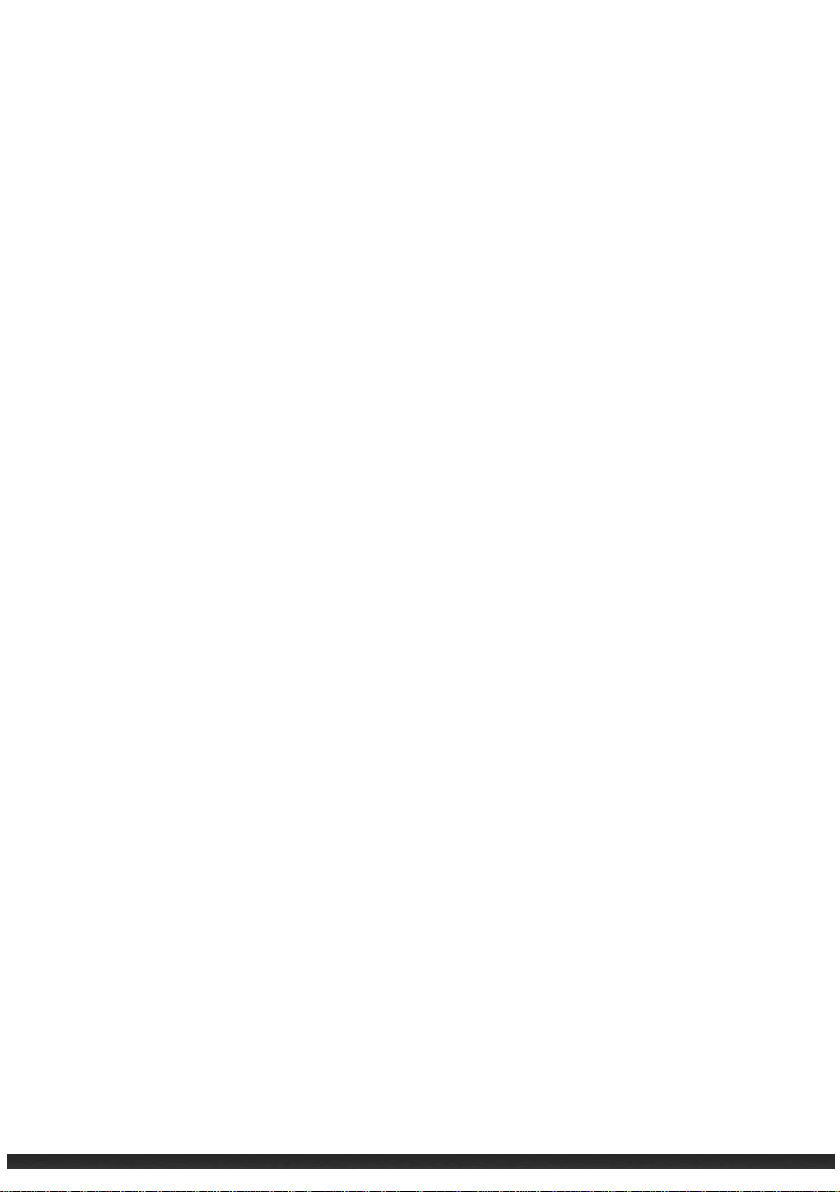
Forge
Operator’s
series
Manual
i
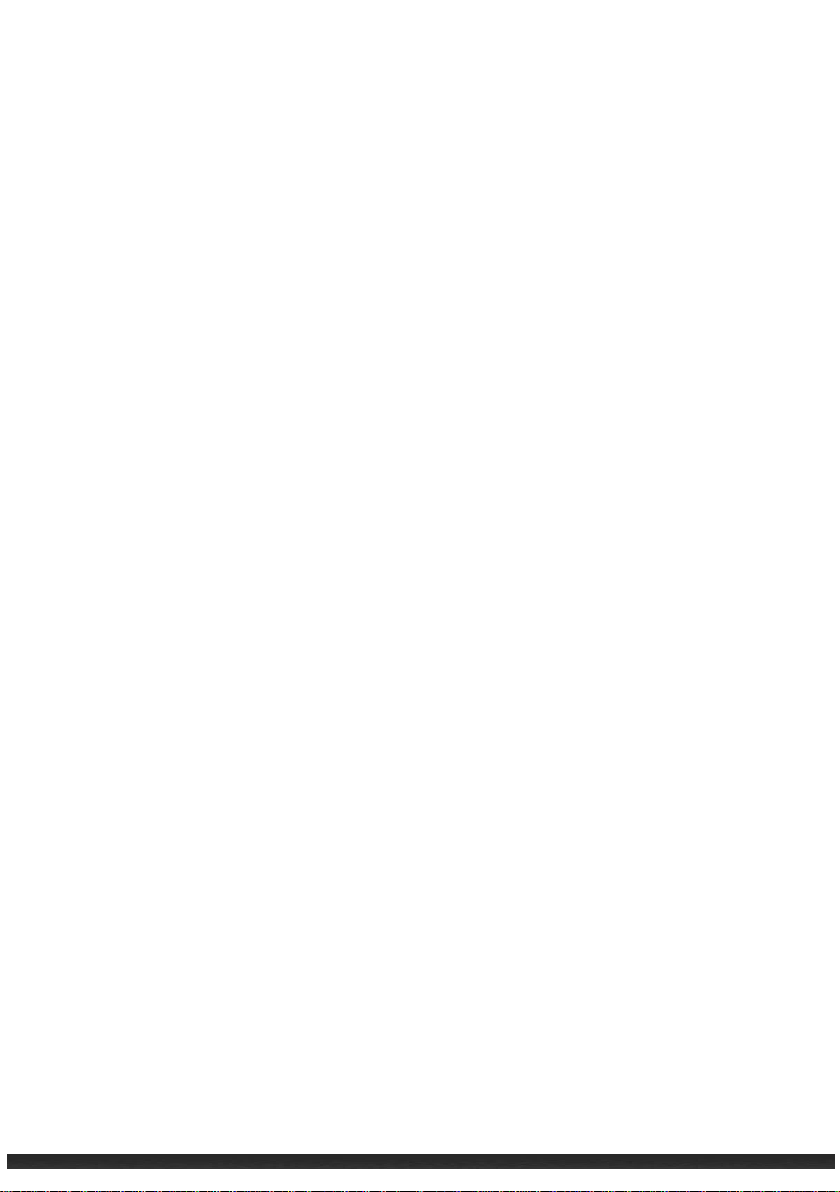
Table of Contents
Chapter 1 Getting Started .............................................................................. 1-1
Identifying Hardware Components .................................................... 1-1
Front ............................................................................................ 1-1
Keypad ........................................................................................... 1-3
Back/Sides ..................................................................................... 1-4
Bottom........................................................................................... 1-5
Getting Your Device Ready for Use .................................................... 1-6
Installing the Battery and SIM Card ............................................... 1-6
Connecting to AC Power and Charging the Battery....................... 1-8
Performing the Initial Startup........................................................ 1-8
Synchronizing with Your Computer ................................................... 1-9
Installing ActiveSync or WMDC ..................................................... 1-9
Using Options ................................................................................ …1-10
Using micro SD Card .................................................................... 1-10
Using Ultrasonic Randing module…………………………………………....1-11
Chapter 2 Basic Skills ..................................................................................... 2-1
Power Saving and Turning Off ............................................................ 2-1
Backlight Off .................................................................................. 2-1
Suspend Mode ............................................................................... 2-1
Turning Off .................................................................................... 2-1
Navigating on the Screen ................................................................... 2-2
Stylus ............................................................................................. 2-2
Navigation Button ......................................................................... 2-2
Home Screen ...................................................................................... 2-3
Landscape View ............................................................................. 2-3
Navigation Bar and Toolbar ............................................................... 2-4
ii
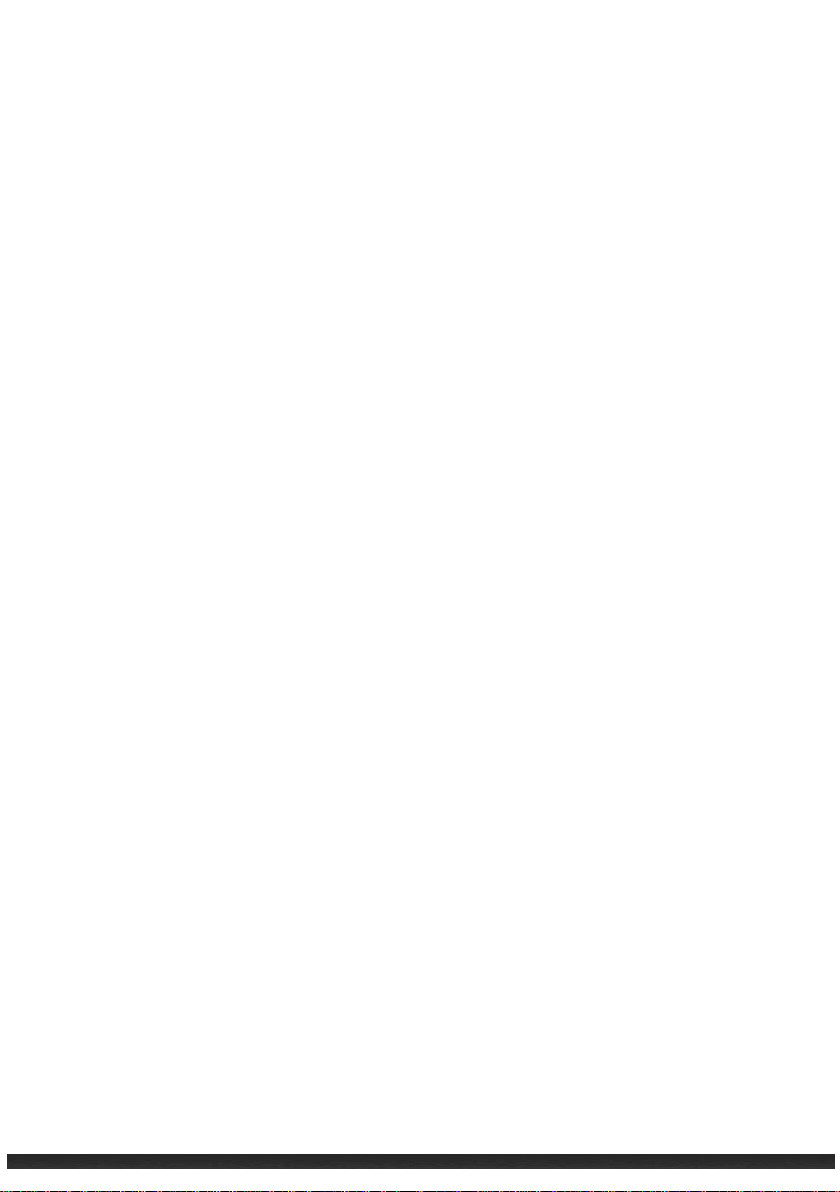
Programs ............................................................................................ 2-4
Notifications ....................................................................................... 2-4
Entering Information .......................................................................... 2-5
Entering Text Using the Input Panel .............................................. 2-5
Recognizer ..................................................................................... 2-6
Writing on the Screen.................................................................... 2-6
Drawing on the Screen .................................................................. 2-7
Recording a Message ..................................................................... 2-8
Securing Your Device .......................................................................... 2-9
Locking Your Device ....................................................................... 2-9
Securing Your Device with a Password ........................................ 2-10
Chapter 3 Managing Your Device ................................................................... 3-1
Managing Power ................................................................................ 3-1
Low Battery Signals and Actions .................................................... 3-1
Power-Saving Tips.......................................................................... 3-1
Customizing Your Device .................................................................... 3-2
Searching and Organizing Information .............................................. 3-6
Chapter 4 Microsoft Pocket Outlook .............................................................. 4-1
Calendar: Scheduling Appointments and Meetings ........................... 4-1
Creating an Appointment .............................................................. 4-2
Using the Calendar Summary Screen ............................................ 4-4
Contacts: Tracking Friends and Colleagues ........................................ 4-4
Creating a Contact ......................................................................... 4-5
Using the Contacts Summary Screen ............................................. 4-5
Tasks: Keeping a To Do List ................................................................ 4-5
Creating a Task .............................................................................. 4-5
Using the Tasks Summary Screen .................................................. 4-7
Notes: Capturing Thoughts and Ideas ................................................ 4-7
Creating a Note ............................................................................. 4-8
Email: Sending and Receiving Email Messages .................................. 4-8
Synchronizing E-mail Messages ..................................................... 4-8
Connecting Directly to an E-mail Server ........................................ 4-8
iii

Using the Message List .................................................................. 4-9
Composing and Sending an E-mail ................................................ 4-9
Managing Email Messages and Folders ....................................... 4-10
Chapter 5 More Programs .............................................................................. 5-1
ActiveSync/WMDC ............................................................................. 5-1
Synchronizing Data ........................................................................ 5-2
Office Mobile ...................................................................................... 5-2
Creating an office file .................................................................... 5-3
Opening an office file .................................................................... 5-3
Internet Explorer ................................................................................ 5-4
Browsing the Internet ........................................................................ 5-4
Windows Live Messenger ................................................................... 5-5
Setting up Windows Live ............................................................... 5-6
Signing in to Messenger ................................................................ 5-6
Windows Media Player ...................................................................... 5-6
Pictures & Videos ............................................................................... 5-8
Viewing Pictures and Videos ......................................................... 5-8
Camera ............................................................................................ 5-10
Taking Pictures ............................................................................ 5-10
Recording Video Clips .................................................................. 5-11
Geotagging .................................................................................. 5-15
Remote Desktop Mobile .................................................................. 5-15
Chapter 6 Getting Connected ......................................................................... 6-1
Types of Connections ......................................................................... 6-1
Using Cellular Connection (Select Model Only).................................. 6-1
Setting up a Cellular (HSDPA) Connection ..................................... 6-1
Setting up a Dial-up Connection .................................................... 6-2
Using Wireless Network ..................................................................... 6-3
Switching On or Off the Wi-Fi Radio .............................................. 6-3
Connecting to a Wireless Network ................................................ 6-3
Using the Bluetooth Function ............................................................ 6-5
Switching On or Off the Bluetooth Radio ...................................... 6-5
iv
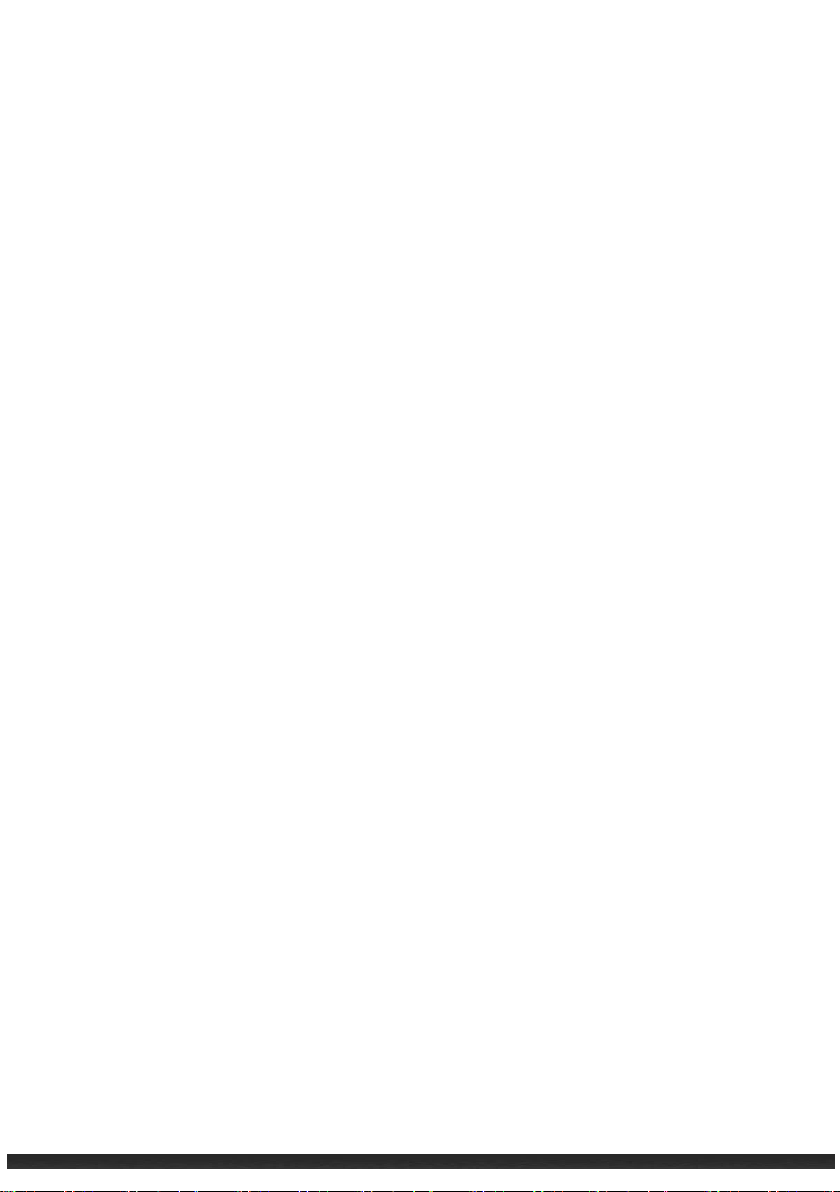
Sending Files via the Bluetooth ..................................................... 6-6
Receiving Files via the Bluetooth ................................................... 6-7
Creating a Bluetooth Partnership .................................................. 6-7
Chapter 7 GeoAssist Software ....................................................................... 7-1
Starting GeoAssist ............................................................................. 7-1
Version Comparison Table ............................................................. 7-2
GeoAssist Settings .............................................................................. 7-2
GPS Tab .......................................................................................... 7-2
Satellite Detail Tab ......................................................................... 7-4
Use Mode Tab ................................................................................ 7-5
Log Tab ........................................................................................... 7-7
About Tab ....................................................................................... 7-8
Chapter 8 Recommended Settings ................................................................ 8-1
GPS Settings and Best Practices ......................................................... 8-1
Handheld Settings and Best Practices……………………………………………..8-1
Chapter 9 Troubleshooting and Maintenance ............................................... 9-1
Resetting Your Device ........................................................................ 9-1
Restoring To Factory Default State .................................................... 9-2
Troubleshooting ................................................................................. 9-3
Caring for Your Device ........................................................................ 9-4
Chapter 10 Safety Precautions ........................................................................ 10-1
About Charging ................................................................................ 10-1
About the Charger ............................................................................ 10-1
About the Battery ............................................................................ 10-2
FCC Warning………………………………………………………………………………….10-2
N
CC 警語……………………………………………………………………………………….10-4
v
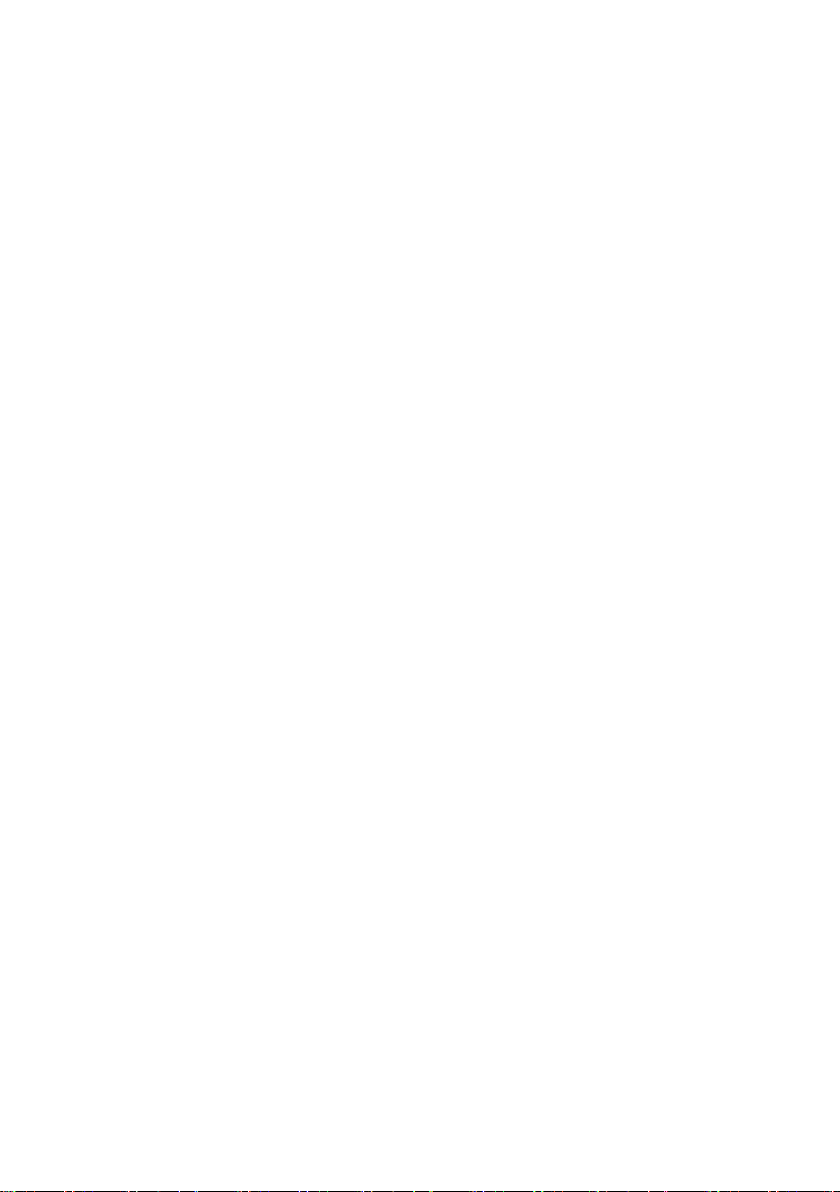

Chapter 1
Getting Started
This chapter covers the hardware components of the device.
Identifying Hardware Components
Front
Getting Started 1-1

Ref Component Description
LED1 Indicator LED1: System Notification and Battery Status Indication
Blinking Green displays charging battery
Solid Green displays full battery
Blinking Red displays low battery
Solid Red displays faulty battery
Alternating Green and Amber displays charging battery
with Windows notifications
Alternating Red and Amber displays low battery with
Windows notifications
Alternating Amber and Green displays full battery with
Windows notifications
Alternating Amber and Red displays faulty battery with
Windows notifications
LED1 Indicator LED2: Status Indication for Integrated Module
Touch Screen Video display that responds to finger taps and gestures
Microphone
Reset Resets the device
Keypad See “Keypad” section for details
Voice recorder
Getting Started 1-2
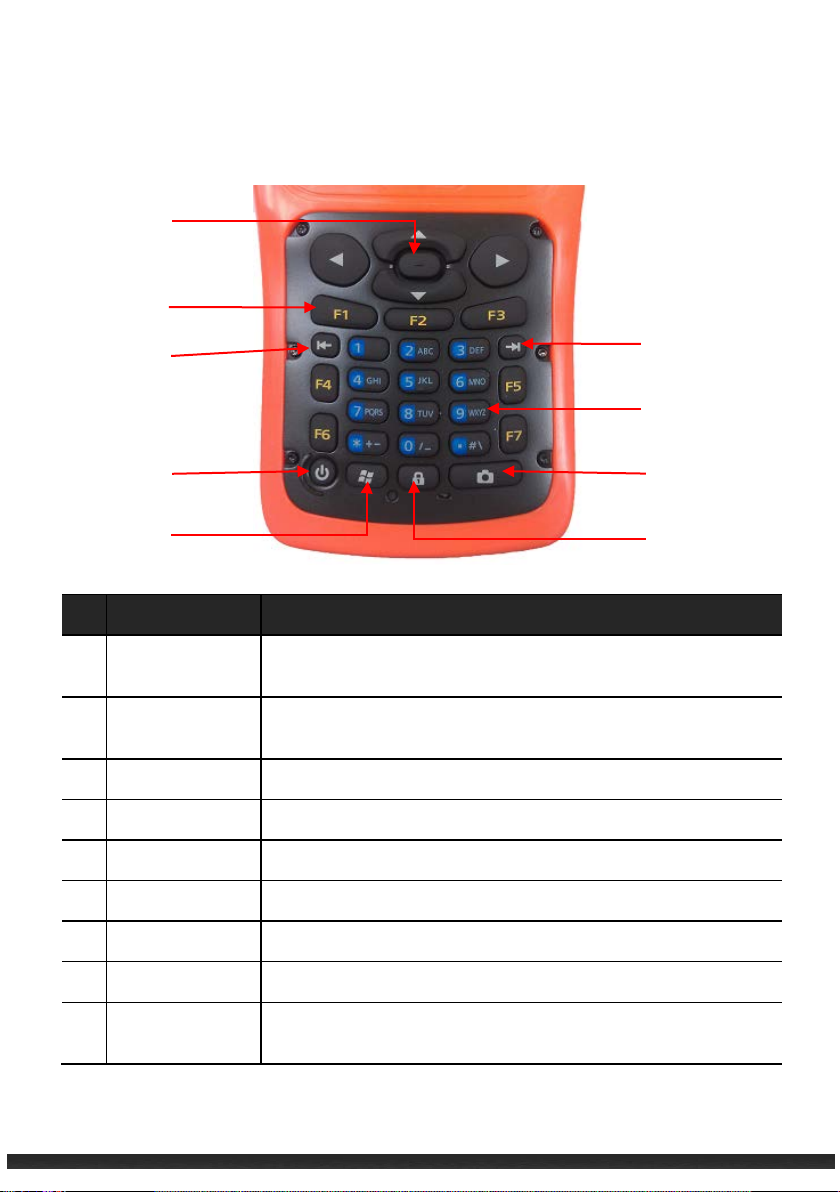
Keypad
Ref Component Description
Navigation
Button
Function Keys F1 ~ F7 Function keys are multi-purpose keys that perform
Back Tab Key Backspace key
Front Tab Key Forward delete key
Power Button Turns device on and off
Start Menu Opens Start Menu
Numeric Keys 12 key numeric keys is embedded in the typewriter keys
Camera Button Press to take a photo
Num Lock Pressing this key toggles the Num Lock on and off. When on ,
Navigates options in 4 directions. Center button selects
option.
functions defined by individual API
the Num Lock activates the numeric keys.
Getting Started 1-3

Back /Sides
Getting Started 1-4
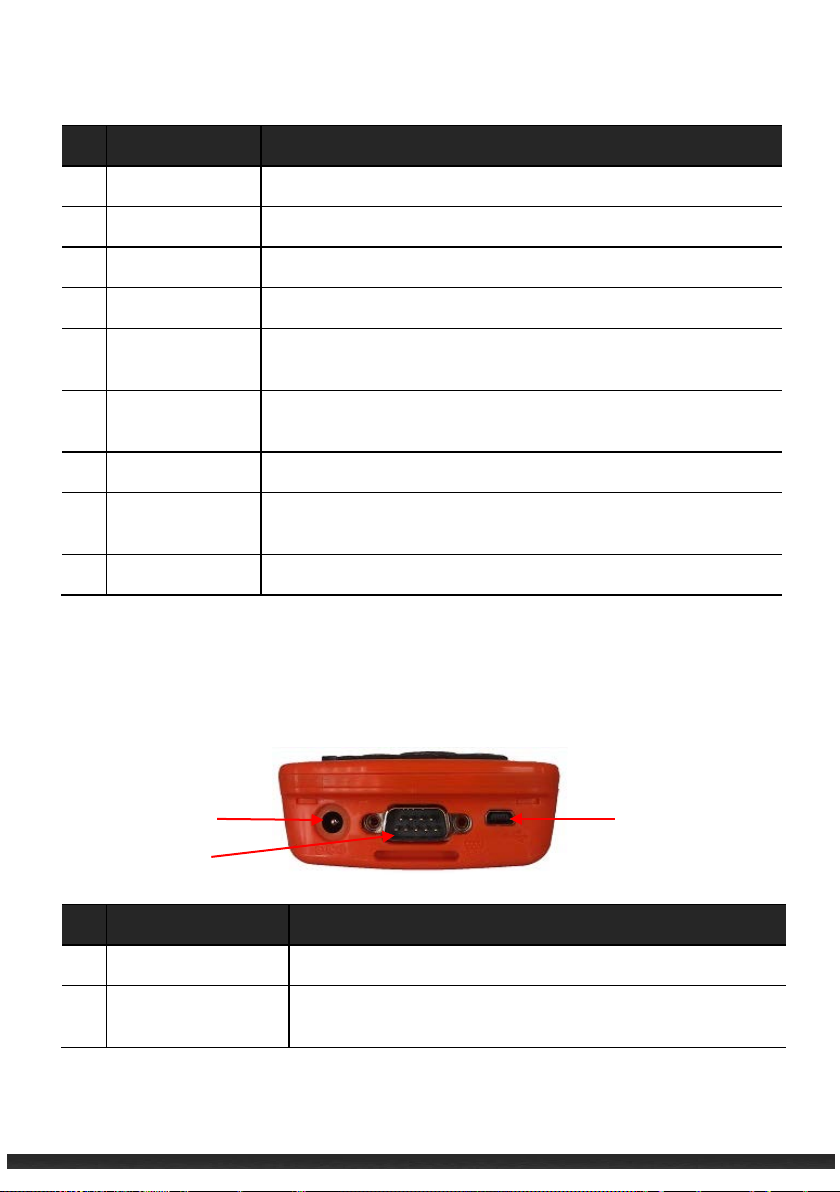
Ref Component Description
Ultrasonic Cover Covers and protects ultrasonic
Hand Strap hole Install hand strap
LED flash light Flashlight
Camera Takes pictures and records video
Stylus Used to input information and select options on the touch
screen
External GPS
Antenna
Speaker Plays music, sounds and voices
Battery Cover
Screw
Battery Cover Covers and protects battery
Allows for use of optional external antenna. Antenna may be
placed on top of a vehicle/building to gain greater reception.
Locks the battery cover.
Bottom
Ref
Component Description
Power Connector Allows for battery charging through an AC adapter
USB OTG (Host &
Client) Connector
Allows for USB connection
Getting Started 1-5

UART(RS232)
Connector
Connects to a RS232 device.
Getting Your Device Ready for Use
Installing the Battery and SIM Card (Select model only)
1. Detach the battery cover from the device.
2. If your model has the 3.5G connection function, you need to install the SIM card
provided by your mobile operator and insert the card all the way into the slot then
push to lock.
Getting Started 1-6

NOTE:
To remove the SIM card, push to open then pull the card out of the slot.
3. To install the battery, attach the connector side of the battery to the unit then
push to engage the connector.
4. Attach the battery cover to the device.
Getting Started 1-7
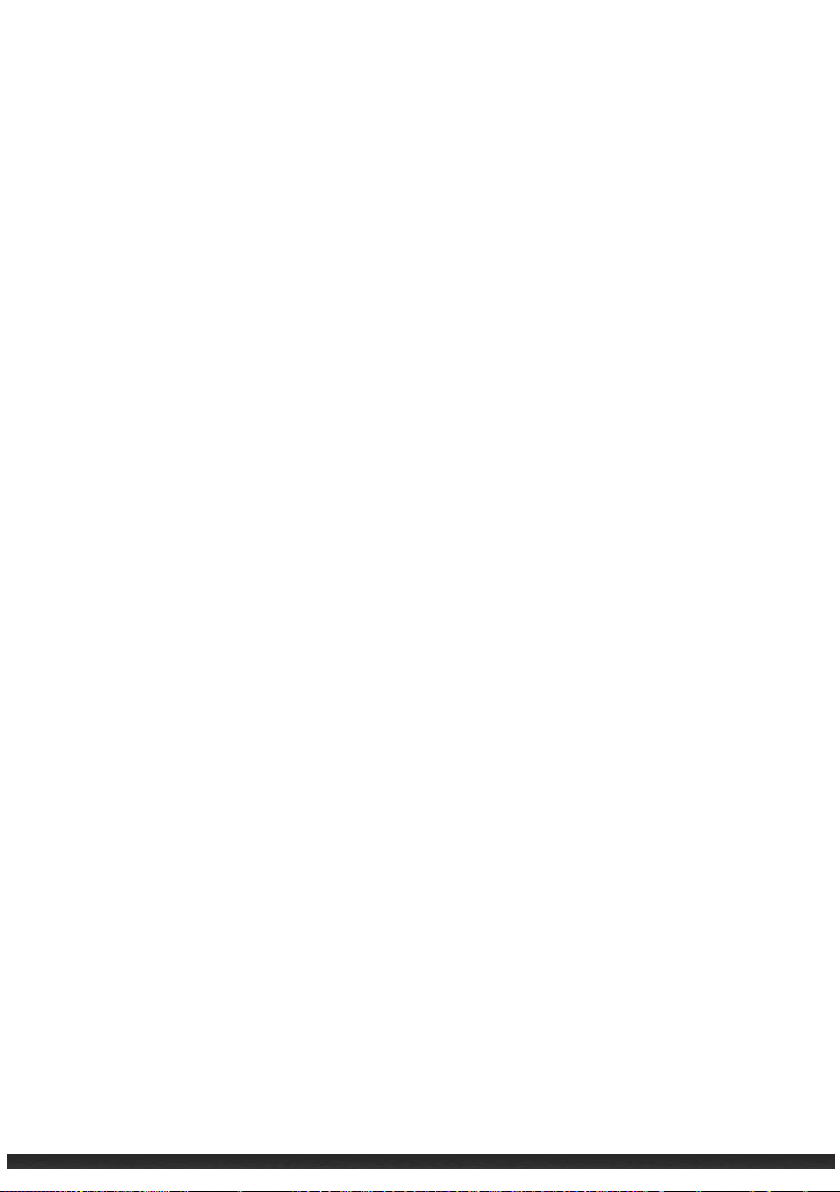
Connecting to AC Power and Charging the Battery
Note:
Charge the battery to full before using the device for the first time.
1. Connect the converter to the AC charger.
2. Connect the DC end of the AC adapter to your device and the other
end to an outlet.
3. The LED indicator will blink green when the battery is charging.
Do not disconnect your device from AC power until the battery is fully
charged. This may take a couple of hours.
Note:
For optimal lithium battery performance, adhere to the following:
Only use the included AC adapter.
The lithium battery does NOT need to be fully discharged before next charging.
Do NOT charge the battery in high temperatures (i.e. direct sunlight)
The battery MUST be fully charged at least once every two weeks even if the device
is not in use. Over-discharge of the battery creates negative battery performance.
The battery may also be charged if the device is connected via USB to a computer.
Performing the Initial Startup
When the device is turned on for the first time, an initial startup process will begin.
1. Connect the device to AC power or make sure the battery has a full charge.
2. Turn on the device by pressing the Power button.
3. Select the language you prefer to use.
4. Follow the Setup Wizard’s on screen instructions.
5. Use the following steps for devices with 3.5G connection function: (Select model
only)
Getting Started 1-8
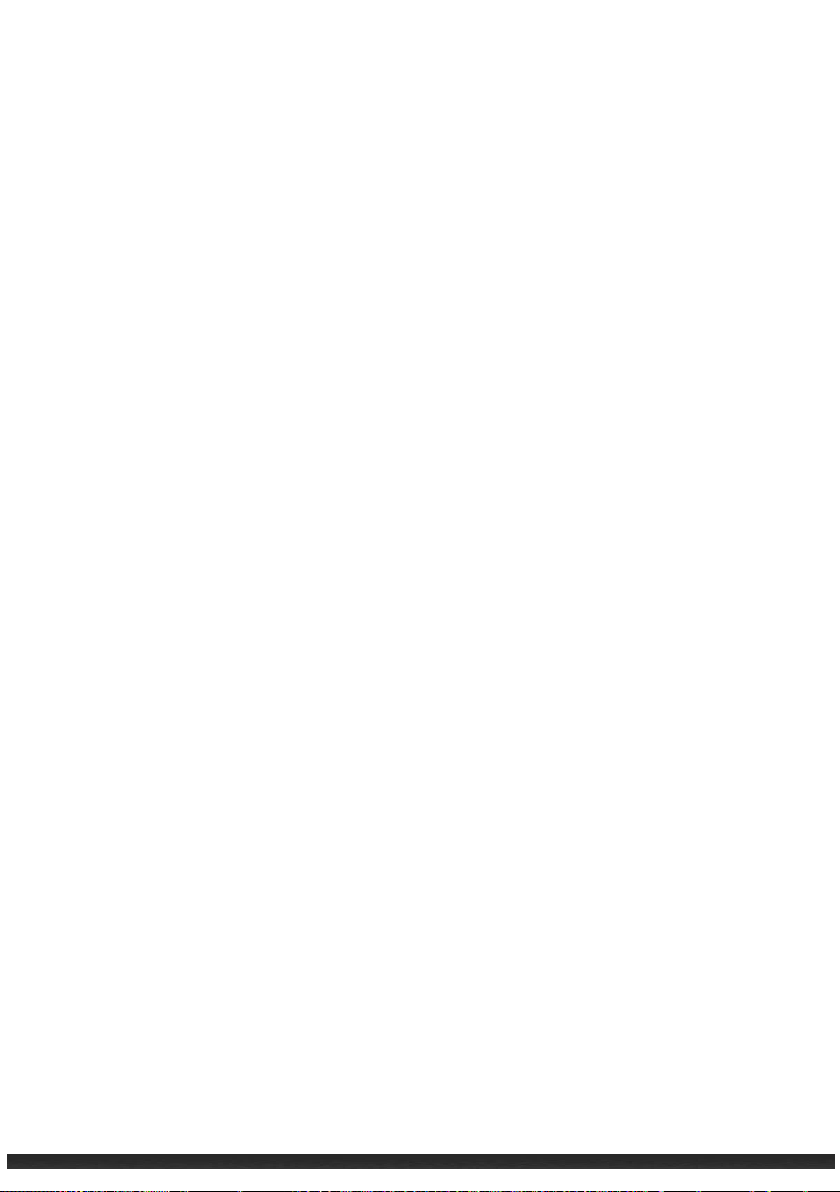
If a SIM card has been inserted and the 3.5G network operator (or you) has set the
PIN, you will be prompted to enter the PIN.
6. Once Setup is complete, the Home screen will appear. The device is ready for use.
Synchronizing with Your Computer
Your device can connect and synchronize data with a Windows-based computer
through ActiveSync and Windows Mobile Device Center (WMDC). ActiveSync is
compatible with Windows XP. WMDC is only compatible with Windows Vista or
Windows 7.
ActiveSync and WMDC act as gateways between your device and your computer. They
allow for transferring Outlook e-mail, appointments, contacts, and tasks, and media
such as pictures, music, and videos. Also, the Explore feature in either program can
move files or programs from your computer to your device.
Installing ActiveSync or WMDC
For Windows XP, download and install ActiveSync.
For Windows Vista or Windows 7, download and install Windows Mobile Device Center.
(Visit the Microsoft website to download the program and to obtain operating
instructions. http://www.microsoft.com)
NOTE:
Before installation, make sure Microsoft Outlook is installed on your computer.
Install ActiveSync or Windows Mobile Device Center BEFORE connecting your
device.
ActiveSync connection problems may occur in some cases. Likely causes include
interoperability with firewall applications or network management applications.
For troubleshooting information, visit the Microsoft web site.
http://www.microsoft.com
Getting Started 1-9

After software installation is complete, connect your device to your computer via the
USB cable. The device is ready to be synchronized.
Using Options
Using micro SD Card
The device supports micro Secure Digital (micro SD). Use the following steps to insert a
micro SD card:
1. Detach the battery cover from the device.
2. Remove the battery.
3. Insert the card into the slot.
Getting Started 1-10
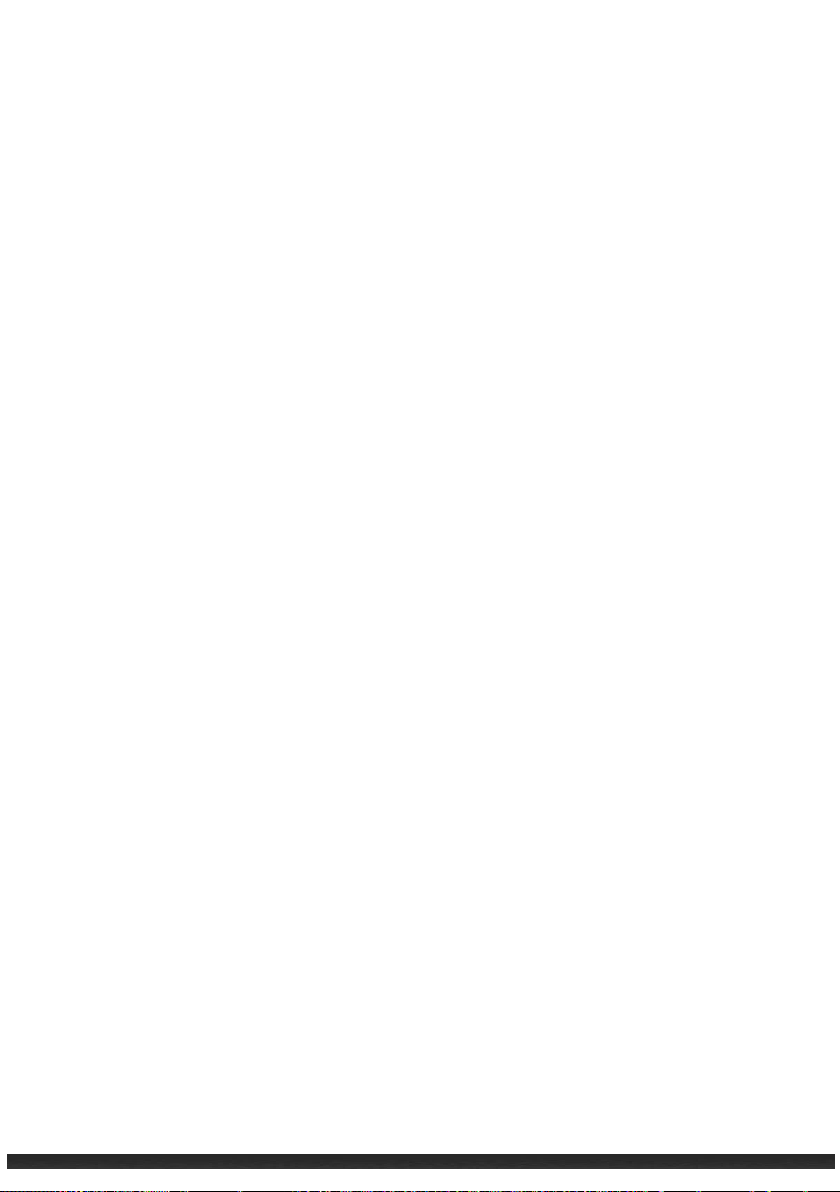
4. Install the battery before attach the battery cover to the device.
NOTE:
Keep slot free of debris.
Store micro SD card in a protected box to avoid heat, dust, and humidity.
Using Ultrasonic Ranging Module
The device supports Ultrasonic Ranging Module. Contact reseller or an authorized
service provider to get more information.
Getting Started 1-11
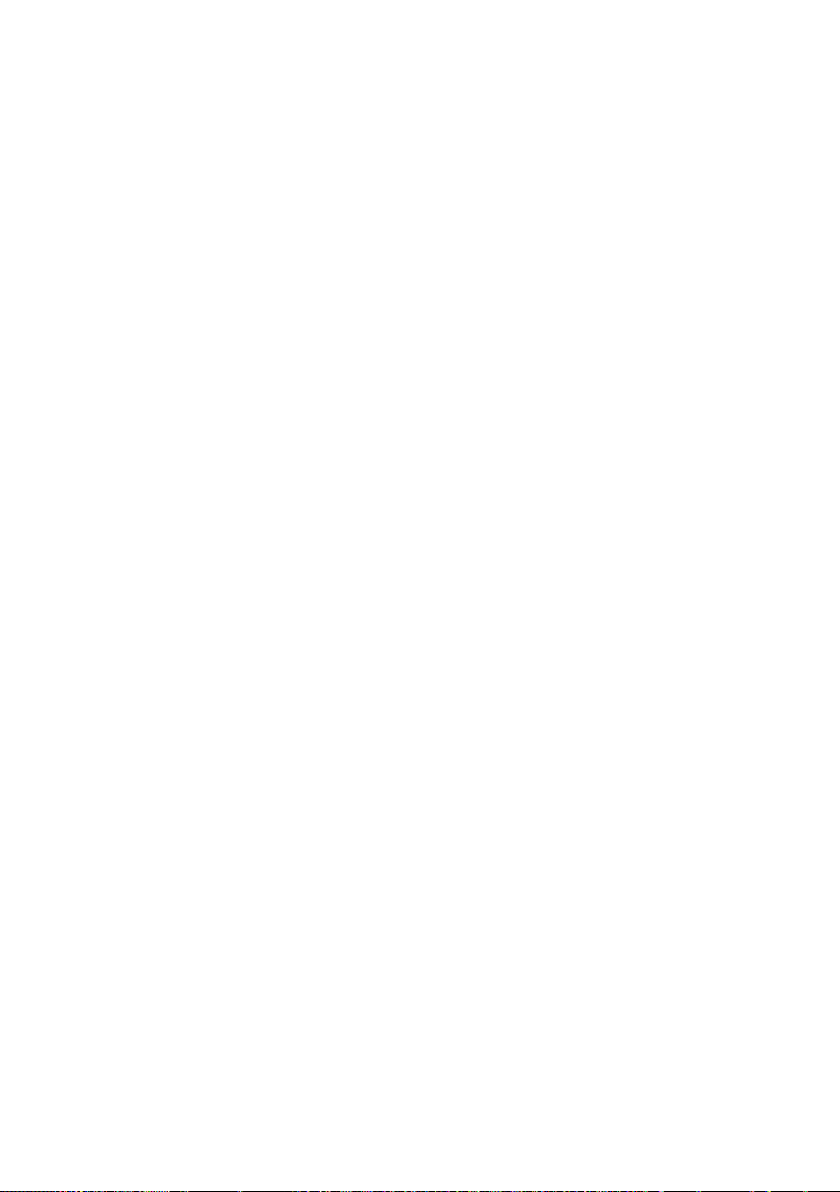
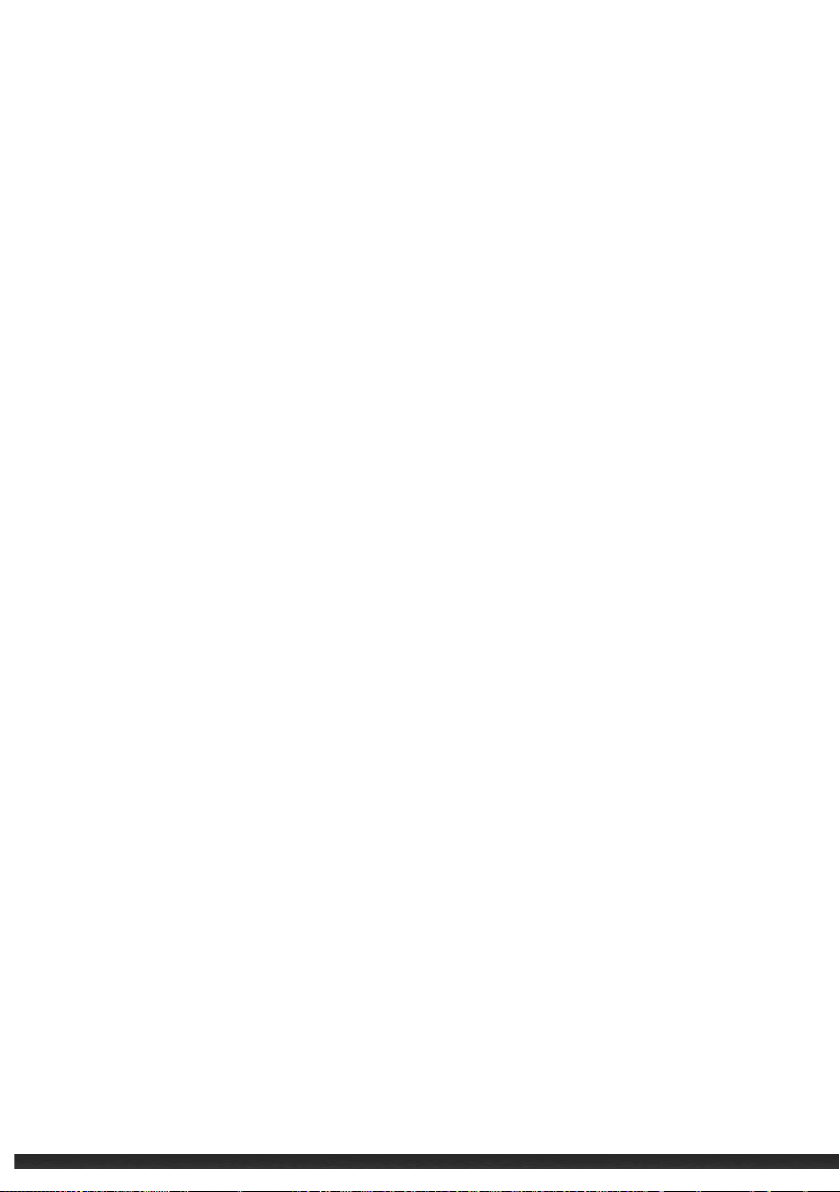
Chapter 2
Basic Skills
This chapter covers the basic operations of the device.
Power Saving and Turning Off
Backlight Off
The touch screen’s backlight dims after inactivity. By default, the touch screen will dim
after 30 seconds of inactivity on battery power. The touch screen will dim after 1
minute of inactivity while connected on AC power.
To restore the backlight, tap the touch screen or press any button.
Suspend Mode
The device sets itself into suspend mode after inactivity. By default, the device will set
itself into suspend mode after 3 minutes of inactivity on battery power. The device will
set itself into suspend mode after 5 minutes while connected on AC power.
To manually set the device into suspend mode, briefly press the power button.
To resume operation, press the power button.
Turning Off
To turn off the device, hold down the power button. The device will play a 3 second
countdown notification and turn off.
Basic Skills 2-1
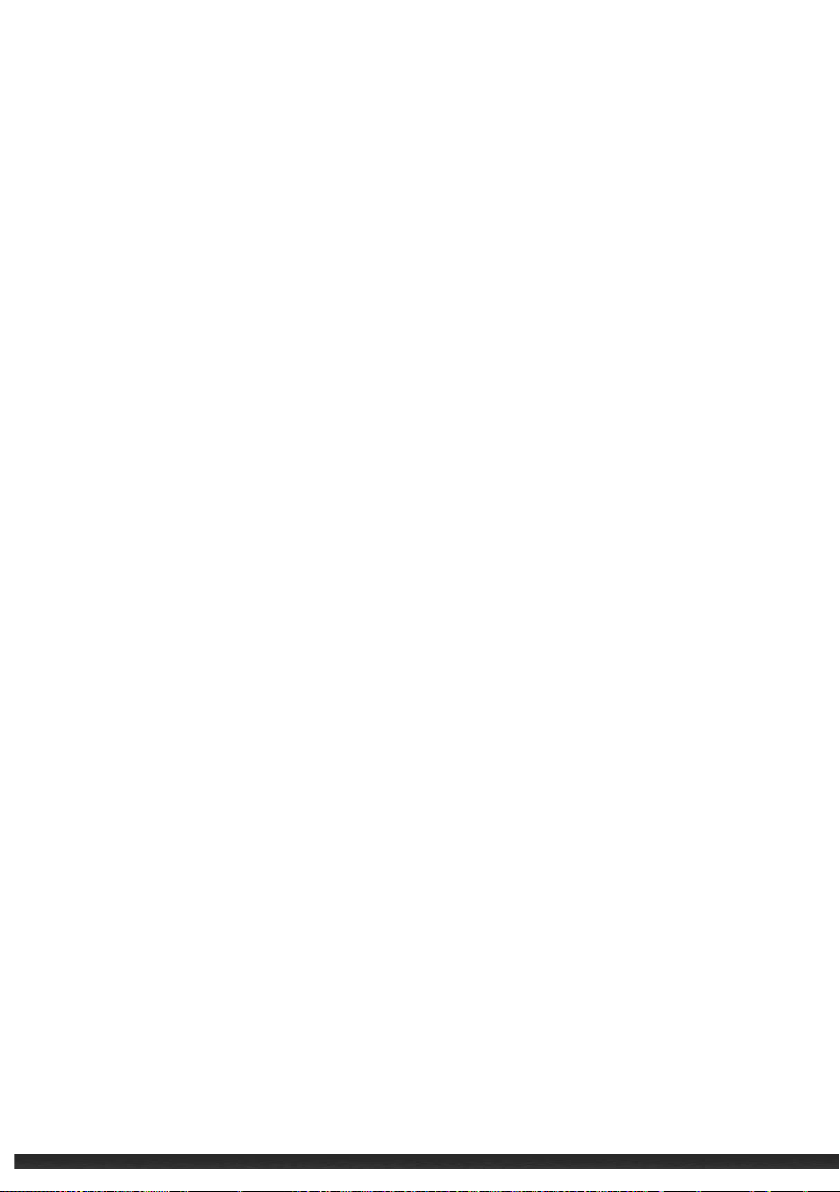
The stylus is stored in the side slot. Remove it for
shortcut menu of available options. From the
Navigating on the Screen
Stylus
Use the stylus to navigate the touch screen.
use.
Tap
To open items and select options, touch the
screen once with the stylus.
Drag
To drag text and images across the screen,
tap, hold, and drag text or image. Lists and
multiple items can also be selected and
dragged.
Tap and hold
Tap and hold the stylus on an item to view a
shortcut menu, select preferred option.
Navigation Button
The navigation button can also be used to navigate the screen.
Basic Skills 2-2

When the device is turned on, the default screen is the Home screen. The Home
Home Screen
screen can be accessed by tapping
The Home screen displays upcoming appointments, active tasks, e-mail messages and
notifications, and more. If a section of the Home screen is tapped, the associated
program will open.
and then Home.
Landscape View
To view the device in landscape view, tap
General Landscape or Portrait.
Settings System Screen
Basic Skills 2-3
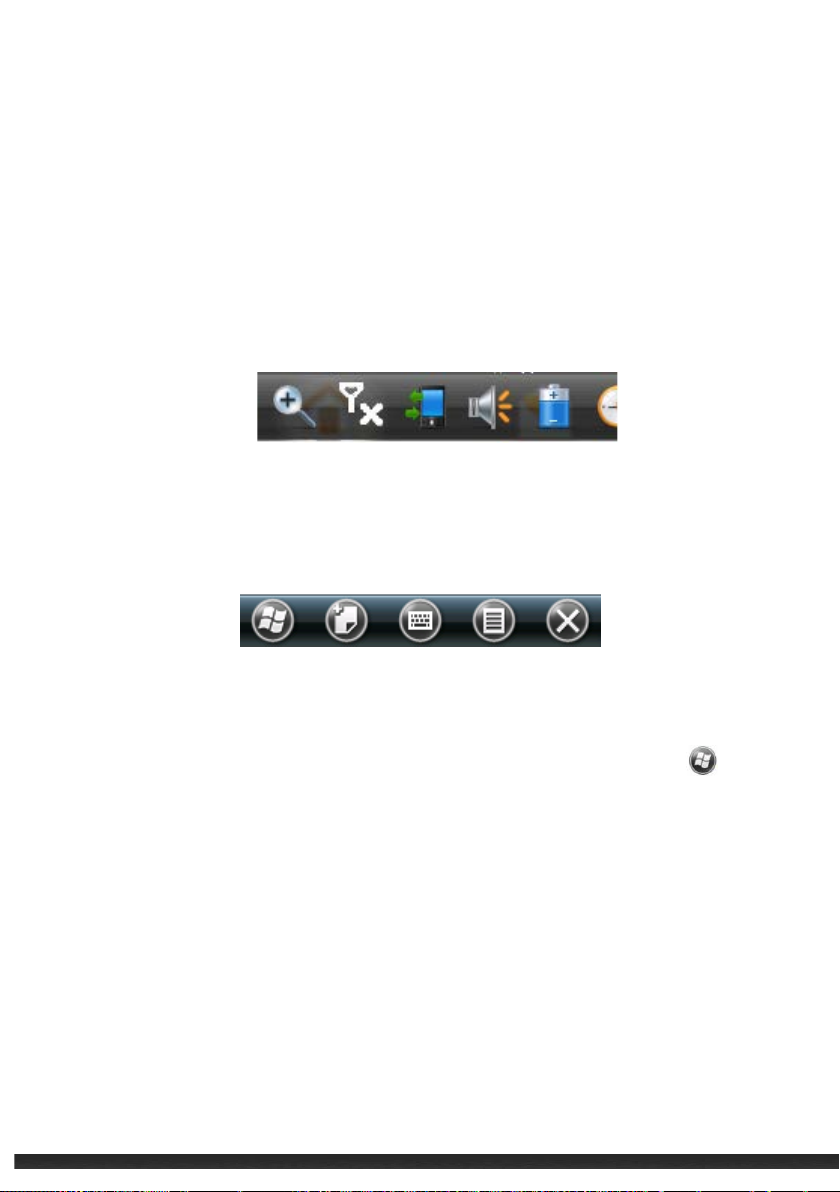
Navigation Bar and Toolbar
The navigation bar is located at the top of the screen. It displays active programs and
tools such as, volume, battery, time, connectivity, and more.
Tap the navigation bar to set up related items.
The navigation bar:
The toolbar is located at the bottom of the screen. The toolbar includes options such as
an input panel and the Menu button.
An example of the toolbar:
Programs
To switch from one program to another without closing other programs, tap
open the Start menu. All available programs can be accessed through the Start menu.
to
Notifications
The device has a variety of reminder notifications, such as Calendar appointments,
Tasks, alarm clock, etc. Notifications types include the following:
A screen message
A sound, which can be changed or specified.
Basic Skills 2-4
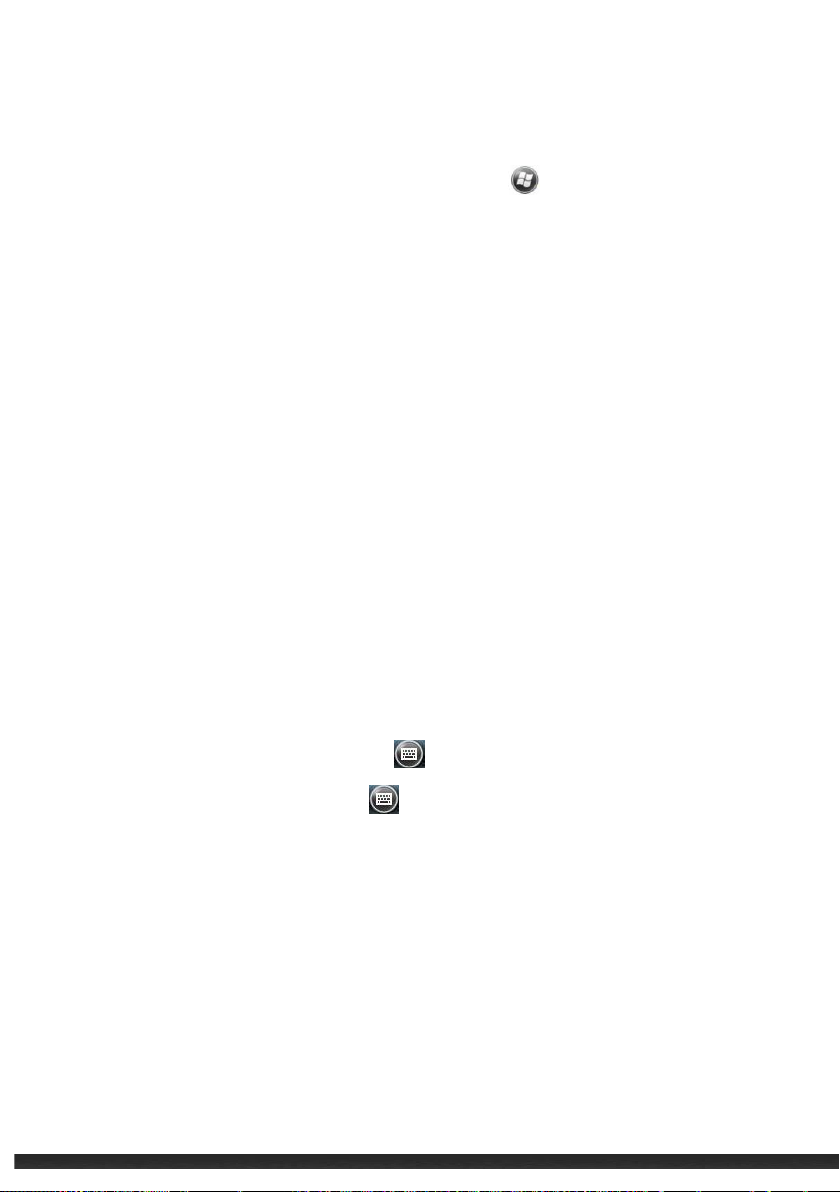
The notification indicator flashes in amber.
To specify and choose reminder types and sounds, tap
& Notifications.
Settings Sounds
Entering Information
There are several options for inputting new information. Options include the following:
Enter text in the Input panel. Text can be entered by using the on-screen keyboard
or other input methods.
Write directly on the screen.
Draw pictures, diagrams, charts, etc. on the screen.
Record a message using the microphone.
Entering Text Using the Input Panel
Information can be entered by using the Input panel. Text can be entered by using
the on-screen keyboard or by using the handwriting recognizer.
To show or hide the Input panel, tap the
. The soft keyboard appears by default.
To change input modes, tap and hold
menu.
When using the Input panel, the device auto-detects words that are being typed.
Tap on the displayed word to insert it. The device will learn to anticipate more words
through usage.
and select preferred mode from the popup
Basic Skills 2-5
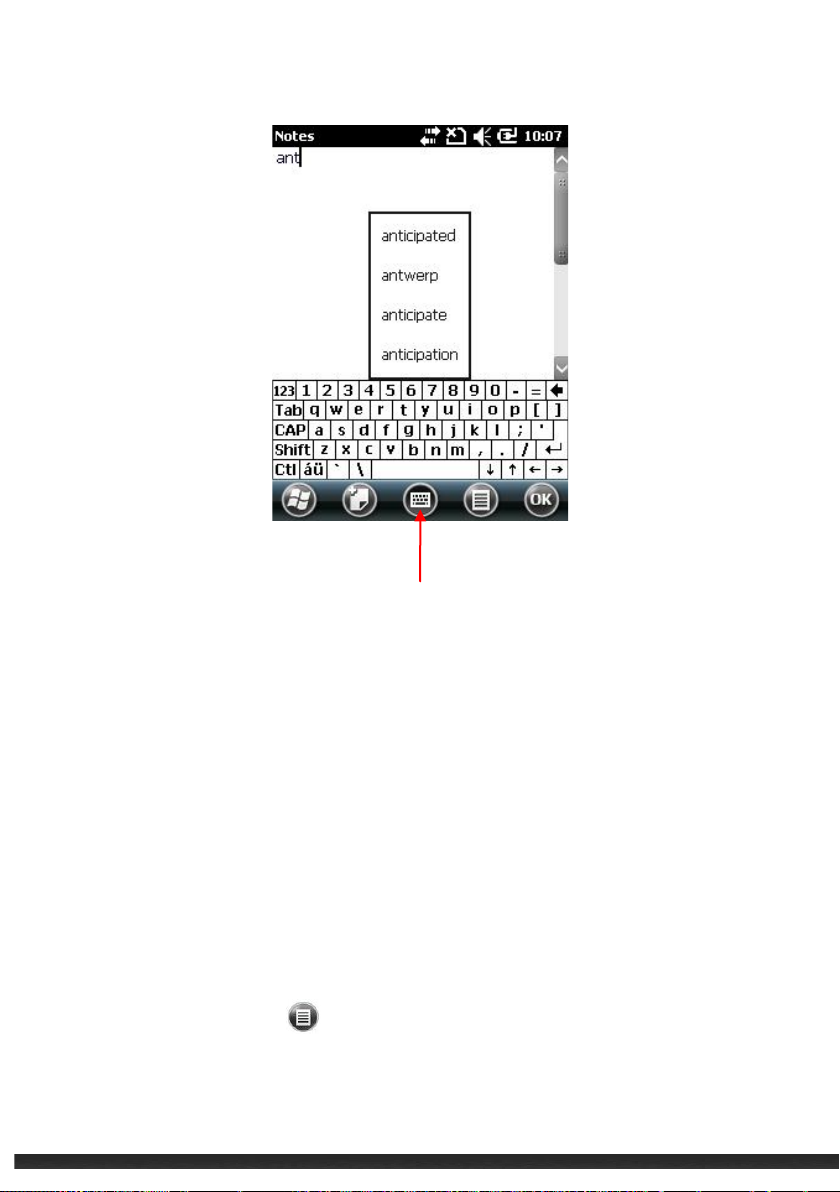
Input Panel
Recognizer
Texts can be entered using the stylus with the recognizer.
When a letter is written into the recognizer, it is converted into typed text onto the
screen. Specific instructions on using the recognizer can be accessed by tapping
the question mark located next to the writing area.
Writing on the Screen
In programs that accept writing, such as Notes, a stylus can be used to write onto
the screen. Writing can be edited and formatted into text later.
To write on the screen, tap
Draw to switch to drawing mode.
Basic Skills 2-6
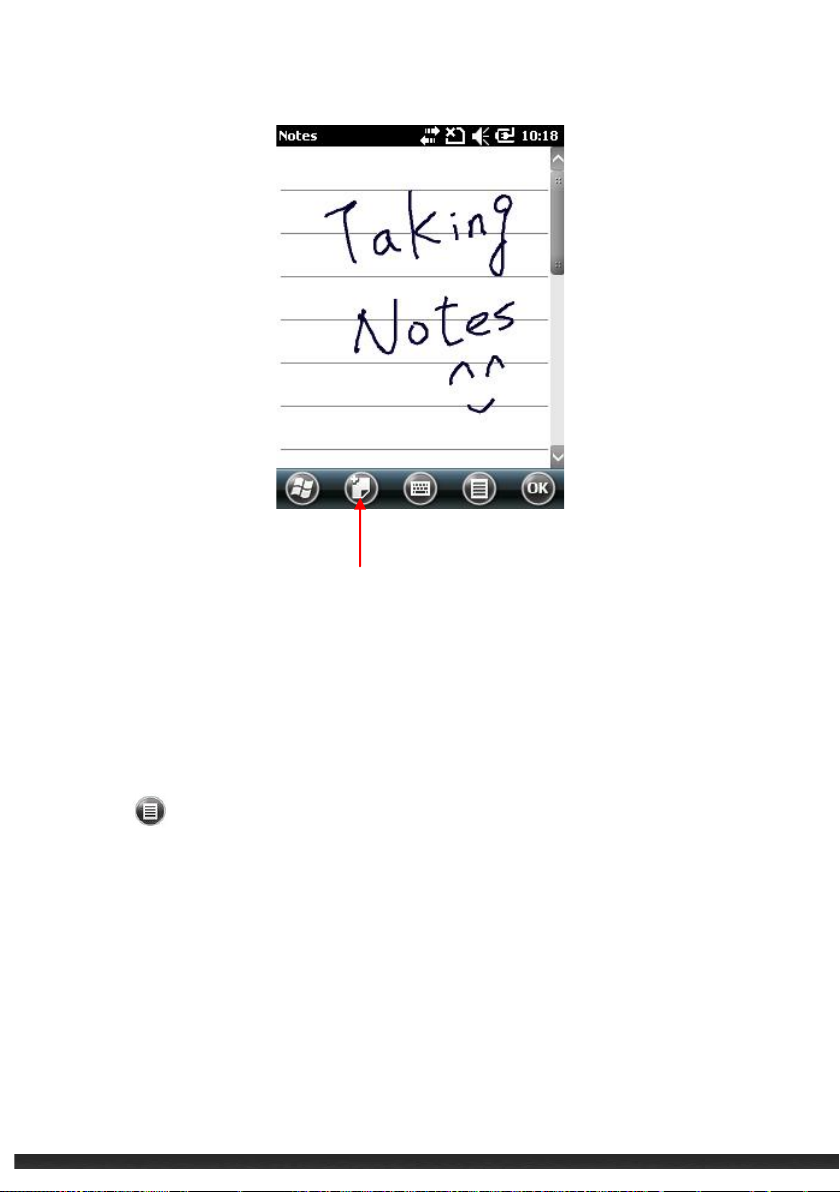
New note
Drawing on the Screen
Pictures, diagrams, charts, etc. can be drawn onto the screen in the same manner
as writing.
1. Tap
2. To draw, cross 3 ruled lines on the first stroke. A drawing box appears.
3. Subsequent strokes in or touching the drawing box become part of the drawing.
Drawings that do not cross three ruled lines will be treated as writing.
Draw to enter drawing mode.
Basic Skills 2-7
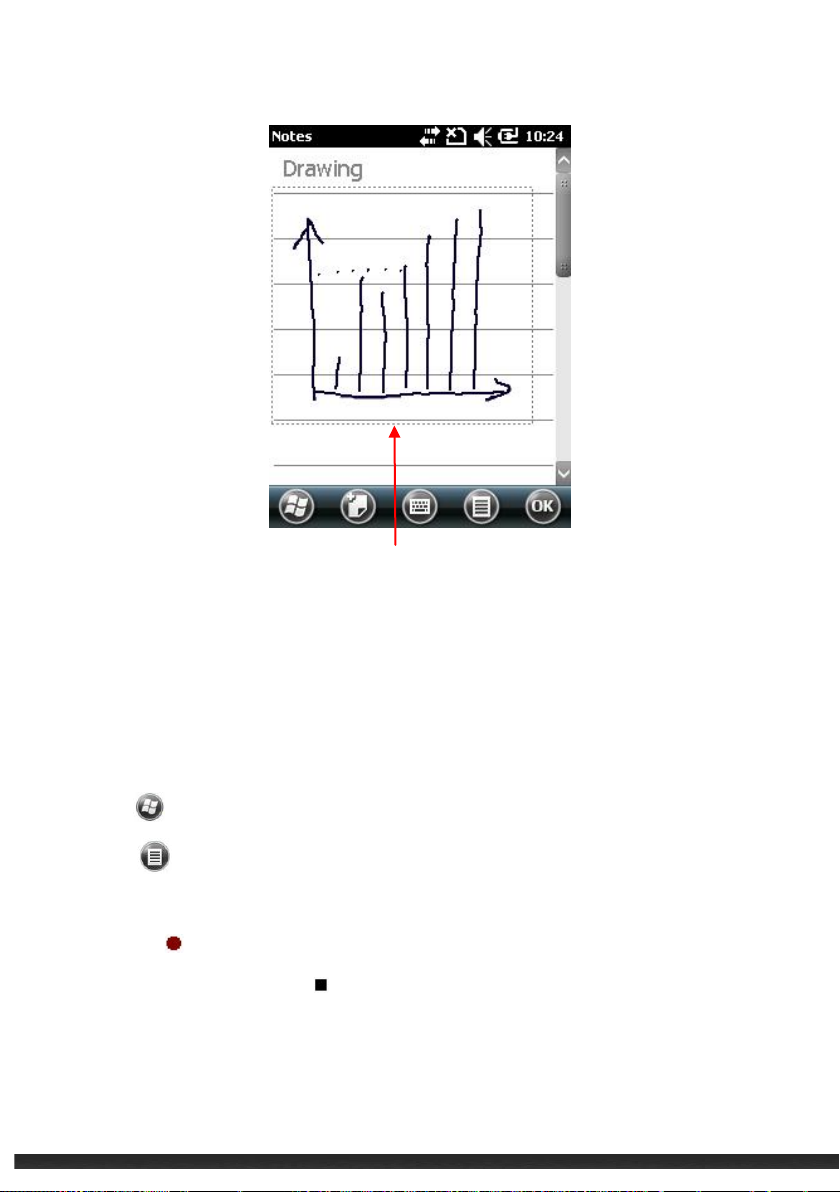
Drawing Box
Recording a Message
The device can record messages for reminders, phone numbers, thoughts, etc. In
the Notes program, a stand-alone recording can be created with the note.
To create a recording:
1. Tap
2. Tap
3. Place the device’s microphone near your mouth or the source of the sound.
4. Tap the
5. To stop recording, tap the
recording will appear in the note list or as an embedded icon.
To play a recording, select the recording in the list or tap its icon in the note.
Notes to open the program.
View Recording Toolbar to view the Recording toolbar.
Record button on the Recording toolbar to begin recording.
Stop button on the Recording toolbar. The new
Basic Skills 2-8

Volume Control
Recording file
Securing Your Device
Locking Your Device
The device can be locked when not in usage. Locking the device prevents accidental
operation of the touchpad or keypad.
To lock the device: tap Device unlocked on the Home screen.
To unlock the device: tap Unlock Unlock.
Basic Skills 2-9

Unlock DeCvice
Securing Your Device with a Password
To keep data secure, a password can be assigned to be inputted each time the device is
turned on.
1. Tap
2. Tap to select Prompt if phone unused for. In the box to the right, select a desired
period of time.
3. Select the password type.
4. Enter desired password. Confirm the password.
5. Tap ok to save the settings.
The next time the device is turned on, a password will be needed to login. The
Settings Lock.
Basic Skills 2-10

password also needs to be entered on the computer for an ActiveSync connection.
NOTE:
If the password is forgotten, the memory must be cleared before accessing the device.
Basic Skills 2-11


Chapter 3
Managing Your Device
This chapter describes how to manage power, settings, data and programs.
Managing Power
A fully charged battery should supply power for approximately 8 hours. Operation time
will vary depending on usage of the device. Continuous multimedia operation or
micro-SD card operation will decrease the battery’s power supply.
Low Battery Signals and Actions
NOTE:
The battery should be charged for at least 30 minutes if the device displays a warning of
low power. Failure to do so may result in insufficient battery power for operation.
Battery power can be monitored by tapping
available remaining power is displayed on a status bar in the Power control panel.
When the battery is low, a warning message will pop up. As a precaution, all data
should be saved and the battery should be recharged immediately via AC power or USB
power. Failure to do so may result in data loss.
Settings System Power. The
Power-Saving Tips
The following describes how to maximize the battery power and operation time.
Managing Your Device 3-1

Set the device in suspended mode when not in use.
By default, the screen backlight will automatically dim and the device will go into
suspended mode when it has been idle for a period of time. The idle time
required before the device goes into suspended mode can be adjusted by tapping
Settings System Power Advanced.
The device can also be set into suspended mode by pressing the power button.
Disable unneeded functions and features.
Decrease the volume.
Disable unused or unnecessary sounds and lights. Keep only the most
necessary notifications. These settings can be adjusted by tapping
Settings Sounds & Notifications.
Avoid power-consuming operations such as:
Using a modem or other peripheral
Multimedia playback and recording
Using or monitoring wireless network signals
Customizing Your Device
NOTE:
Incorrect settings may cause malfunction. Care should be taken when adjusting
settings.
You can customize the settings of the device to your own preferences. Tap
Settings. The items you can customize are described as follows:
Items Description
Bluetooth To set up or change the Bluetooth connection.
Managing Your Device 3-2

Clock & Alarms To change the time, date, and alarms.
Home To select the information, theme, and background to be displayed
on the Home screen.
Lock To set a security password.
Sounds &
Notifications
To change the settings for the system’s sounds, volume, and
notifications.
Connections Connections
To set up or change connection information.
Domain Enroll
To connect the device with company resources. An enrollment
password should be provided by the company’s system
administrator.
Beam mode
To enable to receive incoming files.
USB to PC
To adjust settings for the type of USB connection and to enable
advanced network functionality.
Wi-Fi
To configure the wireless network module.
Wireless Manager
To change the Wi-Fi and Bluetooth radio status.
Personal Buttons
To assign hardware buttons to specific programs and to adjust
sensitivity levels of the buttons, i.e. repetition rate of scroll.
Owner Information
To enter personal information.
Managing Your Device 3-3

System About
To show the hardware information and to define the device name
for identifying itself to other computers.
Backlight
To adjust the brightness level and power saving options.
Certificates
To establish personal identification or the identification of other
computers. Establishing a personal identification of the device
and other computers prevents unauthorized users from accessing
the device and information on the device.
Customer Feedback
To send personal feedback to Microsoft regarding the Windows
Mobile software.
Encryption
To encrypt files on the storage card.
Error Reporting
To enable or disable error reporting to Windows Mobile technical
support group.
External GPS
To configure the GPS hardware settings.
Managed Programs
To show the installation history of managed programs.
Memory
To view the system memory or the memory of any installed
storage card and to manually stop a program if it becomes
unstable.
Managing Your Device 3-4

Power
To show the remaining battery power and to set battery power
settings.
Regional Settings
To specify the region and the local number, currency, time, and
date.
Remove Programs
To remove programs.
Screen
To set the orientation of the screen to portrait or landscape.
To adjust the touch screen for accurate screen taps.
To adjust the text size.
System Information
To view system information.
Task Manager
To view or perform task management of programs.
Managing Your Device 3-5

Searching and Organizing Information
The Search feature on the device helps quickly locate information.
To search for a file, tap
and tap Search to start the search.
File Explorer can also be used to find files on the device and to organize these files into
folders. Tap
NOTE:
Files can be moved in File Explorer by tapping and holding the item. Tap Cut or Copy on
the shortcut menu, browse to the new location, and then tap Paste.
File Explorer.
Search Phone. Enter the file name, select a data type,
Managing Your Device 3-6

Chapter 4
Microsoft Pocket Outlook
Microsoft Pocket Outlook includes Calendar, Contacts, Tasks, Notes, and Messaging.
These programs can be used individually or together.
NOTE:
For detailed information on using Microsoft programs, tap
Help.
Calendar: Scheduling Appointments and Meetings
Use Calendar to schedule appointments, including meetings and other events.
Appointments can be viewed as Agenda, Day, Week, Month, or Year. Notifications can be
set as reminders for appointments. Appointments can also be displayed on the Home
screen.
Tap Calendar to access the program.
Microsoft Pocket Outlook 4-1

1. In Day or Week view, tap the desired date and time for the appointment.
Tap to access
Creating an Appointment
2. Tap New Appointment.
3. Using the Input panel, tap first to select the field, and then enter a description
and a location.
4. If needed, tap the date and time to change them.
5. Enter other desired information. You will need to hide the Input panel to see all
available fields.
6. Tap ok to save and return to Calendar.
Microsoft Pocket Outlook 4-2

Tap to add new
appointment
Microsoft Pocket Outlook 4-3

When you tap an appointment in Calendar, a summary screen is displayed. To
Contacts maintains a list of friends and colleagues.
Using the Calendar Summary Screen
change the appointment, tap Edit.
Contacts: Tracking Friends and Colleagues
Tap
For model with the 3.5G connection function, contacts stored in the SIM card also
appear in the list. They are indicated by the icon
Contacts for access.
.
Microsoft Pocket Outlook 4-4

When a contact in the contact list is tapped, a summary screen is displayed. To
Creating a Contact
1. In Contacts, tap .
2. For model with the 3.5G connection function: Outlook or SIM contact will be
ask to be selected.
3. Using the Input panel, enter a contact’s information. Scroll to view all
available fields.
4. Tap ok to save and return to the contact list.
Using the Contacts Summary Screen
change the contact information, tap .
Tasks: Keeping a To Do List
Use Tasks to create a To-Do list. Tap
Creating a Task
1. In Tasks, tap New Task.
2. Using the Input panel, enter a description.
3. Enter a start date and due date, or enter other information by first tapping
the field. Hide the Input Panel to view all available fields.
4. Tap ok to save and return to the task list.
Tasks to access the program.
Microsoft Pocket Outlook 4-5

Microsoft Pocket Outlook 4-6

A summary of a task appears when it is tapped. To change the task,
Reminders, thoughts, idea, drawings, etc can be quickly jotted with Notes. A note
Using the Tasks Summary Screen
tap .
Notes: Capturing Thoughts and Ideas
can be a written note, an audio recording, or a written note with an audio
recording.
Tap
Notes to open the program.
Microsoft Pocket Outlook 4-7

Creating a Note
1. In Notes, tap .
2. Create a note by writing, drawing, typing, or recording.
3. Tap ok to save and return to the note list.
Email: Sending and Receiving Email Messages
The Email program can be used to send and receive email messages in two ways:
• Sync the device with Microsoft Exchange or Outlook on a computer.
• Connect directly to an email server through an Internet Service Provider (ISP) or a
network.
Tap
Email to access the program.
Synchronizing E-mail Messages
E-mail messages can be synchronized as part of the general synchronization process.
Enable Inbox synchronization in ActiveSync/Windows Mobile Device Center. For
information on enabling Inbox synchronization, see ActiveSync/Windows Mobile Device
Center Help on the desktop computer.
Connecting Directly to an E-mail Server
Email messages can be sent and received by connecting to a POP3 or IMAP4 email
server through an ISP or local area network. Multiple email services can be used to
receive messages. To use multiple email services, each email service needs to be set up
and named.
Microsoft Pocket Outlook 4-8

Using the Message List
Received messages are displayed in the message list. Tap a message to open it.
By default, when the device is synchronized with a desktop computer or a server, only
messages from the previous three days and only the first 2kb will be synced with the
device. Attachments will not be synced with the device. The original messages will
remain on the desktop computer.
Messages can be marked so that the device will retrieve the messages in full during the
next synchronization or email server connection. To do so, tap and hold the desired
message to retrieve from the message list. On the shortcut menu, tap Download
Message. An icon will appear in the Inbox message list to display the message status.
Composing and Sending an E-mail
1. Select the account in E-mail..
2. In the message list, tap
3. In the
4. Enter a message.
5. To check spelling, tap
6. To attach a file to the message, tap
7. Tap
Messages in the Outbox folder will be delivered in one of two ways:
To field, enter an email address of one or more recipients, separating them
with a semicolon. If the address is already in the contact list, tap
e-mail address.
Send when complete. If working offline, the message is moved to the Outbox
folder and is sent the next time the device is connected to a server or to a desktop
computer. .
New.
To to select the
Spell Check.
Insert and select the desired file.
Microsoft Pocket Outlook 4-9

• The message is transferred to the Outbox folder in Exchange or Outlook upon
next synchronization.
• The message is transferred to the email server upon connection.
Managing Email Messages and Folders
Each e-mail service account has its own folder hierarchy with five default folders: Inbox,
Outbox, Deleted Items, Drafts and Sent Items. The messages received and sent through
the mail service are stored in these folders. Additional folders can be created within
each hierarchy. To create folders, tap
The Deleted Items folder contains messages that have been deleted on the device. The
behavior of the Deleted and Sent Items folders depends on the chosen options.
Tools Manage Folders.
Microsoft Pocket Outlook 4-10

Chapter 5
More Programs
This chapter overviews other programs built into the device and how to use these
programs.
NOTE:
For detailed information on using Microsoft programs, tap
Help.
ActiveSync / WMDC
ActiveSync on the device works with ActiveSync on a Windows XP computer and with
Windows Mobile Device Center (WMDC) on a Windows Vista/Windows 7 computer.
When a connection is established between the device and a computer, information can
be synchronized on the device and the computer with ActiveSync or WMDC.
Synchronization compares the data on both the device and the computer and updates
both systems with the most recent information. For example:
Outlook Contacts, Calendar and Tasks databases on the device can be kept
up-to-date by synchronizing the device with Microsoft Outlook data on the
computer.
Synchronize email messages in the device Outlook Inbox with email messages in
Microsoft Outlook on the computer.
Synchronize Microsoft Word, Excel and PowerPoint files between the device and
the computer. Files are automatically converted to the correct format.
There are options to control which information types are synchronized and how much
data is synchronized.
More Programs 5-1

ActiveSync can also:
Copy (not synchronize) files between the device and computer.
Add and remove programs on the device.
Pass through the computer to a network or the Internet.
Synchronizing Data
Once synchronization set is complete, date can be synchronized between the device
and the computer.
1. Connect the device to the computer.
2. On the device, tap
ActiveSync.
3. Tap Sync to begin synchronization.
Office Mobile
Microsoft Office Mobile works with Microsoft Office on the computer to give easy access
to copies of office documentation.
Tap
Excel Mobile2010
OneNote Mobile2010
PowerPoint Mobile2010
SharePoint WorkSpace Mobile 2010
Word Mobile2010
Office Mobile2010 and select a program.
More Programs 5-2

Creating an Office file
NOTE:
PowerPoint presentations on the device cannot be created or edited.
1. Tap
2. Enter the information.
3. After entering the information, tap
according to the first characters of text entered in the file.
Office Mobile and select the program.
OK. The file is automatically saved and named
Opening an Office file
Upon opening an Office Mobile program, a file list will appear. Tap a file to open it. Only
one file may be opened at a time. If a second file is opened, the first file will be saved
and closed automatically.
More Programs 5-3

Internet Explorer
Internet Explorer can be used to view Web pages in the following ways:
• Connect to an ISP or network and browse the Web. To do this, a connection
must first be created.
• During synchronization with a computer, download links and mobile favorites
that are stored in the Mobile Favorites subfolder in Internet Explorer on the
computer.
While connected to an ISP or network, the device can download files and programs
from the Internet or an intranet.
Tap
Internet Explorer. The Internet Explorer Mobile home page appears.
Browsing the Internet
1. Tap
2. Tap the
3. Tap the desired page to view.
Internet Explorer.
Favorites soft key to display the Favorites list.
More Programs 5-4

Favorites
Zoom in/out
Note:
To visit web pages not included in Favorites, enter a web address in the address bar at
the top of the screen and tap
entered address.
or, tap the arrow to choose from a previously
Windows Live Messenger
Windows Live Messenger provides practically instant access to up-to-date MSN Hotmail
Inbox, Messenger Contacts list, and options for customizing the Messenger experience.
Features of Windows Live Messenger include:
MSN Hotmail
•
Read, write and send e-mail. Delete e-mail and manage Hotmail folders.
MSN Messenger
•
More Programs 5-5

Before signing into Messenger, Windows Live must be signed into first.
Send and receive instant messages. Check which contacts are online. Subscribe to
status updates for selected contacts.
Synchronize the Windows Live contacts, Hotmail inbox and MSN Messenger to the
device.
Windows Live requires an internet connection.
Windows live requires either an MSN Hotmail account, an MSN Messenger account, or
a Windows Passport account.
Setting up Windows Live
1. Tap
2. Tap Sign in to Windows Live.
3. Tap Accept.
4. Follow the on-screen instructions to complete the setup.
Windows Live to access the program.
Signing in to Messenger
1. Tap
2. Tap Sign in.
Messenger to access the program.
Windows Media Player
Windows Media Player can be used to play digital audio or video stored on the device,
on a network, or on a web site.
Tap
Windows Media.
More Programs 5-6

Supported formats are Windows Media or MP3 format (including files with the
extensions .asf, .wma, .wmv and .mp3).
Microsoft Windows Media Player on a desktop computer can be used to copy digital
audio and video files to the device.
More Programs 5-7

1. To view pictures or video stored on a storage card.
Pictures & Videos
Features of Pictures & Videos include:
Viewing pictures and video clips.
Sending pictures and videos to others.
Setting a picture as the background on the Home screen.
Playing a slide show.
Editing pictures.
Viewing Pictures and Videos
2. Tap
By default, the program displays thumbnails of the pictures and videos in the
My Pictures folder, within the My Documents folder on the device.
3. Thumbnails of pictures and videos appear on the screen. Tap one of them to
view in full screen.
Pictures & Videos.
More Programs 5-8

More Programs 5-9

Camera
The Camera program can take photos and record video clips.
Taking Pictures
1. To start the program, press the camera button on the device or tap
& Videos Camera. The Camera screen will appear.
2. Aim the camera lens at the subject. Press the camera
focusing. A white frame will appear. Wait until the color of the frame to turn green
indicating that the subject is in focus.
3. Press the camera
4. The taken picture will be displayed on the screen. Tap the screen or press camera
button to go back to the camera screen.
5. If the picture is not chosen to be deleted after it was taken, the picture is saved to
the pre-selected storage location.
button fully to take the picture.
button halfway for automatic
Pictures
More Programs 5-10

Recording Video Clips
1. To start the program, press the camera button or tap
Videos Camera.
2. Tap the
modes.
3. For recording options and controls, tap
4. Press the camera button to start recording.
5. To stop recording, press the camera button.
6. The video clip is saved to the pre-selected storage location. To view the video clip,
tap Thumbnails.
/ at left corner of the screen to switch between camera and video
.
Programs Pictures &
More Programs 5-11

Geotagging
1. This picture here shows you the user interface of the Geo Camera. Tap the “Set
up” item on the bottom of the screen.
More Programs 5-12

2. To Enable the coordinate and date marks by tapping the upper right icons. The
upper left icon (flag) shows the GPS position fix or not.
More Programs 5-13

3. To check the coordinates from BAP Forge series unit, the coordinate and date
marks will show on the upper left corner of the photo.
More Programs 5-14

4. To check the coordinates from PC/NB, copy the file from BAP Forge series to
PC/NB
and right click on the file. Select “Content” to check more information.
Remote Desktop Mobile
Remote Desktop allows the device to log onto a Windows Terminal Server and use the
programs installed on the server.
NOTE:
Access to a remote computer requires that the computer have Terminal Services or
Remote Desktop installed.
To connect to a remote computer:
1. Tap
2. Select the computer. Enter the user name, password, and domain.
3. Tap Connect.
Remote Desktop Mobile.
More Programs 5-15


Chapter 6
Getting Connected
This chapter describes the different types of connections the device can achieve.
Types of Connections
The device can connect to the Internet, a computer, and to other devices and services.
Using Cellular Connection (Select Model Only)
Model with 3.5G connection function allow the device to access the Internet via the
mobile phone service network.
Setting up a Cellular (HSDPA) Connection
NOTE:
HSDPA service requires a subscription with a mobile phone service network operator.
In most cases, the cellular (HSDPA) connection will be preconfigured by the cellular
service provider and does not need to be set up or changed.
If the HSDPA connection requires manual set up, you must obtain the specific settings
from the cellular service provider and do the following:
1. Tap
Settings Connections Connections.
Getting Connected 6-1

2. In either group, tap Add a new modem connection.
3. In the Enter a name for the connection field, enter a name for the connection.
4. In the Select a modem field, select Cellular Line (HSDPA), and then tap Next.
5. Enter the access point name provided by the cellular service provider, and tap
Next.
6. Enter the username and password, and tap Finish.
Setting up a Dial-up Connection
NOTE:
Depending on the wireless service provider, dial-up connections may or may not be
supported.
With dial-up, the service provider gives a phone number that connects the device to the
Internet.
1. Tap
2. In either group, tap Add a new modem connection.
3. In the Enter a name for the connection field, enter a name for the connection.
4. In the Select a modem field, select Cellular Line, and then tap Next.
5. Enter the phone number provided by the service provider, and tap Next.
6. Enter the username and password, and tap Finish.
Settings Connections Connections.
Getting Connected 6-2

When the Wi-Fi radio is on, the Wi-Fi radio status on the Home screen will be
1. Turn on the Wi-Fi radio.
Using Wireless Network
The device has a built-in wireless network module. If the device is within a wireless LAN
(WLAN) environment, it can connect to the network without any cables.
Switching On or Off the Wi-Fi Radio
By default, the Wi-Fi radio is turned off. To turn on or off the Wi-Fi radio:
1. Tap the WiFi icon
2. Tap the Wi-Fi box to change the Wi-Fi radio status from Off to Available.
displayed as Available. To turn off the Wi-Fi radio, follow the above procedure, but
tap the Wi-Fi box to change the Wi-Fi radio status from Available to Off. The Wi-Fi
radio status on the Home screen will be displayed as Off.
on the Home screen to access Wireless Manager.
Connecting to a Wireless Network
2. Tap Menu Wi-Fi Settings to open the Wireless Networks Configuration
screen. By default, the device will automatically detect available wireless
networks.
Getting Connected 6-3

5. End the Wi-Fi connection by switching off its radio.
3. If more than one network is detected, the screen will display a network list. Tap
the desired network and follow the procedure to configure the wireless
network.
4. If the selected network requires a network key, enter the key and tap Next
Finish on the screen.
NOTE:
Search for a network to connect by tapping Settings Connections
Wi-Fi Search for Networks.
Once connected to a network, a shortcut is created in Settings. To change the
network settings, tap
Settings Connections Wi-Fi. Tap the desired
network and change the settings.
Leaving the radio on will drain the battery power more quickly.
Getting Connected 6-4

1. Tap the Wireless Manager section on the Home screen.
3. For other devices with Bluetooth capabilities to detect the device and attempt
Using the Bluetooth Function
NOTE:
BAP do not guarantee that all Bluetooth headsets/devices from all manufactures are
compatible with the device.
The device incorporates Bluetooth capability. Bluetooth technology is a short-range
(approximately 10m or 30ft) wireless communications technology.
Bluetooth technology features the abilities to do the following:
• Beam information, such as files, tasks, contacts, etc, to other Bluetooth
supported devices.
• Connect the device to a Bluetooth enabled phone to be used as a
modem.
• Use a Bluetooth service. When the device is connected to another device
or computer, the device can locate and use the services available on the
other device or computer.
Switching On or Off the Bluetooth Radio
By default, the Bluetooth radio is turned off. To turn on Bluetooth, do the following:
2. Tap the Bluetooth box to change the Bluetooth radio status from Off to On.
to beam information to it, establish a connection, or use a Bluetooth service,
Tap
devices.
Setting Bluetooth Mode Make this device visible to other
Getting Connected 6-5

1. Turn on the Bluetooth radio.
4. To turn off the Bluetooth radio, follow the above procedure, but tap the
Bluetooth box to change the Bluetooth radio status from On or Visible
to Off. The Bluetooth radio status on the Home screen will be displayed as
Off.
NOTE:
Leaving the radio on will drain the battery power more quickly.
Sending Files via the Bluetooth
Make sure that the device and the device that is receiving the information are
within close range and that device is discoverable.
2. From the program, tap and hold the desired item.
3. Tap Beam File in the shortcut menu.
Getting Connected 6-6

4. The device will search for other devices with Bluetooth capabilities within close
range, and will display them in the list. Tap the desired destination device.
Note:
Files are saved automatically before they are beamed. If a Word document or Excel
workbook was created on a computer, unsupported content and formatting may be
lost when the files are saved.
Receiving Files via Bluetooth
Make sure that Make this device visible to other devices in Bluetooth settings is
selected.
Make sure that the device and the destination device are within close range and
that device is discoverable.
When prompted to receive an incoming beam, tap YES to receive.
Creating a Bluetooth Partnership
A Bluetooth partnership is a connection that allows for secure information exchange via
Bluetooth technology. When a partnership between two devices is created, the devices
Getting Connected 6-7

3. The device will search for other devices with Bluetooth capabilities and display
do not need to be discoverable for secure information exchange. A matching passkey is
required on both devices to create a partnership. A Bluetooth partnership will work as
long as the Bluetooth function is turned on.
1. Turn both devices, set them to discoverable, and place them in close range.
2. Tap
Settings Bluetooth Devices Add new device.
them in the list.
4. Tap the name of the other device, and tap Next.
5. In Passkey, enter an alphanumeric passkey between 1 and 16 characters, and
tap Next.
6. Enter the same passkey on the other device.
7. Tap Done.
Getting Connected 6-8

Chapter 7
GeoAssist Software
Starting GeoAssist
GeoAssist is a GPS utility that allows the end user to view the status of the GPS and,
depending on the version, allows the user to configure the GPS and optimize it for the
environment for which it will be used. This instruction guide will show you all of the
features and their application. The versions of GeoAssist that are available are Lite (L),
Standard (S) and Premium (P).
GeoAssist Software 7-1

Version Comparison Table
GeoAssist Settings
GPS Tab
The GPS Tab allows you to set up the connection settings for the GPS, Start/Stop
the GPS communications as well as Exit the program.
GeoAssist Software 7-2

The GPS Settings for the Flint handheld should be set to use COM 9 as the
communications port and the baud rate should be set to 9600.
Next, set the additional NMEA sentences you would like to have enabled.
The GST string reports the GPS Pseudorange Error (Noise) Statistics. When
satisfied, press the Apply button.
GeoAssist Software 7-3

GeoAssist will access COM 9 and, once locked onto satellites, display the GPS data.
Satellite Detail Tab
The Satellite Detail tab (L, S, P) gives you information regarding each satellite
being used:
• PRN: Pseudo-Random Noise (unique identifier for each satellite)
• SNR: Signal to Noise Ratio
• Active: Used in Position – True/False
• Azimuth: Position in the Sky From True North
• Elevation: Elevation of Satellite Above the Horizon
GeoAssist Software 7-4

Use Mode Tab
Link Mode:
Autonomous (L,S,P)
Profile:
1. Default (L,S,P) – offers no enhanced settings or filter algorithms ; Default
mode in Lite version
2. Precise Point Positioning (P) – Precision, Open Sky
3. For Canopy Environments (S,P) – Precision, High-Multipath Environments
SBAS (P)
SBAS is enabled by default to automatically (auto-scan) locate the SBAS for
the local position. The GeoAssist Premium version gives you the following control
over SBAS:
• Subsystem (P):
GeoAssist Software 7-5

1. Disable – Turn SBAS off
2. Enable – Turn SBAS on
• PRN Codes (P)
Choose the SBAS that system that best fits your needs
• Press Apply when ready (In order for Apply to be active, the GPS must
be started)
Network DGPS(P)
• Host: Enter your host name IP Address
• Port: Enter the Port given by provider
• User ID: Enter your User ID
• Password: Enter your Password
• Advanced – Some NTRIP Servers require the GGA string in order to process
the correction, here you can set from where the GGA string is sent.
• When the settings are correct, press the Connect button
GeoAssist Software 7-6

Log Tab
The Log Tab (P) gives you the ability to store NMEA data in a .nmea file.
This will not store feature, attribute or value data, just the raw nmea string from
the gps receiver. Choose a storage location, then press Start. When you are finished,
press Stop.
GeoAssist Software 7-7

About Tab
The About Tab validates your license edition as well as version.
GeoAssist Software 7-8

Chapter 8
Recommended Settings
GPS Settings and Best Practices
• Starting the GPS: Open GeoAssist and start the GPS. Choose the Mode tab and
select the mode for which you want to use the GPS. Leave GeoAssist running
while in use and collecting data.
• GPS COM Port: COM 9
• GPS Baud Rate: 9600
• While in Canopy mode, it is best to walk directly to target and stop to collect
data. Wandering around target or moving the unit aimlessly may cause
inaccurate data.
• If GPS performance is slow, reset the handheld.
Handheld Settings and Best Practices
• Begin each day by resetting the handheld. This is normal practice for most
devices and will help with performance.
• For best results and when possible, charge the device via the provided AC wall
charger or desktop battery charger. Charging via the auto adapter or USB may
take the unit longer to reach a full charge.
Recommened Setti mgs 8-1


Reset button
Chapter 9
Troubleshooting and Maintenance
This chapter gives solutions to common device problems you may encounter. It also
provides guidelines on taking care of your device.
Resetting Your Device
If the device stops responding, or appears to be “frozen,” or is “locked up,” the device
may need resetting.
Troubleshooting and maintenanc e 9-1

F2 key
Power button
F1 key
Restoring To Factory Default State
The device can be restored back to its factory default state by clearing the memory
from the device. Restoring the device back to its factory default state should be done in
the following cases:
When the device does not respond after being restarted.
When the password is forgotten.
Clearing the memory deletes all data, files, system settings, and additional programs
that were installed or synchronized.
Note:
Back up data on a computer, storage media, or another device before restoring factory
default state. Regular back up of data ensures data integrity during emergency or
accidental situations.
To clear the memory from the device, proceed with the following:
1. Turn off the system.
2. Press F1 soft key, F2 soft key and Power button.
3. Release all the keys. A “Hive Clean” message should appear.
4. Press “YES”
Troubleshooting and maintenanc e 9-2

Troubleshooting
NOTE:
If a problem occurs that cannot be solved, contact the dealer for assistance.
Problem Solution
Power does not switch on when
using battery power.
Screen responds slowly. Make sure that the device is not running out of
Screen freezes. Restart the device.
Cannot establish a connection
with a computer via USB.
The remaining battery power may be too low to
run the device. Charge the battery for 20 minutes
before use.
battery power. If the problem still persists, restart
the device.
Make sure that the device and the computer are
both switched on before trying to establish a
connection.
Make sure that the cable is securely plugged into
the USB port on the computer and on the device.
Connect the USB cable directly to the computer.
Do not run the cable through a USB hub.
In some specific cases, the device may experience
connection problems when it is connected to a
Windows computer running ActiveSync. To resolve
the problems, please tap
Connections USB to PC, and then clear Enable
advanced network functionality.
Settings
Problem Solution
A warning message of not
enough memory appears.
Delete unneeded files.
Remove unneeded programs.
Troubleshooting and maintenanc e 9-3

Delete all files and clear history in Internet
Explorer.
Stop programs that are not being currently used. To
check the state of active programs, tap
Settings System Task Manager. To stop the
program by tapping End Task.
Restart the device.
Move the data/file to the storage card using file
explorer.
Move Email attachments to storage card.
Caring for Your Device
Proper maintenance of the device will ensure trouble-free operation and reduce the
risk of damage to the device.
Keep the device away from excessive moisture and extreme temperatures.
Avoid exposing the device to direct sunlight or strong ultraviolet light for extended
periods of time.
Do not place anything on top of the device or drop objects on the device.
Do not drop the device or subject it to severe shock.
Do not expose the device to sudden and severe temperature changes. This could
cause moisture condensation inside the unit, which could damage the device. In
the event of moisture condensation, allow the device to dry out completely
before next use.
The screen surface can easily be scratched. Avoid touching it with sharp objects.
Non-adhesive generic screen protectors designed specifically for use on portable
devices with LCD panels may be used to help protect the screen from minor
scratches.
Never clean the device with it powered on. Use a soft, lint-free cloth to wipe
Troubleshooting and maintenanc e 9-4

the screen and the exterior of the device.
Do not use paper towels to clean the screen.
Never attempt to disassemble, repair or make any modifications to the device.
Disassembly, modification or any attempt at repair could cause damage to the
device and may even cause bodily or property damage. Disassembly or
modification of the device voids the warranty of the device.
Do not store or carry flammable liquids, gases or explosive materials in the same
compartment as the device, its parts, or its accessories.
Troubleshooting and maintenanc e 9-5


Chapter 10
Safety Precautions
Prolonged listening of music at maximum volume can damage the ears.
The use of headphones other than those recommended/supplied can cause
hearing impairment due to excessive sound pressure.
About Charging
Use only the AC adapter supplied with your device. Use of another type of AC
adapter will result in malfunction and/or danger.
Use only the car charger supplied by the manufacturer. Use of another type of car
charger will result in malfunction and/or danger.
Use a specified cradle approved by the manufacturer.
Use a specified battery.
About the Charger
Do not use the charger in a high moisture environment. Never touch the charger
with wet hands, feet, or any other body part.
Allow adequate ventilation around the charger when using it to operate the device
or charge the battery. Do not cover the charger with paper or other objects that
will reduce cooling. Do not use the charger while it is inside a carrying case.
Connect the charger to a proper power source.
If damaged, replace the charger with a manufacturer’s approved charger. Once
damaged, the charger cannot be repaired.
Safety Precautions 10-1

About the Battery
Use a specified charger approved by the manufacturer.
Do not place the batter in fire. The battery can burst or explode, releasing
hazardous chemicals.
Important instructions
Caution
:
Dispose or recycle used batteries according to the instructions.
Only use a replacement battery recommended by the manufacturer.
The battery should only be used in the specified device.
FCC Warning
This equipment has been tested and found to comply with the limits for a Class
B digital device, pursuant to part 15 of the FCC rules. These limits are designed
to provide reasonable protection against harmful interference in a residential installation.
This equipment generates, uses and can radiate radio frequency energy and, if not
installed and used in accordance with the instructions, may cause harmful interference
to radio communications. However, there is no guarantee that interference will not
occur in a particular installation. If this equipment does cause harmful interference
to radio or television reception, which can be determined by turning the equipment
off and on, the user is encouraged to try to correct the interference by one or more
of the following measures:
-Reorient or relocate the receiving antenna.
-Increase the separation between the equipment and receiver.
-Connect the equipment into an outlet on a circuit different from that to which the
receiver is connected.
-Consult the dealer or an experienced radio/TV technician for help.
Safety Precautions 10-2

You are cautioned that changes or modifications not expressly approved by the party
responsible for compliance could void your authority to operate the equipment.
This transmitter must not be co-located or operating in conjunction with any other
antenna or transmitter.
RF exposure warning
The equipment complies with FCC RF exposure limits set forth for an uncontrolled
environment.
The antenna(s) used for this transmitter must not be co-located or operating in
conjunction with any other antenna or transmitter.
RF exposure information (SAR)
This GPS Controller meets the government's requirements for exposure to radio waves.
This GPS Controller is designed and manufactured not to exceed the emission limits
for exposure to radio frequency (RF) energy set by the Federal Communications
Commission of the U.S. Government. The exposure standard for wireless GPS
Controllers employs a unit of measurement known as the Specific Absorption Rate,
or SAR. The SAR limit set by the FCC is 2.0 W/kg. Tests for SAR are conducted
using standard operating positions accepted by the FCC with the GPS Controller
transmitting at its highest certified power level in all tested frequency bands. Although
the SAR is determined at the highest certified power level, the actual SAR level
of the GPS Controller while operating can be well below the maximum value. This
is because the GPS Controller is designed to operate at multiple power levels so
as to use only the poser required to reach the network. In general, the closer you
are to a wireless base station antenna, the lower the power output. The highest
SAR value for US model GPS Controllers as reported to the FCC when tested for
use at the body, as described in this user guide, is 1.25
W/kg.
Safety Precautions 10-3

電磁波警語
低功率電波幅性電機管理辦法
NCC 警語
警語內容:「減少電磁波影響,請妥適使用」
第十二條 經型式認證合格之低功率射頻電機,非經許可,公司、商號或使用
者均不得擅自變更頻率、加大功率或變更原設計之特性及功能。
第十四條 低功率射頻電機之使用不得影響飛航安全及干擾合法通信;經發現
有干擾現象時,應立即停用,並改善至無干擾時方得繼續使用。
前項合法通信,指依電信規定作業之無線電信。低功率射頻電機須忍受合法通
信或工業、科學及醫療用電波輻射性電機設備之干擾。
Note: 器材名稱:
GPS 控制器(藍芽/WLAN/WWAN) / 型號: Forge series,產品的
外觀有麥克風、喇叭孔和耳機孔,在此說明僅為multimedia功能使用,
確定GSM / WCDMA(2G/3G)僅有資料傳送接收功能。
Safety Precautions 10-4
