Page 1

Turbine Flow Meter
MC4000 Handheld Hydraulic System Analyzer
TUR-UM-00017-EN-02 (February 2014)
User Manual
Page 2
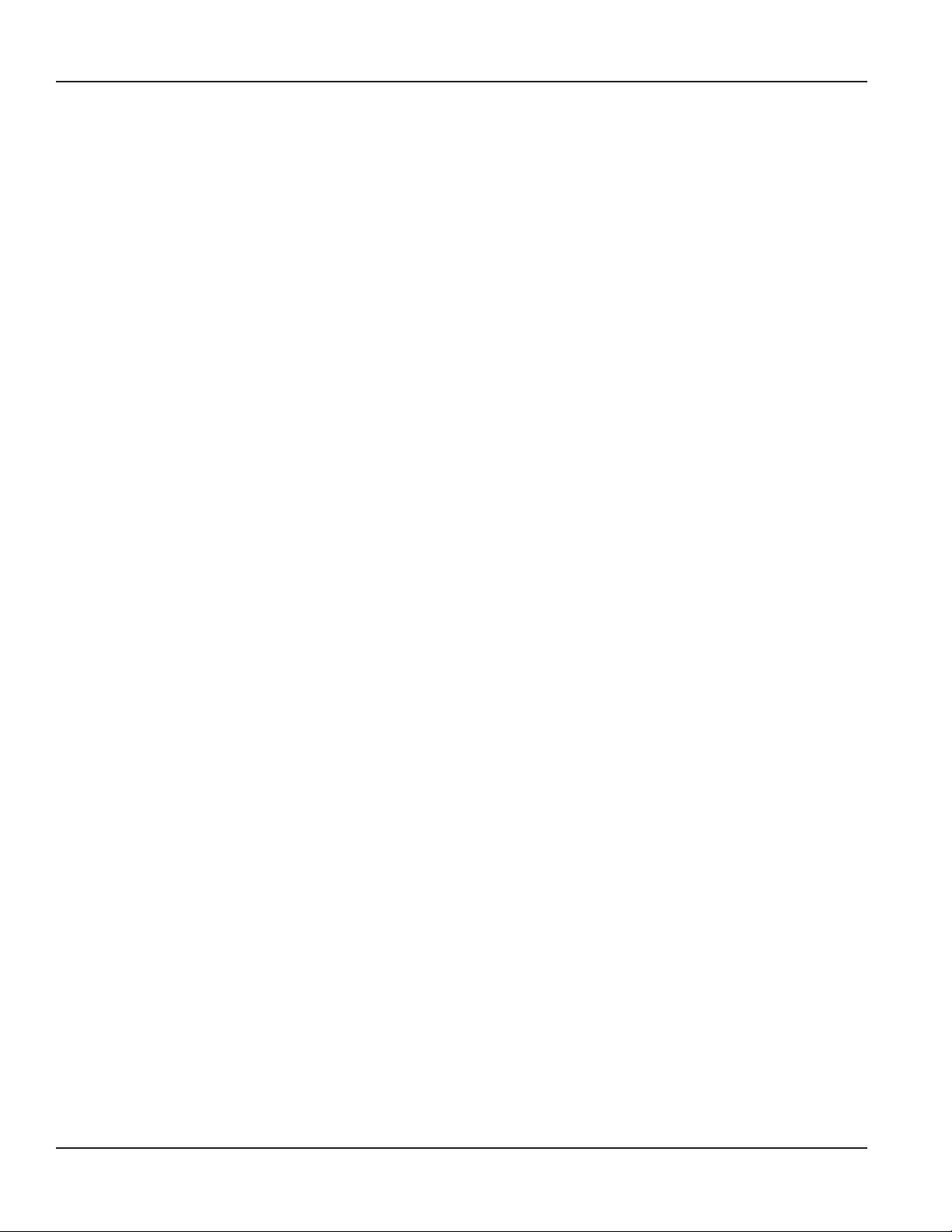
Turbine Flow Meter, MC4000 Handheld System Analyzer
Page ii February 2014
Page 3
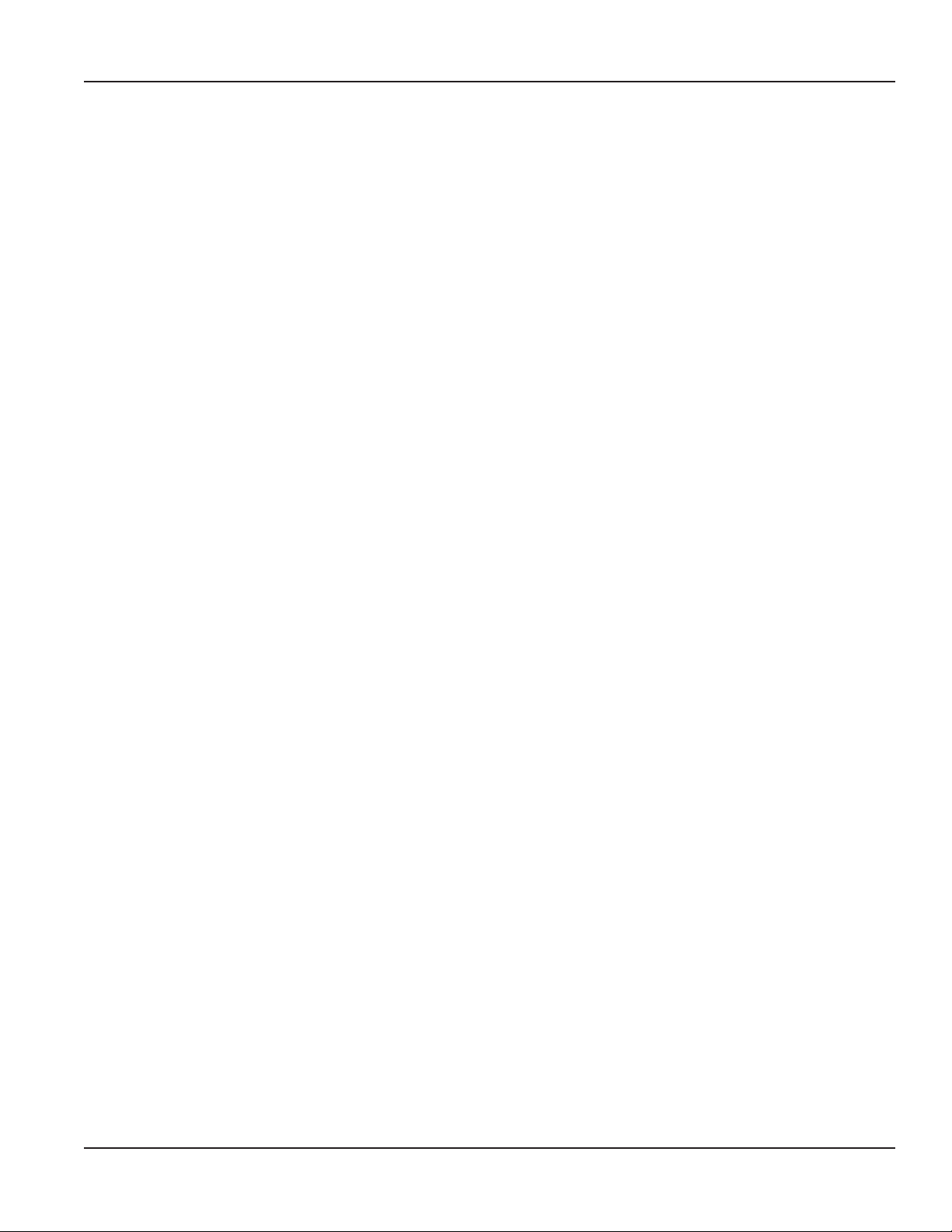
User Manual
CONTENTS
INTRODUCTION . . . . . . . . . . . . . . . . . . . . . . . . . . . . . . . . . . . . . . . . . . . . . . . . . . . . . . . . . . . . . . . . . . . . . . 4
Operating Principle . . . . . . . . . . . . . . . . . . . . . . . . . . . . . . . . . . . . . . . . . . . . . . . . . . . . . . . . . . . . . . . . . 5
MODEL NUMBERS . . . . . . . . . . . . . . . . . . . . . . . . . . . . . . . . . . . . . . . . . . . . . . . . . . . . . . . . . . . . . . . . . . . . . 6
SPECIFICATIONS . . . . . . . . . . . . . . . . . . . . . . . . . . . . . . . . . . . . . . . . . . . . . . . . . . . . . . . . . . . . . . . . . . . . . . 7
DIMENSIONS . . . . . . . . . . . . . . . . . . . . . . . . . . . . . . . . . . . . . . . . . . . . . . . . . . . . . . . . . . . . . . . . . . . . . . . . 9
CONNECTIONS . . . . . . . . . . . . . . . . . . . . . . . . . . . . . . . . . . . . . . . . . . . . . . . . . . . . . . . . . . . . . . . . . . . . . . 10
PRODUCT UNPACKING AND INSPECTION . . . . . . . . . . . . . . . . . . . . . . . . . . . . . . . . . . . . . . . . . . . . . . . . . . . . . 10
INSTALLATION . . . . . . . . . . . . . . . . . . . . . . . . . . . . . . . . . . . . . . . . . . . . . . . . . . . . . . . . . . . . . . . . . . . . . . 10
OPERATION . . . . . . . . . . . . . . . . . . . . . . . . . . . . . . . . . . . . . . . . . . . . . . . . . . . . . . . . . . . . . . . . . . . . . . . . 11
Measuring Mode . . . . . . . . . . . . . . . . . . . . . . . . . . . . . . . . . . . . . . . . . . . . . . . . . . . . . . . . . . . . . . . . . . 11
Menu . . . . . . . . . . . . . . . . . . . . . . . . . . . . . . . . . . . . . . . . . . . . . . . . . . . . . . . . . . . . . . . . . . . . . . . . . 13
Datalogger. . . . . . . . . . . . . . . . . . . . . . . . . . . . . . . . . . . . . . . . . . . . . . . . . . . . . . . . . . . . . . . . . . . . . . 16
SUPPLEMENTARY MEASUREMENTS . . . . . . . . . . . . . . . . . . . . . . . . . . . . . . . . . . . . . . . . . . . . . . . . . . . . . . . . . 19
Peak & Valley . . . . . . . . . . . . . . . . . . . . . . . . . . . . . . . . . . . . . . . . . . . . . . . . . . . . . . . . . . . . . . . . . . . . 19
Pressure Dierence . . . . . . . . . . . . . . . . . . . . . . . . . . . . . . . . . . . . . . . . . . . . . . . . . . . . . . . . . . . . . . . . 19
Power . . . . . . . . . . . . . . . . . . . . . . . . . . . . . . . . . . . . . . . . . . . . . . . . . . . . . . . . . . . . . . . . . . . . . . . . . 19
Two Point Flow Sensor Calibration Using the New Lin Function . . . . . . . . . . . . . . . . . . . . . . . . . . . . . . . . . . . . 20
Three Point Flow Sensors Linearizing Using the New Tab Function . . . . . . . . . . . . . . . . . . . . . . . . . . . . . . . . . . 21
MC4CON SOFTWARE . . . . . . . . . . . . . . . . . . . . . . . . . . . . . . . . . . . . . . . . . . . . . . . . . . . . . . . . . . . . . . . . . . 22
Installation. . . . . . . . . . . . . . . . . . . . . . . . . . . . . . . . . . . . . . . . . . . . . . . . . . . . . . . . . . . . . . . . . . . . . . 22
Communication . . . . . . . . . . . . . . . . . . . . . . . . . . . . . . . . . . . . . . . . . . . . . . . . . . . . . . . . . . . . . . . . . . 22
Menu Structure . . . . . . . . . . . . . . . . . . . . . . . . . . . . . . . . . . . . . . . . . . . . . . . . . . . . . . . . . . . . . . . . . . . 23
Menu Tabs . . . . . . . . . . . . . . . . . . . . . . . . . . . . . . . . . . . . . . . . . . . . . . . . . . . . . . . . . . . . . . . . . . . . . . 23
Datalogger Tab . . . . . . . . . . . . . . . . . . . . . . . . . . . . . . . . . . . . . . . . . . . . . . . . . . . . . . . . . . . . . . . . . . . 27
APPENDIX . . . . . . . . . . . . . . . . . . . . . . . . . . . . . . . . . . . . . . . . . . . . . . . . . . . . . . . . . . . . . . . . . . . . . . . . . 32
Troubleshooting Guide. . . . . . . . . . . . . . . . . . . . . . . . . . . . . . . . . . . . . . . . . . . . . . . . . . . . . . . . . . . . . . 32
Page iii February 2014
Page 4
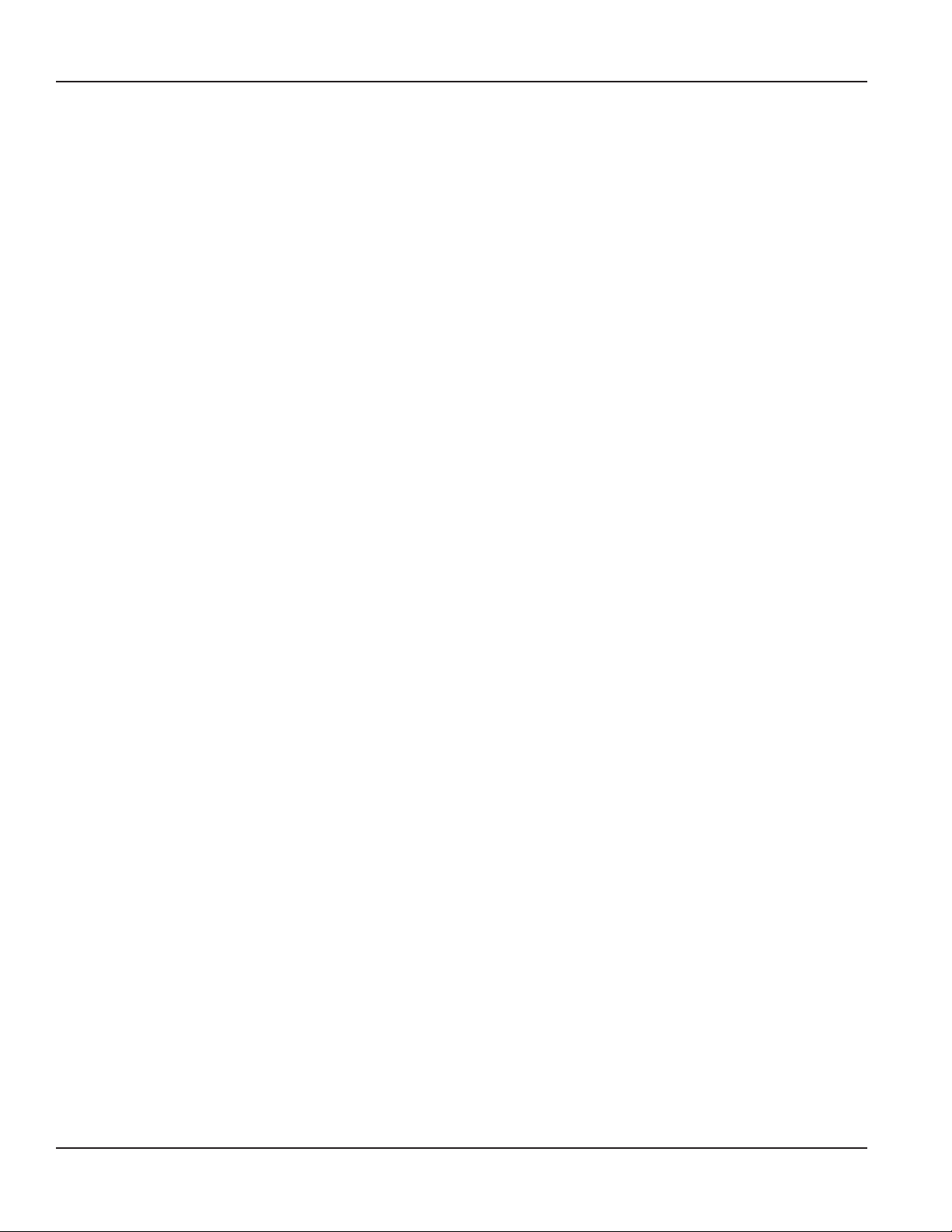
INTRODUCTION
INTRODUCTION
The MC4000 Handheld System Analyzer has inputs for two pressure sensors, one temperature sensor, one flow sensor
and one active pick-up for RPM measurements. The MC4000 allows simultaneous connection of four sensors with the
measurements displayed in four individual LCD windows using preselected process units according to US or DIN norms. The
display supports English and one of the following languages selected at the time of order. Language choices include Spanish,
German, Italian and French.
An internal rechargeable battery powers the MC4000. A green LED indicates a completely charged battery. A fully charged
battery permits 4 hours of operation with two pressure sensors connected. With the charger connected the battery charges
while also allowing use of the instrument. An optional automobile style power cable is available for operation from a
car battery.
When operated in the datalogger mode, the MC4000 stores data in an internal 2.5 MB memory space. Each stored
measurement also contains the day, date and from the instruments real time clock.
The MC4CON software utility transfers stored measurements via a USB data port to a Windows PC. The MC4CON program
permits bi-directional communication not only for the downloading of recorded data to a PC but also for the uploading of
commands from the PC to the MC4000.
All parameters can also be set using the buttons on the instrument’s front panel. Pressure units are programmed in psi or bar.
The flow and rpm measurements are scaled using programmable constants. Additionally, three point flow calibration for the
turbine sensors are available. When activated the pressure tare function allows offset adjustments and the sets the display to
zero at non-zero pressure inputs.
Hydraulic horsepower is automatically calculated from the measured pressure and flow. Horsepower displays as either HP or
kW depending on the selected units.
Page 4 Month 2014
Page 5
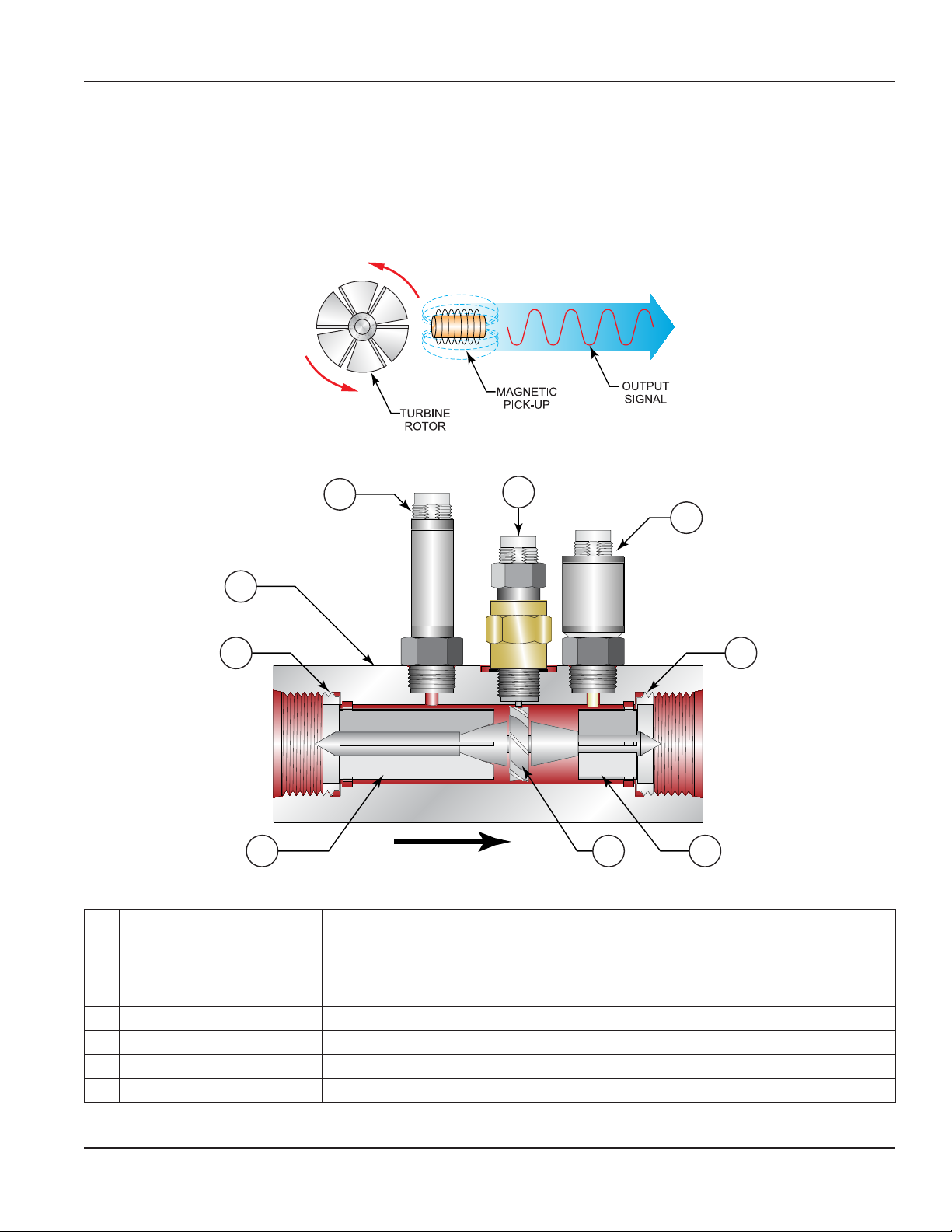
INTRODUCTION
Operating Principle
Fluid entering the meter passes through the inlet flow straightener, which reduces its turbulent flow pattern and improves the
fluid’s velocity profile. Fluid then passes through the turbine, causing it to rotate at a speed proportional to the fluid velocity.
As each turbine blade passes through the magnetic field, the blade generates an AC voltage pulse in the pickup coil at the
base of the magnetic pick-up (see Figure 1). These pulses produce an output frequency proportional to the volumetric flow
through the meter. The output frequency represents flow rate and/or totalization of fluid passing through the turbine flow
meter. For a complete component orientation, see Figure 2.
Figure 1: Schematic illustration of electric signal generated by rotor movement
8
1
7
Flow Direction
Figure 2: Typical cross section of sensor array
1 Pickup Magnetic
2 Sensor Temperature
3 Ring Retaining
4 Support Downstream rotor
5 Rotor Turbine
6 Support Upstream rotor
7 Body Meter
8 Sensor Pressure
2
33
456
Page 5 Month 2014
Page 6

MODEL NUMBERS
MODEL NUMBERS
MC4000 Handheld System Analyzer
Model
MC4000 Handheld System Analyzer FMC4
Language
English + Spanish 1
English + French 2
English + German 3
English + Italian 4
Power Cord
International 2
North American 3
Flow Sensor
0.4…7 gpm (1.5…26 lpm) SAE 8 1
1…40 gpm (4…151 lpm) SAE 12 2
4…80 gpm (15…302 lpm) SAE 16 3
8…160 gpm (30…605 lpm) SAE 20 4
0.4…7 gpm (1.5…26 lpm) G 1/4 5
1…40 gpm (4…151 lpm) G 3/4 6
4…80 gpm (15…302 lpm) G 1 7
8…160 gpm (30…605 lpm) G 1–1/4 8
Pressure Sensor
None N
870 psi (60 bar) 1
1450 psi (100 bar) 2
3625 psi (250 bar) 3
5800 psi (400 bar) 4
Temperature Sensor
None N
392° F (200° C) 1
–
Page 6 Month 2014
Page 7
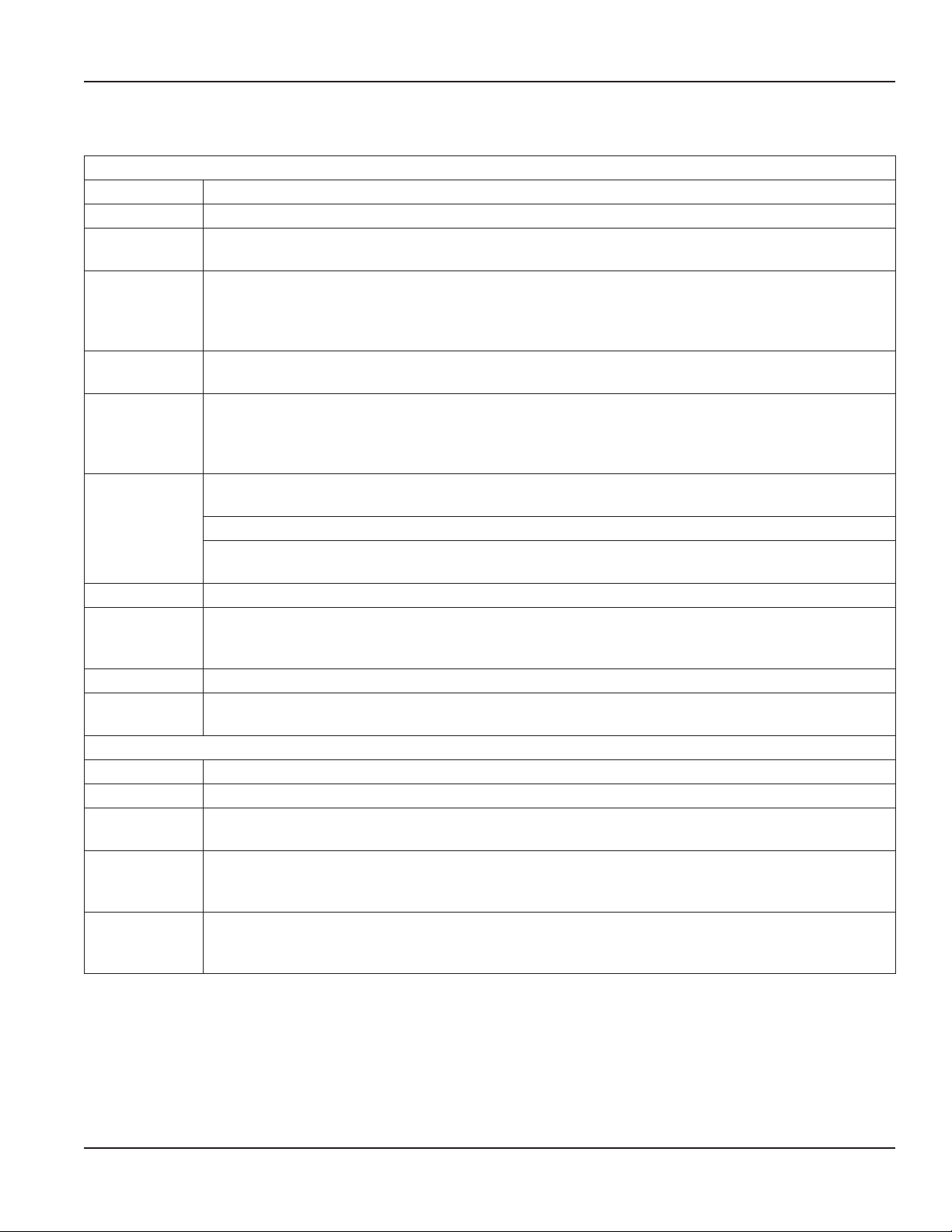
SPECIFICATIONS
Display
Accuracy ±0.1% + 1 digit from midrange.
A to D 16-bit, Linearity ± (1 LSB + 1 digit).
Display
Inputs
Keypad
Power
Memory
Tare Pressure channels P1 and P2 are independently set to zero.
Connections
Indicators Green LED between the two sensor plugs indicates power to the battery charging circuit.
Environmental
Sensors
Accuracy ± 1% of reading @ 32 cSt.
Repeatability ± 0.2%.
Pressure
Maximums
Turbine
Response
Time
Environmental
Graphic LCD display with back light, 128 x 64 pixels.
Back light auto-off function.
Flow 10 mV…5V
Pressure (P1/P2) Dual 4…20 mA.
Temperature (T) Pt-100 –50…500° C.
RPM 5…24V active pickup. Range 30…60,000 rpm.
Nine keys on the front. With backlight activated, the display is illuminated for 30 seconds after
any key is pressed.
Battery 6V, 2 Ah.
Charger 100…240V AC.
A fully charged battery permits about four hours of operation with two pressure sensors connected and
the backlight switched off.
2.5 MB of datalogging memory can store up to 80,000 samples in all four signal channels, calculated
power, date and time. The sampling rate is selectable from 1 s…120 min.
Peak & valley functions stores the maximum and the minimum values of the P1 and P2 pressure sensors.
Two fast transients recorders with a sampling rate of 1 ms and a capacity of 240,000 measurements
monitor pressure sensor P1. The recording trigger threshold is programmable between 0…100%.
Two eight-pin, 12 mm sensor plugs.
USB data connection.
Battery charging connection.
Ambient Temperature –22…158° F (–30…70° C).
Humidity 0…90% non-condensing.
5800 psi (400 bar) maximum
5000 psi (345 bar) maximum for SAE 20 and G 1-1/4 size models.
≤200 ms.
Fluid Temperature –4…300° F (–20…150° C).
Ambient Temperature –22…158° F (–30…70° C).
Humidity 0…90% non-condensing.
sine wave from turbine. Frequency range 0.5…10 kHz scalable.
P-P
SPECIFICATIONS
Page 7 Month 2014
Page 8
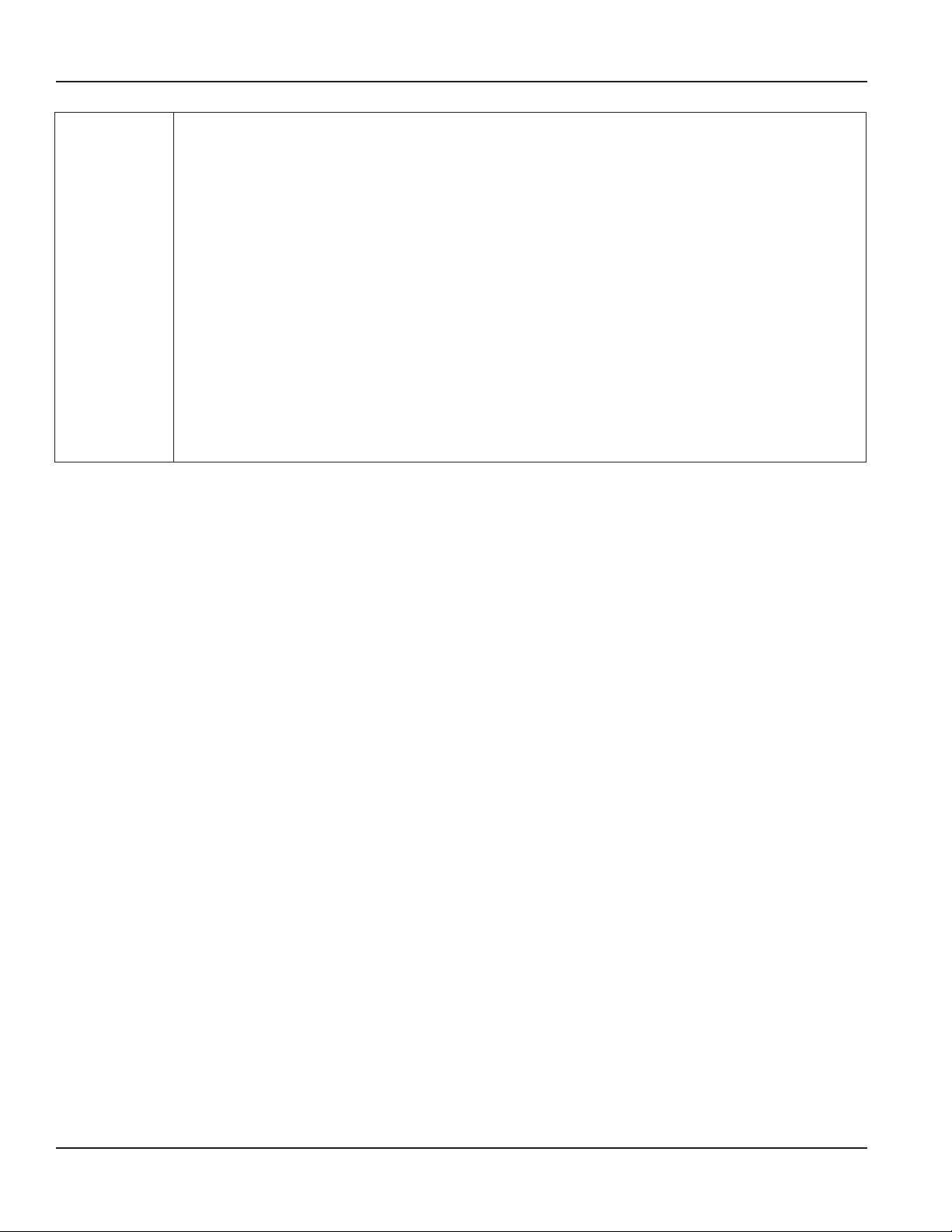
SPECIFICATIONS
Materials
Turbine Housing 6013-T651 Anodized aluminum.
Turbine Rotor T416 Stainless steel.
Rotor Supports 6061-T6 Aluminum.
Rotor Shaft T303 Stainless steel.
Ball Bearings 440 C Stainless steel.
Hub Cones 6061-T6 Aluminum alloy.
Retaining Rings 6061-T6 Aluminum alloy.
Adapters/Plugs 6061-T6 Anodized aluminum.
Seals Buna N.
Pickup Housing 6061-T6 Nickel plated aluminum.
Nut T303 Stainless steel.
Connector Nickel plated brass.
Temperature Probe Case 12L14 Steel, electroless nickel finish.
Nut T303 Stainless steel.
Connector Brass.
Pressure Sensor Case 300 Series stainless steel.
Diaphragm 17-4 PH stainless steel.
Page 8 Month 2014
Page 9
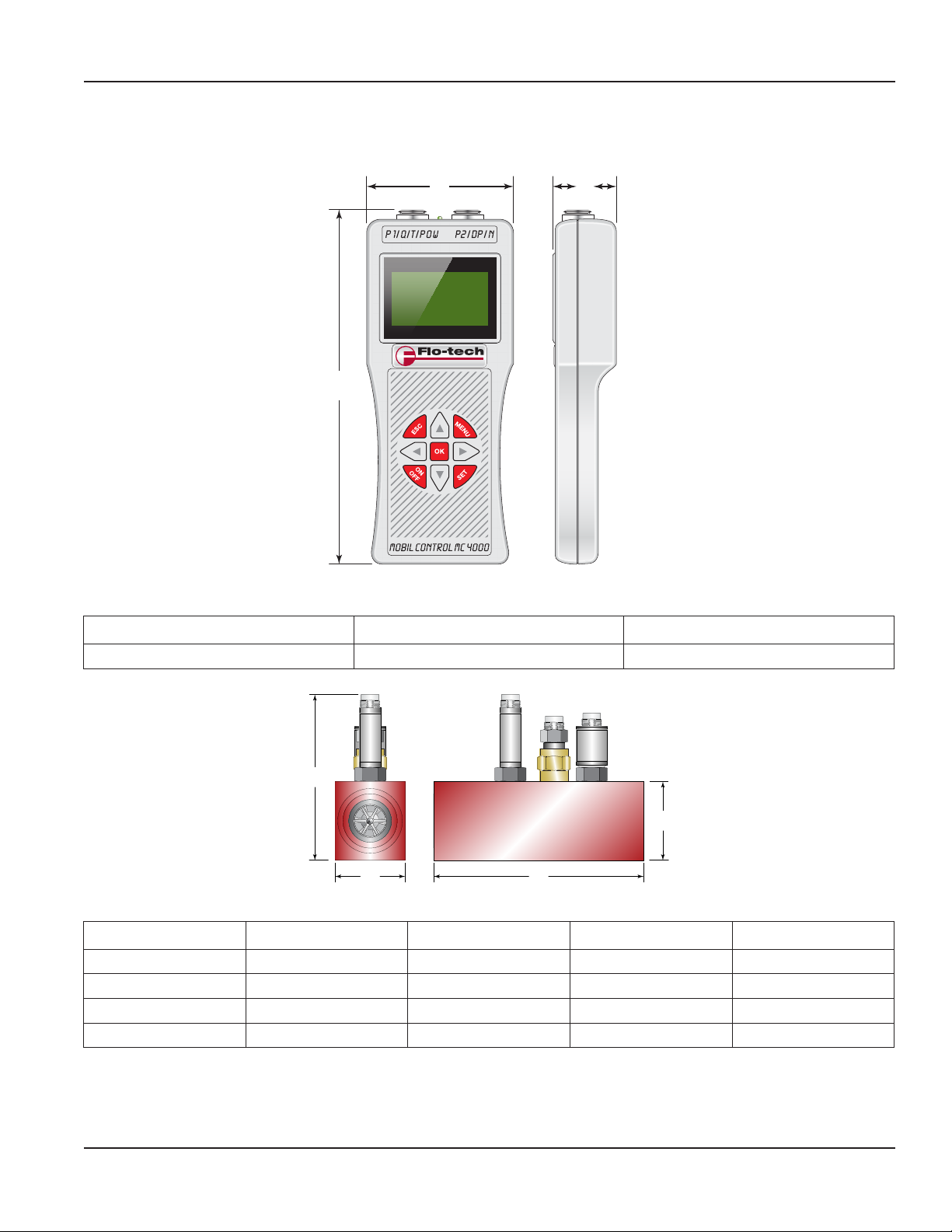
DIMENSIONS
CB
BA
D
DIMENSIONS
A
Figure 3: MC4000 monitor
A B C
8.70 in. (221 mm) 3.62 in. (92 mm) 1.62 in. (41 mm)
C
Figure 4: MC4000 sensor arrays
SERIES A B C D
SAE 8 (G 1/4) 1.23 in. (31.2 mm) 4.72 in. (120.0 mm) 1.47 in. (37.3 mm) 3.91 in. (99.3 mm)
SAE 12 (G 3/4) 1.50 in. (37.6 mm) 5.08 in. (129.0 mm) 1.80 in. (45.7 mm) 4.24 in. (107.7 mm)
SAE 16 (G 1) 1.96 in. (50.3 mm) 5.87 in. (149.0 mm) 2.20 in. (56.0 mm) 4.64 in. (117.9 mm)
SAE 20 (G 1–1/4) 2.46 in. (62.5 mm) 6.81 in. (173.0 mm) 2.48 in. (63.0 mm) 4.92 in. (125.0 mm)
Page 9 Month 2014
Page 10
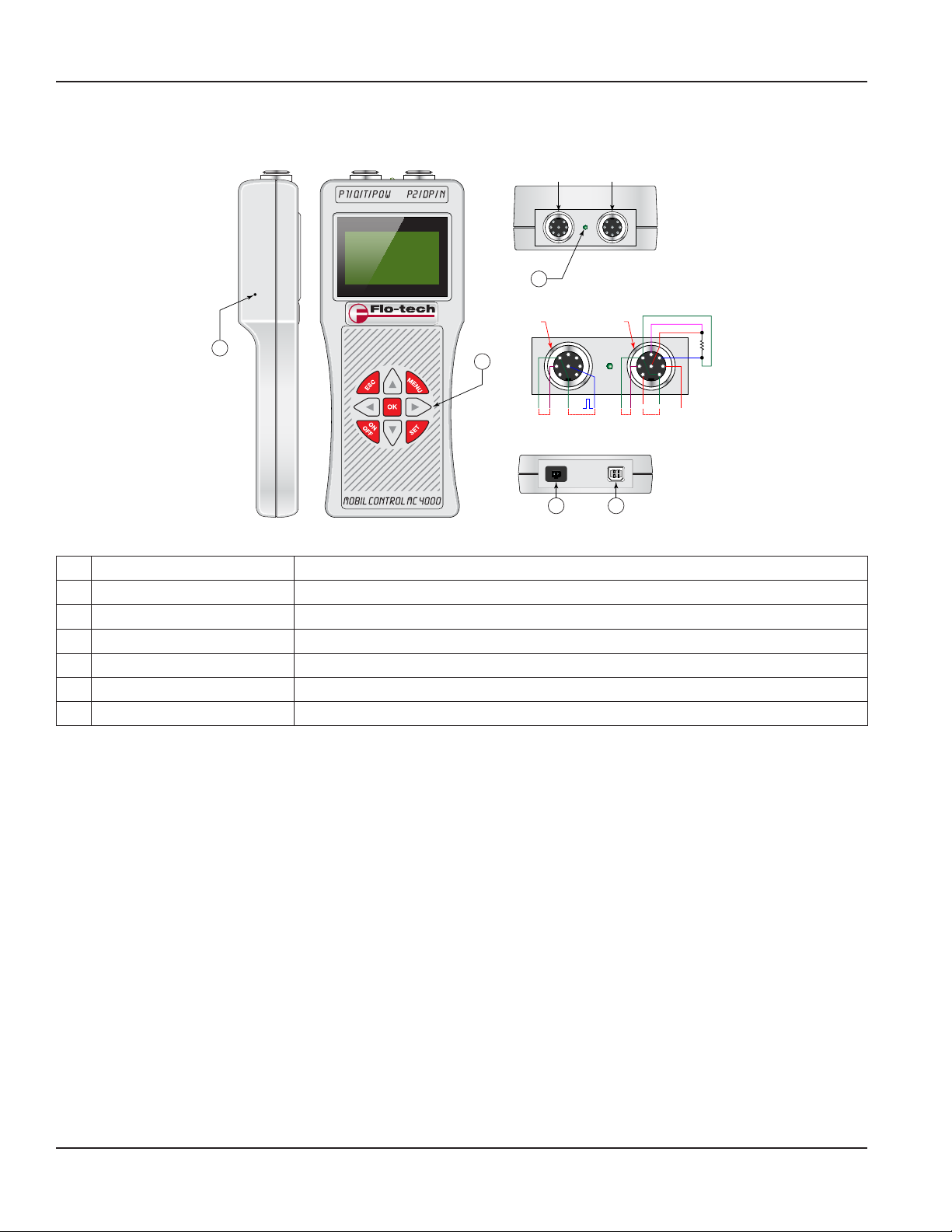
CONNECTIONS
CONNECTIONS
T1T2
2
E-
10 mV
Flow
S+
E+
5
3
7
11 V
to GND
Sensor
Excitation
Pt-100
S-
2
8
T2 T1
1
3
2
4
5
8
1
6
7
GND
GND
4-20 mA
P2 RPM Pulses
4 5
4
3
1
6
GND
4-20 mA
(+) (-)
P1
Figure 5: MC4000 controls and connections
1 Hole Hardware reset
2 Indicator Battery charging
T2 Connector Auxiliary pressure sensor
T1 Connector Flow, pressure and temperature sensors
3 Keypad Keypad
4 Socket Battery charging
5 Port USB–B
PRODUCT UNPACKING AND INSPECTION
Upon receipt of the product, perform the following unpacking and inspection procedures.
OTE:N If damage to the shipping container is evident upon receipt, request the carrier to be present when the product
is unpacked.
Carefully open the shipping package, follow any instructions that may be marked on the exterior. Remove all cushioning
material surrounding the product and carefully lift the product from the package.
Retain the package and all packing material for possible use in reshipment or storage.
Visually inspect the product and applicable accessories for any physical damage such as scratches, loose or broken parts or
any other sign of damage that may have occurred during shipment.
OTE:N If damage is found, request an inspection by the carrier’s agent within 48 hours of delivery and file a claim with the
carrier. A claim for equipment damage in transit is the sole responsibility of the purchaser.
INSTALLATION
Check the interior of the meter for foreign material. Ensure the turbine rotor spins freely prior to installation. Additionally
check and clear fluid lines of all debris.
Page 10 Month 2014
Page 11

OPERATION
OPERATION
ESC
MENU
Measuring Mode
OTE:N Any reference to the P2 pressure sensor assumes installation of the
optional pressure sensor in the system.
Start the MC4000 by pressing ON OFF. The MC4000 performs a self-test and
returns the version number of the firmware and the unit's serial number.
Additionally the setup parameters, the battery capacity, date, time and free
memory are also available. After the startup routine, the instrument automatically goes into measuring mode.
Four windows divide the screen. The two left windows show pressure measurements. The right upper window measures the
temperature and the right lower window shows flow or the rpm. Menu commands select the flow (Q) or the rpm (N). Three
dashes - - - in a window indicates the absence of a sensor. A battery symbol in the lower right display corner indicates the
battery capacity.
P1 bar
74.32
P2 bar
76.12
Function buttons MENU, ESC and SET
T °C
86.5
Q l/min
38.4
OFF
OK
ON
SET
Pressing MENU accesses the menu commands. Pressing MENU repeatedly scrolls through the menu choices. If MENU is
pressed and held, menu items automatically scrolls at one second intervals.
MENU
ESC
OK
ON
OFF
Pressing ESC allows backwards menu steps. After the third ESC press, the MC4000 exits the menu and switches to
measuring mode.
Pressing SET activates tare in both P1 and P2 pressure channels:
OFFSET P1 SET Set pressure P1 to zero – Tare P1
OFFSET P1 RES Cancel the tare function – No Tare P1
OFFSET P2 SET Set pressure P2 to zero – Tare P2
OFFSET P2 RES Cancel the tare function – No Tare P2
SET
ESC
OFF
ON
OK
MENU
SET
ESC
OFF
ON
MENU
OK
SET
OFFSET
OFFSET P1 SET
OFFSET P1 RES
OFFSET P2 SET
OFFSET P2 RES
Page 11 Month 2014
Page 12

OPERATION
P1 bar
P1-P2 bar
83.3
P1 bar
P1-P2 bar
Up and Down Arrow Buttons
Press or to select any of following modes:
• Peak & valley, pressure difference, power
• Large display mode for pressure P1 or P2
• Large display mode for temperature
• Large display mode for flow and rpm
124.3
P2 bar
24.1
P1 bar
13.5
PW kW
38.4
82.2
P1 bar
124.3
P2 bar
64.6
P2 bar
108.7
T °C
ESC
ON
OFF
12.3
P2 bar
4.1
P1 bar
82.2
P1 bar
12.3
P2 bar
64.6
P2 bar
4.1
Q l/min
OK
13.55
PW kW
38.4
MENU
SET
83.3
Q l/min
13.4
Large display mode selected with . Large display mode selected with .
Left and Right Arrow Buttons
• Pressing resets the peak & valley memory.
• Pressing returns the MC4000 to measuring mode.
13.4
T °C
ESC
ON
OFF
MENU
OK
SET
Page 12 Month 2014
Page 13

OPERATION
Menu
Pressing MENU opens the instrument’s programming menu. Repeatedly pressing MENU also scrolls through the menu
selections available on the display. The MC4000 uses to select menu parameters and make changes. Pressing
OK stores any new settings. After pressing OK, the display responds with DATA STORED. Pressing ESC permits scrolling
backwards through the menu choices. After three menu presses the display switches back into measuring mode.
STORE OFF Stop storing data to memory.
DATALOGGER
Selection
STORE ON
STORE OFF
STORE DELETE Deletes all stored data.
Set data recording intervals to one of a number of preset times.
SAVE INTERVAL
Selection
1 s
Fast transients are stored in either of two individually selected memory locations. Each transient contains a maximum
240,000 samples. For example, with a sampling rate of 1 ms (1/1000 of a second) the memory capacity is 240 seconds in each
memory location. The recording begins when OK is pressed. To stop recording, press and hold OK for at least five seconds.
The minimum recording time is 30 seconds. The DATA STORED message displays automatically by pressing OK which stops
data recording.
The SHOW selection displays the stored measurements as a graphic.
1s, 2s, 5s, 15s, 30s, 60s, 120s, 300s, 600s, 1200s, 1800s,
2700s, 3600s, 7200s
NO 1 Show
Start storing data to memory by
pressing OK.
TRANSIENTS
Selection
NO. 1 OFF
NO 1 Start
NO 1 Delete
NO 2 Show
TRANSIENTS
Selection
NO. 2 OFF
NO 2 Start
NO 2 Delete
THRESHOLD
SIGNAL >10 %
BACKLIGHT
LIGHT OFF
Selection
Selection
>10%, <10%…>90%, <90%
The recording begins when the signal value is
larger than the selected level. When the recording
must start at zero signal level, threshold <10% must
be selected.
BACKLIGHT OFF The backlight is off.
When the backlight is set to on,
the display illuminates for 30
seconds each time any of the
BACKLIGHT ON
buttons is pressed. With the
backlight, set to on the power
consumption from the battery is
larger and reduces battery life.
Page 13 Month 2014
Page 14

OPERATION
DATE AND TIME
21:32:45 AM
29/03/13
SCALE P1
+ 100.000
SCALE P2
+ 200.000
Selection
Scaling
for
pressure
sensor
(P1)
Scaling
for
pressure
sensor
(P2)
HH : MM : SS
DD : MM : YY
Use the horizontal arrows to select the flashing
digit. Alter the value using the vertical arrows. This
parameter sets the full-scale reading at the point
the pressure sensor P1 has an output of 20 mA.
Use the horizontal arrows to select the flashing
digit. Alter the value using the vertical arrows. This
parameter sets the full-scale reading at the point
the pressure sensor P2 has an output of 20 mA.
Page 14 Month 2014
Page 15

SEL. FLOW-RPM
SCALE P2
+ 200.000
SELECT OFF
OPERATION
SEL. FLOW-RPM
SELECT FLOW
Two Point Linearizing
SEL. FLOW TYPE
NEW LIN
SCALE FLOW
+ 1.23456
DSCALE FLOW
+ 1.23456
SEL. FLOW - RPM
SELECT RPM
SCALE RPM
+ 1.23456
Three Point Linearizing
SEL. FLOW TYPE
NEW TAB
TAB F1 INP
+1.23456
TAB Q1 OUT
+1.23456
TAB F2 INP
+1.23456
TAB Q2 OUT
+1.23456
TAB F3 INP
+1.23456
Pre-programmed Flow Meters
SEL. FLOW TYPE
25 l/min
SEL. FLOW TYPE
150 l/min
SEL. FLOW TYPE
300 l/min
SEL. FLOW TYPE
600 l/min
EU
SEL. FLOW TYPE
7 GPM
SEL. FLOW TYPE
40 GPM
SEL. FLOW TYPE
80 GPM
SEL. FLOW TYPE
160 GPM
Units
US
To exit the programming menu into the measuring mode press ESC three times.
DSCALE RPM
+ 1.23456
UNITS
US
LANGUAGE
ENGLISH
TAB Q3 OUT
+1.23456
Units US or EU
Language ENGLISH or DEFAULT
Page 15 Month 2014
Page 16

OPERATION
P1 bar
T °C
P1 bar
74.32
P2 bar
76.12
Datalogger
Recording Measurements
The internal memory can save all displayed measurements. The USB data port permits the uploading of the stored data to a
PC where for further processing. The internal memory permits 224 individual records with a total capacity of 2.5 MB. Use the
MC4000 keyboard to initializes each individual record. After initializing the record location, pressing ESC switches the display
into measuring mode. In measuring mode, an M icon indicates an active datalogging session.
74.32
P2 bar
Q l/min
76.12
T °C
86.5
Q l/min
38.4
86.5
38.4
M
Logging Active
Indication
Datalogging Memory Commands
The first menu screen allows a choice to start, stop or delete the datalogger memory.
DATALOGGER
STORE DELETE
DATALOGGER
STORE ON
This command erases datalogger memory
All records are deleted
This command starts the recording of data at the selected
interval rate. Each record automatically adds the date and time
from an internal real time clock.
DATALOGGER
Stops recording the datalogging information to memory.
STORE OFF
Page 16 Month 2014
Page 17

New Datalogging Session
OPERATION
DATALOGGER
STORE ON
Recording Interval
The save interval is the time between two consecutive recording cycles. It is set in fixed increments as shown below.
SAVE INTERVAL
1 s
Fast Transients - Pressure Channel P1
For recording of fast transients two memory locations are available. Each location is individually selected. Each transient
contains a maximum 240,000 samples. For example with a sampling rate of 1 ms the memory capacity is 240 seconds in each
memory location. The recording begins when OK is pressed. To stop recording, press and hold OK for at least ve seconds. The
minimum recording time is 30 s. When data recording is stopped by pressing OK, DATA STORED is automatically displayed.
OTE:N An existing transient memory record must be deleted before the new record can start.
The SHOW selection displays the stored measurements as graphics. The X-axis shows the elapsed recorded time, the Y-axis
shows 0…100% of the full scale pressure set in the pressure channel P1 parameter setup. Any recording may be stopped by
pressing OK before reaching the end of the 240 second maximum record length.
To start the next datalogging session select
DATALOGGER STORE ON
again and confirm the selection by pressing OK.
Selection
1s, 2s, 5s, 15s, 30s, 60s, 120s, 300s, 600s,
1200s, 1800s, 2700s, 3600s, 7200s
TRANSIENTS
NO. 1 DELETE
TRANSIENTS
NO. 1 START
TRANSIENTS
NO. 1 SHOW
OTE:N The controls for transient 2 work the same way as the controls for transient 1.
Recorded data, in the transient 1 memory location, is deleted by
pressing OK at the TRANSIENT NO. 1 DELETE prompt.
Data recording, in the Transient 1 memory location, is started by
pressing OK at the TRANSIENT NO. 1 START prompt.
A graphic of the transient 1 data is displayed by pressing OK at
the TRANSIENT NO. 1 SHOW prompt.
Page 17 Month 2014
Page 18
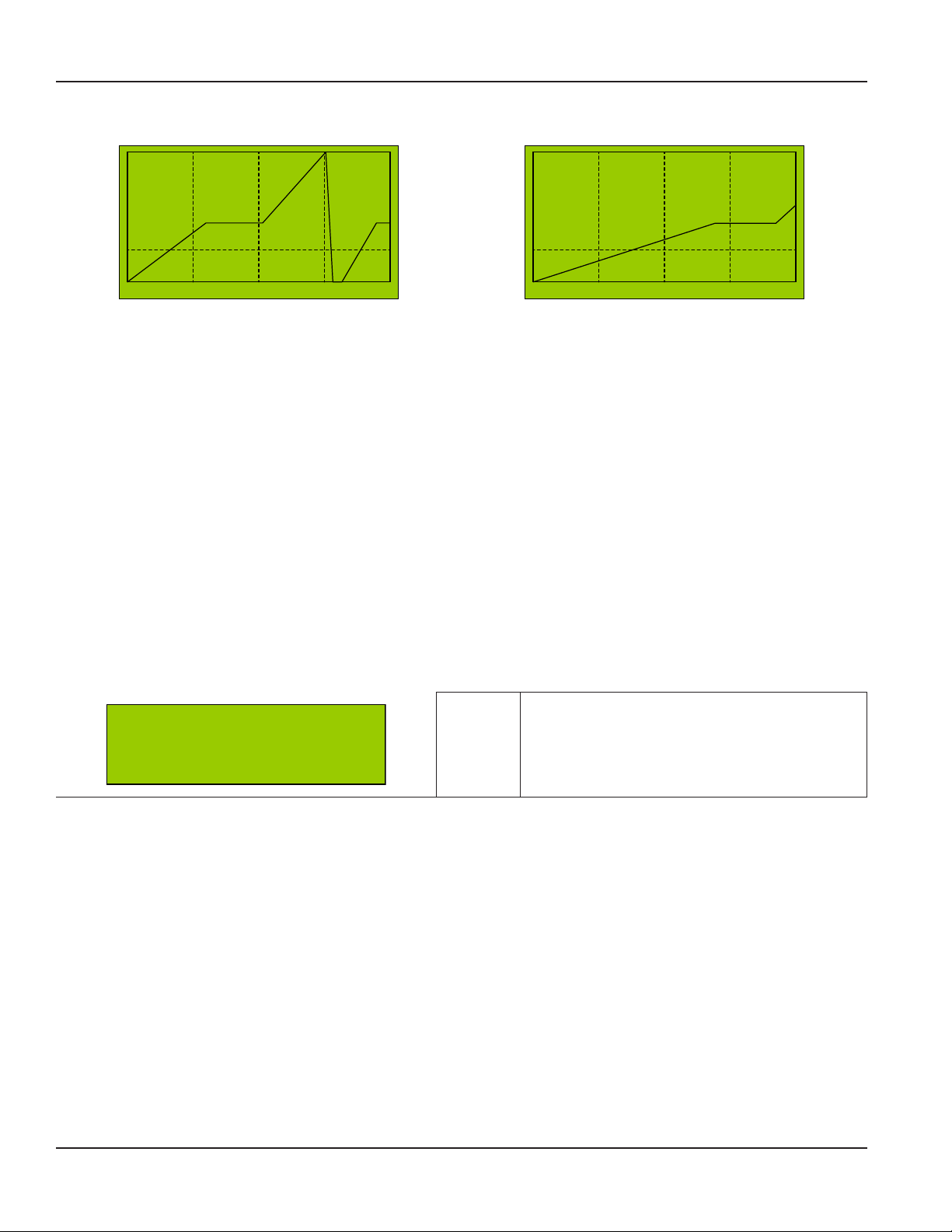
OPERATION
Int = 1ms L = 10% T = 240 s
Int = 1ms L = 10% T = 138 s
Transient Graphics Examples
Record using the full memory capacity. Record terminated after 138 seconds.
Figure 6: Graphical pressure representations
Pressing ESC returns the display to the transients menu allowing selection of show or delete functions.
Summary
Either of two transient memory locations, TRANSIENTS NO 1 or TRANSIENTS NO 2, are selectable. Each memory location has a
capacity of 240,000 samples. With a sampling rate of 1 ms, each transient memory location records a maximum 240 seconds
of transient data. The following apply to both transient 1 and transient 2 memory locations.
• A new recording can start only when the memory location is erased using the TRANSIENTS NO. 1 DELETE function.
• Select TRANSIENTS NO. 1 START and initiate the recording by pressing OK.
• When TRANSIENTS NO. 1 SHOW is selected the recorded data is shown as a graphic representation.
Threshold
The threshold function defines the level at which pressure recordings begin. For example, if the THRESHOLD SIGNAL is set to
>20%, the pressure recording will not begin until the pressure exceeds 20% of the maximum pressure set for that sensor. The
threshold is set using a percentage of the maximum value used to scale 20 mA input in the SCALE P1 or SCALE P2 menu item.
With threshold set for example at >10% the recording starts when the pressure transducer is sending 5.6 mA of current to the
MC4000 display. If scaled for 200 psi, pressure sensor P1 begins recording as soon as the pressure reaches 20 psi.
>10%, <10%…>90%, <90% in steps of 10%
THRESHOLD
Selection
SIGNAL <10 %
At the end of a recording cycle, the display automatically shows the graphics corresponding to the stored data from the P1
pressure transducer.
The recording starts as soon as the input signal
exceeds the selected level. For records which have
to begin at zero signal level, the value <10% has to
be used.
Page 18 Month 2014
Page 19
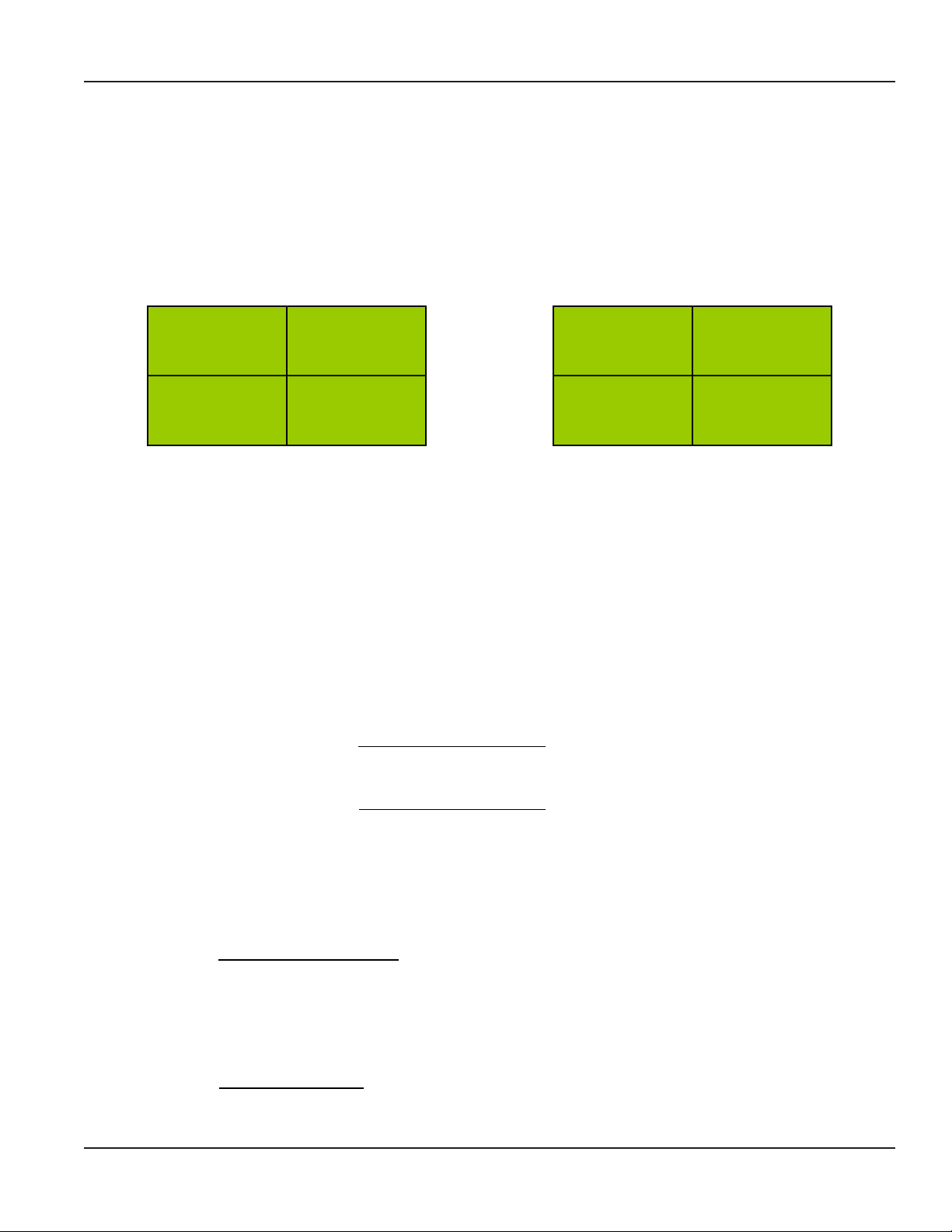
SUPPLEMENTARY MEASUREMENTS
P1
bar
P1-P2 bar
38.4
86.56
P1
bar
P1-P2 bar
38.4
24.12
Power (HP) =
1720
Pressure (psi) x Flow (gpm)
Power (kW) =
600
Pressure (bar) x Flow (lpm)
1720
1450.4 (psi) x 52.84 (gpm)
= 44.56 HP
600
100 (bar) x 200 (lpm)
= 33.33 kW
SUPPLEMENTARY MEASUREMENTS
Peak & Valley
While the MC4000 instrument is in operation, the maximum and minimum pressure measurements from both pressure
transducers P1 and P2 record automatically. Pressing UP or DOWN writes the measurements to the display.
Pressing UP displays the maximum values recorded by pressure sensors P1 and P2. The small arrows on the display points up,
indicating displayed readings are the maximums (see Figure 7). Pressing DOWN recalls the minimum values of P1 and P2. The
small arrow on the display points down, indicating displayed readings are the minimums (see Figure 7).
124.32
P2 bar
Pressure Dierence
The upper right quadrant of the display shows the pressure difference between pressure transducer P1 and P2. Stored
maximum and minimum readings show in the left side quadrants of the display (see Figure 7).
Power
The lower right quadrant shows the instantaneous power reading in either HP or kW. The pressure units are either psi or bar,
temperature readings are in either º F or º C.
It is important that the pressure entries and scaling use consistent units of psi and º F for US measurements or bar and º C for
EU measurements. Unpredictable results occur if the pressure and temperature units are mismatched.
Power Calculations
13.55
PW kW
Figure 7: Pressure display screens
124.32
P2 bar
13.55
PW HP
US
The power calculation
Examples
US–When programmed in US units of pressure (psi) and flow (gpm), the power is calculated in HP.
Pressure = 1450.4 psi
Flow = 52.84 gpm
Power (HP) =
DIN–When programmed in DIN units of pressure (bar) and flow(lpm), the power is calculated in kW.
Pressure = 100 bar
Flow = 200 lpm
Power (kW) =
Page 19 Month 2014
Page 20

SUPPLEMENTARY MEASUREMENTS
Maximum Frequency
Maximum Flow Rate
DSCALE
Input Frequency x SCALE
765 Hz
80 gallons
= 0.1046
SCALE =
2632 Hz
7 gallons
= 0.0026596
Two Point Flow Sensor Calibration Using the New Lin Function
The MC4000 flow sensor output signal is a frequency that is proportional to the rate of flow. The MC4000 monitor uses the
frequency information to calculate volumetric flow rate and total flow. The raw frequency from the turbine flow sensor
requires scaling by a constant in order to achieve a display reading in the required flow units. The MC4000 refers to this
constant as the SCALE defined as follows.
SCALE =
The MC4000 menu contains two scaling parameters. They are the already defined SCALE and a scaling divisor referred to as
the DSCALE.
Used to shift the decimal point of the displayed reading, the DSCALE setting is particularly useful when the SCALE parameter is
a very small number such as in the case of small, high frequency turbine flow sensors.
Calculated flow readings in the MC4000 use the following formula.
Display Reading =
Example
A typical 1 in. turbine flow sensor would have the following characteristics.
Maximum Flow = 80 gpm
Maximum Frequency = 765 Hz
The scale factor, SCALE, calculation is:
SCALE =
The value for this sensor entered into the SCALE parameter would be 0.1046. In this case a DSCALE value of 1.000 would give
correct readings on the MC4000 display.
Using a larger value for DSCALE offers higher resolution and is especially useful when the SCALE value has several leading
zeroes in it.
Example
A small turbine flow sensor has the following full scale values.
Maximum Flow = 7 gpm
Maximum Frequency = 2632 Hz
Because of display limitations, better results are obtained by multiplying the SCALE value by 1000 and using a DSCALE value
of 1000.
Page 20 Month 2014
Page 21

SUPPLEMENTARY MEASUREMENTS
Three Point Flow Sensors Linearizing Using the New Tab Function
Linearization achieves better accuracy of the flow sensor connected to the MC4000. The MC4000 is capable of using up to
three linearization points. The points entered are in pairs of frequency values with their associated flow rates. The linear point
pairs can be entered using the MC4000 keyboard or from a connected PC.
Linearization Point Frequency (Hz) Flow Rate (Q)
1 Frequency F1 Flow Rate Q1
2 Frequency F2 Flow Rate Q2
3 Frequency F3 Flow Rate Q2
Table 1: Sample linearization table
The linearization menu makes the assignment of both the frequencies and display readings.
Example
Linearization Pair Number Frequency Values Flow Values
Linearization Pair 1 0 Hz 0 lpm
Linearization Pair 2 166 Hz 66 lpm
Linearization Pair 3 630 Hz 150 lpm
Table 2: Sample linearization values
Page 21 Month 2014
Page 22

MC4CON SOFTWARE
German
Spanish
Italian
MC4CON
French
setup.exe
COM Port Set
MC4CON SOFTWARE
Installation
The MC4000 datalogger connects to a PC by means of a standard USB-A to USB-B cable. The MC4CON software package
supports bi-directional communication with a PC. The installation requires about 8MB of disk space under Windows.
When the CD inserted into the PC's DVD/CD drive the MC4CON.exe setup utility opens automatically and installs the MC4CON
software on the PC. If the MC4CON.exe setup utility does not start, navigate to the DVD/CD drive and open one of the setup
files as shown in Figure 8, and then double click on the setup.exe file to start the installation
MC4CON
MC4CON
MC4CON
Figure 8: Setup folders and setup icon
Communication
MC4CON software allows bi-directional communication between a PC and the MC4000 datalogging utility. The datalogger
function is fully programmable from a PC using the MC4000 in download mode. In the upload mode, the PC transfers all
recorded data, transients and parameters to the MC4000 where for manipulation. Communications between the MC4000 and
a PC is via the USB port that runs at 230,400 baud.
The program automatically searches for an available communications port. When the MC4000 software finds an open port
and establishes communications with MC4000, the Connection indicator turns green.
COM Port Set
Connection
Find COM
Stop
Baud
USB
230,400
O.K.
COM
OFF
COM 1
COM 2
COM 3
COM 4
COM 5
COM 6
COM 7
COM 8
COM 9
COM 10
Disconnected and then re-connected the USB cable during communication severs the communication link between the PC
and the MC4000. To re-establish communications, select Find COM. The communication will automatically be re-established.
COM Port Set Controls
Find COM Re-establish the communication when interrupted as experienced due to a disconnected cable.
OK Starts the search for an open COM port.
Stop Stop searching for an open COM port.
Connection
Page 22 Month 2014
Turns green when communications are established between the MC4CON software and an
MC4000 Handheld System Analyzer.
Page 23

MC4CON SOFTWARE
Menu Structure
Top Level
Exit
Exit Exits MC4CON software utility.
File
Open Data Table Opens a text file with the file format filename.TX2 containing stored datalogger data.
Save Data Table Stores datalogger data to a text file with the file format filename.TX2.
Open Transient Table Opens a text file with the file format filename.TX1 containing stored transient data.
Save Transient Table Stores transient data to a text file with the file format filename.TX1.
File Read Reads setup data stored in a file with the file format filename.set.
File Save Stores setup data in a file with the file format filename.set.
Exit Exits MC4CON software utility.
COM
Select COM Opens the COM port selection utility.
Select
Measurement Same as pressing Measurement on the MC4000 instrument.
Menu MC4000 Same as pressing MENU on the MC4000 instrument.
Datalogger Same as pressing Datalogger on the MC4000 instrument.
Current Data Table Same as pressing Current Data Table on the MC4000 instrument.
Peak pressure P1 Same as pressing Peak Pressure P1 on the MC4000 instrument.
Info
About Version number and contact information.
Language
Change English / Default (local language, such as Spanish).
Install new Installs new language file into the MC4000.
Menu Tabs
The menu tabs immediately below the main drop downs duplicates the most frequently used item from the Select menu.
Measurement Same as pressing Measurement on the MC4000 instrument.
Menu MC4000 Same as pressing MENU on the MC4000 instrument.
Datalogger Same as pressing Datalogger on the MC4000 instrument.
Page 23 Month 2014
Page 24

MC4CON SOFTWARE
Menu MC4000 Setup
Measurement Tab
Exit File Com Select Info Language
Menu MC4000 Setup
Measurement
No Sensor
No Sensor
DataloggerMenu MC4000
No Sensor
No Sensor
Read
Figure 9: MC4000 Setup Menu
Read Selection of the Read check box in the measurement screen transfers stored data to the PC from
the MC4000.
Contrast The display contrast is set using the slider bar to the right of the sensor displays.
Page 24 Month 2014
Page 25

MC4CON SOFTWARE
Menu MC4000 Setup
Menu MC4000 Setup
MC4000 Setup Tab
Under the Menu MC4000 tab, all instrument parameters can be set and then downloaded to the MC4000. The MC4000 also
transfers the process parameters and saved data currently displayed on this screen to the PC.
Exit File Com Select Info Language
Measurement
Menu MC4000
Datalogger
Name
Flow-RPM
Language
English
Spanish
Sel.Flow type
New-Lin
New-Tab
7 gpm
40 gpm
80 gpm
160 gpm
Backlight
Light o
Light on
Sel.Flow-RPM
Select o
Select Flow
Select RPM
RPM
Scale RPM
Dscale RPM
Units
EU
US
File
New device File read File save
Device
Menu MC4000 read Menu MC4000 store Menu MC4000 write
New-Lin
Scale RPM
Dscale RPM
New-Tab
Tab F1 INP
Tab F2 INP
Tab F3 INP
Tab Q1 OUTP
Tab Q 2 OUTP
Tab Q3 OUTP
Pressure
Scale P1
Scale P2
Save Interval
1 s
2 s
5 s
15 s
30 s
60 s
120 s
300 s
600 s
1200 s
1800 s
2700 s
3600 s
7200 s
Threshold
SIGNAL > 10%
SIGNAL < 10%
SIGNAL > 20%
SIGNAL < 20%
SIGNAL > 30%
SIGNAL < 30%
SIGNAL > 40%
SIGNAL < 40%
SIGNAL > 50%
SIGNAL < 50%
SIGNAL > 60%
SIGNAL < 60%
SIGNAL > 70%
SIGNAL < 70%
SIGNAL > 80%
SIGNAL < 80%
SIGNAL > 90%
SIGNAL < 90%
Sel. Flow-RPM Select flow and rpm settings.
Select off Flow measurement display deactivated (display shows ----).
Select Flow Flow measurement is active.
Select RPM RPM measurement is active.
Sel. Flow type Select the flow rate for the currently connected flow sensor.
7 gpm (25 lpm) Default parameters for 7 gpm (25 lpm) flow sensor.
40 gpm (150 lpm) Default parameters for 40 gpm (155 lpm) flow sensor.
80 gpm (300 lpm) Default parameters for 80 gpm (300 lpm) flow sensor.
160 gpm (600 lpm) Default parameters for 160 gpm (600 lpm) flow sensor.
New-Lin Two point calibration for linear flow meters.
Scale Flow Scale the multiplication constant.
Dscale Flow Scale the division constant.
Figure 10: Main MC4000 setup screen
See Two Point Flow Sensor Calibration Using the New Lin Function.
Page 25 Month 2014
Page 26

MC4CON SOFTWARE
Pressure Pressure parameter settings.
Scale P1 Full scale for the first pressure sensor (P1).
Scale P2 Full scale for the optional pressure sensor (P2).
Save Interval Sampling and recording rate during data collection.
Threshold
The threshold signal level for the P1 (Transient). Defines the point at which transient
recording starts.
RPM RPM parameter settings.
Scale rpm Multiplication constant for rpm scaling.
DScale rpm Division constant for rpm scaling.
New-Ta b Three point linearizing of flow sensors.
Example
Tab F1 INP First frequency point. 0 Hz Tab Q1 OUT First displayed flow reading. 0 LPM
Tab F2 INP Second frequency point. 166 Hz Tab Q2 OUT Second displayed flow reading. 38 LPM
Tab F3 INP Third frequency point. 630 Hz Tab Q3 OUT Third displayed flow reading. 150 LPM
Units Flow units are calculated in US or European standard units.
EU Default units are lpm, bar, ° C.
US Default units are gpm, psi, ° F.
Language Selection of English or default (the local country language).
English
Default
Backlight Backlight control.
Light off Backlight is turned off. No instrument backlight.
Light on Backlight is turned on. The display illuminates for 30 seconds when any buttons are pressed.
File Menu MC4000, upper tree switches.
New Device Default setting.
File Read Reads all the menu parameters from a file with the file format filename.set from the MC4000.
File Save Stores all the menu parameters in a file with the format filename.set to the MC4000.
Device Menu MC4000, lower three switches.
Menu MC4000 read Reads the stored MC4000 parameters into the MC4CON software.
Menu MC4000 store Reads the stored MC4CON parameters into the MC4000.
Timer MC4000 write Transfer time and date values from the PC into MC4000.
Page 26 Month 2014
Page 27

Datalogger Tab
Menu MC4000 Setup
Menu MC4000 Setup
Exit File Com Select Info Language
MC4CON SOFTWARE
#
Transient 1
Transient 2
Record 1
Record 2
Record 3
Record 4
Status
Stop
Menu MC4000Measurement
Datalogger
Transient 1
Transient 2
Record 1
Record 2
Record 3
Peak data table
Record 4
Record 5
Record 6
Current data table
Record 7
View
Records
2021
1534
368
136
72
520
Date
13.07.2013
16.07.2013
11.07.2013
11.07.2013
11.07.2013
14.07.2013
Time
15:18:05
08:47:59
07:37:01
07:38:10
07:39:10
15:51:
Upload
Bytes
4068
3072
1472
544
288
2090
Capacity %
50.0
50.0
0.0704
0.026
0.0138
0.0995
Figure 11: Datalogger view screen
The datalogger screens allow access to all recorded files shown with date and time as well as controls for instrument data
storage. There are also controls to show tabular views of current and peak pressure measurements.
Stop Stops the software screen updating during the data transfer from the MC4000 to the PC.
Peak Data Table Transients data shown in table format.
Current Data Table Datalogger data shown in table format.
View Show all stored transients and records with date, time and byte content.
Upload Read the selected record (Transient 1, 2, Record 1…).
Page 27 Month 2014
Page 28

MC4CON SOFTWARE
Peak Pressure P1
Peak Pressure P1
Data Table Controls
The peak pressure and current data tables use the same controls for manipulating the available data.
Save TXT Stores the table in a *.txt.
Excel open Stores the table in Microsoft Excel *.xls format.
Copy Copies the current file.
Delete Deletes the current file.
Open TXT Opens a previously stored file.
Graph Generates a graphics representation of the current table.
Cancel Exits from the current data table.
Print Prints the current table. The graphic view prints after the table is converted into graphic.
US Uses a decimal point as number separator.
Format
EU Uses a comma as number separator.
Peak Pressure P1 - Data Table
ms Tr. (bar) +1 +2 +3 +4 +5 +6 +7 +8 +9
Date
Time
Interval
10
20
30
40
50
60
70
80
90
100
110
120
130
140
150
160
170
180
190
200
210
220
230
240
250
260
270
280
290
23.07.2013
08:47:59
1000
9,90135
9,90135
9,90135
9,90135
9,90135
9,90135
9,90135
9,90135
9,90135
9,90135
9,90135
9,90135
9,90135
9,90135
9,90135
9,90135
9,90135
9,90135
9,90135
9,90135
9,90135
9,90135
9,90135
9,90135
9,90135
9,90135
9,90135
9,90135
9,90135
9,90135
9,90135
9,90135
9,90135
9,90135
9,90135
9,90135
9,90135
9,90135
9,90135
9,90135
9,90135
9,90135
9,90135
9,90135
9,90135
9,90135
9,90135
9,90135
9,90135
9,90135
9,90135
9,90135
9,90135
9,90135
9,90135
9,90135
9,90135
9,90135
9,90135
9,90135
9,90135
9,90135
9,90135
9,90135
9,90135
9,90135
9,90135
9,90135
9,90135
9,90135
9,90135
9,90135
9,90135
9,90135
9,90135
9,90135
9,90135
9,90135
9,90135
9,90135
9,90135
9,90135
9,90135
9,90135
9,90135
9,90135
9,90135
9,90135
9,90135
9,90135
9,90135
9,90135
9,90135
9,90135
9,90135
9,90135
9,90135
9,90135
9,90135
9,90135
9,90135
9,90135
9,90135
9,90135
9,90135
9,90135
9,90135
9,90135
9,90135
9,90135
9,90135
9,90135
9,90135
9,90135
9,90135
9,90135
9,90135
9,90135
9,90135
9,90135
Save TXT
Excel open
Copy
Delete
Open TXT
Graph
Cancel
Print
Format
EU
12 Lines
US
Page 28 Month 2014
Figure 12: Peak pressure table
Page 29
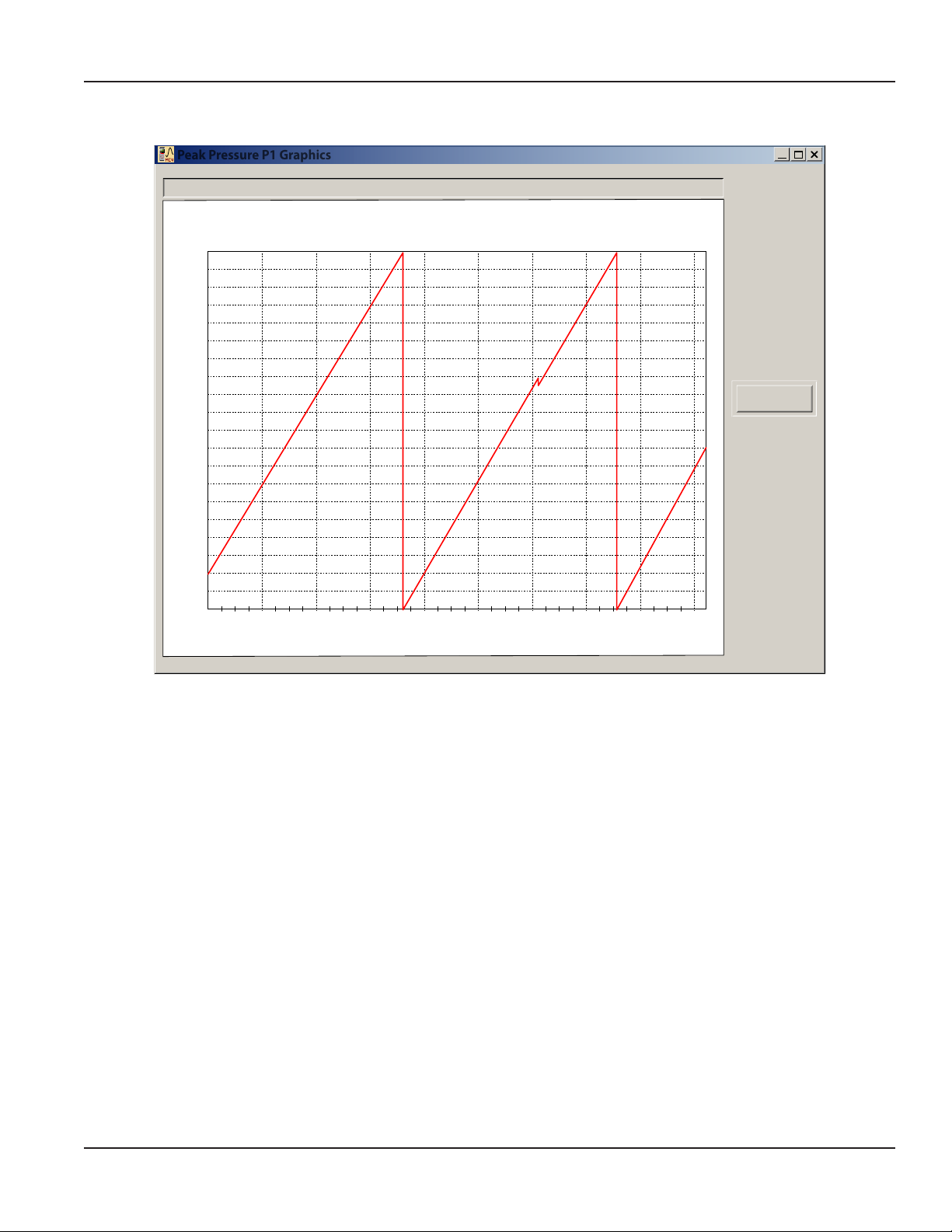
Peak Pressure P1 - Graphics
Peak Pressure P1 Graphics
Peak Pressure P1 Graphics
95
90
85
80
75
70
65
60
55
50
bar
45
40
35
30
25
20
15
10
5
20 40 60 80 100 120 140 160 180
MC4CON SOFTWARE
Peak Pressure P1 Graphics
07.09.2013
08:07:01
Print
sec
Figure 13: Peak pressure graphics screen
Page 29 Month 2014
Page 30

MC4CON SOFTWARE
Current Data Table
Current Data Table
The current data table shows all four signal channels plus the calculated power:
Current Data Table
#
1
2
3
4
5
6
7
8
9
10
11
12
13
14
15
16
17
18
19
20
21
22
23
24
24
26
27
28
29
30
31
32
Date
11.07.2013
11.07.2013
11.07.2013
11.07.2013
11.07.2013
11.07.2013
11.07.2013
11.07.2013
11.07.2013
11.07.2013
11.07.2013
11.07.2013
11.07.2013
11.07.2013
11.07.2013
11.07.2013
11.07.2013
11.07.2013
11.07.2013
11.07.2013
11.07.2013
11.07.2013
11.07.2013
11.07.2013
11.07.2013
11.07.2013
11.07.2013
11.07.2013
11.07.2013
11.07.2013
11.07.2013
11.07.2013
Time
08:46:59
08:47:00
08:47:01
08:47:02
08:47:03
08:47:04
08:47:05
08:47:06
08:47:07
08:47:08
08:47:09
08:47:10
08:47:11
08:47:12
08:47:13
08:47:14
08:47:15
08:47:16
08:47:17
08:47:18
08:47:19
08:47:20
08:47:21
08:47:22
08:47:23
08:47:24
08:47:25
08:47:26
08:47:27
08:47:28
08:47:29
08:47:30
P1 (psi)
200.5
201.5
201.2
200.9
201.3
201.3
207.5
209.8
210.1
209.8
209.2
210.7
208.9
209.5
209.9
210.3
212.1
211.9
212.3
210.7
210.5
208.6
209.1
209.9
210.2
210.5
210.5
210.9
208.9
208.5
208.2
207.7
P2 (psi)
T (F)
101.72
101.56
101.66
101.84
101.93
101.93
101.95
102.01
102.03
102.03
102.02
102.05
102.18
102.22
102.35
102.39
102.40
102.44
102.48
102.49
102.60
102.77
102.85
102.93
103.05
103.05
103.09
103.15
103.18
103.22
103.25
103.24
Q/N (g/min)
50.0
49.9
49.9
48.2
49.1
49.9
48.9
47.9
48.5
48.9
49.0
50.2
49.8
49.2
48.8
49.1
49.0
49.3
49.5
49.4
49.6
49.9
50.2
50.1
49.8
49.6
50.3
49.4
49.1
48.9
49.2
49.4
POW (HP)
5.829
5.846
5.837
5.630
5.746
5.840
5.899
5.843
5.924
5.965
5.960
6.150
6.048
5.993
5.955
6.003
6.043
6.074
6.110
6.052
6.070
6.052
6.103
6.114
6.086
6.070
6.156
6.057
5.964
5.928
5.956
5.965
Save TXT
Excel open
Copy
Delete
Open TXT
Graph
Cancel
Print
Format
EU
46 Lines
US
Figure 14: Current data table
Current Data Graphics
Automatically generates and loads graphics from the Current Data Table to the display by clicking on Graph.
Graph
Generates graphics from the Current Data Table. The right side of the window shows the scaled values of the measured signals.
The maximum and minimum values are the default. Display of all five variables is simultaneous. If required individual variables
may be deselected.
Page 30 Month 2014
Page 31

Current Data Graphics
Current Data Graphics
P2(bar) T(C) Q(l/min) PW(kw)P1(bar)
200 100 1000 100200
0 0 0 0
0
Current Data Graphics
5 10 15 20 25 30 35 40 45
Time = 45s
MC4CON SOFTWARE
P1
Max
200
Min
0
P2
Max
200
Min
0
T
Max
200
Min
0
Q/N
Max
200
Min
0
POW
Max
200
Min
0
07.09.2013
08:07:01
Print
Defaults
Variable Minimum Maximum
Q/N 0 1000
POW 0 100
Figure 15: Graph of current data
P1 0 200
P2 0 200
T 0 100
Page 31 Month 2014
Page 32

APPENDIX
APPENDIX
Troubleshooting Guide
Symptom Possible Cause Remedy
Meter indicates higher than actual
flow rate.
Meter indicates lower than actual flow
rate.
Erratic system indication, meter
alone works well (remote monitor
application only).
Indicator shows flow when shut off.
No flow indication.
Full or partial open position.
Erratic indication at low flow, good
indication at high flow.
–Cavitation.
–Debris on rotor support.
–Build up of foreign materials in the
meter bore.
–Gas in liquid.
–Debris on rotor.
–Worn bearing.
–Viscosity higher than calibrated.
Ground loop in shielding.
Mechanical vibration causes rotor to
oscillate without turning.
Fluid shock, full flow into dry meter or
impact caused bearing separation or
broken rotor shaft.
Rotor has foreign material wrapped
around it.
–Increase back pressure.
–Clean meter.
–Clean meter.
–Install gas eliminator ahead of meter.
–Clean meter and add filter.
–Clean meter and add filter.
–Recalibrate monitor.
Ground shield one place only. Look for
internal electronic instrument ground.
Reroute cables away from electrical
noise.
Isolate meter.
Rebuild meter with repair kit and
recalibrate monitor. Move to location
where meter is full on start-up or add
downstream flow control valve.
Clean meter and add filter.
No flow indication. Faulty pick-up. Replace pick-up.
System works perfect, except indicates
lower flow over entire range.
Meter indicating high flow, upstream
piping at meter smaller than meter
bore.
Opposite effects of above. Viscosity lower than calibrated.
Meter doesn't respond to any changes
in process inputs or keystrokes.
By-pass flow, leak.
Fluid jet impingement on rotor. Change piping.
Processor hang due to communications
interruption.
Repair or replace by-pass valves, or
faulty solenoid valves.
Change temperature, change fluid or
recalibrate meter.
Perform a hardware reset by inserting
the end of a paperclip into the
hardware reset hole on the left side of
the enclosure. See Figure 5.
OTE:N For this procedure to work, the
charger must be disconnected
from the MC4000.
Page 32 Month 2014
Page 33

INTENTIONAL BLANK PAGE
User Manual
Page 33 February 2014
Page 34

Flo-tech is a registered trademark of Badger Meter, Inc. Other trademarks appearing in this document are the property of their respective entities. Due to continuous research, product improvements and enhancements, Badger Meter reserves the right to change product or system specications without notice, except to the extent an outstanding contractual
obligation exists. © 2014 Badger Meter, Inc. All rights reserved.
www.badgermeter.com
The Americas | Badger Meter | 4545 West Brown Deer Rd | PO Box 245036 | Milwaukee, WI 53224-9536 | 800-876-3837 | 414-355-0400
México | Badger Meter de las Americas, S.A. de C.V. | Pedro Luis Ogazón N°32 | Esq. Angelina N°24 | Colonia Guadalupe Inn | CP 01050 | México, DF | México | +52-55-5662-0882
Europe, Middle East and Africa | Badger Meter Europa GmbH | Nurtinger Str 76 | 72639 Neuen | Germany | +49-7025-9208-0
Czech Republic | Badger Meter Czech Republic s.r.o. | Maříkova 2082/26 | 621 00 Brno, Czech Republic | +420-5-41420411
Slovakia | Badger Meter Slovakia s.r.o. | Racianska 109/B | 831 02 Bratislava, Slovakia | +421-2-44 63 83 01
Asia Pacic | Badger Meter | 80 Marine Parade Rd | 21-04 Parkway Parade | Singapore 449269 | +65-63464836
China | Badger Meter | 7-1202 | 99 Hangzhong Road | Minhang District | Shanghai | China 201101 | +86-21-5763 5412 Legacy Document Number: MC4000_GB_2910
