Page 1
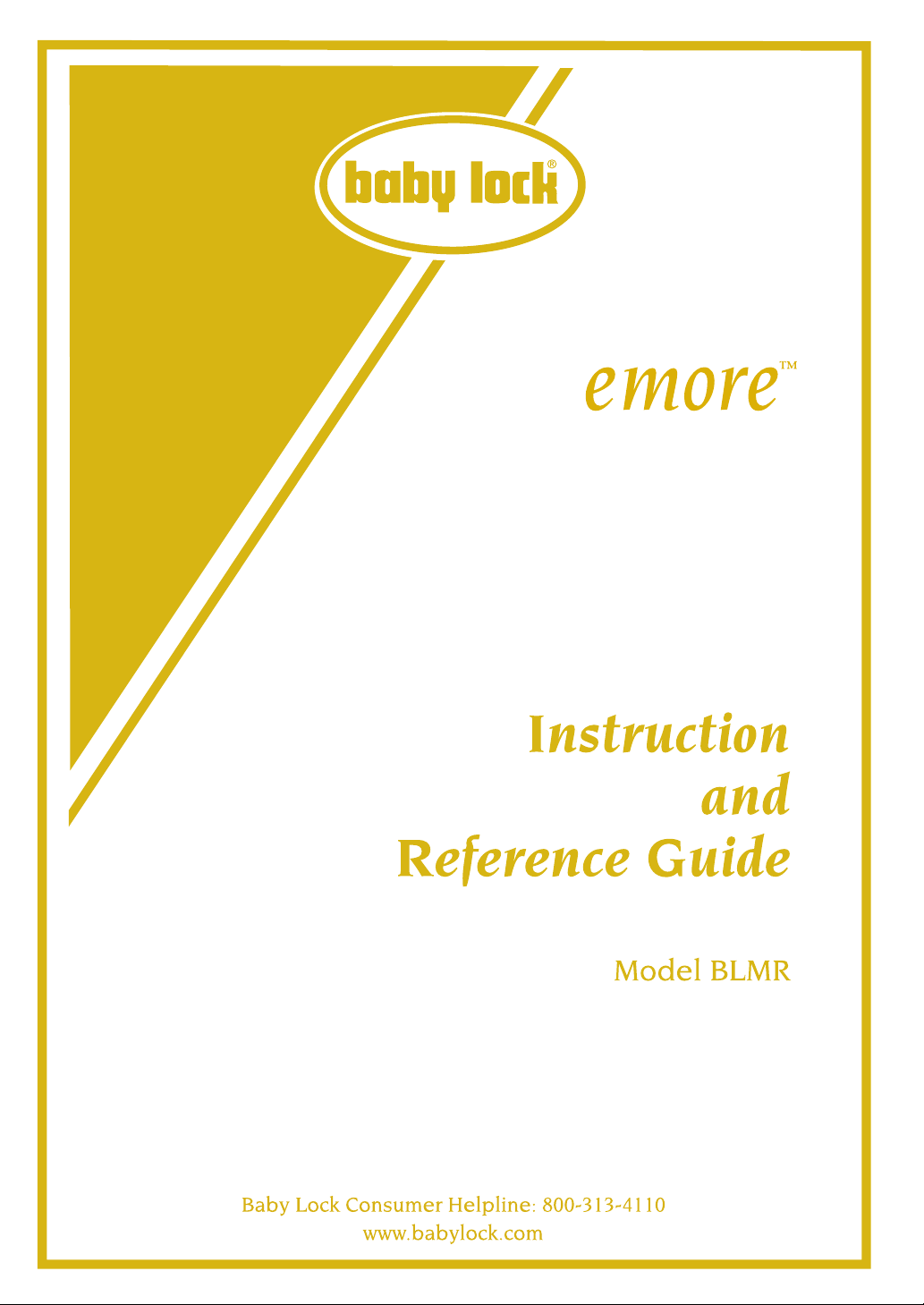
Page 2
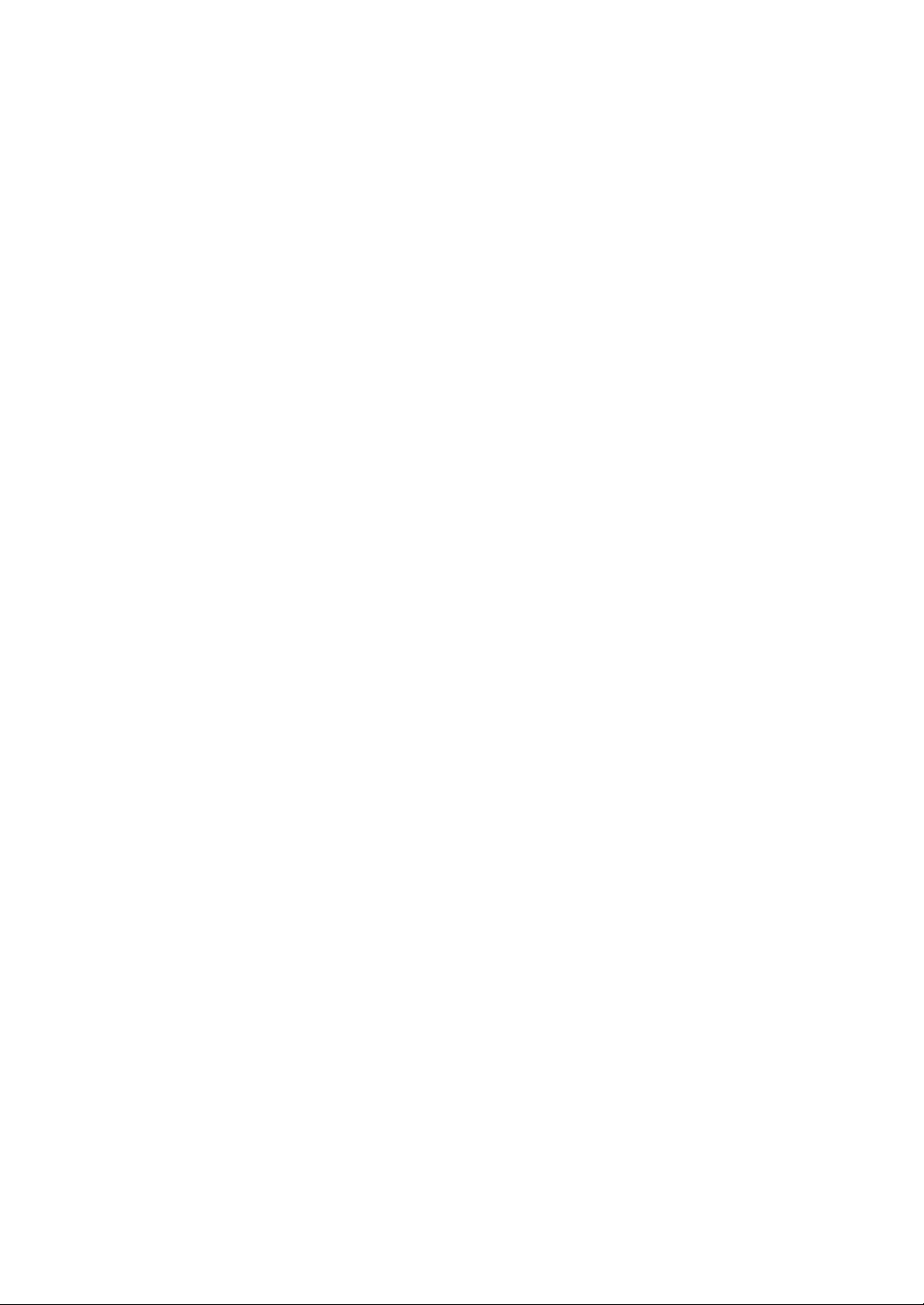
CONGRATULATIONS ON CHOOSING
OUR MACHINE
Your machine is the most advanced computerized household embroidery machine.
To fully enjoy all the features incorporated, we suggest that you study the manual.
PLEASE READ BEFORE USING THIS MACHINE
For safe operation
1. Be sure to keep your eye on the needle while embroidering. When machine is running do not
touch the handwheel, thread take-up lever, needle, or other moving parts.
2. Remember to turn off the power switch and unplug the cord when:
• Operation is completed
• Replacing or removing the needle or any other parts
• A power failure occurs during use
• Maintaining the machine
• Leaving the machine unattended.
3. Plug the machine directly into the wall. Do not use extension cords.
For a longer service life
1. When storing this machine, avoid direct sunlight and high humidity locations. Do not use or store
the machine near a space heater, iron, halogen lamp, or other hot objects.
2. Use only neutral soaps or detergents to clean the case. Benzene, thinner, and scouring powders
can damage the case and machine, and should never be used.
3. Do not drop or hit the machine.
4. Always consult the operation manual when replacing or installing any assemblies, the presser
feet, needle, or other parts to assure correct installation.
For repair or adjustment
In the event a malfunction occurs or adjustment is required, first follow the troubleshooting table in
the back of the operation manual to inspect and adjust the machine yourself. If the problem persists,
please consult your local authorized Baby Lock retailer.
The contents of this manual and specifications of this product are subject to change without notice.
For additional product information and updates, visit our web site at www.babylock.com
Page 3
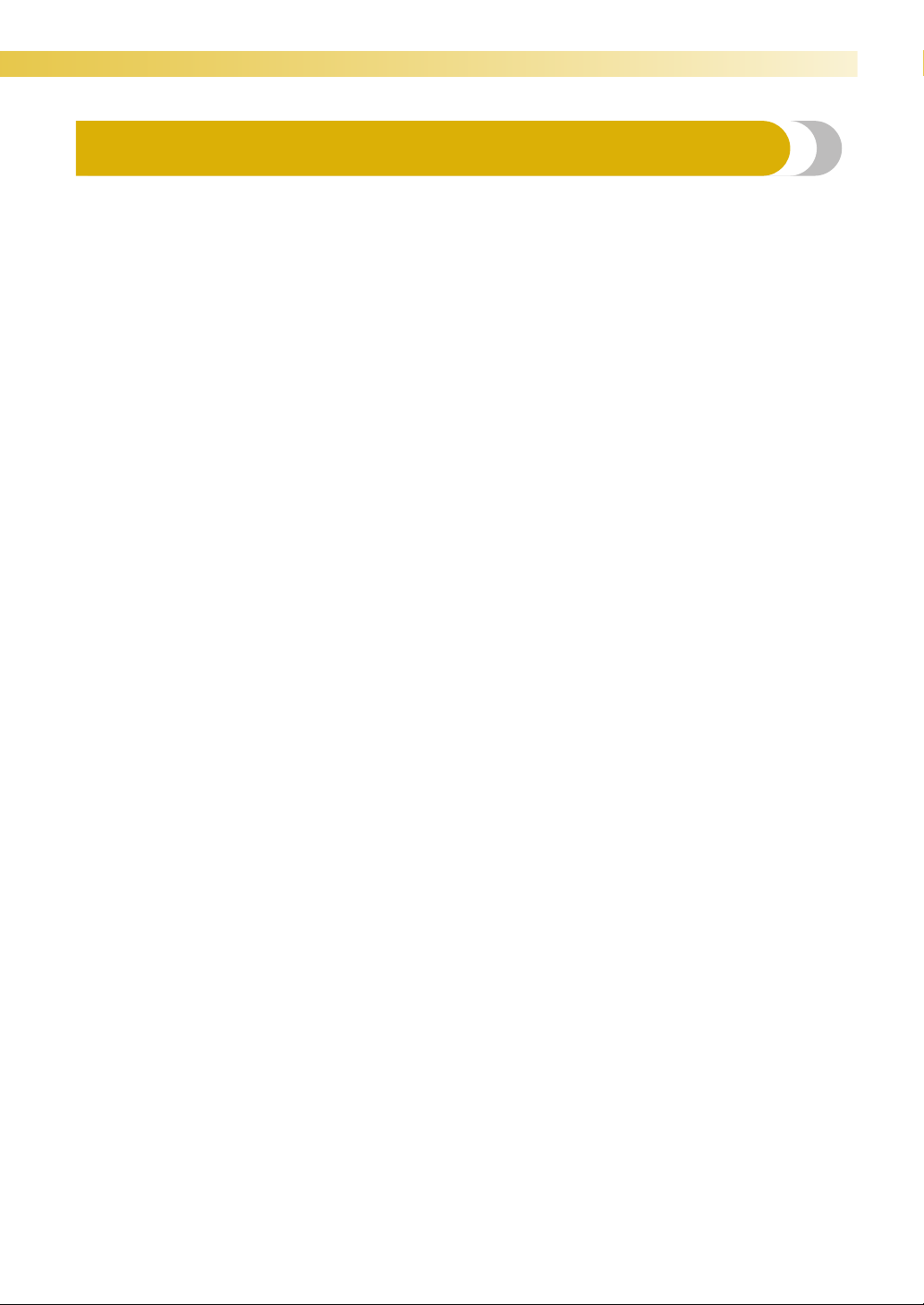
— — — — — — — — — — — — — — — — — — — — — — — — — — — — — — — — — — — — — — — — — — — — — — — — — — — —
Important Safety Instructions
Please read these safety instructions before attempting to use the machine.
This machine is intended for household use.
DANGER - To reduce the risk of electric shock:
1Always unplug the machine from the electrical outlet immediately after using, when cleaning,
when making any user servicing adjustments mentioned in this manual, or if you are leaving the
machine unattended.
WARNING - To reduce the risk of burns, fire, electric shock, or injury to persons.
2Always unplug the machine from the electrical outlet when removing covers, lubricating, or
when making any adjustments mentioned in the instruction manual:
• To unplug the machine, switch the machine to the symbol “O” position to turn it off, then grasp
the plug and pull it out of the electrical outlet. Do not pull on the cord.
• Plug the machine directly into the electrical outlet. Do not use an extension cord.
• Always unplug your machine if the power is cut.
3 Never operate this machine if it has a damaged cord or plug, if it is not working properly, if it has
been dropped or damaged, or water is spilled on the unit. Return the machine to the nearest
authorized retailer or service center for examination, repair, electrical or mechanical adjustment.
While the machine is stored or in use if you notice anything unusual, such as an odor, heat,
discoloration or deformation, stop using the machine and immediately unplug the power cord.
When transporting the machine, be sure to carry it by its handle. Lifting the machine by any other
part may damage the machine or result in the machine falling, which could cause injuries.
When lifting the machine, be careful not to make any sudden or careless movements, otherwise
you may injure your back or knees.
4 Always keep your work area clear:
• Never operate the machine with any air openings blocked. Keep ventilation openings of the
machine free from the build up of lint, dust, and loose cloth.
• Do not use extension cords. Plug the machine directly into the electrical outlet.
• Never drop or insert any object into any opening.
Do not
•
• Do not use the machine near a heat source, such as a stove or iron; otherwise, the machine,
operate where aerosol (spray) products are being used or where oxygen is being administered.
power cord or garment being embroidered may ignite, resulting in fire or an electric shock.
5Special care is required when embroidering:
• Always pay close attention to the needle. Do not use bent or damaged needles.
• Keep fingers away from all moving parts. Special care is required around the machine needle.
• Switch the machine to the symbol “O” position to turn it off when making any adjustments in the
needle area.
• Do not use a damaged or incorrect needle plate, as it could cause the needle to break.
• Do not push or pull the fabric when embroidering.
1
Page 4
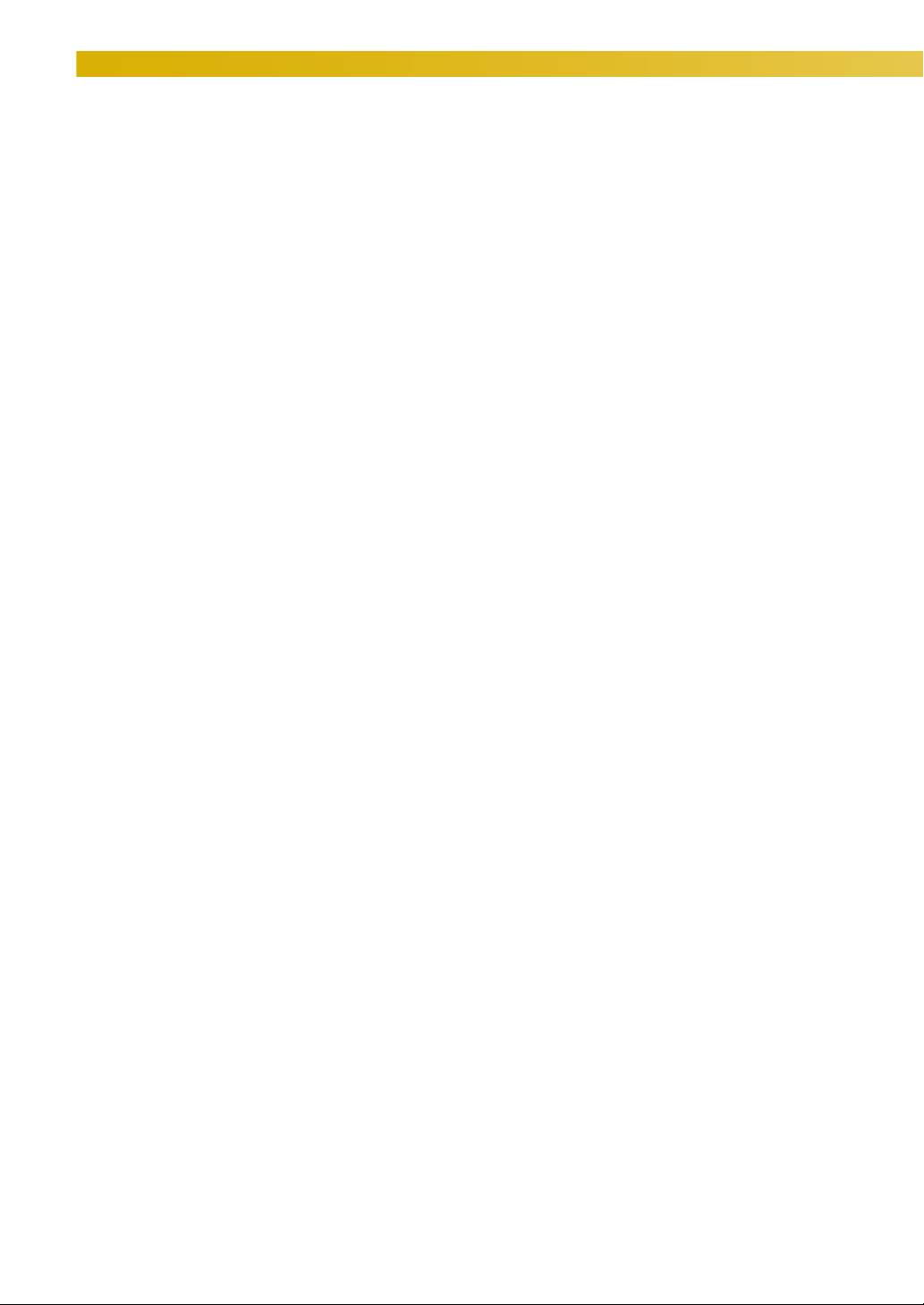
— — — — — — — — — — — — — — — — — — — — — — — — — — — — — — — — — — — — — — — — — — — — — — — — — — —
6This machine is not a toy:
• Your close attention is necessary when the machine is used by or near children.
• The plastic bag that this machine was supplied in should be kept out of the reach of children or
disposed of. Never allow children to play with the bag due to the danger of suffocation.
• Do not use outdoors.
7For a longer service life:
• When storing this machine, avoid direct sunlight and high humidity locations. Do not use or store
the machine near a space heater, iron, halogen lamp, or other hot objects.
• Use only neutral soaps or detergents to clean the case. Benzene, thinner, and scouring powders
can damage the case and machine, and should never be used.
• Always consult the operation manual when replacing or installing any assemblies, the presser feet,
needle, or other parts to assure correct installation.
8For repair or adjustment:
• If the Light unit (light-emitting diode) is damaged, it must be replaced by authorized retailer.
• In the event a malfunction occurs or adjustment is required, first follow the troubleshooting table
in the back of the operation manual to inspect and adjust the machine yourself. If the problem
persists, please consult your local authorized retailer.
Use this machine only for its intended use as described in this manual.
Use accessories recommended by the manufacturer as contained in this manual.
Use only the interface cable (USB cable) included with this machine.
Save these instructions.
The contents of this manual and specifications of this product are subject to change without notice.
For additional product information, visit our web site at www.babylock.com
2
Page 5
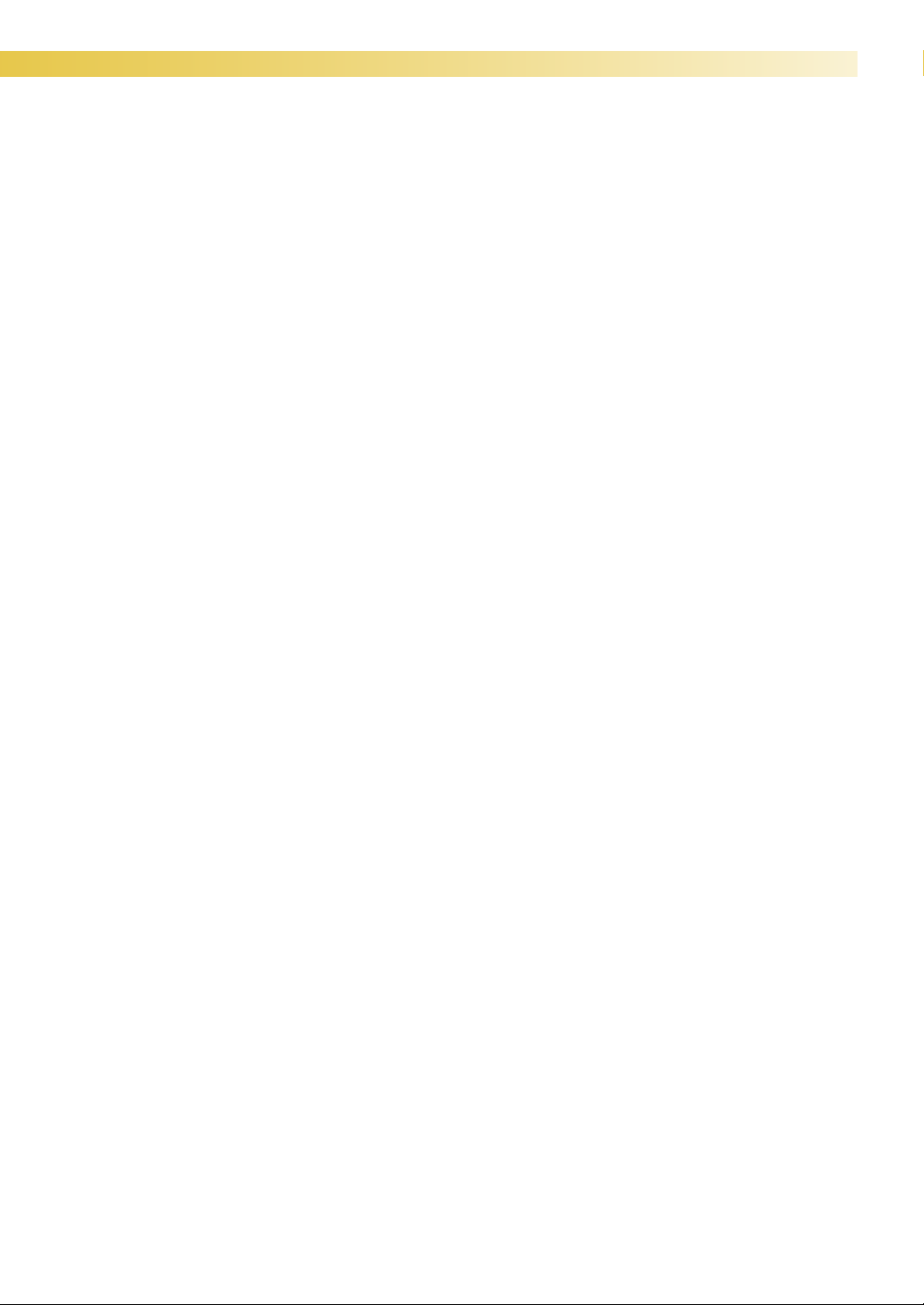
— — — — — — — — — — — — — — — — — — — — — — — — — — — — — — — — — — — — — — — — — — — — — — — — — — — —
Federal Communications Commission (FCC)
Declaration of Conformity (For USA Only)
Responsible Party: Tacony Corporation
1760 Gilsinn Lane, Fenton, Missouri 63026
declares that the product
Product Name:
Model Number:
This device complies with Part 15 of the FCC Rules. Operation is subject to the following two
conditions: (1) this device may not cause harmful interference, and (2) this device must accept any
interference received, including interference that may cause undesired operation.
This equipment has been tested and found to comply with the limits for a Class B digital device,
pursuant to Part 15 of the FCC Rules. These limits are designed to provide reasonable protection against
harmful interference in a residential installation. This equipment generates, uses, and can radiate radio
frequency energy and, if not installed and used in accordance with the instructions, may cause harmful
interference to radio communications. However, there is no guarantee that interference will not occur
in a particular installation. If this equipment does cause harmful interference to radio or television
reception, which can be determined by turning the equipment off and on, the user is encouraged to try
to correct the interference by one or more of the following measures:
Baby Lock Embroidery Machine
BLMR
• Reorient or relocate the receiving antenna.
• Increase the separation between the equipment and receiver.
• Connect the equipment into an outlet on a circuit different from that to which the receiver is
connected.
• Consult the retailer or an experienced radio/TV technician for help.
• The included interface cable should be used in order to ensure compliance with the limits for a
Class B digital device.
• Changes or modifications not expressly approved by Tacony Corporation could void the user's
authority to operate the equipment.
3
Page 6
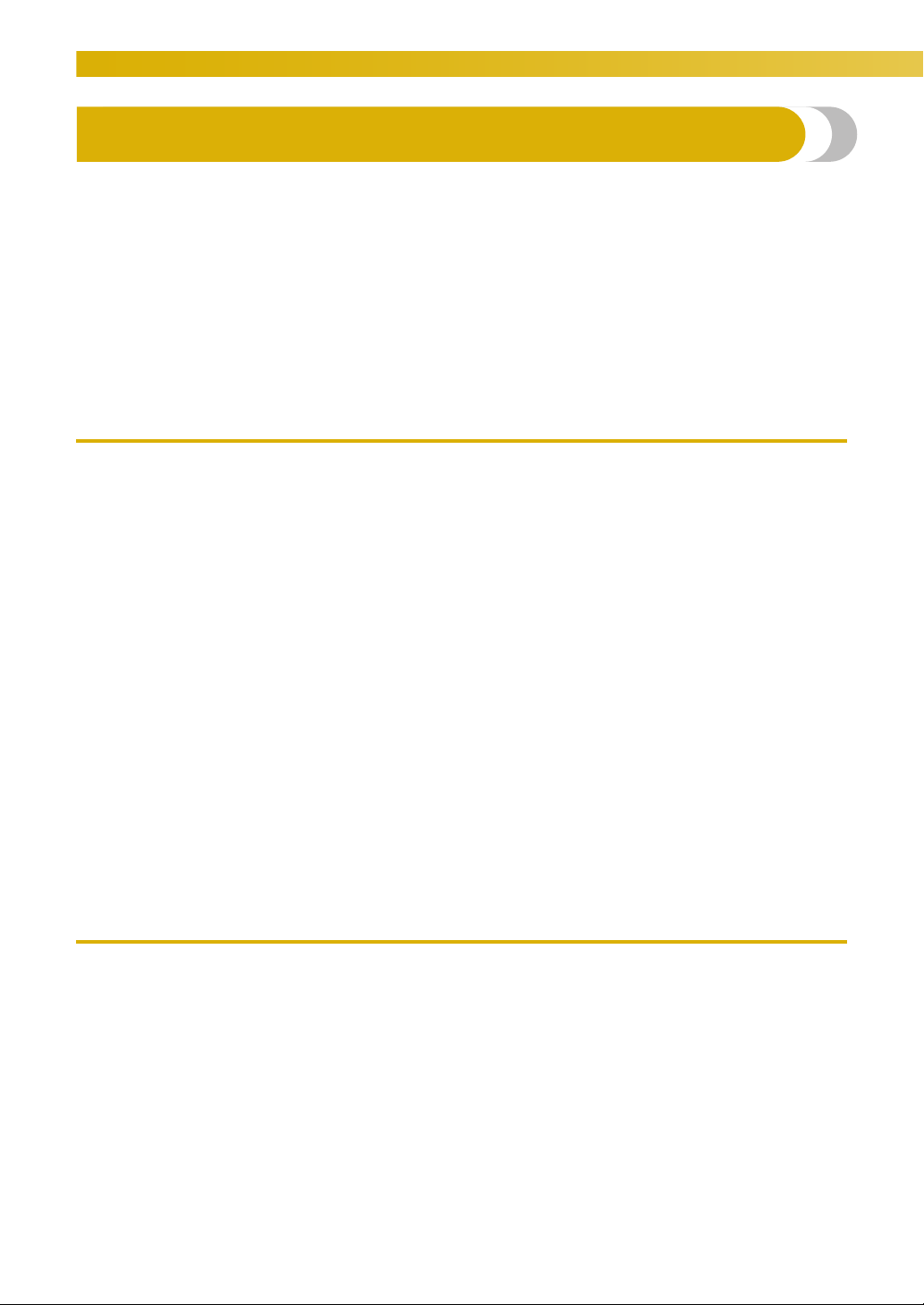
— — — — — — — — — — — — — — — — — — — — — — — — — — — — — — — — — — — — — — — — — — — — — — — — — — —
Contents
Important Safety Instructions ..............................................................................................1
Introduction ........................................................................................................................ 7
Machine Features ................................................................................................................7
Accessories ..........................................................................................................................8
Included accessories .........................................................................................................................................8
Optional accessories.........................................................................................................................................9
Names of Machine Parts and Their Functions ................................................................... 10
Front view.......................................................................................................................................................10
Needle and presser foot section ......................................................................................................................11
Right-side/rear view ........................................................................................................................................11
Operation buttons...........................................................................................................................................12
Operation panel..............................................................................................................................................13
GETTING READY 15
Embroidery step by step .................................................................................................... 16
Attaching the Embroidery Unit..........................................................................................17
Embroidery unit precautions ........................................................................................................................... 17
Attaching the embroidery unit......................................................................................................................... 17
Removing the embroidery unit ........................................................................................................................ 19
Turning the Machine On/Off............................................................................................. 20
Power supply precautions ...............................................................................................................................20
Turning on the machine.................................................................................................................................. 21
Turning off the machine..................................................................................................................................21
LCD (Liquid Crystal Display) Operation............................................................................ 22
Viewing the LCD.............................................................................................................................................22
Changing the machine settings........................................................................................................................23
Checking machine operating procedures ........................................................................................................25
Winding/Installing the Bobbin........................................................................................... 26
Bobbin precautions .........................................................................................................................................26
Winding the bobbin ........................................................................................................................................26
Installing the bobbin .......................................................................................................................................29
Upper Threading ...............................................................................................................31
About the spool of thread ................................................................................................................................31
Threading the upper thread .............................................................................................................................32
Threading the needle ...................................................................................................................................... 34
Threading the needle manually (without using the needle threader) ................................................................ 36
Replacing the Needle ........................................................................................................37
Needle precautions.........................................................................................................................................37
Checking the needle ....................................................................................................................................... 38
Replacing the needle.......................................................................................................................................38
EMBROIDERY 41
Embroidering Neatly .........................................................................................................42
What to prepare..............................................................................................................................................42
Preparing the Fabric .......................................................................................................... 44
Attaching an optional stabilizer material to the fabric......................................................................................44
Setting the fabric in the embroidery frame.......................................................................................................45
Attaching the Embroidery Frame....................................................................................... 48
Attaching the embroidery frame ...................................................................................................................... 48
Removing the embroidery frame ..................................................................................................................... 49
Selecting Embroidery Patterns........................................................................................... 50
Copyright information .................................................................................................................................... 50
Embroidery pattern types.................................................................................................................................50
LCD (liquid crystal display) operation .............................................................................................................51
Selecting characters ........................................................................................................................................53
Selecting a Baby Lock Exclusive pattern/embroidery pattern ...........................................................................54
Selecting a frame pattern................................................................................................................................. 55
Using an embroidery card (sold separately).....................................................................................................56
4
Page 7
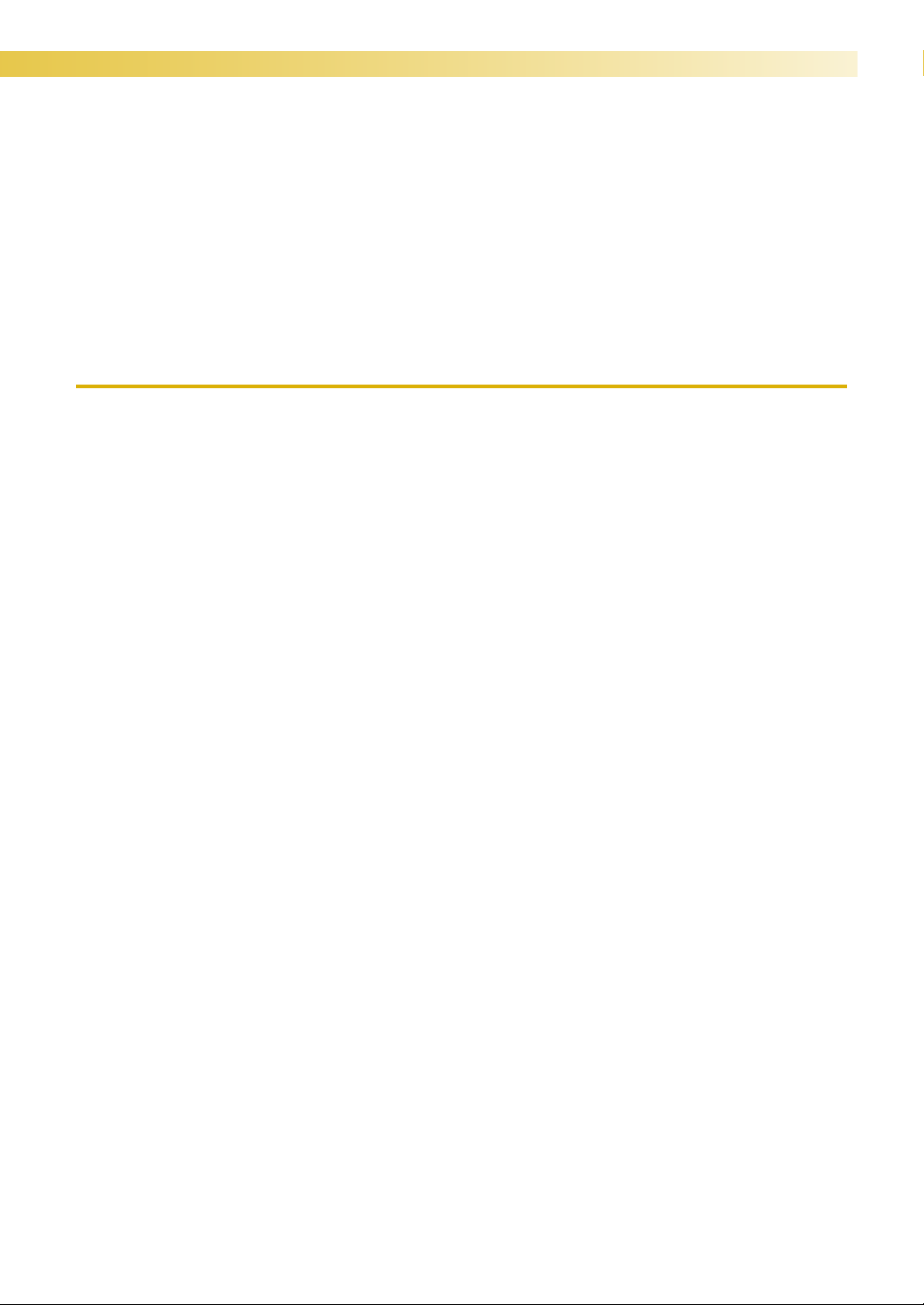
— — — — — — — — — — — — — — — — — — — — — — — — — — — — — — — — — — — — — — — — — — — — — — — — — — — —
Embroidering..................................................................................................................... 57
Embroidering attractive finishes.......................................................................................................................57
Embroidering a pattern....................................................................................................................................58
Appliquéing ...................................................................................................................................................60
Editing Patterns .................................................................................................................62
Adjusting the layout........................................................................................................................................62
Adjusting the thread tension............................................................................................................................ 64
Resewing ........................................................................................................................................................65
Thread runs out partway through a design.......................................................................................................65
Stopping while embroidering ..........................................................................................................................66
Using the Memory Function .............................................................................................. 68
Embroidery data precautions........................................................................................................................... 68
Saving patterns................................................................................................................................................69
Retrieving embroidery patterns from the computer..........................................................................................70
APPENDIX 73
Care and Maintenance ......................................................................................................74
Cleaning the machine surface .........................................................................................................................74
Cleaning the race............................................................................................................................................74
Cleaning the bobbin case ................................................................................................................................ 75
Attaching the Embroidery Foot..........................................................................................76
Attaching the embroidery foot “Q”..................................................................................................................76
Troubleshooting ................................................................................................................78
Error messages ................................................................................................................................................82
Adjusting the LCD...........................................................................................................................................84
Operation beep...............................................................................................................................................84
Canceling the operation beep .........................................................................................................................85
Upgrading Your Machine’s Software ................................................................................. 86
Index ................................................................................................................................. 87
5
Page 8
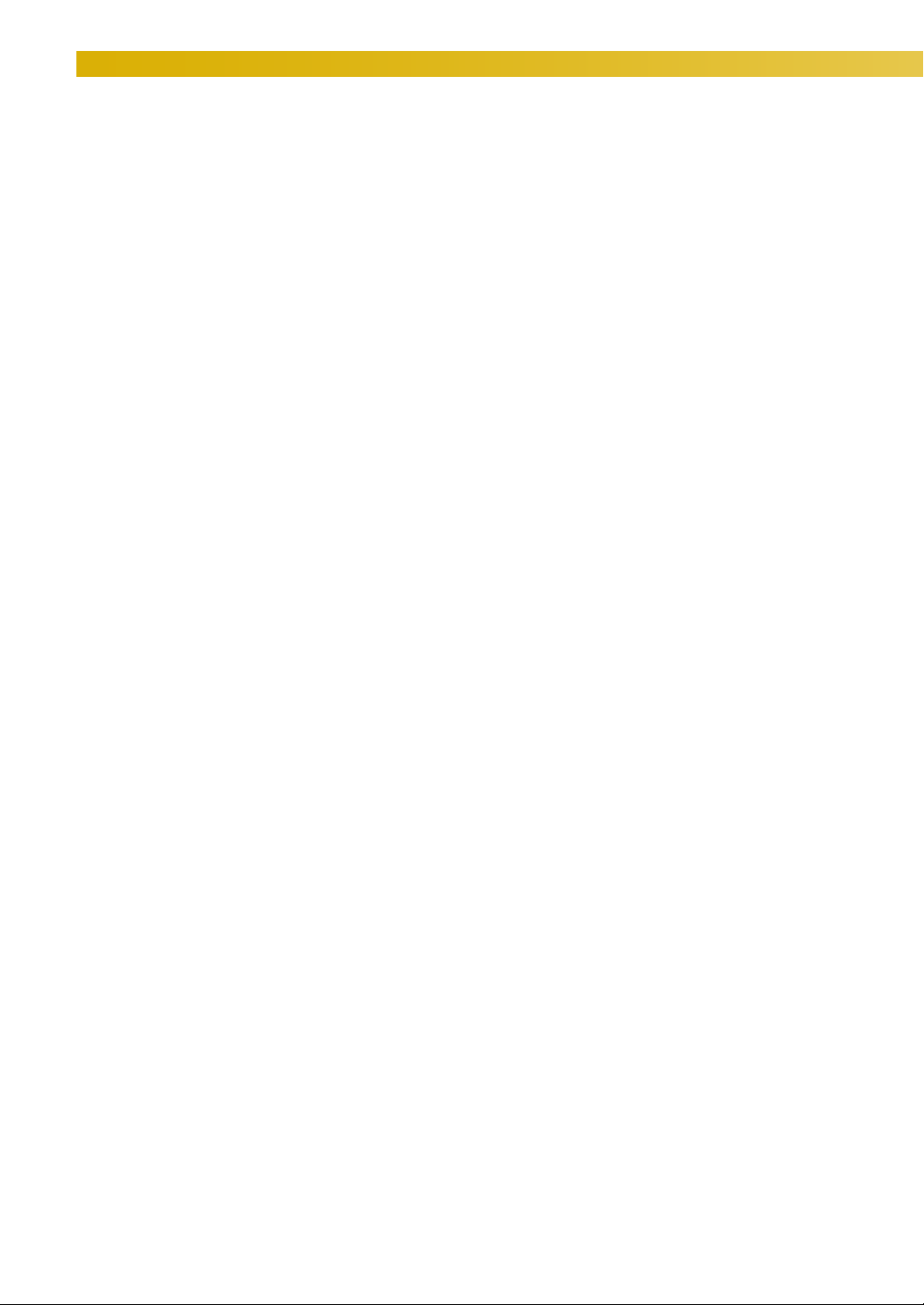
— — — — — — — — — — — — — — — — — — — — — — — — — — — — — — — — — — — — — — — — — — — — — — — — — — —
6
Page 9
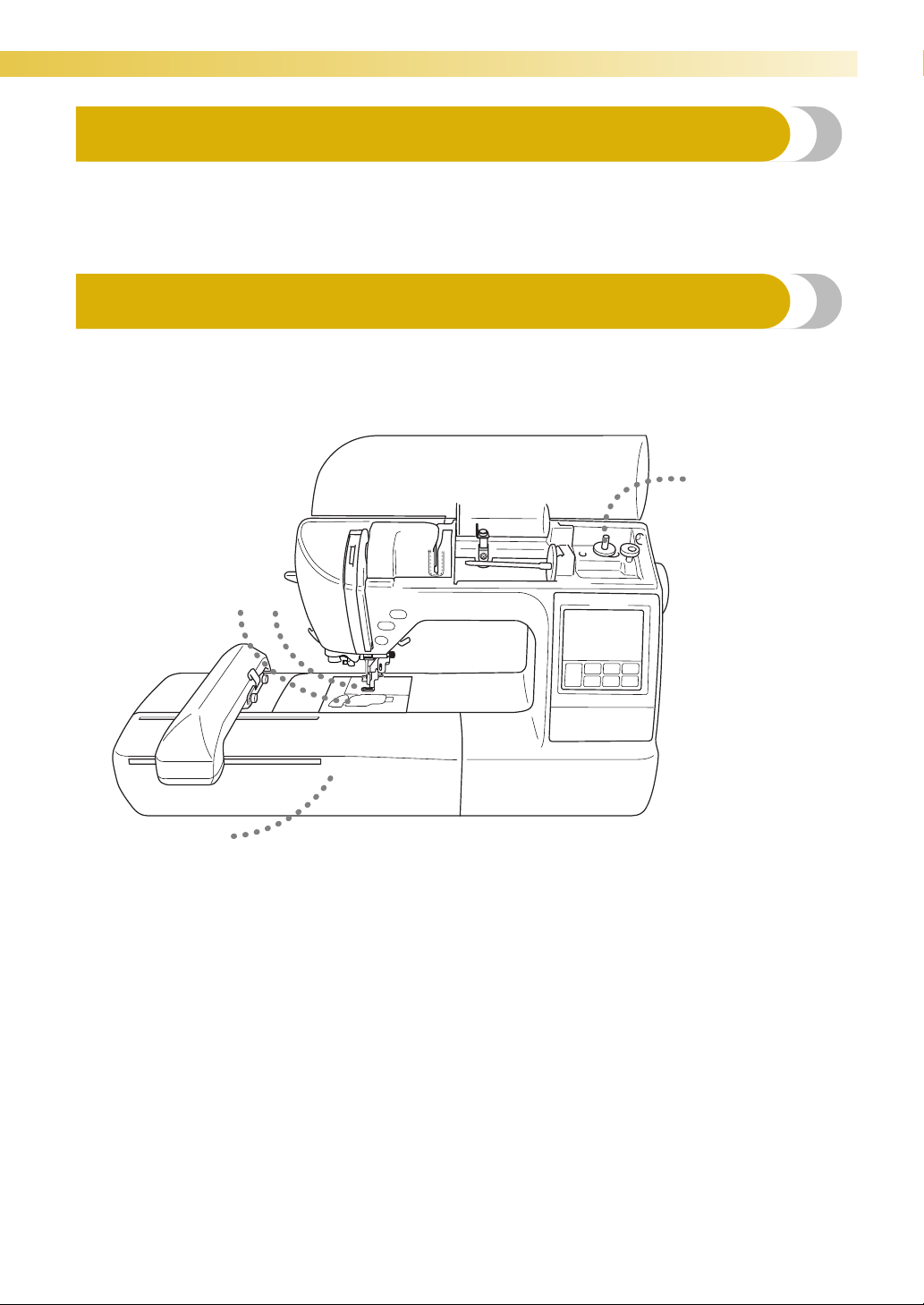
— — — — — — — — — — — — — — — — — — — — — — — — — — — — — — — — — — — — — — — — — — — — — — — — — — — —
Introduction
Thank you for purchasing this embroidering machine. Before using the machine, carefully read the
“Important Safety Instructions” (page 1), and then study this manual for the correct operation of the
various functions. In addition, after you have finished reading this manual, store it where it can quickly be
accessed for future reference.
Machine Features
1
32
4
a Simple bobbin-winding
The bobbin can quickly and easily be wound with thread (page 26).
b Quick-set bobbin
You can start embroidering without pulling up the bobbin thread (page 29).
c Automatic thread cutting
The thread can be cut automatically after embroidering (page 52).
d Embroidery
You can embroider built-in embroidery patterns, characters, framed decorations, and designs from optional embroidery
cards (page 41).
Introduction 7
Page 10
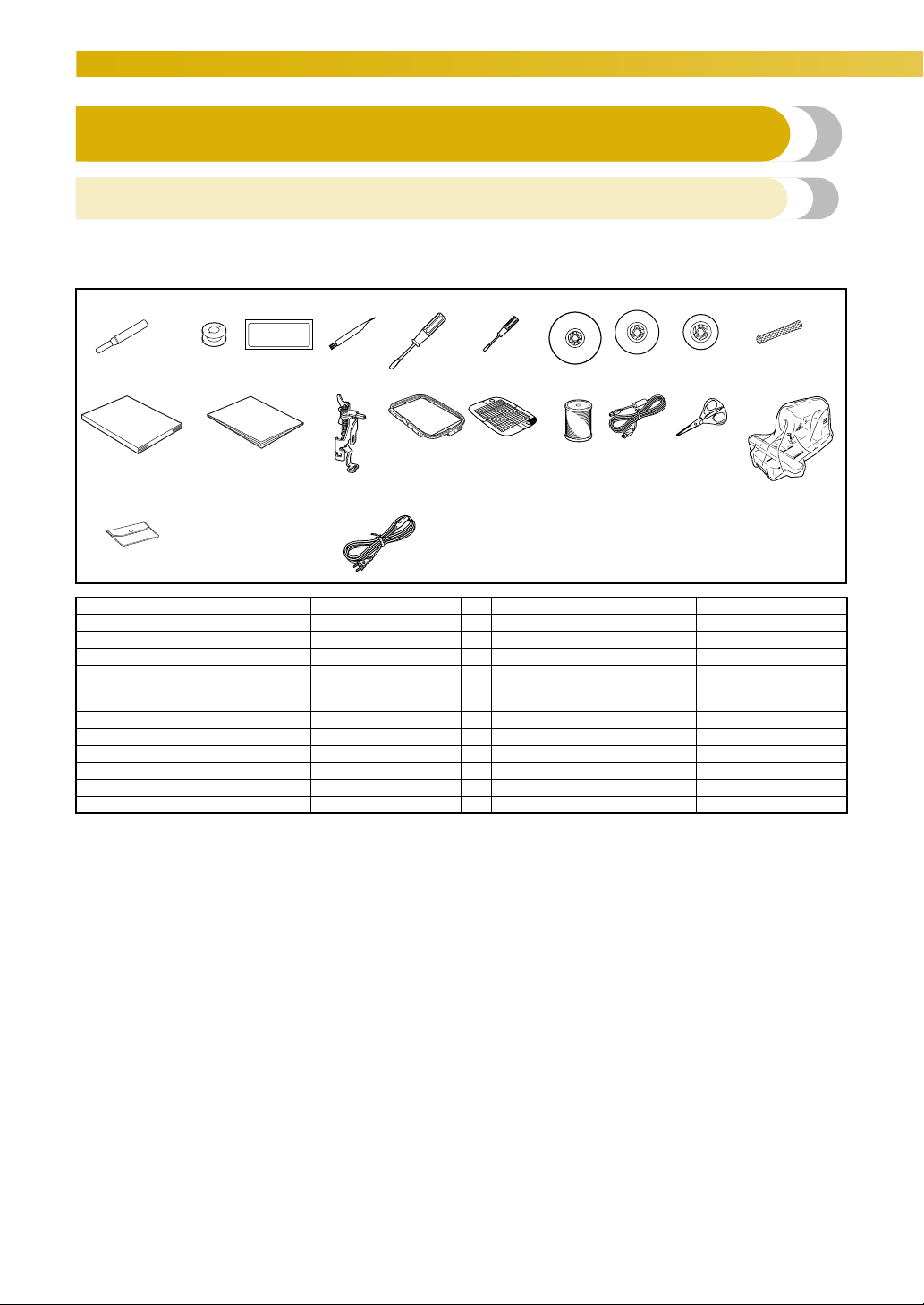
— — — — — — — — — — — — — — — — — — — — — — — — — — — — — — — — — — — — — — — — — — — — — — — — — — —
Accessories
Included accessories
After opening the box, check that the following accessories are included. If any item is missing or
damaged, contact your retailer.
1. 2. 3.* 4. 5. 6. 7. 8. 9. 10.
11. 12. 13. 14. 15. 16. 17. 18.
19.
20.
*75/11 3 needles
90/14 1 needles
No. Part Name Part Code No. Part Name Part Code
1 Seam ripper X54243-051 11 Operation manual XE2795-001
2 Bobbin (4) X52800-120 12 Quick reference guide XE2796-001
3 Needle set X59535-051 13
4 Cleaning brush X59476-021 14
5 Screwdriver (large) XC8349-021 15 Poly 90 weight bobbin thread BBTE-W
6 Screwdriver (small) X55468-051 16 USB cable XD0745-051
7 Spool cap (large) 130012-054 17 Scissors XC1807-121
8 Spool cap (medium) XE1372-001 18 Dust cover XZ5004-021
9 Spool cap (small) 130013-154 19 Accessory bag XC4487-021
10 Spool net XA5523-020 20 Power Cord XC6052-021
Embroidery foot “Q” (on machine)
Embroidery set (large)
H 18 cm
(H 7 inches
×
W 13 cm
×
W 5 inches)
XD0474-051
EF84:Frame
EF89:Embroidery sheet
8
Page 11
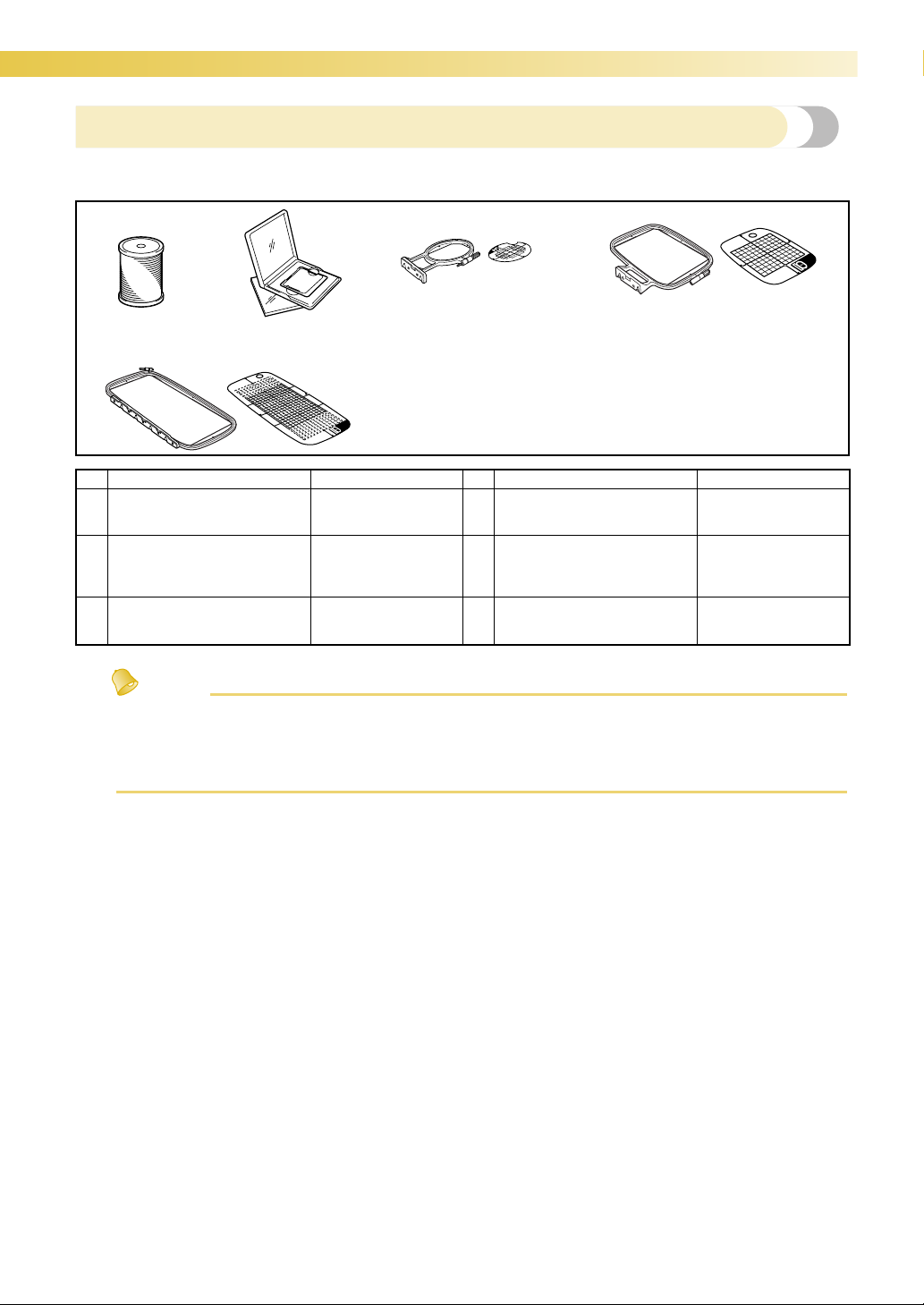
— — — — — — — — — — — — — — — — — — — — — — — — — — — — — — — — — — — — — — — — — — — — — — — — — — — —
Optional accessories
The following are available as optional accessories.
1.
2.
3.
4.
5.
No. Part Name Part Code No. Part Name Part Code
1 Poly 90 weight bobbin thread BBTE-W 4
2 Embroidery card
Embroidery set (small)
3
H 2 cm × W 6 cm
(H 1 inch × W 2-1/2 inches)
EF87:Embroidery sheet
– 5
EF82:Frame
Embroidery set (medium)
H 10 cm × W 10 cm
(H 4 inches × W 4 inches)
Embroidery set
(multi-position (extra large))
H 30 cm × W 13 cm
(H 12 inches × W 5 inches)
EF83:Frame
EF88:Embroidery sheet
EF85:Frame
EF90:Embroidery sheet
Memo
z
All specifications are correct at the time of printing. The part codes are subject to change without notice
z Visit your Baby Lock retailer for a complete listing of optional accessories available for your machine.
z Use Baby Lock embroidery cards with your machine. Please see your retailer for availability of
embroidery cards or visit the Baby Lock web site at www.babylock.com
.
Accessories 9
Page 12
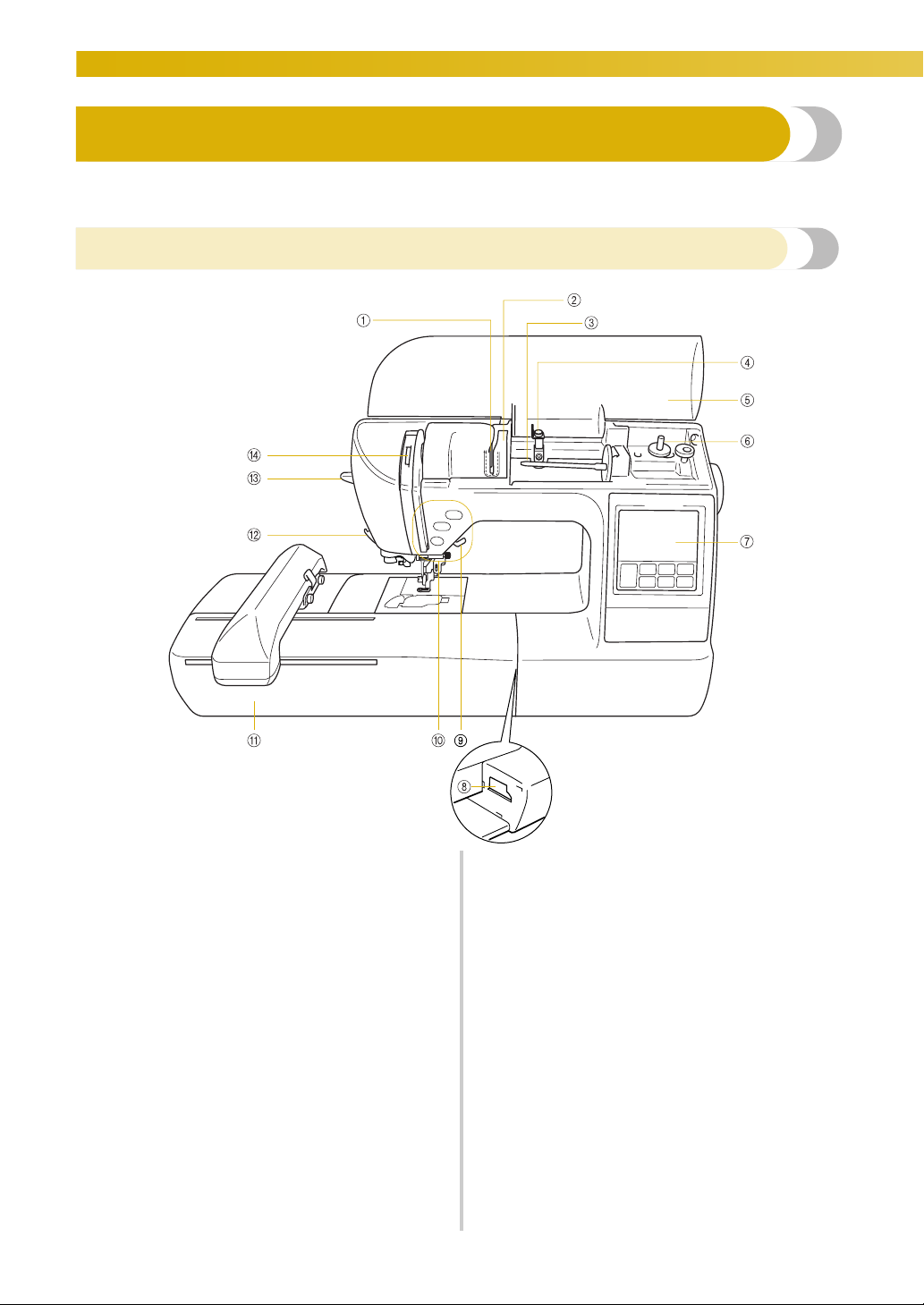
— — — — — — — — — — — — — — — — — — — — — — — — — — — — — — — — — — — — — — — — — — — — — — — — — — —
Names of Machine Parts and Their Functions
The names of the various parts of the machine and their functions are described below. Before using the
machine, carefully read these descriptions to learn the names of the machine parts.
Front view
a Thread guide plate
Pass the thread under the thread guide plate.
b Thread guide cover
Pass the thread behind the thread guide cover when
threading the upper thread.
c Spool pin
Place a spool of thread on the spool pin.
d Bobbin winding thread guide and pretension disk
Pass the thread under this thread guide and around the
pretension disk when winding the bobbin thread.
e Top cover
Open the top cover to place the spool of thread on the
spool pin.
f Bobbin winder
Use the bobbin winder when winding the bobbin.
g Operation panel
From the operation panel, patterns can be selected and
edited, and operations for using the machine can be
displayed (page 13).
10
h Embroidery unit connector slot
Plug in the connector for the embroidery unit.
i Presser foot lever
Raise and lower the presser foot lever to raise and lower
the presser foot.
j Operation buttons
Use these buttons to operate the machine (page 12).
k Embroidery unit
Attach the embroidery unit to the machine, and then
attach the embroidery frame.
l Thread cutter
Pass the threads through the thread cutter to cut them.
m Needle threader lever
Use the needle threader lever to thread the needle.
n Thread take-up lever check window
Look through the window to check the position of the
take-up lever.
Page 13
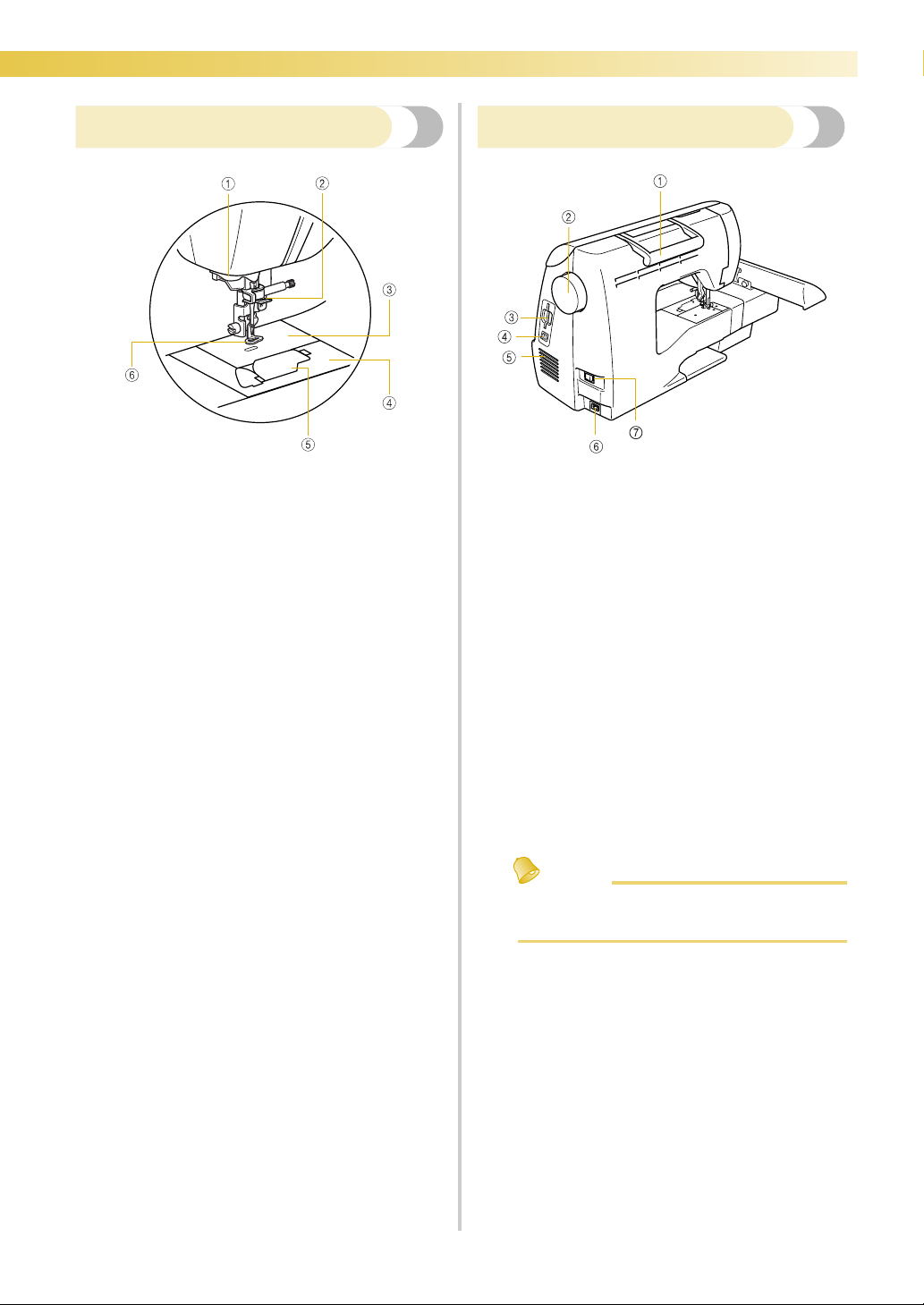
— — — — — — — — — — — — — — — — — — — — — — — — — — — — — — — — — — — — — — — — — — — — — — — — — — — —
Needle and presser foot section
a Thread guide disk
Pass the thread through the thread guide disk when
using the needle threader to thread the needle.
b Needle bar thread guide
Pass the upper thread through the needle bar thread
guide.
c Needle plate
When the needle is lowered, it enters the hole in the
needle plate.
d Needle plate cover
Remove the needle plate cover to clean the bobbin case
and race.
e Bobbin cover/bobbin case
Remove the bobbin cover, and then insert the bobbin
into the bobbin case.
f Embroidery foot “Q”
This presser foot is used for embroidering.
Right-side/rear view
a Handle
Carry the machine by its handle when transporting the
machine.
b Handwheel
Turn the handwheel toward you to raise and lower the
needle. Always turn the handwheel towards you
(counterclockwise).
c Embroidery card slot
Insert the embroidery card.
d USB port connector
Plug the USB cable into the USB port connector.
e Air vent
The air vent allows the air surrounding the motor to
circulate. Do not cover the air vent while the machine is
being used.
f Power supply receptacle
Insert the plug on the power cord into the power supply
receptacle.
g Main power switch
Use the main power switch to turn the machine ON and
OFF.
Memo
z Refer to pages 10 through 13 while you are
learning to use your machine.
Names of Machine Parts and Their Functions 11
Page 14
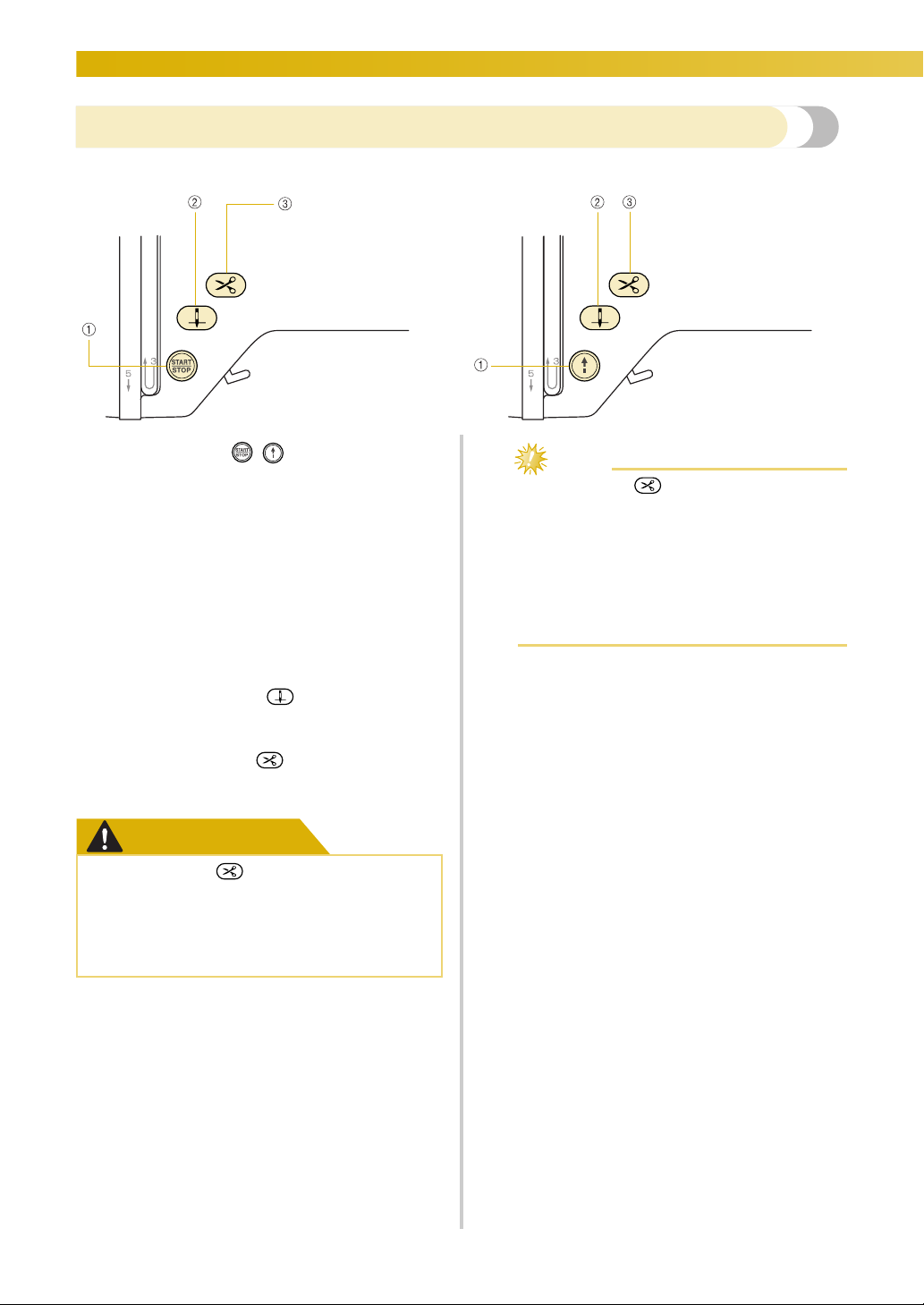
— — — — — — — — — — — — — — — — — — — — — — — — — — — — — — — — — — — — — — — — — — — — — — — — — — —
Operation buttons
The operation buttons help you to easily perform various basic machine operations.
a “Start/Stop” button /
Press the
The machine embroiders at a slow speed while the button
is pressed. When embroidering is stopped, the needle is
lowered in the fabric.
The button changes color according to the machine’s
operation mode.
b “Needle Position” button
Press the “Needle Position” button to raise or lower the
needle. Pressing the button twice sews one stitch.
c “Thread Cutter” button
Press the “Thread Cutter” button after embroidering is
stopped to cut both the upper and the bobbin threads.
“Start/Stop” button
Green: The machine is ready to embroider or
is embroidering.
Red: The machine can not embroider.
Orange: The machine is winding the bobbin
thread, or the bobbin winder shaft is
moved to the right side.
to start or stop embroidering.
CAUTION
● Do not press (“Thread Cutter”
button) after the threads have already
been cut, otherwise the needle may
break, the threads may become tangled
or damage to the machine may occur.
Note
z Do not press (“Thread Cutter” button)
if there is no fabric under the presser foot or
while the machine is embroidering,
otherwise damage to the machine may
occur.
z When cutting thread thicker than #30, nylon
thread or other special threads, use the
thread cutter on the side of the machine.
12
Page 15
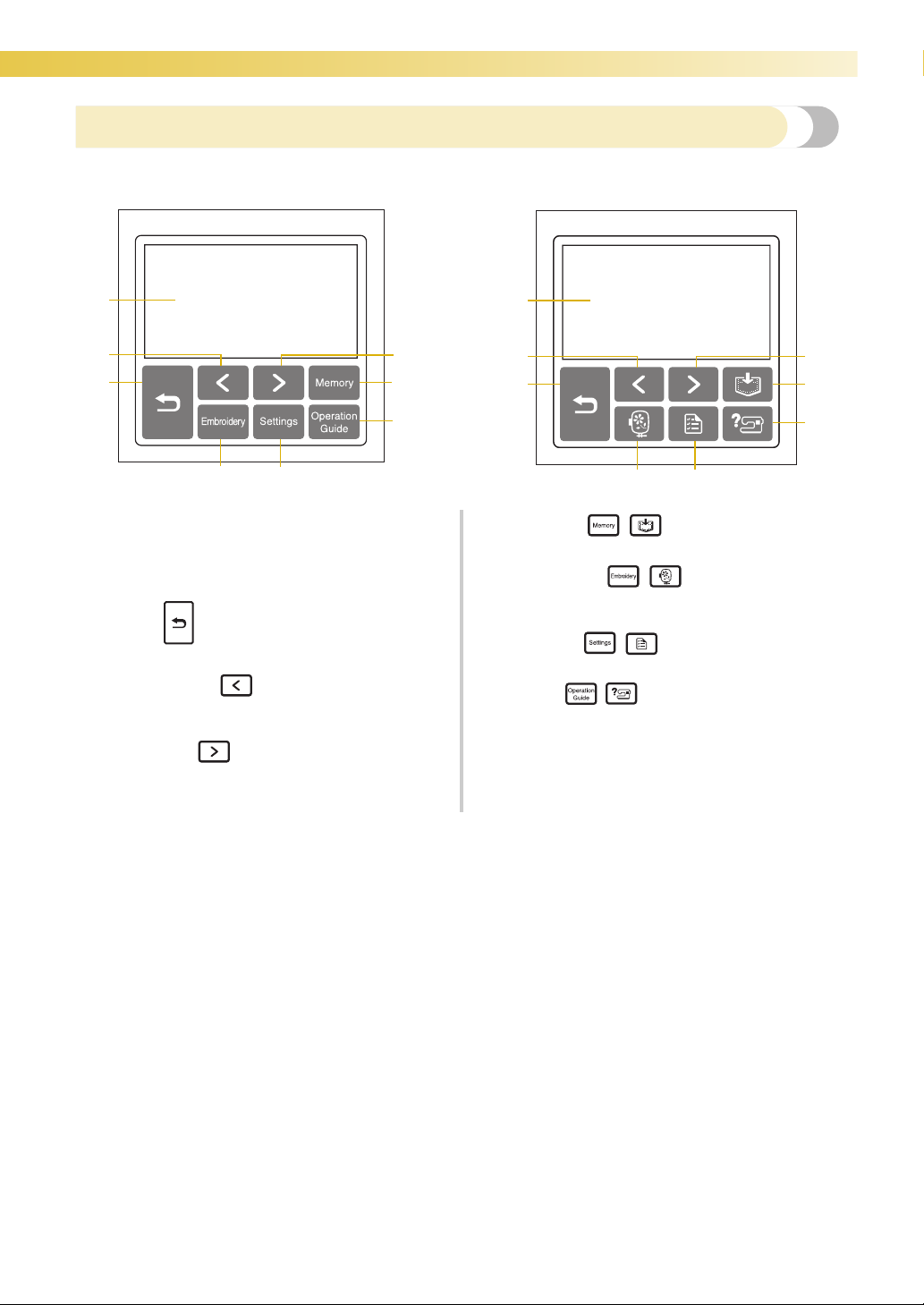
— — — — — — — — — — — — — — — — — — — — — — — — — — — — — — — — — — — — — — — — — — — — — — — — — — — —
Operation panel
The front operation panel has a LCD (liquid crystal display) and operation keys.
1
3
67
a LCD (liquid crystal display) (touch panel)
Touch the keys displayed on the LCD to perform
operations.
For details, refer to “LCD (Liquid Crystal Display)
Operation” (page 22).
b Back key
Press to return to the previous screen.
c Previous page key
Displays the previous screen when there are items that
are not displayed on the LCD.
d Next page key
Displays the next screen when there are items that are
not displayed on the LCD.
4
52
8
1
3
6
e Memory key
Press to store patterns in the machine’s memory.
f Embroidery key
Press this key to display the pattern type selection
screen.
g Settings key
Press to display the settings screen.
h Help key
Press to get help on using the machine.
Displays simple explanations of setting upper thread /
bobbin winding / setting bobbin thread / embroidery
unit attachment / embroidery frame attachment /
embroidery foot attachment / needle replacement.
/
/
/
/
7
4
52
8
Names of Machine Parts and Their Functions 13
Page 16
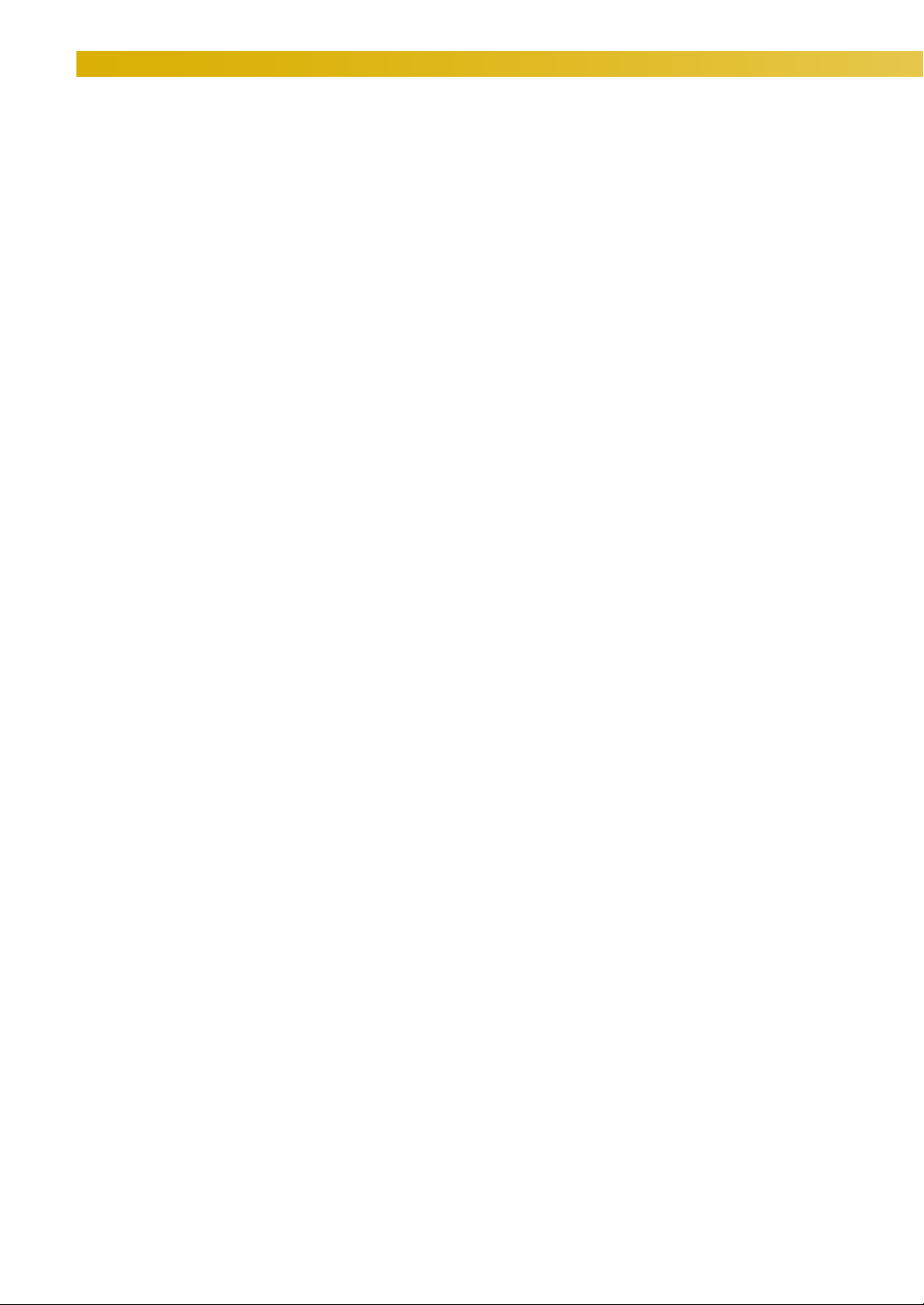
— — — — — — — — — — — — — — — — — — — — — — — — — — — — — — — — — — — — — — — — — — — — — — — — — — —
14
Page 17
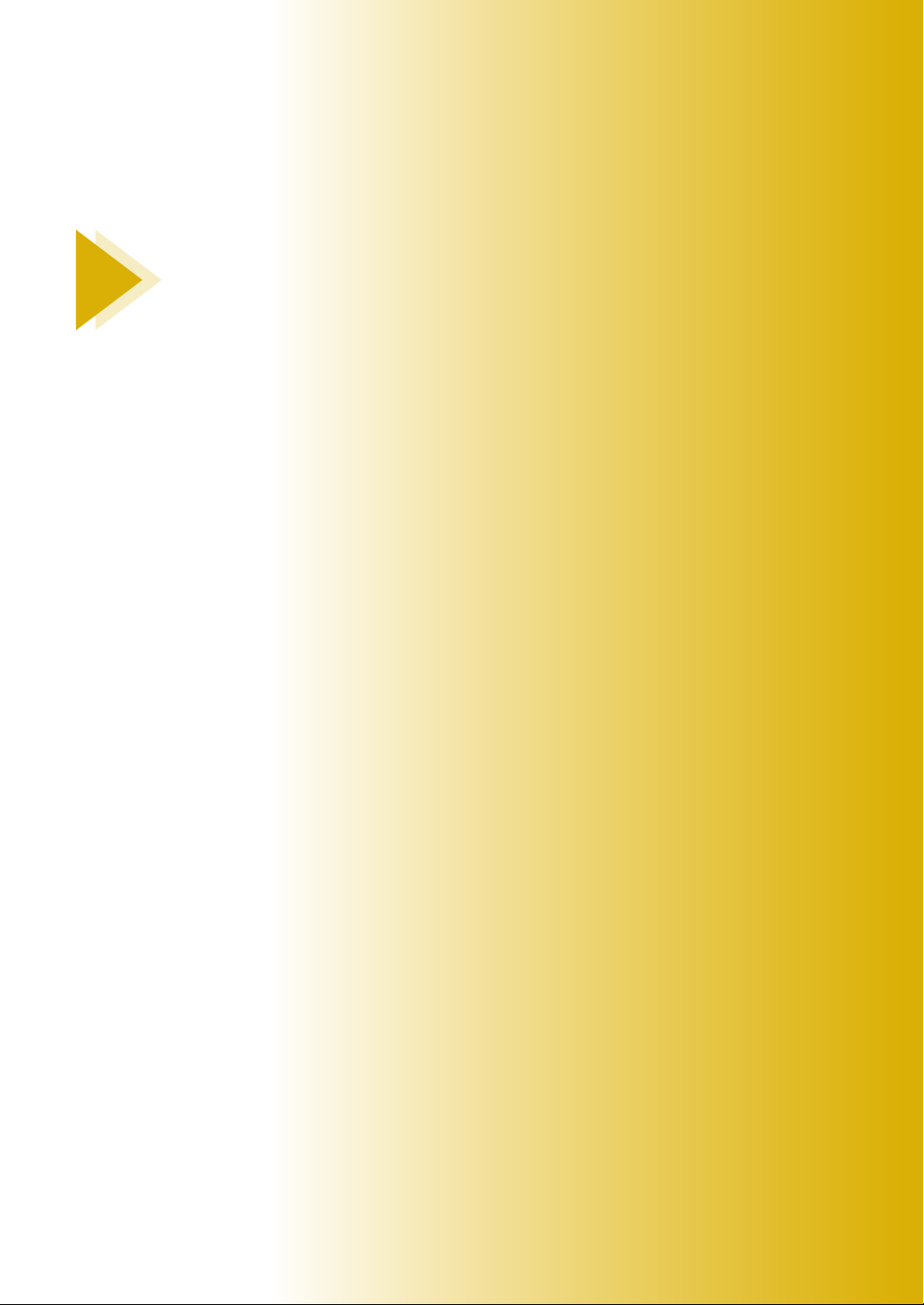
1 GETTING READY
The various preparations to start embroidering are described in this chapter.
Embroidery step by step ..........................................................................................16
Attaching the Embroidery Unit................................................................................17
Embroidery unit precautions ..............................................................................17
Attaching the embroidery unit ........................................................................... 17
Removing the embroidery unit...........................................................................19
Turning the Machine On/Off ..................................................................................20
Power supply precautions .................................................................................. 20
Turning on the machine ..................................................................................... 21
Turning off the machine .....................................................................................21
LCD (Liquid Crystal Display) Operation..................................................................22
Viewing the LCD ................................................................................................22
Changing the machine settings...........................................................................23
Checking machine operating procedures ........................................................... 25
Winding/Installing the Bobbin.................................................................................26
Bobbin precautions ............................................................................................ 26
Winding the bobbin ...........................................................................................26
Installing the bobbin ..........................................................................................29
Upper Threading ..................................................................................................... 31
About the spool of thread .................................................................................. 31
Threading the upper thread................................................................................32
Threading the needle..........................................................................................34
Threading the needle manually (without using the needle threader)..................36
Replacing the Needle ..............................................................................................37
Needle precautions ............................................................................................ 37
Checking the needle........................................................................................... 38
Replacing the needle ..........................................................................................38
Page 18
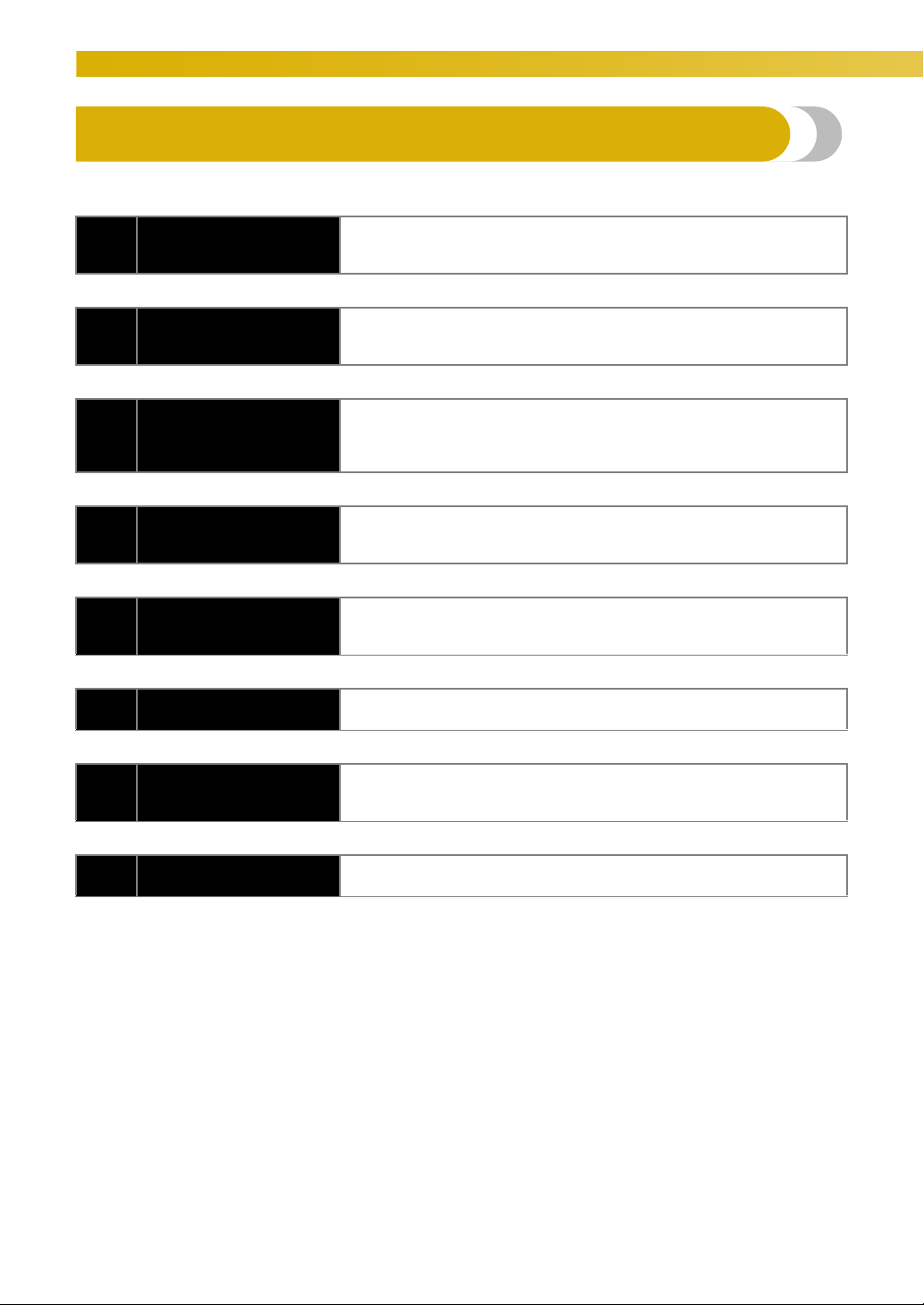
GETTING READY — — — — — — — — — — — — — — — — — — — — — — — — — — — — — — — — — — — — — — — — — — — —
Embroidery step by step
The basic steps for embroidery are as follows.
Attaching the
1
embroidery unit
2 Checking the needle
Setting up the
3
bobbin thread
4 Preparing the fabric
Attaching the
5
embroidery frame
6 Selecting a pattern
Attach the embroidery unit. (If the embroidery unit is not attached, the
machine does not operate.)
For details, refer to “Attaching the embroidery unit” (page 17).
Use an embroidery needle matched to the fabric.
For details on replacing the needle, refer to “Replacing the needle” (page
38).
For the bobbin thread, wind poly 90 weight bobbin thread and set it in
place.
For details on setting up the bobbin thread, refer to “Winding/Installing
the Bobbin” (page 26).
Attach a stabilizer material to the fabric, and hoop it in an embroidery
frame.
For details, refer to “Preparing the Fabric” (page 44).
Attach the embroidery frame to the embroidery unit.
For details on attaching the embroidery frame, refer to “Attaching the
Embroidery Frame” (page 48).
Select an embroidery pattern.
For details, refer to “Selecting Embroidery Patterns” (page 50).
7 Checking the layout
Setting up the
8
embroidery thread
16
Check and adjust the size and position of the embroidery pattern.
For details on adjusting the layout, refer to “Adjusting the layout” (page
62).
Set up embroidery thread according to the pattern.
For details, refer to “Upper Threading” (page 31).
Page 19

— — — — — — — — — — — — — — — — — — — — — — — — — — — — — — — — — — — — — — — — — — — — — — — — — — — —
Attaching the Embroidery Unit
This section describes how to attach the embroidery unit. Before turning on the machine, attach the
embroidery unit to it. If the embroidery unit is not attached, the machine does not operate.
1
Embroidery unit precautions
Cautions for the embroidery unit will be explained
below.
CAUTION
● Do not move the machine with the
embroidery unit in place. The embroidery
unit may be dropped and cause injury.
● Keep your hands and other objects away
from the embroidery carriage and frame.
Otherwise injury may result.
Note
z Do not touch the connector in the
embroidery unit connector slot. The
connector could be damaged, and it may
cause malfunctions.
z Do not lift up on the embroidery carriage,
and do not forcefully move it. It may cause
malfunctions.
Attaching the embroidery unit
Get the included embroidery unit ready.
Turn off the machine.
a
Slide the embroidery unit onto the machine
b
arm.
Push it in until it clicks and stops.
X The embroidery unit is attached.
Turn on the machine.
c
X The confirmation message is displayed.
Attaching the Embroidery Unit 17
Page 20
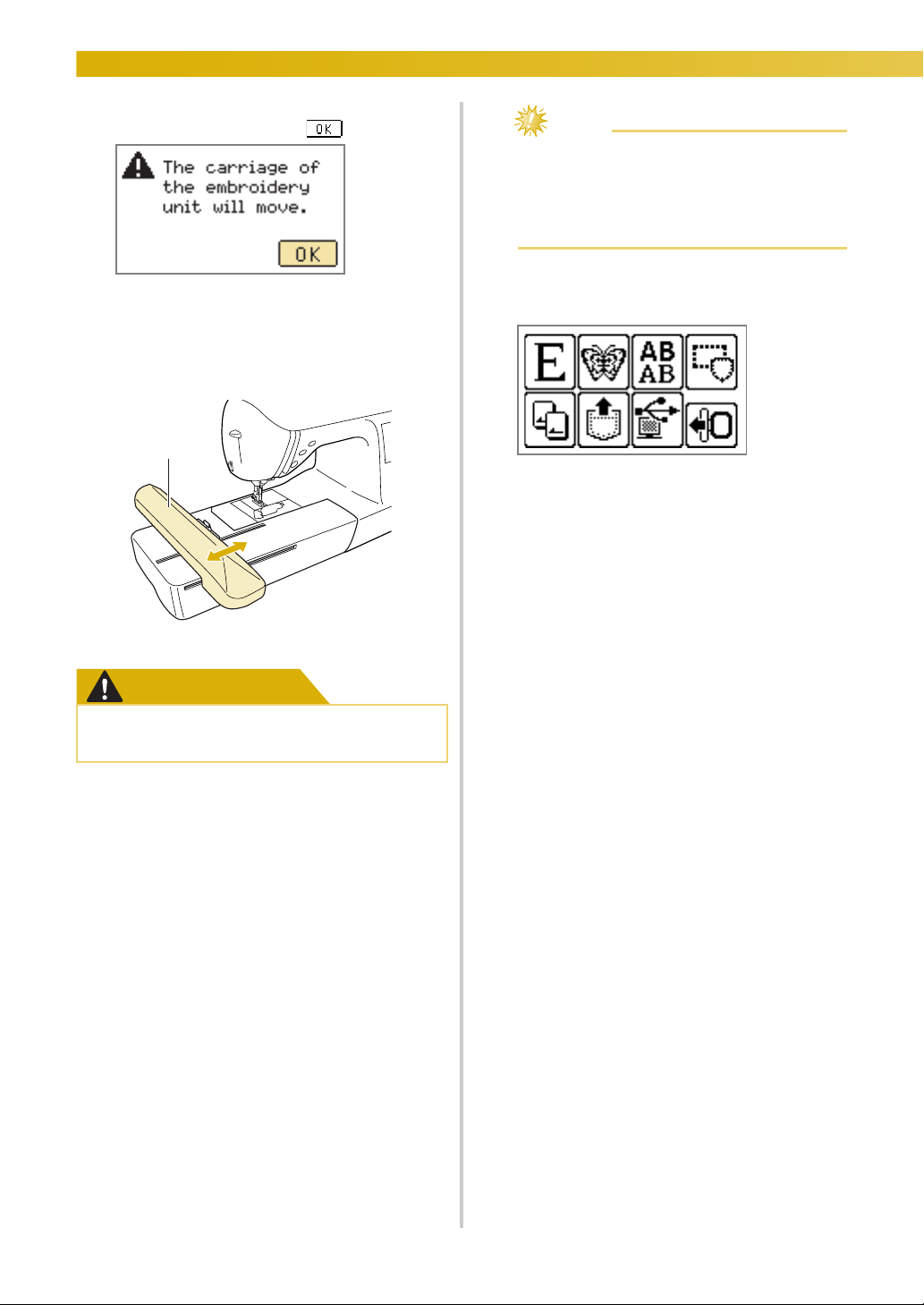
GETTING READY — — — — — — — — — — — — — — — — — — — — — — — — — — — — — — — — — — — — — — — — — — — —
Be sure that no objects or hands are near the
d
embroidery unit and press .
Note
z If the machine is initialized with hands or
objects near the carriage, the screen may
return to the initial display. After removing
whatever is near the carriage, turn the power
on again.
• When an animation is displayed on the
screen, the message above will be displayed
if you touch the screen with your finger.
X The carriage moves to its initial position.
a
a Carriage
CAUTION
● Do not put your hands or other objects
near the carriage. It may cause injury.
X The screen for selecting the embroidery
pattern type is displayed.
• For details on the embroidery patterns, refer
to “Selecting Embroidery Patterns” (page 50).
18
Page 21
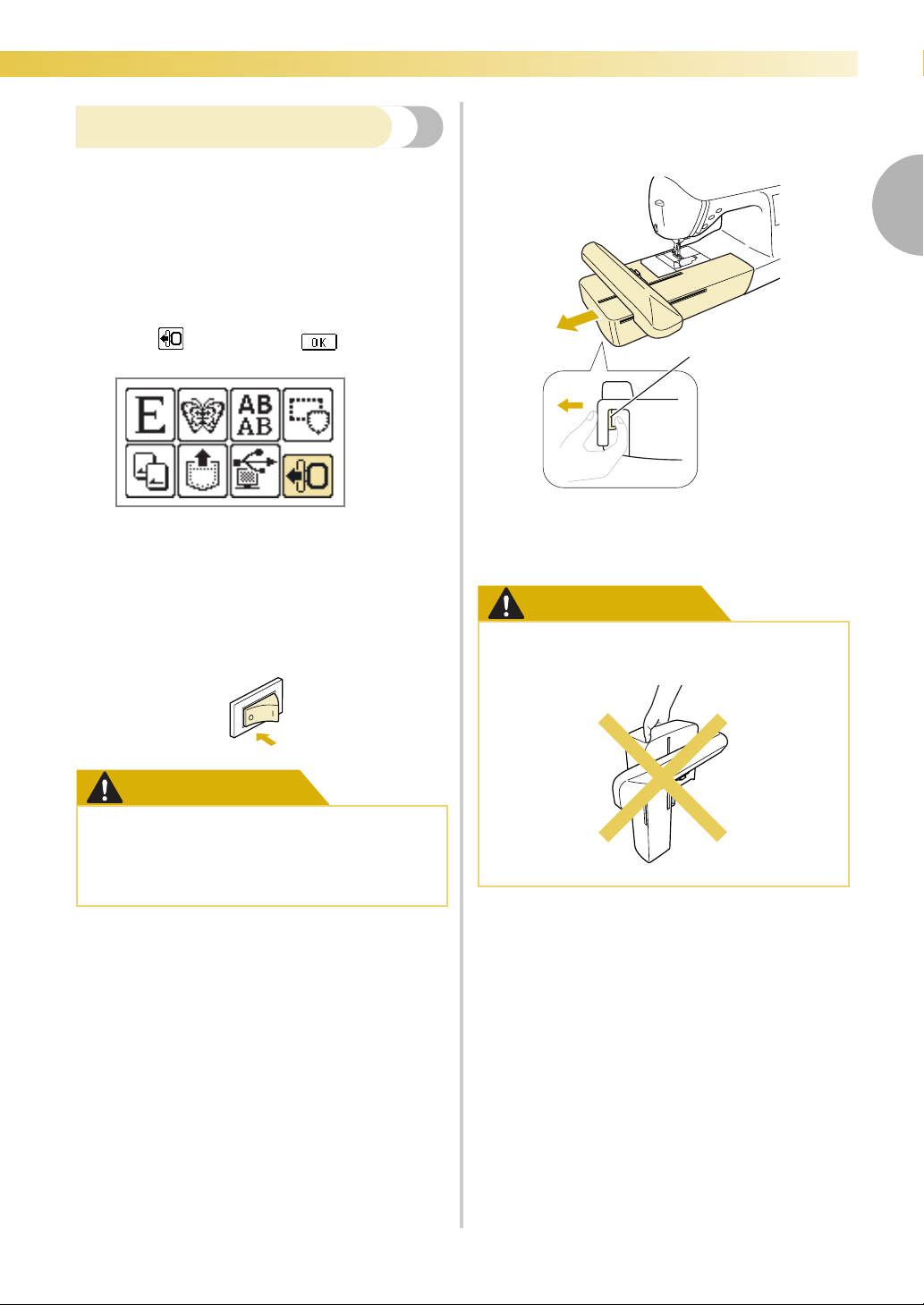
— — — — — — — — — — — — — — — — — — — — — — — — — — — — — — — — — — — — — — — — — — — — — — — — — — — —
Hold the release button on the bottom left of
d
Removing the embroidery unit
Make sure that the machine is completely stopped
and follow the instructions below.
Remove the embroidery frame.
a
• For details on removing the embroidery
frame, refer to “Removing the embroidery
frame” (page 49).
the embroidery unit, and slowly pull the
embroidery unit to the left.
1
Press , and then press .
b
X The embroidery carriage moves into a
position where it can be stored.
Turn off the machine.
c
• For details, refer to “Turning off the machine”
(page 21).
CAUTION
● Always turn off the machine before
removing the embroidery unit.
It may cause malfunctions if removed
when the machine is turned on.
a
a Release button
X The embroidery unit separates from the
machine.
CAUTION
● Do not carry the embroidery unit by
holding the release button compartment.
Attaching the Embroidery Unit 19
Page 22
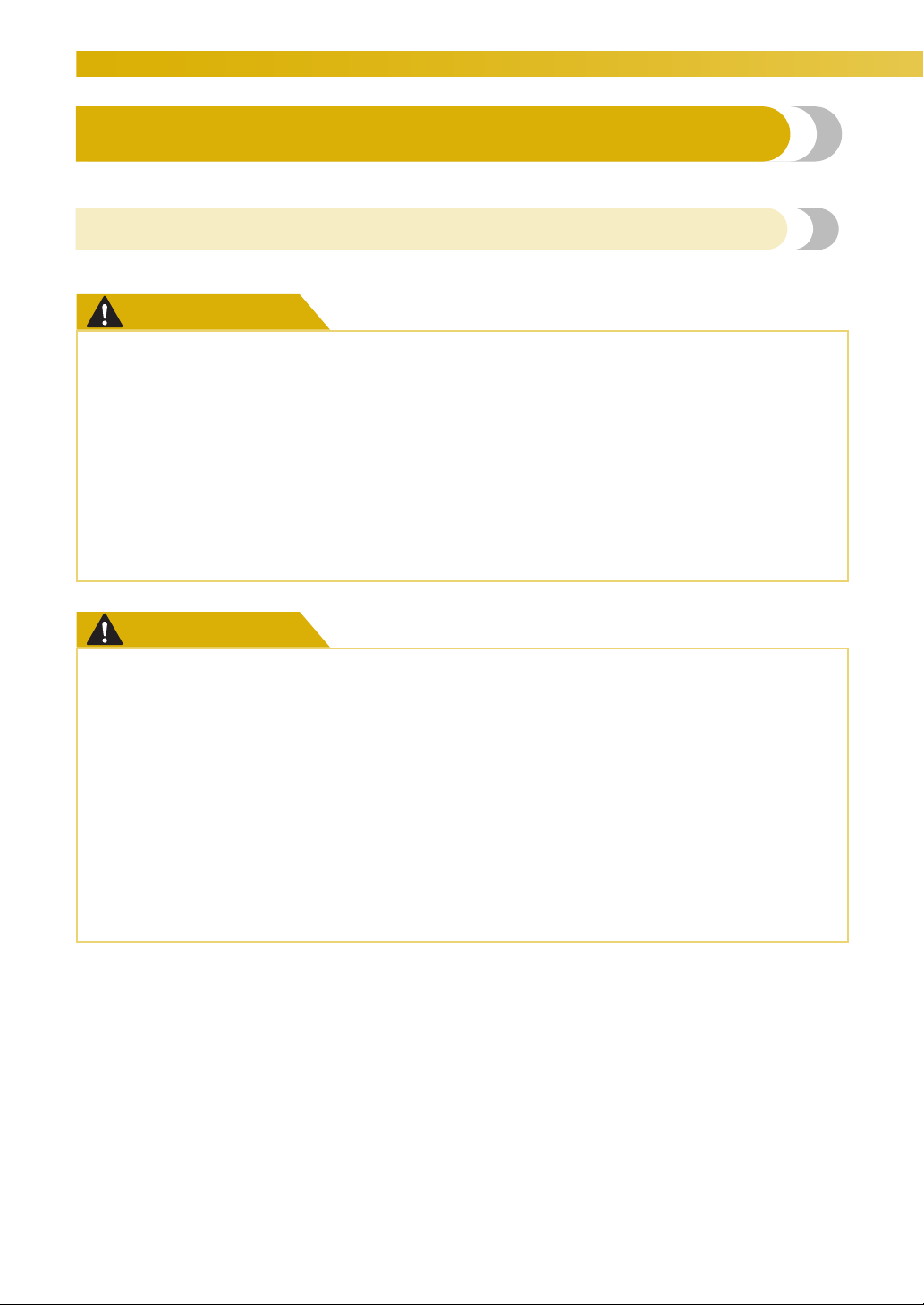
GETTING READY — — — — — — — — — — — — — — — — — — — — — — — — — — — — — — — — — — — — — — — — — — — —
Turning the Machine On/Off
This section explains how to turn the machine on and off.
Power supply precautions
Be sure to observe the following precautions concerning the power supply.
WARNING
● Use only regular household electricity for the power source. Using other power sources may
result in fire, electric shock, or damage to the machine.
• Make sure that the plugs on the power cord are firmly inserted into the electrical outlet
and the power supply receptacle on the machine.
• Do not insert the plug on the power cord into an electrical outlet that is in poor condition.
● Turn off the main power and remove the plug in the following circumstances:
• When you are away from the machine
• After using the machine
• When the power fails during use
• When the machine does not operate correctly due to a bad connection or a disconnection
• During electrical storms
CAUTION
● Use only the power cord included with this machine.
● Do not use extension cords or multi-plug adapters with many other appliances plugged in to
them. Fire or electric shock may result.
● Do not touch the plug with wet hands. Electric shock may result.
● When unplugging the machine, always turn off the main power first. Always grasp the plug to
remove it from the outlet. Pulling on the cord may damage the cord, or lead to fire or electric
shock.
● Do not allow the power cord to be cut, damaged, modified, forcefully bent, pulled, twisted,
or bundled. Do not place heavy objects on the cord. Do not subject the cord to heat. These
things may damage the cord and cause fire or electric shock. If the cord or plug is damaged,
take the machine to your authorized retailer for repairs before continuing use.
● Unplug the power cord if the machine is not to be used for a long period of time. Otherwise a
fire may result.
20
Page 23
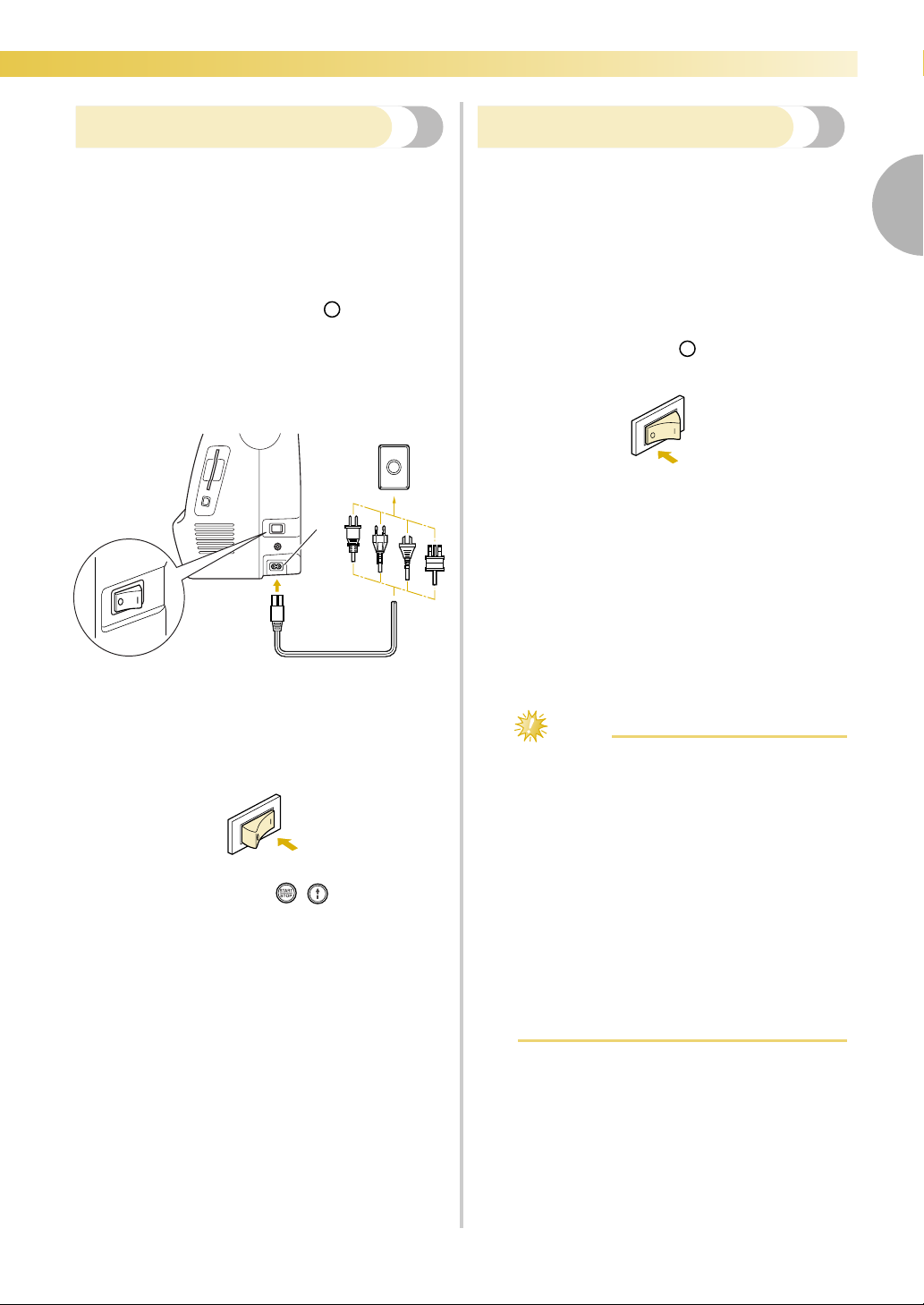
— — — — — — — — — — — — — — — — — — — — — — — — — — — — — — — — — — — — — — — — — — — — — — — — — — — —
Turning on the machine
Before turning on the machine, be sure to attach the
embroidery unit to it. If the embroidery unit is not
attached, the machine does not operate. (For details,
refer to “Attaching the embroidery unit” (page 17).)
Prepare the included power cord.
Make sure that the machine is turned off (the
a
main power switch is set to “ ”), and then
plug the power cord into the power supply
receptacle on the right side of the machine.
Insert the plug of the power cord into a
b
household electrical outlet.
1
Turning off the machine
When you are finished using the machine, turn it off.
In addition, before transporting the machine to
another location, be sure to turn it off.
Make sure that the machine is completely
a
stopped.
Press the left side of the main power switch on
b
the right side of the machine to turn the
machine off (set it to “ ”).
X The lamps and the LCD go off when the
machine is turned off.
Unplug the power cord from the electrical
c
outlet.
Grasp the plug when unplugging the power
cord.
1
a Power supply receptacle
Press the right side of the main power switch
c
on the right side of the machine to turn the
machine on (set it to “I”).
X The light, LCD and / (“Start/Stop”
button) light up when the machine is turned
on.
Unplug the power cord from the power supply
d
receptacle.
Note
z If a power outage occurs while the machine
is being operated, turn off the machine and
unplug the power cord. When restarting the
machine, follow the necessary procedure to
correctly operate the machine.
(For U.S.A. only)
z This appliance has a polarized plug (one
blade wider than the other). To reduce the
risk of electrical shock, this plug is intended
to fit in a polarized outlet only one way. If
the plug does not fit fully in the outlet,
reverse the plug. If it still does not fit, contact
a qualified electrician to install the proper
outlet. Do not modify the plug in any way.
Turning the Machine On/Off 21
Page 24
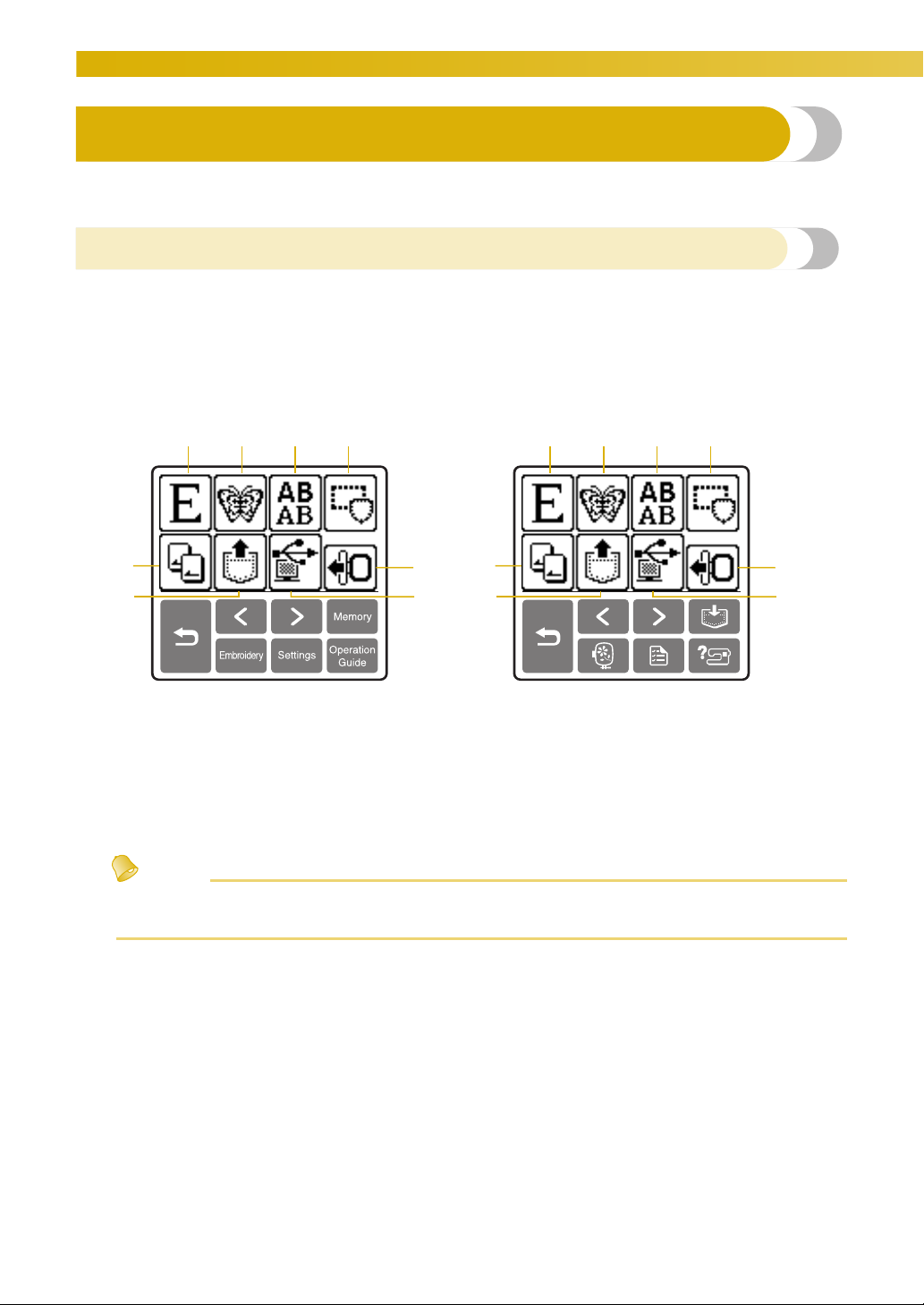
GETTING READY — — — — — — — — — — — — — — — — — — — — — — — — — — — — — — — — — — — — — — — — — — — —
LCD (Liquid Crystal Display) Operation
From the LCD, patterns can be selected and edited, and operations for using the machine can be
displayed (page 13).
Viewing the LCD
When the machine is turned on, the opening screen appears. The screen shown below appears after the
confirmation message was displayed by lightly touching the LCD. (The machine can be set so that the opening
screen is not displayed (page 23).)
■ Pattern type selection screen
abcd
e
f
a Baby Lock Exclusive patterns
b Embroidery patterns
c Alphabet patterns
d Frame patterns
e Embroidery card
f Patterns saved in the machine’s memory
g Patterns retrieved from the computer
h Moves the embroidery unit carriage to its storage position
h
g
e
f
abcd
Memo
z Refer to “Error messages” (page 82) for messages displayed on the LCD.
z Depending on the model, a different screen may be displayed when the power is turned on.
h
g
22
Page 25

— — — — — — — — — — — — — — — — — — — — — — — — — — — — — — — — — — — — — — — — — — — — — — — — — — — —
Changing the machine settings
Various machine operations and embroidery settings can be changed.
The attributes that can be set are listed below.
Attribute Icon Details Settings
1
Thread color
display
Display unit
Embroidery
tension
Max
embroidery speed
Buzzer
Opening
screen
Language
LCD brightness
Stitch counter
Changes the thread color display on the
embroidery screen.
(When “Thread No. #123” is selected)
Selects the measurement units that are
displayed.
Adjusts the thread tension for embroidering.
Specifies the maximum embroidering
speed.
Specifies whether or not a beep is sounded
with each operation (page 85).
Sets whether or not to display the opening
screen when the power is turned on.
(There are models where this cannot be changed.)
Allows the language used in the screens to
be changed.
Adjusts the brightness of the LCD.
Display the service count of embroidery
stitches. The service count is a reminder to
take your machine in for regular servicing.
(Contact your authorized retailer for
details.)
Name of color/Time/Needle count/
Thread number (#123)
Embroidery/Country/Madeira poly/
Madeira rayon/Sulky/Robison anton
mm/INCH
-8 to +8
English/German/French/Italian/Dutch/
Spanish/Japanese/Danish/Norwegian/
Finnish/Swedish/Portuguese/Russian/
Korean/Thai/others
Lighter Darker
–
Product
number
Program version
NO.: The “NO.” is the number for the machine. –
VERSION
: Display the program version. –
Note
z The items shown in reverse highlighting are the settings at the time of purchase.
z For details on the embroidering settings, refer to“LCD (Liquid Crystal Display) Operation” (page 22).
LCD (Liquid Crystal Display) Operation 23
Page 26
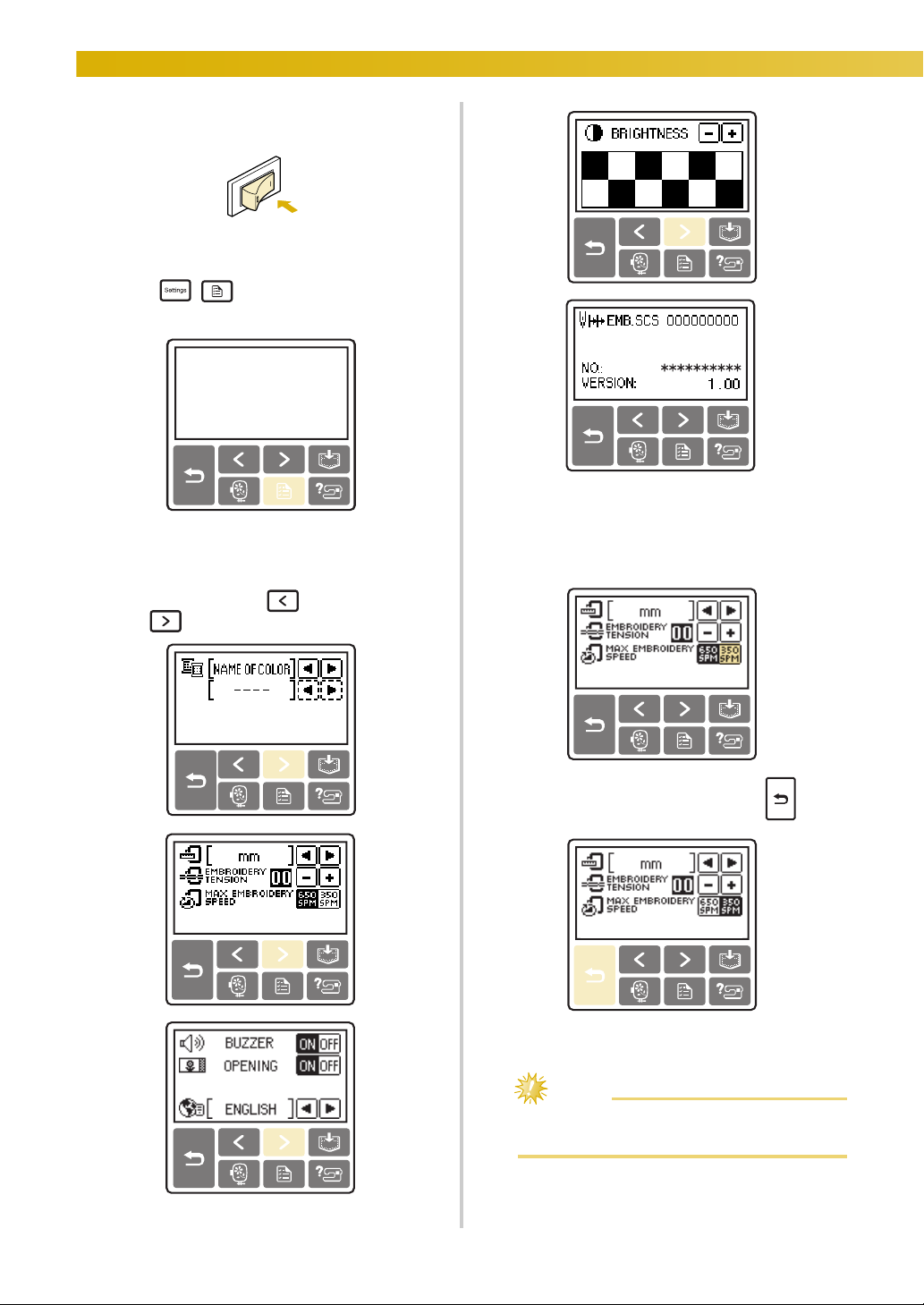
GETTING READY — — — — — — — — — — — — — — — — — — — — — — — — — — — — — — — — — — — — — — — — — — — —
Turn on the machine.
a
X The LCD comes on.
Press / (Settings key) on the
b
operation panel.
• The items shown in reverse highlighting are
the settings at the time of purchase.
X The settings screen appears.
Example: Changing the maximum
embroidering speed.
Press the item to be set.
c
Switch screens using (Previous page key)
and (Next page key).
24
When settings are complete, press (Back
d
key).
X The initial screen appears again.
Note
z Settings that are changed are not lost when
the power is turned off.
Page 27
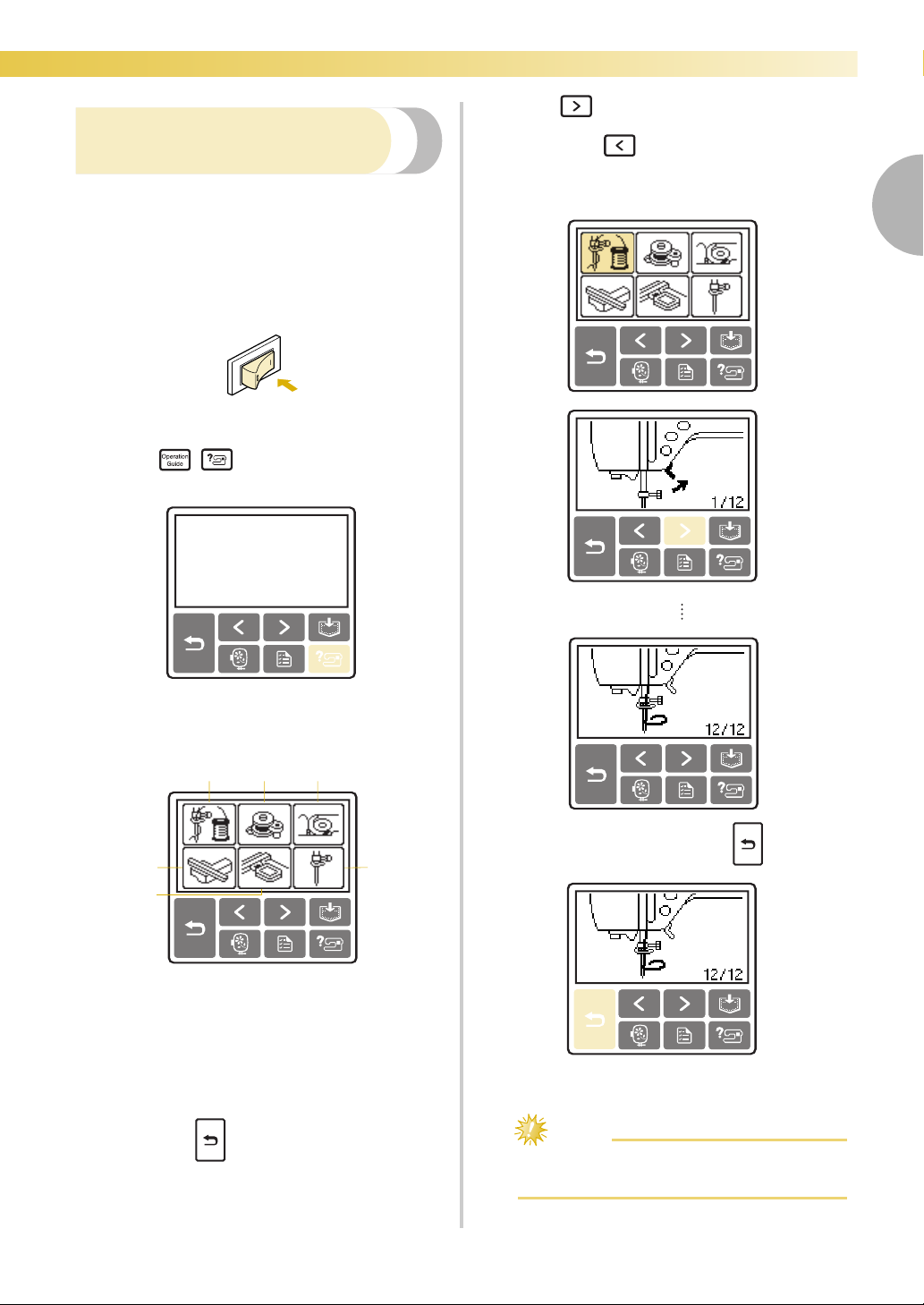
— — — — — — — — — — — — — — — — — — — — — — — — — — — — — — — — — — — — — — — — — — — — — — — — — — — —
Press (Next page key) to switch to the
d
Checking machine operating
procedures
Displays simple explanations of setting upper thread /
bobbin winding / setting bobbin thread / embroidery
unit attachment / embroidery frame attachment /
needle replacement on the LCD.
Turn on the machine.
a
X The LCD comes on.
Press / (Help key) on the operation
b
panel.
next page.
If you press (Previous page key), you
return to the previous page.
Example: Upper threading
1
X The help screen appears.
Press the item to be displayed.
c
1
4
5
a Upper threading
b Bobbin winding
c Bobbin installation
d Embroidery unit attachment
e Embroidery frame attachment
f Needle replacement
X The first screen describing the procedure for
the selected topic appears.
• Pressing (Back key), returns you to the
item selection screen.
23
After you finish looking, press (Back key)
e
6
two times.
X The initial stitch screen appears again.
Note
z For details on each topic, refer to the
corresponding page in this Manual.
LCD (Liquid Crystal Display) Operation 25
Page 28
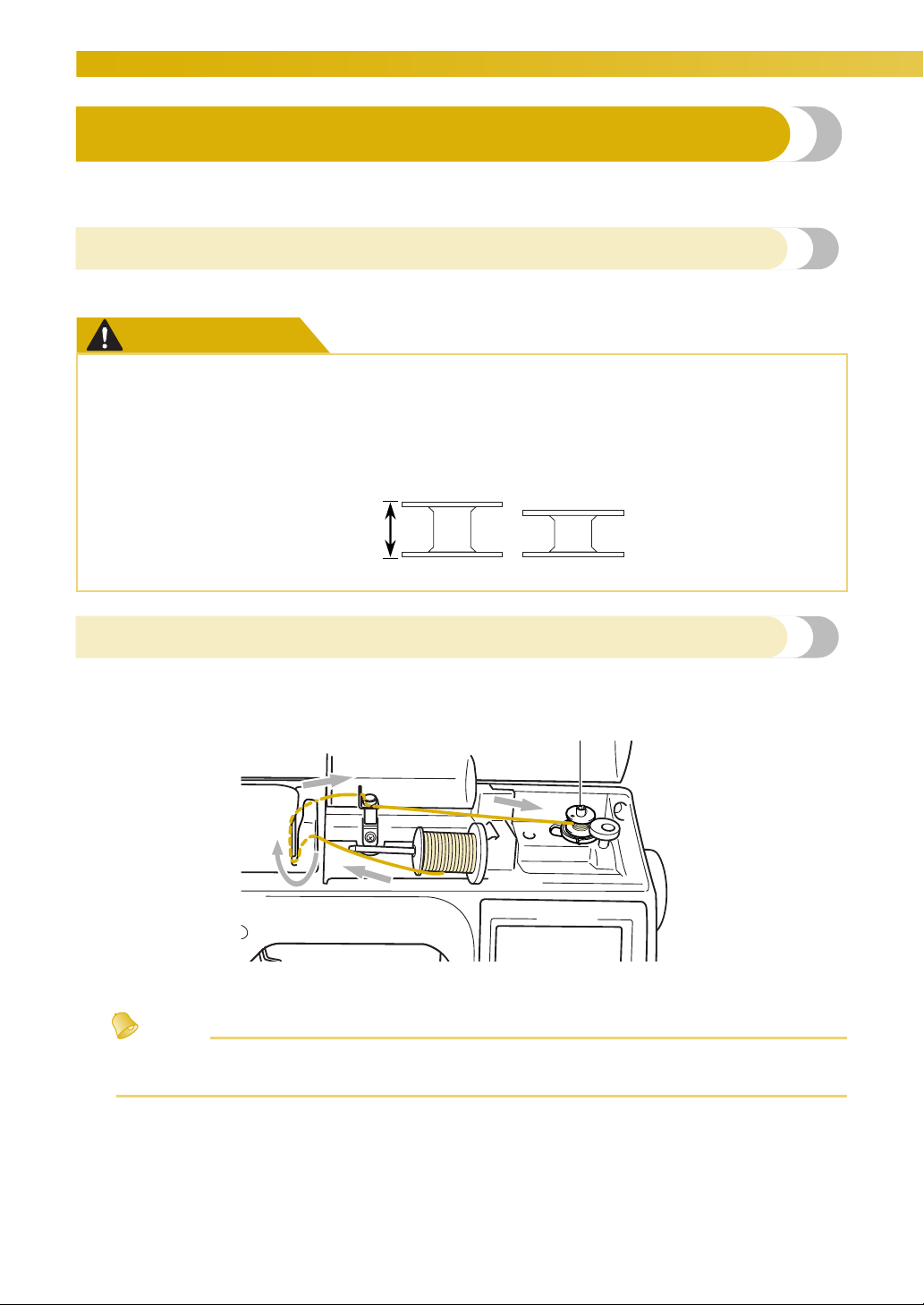
GETTING READY — — — — — — — — — — — — — — — — — — — — — — — — — — — — — — — — — — — — — — — — — — — —
Winding/Installing the Bobbin
This section describes how to wind the poly 90 weight bobbin thread onto the bobbin, and then insert the
bobbin thread.
Bobbin precautions
Be sure to observe the following precautions concerning the bobbin.
CAUTION
● Only use the Bobbin (part code: X52800-120) designed specifically for this machine. Use of
any other bobbin may result in injuries or damage to the machine.
● The included bobbin was designed specifically for this machine.
If bobbins from other models are used, the machine will not operate correctly. Use only the
included bobbin or bobbins of the same type (part code: X52800-120).
Actual size
11.5 mm
(7/16 inch)
This model
Other model
Winding the bobbin
Wind the poly 90 weight bobbin thread around the bobbin to prepare the bobbin thread.
1
a Bobbin winder
Memo
z The order that the machine should be threaded for winding the bobbin is indicated by a broken line on
the machine. Be sure to thread the machine as indicated.
26
Page 29

— — — — — — — — — — — — — — — — — — — — — — — — — — — — — — — — — — — — — — — — — — — — — — — — — — — —
Turn on the machine.
a
Open the top cover.
b
Place the bobbin on the bobbin winder shaft so
c
that the spring on the shaft fits into the notch
in the bobbin
Press down on the bobbin until it snaps into
place.
.
1
2
Place the spool of poly 90 weight bobbin
f
thread for the bobbin onto the spool pin.
Slide the spool onto the pin so that the spool is
horizontal and the thread unwinds to the front at the
bottom.
• If the spool is not positioned so that the
thread unwinds correctly, the thread may
become tangled around the spool pin.
Slide the spool cap onto the spool pin.
g
Slide the spool cap as far as possible to the right, as
shown, with the rounded side on the left.
CAUTION
1
a Notch
b Bobbin winder shaft spring
Slide the bobbin winder in the direction of the
d
arrow until it snaps into place.
• / (“Start/Stop” button) lights up in
orange.
Remove the spool cap that is inserted onto the
e
spool pin.
1
2
a Spool pin
b Spool cap
● If the spool or the spool cap is not
positioned correctly, the thread may
become tangled around the spool pin and
the needle may break.
● Three spool cap sizes are available (large,
medium and small), allowing you to
choose a spool cap that best fits the size
of spool being used. If the spool cap is too
small for the spool being used, the thread
may catch on the slit in the spool and the
needle may break.
●
Winding/Installing the Bobbin 27
Page 30

GETTING READY — — — — — — — — — — — — — — — — — — — — — — — — — — — — — — — — — — — — — — — — — — — —
While holding the thread near the spool with
h
your right hand, as shown, pull the thread with
your left hand, and then pass the thread
behind the thread guide cover and to the front.
1
a Thread guide cover
Pass the thread under the thread guide plate,
i
and then pull it to the right.
While holding the thread with your left hand,
k
wind the thread that was pulled out clockwise
around the bobbin five or six times with your
right hand.
Note
z Make sure that the thread between the spool
and the bobbin is pulled tight.
Be sure to wind the thread clockwise around
z
the bobbin, otherwise the thread will become
wrapped around the bobbin winder shaft.
Pass the end of the thread through the guide
l
slit in the bobbin winder seat, and then pull
the thread to the right to cut it.
a Thread guide plate
Pass the thread under the hook on the thread
j
guide, and then wind it counterclockwise
under the pretension disk.
a Thread guide and pretension disk
1
1
1
Note
z Make sure that the thread passes under the
pretension disk.
1
a Guide slit in bobbin winder seat
(with built-in cutter)
X The thread is cut to a suitable length.
CAUTION
● Be sure to cut the thread as described. If
the bobbin is wound without cutting the
thread using the cutter built into the slit
in the bobbin winder seat, the thread
may become tangled in the bobbin and
the needle may bend or break when the
bobbin thread starts to run out.
28
Page 31

— — — — — — — — — — — — — — — — — — — — — — — — — — — — — — — — — — — — — — — — — — — — — — — — — — — —
Press / (“Start/Stop” button) once to
m
start winding the bobbin.
Installing the bobbin
Install the bobbin wound with poly 90 weight bobbin
thread.
CAUTION
1
1
a “Start/Stop” button
• When the bobbin winding becomes slow,
press / (“Start/Stop” button) once to
stop the machine.
CAUTION
● When the bobbin winding becomes slow,
stop the machine, otherwise the machine
may be damaged.
Use scissors to cut the end of the thread
n
wound around the bobbin.
Slide the bobbin winder shaft to the left, and
o
then remove the bobbin from the shaft.
● Use a bobbin that has been correctly
wound with thread, otherwise the needle
may break or the thread tension will be
incorrect.
●
The bobbin was designed specifically for
this machine. If bobbins from other models
are used, the machine will not operate
correctly. Use only the included bobbin or
bobbins of the same type (part code:
X52800-120).
Actual size
11.5 mm
(7/16 inch)
This model Other model
Slide the bobbin cover latch to the right.
a
1
2
Remove the spool for the bobbin thread from
p
the spool pin, and then close the top cover.
Memo
z When the machine is started or the
handwheel is turned after winding the
bobbin, the machine will make a clicking
sound; this is not a malfunction.
a Bobbin cover
b Latch
X The bobbin cover opens.
Remove the bobbin cover.
b
Hold the bobbin with your right hand and hold
c
the end of the thread with your left.
Winding/Installing the Bobbin 29
Page 32

GETTING READY — — — — — — — — — — — — — — — — — — — — — — — — — — — — — — — — — — — — — — — — — — — —
• Be careful not to drop the bobbin.
Insert the bobbin into the bobbin case so that
d
the thread unrolls to the left.
• Be sure to insert the bobbin correctly.
CAUTION
● Be sure to install the bobbin so that the
thread unwinds in the correct direction,
otherwise the thread may break or the
thread tension will be incorrect.
Memo
z The order that the bobbin thread should be
passed through the bobbin case is indicated
by marks around the bobbin case. Be sure to
thread the machine as indicated.
Pass the thread through the slot as shown, and
f
then pull the thread out toward the front.
1
a Cutter
X The cutter cuts the thread.
Note
z Make sure that the thread is correctly
inserted through the tension-adjusting spring
of the bobbin case. If it is not inserted
correctly, reinsert the thread.
1
a Tension-adjusting spring
Lightly hold down the bobbin with your right
e
hand, and then guide the thread as shown with
your left hand.
CAUTION
When installing the bobbin, be sure to hold
●
it down with your finger. If the bobbin is
not correctly installed, the thread tension
will be incorrect.
30
Reattach the bobbin cover.
g
Insert the tab in the lower-left corner of the
bobbin cover, and then lightly press down on
the right side.
1
X The bobbin threading is finished.
Next, thread the upper thread. Continue with
the procedure in “Upper Threading” (page 31).
Memo
z You can start embroidering without pulling
up the bobbin thread.
2
Page 33

— — — — — — — — — — — — — — — — — — — — — — — — — — — — — — — — — — — — — — — — — — — — — — — — — — — —
Upper Threading
This section describes how to position the spool for the upper thread, and then thread the needle.
1
CAUTION
● When threading the upper thread,
carefully follow the instructions. If the
upper threading is not correct, the thread
may become tangled and the needle may
bend or break.
Memo
z The order that the machine should be
threaded is indicated by a solid line on the
machine. Be sure to thread the machine as
indicated.
About the spool of thread
Information about the spools of thread is described
below.
CAUTION
● Three spool cap sizes are available (large,
medium and small), allowing you to
choose a spool cap that best fits the size
of spool being used. If the spool cap is too
small for the spool being used, the thread
may catch on the slit in the spool and the
needle may break.
Upper Threading 31
Page 34

GETTING READY — — — — — — — — — — — — — — — — — — — — — — — — — — — — — — — — — — — — — — — — — — — —
Open the top cover.
Threading the upper thread
d
Set the spool of thread on the spool pin, and then
thread the machine.
Turn on the machine.
a
Remove the spool cap that is inserted onto the
e
spool pin.
Raise the presser foot lever to raise the presser
b
foot.
a
a Presser foot lever
Note
z If the presser foot is not raised, the machine
cannot be threaded.
Press (“Needle Position” button) once or
c
twice to raise the needle.
1
a “Needle Position” button
X The needle is correctly raised when the mark on
the handwheel is at the top, as shown below.
Check the handwheel and, if this mark is not at
this position, press (
) until it is.
button
“Needle Position”
1
2
a Spool pin
b Spool cap
Place the spool of thread onto the spool pin.
f
Slide the spool onto the pin so that the spool is
horizontal and the thread unwinds to the front
at the bottom.
CAUTION
● If the spool or the spool cap is not
positioned correctly, the thread may
become tangled around the spool pin and
the needle may break.
a Mark on handwheel
32
1
Page 35

— — — — — — — — — — — — — — — — — — — — — — — — — — — — — — — — — — — — — — — — — — — — — — — — — — — —
While holding the thread lightly with your
Memo
z When embroidering with fine, cross-wound
thread, use the small spool cap, and leave a
small space between the cap and the spool.
c
a
a Spool cap (small)
b Spool (cross-wound thread)
c Space
z When using thread that winds off quickly,
such as transparent nylon thread or metallic
thread, place the spool net over the spool
before placing the spool of thread onto the
spool pin.
If the spool net is too long, fold it to fit the
size of the spool.
z When the spool net is used, the tension of
the upper thread will slightly increase. Be
sure to check the thread tension. For details,
refer to “Adjusting the thread tension” (page
64).
b
h
right hand, pull the thread with your left hand,
and then pass the thread behind the thread
guide cover and to the front.
1
a Thread guide cover
Pass the thread under the thread guide plate,
i
and then pull it up.
1
1
1
2
3
4
a Spool net
b Spool
c Spool cap
d Spool pin
Slide the spool cap onto the spool pin.
g
Slide the spool cap as far as possible to the right,
as shown, with the rounded side on the left.
a Thread guide plate
While using your right hand to lightly hold the
j
thread passed under the thread guide plate,
pass the thread through the thread path in the
order shown below.
1
a Shutter
Upper Threading 33
Page 36

GETTING READY — — — — — — — — — — — — — — — — — — — — — — — — — — — — — — — — — — — — — — — — — — — —
Note
z If the presser foot has been lowered and the
shutter is closed, the machine cannot be
threaded. Be sure to raise the presser foot
and open the shutter before threading the
machine. In addition, before removing the
upper thread, be sure to raise the presser foot
and open the shutter.
z This machine is equipped with a window
that allows you to check the position of the
take-up lever. Look through this window and
check that the thread is correctly fed through
the take-up lever.
Pass the thread behind the needle bar thread
k
guide.
The thread can easily be passed behind the
needle bar thread guide by holding the thread
in your left hand, then feeding the thread with
your right hand, as shown.
Threading the needle
This section describes how to thread the needle.
Memo
z
The needle threader can be used with sewing
machine needles 75/11 through 100/16 for
embroidery.
z Thread with a thickness of 130/20 or thicker
cannot be used with the needle threader.
z If the needle threader cannot be used, refer
to “Threading the needle manually (without
using the needle threader)” (page 36).
Pull the end of the thread passed through the
a
needle bar thread guide to the left, and then
pass the thread through the thread guide disk
from the front.
1
1
a Needle bar thread guide
Next, use the needle threader to thread the
needle. Continue with the procedure in
“Threading the needle” (page 34).
34
a Thread guide disk
Cut the thread with the thread cutter on the
b
left side of the machine.
1
a Thread cutter
Page 37

— — — — — — — — — — — — — — — — — — — — — — — — — — — — — — — — — — — — — — — — — — — — — — — — — — — —
Note
z If the thread is pulled through and cannot be
cut correctly, lower the presser foot so that
the thread is held in place before cutting the
thread. If this operation is performed, skip
c.
step
z When using thread that quickly winds off the
spool, such as metallic thread, it may be
difficult to thread the needle if the thread is
cut.
Therefore, instead of using the thread cutter,
pull out about 80 mm (approx. 3 inches) of
thread after passing it through the thread
guide disks (marked “7”).
1
a 80 mm (3 inches) or more
Lower the presser foot lever to lower the
c
presser foot.
Note
z If the needle was not completely threaded,
but a loop in the thread was formed in the
eye of the needle, carefully pull the loop
through the eye of the needle to pull out the
end of the thread.
CAUTION
● When pulling out the thread, do not pull
it with extreme force, otherwise the
needle may break or bend.
Raise the presser foot lever, pass the end of the
e
thread through the embroidery foot hole.
1
1
a Presser foot lever
Lower the needle threader lever on the left
d
side of the machine until it clicks, and then
slowly return the lever to its original position.
1
a Needle threader lever
X The thread is passed through the eye of the
needle.
X The upper threading is finished.
Now that the upper threading and the lower
threading are finished, you are ready to
begin embroidering.
Note
z If the needle is not raised, the needle
threader cannot thread the needle. Be sure
to press (“Needle Position” button) to
raise the needle before using the needle
threader.
Upper Threading 35
Page 38

GETTING READY — — — — — — — — — — — — — — — — — — — — — — — — — — — — — — — — — — — — — — — — — — — —
Threading the needle manually
(
without using the needle threader
When using special thread, thread with a thickness of
130/20 or thicker, which cannot be used with the
needle threader, thread the needle as described
below.
Thread the machine to the needle bar thread
a
guide.
• For details, refer to “Upper Threading” (page
31).
Lower the presser foot lever.
b
1
a Pressor foot lever
Pass the thread through the eye of the needle
c
from front to back.
)
Raise the presser foot lever, pass the end of the
d
thread through the embroidery foot hole.
36
Page 39

— — — — — — — — — — — — — — — — — — — — — — — — — — — — — — — — — — — — — — — — — — — — — — — — — — — —
Replacing the Needle
This section describes how to replace the needle.
Needle precautions
Be sure to observe the following precautions concerning the handling of the needle. Failure to observe these
precautions is extremely dangerous, for example, if the needle breaks and fragments are dispersed. Be sure to
read and carefully follow the instructions below.
CAUTION
● Only use home sewing machine needles for embroidery. Use of any other needle may bend
the needle or damage the machine.
● Never use bent needles. Bent needles can easily break, possibly resulting in injuries.
1
Replacing the Needle 37
Page 40

GETTING READY — — — — — — — — — — — — — — — — — — — — — — — — — — — — — — — — — — — — — — — — — — — —
Checking the needle
Embroidering with a bent needle is extremely
dangerous since the needle may break while the
machine is being operated.
Before using the needle, place the flat side of the
needle on a flat surface and check that the distance
between the needle and the flat surface is even.
1
2
a Flat side
b Needle type marking
CAUTION
● If the distance between the needle and
the flat surface is not even, the needle is
bent. Do not use a bent needle.
1
Replacing the needle
Replace the needle as described below. Use the
screwdriver and a needle that has been determined to
be straight according to the instructions in “Checking
the needle”.
Press (“Needle Position” button) once or
a
twice to raise the needle.
1
a “Needle Position” button
Turn off the machine.
b
CAUTION
●
Before replacing the needle, be sure to
turn off the machine, otherwise injuries
may occur if / (“Start/Stop” button)
is accidentally pressed and the machine
starts embroidering.
Lower the presser foot lever.
c
a Flat surface
38
1
1
a Presser foot lever
Place fabric or paper under the presser foot to
d
cover the hole in the needle plate.
Note
z Before replacing the needle, cover the hole
in the needle plate with fabric or paper to
prevent the needle from falling into the
machine.
Page 41

— — — — — — — — — — — — — — — — — — — — — — — — — — — — — — — — — — — — — — — — — — — — — — — — — — — —
Hold the needle with your left hand, and then
e
use a screwdriver to turn the needle clamp
screw toward you (counterclockwise) to
remove the needle.
1
2
a Screwdriver
b Needle clamp screw
• Do not apply a strong force when loosening
or tightening the needle clamp screw,
otherwise certain parts of the machine may
be damaged.
With the flat side of the needle toward the rear
f
of the machine, insert the needle until it
touches the needle stopper.
While holding the needle with your left hand,
g
use the screwdriver to tighten the needle clamp
screw.
CAUTION
● Be sure to insert the needle until it
touches the needle stopper and securely
tighten the needle clamp screw with the
screwdriver, otherwise the needle may
break or damage may result.
1
a Needle stopper
1
Replacing the Needle 39
Page 42

GETTING READY — — — — — — — — — — — — — — — — — — — — — — — — — — — — — — — — — — — — — — — — — — — —
40
Page 43

2EMBROIDERY
The steps for embroidering are described in this chapter.
Embroidering Neatly ........................... 42
What to prepare............................. 42
Preparing the Fabric ............................ 44
Attaching an optional stabilizer
material to the fabric .....................44
Setting the fabric in the embroidery
frame..............................................45
Attaching the Embroidery Frame......... 48
Attaching the embroidery frame ....48
Removing the embroidery frame....49
Selecting Embroidery Patterns............. 50
Copyright information....................50
Embroidery pattern types ...............50
LCD (liquid crystal display)
operation
Selecting characters .......................53
Selecting a Baby Lock Exclusive
pattern/embroidery pattern ........... 54
Selecting a frame pattern ............... 55
Using an embroidery card
(sold separately) ............................. 56
Embroidering....................................... 57
Embroidering attractive finishes.....57
Embroidering a pattern ..................58
Appliquéing.................................... 60
............................................
51
Editing Patterns ...................................62
Adjusting the layout ....................... 62
Adjusting the thread tension...........64
Resewing ........................................65
Thread runs out partway
through a design.............................65
Stopping while embroidering .........66
Using the Memory Function ................68
Embroidery data precautions.......... 68
Saving patterns ...............................69
Retrieving embroidery patterns
from the computer .........................70
Page 44

EMBROIDERY — — — — — — — — — — — — — — — — — — — — — — — — — — — — — — — — — — — — — — — — — — — — —
Embroidering Neatly
This section describes the preparations and basic procedures for embroidering.
■ Stabilizer material
What to prepare
The following is necessary for embroidering.
■ Fabric
Prepare the fabric for embroidery. Prepare a piece
of fabric a little larger than the embroidery frame
that matches the size of the pattern you want to
embroider.
Note
z Always use stabilizer when sewing
embroidery projects, especially when
embroidering on lightweight or stretch
fabrics. Not using a stabilizer may result in
poor quality embroidery designs.
z When embroidering on large pieces of
fabric, arrange the fabric so that it does not
hang off the table where the machine is
placed. If embroidery is done with the fabric
hanging off, the embroidery unit movement
may be impaired, this could cause the
pattern to embroider incorrectly.
CAUTION
● Do not embroider fabrics that are too
thick. To check the fabric thickness,
attach the embroidery frame to the
embroidery unit, and use (“Needle
Position” button) to raise the needle. If
there is space between the presser foot
and the fabric, the fabric can be
embroidered. If there is not space, do not
embroider the fabric. Otherwise, the
needle may break, resulting in injury.
● Be careful when embroidering
overlapping patterns. The needle may not
easily pierce the fabric, causing the
needle to break.
Stabilizer material is used for backing and topping
to stabilize and support the fabric being
embroidered so the stitches can be sewn with the
least amount of interference or instability.
Without the proper type of backing stabilizer, the
fabric may move too much within the embroidery
frame causing poor alignment of the embroidery.
At times, topping will be required in order to
manage fabrics with a pile-like surface, such as
towels, corduroy and pique knit. There are many
types of backing and topping stabilizers with
various weights for the various fabrics that you
may be sewing. Visit your local retailer to find the
stabilizer that is right for your project.
■ Embroidery thread
For the upper thread, use a good quality
embroidery thread. Choice of the upper thread is
a major factor in a successful embroidery design.
The thread strength, consistency and weight all
affect the design results. These qualities
determine how well the machine will embroider
and the number of thread breaks during
embroidering.
For the bobbin thread, use the recommended
embroidery bobbin thread found on the
accessories page or visit your local retailer for
additional thread.
Note
z For good quality embroidery designs be sure
to use embroidery thread designed for
embroidery machines.
z Before starting to embroider, be sure there is
enough bobbin thread. If you continue
embroidering when the bobbin thread is
low, the thread may become tangled.
42
Page 45

— — — — — — — — — — — — — — — — — — — — — — — — — — — — — — — — — — — — — — — — — — — — — — — — — — — —
■ Needle
Use a 75/11 home sewing machine needle for
embroidery. When embroidering on thick fabrics
such as denim, use a 90/14 home sewing
machine needle for embroidery.
Memo
z A 75/11 needle is already installed when the
machine is purchased.
z When replacing the needle, refer to
“Replacing the needle” (page 38).
■ Other
Embroidery frames “small”, “medium” and
“multi-position(extra large)” are optional. For
details, refer to “Optional accessories” (page 9).
2
Embroidering Neatly 43
Page 46

EMBROIDERY — — — — — — — — — — — — — — — — — — — — — — — — — — — — — — — — — — — — — — — — — — — — —
Preparing the Fabric
After attaching a stabilizer material to the embroidery fabric, it is stretched on an embroidery frame.
Prepare stabilizer material that is larger than
a
Attaching an optional stabilizer
material to the fabric
For successful design stitching and to prevent fabric
puckering around the design, iron fusible stabilizer to
the fabric or place non-fusible stabilizer in the hoop
below the fabric.
the embroidery frame being used.
Memo
z There are many types of backing and
topping stabilizers with various weights for
the various fabrics that you may be
embroidering. Visit your local retailer to find
the stabilizer that is right for your project.
Note
z Always use stabilizer material for
embroidery with stretch fabrics, thin fabrics,
fabrics with a loose weave and fabrics where
stitches easily contract.
CAUTION
● Always use stabilizer material with
embroidery projects. The needle may
break or bend if you embroider without
using a stabilizer material for thin fabrics
or stretch fabrics. Furthermore, the
pattern may not turn out correctly.
1
a Fabric
b Size of embroidery frame
c Stabilizer material
If you are using stabilizers with adhesive, place
b
the adhesive surface of the stabilizer material
against the wrong side of the fabric, and iron it
with a steam iron.
a Stabilizer material
b Fabric (wrong side)
c Attached surface
When it cannot be ironed or placed in the
hoop.
For fabrics, such as towels, which cannot be
ironed or for embroidering in places where
ironing is difficult, place the stabilizer
material under the fabric, and stretch the
fabric in the embroidery frame without
attaching the stabilizer.
3
2
1
2
3
44
Page 47

— — — — — — — — — — — — — — — — — — — — — — — — — — — — — — — — — — — — — — — — — — — — — — — — — — — —
Setting the fabric in the
embroidery frame
The fabric is stretched in the embroidery frame. If the
fabric is loose, the quality of the embroidery pattern
may be poor. Put the fabric in the frame without slack
following the steps below. Have a fabric with a
stabilizer material attached and the embroidery frame
(medium, small, large or multi-position (extra large))
ready.
■ Embroidery frame (large)
Embroidery can be done in an area with a height of
up to 18 cm (7 inches) and a width of up to 13 cm
(5 inches). This is used to embroider multiple patterns
without changing the fabric position in the frame.
■ Embroidery frame (medium)[option]
Patterns with a height of up to 10 cm (4 inches)
and a width of up to 10 cm (4 inches) can be
embroidered.
■ Embroidery frame (small)[option]
Patterns with a height of up to 2 cm (1 inch) and a
width of up to 6 cm (2-1/2 inches) can be
embroidered. This is used for letters and other
small embroidery.
CAUTION
● Use the embroidery frame that matches
the size of the pattern being embroidered.
Otherwise, the embroidery frame may be
hit by the presser foot and cause injury or
needle breakage.
Loosen the embroidery frame adjustment
a
screw and remove the inner and outer frames,
placing the outer frame on a flat surface.
Separate the inner and outer frame by removing
inner frame upward.
1
2
3
a Inner frame
b Outer frame
c Adjustment screw
Place the fabric with the stabilizer material on
b
top of the outer frame.
Have the right side of the cloth up.
2
• There are patterns for which embroidery
frame (small) cannot be used.
■ Embroidery frame (multi-position (extra
large))[option]
Embroidery can be done in an area with a height of
up to 30 cm (12 inches) and a width of up to 13 cm
(5 inches). This is used to embroider connected or
combined characters or patterns, or large patterns.
1
a Right side
Press the inner frame in from the top of the
c
fabric.
Line up on the inner frame and on
outer frame.
Preparing the Fabric 45
Page 48

EMBROIDERY — — — — — — — — — — — — — — — — — — — — — — — — — — — — — — — — — — — — — — — — — — — — —
3
21
45
a Outer frame
b Inner frame
c Fabric (right
d Stabilizer material
e Ledge of outer frame
side)
• Press down firmly until the inner frame is
securely pressed against the ledge of the
outer frame.
Tighten the adjustment screw by hand just
d
enough to secure the fabric.
Gently remove the fabric from the frame
e
without loosening the adjustment screw.
Memo
z This precautionary step will help reduce
pattern distortion while embroidering.
Tighten the adjustment screw while removing
g
any slack in the fabric by hand. The goal is to
have a drum-like sound when the stretched
fabric is struck lightly.
■ Using embroidery sheets
If the embroidery sheet attached to the
embroidery frame is used, the embroidery can be
embroidered
in exactly the right position on the
fabric.
Press the inner frame in from the top of the
f
fabric again, lining up on the inner frame
and on outer frame.
46
Page 49

— — — — — — — — — — — — — — — — — — — — — — — — — — — — — — — — — — — — — — — — — — — — — — — — — — — —
Make a mark with a chalk pen at the center of
a
the position for the pattern to be embroidered.
1
2
a Embroidery pattern
b Mark
Place the embroidery sheet on the inner frame.
b
1
3
a Embroidery sheet
b Inner frame
c Embroidery sheet base lines
2
■ Embroidery on fabrics that cannot be stretched
on an embroidery frame
When small pieces of fabric that cannot be
stretched on an embroidery frame or thin pieces
like ribbon are being embroidered, use stabilizer
material as a base to stretch on the frame.
We recommend stabilizer material for all
embroidery.
1
2
3
1
3
2
2
Line the mark on the fabric up with the base
c
line on the embroidery sheet.
Place the inner frame with the fabric on the
d
outer frame and stretch the fabric.
• For details, refer to page 45.
Remove the embroidery sheet.
e
1
3
a Stabilizer material
b Tack or spray glue
c Fabric
After completing the embroidery, remove the
stabilizer material carefully.
Preparing the Fabric 47
Page 50

EMBROIDERY — — — — — — — — — — — — — — — — — — — — — — — — — — — — — — — — — — — — — — — — — — — — —
Attaching the Embroidery Frame
This section describes how to attach the embroidery frame.
Attaching the embroidery
frame
Wind the poly 90 weight bobbin thread onto
a
the bobbin and set it into the bobbin case.
• For details, refer to “Winding/Installing the
Bobbin” (page 26).
1
1
Raise the presser foot lever.
b
a
a Presser foot lever
Pass the embroidery frame under the presser
c
foot while raising the presser foot lever even
further.
CAUTION
● Do not hit the needle with your finger or
the embroidery frame. It may cause injury
or needle breakage.
a Lever
1
2
2
a Mounting brackets
b Pins
3
Note
z Be sure to insert both pins. If only the
forward or the back pin is inserted, the
pattern may not turn out correctly.
While lightly holding the lever on the frame
d
holder to the left, align the two pins on the
embroidery frame holder with the mounting
brackets on the frame, and then press the
frame into the embroidery frame holder until a
click is heard.
After pressing the front mounting bracket onto
the pin so that it clicks into place, press the
back mounting bracket into place.
48
CAUTION
● Correctly set the embroidery frame into
the embroidery frame holder. Otherwise,
the presser foot may hit the embroidery
frame, resulting in injury.
Page 51

— — — — — — — — — — — — — — — — — — — — — — — — — — — — — — — — — — — — — — — — — — — — — — — — — — — —
Pass the embroidery frame under the presser
c
Removing the embroidery
frame
Make sure that the machine is completely stopped
and follow the instructions below.
Raise the presser foot lever.
a
a
foot while raising the presser foot lever even
further.
CAUTION
a Presser foot lever
While pushing the lever of the embroidery
b
frame holder to the left, lift the embroidery
frame up to remove it.
Remove the back mounting bracket from the
pin, and then remove the front mounting
bracket from the pin.
● Do not hit the needle with your finger or
the embroidery frame. It may cause injury
or needle breakage.
2
1
a Lever
2
a Mounting brackets
b Pins
1
1
2
3
Attaching the Embroidery Frame 49
Page 52

EMBROIDERY — — — — — — — — — — — — — — — — — — — — — — — — — — — — — — — — — — — — — — — — — — — — —
Selecting Embroidery Patterns
This section provides details on the various types of embroidery patterns available and the procedure for
selecting a pattern.
■ Frame patterns
Copyright information
The patterns saved in the machine and embroidery
cards are intended for private use only. Any public or
commercial use of copyrighted patterns is an
infringement of copyright law and is strictly
prohibited.
Embroidery pattern types
An embroidery pattern can be selected from the
following types available.
ad
bc
10 shapes, such as squares and circles, can be
combined with 12 stitch types.
• For details, refer to “Selecting a frame
pattern” (page 55).
■ Embroidery card (sold separately)
Patterns from an embroidery card can be
embroidered.
• For details, refer to “Using an embroidery
card (sold separately)” (page 56).
■ Patterns saved in the machine's memory
Patterns, such as frequently used character
combinations, can be saved in the machine’s
memory to be retrieved later and embroidered.
Patterns consisting of up to 12 patterns or 512 KB
can be saved.
e
a Baby Lock Exclusive patterns
b Embroidery patterns
c Alphabet patterns
d Frame patterns
e Embroidery card
f Patterns saved in the machine's memory
g Patterns retrieved from the computer
■ Embroidery patterns (Baby Lock Exclusive
patterns/Embroidery patterns)
There are total 106 patterns. The patterns are
completed by changing the upper thread
according to the instructions displayed on the
screen.
• For details, refer to “Selecting a Baby Lock
Exclusive pattern/embroidery pattern” (page
54).
■ Alphabet patterns
There are 6 types of characters (European
characters); upper case/lower case/numbers/
symbols.
• For details, refer to “Selecting characters”
(page 53).
f
g
• For details, refer to “Saving patterns” (page
69).
■ Patterns retrieved from the computer
Patterns retrieved from a computer can be
embroidered.
• For details, refer to “Retrieving embroidery
patterns from the computer” (page 70).
50
Page 53

— — — — — — — — — — — — — — — — — — — — — — — — — — — — — — — — — — — — — — — — — — — — — — — — — — — —
Press / (Settings key).
LCD (liquid crystal display)
operation
The LCD (liquid crystal display) is operated using the
operation keys on the operation panel. The use of the
keys for embroidery will be explained below.
■ Operation keys
NAME OF COLOR: Typical color name
TIME: Time required for embroidering
NEEDLE COUNT: Needle progress number
#123: Select from the following thread color
number sets
• EMBROIDERY (POLYESTER) THREAD#
• COUNTRY (COTTON) THREAD#
• MADEIRA POLY THREAD#
• MADEIRA RAYON THREAD#
• SULKY THREAD#
• ROBISON-ANTON POLY THREAD#
2
Returns to the previous screen.
When there are patterns that are not
displayed on the screen (when
or is displayed), the previous
patterns/subsequent patterns are
displayed.
Returns to the type selection screen.
/
The selected pattern is cancelled.
Press this key to adjust language, or
/
change the thread color display or
other settings.
DISPLAY UNIT
The measurement units that are displayed can be
selected. [mm/inch]
EMBROIDERY TENSION
The thread tension for embroidering can be
adjusted. [-8 to +8]
MAX EMBROIDERY SPEED (SPM)
The maximum embroidering speed can be
selected. [650SPM/350SPM]
Selecting Embroidery Patterns 51
Page 54

EMBROIDERY — — — — — — — — — — — — — — — — — — — — — — — — — — — — — — — — — — — — — — — — — — — — —
■ LCD button
The needle progresses one color or
When a specific pattern is selected,
press this key and then, press
to switch the display. The
embroidery settings such as the
specified alphabet character string
and color are confirmed.
Press this key to change the thread
settings.
• For details, refer to “Resewing” (page 65).
one stitch (if pressed continuously, 9
stitches to 20 stitches) at a time and
changes the position for starting the
embroidery. This is used when a
specific color is not
when restarting the machine after
power has been turned off in the
middle of the operation.
Back one
color
Back one
stitch
embroidered
Forward
one color
Forward
one stitch
or
Press this key to select or cancel
programmed thread cutting.
Press or to adjust the thread
tension.
Press or to change the
thread density (character patterns
only).
Press this key to adjust the pattern.
Press this key when you want to
change the color character by
character in character embroidery.
Since the machine stops at the end of
each character, the upper thread is
changed as you
Press this key again to cancel multi-color.
embroider
.
The position of the pattern within the
embroidery frame can be checked,
and the size and angle can be
changed.
• For details, refer to “Adjusting the layout”
(page 62).
Memo
z Keys that appear surrounded with a dotted
line cannot be used.
52
Page 55

— — — — — — — — — — — — — — — — — — — — — — — — — — — — — — — — — — — — — — — — — — — — — — — — — — — —
Selecting characters
Specify the characters for embroidery.
Memo
z When “The pattern is too large for the
embroidery frame.“ is displayed, no more
characters can be input.
z Characters of different styles (sans serif, serif,
and outline, etc.) cannot be combined.
Select the character stitches.
a
2
Select the character style.
b
Select the characters.
c
If a wrong character was selected, press .
Example: Welcome
Switch between uppercase/lowercase
Switch among large/medium/small sizes
Selecting Embroidery Patterns 53
Page 56

EMBROIDERY — — — — — — — — — — — — — — — — — — — — — — — — — — — — — — — — — — — — — — — — — — — — —
Select the pattern.
b
Switch the screen using (Previous page
key) and (Next page key).
Memo
z The character pattern that you created can
be saved for later use. For details, refer to
“Saving patterns” (page 69).
When / is pressed, the display of
•
patterns moves backward/forward 10 patterns.
Selecting a Baby Lock Exclusive
pattern/embroidery pattern
There are total of 106 embroidery patterns, such as
fruits and animals, saved in the machine's memory.
40 Baby Lock Exclusive patterns
66 Embroidery patterns
Memo
z Refer to “Embroidery Pattern Color Change
Table“ in the Quick reference guide for
samples of completed patterns and the
thread used.
Select the type of the embroidery pattern.
a
X The pattern selection screen is displayed.
X When a pattern is selected, it can be
embroidered.
54
Page 57

— — — — — — — — — — — — — — — — — — — — — — — — — — — — — — — — — — — — — — — — — — — — — — — — — — — —
Select the stitch.
c
Selecting a frame pattern
10 shapes, such as squares and circles, can be
combined with 12 stitch types.
Switch the screen using (Previous page
key) (Next page key), and select from the
12 stitches.
Memo
z Refer to “Frame patterns“ in the Quick
reference guide for frame pattern shapes and
stitches.
2
Press the frame pattern.
a
X The frame shape selection screen is
displayed.
Select the frame shape.
b
Switch the screen using (Previous page
key) (Next page key), and select from the
ten types.
X When a stitch is selected, it can be
embroidered.
X The stitch selection screen is displayed.
Selecting Embroidery Patterns 55
Page 58

EMBROIDERY — — — — — — — — — — — — — — — — — — — — — — — — — — — — — — — — — — — — — — — — — — — — —
Insert the embroidery card in the embroidery
b
Using an embroidery card
(sold separately)
If an embroidery card is used, you can embroider
patterns other than the patterns saved in the machine.
There are various cards with different themes.
card slot on the right side of the machine.
Face the arrow on the embroidery card toward
you, and insert it in the direction of the arrow.
Note
z Always turn off the machine to insert and
remove embroidery cards.
z Insert the embroidery card into the
embroidery card slot, facing it in the right
direction.
z Do not put anything other than an
embroidery card in the embroidery card slot.
z When embroidery cards are not in use, keep
them in their storage cases.
z Use only embroidery cards manufactured for
this machine. Using unauthorized cards may
cause your machine to operate incorrectly.
z Embroidery cards purchased in foreign
countries may not work with your machine.
z Large patterns supplied on embroidery cards
may be difficult to view on the screen.
Turn off the machine.
a
Turn on the machine.
c
Press the embroidery card on the screen.
d
X The selection screen for the patterns saved in
the card is displayed.
Select a pattern.
e
The operation is the same as in “Selecting
Embroidery Patterns” (page 50).
56
Page 59

— — — — — — — — — — — — — — — — — — — — — — — — — — — — — — — — — — — — — — — — — — — — — — — — — — — —
Embroidering
After the preparations are done, you can try embroidering. This section describes the steps for
embroidering and appliquéing.
Embroidering attractive finishes
There are many factors that go into sewing beautiful embroidery. Using the appropriate stabilizer (page 44) and
hooping the fabric in the frame (page 45) are two important factors mentioned earlier. Another important point
is the appropriateness of the needle and thread being used. See the explanation of threads below. Follow the
explanation below.
2
Upper thread
Thread
Bobbin thread
Use embroidery thread, or country embroidery thread intended for use with
this machine.
Other embroidery threads may not yield optimum results.
Use poly 90 weight bobbin thread which is intended for use with this
machine (page 9).
Note
z Before embroidering, check that there is enough thread in the bobbin. If you continue embroidering
without enough thread in the bobbin, the thread may tangle.
z Do not leave objects in the range of motion of the embroidery frame. The frame may strike the object
and cause a poor finish to the embroidery pattern.
z When embroidering on large garments (especially jackets or other heavy fabrics), do not let the fabric
hang over the table. Otherwise, the embroidery unit cannot move freely, and the pattern may not turn
out as planned.
Embroidering 57
Page 60

EMBROIDERY — — — — — — — — — — — — — — — — — — — — — — — — — — — — — — — — — — — — — — — — — — — — —
Example: Embroidery thread number selected
Embroidering a pattern
Embroidery patterns are embroidered with a change
of thread after each color.
Prepare embroidery thread of the color shown
a
on the screen.
c
a
b
d e
a Embroidery frames that can be used for
embroidering
b Current color step/Number of colors in design
c Current name of color
d Current color part
e Next color part
• The thread color number set displayed for the
thread colors can be changed.
Press / (Settings key), and then
change the setting in the settings screen. For
details, refer to “LCD (liquid crystal display)
operation” (page 51).
Set the embroidery thread, and thread the
b
needle, then pass the thread through the
embroidery foot hole, and hold it lightly in
your left hand.
Give the thread a little slack.
58
• Refer to “Threading the upper thread” (page
32) and “Threading the needle” (page 34).
Note
z Before using the needle threader, be sure to
lower the presser foot.
CAUTION
● If the thread is pulled too tight, the needle
may break or bend.
● Do not let hands or objects hit the
carriage while embroidering. The pattern
may misalign.
Page 61

— — — — — — — — — — — — — — — — — — — — — — — — — — — — — — — — — — — — — — — — — — — — — — — — — — — —
Lower the presser foot lever.
c
1
a Presser foot lever
Press / (“Start/Stop” button).
d
1
a “Start/Stop” button
After progressing 5-6 stitches, press /
e
(“Start/Stop” button) to stop the machine.
Use scissors to cut the thread at the beginning
f
of the stitching.
Cut the thread at the edge of the stitching.
Press / (“Start/Stop” button) again.
g
X The embroidery begins again.
X Stitching stops automatically with
reinforcement after one color has been
completed. When automatic thread cutting
is set, the thread is cut.
Press (“Thread Cutter” button) once.
h
2
1
a “Thread Cutter” button
X The needle is raised and the threads are cut.
CAUTION
● Do not press (Thread cutter button)
after threads have already been cut,
otherwise the needle may break, the
threads may become tangled or damage
to the machine may occur.
● Do not press (Thread cutter button) if
there is no fabric under the embroidery
foot or while the machine is
embroidering, otherwise damage to the
machine may occur.
• If the thread is left at the beginning of the
stitching, it may be sewn over as you
continue embroidering the pattern, making it
very difficult to deal with the thread after the
pattern is finished. Trim the thread at the
beginning.
Set up embroidery thread for the next color,
i
and repeat steps
Cut the excess thread.
j
X When the last color is
“Finished sewing.” will appear on the
display. Press , and the display will
return to the initial screen.
a through h.
embroidered
Memo
z For the automatic cutting setting, refer to
“LCD (liquid crystal display) operation”
(page 51).
Embroidering 59
,
Page 62

EMBROIDERY — — — — — — — — — — — — — — — — — — — — — — — — — — — — — — — — — — — — — — — — — — — — —
Remove the fabric from the embroidery frame,
d
Appliquéing
and cut it out along the cut-out line.
Cut carefully along the stitching and remove
Prepare the base fabric and the appliqué fabric
the thread.
(appliqué piece). Press / (Settings key), and
set the thread color display to NAME OF COLOR, so
“APPLIQUE MATERIAL”, “APPLIQUE POSITION”
and “APPLIQUE” are displayed on the screen.
Select an appliqué pattern.
a
• If it is not cut right on the stitching, it will not
be finished neatly.
Stretch the base fabric on the embroidery
e
frame.
Set up the thread for appliquéing.
When “APPLIQUE MATERIAL“ is displayed on
b
the screen, apply iron-on stabilizer to the back
of the appliqué piece fabric, and stretch it on
the embroidery frame.
f
Lower the presser foot lever, and press /
g
“Start/Stop” button
(
).
X The position for the appliqué is stitched, and
the machine stops.
Lower the presser foot lever, and press /
c
“Start/Stop” button
(
).
X The cut-out for the appliqué piece is sewn,
and the machine stops.
1
2
a Cut-out line
b Appliqué piece fabric
X “APPLIQUE POSITION“ will be displayed
on the screen.
1
2
a Appliqué position
b Base fabric
X “APPLIQUE“ will be displayed on the
screen.
Apply a thin layer of fabric glue or spray
h
adhesive to the back of the appliqué piece, and
attach it in the appliqué position.
60
Page 63

— — — — — — — — — — — — — — — — — — — — — — — — — — — — — — — — — — — — — — — — — — — — — — — — — — — —
Lower the presser foot lever, and press /
i
“Start/Stop” button
(
).
Note
z When “APPLIQUE MATERIAL”, “APPLIQUE
POSITION” and “APPLIQUE” are displayed,
a specific color thread does not appear. Use
a proper color thread to match the appliqué
piece.
Follow the instructions on the screen, and
j
change thread colors as you embroider.
2
Embroidering 61
Page 64

EMBROIDERY — — — — — — — — — — — — — — — — — — — — — — — — — — — — — — — — — — — — — — — — — — — — —
Editing Patterns
This section describes ways to edit, adjust, and reposition patterns.
Check and adjust the layout.
Adjusting the layout
The pattern is normally positioned in the center of the
embroidery frame.
You can check the layout before starting embroidery
and change the position and the size.
Memo
z Keys that appear surrounded with a dotted
line cannot be used.
After selecting the embroidery pattern, press
a
.
X The embroidery screen is displayed.
c
a b c d e f
k
j
a Layout within the frame
b Available embroidery frames
c Display unit (cm/INCH)
d Change position keys
e Size key
f Layout key
g Rotation key
h Horizontal mirror image key
i Distance from the center
j Embroidery size
k Starting point key
g
h
i
Press .
b
X The layout screen is displayed.
Embroidery frame size
These flash if the pattern was resized,
the layout was adjusted, or the
recommended embroidery frame size
was changed. Embroidery frame icons
that appear in gray cannot be used.
Size key
Increases/decreases the size of the
pattern. Press to return to the
previous screen.
Decreases size
Returns to original size
Returns to center position (when the
pattern was moved with the change
position key)
Increases size
Change position keys
Moves the embroidery position up,
down, left and right.
62
Page 65

— — — — — — — — — — — — — — — — — — — — — — — — — — — — — — — — — — — — — — — — — — — — — — — — — — — —
Memo
z If you make a note of the values in the lower
part of screen when you change the size and
position, you can embroider with the same
size and layout even if you have to turn the
power back on in the middle of your work.
Layout key
Press this key to move to rotation
screen.
Rotation key
Rotates the pattern one degree, 10
degrees or 90 degrees at a time.
• Press (Back key) to return to the
previous screen.
Starting point key
Moves the needle start position to align
the needle with the pattern position.
• Press to return to the previous screen.
2
Moves the needle to the position of
the selected needle start position.
Moves the frame to check the pattern
position.
Rotates the pattern 90 degrees to the
left
Rotates the pattern 90 degrees to the
right
Rotates the pattern 10 degrees to the
left
Rotates the pattern 10 degrees to the
right
Rotates the pattern 1 degree to the
left
Rotates the pattern 1 degree to the
right
Returns the pattern to its original
position
Horizontal mirror image key
Mirrors the pattern left and right.
CAUTION
● Never lower the needle when the
embroidery frame is moving. The needle
may break or bend.
● When you have revised the pattern, check
the display of available embroidery
frames and use an appropriate frame. If
you use an embroidery frame not
displayed as available for use, the presser
foot may strike the frame and possibly
cause injury.
Editing Patterns 63
Page 66

EMBROIDERY — — — — — — — — — — — — — — — — — — — — — — — — — — — — — — — — — — — — — — — — — — — — —
• Press (Back key) to return to the
Adjusting the thread tension
original screen.
If embroidery fails, it is difficult to undo the thread
and the fabric may be damaged. Before
embroidering, use a scrap of the same fabric to check
the adjustment of the thread tension, etc.
To adjust the thread tension, press /
(Settings key).
Memo
z When the power is turned off, the layout
returns to the original setting.
z You can also check the pattern size and
distance from the center by pressing
after beginning embroidering.
Press to weaken the thread tension.
Press to tighten the thread tension.
■ Correct thread tension
The thread tension is correct when upper thread
is just visible on back of the fabric.
12
a Right side
b Wrong side
■ Upper thread is too tight
The lower thread will be visible on the front of the
fabric. In this instance, decrease the upper thread
tension.
12
a Right side
b Wrong side
■ Upper thread is too loose
The upper thread has slack. In this instance,
increase the upper thread tension.
12
a Right side
b Wrong side
64
Page 67

— — — — — — — — — — — — — — — — — — — — — — — — — — — — — — — — — — — — — — — — — — — — — — — — — — — —
Resewing
When the wrong upper thread color has been sewn,
it can be resewn with the correct color.
Press / (“Start/Stop” button) to stop
a
the machine.
Press .
b
Press .
c
Press (Back one color) to return to the
d
beginning of the mistaken color.
Thread runs out partway
through a design
When the upper thread or the bobbin thread runs out
while embroidering, the machine stops. Move the
needle back about 10 stitches and resume
embroidering.
Set up the upper or bobbin thread.
a
Press .
b
Press .
c
2
Set up the correct color for the upper thread.
e
Press / (“Start/Stop” button) to
f
continue the design.
Press (Back one stitch) to move the
d
needle back about 10 stitches.
(Forward one stitch) increases the stitch
number.
Restart the embroidery.
e
Editing Patterns 65
Page 68

EMBROIDERY — — — — — — — — — — — — — — — — — — — — — — — — — — — — — — — — — — — — — — — — — — — — —
Press / (Embroidery key).
Stopping while embroidering
c
If the embroidery is stopped before it is complete,
check the current needle count before turning off the
machine.
Memo
z When the machine is turned off, the
embroidery size and layout return to the
original setting.
Press / (“Start/Stop” button) to stop
a
the machine.
Check the current needle count on the screen
b
and make a note of it.
X The confirmation message is displayed.
Press .
d
X The selected pattern is deleted, and the
screen for selecting the embroidery pattern
type is displayed.
If the needle count is not displayed, press
/ (Settings key), and then use
to display the following screen.
• Press (Back key) to return to the
Turn off the machine.
e
• Always detach the embroidery unit when you
move the machine.
Turn on the machine and select the pattern.
f
Press .
g
66
embroidery screen.
Page 69

— — — — — — — — — — — — — — — — — — — — — — — — — — — — — — — — — — — — — — — — — — — — — — — — — — — —
Press .
h
Press (Forward one color) to move to
i
the beginning of the color you want to
embroider.
Press (Forward one stitch) to increase
j
the needle count.
If is pressed continuously, it moves
forward 1 —> 9 —> 30 stitches.
2
Move forward to about 10 stitches before the
total number of stitches confirmed in
Restart the embroidery.
k
b.
Editing Patterns 67
Page 70

EMBROIDERY — — — — — — — — — — — — — — — — — — — — — — — — — — — — — — — — — — — — — — — — — — — — —
Using the Memory Function
Embroidery data precautions
Observe the following precautions when using embroidery data other than that created and saved in this machine.
CAUTION
● When using embroidery data other than our original patterns, the thread or needle may break
when embroidering with a stitch density that is too fine or when embroidering three or more
overlapping stitches. In that case, use one of our original data design systems to edit the
embroidery data.
■ Types of Embroidery Data that can be Used
• Only .pes and .dst embroidery data files can be used with this machine. Using data other than that saved
using our data design systems or machines may cause the embroidery machine to malfunction.
■ Computers and Operating Systems with the Following Specifications can be Used
• Compatible models:
IBM PC with a USB port as standard equipment
IBM PC-compatible computer equipped with a USB port as standard equipment
• Compatible operating systems:
Microsoft Windows Me/2000/XP/Vista
(Windows 98SE requires a driver. Download the driver from our web site (www.babylock.com).)
■ Precautions on Using the Computer to Create and Save Data
• If the file name of embroidery data cannot be identified, for example, because the name contains special
characters, the file is not displayed. If this occurs, change the name of the file. We recommend using the
26 letters of the alphabet (uppercase and lowercase), the numbers 0 through 9, “-”, and “_”.
• If .pes embroidery data larger than 18 cm (H) × 13 cm (W) is selected, a message appears asking if you
wish to rotate the pattern 90 degrees.
Embroidery data larger than 18 cm (H) × 13 cm (W), even after being rotated 90 degrees, cannot be used
(All designs must be within the 18 cm (H) × 13 cm (W) design field size.)
• .pes files saved with the number of stitches, the number of colors and the number of combined patterns
exceeding the specified limits cannot be displayed. Use one of our original data design systems to edit the
embroidery pattern so that it meets the specifications.
• Do not create folders in “Removable Disk” on a computer. If embroidery data is stored in a folder in
“Removable Disk”, that embroidery data cannot be retrieved by the machine.
• Even if the embroidery unit is not attached, the machine will manage embroidery data.
■ Tajima (.dst) Embroidery Data
• .dst data is displayed in the pattern list screen by file name (the actual image cannot be displayed). Only
the first eight characters of the file name can be displayed.
• Since Tajima (.dst) data does not contain specific thread color information, it is displayed with our default
thread color sequence. Check the preview and change the thread colors as desired.
■ Trademarks
• IBM is a registered trademark or a trademark of International Business Machines Corporation.
• Microsoft and Windows are registered trademarks or trademarks of Microsoft Corporation.
Each company whose software title is mentioned in this manual has a Software License Agreement specific
to its proprietary programs.
All other brands and product names mentioned in this manual are registered trademarks of their respective
companies. However, the explanations for markings such as
®
and ™ are not clearly described within the text.
68
Page 71

— — — — — — — — — — — — — — — — — — — — — — — — — — — — — — — — — — — — — — — — — — — — — — — — — — — —
Select the pattern you wish to retrieve.
Saving patterns
The embroidery patterns and the alphabet characters
you have customized can be saved in the machine's
memory.
Since the saved patterns will not be erased when the
power is turned off, you can always retrieve them for
embroidery. This is convenient for saving names and
the like. You can save up to 12 patterns or 512 KB of
data.
■ Saving a pattern
After selecting the pattern to be saved, press
a
/ (Memory key).
b
Switch screens using (Previous page key)
and (Next page key).
b
a
a Total amount of memory used
b Total amount of memory space
c Number of the currently displayed page from the
total number of pages
X The selected pattern is shown in reverse
highlighting.
Press .
c
To delete the saved pattern, press .
c
2
X After the pattern is saved, the initial screen
appears again.
Note
z Do not turn off the machine while the
pattern is being saved, otherwise the pattern
data may be lost.
■ Retrieving a pattern.
Press .
a
X The saved patterns are displayed.
X The saved pattern is retrieved.
X The embroidery screen appears, and you
can embroider the retrieved pattern.
Note
z Characters saved from an embroidery card
must have the embroidery card inserted in
the machine in order to retrieve the memory
saved from the embroidery card.
Using the Memory Function 69
Page 72

EMBROIDERY — — — — — — — — — — — — — — — — — — — — — — — — — — — — — — — — — — — — — — — — — — — — —
Copy the pattern data to “Removable Disk”.
Retrieving embroidery
c
patterns from the computer
Plug the USB cable connectors into the
a
corresponding USB port connectors on the
computer and on the machine.
a
b
X Pattern data in “Removable Disk” is written
to the machine.
Note
z While data is being written, do not
disconnect the USB cable.
Do not create folders within “Removable
z
Disk”. Since folders are not displayed, pattern
data within folders cannot be retrieved.
z
b
a
a USB port connector for computer
b USB cable connector
d
Memo
z The USB cable can be plugged into the USB
port connectors on the computer and
machine whether or not they are turned on.
While the machine is embroidering, do not
write data to or delete data from “Removable
Disk”.
Press .
The “Removable Disk” icon appears in “My
b
Computer” on the computer.
70
X The saved patterns are displayed.
Page 73

— — — — — — — — — — — — — — — — — — — — — — — — — — — — — — — — — — — — — — — — — — — — — — — — — — — —
Select the pattern you wish to retrieve.
e
Switch screens using (Previous page key)
and (Next page key).
b
a
a Total amount of memory used
b Total amount of memory space
c Number of the currently displayed page from the
total number of pages
X The selected pattern is shown in reverse
highlighting.
Press .
f
c
Adjust the pattern as desired, and then begin
g
embroidering.
Note
z If there are 13 or more patterns saved in
“Removable Disk”, the patterns cannot be
displayed. When the message “Reduce the
number of patterns. Only up to 12 patterns
can be handled.” appears, delete patterns
from “Removable Disk” so that it contains
no more than 12 patterns. Then, close the
error message, repeat the procedure starting
from step
the pattern.
z If patterns copied to “Removable Disk” are
not saved in the machine's memory, their
data is lost when the machine is turned off.
In order to retrieving patterns directly from
the machine the next time that they are
needed, save the data in the machine's
memory before turning off the machine. For
details, refer to “Saving patterns” (page 69).
d and then press to retrieve
2
X The saved pattern is retrieved.
X The embroidery screen appears, and you
can embroider the retrieved pattern.
Using the Memory Function 71
Page 74

EMBROIDERY — — — — — — — — — — — — — — — — — — — — — — — — — — — — — — — — — — — — — — — — — — — — —
72
Page 75

3 APPENDIX
The various maintenance and troubleshooting procedures are described in this chapter.
Care and Maintenance ............................................................................................74
Cleaning the machine surface ............................................................................74
Cleaning the race ............................................................................................... 74
Cleaning the bobbin case ................................................................................... 75
Attaching the Embroidery Foot................................................................................76
Attaching the embroidery foot “Q” ................................................................... 76
Troubleshooting ......................................................................................................78
Error messages ...................................................................................................82
Adjusting the LCD ..............................................................................................84
Operation beep ..................................................................................................84
Canceling the operation beep ............................................................................85
Upgrading Your Machine’s Software.......................................................................86
Index ....................................................................................................................... 87
Page 76

APPENDIX — — — — — — — — — — — — — — — — — — — — — — — — — — — — — — — — — — — — — — — — — — — — — —
Care and Maintenance
Simple machine maintenance operations are described below.
Grasp both sides of the needle plate cover, and
d
Cleaning the machine surface
If the surface of the machine is dirty, lightly soak a
cloth in neutral detergent, squeeze it out firmly, and
then wipe the surface of the machine. After cleaning
it once with a damp cloth, wipe it again with a dry
cloth.
then slide it toward you.
CAUTION
● Unplug the power cord before cleaning
the machine, otherwise injuries or an
electric shock may occur.
Cleaning the race
Embroidery performance will suffer if dust collects in
the bobbin case, therefore, it should be cleaned
periodically.
Turn off the machine.
a
Unplug the power cord from the power supply
b
receptacle on the right side of the machine.
CAUTION
a
a Needle plate cover
X The needle plate cover is removed.
Remove the bobbin case.
e
Grasp the bobbin case, and then pull it out.
a Bobbin case
Use the cleaning brush or a vacuum cleaner to
f
remove any lint and dust from the race and
bobbin thread sensor and their surrounding
area.
1
● Unplug the power cord before cleaning
the machine, otherwise injuries or an
electric shock may occur.
Remove the embroidery unit.
c
74
c
a Cleaning brush
b Race
c Bobbin thread sensor
• Do not apply oil to the bobbin case.
b
a
Note
z If lint or dust collects on the bobbin thread
sensor, the sensor may not operate correctly.
Page 77

— — — — — — — — — — — — — — — — — — — — — — — — — — — — — — — — — — — — — — — — — — — — — — — — — — — —
Insert the bobbin case so that the projection
g
on the bobbin case aligns with the spring.
a
b
Cleaning the bobbin case
Thread wax and dust easily collect around the notch in the
tension spring on the bobbin case, resulting in an incorrect
thread tension. Therefore, the bobbin case should be
cleaned as necessary should tension problems arise.
When cleaning the bobbin case, use business card
stock or another type of paper of similar thickness
and sturdiness in order to prevent pieces of paper
tearing off and getting lodged in the bobbin case.
2
1
a Projection
b Spring
a Bobbin case
Insert the tabs on the needle plate cover into the
h
needle plate, and then slide the cover back on.
1
Follow steps to remove bobbin case
a
e
of
“Cleaning the race” (page 74).
Using a piece of paper of adequate thickness
b
and sturdiness, slide the paper between the
tension plate base and the tension spring and
also slide the paper behind the notch of the
spring to remove any dirt or dust.
a
d
a
d
e
a Tension plate base
b Notch
c Paper (e.g. business card type)
d Tension spring
e Bobbin case projection (stopper)
a through
3
c
b
a Needle plate cover
a
CAUTION
●
Never use a bobbin case that is scratched,
otherwise the upper thread may become
tangled, the needle may break or
embroidering performance may suffer. For a
new bobbin case (part code:
contact your nearest authorized service
center.
● Be sure that the bobbin case is correctly
installed, otherwise the needle may break.
XD1855-051
),
Memo
z
Do not bend the tension spring. In addition,
do not use anything other than recommended
paper to clean the bobbin case.
Use the enclosed cleaning brush to remove
c
any lint and dust from inside the bobbin case.
Reinsert the bobbin case and needle plate cover
d
assuring the bobbin case projection (stopper) is
touching the bracket spring.
• Refer to steps g and h of “Cleaning the
race” (page 75).
Care and Maintenance 75
Page 78

APPENDIX — — — — — — — — — — — — — — — — — — — — — — — — — — — — — — — — — — — — — — — — — — — — — —
Attaching the Embroidery Foot
This section describes how to attach the embroidery foot.
Attaching the embroidery foot “Q”
Attach the embroidery foot when embroidering. Have
the included embroidery foot “Q” and a screwdriver
ready.
1
2
a Embroidery foot bar
b Caught by the presser foot holder screw
CAUTION
● Always use the embroidery foot “Q”
when embroidering. If the wrong presser
foot is used, the needle may hit the
presser foot and break or bend.
Press (“Needle Position” button) once or
a
twice to raise the needle.
CAUTION
●
Before replacing the embroidery foot, be
sure to turn off the machine, otherwise
injuries may occur if / (
Stop” button
) is accidentally pressed and
the machine starts embroidering.
Raise the presser foot lever.
c
a Presser foot lever
X The presser foot is raised.
• At the time of purchase, the presser foot lever
is up.
Hold the embroidery foot with your right
d
hand, as shown.
Hold the embroidery foot with your index
finger wrapped around the lever at the back of
the foot.
“Start/
a
a “Needle Position” button
X The needle goes up.
Turn off the machine.
b
76
1
a
a Lever
Page 79

— — — — — — — — — — — — — — — — — — — — — — — — — — — — — — — — — — — — — — — — — — — — — — — — — — — —
While pressing in the lever with your finger, fit
e
the embroidery foot bar over the needle clamp
screw to attach the embroidery foot to the
presser foot bar.
1
2
a Embroidery foot bar
b Needle clamp screw
Secure the embroidery foot with the presser
f
foot holder screw.
Set the embroidery foot perpendicular.
Firmly tighten the presser foot holder screw.
g
Turn the screwdriver toward the front.
CAUTION
● Do not hit the needle with your finger or
the embroidery foot “Q” when attaching
it. The needle may break or cause injury.
● Be sure to tighten the screw with the
included screwdriver. If the screw is
loose, the needle may hit the presser foot
and break or bend.
● Before embroidering, always turn the
handwheel toward you
(counterclockwise) slowly to make sure
that the needle does not hit the presser
foot. Otherwise, the needle may break or
bend.
3
Attaching the Embroidery Foot 77
Page 80

APPENDIX — — — — — — — — — — — — — — — — — — — — — — — — — — — — — — — — — — — — — — — — — — — — — —
Troubleshooting
If the machine stops operating correctly, check the following possible problems before requesting service.
If the problem persists, contact your retailer or the nearest authorized service center.
Symptom Probable Cause Remedy Reference
The machine is not turned on. Turn on the machine. page 21
The machine does
not operate.
The needle breaks.
The “Start/Stop” button was not
pressed.
The presser foot lever is raised. Lower the presser foot lever. page 59
The embroidery unit is not
attached on the machine.
The needle is incorrectly installed. Correctly install the needle.
The needle is bent or blunt. Replace the needle.
The upper thread tension is too
tight.
The spool is incorrectly installed. Correctly install the spool. page 31
The area around the hole in the
needle plate is scratched, or has a
burr on it.
The area around the hole in the
presser foot is scratched, or has a
burr on it.
The bobbin case is scratched, or
has a burr on it.
Press the “Start/Stop” button. page 59
Attach the embroidery unit. page 17
Use the screwdriver to firmly tighten
the screw.
Loosen the upper thread tension. page 64
Replace the needle plate. Contact
your retailer or the nearest authorized
service center.
Replace the presser foot. Contact
your retailer or the nearest authorized
service center.
Replace the bobbin case. Contact
your retailer or the nearest authorized
service center.
page 38The needle clamp screw is loose.
–
–
–
78
A bobbin designed specifically for
this machine is not used.
Incorrect bobbins will not work
properly. Only use a bobbin
designed specifically for this
machine.
page 26
Page 81

— — — — — — — — — — — — — — — — — — — — — — — — — — — — — — — — — — — — — — — — — — — — — — — — — — — —
Symptom Probable Cause Remedy Reference
The upper thread was not
threaded correctly (for example,
the spool is not installed correctly,
the spool cap is too big for the
spool being used, or the thread
has come out of the needle bar
thread guide).
Correct the upper threading. page 31
The upper thread
breaks.
There are knots or tangles in the
thread.
The upper thread tension is too
tight.
The thread is tangled, for example,
in the bobbin case.
The needle is bent or blunt. Replace the needle.
The needle is incorrectly installed. Correctly install the needle.
The area around the hole in the
needle plate is scratched, or has a
burr on it.
The area around the hole in the
presser foot is scratched, or has a
burr on it.
The bobbin case is scratched, or
has a burr on it.
A bobbin designed specifically for
this machine is not used.
Remove any knots or tangles. –
Loosen the upper thread tension. page 64
Remove the tangled thread. If the
thread is tangled in the bobbin case,
clean the race and the bobbin case.
Replace the needle plate. Contact
your retailer or the nearest authorized
service center.
Replace the presser foot. Contact
your retailer or the nearest authorized
service center.
Replace the bobbin case. Contact
your retailer or the nearest authorized
service center.
Incorrect bobbins will not work
properly. Only use a bobbin
designed specifically for this
machine.
page 74,
page 75
3
page 38
–
–
–
page 26
Bobbin thread
does not wind
neatly on the
bobbin.
The lower thread
is tangled or
breaks.
The thread that was pulled out
was not wound onto the bobbin
correctly.
The bobbin thread is incorrectly
installed.
The bobbin is scratched or does
not rotate smoothly, or has a burr
on it.
The thread is tangled.
A bobbin designed specifically for
this machine is not used.
Wind the thread that was pulled off
around the bobbin five or six times
clockwise.
Correctly install the bobbin thread. page 29
Replace the bobbin. –
Remove the tangled thread and clean
the race and the bobbin case.
Incorrect bobbins will not work
properly. Only use a bobbin
designed specifically for this
machine.
page 28
page 74,
page 75
page 26
Troubleshooting 79
Page 82

APPENDIX — — — — — — — — — — — — — — — — — — — — — — — — — — — — — — — — — — — — — — — — — — — — — —
Symptom Probable Cause Remedy Reference
The thread tension
is incorrect.
Stitches are
skipped.
A high-pitched
noise is made
while
embroidering.
The upper thread was not
threaded correctly.
The bobbin thread is incorrectly
installed.
The thread tension is incorrect.
Correct the upper threading. page 31
Correctly install the bobbin thread. page 29
Adjust the tension of the upper
thread.
page 64
Incorrect bobbins will not work
A bobbin designed specifically for
this machine is not used.
properly. Only use a bobbin
designed specifically for this
page 26
machine.
The upper thread was not
threaded correctly.
Correct the upper threading. page 31
The needle is bent or blunt. Replace the needle. page 38
The needle is incorrectly installed. Correctly install the needle. page 38
Dust has accumulated under the
needle plate or in the bobbin case.
Dust has accumulated in the feed
dogs or in the bobbin case.
The upper thread was not
threaded correctly.
The bobbin case is scratched, or
has a burr on it.
Remove the needle plate cover and
clean the race and the bobbin case.
Clean the race and the bobbin case.
page 74,
page 75
page 74,
page 75
Correct the upper threading. page 31
Replace the bobbin case. Contact
your retailer or the nearest authorized
–
service center.
The thread does
not pass through
the eye of the
needle.
The stitch is not
sewn correctly.
The lamp does not
come on.
Nothing appears
in the LCD.
80
A bobbin designed specifically for
this machine is not used.
properly. Only use a bobbin
designed specifically for this
page 26
machine.
Incorrect bobbins will not work
The needle has not been raised to
the correct position.
Press the “Needle Position” button. page 32
The needle is incorrectly installed. Correctly install the needle. page 38
The thread tension is incorrect.
The thread is tangled, for example,
in the bobbin case.
The lamp is damaged.
Adjust the tension of the upper
thread.
Remove the tangle thread. If the
thread is tangled in the bobbin case,
clean the race and the bobbin case.
Contact your retailer or the nearest
authorized service center.
page 64
page 74,
page 75
–
The machine is not turned on. Turn on the machine. page 21
The brightness of the LCD is either
too light or too dark.
Adjust the brightness of the LCD. page 84
Page 83

— — — — — — — — — — — — — — — — — — — — — — — — — — — — — — — — — — — — — — — — — — — — — — — — — — — —
Symptom Probable Cause Remedy Reference
Machine does not
operate when
button is pressed.
Embroidery unit
does not move.
Embroidering
continues
although the
bobbin thread ran
out.
An animation is displayed on the
LCD.
No pattern selected. Select a pattern. page 50
The embroidery unit is not set up
correctly.
Dust has collected on the bobbin
thread sensor.
The fabric is not fully stretched on
the embroidery frame. The fabric
is loose.
No stabilizer material is attached.
The thread is tangled and the
bobbin case, etc., is plugged up.
The thread tension is incorrect.
Touch the LCD with your finger, and
the animation will disappear.
Set the embroidery unit up correctly. page 17
Remove any dust from the bobbin
thread sensor.
Stretch the fabric properly on the
embroidery frame.
Always use stabilizer material for
embroidery with stretch fabrics, thin
fabrics, fabrics with a loose weave
and fabrics where stitches easily
contract.
Remove the tangled thread. When
the bobbin case is plugged up, clean
the race and the bobbin case.
Adjust the tension of the upper
thread.
page 22
page 74
page 45
page 44
page 74,
page 75
page 64
3
Embroidery not
neatly done.
Objects are placed near the
carriage or embroidery frame.
Material coming out of the
embroidery frame is causing
problems.
A heavy fabric is being
embroidered, and the fabric is
hanging off the table.
The fabric is catching. It is
pinched.
The carriage was moved while the
embroidery frame was being
removed or attached during
embroidery.
If the embroidery unit carriage or
embroidery frame bumps into objects,
the pattern will be misaligned.
place objects within the range of
embroidery frame motion.
Stretch the fabric on the frame once
again so that the material coming out
of the embroidery frame does not
cause problems, rotate the pattern
and embroider.
If embroidery is done with the fabric
hanging off the table, the embroidery
unit movement will be impaired.
Support the fabric while embroidering.
Stop the machine and set the fabric
up correctly.
If the carriage is moved during the
process, the pattern may be misaligned.
Be careful when removing or
attaching the embroidery frame.
Do not
page 18
–
–
–
–
Troubleshooting 81
Page 84

APPENDIX — — — — — — — — — — — — — — — — — — — — — — — — — — — — — — — — — — — — — — — — — — — — — —
Error messages
When erroneous operations are performed messages and advice on operation will be displayed on the LCD.
Follow what is displayed. The message may disappear if the operation is performed correctly. The message will
disappear if is pressed while the message is displayed.
Error Message Probable Cause
There is a possibility that the data for the selected pattern is corrupted.
Either the “Start/Stop” button was pressed at a screen other than the
embroidery screen.
Upper thread broken.
Upper thread not set up correctly.
Upper thread has run out.
CAUTION
Be sure to rethread the machine. If you press the “Start/Stop” button
without rethreading the machine, the thread tension may be wrong or
the needle may break and cause injury.
The machine is deleting a previously saved pattern.
While embroidering, data is written to the “Removable Disk” in the
connected computer or data is deleted from the “Removable Disk”.
on the LCD was pressed when no card was inserted.
The “Start/Stop” button or “Thread Cutter” button was pressed while the
embroidery foot was raised.
The memory is full and the stitch or pattern cannot be saved.
You pressed the back key or the embroidery key while a pattern was
selected.
You tried to select an embroidery pattern or change the layout when
the needle was down.
The machine is turned on while the needle is lowered and the
embroidery unit is attached.
This message is displayed when the embroidery unit is trying to
initialize while the embroidery foot is lowered.
When 13 or more patterns are in “Removable Disk”, a pattern was
being retrieved.
82
Page 85

— — — — — — — — — — — — — — — — — — — — — — — — — — — — — — — — — — — — — — — — — — — — — — — — — — — —
Error Message Probable Cause
Retrieving the pattern
The “Needle Position” button or “Thread Cutter” button was pressed
while the bobbin winder shaft is moved to the right.
A pattern is being saved.
The “Start/Stop” button was pressed when no pattern is selected.
Bobbin thread has run out.
Little bobbin thread remains.
When the embroidery unit is attached.
You tried to set a number of characters that will not fit within the frame.
The upper thread has become tangled around the bobbin case, and the
needle is bent and hitting the needle plate, etc., so the machine stops
(refer to page 78).
A card that cannot be used with this product has been inserted, and you
tried to select a pattern from the card.
An embroidery pattern incompatible with this machine was selected.
You try to retrieve a pattern downloaded as one for a different machine.
The combined character pattern is too large for the embroidery frame.
You can rotate the pattern 90 degrees and continue combining
characters.
Transmitting by USB
3
The machine was turned on before the embroidery unit was attached.
The bobbin winder is winding the bobbin.
Troubleshooting 83
Page 86

APPENDIX — — — — — — — — — — — — — — — — — — — — — — — — — — — — — — — — — — — — — — — — — — — — — —
Adjusting the LCD
If nothing appears in the LCD when the machine is
turned on, the brightness of the LCD is either too light
or too dark. In such a case, perform the following
operation.
Turn off the machine.
a
Turn on the machine while pressing anywhere
b
on the screen.
Operation beep
Each time a key is pressed you will hear one beep. If
an incorrect operation is performed you will hear two
or four beeps.
■ If a key is pressed (correct operation)
One beep sounds.
■ If an incorrect operation is performed
Two or four beeps sound.
■ If the machine locks up, for example, because
the thread is tangled
The machine beeps for four seconds and the
machine automatically stops.
Be sure to check for the cause of the error, and
correct it before continuing to embroider.
Press or .
c
Turn off the machine, then turn it on again.
d
84
Page 87

— — — — — — — — — — — — — — — — — — — — — — — — — — — — — — — — — — — — — — — — — — — — — — — — — — — —
Press (Back key).
Canceling the operation beep
When the machine is purchased, it is set to beep each
time an operation panel key is pressed. This setting
can be changed so that the machine does not beep.
Turn on the machine.
a
X The LCD comes on.
e
X The initial screen appears again.
Press / (Settings key) on the
b
operation panel.
X The settings screen appears.
Press (Next page key) twice.
c
X The screen for changing the beep setting
appears.
Press OFF for the buzzer.
d
3
Troubleshooting 85
Page 88

APPENDIX — — — — — — — — — — — — — — — — — — — — — — — — — — — — — — — — — — — — — — — — — — — — — —
Upgrading Your Machine’s Software
You can use a computer to download software upgrades for your machine.
Visit our website at www.babylock.com for notification of available updates.
Note
z There may be multiple upgrade files. Be sure to download all files in the correct order.
z If an upgrade file for a different model is downloaded from the Baby Lock web site, the machine may
not operate correctly. Therefore, download the upgrade file for the correct model.
Memo
z While the software is being upgraded, the buzzer will not sound when a key is pressed.
While pressing / (Settings key)
a
turn on the machine.
X The following screen appears.
Plug the USB cable connectors into the
b
corresponding USB ports on the computer and
on the machine.
X The “Removable Disk” icon appears in “My
Computer” on the computer.
Copy the first upgrade file to “Removable Disk”.
c
When the following screen appears, the first
e
upgrade file is downloaded.
Copy the second upgrade file to “Removable
f
Disk”.
When the screen shown in step e appears
g
again, press .
X The message “Saving the upgrade file. Do
not turn main power to OFF.” appears.
When the following screen appears, upgrading
h
is completed.
X The message “Connected to PC. Do not
disconnect the USB cable.” appears.
When the screen shown in step a appears
d
again, press .
X The message “Saving the upgrade file. Do
not turn main power to OFF.” appears.
86
Note
z If an error occurred, an error message
appears. At this time, turn the machine off,
and then start the procedure again from step
a.
Disconnect the USB cable, and turn the
i
machine off, then on again.
Page 89

— — — — — — — — — — — — — — — — — — — — — — — — — — — — — — — — — — — — — — — — — — — — — — — — — — — —
Index
A
accessories ................................................................. 8, 9
adjusting layout
air vent
appliqué pattern selection
attaching stabilizer material
attributes
............................................................62
.........................................................................11
.............................................60
..........................................44
.......................................................................23
B
back key .......................................................................13
beep
.............................................................................84
.....................................................................8, 26
bobbin
bobbin case
bobbin case cleaning
bobbin case removal
bobbin cover
bobbin installation
bobbin threading
bobbin winder
bobbin winding
bobbin winding thread guide and pretension
disk
buzzer
..................................................................75
....................................................75
.....................................................74
................................................................11
........................................................29
..........................................................30
..............................................................10
............................................................26
........................................................................10, 28
..........................................................................84
C
care ..............................................................................74
character storage
characters, retrieving
checking needle
cleaning bobbin case
cleaning brush
cleaning machine surface
country thread
...........................................................69
.....................................................69
............................................................38
.............................................74, 75
.........................................................8, 74
.............................................74
..............................................................23
E
embroidering .........................................................42, 58
embroidering pattern
embroidering steps
embroidery card slot
embroidery cards
embroidery character selection
embroidery data
embroidery fabric preparation
embroidery foot "Q"
embroidery foot installation
embroidery frame
embroidery frame installation
embroidery frame removal
embroidery key
embroidery pattern selection
embroidery pattern types
embroidery sets
embroidery sheets
embroidery threads
embroidery unit connector slot
embroidery unit installation
embroidery unit removal
error messages
....................................................58
........................................................16
.....................................................11
..........................................................56
.....................................53
............................................................68
.......................................44
.................................................8, 11
..........................................76
.........................................................45
.......................................48
............................................49
.............................................................13
.........................................50
..............................................50
.......................................................... 8, 9
.........................................................46
.......................................................42
.....................................10
..........................................17
...............................................19
..............................................................82
F
frame pattern selection ..................................................55
front view
.....................................................................10
H
handle ..........................................................................11
handwheel
help key
....................................................................11
.................................................................13, 25
I
installing bobbin ...........................................................29
L
layout adjustment .........................................................62
.......................................................................13, 51
LCD
LCD button
LCD messages
LCD operation
...................................................................52
...............................................................82
.......................................................22, 51
M
machine settings ...........................................................23
machine surface cleaning
main power switch
maintenance
manual needle threading
memory key
.................................................................74
..................................................................13
.............................................74
................................................11, 21
..............................................36
N
needle bar thread guide ................................................11
needle condition
needle plate
needle plate cover
needle position button
needle replacement
needle set
needle threader
needle threader lever
needle threading
next page key
...........................................................38
..................................................................11
........................................................11
..................................................12
......................................................38
.......................................................................8
.............................................................34
....................................................10
...........................................................34
................................................................13
O
operation beep ..............................................................84
operation buttons
operation keys
operation panel
operation problems
operations
optional accessories
...................................................10, 12
....................................................... 13, 51
......................................................10, 13
.......................................................78
.....................................................................25
........................................................9
3
Upgrading Your Machine’s Software / Index 87
Page 90

APPENDIX — — — — — — — — — — — — — — — — — — — — — — — — — — — — — — — — — — — — — — — — — — — — — —
P
part names & functions .................................................10
pattern embroidery
..............................................................................21
plug
poly 90 weight bobbin thread
power cord, receptacle, switch & supply
power supply receptacle
power switch
preparations for embroidering
presser foot lever
previous page key
.......................................................58
............................. 8, 9, 26
......................21
...............................................11
................................................................11
.......................................42
...........................................................10
.........................................................13
Q
quick reference guide .....................................................8
R
race ..............................................................................74
release button
replacing needle
resewing
...............................................................19
...........................................................38
.......................................................................65
S
safety instructions ...........................................................1
saving patterns
scissors
screwdriver
seam ripper
selecting embroidery patterns
settings key
solving operation problems
spool cap
spool net
spool of thread
stabilizer material
start/stop button
stopping embroidering
..............................................................69
...........................................................................8
.....................................................................8
.....................................................................8
.......................................50
...................................................................13
...........................................78
.......................................................... 8, 27, 32
.................................................................. 8, 33
..............................................................31
.........................................................44
............................................................12
..................................................66
T
thread cutter .................................................................10
thread cutter button
thread guide cover
thread guide disk
thread guide plate
thread spools
thread tension adjustment
threading
threading bobbin
threading needle
threading needle manually
top cover
touch panel
troubleshooting
turning machine on/off
......................................................................32
......................................................................10
......................................................12
........................................................10
..........................................................11
.........................................................10
................................................................31
.............................................64
..........................................................30
...........................................................34
............................................36
...................................................................13
.............................................................78
..................................................21
U
upgrading .....................................................................86
upper thread
upper thread spool
USB cable
USB port connector
.................................................................31
........................................................31
................................................................ 8, 70
...............................................11, 70
W
winding bobbin ............................................................26
88
Page 91

Page 92

English
885-U34
XE2795-001
Printed in China
