Page 1
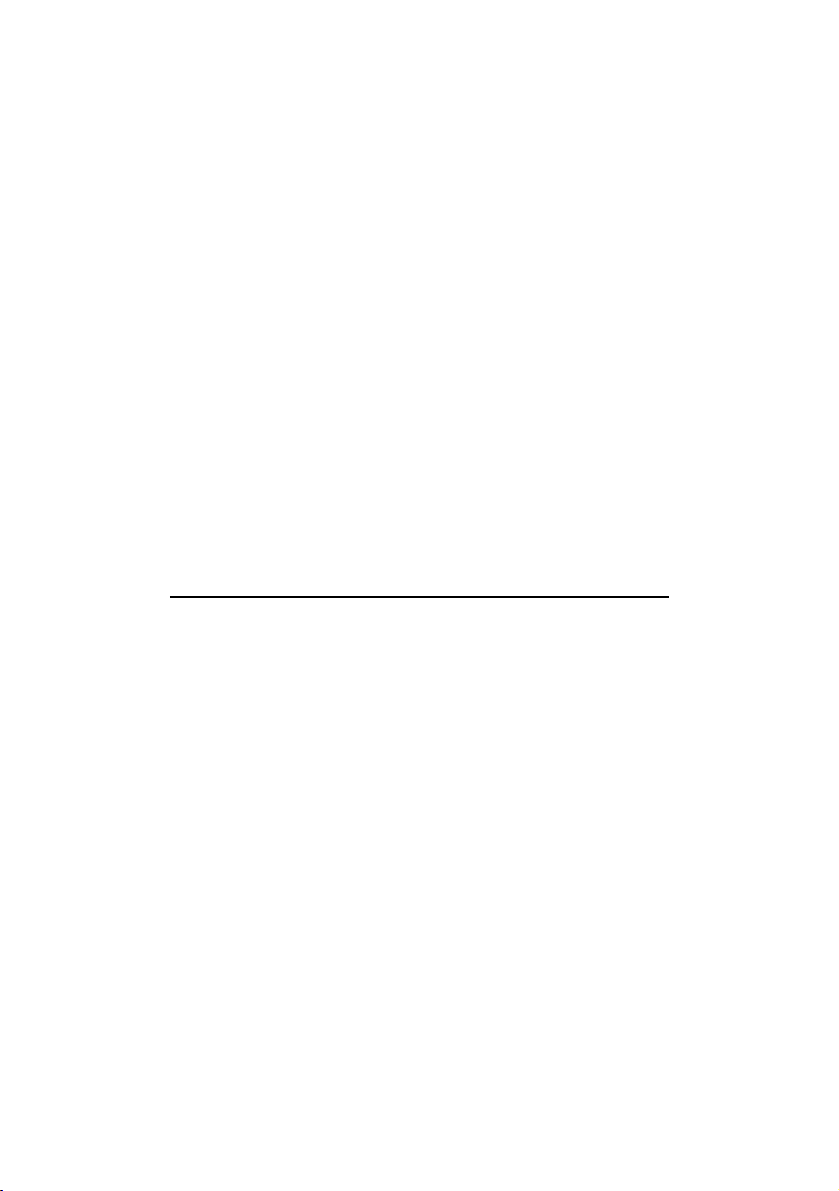
SC16-3D
Users Manual
Version 1.0
Page 2
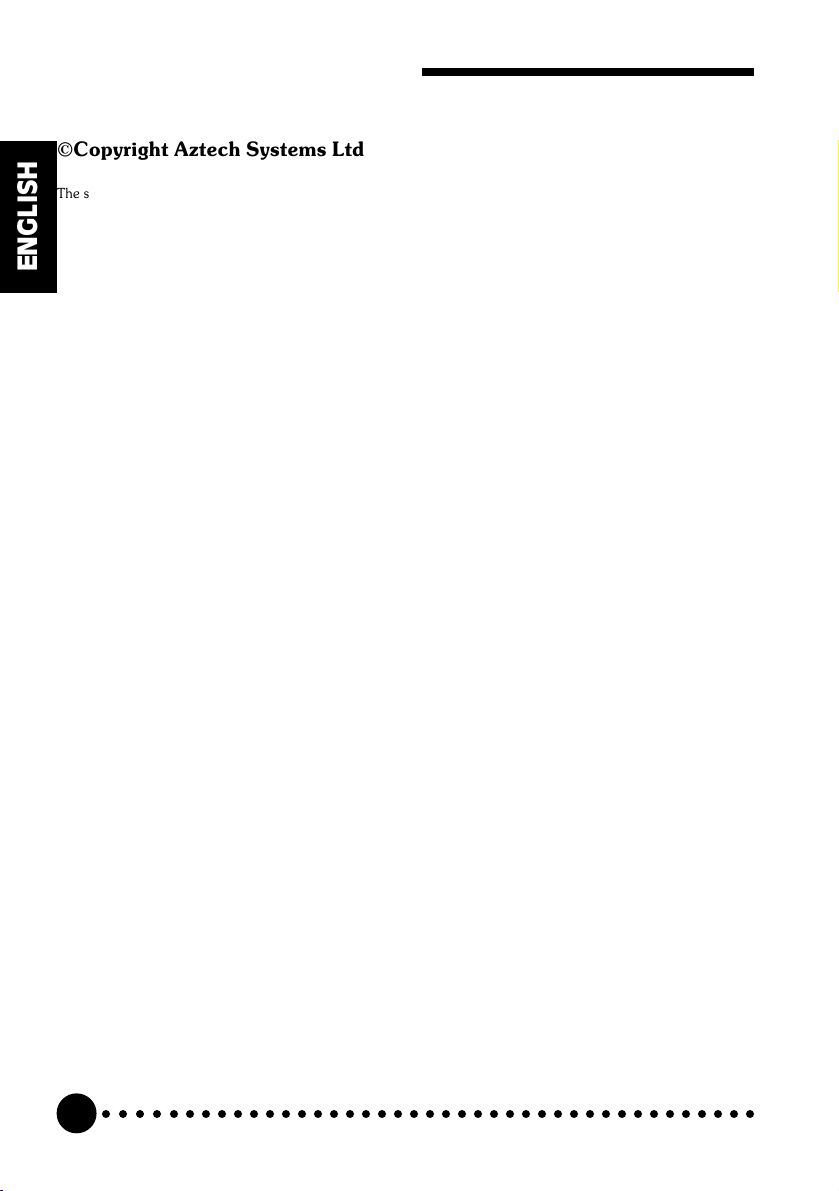
SC16-3D Sound Card Users Manual
©Copyright Aztech Systems Ltd
The software described in this manual is protected by international copyright laws. Under this copyright law, you are
prohibited from duplicating the software for any purpose other than making archival copies for the sole purpose of
backing-up against loss.
In addition, no part of this manual may be reproduced or transmitted, in any form or by any means, electronic or
ENGLISH
mechanical, including photocopying, recording, or information storage and retrieval systems, for any purpose other
than the purchasers personal use, without the prior written permission of Aztech Systems Ltd.
Microsoft, MS-DOS, Windows and Windows NT are registered trademarks of Microsoft Corp.
Sound Blaster is a registered trademark of Creative Technology Ltd.
Voyetra is a registered trademark of Voyetra Technologies Inc.
All other company or product names are trademarks or registered trademarks or service marks of their respective
owners and are hereby recognized as such.
Disclaimer Statement
Aztech Systems Ltd specifically disclaims all warranties, either expressed or implied, including but not limited to
implied warranties of merchantability and fitness for a particular purpose, with respect to the hardware, software, and
the accompanying written materials. Aztech Systems Ltd reserves the right to revise or make improvements to its
product at any time and without obligation to notify any person of such revisions or improvements.
In no event shall Aztech Systems Ltd be liable for any consequential or incidental damages, including any loss of
business profits or any other commercial damages, arising out of the use of its product.
Printed in Singapore
P/N: 040-002367-102
○○○○○○○○○○○○○○○○○○○○○○○○○○○○○○○○○○○○○○○○○
2
Page 3
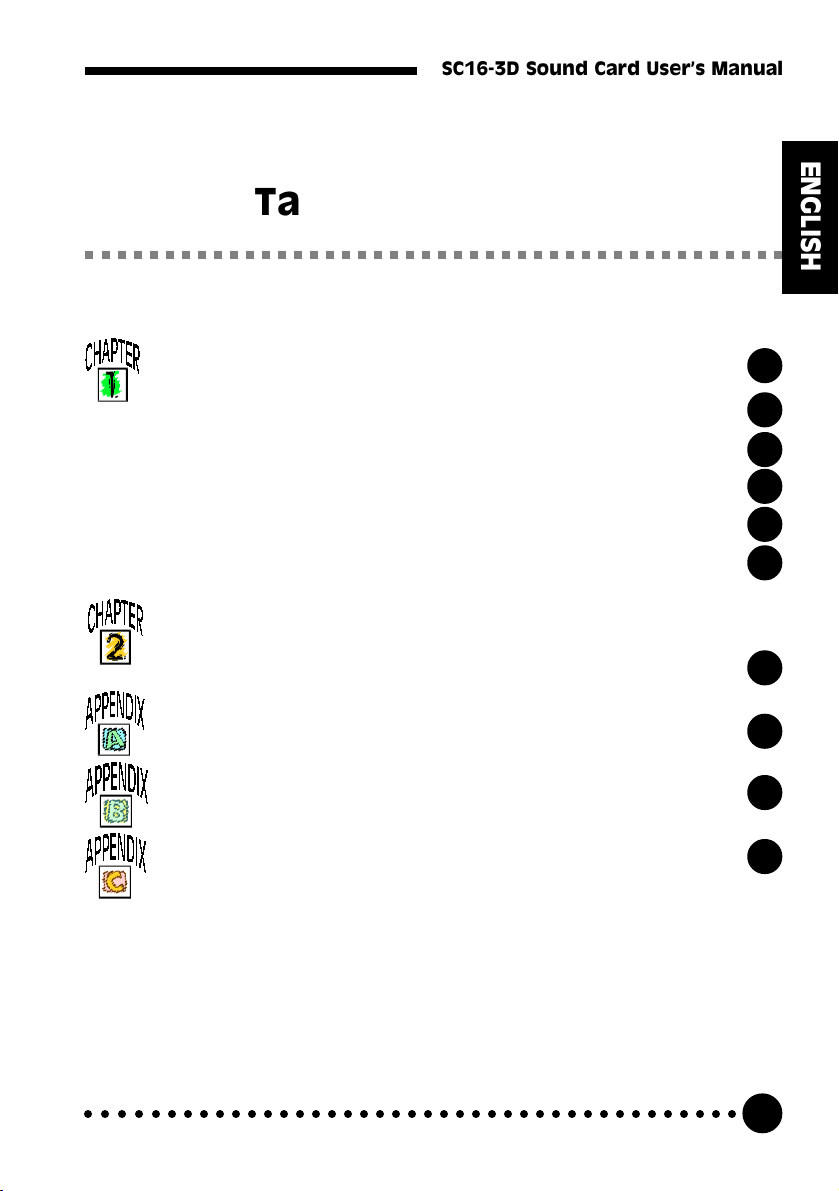
SC16-3D Sound Card Users Manual
Table of Contents
ENGLISH
Setting Up Your Sound Card....................
1.1 Minimum System Requirements..........................
1.2 Safety Precaution...................................................
1.3 Installation Notes....................................................
1.4 Installing the Sound Card......................................
1.5 Connecting the Sound Card..................................
Installing the Sound Card Drivers
and Utilities...............................................
Frequently Asked Questions....................
Technical Specifications..........................
Sound Card Layout...................................
5
6
6
7
8
12
13
19
21
23
○○○○○○○○○○○○○○○○○○○○○○○○○○○○○○○○○○○○○○○○○
3
Page 4
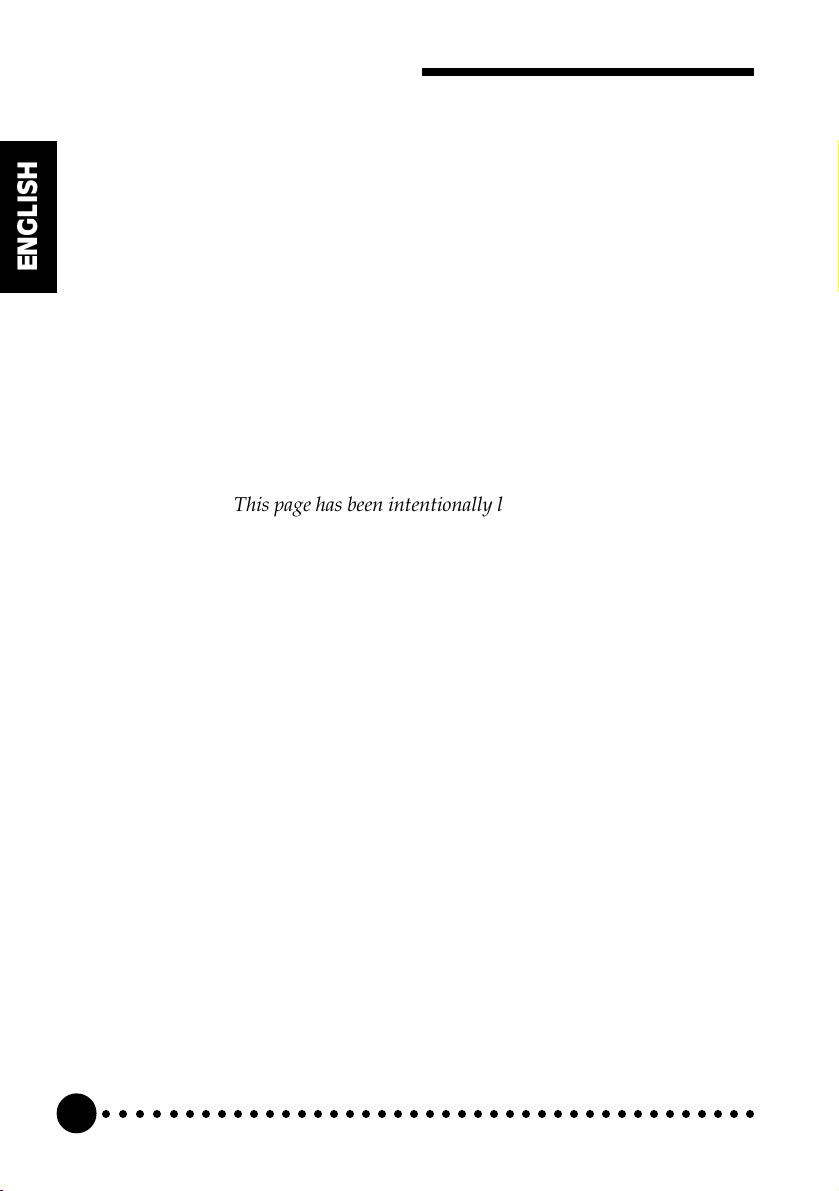
SC16-3D Sound Card Users Manual
ENGLISH
This page has been intentionally left blank.
○○○○○○○○○○○○○○○○○○○○○○○○○○○○○○○○○○○○○○○○○
4
Page 5
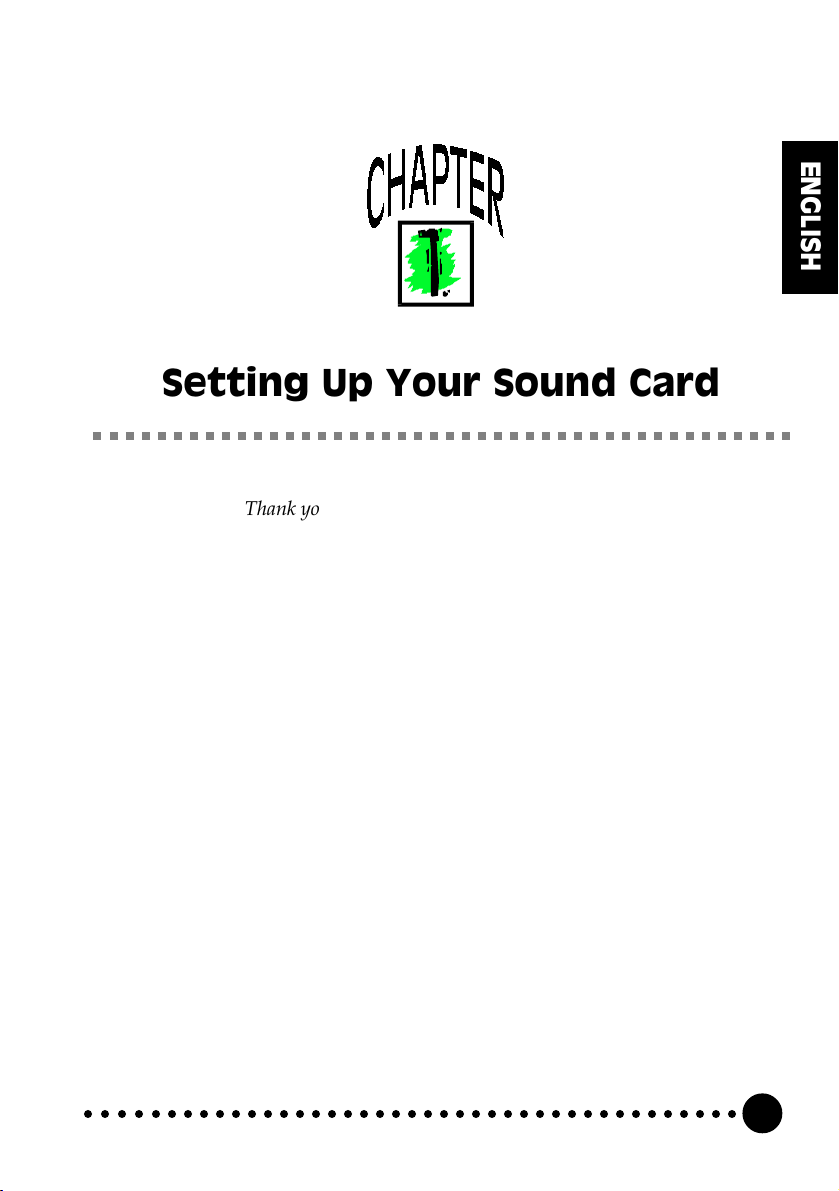
Setting Up Your Sound Card
Thank you for buying the SC16-3D Sound Card.
With its many high-fidelity features including Full Duplex audio drivers and
compliance to major sound standards in the industry, the SC16-3D Sound Card
provides the ultimate PC audio performance.
In addition, your sound card package comes with a comprehensive set of software
applications that allow you to add the impact of sound to virtually every computing
tasks. From adding voice annotations to your documents to creating multimedia
applications, your sound card and its bundled software will greatly enhance your office
productivity and home entertainment.
ENGLISH
○○○○○○○○○○○○○○○○○○○○○○○○○○○○○○○○○○○○○○○○○
5
Page 6
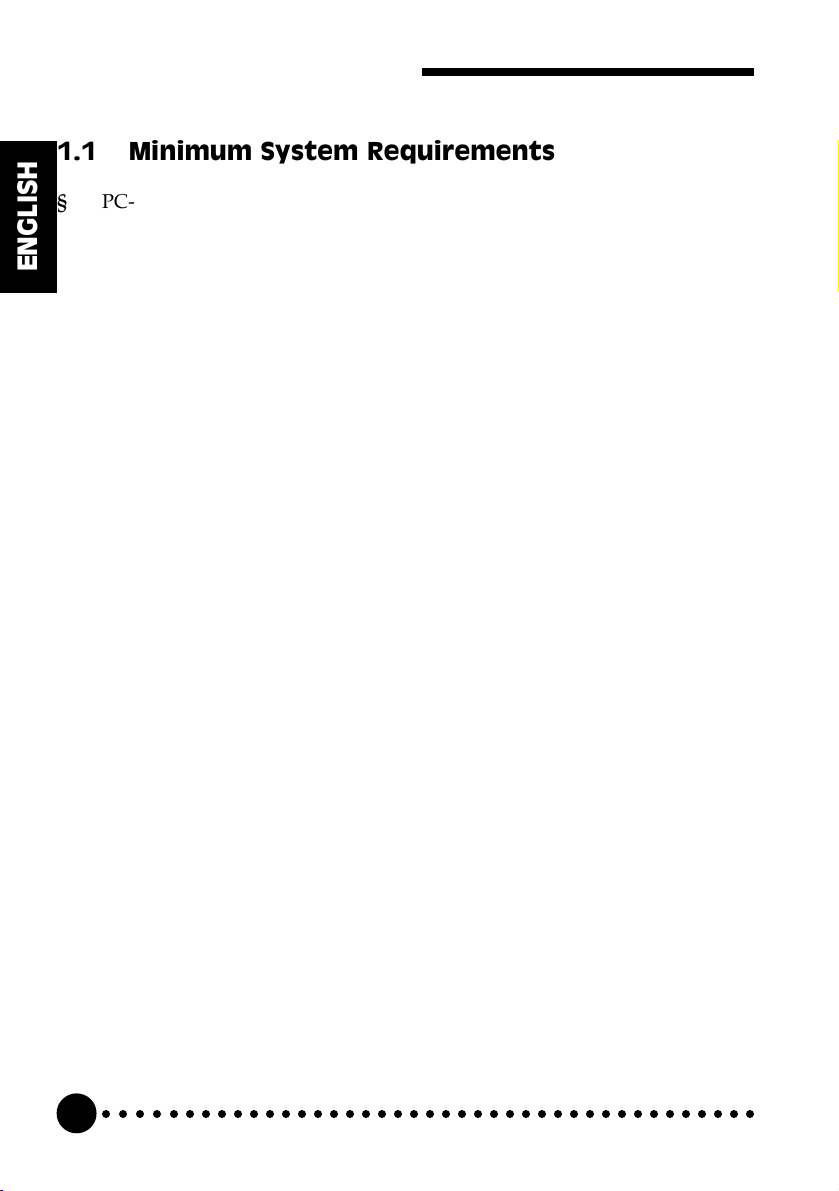
SC16-3D Sound Card Users Manual
1.1 Minimum System Requirements
§ PC-based computer.
§ ISA Bus slot.
ENGLISH
§ 640KB RAM on-board for computers running DOS (2MB RAM and
above for computers running Windows® 3.1 and above).
§ 10MB hard disk space (system files and audio drivers only).
§ CD-ROM drive.
§ DOS 3.0, Windows® 3.1, Windows® 95 or Windows NT® 4.0.
1.2 Safety Precaution
§ Do not remove your sound card from its protective bag until you are
ready to install it.
§ Always try to hold your sound card by its edges. Avoid touching any
electronic components on your sound card.
§ Static electricity can cause permanent damage to your sound card. To
prevent such a damage, you must ground yourself while installing the
card. You can do this in either of two ways :
» Use a grounding strap, which is a coiled wire with a clip at one
end and an elastic strap at the other. Wear the strap around your
wrist and attach the clip to any non-painted metal surface of the
computers chassis.
» If you do not have a grounding strap, touch any non-painted
surface of the computer's chassis before you begin installation,
and again every minute or so until the installation is completed.
○○○○○○○○○○○○○○○○○○○○○○○○○○○○○○○○○○○○○○○○○
6
Page 7
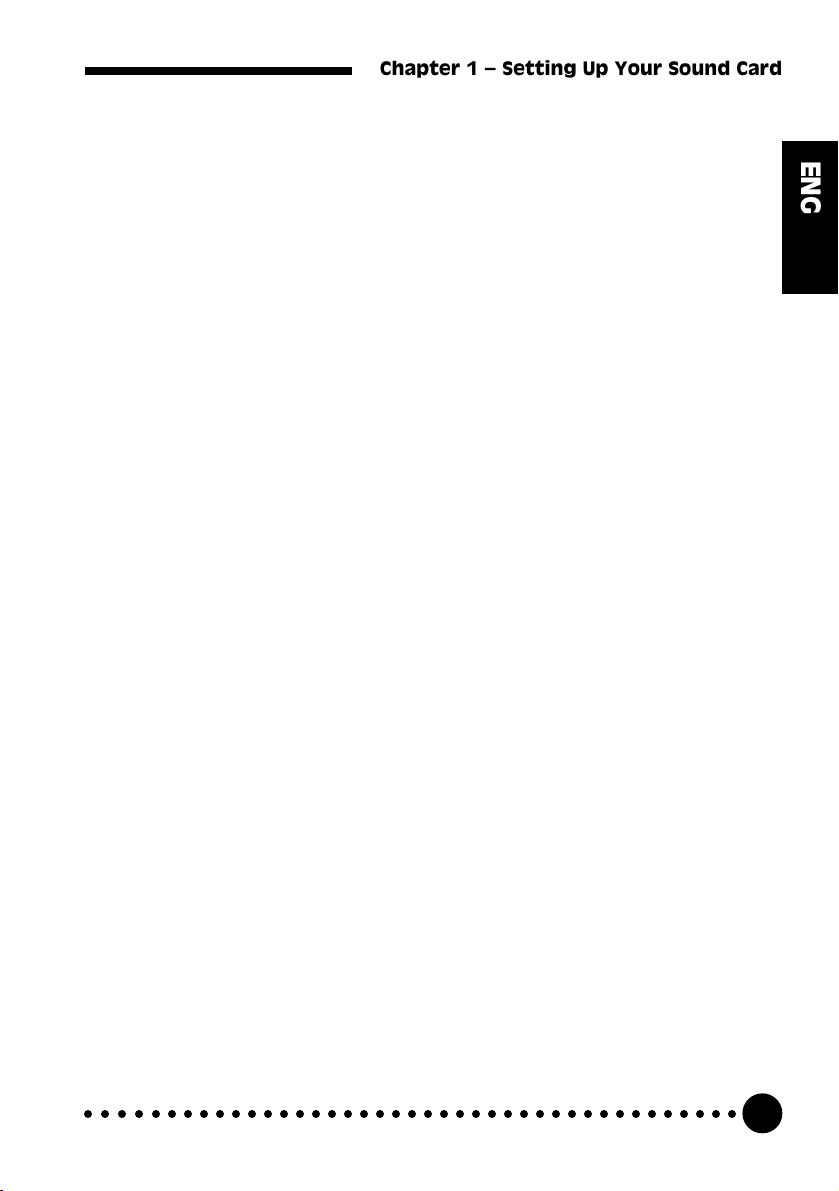
Chapter 1 Setting Up Your Sound Card
1.3 Installation Notes
§ Computers come in different shapes and sizes. Therefore, the
installation procedures in this chapter apply generally and you should
compare the illustrations here with your computer before you start the
sound card installation.
§ A Philips-type Screwdriver is required for the sound card installation.
§ Your computer s documentation should come in handy during the
sound card installation. Have it ready by your side when you start the
sound card installation.
§ If you have an existing sound card (that is non-Plug-and-Play-based)
installed in your computer, you must first un-install its audio drivers
before you remove the sound card. Refer to your existing sound card
documentation for more details on this.
If your existing sound card is Plug-and-Play-based, then you can
safely proceed to install your new sound card.
§ There is a Jumper Block (J1) on your sound card which allows you to
switch between Line-Out and Speaker mode.
If you are using an amplified/active speakers with your sound card,
leave this jumper at its current default setting (Line-Out mode).
However, if you are connecting a normal speaker to your sound card,
switch this jumper to the Speaker mode.
ENGLISH
Refer to Appendix C for the location of Jumper Block (J1).
○○○○○○○○○○○○○○○○○○○○○○○○○○○○○○○○○○○○○○○○○
7
Page 8
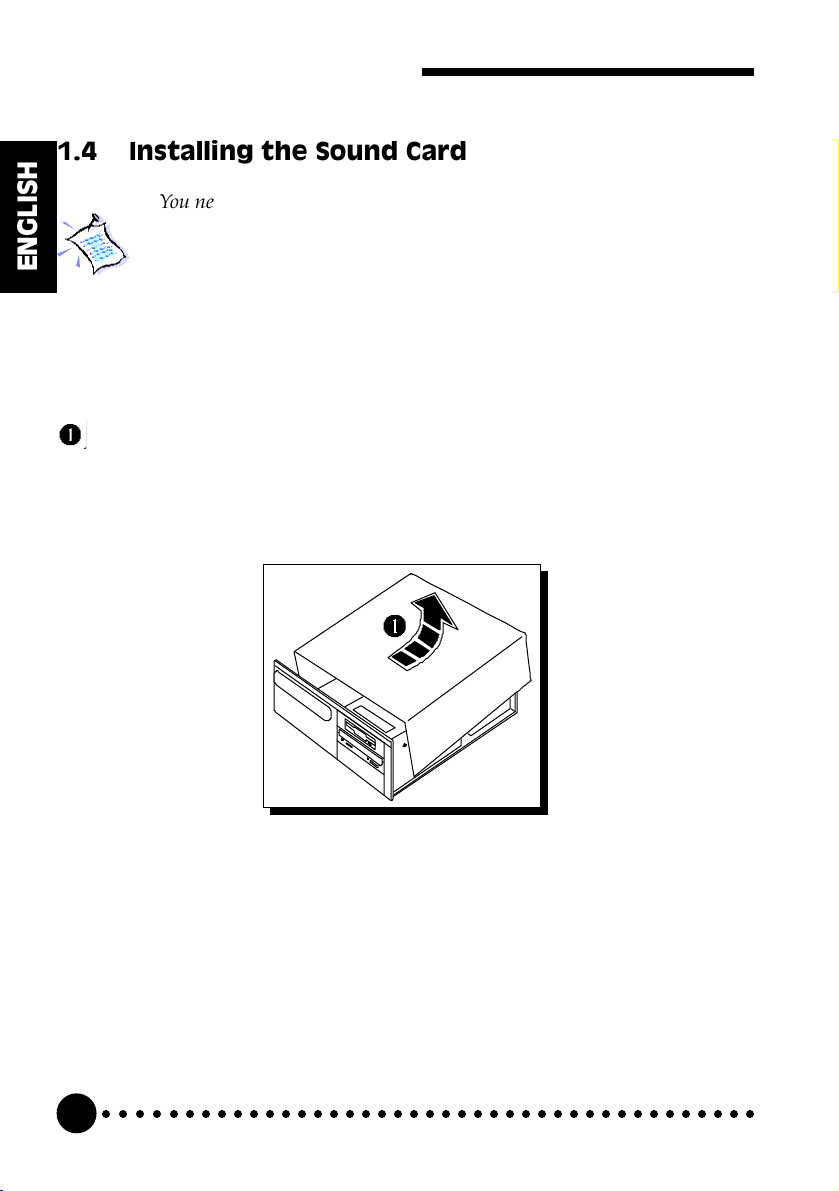
SC16-3D Sound Card Users Manual
1.4 Installing the Sound Card
You need to remove any existing sound card installed in your computer.
Note that if the sound card is non-Plug-and-Play-based, you need to un-
ENGLISH
install its audio drivers before you remove it. Check your existing sound
card documentation for details on this.
Remember to switch off your computer and any connected devices before
starting with the installation of your sound card.
Remove your computers chassis cover and set it aside somewhere out
of your way.
○○○○○○○○○○○○○○○○○○○○○○○○○○○○○○○○○○○○○○○○○
8
Page 9

Chapter 1 Setting Up Your Sound Card
Select an available ISA Bus slot. If necessary, remove its cover plate.
Keep the mounting screw to secure your sound card later.
Mou nting Screw
Cover Plat e
ISA-Bus Slot
ENGLISH
○○○○○○○○○○○○○○○○○○○○○○○○○○○○○○○○○○○○○○○○○
9
Page 10
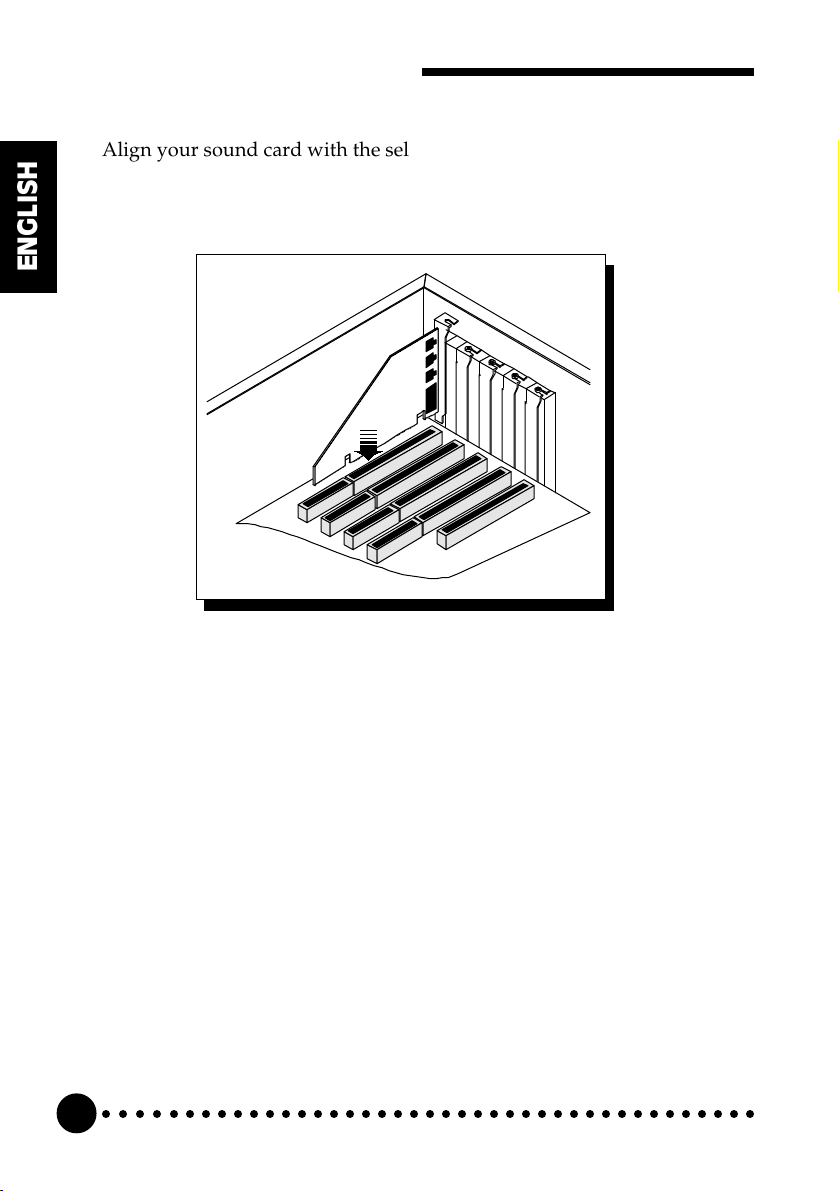
SC16-3D Sound Card Users Manual
Align your sound card with the selected ISA Bus slot and firmly push
¸
it into the slot. If the sound card will not slide in, do not force it. Make
sure the sound card is lined up properly and try again.
ENGLISH
Sound Card
¸
○○○○○○○○○○○○○○○○○○○○○○○○○○○○○○○○○○○○○○○○○
10
Page 11

Chapter 1 Setting Up Your Sound Card
Secure your sound card to the computer chassis with a mounting
screw.
You may wish to connect your CD-ROM audio cable to the sound card
(this cable should be supplied with the CD-ROM drive). However, as CD-
ROM audio cables are not well standardized, you need to make sure that
your CD-ROM audio cable is suited for use with the sound card.
The location of the CD Audio connector on the sound card and its pin-out
information can be found in Appendix C of this users manual.
ENGLISH
○○○○○○○○○○○○○○○○○○○○○○○○○○○○○○○○○○○○○○○○○
11
Page 12
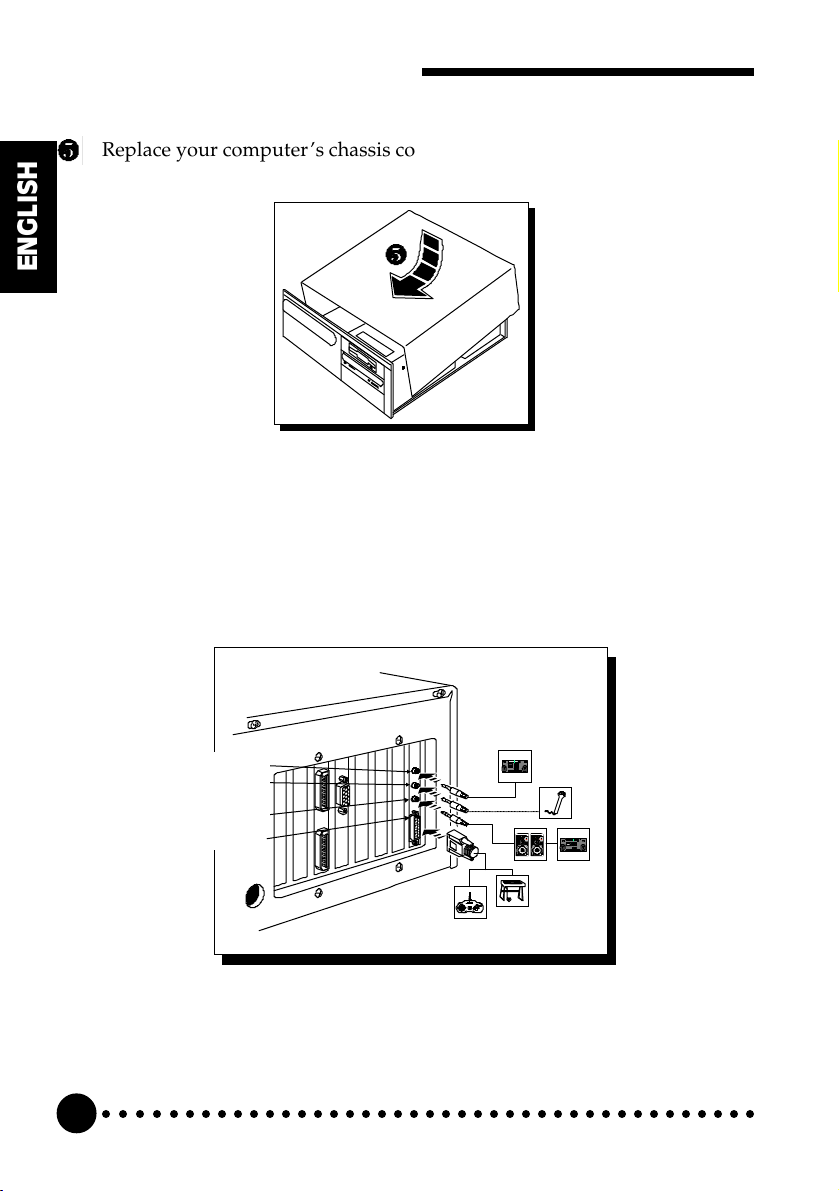
SC16-3D Sound Card Users Manual
Replace your computers chassis cover.
ENGLISH
1.5 Connecting the Sound Card
You connect a variety of audio equipment to your sound card as shown in the
illustration below:
Line In Jack
Micropho ne Jack
Speaker-out/
Line-out Jack
Game/MI DI P ort
○○○○○○○○○○○○○○○○○○○○○○○○○○○○○○○○○○○○○○○○○
12
Page 13
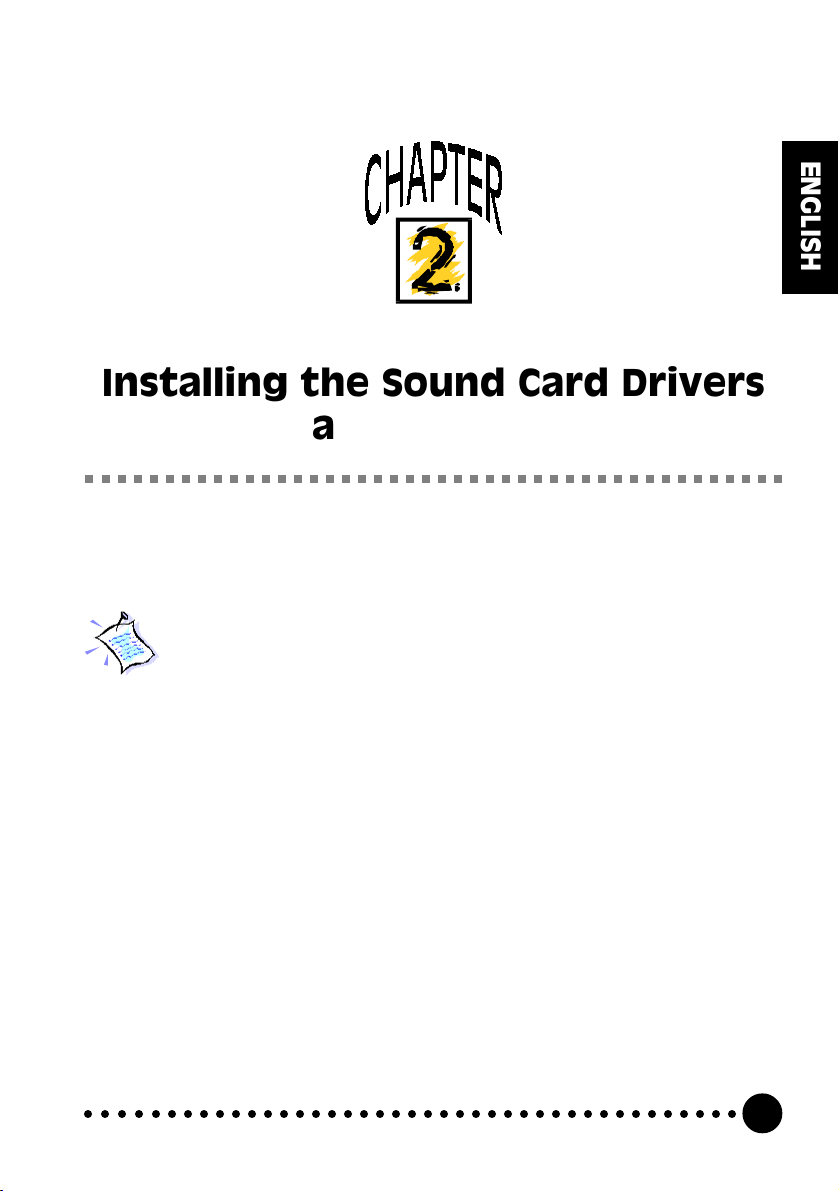
Installing the Sound Card Drivers
and Utilities
This chapter contains information on how to install your sound card drivers and the
multimedia software.
If you are using Windows® 3.1 or Windows NT® 4.0, please refer to the
Readme.txt file found on the root directory of the Multimedia
Workstation CD for more details on installing the sound card drivers.
ENGLISH
○○○○○○○○○○○○○○○○○○○○○○○○○○○○○○○○○○○○○○○○○
13
Page 14

SC16-3D Sound Card Users Manual
1. Turn on your computer to start Windows® 95.
Windows® 95 will detect the newly-installed sound card and an Update
Device Driver Wizard window will appear.
ENGLISH
2. Place the SC16-3D Multimedia Gallery CD in the CD-ROM drive and
click the Next button.
Windows® 95 will now prompt you that the sound card drivers are not
found.
○○○○○○○○○○○○○○○○○○○○○○○○○○○○○○○○○○○○○○○○○
14
Page 15

Chapter 2 Installing the Drivers and Utilities
3. Click the Other Location... button to locate the sound card drivers on the
SC16-3D Multimedia Gallery CD.
The Select Other Location window will appear.
4. Type D:\WIN95 in the text box and click OK. (Assuming your CD-ROM
drive is D. If not, substitute the drive letter accordingly.)
Windows® 95 will now prompt you that the sound card drivers have been
located.
ENGLISH
○○○○○○○○○○○○○○○○○○○○○○○○○○○○○○○○○○○○○○○○○
15
Page 16

SC16-3D Sound Card Users Manual
5. Click the Finish button to continue with the installation.
ENGLISH
6. When the Insert Disk window appears, click on the OK button to
continue with the installation.
The Copying Files... window will appear.
7. Type D:\WIN95 in the text box and then click OK. (Assuming your CD-
ROM drive is D. If not, substitute the drive letter accordingly.)
○○○○○○○○○○○○○○○○○○○○○○○○○○○○○○○○○○○○○○○○○
16
Page 17

Chapter 2 Installing the Drivers and Utilities
8. When the copying of files is completed, Windows® 95 may prompt you
for the Windows® 95 CD. This usually happens if you did not install any
Windows® 95 multimedia applications previously. If this occurs, follow
the instructions below:
(i) Place the Windows® 95 CD in the CD-ROM drive and then click the
OK button.
(ii) Specify where the required files can be found on the Windows® 95
CD and click OK.
This completes the installation of the sound card drivers in Windows® 95.
Installation of the Multimedia Software
1. Place the SC16-3D Multimedia Gallery CD in the CD-ROM drive.
2. From the Windows® 95 taskbar, click the Start button and then click Run.
3. Type D:\CLEF\SETUP.EXE in the text box and then click OK. (Assuming
your CD-ROM drive is D. If not, substitute the drive letter accordingly.)
4. After the multimedia software has been installed, a Clef Studio 3.0
program group containing the multimedia applications will be created.
ENGLISH
○○○○○○○○○○○○○○○○○○○○○○○○○○○○○○○○○○○○○○○○○
17
Page 18

SC16-3D Sound Card Users Manual
ENGLISH
This page has been intentionally left blank.
○○○○○○○○○○○○○○○○○○○○○○○○○○○○○○○○○○○○○○○○○
18
Page 19

Frequently Asked Questions
You may encounter some problems or doubts while installing or using your sound
card. This chapter highlights some of the more common issues concerning your sound
card and their possible solutions. Reviewing this chapter can help you solve many
problems and often eliminate the need for telephone assistance.
What operating system does my sound card support?
Your sound card was developed to operate in Windows® 95.
However, we have included drivers to support Windows® 3.1 and
Windows NT® 4.0.
ENGLISH
Does my sound card support full-duplex operation?
Yes, your sound card supports full-duplex operation. If you are not
able to obtain full duplex operation, download the latest audio
drivers from our web site at www.aztech.com.sg.
○○○○○○○○○○○○○○○○○○○○○○○○○○○○○○○○○○○○○○○○○
19
Page 20
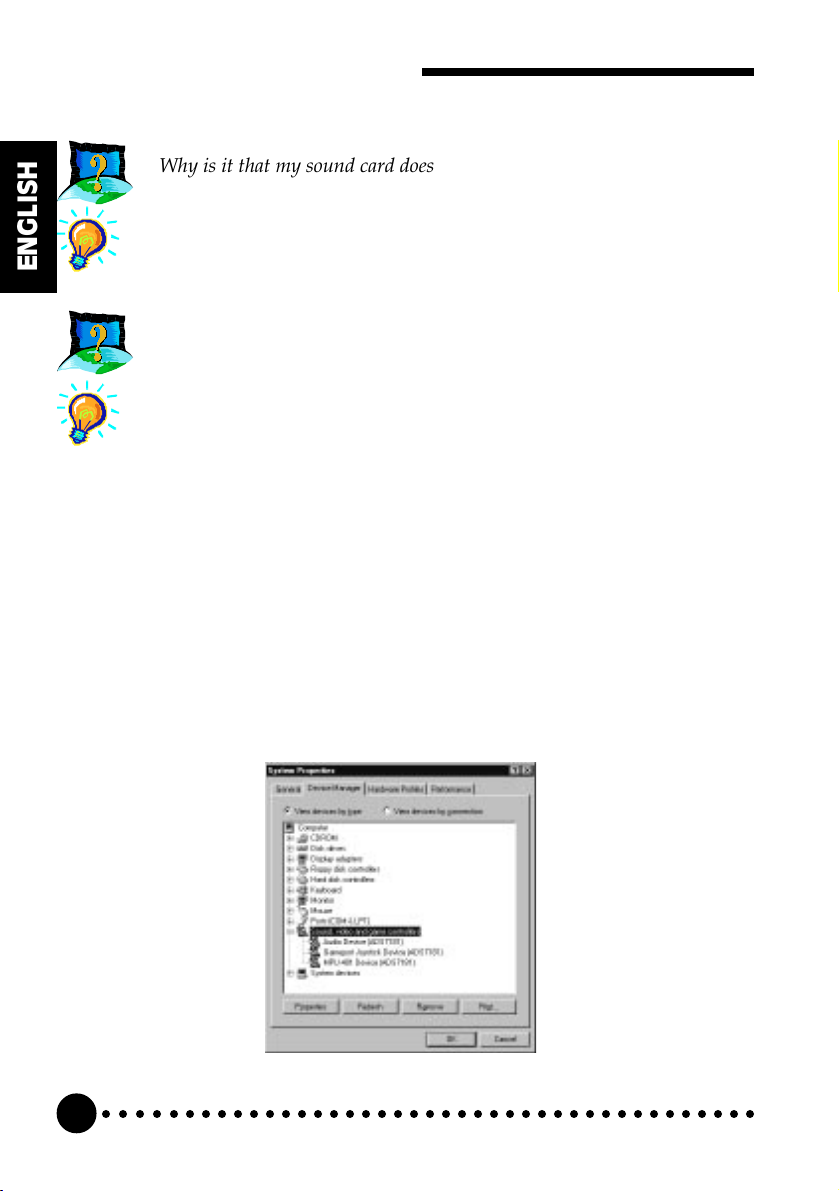
SC16-3D Sound Card Users Manual
Why is it that my sound card does not produce the 3-D sound effects?
Run the mixer in Windows® 95 and click the Advanced button.
Check the 3D Sound Effect box.
ENGLISH
My system does not detect the sound card when I boot up for the first
time. Whats wrong?
Make sure your sound card is fully inserted into the ISA Bus slot.
However, if the sound card has been properly installed, do the
following:
1. From the Windows® 95 task bar, click on Start.
2. Select Settings and then click on Control Panel.
3. Double-click the System icon.
4. Click the Device Manager tab.
5. Check whether there is any yellow exclamation mark (error)
on each of the devices in Sound, video and game controllers.
If yes, remove all devices and re-install the sound card drivers.
Refer to Chapter 2 of this users manual for details on
installing the audio drivers.
○○○○○○○○○○○○○○○○○○○○○○○○○○○○○○○○○○○○○○○○○
20
Page 21

ENGLISH
Technical Specifications
§ Sound Standards Compatibility
» Sound Blaster 2.0 and Sound Blaster Pro II compliant
» AdLib compliant
» General MIDI compliant
» Roland MPU401 UART compliant
§ Audio Features
» 16-/8-bit Stereo Digital Sound Recording and Playback
» Full-duplex audio driver
» Interrupt-driven, 8-bit DMA or programmable I/O transfer
» Selectable sampling rate of up to 48kHz
» Dynamic range exceeds 80dB with digital interpolation filter
○○○○○○○○○○○○○○○○○○○○○○○○○○○○○○○○○○○○○○○○○
21
Page 22

SC16-3D Sound Card Users Manual
§ Stereo Analog/Digital Mixer
» Digital Recording Source selectable from:
Mono Microphone Input
Stereo Line-in
ENGLISH
Stereo CD-Audio
Stereo FM Synthesizer Music
Mixing of PCM (digital) Audio and any of the above
§ Stereo FM Music Synthesizer producing 20 independent stereo voices
of FM synthesized sounds.
§ Built-in Stereo 3-D Sound Effects
The product specifications herein are subject to change without prior notifications.
○○○○○○○○○○○○○○○○○○○○○○○○○○○○○○○○○○○○○○○○○
22
Page 23
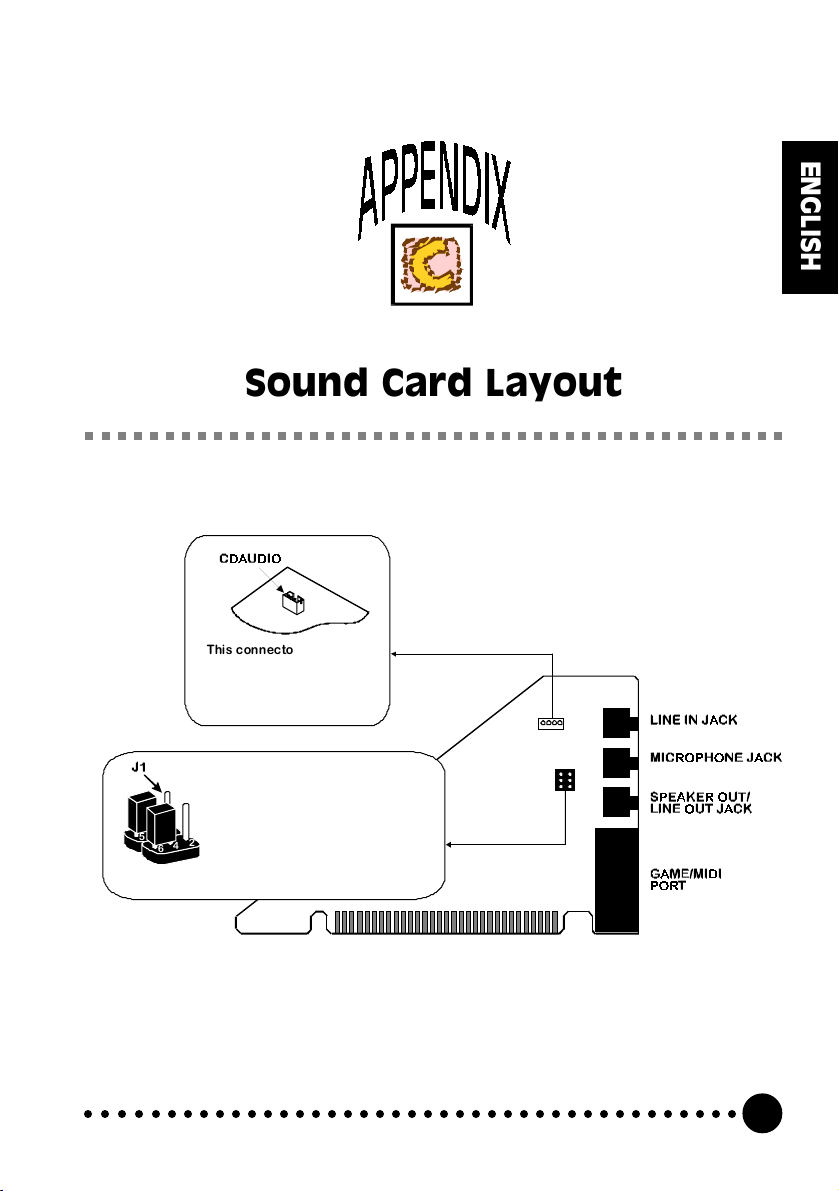
Sound Card Layout
This connector is used for
connecting to a compatible
CD-ROM dr ive for C D-ROM
aud io outp ut .
ENGLISH
This j umpe r is u sed to swit ch
between Line-Out and
5
○○○○○○○○○○○○○○○○○○○○○○○○○○○○○○○○○○○○○○○○○
Speaker m ode. The default
set ting is Line-O ut mo de
2
4
6
(Pin s 3, 5 and P ins 4, 6 closed ).
23
Page 24

SC16-3D Sound Card Users Manual
ENGLISH
This page has been intentionally left blank.
○○○○○○○○○○○○○○○○○○○○○○○○○○○○○○○○○○○○○○○○○
24
