Page 1
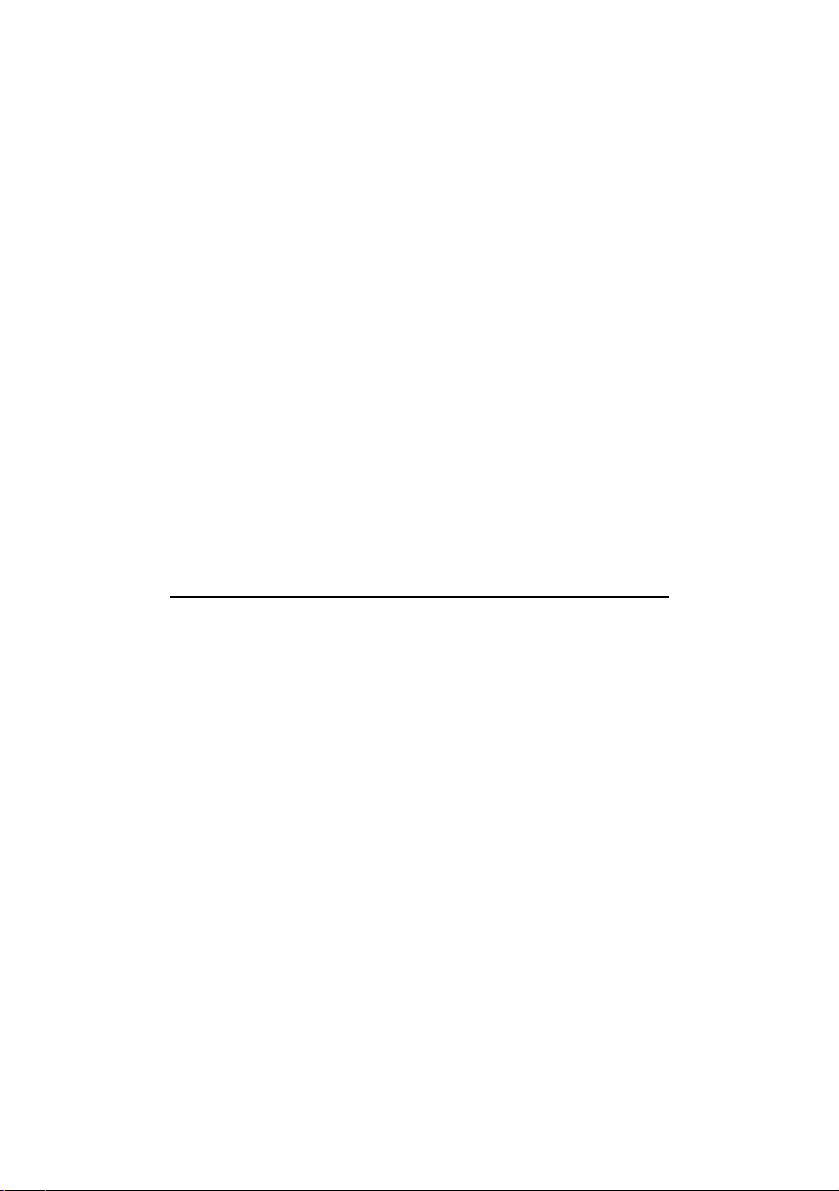
PCI 288-Q3DII SOUND CARD
Users Manual
Version 1.0
Page 2
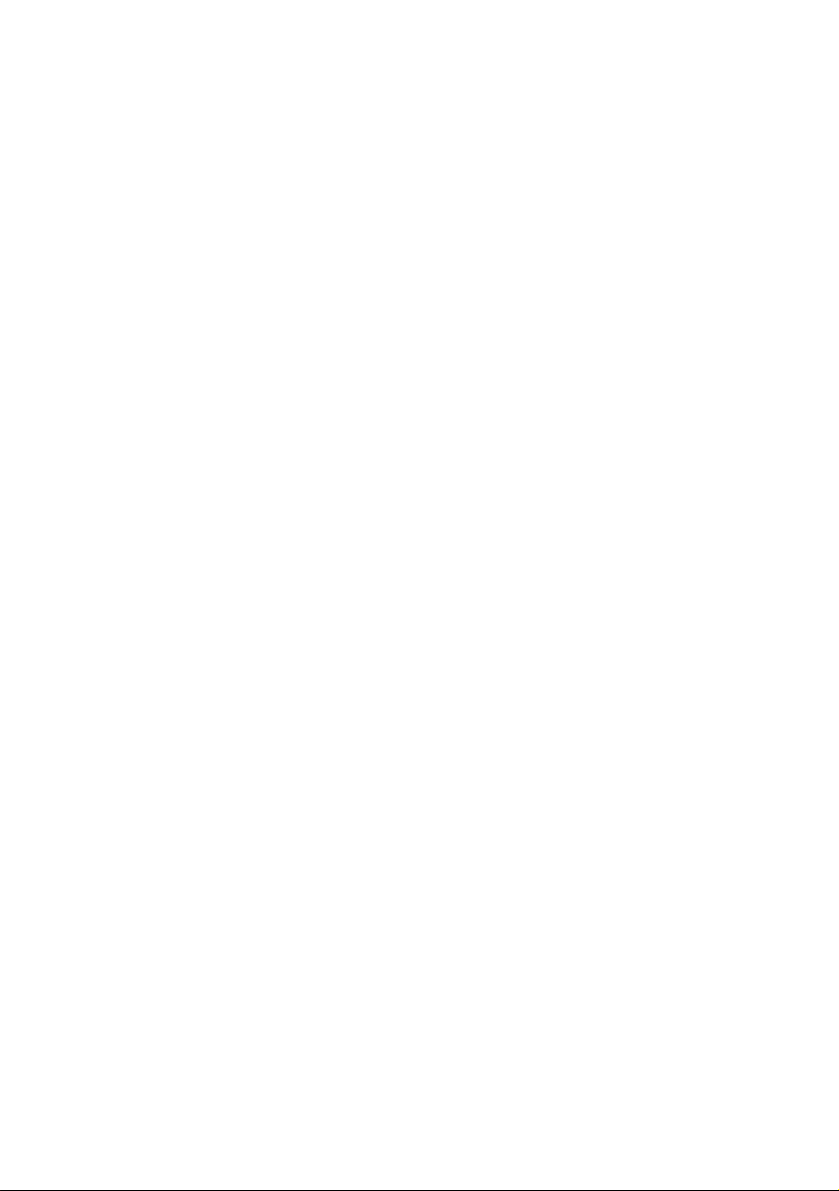
©Copyright
The software described in this manual is protected by international copyright laws. Under this copyright law, you are
prohibited from duplicating the software for any purpose other than making archival copies for the sole purpose of
backing-up against loss.
In addition, no part of this manual may be reproduced or transmitted, in any form or by any means, electronic or
mechanical, including photocopying, recording, or information storage and retrieval systems, for any purpose other than
the purchasers personal use, without the prior written permission of Aztech Systems Ltd.
Aureal, Aureal 3D and A3D are registered trademarks of Aureal Semiconductors Inc.
Intel and Pentium are registered trademarks of Intel Corp.
MMX is a trademark of Intel Corp.
Microsoft, Windows and Windows NT are registered trademarks of Microsoft Corp.
Sound Blaster is a registered trademark of Creative Technology Ltd.
EAX is a trademark of Creative Technology Ltd in the US and/or other countries.
Voyetra is a registered trademark of Voyetra Technologies Inc.
QSound, QSound Environmental Modeling, Q3D, QEM, QSurround and the Qlogo are trademarks of QSound
Labs, Inc.
Half-Life is a trademark of Valve Software and Sierra Online.
Unreal is a trademark of Epic MegaGames, Inc. Sonic Foundry.
All other company or product names are trademarks or registered trademarks or service marks of their respective
owners and are hereby recognized as such.
Disclaimer Statement
Aztech Systems Ltd specifically disclaims all warranties, either expressed or implied, including but not limited to implied
warranties of merchantability and fitness for a particular purpose, with respect to the hardware, software, and the
accompanying written materials. Aztech Systems Ltd reserves the right to revise or make improvements to its product at
any time and without obligation to notify any person of such revisions or improvements.
In no event shall Aztech Systems Ltd be liable for any consequential or incidental damages, including any loss of business
profits or any other commercial damages, arising out of the use of its product.
Page 3
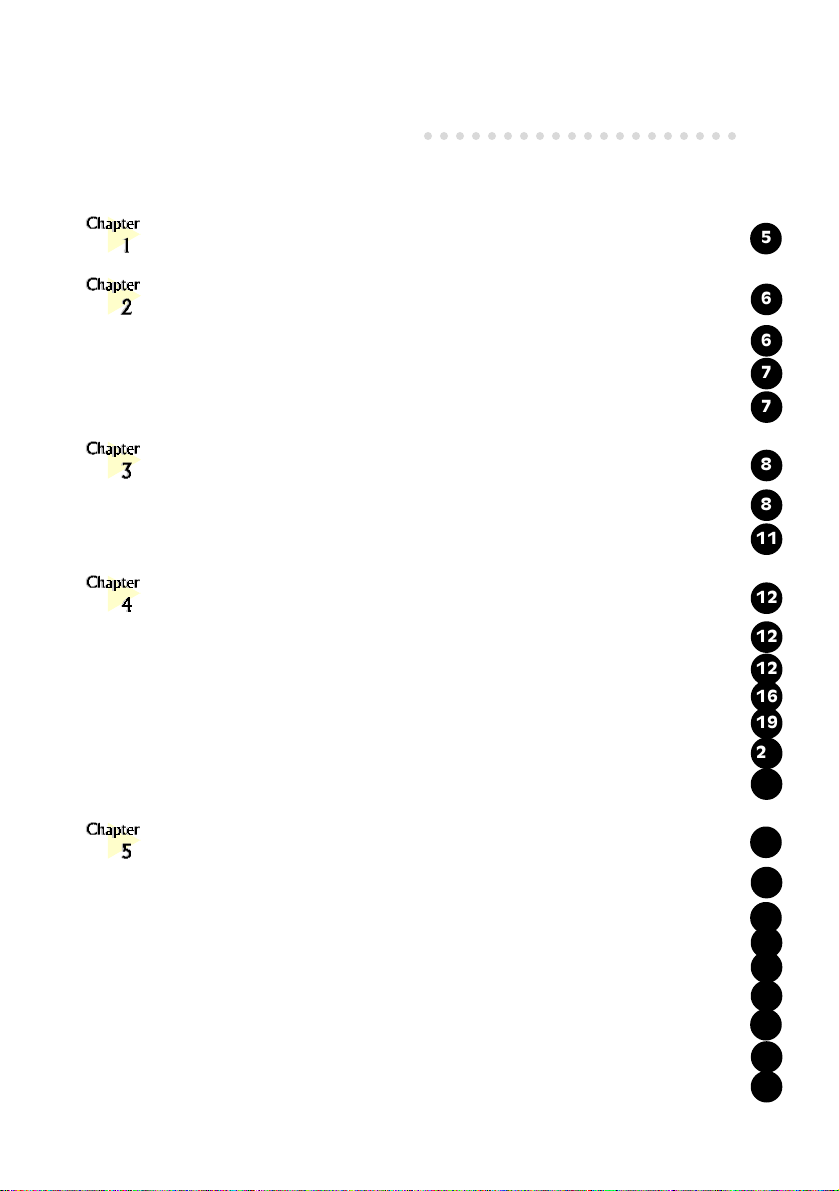
Contents
○○○○○○○○○○○○○○○○○○○○
Introduction .................................................................
Before You Begin ...........................................................
2.1 Minimum System Requirements ...................................................
2.2 Safety Precaution .......................................................................
2.3 Installation Notes.......................................................................
Setting Up Your Sound Card ...........................................
3.1 Installing Your Sound Card..........................................................
3.2 Connecting Your Sound Card ......................................................
Installing the Sound Card Drivers & Software Utilities .........
4.1 Installing the Sound Card Drivers..................................................
4.1.1 For Windows® 95 ...................................................................
4.1.2 For Windows® 98 ...................................................................
4.1.3 For Windows NT® 4.0 ............................................................
4.2 Installing Yamaha Soft Synthesizer S-YXG50 ..................................
4.3 Installing Other Bundled Applications ...........................................
5
6
6
7
7
8
8
11
12
12
12
16
19
20
21
Running the Software Utilities ..........................................
5.1 Running PCI Audio Properties Control Panel ..................................
5.1.1 Sample Sets ...........................................................................
5.1.2 AC97 Controls ......................................................................
5.1.3 Speakers................................................................................
5.1.4 QSound ................................................................................
5.2 Running Yamaha Soft Synthesizer S-YXG50 .................................
5.3 Running Clef Studio 3.0 .............................................................
5.4 Running AudioCatalyst .............................................................
22
22
23
23
24
25
26
26
26
Page 4
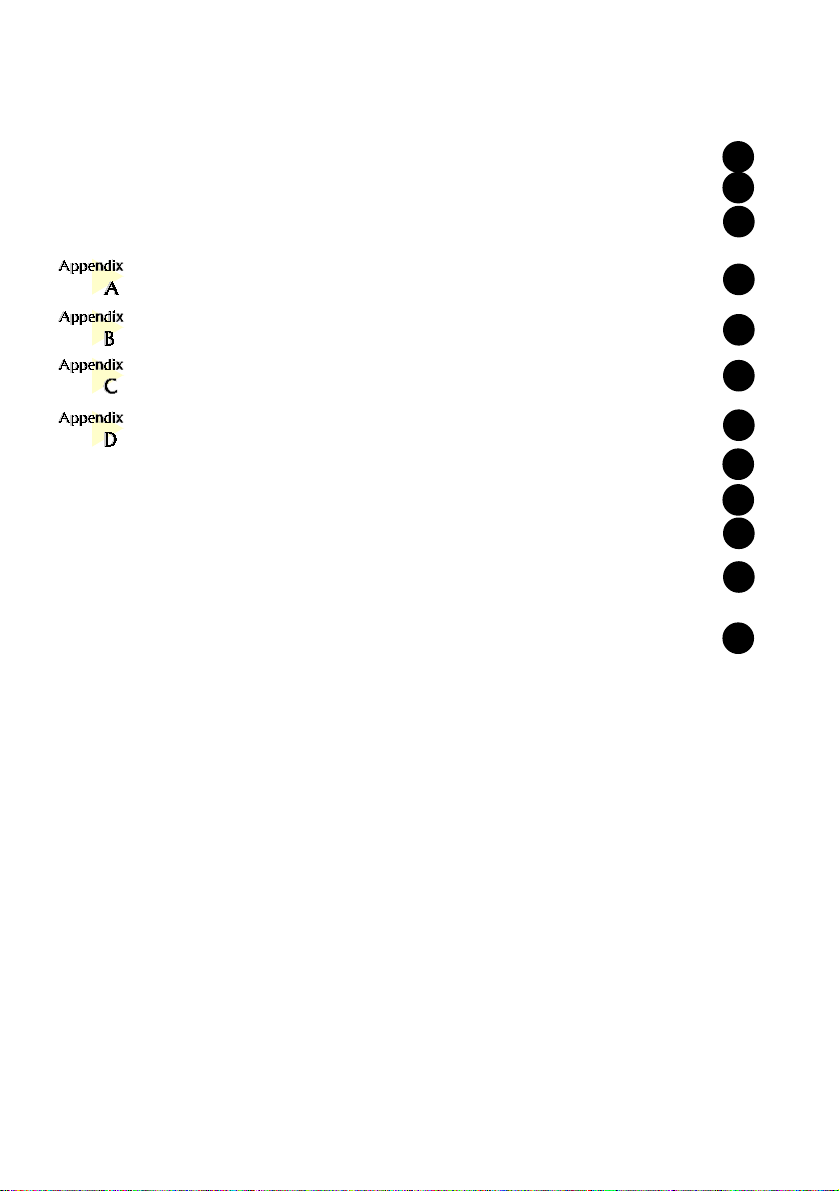
5.5 Running Voyetra MIDI Orchestrator Plus ....................................
5.6 Running Adobe® Acrobat® Reader .............................................
5.7 Running Audio Demo...............................................................
27
27
27
Frequently Asked Questions ..........................................
Technical Specifications ................................................
Sound Card Layout ......................................................
QEM (QSound Labs, Inc.) ..........................................
D.1 What is QEM? ......................................................................
D.2 What does QEM do? .............................................................
D.2a Getting QEM To Work On A Non-EAX DirectSound Game...
D.2b Getting QEM to work on an EAX-ENABLED DirectSound
Game ..................................................................................
Glossary .....................................................................
28
33
36
37
37
37
38
39
41
Page 5
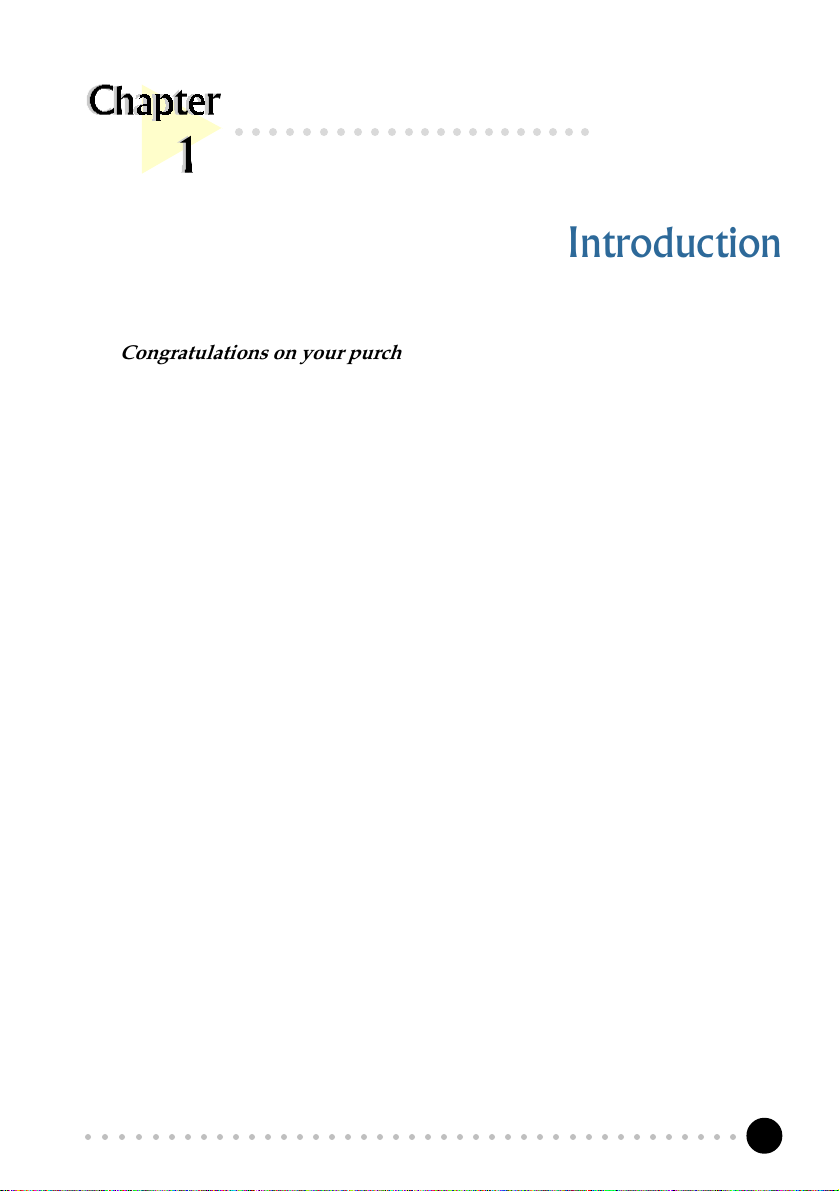
Chapter 1 Introduction
○○○○○○○○○○○○○○○○○○○○○○
Introduction
Congratulations on your purchase of the PCI 288-Q3DII Sound Card!
PCI 288-Q3DII uses QSound® Qsoft3D 3D positional technology to produce 3D
interactive audio effect with 2 or 4 speakers. 3D interactive effect adds more excitement
to games and reproduces music with a higher degree of realism than stereo alone can
achieve!
The control panel applet PCI Audio will give you access to the sound and
speakers configurations. In addition, the variety of software applications bundled are
excellent for the creation, editing and playback of MIDI and MP3 files.
The following sections will show you how to install and configure your sound card, as
well as the applications utilities bundled. In no time, you can sit back and let the PCI
288-Q3DII sound card storm your sensations!
○○○○○○○○○○○○○○○○○○○○○○○○○○○○○○○○○○○○○○○○○
5
Page 6
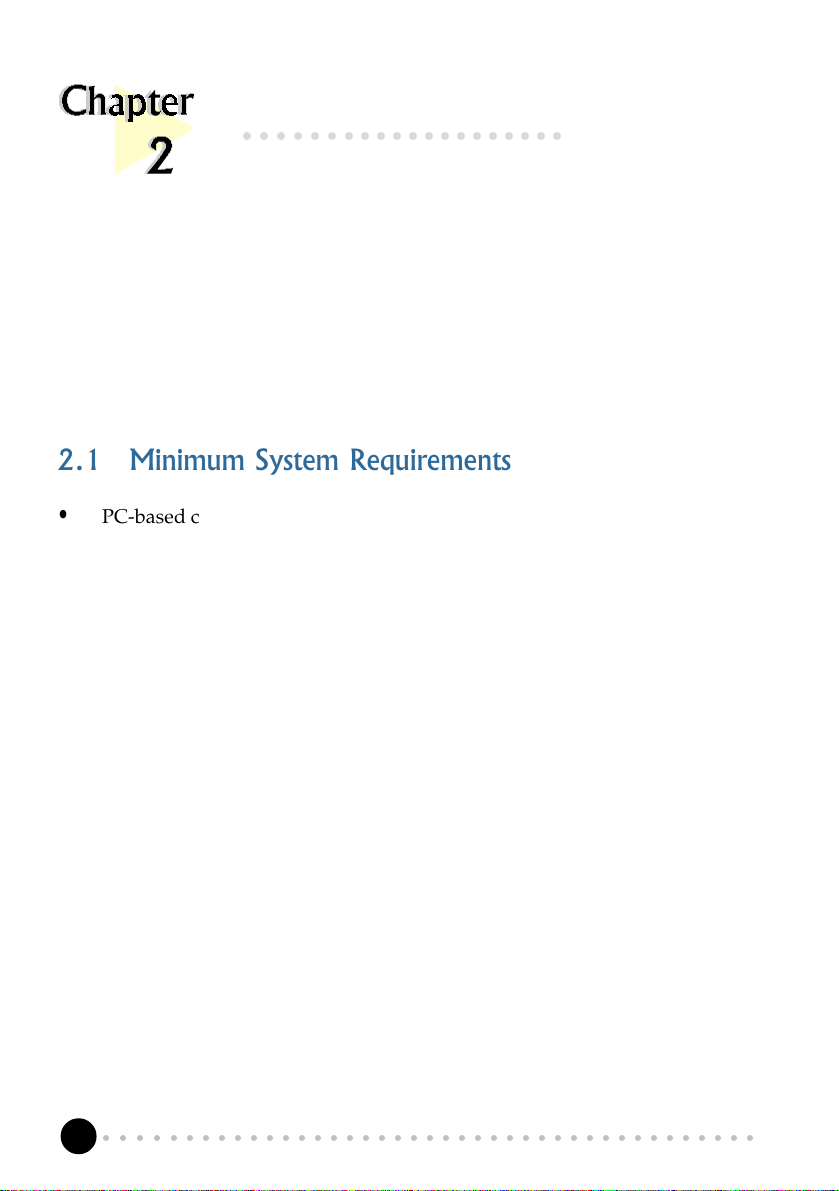
PCI 288-Q3DII Sound Card Users Manual
○○○○○○○○○○○○○○○○○○○○
Before You Begin
This chapter contains information that you need to know before installing your sound
card. They are the basic system requirements needed for your sound card to run, the
safety rules to follow, as well as the installation guidelines.
2.1 Minimum System Requirements
• PC-based computer with Pentium
®
166MHz MMX processor
(Pentium® 233MHz MMX-based processor or better is highly recommended)
• PCI Bus slot
• 16MB RAM (32MB RAM and above for computers with Windows
Windows NT®)
®
98/
• Minimum 15MB hard disk space (system files and audio drivers only)
• CD-ROM drive
• Active (amplified) speakers
• Windows
®
95/98/NT® 4.0
○○○○○○○○○○○○○○○○○○○○○○○○○○○○○○○○○○○○○○○○○
6
Page 7
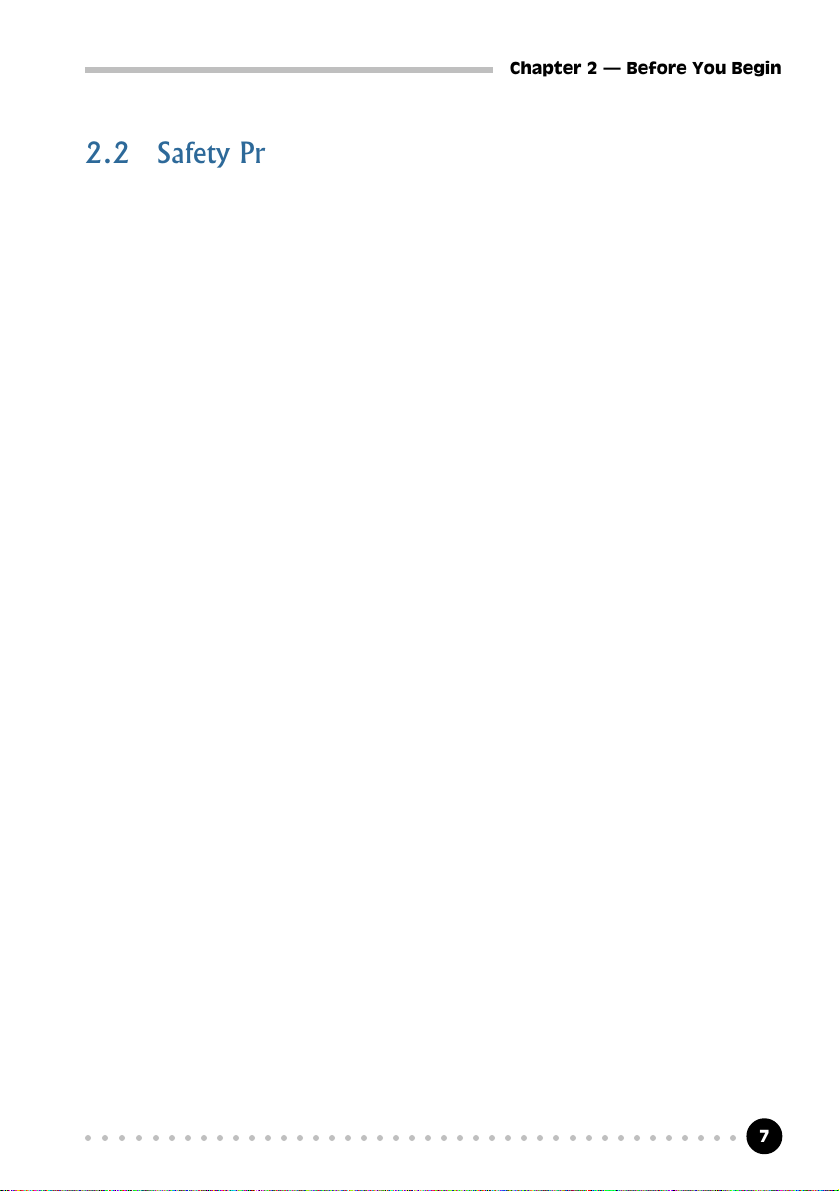
Chapter 2 Before You Begin
2.2 Safety Precaution
Do not remove your card from its protective bag until you are ready to
install it.
• Always try to hold your card by its edges. Avoid touching any electronic
components on your card.
• Static electricity can cause permanent damage to your card. To prevent
such a damage, you must ground yourself during the installation:
» Use a grounding strap - a coiled wire with a clip at one end and an elastic
strap at the other. Wear the strap around your wrist and attach the clip to
any non-painted metal surface of your computer chassis.
OR
» If you do not have a grounding strap, touch any non-painted surface of
your computer chassis before you begin installation, and again every
minute or so until the installation is completed.
2.3 Installation Notes
• Computers vary in configuration, appearance and layout. The installation
procedures in this manual apply generally and you should compare the
illustrations here with your computer.
• A Philips screwdriver is required.
• The documentation for your computer should come in handy during the
installation. Have it ready by your side.
• If you have an existing non Plug-n-Play sound card installed in your
computer, you must first de-install its audio drivers before you remove the
card. Refer to the documentation of your existing sound card for more
details.
If your existing sound card is Plug-n-Play, you may proceed to install your
new sound card.
○○○○○○○○○○○○○○○○○○○○○○○○○○○○○○○○○○○○○○○○○
7
Page 8
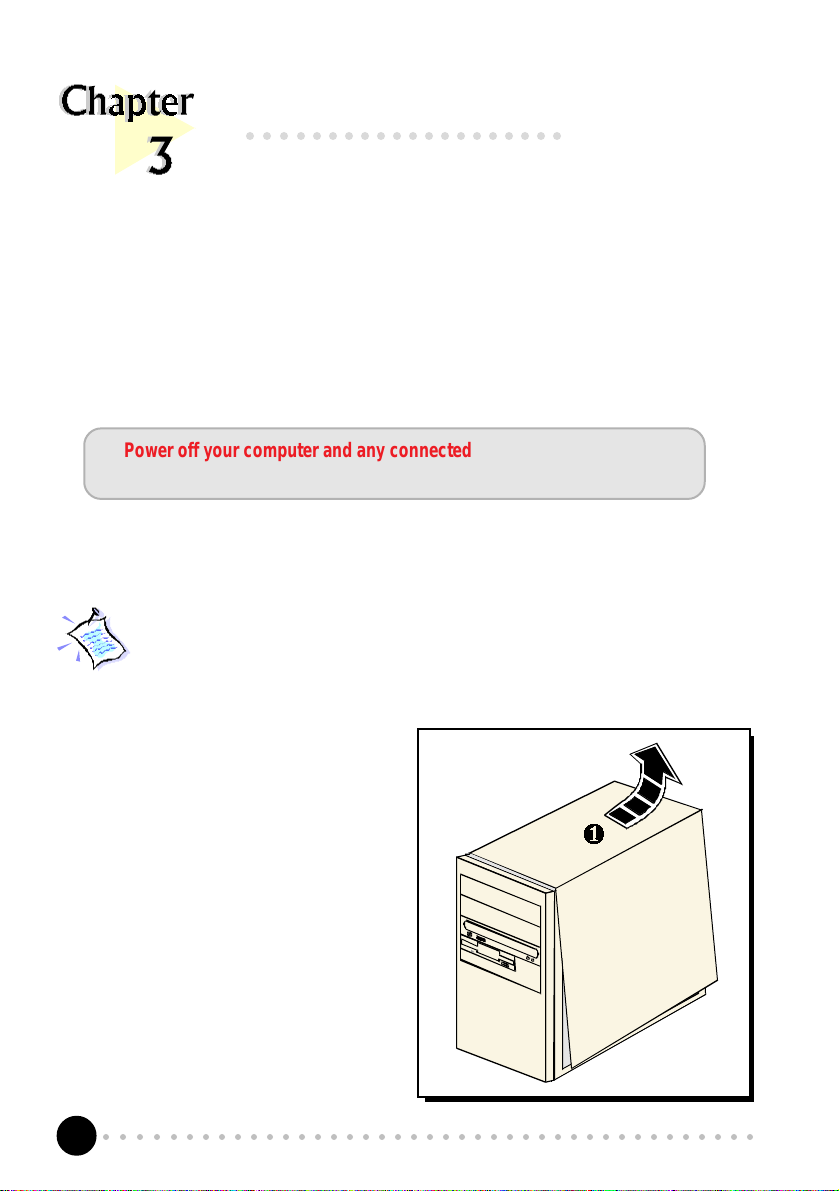
PCI 288-Q3DII Sound Card Users Manual
○○ ○○○○○○○○○○○○○○○○○○
Setting Up Your Sound Card
This chapter contains information on how to install the sound card to your computer
and to other audio equipment.
Power off your computer and any connected devices before installing
your sound card !
3.1 Installing Your Sound Card
You need to remove any existing sound card installed in your
computer. If the sound card is non Plug-and-Play, de-install its audio
drivers before you remove it from your computer. Check the
documentation on your existing sound card for details.
1. Remove the chassis cover of
your computer and set it aside
out of your way.
○○○○○○○○○○○○○○○○○○○○○○○○○○○○○○○○○○○○○○○○○
8
Page 9
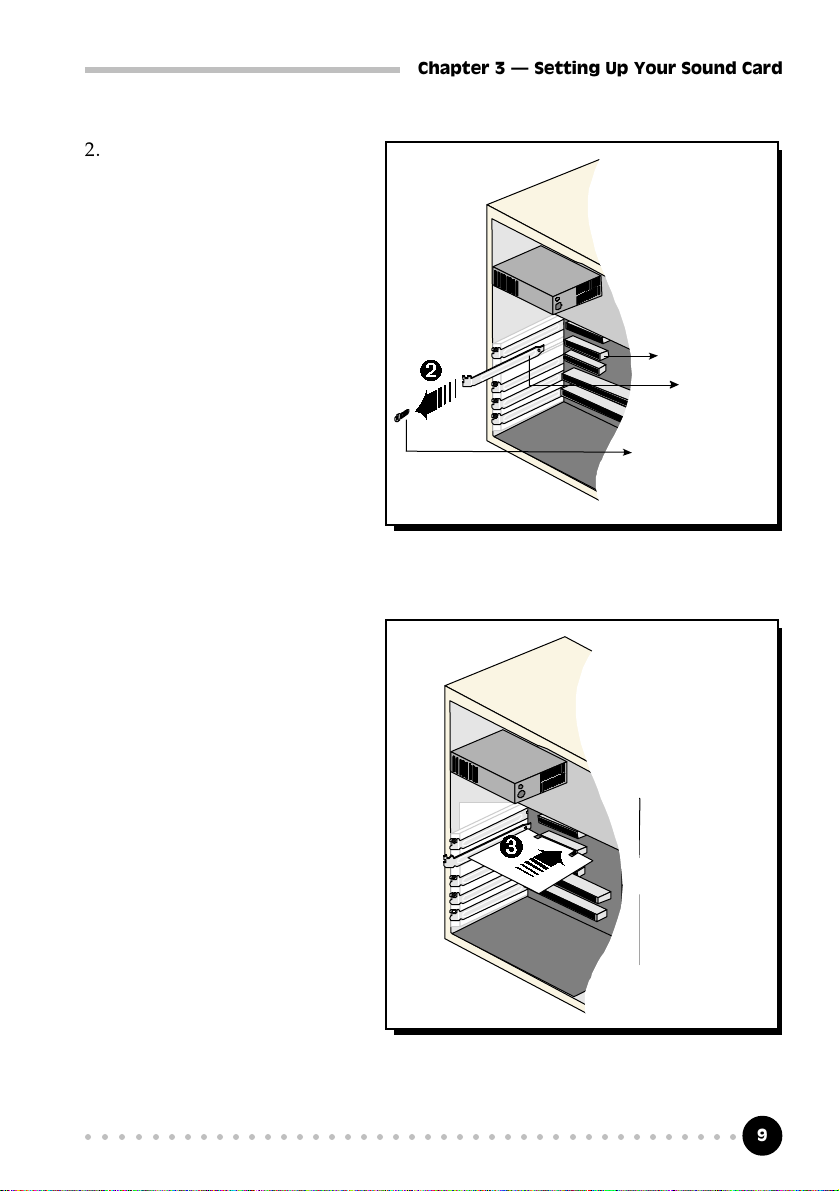
2. Select an available PCI
Bus-Slot and remove its
cover plate.
Keep the mounting screw
to secure your sound card
later.
3. Align your sound card
with the selected PCI
Bus-Slot and firmly push
it into the slot.
Chapter 3 Setting Up Your Sound Card
PCI Bus-Slot
Cover Plate
Mounting Screw
If the sound card does not
slide in, do not force it.
Make sure the card is
aligned properly and try
again.
○○○○○○○○○○○○○○○○○○○○○○○○○○○○○○○○○○○○○○○○○
9
Page 10
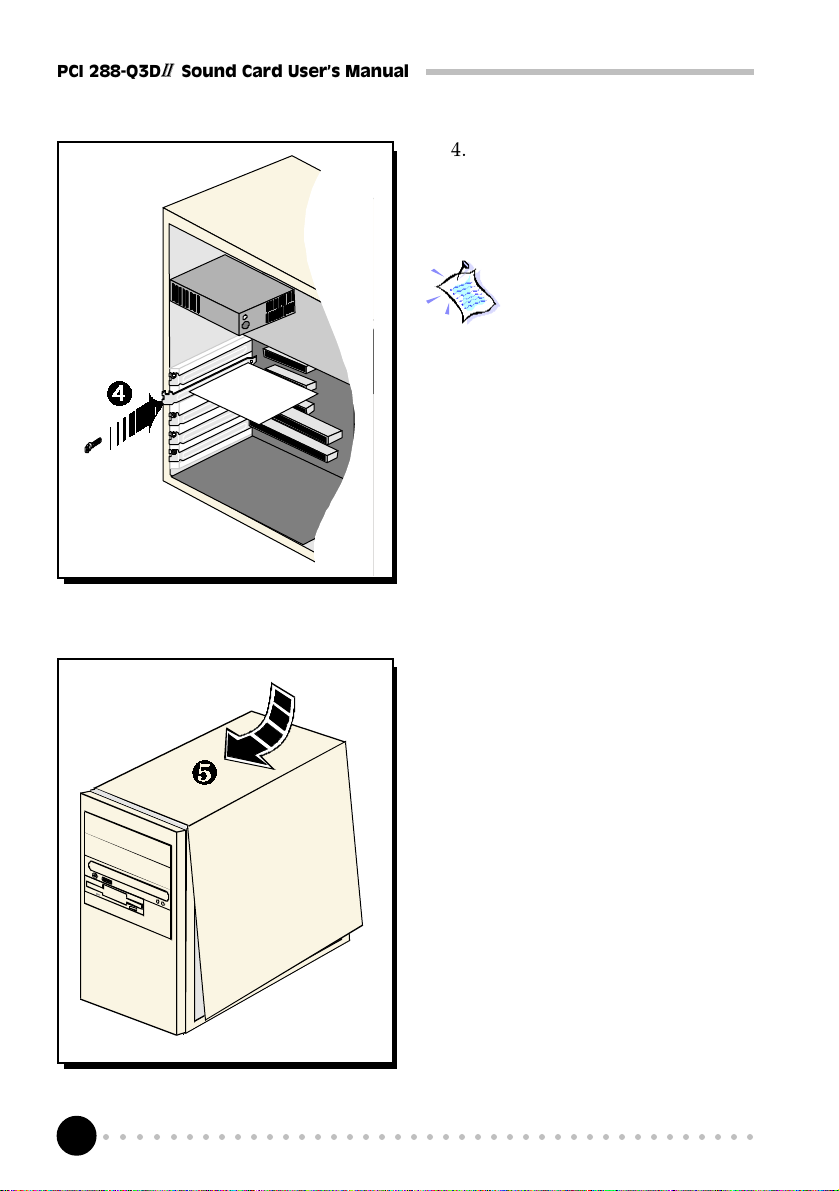
PCI 288-Q3DII Sound Card Users Manual
4. Secure your sound card to the
chassis of your computer with
the mounting screw.
You may wish to connect your
CD-ROM audio cable to the
sound card for CD-ROM audio
output. See Appendix C -
Sound Card Layout for the
location of the CD Audio
connector on the sound card.
(The audio cable should be supplied with
the CD-ROM drive. However, as CD-
ROM audio cables are not standardized,
you need to make sure that your CD-ROM
audio cable is suited for use with this
sound card)
5. Replace the cover of your
computer.
○○○○○○○○○○○○○○○○○○○○○○○○○○○○○○○○○○○○○○○○○
10
Page 11
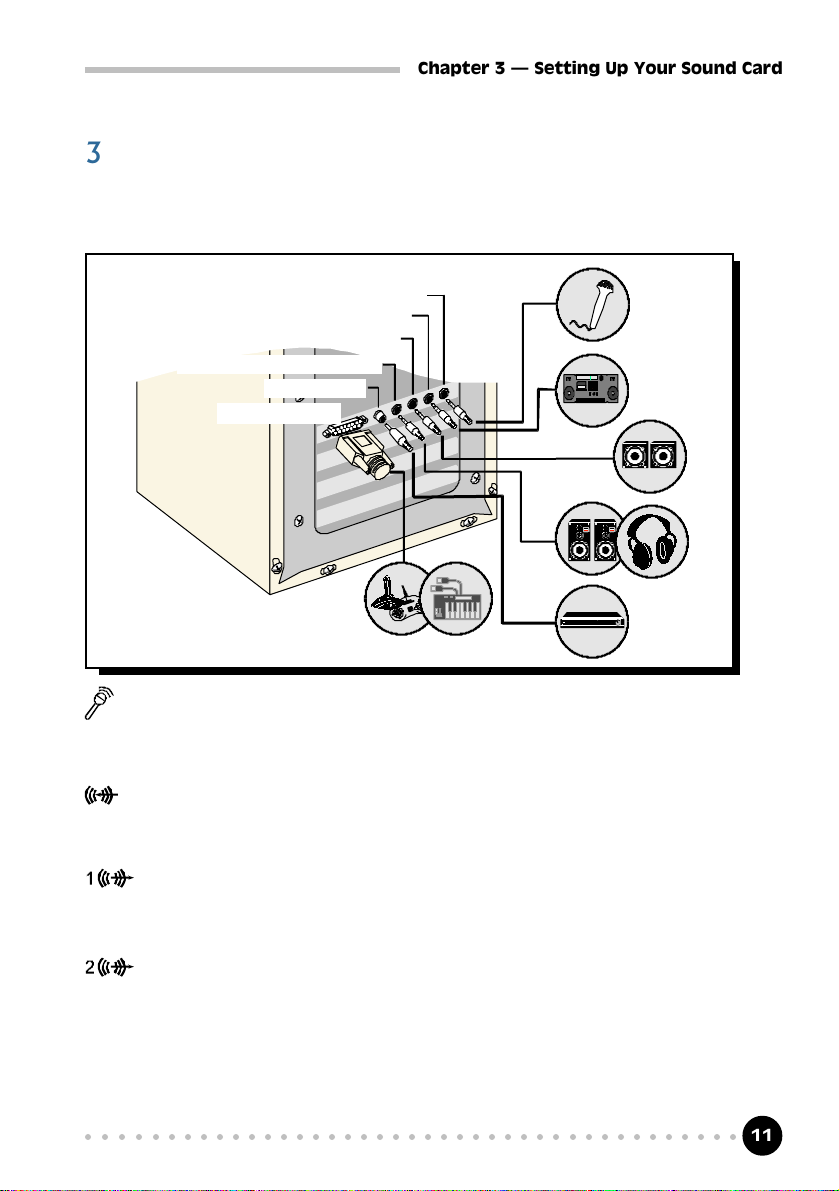
Chapter 3 Setting Up Your Sound Card
3.2 Connecting Your Sound Card
You may connect a variety of audio equipment to your sound card as shown in
the illustration below:
Microphone
Line-In
Rear Speakers
Front Speakers / Headphones
S/PDIF Output
MIDI / Game Port
Microphone:
Connect to a microphone. For example, you can sing Karaoke through
the microphone. (Sound will be output from the attached speakers)
Line-In: Connect from any external sound sources, example, from the Line/
Audio Out of your external Audio CD-ROM or mini-hifi. (Sound will
be output from the attached speakers)
Front Speakers / Headphones:
Connect a pair of active (amplified) speakers. You may also connect to
your headphones for private listening.
Rear Speakers:
Connect another pair of active speakers to enjoy better 3D sound effect.
S/PDIF Output: Connect to either a S/PDIF receiver or AC3 receiver.
MIDI / Game Port:
Connect to either a joystick, game pad or a MIDI keyboard.
○○○○○○○○○○○○○○○○○○○○○○○○○○○○○○○○○○○○○○○○○
11
Page 12
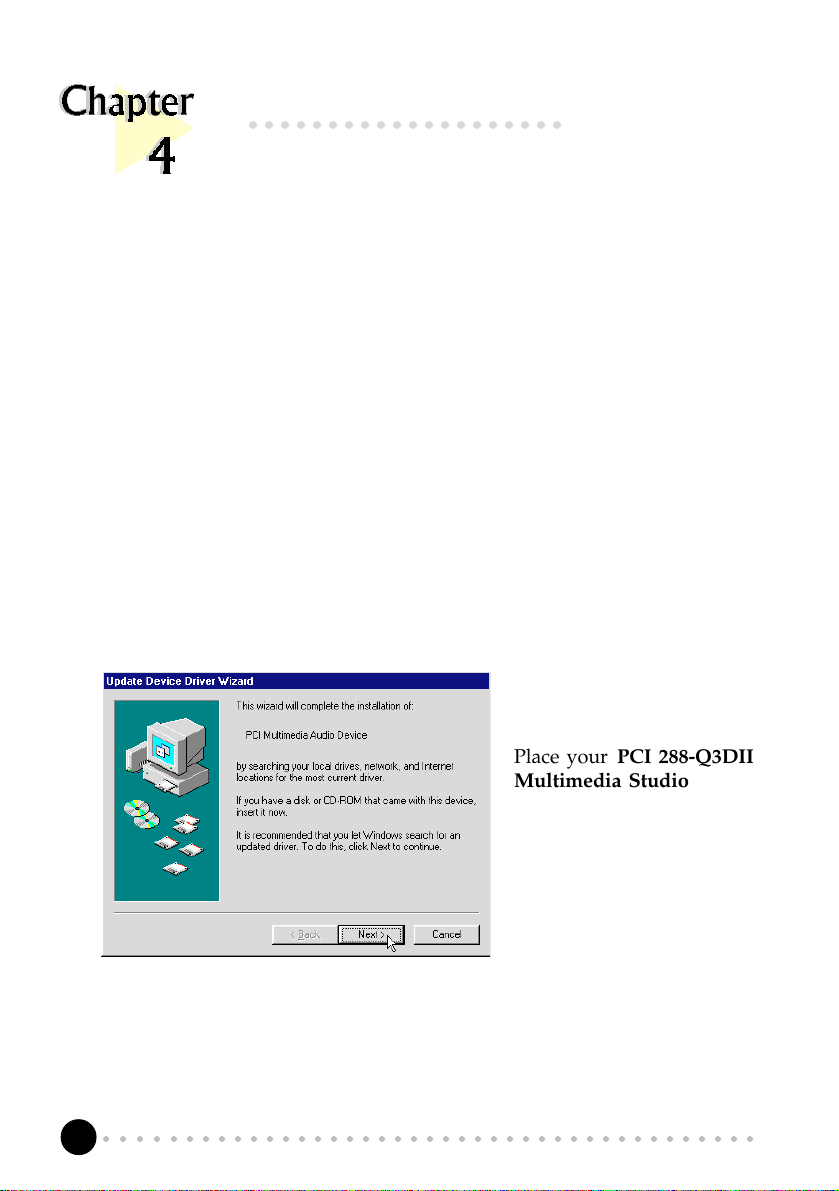
PCI 288-Q3DII Sound Card Users Manual
○○○○○○○○○○○○○○○○○○○○
Installing the Sound Card Drivers
& Software Utilities
This chapter contains information on how to install the sound card drivers and
software utilities found in the PCI Audio Multimedia Studio CD.
4.1 Installing the Sound Card Drivers
4.1.1 For Windows® 95
1. Power on your computer and start Windows® 95. Windows® 95 will detect
your newly-installed sound card and the following Update Device Driver
Wizard will appear.
Place your PCI 288-Q3DII
Multimedia Studio CD in
the CD-ROM drive.
Click Next.
○○○○○○○○○○○○○○○○○○○○○○○○○○○○○○○○○○○○○○○○○
12
Page 13
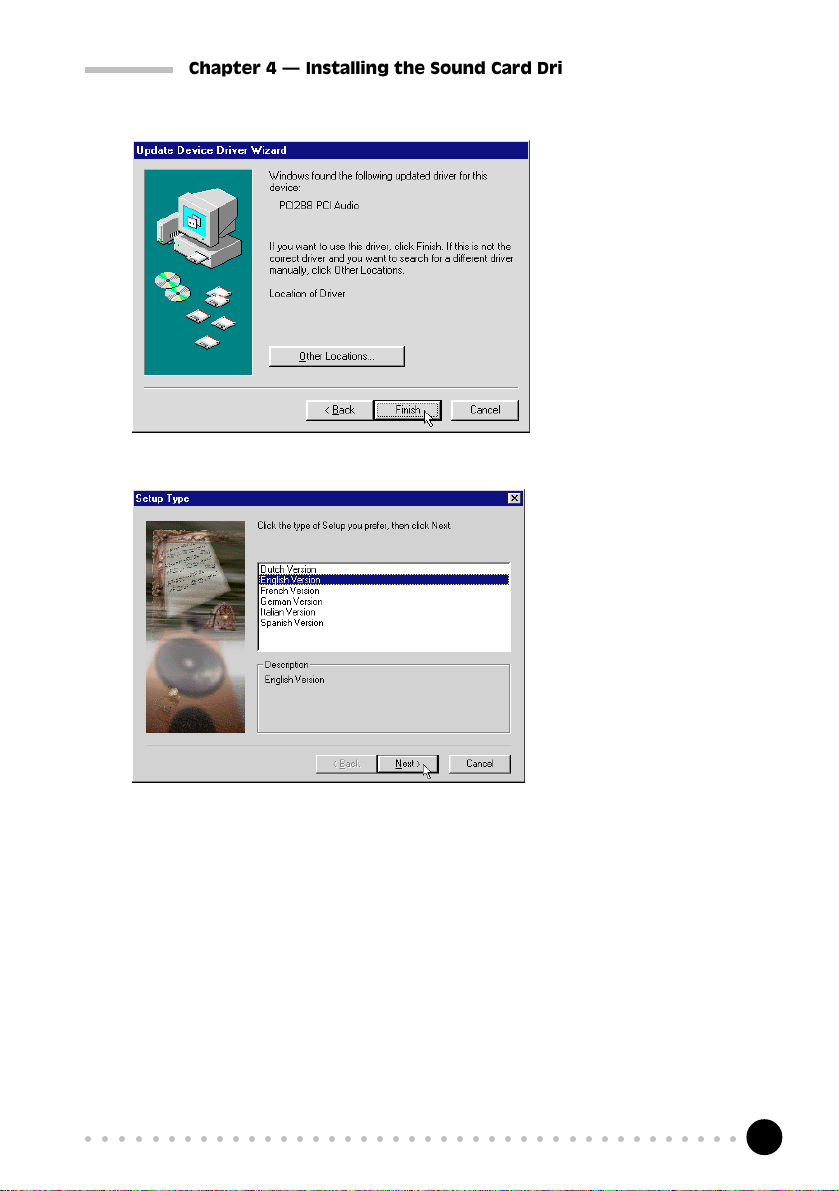
Chapter 4 Installing the Sound Card Drivers & Software Utilities
2.
Windows will prompt that
the sound card drivers
have been located.
Click Finish to install the
drivers found.
3.
A Setup Type Window will
appear.
Choose the language
preferred and click Next to
continue.
○○○○○○○○○○○○○○○○○○○○○○○○○○○○○○○○○○○○○○○○○
13
Page 14

PCI 288-Q3DII Sound Card Users Manual
4.
Select the components and
utilities that you want to
install.
(If you are playing DOS
games, you will need to
install the DOS drivers.)
Click Next to continue.
5.
6.
previously. If this occurs, follow the instructions below:
(i) Place the Windows® 95 CD in the CD-ROM drive and click OK.
(ii) Specify where the required files can be found on the Windows® 95
CD and click OK.
If you had chosen to install
Clef3 (Multimedia
Application Software), a
Clef Studio 3.0 program
group will be created.
Select the Yes, I want to
restart my computer now
option and click the Finish
button to complete the
installation of the sound
card drivers.
Windows® 95 may now
prompt you for the
Windows® 95 CD. This
usually happens if you did
not install some Windows
95 multimedia applications
®
○○○○○○○○○○○○○○○○○○○○○○○○○○○○○○○○○○○○○○○○○
14
Page 15

Chapter 4 Installing the Sound Card Drivers & Software Utilities
7. During installation of drivers, DirectX 5.2 drivers will also be installed.
8. When the installation of DirectX 5.2 drivers is completed, you will be
prompted to restart your system.
Select the Yes, I want to restart my computer now option. Click the Finish
button.
○○○○○○○○○○○○○○○○○○○○○○○○○○○○○○○○○○○○○○○○○
15
Page 16

PCI 288-Q3DII Sound Card Users Manual
4.1.2 For Windows® 98
1 Power on your
computer. Windows® 98
will run and detect your
newly installed sound
card.
Click Next.
2 Click the option Search
for the best driver for
your device
(Recommended).
Click Next.
○○○○○○○○○○○○○○○○○○○○○○○○○○○○○○○○○○○○○○○○○
16
Page 17

Chapter 4 Installing the Sound Card Drivers & Software Utilities
3 Place the PCI 288-
Q3DII Multimedia
Studio CD in the CD-
ROM drive and select
the CD-ROM drive
option.
Click the Next button to
continue.
4 Windows® 98 will now
prompt you that the sound
card drivers have been
located.
Click the Next button to
install the drivers.
○○○○○○○○○○○○○○○○○○○○○○○○○○○○○○○○○○○○○○○○○
17
Page 18

PCI 288-Q3DII Sound Card Users Manual
5A Setup Type Window will
appear. Choose the language
preferred and click Next to
continue.
6A Multimedia Studio CD
Installation Window will
appear. Select the
components and utilities you
want to install and click Next.
(If you are playing DOS
games, you will need to
install the DOS drivers.)
7 If you had chosen to install
Clef3 (Multimedia Application
Software), a Clef Studio 3.0
program group will be created.
You will be prompted to
restart your system when the
installation of drivers is
completed.
Select the Yes, I want to restart
my computer now option and
click the Finish button.
○○○○○○○○○○○○○○○○○○○○○○○○○○○○○○○○○○○○○○○○○
18
Page 19

Chapter 4 Installing the Sound Card Drivers & Software Utilities
4.1.3 For Windows NT® 4.0
1. Power on your computer to start Windows NT®.
2. Place your PCI 288-Q3DII Multimedia Studio CD in the CD-ROM drive.
3. From the Windows NT® taskbar, click the Start button.
4. Select Settings and click on Control Panel.
5. Double-click the Multimedia icon. Click the Devices tab.
6. Select the Audio Devices option and click the Add button.
7. Select the Unlisted or Updated Driver option. Click OK to continue.
8. Direct Windows NT® to the DRIVERS\NT40 directory on the CD and select
the preferred language directory where the audio drivers can be found (this
would be D:\DRIVERS\NT40, assuming your CD-ROM drive letter is
D).
9. Select the PCI Audio Device option and click OK.
10. A Wavetable Sample Setup screen will appear. Click OK to proceed.
11. Do not restart your system when prompted.
12. Repeat Steps 6-7 to install PCI Audio Gameport.
13. Choose Restart Now when prompted.
○○○○○○○○○○○○○○○○○○○○○○○○○○○○○○○○○○○○○○○○○
19
Page 20

PCI 288-Q3DII Sound Card Users Manual
4.2 Installing Yamaha Soft Synthesizer S-YXG50
1. Place the PCI 288-Q3DII Multimedia Studio CD in the CD-ROM drive.
2. From the Windows® 95/98/NT® 4.0 taskbar, click the Start button and then
click Run.
3. Type D:\SoftSynt\Win95\<Language>\Setup.exe in the text box,
where <Language> = English
Dutch
German
French
Italian
or Spanish
Type "Win95" when using Windows® 95/98. Substitute with Nt40 if you
are using Windows NT® 4.0. (Assuming your CD-ROM drive is D, if not,
substitute the drive letter accordingly). Click OK.
4. Follow all on-screen instructions to complete the installation of the Soft
Synthesizer.
During registration, if the serial number is prompted, please obtain it from the PCI 288-Q3DII
Multimedia Studio CD
After the software has been installed, a Yamaha Soft Synthesizer S-YXG50
program group will be created.
5. To check that the Yamaha Soft Sythesizer is installed successfully, from
Control Panel, double-click Add/Remove Programs. The Yamaha Soft
Sythesizer S-YXG50 should be displayed. To run the application, see section
5.2 - Running Yamaha Soft Synthesizer S-YXG50.
○○○○○○○○○○○○○○○○○○○○○○○○○○○○○○○○○○○○○○○○○
20
Page 21

Chapter 4 Installing the Sound Card Drivers & Software Utilities
4.3 Installing Other Bundled Applications
1. Start Windows® 95/98.
2. Place the PCI 288-Q3DII Multimedia Studio CD in the CD-ROM drive.
3. From the Windows taskbar, click Start > Run.
Type D:\cdsetup.exe in the text box and click OK. (Assuming your CD-
ROM drive is D. If not, substitute the drive letter accordingly)
For German Retail Pack
For Other Retail Packs
4. A PCI 288-Q3DII CD
Loader Window will
appear.
5. Follow all on-screen
instructions to
complete the
installation of the
applications.
○○○○○○○○○○○○○○○○○○○○○○○○○○○○○○○○○○○○○○○○○
21
Page 22

PCI 288-Q3DII Sound Card Users Manual
○○○○○○○○○○○○○○○○○○○○
Running the Software Utilities
This chapter will give a brief guideline on running the
- PCI Audio Control Panel Applet (for sound configurations)
- Yamaha Software Synthesizer S-YXG50 (for enhancing the quality of MIDI files)
- Clef Studio 3.0 (for creating and editing of sound files)
- Audio Catalyst ( for encoding MP3 files)
- MIDI Orchestrator Plus (for creating and playing of MIDI files)
- Adobe Acrobat Reader ( for viewing of PDF files)
- Audio Demo (for Audio Demo of the sound card)
5.1 Running PCI Audio Properties Control Panel
The PCI Audio Properties Control Panel allows you to customise the sound
card settings to enhance output when running different software/games/utilities.
1 From the Windows taskbar, click
Start > Settings > Control
Panel.
2 Double-click the PCI Audio
icon.
(Alternatively, you may double-
click the icon at the right hand
corner of the taskbar.)
3 The PCI Audio Properties
Window will be displayed. The
following sections will describe
the settings and options
available under this applet.
○○○○○○○○○○○○○○○○○○○○○○○○○○○○○○○○○○○○○○○○○
22
Page 23

5.1.1 Sample Sets
Chapter 5 Running The Software Utilities
You can choose to use the Default Wave
Table Sample Set or other Sample Sets.
If you choose to use the Default Sample
Set, you can also select different
wavetable sample sets. Higher sample
sets will provide better quality but
requires more system memory.
Alternatively, a User Selectable Sample
Set can be used.
5.1.2 AC97 Controls
The 3D Enhancement button will
enable an analog 3D feature that will
broaden the audio field. This is not the
same feature as the positional audio
found in todays computer games. The
codec on the sound card supports the
3D Enhancement feature and hence,
you are able to further modify the
effects by moving the available sliders.
○○○○○○○○○○○○○○○○○○○○○○○○○○○○○○○○○○○○○○○○○
23
Page 24

PCI 288-Q3DII Sound Card Users Manual
5.1.3 Speakers
The Speakers Setup allows you to
configure the sound card for
headphones, 2 or 4 speakers setup.
When the 4 speakers button is
checked, you can adjust the available
sliders to change the fading towards
the front or rear speakers.
If a S/PDIF device is connected to the
S/PDIF Output Jack, you need to
check the Enable Digital Stereo
Output box in order for digital stereo
audio stream output through the
S/PDIF connector.
○○○○○○○○○○○○○○○○○○○○○○○○○○○○○○○○○○○○○○○○○
24
Page 25

Chapter 5 Running The Software Utilities
5.1.4 QSound
You can choose to activate the following QSound Effects by checking them:
QSound Environment Modeling
QEM: QEM is an environmental audio
rendering engine providing reverberation
and other special audio effects. It is
compatible with the EAX API
(Application Programming Interface)
provided to software developers by Creative
Labs, Inc (see Appendix D - QEM for details).
Checking this box will add more realism to
EAX games.
Optimize For Subwoofers
By checking this box, you will filter
out the low frequency content from
the 3D processing. With closely-
spaced PC speakers (due to acoustic
cross talk) and in subwoofer systems,
3D processing can cause some loss of
low frequency content. Depending on
the audio content, this effect can be
very subtle.
Default Environment
Select your preferred default environment from the drop-down list.
(This option will only affect Non-EAX 3D sound games. EAX games will use
the environmental effects pre-programmed with the game)
SD Tradeoffs
Adjust the sliders to enhance the elevation effects within your DirectX games.
However, this will increase CPU loading and therefore is not recommended on
slower CPUs (166MHz MMX).
○○○○○○○○○○○○○○○○○○○○○○○○○○○○○○○○○○○○○○○○○
25
Page 26

PCI 288-Q3DII Sound Card Users Manual
5.2 Running Yamaha Soft Synthesizer S-YXG50
Yamaha Soft Synthesizer S-YXG50 is designed for computers with MMX
technology for playback of MIDI files with a much higher sound quality.
1. From the Windows taskbar, click Start > Programs > Yamaha Soft
Synthesizer S-YXG50.
2. Select S-YXG50 Player.
3. The on-line help (Help > Contents) gives a detailed description on running
the synthesizer.
5.3 Running Clef Studio 3.0
Clef Studio 3.0 is a comprehensive audio application that comes with PCI 288-
Q3DII. Besides playing your favourite Audio CD, you are also able to create,
record and edit sound files using this utility.
1. From the Windows taskbar, click Start > Programs > Clef Studio 3.0.
2. Select Clef Studio 3.0.
3. A virtual mini-hifi will be displayed. It has similar functions and features
as a real mini-hifi system. The on-line help (Help (?)> Contents and Index)
gives a detailed description on running the player.
5.4 Running AudioCatalyst
Based on the worlds fastest encoder XingMP3, and the most widely used digital
audio ripper AudioGrabber, AudioCatalyst converts audio CD to high quality
MP3 files in one easy step.
1. From the Windows taskbar, click Start > Programs > AudioCatalyst.
2. Select AudioCatalyst.
3. The on-line help (Help > Contents) gives a detailed description on running
the program.
○○○○○○○○○○○○○○○○○○○○○○○○○○○○○○○○○○○○○○○○○
26
Page 27

Chapter 5 Running The Software Utilities
5.5 Running Voyetra MIDI Orchestrator Plus
(applicable for German Retail Pack only)
1. From the Windows taskbar, click Start > Programs > Voyetra.
2. Select MIDI Orchestrator Plus.
3. The on-line help (Help > Contents) will give a detailed description on
running the MIDI Orchestrator Plus.
5.6 Running Adobe® Acrobat® Reader
1. From the Windows taskbar, click Start > Programs > Adobe Acrobat.
2. Select Acrobat Reader.
5.7 Running Audio Demo
This utility program serves the purpose of demonstrating the sound effects in
which the sound card is capable of, in particular, 3D environmental audio and
sound positioning.
1. From the Windows taskbar, click Start > Programs > SoundFeel.
2. Select SoundFeel.
○○○○○○○○○○○○○○○○○○○○○○○○○○○○○○○○○○○○○○○○○
27
Page 28

PCI 288-Q3DII Sound Card Users Manual
○○○○○○○○○○○○○○○○○○○○
Frequently Asked Questions
This chapter highlights some of the more commonly asked questions and their possible
solutions. Reviewing this chapter can help you solve many problems and often
eliminate the need for telephone assistance.
Will PCI 288-Q3DII work on all motherboards ?
Yes, it will if the motherboard has at least one free PCI slot and meets the
minimum system requirements (see section 2.1 - Minimum System
Requirements).
Is PCI 288-Q3DII full-duplex capable ?
Full duplex is the ability for a sound card to record and playback audio at the
same time. PCI 288-Q3DII is able to do this while maintaining full 16-bit
48KHz quality.
Why is it that some of my games do not seem to work with the Q3D
Positional Sound feature?
Not all games, especially older ones, support the Q3D Positional Sound
feature. However, Q3D Positional Sound is becoming a popular standard
among game developers and Q3D will also work with any game written to
support the Microsoft® DirectSound3D standard and Aureal A3D.
What wave file types is PCI 288-Q3DII compatible with (ie. what
wave types can it playback ) ?
Almost all wave files types. Most of the supported sample rates of audio
applications such as Soundforge or Wavetable are supported, although one or
two non-standard ones may not work.
○○○○○○○○○○○○○○○○○○○○○○○○○○○○○○○○○○○○○○○○○
28
Page 29

Appendix A Frequently Asked Questions
What games can PCI 288-Q3DII support ?
It can support almost all PC titles.
Can PCI 288-Q3DII work with A3D API or EAX API applications?
Yes. It supports the majority of the A3D1.0 API and EAX1.0 API
applications.
What version of DirectX should be installed ?
For most applications and particularly for games, it is recommended that you
install DirectX5.0 or higher. DirectX 6.0 can be found on the PCI 288-
Q3DII Multimedia Studio CD.
Do I need to connect all 4 speakers at the same time ?
You do not need to connect all 4 speakers to enable your sound output. You
can have only the front 2 speakers connected.
Why isnt there any sound from the speakers ?
Go through the following steps:
1. Make sure that the connections from your speakers to your computer are
as described in section 3.2 - Connecting Your Sound Card.
2. Your speakers are active (amplified) speakers (with built-in power supply
and amplifer). Passive speakers (without built-in power supply and
amplifer) can only be used if connected to an external amplifer.
3. Power from the Mains to your speakers are properly connected and turned
ON.
4. You are running Windows® 95/98/NT®4.0. If you are running Windows
95, you need to install DirectX that comes with your CD. (See the FAQ
- What version of DirectX should be installed ?)
5. The Output Mode (PCI Audio Properties Control Panel > Speakers
tab) must be set to 2 Speakers if you are using only the 2 front speakers
and to 4 Speakers, if you are using 4 speakers.
○○○○○○○○○○○○○○○○○○○○○○○○○○○○○○○○○○○○○○○○○
®
29
Page 30

PCI 288-Q3DII Sound Card Users Manual
6. Check that the Volume Playback level in the sound mixer is not set at zero.
To open the sound mixer, double-click on the taskbars Volume icon. If the
Volume icon is not on the taskbar, you can open it from Start>Programs>
Accessories>Multimedia>Volume Control.
There is a yellow exclamation mark (error) for the PCI 288-Q3D II
PCI Audio device.
Certain motherboards with USB capability may encounter this problem. The
USB port(s), when enabled, may contend with the PCI Legacy Audio for the
same IRQ resource resulting in a conflict.
The PCI Legacy Audio typically uses IRQ 5 and IRQ 10.
Depending on the type of motherboard you have, there may be 2 possible ways
to solve this problem:
1. Reserve IRQ 5 for ISA slots (configurable in the BIOS).
2. Disable COM Port 2 (configurable in the BIOS).
How do I de-install the audio drivers ?
Windows 95/98
1. From the Windows taskbar, click Start > Settings >Control Panel.
2. Double-click the Add/Remove Programs icon.
3. Select PCI Audio Uninstallation from the window prompted and
click Add/Remove... .
4. The audio drivers for the PCI 288-Q3DII will be removed.
Windows NT
1. From the Windows taskbar, click Start > Settings > Control Panel .
2. Double-click on the Add/Remove Programs icon.
3. Select your product devices and click Add/Remove.
4. The system will start removing your sound card drivers. Upon completion,
click Finish and restart your system.
○○○○○○○○○○○○○○○○○○○○○○○○○○○○○○○○○○○○○○○○○
30
Page 31

Appendix A Frequently Asked Questions
How do I see the resource listings ?
Windows 95/98
1. From the Windows taskbar, click Start > Settings > Control Panel.
2. Double-click the System icon.
3. Select Device Manager and double-click Sound, video and game
controllers. Select your device and click Properties. Click Resources.
The IRQ and memory range used by the card will be listed.
Windows NT
Run the Windows NT Diagnostics as follows:
1. From the Windows taskbar, click Start > Programs > Administrative
Tools (Common).
2. Click Windows NT Diagnostics. From the Diagnostics Window, click
the Resources tab > Devices tab.
3. Double-click WinAcPci.
The IRQ and memory range used by the card will be listed.
If IRQ5 is not being assigned, can I still play DOS games?
Yes. The sound card will remap the games IRQ (normally IRQ5) back to the
IRQ assigned to the card.
My system does not detect the sound card when I boot up for the
first time. Whats wrong?
Windows 95/98
Make sure your sound card is fully inserted into the PCI Bus slot. However, if
the sound card has been properly installed, do the following:
1. From the Windows taskbar, click Start > Settings >Control Panel.
2. Double-click System icon.
3. Click the Device Manager tab.
○○○○○○○○○○○○○○○○○○○○○○○○○○○○○○○○○○○○○○○○○
31
Page 32

PCI 288-Q3DII Sound Card Users Manual
4. Check whether there is a yellow exclamation mark (error) on any of the
PCI288-Q3D II PCI Audio/PCI Legacy Audio/PCI288 Direct Input
Driver devices. If there is, remove all devices (by selecting each device
one at a time and click Remove) and re-install the sound card drivers. See
section 4.1 - Installing the Sound Card Drivers.
Windows NT
Not applicable.
○○○○○○○○○○○○○○○○○○○○○○○○○○○○○○○○○○○○○○○○○
32
Page 33

Appendix B Technical Specifications
○○○○○○○○○○○○○○○○○○○○
Technical Specifications
This chapter contains the technical specifications of your card. The information may be
more useful for technically inclined users.
B.1 Compatibility & Compliance
• EAX Emulation
• A3D Emulation
• Sound Blaster
• Sound Blaster
• AdLib
• General MIDI
• MPU401 UART
• AC97 Rev 2.1
• Microsoft PC97 & PC98
®
®
Pro
B.2 Sound Card Features
B.2.1 PCI P
• PCI Bus Master for optimized multiple streams operation
• Compliance with PCI Bus Specifications Revision 2.1
• Compliance with PCI Power Management Revision 1.0
ERIPHERAL
B.2.2 3D POSITIONAL AUDIO
QSound® QSoft3D 3D positional technology for 3D interactive audio
playback using 2 speakers or 4 speakers
B.2.3 ACCELERATES DIRECTSOUND & DIRECTSOUND 3D
• Accelerates DirectSound3D for IID (Interaural Intensity Difference), ITD
(Interaural Time Difference) and Doppler effects
• Accelerates DirectSound for volume, pan and pitch shift control
○○○○○○○○○○○○○○○○○○○○○○○○○○○○○○○○○○○○○○○○○
33
Page 34

PCI 288-Q3DII Sound Card Users Manual
B.2.4 WAVETABLE SYNTHESIZER
• 320-voice wavetable synthesis
• Compliance with DLS (Downloadable Samples) 1.0
• Supports Microsoft
• Per channel volume and envelope control, pitch shift, tremolo and vibrato
• Per channel effect processing and effect volume control for reverb, chorus
and echo
• 1, 1.5, 2 or 6 MB General MIDI (GM) / General Sound (GS) sample library
®
DirectMusic
B.2.5 LEGACY AUDIO COMPATIBILITY
• Proven legacy audio support in Windows DOS Boxes and Real-Mode DOS
Environments
• Supports FM Synthesis via VirtualFM technology
• Supports General MIDI (GM) / General Sound (GS) command interpreter
for wavetable and effect synthesis via VirtualGM / VirtualGS technology
• Supports Legacy Address MPU401 MIDI and Joystick
B.2.6 MULTI-CHANNEL OUTPUT
• Supports two and/or four speaker output
• Supports output through stereo headphone
B.2.7 HIGH QUALITY AUDIO & AC97 SUPPORT
• CD quality audio with SNR > 90dB using an external AC97 codec
• High-precision 26-bit digital mixer with 16-bit and 20-bit digital audio output
• On-chip sample rate converter ensures all internal operation at 48kHz
B.2.8 3D STEREO ENHANCEMENT
Hardware-based 3D stereo enhancement
B.2.9 FULL DUPLEX AUDIO
Supports simultaneous full duplex record and playback at independent
sampling rate
B.2.10 PLUG & PLAY
Fully Plug and Play PCI controller and software
B.2.11 POWER MANAGEMENT
• PCI Bus Power Management (PPMI) compliant
• ACPI - compliant
○○○○○○○○○○○○○○○○○○○○○○○○○○○○○○○○○○○○○○○○○
34
Page 35

B.3 Interfaces
Appendix B Technical Specifications
B.3.1 MIDI I
• MPU401 UART Mode Interface
• Full duplex interface for connectors of MIDI instruments (need optional MIDI
• MIDI I/O goes through the joystick port connector
NTERFACE
kit)
B.3.2 GAME PORT
• MIDI port doubles as game port providing support to two standard PC
joysticks
• Digital enhanced game port enabling analog joystick to emulate digital
joystick performance, eliminating CPU overhead
B.3.3 CONNECTORS ON BOARD
Audio Internal
• 4-pin MPC connector (Black) for CD-In
• 4-pin MPC (White) connector for AUX-In
• 4-pin MPC (Green) connector for TAD
• (Optional 4-pin friction lock header for internal Line-Out)
Audio External
• 3.5mm jack for Mono Microphone Input
• 3.5mm jack for Stereo Line-In
• 3.5mm jack for Stereo Front Line-Out / Headphone-Out
• 3.5mm jack for Stereo Rear Line-Out
Game Port
D-SUB 15 connector for Joystick and MIDI interface
SPDIF
RCA transformer isolated S/PDIF output
Headphone Driver
Stereo 60mW, 32 Ohms drive
The product specifications herein are subject to change without prior notifications.
○○○○○○○○○○○○○○○○○○○○○○○○○○○○○○○○○○○○○○○○○
35
Page 36

PCI 288-Q3DII Sound Card Users Manual
○○○○○○○○○○○○○○○○○○○○
This connector i s used for
connection to a compatible
CD-ROM drive to provide
CD audio output.
MICROP HONE
LINE-IN
FRONT LINE-OUT/HEADSET
REAR LINE-OUT
S/PD IF OUTP UT
Sound Card Layout
This connector is used for
connection to other ca rd(s)
(L,G ,G , R )
(L,G ,G , R )
Modem In
Modem O ut
with a compatible Line-Out
connector .to provide audio
output (e.g. FM Radio card)
GAME/MIDI
This interface connector is
used for connection to a
compatible Wavetable
Daugh ter Ca rd to provi de
Wavetable Synthesis
audio output.
○○○○○○○○○○○○○○○○○○○○○○○○○○○○○○○○○○○○○○○○○
36
This connector i s used for
connection to a compatible
modem card to provide
audio Line-In and
Microphone output.
Page 37

Appendix D QEM
○○○○○○○○○○○○○○○○○○○○
QEM (QSound Labs, Inc.)
D.1 What is QEM?
QEM stands for QSound® Environmental Modeling, a sound rendering
technology that produces reverberation and other special audio effects. QEM
is compatible with the EAX1.0 API (application programming interface) from
Creative Labs which means that any game written to take advantage of EAX
will also work with your sound card.
D.2 What does QEM do?
In real life, every room, or environment you enter has some sort of reverberant
quality, depending on different factors like its size, and the material the surrounding
objects (e.g. walls, mountains, etc.) are made of.
QEM attempts to model this in a game world, by applying environment effects
to DirectSound audio streams, by way of presets that can be either set manually,
or called automatically from within an EAX-enabled program. (See Figure 1)
Figure 1: How QEM Works
○○○○○○○○○○○○○○○○○○○○○○○○○○○○○○○○○○○○○○○○○
37
Page 38

PCI 288-Q3DII Sound Card Users Manual
From a players perspective, this means that they can get ambient environment
effects on all the Direct Sound games they play. Using PCI Audio Properties,
there are 2 ways they can achieve this:
D.2a Getting QEM To Work On A Non-EAX DirectSound Game
If the game you want to play has not been programmed to take advantage of
QEM (i.e. non EAX-Enabled DirectSound games), all you need to do is select
a suitable environment from the Default Environment list in the PCI Audio
Properties, and run the game. The effect you have selected will be present
throughout the game. You can select any standard environment from the list.
Ensure QEM is selected
The Default
Environment only
affects Non-EAX™
games.
EAX™ games will use
the environments
programmed into the
game itself.
Figure 2: Control Panel QEM Tab
○○○○○○○○○○○○○○○○○○○○○○○○○○○○○○○○○○○○○○○○○
38
Page 39

Appendix D QEM
D.2b Getting QEM to work on an EAX-ENABLED DirectSound
Game
EAX-enabled is a term used for games/applications that have been
programmed to take specific advantage of EAX technology. These games use
the EAX API to make calls regularly throughout the program to change the
current environmental effect, as is appropriate to the current in-game scenario.
Heres a typical example of what an EAX-enabled game would do: If the current
scenario in the game is a cave-like setting, the game will automatically select the
cave environment preset from the Default Environment list (this all happens
internally, so you wont see anything changing in the control panel). If the players
character then moves into a larger room, the game might then call for an
Auditorium environment preset, giving the overall impression that the player
has indeed entered a large room.
In other words, an EAX-enabled game will automatically select the appropriate
environment from the list (excluding the special game-specific presets for non-EAX
games), and will keep doing this throughout the game.
(If you manually selected a preset from the list, any EAX-enabled game you play subsequently
will make its own calls that will override the setting you have selected.)
(See Figure 2)
Some examples of EAX-enabled titles on the market are, Unreal (updated with
the most recent patch), Half-life, and Jurassic Park: Trespasser.
○○○○○○○○○○○○○○○○○○○○○○○○○○○○○○○○○○○○○○○○○
39
Page 40

PCI 288-Q3DII Sound Card Users Manual
Is th e
Game
Enhanced?
Open
PC I Audio Pr oper ties
Select
(see Figure 2)
NO YES
QEM
EA X™
Open
PC I Audio Pr oper ties
Select
(see Figure 2)
QEM
Select the most appropriate
Environm ent from
Default Environment
for the game you want
to play (see Figure 2)
Close
PC I Audio Pr oper ties
Start Ga m e
box
(Remember QEM only works with DirectX Games)
Figure 3: How to use QEM
Close
PC I Audio Pr oper ties
Start Ga m e
○○○○○○○○○○○○○○○○○○○○○○○○○○○○○○○○○○○○○○○○○
40
Page 41

PCI 288-Q3DII Sound Card Users Manual
Glossary
3D Positional Sound
3-Dimensional Positional sound allows you to hear sound from every
direction in 3D space.
A3D
3D Positional audio standard produced by Aureal.
Active (amplified) Speakers
Speakers having a built-in amplifier and therefore requiring an external
power supply such as an AC adapter.
API
Application Programming Interface. An interface that defines the functions/
operations a programmer uses, to write software routines, sometimes specific
to a type of hardware.
DirectX drivers
Microsofts set of standardized APIs (application programming interfaces)
for games and multimedia applications. With these standards, programmers
are able to write programs that access the hardware features of the computer
without knowing exactly what hardware will be installed on the machine
where the program eventually runs.
DLS
Downloadable Sounds. It provides a means for game developers and
composers to add their own custom sounds to the GM sound set stored in a
sound cards ROM. DLS-compatible devices will automatically download
these custom sounds from the card, disk or CD-ROM into system RAM,
allowing MIDI music to be freely augmented with new instrument sounds,
dialog or special effects, providing an unlimited palette of sounds.
○○○○○○○○○○○○○○○○○○○○○○○○○○○○○○○○○○○○○○○○○
41
Page 42

PCI 288-Q3DII Sound Card Users Manual
EAX
Environmental Audio Extensions (EAX) by Creative Labs.
Line-In Jack
Audio-in connector on the sound card that allows you to connect to your
mini-hifi / radio / CD-ROM Player. Amplified/active speakers connected
to Line-out will output the music.
Line-Out Jack
Audio-out connector on the sound card that allows you to connect to your
amplified/active speakers. Any input to your sound card (from Line-In)
will be heard from the speakers.
Microphone Jack
Microphone connector on the sound card that allows you to connect your
microphone such that you can do voice recording or playback.
MIDI
Musical Instrument Digital Interface. It is a musical communication standard
that lets you (with the help of a MIDI keyboard/guitar) instruct a sound to
play from your synthesizer.
MIDI Port
A physical interface enabling the interconnection of multimedia computers
and electronic musical instruments to record, store and play back music
performance data in the form of MIDI commands.
PCI-Bus
Peripheral Component Interconnect expansion bus connector. The PCI bus
sends/receives data 32-bits at a time, superceding the slower 16-bit ISA
(Industry Standard Architecture) expansion bus. By making use of the PCI
bus, the PCI288-Q3DII allows higher data throughput and indirectly gives
rise to faster game play.
○○○○○○○○○○○○○○○○○○○○○○○○○○○○○○○○○○○○○○○○○
42
Page 43

PCI 288-Q3DII Sound Card Users Manual
Plug-n-Play
Also known as PnP, it is an Intel Standard for the design of PC expansion
boards. It eliminates the need to configure the IRQ (Interrrupt Request
Channel) and DMA (Direct Memory Access) settings as well as I/O and
memory addresses when adding new peripherals. Windows will
automatically configure your new device to work properly on your system.
QEM
QSound® Environmental Modeling by QSound Labs, Inc. (See Appendix
D - QEM)
Q3D
Patented positional 3D audio technology developed by QSound Labs, Inc.
Wavetable
A table of stored sound waves that are digitized samples of actual recorded
sound.
○○○○○○○○○○○○○○○○○○○○○○○○○○○○○○○○○○○○○○○○○
43
