Page 1
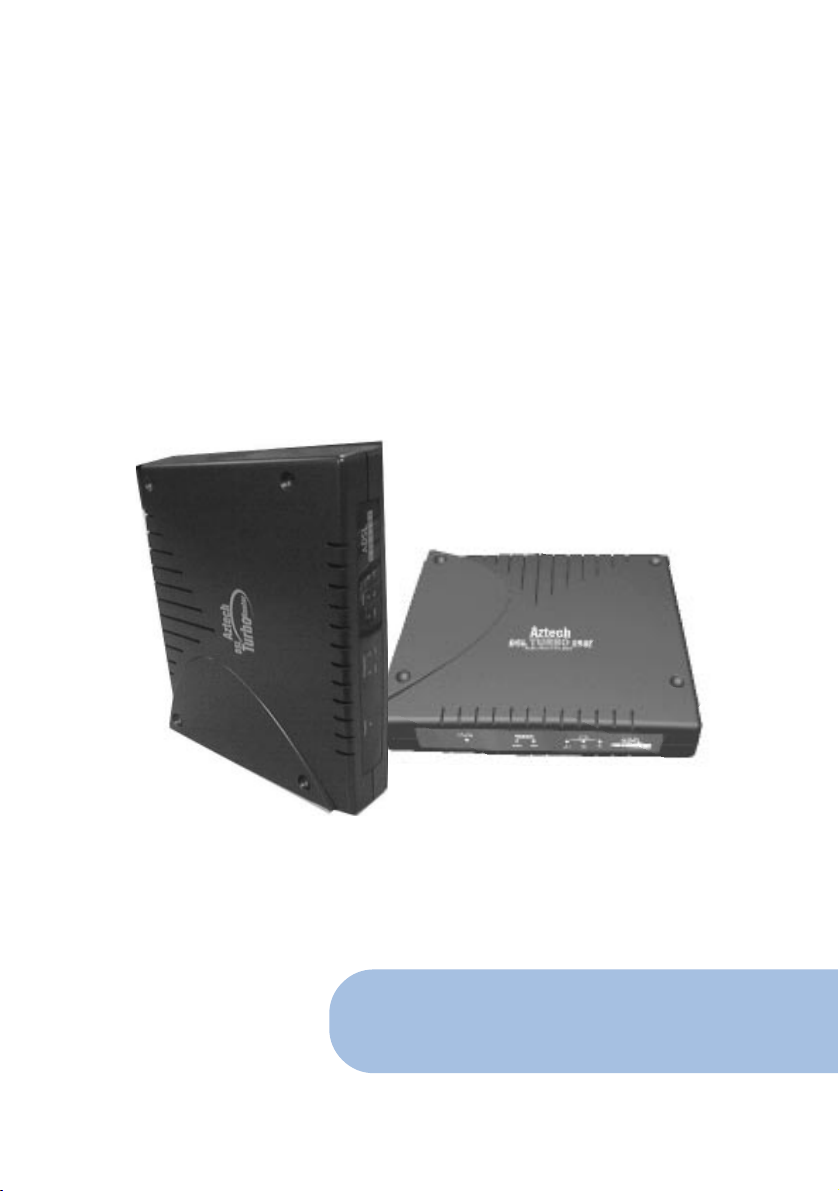
DSL Turbo 258E /
DSL TurboRouter 258E
ADSL Bridge Modem - DSL258E(B)
ADSL Bridge & Router Modem - DSL258E(R)
User's Guide
Version 1.0
Page 2
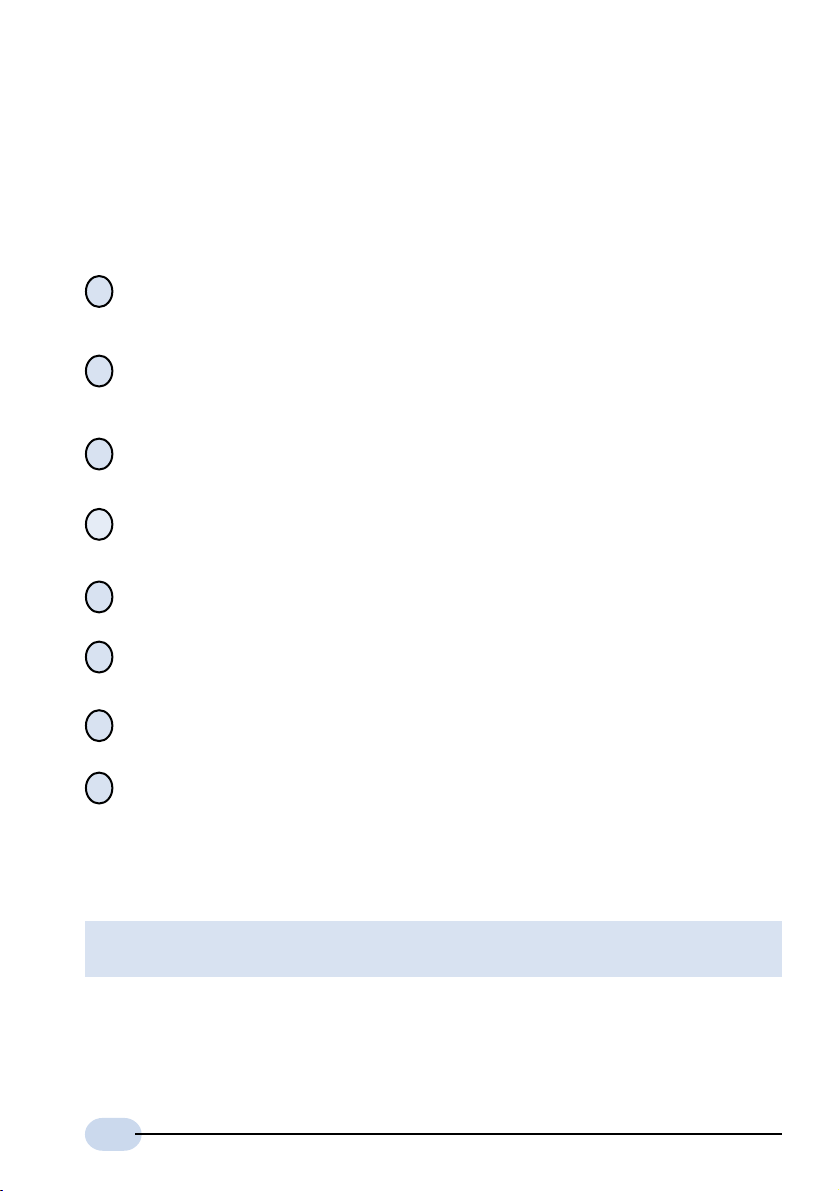
Safety Guidelines
Adhere to the following safety guidelines when using your unit to reduce the risk
of fire, electric shock and injury.
Understand all instructions in the manual. Follow all instruction labels found on
!
the unit.
Except for the power adapter supplied, the unit should not be connected to other
!
adapters/power supplies.
Never spill liquid of any kind on the unit.
!
Do not place the unit on an unstable stand or table. The unit may drop and become
!
damaged.
Do not expose the unit to direct sunlight.
!
Do not put any hot devices close to the unit as it may degrade or cause damage
!
to it.
Do not place any heavy object on top of the unit
!
Do not use liquid cleaners or aerosol cleaners. Use a soft, dry cloth for cleaning.
!
Product warranty does not apply to damage caused by lightning, power surges or wrong
© Copyright 2001. All Rights Reserved.
2
voltage usage.
P/N: 040-512446-101.
Released June 2001.
Page 3
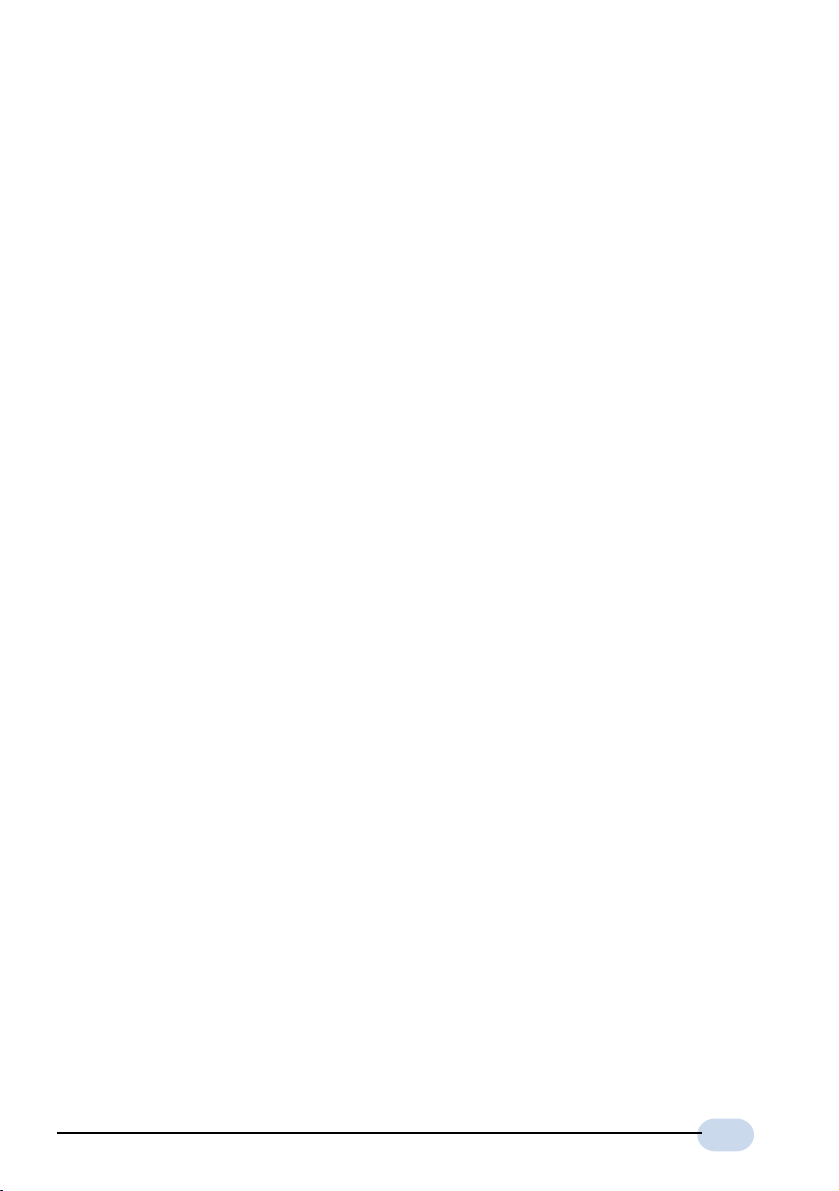
Contents
Safety Guidelines ........................................................................................ 2
1
Introducing DSL258E ........................................................................................... 5
1.1 Documentation ............................................................................................ 6
1.2 Minimum System Requirements................................................................. 7
1.3 Network Connections ................................................................................. 8
1.3.1 Bridge Modem ................................................................................. 8
1.3.2 Router ............................................................................................. 8
Before You Begin ................................................................................................ 9
2
2.1 Package........................................................................................................ 9
2.2 Overview for DSL258E ............................................................................. 10
2.2.1 Front View – LED Indicators .......................................................... 10
2.2.2 Rear View .......................................................................................1 1
Connecting DSL258E ......................................................................................... 1 3
3
4
Setting Up the Ethernet Card ............................................................................ 15
4.1 Configuring the Ethernet Card ................................................................ 15
4.2 Verifying the Link Between the Ethernet Card and DSL258E................ 17
Frequently Asked Questions ............................................................................. 19
A
Troubleshooting Guide...................................................................................... 21
B
C
Technical Specifications.................................................................................... 25
3
Page 4
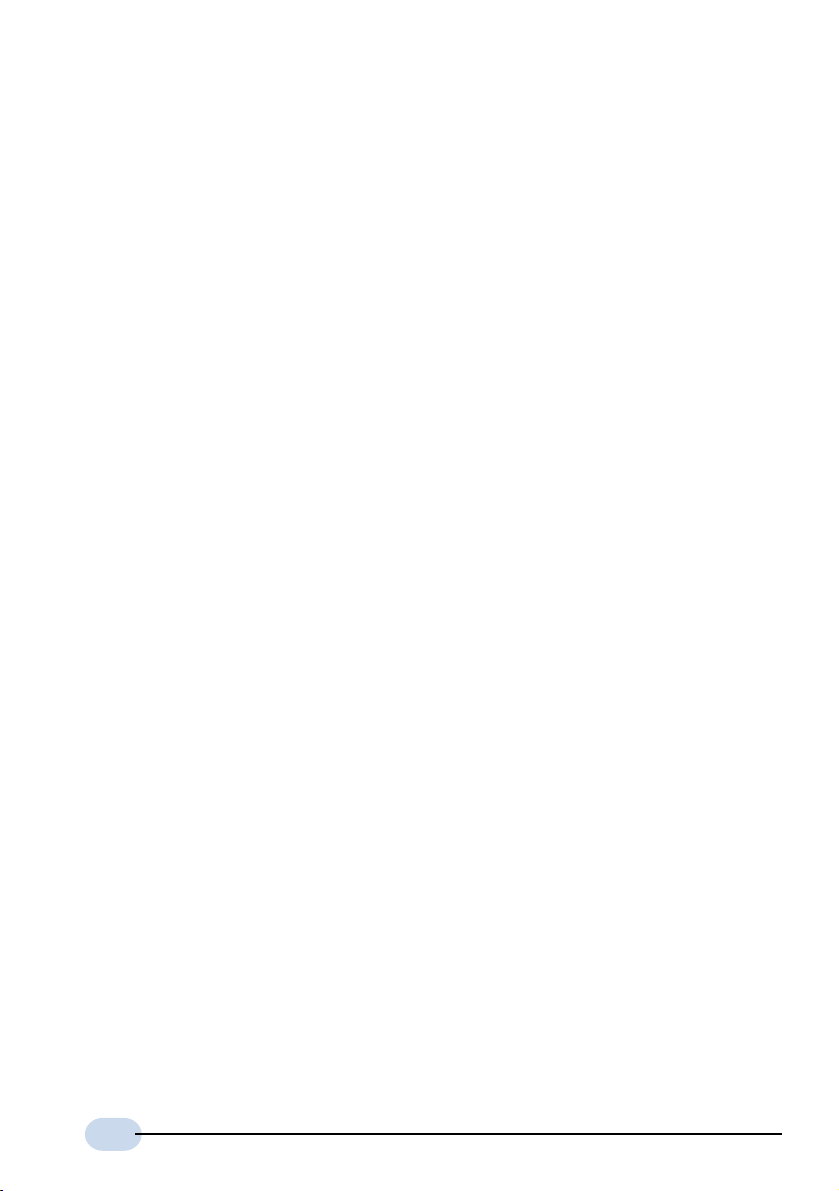
4
Page 5
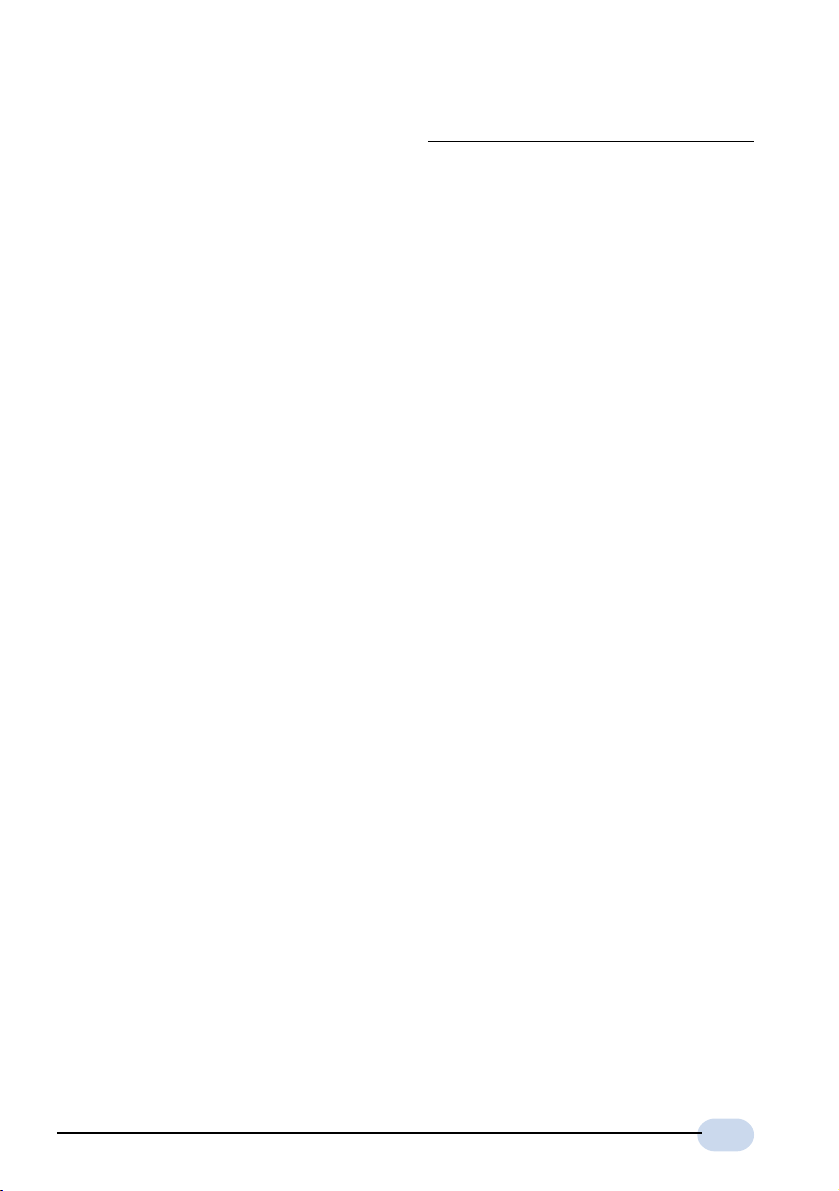
Chapter1
Introducing DSL258E
This section gives a brief introduction of DSL258E features and its specifications.
Congratulations on your purchase of the DSL Turbo 258E / DSL
TurboRouter 258E ADSL Bridge & Router Modem !
ADSL, which stands for Asymmetric Digital Subscriber Line, is the latest
communication technology that offers faster and uninterrupted Internet access.
Its always-on, real-time, interactive and broadcast-quality is ideal for services
such as video-on-demand, collaborative computing and distance learning.
The DSL258E(B) (DSL Turbo 258E) and DSL258E(R) (DSL TurboRouter 258E)
are Controller-based External ADSL over ISDN G.dmt Annex B Bridge modem/
Router with Ethernet Interface respectively.
DSL258E is capable of data rate in Full-Rate, at up to 8 Mbps downstream and
640 Kbps upstream.
Both use Analog Device AD20MSP930 (ADI930) for the ADSL physical layer and
Viratas Helium for layer 2 and layer 3 processing. Both also have an in-built
ISDN splitter for ease of usage and less cumbersome installation.
DSL258E is an embedded solution that is OS independent. It can be connected to
any computer with an Ethernet card.
To ensure the broadest customer reach, the DSL258E features multiple data
encapsulation formats for DSL transport over ATM PVCs, including the widely
supported ADSL protocols RFC 1483 (MPoA), RFC 1577 (IPoA) and RFC 2364
(PPPoA).
5
Page 6
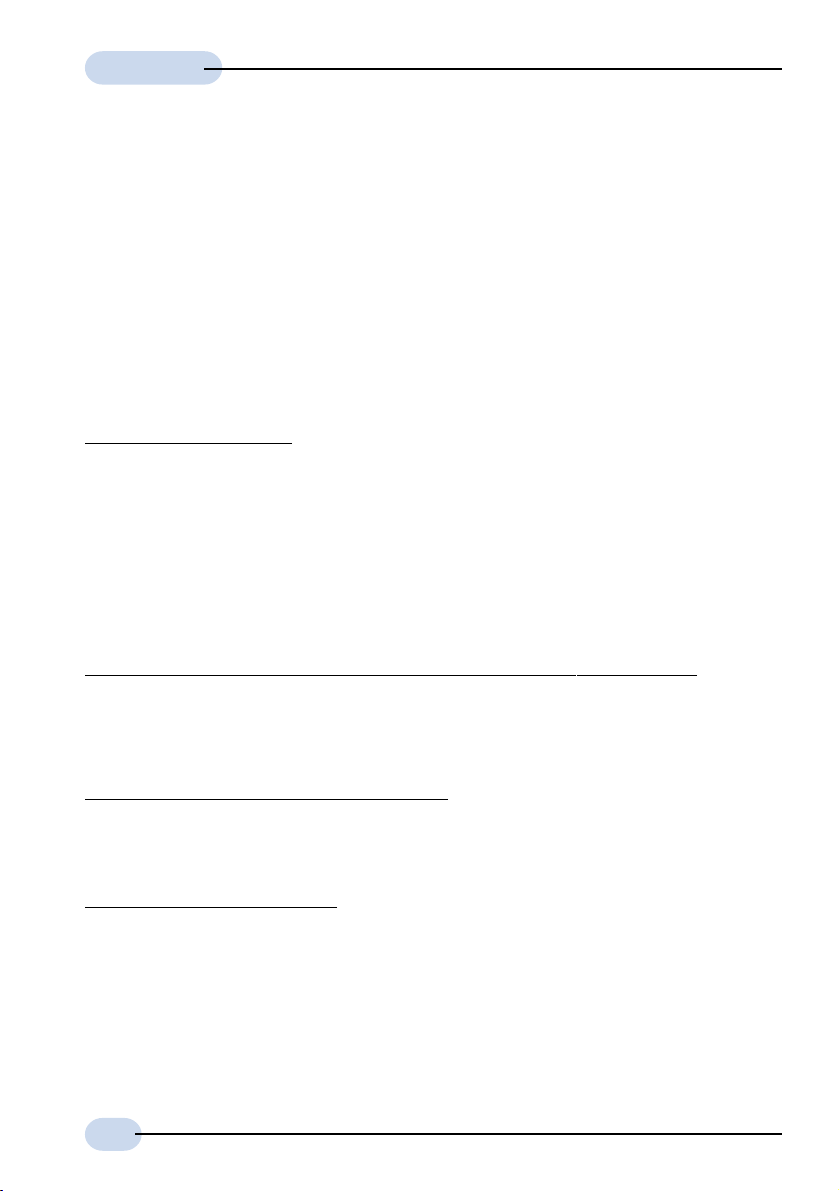
User's Guide
Fully compliant with ITU-T G.992.1 (G.dmt) Annex B standard, the DSL258E
further guarantees interoperability with network providers worldwide.
DSL Telco/Service Providers can provide Business DSL services to a multi-user
environment (for example, SOHO environment) with the DSL258E(R) router with
support for both Static and Dynamic IP Routing, Network Port Address Translation
and Dynamic Host Configuration Protocol Server.
1.1 Documentation
DSL 258E User's Guide (READ THIS GUIDE FIRST!)
This User's Guide is a printed guide that is included with your DSL258E package.
You may refer to it for setting up and connecting your modem. It also contains the
sections on Frequently Asked Questions and Troubleshooting Guide.
As this user's guide is written for two models DSL Turbo 258E [model name:
DSL258E(B)] and DSL TurboRouter 258E [model name: DSL258E(R)] some
sections are only applicable to one of the models. Where there is such an occurrence,
it will be appropriately highlighted.
DSL Router Commander for DSL TurboRouter 258E Software Manual
1
The software manual is a softcopy guide that contains information on DSL Router
Commander, a User Interface (UI) that provides a simple way of configuring your
network.
DSL TurboRouter 258E Technical Manual
1
The technical manual is a softcopy guide that contains console commands and
advanced router configurations that are mostly intended for experienced users.
ATMOS Command Reference
1
The reference manual is a softcopy guide that contains most of the console
commands and its functions. For advance configurations, you may refer to it for
their descriptions.
1 These manuals are only for DSL258E(R) and can be found on your
DSL258E(R) CD-ROM that is included with your router package.
6
Page 7
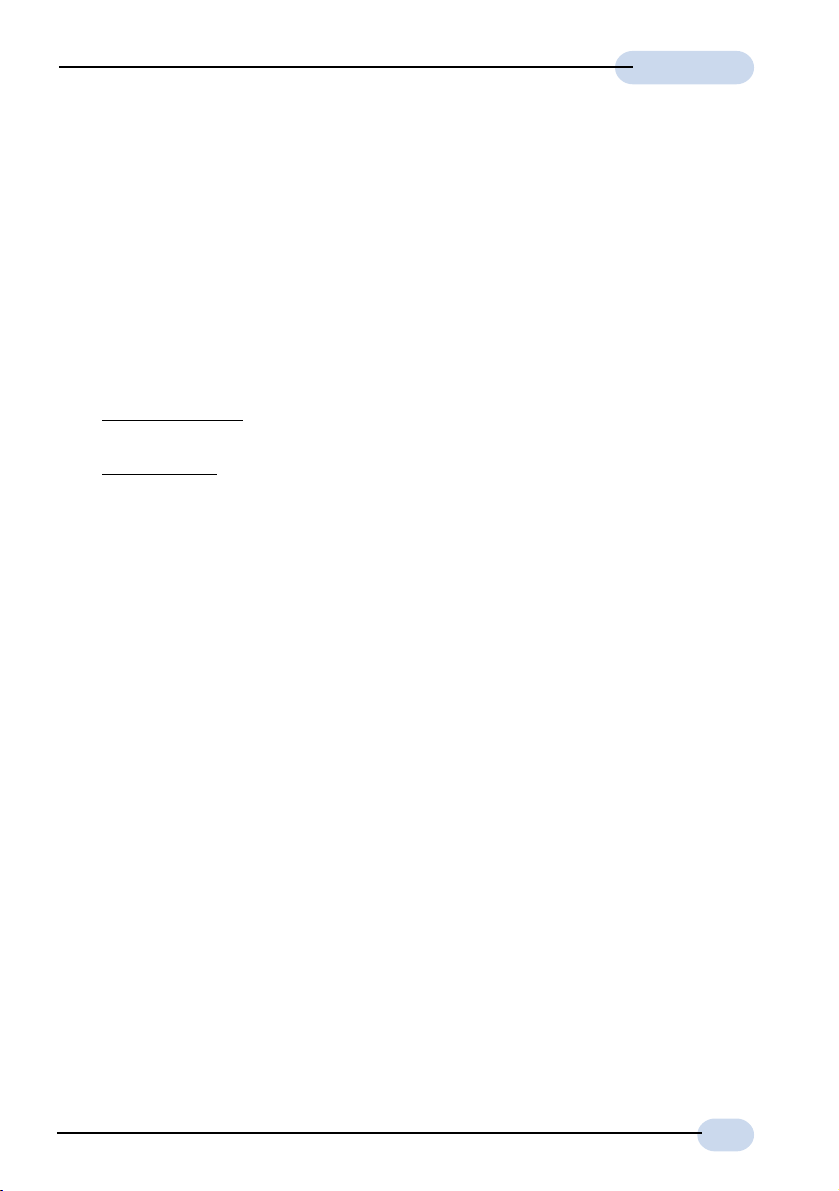
User's Guide
1.2 Minimum System Requirements
Pentium® MMX 233MHz (or above) with Ethernet card (installed with TCP/IP
Protocol)
32MB RAM
10MB of free hard disk space
A Serial Port
A CD-ROM Drive
For Multiple PCs
- Ethernet Hub/Switch with Crossover/Straight Ethernet cables
For Single PC
- Straight Ethernet Cable
2
2 Applicable for DSL258E(R) only
7
Page 8
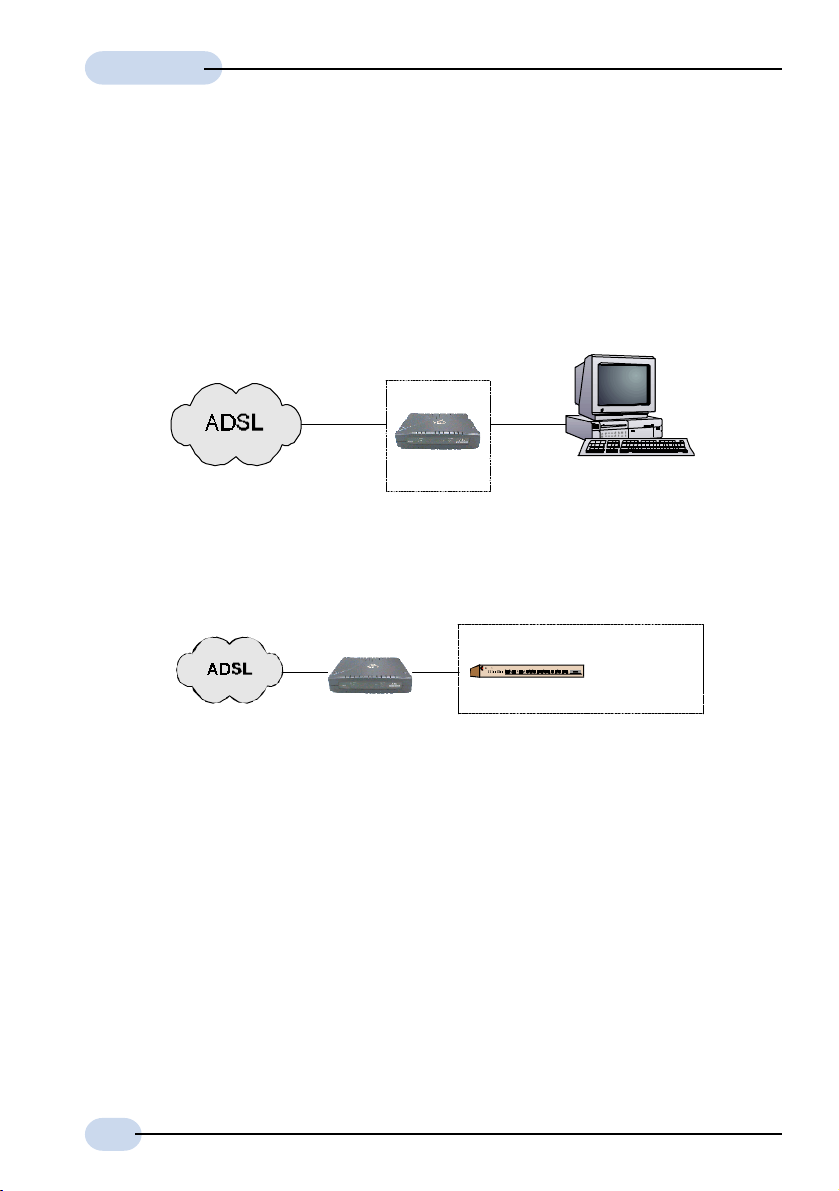
User's Guide
1.3 Network Connections
DSL258E(R) may operate as a Bridge modem or Router, connecting to a single
computing device or multiple computing devices via a hub/switch.
1.3.1 Bridge Modem
Connection to single PC
Ethernet
DSL258E
1.3.2 Router
Connection to multiple PCs in a LAN
PC with Ethernet
Card
DSL258E
Hub
8
multiple
PCs with
Ethernet
Cards
Page 9
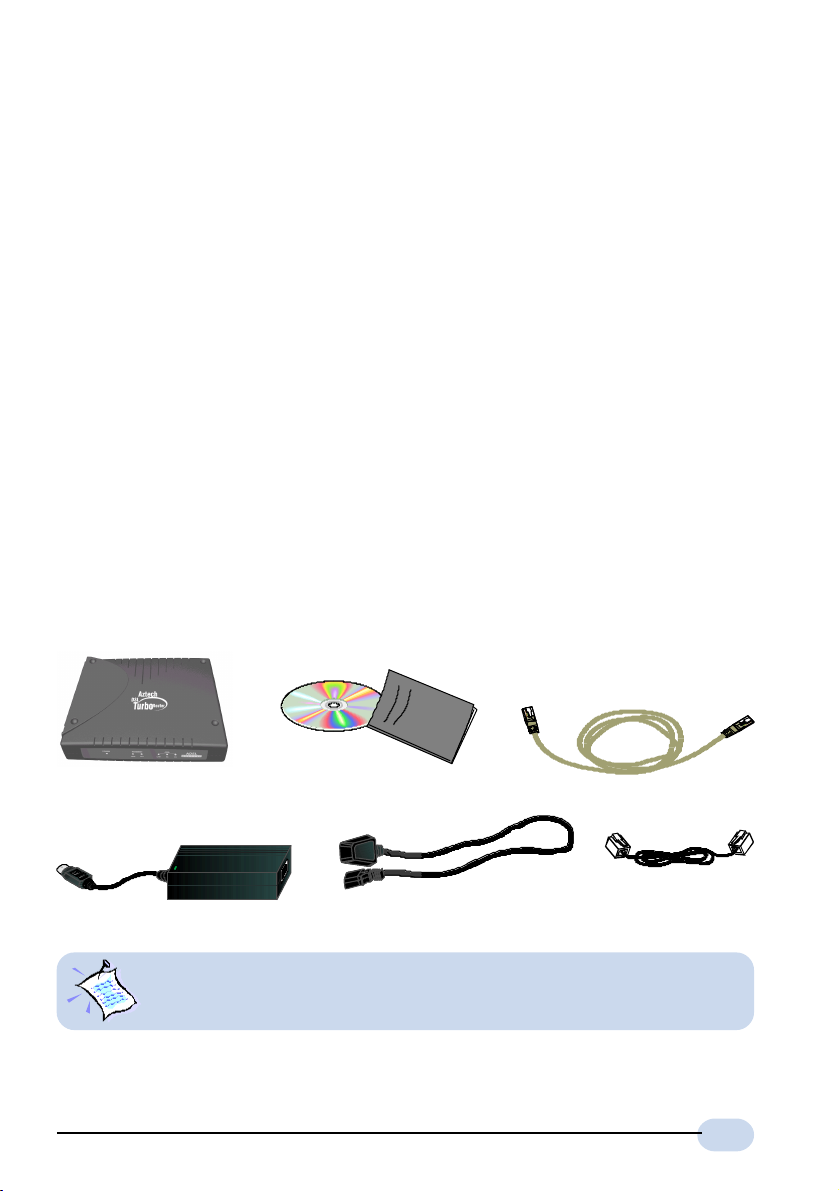
Chapter2
Before You Begin
This chapter contains information that you need to know before setting
up DSL258E. It is important that you go through them.
2.1 Package
Ensure that you have the following items in your DSL258E package. For any
missing items, please contact your dealer immediately.
DSL258E CD
User's Guide
DSL258E
Power adapter
Power cable
The types of cables bundled vary according to countries and may look
different as shown here.
UTP Straight/Crossover
Ethernet cable (RJ-45)
3
Telephone cable(s)
3 The DSL258E is packaged with a certified IEC320 standard power cord (10A 250V)
9
Page 10

User's Guide
2.2 Overview for DSL258E
2.2.1 Front View LED Indicators
Power
Lights up when
Power switch is
turned ON.
When the Power Switch is on, the Power LED
will light up. Once the modem is initialized, the
ADSL Link LED will light up, attempting to
establish a connection. Upon successful
connection, the ADSL Link LED will start blinking.
ADSL Link
Flashes when
the ADSL
connection is
established.
Ethernet Link
Lights up when
the Ethernet link
is established.
ADSL Receive
Lights up when
the ADSL Line
is receiving
data.
Ethernet ACT
Ethernet Activity: Lights
up when power switch is
on. Flashes when the
Ethernet is transmitting/
receiving data.
ADSL Transmit
Lights up when
the ADSL Line is
transmitting
data.
10
Page 11

2.2.2 Rear View
User's Guide
Power Switch
To power on or off the modem.
I - indicates ON position
O - indicates OFF position
DC Power Jack (DC5V IN)
To connect to the Mains supply
Ethernet Jack (ETHERNET)
10Base-T Ethernet jack (RJ-45) to connect
to an Ethernet card or Hub/Switch.
Serial Port (CONSOLE)
9-pin serial port for local network management
Phone Jack (PHONE)
Telephone jack (RJ-11) to connect to the Telephone
Handset through ISDN NTBA
Line Jack (LINE)
Telephone jack (RJ-11) to connect to the ADSL Line
11
Page 12

User's Guide
12
Page 13

Chapter3
Connecting DSL258E
This chapter contains information on the hardware setup of DSL258E
Power off your computer and any connected devices before connecting!
The following illustrates how to connect various devices to the modem:
ETHERNET
DSL258E
DC IN
Power adapter
PHONE
LINE
Ethernet cable4 (RJ-45)
Mains Supply
Rear view of a computer
Telephone
cable
Ethernet Card
to Ethernet card
Telephone set
4 Use only UTP Category 5 Straight Ethernet cable to connect to an Ethernet card.
For DSL258E(R) only: Use only UTP Category 5 Cr oss Ethernet cable to connect to
the MDI-X port of a Hub/Switch OR a Straight Ethernet cable to connect to the MDI port.
5 This optional connection provides access to your Telephone set while working near the modem.
5
or Hub/Switch
13
Page 14

User's Guide
The following shows a sample setup of the DSL258E:
Telecom
Operator
Annex B ISP
Annex B ISP
User
inclusive
inclusive
passive
passive
test
test
termination
termination
TAE box
TAE6F
socket
TAE6F
TAE6F
plug
plug
Supplied with
Supplied with
ISDN NT
ISDN NT
TAE6F plug
TAE6F
socket
ISDN NT
RJ11
0
UK
S
0
Supplied
with
Modem
RJ11
ADSL
RJ11
With Built-in ISDN Splitter
With Built-in ISDN Splitter
CPE
ISD N
ISD N
ADSL
ADSL
RJ45
RJ45
14
Page 15

Chapter4
Setting Up the
Ethernet Card
Y ou need to configure the Ethernet Card on your PC in order to run DSL
Router Commander
1. The screen shots and screens information illustrated in this manual serve
only as a guide. The exact information you see on your system may
vary , depending on your system configurations. For dissimilarities, follow
closely to the instructions prompted on your PC screen.
2. All IP addresses and Subnet Mask indicated in this manual serve only as
examples for your better understanding. You are required to replace
these values with those given by your ADSL Service Provider/System
Administrator.
6
from your PC.
4.1 Configuring the Ethernet Card
i) Power on your DSL258E.
ii) From your Windows desktop, right-click on the Network Neighborhood icon.
Select Properties.
6 DSL Router Commander is a user friendly tool that allows you to setup your
DSL258E network configurations with ease.
15
Page 16
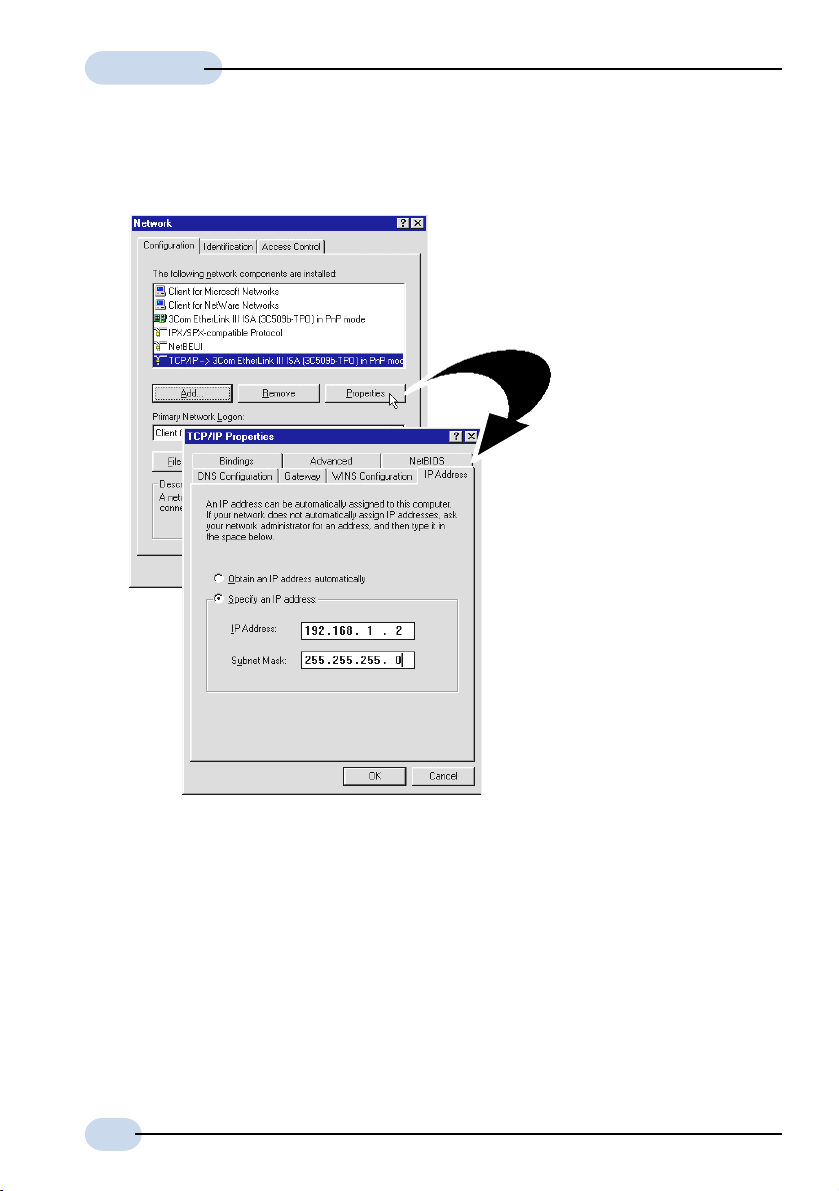
User's Guide
iii) From the Configuration tab, select TCP/IP -> 3Com EtherLink III ISA
[3C509b-TPO] in PnP mode 7 and click Properties.
(If you do not see a TCP/IP networking
protocol, re-install your Ethernet card.)
iv) Select the IP Address tab.
Select the option 'Specify an
IP address'.
Enter the IP Address and
Subnet Mask as given by
your System Administrator.
Click OK to save the
settings.
When prompted to restart,
click Ye s .
7 This guide uses 3Com EtherLink III ISA Ethernet Card as an example.
Select the Ethernet Card listed in your system.
16
Page 17
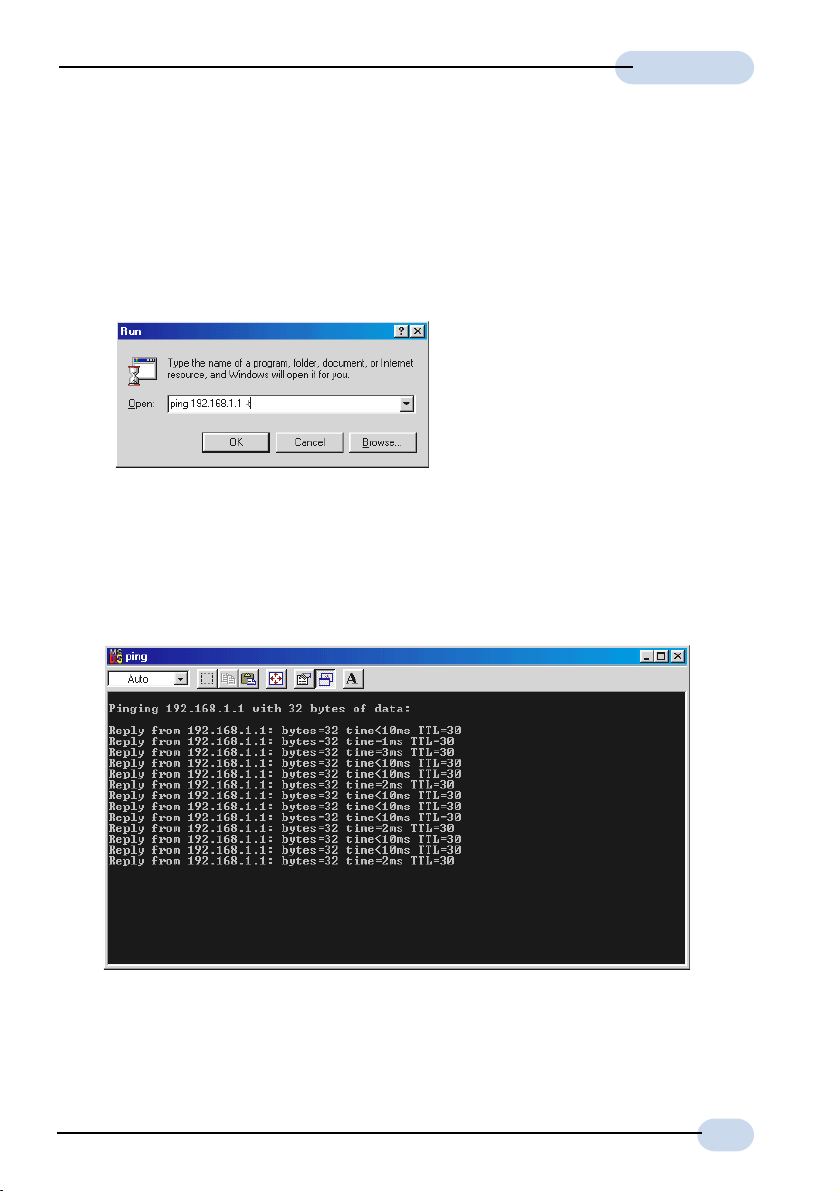
User's Guide
4.2 Verifying the Link Between the Ethernet
Card and DSL258E
i) From your Windows taskbar, click Start > Run.
ii) In the text box, enter ping 192.168.1.1 -t and click OK.
(The factory default IP Address for DSL258E is set at 192.168.1.1.
Replace this address with the one assigned by your System Administrator,
if necessary.)
iii) If the connection between your Ethernet card and DSL258E has been
established, you should see text listing similar to the following.
Close the window. You may now proceed to run DSL Router Commander. (If
you see 'Request timed out' listing, it means that the link between your Ethernet
Card and DSL258E has not been established. Refer to Appendix B -
Troubleshooting Guide, 'I get 'Request timed out' response when I ping to
DSL258E'.)
17
Page 18
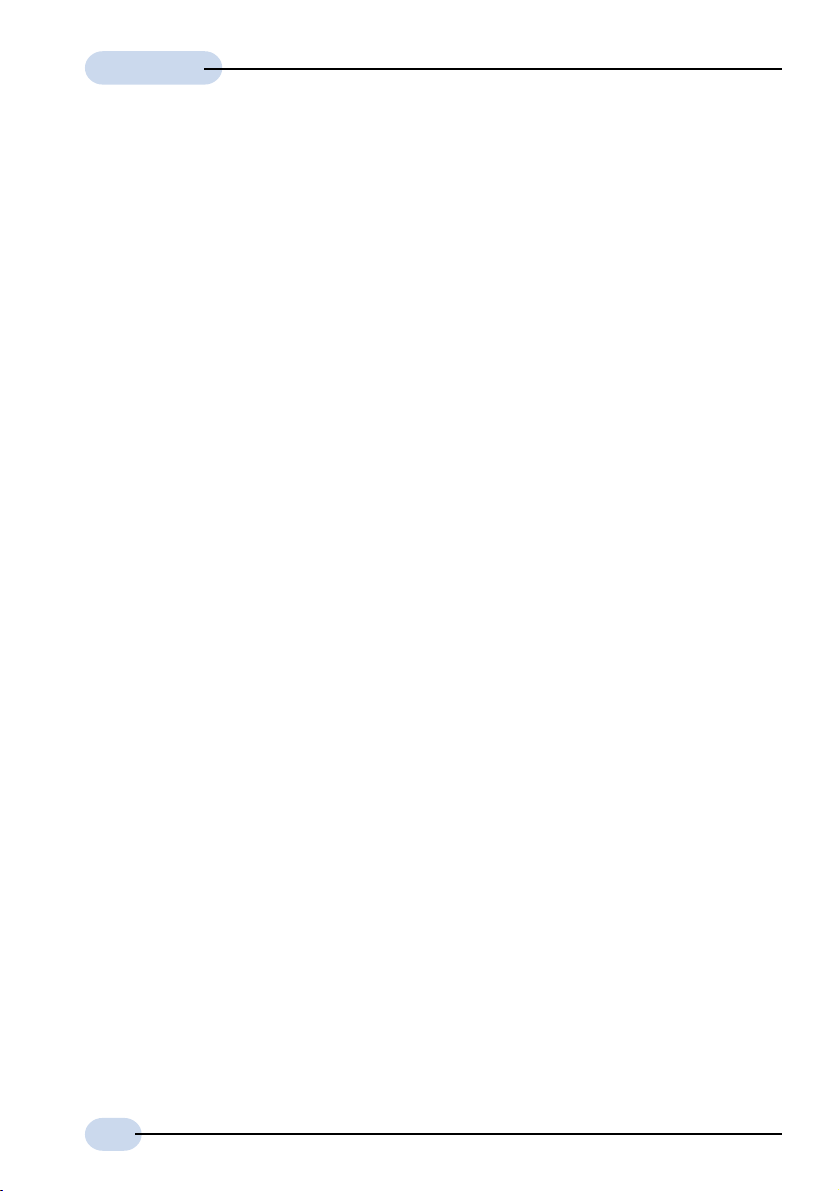
User's Guide
18
Page 19
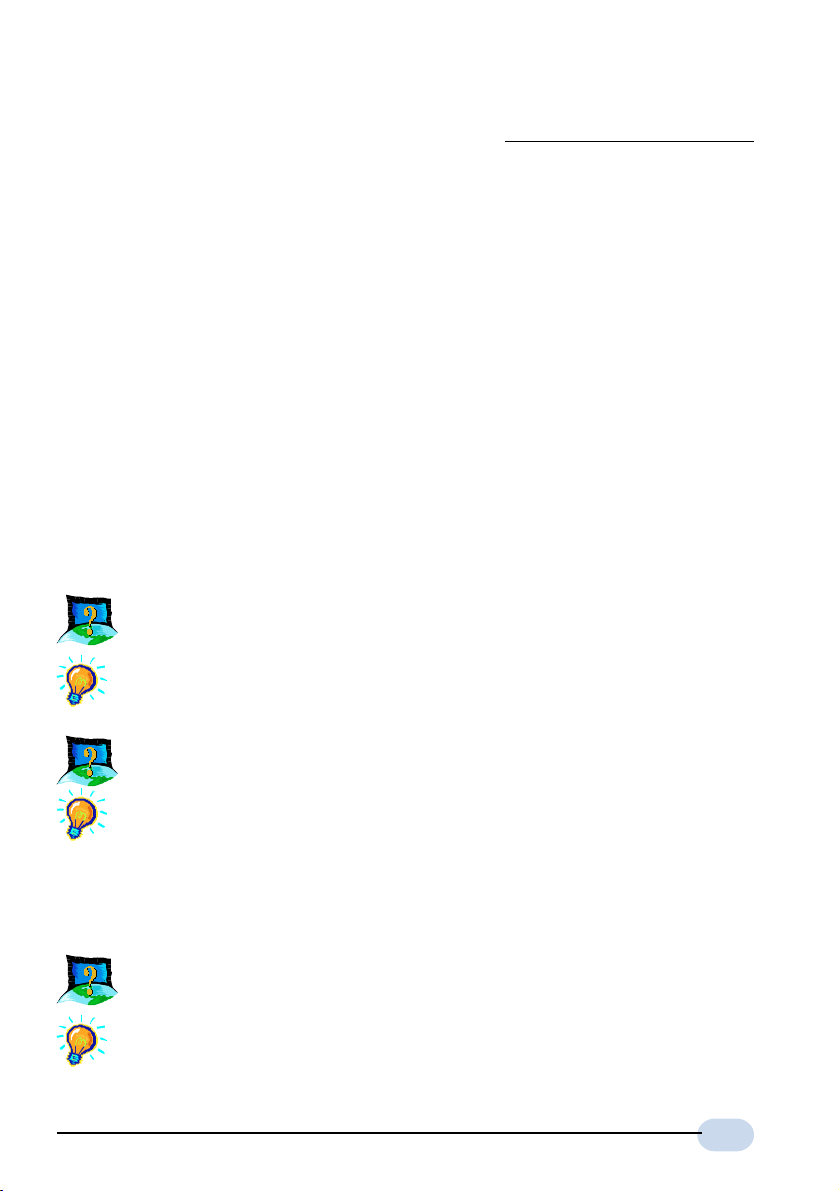
AppendixA
Frequently Asked
Questions
This section provides answers to the commonly asked questions on
Why is Asymmetric Digital Subscriber Line (ADSL) called Asymmetric?
It is called asymmetric because more bandwidth is reserved for receiving
data than for sending data. This is useful because many users of the
Internet receive much more data than they send.
What are the benefits of ADSL over analog modems ?
Besides the high-speed advantage, ADSL connection is always on.
There is no longer a need to log on and off, no more busy signals and
no more waiting for the connection to established - it is always there.
On top of these, you can use the phone even when the data connection
is on. You do not need to switch between surfing the Net and talking
over the phone.
Will my modem constantly connect near the maximum speed ?
At ADSL speeds, the limitations depend on the performance or load of
the Internet Service Provider that you are trying to reach, as well as
the line condition specific to your location.
your ADSL modem.
19
Page 20
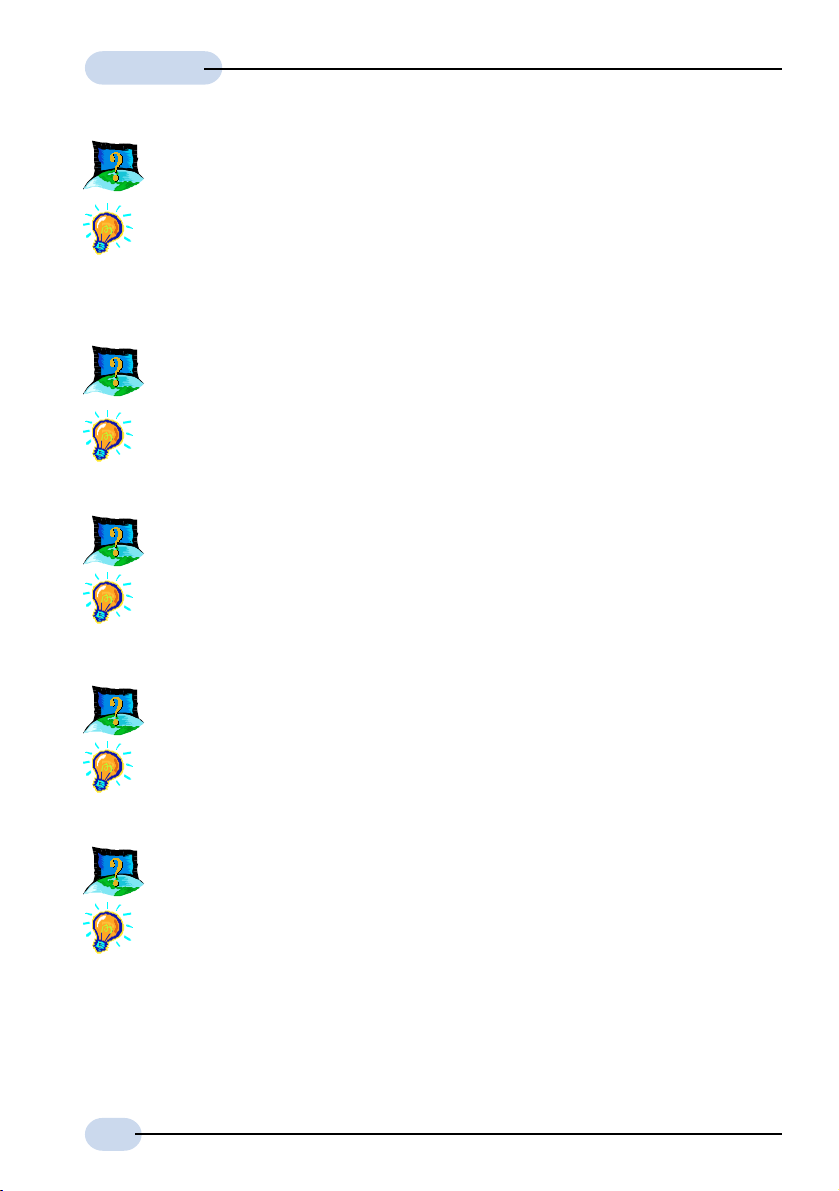
User's Guide
Can I use my modem during thunderstorm ?
ADSL modems can be damaged by thunderstorms. Our product
warranty does not apply to damage caused by lightning. If your area
is frequent in thunderstorms, you are advised to use a surge protector.
Certain surge protectors have been reported to reduce download speed,
so you are advised to test your speed before and after installation to
make sure that it adds no problems to your line.
Do I need to install additional telephone lines in order to use ADSL?
No, you do not need to do so. ADSL and standard voice telephones
operate on a different set of frequencies. The difference in frequencies
allows both IP (Internet) traffic and voice traffic to co-exist on a same
physical phone line.
Will my old PC be fast enough for ADSL?
Yes. But if you start to use the ADSL line to view video-on-demand or
other memory- and processor-hungry functions, you may well decide
that your PC is too slow. However, there are still many sites that can
be accessed by slower PCs.
20
How can I send/receive fax as well as surf the Internet at the same
time ?
To send/receive fax, you may connect your fax machine to the PHONE
jack of your modem (same as the way you connect to the telephone
set as illustrated in Chapter 3 - Connecting DSL258E).
Do I need to use an ISDN splitter when using ADSL ?
Your modem may or may not have a built-in ISDN splitter at the
PHONE jack. Check with your Internet Service Provider.
However, if you are sharing the ADSL line with other telephone line
extensions, you will need to have an ISDN splitter connected between
the other telephone set and the telephone wall socket connecting to it.
Page 21
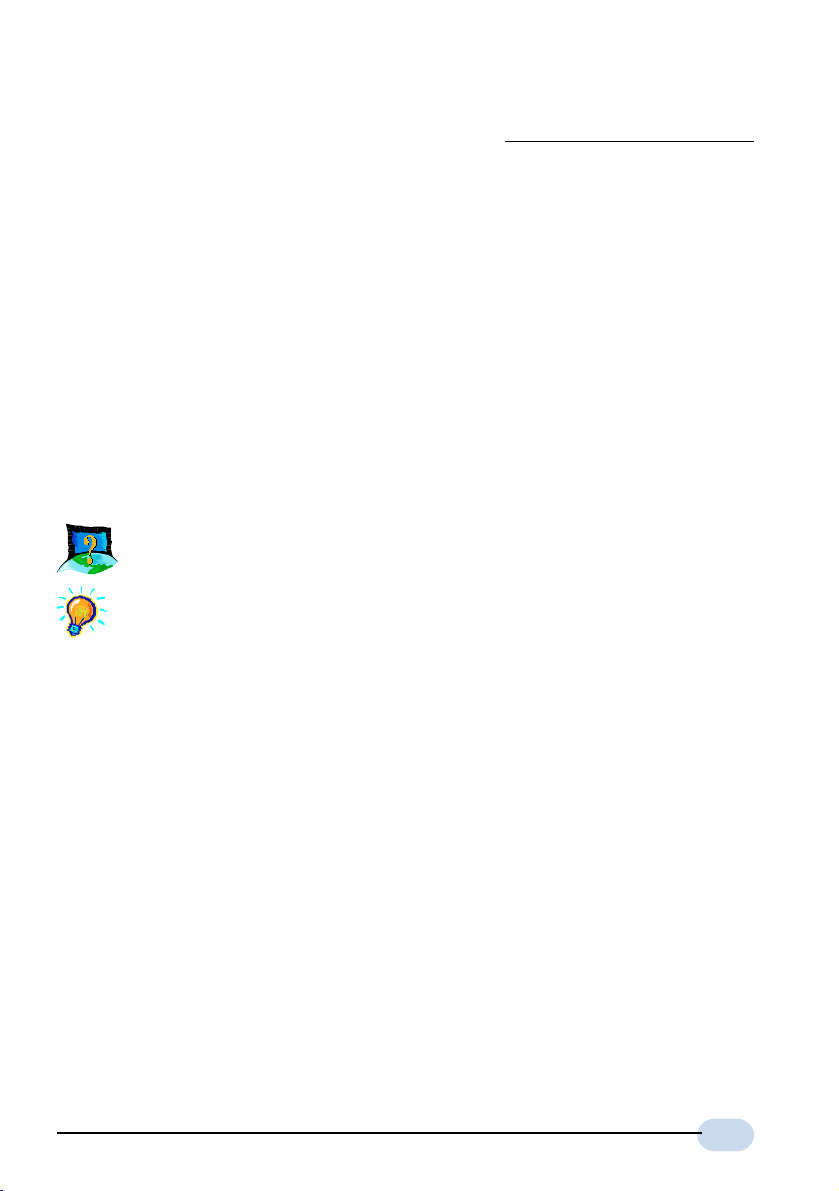
AppendixB
Troubleshooting Guide
This section provides a step-by-step solutions to problems that you may encounter
I am not getting any connection. The modem Power LED lights up
and the ADSL Link LED remains light up.
Power off your modem and check the following:
i) Ensure that the Power adapter is tightly fitted into the DC IN of
your modem.
ii) Check that the Telephone cable (RJ-11) is connected to LINE
jack on your modem and not to the PHONE jack.
iii) Power on your modem.
If the problem still persists, please check with your ADSL Service
Provider.
when setting up or using your ADSL modem.
21
Page 22
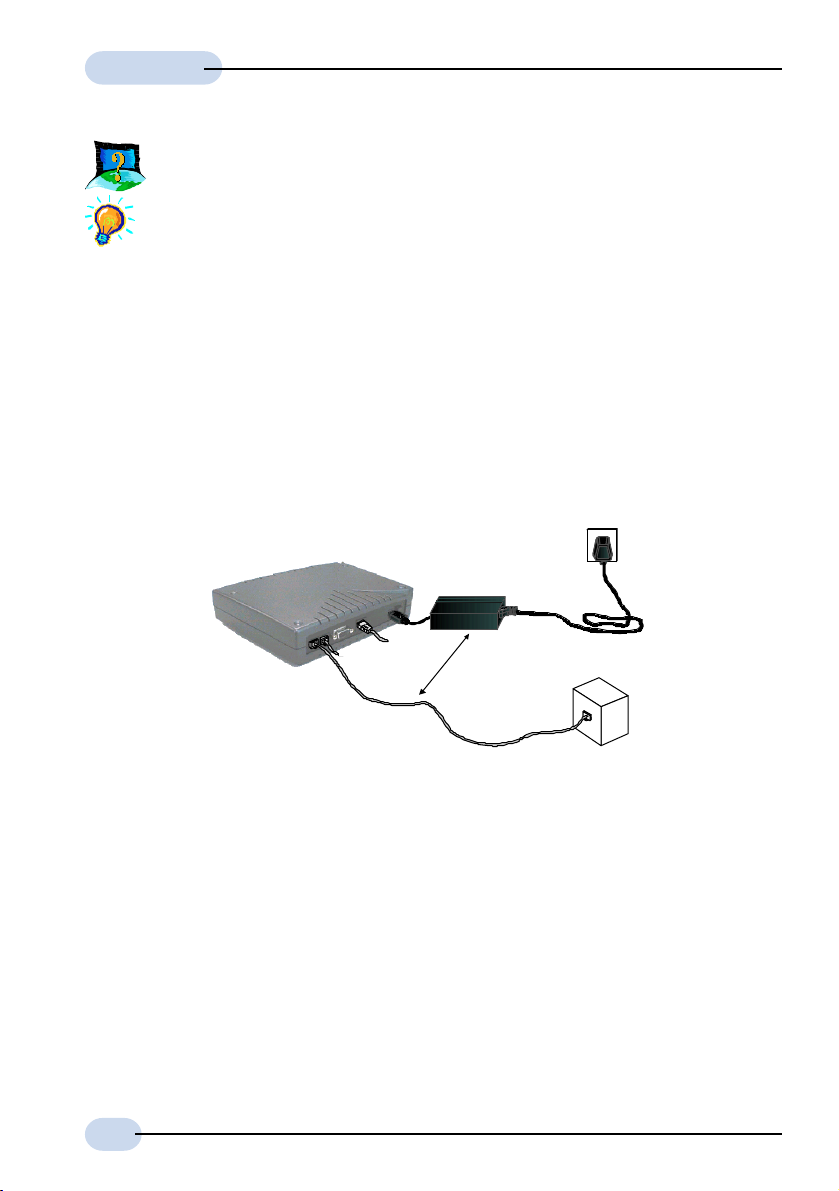
User's Guide
I am getting poor ADSL speed performance from DSL258E.
i) Ensure that the ADSL line is at least 10cm away from the Power
adapter (see the following illustration).
ii) Place your modem away from devices or appliances such as
monitors, exposed computer systems (with chassis covers
removed) or another router which exhibit magnetic fields that
may cause interferences to your ADSL line.
iii) Ensure that ISDN splitters are used for phone sockets that are
sharing the same ADSL line.
If your modem speed or performance is still unsatisfactory, please
contact your Internet Service Provider.
Mains Supply
Power adapter
22
Rear view of
DSL258
Telephone cable
(RJ-11) - ADSL Line
be greater
than 10cm
TAE Box
Page 23
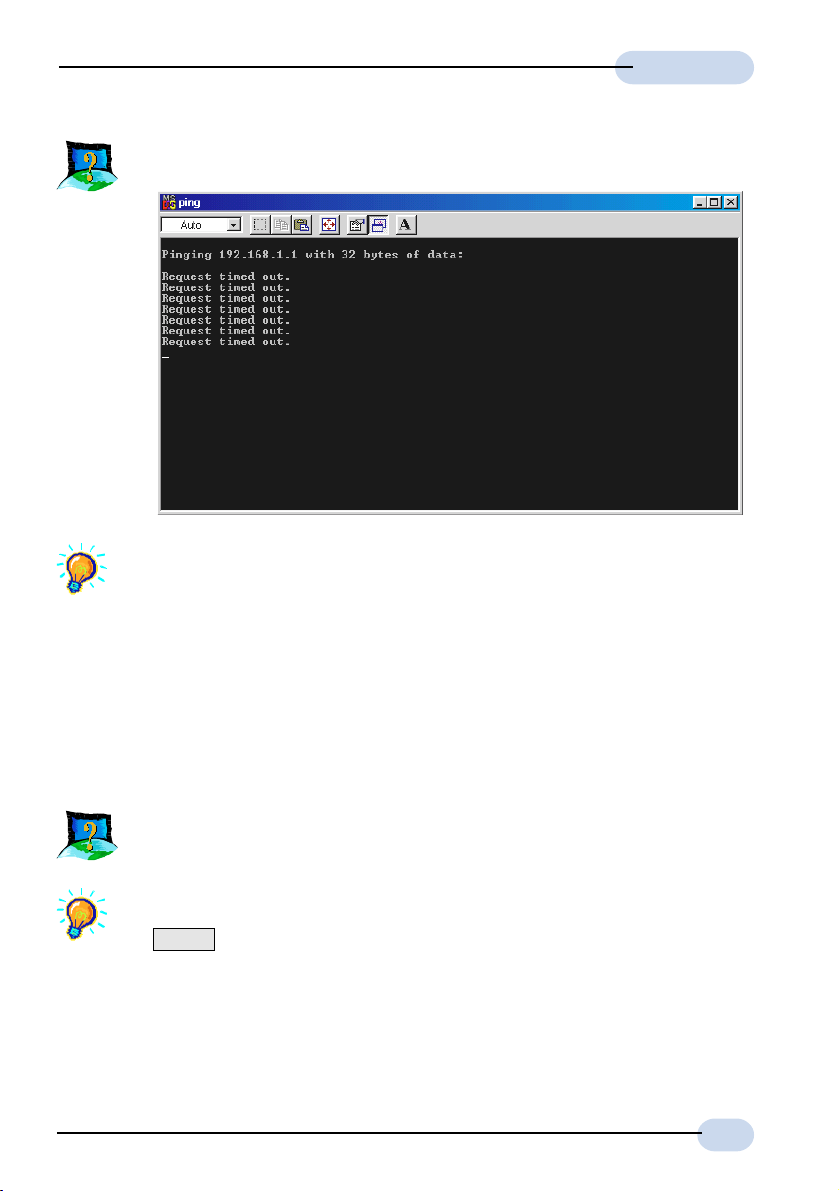
User's Guide
I get 'Request timed out' response when I ping to DSL258E.
Check that you have entered the correct IP Address for your Ethernet
Card as specified by your System Administrator (see Chapter 4 - Setting
Up the Ethernet Card). It should be in the same subnet as DSL258E.
Restart your system for the IP Address to take effect and try to ping
again.
The following are applicable to DSL258E(R) only:
I am prompted with 'Bad configuration file, please review' error
message after entering config confirm command.
The error message is prompted when the system detected some errors
in commands that you have entered. To review the commands, type
config . An example of the listing is as shown.
23
Page 24
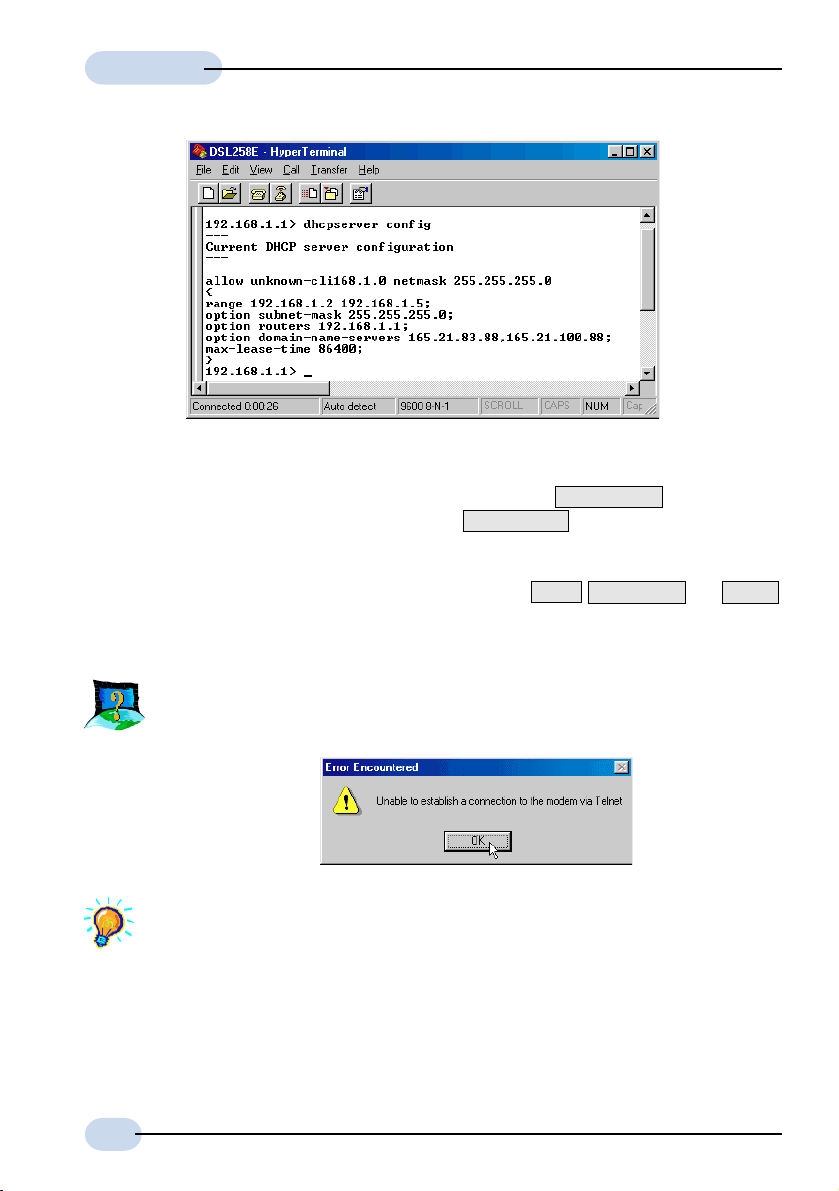
User's Guide
Go through the commands to locate the error(s).
To correct the error(s), you may type either config delete to remove the
last entered command line or config flush to remove ALL entered
command lines. Re-enter the correct commands.
Complete the configuration settings with home , config save and restart.
24
The following error message was prompted when I tried to log in to
DSL Router Commander.
This happens when the link between your Ethernet card and DSL258E
has not been established. Please refer to section 4.2 - Verifying the
Connection Between the Ethernet Card and DSL258E.
Page 25
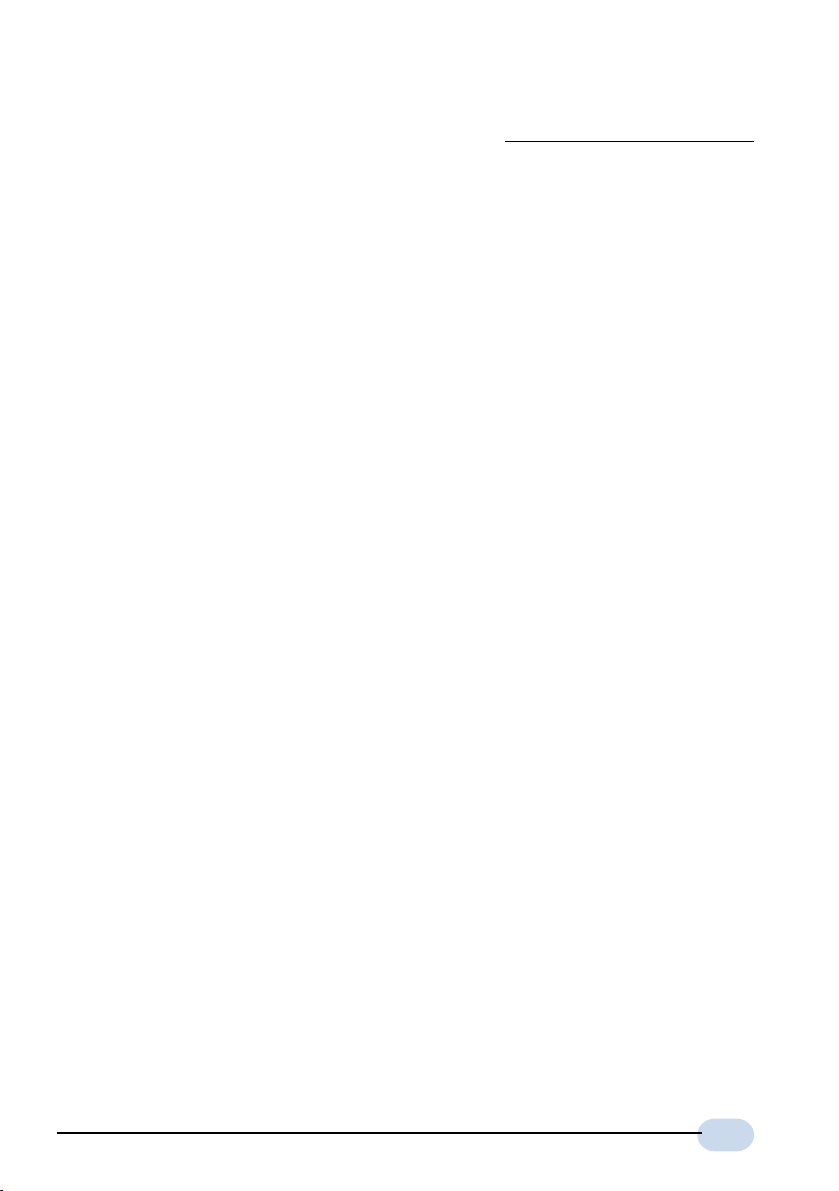
AppendixC
Technical Specifications
This section contains the specifications for DSL258E.
C.1 MAIN FEATURES
C.1.1 ADSL/ATM Support
4 Controller-based External ADSL over ISDN Annex B. Router
4 UTOPIA Specifications Level I and Level II compliant
4 ITU-T G.992.1 (G.dmt) Annex B compliant
4 Using Discrete Multi-Tone (DMT) line encoding scheme
4 Full Rate transmission at up to 8 Mbps downstream and 640 Kbps
upstream
4 Rate Adaptive modem at 32 Kbps steps
4 ATM Layer with Traffic shaping (UBR/CBR/VBR-nrt)
4 AAL ATM Attributes - AAL5
4 VPI Range (0-4095) and VCI range (1-65535)
4 Multiple PVC up to 8 support
25
Page 26

User's Guide
4 UNI 3.0, 3.1 and UNI 4.0 ATM Signaling (support for SVCS)
4 Spectral compatibility with ISDN European Standard (Annex B)
4 F4/F5 OAM Send and Receive/Loopback supported
4 Trellis Coding and Echo Cancellation support
4 Built in ISDN microfilter
C.1.2 Encapsulation Support
4 RFC1483 Bridged and Routed for both LLC/VC MUX support
4 RFC1577 Classical IP support
4 RFC2364 PPPoA protocol stack support
4 RFC2516 PPPoE Relay support
4 Transparent and Spanning Bridge support
C.1.3 Network Support [DSL258E(R) only]
4 Static IP, RIP1 and RIP2 routing support
4 TCP/UDP Application Support
4 Network Port Address Translation (NPAT)
4 DHCP Server/Relay Agent
4 DNS Relay Agent
4 PPTP Access Concentrator Support
4 L2TP VPN Support (Firmware Upgrade)
C.1.4 Management Support
4 TFTP Software update support
4 Remote management through Telnet console access
26
Page 27

4 DSL Router Commander GUI for configuration assistance
[DSL258E(R) only]
4 SNMP support for management functionality
4 Flash ROM upgradable for future feature enhancement
4 Web based Management [Firmware Upgrade DSL258E(R) only]
C.1.5 Security Support [DSL258E(R) only]
4 PAP/CHAP for Password Authentication Support
4 NPAT for basic Firewall support
4 Packet Filtering support (Firmware Upgrade)
C.2 CHIPSET
4 Virata VC8410 (Helium) ATM Communications Controller
4 Analog Device AD6449 DMT based ADSL modem and ATM framer
User's Guide
4 Analog Device AD6440 ADSL Analog Front End
4 Analog Device AD8016 ADSL Transmit Line Driver
4 Analog Device AD8022 ADSL Receive Line Driver
4 8MB SDRAM [DSL258E(R)] / 4MB SDRAM [DSL258E(B)]
4 2MB [DSL258E(R)] / 1MB [DSL258E(B)] & 512KB Flash ROM
C.3 PLATFORM SUPPORT
4 OS Independent
C.4 EXTERNAL CONNECTORS
4 1 x RJ11 for WAN Interface
4 1 x RJ45 for 10BaseT LAN Interface
4 1 x RJ11 for ISDN Handset Interface
27
Page 28

User's Guide
4 1 x 5V DC Power Jack
4 1 x On/Off Power Switch
4 1 x 9 pin Serial Port for local management
C.5 LED INDICATORS
4 1 x Power LED
4 1 x Ethernet Link Status LED
4 1 x Ethernet Activity LED
4 1 x ADSL Receive LED
4 1 x ADSL Transmit LED
4 1 x ADSL Link Status LED
C.6 ENVIRONMENTAL
C.6.1 Temperature
4 Operating : 10o to 45 o Celsius
50 o to 113 o Fahrenheit
4 Non-Operating : -25 o to 70 o Celsius
-13 o to 158 o Fahrenheit
C.6.2 Humidity
4 Operating : 30% to 80% Relative Humidity (Non-Condensing)
4 Non-Operating : 10% to 95% Relative Humidity (Non-Condensing)
C.7 SYSTEM REQUIREMENT
4 Pentium MMX 233MHz or above) with Ethernet card
The specifications herein are subject to change without prior notifications
28
