Page 1
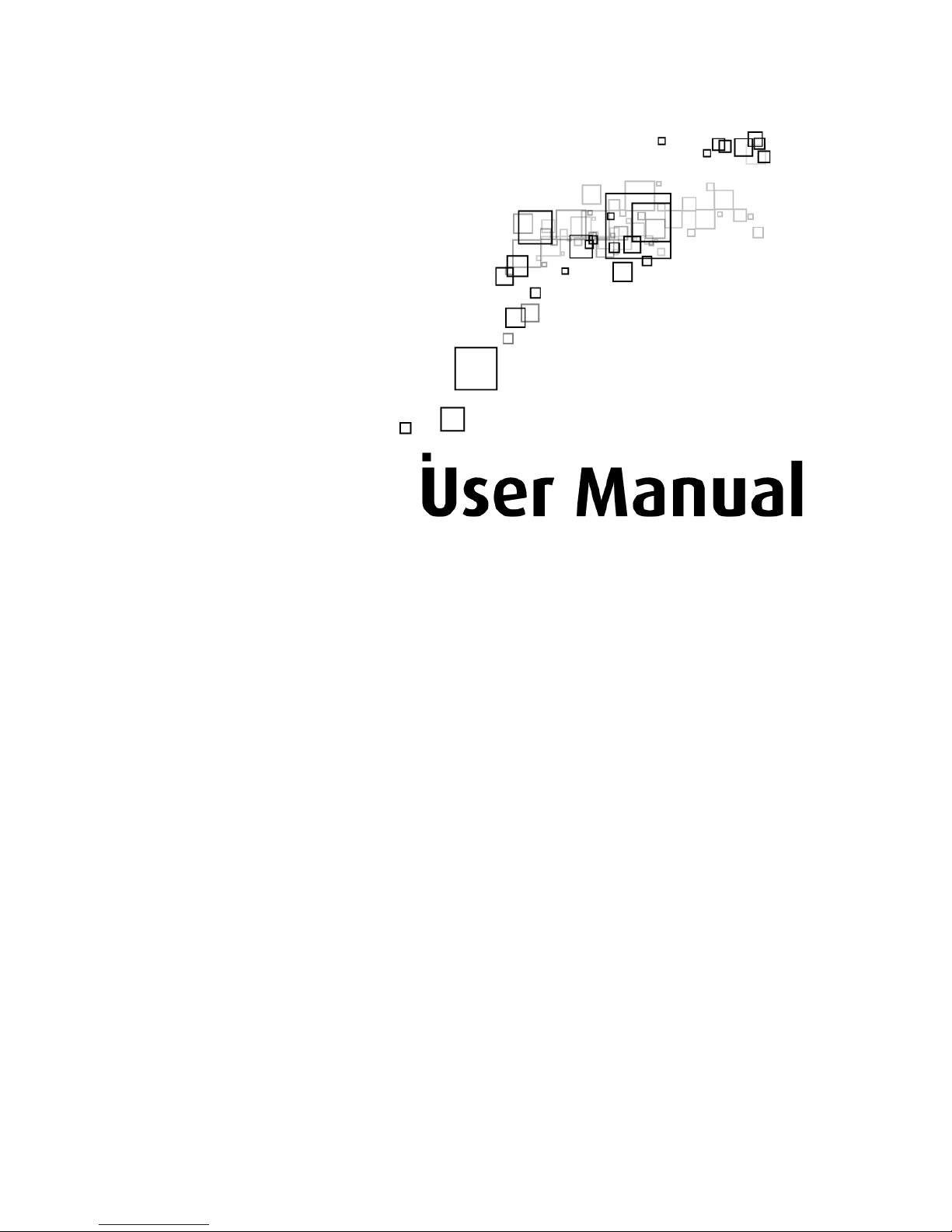
DSL1015EW(S)
4-Port ADSL2/2+ Wireless-G
Modem Router
Page 2
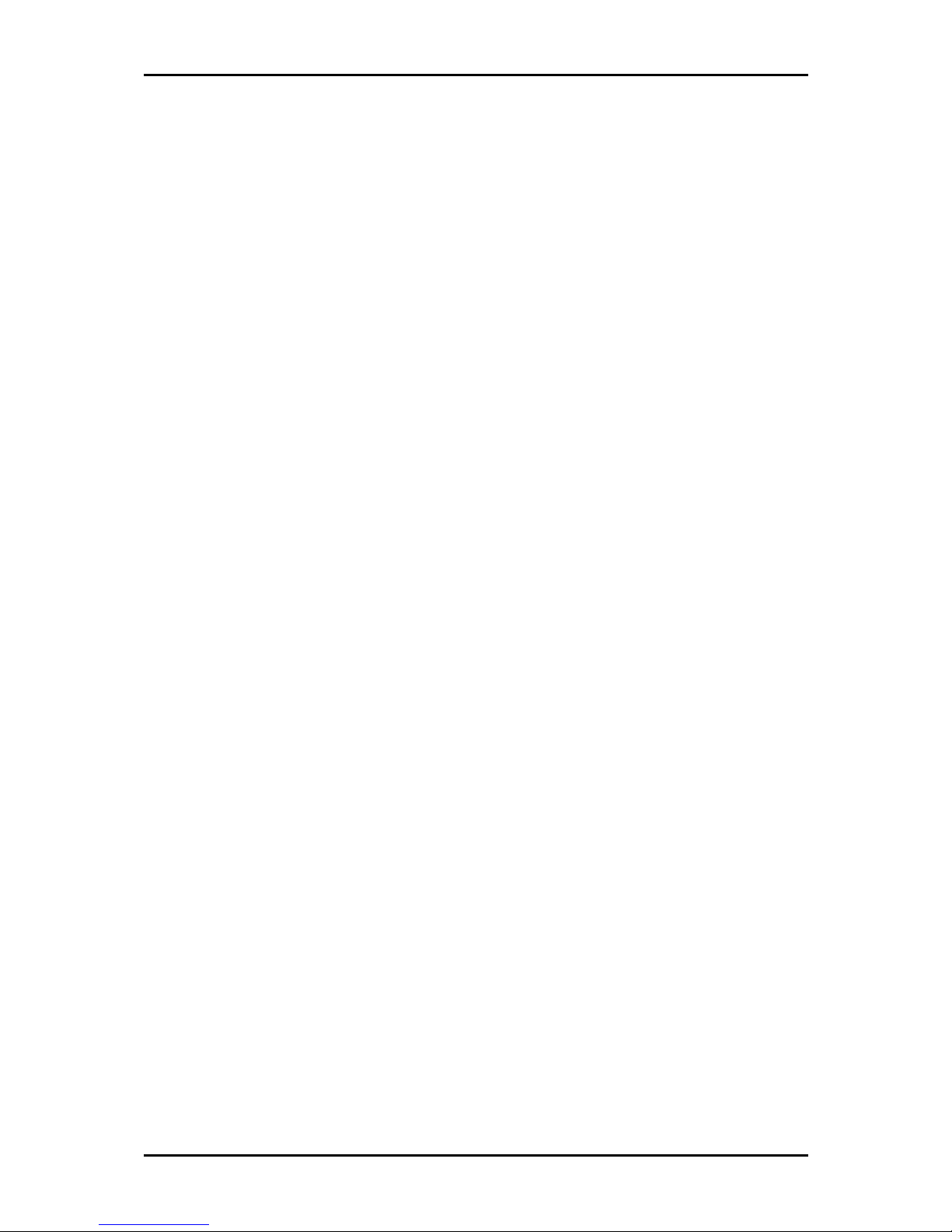
User Manual
Page 2 of 28
© Copyright 2011 All rights reserved.
No part of this document may be reproduced, republished, or retransmitted in any form or by any means
whatsoever, whether electronically or mechanically, including, but not limited to, by way of photocopying,
recording, information recording, or through retrieval systems without the express written permission. We
reserve the right to revise this document at any time without the obligation to notify any person and/or
entity. All other company or product names mentioned are used for identification purposes only and may
be trademarks of their respective owners.
LIMITATION OF LIABILITY AND DAMAGES
THE PRODUCT AND THE SOFTWARES WITHIN ARE PROVIDED "AS IS," BASIS. THE MANUFACTURER AND
MANUFACTURER’S RESELLERS (COLLECTIVELY REFERRED TO AS “THE SELLERS”) DISCLAIM ALL WARRANTIES,
EXPRESS, IMPLIED OR STATUTORY, INCLUDING WITHOUT LIMITATION THE IMPLIED WARRANTIES OF NONINFRINGEMENT, MERCHANTABILITY OR FITNESS FOR A PARTICULAR PURPOSE, OR ANY WARRANTIES ARISING
FROM COURSE OF DEALING, COURSE OF PERFORMANCE, OR USAGE OF TRADE. IN NO EVENT WILL THE SELLERS
BE LIABLE FOR DAMAGES OR LOSS, INCLUDING BUT NOT LIMITED TO DIRECT, INDIRECT, SPECIAL WILLFUL,
PUNITIVE, INCIDENTAL, EXEMPLARY, OR CONSEQUENTIAL, DAMAGES, DAMAGES FOR LOSS OF BUSINESS
PROFITS, OR DAMAGES FOR LOSS OF BUSINESS OF ANY CUSTOMER OR ANY THIRD PARTY ARISING OUT OF THE
USE OR THE INABILITY TO USE THE PRODUCT OR THE SOFTWARES, INCLUDING BUT NOT LIMITED TO THOSE
RESULTING FROM DEFECTS IN THE PRODUCT OR SOFTWARE OR DOCUMENTATION, OR LOSS OR INACCURACY OF
DATA OF ANY KIND, WHETHER BASED ON CONTRACT, TORT OR ANY OTHER LEGAL THEORY, EVEN IF THE PARTIES
HAVE BEEN ADVISED OF THE POSSIBILITY OF SUCH DAMAGES. THE ENTIRE RISK AS TO THE RESULTS AND
PERFORMANCE OF THE PRODUCT OR ITS SOFTWARE IS ASSUMED BY CUSTOMER. BECAUSE SOME STATES DO NOT
ALLOW THE EXCLUSION OR LIMITATION OF LIABLITY FOR DAMAGES, THE ABOVE LIMITATION MAY NOT APPLY TO
THE PARTIES. IN NO EVENT WILL THE SELLERS’ TOTAL CUMULATIVE LIABILITY OF EACH AND EVERY KIND IN
RELATION TO THE PRODUCT OR ITS SOFTWARE EXCEED THE AMOUNT PAID BY CUSTOMER FOR THE PRODUCT.
Page 3
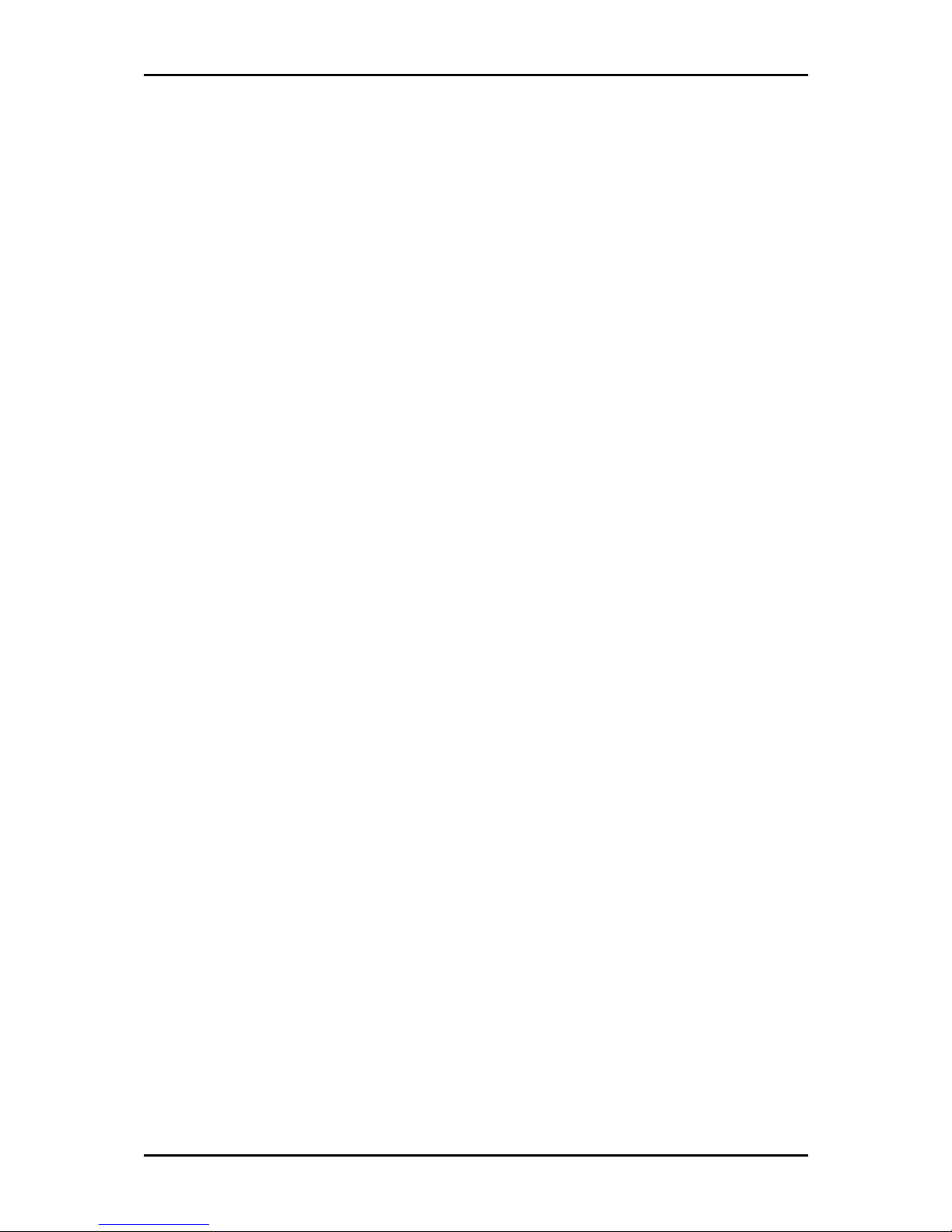
User Manual
Page 3 of 28
Contents
About the Router ........................................................................................................ 4
Requirements .............................................................................................. 5
Package Contents ........................................................................................ 5
Device Design .............................................................................................. 6
Front Panel ................................................................................................................ 6
Back Panel ................................................................................................................. 7
Getting Started ........................................................................................................... 8
Planning Your Network ............................................................................... 9
Remove or Disable Conflicts ...................................................................... 10
Internet Sharing, Proxy, and Security Applications............................................... 10
Configuring TCP/IP Settings ................................................................................... 11
Configuring Internet Properties ............................................................................. 11
Removing Temporary Internet Files ...................................................................... 12
Setup the Device ....................................................................................... 13
Connecting to the Internet ........................................................................ 14
Connecting Via Quick Setup.................................................................................... 14
About the Web User Interface .................................................................................. 16
Accessing the Web User Interface ............................................................. 16
Menus ........................................................................................................ 16
Quick Setup ............................................................................................................. 17
Home Network Configuration ................................................................................ 18
Device Status .......................................................................................................... 20
Statistics .................................................................................................................. 21
Firewall Configuration ............................................................................................ 22
Device Administration ............................................................................................ 25
Page 4
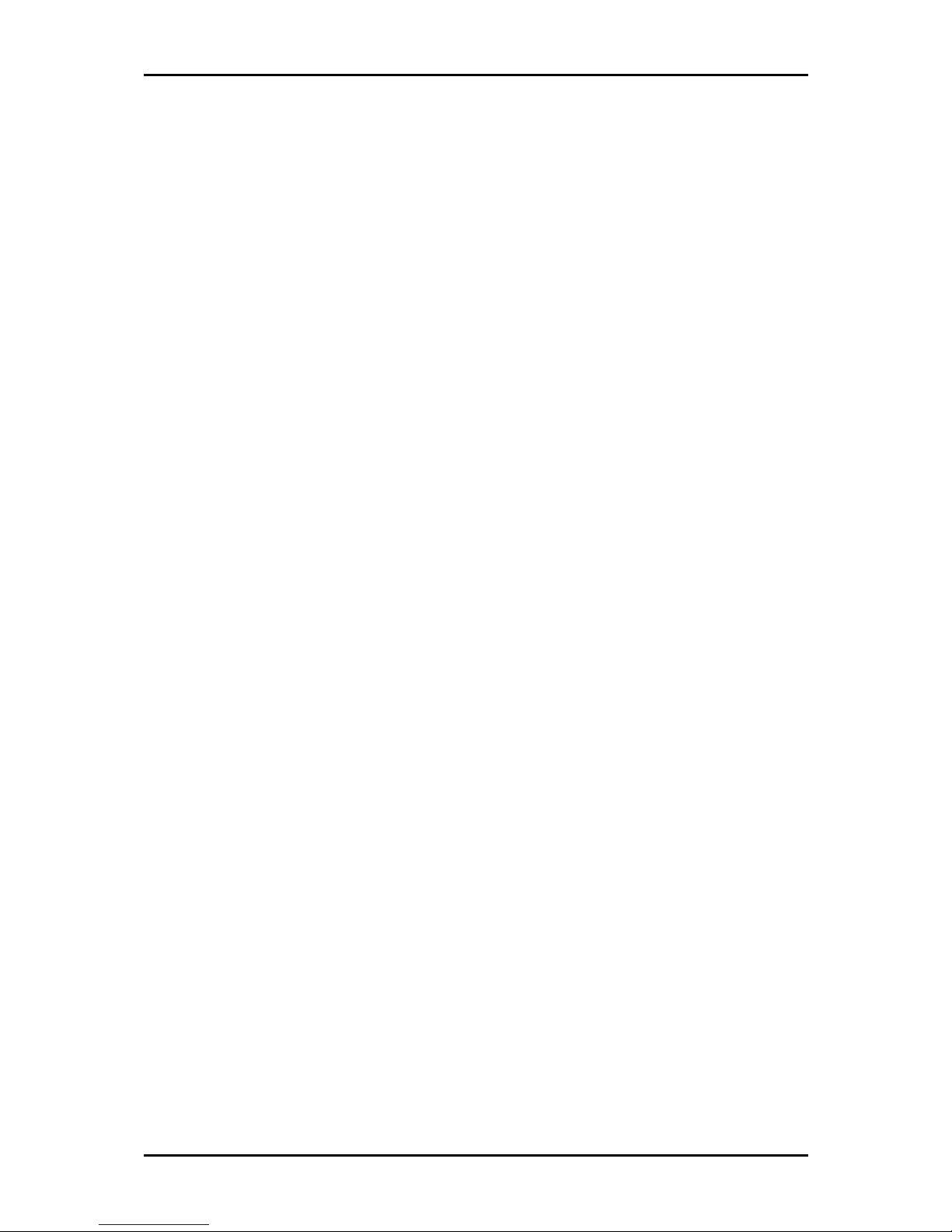
User Manual
Page 4 of 28
About the Router
The DSL1015EW(S) is an ADSL integrated access device, which supports ADSL2/2+,
internal Wireless 802.11b/g, 4-Port fast Ethernet switch, and USB Host for sharing
through network.
Targeted at providing good quality and high definition IPTV services to end users,
DSL1015EW(S) Residential Gateway is an intelligent 4 port 10/100 AutoMDI/MDIx
Managed Switch. Security is provided via a double SPI (Stateful Packet Inspection) and
Full Cone NAT support firewall. Hardware accelerated AES/WEP/WPA/WPA2 based
encryption/MAC Address Filtering for Wireless links. Multiple sessions VPN Pass-through
and DMZ support provide additional security support for telecommuters as well as allow
flexibility while maintaining security against malicious hackers. Choices of Dynamic DNS
server give users the flexibility of hosting a web or an FTP server with various domain
names.
DSL1015EW(S) could function as a Broadband Home Router. It supports multiple-VLAN
management for delivering dual-play services. With Universal Plug and Play support,
home networking becomes a breeze for everyone in the family. Multi Port
Range/Popular Application Forwarding makes it even easier to select which application
you want your network to allow while ensuring your security at the same time.
Page 5
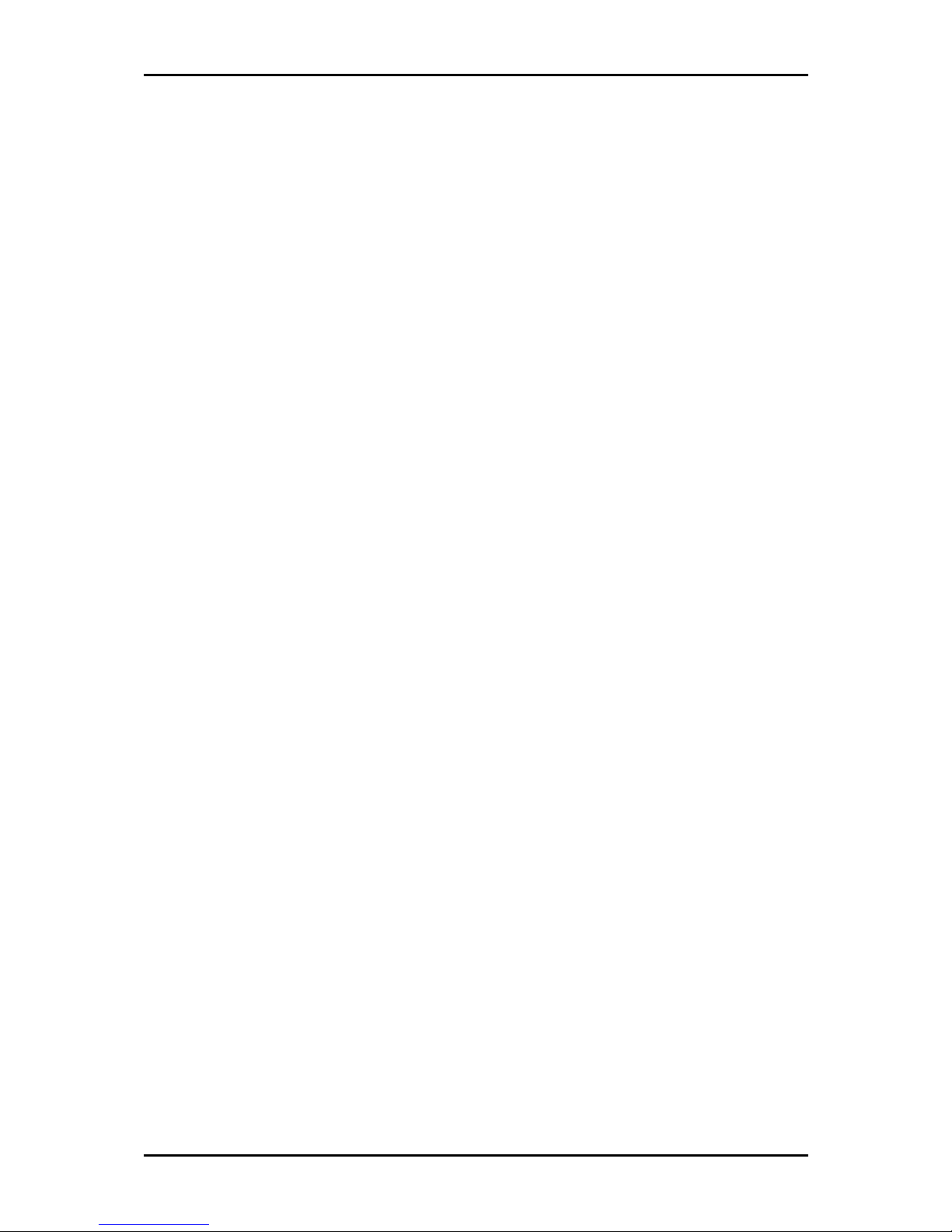
User Manual
Page 5 of 28
Requirements
Your computer must meet the following minimum requirements.
Any operating system can be used
Web Browser
CDROM drive
233MHz processor
Ethernet network adapter
An active DSL Internet account
Package Contents
Package contents are listed below. For any missing items, please contact your dealer
immediately. Product contents vary for different models.
Router
Ethernet cable
Telephone cable
POTS Splitter (Optional)
12V 1.5A DC Power Adapter
Easy Start Guide
Resource CD
Page 6

User Manual
Page 6 of 28
Device Design
Front Panel
Label
LabelLabel
Label Action
ActionAction
Action Description
DescriptionDescription
Description
1111 POW
POWPOW
POWER
ERER
ER
Off No power is supplied to the device
Steady green light Connected to an AC power supply
Steady red light Error on the device
2222 ETHERNET LAN
ETHERNET LANETHERNET LAN
ETHERNET LAN
Off No Ethernet connection
Steady green light Connected to an Ethernet port
Blinking green light Transmitting/Receiving data
3333 USB Host
USB HostUSB Host
USB Host
OFF No USB device connected
Steady green light USB device connected
Blinking green light Transmitting/Receiving data
4444 WIRELESS
WIRELESSWIRELESS
WIRELESS
OFF Wireless interface disabled
Steady green light Wireless Interface enabled
Blinking green light Transmitting/Receiving data
5555 BROADBAND
BROADBANDBROADBAND
BROADBAND
Blinking green light (slow) No DSL signal
Blinking green light (fast) Establishing DSL signal
Steady green light DSL signal is established
6666 INTERNET
INTERNETINTERNET
INTERNET
Off No connection to the Internet
Steady green light Internet connection established
Blinking green light Transmitting/Receiving data
Steady red light PPP authentication failed
Page 7
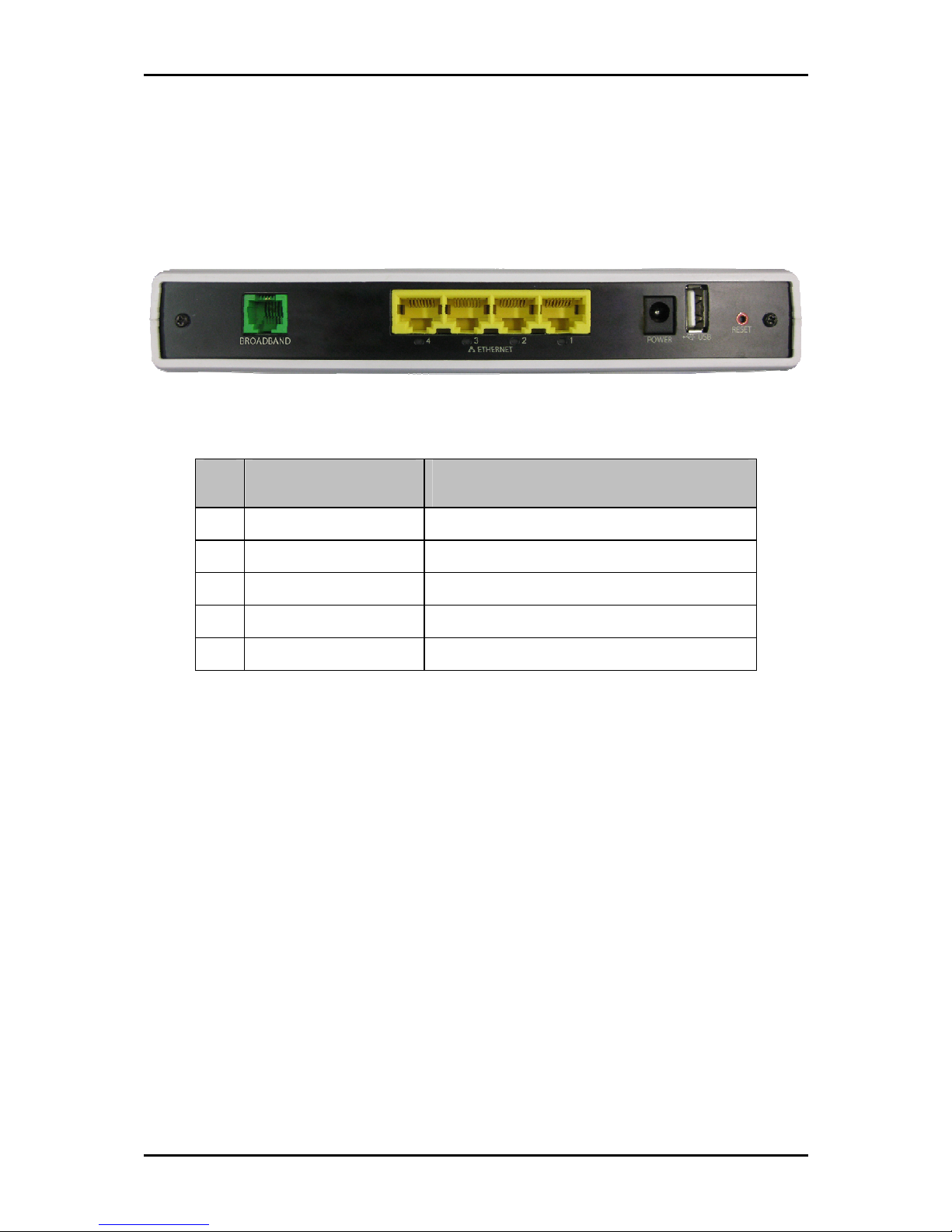
User Manual
Page 7 of 28
Back Panel
Label
LabelLabel
Label Description
DescriptionDescription
Description
7777 BROADBAND
BROADBANDBROADBAND
BROADBAND
Connecting the modem to an ADSL line
8888 ETHE
ETHEETHE
ETHERNET 1
RNET 1 RNET 1
RNET 1 ---- 4444
Connecting computers and other Ethernet devices
9999 POWER
POWERPOWER
POWER
AC Adapter input
10
1010
10 USB
USBUSB
USB
For USB devices such as printers and USB external hard drives
11
1111
11 RESET
RESETRESET
RESET
To reset the modem to the factory default configuration
Page 8
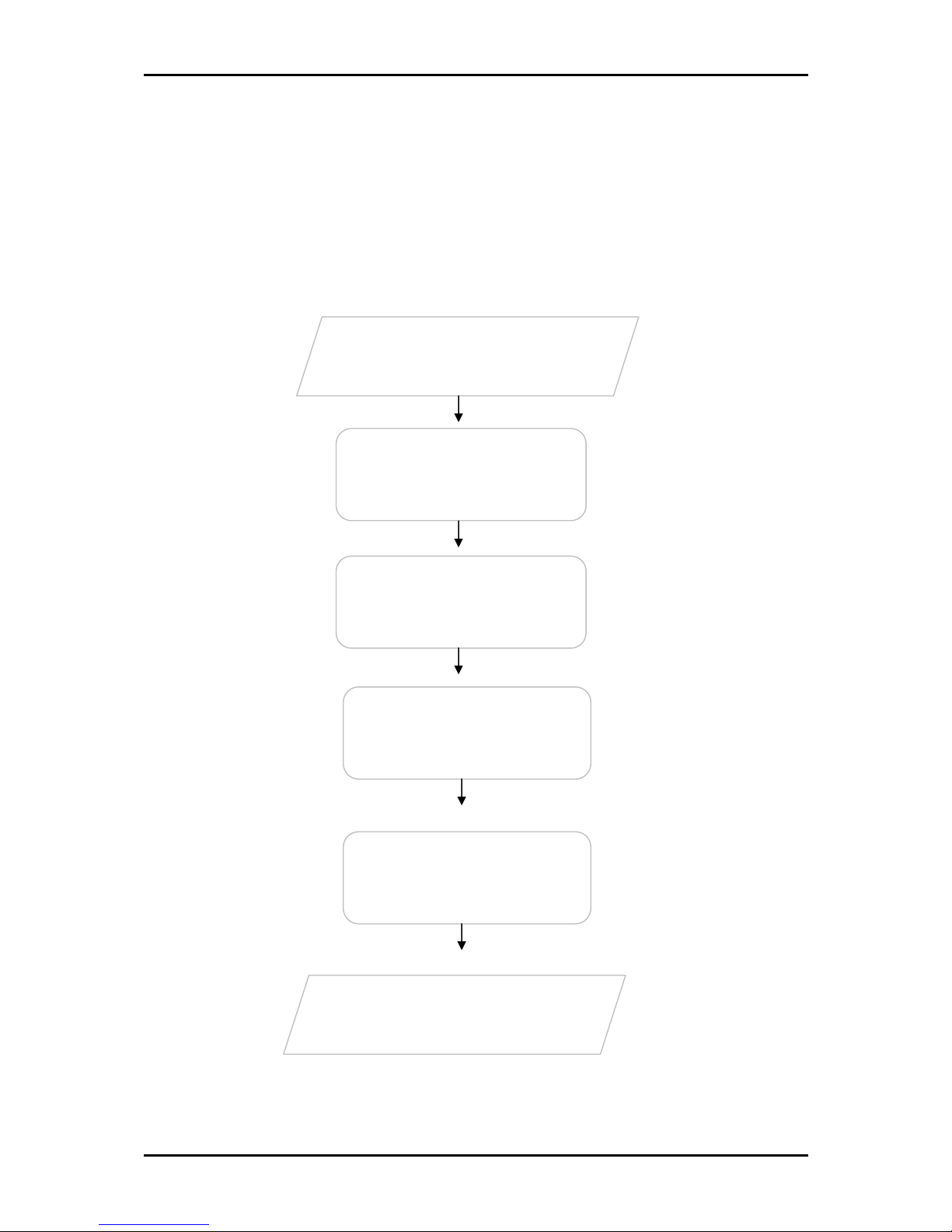
User Manual
Page 8 of 28
Getting Started
Setting up the device is easy. The flowchart below provides an outline of the steps
needed to complete the installation. Brief descriptions appear beside each step. Detailed
instructions are provided in the subsequent pages.
Remove/Disable
Conflicts
Plan your Network
Ready to Use
Setup the Router
Connect to the
Internet
Web Interface
Use Quick Setup
You may need to check some
setting or disable some application
before installation.
Connect the telephone cables,
Ethernet cables, and power adaptor.
Use the Quick Start Web GUI to setup
your PPPoE connection.
Page 9
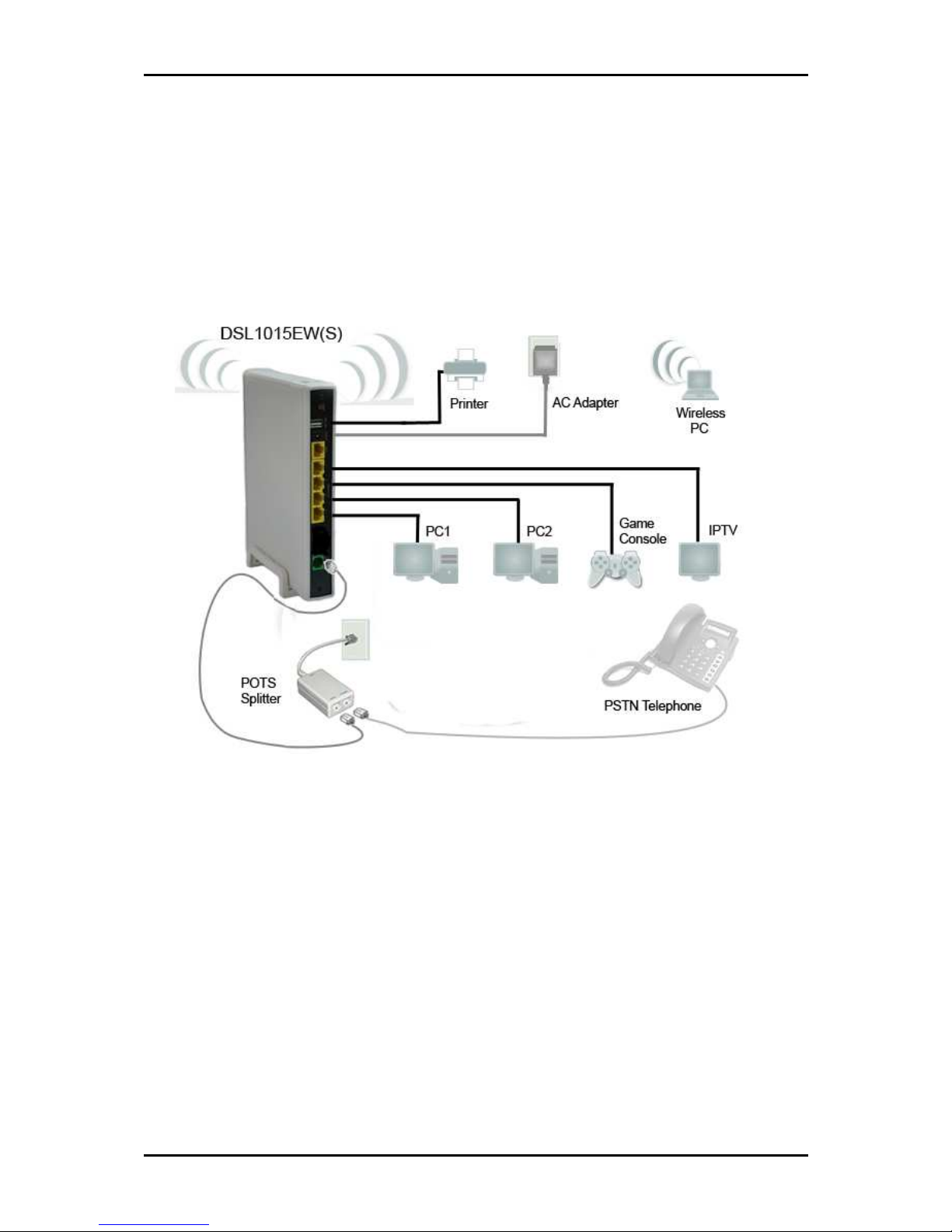
User Manual
Page 9 of 28
Planning Your Network
Before moving ahead to setup your network, it is a good idea to draw out a network
diagram to help identify your network devices and plan out how to connect these
devices. The illustration below is an example of a network diagram.
Each port in the router can be used for different connections. For example:
• USB 1 – USB printer
• Ethernet 1 – IPTV Set Top Box
• Ethernet 2 – Game Console
• Ethernet 3 – Mom’s Computer
• Ethernet 4 – Dad’s Computer (PC1)
To create a network diagram:
To create a network diagram:To create a network diagram:
To create a network diagram:
• For wireless devices, identify the wireless devices you want to include in the
network
• For wired devices, identify which router port you want to use for each device.
Page 10

User Manual
Page 10 of 28
Remove or Disable Conflicts
To make sure the router installation moves on smoothly, you need to remove or disable
conflicts that may interfere the installation. Probable conflicts may include:
Internet sharing applications
Proxy software
Security software
TCP/IP settings
Internet properties
Temporary Internet files
Internet Sharing, Proxy, and Security Applications
Internet sharing, proxy software, and firewall applications may interfere with the router
installation. These should be removed or disabled before start the installation.
If you have any of the following or similar applications installed on your computer,
remove or disable them according to the manufacturer’s instructions.
Internet Sharing Applications
Internet Sharing ApplicationsInternet Sharing Applications
Internet Sharing Applications Proxy Software
Proxy SoftwareProxy Software
Proxy Software Security Software
Security SoftwareSecurity Software
Security Software
Microsoft Internet Sharing WinGate Symantec
WinProxy Zone Alarm
Page 11

User Manual
Page 11 of 28
Configuring TCP/IP Settings
Check if your computer uses the default TCP/IP settings.
To check the TCP/IP properties:
1. Select Start > Run. This opens the Run dialog box.
2. Enter control ncpa.cpl and then click OK. This opens the Network Connections in
your computer.
3. Right-click LAN and then select Properties. This opens the Local Area Connection
Properties dialog box.
4. Select Internet Protocol (TCP/IP) and then click Properties. This opens the Internet
Protocol (TCP/IP) dialog box.
5. Select Obtain an IP address automatically.
6. Click OK to close the Internet Protocol (TCP/IP) dialog box.
7. Click OK to close the Local Area Connection Properties dialog box.
Configuring Internet Properties
To set the Internet Properties:
1. Select Start > Run. This opens the Run dialog box.
2. Enter control inetcpl.cpl and then click OK. This opens Internet Properties.
3. Click Connections tab.
4. In the Dial-up and Virtual Private Network settings pane, select Never dial a
connection.
5. Click OK to close Internet Properties.
Page 12

User Manual
Page 12 of 28
Removing Temporary Internet Files
Temporary Internet files are files from Web sites that are stored in your computer. Delete
these files to clean the cache and remove footprints left by the Web pages you visited.
To remove temporary Internet files:
1. Select Start > Run. This opens the Run dialog box.
2. Enter control and then click OK. This opens Control Panel.
3. Double-click Internet Options. This opens Internet Options.
4. In the Temporary Internet Files pane, click Delete Cookies.
5. Click Delete Files.
6. Click OK to close Internet Properties.
Page 13

User Manual
Page 13 of 28
Setup the Device
When installing the router, find an area where there are enough electrical outlets for the
router, the main computer, and your other computer devices.
To setup the router:
1. Plug one end of the Ethernet cable from the router’s ETHERNET
ETHERNET ETHERNET
ETHERNET port and then plug
the other end into the Ethernet port in your computer.
2. If you have another device you need to connect through wire into the router, use
another piece of Ethernet cable. Plug one end of the Ethernet cable from the
computer’s Ethernet port and then plug the other end into an available Ethernet
port in the router.
3. Plug one end of the telephone cable from the POTS Splitter’s ADSL
ADSL ADSL
ADSL port and then
plug the other end into the router’s DSL
DSL DSL
DSL port.
POTS Splitter
POTS SplitterPOTS Splitter
POTS Splitter
Your phone line carries with it both phone calls and Internet signals. When you are
using the Internet, the connection produces high-pitched tones that can affect your
voice calls when using the phone. Installing a Plain Old Telephone Service (POTS)
splitter separates the two signals and eliminates the noise.
To setup a telephone on the POTS Splitter:
To setup a telephone on the POTS Splitter:To setup a telephone on the POTS Splitter:
To setup a telephone on the POTS Splitter:
a. Locate the phone jack in your house.
b. Insert the POTS Splitter into the phone jack.
c. Plug one end of the telephone cable from the POTS Splitter’s TEL
TELTEL
TEL port and then plug
the other end into the telephone.
4. Connect the power adapter from the router’s 12V 1.5A DC
port into the electrical
outlet.
5. Press ON.
Page 14

User Manual
Page 14 of 28
Connecting to the Internet
You can use the Web Interface to setup your Internet connection.
Connecting Via Quick Setup
To connect to the Internet via the User mode GUI:
1. Open your browser
2. Type 192.168.1.254 on the address bar
3. Enter the connection settings
a. Select a Connection Type
b. Select an Encapsulation Mode
c. Enter the PPP Username and Password
4. Click Connect
5. Restart the web browser and you are ready to surf the Internet
Page 15

User Manual
Page 15 of 28
To connect to the Internet via the Web Interface Setup Wizard:
1. Open your browser and the router will redirect you to the Setup Wizard screen
2. Click on SET UP NOW
3. Type in the username and password supplied by your ISP
4. Click Connect
5. Restart the web browser and you are ready to surf the Internet
Page 16

User Manual
Page 16 of 28
About the Web User Interface
The Web User Interface is used to configure the basic router settings.
Accessing the Web User Interface
To access the Web User Interface:
1. Open your browser.
2. Type-in 192.168.1.254 on the address bar and then press Enter.
Menus
The Web User Interface includes the following menus:
Quick Setup
Home Network Configuration
Device Status
Statistics
Firewall Configuration
Device Administration
Page 17

User Manual
Page 17 of 28
Quick Setup
Quick Setup includes Device Info to check basic information on your device and Internet
Login Setup that allows you to control the PPP login account settings.
Page 18

User Manual
Page 18 of 28
Home Network Configuration
Local Area Network (LAN) Setup
Local Area Network (LAN) SetupLocal Area Network (LAN) Setup
Local Area Network (LAN) Setup
Configure the DSL Router IP Address and Subnet Mask for LAN interface. You may also
configure the DHCP server and Public IP Pass Through settings of your router.
Page 19

User Manual
Page 19 of 28
DCHP Lease Information
DCHP Lease InformationDCHP Lease Information
DCHP Lease Information
Displays information on the DHCP clients connected to the router.
Broadband Status Notification
Broadband Status NotificationBroadband Status Notification
Broadband Status Notification
If enabled, the router will show push-pages on your web browser to give you
information regarding common broadband connection issues. This will give you an idea
of what is the cause of your Internet connection problem.
Page 20

User Manual
Page 20 of 28
Device Status
Displays the router information as well as status of different connections such as DSL,
Internet and IPTV.
Page 21

User Manual
Page 21 of 28
Statistics
Displays the statistics of different connections on your router.
Page 22

User Manual
Page 22 of 28
Firewall Configuration
Firewall
Configure Incoming/Outgoing Filters to either Block or Accept specific data traffic to and
from the Internet.
Page 23

User Manual
Page 23 of 28
Port Forwarding
Certain applications need to access a specific port for communication over the network or
Internet. You can configure the router to forward incoming and outgoing data
transmissions for these applications to be forwarded to a specific port or port range on
your computer. By default the router is preconfigured with the port forwarding settings
of popular games and applications for easier setup.
Page 24

User Manual
Page 24 of 28
DMZ
If a computer is assigned as a DMZ Host, it will receive all the data from the Internet that
do not belong to the list of applications configured in Port Forwarding. Enter the LAN IP
address of the PC you wish to set as DMZ Host in the DMZ Host IP Address, and then click
Save/Apply. If you need to disable the DMZ Host, just click the Remove button.
Note:
Note: Note:
Note: DMZ exposes your computer to the Internet and will be vulnerable to malicious
attacks.
Page 25

User Manual
Page 25 of 28
Device Administration
System – Backup
You may use this utility to save the router’s configuration to a file on your PC. Simply click
on the Backup button and choose the folder on your PC where you want the backup file
to be saved.
Page 26

User Manual
Page 26 of 28
Restore to Default
Reset the entire router configuration back to the original factory settings by clicking the
Restore button.
Update Settings
Update the DSL router settings from a previously stored backup file on a computer.
Procedure:
1. Click on the Browse button.
2. Locate the backupsettings.conf file from your computer.
3. Click Open
4. Click Update.
The router will update the settings according to the backupsettings.conf file and reboot.
Page 27

User Manual
Page 27 of 28
Reboot
This will automatically save recent changes made on the router and reboot the whole
system for the new settings to take effect.
Page 28

User Manual
Page 28 of 28
User Password
Set your user level authorization for additional security on your router. This means that
anyone who wants to gain access to your router’s GUI needs to key-in the password.
