Page 1
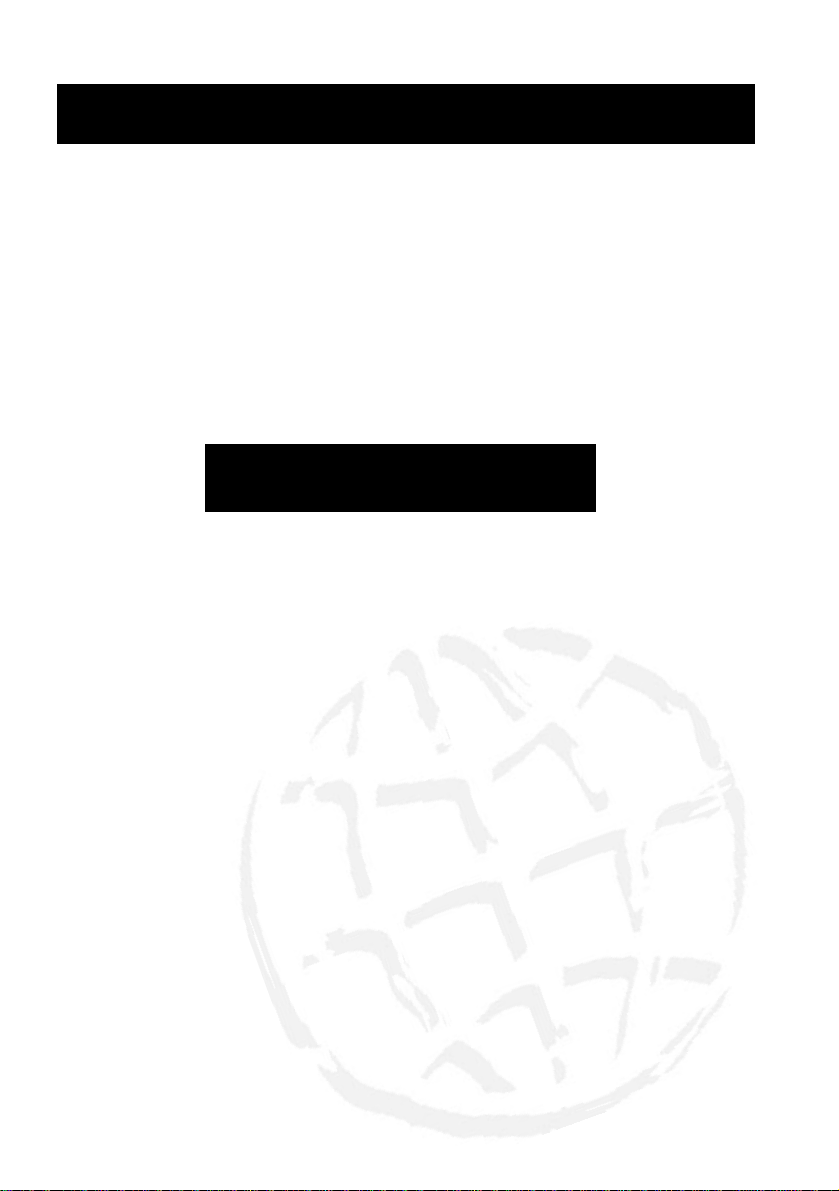
DSL100U
DSL Turbo 100 USB
ADSL Modem
Easy Start
Read Me First
Version 1.1
Contents...
Safety Guidelines ..................5
About this Easy Start .................. 5
Package Contents .................. 5
Rear Panel Connections ..................6
Front Panel LED Indicators .................. 7
Installing the USB ADSL Modem Drivers ..................7
Running the Modem Setup Program ................13
Establishing the ADSL Connection ................17
DSL T est ................18
Changing the Configuration V alues ................18
Uninstalling the Modem Drivers ................ 19
Troubleshooting ................2 0
Windows® Me, 98/98SE and 2000 are registered trademarks of Microsoft Corp.
All other company or product names are trademarks or registered trademarks or service marks of their
respective owners.
Page 2
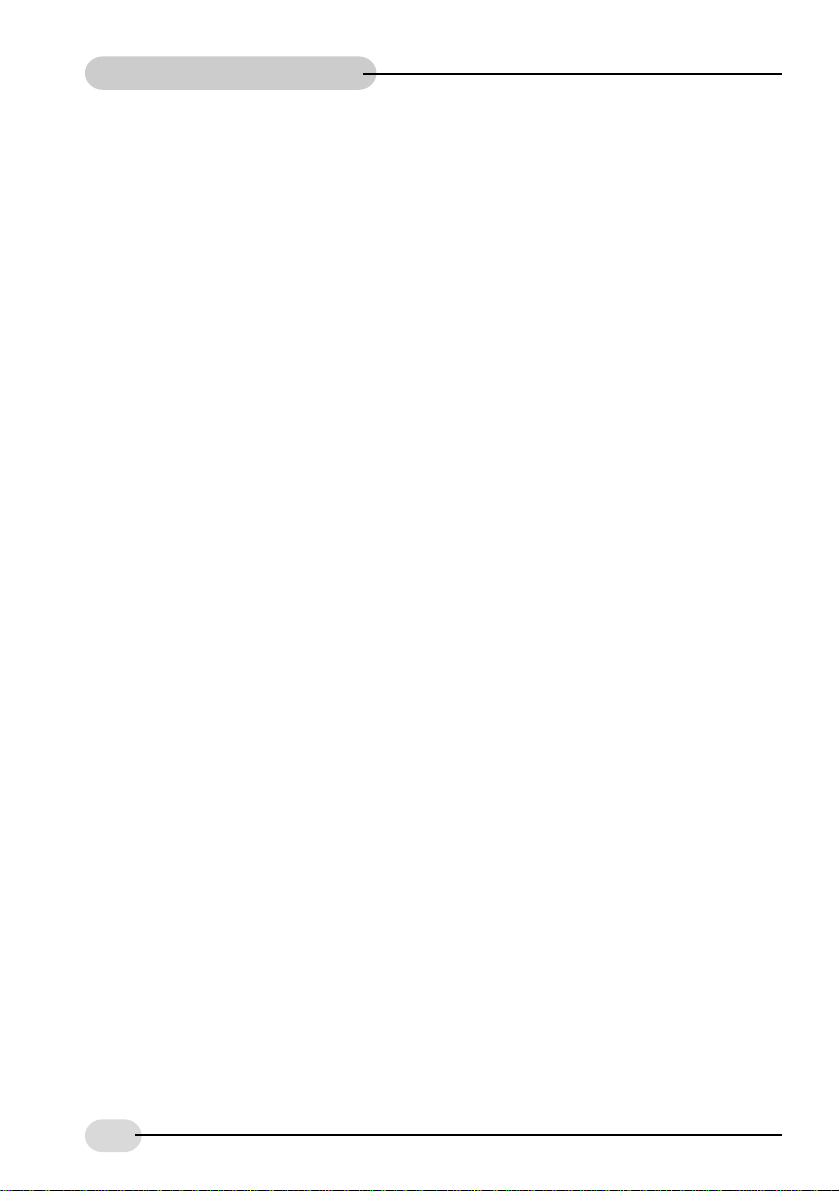
USB ADSL Modem Easy Start
Part 15 FCC Compliance Statement
This device complies with Part 15 of FCC Rules. Operation is subject to the following two conditions:
1. This device may not cause harmful interference, and
2. This device must accept any interference received, including interference that may cause undesired
operation.
Operating Environment
For Home or Office Use
Notice
This equipment has been tested and found to comply with the limits of a Class B digital device, pursuant to Part
15 of the FCC Rules. These limits are designed to provide reasonable protection against harmful interference in
a residential installation. This equipment generates, uses and can radiate radio frequency energy and, if not installed
and used in accordance with the instructions, may cause harmful interference to radio communications. However,
there is no guarantee that interference will not occur in a particular installation, if this equipment does cause harmful
interference to radio or television reception, which can be determined by turning the equipment off and on, the
user is encouraged to try to correct the interference by one or more of the following measures:
Reorient or relocate the receiving antenna.
Increase the separation between the equipment and receiver.
Connect the equipment into an outlet on a circuit different from that to which the receiver is
connected.
Consult the dealer or an experienced radio/TV technician for help.
Caution
To comply with the limits for the Class B digital device according to Part 15 of FCC Rules, this device must be installed
in computer equipment certified to comply with the Class B limits. All cables used to connect the computers and
peripherals must be shielded and grounded. Operation with non-certified/shielded cables may result in radio/TV
interference.
Modification
Any modification not expressly approved by the manufacturer of this device could void the users authority to
operate the device.
Party Responsible for Product Compliance:
Aztech Labs, Inc.
45645 Northport Loop East
Fremont, CA 94538, U.S.A.
2
Page 3
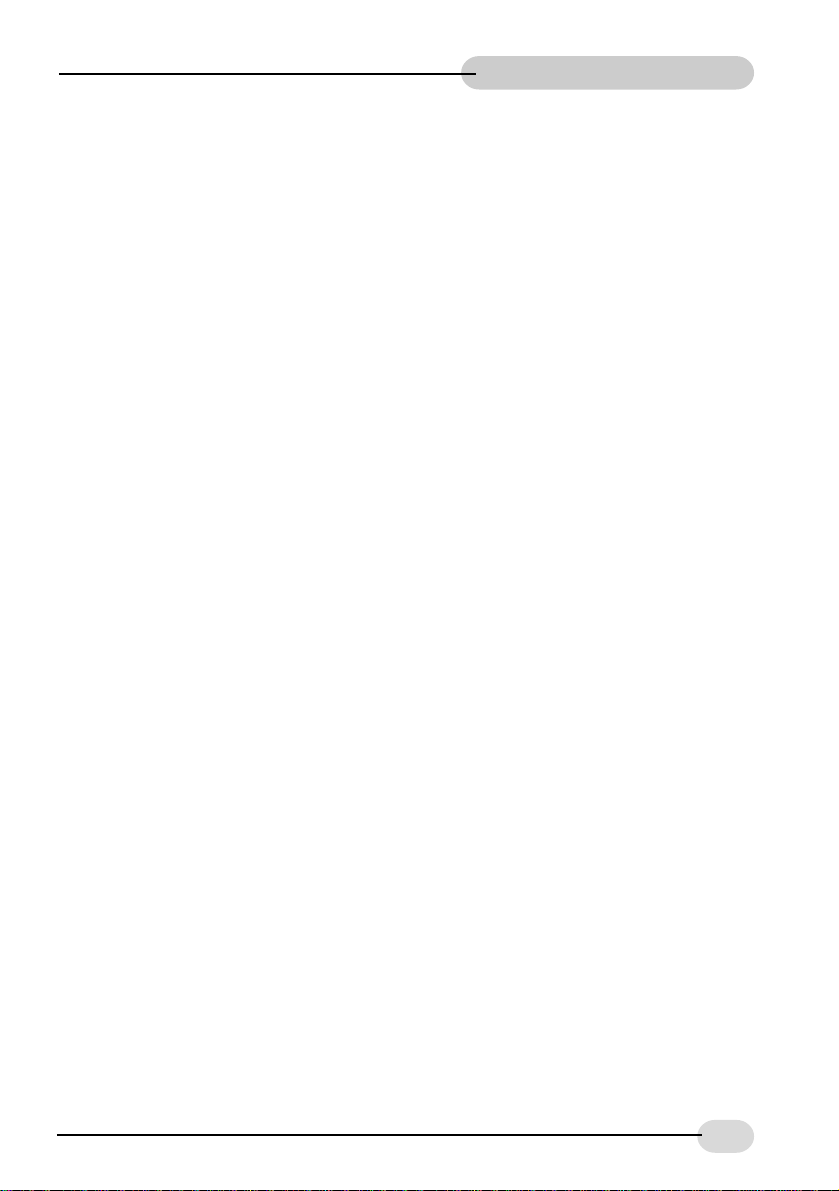
USB ADSL Modem Easy Start
Part 68 FCC Compliance Statement
(FCC ID : 4J2SNG-47095-DL-N)
This equipment complies with Part 68 of the FCC Rules. On the equipment is a label that contains, among other
information, the FCC registration number and ringer equivalence number (REN) for this equipment. If requested,
this information must be provided to your telephone company.
Connection to the telephone network should be made by using standard modular telephone jack type RJ11.
The REN is useful to determine the quantity of devices you may connect to your telephone line and still have all
of those devices ring when your telephone number is called. In most, but not all areas, the sum of the RENs of
all devices connected to one line should not exceed five (5.0). To be certain of the number of devices you may
connect to your line, as determined by the REN, you should contact your local telephone company to determine
the maximum REN for your calling area.
If your telephone equipment causes harm to the telephone network, the telephone company may discontinue your
service temporarily. If possible, they will notify you in advance. But if advance notice is not practical, you will be
notified as soon as possible. You will be informed of your right to file a complaint with the FCC.
Your telephone company may make changes in its facilities, equipment, operations or procedures that could affect
the proper functioning of your equipment. If they do, you will be notified in advance to give you an opportunity
to maintain uninterrupted telephone service.
In the event this equipment should fail to operate properly, disconnect the unit from the telephone line. Try using
another FCC approved telephone in the same telephone jack. If the trouble persists, call the telephone company
repair service bureau. If the trouble does not persist and appears to be with this unit, disconnect the unit from the
telephone line and discontinue use of the unit until it is repaired. Please note that the telephone company may
ask that you disconnect this equipment from the telephone network until the problem has been corrected or until
you're sure that the equipment is not malfunctioning.
This equipment may not be used on coin service provided by the telephone company. Connection to party lines
is subject to state tariffs.
The Telephone Consumer Protection Act of 1991 makes it unlawful for any person to use a computer or other
electronic device to send any message via a telephone fax machine unless such message clearly contains in a margin
at the top or bottom of each transmitted page or on the first page of the transmission, the date and time it is sent
and an identification of the business or other entity, or individual sending message and the telephone number of
the sending machine or such business, or entity, or individual.
This user information can be programmed in the communication software you are using with your equipment.
Repair or Service Information
In the event of the need for service or repair, carefully package the unit along with a note of the problem and send
it to the address below or the authorized service center nearest you. Be sure to include your address (not a P.O
Box), telephone number and best time to call.
Attn: Aztech Labs, Inc.
45645 Northport Loop East
Fremont, CA 94538, U.S.A.
3
Page 4
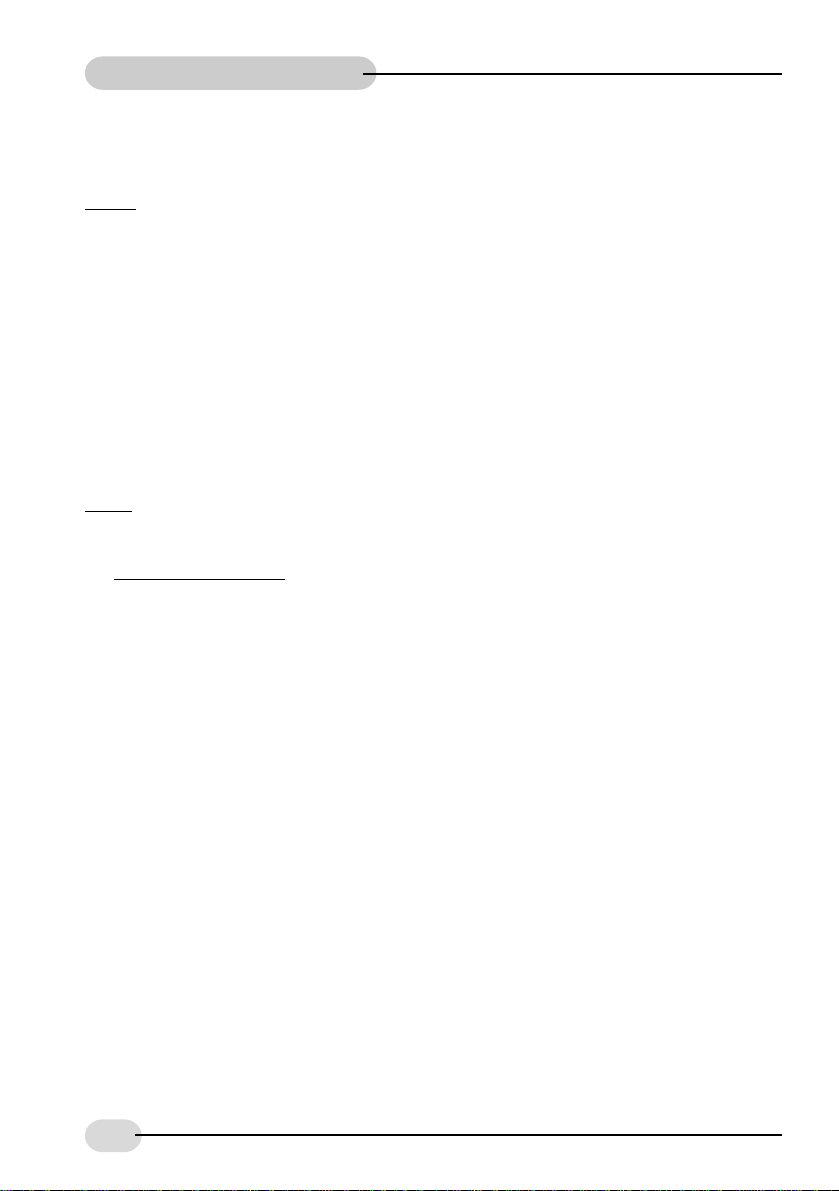
USB ADSL Modem Easy Start
Industry Canada Information
NOTlCE: The Industry Canada label identifies certified equipment. This certification means the equipment meets
telecommunications network protective, operational and safety requirements as described in the appropriate
Terminal Equipment Technical Requirements document(s). The Department does not guarantee the equipment
will operate to the users satisfaction.
Before installing this equipment, users should ensure that it is permissible to be connected to the facilities of the
local telecommunications company. The equipment must also be installed using an acceptable method of connection.
The customer should be aware that compliance with the above conditions may not prevent degradation of service
in some situations.
Repairs to certified equipment should be coordinated by a representative designated by the supplier. Any repairs
or alterations made by the user to this equipment, or equipment malfunctions, may give the telecommunications
company cause to request the user to disconnect the equipment.
Users should ensure for their own protection that the electrical ground connections of the power utility, telephone
lines and internal metallic water pipe system, if present, are connected together. This precaution may be particularly
important in rural areas.
Caution: Users should not attempt to make such connections themselves, but should contact the appropriate electric
inspection authority, or electrician, as appropriate.
NOTICE:
The
Ringer Equivalence Number (REN) assigned to each terminal device provides an indication of the maximum
number of terminals allowed to be connected to a telephone interface. The termination on an interface may consist
of any combination of devices subject only to the requirement that the sum of the Ringer Equivalence Numbers
of all of the devices does not exceed 5.
4
Page 5
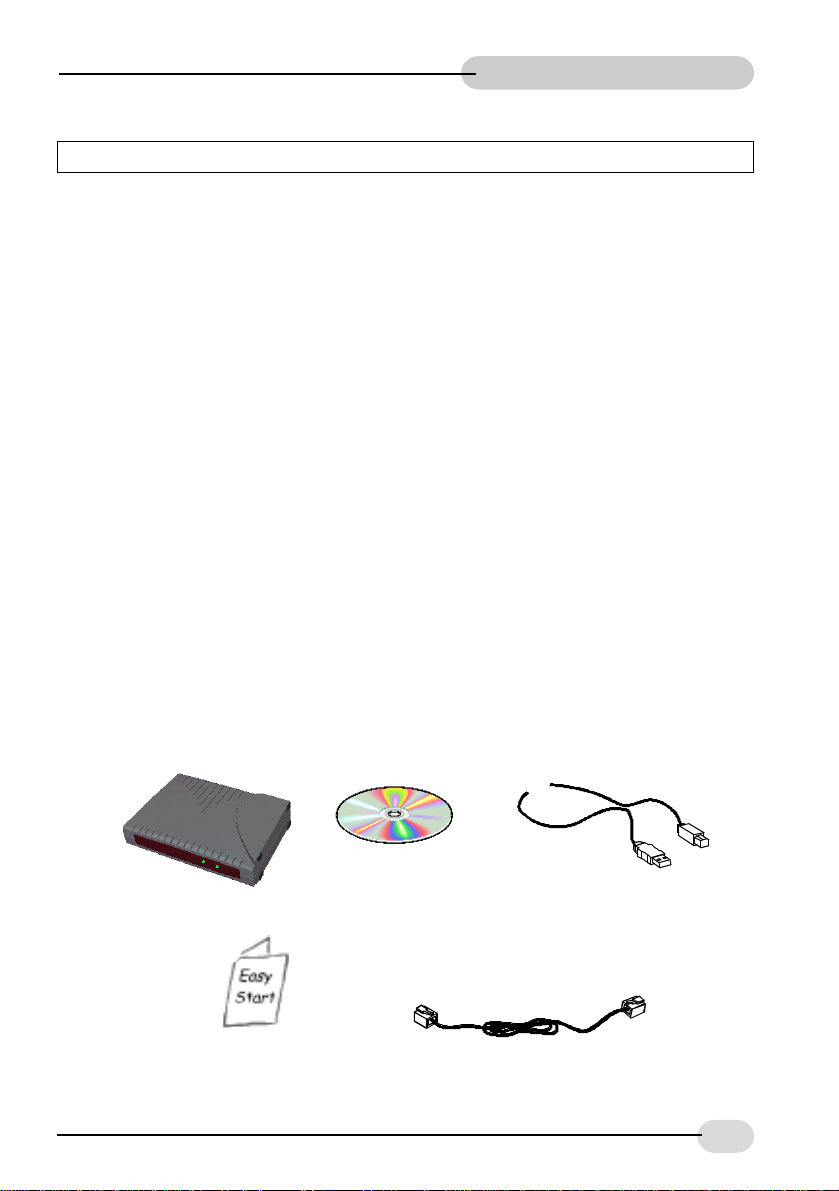
USB ADSL Modem Easy Start
Product warranty does not apply to damage caused by lightning, power surges or wrong voltage.
Safety Guidelines
• Keep the modem away from fluid, direct sunlight and excessive heat
• During times of lightning strike/thunderstorm, do not use the modem
• This product is for use only in UL Listed computers
• To reduce the risk of fire, use only No. 26 AWG or larger telecommunication line cord
About this
Easy Start
This booklet contains information on setting up your ADSL
.
modem DSL100U
to help you setup your modem in a breeze!
It touches on the key installation procedures
Package Contents
Please check that you have the following items in your package. If you found any missing
items, please contact your dealer immediately.
(The actual cables that come with your package may differ in appearance from country to
country)
¶
DSL100U
¹
·
Installation CD
º
extension cable
¸
USB cable
Telephone
this Easy Start
5
Page 6
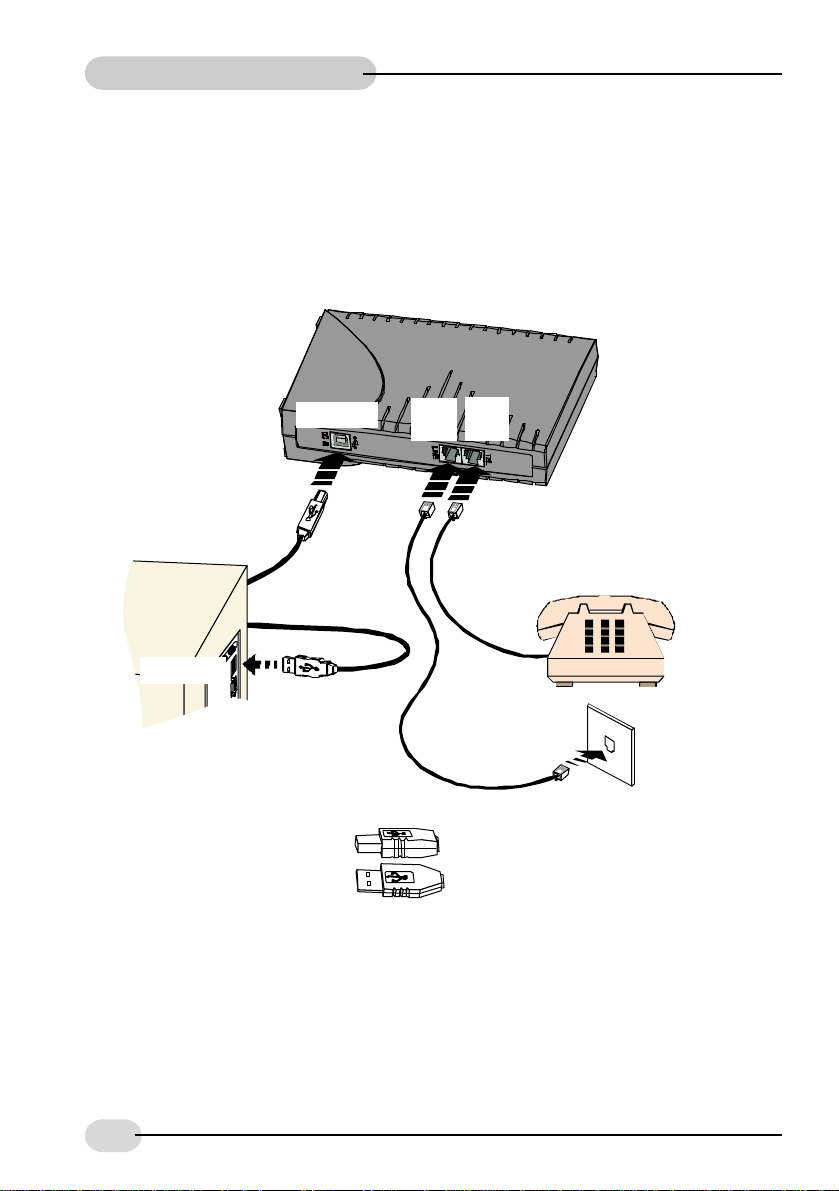
USB ADSL Modem Easy Start
Rear Panel Connections
With the "Hot Swap" feature in this modem, you can connect your modem to your computer
anytime, without having to power off your system!
The following illustration shows the connections for the modem.
TEL
USB Port
LINE
jack
jack
USB cable
Ì
Ê
Telephone
USB port
Telephone
extension
Ë
cable
Telephone
wall socket
Ê One end of the USB cable ( ) is to be connected to the USB Port on the
modem and the other end (
) to the USB port of your computer.
Ë One end of the telephone extension cable is to be connected to the Line Jack on
the modem and the other end to a telephone wall socket.
Ì A telephone set can be connected to the T el Jack on the modem. There is no need
to connect a micro-filter in-between as it is already built-in.
(This optional connection enables you to use your telephone and your modem
concurrently.)
6
set
Page 7

Front Panel LED Indicators
The LED indicators show the following status:
USB ADSL Modem Easy Start
Power
ADSL Link
Power:
ADSL Link:
Lights up
Flashes during training. Lights up
established
when power is supplied via the USB port
when ADSL connection is
Installing the USB ADSL Modem Drivers
The drivers that are included with this modem are for the RFC 2364 (WAN) protocol.
Start Windows. Connect the USB cable between the USB port of your computer
and the USB port of your modem as illustrated in Rear Panel Connections.
Your would be prompted to install the drivers.
1
Place the Installation CD into your CD-ROM Drive.
Continue with the following steps depending on the Operating System that you
are running.
7
Page 8

USB ADSL Modem Easy Start
Windows® Me
If you have left the default option as
2
Installation CD is placed into the CD-ROM
drive, Windows Me will auto-search for the
driver and you will be brought to Step 5.
Automatic search for a better
driver (Recommended) after the
Alternatively
of the driver (Advanced) option and then
click Next.
, select the Specify the location
4
Windows will prompt that
the driver is found. Click
Next.
3
Click Specify a location
and then browse to your
CD-ROM drive. Click Next.
8
Page 9

5
Click Finish. Installation of
the setup program will
commence. Refer to
Running the Modem
Setup Program section.
Windows® 98SE/98
USB ADSL Modem Easy Start
2
Click Next to
start the search
for drivers.
3
Select Search for the best
driver for your device
(Recommended) and click
Next.
9
Page 10

USB ADSL Modem Easy Start
4
Select Specify a location,
and then browse to your CDROM drive. Click Next.
5
Windows will prompt that the
driver is found. Click Next.
6
Click Finish. Installation of
the setup program will
commence. Refer to
Running the Modem
Setup Program section.
10
Page 11

Windows® 2000
2
Click Next to
start the search
for drivers.
USB ADSL Modem Easy Start
3
Select the
Search for a
suitable driver
for my device
(recommended)
option and then
click Next.
4
Select Specify a
location and
click Next.
11
Page 12

USB ADSL Modem Easy Start
5
Browse to the CD-ROM drive
and then click OK.
6
Windows will
prompt that the
driver is found.
Click Next.
7
Click Finish.
Installation of the setup
program will commence.
Refer to Running the Modem
Setup Program section.
12
Page 13

Running the Modem Setup Program
Windows® Me/98SE/98/2000
1
Click Next upon the
Welcome prompt.
The driver files would be
installed.
USB ADSL Modem Easy Start
2
®
If you are running Windows
Digital Signature Not Found window. Click Yes to continue.
2000, you may be prompted with a
13
Page 14

USB ADSL Modem Easy Start
Windows® 98SE/98/Me
3
Detection of the hardware will begin.
If you are running Windows 98SE/98, you may be prompted for the Windows
CD. If so, insert the Windows CD and then click OK.
Direct Windows to the Win98 directory on the Windows CD, then click OK.
Restart when prompted.
4
5
After restarting, you may be
prompted to enter the
country setting information
if you have not set it before.
Enter the current country
and codes.
Check that the drivers have
been properly installed from
the Device Manager
(Right-click My Computer >
select Properties > Device
Manager tab). If it is not there
or an exclamation mark is
displayed beside it, you
should uninstall and then
reinstall the drivers.
After your system has restarted, a program group DSL100U USB ADSL Modem
would be created.
14
Page 15

Windows® 2000
Detection of the hardware will begin.
Y ou may be prompted by a Digital Sugnature Not Found window. Click Yes
3
4
to continue.
Click Finish when the
drivers' installation is
completed.
USB ADSL Modem Easy Start
5
Restart when prompted.
15
Page 16

USB ADSL Modem Easy Start
6
After restarting, you may be prompted
to enter the country setting information
if you have not set it before. Enter the
current country and codes.
Check that the drivers have been
properly installed from the Device
Manager (Right-click My Computer >
select Properties > Hardware tab >
Device Manager button). If the modem
is not shown there or an exclamation
mark is displayed beside it, you should
reinstall the drivers.
After your system has restarted, a program group DSL100U USB ADSL Modem
would be created.
16
Page 17

USB ADSL Modem Easy Start
Establishing the ADSL Connection
To connect to the ADSL line, connect the modem's Line Jack with a Telephone
Extension Cable to the Telephone Wall Socket as illustrated in the section Rear
Panel Connections.
To connect to your ISP service, from the desktop, double-click on the short-cut
"DSL100U Dial-up". Enter your user name and password, then click Connect.
[You can also connect to your ISP from Control Panel > Dial-up Networking (Win Me
& 2000) or My Computer > Dial-up Networking (Win 98)]
Once the drivers have been
properly installed, you will see a
new icon in the system tray (bottom
right-hand corner).
Double-click it to open.
You can monitor the ADSL
connection status under the
Physical Link tab.
If you removed the icon from the
system tray, you can open it from
the Control Panel by double-clicking on the DSL100U USB ADSL Modem
icon.
Under the Configuration tab, you
can change the modulation.
After changing, click the Apply button
for it to take effect. You will be
prompted to restart connection. Click
Yes.
Click Save if you want the changes
to be saved permanently.
If you want to change the
encapsulation, vpi or vci values, refer
to the Changing the Configuration Values section.
17
Page 18

USB ADSL Modem Easy Start
On the desktop, click on the DSL
Test short-cut to access the test.
[Y ou can also find it by clicking on
Start > Programs > DSL100U
USB ADSL Modem > DSL T est. ]
When connected to the ADSL line,
click on the Test button to perform
the various tests. You should get
a pass for all the tests.
If you get a fail for the Interface
or Modem Test, reinstall your
modem drivers. If you get a fail for
the Line or Network Test, check
with your ADSL Service provider.
Changing the Configuration Values
DSL Test
Click on Start > Programs > DSL100U USB ADSL Modem > Configure to access the
Settings button.
Click the Settings
button to change
communication
settings such as the
vpi, vci and
encapsulation.
18
Page 19

USB ADSL Modem Easy Start
Uninstalling the Modem Drivers
Ensure that you do not unplug the USB cable from the modem.
Click on Start > Programs > DSL100U USB ADSL Modem > Uninstall to access the
Remove button. Follow the instructions to uninstall the drivers.
Unplug the USB cable from the modem when uninstallation is done. Restart your system
when prompted.
Alternatively
from the Control Panel, double-click on the Add/Remove Programs icon.
,
Windows® Me/98SE/98
Under the Install/Uninstall tab, select DSL100U USB ADSL Modem and then click the
Add/Remove... button.
Click the Remove button to uninstall the drivers.
Restart your system when prompted.
Windows® 2000
Select DSL100U USB ADSL Modem and then click the Change/Remove button.
Click the Remove button to uninstall the drivers.
Restart your system if prompted.
19
Page 20

USB ADSL Modem Easy Start
Troubleshooting
Q: I am not getting any connection. The modem Power LED lights up and the ADSL
Link LED keeps blinking (The ADSL Link LED does not remain light up).
A: Check that the Telephone cable (RJ-11) is connected to the LINE jack on your modem
and not to the TEL jack. If this problem persists, please check with your ADSL Service
Provider .
Q: I am getting poor ADSL speed performance from my modem.
A: i) Place your modem away from devices or appliances such as monitors, exposed
computer systems (with chassis covers removed) or another modem which exhibit
magnetic fields that may cause interferences to your modem line.
ii) Ensure that Micro-Filters are used for phone sockets at different telephone points
that are sharing the same phone line.
If your modem speed or performance is still unsatisfactory, please contact your ADSL
Service Provider.
20
P/N: 040-511454-111 (Released on May 2001)
