Page 1
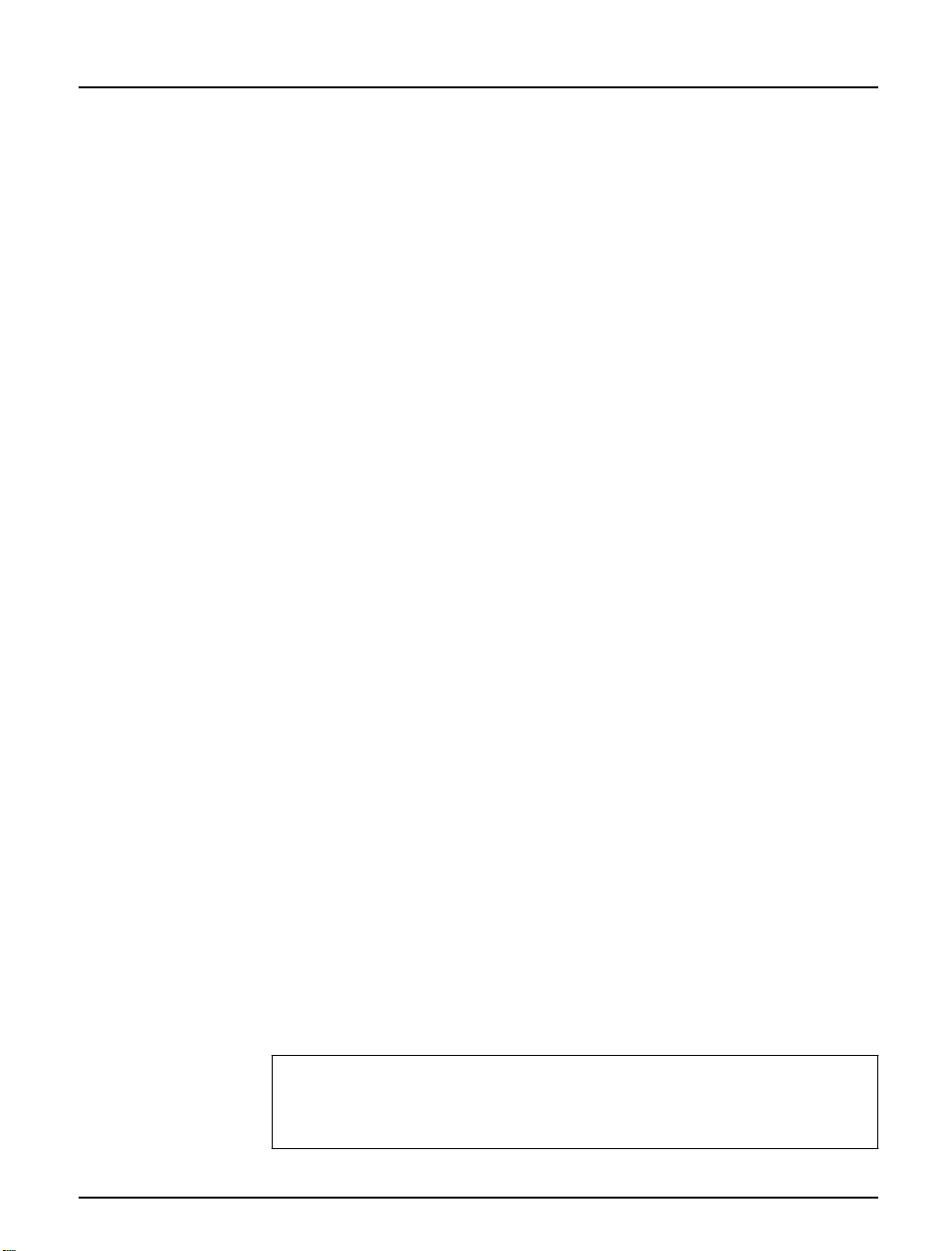
Prefac e
About Axis
Preface
Thank you for purchasing the Axis NPS 530/532 Network Print Server.
Our goal in developing this product is to enable you to connect your
printe rs anywhere in you r ne two rk , all owing all network users a ccess to
shared printer resources.
Axis Communications, founded in 1984, is one of the world’s fastest
growing companies in the printer interface and network print server
market. The head qu a r ter s are located i n Lun d , Sw ed en, with s u b sid iaries
in Bo s ton, To kyo, and Hon g Ko ng .
Axis Co mmun ication s has a distr ibut o r net wo rk opera t ing in more than
60 count ri es worl d- wide , marketin g three pr od uct line s:
Network CDROM Servers
CD-ROM servers provide a flexible and cost-efficient solution for sharing
CD-RO M s across th e networ k. The y ar e avai lab l e in Ethernet and Token
Ring ver s ions, with or without buil t in d rive opt ion .
Network Print
Servers
Th ese int elligent Ethe r net a n d Tok en Ring pr in t s ervers sup port a wide
range of LAN protocols. The Axis NPS 530, 532, 550, AXIS 150 and
152 are Ethernet print servers, and the Axis NPS 630, 632 and 650 are
Token Ring print servers.
IBM Ma i nfra me
and S/3x – AS/
400 Print e r
These products include a wide range of plug-in interfaces and free
standi ng pro d uc ts such as the Co b ra+ an d the AFP IPD S-to-PostScript
conve rt er .
Interfaces
Axis NPS 530/532 User ’ s Manua l Version 2.0
Part No.:13588 October 1995
Copyright © Axis Communications AB
Axis NPS 530/532 User’s Manual 1
Page 2

Preface
About this manual
This manual will guide you through a simple step-by-step installation and
confi g u ration procedure. It is divi ded into fou r sec tions :
Introduction The NPS 530/532 print server, how it works, where to use it, and its
main features.
Getting started How to connect your NPS 530/532 to your printer, and how to install it
in your network.
Setup How to s et up your NPS 530/532 for the NetWare, Windows, OS/2,
Unix and Macintosh environments.
Advanced options An overview of unique NPS 530/532 functions that allows you to tailor
your printer resources for specific needs.
The manual applies to the NPS 530/532 with firmware release 5.00 and
subse qu ent releases un til otherwi s e noti fied. Plea se re fer to th e Axi s NPS
Print S e rve r Te c hnical R efere nc e fo r furth e r in form a t ion of fun c tions a n d
parameters.
Every care has been taken in the preparation of this manual; if you detect
any inaccuracies or omissions, please inform us at the address on the back
cove r. Axis Com municat i ons AB cann ot be held re s po nsi b le fo r an y
technical or typographic al errors and r eserves the righ t to mak e ch an ges to
the produ ct and manual s without prior noti ce.
2 Axis NPS 530/532 User’s Manual
Page 3
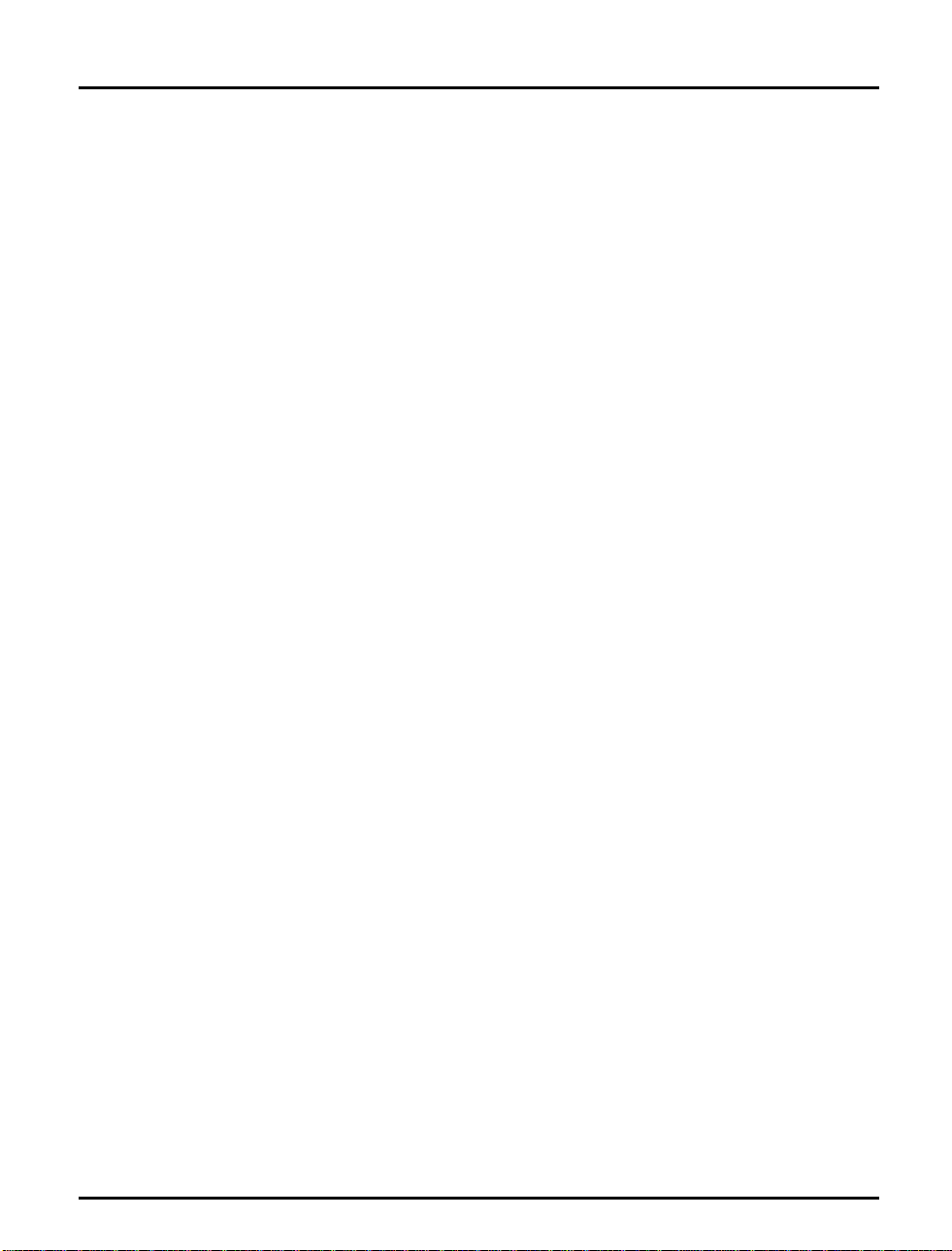
Emission notices
Preface
USA
Europe
This equipment generates, uses, and can radiate radio frequency energy and if not installed and used
in accordance with the instruction manual, may cause interference to radio communications. It has
been tested and found to comply with the limits for a Class A computing device pursuant to Subpart
B of Part 15 of FCC rules, which are designed to provide reasonable protection against such
interference when operated in a commercial environment. Operation of this equipment in a
residential area is likely to cause interference in which case the user at his own expense will be required
to take whatever measures may be required to correct the interference. Shielded cables should be used
with this unit to ensure compliance with the Class A limits.
This digital equipment fulfils the requirements for radiated emission according to limit B of
EN55022/1987, and the requirements for immunity according to EN50082-1/1992 residential,
commercial, and light industry. (Compliance is not valid for unshielded twisted-pair (UTP) cabling.)
Trademark acknowledgements
Unix, Novell, NetWare, Microsoft, Windows, LAN Server, LAN
Mana ger , IBM , OS/ 2, AI X , MVS, Su nOS, Ultr ix, Hewlett-Pa ckard, and
Lexmark are registe re d trademar ks of the respecti ve holde rs.
Axis NPS 530/532 User’s Manual 3
Page 4
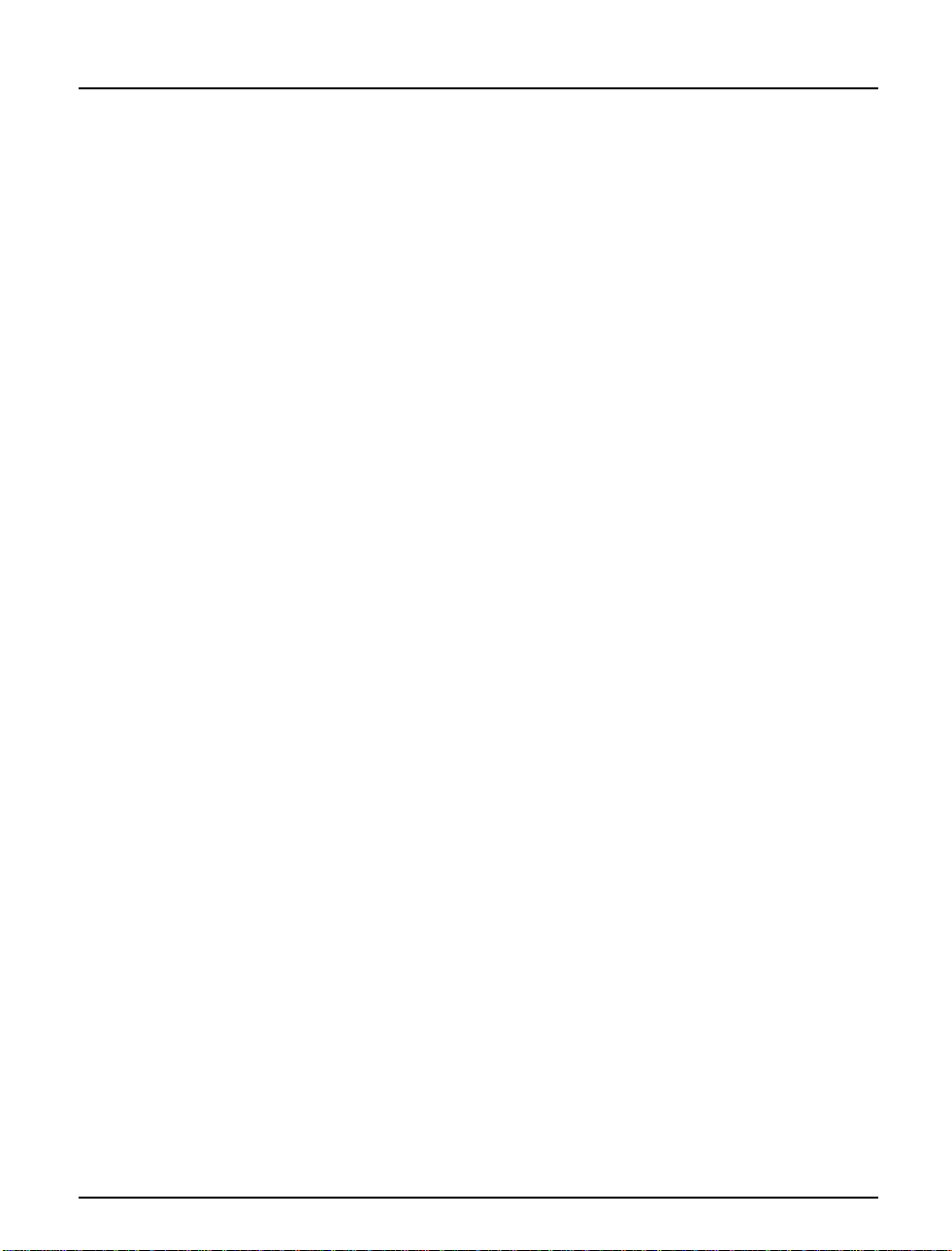
Table of contents
Table of contents
1
Introduction 6
How It Wor ks 7
Where To Use it 7
Main Features 9
2
Getting started 10
Pr in te r In s t a lla tion 12
Net work Insta llation 13
3
Setup for Ne tWare 14
Print Server Mode (Automati c) 17
Print Server Mode (Parameter Controlled) 18
Prin t S erver M ode (Fil e Ser v e r C ontr oll ed) 20
Remote Printer Mode 24
Verif y t he Communicat ion 28
4
Setup for Windows 29
Windows 3.1 30
Windows for Workgroups 31
Windows 95 33
Windows NT 35
Windows NT - LPD printing 37
5
Setup for OS /2 38
Activate the NetBEUI Protocol 39
Ins tal l the Axis P r int U til it y for OS/2 39
Install the NPS 530/532 40
Create a Print Queue 41
Sharing Print Queues 42
Verif y t he Communicat ion 43
6
Setup for Unix systems 44
Prepare your system 45
4 Axis NPS 530/532 User’s Manual
Page 5
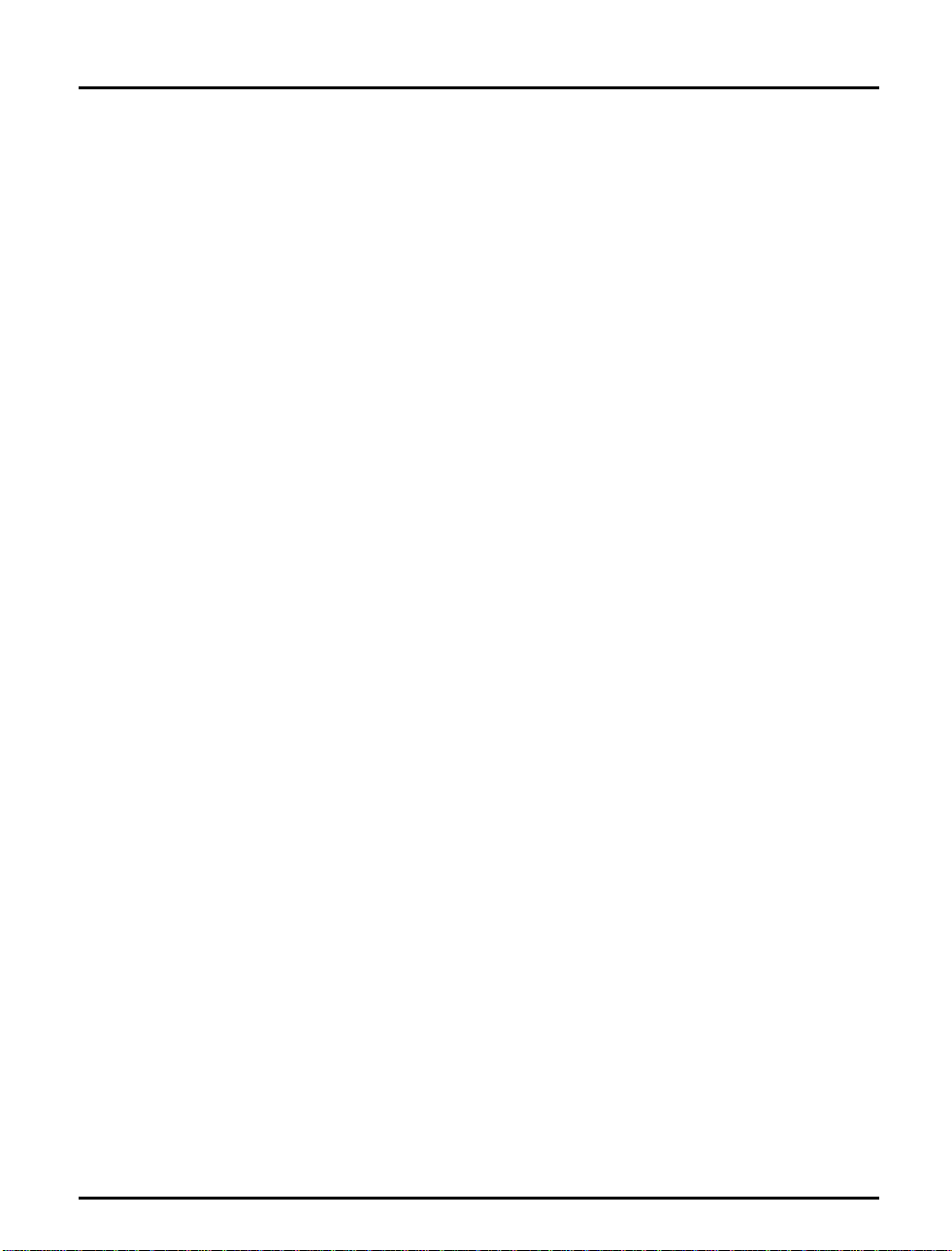
Table of contents
Set up your NPS 530/532 46
Set up and attach a print queue 50
Print methods 52
7
Setup for Macintosh 53
Choose a Printer 54
Verif y t he Communicat ion 55
8
Advanced Options 56
Logical Print er s 57
Chara c ter S et Con version 59
Strin gs Bef or e and After Pri nt Jo b s 60
Strin g Su bs titu tions 61
PostScript Functions 62
Hex Dump Mode 64
Telnet L o gi n 65
Accou nti ng 66
Status Logging 67
Lo c ally Admin istra ted Addr ess 68
SNMP 69
A
The parameter list 70
NetWare, Windows, OS/2 70
Unix (TCP/IP) 71
Apple EtherTalk 71
Factor y De fault Setting s 72
The Config File 73
B
Internal printou ts 78
C
Pro tocol Suppor t Upgra des 79
D
Te chni cal sp ecificat ions 83
E
How to contact Axis 85
Axis NPS 530/532 User’s Manual 5
Page 6

Section 1: Introduction
Section 1
Introduction
The Axis NPS 530 and 532 are plug-in network print servers for the
Et h ernet enviro nment . Th ere is n o func tion a l d iff erenc e b etw een them;
it’s only th e network conn ector that dif fers .
The NPS 530/532 connects your printer directly to your Ethernet
network, no matte r if you a re using a PC or PS/2 system. The mu l tip le
protocol support makes it possible to print under NetWare and Microsoft
and IB M net w orks s i multaneously.
In addition, protocol upgrades for TCP/IP and Apple EtherTalk are
available as software keys from your dealer. Once upgraded , your NPS
530/532 supports printing from PC, PS/2, Macintosh and Unix systems
simu ltaneousl y and wit ho ut user inte rvention.
The NPS 530/532 plugs directly to the parallel port of any standard
printer. It combines a high degree of user-friendliness in both installation
procedures and print management with an equally high degree of
flexibility thanks to its powerful built-in functions.
The Axis NPS 530/532 Network Print Server
6 Axis NPS 530/532 User’s Manual
Page 7
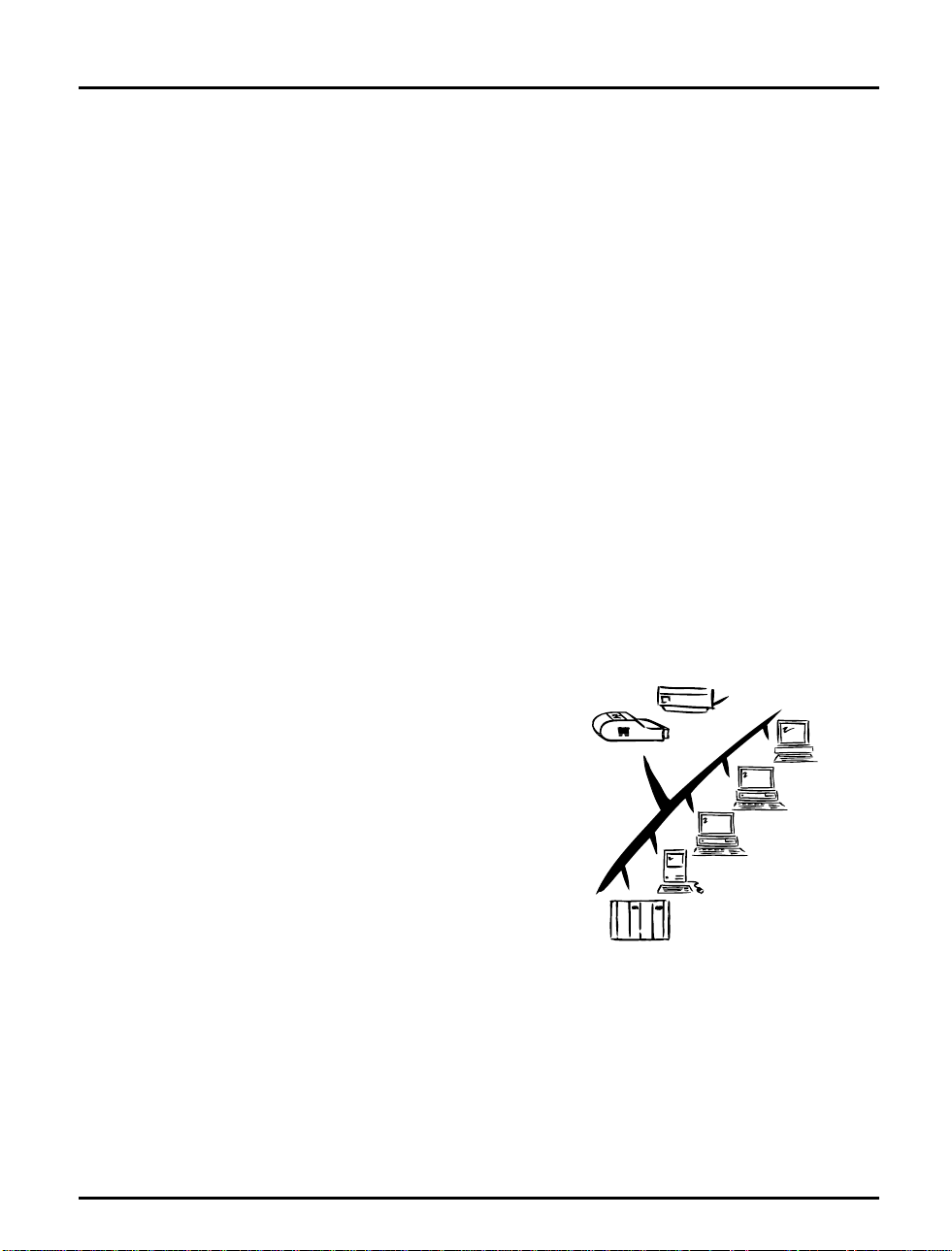
How It Works
Where To Use it
Section 1: Introduction
Ethernet network print data is transmitted as packets using a high-speed
protocol very different from the standards used by serial or parallel printers.
Each packet contains information about the sender, the receiver, how to
unpack the packet, and the data itself.
The NPS 530/532 acts as a node in the Ethernet network, with its own unique
address. It receives the packets addressed to it, unpacks them, and converts the
print data to a format suitable for standard printers.
The only difference between the NPS 530 and 532 is the physical network
attachment. The NPS 530 is attached by twisted-pair (10baseT) Ethernet
cabling, while the NPS 532 is attached by thin-wire (10base2).
It is physically attached to the network by Ethernet cabling. The print data is
sent to the printer using a high-speed parallel port.
The NPS 530/532 can communicate
Parallel
with PC, PS/2, and optionally Unix
and Macintosh systems. It supports
two different network protocols:
NetWare and Microsoft and IBM
networks, and two additional protocols
as upgrade options: TCP/IP and Apple
EtherTalk. Since the NPS 530/532 can
handle these protocols
simultaneously, it’s the ideal printer
NPS 530
UNIX
Novell
PC
Macintosh
server solution for a mixed
environment.
IBM
Axis NPS 530/532 User’s Manual 7
Page 8
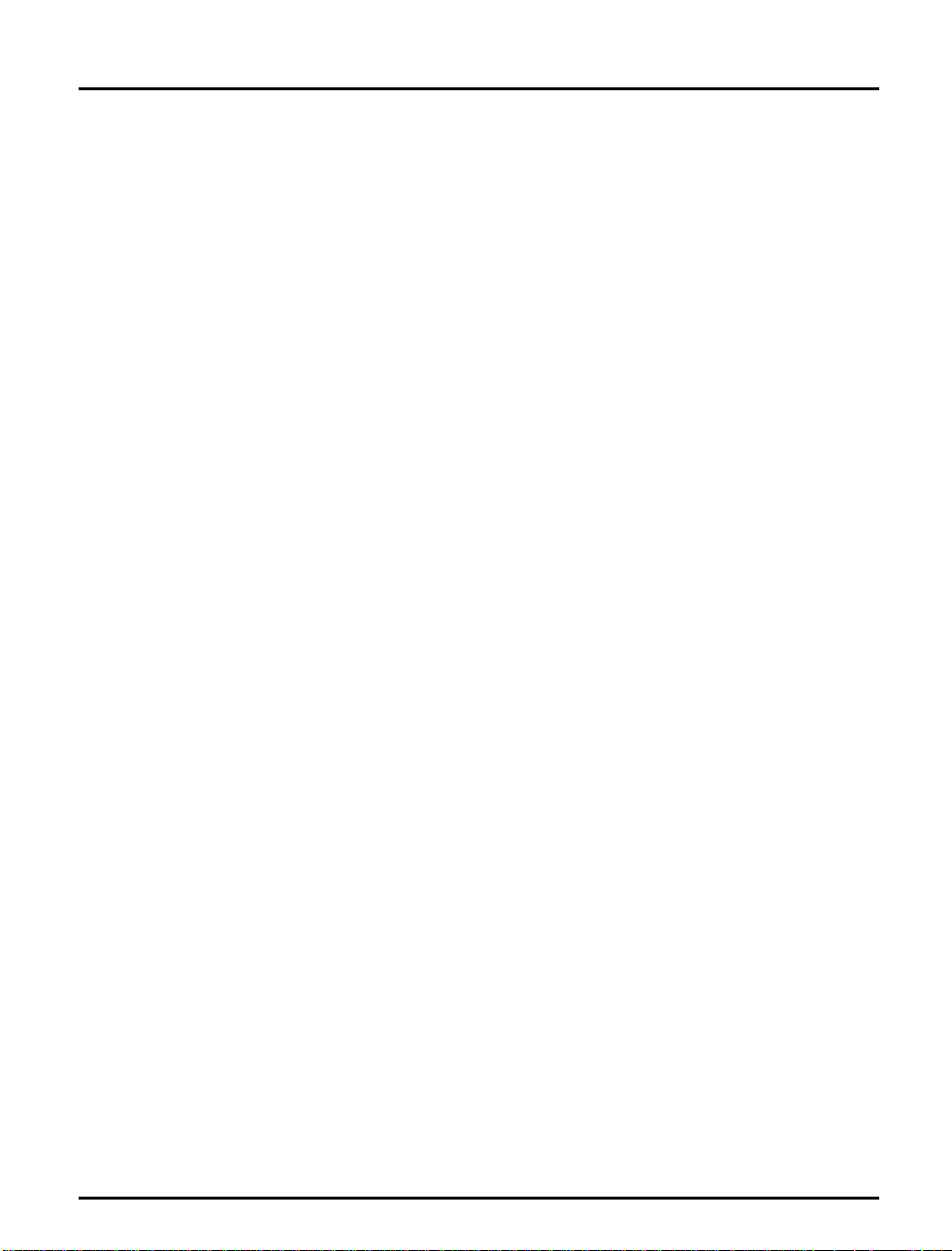
Section 1: Introduction
NetWare The NPS 530/532 has two different modes in the NetWare environment
Windows The NPS 530/532 is set up using the supplied Axis Print Utility for
OS/2 The NPS 530/532 is integrated to the OS/2 Spooler using the supplied
– Print Server Mode and Remote Printer Mode.
In Print Server Mode, the NPS 530/532 emulates a NetWare Print
Server. At power-on it will log in to each file server in the network to find
ou t whic h p r in t q u eues are to be s ervic ed. U p to 16 file s ervers and u p to
96 pri nt queues are sup ported.
In Remote Printer Mode, the NPS 530/532 appears as a NetWare
Remote Printe r. At po wer- on it will log in and attach to up to eight
specified Ne tW are print ser ver s .
Windows. You may print thro ug h a serv er (client-server), or directly (peer-
to-peer). The supported platforms are Windows for Workgroups,
Windows 95 and Windows NT.
Axis Print Utility for OS/2. The pr inters att ached to the NPS 530/532 will
appear as connected directly to the file server, and may be used by any PC
running LAN Server or LAN Manager on your network.
Unix systems The NPS 530/532 can operate as an integrated part of your system. The
printers connected to the NPS 530/532 will appear as if they were
conne cte d d irectly to th e h ost pr int er spoo ler.
You have several protocols and print methods to choose from. The
method you should select depends on your requirement s, and what
system you are running. Five print methods are supported in TCP/IP:
LPD, FTP, PROS A (named pipe) PROS B (filter) and Reverse Telnet.
Any host supporting the TCP/IP suite of protocols is supported by the
NPS 530/532.
Macintosh The NPS 530/532 will appear as a LaserWriter printer connected to your
Ap pleTalk net wor k. Once sel ected from the Chooser in th e Ap p le men u ,
it can be used as any other LaserWriter.
8 Axis NPS 530/532 User’s Manual
Page 9
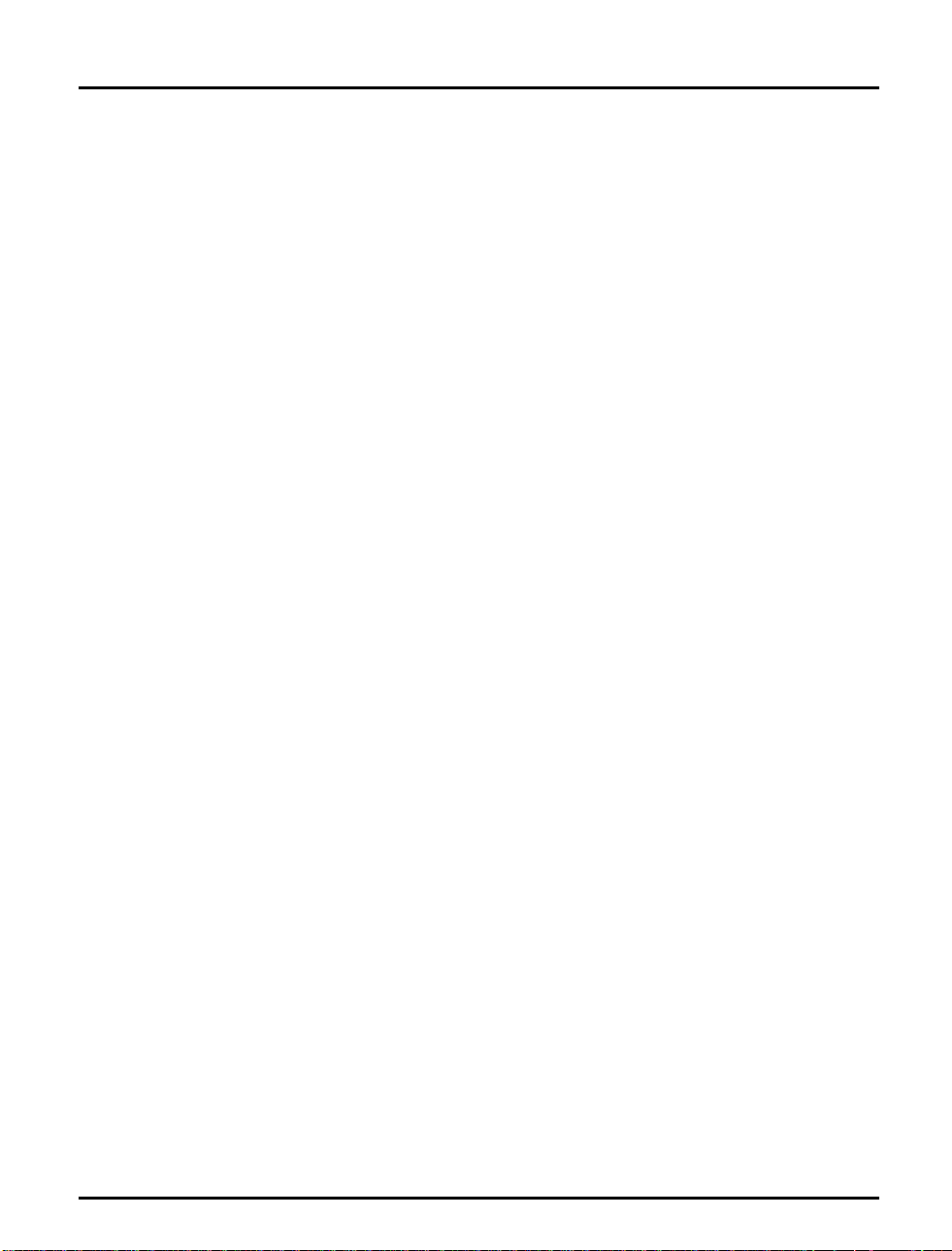
Section 1: Introduction
Main Features
Reliability The Axis NPS 530/532 hardware provides high performance and
reliability combined with low power consumption. It is based on the Axis
ETRAX chip with an integrated 32 bit RISC CPU and Ethernet
controller.
Flexibility It supports NetWare, Microsoft and IBM networks,and optionally TCP/
IP and Apple Ethe rT a lk simul t ane ou s ly . Fiv e diffe re n t pri n t met ho ds are
supported for Unix systems.
Speed The sustained throughput exceeds 150 kbytes per second. High-speed
Centronics communication such as Hewlett-Packard Fast Mode is
supported.
Easy to Install Use PC ONSOLE for NetWare Installation, Axis Print Utilit y for
Windows and OS/2, the supplied axinstall script for Unix systems, and
the Chooser for Macintosh.
Lo gical P rint ers This u ni q ue Ax is concep t allows y ou to perform auto ASCII to PostScrip t
conversions, use different character sets, or select multiple bins and form
sizes on the same printer.
Accou n ting The accounting function lets you keep track of the last ten print jobs.
Security You may set up passwords for all users, restricting both log in and printer
access.
Axis NPS 530/532 User’s Manual 9
Page 10
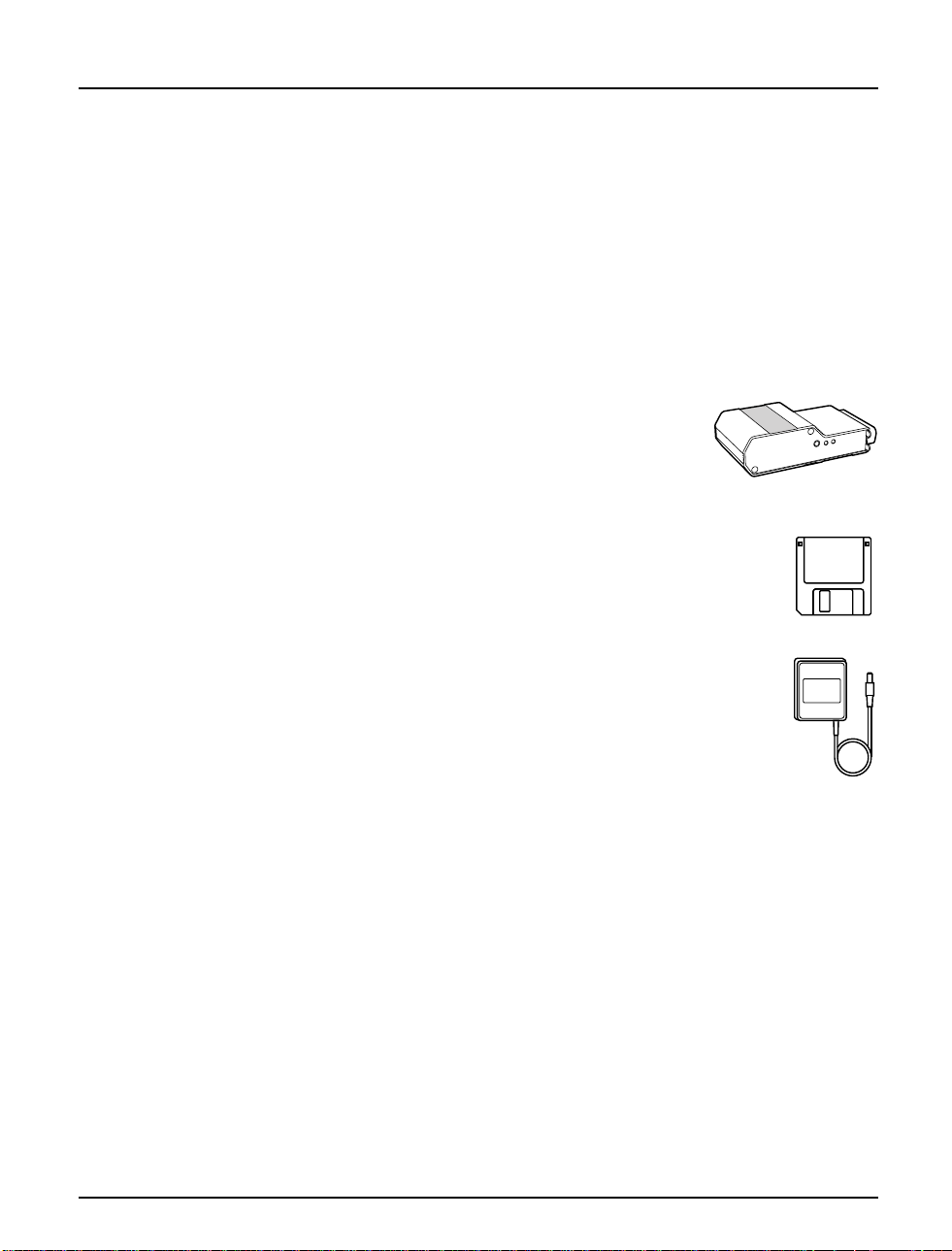
Section 2: Getting started
Section 2
Getting started
Unpack and in sp ect all parts for dam age. C ont act your dealer i f
anything is missi ng . All packing materials are rec ycla ble.
The standard
delivery
Optional
accessories
• NPS 530 Print Server; part no. 0039-1 or
NPS 532 Print Server; part no. 0039-2
• NPS 530/532 User's Manual; part no. 13588
• NPS 530/532 Quick Installation Guide; part no. 13593
• Warranty registration form; part no. 13510
• 3.5" dis k wi th N PS Installation Util ities for
NetWare, Windows and OS/2; part no. 13493
• Power Supply Europe (NPS 530 only); part no. 13599 or
• Power Supply Europe (NPS 532 only); part no. 13267 or
• Power Supply UK; part no. 13268 or
• Power Supply Australia; part no. 13269 or
• Power Supply USA; part no. 13270
• Self-adhesive Velcro ribbons; part no. 13282 and 13283
• BNC T-adapter (NPS 532 only); part no.12839
• Printer cable extension; part no. 13522
• NPS Print Server Technical Refe rence and
Adobe Acrobat Reader; see Appendix E.
10 Axis NPS 530/532 User’s Manual
Page 11
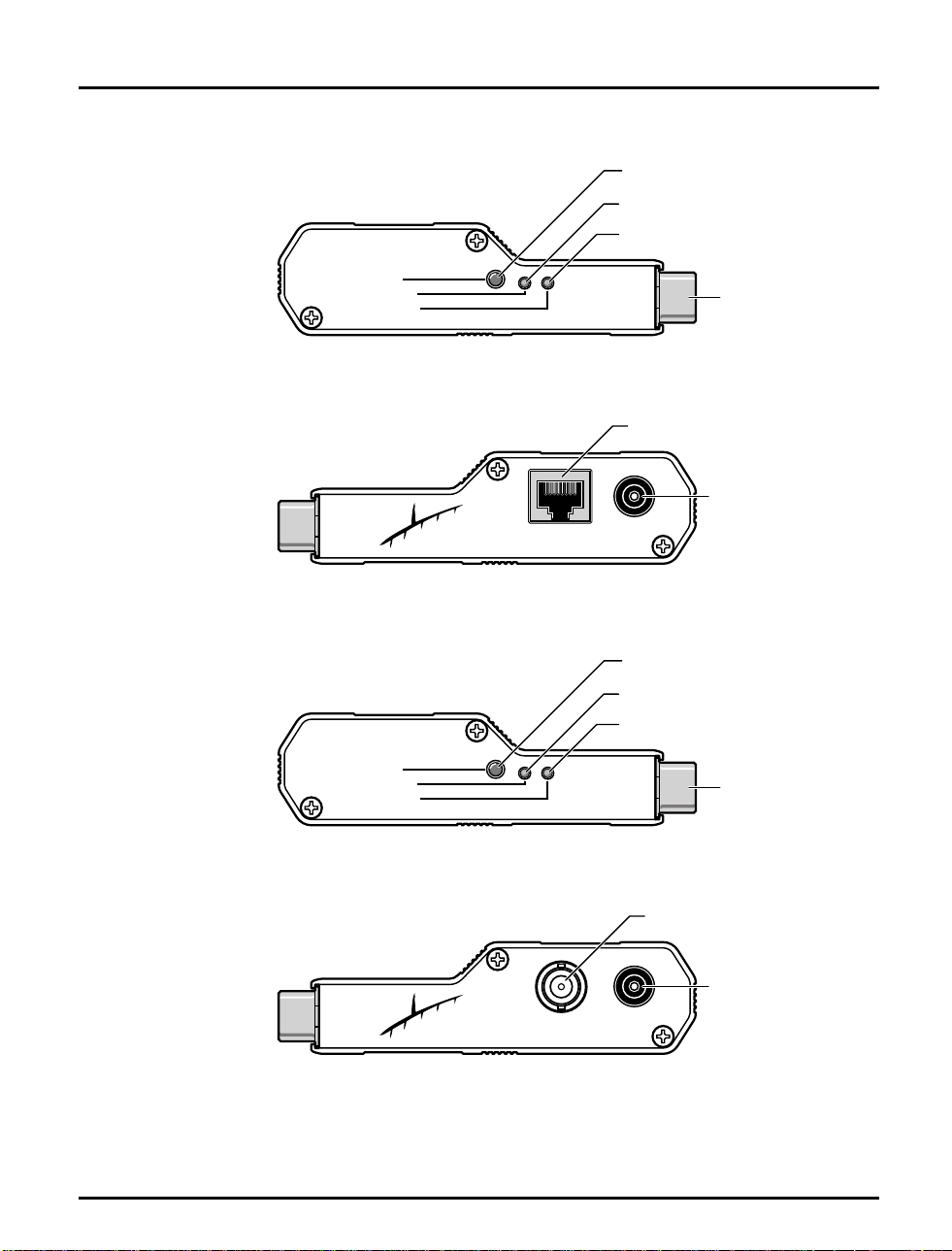
FRONT
BACK
TEST
POWER
PACKET
Section 2: Getting started
TEST Button
POWER Indicator
PACKET Indicator
Printer Connector
ETHERNET Connector
External Power
Supply Connector
ETHERNET
The NPS 530 side panels
TEST Button
FRONT
POWER Indicator
PACKET Indicator
TEST
POWER
PACKET
Printer Connector
ETHERNET Connector
BACK
External Power
Supply Connector
ETHERNET
The NPS 530 side panels
Axis NPS 530/532 User’s Manual 11
Page 12
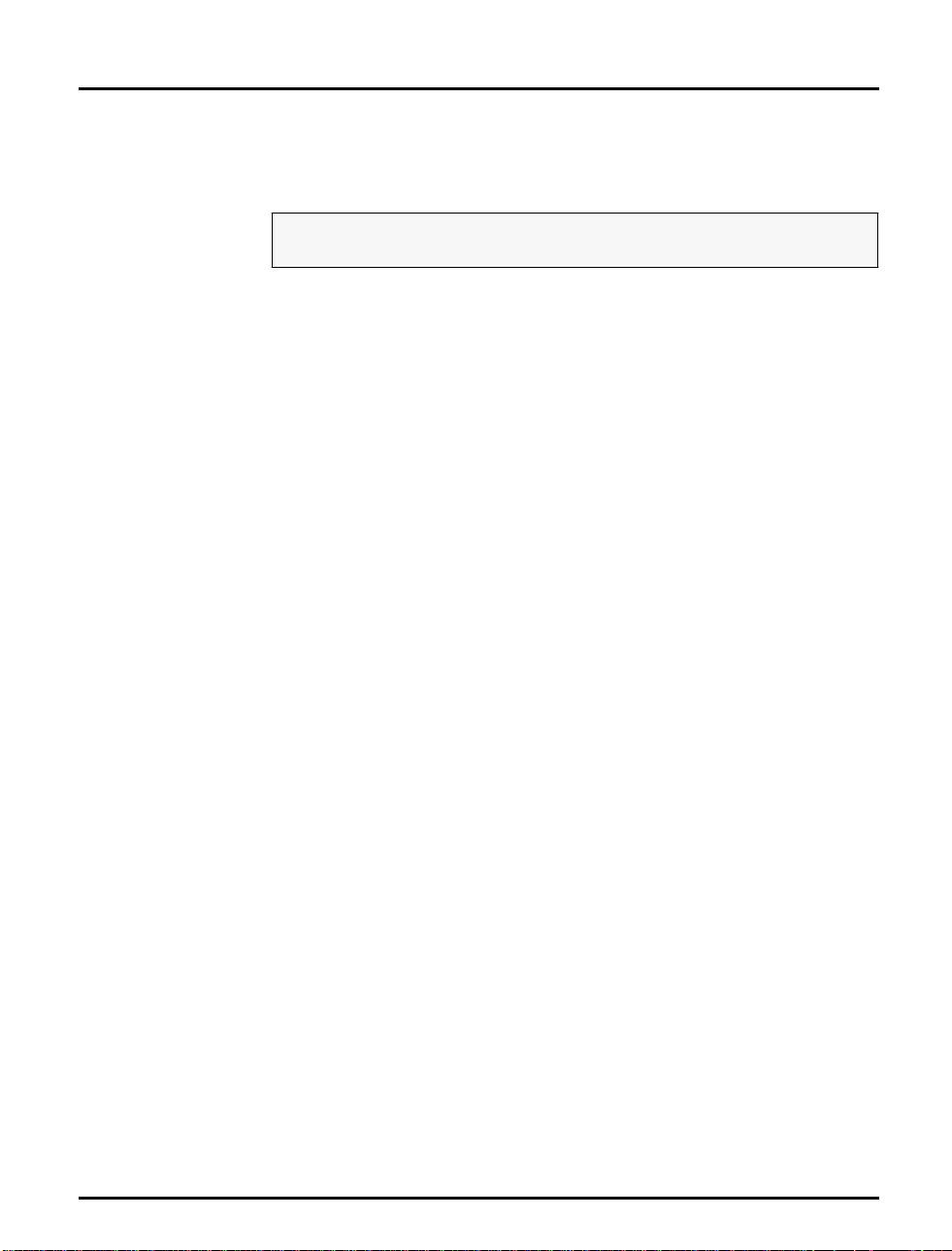
Section 2: Getting started
Printer Installation
Before you begin:
Make sure th a t the exte rn al p ower su pply is ma rk ed with th e corre c t
mains voltage.
Attach the NPS 530/532 to your printer’s parallel port and make a test
print out:
1. Switch off the printer.
2. Attach the NPS 530/532 to the printer, eit her directly to the parallel
pri nter port, or usi ng th e optio na l vel cr o ri bb ons an d pri nte r cable
extension.
3. Connect the external power supply. Th e P ACKETin dicator will flash
during power-o n and self-test. When the indicator stops flashing and
remains unlit, the NPS 530/532 is ready for use.
4. Switch on the printer.
5. Press and hold the test button until the PACKET indicator starts to
flash, the n re lease the butto n to p ri nt a tes t p age.
The test page shows the sof tware revision and the basic setup of your
NPS 530/532.
Note: The NPS 530/532 supports high-speed Centronics communication such
as He wl ett-P ackard Fa st M ode. Thi s fu n ction is dis ab le d by defau lt, since
some printers support standard Centronics only. To activate high-speed
Centronics, change the Output Menu parameter L1_CENTR to
HISPEED a s outlined in Appendix A.
12 Axis NPS 530/532 User’s Manual
Page 13
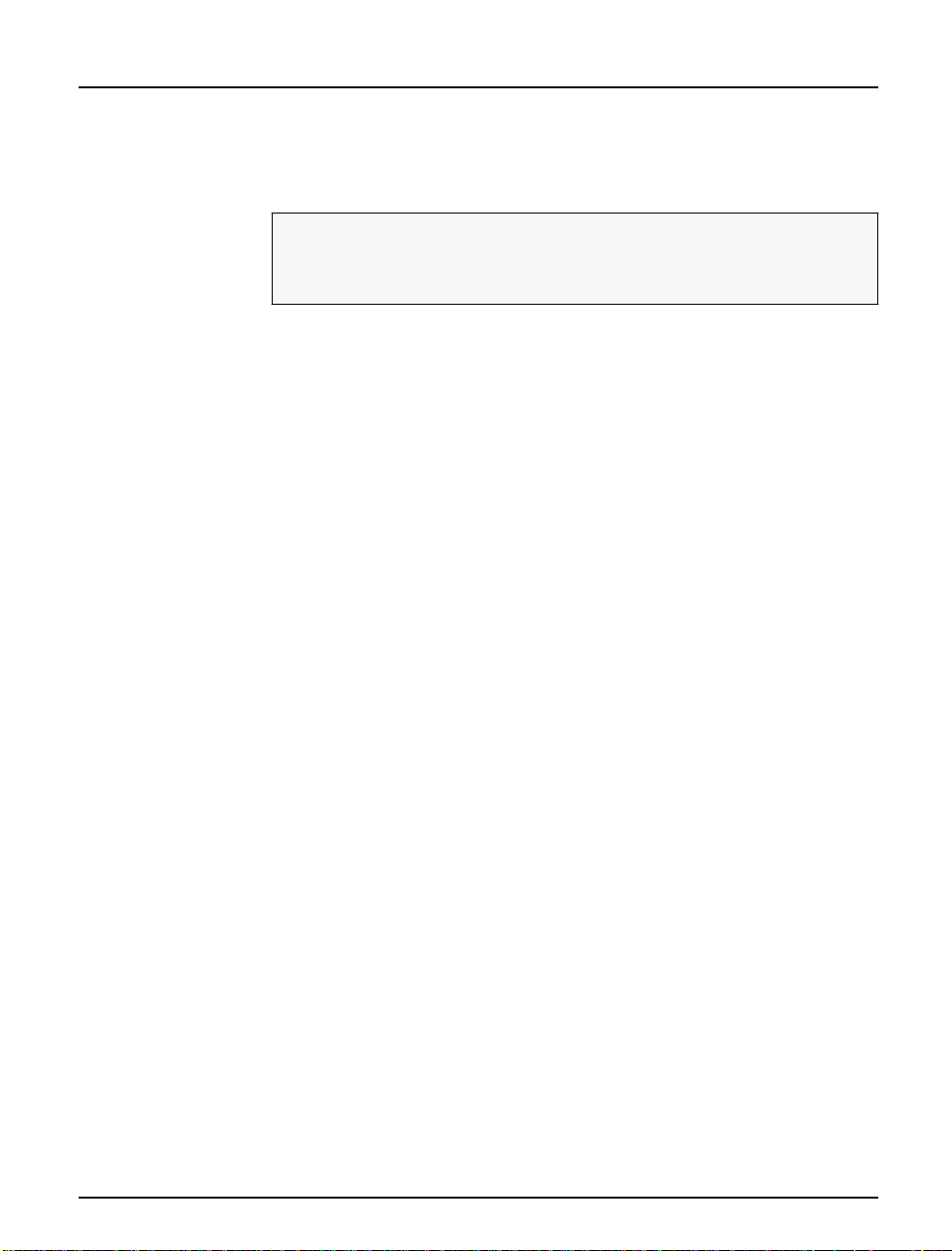
Network Installation
Section 2: Getting started
Before you begin:
Note: Each NPS print server is preconfigured with a unique Node Address
• Ma ke sure that your network is ready to accept a new node.
• Any network configuration should always involve the network
manager.
1. Record the serial number of your NPS 530/532. Yo u will need this
number for the setup.
2. NPS 530 only: Connect your NPS 530 to the network using a
twisted-pair (10baseT) Ethernet cable.
3. NPS 532 only: Connect your NPS 532 to the network using a thin-
wire (10base2) Ethernet cable.
(identical to the serial number). Yo u can change this to a Locally
Administrated Address, see page 68.
The installation is now completed. Proceed with the setup sections for
NetWare, Windows, OS/2, Unix and/or Macintosh.
Axis NPS 530/532 User’s Manual 13
Page 14
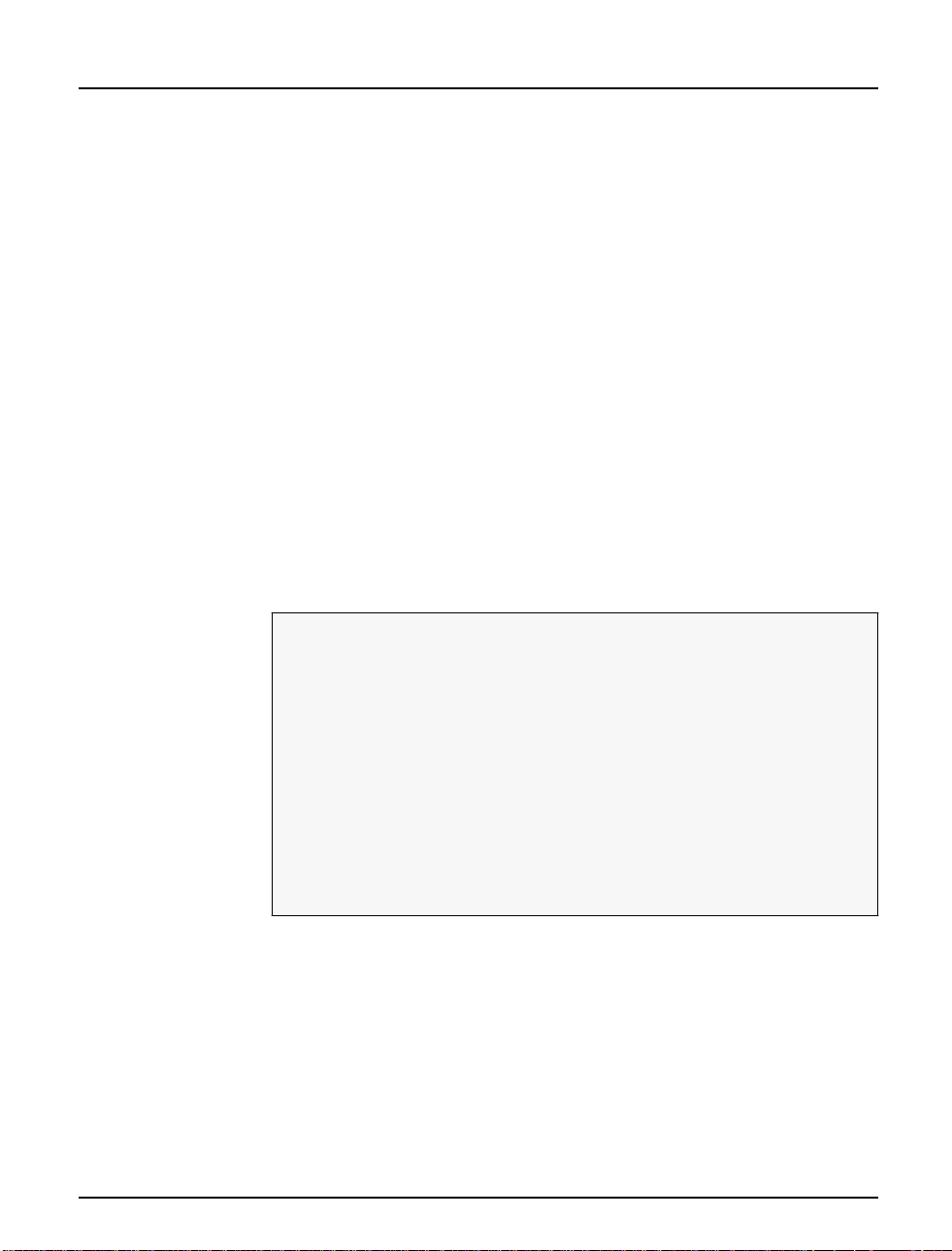
Section 3: Setup for NetWare
Section 3
Setup for NetWare
The NPS 530/532 can run in either Print Server Mod e, Remote Printer
Mode or both si mu l t aneously. The basic configu r a tion is done using the
PCONSOLE software suppl ied from Novell , and if you choose a setup
other than the automatic print server mode, also with AXCFG supplied
with the NPS 530/532.
The over view on the foll ow ing pages exp lains the adva n t ages and
limitations of each mode. Select the mode that best fits your needs, then
carry out the configuration as described later in this section.
Before you begin:
• Make sure that the NPS 530/532 is powered on and attached to the
networ k.
•You will need root privileges on the system.
• Have the serial number found on the back of the NPS 530/532
available.
• Any networ k configura ti on sho u ld alw a ys inv olve th e network
manager.
• If you use NetWare 4.0 or later, you must set up your file server for
bindery emulation by specifying the Bindery Context parameter. See
your Nov e l l d o cu ment at ion for d eta ils.
Befor e configu ri ng your NetWar e s ys tem, yo u ma y w a nt to config ure the
NPS 530/532 (e.g. logical printer definitions). This is done using the
AXCFG software on the disk supplied with the NPS 530/532.
On the disk you will find a text file called read.me, cont ai ning ins tall at ion
instructions for AXCFG in the Novell environment.
14 Axis NPS 530/532 User’s Manual
Page 15
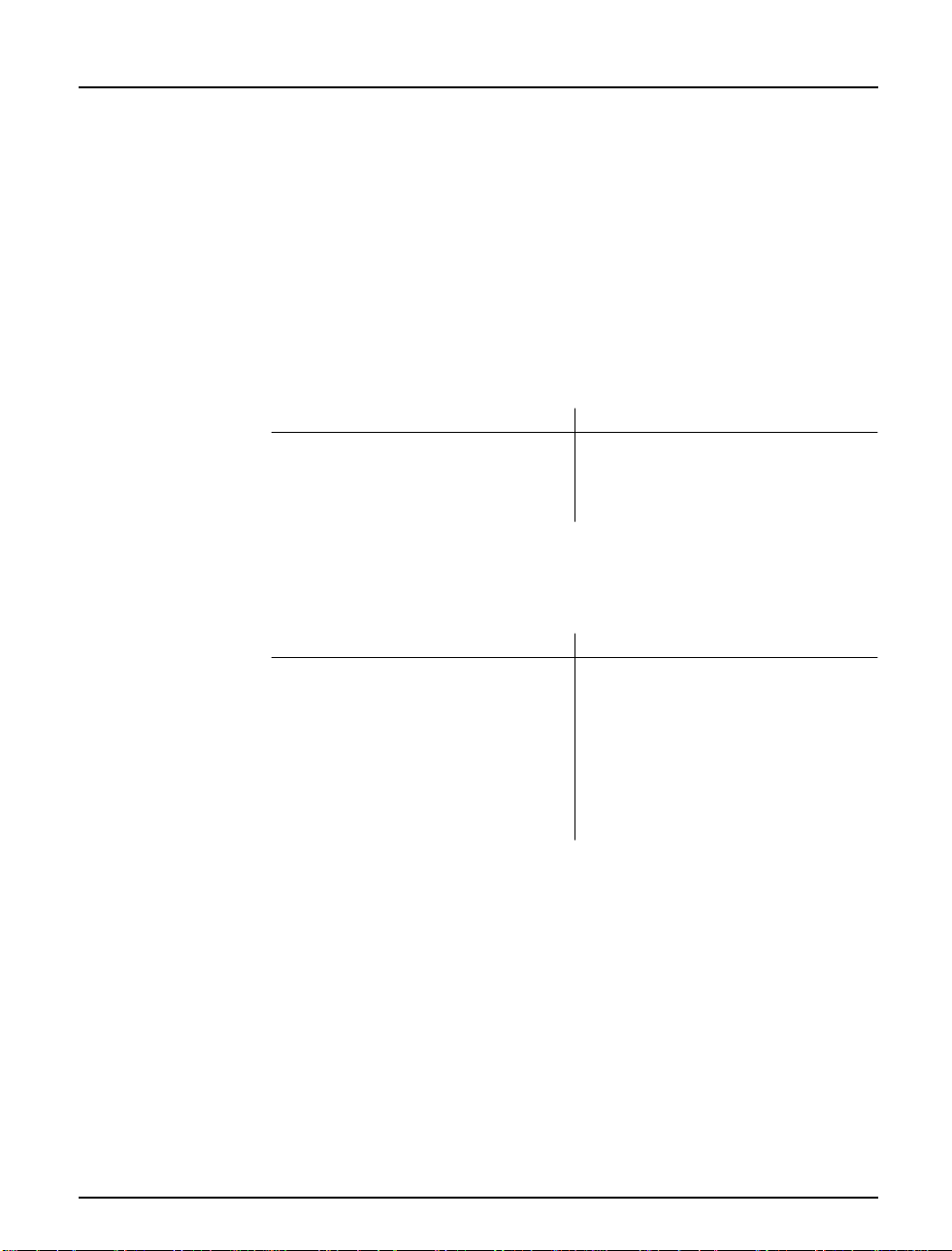
Section 3: Setup for NetWare
Print Server Mode An NPS 530/532 in print server mode emulates a Novell print server (a
workstation running PSERVER). This is the recommended mode for
medium-sized to larg e netwo rk s .
There ar e three different way s to se t up th e print server mo d e, d epending
on how you want the NPS 530/532 to log in to the servers at power-up,
and how you want to manage printer and queue configurations:
Automatic Log-In The NPS 530/532 will automatically detect and log in to all NetWare
servers on the network at power-on. See page 17 for setup procedures.
Advantages Limitations
High performance (typically 150 kbytes/s).
Easy to set up – no NPS 530/532 configuration
required for automatic mode.
Requires a NetWare user licence for each
NPS 530/532.
The NPS 530/532 power-up takes a long
time on large networks
Parameter
Controlled Log-In
The NPS 530/532 will log in to only those NetWare servers specified by
the NPS 530/532 configuration. See page 18 for setup procedures.
Advantages Limitations
High performance (typically 150 kbytes/s).
Avoids the prolonged NPS power-up time
caused by the automatic file server login.
You can link a queue to a logical printer with-
out having to use the !n queue name extension.
An unavailable file server will not affect the
access of the remaining speci fied serv ers.
Requires a NetWare user licence for each
NPS 530/532.
Requires configuration of the NPS 530/532.
Difficult to manage print queues on larger
networks.
Axis NPS 530/532 User’s Manual 15
Page 16
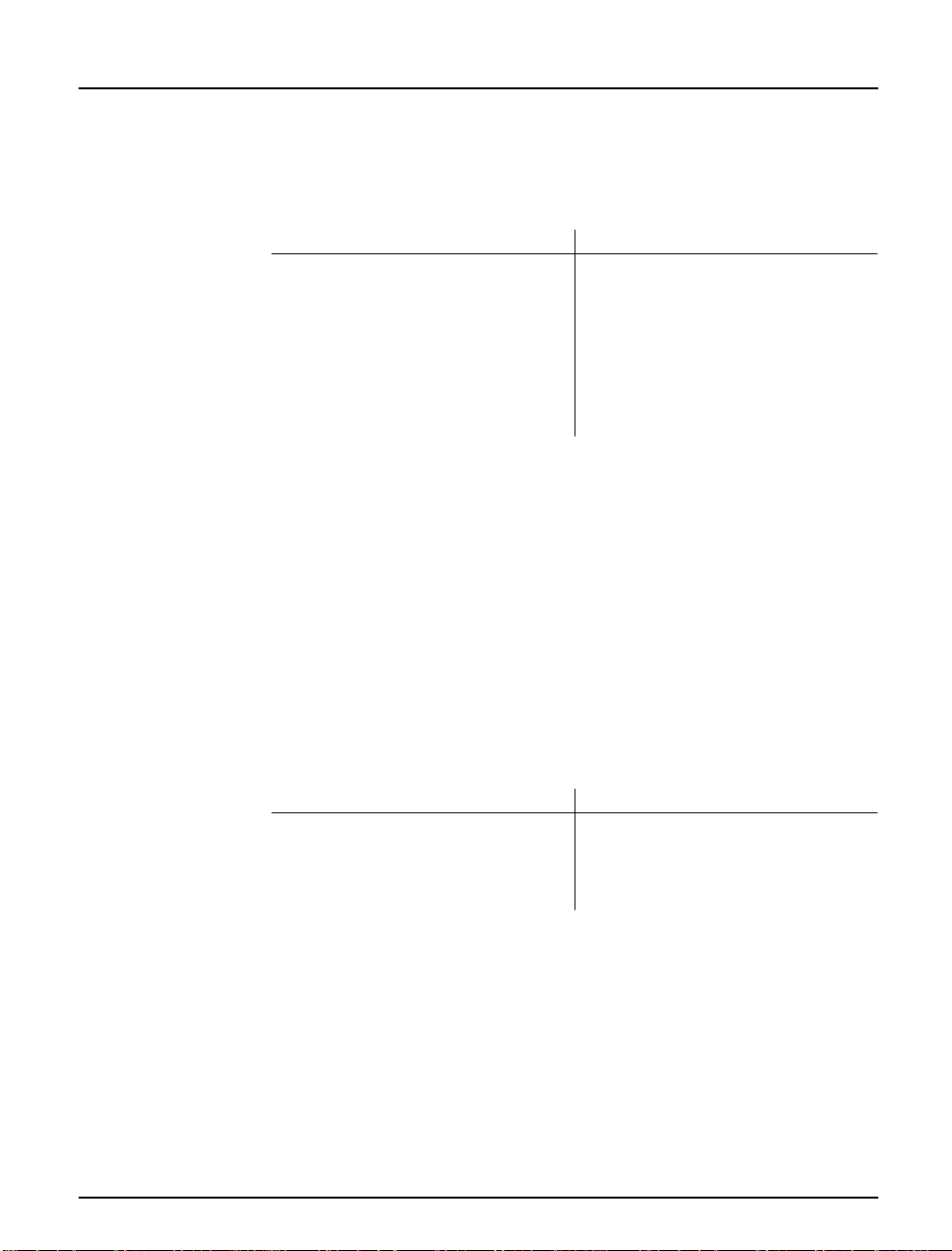
Section 3: Setup for NetWare
File Server
Controlled Log-In
Remote Printer
Mode
The NPS 530/532 will first log in to the Configuration File Server, and
then to any additional NetWare servers found in the file server
configuration. See page 20 for setup procedures.
Advantages Limitations
High performance (typically 150 kbytes/s).
Avoids the prolonged NPS power-up time
caused by the automatic file server login.
Simplifies the queue and printer set-up and
maintenance, especially on larger networks.
You can link a queue to a logical printer with-
out having to use the !n queue name extension.
Requires a NetWare user licence for each
NPS 530/532.
Requires configuration of the NPS 530/532.
If the configuration file server is unavailable,
then none of the queues will be serviced.
An NPS 530/532 in remote pr inter mode emulates a worksta tion runn ing
RPRINTER or NPRINTER (the Novell remote printer software). It is
attached to a NetWare print server, that is either located on the file server
(PSERVER. NLM), or a dedicated workstat ion runn ing PSERVE R.EXE.
This mode is only recommended for small networks where the number of
NetWar e user licenc es is a majo r issue.
The setup procedure involves adding a printer, linking the printer to one
or more print queues, and fi na lly spe cifying wh ich NetWa r e p r int serv er s
the NPS 530/532 shall attach to. The first two steps are carried out in
PCONSOL E, and the last step is done in AXCFG (supplied with the
NPS 530/532). See page 24 for setup procedures.
Advantages Limitations
Allows up to 8 printers per NetWare user
licence.
Lower performance – 20 - 40 kbytes/s for
NLM, and 70 kbytes/s for EXE.
Requires configuration of the NPS 530/532.
Higher network load .
16 Axis NPS 530/532 User’s Manual
Page 17
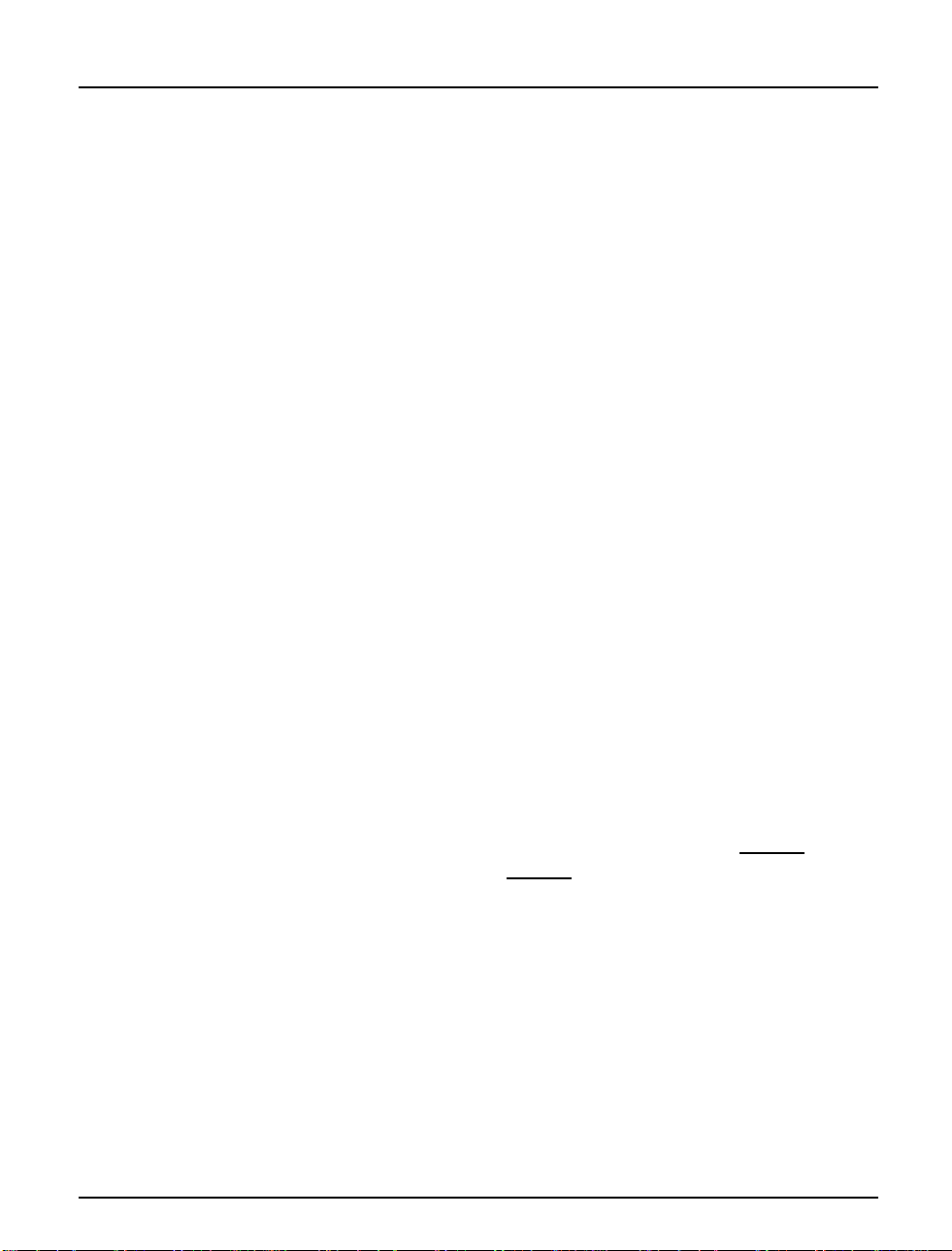
Section 3: Setup for NetWare
Print Server Mode (Automatic)
The setup procedure involves adding a print server and linking it to one
or more pri nt queues. Both st eps are car ried out in PC ON SOLE.
Add a Print Server Follow th es e s tep s to ad d a prin t s er ver to you r Net W a re envi ro nm ent:
1. L og in to a file se rver from a c li ent w orksta t ion.
2. Sta r t PCON SO L E.
3. NetWare 4.xx o nly : Press <F4> to switch to Bindery M ode.
4. Select Print Server Informatio n (3.xx) or Print S e rv ers (4.xx).
5. Press <Insert> to add a new Print Server.
6. Enter the Print Server Name: AXIS<nnnnnn>
<
nnnnnn> are the last six digits of the NPS 530/532 serial number.
(see notes below)
7. Press Escape to return to the Main Menu.
Repeat this procedure for each file se rver using the NPS 530/532.
Notes: 1. I f the serial number of your NPS 530/532 is 00408C110086
the default name is AXIS110086
. The serial number is found on the
label at the back of the NPS 530/532.
2. Y o u may c hange the def a ult name usi ng AXCF G , th e Axis Confi g ura tion Software. This must be done before running PCONSOLE.
3. The print server name is case insensitive in print server mode. Both
AXIS110086 and Axis110086 are valid default print server names.
, the n
Axis NPS 530/532 User’s Manual 17
Page 18
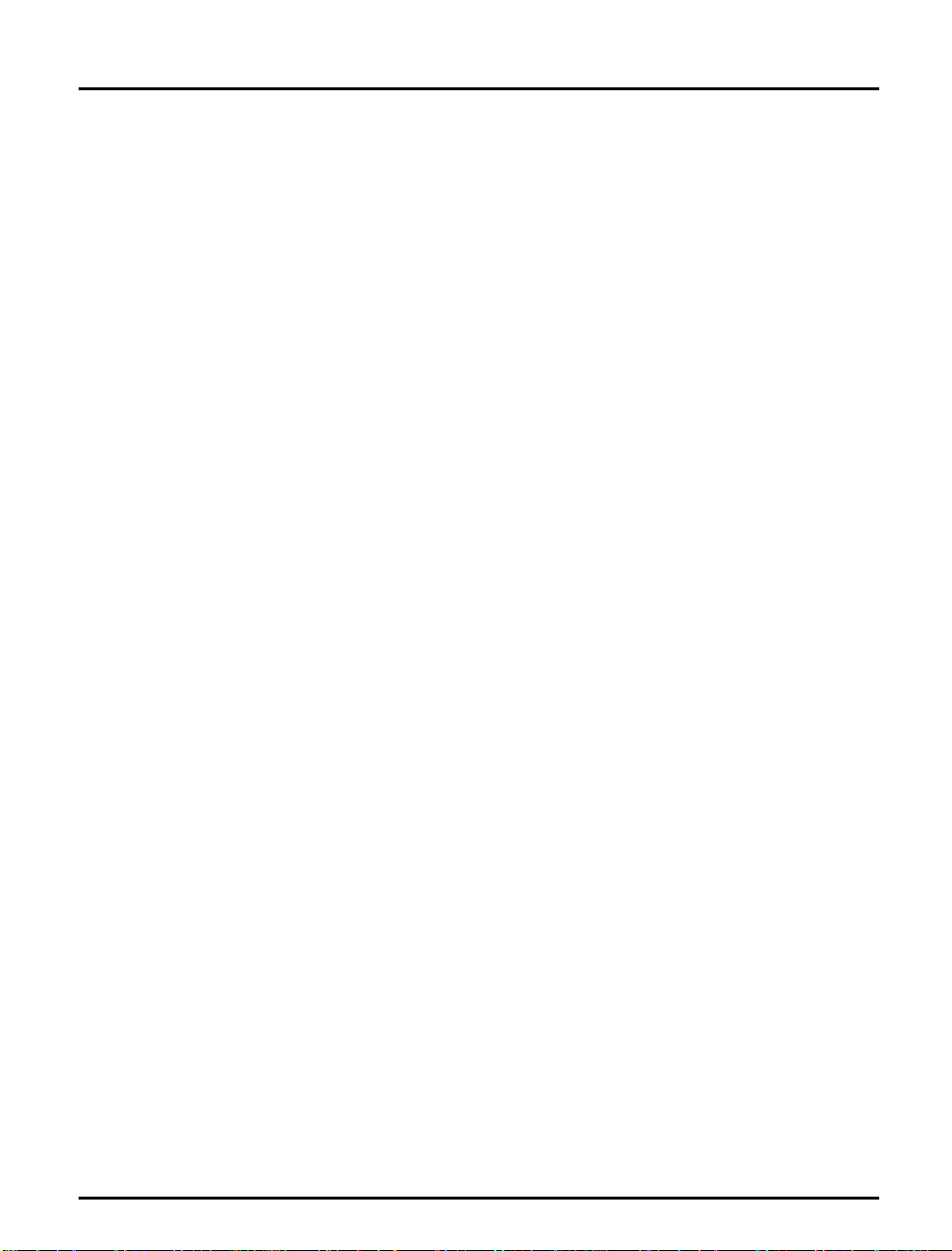
Section 3: Setup for NetWare
Link a Print
Queue to the
Print Server
The next step is to link a print queue to the print server:
1. Start PCONSOLE according to steps 1-3 on the previous page.
2. S elec t Pr int Queue Inf ormat ion (3.xx) or Print Queues (4.xx). If you
plan to use an exi s tin g que ue , th en skip to step 5.
3. Press <Insert> to add a new queue.
4. Type a queue name, and press <Enter>.
5. S elect the queue that you want the NPS 530/ 532 to service. The
Print Queue Information menu appears.
6. S elect Queue Serv ers (3.xx) or Print Servers (4.xx).
7. Press <Insert> to display the Queue Server Candida tes list.
8. Select AXIS<nnnnn n> .
9. Press <Escape> repeated ly to return to the main me nu .
Repeat this procedure for every queue you want the NPS 530/532 to
service. The NPS 530/532 supports up to 96 print queues, defined on up
to 16 file servers.
Print Server Mode (Parameter Controlled)
This is similar to the automatic print server mode, but the NPS 530/532
will not automatically log in to all file servers and scan for queues to
service. Instead, the file servers and print queues are specified by a set of
parameters in the NPS 530/532 configuration. This is the recommended
method for medium-sized networks.
NetWare
Configuration
18 Axis NPS 530/532 User’s Manual
The NetWare configuration is identical to the one described for
automa tic print ser ver mo de . Fol lo w th e instr u ctions in “Add a Print
Server” (p age 17) an d “Link a Print Queue to the Print Server” (page 18) to
add a print server and assign queues to it.
Page 19
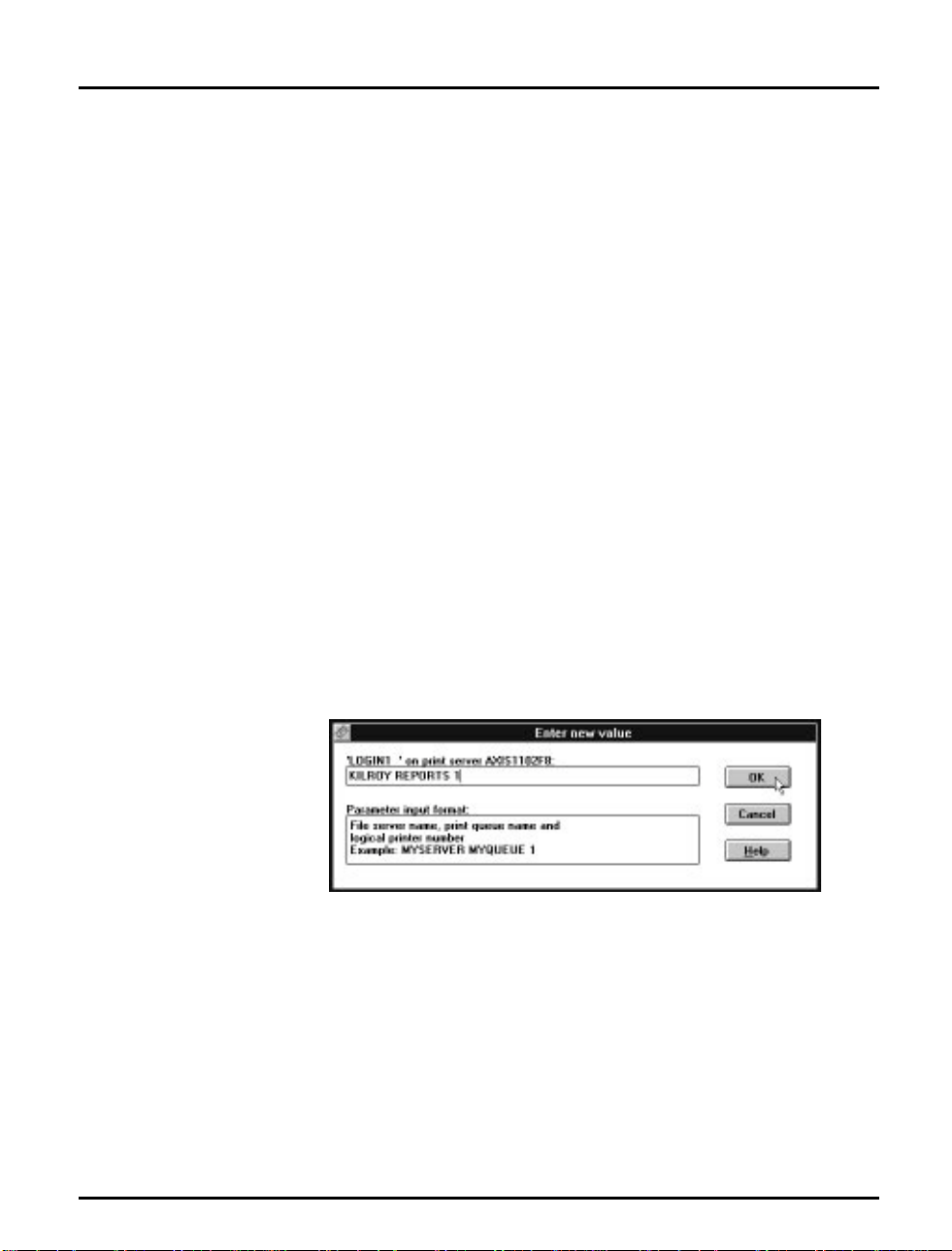
Section 3: Setup for NetWare
NPS 530/ 532
Configuration
Th e conf ig u rat ion invo l ves specif yin g which N e tWa r e fil e s erve r s a nd
print queues the NPS 530/532 shall attach to. This is done using
AXCFG, the Axis NPS configuration software on the disk supplied with
the NPS 530/532. Follow the instructions in the read.me file on the disk
to insta l l th e so ft war e, then proce ed as f ollows:
1. Start AXCFG, and select NetWare.
2. Se lect N o at the ‘L ook for old print servers’ prompt unless you are
configuring an NPS 530/532 with software revision prior to 4.20.
3. Choose Sele ct A ll Net w ork s, then selec t your NPS 530/532.
4. Type root and pass at the lo gi n prompt.
5. S elect NETWARE MENU.
6. S e lect LOG IN1.
7. Type the name of the NetWare file server, the print queue, and the
logica l p ri nter nu mb e r . U s e th e file se rv er a n d p ri nt queue nam e from
the NetWare configuration above, and one of the logical printer numbers 1–8.
8. To specify more print queu es, select LOGIN2 th rough LOGIN 16 in
consecutive order. Repeat step 7 for each print queue.
9. Select Save, then select Cancel unt il AX CFG clos es down .
Axis NPS 530/532 User’s Manual 19
Page 20
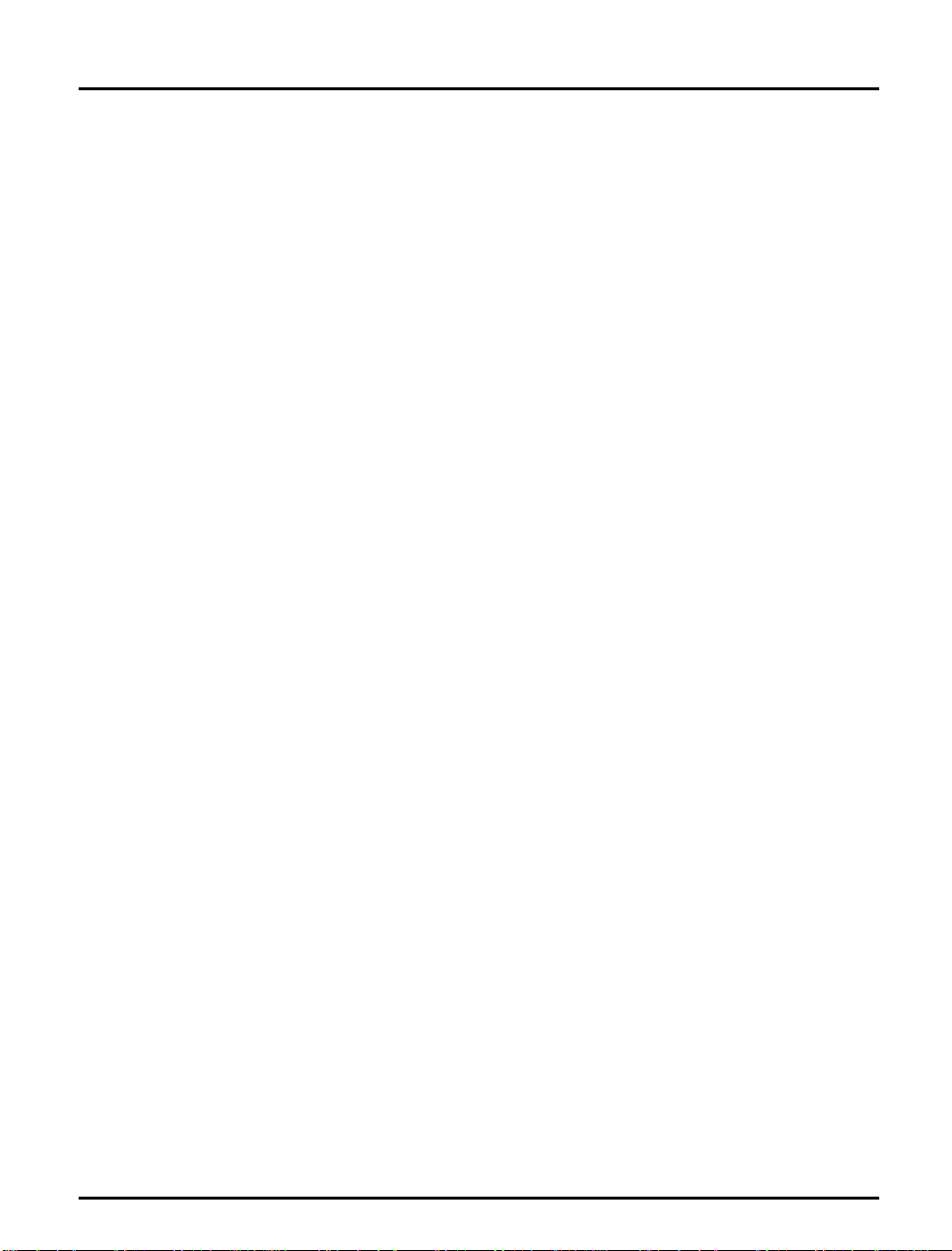
Section 3: Setup for NetWare
Print Server Mode (File Server Controlled)
This method uses a NetWare file server (the Configuration File Server) to
hold the print queue information. The NPS 530/532 will not
automatically log in to all file servers and scan for queues to service.
Instead, the file servers and print queues are specified on the
configuration file server. This is the recommended method for large
networks, since it simplifi es the mainte nance of a larg e number of prin t
queues .
NetWare
Config uratio n
The NetWare configuration is different from the automatic and
parameter controlled modes. Instead of setting up queues on several file
serve rs, all queues are set up and main ta ined on the con figurat ion fil e
ser ver. The co nf ig u rati on p rocedure de pends on which NetWar e ver s ion
you ar e using.
20 Axis NPS 530/532 User’s Manual
Page 21
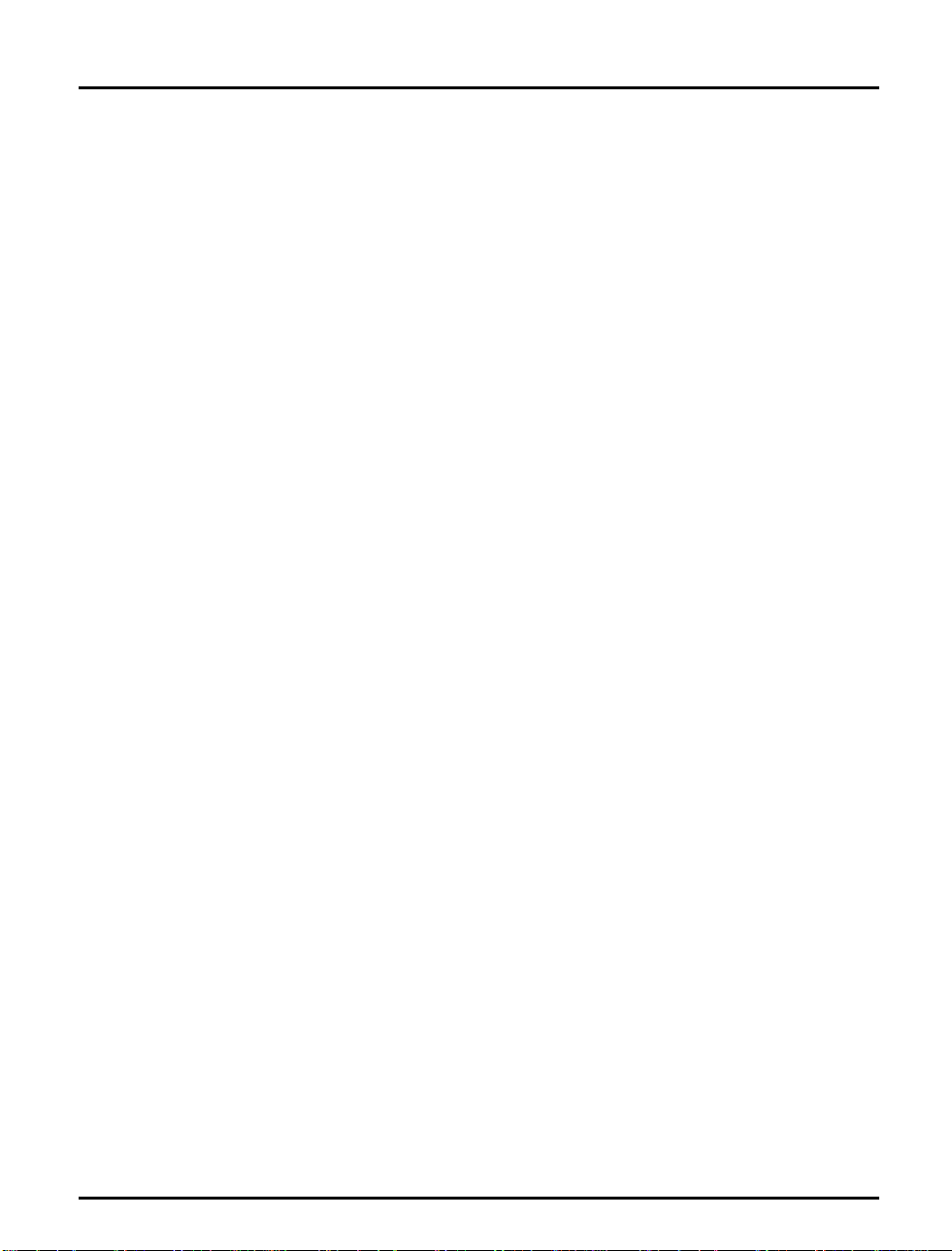
Section 3: Setup for NetWare
NetWare 3.xx: 1. Log in as supervisor to the NetWare server, and start PCONSOLE.
2. Select Change Current File Server, then se lect th e fi le server at w hich
you want to keep the queue and printer configurations. Make a note
of the configuration file server name, you will need it during the NPS
530/532 configuration.
3. Select Pr in t Server I nform at io n, then add the new print server
AXIS<nnnnnn>. See “Add a Print Server” (page 17) for details.
4. Select AXIS<nnnnnn>.
5. Select Pr int Server Co nf igurati on , and then File Servers to be Serv-
iced.
6. Press <Insert> to see the list of Available File Servers. Add all file
servers you want the NPS 53 0/532 to log in to , then press <Esc> to ge t
back to the Print Server Information Menu.
7. Select Printer Configuration. A list of 16 printers ma rk ed Not
Installed appears. The printers numbered 1–8 correspond directly to
the NPS 530/532 logical printers PR1–PR8. The remaining eight
printers are not used by the NPS 530/532.
8. Select the second printer (number 1). The pr in ter is by default nam ed
‘Printer 1’. The printer names are not used by the NPS 530/532.
9. Select Queues Serviced By Printer, then select Prin ter 1.
10.Press <Insert> to see the list of Av ai la ble Que ues, then select the
queues you want the printer to service. Repeat steps 9 – 10 if you
have installed more than one printer.
11.Exit PCONSOLE.
Axis NPS 530/532 User’s Manual 21
Page 22
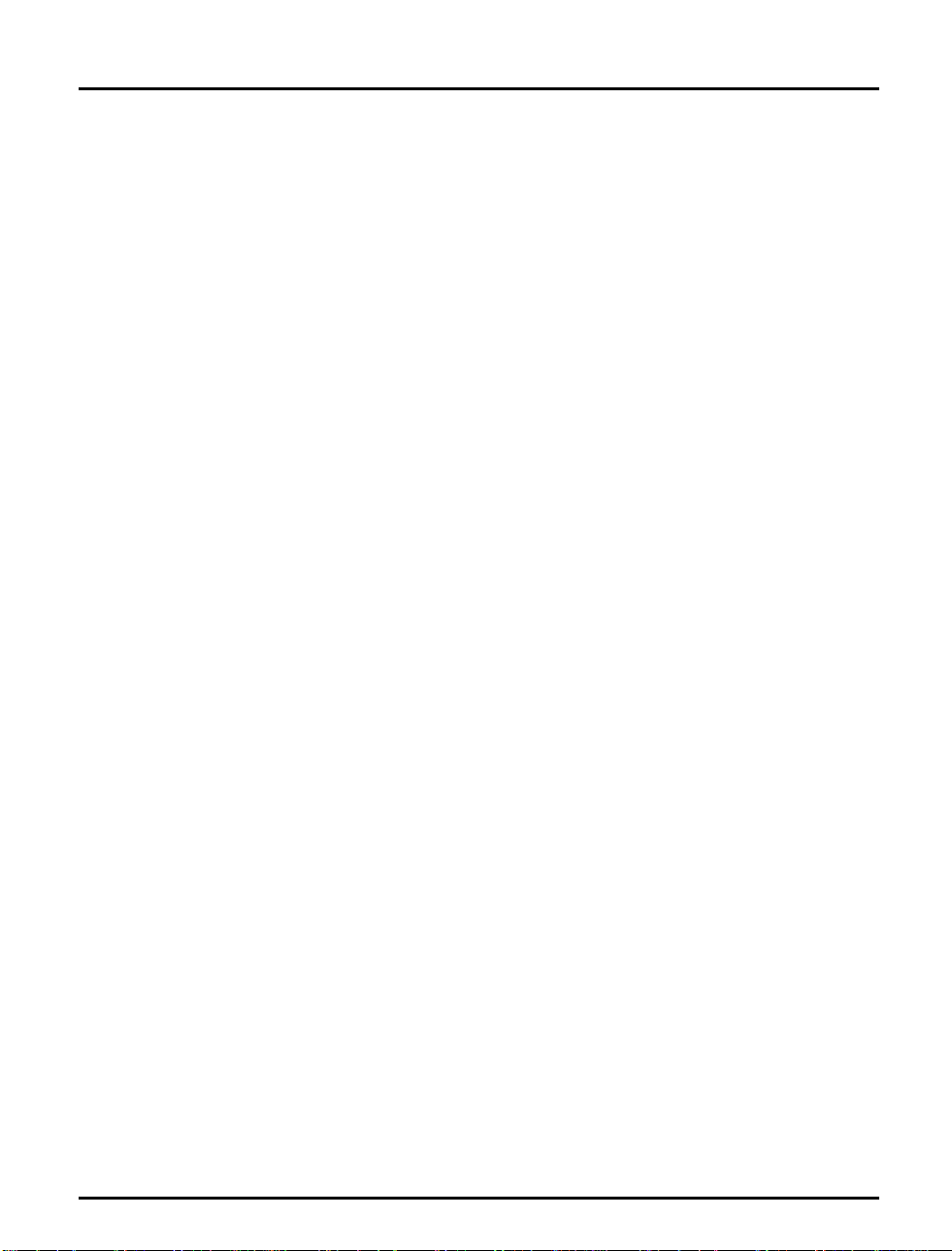
Section 3: Setup for NetWare
NetWare 4.xx: 1. Log in as supervisor to the NetWare server, and start PCONSOLE.
2. Press <F4> to switch to Bind e r y M od e .
3. Select Change Current NetWare Server, then select the file server at
which you want to keep the queue and printer configurations . Make
a note of th e confi gu ration f il e s erver name, you will ne ed it du ri ng the
NPS 530/532 configuration.
4. Select Pri nt Servers, then add the new print server AXIS<nnnnnn>.
See “Add a Print Server” (page 17) for details.
5. Select AXIS<nnnnnn>.
6. Select Serviced NetW are Serv ers.
7. Press <Insert> to see the list of Available N e tW are Ser ver s. Add all
file servers you want the NPS 530/532 to log in to, then press <Esc>
to get back to the Print Server Information menu.
8. Select Printers. An empty list of Define d Pr inter s appears. Printers are
numbered from 0 to 255 in the order that they are defined. The printers numbered 1–8 correspond directly to the NPS 530/532 logical
printers PR1–PR8. No other printer numbers are used by the NPS
530/532.
9. Press <Insert> to define printer number 0. Name it ‘DUMMY’,
‘UNUSE D ’ or similar to indi ca te that this pri nter is not used .
10.Press <Insert> to define printer number 1. Name it ‘PRINTER_1’
or whichever name you prefer. The printer names are not used by
the NPS 530/ 532.
11.Select printer number 1. The printer is by default named ‘Printer 1’.
12.Select Print Queues Assigned and press <Insert> to see the list of
Available Print Queues .
13.Select the queues you want printer number 1 to service. Repeat steps
10 – 13 for each additional printer number you want to define.
14.Exit PCONSOLE.
22 Axis NPS 530/532 User’s Manual
Page 23
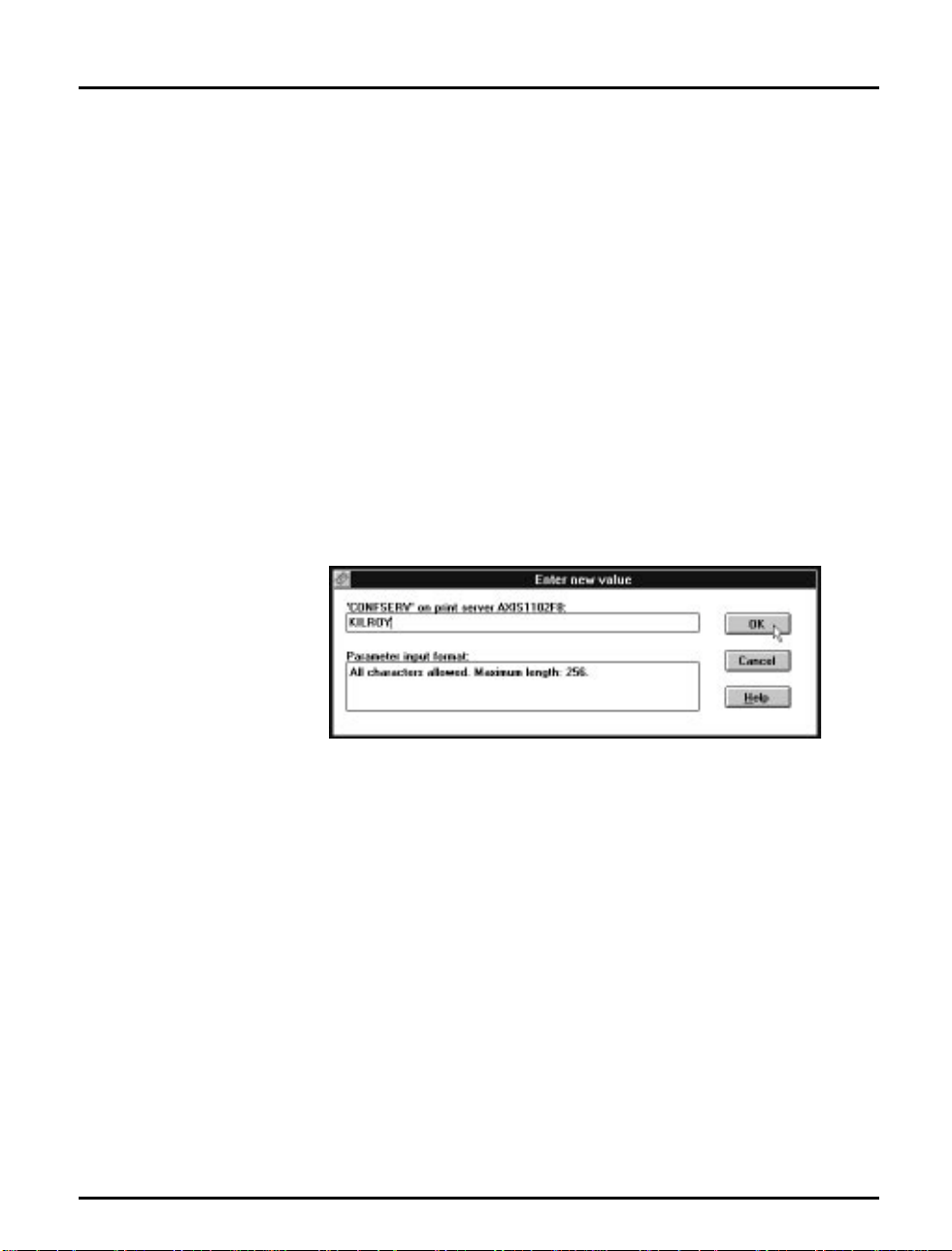
Section 3: Setup for NetWare
NPS 530/ 532
Configuration
The c onfigur at ion involve s s p ecifying the co n figur a tion fil e s erver . This is
done using AXCFG, the Axis NPS installation software on the disk
supplied with the NPS 530/532. Follow the instructions in the read.me
file on the disk to install the software, then proceed as follows:
1. Start AXCFG, and select NetWare.
2. Se lect N o at the ‘L ook for old print servers’ prompt unless you a re
configuring an NPS 530/532 with software revision prior to 4.20.
3. Choose Sele ct A ll Net w ork s, then selec t your NPS 530/532.
4. Type root and pass at the lo gi n prompt.
5. S elect NETWARE MENU.
6. S e lect CONFSERV.
7. Type the name of the NetWare file server dedicated as the configuration file server, then select OK.
Example: Use KILROY as configuration file server
8. Select Save, then se lect Cancel unt il AX CFG clos es down .
Axis NPS 530/532 User’s Manual 23
Page 24
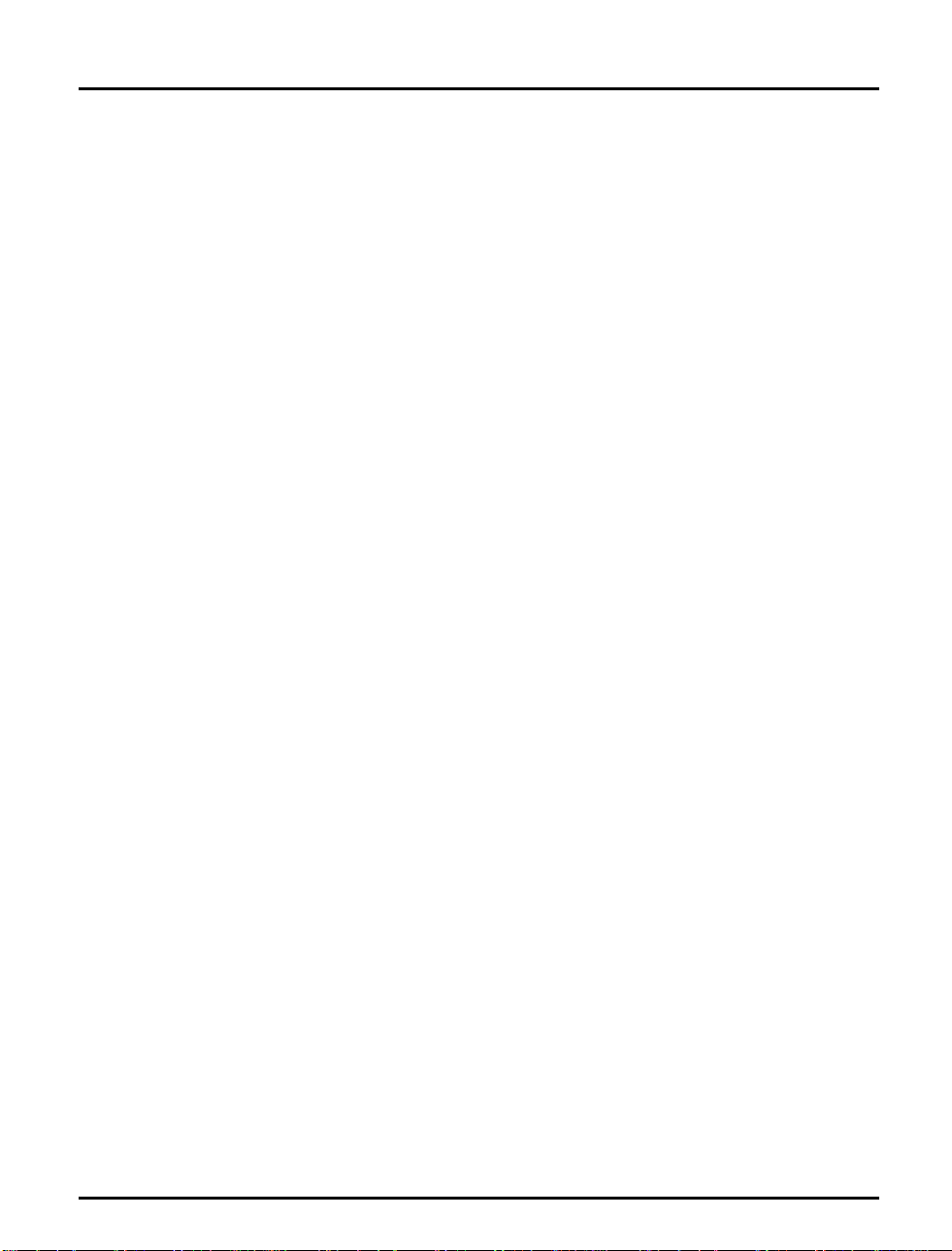
Section 3: Setup for NetWare
Remote Printer Mode
The configuration for remote printer mode comprises the following steps:
1. Add a Print Server
2. Create a Print Queue
3. Link a Remote Printer to the Print Queue
4. Co nfi gure the NPS 530/ 532
Add a Print Server The NetWare print server software is either installed on a file server
(PSERVER.NLM), or a dedicated workstation (PSERVER.EXE). If you
don’t already have a Novell print server installe d, please ref er to the
No vel l d ocumen tatio n for install a ti on pr oc edu res.
Create a Print
Queue
Link a Remote
Printer to the
Print Queue
Print queues are created in the same way as for print server mode. If you
do not need any new queues, skip to “Link a Remote Printer...” below.
1. Lo g in to a file se rver from a c li ent workstatio n.
2. Start PCONSOLE.
3. Select Prin t Queue Inf ormatio n (3.xx) or Print Queues (4.xx).
4. Press <Insert> to add a new queue.
5. Type a queue name, and press <Enter>. Select a print queue volume
(4.xx only). Re p eat s tep s 4 – 5 for each queue you want to create.
6. Press <Esc> to return to the Main Menu.
The procedures are slightly different depending on which NetWare
version you are using. In either case, begin with starting PCONSOLE
according to steps 1–3 in “ Create a Print Queue” above if you have not
already done so.
24 Axis NPS 530/532 User’s Manual
Page 25
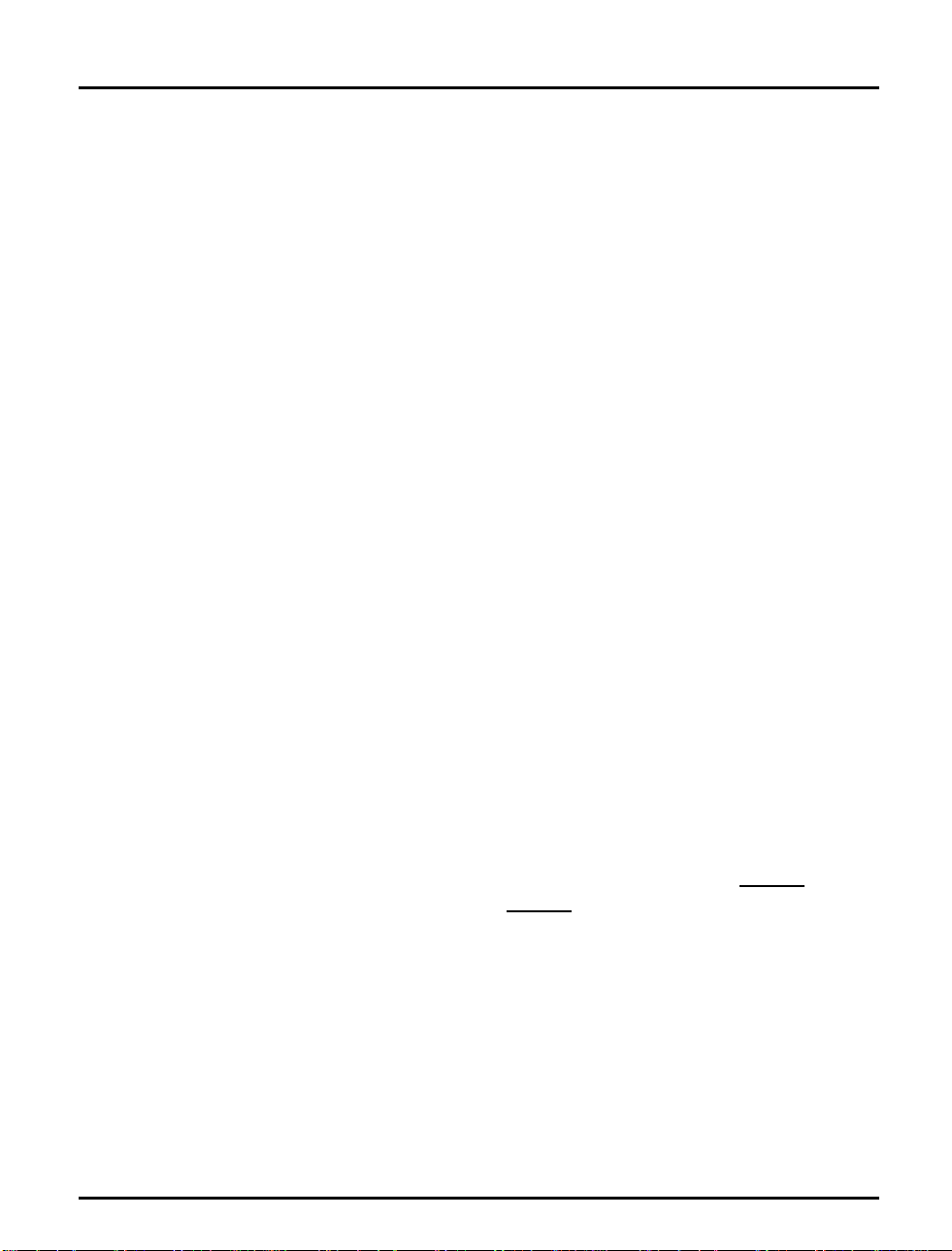
Section 3: Setup for NetWare
NetWare 3.xx: 1. Select Print Server Inform atio n from the PCONSOLE Main Menu.
2. Select the NetWare Print Server to which you want to link your
NPS 530/532.
3. Select Print S e rver Confi g ur ation , and then Printer Configuration.
4. Select the first free slot in the Confi g ur ed Pr inters list.
5. Make a note of the NetWare print server name and the Printer
number; you will need it later during the configuration.
6. Chan ge Nam e to AXIS<nnnnnn>!n
<
nnnnnn> are the last six digits of t he NPS 530/532 serial nu mber.
(see notes below)
7. Chan ge Ty pe to Remote Other/Unknown.
8. Pre s s <Esc>, and select Yes at the Save Changes promp t .
9. S elect Queues Serviced by Printer in the Print Server Configuration
Menu.
10.Select AXIS<nnnnnn>!n in the Defined Printers list.
11.Press <Insert>, then select the queue you want to use from the Available Queues list. Repeat this step if you want m ore than one queu e.
12.Press <Esc> to get back to the Main Menu, then exit PCONSOLE.
Repeat this procedure for each file server and print server using the NPS
530/532.
Notes: 1. I f the serial number of your NPS 530/532 is 00408C110086
the default name is AXIS110086
. The serial number is found on the
label at the back of the NPS 530/532.
, the n
2. Y o u may c hange the def a ult name usi ng AXCF G , th e Axis Confi g ura tion Software. This must be done before running PCONSOLE.
3. You may define up to eight rem ote printers, each a ttach ed to its ow n
NPS 530/532 logical printer. Each remote printer must have a unique
name distinguished by the !n extension.
Axis NPS 530/532 User’s Manual 25
Page 26
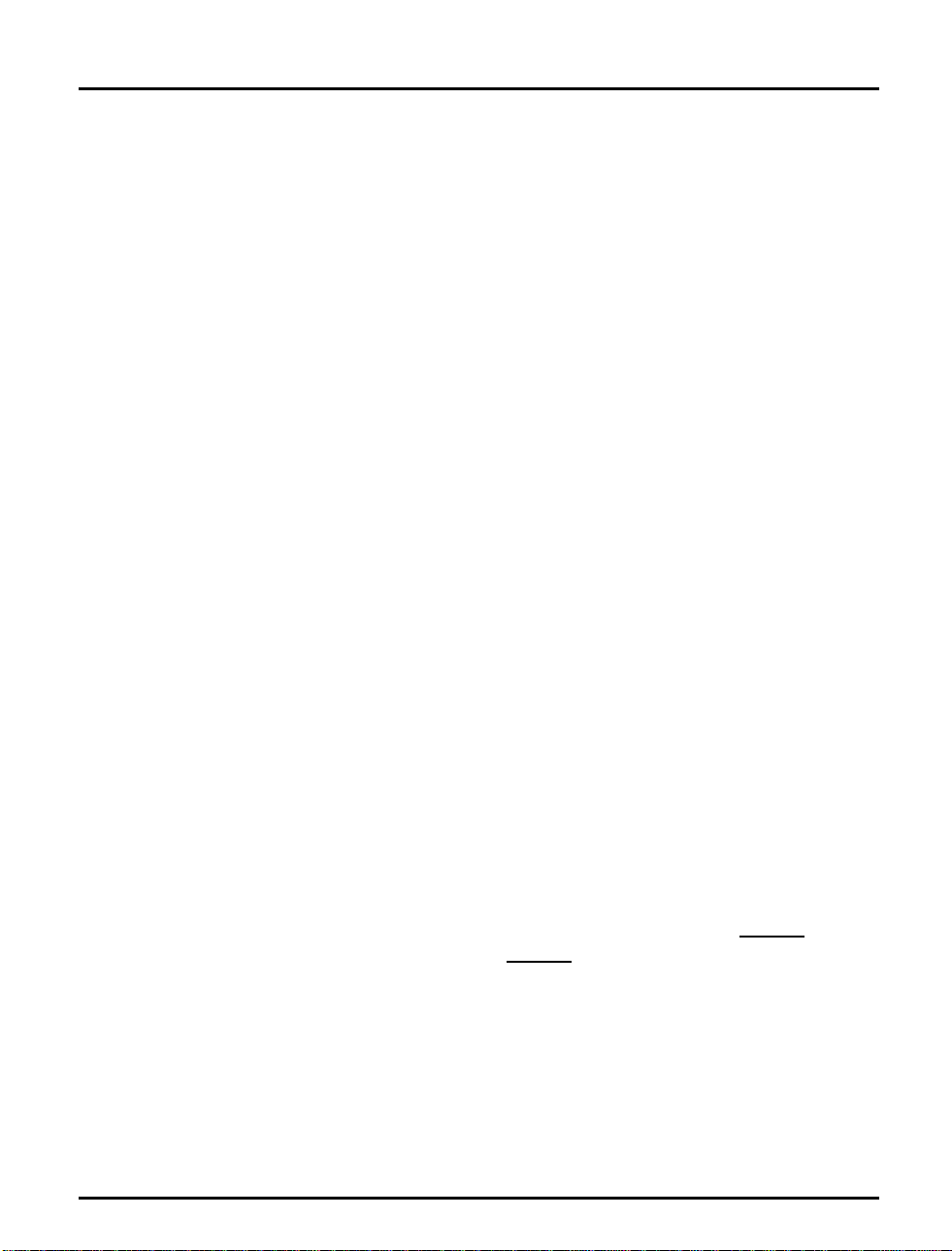
Section 3: Setup for NetWare
NetWare 4.xx: 1. Select Pr i nt Ser ve r s from the PCONSOLE Main Menu.
2. Select the NetWare Print Server to which you want to link your
NPS 530/532.
3. Select Printers.
4. Press <Insert> to add a remote printer to the Defined Printers list.
5. Type
AXIS<nnnnnn>!n
<
nnnnnn> are the last six digits of the NPS 530/532 serial number,
at t he Printer : prompt.
(see notes below)
and n is the logical printer number 1–8.
6. S elec t AXIS<nnnnnn>!n.
Important: Always use printer numbers 1 and higher; the NPS 530/
532 will not detect any remote printers with printer number 0.
7. Make a note of the NetWare print server name and the Printer
number; you will need it later during the configuration.
8. S e lect Printer type: , and change to
Other/Unknown
.
9. Select Print Queues Assigned, then press <Insert>
10.Press <Insert>, then select the queue you want to use from the Available Print Queues list. Repeat this step if you want more than one
queue.
11.Pre s s <F10> t o save the ch an ges, then press <Esc>.
12.Press <Esc> to get back to the Main Menu, then exit PCONSOLE.
Repeat this procedure for each file server and print server using the NPS
530/532.
Notes: 1. I f the serial number of your NPS 530/532 is 00408C110086
the default name is AXIS110086
. The serial number is found on the
, the n
label at the back of the NPS 530/532.
2. Y o u may c hange the def a ult name usi ng AXCF G , th e Axis Confi g ura tion Software. This must be done before running PCONSOLE.
3. You may define up to eight rem ote printers, each a ttach ed to its ow n
NPS 530/532 logical printer. Each remote printer must have a unique
name distinguished by the !n extension.
26 Axis NPS 530/532 User’s Manual
Page 27
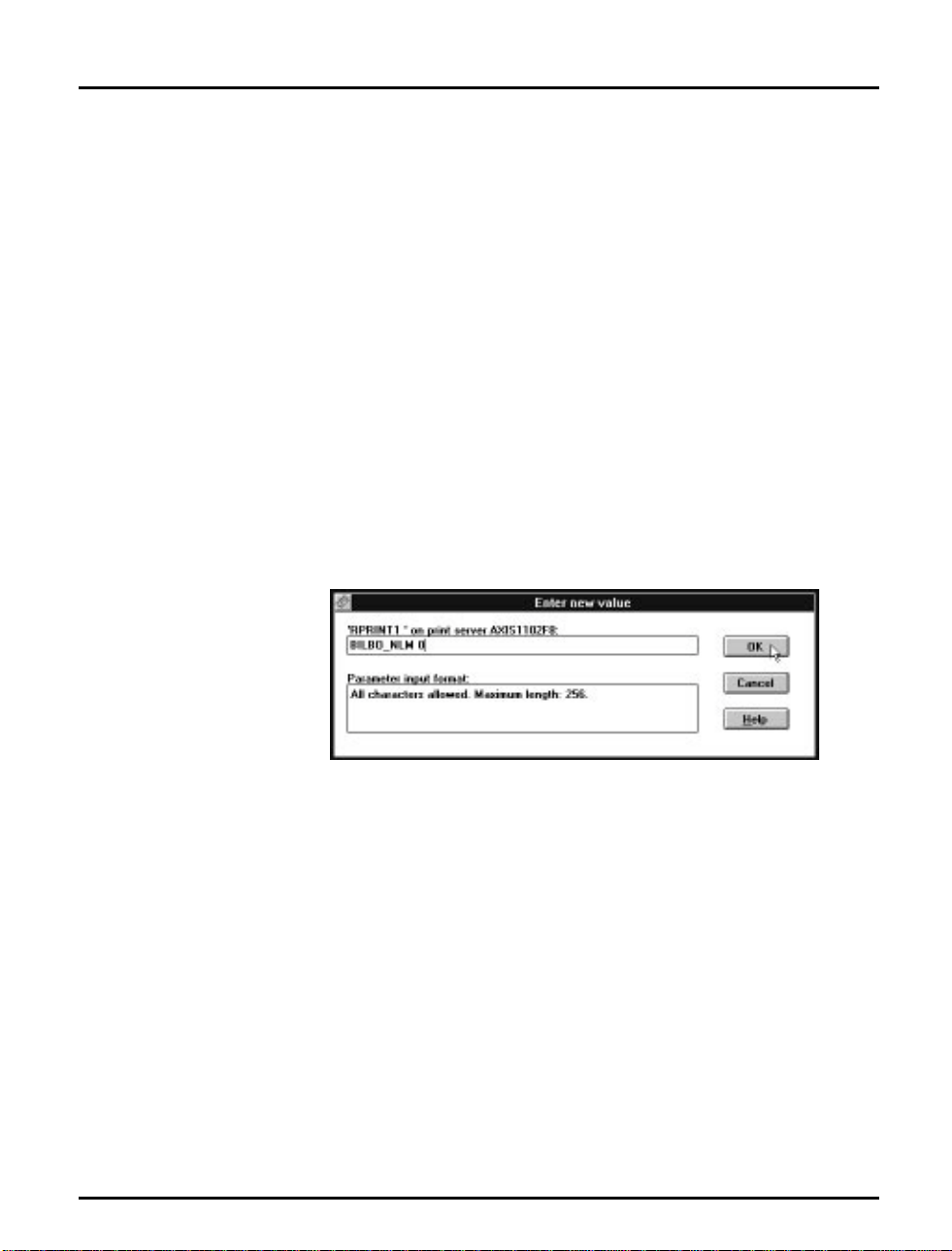
Section 3: Setup for NetWare
Configure the
NPS 530/532
The configuration involves specifying which NetWare print servers and
printer numbers the NPS 530/532 shall attach to. This is done using
AXCFG, the A xis N P S insta ll ation software on th e d is k suppl ied with the
NPS 530/532. Follow the instructions in the read.me file on the disk to
install the software, then proceed as follows:
1. Start AXCFG, and select NetWare.
2. Se lect N o at the ‘L ook for old print servers’ prompt .
3. Choose Sele ct A ll Net wor k s, then selec t your NPS 530/ 532.
4. Type root and pass at the lo gi n prompt.
5. S elect NETWARE MENU.
6. S e lect RP RINT1.
7. Type the name of the NetWare print server and the printer number
(4.xx: Use printer numbers 1 and higher). Use the name and number
from the NetWare configuration earlier.
Example: Use printer 0 at BILBO_NLM as remote print e r
8. To specify more print servers, select RPRINT2 through RPRINT8
in consecutive order. Repeat step 7 for each print server.
9. Select Save, then select Cancel un til AX CFG clos es down .
Axis NPS 530/532 User’s Manual 27
Page 28

Section 3: Setup for NetWare
Verify the Communication
To verify communication by making a test printout, just send a job to
one of the print queues that NPS 530/532 will service. Use CAPTURE,
NPRINT, or PCONSOLE.
Example: Use CAPT URE from the DOS comma nd lin e wh en you are logged into
the net work, to print out th e auto exec.b a t file from th e roo t of d r ive C:
CAPTURE /L=1 /Q=DESKTOP /NOTIFY /TI=30 /NT /FF /NB
COPY C:\AUTOEXEC.BAT LPT1:
The CAPTURE switches have the following meanings: /L=1 captures the
printo u ts sent to the PC LPT1 port , /Q=DESKT OP specifies the print
queue, /NOTIFY enables user messages, /TI=30 sets the time-out to 30
seconds, /NT specifies no tab exp a ns ion, / FF ends th e printout wi th a
Form Feed, and /NB disab l es the banner page.
28 Axis NPS 530/532 User’s Manual
Page 29

Section 4
Setup for Windows
This section describes how to set up your NPS 530/530 for the Microsoft
Windows environment. The following Windows platforms are
supported:
•Windows 3.1 (requires add-on network support)
• Wi ndows f o r Wor kgroup s
•Windows 95
•Windows NT
The setu p is d one using Axis Print Utility for W indows. Inst all the u tility if
you haven’t al r e a d y done so ( s e e the ins t r uctions on the NPS 530/530
Setup dis k la b e l) .
Section 4: Setup for Windows
Axis Print Utility
for Windows
Axis NPS 530/532 User’s Manual 29
Axis P r int Utility is a dua l p u rpose ap p l ic ation for n etwork pr inting in th e
Mi cro s oft W indow s envi r onmen t. It ’ s two pu r pos es are:
1. Install and maintain NPS 530/530 printer ports as Windows printer
ports.
Axis Print Utility automatically detects all NPS 530/530s on your network. Any numbe r of prin ters ma y be in stal le d at any workst a t ion .
2. Capture and monito r pri n t jobs direc te d to NPS 530/530 ports.
Print jobs a r e di re cted th ro ugh a spool directory, either at you r loca l
hard disk (peer-to-p eer mo de ) or at th e file s er ver (Cl ient-Ser ver
mode). NPS 530/530 printer ports can be monitored, and you get a
pop-up notificatio n message when your print job is finished.
For mo re inf or mation abo u t Axis P ri nt Utility , see the on-line help.
Page 30

Section 4: Setup for Windows
Requirem ents: 1. Micr os of t Ne twork mus t be ru nn ing when inst all ing and usin g Axi s
Print Ut ility.
2. Axis P r int Util ity mu s t b e running wh enever you wa nt to print to your
network printer.
Peer-to-peer vs.
Client-Server
printing
Windows 3.1
Axis Print Utili ty s u pports bot h peer-to-peer and client-ser v er printing.
Peer-to-peer is the recommended print method for smaller networks. For
more inf or m a tion on peer-to-peer and client-server prin ting, see the Axi s
Print Utility on-line help.
Windows 3.1 requires that network support such as LAN Server or LAN
Manager Workstation software is installed in order to print to a network
device . If this is the case, proceed as described un der Windows for
Work groups below.
30 Axis NPS 530/532 User’s Manual
Page 31

Windows for Workgroups
Section 4: Setup for Windows
Setup for peer-to -
peer printing
Example:
Follow these steps to install your NPS 530/530 for peer-to-peer printing
at a Windows for Workgroups workstation:
1. Double-click the Axis Print Utility ic on.
2. In the Port men u, click Add.
3. In the NPS Port list, select the NPS 530/530 port you want to install.
The port appears as <name>.LP1, where <name> is the NPS 530/530
print s er ver name (AXIS... is ab breviated to AX ...).
AX110086.LP1
4. Accept or change the suggested Windows port name, and type any
comments in the Description field. Make a note of the Windows port
name (you will need it later), then click OK to install the Windows
port.
5. In the Port men u, click Connect to bring up the Windows Printers
dialog.
6. Select a printer driv er f ro m the list of Inst alled Pr in ters (or click Ad d>>
to install a new driver), then click Connect...
7. Select th e Windows port fro m s tep 4 (at the bott om of the Ports list ),
then click OK.
8. Click OK to close t he Connect dialog, and Close to close Printers.
The setup is now completed and you can immediately print through your
NPS 530/530.
Important: Axis Print Utility must be running when you print through
your NPS 530/530. We strongl y recommend t hat you copy the Axis Print
Util ity icon into your Startu p fol d er.
Axis NPS 530/532 User’s Manual 31
Page 32

Section 4: Setup for Windows
Client- Server
printing:
Server setup
Follow these steps to install your NPS 530/530 for client-server printing
at a Windows for Workgroups server:
1. Choose a workstation that you want to use as server for netwo rk pri nting. The server must be available at all times, and must have sufficie nt
hard disk space for s po ol ing prin t jobs.
2. Make sure th a t th e printer shar ing optio n is enab l ed . (Open Network
Setup, clic k S ha ring..., check the ‘I want to be able to allow others to
prin t to my print er (s).’ box).
3. Install Axis Print Utility on the server.
4. Set up your NPS 530/530 as described on page 31.
5. Open Print Manager and select your printer.
6. In the Printer menu , sel ect Share Printer As...
7. Type a printer name in the Share as field (this is the printer name seen
by the clients, see Client setup below). Check the Re-s hare at Start up
box, then click OK.
The server setup is now comp leted. Set up th e c li ents as describ ed belo w.
Import an t: Bo th Axis Print Ut ility and Print Manager mu s t be running
when you print through your NPS 530/530. We strongly recommend
that you cop y th e Axis Print Utility ico n into your Startup folder .
Client-Server
printing:
Client setup
Follow these steps to install your NPS 530/530 for client-server printing
at a Windows for Workgroups client:
1. In the Control Panel, select Print ers.
2. Select a printer driv er f ro m the list of Inst alled Pr in ters (or click Ad d>>
to install a new driver), then click Connect...
3. Select Network...
4. In the Device Name li s t , s e lect a local p o rt (LPT1 - L P T3 ) t o redirect
to your netw or k p ri nte r.
5. In the Show Shared Printers on list, select the server from Server setup
above.
6. In the Shared Printers list, select the printe r you wa nt to u se.
7. Click OK, OK and Close, then e xit Control Panel.
The client setup is now completed and you can immediately print
through your NPS 530/530.
32 Axis NPS 530/532 User’s Manual
Page 33

Windows 95
Section 4: Setup for Windows
Setup for peer-to -
peer printing
Example:
Follow these steps to install your NPS 530/530 for peer-to-peer printing
at a Windows 95 workstation:
1. Double-click the Axis Print Utility ic on.
2. In the Port men u, click Add.
3. In the NPS Port list, select the NPS 530/530 port you want to install.
The port appears as <name>.LP1, where <name> is the NPS 530/530
print s er ver name (AXIS... is ab breviated to AX ...).
AX110086.LP1
4. Accept or change the suggested Windows port name, and type any
comments in the Description field. Make a note of the Windows port
name (you will need it later), then click OK to install the Windows
port.
5. In the Port men u, click Connect to bring up the Printers folder.
6. Double-click the Add Printer icon. The Add Printer Wizard will gui de
you through the installation. Click Next to proceed.
7. Choose Local Printer, then click Next.
8. Choose Manufacturer and Printer, t he n click Next.
9. Select th e Windows port from step 4, then click Next.
10.Accept or change the suggested Printer name, then cl ick Next.
11.Click Finish to com plete the instal lation.
The setup is now completed and you can immediately print through your
NPS 530/530.
Important: Axis Print Utility must be running when you print through
your NPS 530/530. We strongl y recommend t hat you copy the Axis Print
Util ity icon into your Startu p fol d er.
Axis NPS 530/532 User’s Manual 33
Page 34

Section 4: Setup for Windows
Client- Server
printing:
Server setup
Client-Server
printing:
Client setup
Follow these steps to install your NPS 530/530 for client-server printing
at a Windows 95 server:
1. Choose a workstation that you want to use as server for netwo rk pri nting. The server must be available at all times, and must have sufficie nt
hard disk space for s po ol ing prin t jobs.
2. Install Axis Print Utility on the server.
3. Set up your NPS 530/530 as described on page 33.
4. In the Printers fold er , cl ick the right mouse button over yo ur new
printer, then select Sharing...
5. Click the Share d As: radio button , type a nam e in th e Share Name:
field, then click OK.
The server setup is now comp leted. Set up th e c li ents as describ ed belo w.
Import an t: Bo th Axis Print Ut ility and Print Manager mu s t be running
when you print through your NPS 530/530. We strongly recommend
that you cop y th e Axis Print Utility ico n into your StartUp fold er.
Follow these steps to install your NPS 530/530 for client-server printing
at a Windows 95 client:
1. Open the Networ k Neighb orhood folder and sel ect the server wh er e
your printer is set up (see Server setup above).
2. Select the printer, and follow the Add Printer Wizard to set up the
pri nte r on y our client.
The client setup is now completed and you can immediately print
through your NPS 530/530.
34 Axis NPS 530/532 User’s Manual
Page 35

Windows NT
Section 4: Setup for Windows
Setup for peer-to -
peer printing
Example:
Follow these steps to install your NPS 530/530 for peer-to-peer printing
at a Windows NT workstation:
1. Double-click the Axis Print Utility.
2. In the Port men u, click Add.
3. In the NPS Port list, select the NPS 530/530 port you want to install.
The port appears as <name>.LP1, where <name> is the NPS 530/530
print s er ver name (AXIS... is ab breviated to AX ...).
AX110086.LP1
4. Accept or change the suggested Windows port name, and type any
comments in the Description field. Make a note of the Windows port
name (you will need it later), then click OK to install the Windows
port.
5. In the Port men u, click Connect to bring up Print Manager.
6. In the Printer menu , click Create Printer.
7. Type a name in the Printe r Name field, select a suitable printer driver
from the Driver list, and select Other... in th e Print to list.
8. In the Print Destinations dialog, select Local Port , then cl ic k OK.
9. In the Port Name field, type: C:\~\<p o rt>
where C:\~ is your spool directory, and <port> is the Windows port
name fro m step 4. Click OK.
10.Close the Print Manager.
The setup is now completed and you can immediately print through your
NPS 530/530.
Important: Axis Print Utility must be running when you print through
your NPS 530/530. We strongl y recommend t hat you copy the Axis Print
Util ity icon into your Startu p fol d er.
Axis NPS 530/532 User’s Manual 35
Page 36

Section 4: Setup for Windows
Client- Server
printing:
Server setup
Client-Server
printing:
Client setup
Follow these steps to install your NPS 530/530 for client-server printing
at a Windows NT server:
1. Choose a workstation that you want to use as server for netwo rk pri nting. The server must be available at all times, and must have sufficie nt
hard disk space for s po ol ing prin t jobs.
2. Install Axis Print Utility on the server.
3. Set up your NPS 530/530 following steps 1 - 9 on page 35 (do not
close Print Manager).
4. In the Printer menu , sel ect Properties...
5. Check the Share this pri nter on the netw ork box, then click OK.
The server setup is now comp leted. Set up th e c li ents as describ ed belo w.
Import an t: Bo th Axis Print Ut ility and Print Manager mu s t be running
when you print through your NPS 530/530. We strongly recommend
that you cop y th e Axis Print Utility ico n into your Startup folder .
Follow these steps to install your NPS 530/530 for client-server printing
at a Windows NT client:
1. Open Print Manager.
2. In the Printer menu , sel ect Connect to printer...
3. In the Shared Printers list, select the printe r you wa nt to u se . Click
OK.
The client setup is now completed and you can immediately print
through your NPS 530/530.
36 Axis NPS 530/532 User’s Manual
Page 37

Windows NT - LPD printing
This section describes how to set up a Windows NT Server (ver. 3.5 or
later ) for LPD printing ov er the TCP / IP pro t ocol.
Section 4: Setup for Windows
Install the TCP/IP
Proto col Stack
Installing a
Printer
In the Control Panel, c lick th e Network icon. If the TCP/IP Protocol
entry appears, then TCP/IP is already installed. Close the Network folder
and skip to Installing a Printer below.
Follow these steps to install the TCP/IP protocol stack:
1. In the Network folder, select Add Soft w are.
2. Select TCP/IP Protocol and Rela ted Components, then click OK.
3. Make sure that the following boxes are checked:
• Connectivity Utilities
• TC P/IP Printing Suppo rt
• F TP Server Serv ices
4. Click OK to comp le te th e insta llat io n.
1. In the Control Panel, click th e Print Manager.
2. In the Printer menu , sel ect Create Printer.
3. In the Printer Name field, type a name for your printer.
4. Choo se a pri nter drive r s u itab le for yo ur printer.
5. In the Print to field, selec t Other...
6. In the Print D estin ation s d ia l og, choose LP R P ort, t hen click OK. Th e
Add LPR Compatible Printer dialog now appears.
7. In the Name or Address field, type the IP address or the alias name of
your NPS 530/532.
Note: If you use an alias name, this must be defined in the hosts file on
your server prior to the installation. This file is normally located in
/winnt35/system32/drivers/etc/hosts.
8. In the Name of Printer on the Machine fiel d, typ e th e logical prin ter
number you want to use (e.g. pr1), then click OK.
9. Click OK to comp le te the in s tal lat ion .
Axis NPS 530/532 User’s Manual 37
Page 38

Section 5: Setup for OS/2
Section 5
Setup for OS/2
The bas ic configu ration in the OS/2 en vir onment is done using the Axis
Print Utility for OS/2 included on the disk supplied with the NPS 530/
532. It comprises four steps:
1. Activate the NetBEUI protocol (if not already activated).
2. Install the Axis Print Utility for OS/2.
3. Install the NPS 530/532 using the Axis Print Util i ty .
4. Create print queues to be serv i ced by the NPS 530/ 532.
Bef ore con fi g uri ng your LA N Server/LA N Mana ger sy s t em , you may
want to configure the NPS 530/532 (e. g. logical printer d efinitions). This
is done using the AXCFG software on the disk supplied with the NPS
530/532.
On the disk you will find a text file called read.me, cont ai ning ins tall at ion
instruction s for AX CF G in th e IB M OS/ 2 environ me nt.
Before you begin:
38 Axis NPS 530/532 User’s Manual
• Make sure that the NPS 530/532 is powered on and attached to the
networ k.
• Have the serial number found on the back of the NPS 530/532
available.
• Any networ k configura ti on sho u ld alw a ys inv olve th e network
manager.
Page 39

Activate the NetBEUI Protocol
Activat ing the Net B E U I p rot oco l is do ne us ing the L AN Se r ver/L AN
Manager Setup:
•LAN Server
Use MPTS/LAPS to activate NetBEUI (see the MPTS/LAPS documentation for details).
•LAN Manager
Use SETUP to activate NetB EUI (see the L AN Manager SETUP d ocumentation for det a il s).
Install the Axis Print Utility for OS/2
The Axis Print Utility for OS/2 is inc lu d ed on th e di sk sup p li ed with the
NPS 530/532. Start the installation according to the description in the
read.me f ile on the same disk. Follow the instructions on the screen to
compl ete the insta ll ation. The Axis Print Util ity will star t a u tom atically
when the installation process is completed.
Section 5: Setup for OS/2
When the Axis Pr int Utility is r unning, an action bar and a list of available
Axis print server ports (i nitia lly e mp ty) wi ll be di splayed . Th e a c tion b ar
contains the following commands: Status, Install, Remove, Logfile, and
Help. The Install comma nd is used for insta ll ing new Axis p ri nt serve rs.
The Help command gives detail ed de sc ri p tions of the acti ons that can be
performed by Axis Print Utility.
Axis NPS 530/532 User’s Manual 39
Page 40

Section 5: Setup for OS/2
Install the NPS 530/532
Once th e Axis Print Util ity is inst alle d a n d r u nni ng, yo u ca n instal l the
NPS 530/532 by clicking the Install entry on the acti on b ar . Th e Install
comma nd initiates a sea rch fo r Ax is print server s on th e netw or k. Your
new NPS 530/532 will appear in the list (together with any other Axis
print servers) as a printer port:
AX110086.LP1
The digits following AX are the six last digits of the NPS 530/532 serial
number (110086 in this example). LP1 is the NPS 530/532 printer port
(LPT1).
The Axis print server ports appearing in the list can now be assigned as
print qu eu e de s tinatio ns as descr ibed below.
Note: If the serial number of your NPS 530/532 is 00408C110086
default port name is AX110086
.LP1. Th e ser ial nu mb er is f ound on th e
label at the back of the NPS 530/532. You may change the default names
by editing parameters LPRINT_1, LPRINT_2, etc. in the config file as
descri be d in Appendix A . If you want to change th e defaul t port name s,
you must do that before installing the NPS 530/532 using Axis Print
Utility.
, then the
40 Axis NPS 530/532 User’s Manual
Page 41

Section 5: Setup for OS/2
Create a Print Queue
Each Axis print server port will be seen as a print queue destination by the
OS/2 Print Ma na ger. Print q ue ue destin at ions ar e re ferred to as devices in
OS/2 version 1.x and ports in version 2.x. They appear as pipe names, e.g.
\PIPE\AX110086.LP1, etc. Assigning Axis print server ports as print
queu e de st in a tions foll ow th e s ta nda r d procedures u nd er OS/ 2 . The
proced u r es are id en tical for LAN Ser ver and LA N Man ager , but differ
between OS/2 versions 1.x and 2.x as shown below.
The exa mpl es b elo w d em onstrate how to cre a te a new print queue and
assign it to an NPS 530/532 printer port. Alterna tively, you may re-direct
an existing queue to an NPS 530/532 port.
OS/2 Version 1.x The pri nt qu eu e as s ignment under OS/2 vers ion 1.x requir es two
operations – th e d ef inition of a p r inter, an d the de fi nition of one or more
print qu eu es fo r th at printer. Foll ow these ste ps to cr eate a print queu e
and assign it to an NPS 530/532 printer port:
1. Double-click the Print Manager icon.
2. Click the Setup menu option, then select Printers...
3. Click Add to make a new printer definition.
4. Type a printer name in the Name field.
5. Select a Device (a pipe name, e.g. \PIPE\AX110086.LP1).
6. Select a printer driver suitable for the printer attached to the NPS 530/
532.
7. Click Add, then click OK to confirm the new printer definition.
8. Click the Setup menu option, then select Queues...
9. Click Add to make a new print queue definition.
10.Type a queue name in the Name field (prefe ra bly the p ri nte r na me
assigned above).
11.Select th e p re viously def ined print er .
12.Click Add, then click OK to confirm the new queue definition.
Axis NPS 530/532 User’s Manual 41
Page 42

Section 5: Setup for OS/2
OS/2 Version 2.x The pr in t q u eu e a ss ignment pr ocedure u nder OS/2 ver s ion 2 .x is d one in
one operation – the definition of a printer will automatically create a
queue. Follow these steps to create a print queue and assign it to an NPS
530/532 printer port:
1. Double-click the Templates folder.
2. Drag the Printer icon out to the Workpl ace Shel l (or into a folder),
while holding the right mouse button down.
3. Type a name in Printer Name field.
4. Select a printer dri ver fr om the Standard printer list suitable for the
attached p ri nter.
5. Select a pipe name (e.g. \PIPE\AX110086.LP1) from the Port list.
6. Click OK to con f irm the new prin ter de f ini ti on.
Sharing Print Queues
To access a print queue from other computers in the network (either
clien ts or ot he r ser ver s ) , the qu eu e mu st be mad e a shared resource. Open
an OS/2 window and issue the following command (you will need
administrator privil eges to do this):
NET SHARE <queue name> /PRINT
<Queue name> is th e queu e created abo ve. No te th a t the queue name
equals the printer name for OS/2 version 2.x, while queue and printer
names may differ for version 1.x.
For furt he r i nfo rm a tion on queue sharing, ple ase refer to your L A N
Server o r LAN Ma nag e r documenta tio n.
42 Axis NPS 530/532 User’s Manual
Page 43

Verify the Communication
To verify communication by making a test printout, use the NET COPY
command (or any other print method such as drag-and-drop, etc.) to
send a job to one of the print queues that NPS 530/532 will service.
Example: Use NET COPY from the OS/2 or DOS command line when you are
logged into the network, to print a file:
NET COPY <file name> \\<server name>\<queue name>
For further information on printing to print queues, refer to the
appropriate OS/2, LAN Server and LAN Manager documentation.
Section 5: Setup for OS/2
Axis NPS 530/532 User’s Manual 43
Page 44

Section 6: Setup for Unix systems
Section 6
Setup for Unix systems
Th is se ction c ove r s the setup for TCP / IP in a Un ix en vironmen t . The
steps described on the following pages are:
1. Prepare your system for a new TCP/IP node.
Procedures: Find an unused Internet (IP) address and choose a unique
host name for your NPS 530/532. Update your host table and alias
name data bases.
2. Set up the NPS 530/532 as a TCP/IP node.
Procedures: Down-load the IP address to your NPS 530/532 using the
arp, rarp or bootp metod.
3. Set up and attach a print queue at your Unix workstation.
Procedures: Use the automa tic axinstall script to complete the setup.
Up-lo ad a nd run the sc rip t, then fol low th e instructions on your
screen.
Before you begin: • Make sure that the NPS 530/532 is powered on and attached to the
networ k.
•You will need root privileges on the system.
• Have the serial number found on the back of the NPS 530/532
available.
• Any networ k configura ti on sho u ld alw a ys inv olve th e network
manager.
44 Axis NPS 530/532 User’s Manual
Page 45

Prepare your system
Each node in a TCP/IP network must have a unique Internet (IP) address,
and also a unique host name to be used as an alias for the IP address.
Before you add your NPS 530/532 to a TCP/IP network, you must
prepare your system for a new node.
Section 6: Setup for Unix systems
Find an
unused IP
address
Important:
Update your
system host table
Example:
Update your alias
name data bases
The IP addresses used in your network are listed in the system host table
(/etc/hosts on most Unix systems). Find an unused IP address, and choose
a unique host name for your NPS 530/532.
Don’t use th e d ef a ult or example IP ad d ress when installin g you r NPS
530/532. Always consult your network manager before assigning an
Internet Addre ss.
Open the system host table using a text editor (e.g. vi /e tc/h osts ), and add
a line containing the IP address and host name for your NPS 530/532:
192.36.253.96 salesdept
If your system uses alias name data bases such as Yellow Pages (YP) or
Ne t w ork I nforma tio n Ser v ices (NIS), up d a te th ese u s ing the c ommands
below. If you int end to us e the arp or bootp meth od , update the YP or
NIS now . If you intend to use t he ra rp method, you mus t f ir s t u p da te the
node ad dress tab le , s ee “The rarp method” (page 48).
Commands:
cd /var/yp
make
Note: These comma nds may vary between di ff er ent systems . W he n in dou b t,
consult your system documentation for the proper commands.
Axis NPS 530/532 User’s Manual 45
Page 46

Section 6: Setup for Unix systems
Set up your NPS 530/532
When you have prepared your system to accept a new TCP/IP node, you
are ready to set up your NPS 530/532 as a node on your network. This is
done by down-loading the new IP address to the NPS 530/532 using one
of these three me t h ods :
• arp – the easiest method, but requires down-loading of the Internet
address to each new device individually.
• rarp – down- loa ds the Internet a ddre ss to each devic e autom atic a lly.
Requires a rarp daemon on your system, and operates within a single
network s egm ent only.
• bootp – sim il a r to rarp, but operates on th e entire n etwork. Re qui re s a
bootp daemon on your system.
Note: NPS 530/532 has an auto- sensing router facility that automatically
adopts to the network topology. However, if you do run into problems in
a complex netw or k, we recomm end that you specify the default router
and net mask paramete rs ma nu al ly . Refe r to th e Axi s NPS Pri nt Serv er
Technical Reference for details.
46 Axis NPS 530/532 User’s Manual
Page 47

Section 6: Setup for Unix systems
The arp method The arp command associates your NPS 530/532’s node address with an
IP address . The IP address is then down-lo aded by the ping command.
The arp command syntax depends on your Unix system (see examples
below). This is the syntax for System V and some BSD-type systems:
arp -s <host name> <node address> temp
ping <host na me>
The node address is the serial number found at the back of the NPS
530/532. Each pair of digits must be separated by colons as in examples
below.
Examples: The arp command differs between different Unix systems. The ‘ether’
argument is only required for IBM AIX systems, and some BSD-type
systems expect the host name and node address in reversed order.
BSD- T ype Unix
Systems:
System V Unix
Systems:
IBM AIX Sy stem s:
Note: When you execute th e ping com mand for th e fi rst time, you s ho uld
arp -s 00:40:8C:11:00:86 salesdept temp
ping salesdept
arp -s salesdept 00:40:8C:11:00:86 temp
ping salesdept
arp -s ether salesdept 00:40:8C:11:00:86 temp
ping salesdept
The h o s t will return ‘salesdept is alive’ or simi lar in di c ating tha t the IP
addre s s has bee n set, and that comm u nicatio n is es tab l is h ed .
expect a response time significantly longer than usual.
Axis NPS 530/532 User’s Manual 47
Page 48

Section 6: Setup for Unix systems
The rarp method The rarp me th od uses a daemon to establish and main ta in
commu nication between the hos ts listed in a Ethern et add ress table
(/e tc/ethers on most systems). Rarp daemons are normally only used on
BSD- typ e and System V Unix system s. If you are an I BM AIX user, use
the arp or bootp me thods instead .
Follo w thes e s tep s to use the ra rp me th od :
1. Open the Ethernet address table using a text editor (e.g.
vi /etc/ethers), and add a line contain in g the Ethern et address and
host name for your NPS 530/532.
Example:
00:40:8C:11:00:86 salesdept
2. Update your alias name data bases (see page 45).
3. Start the rarp daemon (if not already running) by the command
rarpd-a.
4. Restart the NPS 530/532 to down-load the IP address.
48 Axis NPS 530/532 User’s Manual
Page 49

Section 6: Setup for Unix systems
The boot p m e thod The bootp method u se s a daem on to est a blish and maintain
commu nication between the hos ts listed in a boot table (/etc/bootptab on
most systems).Follow these steps to use the bootp method:
1. Open the boot table using a text editor (e.g. vi /etc/bootptab), and
add the following entry for your NPS 530/532:
<host name>:ht=<hardware type>:vm=<vendor magic>:\
:ha=<hardware address>:ip=<internet address>:\
:sm=<subnet mask>:gw=<gateway field>
Example:
salesdept:ht=ether:vm=rfc1048:\
:ha=00408C110086:ip=192.36.253.96:\
:sm=255.255.255.0:gw=192.36.253.254
2. Start the bootp daemon (if not already running) by the command
bootpd.
3. Restart the NPS 530/532 to down-load the IP address, default router
address, and net mask.
Notes: 1. T he ht and vm fields must be entered exactly as in the example.
2. The ha and ip fields are the Node and IP Addresses respectively .
3. The sm and gw fields correspond to the default router address and net
mask (TCP/IP Menu parameters DEF_ROUT and NET_MASK, see
Appen dix A).
Axis NPS 530/532 User’s Manual 49
Page 50

Section 6: Setup for Unix systems
Set up and attach a print queue
The final step is done using the axinstall script, which is up-loaded from
the NPS 530/532 to your host using FTP. You don’t need any technical
knowledge about your Unix system; axinstall will automatically detect
your system ’ s cha r acteristics, an d guid e yo u throug h the s etu p proc edure.
Below is a list of Unix systems that are supported by axin stall:
*
(Berkley Unix)
BSD
SunOS 4
ULTRIX
DEC OSF/ 1
FreeBSD
*
SYS V R3
SCO
If your particular system isn’t listed, axinstall tries to use one of the
generic Un ix system s (BSD , SY S V R3 or SYS V R4). If axinstall f ails to
recognize your system, complete the setup manually as described in the
Axis NPS Print Server Technical Reference.
(Sun BSD, Solaris 1.x)
(Digital Equipment, DEC) *
(Digital Equipment, Alpha)
(Ber kley Unix )
(Unix Sy st em V Release 3)
(Santa Cruz Operation)
(Silicon Graphica, SGI)
IRIX
(BULL DPX 2)
BOS
SYS V R4
SunOS 5
HP-UX
AIX
(UNIX S y stem V Releas e 4 )
(Sun SYS V, Solaris 2.x)
(HP 9000)
(IBM RS/6000, BULL DPX 20)
Up-load axinstall 1. Log in to the NPS 530/532 with the command ftp <host name>,
where host name is the name assigned in your system host table (e.g.
salesdept). You will be prompted for user id and password. Enter root as
user id , a n d pass as password.
2. Up-load the script using the command get axi n stall .
3. Log out using quit, bye or exit (depending on your FTP version).
50 Axis NPS 530/532 User’s Manual
Page 51

Section 6: Setup for Unix systems
Example: Below is a sample FTP session showing how to up-load ax install (user
entries appear in bold):
> ftp salesdept
Connected to salesdept.
220 Axis NPS 53X FTP Print Server V5.00 ready.
Name (salesdept:thomas): root
331 User name ok, need password
Password: pass
230 User logged in
ftp> get axinstall
200 PORT command successful.
150 Opening data connection for axinstall (192,36,253,4,13,223)
226 Transfer complete.
local: axinstall remote: axinstall
27545 bytes received in 4.1 seconds (6.5 Kbytes/s)
ftp> bye
221 Goodbye.
>
(not visible)
The axinstall script has now been up-loaded to your host.
Run axinstall Type the command sh axinstall to run the script.
You will be guided through the setup by a step-by-step procedure.
Axinstall will first detect what kind of Unix system you are using, and
then suggest a suitable print method. The suggested print method will be
sufficient in most cases, but you can also choose one of the PROS
methods for more advanced print capabilities. See page 52 for a brief
overv iew of the diff er ent prin t me t ho ds. For more detai le d informati on ,
pleas e refer to the NPS Technical Refer ence.
After you have selected a print method, axinstall will a utoma t ically set up
the necessary print queues, filters, etc. You will then be offered to make a
test p r in tout , and aft er that the s et u p is complete d .
Axis NPS 530/532 User’s Manual 51
Page 52

Section 6: Setup for Unix systems
Print methods
The NPS 530/532 supports several different print methods for printing
under TCP/IP. Axinstall will suggest a print method suitable for your
parti cula r Unix system, but you mi ght wan t to use anoth er method
depending on your printing requirements (banner pages, status logging,
etc.) Use the overview below to determine wh ich method to use:
LPD The recomm en de d m eth od wh er e available.
Advantages: Easy to set up – install the NPS 530/532 as a remote queue in SMIT
(AIX), or add a remot e printer to /etc/printcap using the rm and rp fields
(BSD).
Limitations: Spooler features (AIX), and printcap or lpr opti ons ( B SD ) such as
multiple copies are not available.
FTP The recommended method when LPD is not available.
Advantages: Uses industry standard network software on the host.
Limitations: No printer status logging. BSD: May conflict with other input or output
filters. Doe s n’t a l low both inp u t and outp u t f il ters. System V: No filters or
inter f ac e programs can be used.
PRO S A protocol developed at Axis. Comes in two versions; PROS A (named
pipe), and PROS B (filter).
Advan ta g es: The NPS 530/532 appears as a device to the system. Print traffic
(including printer status and readback) is logged to file. BSD: All pri ntcap
opti ons are available.
Limitations: A C compiler is requ ir ed to b u ild the PROS A driv er s .
Reverse Telnet O ft en use d for prin ting via a termina l se rve r pri nt e r po rt . On ly
reco mme nd ed if you alre ady have a Reverse Tel net driv er install e d (no t
avail a b le for AIX) .
Advan ta ge s: Easy to set up with previously installed Reverse Telnet drivers.
Limitations: No status logging. Drivers are not supplied with the NPS 530/532.
Exis ting driver s may be slow.
52 Axis NPS 530/532 User’s Manual
Page 53

Section 7
Setup for Macintosh
The basic s etu p for M acin tos h is don e by op eni ng th e Chooser wind o w
and clicking a printer.
Bef ore con fi g uri ng your Ma c int osh system, you ma y wan t to config ure
the NPS 530/532 (e.g. logical printer definitions). See Appendix A for
details.
If you intend to operate your NPS 530/532 in a multi-protocol environment, you should also proceed according to the other “Setup for...” sections as appropriate.
Section 7: Setup for Macintosh
Before you begin:
• Make sure that the NPS 530/532 is powered on and attached to the
networ k.
• Any networ k configura ti on sho u ld alw a ys inv olve th e network
manager.
Axis NPS 530/532 User’s Manual 53
Page 54

Section 7: Setup for Macintosh
Choose a Printer
Choosing a printer is slightly different depending on which version of
LaserWriter p ri nte r dri ve r you ar e using .
The LaserWriter 7.0 driver assumes that you use a standard PostScript
driver, and cannot take advanta ge of any printer specific featur es.
The LaserWriter 8.0 driver uses PPD files that contain printer descriptions. This gives you full control over any features your printer might
have.
Lase rW rite r 7. 0
Printer Driver
Open the Chooser window by clicking Chooser in the Ap p le m enu . Follow these s tep s to cho os e a printer:
1. Click the LaserWriter icon.
2. If your net work ha s more t han on e zon e, click on th e zon e you w ant .
If your network has no zones, this box does not appear.
3. Click the name of the printer you want. The default NPS 530/532
printer name is shown as AXIS<nnnnnn>, where <nnnnnn> is the last
six digits of the NPS 530/532 serial number.
Example:
AXIS110086
4. Click the close box. This completes the configuration and closes the
Chooser.
Repeat this procedure for each Macintosh using the NPS 530/532.
54 Axis NPS 530/532 User’s Manual
Page 55

Section 7: Setup for Macintosh
Lase rW rite r 8. 0
Printer Driver
Open the Chooser window by clicking Chooser in the Ap p le m enu . Follow these s tep s to cho os e a printer:
1. Click the LaserWriter 8.0 icon.
2. If your net work ha s more t han on e zon e, click on th e zon e you w ant .
If your network has no zones, this box does not appear.
3. Click the name of the printer you want. The default NPS 530/532
printer name is shown as AXIS<nnnnnn>, where <nnnnnn> is the last
six digits of the NPS 530/532 serial number.
Example:
AXIS110086
4. Click t he ‘Setup...’ button, and then the ‘Select PPD. .. ’ button.
5. Choose the PPD file matching your printer, and click ‘OK’. If your
printer do esn’ t appear in th e P PD fi le list, contact you r printer ven dor. You may also use the Generic PPD if you don’t need any printer
specif ic fe a tu r es .
6. Click ‘OK’, and then click the close box. Th is com p le tes th e conf igu-
ration and closes the Chooser.
Repeat this procedure for each Macintosh using the NPS 530/532.
Verify the Communication
To verify communication by making a test printout, just print a document from the d es ktop or from wit hi n a progr am . Th e pri ntout will
appear on the printer you have chosen.
You have completed the basic installation and the NPS 530/532 is
ready to use as a print server.
Note: For information on advanced EtherTalk functions such as non-PostScript
prin ter sup port, pl e ase r efe r to th e AXI S NP S P r int Server Techni cal R eference.
Axis NPS 530/532 User’s Manual 55
Page 56

Section 8: Advanced Options
Section 8
Advanced Options
This section takes you b eyo nd the “pl u g-a nd- p r int” concep t and int o the
area of Print Server Configurat ion and Print Management.
This section provi d es an overview of th e un iqu e fu n c tions that mak e the
NPS 530/532 more than ’just another print server’. For a complete
de s cri p tio n of these func tio ns , pl e ase r efe r to th e N P S Pr int Server Tech nical Reference.
Print Server
Configuration
Print Management The NPS 530/532 has a number of built-in tools an d features t o help you
How to solve printout related problems by tailoring your NPS 530/532
confi gu ration to meet s pe cif ic needs. The key featu r e is the Logical Printer
Concept, which will be discussed in the following pages.
to manage and monitor your printing environment. This section covers
the foll owing topics :
• Telnet Login – how to log in to the NPS 530/532 (page 65).
• Accounting – keep track of the last ten print jobs (page 66).
• Status Logging – displa y the curre nt status of the logical printer s (page
67).
• Lo ca lly Admi nistrate d A ddr e s s – change the preconfigured node
address (page 68).
• SNMP – monitor the NPS 530/532 using the Simple Network Man-
agemen t Protocol (page 69).
56 Axis NPS 530/532 User’s Manual
Page 57

Logical Printers
Section 8: Advanced Options
One of the most powerful features of the NPS 530/532 is the Logical
Printer concept. A logical printer is a configurable device driver acting as
an inter f ac e between the network and the phys ical printer. You may specify up to ei ght logi ca l printers, each wit h different p ro perties.
Logical Printers
Physical printer
Network
Connection
LPT1
On
Off
Character set conversion
✓
String substitution
✓
ASCII to Postscript conversion
✗
Send control strings to printer
✗
Axis NPS 530/532 User’s Manual 57
Page 58

Section 8: Advanced Options
The following properties can be configured individually for each logical
printer :
• Character Set Conversion (page 59)
• Strings Before and After Print Jobs (page 60)
• Strin g Substitutions (page 61 )
• PostScript Functions (page 62)
• Hex Dump M od e (p a ge 64 )
Logical printers are configured by editing a number of parameters in the
config file. Ther e is a menu fo r each logica l printer (PRIN TER1 PRINTER8), see Appendix A.
58 Axis NPS 530/532 User’s Manual
Page 59

Character Set Conversion
A common problem in a multiple host environment is that different hosts
use di ffe re n t ASCI I c hara c t er set s . As a resu lt of thi s, lang uage speci fi c
characters (such as å ü ô ñ) are some times p rinte d incor r ectly.
The NPS 530/532 solution to this problem is to assign a character set
conversion filter to a logical printer, and link that logical printer to the
host causing the problem.
There ar e se ver al differ en t fil ter s to choose fro m, see Printer1 Menu
parame ter PR1_CSET in Ap pend ix A. The outpu t from the convers ion
filter is always IBM PC Set 2 (Code Page 437), and that is the character
set the prin ter mu st b e s et up fo r.
Example: Your ne two rk contains th re e h os ts u s ing the character sets I B M PC Set 2,
ISO 8859-2, and DEC. In order to direct their print jobs to the same
printer, for instance LPT1, you should assign each host to a separate logical printer, and install character set conversion filters. Edit the following
entr ies in your config file :
Section 8: Advanced Options
PR1_OUT. : LPT1
PR1_CSET. : NONE
PR2_OUT. : LPT1
PR2_CSET. : ISO>IBM
PR3_OUT. : LPT1
PR3_CSET. : DEC>IBM
The logical printe r PR 1 prints data transparently without conversion ,
PR2 converts ISO 8859-2 data to IBM PC Set 2, and PR3 converts DEC
data t o IBM PC Set 2. This w ill produ ce corr ect printouts fo r all language
specific characters.
Axis NPS 530/532 User’s Manual 59
Page 60

Section 8: Advanced Options
Strings Before and After Print Jobs
These string functions provide a way to send printer control commands
before and after each print job. They may be specified individually for
each logical prin ter .
All strings are entered as hexadecimal byte values.
Example 1: Assume that the lo gical printe r PR 5 is confi gu re d as a Post Scr ip t p ri nter.
To append the PostScript End of File character (ctrl-D, hex 04) after each
print jo b , ed it the follow ing entry in you r co nf ig file:
PR5_AFT. : 04
Example 2: You have a HP LaserJet pr inter w ith d ual in p ut bin s, and want to pr int on
pre-p rinted forms when usin g the logical printer PR4. The standard
forms a r e taken from bin 1, and th e pre-prin ted f orms are tak en from b in
2. The strings before and after print jobs should then contain commands
to select bin 2 (
lowing entri e s i n your co n f i g file:
E
C
&l4H) and bin 1 (
E
C
&l1H) respectively. Edit the fol-
PR4_BEF. : 1B 26 6C 34 48
PR4_AFT. : 1B 26 6C 31 48
60 Axis NPS 530/532 User’s Manual
Page 61

String Substitutions
The string substitution function performs search-and-replace operations
on the print data. The primary application is to replace printer control
commands. Up to 20 string substitutions may be specified individually
for each logical printer.
All strings must be entered as hexadecimal byte values, and each match
and substitute string must be preceded by a count byte.
Example 1: To replace the UNIX New Line (hex 0A) with an ASCII NewLine (hex
0D 0A) for logical printer PR1, edit the following entry in your config file:
PR1_STR. : 01 0A 02 0D 0A
‘01’ is the mat ch string count b yte (length of the match str ing), ‘0A’ is the
match string, ‘02’ is the substitute count byte, and ‘0D 0A’ is the substitute str in g (Thi s is the default setti ng f or logi cal pri nters PR5 throu gh
PR8).
Section 8: Advanced Options
Example 2: To replace the UNIX New Line (hex 0A) with an ASCII NewLine (hex
0D 0A), and the printer command
E
C
G1 (hex 1B 47 31) with
E
C
Y (hex
1B 59) for logical printer PR2, edit the following entry in your config file :
PR2_STR. : 01 0A 02 0D 0A 03 1B 47 31 02 1B 59
Note: Extensive use of string substitutions may decrease the throughput rate of
the NPS 530/532.
Axis NPS 530/532 User’s Manual 61
Page 62

Section 8: Advanced Options
PostScript Functions
The NPS 530/532 can translate standard ASCII print data into
PostScript format. This makes it possible to print with a PostScript
printe r fro m a host that d oesn’t suppor t Pos tScr ip t. The PostScript functions are contr ol le d by a numbe r of par am ete rs de sc ribe d be lo w.
ASCII to
Pos tScript
Convers ion
The conversion is s ele cted by a ctivating a filt er that converts AS CI I data
into Pos tScript. This fi lter may be acti vated indiv id ua ll y fo r each logical
printer.
Example: The following entries in your config file will act iv a te pa s s- t hr o ugh (no fil-
ter) for PR1, ASCII to PostScript conversion for PR2. On PR3 the
incoming data will be searched, ASCII data will be converted to
PostScript, PostScript data will pass-th rough without conversio n:
PR1_FILT. : NONE
PR2_FILT. : POSTSCR
PR3_FILT. : AUTO_PS
Use this c onfigu ra t ion when pr int jobs directed to P R1 ar e a lr ead y in
PostScript format, print jobs directed to PR2 are in ASCII format and
direct print jobs to PR3 when you are not sure if it is ASCII or PostScript
format.
PostScript Page
Size
When the ASCII to PostScript filter is active, a page size must be specified. The default page size is A4, and may be specified individually for
each logical printer. See the example on the next page on how to change
the page si z e.
The page siz e s etting is ignor ed whe n th e ASC II to Pos tScr ip t filter is
inactive.
62 Axis NPS 530/532 User’s Manual
Page 63

Section 8: Advanced Options
PostScript Page
Orientation
When the ASCII to PostScript filter is active, a page orientation must be
specif ied. The de fault pa ge or ientati on is P or t r ait, and may be s p ecified
ind ividu a lly for each logic a l printe r. See the e xa mp le belo w on how to
change the page orientation.
The page orientation setting is ignored when the ASCII to PostScript filter is inactive.
PostScript Page
Format
When the ASCII to PostScript f ilter is active, a page form at mu st b e s p ecified. The page format is defined by six byte values: Lines per Page, Character s per Line , Characters per Inch, Lin es pe r Inch , Lef t Margi n, and
Top Margin (see also PR1_FORM, Printer1 Menu in Appendix A).
The page fo rmat settin gs are ign or ed wh en th e ASC I I to Pos tScript fil ter
is ina c tiv e.
Example: The following entries in your config file will act iv a te the ASC II t o
PostScript conversio n for PR2, set the page size to Letter, the page orien tation to Landscape, a nd th e p age format to 48 lines per page, 0 characte rs
per line (equal to disable lin e w rap), 12 CPI, 6 LPI, 3 mm left margin and
5 mm top margin:
PR2_FILT. : POSTSCR
PR2_SIZE. : LETTER
PR2_ORNT. : LANDS
PR2_FORM. : 48 0 120 60 30 50
PostScript Font You may specify a Po st Sc r ip t font to be us ed whe n the ASCII to
PostScript filter is active. The specified font must be available in the
attached PostScript printer. An invalid font name may cause a PostScript
error and te rm in a te th e p ri ntout.
If no font name is sp ecified , Co ur ier (fixe d pitch) wi ll be used.
The font settings are ign ored when th e ASC II to Pos tScript filter is inac-
tive.
Example: The following entry in your config fi le will select t he Helvetica propor-
tional font as the PR2 PostScript font:
PR2_FONT. : Helvetica
Axis NPS 530/532 User’s Manual 63
Page 64

Section 8: Advanced Options
Hex Dump Mode
When he x dump mode is activated, the pr int data wil l be p ri nte d as he xadecimal by te values rather than char acters. Prin ter c ont ro l com m and s are
also pri nt ed as he x va lue s. This function i s use d for de b u g gi ng pur p oses.
Example: The following entry in your config f il e wi ll act ivat e th e hex dump mode
for PR3:
PR3_DUMP. : YES
Note: The page length for hex dump printouts is determined by the Lines per
Page value of the PostScrip t Page Format para me t er.
64 Axis NPS 530/532 User’s Manual
Page 65

Telnet Login
The Telnet support makes it possible to log in to the NPS 530/532 and
execute vario us comman d s a s s ho wn in the ex a m ple b elow. Use the telnet
<hostname> command to log in.
Example: This sample telnet session illustrates the help command:
> telnet salesdept
Trying 192.36.253.96 ...
Connected to salesdept.
Escape character is '^]'.
Axis NPS 53X TELNET Print Server V5.00
NPS 53X network login: root
Password: pass
(not visible)
Section 8: Advanced Options
Axis NPS 53X TELNET Print Server V5.00
Root> help
Commands may be abbreviated:
logout logout from TELNET
version print current software version
help print this list
status show current printing status
account show current account file
softreset protocol restart of Axis NPS 53X
hardreset reboot of Axis NPS 53X
defaults set default parameters in Axis NPS 53X
Root> logout
Goodbye!
Connection closed by foreign host.
>
The account and status comm ands a r e sh own on the follow ing page s .
Axis NPS 530/532 User’s Manual 65
Page 66

Section 8: Advanced Options
Accounting
The ac count ing fi le contains da t a c oncer ning th e te n last pr int jobs . It
specif ies an in ter na l job number, the user that initiated th e job, the p ro tocol and logical printer that was used, current status (C
rint in g) , number of bytes pr in ted , elap s ed time and off-l ine time . T he
or P
file can be accessed using FTP, Telnet, or AXCFG.
Example: This sample telnet session illustrates the account command:
> telnet salesdept
Trying 192.36.253.96 ...
Connected to salesdept.
Escape character is '^]'.
Axis NPS 53X TELNET Print Server V5.00
NPS 53X network login: root
Password: pass
(not visible)
om p let ed, Off li ne ,
Axis NPS 53X TELNET Print Server V5.00
Root> account
Current account file:
JOB USER PROT LPR S BYTES ETIME OTIME
1 thomas FTP pr2 C 1885 2 0
2 bengt LPD pr1 C 23074 4 0
3 RICARD NETWARE pr2 C 43004 5 0
4 LSLM_user NetBIOS pr1 C 6717 2 0
5 MacUser APPLE pr1 C 6717 2 0
6 patrik PROS pr5 P 832081 9 0
Root>
66 Axis NPS 530/532 User’s Manual
Page 67

Status Logging
The status command shows wh ich printer port the lo gic a l pri nte rs ar e
assigned to, and their current status.
Example: This sample telnet session illustrates the status command:
> telnet salesdept
Trying 192.36.253.96 ...
Connected to salesdept.
Escape character is '^]'.
Axis NPS 53X TELNET Print Server V5.00
NPS 53X network login: root
Password: pass
Axis NPS 53X TELNET Print Server V5.00
(not visible)
Section 8: Advanced Options
Root> status
Current printout status:
Printer Port Status Bytes printed Comments
pr1 LPT1 Printing 20916 Ready
pr1 LPT1 Occupied Ready
pr1 LPT1 Occupied Ready
pr1 LPT1 Occupied Ready
pr1 LPT1 Occupied Ready
pr1 LPT1 Occupied Ready
pr1 LPT1 Occupied Ready
pr1 LPT1 Occupied Ready
Root>
Axis NPS 530/532 User’s Manual 67
Page 68

Section 8: Advanced Options
Locally Administrated Address
Each NPS 530/532 is preconfigured with a unique Node Address (indentical to the serial number). You may change the node address to a Locally
Administrated Address by editin g the N od e Ad d re s s en tr y in your co nfig
file.
Important:
Always consult your network manager before changing the
Node Address
The Node Address consists of six hexadecimal numbers in the range 00 FF. The numbers are separated by spaces.
Example 1: The fo llow ing config entry shows a n ex a mpl e of a pre configured N od e
Address:
NODE_ADDR. : 00 40 8C 11 00 86
A locally administrated address must begin with one of the hexadecimal
numbers x2, x6, xA, or xE (xxxx xx10 in binary format). Examples: 02,
36, 5A and EE are valid leading numbers. No restrictions apply to the five
remai n in g numb e rs.
Example 2: The fo llow ing config entry shows an exampl e of a locally administr ated
address:
NODE_ADDR. : 36 F3 10 2E 20 0B
If you enter an inv alid addres s, the curre n t Node Address wil l rema in
unchanged. It is not possible to set an address other than a valid locally
administrated address or the preconfigured Node Address.
.
You can restore the preconfigured Node Address by entering the NPS
530/532 serial number, or an address consisting of all 0’s.
Example 3: The fo llow ing config entry restor es the Node Ad dress to th e preconfigu red
setting:
NODE_ADDR. : 00 00 00 00 00 00
68 Axis NPS 530/532 User’s Manual
Page 69

SNMP
Section 8: Advanced Options
You ma y use SN M P ( Sim p le Netw or k M anagement Protocol) fo r remote
monitoring of the NPS 530/532. All major functions applicable to print
servers are supported.
SNMP actually refe rs to a se t of standards fo r ne two rk managemen t,
including a protocol, a database structure specification, and a set of data
objects. The NPS 530/532 SNMP implementation runs in the TCP/IP
environment .
The actual management is handled by an NMS (Network Management
System) software running on a host on your network. The NMS software
communicates with network devices by the means of messages, which are
ref er enc es t o one or more objec t s .
An object can be a question or an instruction to a device, or an alarm
triggered by a specific event. Objects are contained in data bases called
MIBs ( Mana g em ent Informatio n Base ) , wh er e MIB-I I is a standa rd
database.
The NPS 530/532 supports all relevant parts of MIB-II. It also includes a
private enter p ri s e MIB ( th e AX IS MI B de s cri bed in the NPS Pr int Serve r
Tec h nical R eference).
Axis NPS 530/532 User’s Manual 69
Page 70

Appendix A: The parameter list
Appendix A
The parameter list
This appendix contains an overview of the NPS 530/532 parameters and
how to edit them. Please refer to the NPS Print Server Technical
Reference for a complete description of the parameters.
The current parameter settings are stored in the NPS 530/532 config fi le .
Editing parameter values involve three steps: Up-load the config file to
your system, edit the parameter values, and down-load the modified file
to the NPS 530/532. There are a number of methods for doing this
depending on the environment you work in.
NetWare, Windows, OS/2
The dis k supplied with th e NPS 530/532 contains AXCFG, a menudriven co nf iguration util ity that per forms the ta s ks mentioned abov e.
Foll ow the ins tructions giv en in the re ad.me file to in stall and u se
AXCFG.
70 Axis NPS 530/532 User’s Manual
Page 71

Unix (TCP/IP)
Use FTP to change the config fi le :
1. Log in to the NPS 530/ 532.
2. Up-load the config file. Command: get config
3. Edit the file using your favorite text editor.
4. Down-load the config file. Command: put config CONFIG
The NPS 530/532 will automatically activate the new settings.
Apple EtherTalk
Appendix A: The parameter list
Comm and: ftp <host name>
Enter root as user id and pass as password.
You will need FTP support (such as the MacTCP utility) to get access to
the config fi le from your Ma cin tos h . Pr oceed as described for TCP / IP
above. You can also configure yo ur NPS 530/532 f rom a N etWa re server,
LAN Server/LAN Man age r se rve r, or a UNIX ho s t if you have one of
those in yo u r net work.
Axis NPS 530/532 User’s Manual 71
Page 72

Appendix A: The parameter list
Factory Default Settings
If you should need to reset the NPS 530/532 to factory default
conditions, the best way to do this is to use the TEST button. This
procedure involves switching the NPS 530/532 off and on. If you use an
external power supply, unplug the power cord to switch off the NPS 530/
532, otherwis e use the printer’s power switch.
1. Switch off the NPS 530/532.
2. Press and hold the TEST button while you switch on the NPS 530/
532. Keep the TEST button pressed for at least 20 seconds until the
PACKET flashes with one second intervals.
3. Release the TEST button and wait at least five seconds (five indicator flash es ) .
4. Press and hold the TEST button for at least five seconds unti l th e
PACKE T indi c ato r re main s constant ly lit.
5. Restar t t he NPS 530/532 (power-off/power-on).
The NPS 530/532 is now reset to factory default conditions.
Note: The Node and Internet Add re ss es (NO DE _ AD DR an d INT _ AD DR )
remain unchanged, but all other parameters are reset to factory default
values.
72 Axis NPS 530/532 User’s Manual
Page 73

The Config File
The remainder of this appendix contains the complete NPS 530/532
parameter list. The left column shows the parameters and their default
value s as they appear in the config file, and th e right column con tain s
brief desc ri pt ions of the paramet e rs. For a full descr ipti o n of the
parameters, plea se r efer to the NPS Prin t Ser ver Technical Refer enc e.
--- CONFIG MENU
NODE_ADDR. : 00 40 8C 11 00 86
ROOT_PWD. : pass
USERS. :
--- TCP/IP MENU
TCP_ENB. : YES
INT_ADDR. : 192 36 253 80
DEF_ROUT. : 0 0 0 0
NET_MASK. : 0 0 0 0
TCP_KEY. :
PROS_PWD. : netprinter
PROS_PRT. : 35
LPD_BANN. : YES
BOOTP_ENB. : YES
RARP_ENB. : YES
RTN_OPT. : YES
RTEL_PR1. : 0
RTEL_PR2. : 0
RTEL_PR3. : 0
RTEL_PR4. : 0
RTEL_PR5. : 0
RTEL_PR6. : 0
RTEL_PR7. : 0
RTEL_PR8. : 0
Appendix A: The parameter list
Node Address
Root Password
Use r Au thorit y and Printer Access
TCP/IP Protocol Enabled
In te rnet Addr ess
Default Router Address (0.0.0.0 for no router)
Net Mask (e.g. 255.255.255.0 for class C, 0.0.0.0 for auto-sense)
TCP/IP Protocol Key
PROS Protocol Password
PROS TC P Por t N u m ber
LPD Banner Page Enabled
BOOT P Protocol Enabled
RARP Prot oc ol Enabled
Reverse Telnet Options Enabled
PR1 Reverse Telnet TCP Port Number (0 for Disabled )
PR2 Reverse Telnet TCP Port Number (0 for Disabled )
PR3 Reverse Telnet TCP Port Number (0 for Disabled )
PR4 Reverse Telnet TCP Port Number (0 for Disabled )
PR5 Reverse Telnet TCP Port Number (0 for Disabled )
PR6 Reverse Telnet TCP Port Number (0 for Disabled )
PR7 Reverse Telnet TCP Port Number (0 for Disabled )
PR8 Reverse Telnet TCP Port Number (0 for Disabled )
--- SNMP MENU
READ_COM. : public
WRT_COM. : pass
TRAPADDR. : 0 0 0 0
TRAP_COM. : public
SYS_CONT. :
SYS_NAME. :
SYS_LOC. :
SNMP_AUT. : DISABLED
TRAP_PRT. : DISABLED
Read-Only Community Name
Read-Write Community Name
SN MP T rap Intern et Ad d res s
SNMP Trap Community Name
System Contact
System Name
System Location
Authentication Failure Traps
Printer Traps
Axis NPS 530/532 User’s Manual 73
Page 74

Appendix A: The parameter list
--- NETWARE MENU
NETW_ENB. : YES
PS_NAME. : AXIS110086
CONFSERV. :
PS_POLL. : 5
AUTO_SCAN. : BOTH (OFF PSERVER RPRINTE R BOTH)
FR_802_3. : YES
FR_ETH_2. : YES
FR_802_2. : YES
FR_SNAP. : YES
LOGIN1. :
LOGIN2. :
LOGIN3. :
LOGIN4. :
LOGIN5. :
LOGIN6. :
LOGIN7. :
LOGIN8. :
LOGIN9. :
LOGIN10. :
LOGIN11. :
LOGIN12. :
LOGIN13. :
LOGIN14. :
LOGIN15. :
LOGIN16. :
RPRINT1. :
RPRINT2. :
RPRINT3. :
RPRINT4. :
RPRINT5. :
RPRINT6. :
RPRINT7. :
RPRINT8. :
NetWare Protocol Enabled
Print Server Name (110086 are the last six digits of the serial number)
Configuration File Server Name
Print Serve r Po l l In te rv al
Automatic NetWare Print Server/Remote Printer Login
IEEE 802.3 Frame Type Enabled
Ethernet II Frame Type Enabled
IEEE 802.2 Frame Type Enabled
SN A P Frame T ype Enab led
Print Server Queue Attachment 1
Print Server Queue Attachment 2
Print Server Queue Attachment 3
Print Server Queue Attachment 4
Print Server Queue Attachment 5
Print Server Queue Attachment 6
Print Server Queue Attachment 7
Print Server Queue Attachment 8
Print Server Queue Attachment 9
Print Server Queue Attachment 10
Print Server Queue Attachment 11
Print Server Queue Attachment 12
Print Server Queue Attachment 13
Print Server Queue Attachment 14
Print Server Queue Attachment 15
Print Server Queue Attachment 16
Remote Printer Attachment 1
Remote Printer Attachment 2
Remote Printer Attachment 3
Remote Printer Attachment 4
Remote Printer Attachment 5
Remote Printer Attachment 6
Remote Printer Attachment 7
Remote Printer Attachment 8
--- LAN SERVER/LAN MANAGER MENU
LSLM_ENB. : YES
NB_FR_TYPE. : FR_AUTO (FR_AUTO, FR_802_2, FR_DIX)
LPRINT_1. : AX110086.LP1
LLOGIC_1. : PR1
LPRINT_2. :
LLOGIC_2. : PR2
LPRINT_3. :
LLOGIC_3. : PR3
LPRINT_4. :
LLOGIC_4. : PR4
LAN Ser ver/ LAN Man ager Protocol Enable d
Frame Type
Printer 1 Name (110086 are the last six digits of the serial number)
Printer 1 Lo gica l Pri nt er
Printer 2 Name
Printer 2 Lo gica l Pri nt er
Printer 3 Name
Printer 3 Lo gica l Pri nt er
Printer 4 Name
Printer 4 Lo gica l Pri nt er
74 Axis NPS 530/532 User’s Manual
Page 75

--- APPLETALK MENU
ATLK_ENB. : NO
ATLK_KEY. :
ATK_ZONE. :
ZONER_EN. : YES
ATK_FONT. : DEFAULT (DEFAULT 35N ALL)
BINARY. : NO
APRINT_1. : AXIS110086
ATYPE_1. : LaserWrite r
ALOGIC_1. : PR1 (PR1 PR2 PR3 PR4
--- PRINTER1 MENU
PR1_WAIT. : YES
PR1_BEF. :
PR1_STR. :
PR1_CSET. : NONE (NONE ISO>I BM 7UK>IBM 7SW>IBM
PR1_FILT. : NONE (NONE POSTS CR AUTO_PS)
PR1_AFT. :
PR1_DUMP. : NO
PR1_SIZE. : A4 (A4 LETTER LEGAL EXECUT)
PR1_ORNT. : PORTR (PORTR LANDS R_PORTR R_LANDS)
PR1_FORM. : 66 0 100 60 30 50
PR1_FONT. :
--- PRINTER2 MENU
PR2_WAIT. : YES
PR2_BEF. :
PR2_STR. :
PR2_CSET. : NONE (NONE ISO>I BM 7UK>IBM 7SW>IBM
PR2_FILT. : NONE (NONE POSTS CR AUTO_PS)
PR2_AFT. :
PR2_DUMP. : NO
PR2_SIZE. : A4 (A4 LETTER LEGAL EXECUT)
PR2_ORNT. : PORTR (PORTR LANDS R_PORTR R_LANDS)
PR2_FORM. : 66 0 100 60 30 50
PR2_FONT. :
PR5 PR6 PR7 PR8)
7GE>IBM 7FR>IBM 7ND>IBM DEC>IBM)
7GE>IBM 7FR>IBM 7ND>IBM DEC>IBM)
Appendix A: The parameter list
AppleTalk Protocol Enabled
AppleTalk Protocol Key
AppleTalk Zone
HP Zoner Enabled
PostSc ri pt Font Set
Binary Tr ansfe r E nabl ed
Printer 1 Name (110086 are the last six digits of the serial number)
Printer 1 Type
Printer 1 Lo gica l Pri nt er
PR1 W ait on Busy
PR1 String Before Print Job
PR1 String Substitutions
PR 1 C ha racter Set C on v ersion
PR1 Pri n t er Lang u age Transl atio n
PR1 String After Pri nt J ob
PR1 Hex Dump Mode
PR1 Pos t Scr ipt Page Si z e
PR1 Pos t Scr ipt Page Orientatio n
PR1 Pos t Scr ipt Page For m at (MPL, MPP, CPI, LPI, LM, TM)
PR1 Pos t Scr ipt F o n t (Courier when not specified)
PR2 W ait on Busy
PR2 String Before Print Job
PR2 String Substitutions
PR 2 C ha racter Set C on v ersion
PR2 Pri n t er Lang u age Transl atio n
PR2 String After Pri nt J ob
PR2 Hex Dump Mode
PR2 Pos t Scr ipt Page Si z e
PR2 Pos t Scr ipt Page Orientatio n
PR2 Pos t Scr ipt Page For m at (MPL, MPP, CPI, LPI, LM, TM)
PR2 Pos t Scr ipt F o n t (Courier when not specified)
--- PRINTER3 MENU
PR3_WAIT. : YES
PR3_BEF. :
PR3_STR. :
PR3_CSET. : NONE (NONE ISO>I BM 7UK>IBM 7SW>IBM
PR3_FILT. : NONE (NONE POSTS CR AUTO_PS)
PR3_AFT. :
PR3_DUMP. : NO
PR3_SIZE. : A4 (A4 LETTER LEGAL EXECUT)
PR3_ORNT. : PORTR (PORTR LANDS R_PORTR R_LANDS)
PR3_FORM. : 66 0 100 60 30 50
PR3_FONT. :
7GE>IBM 7FR>IBM 7ND>IBM DEC>IBM)
PR3 W ait on Busy
PR3 String Before Print Job
PR3 String Substitutions
PR 3 C ha racter Set C on v ersion
PR3 Pri n t er Lang u age Transl atio n
PR3 String After Pri nt J ob
PR3 Hex Dump Mode
PR3 Pos t Scr ipt Page Si z e
PR3 Pos t Scr ipt Page Orientatio n
PR3 Pos t Scr ipt Page For m at (MPL, MPP, CPI, LPI, LM, TM)
PR3 Pos t Scr ipt F o n t (Courier when not specified)
Axis NPS 530/532 User’s Manual 75
Page 76

Appendix A: The parameter list
--- PRINTER4 MENU
PR4_WAIT. : YES
PR4_BEF. :
PR4_STR. :
PR4_CSET. : NONE (NONE ISO>I BM 7UK>IBM 7SW>IBM
PR4_FILT. : NONE (NONE POSTS CR AUTO_PS)
PR4_AFT. :
PR4_DUMP. : NO
PR4_SIZE. : A4 (A4 LETTER LEGAL EXECUT)
PR4_ORNT. : PORTR (PORTR LANDS R_PORTR R_LANDS)
PR4_FORM. : 66 0 100 60 30 50
PR4_FONT. :
--- PRINTER5 MENU
PR5_WAIT. : YES
PR5_BEF. :
PR5_STR. : 010A020D0A
PR5_CSET. : NONE (NONE ISO>I BM 7UK>IBM 7SW>IBM
PR5_FILT. : NONE (NONE POSTS CR AUTO_PS)
PR5_AFT. :
PR5_DUMP. : NO
PR5_SIZE. : A4 (A4 LETTER LEGAL EXECUT)
PR5_ORNT. : PORTR (PORTR LANDS R_PORTR R_LANDS)
PR5_FORM. : 66 0 100 60 30 50
PR5_FONT. :
7GE>IBM 7FR>IBM 7ND>IBM DEC>IBM)
7GE>IBM 7FR>IBM 7ND>IBM DEC>IBM)
PR4 W ait on Busy
PR4 String Before Print Job
PR4 String Substitutions
PR 4 C ha racter Set C on v ersion
PR4 Pri n t er Lang u age Transl atio n
PR4 String After Pri nt J ob
PR4 Hex Dump Mode
PR4 Pos t Scr ipt Page Si z e
PR4 Pos t Scr ipt Page Orientatio n
PR4 Pos t Scr ipt Page For m at (MPL, MPP, CPI, LPI, LM, TM)
PR4 Pos t Scr ipt F o n t (Courier when not specified)
PR5 W ait on Busy
PR5 String Before Print Job
PR5 String Substitutions
PR 5 C ha racter Set C on v ersion
PR5 Pri n t er Lang u age Transl atio n
PR5 String After Pri nt J ob
PR5 Hex Dump Mode
PR5 Pos t Scr ipt Page Si z e
PR5 Pos t Scr ipt Page Orientatio n
PR5 Pos t Scr ipt Page For m at (MPL, MPP, CPI, LPI, LM, TM)
PR5 Pos t Scr ipt F o n t (Courier when not specified)
--- PRINTER6 MENU
PR6_WAIT. : YES
PR6_BEF. :
PR6_STR. : 010A020D0A
PR6_CSET. : NONE (NONE ISO>I BM 7UK>IBM 7SW>IBM
PR6_FILT. : NONE (NONE POSTS CR AUTO_PS)
PR6_AFT. :
PR6_DUMP. : NO
PR6_SIZE. : A4 (A4 LETTER LEGAL EXECUT)
PR6_ORNT. : PORTR (PORTR LANDS R_PORTR R_LANDS)
PR6_FORM. : 66 0 100 60 30 50
PR6_FONT. :
--- PRINTER7 MENU
PR7_WAIT. : YES
PR7_BEF. :
PR7_STR. : 010A020D0A
PR7_CSET. : NONE (NONE ISO>I BM 7UK>IBM 7SW>IBM
PR7_FILT. : NONE (NONE POSTS CR AUTO_PS)
PR7_AFT. :
PR7_DUMP. : NO
PR7_SIZE. : A4 (A4 LETTER LEGAL EXECUT)
PR7_ORNT. : PORTR (PORTR LANDS R_PORTR R_LANDS)
PR7_FORM. : 66 0 100 60 30 50
PR7_FONT. :
7GE>IBM 7FR>IBM 7ND>IBM DEC>IBM)
7GE>IBM 7FR>IBM 7ND>IBM DEC>IBM)
PR6 W ait on Busy
PR6 String Before Print Job
PR6 String Substitutions
PR 6 C ha racter Set C on v ersion
PR6 Pri n t er Lang u age Transl atio n
PR6 String After Pri nt J ob
PR6 Hex Dump Mode
PR6 Pos t Scr ipt Page Si z e
PR6 Pos t Scr ipt Page Orientatio n
PR6 Pos t Scr ipt Page For m at (MPL, MPP, CPI, LPI, LM, TM)
PR6 Pos t Scr ipt F o n t (Courier when not specified)
PR7 W ait on Busy
PR7 String Before Print Job
PR7 String Substitutions
PR 7 C ha racter Set C on v ersion
PR7 Pri n t er Lang u age Transl atio n
PR7 String After Pri nt J ob
PR7 Hex Dump Mode
PR7 Pos t Scr ipt Page Si z e
PR7 Pos t Scr ipt Page Orientatio n
PR7 Pos t Scr ipt Page For m at (MPL, MPP, CPI, LPI, LM, TM)
PR7 Pos t Scr ipt F o n t (Courier when not specified)
76 Axis NPS 530/532 User’s Manual
Page 77

--- PRINTER8 MENU
PR8_WAIT. : YES
PR8_BEF. :
PR8_STR. : 010A020D0A
PR8_CSET. : NONE (NONE ISO>I BM 7UK>IBM 7SW>IBM
PR8_FILT. : POSTSCR (NONE POSTS CR AUTO_PS)
PR8_AFT. :
PR8_DUMP. : NO
PR8_SIZE. : A4 (A4 LETTER LEGAL EXECUT)
PR8_ORNT. : PORTR (PORTR LANDS R_PORTR R_LANDS)
PR8_FORM. : 66 0 100 60 30 50
PR8_FONT. :
--- OUTPUT MENU
L1_CENTR. : STNDRD (IBM_PC STN DRD FAST HISPEED)
L1_BSYTM. : 60
--- PANEL MENU
DEF_OUT. : PR1 ( PR1 PR2 PR3 PR4
LOCK_KEY. : NO
7GE>IBM 7FR>IBM 7ND>IBM DEC>IBM)
PR5 PR6 PR7 PR8)
Appendix A: The parameter list
PR8 W ait on Busy
PR8 String Before Print Job
PR8 String Substitutions
PR 8 C ha racter Set C on v ersion
PR8 Pri n t er Lang u age Transl atio n
PR8 String After Pri nt J ob
PR8 Hex Dump Mode
PR8 Pos t Scr ipt Page Si z e
PR8 Pos t Scr ipt Page Orientatio n
PR8 Pos t Scr ipt Page For m at (MPL, MPP, CPI, LPI, LM, TM)
PR8 Pos t Scr ipt F o n t (Courier when not specified)
LPT1 Centronics Interf a ce Timing
LPT1 Busy Status Time -O ut
Int ernal Pr in tout Des ti nation
Lock Test Butto n
Axis NPS 530/532 User’s Manual 77
Page 78

Appendix B: Internal printouts
Appendix B
Internal printouts
Th er e are th r ee d if fer en t internal printouts th a t can be p ri nted using the
TEST button on the NPS 530/532 front panel:
The Test Page The test page shows the software revision and the basic configuration of
the NPS 530/532.
To pri nt th e test p age, press the TEST button unti l th e STAT US indica-
tor starts to fl as h , th en release the button.
The Parameter
List
The read.me File The read.me f ile contains deta il ed ins truct ions abou t how to integ rate the
The parameter list (or the config file) shows the complete NPS 530/532
configuration. See Appendix A for a sample parameter list.
To pri nt th e pa ram eter list, press the TEST button until the STATUS
indicator starts to flash, release the button, and press it once.
NPS 530/532 for different TCP/IP environments and print methods. It
also contains last- m inute infor m ation not cove re d by th e pri nted documentation, so you should always read this file before starting the integration.
To pri nt th e read.me file, press the TEST button until the STATUS indi-
cator starts to flash, release the button, and press it twice.
78 Axis NPS 530/532 User’s Manual
Page 79

Appendix C: Protocol Support Upgrades
Appendix C
Protocol Support Upgrades
The NPS 530/532 is by default delivered with Novel l NetWare and LAN
Server/LAN Manage r support. TCP /IP and App le Ethe rT al k suppo rt are
available as software keys from your dealer. The software keys are sold
separately for TCP/IP and Apple EtherTalk.
Ordering Procedures
A software key is simply a six-digit hexadecimal number that can be
obtained by fax (or over the phone) from your distributor. The keys are
individual for each NPS 530/532. You should have the following information available when ordering upgrad es:
• The prot ocol (or protocols) you wi sh to u p gr ade to.
• The serial number of each NPS 530/532 you wish to upgrade.
Upgrading Procedures
The TC P /I P a nd Apple EtherTa l k p r otocols a re contr oll ed by two p arameters; TCP_ENB (TCP/IP Menu), and ATLK_EN B (AppleTalk
Menu). These parameters are by default set to NO, and cannot be
chan ged unless the co r responding s oftwar e keys h av e b een prov ided .
The pro t ocol upgrad e is carried ou t b y edi ting the con fig file a s ou tlined in
Appen di x A. The software keys a r e entered as two para m eter values;
TCP_KEY (TCP/IP Menu), and ATLK_KEY (AppleTalk Menu).
There ar e two ways to en ter the so ftw are keys, either using AX C F G fr om
a PC running Windows or OS/2, or using FTP from a UNIX host running TC P /IP.
Axis NPS 530/532 User’s Manual 79
Page 80

Appendix C: Protocol Support Upgrades
Upgrade using AXCFG
The disk supplied with the NPS 530/532 contains AXCFG, a menudriven configuration utility for Novell NetWare and LAN Server/LAN
Manager that performs the tasks mentioned above. Follow the instructions given in the read.me file to install and use AXCFG.
Follo w thes e s tep s to upgr ad e u sing AXCFG:
1. Start AXCFG and select your NPS 530/532 from the list of available
print servers.
2. If you are upgrading to Apple EtherTalk only, then skip to step 6.
3. Select TCP/IP MENU, then select TCP_KEY.
4. Type in the six-digit TCP/IP key, and cli ck OK.
5. If y ou are upgrad ing to TCP/ IP o nly , then ski p t o step 8 .
6. Select APPLETALK MENU, the n s e lect ATLK_KEY.
7. Type in the six-digit AppleTa lk k e y , and cli ck OK .
8. Click SAVE, then click CANCEL to exit AXCFG .
Notes: • The protocol enab l e p a r ame ters TCP_ENB and ATLK_ENB will
automa tically be set to YES wh en c or re ct key s have be en pro vided.
You can change these parameters later if you want to disable one or
both protocols.
• If you enter an inco rre c t key th e para me t er will re ma i n emp ty.
• In order to prevent accidental loss of upgrade keys, it is not possible to
edit the key parameters further once the correct key has been entered.
80 Axis NPS 530/532 User’s Manual
Page 81

Upgrade using TCP/IP
Even if the TCP/IP protocol is disabled, the NPS 530/532 has a limited
FTP file transfer suppo rt to allow upgradi ng from a UNIX work statio n.
Follo w thes e s tep s to upgr ad e u sing FTP file tra nsfer:
1. Create a file named upgrade containing the following lines:
TCP_KEY. : 4B26F8
ATLK_KEY. : 603DC2
If you are upg rad ing for one protocol only, then omit the inappr opriate line.
2. Do a basic TCP/IP configuration as described in Section 6, and use
the arp method to set the Internet address.
3. Log in to the NPS 530/532. Command: ftp <host name>
Enter root as user id and pass as password.
Appendix C: Protocol Support Upgrades
(the software key values are examples only)
4. Down- lo ad the upgrade file. Comman d: put upgrade CONFIG
Notes: • The protocol enab l e p a r ame ters TCP_ENB and ATLK_ENB will
automa tically be set to YES wh en c or re ct key s have be en pro vided.
You can change these parameters later if you want to disable one or
both protocols.
• If you enter an inco rre c t key th e para me t er will re ma i n emp ty.
• In order to prevent accidental loss of upgrade keys, it is not possible to
edit the key parameters further once the correct key has been entered.
Axis NPS 530/532 User’s Manual 81
Page 82

Appendix C: Protocol Support Upgrades
Verify the Upgrade
You can verify that the upgrade is successfully completed by printing the
test page after the N PS 530/532 has be en r estarted. T o print the test page,
press the TES T but ton until the ST ATU S indicato r star ts to fl as h , th en
release the button. See Appendix B for a test page sample from an NPS
530/532 in its default configuration.
• If you have upgraded to TCP/IP, the TCP/IP header has changed
from:
** TCP/IP: locked
to:
** TCP/IP: enabled
• If yo u h ave upgr a d ed to Apple Ether Tal k, the Apple EtherTalk head er
has changed from:
** Apple EtherTalk: locked
to:
** Apple EtherTalk: enabled
If t he upgr a d e proced u re failed , rep eat the p r ocess a nd make s u r e th a t you
enter th e p r op er key into the k ey parameters . S hould the upgrad e s till fa il ,
contact you r distr ibu tor.
Note: As an alternative, you can also view the parameter list to verify the
upgrade. After a successful upgrade, the parameters TCP_KEY and/or
ATLK_KEY contain the software key, and parameters TCP_ENB and/or
ATLK_EN B are s et to YES. If the upgrade procedure fa il ed , th e s of tware
key parameters (TCP_KEY and ATLK_KEY) re ma i n em pt y.
82 Axis NPS 530/532 User’s Manual
Page 83

Appendix D: Technical specifications
Appendix D
Technical specifications
Network envir onm ent s
• NetWare 3.11, 3.12, 4.0x and 4.10 using bindery emulation
• Windows for Workgroups, Windows 95, Windows NT ver. 3.5 and above
• LAN Server 1.3 and above
• LAN Manager 2.0c and ab ove
• Any system with TCP/IP support
• Apple EtherTalk
Network attac hments
•
NP S 530:
•
NP S 532:
Sup ported pro to c ols
• Netware : IPX, RIP, NCP, SAP, SPX
• Windows: NetBIOS/NetBEUI, TCP/IP (Windows NT)
• TCP/I P : LPD, FTP, Rev er se Telnet, PROS , BOOTP, ARP, ICMP, IP, RARP, TCP , Telnet, UDP
• OS/2: NetBIOS/NetBEUI
• Ether Tal k: AARP, ATP, DDP, NBP, PAP, RTMP, ZIP
(software upgrade required)
10baseT (twisted-pair) via RJ-45 connector
10base2 (thin-wire) via BNC connector
(software upgrade required)
General features
• Easy installation
• High-speed printing (>150 kbytes/s)
• Ei g ht lo gic a l pri n te rs (f eatu ring Ph ysic al Printe r Po rt , Ch a rac te r Se t Conve rsion , St ring s B efo r e a nd After Prin t
Jobs, String Substitutions, PostScript Functions, and Hex Dump Mode)
• Security functions
• Printout sta tis tic s loggi n g
• Use of IEEE802.2, IEEE802.3, SNAP and Ethernet II frame types simultaneously
Axis NPS 530/532 User’s Manual 83
Page 84

Appendix D: Technical specifications
Ne tW ar e fe a ture s
• Standard installation using PCONSOLE
• Print Server Mode for high-speed printing
• Remote Printer Mode for up to 16 printers per NetWare user licence
• Up to 96 print queues on 16 file servers
• Port Status monitoring
Windows featu res
• Automatic installation software (Axis Print Utility for Windows)
• Printing through Windows Print Manager
• Both peer-to-peer and client-server printing
OS/2 features
• Automatic installation software (Axis Print Utility for OS/2)
• Printing through OS/2 Print Manager
• Port Status monitoring
Unix featur es
• SNMP support: Axis private enterprise MIB and MIB-II
Mac int osh f e atu res
• Standard ins ta llati on usin g the Chooser
• Supports binary mode
Pri nter attac hments
• Connects to the printer’s Centronics port (throughput exceeding 150 kbytes/s, burst 250 kbytes/s)
Hardware specifications
• Size: 1.2 × 2.2 × 8.5 inches / 29 × 55 × 100 mm
• Weight: 0.3 lb / 0.15 kg
•Power:
Approvals
• EMC: Limit A of FCC Rules and Regulations part 15 subpart B, class A (US).
• Safety: EN 60950, UL
Operating environments
• Temperature: 40 - 105 °F / 5 - 40 °C
• Humidity: 10 - 95% non-condensing
5 VDC, min. 300 mA supplied by the printer (Centronics pin 18), or
NPS 530 :
NPS 532 :
Limit B of EN 55022/1987, EN 50082-1/1992 (Europe).
12 VDC or 9 VAC, min 300 mA by external power supply
12-15 VDC or VAC, min 500 mA by external power supply
All spec if ication s are su b ject to change withou t prior notic e
84 Axis NPS 530/532 User’s Manual
Page 85

Appendix E
How to contact Axis
If you need technical support, please contact your dealer. If they can’t
help you, they will fo rward your req ue st to us.
Axis on-line service
Use the Axis on-line service at any time to retrieve electronically distribute d items. The material avai lable in clude th e NPS Print Ser ver Tech nical
Reference, the Adobe Acrobat Reader (required for all Axis on-line documentation), company and product presentations, etc. All items are available on Internet by a WWW browser or ftp file transfer, and on the Axis
Bulletin Board by modem.
Appendix E: How to contact Axis
Internet and
Worl d W ide W eb
The Axis Bul letin
Board
Axis NPS 530/532 User’s Manual 85
If you are connected to Internet, have a look at the Axis WWW Home
Page at http://www.axis.se. Here you can find information about the
company and our products. You can also down-load online manuals,
tool s such as the Acr ob at R ead er for different plat form s , and th e latest
ver s ion s of th e NPS u tilities .
You can also get files and inform atio n throug h anony mous ftp at
ftp://ftp.axis.se.
If you want to receive regular information about new products and product updates by e-mail, send an e-mail to Majordomo@axis.se with
SUBSCRIBE AXIS-NEWS
in the message body.
The third way to access the Axis archive is the Axis BBS. You will need a
high-speed modem, a VT100 or V T220 terminal emulato r, and a Kermit
or ZModem compatible software. Dial +4646120632 or
+46 46 211 94 53 and log in as guest (no passwor d require d).
Page 86

Appendix E: How to contact Axis
The Axis offices
If you want to con t act an Axis off ice, choose th e one ne arest to your
region:
Europe, Middle
East, South
America, Africa
North & Central
America
Japan
Hong Kong, Asia
(except Japan &
Middle East),
Australia
Axis Commun ica tions AB
Scheelevägen 16, S-223 70 Lund, Sweden
Phone: +46 46 19 18 00
Fax: +46 46 13 61 30
Email: info@axis.se
URL: http://www.axis.se/
Axis Comm un icat ions Inc.
4 Constituti on Way, Woburn, MA 01801-1030, USA
Phone: 1-800-444-AXIS, (617) 938-1188
Fax: (617) 938-6161
Ema il : info @ a xisi nc .com
Axis Commun icat ions KK
8th Center Plaza 5F, 1-10-16Nihombashi Horidome-cho,
Chuo-ku, Tokyo 103, Japan
Phone: +81 3 3663 8801
Fax: +81 3 3663 8802
Ema il : info@ axis c om.co.jp
Axis Commun icat ions LTD
Room 602, Asian House, 1 Hennessy Road, Wanchai, Hong Kong
Phone: +852 2836 0813
Fax: +852 2573 5935
Em ail: info@ a x is .co m .h k
86 Axis NPS 530/532 User’s Manual
Page 87

Index
Index
A
Accounting 66
alias 45
Anonymous FTP 85
arp 47
ASCII-to-PostScript Conversion 62
AX C F G 1 4
Axis offices 86
Axis P ri nt Utility for OS/2 3 9
Axis P rint Utility for Windows 29
B
Bin contr ol 60
bootp 49
Bulletin Board 85
C
CAPTURE 28
Character Set Conversion 59
config file 58, 70
E
External power supply 12
F
Factor y D ef au lt Settings 72
FTP 52
H
Hex Dump Mode 64
host name 45
Host Table 45
I
IBM OS/ 2
Par a me ter ed iting 70
Internal P ri nt outs 78
Int ernet 85
Internet address 4 5
L
LAN Server/LAN Manager
Config ura ti on 38
Print Queues 41
Sharing 42
Language specific char acters 59
Locally Administrated Address 13, 68
Logical Printers 57
LPD 52
M
Macintosh
Setup 53
Microsof t Windows
Parameter editing 70
Setup 29
N
NET COPY 43
NET SHARE 42
NetBEUI 38
Network Information Services (NIS) 45
Node Address 47, 68
Novel l NetWare
Parameter editing 70
Print Server Mode 15
Automatic 17
File Serv er Con t rol le d 20
Parameter Controlled 18
Remote Printer Mode 16, 24
Setup 14
NPS Manager 38
Axis NPS 530/532 User’s Manual 87
Page 88

Index
P
Page Format 63
Page Orientation 63
Page Size 62
Parameter editing 70
Factory Defaults 72
Parameter List 70, 78
PostScript
Font 63
Page Format 63
Page Orientation 63
Page Size 62
Postscript functions 62
Power Supply 12
Print Methods 51
Print er ca b le ext ension 12
PROS 52
Protocol upgrades, 79
R
rarp 48
read.me file 78
Reverse Telnet 52
SNMP 69
Software keys , 79
Statu s logging 67
Strin g Su bs titu tions 61
Strings before and after print j obs 60
T
TCP/IP
Config ura ti on 44
Parameter editing 71
Telnet Logi n 65
TEST Button 72, 78
Test Page 12, 78
U
UNIX -to- ASC I I 6 1
V
Velcro ribbons 12
W
Windows NT
LPD printing 37
World Wide Web 85
S
Serial nu mb e r 13
Setup
IBM OS/2 38
Macintosh 53
Microsof t W ind ows
Windows 3.1 30
Windows for Workgroups 31
Client-server printing 32
Peer-to-peer printing 31
Windows NT
Client-server printing 36
LPD printing 37
Peer-to-peer printing 35
Novell NetW are 14
TCP / IP 44
Setup for Microsoft Windows 29
88 Axis NPS 530/532 User’s Manual
Y
Yellow Pages (YP) 45
