Page 1
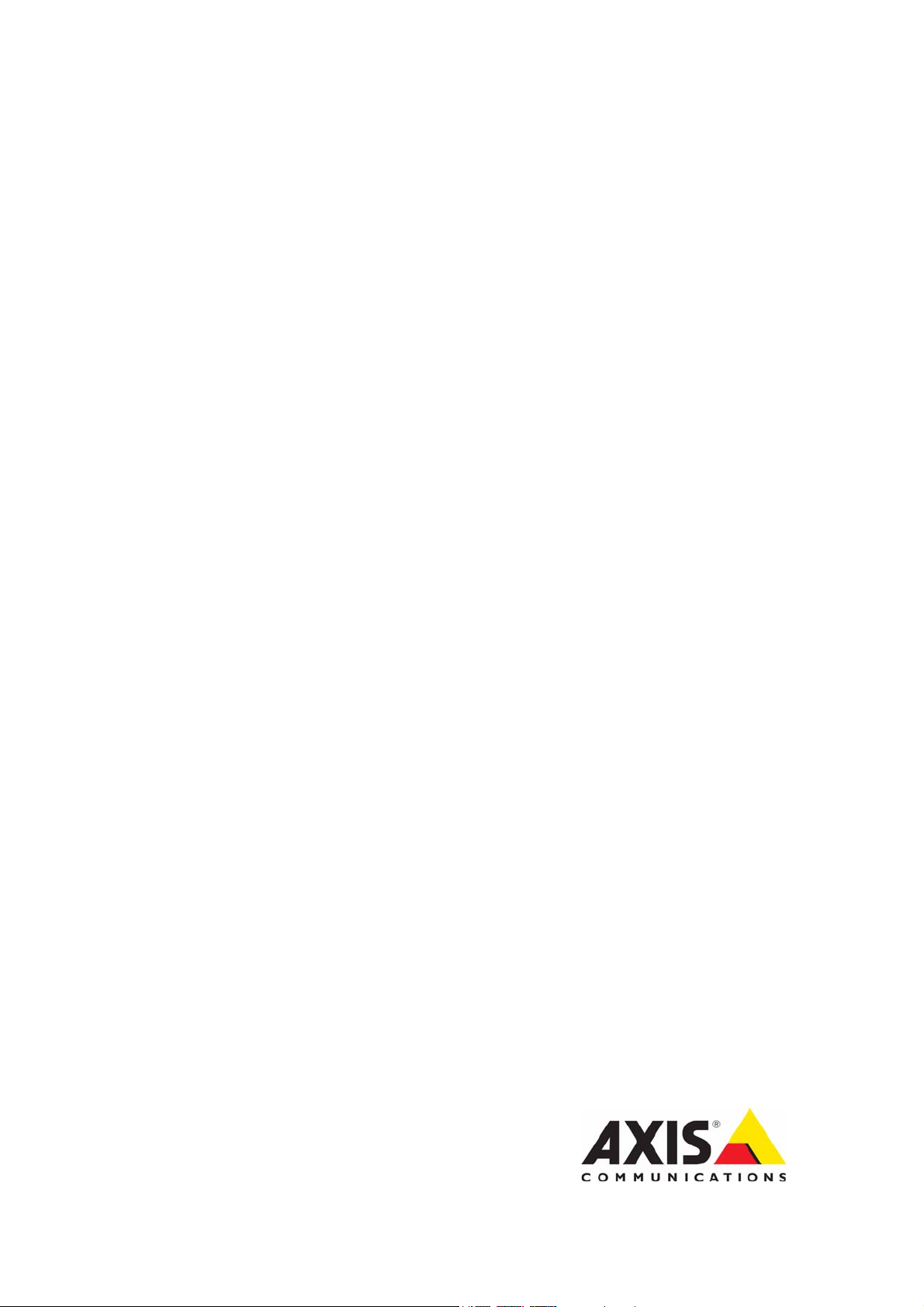
USER’S MANUAL
AXIS M1011 Network Camera
AXIS 1011W Network Camera
AXIS M1031W Network Camera
Page 2
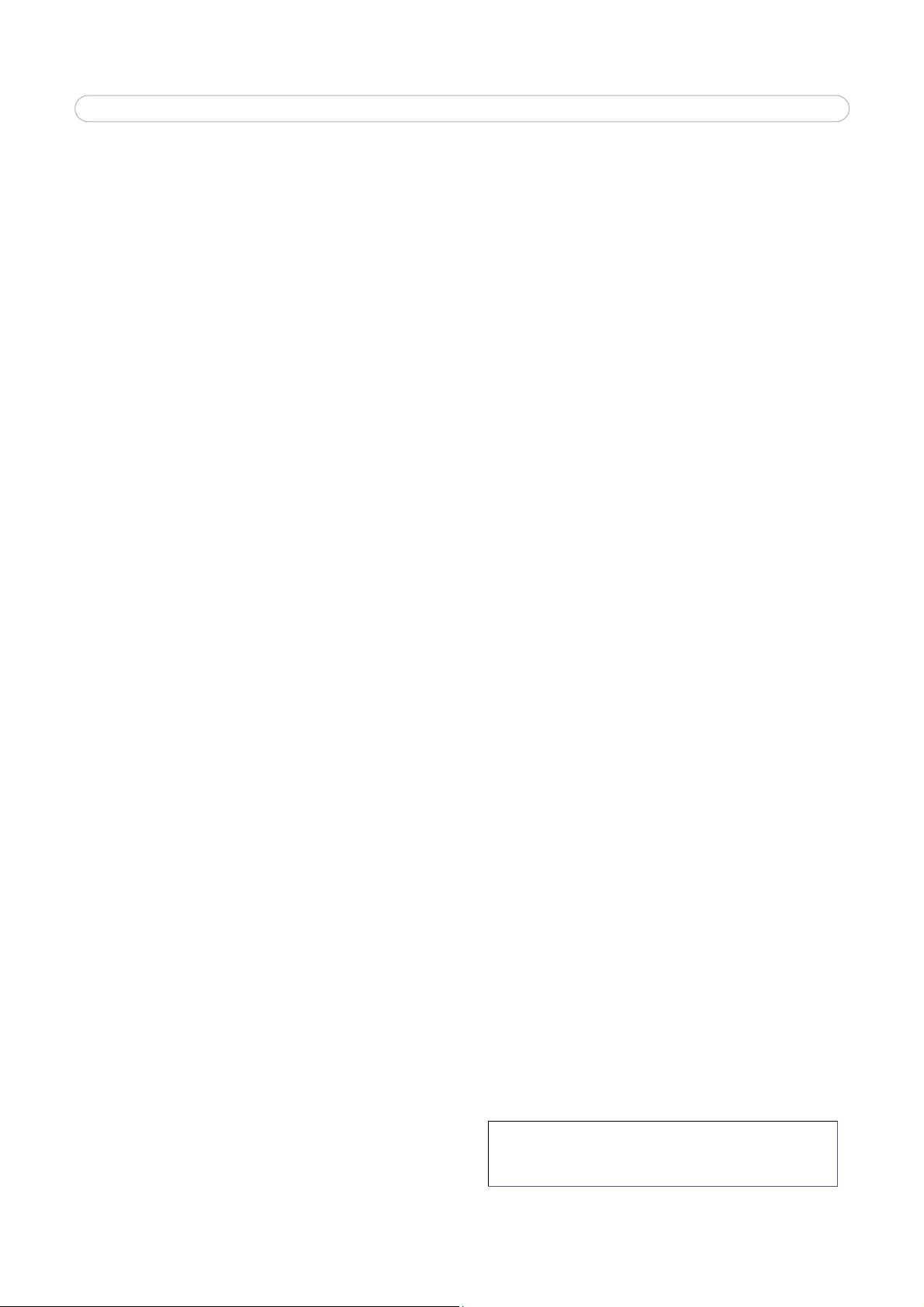
Notices
This manual is intended for administrators and users of the AXIS
M1011/M1011W/M1031W Network Camera, and is applicable for
firmware release 5.00 and later. It includes instructions for using and
managing the camera on your network. Previous experience of
networking will be of use when using this product. Some knowledge of
UNIX or Linux-based systems may also be beneficial, for developing
shell scripts and applications. Later versions of this document will be
posted to the Axis Website, as required. See also the product’s online
help, available via the Web-based interface.
Liability
Every care has been taken in the preparation of this manual. Please
inform your local Axis office of any inaccuracies or omissions. Axis
Communications AB cannot be held responsible for any technical or
typographical errors and reserves the right to make changes to the
product and manuals without prior notice. Axis Communications AB
makes no warranty of any kind with regard to the material contained
within this document, including, but not limited to, the implied
warranties of merchantability and fitness for a particular purpose. Axis
Communications AB shall not be liable nor responsible for incidental or
consequential damages in connection with the furnishing, performance
or use of this material.
Intellectual Property Rights
Axis AB has intellectual property rights relating to technology
embodied in the product described in this document. In particular, and
without limitation, these intellectual property rights may include one or
more of the patents listed at http://www.axis.com/patent.htm and one
or more additional patents or pending patent applications in the US and
other countries.
This product contains licensed third-part
“About” in the product’s user interface for more information.
This product contains source code
under the terms of Apple Public Source License 2.0 (see
http://www.opensource.apple.com/apsl/).
The source code is available from:
://developer.apple.com/darwin/projects/bonjour/
http
y software. See the menu item
copyright Apple Computer, Inc.,
AXIS M1011/M1011W/M1031W - Notices
Equipment Modifications
This equipment must be installed and used in strict accordance with the
instructions given in the user documentation. This equipment contains
no user-serviceable components. Unauthorized equipment changes or
modifications will invalidate all applicable regulatory certifications and
approvals.
Trademark Acknowledgments
Apple, Boa, Bonjour, Ethernet, Internet Explorer, Linux, Microsoft,
Mozilla, Netscape Navigator, OS/2, Real, QuickTime, UNIX, Windows,
WWW are registered trademarks of the respective holders. Java and all
Java-based trademarks and logos are trademarks or registered
trademarks of Sun Microsystems, Inc. in the United States and other
countries. Axis Communications AB is independent of Sun Microsystems
Inc.
TM
is a certification mark of the UPnPTM Implementers Corporation.
UPnP
Support
Should you require any technical assistance, please contact your Axis
reseller. If your questions cannot be answered immediately, your
reseller will forward your queries through the appropriate channels to
ensure a rapid response. If you are connected to the Internet, you can:
• download user documentation and firmware updates
• find answers to resolved problems in the FAQ database. Search by
product, category, or phrases
• report problems to Axis support by logging in to your private support
area
• visit Axis Support at www
.axis.com/techsup
AXIS M1011/M1011W/M1031W Network Camera User’s Manual
Copyright© Axis Communications AB, 2008
December 2008 Part no. 34147
Rev. 1.0
Page 3
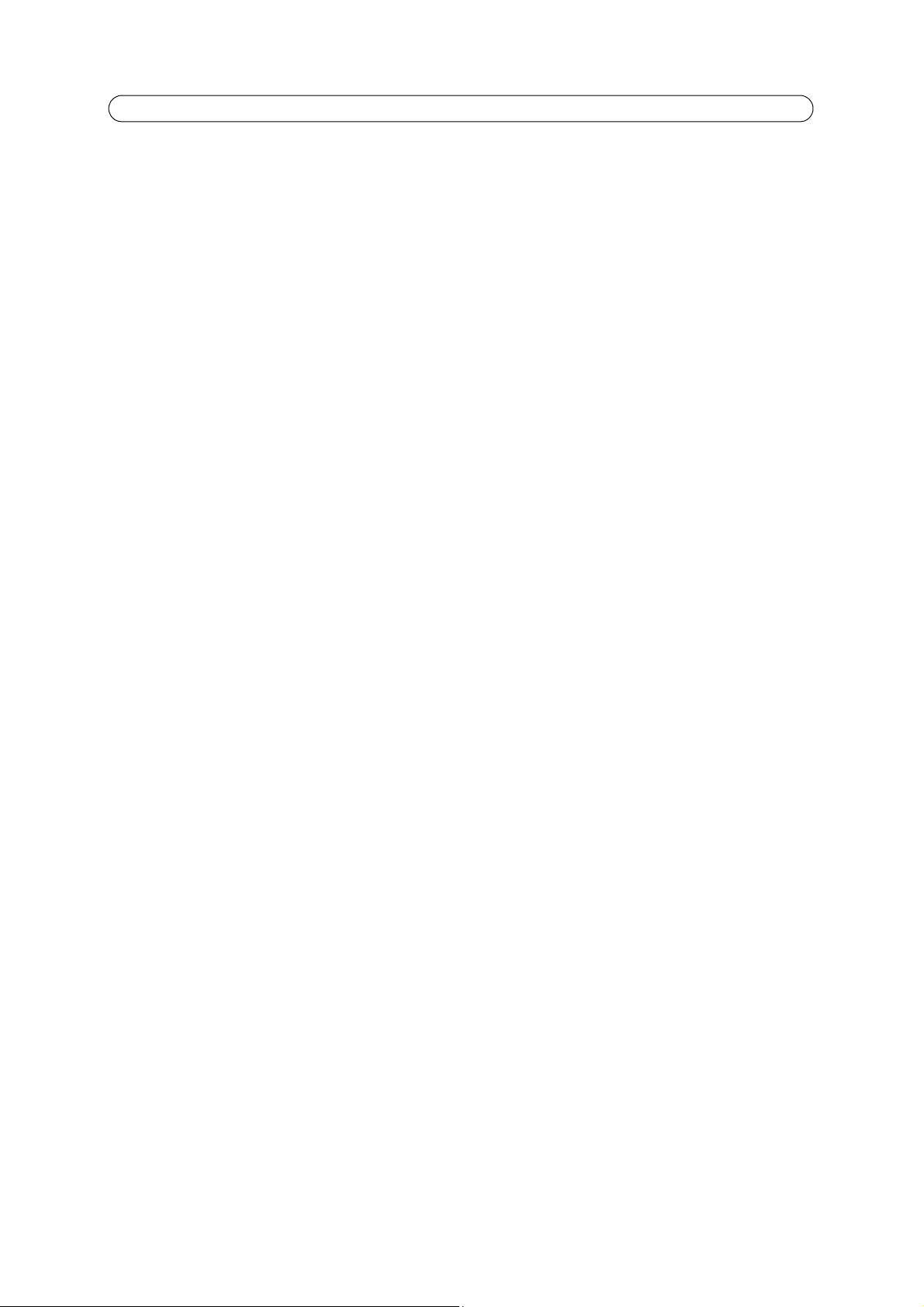
AXIS M1011/M1011-W/M1031-W - Table of contents
Notices . . . . . . . . . . . . . . . . . . . . . . . . . . . . . . . . . . . . . . . . . . . . . . . . . . . . . . . . . . . . . . . . . . . . . . . . . . . . . . . . . . . . . . . . . .2
Product Description . . . . . . . . . . . . . . . . . . . . . . . . . . . . . . . . . . . . . . . . . . . . . . . . . . . . . . . . . . . . . . . . . . . . . . . . . . . . . . . .4
Key features 4
Overview 5
Accessing the Camera . . . . . . . . . . . . . . . . . . . . . . . . . . . . . . . . . . . . . . . . . . . . . . . . . . . . . . . . . . . . . . . . . . . . . . . . . . . . . . 7
Access from a browser 7
Setting the root password 8
Access from the Internet 8
The Live View page 10
Video Streams . . . . . . . . . . . . . . . . . . . . . . . . . . . . . . . . . . . . . . . . . . . . . . . . . . . . . . . . . . . . . . . . . . . . . . . . . . . . . . . . . . .12
How to stream MPEG-4/H.264 12
Motion JPEG 13
Alternative methods of accessing the video stream 13
Video & Audio Settings . . . . . . . . . . . . . . . . . . . . . . . . . . . . . . . . . . . . . . . . . . . . . . . . . . . . . . . . . . . . . . . . . . . . . . . . . . . .14
Video Stream 14
Stream Profiles 15
Camera Settings 16
Overlay Image 16
Privacy mask 17
Audio Settings (AXIS M1031-W) 17
Audio Clips (AXIS M1031-W) 18
Live View Configuration . . . . . . . . . . . . . . . . . . . . . . . . . . . . . . . . . . . . . . . . . . . . . . . . . . . . . . . . . . . . . . . . . . . . . . . . . . .19
Layout 19
Event Configuration . . . . . . . . . . . . . . . . . . . . . . . . . . . . . . . . . . . . . . . . . . . . . . . . . . . . . . . . . . . . . . . . . . . . . . . . . . . . . . .21
Event Servers 21
Event Types 21
Camera Tampering 23
Motion Detection 24
Port Status 25
System Options . . . . . . . . . . . . . . . . . . . . . . . . . . . . . . . . . . . . . . . . . . . . . . . . . . . . . . . . . . . . . . . . . . . . . . . . . . . . . . . . . .26
Security 26
Date & Time 27
Network 27
Ports & Devices 33
LED Settings 33
Maintenance 33
Support 33
About . . . . . . . . . . . . . . . . . . . . . . . . . . . . . . . . . . . . . . . . . . . . . . . . . . . . . . . . . . . . . . . . . . . . . . . . . . . . . . . . . . . . . . . . . .35
Resetting to the Factory Default Settings . . . . . . . . . . . . . . . . . . . . . . . . . . . . . . . . . . . . . . . . . . . . . . . . . . . . . . . . . . . . .35
Troubleshooting . . . . . . . . . . . . . . . . . . . . . . . . . . . . . . . . . . . . . . . . . . . . . . . . . . . . . . . . . . . . . . . . . . . . . . . . . . . . . . . . . .36
Upgrading the Firmware 36
Technical Specifications . . . . . . . . . . . . . . . . . . . . . . . . . . . . . . . . . . . . . . . . . . . . . . . . . . . . . . . . . . . . . . . . . . . . . . . . . . .41
General performance considerations 43
Glossary of Terms . . . . . . . . . . . . . . . . . . . . . . . . . . . . . . . . . . . . . . . . . . . . . . . . . . . . . . . . . . . . . . . . . . . . . . . . . . . . . . . . .44
Index . . . . . . . . . . . . . . . . . . . . . . . . . . . . . . . . . . . . . . . . . . . . . . . . . . . . . . . . . . . . . . . . . . . . . . . . . . . . . . . . . . . . . . . . . . .50
3
Page 4
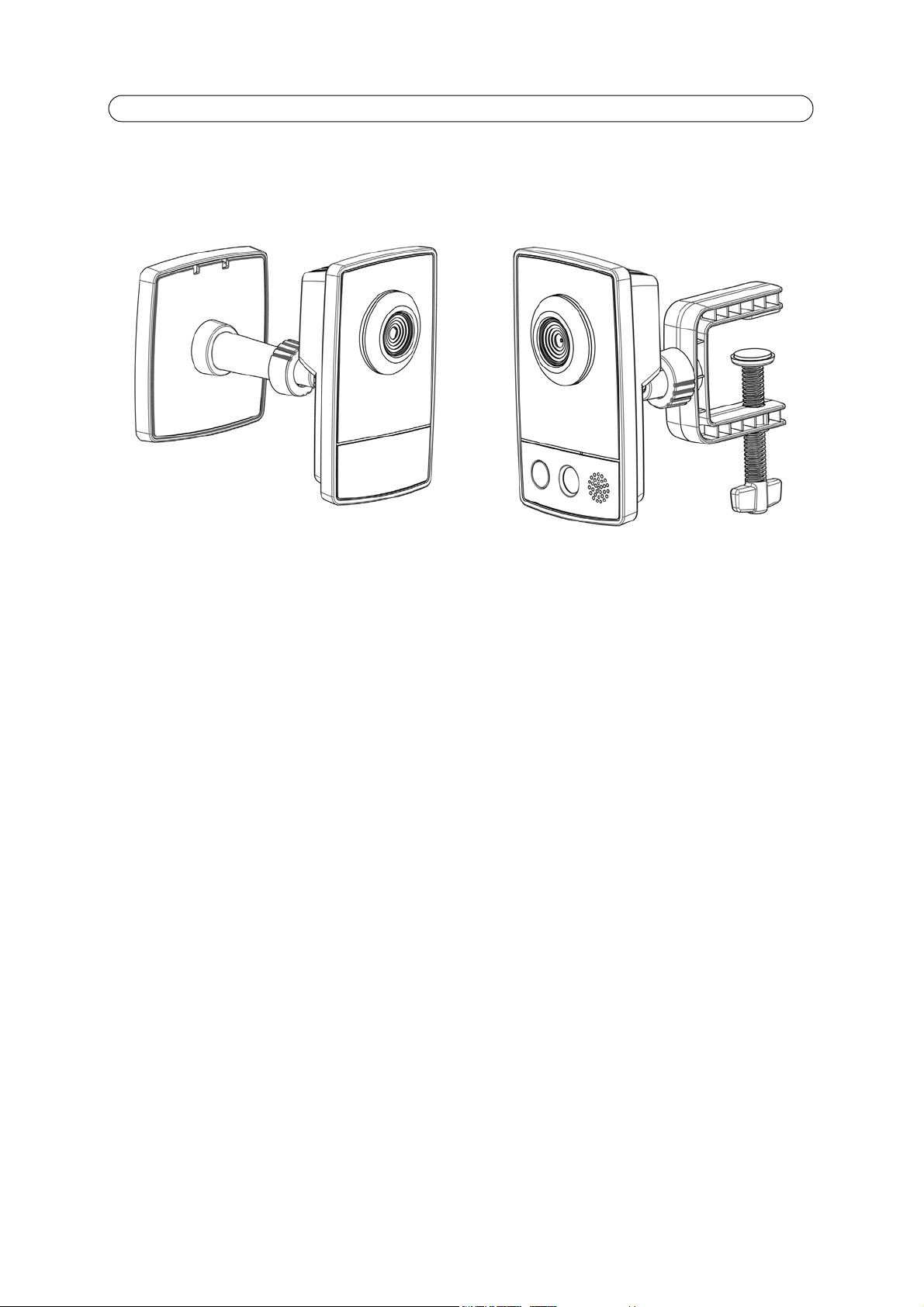
AXIS M1011/M1011-W/M1031-W - Product Description
Product Description
This manual applies to the AXIS M1011/M1011-W/M1031-W Network Camera. The information provided here applies to all
models, except where otherwise indicated.
Key features
• Attractive, small-sized design
These small, smart-looking and yet discreet cameras are perfectly suited for securing small businesses, boutiques, restaurants, hotels or residences.
• Progressive sc
The cameras use progressive scan technology, providing VGA images of moving objects with no distortion.
• Mult
• Easy
• Adv
• PIR
• Illu
• Micro
iple H.264 streams
Multiple H.264 and Motion JPEG streams can be provided simultaneously, individually optimized for different quality
needs and bandwidth constraints. These cameras support MPEG-4 Part 2 for backward compatibility.
and flexible installation
AXIS M1011/M1011-W/M1031-W Network Cameras are easy to install, with the -W variants optionally offering wireless
connectivity for added flexibility.
anced security and network management
Axis network cameras offer advanced security and network management featu
served performance, IPv6 and Quality of Service.
Sensor (AXIS M1031-W)
Complementing the video motion detection capability of the camer
grates a PIR Sensor for detecting movements - even in the dark.
mination (AXIS M1031-W)
AXIS M1031-W offers a white LED for illuminating the scene automatically at an event or when requested by the user.
AXIS M1031-W provides two-way audio support with integrated microphone and speaker, allowing remote listening in on
an area as well as communication with persons entering the scene. An event can trigger the sound of an audio clip, stored
in the camera, to be emitted through the speaker.
an
res such as HTTPS encryption with pre-
as, the full-featured AXIS M1031-W additionally inte-
phone and speaker (AXIS M1031-W)
4
Page 5
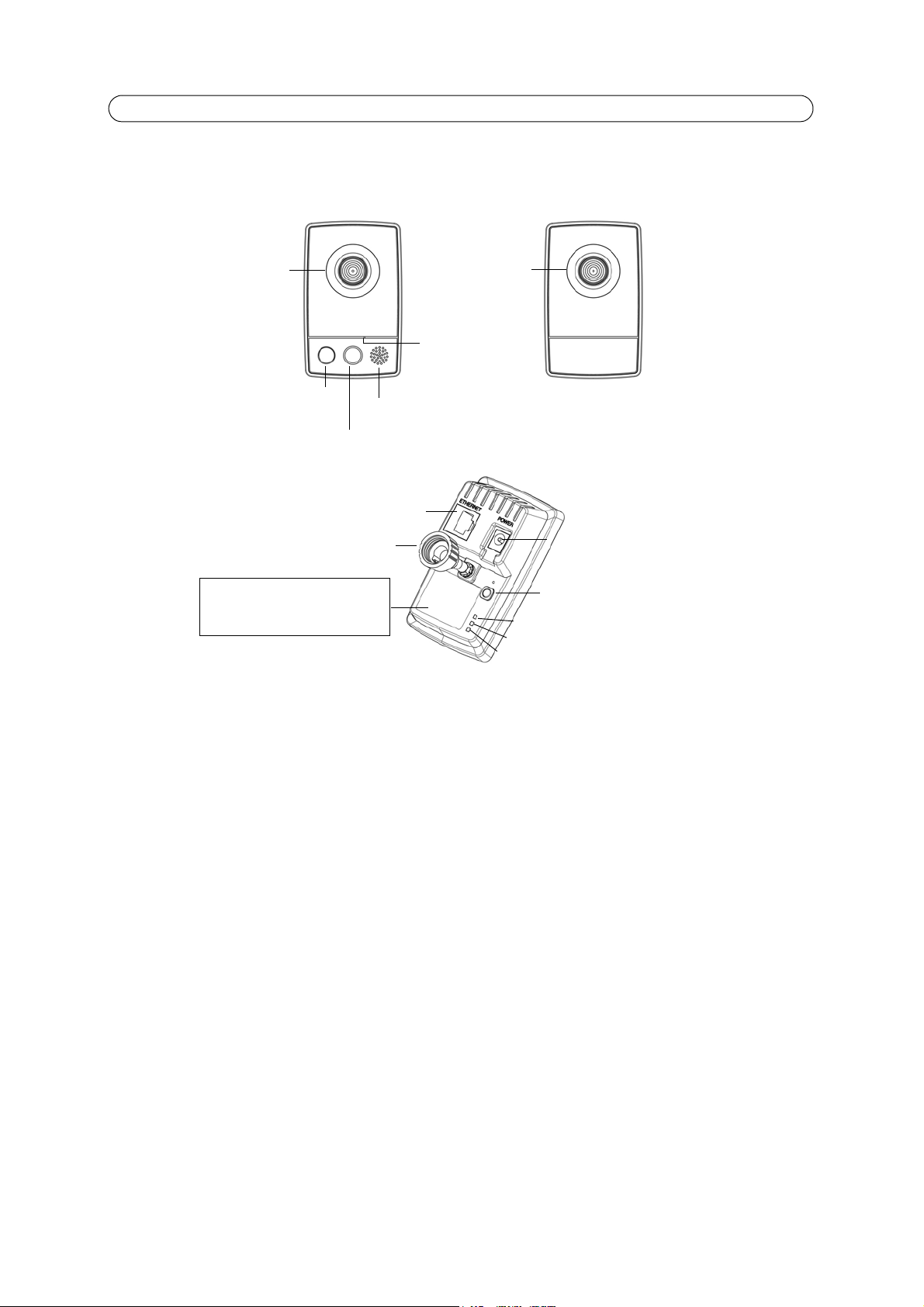
Overview
Product ID & Serial number (S/N).
The serial number may be
required during the installation.
Power connector
Control button
Network connector
Network Indicator LED
Power Indicator LED
Lock ring
Microphone
PIR Sensor
Light
Wireless Indicator LED
(only activated on wireless models)
Lens with
Speaker
AXIS M1031-W
AXIS M1011/-W
Rear view
Status Indicator
LED
Lens with
Status Indicator
LED
(both models)
AXIS M1011/M1011-W/M1031-W - Product Description
PIR Sensor - AXIS M1031-W is equipped with a PIR Sensor that has a maximum range of 6 meters for detecting movement in
the dark.
Light - White LED to illuminate the scene.
Microphone/Speaker - Two-way audio support allows for remote users to listen in on an area and communicate with
visitors or intruders.
Power Connector - For connection of the PS-H or PS-V power adapter (included).
Network Connector - The camera connects to the network via a standard network connector. Supporting NWay, the camera
detects the speed of the local network segment (10BaseT/100BaseTX Ethernet).
Serial Number Label - The serial number may be required during installation.
Control Button - Press this button to install the camera using the AXIS Internet
factory default settings, as described in Resetting to the Factory Default Settings, on page
Note:
AXIS Internet Dynamic DNS Service is a free service from Axis that allows you to quickly and simply install your camera.
This requires an Internet connection with no HTTP proxy. See www.axiscam.net for more information.
Dynamic DNS Service, or to restore the
35.
5
Page 6
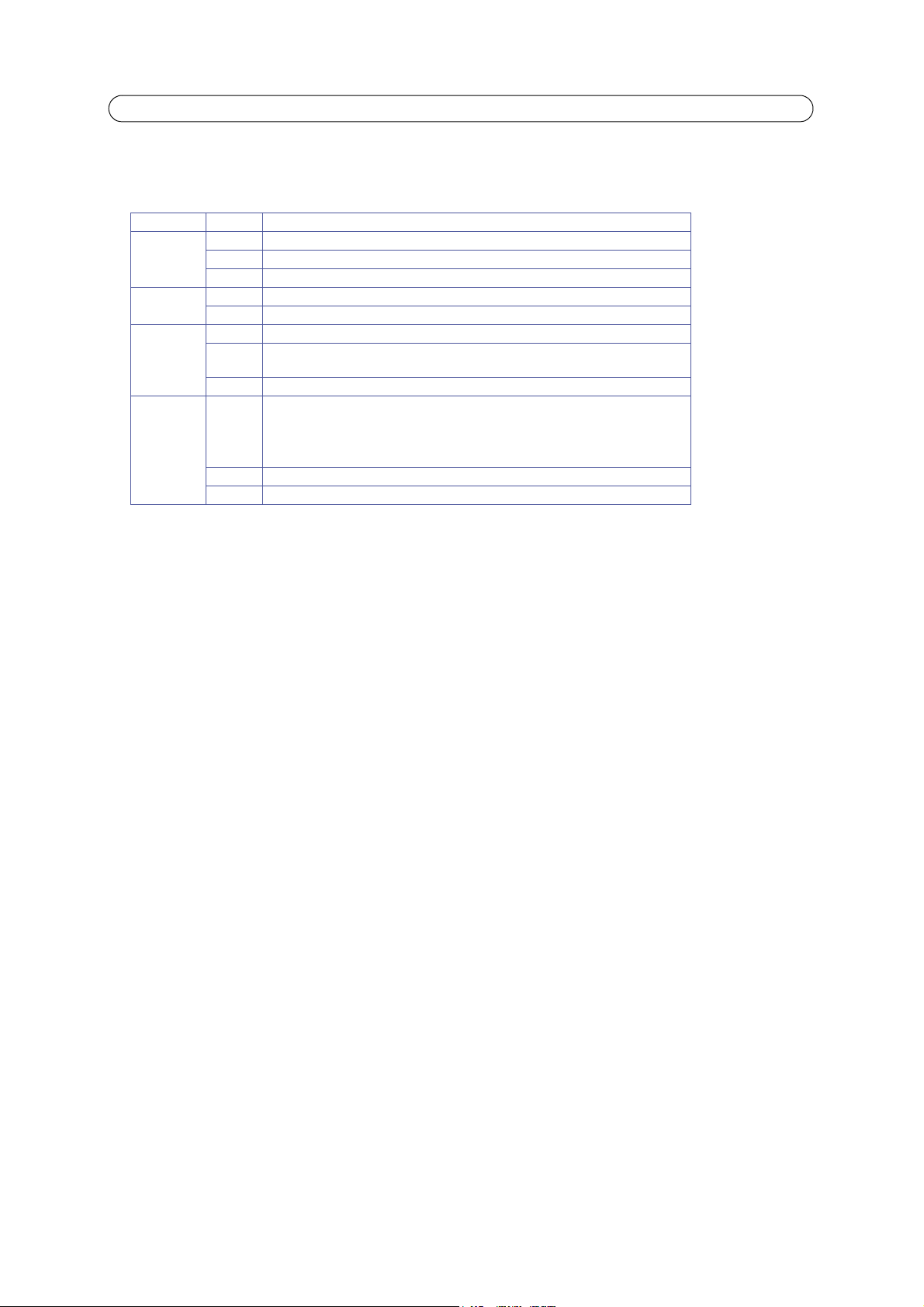
AXIS M1011/M1011-W/M1031-W - Product Description
LED indicators
LED Color Description
Network Green Steady for connection to 100 Mbit/s network. Flash
Amber Steady for connection to 10 Mbit/s network. Flashes for network activity.
Unlit No connection.
Power Green Normal operation.
Amber Flashes green/amber during firmware upgrade.
Wireless
(Wireless
models
Status Green Shows steady green for normal operation.
Green Steady for connection to a wireless network. Fla
Red Steady for no wireless network connection. Flashes
only)
Unlit Wired mode.
Amber Steady during startup, reset to factory
Red Slow flash for failed upgrade.
works.
e Status LED can be configured to be unlit during normal operation, or to flash
Note: Th
only when the camera is accessed. See the online help files for more information. Go to
Setup > System Options > LED settings
default or when restoring settings.
es for network activity.
shes for network activity.
when scanning for wireless net-
6
Page 7
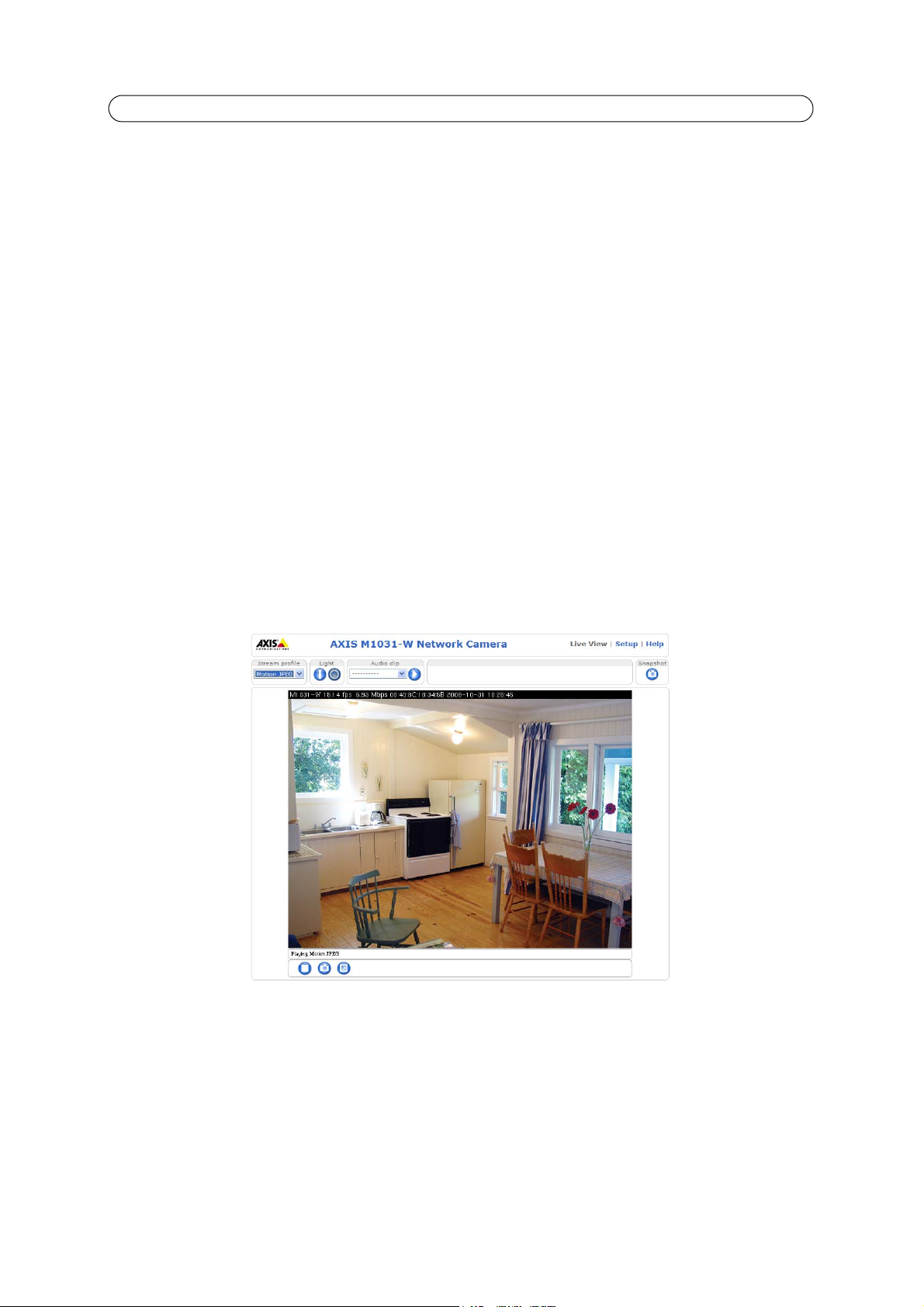
AXIS M1011/M1011-W/M1031-W - Accessing the Camera
Accessing the Camera
To install the AXIS M1011/M1011-W/M1031-W network cameras, refer to the installation guide supplied with your product.
The network camera can be used with most
Internet Explorer with Windows, Safari with Macintosh and Mozilla Firefox with other operating systems. See Technical
Specifications, on page 41.
Notes:
To view streaming video in Microsoft Internet Explorer, set your browser to allow ActiveX controls and install AXIS
•
Media Control (AMC) on your workstation.
• QuickTime
• If your computer restricts the use of additional software components, the camera can be configured to use a Java
applet for viewing Motion JPEG.
• The network camera includes one (1) H.264 decoder license and one (1) MPEG-4 decoder license for viewing video
streams, and (1) AAC audio license (AXIS M1031-W). They are automatically installed with AMC. The administrator
can disable the installation of the decoders to prevent installation of unlicensed copies.
TM
is also supported for viewing H.264 and MPEG-4 streams and for audio.
standard operating systems and browsers. The recommended browser is Microsoft
Access from a browser
1. Start a browser (Internet Explorer, Firefox).
2. Enter the IP address or host name of the camera in the Location/Address field of your browser.
To access the camera from a Macintosh computer (Mac OSX), click on the Bonjour tab and select the AXIS
M1011/M1011-W/M1031-W from the drop-down list.
3. If this is the first time you are accessing the camera, see Access from the Internet, on page 8. Otherwise enter your
user name and password, set by the administrator.
4. The camera’s Live View page appears in your browser.
Note:
The layout of t
examples and functions featured here may differ from those displayed on your own Live View page.
he Live View page may have been customized to specific requirements. Consequently, some of the
7
Page 8

AXIS M1011/M1011-W/M1031-W - Accessing the Camera
Setting the root password
1. When accessing the camera for the first time, the ‘Configure Root Password’ dialog appears.
2. Enter a password and re-enter to confirm. Click OK.
Enter Network Password dialog appears.
3. Enter the User name: root
4. Enter the password set in step 2, and click OK. If the
password is lost, the camera must be reset to the factory
default settings. See page 35.
Notes:
• The default administrator user name ‘root’ is permanent
and cannot be deleted.
• While setting the root password, click Yes to install the
AXIS Media Control (AMC), if you are prompted to. You
will need administrator rights on the computer to do
this.
The
Access from the Internet
Once connected, the camera is accessible on your local network (LAN). To access the camera from the Internet you must
configure your broadband router to allow incoming data traffic to the camera. To do this, enable the NAT-traversal feature,
which will attempt to automatically configure the router to allow access to the camera. This is enabled from Setup > System
Options > Network > TCP/IP Advanced.
For more information, please see. See also the AXIS Internet Dynamic DNS Service
this and other topics, visit the Axis Support web at www.axis.com/techsup
at www.axiscam.net For Technical notes on
8
Page 9
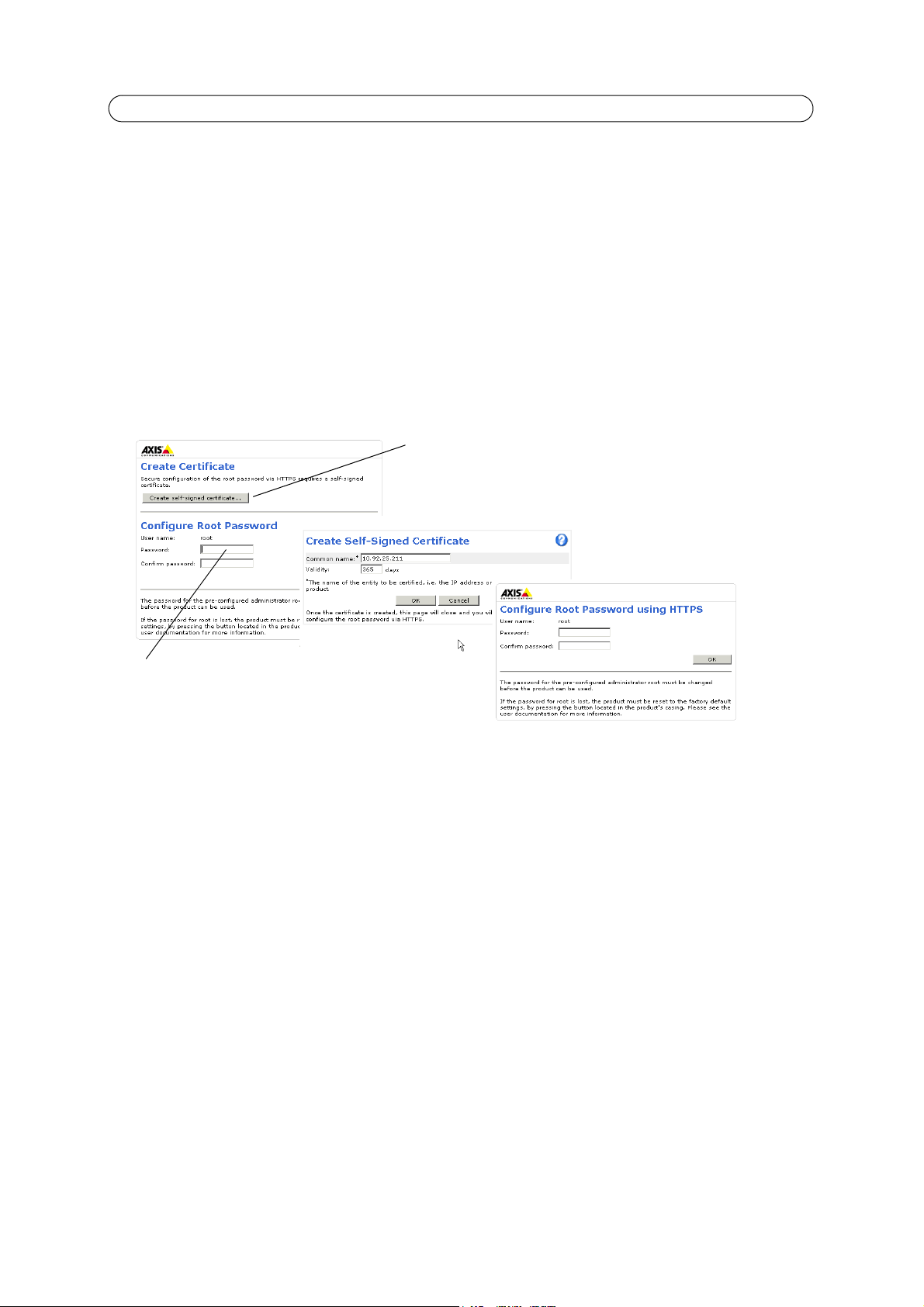
AXIS M1011/M1011-W/M1031-W - Accessing the Camera
To configure the password directly
via an unencrypted connection, enter
the password here.
To create an HTTPS connection,
click this button.
Setting the root password over a secure connection
To gain access to the product, you must set the password for the default administrator user - ‘root’. This is done in the
‘Configure Root Password’ dialog, which appears when the network camera is accessed for the first time.
To prevent network eavesdropping, the root password can be set via an encrypted
certificate (see notes below).
To set the password via a standard HTTP connection, enter it direct
To set the password via an encrypted HTTPS
1. Click the Create self-signed certificate button.
2. Provide the requested information and click OK. The certificate is created and the password can now be set securely.
All traffic to and from the network camera is encrypted from this point on.
3. Enter a password and then re-enter it to confirm the spelling. Click OK. The password has now been configured.
connection, follow these steps:
ly in the first dialog shown below.
HTTPS connection, which requires an HTTPS
Notes:
HTTPS (Hypertext Transfer Protocol over SSL) is a protocol used to encrypt the traffic between web browsers and
•
servers. The HTTPS certificate controls the encrypted exchange of information.
• The default administrator user root cannot be deleted.
• If the password for root is lost or forgotten, the network camera must be reset to the factory default settings. See
page 35.
• A warning may pop up in the browser due to the fact that the certificate is self-signed and not signed by a Trusted
Certificate Authority (CA).
9
Page 10
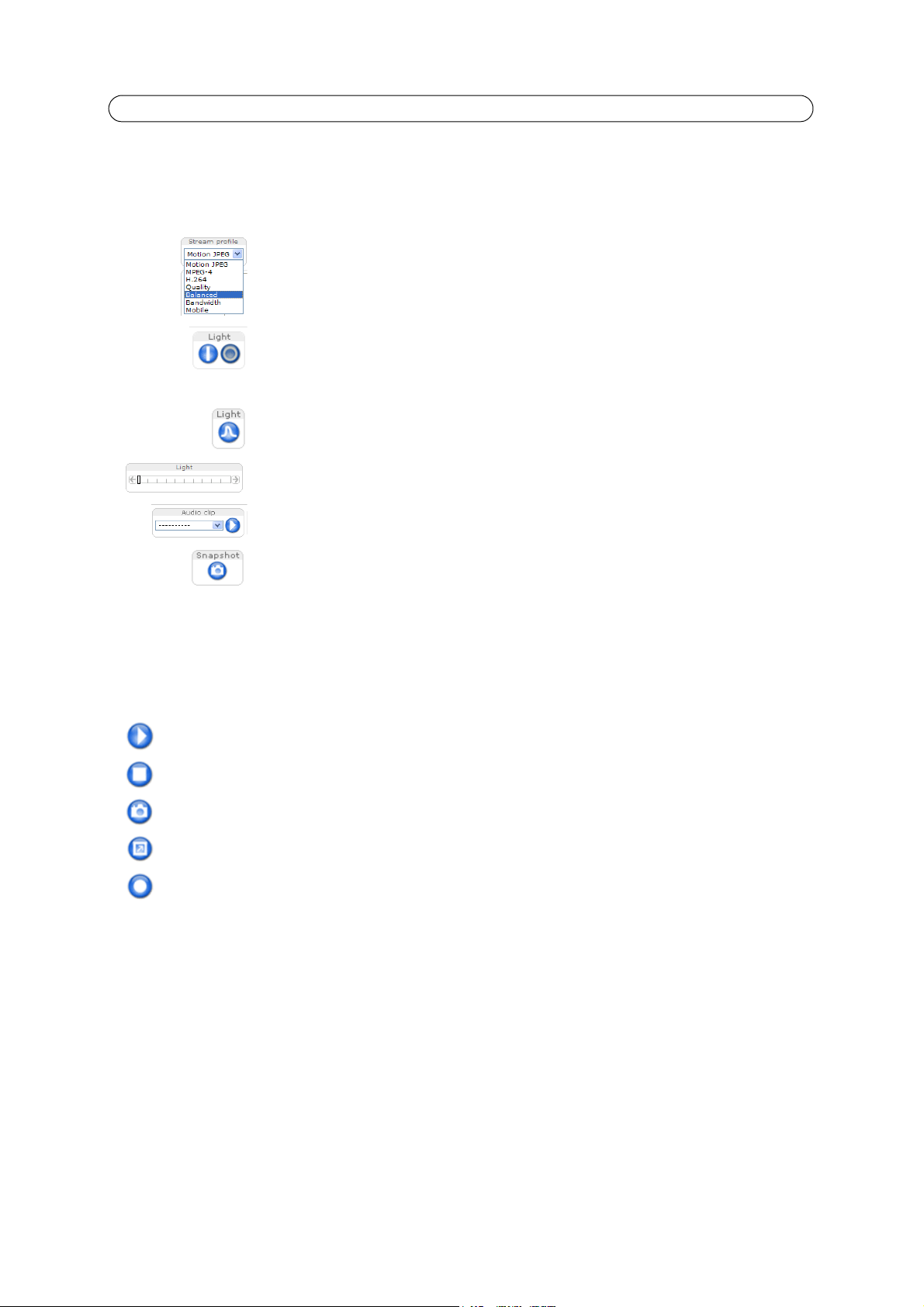
AXIS M1011/M1011-W/M1031-W - Accessing the Camera
The Live View page
How you customize the Live View page determines which buttons are visible. Not all the buttons described below will show up
unless configured to do so.
General controls
The Stream Profile drop-down list allows you to select a customized or pre-pr
profile on the Live View page. Stream profiles are configured under Video & Audio > Stream Pro-
files, see Stream Profiles, on page 15 for more information.
Light (Active/Inactive) - The built-in light can be controlled directly from the Live View page. The
three options are Pulse, Active/Inactive and a Slider. Select Active/Inactive to display a button for
each action: Activate and Inactivate. The light button is configured under Live View Config > Lay-
out. For more information see Layout, on page 19.
Light (Pulse) - Select Pulse to display one button that activates the port with the defined Activate
and Inactivate actions for the defined period.
Light (Slider) - Use this slider to adjust the brightness of the camera’s white LED.
Audio clip - Audio clips can be played when an event occurs or manually from the Live View page.
The Snapshot button saves a snapshot of the video image on display. Right-click on the video image
to save it in JPEG format on your computer. This button is primarily intended for use when the AMC
viewer toolbar is not available.
ogrammed stream
AXIS Media Control (AMC) toolbar
AMC general controls
The AMC viewer toolbar (AXIS Media Control) is available in Microsoft Internet Explorer only. See AXIS Media Control (AMC),
on page 13 for more information. AMC displays the following buttons:
The Play
The Stop button
The Snapshot button
using the AXIS Media Control (AMC).
Click the Vie
keyboard to cancel full screen view.
The Re
ified using the AXIS Media Control (AMC) toolbar.
button connects to the Axis product and starts playing a media stream.
stops the video stream being played.
takes a snapshot of the current image. The location where the image is saved can be specified
w Full Screen button and the video image will fill the entire screen. Press Esc (Escape) on the computer
cord button is used to record the current video stream. The location where the recording is saved can be spec-
10
Page 11
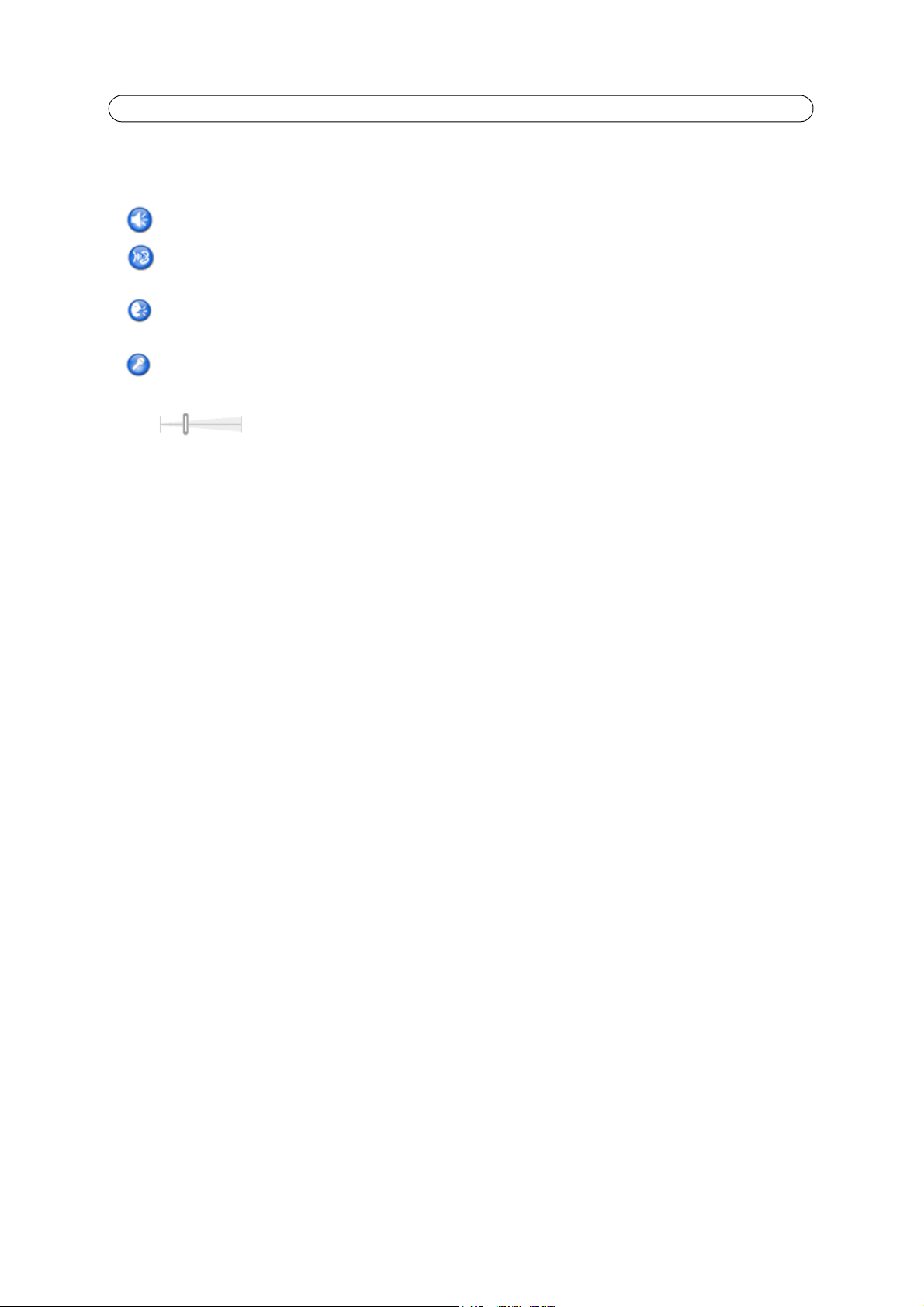
AXIS M1011/M1011-W/M1031-W - Accessing the Camera
AMC audio controls (AXIS M1031-W)
AMC audio controls monitor the client computer’s speaker output. These controls are only available when audio is enabled.
Click the Speaker Button to switch the sound off and on to your computer's speaker.
If you have set your network camera to
view page of your Axis network camera, you are only able
be able to send audio, click this button. See note below.
If you have set your network camera to half-duplex mode and th
page of your Axis network camera if you push to talk, and you are only able to send audio to your Axis network camera. To be able to receive audio, click this button.
Click the Microphone button to switch the sound off and on to your computer's microphone.
In Simplex
camera. See note below.
Note:
In Simplex – speaker only or microphone only mode, you can use either the Microphone button or the half-duplex Talk button to
stop sending audio to the network camera. To send audio, both buttons must be enabled.
- Network Camera speaker only mode, you can click this button to stop sending audio to the network
Use this slider to control the volume of the speakers and the microphone.
half-duplex mode and the half-duplex Listen button appears first in the live
to receive audio from an external camera microphone. To
e half-duplex Talk button appears in the live view
11
Page 12
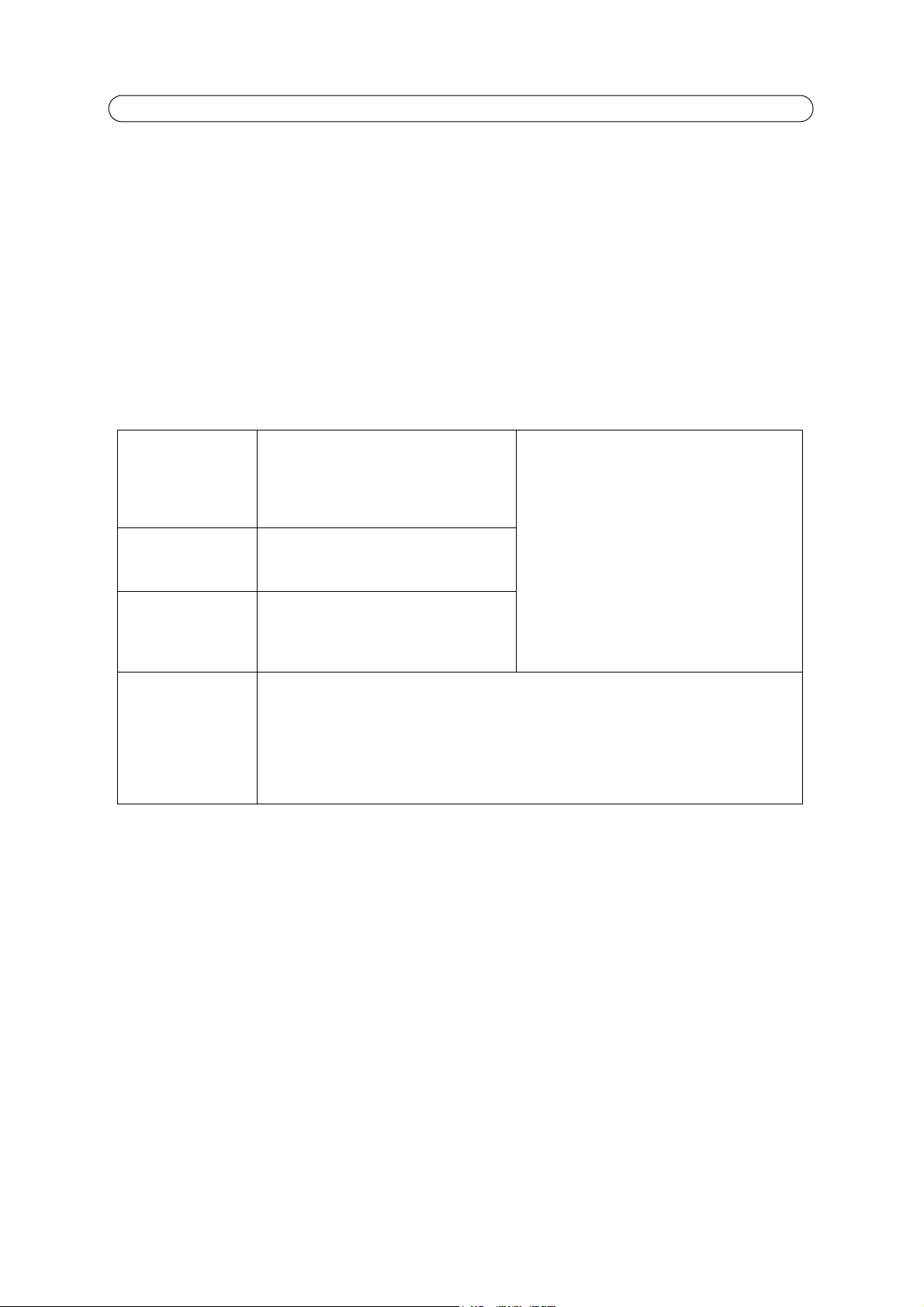
AXIS M1011/M1011-W/M1031-W - Video Streams
Video Streams
The network camera provides several image and video stream formats. Your requirements and the properties of your network
will determine the type you use.
The Live View page in the network camera provides access to H.264
of available stream profiles. Other applications and clients can also access these video streams/images directly, without going
via the Live View page.
, Motion JPEG, and MPEG-4 video streams, and to the list
How to stream MPEG-4/H.264
This video compression standard makes good use of bandwidth, and can provide high quality video streams at less than 1
Mbit/s.
Deciding which combination of protocols and methods to use depends
your network. The available options in AMC are:
Unicast RTP This unicast method (RTP over UDP) should
be your fi
video, especially when it is important to
always have an up-to-date video stream,
even if some images are dropped.
RTP over RTSP This unicast method (RTP tunneled over
RTSP) is useful as it is relatively simple to
configure firewalls to allow RTSP traffic.
RTP over RTSP over
HTTP
Multicast RTP This method (RTP over UDP) should be used for live multicast video. The video stream is always
This unicast method can be used to
firewalls. Firewalls are commonly configured
to allow the HTTP protocol, thus allowing
RTP to be tunneled.
up-to-date, even if some images are dropped.
Multicasting provides the most efficient usage of bandwidth when there are large numbers of clients viewing simultaneously. A multicast broadcast
the router is configured to allow this. It is not possible to multicast over the Internet, for example.
Note also that all multicast viewers count as one unicast
simultaneous connections.
rst consideration for live unicast
on your viewing requirements, and on the properties of
Unicasting is used for video-on-demand broadcasting,
so that there is no video traffic on the network until a
client connects and requests the stream.
Note that there is a maximum of 20
cast connections.
traverse
cannot however, pass a network router unless
viewer in the maximum total of 10
simultaneous uni-
AMC negotiates with the camera to determi
changed and the options disabled, to suit specific requirements.
Important!
64, MPEG-4, and AAC (AXIS M1031-W), are licensed technologies. The network camera includes one H.264 view-
H.2
ing client license and one MPEG-4 viewing client license, and one audio client license. Installing additional unlicensed
copies of the clients is prohibited. To purchase additional licenses, contact your Axis reseller.
ne the transport protocol to use in the order listed above. This order can be
12
Page 13
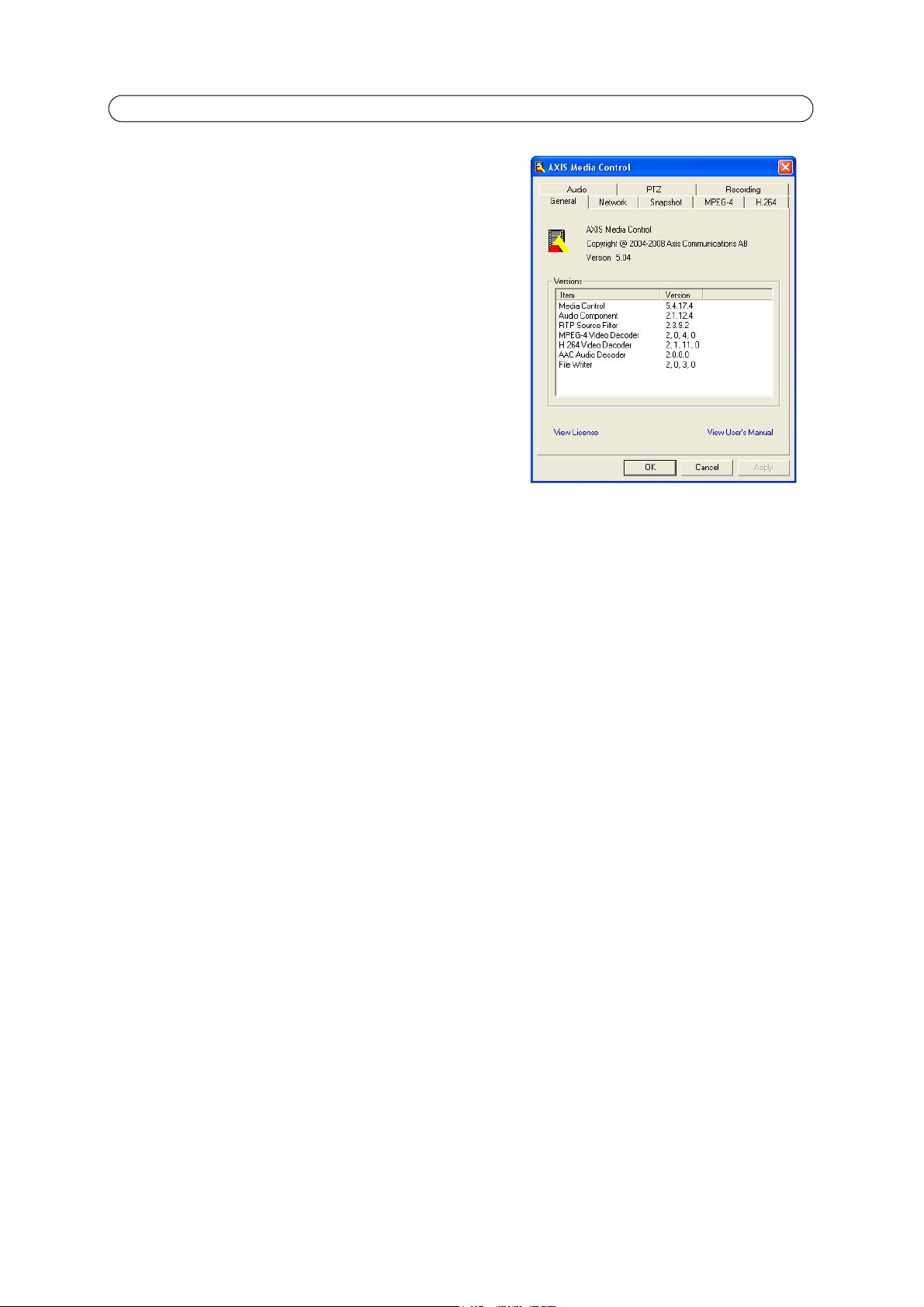
AXIS M1011/M1011-W/M1031-W - Video Streams
AXIS Media Control (AMC)
AXIS Media Control (AMC) in Microsoft Internet Explorer in Windows is
the recommended method of accessing live video from the network
camera.
The AMC control panel can be used to
settings. Please see the readme file included in the tool for more
information.
The AMC control panel is automatically install
it can be configured. Open the AMC Control Panel from:
• Windows Control Panel (from the Start menu)
• Alternatively, right-click the video image in Inter
click Settings to access the AMC window.
configure various video and audio
ed on first use, after which
net Explorer and
Motion JPEG
This format uses standard JPEG still images for the video stream. These
images are then displayed and updated at a rate sufficient to create a
stream that shows constantly updated motion.
The Motion JPEG stream uses considerable amounts of bandwidth, but
image contained in the stream. The recommended method of accessing Motion JPEG live video from the network camera is to
use the AXIS Media Control (AMC) in Microsoft Internet Explorer in Windows.
provides excellent image quality and access to every
Alternative methods of accessing the video stream
You can also access video/images from the network camera in the following ways:
• Motion JPEG server push (if supported by the client, Firef
nection to the browser and sends data as and when required, for as long as required.
• Still JPEG images in a browser. Enter the path -
• Windows Media Player. This requires AMC and the MPEG-4/H.264 viewing client to be installed. The paths that can be
used are listed below in the order of preference:
• Unicast via RTP: axrtpu://<ip>/axis-media/media.amp
Unicast via RTSP: axrtsp://<ip>/axis-media/media.amp
•
• Unicast via RTSP, tunneled via HTTP: axrtsphttp://<ip>/axis-media/media.amp
• Multicast: axrtpm://<ip>/axis-media/media.amp
• To access the video stream from QuickTime™ the
• rtsp://<ip>/axis-media/media.amp
•
rtsp://<ip>/axis-media/media.3gp
http://<ip>/axis-cgi/jpg/image.cgi
ox, for example). This option maintains an open HTTP con-
following paths can be used:
Notes:
• The network camera supports QuickTime 6.5.1 and later.
• QuickTime adds latency to the video and audio stream (up to 3 seconds).
• It may be possible to use other players to view the MPEG-4/H.264 stream using the paths above, although Axis does
not guarantee this.
• <ip> = IP address
13
Page 14
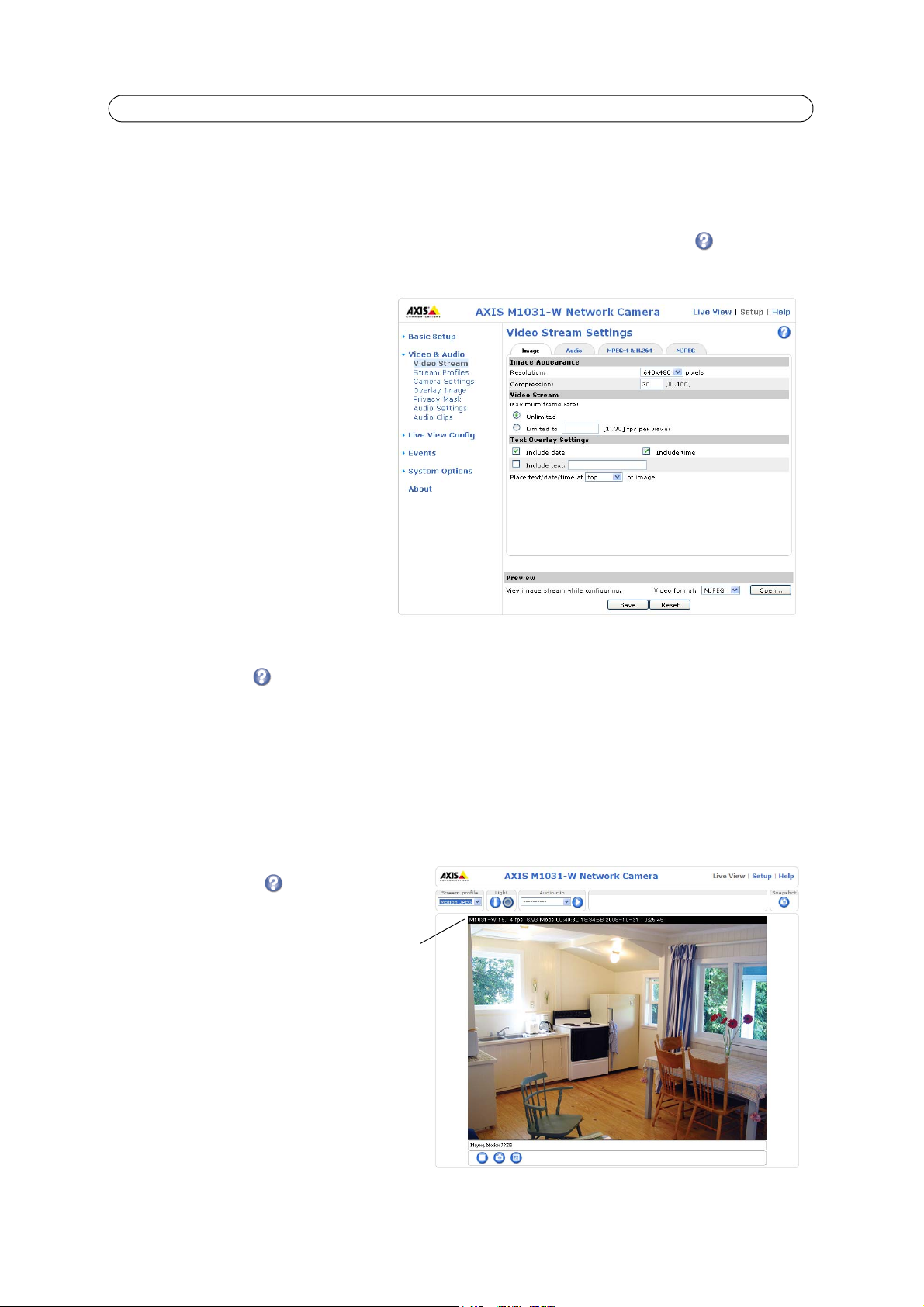
AXIS M1011/M1011-W/M1031-W - Video & Audio Settings
Text, date
& time
overlay
Video & Audio Settings
This section describes how to configure the camera, and is intended for product Administrators, who have unrestricted access
to all settings; and Operators, who have access to the settings for Basic Setup, Video & Audio and Events.
You can configure the camera by clicking Setu
access the online help that explains the setup tools.
p in the top right-hand corner of the Live View page. Click on this page to
Video Stream
The video stream settings appear under four
different tabs:
•Image
• Audio (AXIS M1031-W)
• H.264 & MPEG-4
•MJPEG
Image
Image Appearance
Use these settings to modify the image
resolution and compression. Setting the
compression level affects the image quality and
the amount of bandwidth required; the lower
the compression, the higher the image quality
with higher bandwidth requirements.
See the online help files for more information.
Video Stream
To avoid bandwidth problems on the network, the frame rate allowed to each viewer can be limited. Select the Unlimited
radio button option to allow the highest available frame rate; or select the Limited to radio button option and enter a value
(1-30) fps in the field.
Text Overlay Settings
Use these settings to include text, date,
and time as overlay. Click for
information on available options.
Preview
For a preview of the image before saving
the adjusted settings, select the Video
Format and click Open.... When satisfied
with the settings, click Save.
Audio (AXIS M1031-W)
Check the Enable Audio option to enable
audio.
14
Page 15
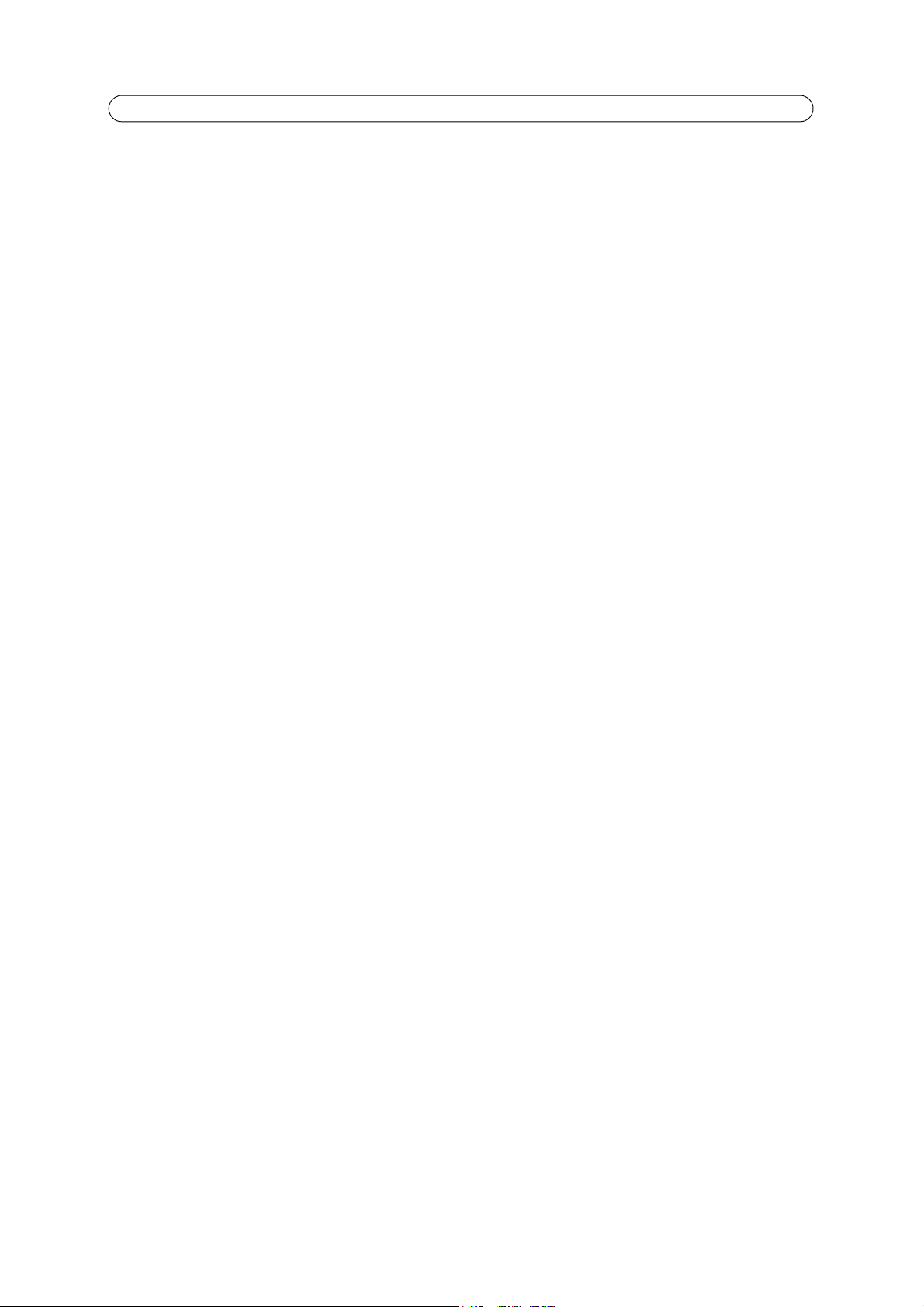
AXIS M1011/M1011-W/M1031-W - Video & Audio Settings
Configuration settings from Video & Audio > Audio Settings are displayed under Current Audio Settings. See Audio Settings
(AXIS M1031-W), on page 17 for more information on the audio settings.
H.264 & MPEG-4
GOV Settings
The GOV structure describes the composition of the video stream. Setting the GOV-length to a higher value saves considerably
on bandwidth but may have an adverse effect on image quality.
Bit Rate Control
The bit rate can be set as Variable Bit Rate (VBR) or Constant Bit Rate (CBR).
VBR adjusts the bit rate according to the image complexity, using more
for lower activity.
CBR allows you to set a fixed Target bit rate th
need to increase for increased image activity, but in this case cannot, the frame rate and image quality are affected
negatively. To partly compensate for this, it is possible to prioritize either the frame rate or the image quality whenever the bit
rate needs to be increased. Not setting a priority means the frame rate and image quality are equally affected.
Note:
To determine a reasonable bit rate, go to Setup > Video & Audio > Video Stream > Image, check the Include
•
checkbox and enter the code #b in the Include text: field. The current bit rate will display as a text overlay on the Live
View page.
• To view the image stream while configuring the GOV settings and Bit rate control, select Open... under Preview.
at consumes a predictable amount of bandwidth. As the bit rate would usually
bandwidth for increased activity in the image, and less
MJPEG
Sometimes the image size is large due to low light or complex scenery. Adjusting the maximum frame size helps to control the
bandwidth and storage used by the Motion JPEG video stream in these situations. Defining the frame size as Unlimited
provides consistently good image quality at the expense of increased bandwidth and storage usage during low light. Limiting
the frame size optimizes bandwidth and storage usage, but may give poor image quality. To prevent increased bandwidth and
storage usage, the maximum frame size can be limited.
Stream Profiles
There are four pre-programmed stream profiles available for quick set-up. These settings can be adjusted and new customized
profiles can be created. Each profile has a descriptive name, describing its usage and/or purpose. The profiles can be accessed
from the Live View page.
• To add a new stream profile, click Add to
• Choose a descriptive name and enter a description for your profile.
• Choose the form of Video encodi
H.264 - Also known as MPEG-4 Part 10. This is the new generation compression standard for digital video. This function offers higher video resolution than Motion JPEG or MPEG-4 at the same bit rat
quality video at a lower bit rate.
MPEG-4 part 2 - A video compression standard for digital video.
Motion JPEG - Del
• Copy an existing stream profile to your system and rename the copy.
• Modify an exist
Profile Settings for more information.
• Highlight the stream profile you wish to remove, then click Re
ivers a high quality video stream, from which individual images can be extracted and saved.
ing stream profile based on the light situation and motion to be captured by your camera. See Stream
bring up the Stream Profile Settings dialog.
ng you wish to use from the drop-down list:
e and bandwidth, or the same
move to remove it from the list.
15
Page 16
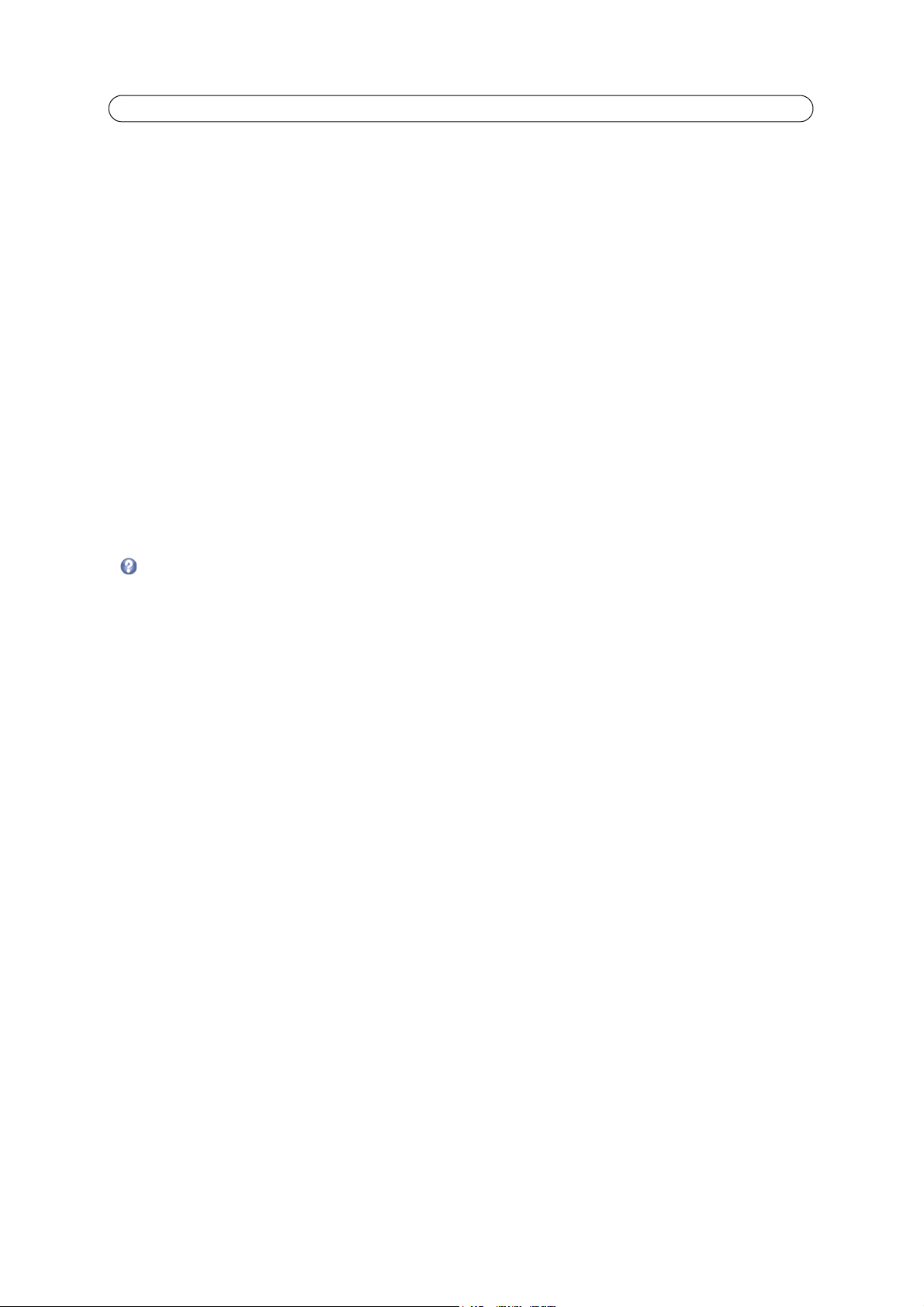
AXIS M1011/M1011-W/M1031-W - Video & Audio Settings
Camera Settings
This page provides access to the advanced image settings for the AXIS M1011/M1011-W/M1031-W.
Image Appearance
Color level - Select an appropriate level by entering a value in the range 0-100. Lower values mean less color saturation,
whilst the value 100 gives maximum color saturation.
Brightness - The image brightness can be adjusted in the range 0-100, wh
Sharpness - Controls the amount of sharpening applied to the image. A sh
in low light conditions. A lower setting reduces image noise, but the image would be less sharp.
Contrast - Adjust the image's contrast by
Rotate image - The image can be rotated to the correct orientation. Sel
raising or lowering the value in this field.
ere a higher value produces a brighter image.
arper image might increase image noise especially
ect the appropriate value from the drop-down list.
White balance
This is used to compensate for the different colors present in different light sources, to make the colors in the image appear
the same. The AXIS M1011/M1011-W/M1031-W can be set to automatically identify the light source and compensate for its
color. Alternatively, the type of light source can be manually selected from the drop-down list. Please see the online help files
for a description of each available setting.
Exposure Settings
Configure the exposure settings to suit the image quality requirements in relation to lighting, frame rate and bandwidth
considerations.
Exposure value - Increasing the exposure will improve image quality at t
be an increase in motion blur.
Exposure control - This setting is used to remove 50/60 Hz flicker.
he expense of the total frame rate. There may also
Enable Backlight compensation - Backlight compensation makes the subject appea
too bright, or the subject too dark.
Exposure zones - This setting determines which part of the imag
Exposure priority - This defines the balance between image quality and th
blur is minimized, but the image quality may be reduced with a higher frame rate. A prioritized Low noise will provide better
image quality with a lower frame rate.
e is used to calculate the exposure.
e frame rate. When Motion is prioritized, motion
r clearer when the image background is
View Image Settings
Click View to view the video stream with the current configuration. Once satisfied, click Save.
Overlay Image
An overlay image is a static image superimposed over the video image. An overlay can be used to provide extra information, or
to mask a part of the video image.
To use an overlay image in the AXIS M1011/M1011-W/M1031-W Netw
list of available images. The overlay (a logo, for example) is then displayed in the video image.
To use your own image, first upload it to the AXIS M1011/M1011-W/M1031-W
the file in the field provided, or click the Browse button, locate and click the Upload button.
16
ork Camera, it must be selected from the drop-down
Network Camera. To upload enter the name of
Page 17

AXIS M1011/M1011-W/M1031-W - Video & Audio Settings
Image Overlay Placement - To place the overlay image at specific coordinates in the live view image, check Include overlay
image at the coordinates and enter the X and Y coordinates.
Click View to view the overlay image in the video stream. Once satisfied, click Save.
Privacy mask
Privacy masks are up to three configurable areas of solid color that allow concealment of parts of the image that are not to be
viewable. Privacy masks cannot be bypassed via the VAPIX® Application Programming Interface (API).
The Privac
indicates if they are enabled.
To define a new mask:
To edit a privacy mask, select it and reshap
For more information refer to the online Help .
y Mask List shows all the masks that are currently configured in the AXIS M1011/M1011-W/M1031-W and
1. Click Add. A
1. Place the rectangle over the desired area to conceal.
2. To resize, click and pull the bottom right-hand corner.
3. Choose a color, black, white, gray or red for the box from the Privacy mask color drop-down list.
4. Enter a descriptive name in the Mask name field.
5. Click Save.
rectangle appears on the image.
e, move or change color as needed.
Audio Settings (AXIS M1031-W)
This section describes how to configure the basic audio settings for the AXIS M1031-W network camera.
The audio functionality is enabled under Video & Audio > Video Stream > Audio.
Audio Channels
Audio mode - Full duplex provides simultaneous two-way audio. Transmit and receive audio (talk and listen) at the same
time.
Note:
The AXIS
The Half
hold the button (check that the microphone is not muted). To receive audio, release the button.
Note:
The push-to-talk butt
configure the push-to-talk button so that it toggles between the speaking and listening modes.
With the S
transmitted from the camera to other web clients. This could be used to provide spoken instructions to a person seen in the
camera. This mode requires you to use the push-to-talk button.
Simplex - Network Camera microphone only mode
not receive audio from other web clients. This can be used in remote monitoring, and web attractions, to provide live audio
and video of a monitored situation.
When using Half-duplex, the Send the soun
from the client that is talking to other clients.
M1031-W does not have echo cancelling so that using full duplex mode may cause audio feedback.
-duplex mode transmits and receives audio in both directions, but only in one direction at a time. To speak, press and
on is configured from AMC (see AXIS Media Control (AMC), on page 13). It is possible to
implex - Network Camera speaker only option, the speaker connected to the camera plays audio, but no audio is
- transmits audio only from the network camera to web clients. It does
d from the active client to all other clients option transmits the audio signal
17
Page 18

AXIS M1011/M1011-W/M1031-W - Video & Audio Settings
Audio Input
If the sound input is too low or too high, adjust the input gain for the network camera’s built-in microphone.
Select the desired audio En
If AAC is selected, select the required Sample rate (number of times per second the sound is sampled). The higher the sample
rate, the better the audio quality and the greater the bandwidth required.
Depending on the selected encoding,
the required audio quality.
The network camera can be set to trigger an event if the incomi
in either direction. The Alarm level is set between 0-100%.
coding format, AAC, G711, G726.
set the desired audio quality (Bit rate). These settings affect the available bandwidth and
ng sound level rises above, falls below, or passes the set value
Audio Output
If the sound from the speaker is too low or too high, adjust the output gain for the camera’s speaker.
When satisfied with the settings, click Save, or click Re
Note:
To receive synchronized video in H.264/MPEG-4 and audio, it is recommended that the time settings in the camera
and client computer are synchronized with an NTP Server. This is enabled in the camera under System Options > Date
& Time. Please refer to the help pages for more information.
set to revert to previously saved settings.
Audio Clips (AXIS M1031-W)
The AXIS M1031-W can play audio clips. Audio clips are created either by recording sound using the camera’s microphone or
by uploading a sound file to the camera. Audio clips can be played when an event occurs or manually from the Live View page.
Add a new audio clip
New audio clips can be recorded or uploaded to the network camera. Click the New button. The dialog expands with three
choices Record, Upload and URL.
To record a new clip using
1. Select the Re
2. Name - Enter a descriptive name.
3. Duration - Enter the number of seconds to record.
4. Wait - If the recording should not start at once upon clicking the Record button, enter the number of seconds to wait
before recording will proceed.
5. Click Record.
To upload a file from a local hard drive or network disk,
to the desired file and click Upload.
To upload a file from a URL, select the UR
URL.
Allowed audio clips for uploading are.au files with G711/CCITT u-law encoding in 80
For more information refer to the online help .
the camera's microphone:
cord radio button.
select the Upload radio button and click the Browse button. Navigate
L radio button and enter the Name and the URL address under Location. Click Add
00 Hz or 16000 Hz sample rate.
18
Page 19

Live View Configuration
Layout
AXIS M1011/M1011-W/M1031-W - Live View Configuration
Stream Profile
From the Stream Profile drop-down list, select the stream profile to be used for the Live View page. Listed are the standard
stream profiles as well as the ones created under Video & Audio > Stream Profiles. See the online help files on this page
for more information
Default Viewer
From the drop-down lists, select the default method for viewing video images for your browser. The camera attempts to show
the video images in the selected video format and viewer. If this is not possible, the camera overrides the settings and selects
the best available combination.
Browser Viewer Description
AMC Recommended viewer in Windows Internet Explorer (H.264/MPEG-4/Motion JPEG).
QuickTime H.264 and MPEG-4.
Windows
Internet Explorer
Other browsers
Java applet A slower imaging alternative to AMC. Requires one of the following installed on the
client:
• JVM (J2SE) 1.4.2 or higher
• JRE (J2SE) 5.0 or higher
Still image Displays still images only. Hit the Refresh button in your browser to view a new
image.
Server Push Recommended viewer for other browsers (Motion JPEG).
QuickTime MPEG-4 and H.264.
Java applet A slower imaging alternative to Server Push (Motion JPEG only).
Still image Displays still images only. Hit the Refresh button in your browser to view a new
image.
19
Page 20

AXIS M1011/M1011-W/M1031-W - Live View Configuration
User-defined Link
Viewer Settings
Check the Show viewer toolbar box to display the AXIS Media Control (AMC) or the QuickTime viewer toolbar under the video
image in your browser.
The administrator can disable the installation of the H.264, MPEG-4
This is used to prevent the installation of unlicensed copies. Further decoder licenses can be purchased from your Axis dealer.
Check the Enable rec
ording button to enable recording from the Live View page.
, and AAC (AXIS M1031-W) decoders included with AMC.
Action Buttons
The Show manual trigger button can be used to manually trigger and stop an event from the Live View page.
Check the Show snapsho
browsers other than Internet Explorer, or when not using AXIS Media Control (AMC) to view the video stream. AMC for
Internet Explorer provides its own snapshot button.
Play audio clip enabled allows th
Clips (AXIS M1031-W), on page 18.
t button to save a snapshot from the video stream. This button is mainly intended for use with
e user to pick an audio clip from a drop-down list and play it from the camera. See Audio
User-defined Links
User-defined links can be CGI links or web links. Once
configured, the link(s) appear on the Live View page.
To set up a web link, select the U
button, enter a descriptive name and enter the URL in the
provided field. Click Save and the link appears in the Live
View page.
se as web link radio
User defined CGI links can be used to issue VAPIX API
requests.
For more information on the VAPIX Application
amming Interface (API), see the Support/Network
Progr
Video/Developer pages on the Axis Web site at
http://www.axis.com
Please use the online help fil
es for more information.
Light Buttons
The network camera’s light can be controlled directly from
the Live View page, by enabling the display of light buttons.
To enable, select the type of control to use for the light. This
port with the defined Activate and Inactivate actions for the defined period, or as Active/Inactive, which displays 2 buttons,
one for each action. The selected type automatically displays the correct button(s) on the Live View page.
The pulse time can be set as short as 1/100
For advanced users it is also possible to specify a custom Activate and Inactivate command sequence, using Plain config.
Note:
hite LED is not for continuous use.
The w
second, and as long as 60 seconds.
can be set as Pulse, where clicking the single button activates the
20
Page 21

AXIS M1011/M1011-W/M1031-W - Event Configuration
Event Configuration
An event or Event Type in the camera triggers certain actions when activated. An event type is a set of parameters that
defines these actions. A common event type is an alarm that causes the camera to upload images. Many event types use an
Event Server to receive uploaded images.
This section describes how to conf
igure the camera to perform certain actions when events occur.
Definitions
Event type A set of parameters describing how and when the camera performs certain actions
Triggered Event - see page 22
Scheduled Event - see page 23 Pre-programmed time period(s) during which an event will run.
Action
An event that is started by some sort of signal,
switch, motion detection, or system event.
This occurs when the event runs, for examp
cation.
for example, an external device such as a door
le, uploading of images to an FTP server, or email notifi-
Event Servers
Event Servers are used to receive uploaded image files and/or notification messages. To set up Event Server connections in
your camera, go to Setup > Event Configuration > Event Servers and enter the required information for the required server
type.
Server type Purpose Information required
• Receives uploaded images • Descriptive name of your choice
er
FTP Serv
HTTP Server
TCP Server
• Receives notification messages
• Receives uploaded images
• Receives notification messages • Descriptive name of your choice
• Network address (IP address or host name)
• User Name and Password
• Descriptive name of your choice
• URL (IP address or host name)
• User Name and Password
• Network address (IP address or host name)
• Port number
For details on each setting, see the online help available from each web page.
When the setup is complete, the connection can be tested by clicking the Te
st button (the connection test takes
approximately 10 seconds).
Event Types
An Event Type describes how and when the camera performs certain actions.
21
Page 22

AXIS M1011/M1011-W/M1031-W - Event Configuration
Example: If somebody passes in front of a camera and an event has been configured to detect and respond to motion,
the camera can record and save images to an FTP server, and can send a notification e-mail to an e-mail address. Images
can be sent as e-mail attachments.
Triggered Event
A triggered event could be activated by:
• The PIR Sensor is activated by movement
• A manually activated action, such as from an action button in the web interface
• Detected movement in a configured motion detection window
• Sound at a certain decibel level (AXIS M1031-W)
• On restart (reboot), after power loss
• A change in temperature
• Camera tampering
(AXIS M1031-W)
How to set up a triggered event
The following example describes how to set up the camera to upload images when the main door is opened.
1. Click Add triggered
2. Enter a descriptive Name for the event, such as Main door open.
3. Set the Priority - High, Normal or Low (see the online help).
4. Set the Respond to Trigger... parameters to define when the event is active, for example, after office hours.
5. Select the trigger alternative from the Triggered by... drop-down list. For example, select the PIR Sensor to detect
moving infrared objects in the dark.
6. Set the When Triggered... parameters, that is, define what the camera will do if the main door is opened - upload
images to an FTP server or send an e-mail notification.
7. Click OK to save the event in the Event Types list.
Please see the online help for descriptions of each available option.
Note
Up to 10 event types can be configured
names can be formatted according to specific requirements. See File Naming & Date/Time Formats online help.
... on the Event Types page. The Triggered Event Type Setup page appears.
in the camera, and up to three of these can be configured to upload images. File
Pre-trigger and Post-trigger buffers
This function is very useful when checking to see what happened immediately before and/or after a trigger, for example, 30
seconds before and/or after a door was opened. Check the Save stream checkbox under Event Types > Add Triggered... >
When Triggered... to view the options. All uploaded images are JPEG images.
Include pre-trigger buffer
box to enable the pre-trigger buffer, enter the desired length of time and specify the required image frequency.
- images stored internally in the server from the time immediately preceding the trigger. Check the
Include post-trigger buffer
Note
• Pre-trigger and Post-trigger buffers will be lost if the connection to the event server fails
• The maximum length of the pre-/post-buffer depends on the video image size and selected frame rate
• If the pre- or post-buffer is too large for the camera’s internal memory, the frame rate is reduced and individual
images may be missing. If this occurs, an entry is created in the unit's log file
- contains images from the time immediately after the trigger. Configure as for pre-trigger.
22
Page 23

AXIS M1011/M1011-W/M1031-W - Event Configuration
Continue image upload (unbuffered) - enables the upload of video images for a fixed length of time. Specify the length of
time for the uploaded recording, in seconds, minutes or hours, or for as long as the trigger is active. Finally, set the desired
image frequency to the maximum (the maximum available) or to a specified frame rate. The frame rate will be the best
possible, but might not be as high as specified, especially if uploading via a slow connection.
Scheduled Event
A Scheduled event can be activated at preset times, in a repeating pattern on selected weekdays.
Configuration example:
1. Click Add scheduled... on the Event Types page.
2. Enter a descriptive Name for the event, such as Scheduled e-mail upload.
3. Set the Priority (High, Normal or Low).
4. Set the Activation Time parameters (24h clock) for the event - start on Sundays at 13.00 with a duration of 12
hours.
5. Set the When Activated... parameters, (what the camera does at the specified time) for example, send uploaded
images to an e-mail address.
6. Click OK to save the Event in the Event Types list.
Please see the online help for descriptions of each available option.
Camera Tampering
The camera tampering application generates an alarm whenever the camera is repositioned, or when the lens is covered,
sprayed, or severely defocused.
First, you must create an event, see How to
tampering is detected.
Settings
The Minimum duration parameter sets the minimum tampering period, that is, an alarm will not be triggered until this period
has elapsed, even if the tampering conditions are otherwise met. This can help prevent false alarms for known conditions that
affect the image.
If the camera lens is sprayed or covered so that the camera live
situation from other situations where the same effect is seen, such as when lighting conditions change.
When the Alar
or turned off, or if the lens is sprayed, covered, or rendered severely out of focus. If not enabled, no alarm will be sent.
After you define these settings, click Save.
m for dark images parameter is enabled, alarms are generated for all cases where the lights are either dimmed
set up a triggered event, on page 22, for the camera to send an alarm when
view becomes dark, it will not be possible to distinguish this
23
Page 24

AXIS M1011/M1011-W/M1031-W - Event Configuration
Motion Detection
The AXIS M1011/M1011-W/M1031-W can detect moving objects in its field of vision using video motion detection. The AXIS
M1031-W can also detect infrared object motion using the PIR Sensor (see page 25).
Video Motion Detection
Video motion detection is used to generate an alarm whenever movement occurs (or stops) in the video image. A total of 10
Include and/or Exclude windows can be configured.
• Included windows target specific areas within the whole video image
• Excluded windows define areas within an Include window that should be ignored (areas outside Include windows are
automatically ignored)
Once configured, the video motion detection windows appear in the
to set up a triggered event, on page 22.
Notes:
Using the motion detection feature may decrease the camera’s overall performance
•
• Video motion detection may often be falsely triggered by shadows, lamps, etc. Generally, motion detection using the
PIR Sensor is more reliable.
list of available triggers, for triggering events. See How
Configuring Motion Detection
1. Click Motion Detection in the Event Configuration menu.
2. Select whether you want to configure Include or Exclude windows.
3. Click New against Windows Name and enter a descriptive name in the field below.
4. Adjust the size (drag the bottom right-hand corner) and position (click on the text at the top and drag to the
desired position) of the active window.
5. Adjust the Object Size, History and Sensitivity profile sliders (see table below for details). Any detected motion
within an active window is then indicated by red peaks in the Activity window (the active window has a red
frame).
6. Click Save.
To exclude parts of the Include window, select the Exclude option and position the Exclude window as required, within the Include window.
24
Page 25

AXIS M1011/M1011-W/M1031-W - Event Configuration
Please see the online help for descriptions of each available option.
Object Size History Sensitivity
High level Only very large objects
t
rigger motion detection
Low level Even very small objects
Default value Low High High
rigger motion detection
t
An object that appears in the region will
trigger the motion detection for a long
period
An object that appears in the region will
trigger motion detection for only a very
short period
Ordinary colored objects on ordinary
rounds will trigger the motion
backg
detection
Only very bright objects on a dark background trigger motion detection
Examples:
• Avoid triggering on small objects in the video image by setting the object size level too high.
• Use several small Motion Detection windows rather than one large window, if triggers on small movements or
objects are desired.
• To reduce the number of triggers if there is a lot of movement during a short period of time, select a high history
level.
• To only detect flashing light, select low sensitivity. In other cases, a high sensitivity level is recommended.
PIR Sensor
The AXIS M1031-W is also able to detect motion using the PIR Sensor. Since the PIR Sensor can detect a moving infrared
object such as a person in the dark, it can be used as an intruder alarm when, for example, a thief tries to break into a building
at night.
A triggered event using the PIR Sensor can be configured so that w
hen an alarm is activated, the AXIS M1031-W can play an
audio clip and flash the LED (see How to set up a triggered event, on page 22).
If a video clip also needs to be uploaded, an event server can be configured (see Eve
To adjust the sensitivity of the PIR Sensor, see PIR Sensor, on page 33.
Port Status
This list shows the input status of the PIR Sensor.
nt Servers, on page 21).
25
Page 26

AXIS M1011/M1011-W/M1031-W - System Options
System Options
Security
Users
User access control is enabled by default. An administrator can set up other users, by giving these user names and passwords.
It is also possible to allow anonymous viewer login, which means that anybody may access the Live View page, as described
below:
The user list displays the authorized u
Viewer Provides the lowest level of access, which only allows access to the Live View page.
Operator An operator can view the Live View page, create and modify
Operators have no access to System Options.
Administrator An administrator has unrestricted access t
other users.
sers and user groups (levels):
events, and adjust certain other settings.
o the Setup tools and can determine the registration of all
HTTP/RTSP Password Settings - Select the type of password to allow. You may need to allow unencrypted passwords if
there are viewing clients that do not support encryption, or if you recently upgraded the firmware and the existing clients do
support encryption, but need to log in again, and be configured to use this functionality.
User Settings - Check the relevant box to enable anonymous viewer login - allows any viewer direct access to the Live
View page.
Enable Basic Setup - Before using the AXIS M1011/M1011-W/M1031-W Network Camera, there are certain settings that
should be made, most of which require Administrator access privileges. To quickly access these settings use the Basic Setup in
the menu. All settings are also available from the standard setup links in the menu. Basic Setup is enabled by default but can
be disabled and removed from the menu.
IP Address Filter
Enable IP Address Filtering to allow or deny access to the network camera. Once enabled, the IP addresses in the list are
allowed or denied access according to the selection made in the drop-down list Allow/Deny the following IP addresses.
The administrator can add up to 256 IP address entries to the list
(a single entry can contain multiple IP addresses).
All other IP addresses not in this list wi
are allowed, then all others are denied access, and vice versa.
ll be allowed or denied access accordingly. In other words, if the addresses in the list
HTTPS
The network cameras support encrypted browsing using HTTPS.
A self-signed certificate can be used until a Certificate Authority-issued certificate has been obtained. Click the Create
self-signed Certificate button to install a self-signed certificate. Although self-signed certificates are free and offer some
protection, true security is only implemented after the installation of a signed certificate issued by a certificate authority.
A signed certificate can be obtained from an issuing Certificat
When the signed certificate is returned, click the Install signed certificate button to import the certificate. The properties of
any certificates or certificate requests currently resident or installed in the camera can also be viewed by clicking the
Properties... button. The HTTPS Connection Policy must also be set in the drop-down lists to enable HTTPS in the camera.
For more information, please refer to the online help .
e Authority by clicking the Create Certificate Request button.
26
Page 27

AXIS M1011/M1011-W/M1031-W - System Options
Audio Support
Enable audio support - Allow clients to retrieve audio streams from the AXIS M1031-W. See also Audio Settings (AXIS
M1031-W), on page 17 for information on how to configure the audio settings.
Note:
parameter will enable/disable audio globally in the camera, even for configured events and profiles with audio.
This
Date & Time
Current Server Time - displays the current date and time (24h clock). The time can be displayed in 12h clock format in the
overlay (see below).
New Server Time - select your time zone from the drop-down list. If you want the server clock to automatically adjust for
daylight savings time, select the Automatically adjust for daylight saving time changes.
From the Time Mo
• Sync
• Synchronize with NTP Server - the camera will obtain the time from an NTP server every 60 minutes.
• Set manually - this option allows you to manually set the time and date.
Note:
If using a host name for the NTP server, a DNS server must be configured under TCP/IP settings.
See Network > Basic TCP/IP Settings below.
Date & Time Format Used in Images - specify th
Use the predefined formats or use your own custom date and time
in the online help for information on how to create your own date and time formats.
de section, select the preferred method to use for setting the time:
hronize with computer time - sets the time from the clock on your computer.
e formats for the date and time (12h or 24h) displayed in the video streams.
formats. See Advanced File Naming & Date/Time Formats
Network
Basic TCP/IP Settings
The AXIS M1011/M1011-W/M1031-W supports both IP version 4 and IP version 6. Both versions may be enabled
simultaneously, and at least one version must always be enabled. When using IPv4, the IP address for the camera can be set
automatically via DHCP, or a static IP address can be set manually. If IPv6 is enabled, the network cameras receive an IP
address according to the configuration in the network router. There are also the option of using the AXIS Internet Dynamic
DNS Service. For more information on setting the IP address, please see the online help.
Network Settings - Click the View button for an overview of the IP configuration of the network camera.
Network Interface Mode - The network interface to the AXIS M1011-W/AXIS M1031-W Network Camera can be wired or
wireless. Different settings can be used for each network interface, but only one can be used at a time. Check the relevant
radio button to decide how the different network interfaces will be selected.
IPv4 Address Configuration - Ethernet - These settings are grouped according to the network interface and the version
of Internet Protocol (IP). The AXIS M1011/M1011-W/M1031-W supports both IP version 4 and IP version 6. Both versions may
be enabled simultaneously, and at least one version must always be enabled.
When using IPv4, the IP address for the camera can be set automaticall
manually. If IPv6 is enabled, the camera will receive an IP address according to the configuration in the network router.
There are also options for setting up notification of changes in the IP address,
Service. For more information on setting IP addresses, please see the online help .
y via DHCP, or a static (fixed) IP address can be set
and for using the AXIS Internet Dynamic DNS
27
Page 28

AXIS M1011/M1011-W/M1031-W - System Options
Notes:
• DHCP is a protocol for automatic IP address assignment on a network. IP address assignment via DHCP may lead to
the situation where the IP address changes and you lose contact with the camera. Configure the options for
notification of IP address change (under Services) to receive notification from the camera when the IP address
changes.
• Alternatively, if your DHCP server can update a DNS server, you can access the AXIS M1011/M1011-W/M1031-W by
host name, which is always the same, regardless of the IP address.
IPv6 Address Configuration - Ethernet - Check the box to enable IPv6. Other settings for IPv6 are configured in the
network router.
IPv4 Address Configuration - Wireless (AXIS M1011-W/AXIS M1031-W) - It is possible to have a separate
configuration for IPv4 Address - wireless. The configuration is similar as for the Ethernet option.
Obtain IP address via DHCP
Dynamic Host Configuration Protocol (DHCP) is a protocol that lets network administrators centrally manage and automate
the assignment of IP addresses on a network. DHCP is enabled by default. Although a DHCP server is mostly used to set an IP
address dynamically, it is also possible to use it to set a static, known IP address for a particular MAC address.
Note:
DHCP should only be enabled if your
M1011/M1011-W/M1031-W Network Camera by name (host name). If DHCP is enabled and you cannot access the unit,
run AXIS IP Utility to search the network for connected Axis products or reset the network camera to factory default settings and then perform the installation again.
DHCP server can update a DNS server, which then allows you to access the AXIS
Use the following IP address
To use a static IP address for the AXIS M1011/M1011-W/M1031-W Network Camera, check the radio button and then make
the following settings:
• IP address - Specify a unique IP address for your network camera. (To check if the IP address you intend to use is available
or not, click the Test button)
• Subnet mask - Specify the mask for the subnet the net
• Default router - Specify the IP address of the default router
networks and network segments.
IPv6 Address Configuration - Wireless (AXIS M1011-W/AXIS M1031-W) - It is possible to have a separate
configuration for IPv6 Address - wireless. The configuration is similar to the Ethernet option.
Services - Enable ARP/Ping setting of IP address - The IP address can be set using the ARP/Ping method, which associates
the unit's MAC address with an IP address. Check this box to enable the service. Leave disabled to prevent unintentional
resetting of the IP address.
Notes:
The ARP/Ping service is automatically disabled two minutes after the unit is started, or as soon as an IP address is set.
•
In order to reset the IP address, the camera must be restarted to activate ARP/Ping for an additional two minutes.
• Pinging the unit is still possible when this service is disabled.
AXIS Internet Dynamic DNS Service - U
your network camera (requires Internet access).
se the AXIS Internet Dynamic DNS service to assign a host name for easy access to
work camera is located on
(gateway) used for connecting devices attached to different
Click Setting
access to the Internet). The domain name currently registered at the Axis Internet Dynamic DNS service for your product can
at any time be removed.
For more information, please refer to the online help .
s... to register the camera with the Axis Internet Dynamic DNS service, or to modify the existing settings (requires
28
Page 29

AXIS M1011/M1011-W/M1031-W - System Options
LAN (intranet)
WAN (internet)
Broadband
(NAT)
router
ISP
Advanced TCP/IP Settings
DNS Configuration - DNS (Domain Name Service) provides the translation of host names to IP addresses on your network.
Obtain DNS server address via DHCP - aut
button to see the current settings.
Use the following DNS server address - enter t
Domain name - enter the domain(s) to search for the host name used by the network cameras. Multiple domains can be
separated by semicolons (;). The host name is always the first part of a Fully Qualified Domain Name, for example, myserver is
the host name in the Fully Qualified Domain Name myserver.mycompany.com where mycompany.com is the Domain name.
DNS servers - enter th
e IP addresses of the primary, and secondary DNS servers.
omatically use the DNS server settings provided by the DHCP server. Click the View
he desired DNS server by specifying the following:
NTP Configuration - Obtain NTP server address via DHCP - check this radio button to automatically look up and use the
NTP server settings as provided by DHCP. Click the View button to see the current settings.
Use the following NTP server address - to c
address of the NTP server.
reate manual settings, check this radio button and enter the host name or IP
Host Name Configuration - The network cameras can be accessed using a host name, instead of an IP address. The host
name is usually the same as the assigned DNS Name.
For more information, please see Secu
rity, on page 26.
Link-Local IPv4 Address - This is enabled by default and assigns the network cameras an additional IP address for use
with UPnP™. The camera can have both a Link-Local IP and a static/DHCP-supplied IP address at the same time - these will
not affect each other.
HTTP and HTTPS - The default HTTP/HTTPS port numbers (80 and 443 respectively) can be changed to any port within the
range 1024-65535. This is useful for simple security port mapping, for example.
NAT traversal (port mapping) for IPv4 - A broadband router allows devices on a private network (LAN) to share a single
connection to the Internet. This is done by forwarding network traffic from the private network to the “outside”, that is, the
Internet. Security on the private network (LAN) is increased since most broadband routers are pre-configured to stop attempts
to access the private network (LAN) from the public network/Internet.
T traversal when your network camera is located on an intranet (LAN) and you wish to make it available from the
Use NA
other (WAN) side of a NAT router. With NAT traversal properly configured, all HTTP traffic to an external HTTP port in the NAT
router is forwarded to the camera.
Notes:
•
For NAT traversal to work, this must be supported by the broadband router.
• The broadband router has many different names: “NAT router”, “Network router“, Internet Gateway”, “Broadband
sharing device” or “Home firewall” but the essential purpose of the device is the same.
29
Page 30

AXIS M1011/M1011-W/M1031-W - System Options
Enable/Disable - when enabled, the network camera attempts to configure port mapping in a NAT router on your network,
using UPnP™. Note that UPnP™ must be enabled in the camera (see System Options > Network > UPnP).
Use manually selected NAT router - select this option to
in the field provided.
If a router is not manually specified, the network c
than one router is found, the default router is selected.
Alternative HTTP port - select this option to manually define an external HTTP por
provided. If no port is entered here a port number is automatically selected when NAT traversal is enabled.
Notes:
• An alternative HTTP port can be used/be active even if NAT traversal is disabled. This is useful if your NAT router does
not support UPnP and you need to manually configure port forwarding in the NAT router.
• If you attempt to manually enter a port that is already in use, another available port is automatically selected.
• When the port is selected automatically it is displayed in this field. To change this enter a new port number and click
Save.
manually select a NAT router and enter the IP address for the router
amera automatically searches for NAT routers on your network. If more
t. Enter the port number in the field
FTP - The FTP server running in the network cameras enables the upload of new firmware, and user applications. Check the
box to enable the service.
RTSP - The RTSP protocol allows a connecting client to start an H.264/MPEG-4 stream. Check the box to enable the server
and enter the RTSP port number to use. The default setting is 554. Note that H.264/MPEG-4 video streams will not be
available if this service is not enabled.
Wireless (AXIS M1011-W/AXIS M1031-W only)
Wireless settings in the AXIS M1011-W/AXIS M1031-W must be the same as the access point or ad-hoc device. When
changing the settings, they should always be made first in the camera and then in the wireless access point. This ensures that
the camera is always accessible when making changes.
Status of Wireless Networks
This list is the result of a network scan. Access points with a disabled SSID Broadcast will not appear unless the camera is
linked to it. The network the AXIS M1011-W/AXIS M1031-W is currently linked to is shown in blue. A network using
unsupported security is shown in grey. The following information is provided:
• SSID -
• Mode - Shows if the network type is Master (access point or router) or Ad-Hoc (another client).
• Security - Shows which type of security the network uses. See below for the security types supported by the camera.
• Channel - Shows the wireless channel currently in use.
• Signal strength - Shows the signal strength.
• Bit rate - Shows the bit rate in Mbit/s. This can only be shown for the access point currently in use. Note that the bit
The name of a wireless network (or ad-hoc device). If the same name occurs several times this means that
several access points for that network were found. The camera cannot be configured to only associate with one
particular access point.
rate shown is the current rate, and that this value may vary over time.
Wireless Settings
These settings control how the camera interacts with the wireless network. Apart from identifying the wireless network, it is
also possible to enable wireless encryption.
SSID - This is
characters. The name must be exactly the same as that used in the wireless access point or the connection will not be
established.
the name of the wireless network the camera is configured for. The field accepts up to 32 alphanumeric
30
Page 31

AXIS M1011/M1011-W/M1031-W - System Options
Leaving this field blank means the camera will attempt to access the nearest open network.
Note:
SSID is sometimes written as ESSID.
Network type - Setting this to Master means the camera will attempt to access the specified access point or the nearest
open access point if the SSID is left blank. The Ad-hoc option allows the camera to connect to other wireless devices (clients).
Note:
he only available encryption method for the Ad-hoc setting (see below).
WEP is t
Security - The AXIS M1011-W/AXIS M1031-W has three security options:
• WPA-/WPA2-PSK
• WPA-/WPA2-Enterprise
•WEP
WPA-/WPA2-Enterprise is more secure than WPA-/WPA2-PSK, which in tu
instructions on setting up Wireless security in your AXIS M1011-W/AXIS M1031-W, refer to the Installation Guide.
rn is more secure than WEP. For detailed
WPA-/WPA2-PSK (Wi-Fi Protected Access - Pre-Shared Key)
The AXIS M1011-W/AXIS M1031-W uses a pre-shared key (PSK) to initiate WPA security. The pre-shared key is entered on the
access point and on each device on the wireless network. The key can be entered either as Manual hex, as 64 hexadecimal
(0-9, A-F) characters, or as a Passphrase, using 8 to 63 ASCII characters. The access point keeps out unauthorized users by
requiring the key to communicate.
WPA-/WPA2-Enterprise (Wi-Fi Protected Access - Enterprise)
WPA-/WPA2-Enterprise is a security method that provides strong data protection for multiple users and large networks. It
uses the 802.1X authentication framework with TKIP or AES encryption. Network users trying to gain access are verified
through an authentication server.
Certificates - The client and server authenticate each other using digital certificates provided by a Certificate Authority. To
gain access to the protected network, the AXIS M1011-W/AXIS M1031-W presents its certificate to the network switch. If the
certificate is approved, the switch allows access. You may need to contact your network administrator for information on
certificates, user IDs and passwords.
For more information on certifica
tes refer to the online help .
WEP (Wired Equivalent Protection)
The original security standard used in wireless networks that provides a minimal level of security that can deter minor
intrusions.
Note:
Configuring the
passphrases and keys saved will be sent in plain text. The fastest, most secure method to configure AXIS M1011-W/AXIS
M1031-W is using a wired connection, since it disables the wireless connection and ensures greater secrecy while entering settings.
AXIS M1011-W/AXIS M1031-W using an unsecured wireless connection is not recommended, since
SOCKS
SOCKS is a networking proxy protocol. The Axis network camera can be configured to use a SOCKS server to reach networks
on the other side of a firewall/proxy server. This functionality is useful if the network camera is located on a local network
behind a firewall, and notifications, uploads, alarms, and such need to be sent to a destination outside the local network (such
as the Internet). See the online help for more information.
31
Page 32

AXIS M1011/M1011-W/M1031-W - System Options
QoS (Quality of Service)
Quality of Service (QoS) guarantees a certain level of a specified resource to selected traffic on a network. Quality can be
defined as a maintained level of bandwidth, low latency, and no packet losses. The main benefits of a QoS-aware network can
be summarized as:
• The ability to prioritize traffic and thus allow critical flows to be served before flows with lesser priority.
• Greater reliability in the network, thanks to the control of
control over bandwidth races between applications.
the amount of bandwidth an application may use, and thus
The QoS in Axis network video products marks the data packets for various
product. This makes it possible for network routers and switches to reserve a fixed amount of bandwidth for these types of
traffic. The network cameras mark the following types of traffic:
•video
•audio
•event/alarm
• management network traffic
types of network traffic originating from the
QoS Settings - For each type of network traffic supported by your Axis network video product, enter a DSCP
(Differentiated Services Codepoint) value. This value is used to mark the traffic’s IP header. When the marked traffic reaches a
network router or switch, the DSCP value in the IP header tells the router or switch the type of treatment to apply to this type
of traffic, for example, how much bandwidth to reserve for it. Note that DSCP values can be entered in decimal or hex form,
but saved values are always shown in decimal.
For more information on Quality of Service,
please see the Axis support web at www.axis.com/techsup
SMTP (email)
Enter the host names (or IP addresses) and port numbers for your primary and secondary mail servers in the fields provided, to
enable the sending of notifications and image email messages from the camera to predefined addresses via SMTP.
If your mail server requires authen
necessary information. See the online help for more information.
tication, check the box for Use authentication to log in to this server and enter the
SNMP
The Simple Network Management Protocol (SNMP) allows remote management of network devices. Depending on the level of
security required, select the version of SNMP to use. The three levels of security are:
• SNMP V1 - includes no security.
• SNMP V2c - uses very simple security. The community name can be specified as a password for read or read/write access
to all supported SNMP objects. The community is the the group of network devices using SNMP.
• SNMP V3 - provides encryption and secure passwords. HTTPS
must be enabled.
UPnP™
The network camera includes support for UPnP™. This is enabled by default, and the network camera then is automatically
detected by operating systems and clients that support this protocol.
RTP/H.264 & MPEG-4
These settings are the port range, IP address, port number (video and audio), and Time-To-Live value to use for the video
stream(s) in multicast H.264/MPEG-4 format. Only certain IP addresses and port numbers should be used for multicast
streams. For more information, please see the online help .
32
Page 33

AXIS M1011/M1011-W/M1031-W - System Options
Bonjour
The network cameras include support for Bonjour. When enabled, the camera is automatically detected by operating systems
and clients that support this.
Ports & Devices
I/O Ports
This page shows the normal and current state of the PIR Sensor.
PIR Sensor
PIR Sensor State - This setting shows the current state of the PIR Sensor.
Sensitivity Settings - Sensitivity Settings is used to adjust the sensitivity of the PIR Sen
sensitivity is 75%.
sor from 0 - 100%. The default
By increasing the sensitivity, the range of the PIR Sensor is also incr
movement in the dark up a maximum range of 6 meters. Move the Sensitivity slider to adjust the PIR Sensor’s sensitivity and
range.
eased. The PIR Sensor can be configured to detect
LED Settings
The Status indicator LED on the front of the camera can be set to flash at a configurable interval (or to not light up at all)
when the unit is accessed. For a listing of all LED behavior, see page 6, or the online help .
Notes:
The illumination LED is not intended for constant operation, and has an estimated life span of 30 000 hours.
•
• The LED can not be replaced.
• The LED should only be used for short periods when viewing video or when motion is detected.
Maintenance
• Restart - the camera is restarted without changing any settings.
ore - the unit is restarted and most current settings are reset to factory default values. The settings that do not reset
• Rest
are:
• the boot protocol (DHCP or static)
the static IP address
•
• the default router
•the subnet mask
• the system time
ault - the default button should be used with caution. Pressing this returns the camera's settings to the factory
• Def
default values (including the IP address).
Upgrade Server - See Upgrading the Firmware, on page 36.
Support
Support Overview
The Support Overview page provides valuable information on troubleshooting and contact information, should you require
technical assistance.
33
Page 34

AXIS M1011/M1011-W/M1031-W - System Options
System Overview
System Overview provides an overview of the camera’s status and settings. Information that can be found here includes the
camera’s firmware version, IP address, security, event and image settings and recent log items. Many of the captions are also
links to the proper Setup page to conveniently make adjustments in the camera’s settings.
Logs & Reports
When contacting Axis support, please be sure to provide a valid
Server Report with your query. The Access Log is automatically
included in the server report.
Information
The Server Report and Parameter List help when troubleshooting a
problem or when contacting the Axis support web.
• System Log - Provides information about system events.
• Access Log - By default, the Access Log lists all failed
attempts to access the camera but can be configured to list all connections to the camera, whether successful or not.
Go to Support > Logs & Reports > Configuration and select the desired level of information from the list. See
Configuration, on page 34 for more information.
The Access Log is useful for various purposes such as tracking all access to the camera, simple web attraction tracking,
system analysis and troubleshooting.
• Server Report - Provides information about the server status and should always be included when requesting support.
• Parameter List - Shows the unit's parameters and their current settings.
• Connection List - Lists all clients currently accessing video and audio. It is also used for system analysis and
troubleshooting.
Configuration
From the drop-down lists, select the level of information to be added to the System Log and Access Log files and the
permitted size of the log files. The default information level for the Access Log is set to Critical & Warnings, i.e. failed
connections. However, in an error situation and when requesting support, set it to the highest information level - Critical &
Warnings & Info.
For the Log Level for Email, select from the drop-down list the level
email address.
of information to send as email and enter the destination
Advanced
Scripting - Scripting is an advanced function that enables you to customize and use scripts. This function is a very powerful
tool.
Caution!
Improper use may cause unexpected behavior or even cause loss of contact with the unit. If a script does cause problems,
reset the unit to its factory default settings. A backup file may be of use to return the unit to its latest configuration.
Axis strongly recommends that you do not use this func
support does not provide assistance for problems with customized scripts.
For more information, please visit the Developer pages at www.axi
File Upload - Files can be uploaded (e.g. web pages and images) t
control which files can be viewed by different users.
Plain Config - This function is for the advanced user with experience of Axis network camera configuration. All parameters
can be set and modified from this page. Help is available from the standard help pages.
tion unless you understand the consequences. Note that Axis
s.com/developer
o be used as custom settings. Set user level access to
34
Page 35

AXIS M1011/M1011-W/M1031-W - About
About
Here you can find basic information about your network camera. You can also view third party software licenses.
Resetting to the Factory Default Settings
To reset the camera to the original factory default settings, go to the System Options > Maintenance web page (as described
in Maintenance, on page 33) or use the Control button (see page 5) as described below:
Using the Control Button
To reset the camera to the factory default settings using the Control Button:
1. Disconnect the power cable.
2. Press and hold the Control button while reconnecting power.
3. Keep the Control button pressed until the Status Indicator color changes to amber (this may take up to 15
seconds).
4. Release the Control button.
5. When the Status Indicator changes to green (which may take up to 1 minute), the process is complete and the
camera has been reset. The unit now has the default IP address 192.168.0.90
Note:
For other methods of setting the IP address, please refer to the product’s Installation Guide that accompanies the product, or download a copy from www.axis.com
35
Page 36

AXIS M1011/M1011-W/M1031-W - Troubleshooting
Troubleshooting
Checking the Firmware
Firmware is software that determines the functionality of the network cameras. One of your first actions when
troubleshooting a problem should be to check the current firmware version. The latest version may contain a correction that
fixes your particular problem. The current firmware version in your camera is displayed on the page Setup > Basic Setup or
under About.
Upgrading the Firmware
When you upgrade your camera with the latest firmware from the Axis Web site, your camera receives the latest functionality
available. Always read the upgrade instructions and release notes available with each new release, before updating the
firmware.
Note:
Preconfigured and customized settings ar
the new firmware) although this is not guaranteed by Axis Communications. Always read the instructions and release
notes available with each new release, before upgrading the firmware.
1. Save the firmware file to your
computer. The latest version of the
firmware is available free of charge
from the Axis website at
www.axis.com/techsup
2. Go to Setup > System Options >
Maintenance in the camera’s web
pages.
3. In the Upgrade Server section,
browse to the desired firmware file
on your computer. Click Upgrade.
e saved when the firmware is upgraded (providing the features are available in
Notes:
• After starting the upgrade process, always wait at least 5-10 minutes before restarting the camera, even if you
suspect the upgrade has failed.
• Your dealer reserves the right to charge for any repair attributable to faulty upgrading by the user.
• The AXIS Camera Management software tool can be used for multiple upgrades. Please see the Axis website at
www.axis.com for more information.
Emergency Recovery Procedure
If power or the network connection to the camera is lost during the upgrade, the process fails and the unit becomes
unresponsive. A flashing red Status LED indicates a failed upgrade. To recover the unit, follow the steps below. The serial
number is found on the label attached to the bottom of the camera.
1. UNIX/Linux - From the command line, type the following:
arp -s <IP address of camera> <serial number> temp
ping -s 408 <IP address of camera>
Windows - From a command/DOS prompt, type the following:
arp -s <IP address of camera> <serial number>
ping -l 408 -t <IP address of camera>
2. If the unit does not reply within a few seconds, restart it and wait for a reply. Press CTRL+C to stop Ping.
3. Open a browser and type in the camera’s IP address. In the page that appears, use the Browse button to select the
upgrade file to use, for example, axism1031.bin. Then click the Load button to restart the upgrade process.
36
Page 37

AXIS M1011/M1011-W/M1031-W - Troubleshooting
4. After the upgrade is complete (1-10 minutes), the unit automatically restarts and shows a steady green on the
Power and Status LEDs and flashing green or amber on the Network LED.
5. Reinstall the camera, referring to the installation guide.
If the emergency recovery procedure does not get the camera up and running again, please contact Axis support at
www.axis.com/techsup/
Axis Support
If you contact Axis support, please help us to help you solve your problems by providing the server report, the log file and a
detailed description of the problem.
Server Report - go to Setup
information about the server and its software, as well as a list of the current parameters.
The Log
since the last system restart and can be a useful diagnostic tool when troubleshooting.
file is available from Setup > System Options > Support > Logs & Reports. The Log file records events in the unit
> System Options > Support > Support Overview. The server report contains important
37
Page 38

AXIS M1011/M1011-W/M1031-W - Troubleshooting
Symptoms, Possible Causes, and Remedial Action
Problems setting the IP address
When using ARP/Ping Try the installation again. The IP address must be set within two minutes after power has
been applied to the camera. Ensure the Ping length is set to 408. See the Installation
Guide.
The camera is located on a different
subnet
The IP address is being used by
another device
Possible IP address conflict with
another device on the same subnet
The camera cannot be accessed from a browser
The IP address has been changed by
DHCP
Other networking problems Test the network cable by connecting it to another network device, then Ping that device
Camera is accessible locally, but not externally
Broadband router configuration To configure your broadband router to allow incoming data traffic to the camera, enable
Firewall protection Check the Internet firewall with your system administrator.
Default routers required Check if you need to configure the default router settings.
Problems with the H.264/MPEG-4 format
No H.264/MPEG-4 displayed in the
client
No multicast H.264/MPEG-4 displayed in the client
Multicast H.264/MPEG-4 only accessible by local clients
Poor rendering of H.264/MPEG-4
images
If the IP address intended for the camera and the IP address of your computer are located
on different subnets, you will not be able to set the IP address. Contact your network
administrator to obtain an appropriate IP address.
Disconnect the camera from the network. Run the Ping command. (In a Command/DOS
window, type ping and the IP address of the unit).
If you receive: Reply from <IP address>: bytes = 32; time = 10 ms..... - this means that
the IP address may already be in use by another device on your network. You must obtain a
new IP address and reinstall the unit.
If you see: Request timed out - this means that the IP address is available for use with
your camera. In this case, check all cabling and reinstall the unit.
The static IP address in the camera is used before the DHCP server sets a a dynamic
address. This means that if the same default static IP address is also used by another
device, there may be problems accessing the camera. To avoid this, set the static IP address
to 0.0.0.0.
If the camera and client are on the same network, run AXIS IP Utility to locate the camera.
Identify the camera using its model or serial number
Alternatively:
1) Move the camera to an isolated network or to one with no DHCP or BOOTP server. Set
the IP address again, using the AXIS IP Utility (see the Installation Guide) or the ARP/Ping
commands.
2) Access the unit and disable DHCP in the TCP/IP settings. Return the unit to the main
network. The unit now has a fixed IP address that will not change.
3) As an alternative to 2), if dynamic IP address via DHCP or BOOTP is required, select the
required service and then configure IP address change notification from the network settings. Return the unit to the main network. The unit now has a dynamic IP address, but will
notify you if the address changes.
from your workstation. See instructions above.
the NAT-traversal feature which will attempt to automatically configure the router to
allow access to the camera.
This is enabled from Setup > System Options > Network > TCP/IP Advanced.
Check that the correct network interface is selected in the AMC control panel applet (network tab).
Check that the relevant H.264 connection methods are enabled in the AMC control panel
applet (network tab).
In the AMC control panel applet, select the H.264/MPEG-4 tab and click the button Set to
default H.264/MPEG-4 decoder.
Check with your network administrator that the multicast addresses used by the
camera are valid for your network.
Check with your network administrator to see if there is a firewall preventing viewing.
Check if your router supports multicasting, or if the router settings between the client and
the server need to be configured. The TTL (Time To Live) value may need to be increased.
Color depth set incorrectly on clients. Set to 16-bit or 32-bit color.
If text overlays are blurred, or if there are other rendering problems, you may need to
enable Advanced Video Rendering from the H.264/MPEG-4 tab in the AMC control panel
applet.
Ensure that your graphics card is using the latest device driver. The latest drivers can usually be downloaded from the manufacturer's web site.
38
Page 39

AXIS M1011/M1011-W/M1031-W - Troubleshooting
Color saturation is different in H.264
and Motion JPEG
Lower frame rate than expected Reduce number of applications running on the client computer.
Why do I not get 30 frames per second?
Image degeneration Decrease the GOV length, see the online help for more information.
The Power indicator is not constantly lit
Faulty power supply Check that you are using an AXIS PS-H or AXIS PS-V power supply.
The Status and Network indicator LEDs are flashing red rapidly
Hardware failure Contact your Axis dealer.
The Status indicator LED is flashing red and the camera is inaccessible
A firmware upgrade has been interrupted or the firmware has otherwise
been damaged
No images displayed on web page
Problem with AMC.
(Internet Explorer only)
Installation of additional ActiveX
component restricted or prohibited
Video/Image problems, general
Image too dark or too light Check the video image settings. See the online help on Video and Image Settings.
Missing images in uploads This can occur when trying to use a larger image buffer than is actually available. Try low-
Slow image update Configuring pre-buffers, motion detection, high-resolution images, or high frame rates,
Poor performance Poor performance may be caused by heavy network traffic, multiple users accessing the
Poor quality snapshot images
Screen incorrectly configured on your
workstation
Overlay/Privacy mask is not displayed
Incorrect size or location of overlay or
privacy mask.
Browser freezes
Netscape 7.x or Mozilla 1.4 (or later)
can sometimes freeze on a slow computer
Problems uploading files
Limited space There is only limited space available for the upload of your own files. Try deleting existing
Motion Detection triggers unexpectedly
Changes in luminance Motion detection is based on changes in luminance in the image. This means that if there
PIR Sensor sensitivity
The PIR Sensor rarely triggers or not
at all
PIR sensitivity is either too high or
too low
Modify the settings for your graphics adapter. Please see the adapter's documentation for
more information.
Limit the number of simultaneous viewers.
Check with the system administrator that there is enough bandwidth available. See also
the online help.
Check in the AMC control panel applet (H.264/MPEG-4 tab) that video processing is not
set to Decode only I frames.
Lower the image resolution.
See the section General performance considerations, on page 43.
See the Emergency Recovery Procedure above.
To enable the updating of video images in Microsoft Internet Explorer, set your browser to
allow ActiveX controls. Also, make sure that AXIS Media Control (AMC) component is
installed on your workstation.
Configure your camera to use a Java applet for updating the video images under
Live View Config > Layout > Default Viewer for Internet Explorer. See the online help for
more information.
ering the frame rate or the upload period.
will affect the performance of the camera.
unit, low performance clients, use of features such as Motion Detection, Event handling.
In Display Properties, configure your screen to show at least 65000 colors, that is, at least
16-bit. Using only 16 or 256 colors will produce dithering artifacts in the image.
The overlay or privacy mask may have been positioned incorrectly or may be too large.
Refer to Overlay Image Requirements and Limitations in the online help for more information.
Lower the image resolution.
files to free up space.
are sudden changes in the lighting, motion detection may be triggered mistakenly. Lower
the sensitivity setting to avoid problems with luminance.
The PIR Sensor will not work behind a window, the IR light is blocked by the window.
Use the Sensitivity slider to adjust the range and sensitivity of the PIR Sensor.
39
Page 40

AXIS M1011/M1011-W/M1031-W - Troubleshooting
No audio
Incorrect setup Check the sound card in the PC. Ensure that the mute button is not pressed and the volume
No audio or
very poor audio quality
Audio volume too low/high
Volume settings incorrect The volume of the microphone is either too high or too low. Change the volume for the
Poor audio quality
CPU overloaded Reduce the number of listeners and viewers and decrease the image resolution and com-
Unsynchronized audio and video It is recommended that the camera's time setting is synchronized with an NTP Server. This
Distorted audio Check that the correct Audio Input source is selected under Setup > Audio > Source.
For further assistance, please contact your reseller or see the support pages on the Axis website at www.axis.com/techsup
settings are correct.
Check that the correct Audio Input source is selected under Setup > Audio > Source.
Select Microphone for the internal microphone or for a connected external microphone.
Select Line in for a connected line in source.
microphone in the toolbar on the Live View page.
pression.
is enabled under System Options > Date & Time.
Select Microphone for the internal microphone or for a connected external microphone.
Select Line for a connected line in source.
40
Page 41

AXIS M1011/M1011-W/M1031-W - Technical Specifications
Technical Specifications
Function/group Item Specification
Camera Models • AXIS M1011
• AXIS M1011-W: Wireless
• AXIS M1031-W: Wireless, PIR Sensor, Audio, Illumination LED
Image sensor ¼” Progressive scan RGB VGA CMOS
Lens • 4.4 mm, F2.0, fixed iris, fixed focus
• Angle of view: Horizontal: 47°, Diagonal: 60°, Vertical: 35°
Minimum
ill
umination
Shutter time 1/5000 s to 1/4 s
Video Video compression • H.264
Resolutions 160x120 to 640x480
Frame rate H.264 30 fps in all resolutions
Frame rate
Mot
ion JPEG
Frame rate MPEG 4
part 2
Video streaming • Multi-stream H.264, Motion JPEG and MPEG-4 Part 2: 3 simultaneous,
Image settings • Compression, color, brightness, sharpness, contrast, white balance, exposure
Audio (AXIS
031-W)
M1
Network Wireless Interface • AXIS AXIS 1011-W/AXIS M1031-W: IEEE 802.11g/b
Audio streaming Two-way, half-duplex
Audio compression • AAC-LC 8/16 kHz
Audio Input/Output Built-in microphone and speaker (1W)
Security Password protection, IP address filtering, HTTPS encryption, digest
Supported protocols IPv4/v6, HTTP, HTTPS, SSL/TLS*, QoS Layer 3 DiffServ, FTP, SMTP, Bonjour,
• 1 lux, F2.0
• AXIS M1031-W: 0 lux with white Illumination LED
• Motion JPEG
• MPEG-4 Part 2 (ISO/IEC 14496-2)
30 fps in all resolutions
30 fps in all resolutions
i
ndividually configured H.264/MPEG-4 Part 2 streams; more streams if
identical or limited in frame rate/resolution
• Controllable frame rate and bandwidth
• VBR/CBR H.264 & MPEG-4 Part 2
control, exposure zones, backlight compensation, fine tuning of behavior at
low light
• Rotation: 0°, 180°
• Text and image overlay
• Privacy mask
• G.711 PCM 8 kHz
• G.726 ADPCM 8 kHz
• Configurable bit rate
• Invisibly integrated antenna
authentication, user ac
UPnP, SNMPv1/v2c/v3(MIB-II), DNS, DynDNS, NTP, RTSP, RTP, TCP, UDP,
IGMP, RTCP, ICMP, DHCP, ARP, SOCKS, etc.
*This product includes software developed by the
the Open SSL Tool kit (www.openssl.org)
cess log
Open SSL Project for use in
41
Page 42

AXIS M1011/M1011-W/M1031-W - Technical Specifications
Function/group Item Specification
System
Integration
General Casing Plastic
Application
Programming
Interface
Intelligent Video Video motion detection, active tampering alarm, audio detection
Alarm triggers • Intelligent video
Alarm events • File upload via FTP, HTTP and email.
Video buffer 16 MB pre- and post alarm
Video access from
web br
owser
Processors, memory ARTPEC-B, 64 MB RAM, 32 MB Flash
Power 4.9 – 5.1 V DC max. 7.5 W
Connectors RJ-45 10BASE-T/100BASE-TX, Auto-MDIX, DC jack
PIR Sensor (AXIS
M1
031-W)
Illumination LED
(AXIS M1031-W)
Operating conditions • 0 – 50 ºC (32 – 122 ºF)
Approvals • AXIS M1011:
• Open API for software integration, including VAPIX® from Axis
Communications*, AXIS Media Control SDK*, event trigger data in video
stream
• Quality of Service (QoS) la
• Embedded Linux operating system
*Available at www.axis.com
• AXIS M1031-W: Built-in passive infrared (PIR) sensor
• Notification via email, HTTP and TCP.
• AXIS M1031-W: Activation of white illumination LED
• AXIS M1031-W: Play of audio clip
• Camera live view
• Video recording to file (ASF, IE only)
• Customizable HTML pages
• Windows Vista, XP, 2000, 2003 server
• DirectX 9c or higher
• For other operating systems and browser
• Built-in PIR motion sensor with configurable sensitivity.
• Max range:6 m
Built-in dimmable white illumination LED (1W)
• Humidity 20 - 80% RH (non-condensing)
EN 55022 Class B, EN 55024, EN 61000-3-2, EN 61
FCC Part 15 Subpart B Class B, VCCI Class B, ICES-003 Class B, C-tick
yer 3, DiffServ Model
s see www.axis.com/techsup
000-3-3, EN 60950-1,
• AXIS M1011-W and AXIS M1031-W:
EN 301 489-1, EN301 489-17, EN300 32
Subpart B and C Class B, RSS-210, C-TICK, TELEC, KCC, CCC (AXIS
M1011-W)
• Power supply:
EN 60950-1, cCSAus
Dimensions (HxWxD) 95 x 59 x 30 mm (3.7" x 2.3" x 1.2")
Weight • AXIS M1011 94g (0.207 lb)
• AXIS M1011-W 94g (0.207 lb)
• AXIS M1031-W 101g (0.222 lb)
Included accessories Power supply, stand and clamp, Installation Guide, CD with installation tools,
recording software and User’s Manual, Windows decoder 1-user license
Video management
software
(not included)
AXIS Camera Station - Video management software for viewing and
recording
See
www.axis.com/products/video/software/ for more software applications via
s
partner
8, EN 60950-1, FCC Part 15
42
Page 43

AXIS M1011/M1011-W/M1031-W - Technical Specifications
General performance considerations
When setting up your system, it is important to consider how various settings and situations will affect performance. Some
factors affect the amount of bandwidth (the bit rate) required, others can affect the frame rate, and some affect both. If the
load on the CPU reaches its maximum, this will also affect the frame rate.
The following factors are among the most important to consider:
• High image resolutions and/or lower compression levels result in larg
• Access by large numbers of Motion JPEG and/or unicast
• Simultaneous viewing of different streams (resolution, compression, etc.) by differen
affected.
• Accessing both Motion JPEG and H.264/MPEG-4 video streams simult
• Heavy usage of event settings affects the camera’s CPU load. Frame rate affected.
• Enabled motion detection. Frame rate and bandwidth affected.
• Heavy network utilization due to poor infrastructure. Bandwidth aff
H.264/MPEG-4 clients. Bandwidth affected.
er images. Bandwidth affected.
t clients. Frame rate and bandwidth
aneously. Frame rate and bandwidth affected.
ected.
Viewing on poorly performing client PC’s lowers perceived performan
ce. Frame rate affected.
43
Page 44

AXIS M1011/M1011-W/M1031-W - Glossary of Terms
Glossary of Terms
ActiveX - A standard that enables software components to
interact with one another in a networked environment,
regardless of the language(s) used to create them. web
browsers may come into contact with ActiveX controls,
ActiveX documents, and ActiveX scripts. ActiveX controls
are often downloaded and installed automatically as
required.
Advanced Audio Coding (AAC) - is a standardized, lossy
pression and encoding scheme for digital audio, and is
com
designed to be the successor of the MP3 format. AAC has
the following advantages: better sound quality, smaller file
sizes, multichannel and higher resolution audio, and it
requires less processing power for decoding.
Angle - The field of view, relative to a standard lens in a
m still camera, expressed in degrees, e.g. 30°. For
35m
practical purposes, this is the area that a lens can cover,
where the angle of view is determined by the focal length
of the lens. A wide-angle lens has a short focal length and
covers a wider angle of view than standard or telephoto
lenses, which have longer focal lengths.
ARP (Address Resolution Protocol) - This protocol is used
associate an IP address to a hardware MAC address. A
to
request is broadcast on the local network to discover the
MAC address for an IP address.
ARTPEC (Axis Real Time Picture Encoder) - This chip is
d for image compression.
use
ASIC (Application Specific Integrated Circuit) - A circuit
ned for a specific application, as opposed to a general
desig
purpose circuit, such as a microprocessor.
Aspect ratio - A ratio of width to height in images. A
com
mon aspect ratio used for television screens and
computer monitors is 4:3. High-definition television
(HDTV) uses an aspect ratio of 9:16.
Audio feedback - This occurs when a sound loop exists
een a microphone and a loudspeaker. The result is a
betw
loud high pitched squealing noise.
Autoiris (DC-Iris) - This special type of iris is electrically
con
trolled by the camera, to automatically regulate the
amount of light allowed to enter.
Bitmap - A bitmap is a data file representing a rectangular
of pixels. It defines a display space and color for each
grid
pixel (or ‘bit’) in the display space. This type of image is
known as a ‘raster graphic.’ GIFs and JPEGs are examples
of image file types that contain bitmaps.
Because a bitmap uses this fixed raster method, it cannot
sily be rescaled without losing definition. Conversely, a
ea
vector graphic image uses geometrical shapes to represent
the image, and can thus be quickly rescaled.
Bit rate - The bit rate (in kbit/s or Mbit/s) is often referred
speed, but actually defines the number of bits/time
to as
unit and not distance/time unit.
Bonjour - Also known as zero-configuration networking,
Bonjour enable
other on a network, without having to enter IP addresses or
configure DNS servers. Bonjour is a trademark of Apple
Computer, Inc.
Broadband - In network engineering terms, this describes
transmission
same carrier. In more popular terminology, broadband is
taken to mean high-speed data transmission.
CCD (Charged Coupled Device) - This light-sensitive image
ice used in many digital cameras is a large integrated
dev
circuit that contains hundreds of thousands of photo-sites
(pixels) that convert light energy into electronic signals. Its
size is measured diagonally and can be 1/4", 1/3", 1/2" or
2/3".
CGI (Common Gateway Interface) - A specification for
munication between a web server and other (CGI)
com
programs. For example, a HTML page that contains a form
might use a CGI program to process the form data once it
is submitted.
CIF (Common Intermediate Format) - CIF refers to the
og video resolutions 352x288 pixels (PAL) and
anal
352x240 pixels (NTSC). See also Resolution.
Client/Server - Client/server describes the relationship
betw
een two computer programs in which one program,
the client, makes a service request from another program,
the server, which fulfils the request. Typically, multiple
client programs share the services of a common server
program. A web browser is a client program that requests
services (the sending of web pages or files) from a web
server.
CMOS (Complementary Metal O
CMOS is a widely used type of semiconductor that uses
both negative and positive circuits. Since only one of the
circuit types is on at any given time, CMOS chips require
less power than chips using just one type of transistor.
CMOS image sensors also allow processing circuits to be
included on the same chip, an advantage not possible with
CCD sensors, which are also much more expensive to
produce.
Codec - In communications engineering, a codec is usually
coder/decoder. Codecs are used in integrated circuits or
a
chips that convert e.g. analog video and audio signals into
a digital format for transmission. The codec also converts
received digital signals back into analog format. A codec
uses analog-to-digital conversion and digital-to-analog
conversion in the same chip.
Codec can also mean compression/decompression, in
which case it
computer program for reducing the size of large files and
programs.
Compression - See Imag
DC-Iris (Autoiris) - This special type of iris is electrically
contro
lled by the camera, to automatically regulate the
amount of light allowed to enter.
DHCP (Dynamic Host Config
protocol that lets network administrators automate and
s devices to automatically discover each
methods where two or more signals share the
xide Semiconductor) - A
is generally taken to mean an algorithm or
e compression.
uration Protocol) - DHCP is a
44
Page 45

AXIS M1011/M1011-W/M1031-W - Glossary of Terms
centrally manage the assignment of Internet Protocol (IP)
addresses to network devices in a network.
DHCP uses the concept of a ‘lease’ or amount of time that a
n IP address will be valid for a computer. The lease
give
time can vary, depending on how long a user is likely to
require the network connection at a particular location.
DHCP also supports static addresses for e.g. computers
running web
DNS (Domain Name System) - DNS is used to locate and
translate
addresses. A domain name is a meaningful and
easy-to-remember name for an Internet address. For
example the domain name www.example.com is much
easier to remember than 192.0.34.166. The translation
tables for domain names are contained in Domain name
servers.
Domain Server - Domains can also be used by
organ
their (Windows) computers. Each user within a domain has
an account that usually allows them to log in to and use
any computer in the domain, although restrictions may
also apply. The domain server is the server that
authenticates the users on the network.
Duplex - See Full-duplex.
Ethernet - Ethernet is the most widely installed local area
netw
special grades of twisted pair wires. The most commonly
installed Ethernet systems are 10BASE-T and
100BASE-T10, which provide transmission speeds up to 10
Mbps and 100 Mbps respectively.
ETRAX (Ethernet Token Ring AXIS) - Axis' own
micr
Factory default settings - These are the settings that
origina
from the factory. If it should become necessary to reset a
device to its factory default settings, this will, for many
devices, completely reset any settings that were changed
by the user.
Firewall - A firewall works as a barrier between networks,
. between a Local Area Network and the Internet. The
e.g
firewall ensures that only authorized users are allowed to
access the one network from the other. A firewall can be
software running on a computer, or it can be a standalone
hardware device.
Focal length - Measured in millimeters, the focal length of
a cam
of view, which in turn is measured in degrees.
servers, which need a permanent IP address.
Internet domain names into IP (Internet Protocol)
izations who wish to centralize the management of
ork technology. An Ethernet LAN typically uses
oprocessor.
lly applied for a device when it was first delivered
era lens determines the width of the horizontal field
a progressive scan, each frame is scanned line-by-line and
not interlaced; most are also displayed at 30 and 25 Hz.
Frame rate - The frame rate used to describe the frequency
which a video stream is updated is measured in frames
at
per second (fps). A higher frame rate is advantageous when
there is movement in the video stream, as it maintains
image quality throughout.
Full-duplex - Transmission of data in two directions
simultaneo
a telephone systems. Half-duplex also provides
bi-directional communication, but only in one direction at
a time, as in a walkie-talkie system. See also Simplex.
Gain - Gain is the amplification factor and the extent to
which an
Amplification factors are usually expressed in terms of
power. The decibel (dB) is the most common way of
quantifying the gain of an amplifier.
Gateway - A gateway is a point in a network that acts as
an entry point to another network. In
for example, a computer server acting as a gateway often
also acts as a proxy server and a firewall server. A gateway
is often associated with both a router, which knows where
to direct a given packet of data that arrives at the gateway,
and a switch, which furnishes the actual path in and out of
the gateway for a given packet.
GIF (Graphics Interchange Format) - GIF is one of the most
com
are two versions of the format, 87a and 89a. Version 89a
supports animations, i.e. a short sequence of images within
a single GIF file. A GIF89a can also be specified for
interlaced presentation.
GOV (Group Of VOPs) - A group of VOPs is the basic unit
of
different types and numbers of VOPs (I-VOPs, P-VOPs) as
determined by the GOV length and GOV structure. See also
VOP.
GOV length - The GOV length determines the number of
imag
VOP.
GOV structure - The GOV structure describes the
com
the type of images (I-VOPs or P-VOPs) included in the
stream, and their internal order. See also GOV and VOP.
H.264 - A standard for video compression, also known as
MPEG-4 Part 10.
Half-duplex - See Full-duplex.
usly. In an audio system this would describe e.g.
analog amplifier boosts the strength of a signal.
a corporate network
mon file formats used for images in web pages. There
an H.264/MPEG-4 video stream. The GOV contains
es (VOPs) in the GOV structure. See also GOV and
position of an H.264
/MPEG-4 video stream, as regards
FTP (File Transfer Protocol) - An application protocol that
the TCP/IP protocols. It is used to exchange files
uses
between computers/devices on networks.
Frame - A frame is a complete video image. In the 2:1
ced scanning format of the RS-170 and CCIR
interla
formats, a frame is made up of two separate fields of 262.5
or 312.5 lines interlaced at 60 or 50 Hz to form a complete
frame, which appears at 30 or 25 Hz. In video cameras with
HTML (Hypertext Markup Language) - HTML is the set of
up" symbols or codes inserted in a file intended for
"mark
display in web browser. The markup tells the browser how
to display the page's words and images for the user.
HTTP (Hypertext Transfer Protocol) - HTTP is the set of
rules for e
video, and other multimedia files) on the web. The HTTP
protocol runs on top of the TCP/IP suite of protocols.
xchanging files (text, graphic images, sound,
45
Page 46

AXIS M1011/M1011-W/M1031-W - Glossary of Terms
Hub - A (network) hub is used to connect multiple devices
to the network. The hub transmits all data to all devices
connected to it, whereas a switch will only transmit the
data to the device it is specifically intended for.
IEEE 802.11 - A family of standards for wireless LANs. The
11 standard supports 1 or 2 Mbit/s transmission on the
802.
2.4 GHz band. IEEE 802.11b specifies an 11 Mbit/s data
rate on the 2.4 GHz band, while 802.11a allows up to 54
Mbit/s on the 5 GHz band.
Image compression - Image compression minimizes the file
size (in bytes) of
compressed image formats are JPEG and GIF.
Interlacing - Interlaced video is video captured at 50
pic
tures (known as fields) per second, of which every 2
consecutive fields (at half height) are then combined into 1
frame. Interlacing was developed many years ago for the
analog TV world and is still used widely today. It provides
good results when viewing motion in standard TV
pictures, although there is always some degree of
distortion in the image.
To view interlaced video on e.g. a computer monitor, the
o must first be de-interlaced, to produce progressive
vide
video, which consists of complete images, one after the
other, at 25 frames per second. See also Progressive scan.
IP (Internet Protocol) - The Internet Protocol is a method
transmitting
into individual and completely independent "packets."
Each computer (or host) on the Internet has at least one
address that uniquely identifies it from all others, and each
data packet contains both the sender's address and the
receiver's address.
The Internet Protocol ensures that the data packets all
at the intended address. As IP is a connectionless
arrive
protocol, which means that there is no established
connection between the communication end-points,
packets can be sent via different routes and do not need to
arrive at the destination in the correct order.
Once the data packets have arrived at the correct
tion, another protocol - Transmission Control
destina
Protocol (TCP) - puts them in the right order. See also TCP.
an image. Two of the most common
data over a network. Data to be sent is divided
the GIF
file format, JPEG is an image file type commonly
used on the web. A JPEG image is a bitmap, and usually
has the file suffix '.jpg' or ".jpeg." When creating a JPEG
image, it is possible to configure the level of compression
to use. As the lowest compression (i.e. the highest quality)
results in the largest file, there is a trade-off between
image quality and file size.
kbit/s (kilobits per second) - A measure of the bit rate, i.e.
rate at which bits are passing a given point. See also
the
Bit rate.
LAN (Local Area Network) - A LAN is a group of
c
omputers and associated devices that typically share
common resources within a limited geographical area.
LED - A light-emitting diode (LED) is a semiconductor
ice that emits visible light when an electric current
dev
passes through it. LEDs are widely used as indicator lights
on electronic devices. Axis products commonly have LEDs
for network, power and status.
Linux - Linux is an open source operating system within
the UNIX
Linux has won popularity in the open source community
and among commercial application developers.
MAC address (Media Access Control address) - A MAC
addre
networking equipment, or more specifically, its interface
with the network. For example, the network card in a
computer has its own MAC address.
Manual iris - This is the opposite to an autoiris, i.e. the
cam
amount of light allowed to reach the image sensor.
Mbit/s (Megabits
i.e. the rate at which bits are passing a given point.
Commonly used to give the ‘speed’ of a network. A LAN
might run at 10 or 100 Mbit/s. See also Bit rate.
Monitor - A monitor is very similar to a standard
tele
television signals.
family. Because of its robustness and availability,
ss is a unique identifier associated with a piece of
era iris must be adjusted manually to regulate the
per second) - A measure of the bit rate,
vision set, but lacks the electronics to pick up regular
IP Address - An IP address is simply an address on an IP
netw
ork used by a computer/device connected to that
network. IP addresses allow all the connected
computers/devices to find each other and to pass data back
and forth.
To avoid conflicts, each IP address on any given network
e unique. An IP address can be assigned as fixed, so
must b
that it does not change, or it can be assigned dynamically
(and automatically) by DHCP.
An IP address consists of four groups (or quads) of decimal
digits separa
of the address represent different things. Some part will
represent the network number or address, and some other
part will represent the local machine address.
See also IP (Inte
I-VOP - See VOP.
JPEG (Joint Photographic Experts Group) - Together with
ted by periods, e.g. 130.5.5.25. Different parts
rnet Protocol).
Motion JPEG - Motion JPEG is a simple
pression/decompression technique for networked
com
video. Latency is low and image quality is guaranteed,
regardless of movement or complexity of the image. Image
quality is controlled by adjusting the compression level,
which in turn provides control over the file size, and
thereby the bit rate.
High-quality individual images from the Motion JPEG
stream are ea
Megapixel - See Pi
MPEG (Moving Picture Experts Group) - The Moving
Picture Expe
and audio compression. It operates under the auspices of
the International Organization for Standardization (ISO).
The MPEG standards are an evolving series, each designed
for a different purpose.
MPEG-2 - MPEG-2 is the designation for a group of audio
sily extracted. See also JPEG.
xel.
rts Group develops standards for digital video
46
Page 47

AXIS M1011/M1011-W/M1031-W - Glossary of Terms
and video coding standards, and is typically used to
encode audio and video for broadcast signals, including
digital satellite and Cable TV. MPEG-2, with some
modifications, is also the coding format used by standard
commercial DVD movies.
MPEG-4 - A video compression standard that makes good
f bandwidth, and which can provide DVD-quality
use o
video streams at less than 1 Mbit/s.
Multicast - Bandwidth-conserving technology that reduces
width usage by simultaneously delivering a single
band
stream of information to multiple network recipients.
Network connectivity - The physical (wired or wireless)
gical (protocol) connection of a computer network or
and lo
an individual device to a network, such as the Internet or a
LAN.
NTSC (National Television
the television and video standard in the United States.
NTSC delivers 525 lines at 60 half-frames/second.
NWay - A network protocol that automatically negotiates
the highest possible com
two devices.
PAL (Phase Alternating Line) - PAL is the dominant
tele
vision standard in Europe. PAL delivers 625 lines at 50
half-frames/second.
Ping - Ping is a basic network program used
nostically to check the status of a network host or
diag
device. Ping can be used to see if a particular network
address (IP address or host name) is occupied or not, or if
the host at that address is responding normally. Ping can
be run from e.g. the Windows Command prompt or the
command line in UNIX.
PIR - A Passive InfraRed sensor (PIR Sensor) is an
ctronic device that measures infrared (IR) light radiating
ele
from objects in its field of view. They are generally used as
motion detectors. Motion is detected when an infrared
object such as person that has one temperature passes in
front of another object that has a different temperature
such as wall.
Pixel - A pixel is one of the many tiny dots that make up a
l image. The color and intensity of each pixel
digita
represents a tiny area of the complete image.
PoE (Power over Ethernet) - Power over Ethernet provides
pow
er to a network device via the same cable as used for
the network connection. This is very useful for
IP-Surveillance and remote monitoring applications in
places where it may be too impractical or expensive to
power the device from a power outlet.
PPP (Point-to-Point Protocol) - A protocol that uses a
interface for communication between two network
serial
devices. For example, a PC connected by a phone line to a
server.
PPTP (Point-to-Point Tunneling Protocol) - A protocol (set
communication rules) that allows corporations to extend
of
their own corporate network through private "tunnels"
System Committee) - NTSC is
mon transmission speed between
over the public Internet. In this way a corporation can
effectively use a WAN (Wide Area Network) as a large
single LAN (Local Area Network). This kind of
interconnection is known as a virtual private network
(VPN).
Pre/post alarm images - The images from immediately
ore and after an alarm. These images are stored in a
bef
buffer for later retrieval.
Progressive scan - Progressive scan, as opposed to
ced video, scans the entire picture, line by line every
interla
sixteenth of a second. In other words, captured images are
not split into separate fields as in interlaced scanning.
Computer monitors do not need interlace to show the
picture on
on one line at a time in perfect order, i.e. 1, 2, 3, 4, 5, 6, 7
etc., so there is virtually no ‘flickering’ effect. In a
surveillance application, this can be critical when viewing
detail within a moving image, such as a person running. A
high-quality monitor is required to get the best from
progressive scan. See also Interlacing.
Protocol - A special set of rules governing how two entities
will com
communication, and there are hardware protocols and
software protocols.
Proxy server - In an organization that uses the Internet, a
proxy serve
workstation user and the Internet. This provides security,
administrative control, and a caching service. Any proxy
server associated with a gateway server, or part of a
gateway server, effectively separates the organization’s
network from the outside network and the local firewall. It
is the firewall server that protects the network against
outside intrusion.
A proxy server receives requests for Internet services (such
as we
is also a cache server, it looks in its local cache of
previously downloaded web pages. If it finds the page, it is
returned to the user without forwarding the request to the
Internet. If the page is not in the cache, the proxy server,
acting as a client on behalf of the user, uses one of its own
IP addresses to request the page from another server over
the Internet. When the requested page is returned, the
proxy server forwards it to the user that originally
requested it.
P-VOP - See VOP.
Resolution - Image resolution is a measure of how much
deta
the greater the level of detail. Resolution can be specified
as the number of pixel-columns (width) by the number of
pixel-rows (height), e.g. 320x240.
Alternatively, the total number of pixels (usually in
meg
is also common to use other format designations, such as
CIF, QCIF, 4CIF, etc.
RTCP (Real-Time Cont
support for real-time conferencing of groups of any size
within an intranet. This support includes source
identification and support for gateways like audio and
the screen, but instead show them progressively,
municate. Protocols are found at many levels of
r acts as an intermediary between a
b page requests) from many users. If the proxy server
il a digital image can hold: the greater the resolution,
apixels) in the image can be used. In analog systems it
rol Protocol) - RTCP provides
47
Page 48

AXIS M1011/M1011-W/M1031-W - Glossary of Terms
video bridges as well as multicast-to-unicast translators.
RTCP offers quality-of-service feedback from receivers to
t
he multicast group as well as support for the
synchronization of different media streams.
RTP (Real-Time Transport Protocol) - RTP is an Internet
ol for the transport of real-time data, e.g. audio and
protoc
video. It can be used for media-on-demand as well as
interactive services such as Internet telephony.
RTSP (Real Time Streaming Protocol) - RTSP is a control
ol, and a starting point for negotiating transports
protoc
such as RTP, multicast and Unicast, and for negotiating
codecs.
RTSP can be considered a ‘remote control’ for controlling
edia stream delivered by a media server. RTSP servers
the m
typically use RTP as the protocol for the actual transport of
audio/video data.
Router - A device that determines the next network point
to which
final destination. A router creates and/or maintains a
special routing table that stores information on how best to
reach certain destinations. A router is sometimes included
as part of a network switch. See also switch.
Server - In general, a server is a computer program that
provid
or other computers. A computer running a server program
is also frequently referred to as a server. In practice, the
server may contain any number of server and client
programs. A web server is the computer program that
supplies the requested HTML pages or files to the client
(browser).
Sharpness - This is the control of fine detail within a
pic
TV sets that used notch filter decoders. This filter took
away all high frequency detail in the black and white
region of the picture. The sharpness control attempted to
put some of that detail back in the picture. Sharpness
controls are mostly superfluous in today's high-end TVs.
The only logical requirement for it nowadays is on a VHS
machine.
Simplex - In Simplex operation, a network cable or
com
direction.
SMTP (Simple Mail Transfer Protocol) - SMTP is used for
sendin
is limited in its ability to queue messages at the receiving
end, and is usually used with one of two other protocols,
POP3 or IMAP. These other protocols allow the user to save
messages in a server mailbox and download them
periodically from the server.
SMTP authentication is an extension of SMTP, whereby
the client is
during the sending of email. It can be used to allow
legitimate users to send email while denying the service to
unauthorized users, such as spammers.
SNMP (Simple Network Management Protocol) - SNMP
forms pa
Internet Engineering Task Force. The protocol can support
a packet should be forwarded on its way to its
es services to other computer programs in the same
ture. This feature was originally introduced into color
munications channel can only send information in one
g and receiving e-mail. However, as it is ‘simple,’ it
required to log into the mail server before or
rt of the Internet Protocol suite, as defined by the
monitoring of network-attached devices for any conditions
that warrant administrative attention.
Sockets - Sockets are a method for communication
een a client program and a server program over a
betw
network. A socket is defined as ‘the endpoint in a
connection.’ Sockets are created and used with a set of
programming requests or ‘function calls’ sometimes called
the sockets application programming interface (API).
SSL/TSL (Secure Socket Layer/Tran
These two protocols (SSL is succeeded by TSL) are
graphic protocols that provide secure
crypto
communication on a network. SSL is commonly used over
HTTP to form HTTPS, as used e.g. on the Internet for
electronic financial transactions. SSL uses public key
certificates to verify the identity of the server.
Subnet/subnet mask - A subnet is an identifiably separate
f an organization's network. Typically, a subnet may
part o
represent all the machines at one geographic location, in
one building, or on the same local area network (LAN).
Having an organization's network divided into subnets
allows it to be connected to the Internet with a single
shared network address.
The subnet mask is the part of
network router how to find the subnet that the data packet
should be delivered to. Using a subnet mask saves the
router having to handle the entire 32-bit IP address; it
simply looks at the bits selected by the mask.
Switch - A switch is a network device that connects
ork segments together, and which selects a path for
netw
sending a unit of data to its next destination. In general, a
switch is a simpler and faster mechanism than a router,
which requires knowledge about the network and how to
determine the route. Some switches include the router
function. See also Router.
TCP (Transmission Control Protocol) - TCP is used along
the Internet Protocol (IP) to transmit data as packets
with
between computers over the network. While IP takes care
of the actual packet delivery, TCP keeps track of the
individual packets that the communication (e.g. requested
a web page file) is divided into, and, when all packets have
arrived at their destination, it reassembles them to re-form
the complete file.
TCP is a connection-oriented protocol, which means that a
ection is established between the two end-points and
conn
is maintained until the data has been successfully
exchanged between the communicating applications.
Telnet - Telnet is a simple method with which to access
another netw
protocol and the FTP protocols allow you to request
specific files from remote computers, but do not allow you
logon as a user of that computer. With Telnet, you log on
as a regular user with whatever privileges you may have
been granted for specific applications and data residing on
that computer.
UDP (User Datagram Protocol) - UDP is a communications
protoc
a network that uses the Internet Protocol (IP). UDP is an
alternative to the Transmission Control Protocol (TCP). The
ork device, e.g. a computer. The HTTP
ol that offers limited service for exchanging data in
sport Layer Security)
the IP address that tells a
48
Page 49

AXIS M1011/M1011-W/M1031-W - Glossary of Terms
advantage of UDP is that it is not required to deliver all
data and may drop network packets when there is e.g.
network congestion. This is suitable for live video, as there
is no point in re-transmitting old information that will not
be displayed anyway.
Unicast - Communication between a single sender and a
receiver over a network. A new connection is
single
established for each new user.
URL (Uniform Resource Locator) - An "address" on the
ork.
netw
Varifocal lens - A varifocal lens provides a wide range of
focal lengths, as
length, which only provides one.
VPN (Virtual Private Network) - This creates a secure
l" between the points within the VPN. Only devices
"tunne
with the correct "key" will be able to work within the VPN.
The VPN network can be within a company LAN (Local
Area Network), but different sites can also be connected
over the Internet in a secure way. One common use for
VPN is for connecting a remote computer to the corporate
network, via e.g. a direct phone line or via the Internet.
VOP (Video Object Plane) - A VOP is an image frame in an
/MPEG-4 video stream. There are several types of
H.264
VOP:
- An I-VOP is complete image frame.
- A P-VOP codes the differences between images, as long
as i
t is more efficient to do so. Otherwise it codes the whole
image, which may also be a completely new image.
opposed to a lens with a fixed focal
Passphrase. WPA-PSK provides a greater degree of security
than WEP.
WPA Enterprise - Instead of a pre-shared key or
passphrase, WPA Enterprise u
and an Extensible Authentication Protocol (EAP) for
authentication. The enhanced WPA2 uses Advanced
Encryption Standard (AES) instead of Temporal Key
Integrity Protocol (TKIP) to provide stronger encryption
mechanism. This encryption method provides greater
security, but is difficult to configure and is not
recommended for home users.
Zoom lens - A zoom lens can be moved (zoomed) to
rge the view of an object to show more detail.
enla
ses 802.1 x RADIUS servers
WAN (Wide-Area-Network) - Similar to a LAN, but on a
large
r geographical scale.
W-LAN (Wireless LAN) - A wireless LAN is a wireless local
area
network that uses radio waves as its carrier: where the
network connections for end-users are wireless. The main
network structure usually uses cables.
Web server - A web server is a program, which allows
b browsers to retrieve files from computers connected to
we
the Internet. The web server listens for requests from web
browsers and upon receiving a request for a file sends it
back to the browser.
The primary function of a web server is to serve pages to
other remote
installed on a computer that is permanently connected to
the Internet. It also controls access to the server whilst
monitoring and logging server access statistics.
WEP (Wireless Equivalent Privacy) - A wireless security
protoc
designed to provide a wireless local area network (WLAN)
with a level of security and privacy comparable to that
usually expected of a wired LAN. Security is at two
different levels; 40-bit and 128-bit encryption. The higher
the bit number, the more secure the encryption.
WPA-PSK (Wi-Fi Protected Access - Pre-Shared Key) -
This wireless encryption method uses a pre-shared key
(PSK) for ke
manual hex values, as hexadecimal characters, or as a
computers; consequently, it needs to be
ol, specified in the IEEE 802.11 standard, which is
y management. Keys can usually be entered as
49
Page 50

AXIS M1011/M1011-W/M1031-W - Index
Index
A
AAC 20
Action Buttons 20
Action Event 21
Ad-hoc 31
Administrator 14
Alarm 24
ARP/Ping 28
Audio Clips 18
Audio Feedback 17
Audio Input 18
Audio output 18
Audio Settings 17
AXIS Media Control (AMC) 7, 13, 17
AXIS Media Control toolbar 10
B
Bit Rate 15
Bonjour 7
C
Camera Settings 16
Camera tampering 23
Certificates 31
Control Button 5, 35
D
Date & Time 27
Default Viewer 19
DNS Configuration 29
DNS Server 29
Domain Name 29
E
Emergency Recovery Procedure 36
Enable ARP/Ping 28
Event Servers (FTP, HTTP & TCP) 21
Event Types (Triggered, Scheduled & Action) 21
Events 21
Exposure settings 16
F
Frame Rate 14
FTP Server 21
Full duplex 17
G
General controls 10
Glossary 44
GOV Settings 15
H
H.264 & MPEG-4 14, 15, 18, 19, 20
Half duplex 17
Host Name 29
HTTP Server 21
HTTPS 9, 26, 29
I
I/O Ports 33
IEEE 802.1X 27, 31
IP Address Filtering 26
L
Light 5
Live View 10
Live View Config 19
Logs & Reports 34
M
Microphone/Speaker 5
Motion Detection 24
Motion JPEG 13
N
NAT traversal 8, 29
Network Connector 5
Network Settings 27
NTP Server 27
O
Operator 14
Overlay Image 16
P
PIR Sensor 5, 22, 24, 25, 33
Port Status 25
Ports & Devices 33
Post-trigger Buffer 22
Power Connector 5
Pre-trigger Buffer 22
Privacy mask 17
Q
QuickTime 19
R
Resetting to the Factory Default Settings 33, 35
S
Scheduled Event 21, 23
Security 26, 31
Server Time 27
Simplex 17
SNMP 32
SSID 30
Stream Profiles 15
Support 33
System Options 26
T
TCP Server 21
TCP/IP Settings 27
Technical Specifications 41
Text Overlay Settings 14
Time Mode 27
Triggered Event 21
Troubleshooting 36
50
Page 51

AXIS M1011/M1011-W/M1031-W - Index
U
Upgrade Server 33
Upgrading the Firmware 36
UPnP 29, 32
Users 26
V
Video & Audio settings 14
Video Streams 12, 14
W
WEP 31
Wireless (Access point) 30
Wireless Network (SSID, Mode, Security, Channel, Signal strength & Bit rate) 30
WPA-/WPA2-Enterprise 31
WPA-/WPA2-PSK 31
51
