Page 1

USER MANUAL
AXIS P5532 PTZ Dome Network Camera
Page 2

About this document
This manual is intended for administrators and users of the AXIS P5532
Network Camera, and is applicable to firmware 5.40 and l ater. It
includes instructions for u sing and managing the product on your
network. Previous experience of networking will be of use when
using this product. Some knowledge of UNIX or Linux-based syste ms
may also be beneficial, for developing shell scripts and applications.
Laterversionsofthisdocumentwill be posted to the Axis website,
as required. See also the product’s online h e lp, available v ia the
web-based interface.
Liability
Every care has been taken in the preparation of this manual. Please
inform your local Axis office of any inaccuracies or omissions. Axis
Communications AB cannot be held responsible for any technical or
typographical errors and reserves the right to make changes to the
product and manuals without prior notice. Axis Communications AB
makes no warranty of any kind with regard to the material contained
within this document, including, but not limited to, the implied
warranties of merchantability and fitness for a particular purpose. Axis
Communications AB shall not be liable nor responsible for incidental or
consequential damages in connection with the furnishing, performance
or use of this material. This product is only to be used for its intende d
purpose.
Intellectual Property Rights
Axis AB has intellectual property rights relating to technology embodied
in the product described in this document. In particular, and without
limitation, these intellectual property rights may include one or more
of the patents listed at http://www.a xis.com/patent.htm and o ne or
more additional patents or pending patent applications in the US and
other countries.
This product contains licensed third-party software. See the menu item
“About” in the product’s user interface for more information.
This product contains source code copyright Apple Computer,
Inc.,underthetermsofApplePublicSourceLicense2.0(see
http://www.opensource.apple.com/apsl). The source code is available
from http://developer.apple.com/darwin/projects/bonjour/
Equipment Modifications
This equipment must be installed and used in strict accordance with the
instructions given in the user documentation. This equipment contains
no user-serviceable components. Unauthorized equipment changes o r
modifications will invalidate all applicable regulatory certifications
and approvals.
Trademark Acknowledgments
Apple, Boa, Bo njour, Ethernet, Internet Explorer, Linux, Microso
Mozilla, Real, SMPTE, QuickTime, UN IX, Windows, Windows Vista and
WWW are registered trademarks of the respe ctive holders. Java and
all Java-based trademarks and logos are trademarks or registe
trademarks of Oracle and/or its affiliates. UPnP
mark of the UPnP
TM
Implementers Corporation.
TM
is a certification
ft,
red
Support
Should you require any technical assistance, please contact your Axis
reseller. If your questio ns cannot be answered immediately, your
reseller will forward your queries throu
ensure a rapid response. If you are connected to the Internet, you can:
• download user documentation and software updates
• find answers to resolved problems in the FAQ database. Search
by product, category, or phrase
• report problems to Axis support staff by logging in to your private
support area
• chat with Axis support staff (selected countries only)
gh the appropriate channels to
• visit Axis Support at www.axis.com/techsup/
Electromagnetic Compatibility (EMC)
This equipment has been designed and tested to fulfill applicable
standards for:
• Radio frequency emiss
instructions and used in its inten ded environment.
• Immunity to ele ctrica l and electromagnetic ph en omena when
installed accor
environment.
ion when installed according to the
ding to the instructions and used in its intended
USA
Depending on the characteristics of the electrical environment, using
shielded cables (STP) may be appropriate, in which case the following
is applicable: This eq uipm en t has been tested using shielded cables
(STP) and found to comply with th e limits fo r a Class B digital device,
pursuant to part 15 of the FCC Rules. These limits are designed
to provide reasonable protection against harmful interference in a
residential installation. This equipment generates, uses and can radiate
radio frequency energy and, if not installed and used in accordance
with the instructions, may cause harmful interference to radio
communications. However, there is no guarantee that interference
will not occur in a particular installation. If this equipment does
cause harmful interference to radio or television reception , which
can be determined by turning the equipment off and on, the user is
encouraged to try to correct the interference by one or more of the
following measures:
• Reorient or relocate the receiving antenna.
• Increase the separation between the equipment and receiver.
• Connect the equipment into an outlet on a circuit different from
that to which the receiver is connected.
• Consult the dealer or an experienced radio/TV technician for help
Canada
Europe
This digital equipment fulfills the requirements for RF emiss ion
according to the Class B limit of EN 55022.
This product fulfills the requirements for immunity according to
EN 61000-6-1 residential, commercial and light-industry environments.
This product fulfills the requirements for immunity according to
EN 61000-6-2 industrial environments.
This product fulfills the requirements for immunity according to
EN 55024 office and commercial environ m e n ts.
Australia/New Zealand
This digital equipment fulfills the requirements for RF emission
according to the Class B limit of AS/NZS CISPR 22.
Korea
이 기기는 가정용(B급) 전자파적합기기로서 주로 가정에서 사
용하는것을목적으로하며, 모든 지역에서 사용할 수 있습니다.
Japan
この装置は、クラスB 情報技術装置です。この装置は、家庭
環境で使用することを目 的としていますが、この装置がラジ
オやテレビジョン受信機に近接して使用されると、 受信障
害を引き起こすことがあります。 取扱説明書に従って正し
い取り扱いをして下さい。
Page 3

AXIS P5532 PTZ Dome Network Camera
Table of Contents
Hardwareoverview .......................................... 5
Connectors .................................................... 5
LEDindicators .................................................. 6
MidspanLEDindicators ........................................... 6
Accessingtheproduct ....................................... 7
Accessfromabrowser ........................................... 7
AccessfromtheInternet .......................................... 8
Settherootpassword ............................................ 8
TheLiveViewpage .............................................. 9
Mediastreams .............................................. 12
HowtostreamH.264 ............................................ 12
MJPEG ........................................................ 12
AXISMediaControl(AMC) ........................................ 12
Alternativemethodsofaccessingthevideostream .................... 13
Accessingaudiostreams .......................................... 14
Settinguptheproduct ....................................... 15
BasicSetup .................................................... 15
VideoandAudio ............................................ 16
VideoStream ................................................... 16
Stream Profiles ................................................. 17
CameraSettings ................................................ 17
Overlay ........................................................ 19
PrivacyMask ................................................... 19
AudioSettings .................................................. 19
AudioClips .................................................... 21
Live View Config ............................................ 22
PTZ (Pan Tilt Zoom) ......................................... 25
PresetPositions ................................................. 25
Gatekeeper .................................................... 25
GuardTour ..................................................... 26
OSDIZones .................................................... 26
Advanced ...................................................... 26
ControlQueue .................................................. 27
Detectors .................................................. 28
MotionDetection ............................................... 28
Audiodetection ................................................. 29
Applications . .............................................. 30
Events .................................................... 31
ConvertEventTypestoActionRules ................................ 32
SettingUpanActionRule ........................................ 32
Recipients ..................................................... 33
Schedules ...................................................... 33
Recurrences .................................................... 34
Recordings ................................................. 35
RecordingList .................................................. 35
Continuousrecording ............................................ 35
SystemOptions ............................................. 37
Security ....................................................... 37
Date&Time .................................................... 38
Network ....................................................... 39
Storage ....................................................... 43
Ports&Devices ................................................. 44
Maintenance ................................................... 44
Support ....................................................... 45
Advanced ...................................................... 46
Resettofactorydefaultsettings ................................... 46
Multi-ConnectorCable(soldseparately) ........................ 47
Troubleshooting ............................................ 49
Checking the firmware ........................................... 49
Upgrading the firmware .......................................... 49
Emergencyrecoveryprocedure ..................................... 49
3
Page 4

AXIS P5532 PTZ Dome Network Camera
Table of Contents
Symptoms,possiblecausesandremedialactions ...................... 50
Technical Specifications ...................................... 54
Performanceconsiderations ....................................... 56
4
Page 5

AXIS P5532 PTZ Dome Network Camera
Hardware overview
Hardware overview
1
3
65
74
2
1
Part number (P/N) & Serial number (S/N)
2
Network connector (High PoE)
3
Multi-connector
4
Control button
5
SD memory card slot
6
Status LED indicator
7
Restart button
Connectors
Network connector - RJ-45 Ethernet connector. Supports Power over Ethernet Plus (PoE+) IEEE 802.3at. Use the supplied midspan.
Caution
Due to local regulations or the environmental
cable (STP) may be appropriate or required. Any network cables that are routed in outdoor environments or similar shall be
shielded (STP) and intended for their specific use. Make sure that the midspan is properly grounded. See Electromagnetic
Compatibility (EMC) for regula
SD card slot - A standard or high-capacity SD card (not included) can be used for l ocal recording with removable storage. For
instructions on how to insert and remove an SD card, please refer to the Installation Guide.
Note
Before removal, the SD card should be unmounted to prevent c orruption of recordings. To unmount the SD card, go to Setup
>SystemOptions>Storage>SDCardand click Unmount.
Control but
ton - The control button is used for:
• ConnectingtoanAXISVideoHostingSystemservice.Seepage 40. To connect, press and hold the button for about
1 second until the Status LED flashes green.
tory requiremen ts.
and electrical conditions in which the product is to be used, a shielded network
5
Page 6

AXIS P5532 PTZ Dome Network Camera
Hardware overview
• ConnectingtoAXISInternetDynamicDNSService. Seepage 40. To connect, press and hold the button for
about 3 seconds.
• Resetting the product to factory default settings. See page 46.
Restart button - Press to restart the product.
Multi-connector - Terminal connector for connecting external equipment:
• Audio equipment
• Input/Output (I/O) devices
• AC/DC po wer supply
When connecting external equipment, a multi-connector cable (available from Axis) is required in order to maintain the product’s IP
rating, see Multi-Connector Cable (sold separately), on page 47.
LED indicators
Color
Unlit
Amber
Amber/red Flashes amber/red if network connection is unavailable or lost.
Red Flashes red for firmware upgrade failure.
Green Shows steady green for 10 seconds for normal operation after restart.
Note
• The Status LED can be configured to flash while an event is active.
Indication
Connection and normal operation
Steady during startup. Flashes during firmware upgrade.
Midspan LED indicators
LED
Port
AC input Green Steady when AC power connected.
Color
Unlit No cam era connected.
Green Steady when camera connected, normal operation.
ashing
Green, fl
Green, flashing
Indication
Slow flas
Fast flash when input voltage is out of range or other internal error.
h when over current or short circuit condition on the port.
6
Page 7

AXIS P5532 PTZ Dome Network Camera
Accessing the product
Accessing the product
To install the Axis product, refer to the I ns talla tion Guide supplied with the product.
The product can be used with most operating systems and browsers. The recommended browsers are Internet Explorer with Windows,
Safari with Macintosh and Firefox with other operating systems. See Technical Specifications, on page 54.
Note
• To view streaming video in Internet Explorer, allow installation of AXIS Media Co ntrol (AMC) when prompted.
• QuickTime
• If your computer restricts the use of additional software components, the product can be configured to use a Java
applet for viewing Motion JPEG.
• The Axis product includes (1) H.264 decoder license for viewing video streams a nd (1) A AC audio license. These licenses are
automatically installed with AMC. The administrator can disable the installation of the deco ders, to prevent installation of
unlicensed copies.
Access from a browser
TM
is also supported for viewing H.264 streams and for audio.
1. Start a browser (Internet Explorer, Firefox, Safari).
2. Enter the IP address or host name of the Axis product in the browser’s Location/Address field. To access the product from a
Macintosh computer (M ac OS X), click on the Bonjour tab and select the product from the drop-down list.
If you do not know the IP address, use AXIS IP Utility to locate the product on the network. For more information on how to
discover and assign an IP address, refer to the Installation Guide.
3. Enter your user name and password. If this is the first time the product is accessed, the root password must first be
configured; for instructions see Set the root password, on page 8 .
4. The product’s Live View page appears in your browser.
Note
The layout of the Live View p age may have been customized to meet specificrequi
examples and functions featured here may differ from those displayed in your own Live View page.
rements. Consequently, some of the
7
Page 8

AXIS P5532 PTZ Dome Network Camera
Accessing the product
Access from the Internet
Once connected, the Axis product is accessible on your local network (LAN). To access the product from the Internet you must
configure your network router to allow incoming data traffic to the product. To do this, enable t
will attempt to automatically configure the router to allow access to the product. This is enabled from Setup > System Options >
Network > TCP/IP Advanced.
For more information, please see NAT traversal (port mapping) for IPv4, on pag e 41.SeealsoAXISInternetDynamicDNSServiceat
www.axiscam.net For Technical notes on this and other topi
cs, visit the Axis Support web at www.axis.com\techsup
he NAT-traversal feature, which
Set the root password
To gain access to the Axis product, you must set the password for the default administrator user root. This is done in the Configure
Root Password dialog, w hich appears when the product is accessed for the first time.
To prevent network eavesdropping, the root password can b e set via an encrypted HTTPS connection, which requires an HTTPS
certificate. HTTPS (Hypertext Transfer Protocol over SSL) is a protocol used to encrypt traffic between web browsers and servers. The
HTTPS certificate ensures encrypted exchange of information.
To set the password via a standard HTTP connection, enter it directly in the first dialog.
To set the password via an encrypted HTTPS connection, follow these steps:
1. Click Create self-signed certificate.
2. Provide the requested information and click OK.Thecertificate is created and the password can now be set securely. All
traffic to and from the product is encrypted from this point on.
3. Enter a password and then re-enter to confirm the spelling. Click OK. The password has now been configured.
8
Page 9

AXIS P5532 PTZ Dome Network Camera
Accessing the product
Note
• The default administrator user name root is permanent and cannot be deleted.
• If the password for root is lost, the product must be reset to the factory default settings. See Reset to factory default
settings, on page 46.
The Live View page
If the Axis product has been customized to meet specific requirements, not all the items described below will appear in the Live View
page. The following provides an overview of each available button.
Controls on the Live View page
The Stream Profile drop-down list allows you to select a customized or pre-programmed stream profile. Stream
profiles are configured under Video & Audio > Stream Profiles.SeeStream Profiles, on page 17.
Click Pulse to activate the output for a definedperiodoftime
Click the Active/Inactive buttons to manually start and stop a connected device — e.g. switch an external light
on and off.
The Manual Trigger button can trigger an event directly from the Live View page. The button is configured under
Live View Config > Action Buttons.
Click Snapshot to save a s napshot of the video image. Right-click the video image to save it in JPEG format on your
computer. This button is primarily intended for use when the AXIS Media Control viewer toolbar is not available.
Enable this button from Live View Config > Action Buttons.
, such as switching on an external light for 20 seconds.
The Audio clip drop-down list allows you to play an audio clip from the Live View page. Select the audio
clip and click the Play button.
9
Page 10

AXIS P5532 PTZ Dome Network Camera
Accessing the product
Activate the product’s fan with this button. Enable this button from Live View Config > Action Buttons. The Fan
button is activated automatically. Press this button to activate it manually.
Enable or disable the Gatekeeper by selecting On or Off from the drop-down list. See page 25 for more information
about Gatekeeper.
AXIS Media Control viewer toolbar
The AXIS Media Control viewer toolbar is available in Internet Explorer only. S ee AXIS Media Control (AMC), on page 12 for more
information. The toolbar displays the following buttons:
The Play button connects to the Axis product and starts playing a media stream.
The Stop button stops the media stream.
The Snapshot button takes a snapshot of the video image. The location where the image is saved can be specified
in the AMC Control Panel.
Click the View Full Screen button and the video image will fill the entire screen. Press ESC (Escape) on the computer
keyboard to cancel full screen view.
The Record button is used to record the current video stream. The location where the recording is saved can be specified
in the AMC Control Panel.
AMC Audio controls
AMC audio buttons control the speakers and microphone c onnected to the client computer. The buttons are only visible when
audio is enabled.
Speaker button — Click to turn the speakers on or off.
Microphone button – Click to mute or unmute the microphone. In Simplex - Network Camera speaker only mode,
click this button to stop sending audio to the product.
Use the slider to control the volume of the speakers and the microphone.
Half-duplex mode
The Talk/Listen button is used to switch between sending and receiving audio. The button can be configured
from the Audio tab in the AMC Control panel:
• Push-To-Talk mode: Click and hold the button to talk/send. Release the button to listen.
• Toggle mode: Click once to switch between talking and listening.
Simplex – Network Camera speaker only mode
To send audio, the Talk and Microphone buttons must both be enabled. Click either button to stop audio
transmission.
PTZ Controls
The Live View page also displays Pan/Tilt/Zoom (PTZ) controls. The administrator can enable/disable controls for specified users under
System Options > Security > Users.
With the PTZ Control Queue enabled the time each user is in control o f the PTZ settings is limited. Click the buttons to request or
release control of the PTZ controls. The PTZ Control Queue is set up under PTZ > Control Queue.
10
Page 11

AXIS P5532 PTZ Dome Network Camera
Accessing the product
Click the Emulate joystick mode button and click in the image to move the camera view in the direction of the
mouse pointer.
Click the Center mode button and click in the image to center the camera view on that position. The center mode
button could also be used to zoom in on a specific area. Click in the image and drag to draw a rectangle surrounding
theareatobemagnified. To zoom out, rotate the mouse wheel.
Click the Ctrl panel button to open the PTZ c ontrol panel which provides additional PTZ controls.
User-defined buttons can also appear in the Control panel. See Controls, on page 27.
Select a PTZ preset position to steer the camera view to the saved position. See Preset Positions,
on page 25.
Pan and Tilt bars – Use the arrows to pan and tilt the camera view, or click on a position on the bar to steer the
camera view to that position.
Zoom bar – Use the arrows to zoom in and out, or click on a position on the bar to zoom to that position.
Focus bar – Use the arrows to focus the camera, or click on a position on the bar to set the focus position. Using the
focus bar will disable the product’s autofocus. To re-enable, use the PTZ control panel which is opened by clicking
the Ctrl panel button (see above).
Iris bar – Click on a position on the iris bar to change the degree to which the iris is opened. This will disable the
product’s auto iris. To re-enable, use the PTZ control panel which is opened by clicking the Ctrl panel button (see above).
The PTZ controls can be disabled under PTZ > Advanced > Controls,seeControls, on page 27.
11
Page 12

AXIS P5532 PTZ Dome Network Camera
Media streams
Media streams
The Axis product provides several audio and video stream formats. Your requirements and the properties of your network will
determine the type you use.
The Live View page in the product provides access to H.264 and Motion JPEG video streams, audio streams and to the list of available
stream profiles. Other applications and clients can access video and audio s treams directly, without going via the Live View page.
How to stream H.264
The video com pression standard H.264 makes good use of bandwidth, and can provide high quality video streams at less than 1 Mbit/s.
Deciding which combination of protocols and methods to use depends on your viewing requirements, and on the properties of
your network. The available options in AXIS Media Control are:
Unicast RTP
RTP over RTSP
RTP over RTSP over HTTP
Multicast RTP
AXIS Media Control negotiates with the Axis product to determine the transport protocol to use. The order of priority, listed in the
AMC Control Panel, can be changed and the opti
Note
H.264 is licensed technology. The Axis product includes one H.264 viewing client license. Installing additional unlicensed
copies of the client is prohibited. To purchase additional licenses, contact your Axis reseller.
This unicast method (RTP over UDP) is used
for live unicast video, especially when it is
important to always have an up-to-date video
stream, even if some images are dropped.
This unicast method (RTP tunneled over RTSP)
is useful as it is relatively simple to configure
firewallstoallowRTSPtraffic.
This unicast method can be used to traverse
firewalls. Firewalls are commonly configured to
allow the HTTP protocol, thus allowing RTP to
be tunneled.
This method (RTP over UDP) should be used for live multicast video. The video stream is al
up-to-date, even if some images are dropped.
Multicasting provides the most efficient usage of bandwidth when there are large numbers of
clients viewing simultaneously. A multicast cannot however, pass a network ro
router is configured to allow this. It is not possible to multicast over the Internet, for example.
Note also that all multicast viewers count as one unicast viewer in the maximum total of 20
simultaneous connections.
ons disabled, to suit specific requirements.
Unicasting is used for video-on-demand
transmission so that there is no video traffic
on the network until a client connects and
requests the stream.
Note that there are a maximum of 20
simultaneous unicast connections.
ways
uter unless the
MJPEG
This format uses s
to create a stream that shows constantly updated motion.
The Motion JPEG stream uses considerable amounts of bandwidth, but provides excellent image qualityandaccesstoeveryimage
contained in the stream. The recommended method of accessing Motion JPEG live video from the Axis product is to use the AXIS
ontrol in Internet Explorer in Windows.
Media C
tandard JPEG still images for the video stream. These images are then displayedandupdatedataratesufficient
AXIS Media Control (AMC)
AXIS Media Control (AMC) in I nternet Explorer in Windows is the recommended method of accessing live video from the Axis product.
12
Page 13

AXIS P5532 PTZ Dome Network Camera
Media streams
TheAMCControlPanelcanbeusedtoconfigure various video and audio settings. Please see the AXIS Media Control User’s
Manual for more information.
The AMC Control Panel is automatically installed on first use, after which it can be configured. Open the AMC Control Panel from:
• Windows Control Panel (from the Start menu)
• Alternatively, right-click the video image in Internet Explorer and click Settings.
Alternative methods of accessing the video stream
You can also access video and images from the Axis product in the fo llowing ways:
• Motion JPEG server push (if supported by the client, Firefox, for example). This option maintains an open HTTP connection
to the browser and sends data as and when required, for as long as required.
• Still JPEG images in a browser.Enterthepathhttp://<ip>/axis-cgi/jpg/image.cgi
• Windows Media Player. This requires AXIS Media Control and the H.264 decoder to be installed. The following paths
can be used:
- Unicast via RTP: axrtpu://<ip>/axis-media/media.amp
- Unicast via RTSP: axrtsp://<ip>/axis-media/media.amp
- Unicast via RTSP, tunneled via HTTP: axrtsphttp://<ip>/axis-media/media.amp
-Multicast:axrtpm://<ip>/axis-media/media.amp
• QuickTime
TM
. The following paths can be used:
- rtsp://<ip>/axis-media/media.amp
- rtsp://<ip>/axis-media/media.3gp
13
Page 14

AXIS P5532 PTZ Dome Network Camera
Media streams
Note
• <ip>= IP addess
• The Axis product supports QuickTime 6.5.1 and later.
• QuickTime adds latency to the video stream.
• It may be possible to use other players to view the H.264 stream using the paths above, although A xis does not guarantee
this.
Accessing audio streams
The Live View page provides access to audio through AXIS Media Control; in addition audio can be accessed in the following ways:
• VAPIX® Application Programming Interface (API) For more information, visit www.axis.com/developer
• Windows Media Player supports simplex audio. The following paths can be used:
- Unicast via RTP: axrtpu://<ip>/axis-media/media.amp
- Unicast via RTSP: axrtsp://<ip>/axis-media/media.amp
- Unicast via RTSP, tunneled via HTTP: axrtsphttp://<ip>/axis-media/media.amp
-Multicast:axrtpm://<ip>/axis-media/media.amp
• QuickTime
•TheJava applet supports simplex audio with G.711 encoding.
TM
supports G.711 and AAC audio encoding. The following paths can be used:
- rtsp://<ip>/axis-media/media.amp
- rtsp://<ip>/axis-media/media.3gp
14
Page 15

AXIS P5532 PTZ Dome Network Camera
Setting up the p roduct
Setting up the product
The Axis product can be configured by users with administrator or operator rights. Click Setup in the top right-hand corner of
theLiveViewpage.
• Administrators have unrestricted access to all settings.
• Operators have access to all settings except System Options
See also the online help
.
Basic Setup
Basic Setup provides shortcuts to the settings thatshouldbemadebeforeusingtheAxisproduct:
1. Users. See page 37.
2. TCP/IP. See page 39.
3. Date & Time. See page 38.
4. Video Stream. See page 16.
5. Audio Settings. See page 19.
The Basic Setup menu can be disabled from System Options > Security > Users.
15
Page 16

AXIS P5532 PTZ Dome Network Camera
Video and Audio
Video and Audio
The video and audio settings c a n be used to optimize video and audio quality. You can configure the following:
• Video stream settings. See page 16.
•Streamprofiles. See page 17.
• Camera settings. See page 17.
• Overlay image. See page 19.
•Privacymask.Seepage 19.
• Audio settings. See page 19.
• Audio clips. See page 21.
Video Stream
You can define the following video stream settings from Video & Audio > Video Stream:
•Image.Seepage 17.
• H.264. See page 17.
•MJPEG.Seepage 17.
Pixel C
The p
requirement that the image is a certain size, for e xample in face recognition.
The pixel counter can be accessed from:
ounter
ixel counter shows the number of pixels in an area of the image. The pixel counter is useful in situations where there is a
• Video & Audio > Video Stream.UnderPreview, click Open and select the Show pixel counter option to enable the
rectangle in the image. Use the mouse to move and resize the rectangle, or enter the number of pixels in the Width
and Height fields and click Apply.
16
Page 17

AXIS P5532 PTZ Dome Network Camera
Video and Audio
• The Live View page in Internet Explorer in Windows. Right-click in the image and select Pixel counter.Usethemouse
to move and resize the rectangle.
Image
You can modify the image resolution and compression, and rotate the i mage from the Image tab (Video & Audio > Video Stream).
Setting the c om pression level affects the image quality and bandwidth; the lower the compression, the higher the image quality
with higher bandwidth requirements.
To avoid bandwi dth problems on the network, you can limit the frame rate allowed to each viewer. The maximum frame rate can be
set to Unlimited, or you can limit the frame rate to a value.
An image or text can be superimposed over the image as overlay. See Overlay, on page 19.
Save your settings before they can take effect.
H.264
H.264, also known as MPEG-4 Part 10/AVC, is a video compression standard that provides high quality video streams at low bit rates.
An H.264 video stream c onsists of different types of frames such as I-frames, P-frames and B-frames. An I-frame is a complete image
whereas P-frames and B-frames only contain the differences from previous/future frames.
The GOV length is the number of frames between two consecutive I-frames. Increasing the GOV length may save considerably on
bandwidth requirements in some cases, but may also have an adverse affect on image quality.
ThebitratecanbesetasVariable Bit Rate (VBR) or Constant Bit Rate (CBR). VBR adjusts the bit rate according to the image
complexity, using up more bandwidth for increased activity in the image, and less for lower image activity. CBR allows you to set a
fixed Target bit rate that consumes a predictable amount of bandwidth. As the bit rate would usually need to increas e for increased
image activity, but in this case cannot, frame rate and image quality are affected negatively. To partly compensate for this, it is
possible to prioritize either frame rate or image quality. Not setting a priority means that frame rate and image quality are equally
affected. You must save your settings before they can take effect.
The current bit rate can be set to appear as text overlay. To do this, select the In
Settings and enter the modifier#b in the field.
clude text check box option under Overlay
MJPEG
Sometimes the image size is large due to low light or complex scenery. Adjusting the maximum frame size helps to control the
bandwidth and storage used by the Motion JPEG vi
provides consistently good image quality at the expense of increased bandwidth and storage usage in low light. Limiting the frame
size optimizes bandwidth and storage usag e, but may give poor image quality. To prevent i ncreased bandwidth and storage usage,
the maximum frame size should be set to an o
deo stream in these situations. Setting the frame size to the Default setting
ptimal value.
Stream Profiles
There are four pre-programmed stream profiles available for quick set up . The settings for these can be adjusted. New customize d
profiles can also be created. Each profile has a descriptive name, indicating its purpose.
•Thestreamprofiles can be accessed from the Stream profile drop-down list in the Live View page.
• To add, copy, modify, and remove stream profiles go to Video & Audio > Stream Profiles.
• To select the default stream profile go to Live View Config > Stream Profile and choose the profile from the drop-down list.
r more information see the online help
Fo
on this page.
Camera Settings
The Video & Audio > Camera Settings page provides access to advanced image settings for the Axis product.
17
Page 18

AXIS P5532 PTZ Dome Network Camera
Video and Audio
Image Appearance
Increasing the Color level increases the color s aturation. The value 100 gives maximum color saturation. The value 0 gives a
black and white image.
The image Brightness can be adjusted in the range 0–100, where a higher value produces a brighter image.
Increasing the Sharpness can increase bandwidth usage. A sharper image might increase image noise especially in low light
conditions. A lower setting reduces image noise, but the whole image will appear less sharp.
White balance
White balance is used to make colors in the image appear the same regardless of the color temperature of the light s ource. The Axis
product can be set to automatically identify the light source and compensate for its color. Alternatively, select the type of light
source from the drop-down list. For a description of each available setting, see the online help
Wide Dynamic Range (Dynamic Contrast)
Wide dynamic range (Dynamic Contrast) can improve the exposure when there is a considerable contrast between light and dark
areas in the image. In intense backlight conditions, enable WDR. Disable WDR In low light conditions for optimal exposure.
.
Note
This setting is only possible when using automatic exposure control.
Exposure Settings
Configure the exposure settings to suit the image quality requirements in relation to lighting, frame rate and bandwidth
considerations.
Exposure control - These settings is used to adapt to the amount of light used. Automatic is the default settings can be used in most
situations. The shutter speed is automatically set to produce optimum image quality.
Maxexposuretime-Select the maximum exposure time from the drop-down list. Increasing the exposure time will improve
image quality, but decrease the frame rate. There may also be an increase in motion blur
the shutter speed in low light to improve image brightness.
Enable Backlight compensation - Enable this option if a bright spot of light, for example a light bulb, causes other areas in
the image to appear too dark.
Exposure zones - This settings determines which part of the image is used to calculate the exposure. For most situations, the Auto
setting can be used. For particular requiremen
Max gain - Measured in decibels (dB), gain
information in the image. A high level of amplification may provide a better image in very low light situations. A high gain will also
increasetheamountofimagenoise.
t, select a predefined area.
describes the amount of amplification applied to a signal, in this case the visual
.CheckingAllow slow shutter decreases
Day/Night
The IR cut filter prevents infrared (IR) light from reaching the image sensor. In poor lighting conditions, for example at night, or
when using an IR lamp, set the IR cut filter to Off. This increases light sensitivity and allows the product to “see” infrared light. The
image is shown in black and white w hen the IR cut filter is off.
If using automatic Exposure control,settheIRcutfilter to Auto to automatically switch between On and Off accordingtothe
lighting conditions.
Image settings
Autofocus enabled - Automatic focusing is enabled by default. If the focus position is changed manually using the focus bar,
autofocus will be disabled even if enabled here. In this case, use the PTZ control panel to enable autofocus, see PTZ Controls, on page
10. If required, the focus control can be disabled under PTZ > Advanced > Controls.
18
Page 19

AXIS P5532 PTZ Dome Network Camera
Video and Audio
Noise reduction - Set to On to enable noise reduction. Noise reduction may increase the amount of motion blur.
Stabilizer - When monitoring environments that are subject to vibrations (e.g. traffic control), images may appear to be unsteady.
Select the frequency, High or Low, that gives the best improvement in image quality. Enabling the stabilizer will limit the digital
zoom. Seetheonlinehelp
ImagefreezeonPTZ-Select All movements to freeze the image while the camera is moving during a pan, tilt or zoom operation.
Once the camera reaches its new position, the view from that position is shown. Presets freezes the image only when the camera
moves between preset positions.
Overlay
Overlays can be used to provide extra information and are superimposed over the video image. With overlay text it is possible to
include date and time or view the current bit rate as overlay text.
To include the current bit rate as overlay text go to Video & Audio > Video Stream > Overlay Settings,selecttheInclude text check
box option, and enter the overlay code in the field. See the online help
Overlay image
for more information.
for supported formats.
An overlay image can be used to provide extra i n forma tion, or to mask a part of the video image.
To use your own image, such as a logo, first upload the image to the Axis product. Go to Video & Audio > Overlay Image, click
Browse to locate the file and then click Upload.ThefilecanthenbeselectedfromtheUse overlay image drop-down list.
To place an overlay image at specificcoordinates,gotoVideo & Audio > Video Stream and select the Include overlay image at
coordinates check box option and enter the X and Y coordinates.
For more information see the online help
Privacy Mask
A privacy mask is an area of solid color that prohibits users from viewi
bypassed via the VAPIX® Application Programming Interface (API).
The Privacy Mask List, Video & Audio > Privacy M ask, shows all the masks that are currently configured in the Axis product and
indicates if they are enabled.
The Pan/Tilt/Zoom coordinates of the privacy mask are locked in their position. This means that regardless of the angle and zoom
of the lens, the same place or objec
the desired level and click Set level.
You can add a new mask, re-size the mask with the mouse,chooseacolorforthemask,andgivethemaskaname.
For more information, see the online help
t will be hidden. To define at what magnification the mask should be displayed, zoom to
ng parts of the monitored area. Privacy masks cannot be
Audio Settings
dio functionality for each video stream is enabled under Video & Audio > Video Stream > Audio.
The au
ote
N
A multi-connector cable (available from Axis; Multi-Connector Cable (sold separately)) is required when connecting external
audio equipment to the Axis product.
Audio Channels
Select the type of audio transmission from the Audio mode: drop-down list (Video & Audio> Audio Settings). The different types are:
19
Page 20

AXIS P5532 PTZ Dome Network Camera
Video and Audio
Full duplex - Simultaneous two-way audio allowing you to transmit and receive audio (talk and listen) at the same time. There is no
echo cancellation; if feedback loops appear, try moving the m icrophone or the speaker.
Half-duplex - Audio can b e transmitted in both directions between the Axis product and the client computer, but only in one
direction at a time. You must actively receive sound using the Talk/Listen button visible in the Live View page (see AXIS Media
Control viewer toolbar). In Push-To-Talk mode, click and hold the button to speak and re lease it when done. In Toggle mode, click
once to switch between speaking and listening. The Talk/Listen mode is configured from the Audio tab in the AMC control panel
(see AXIS Media Control on page 12).
Simplex - speaker only - Audio is transmitted from the client to the Axis product and played by the speaker connected to the
product. To send audio, the Talk and Microphone buttons in the AMC toolbar must both be enabled. Click either button to stop
audio transmission.
Simplex - microphone only - Audio captured by the microphone connected to the Axis product is transmitted from the product to
one or more clients.
For more information about these settings, please see the online help
.
Audio Input
An external micropho n e or a line source can be connected to the product’s Audio-in connector. Configure the audio input settings
under Video & Audio > Audio Settings.
Note
A multi-connector cable (available from Axis; Multi-Connector Cable (sold separately)) is required when connecting external
audio equipment to the Axis product.
Source - Select Microphone for an external microphone or Line for a Line in device, e.g. an audio mixer for multiple microphones or
a microphone with a built-in amplifier.
Microphone power - The Enable microphone power option provides DC power for an external microphone. Microphone power
should only be used with microphones that have no battery. This setting should not be enabled when using a dynamic or battery
powered microphone. Microphone power will not harm the microphone; if you are uncertain, try switching it off and on. To use a
professional microphone r equiring 48V phantom power, you need an external power supply and a balanced-unbalanced converter
(audio tra nsformer) in between.
Input gain - Control the volume (dB Full Scale) of the audio inp ut. If the sound is too low, choose a higher dB, to amplify the
sound. If the sound is too high, choose a lower dB.
relative to the full-scale input level.
• Green — the signal is at a good level.
• Yellow — the signal is becoming distorted.
• Red — the signal is distorted.
The Level bar gives a visual representation of the audio signal level in dB
Encoding - Select dig
• AAC requires a license for both encoding and decoding. AAC is the least complicated and most widely used codec.
• G711
• G726
Sample rate - The number of times per second the sound is sampled. A higher sample rate will provide better audio quality, but
also r equires a greater bandwidth.
ital audio encoding format.
If achieving the best possible audio quality is a priority, AAC is the recommended codec to use. An AAC license
is included in the Axis product.
20
Page 21

AXIS P5532 PTZ Dome Network Camera
Video and Audio
Bit rate - Set the required bit rate depending on the selected encoding. A higher bit rate will give better audio quality. A lower bit
rate may have latency or delay, but will require less bandwidth.
For more information about these settings, please see the online help
.
Audio Output
An external speaker can be connected to the product’s Audio-out connector. The output can be used with high impedance
headphones or connected to another amplifier with speakers.
Configure the audio output settings under Video & Audio > Audio Settings.
Note
A multi-connector cable (available from Axis; Multi-Connector Cable (sold separately)) is required when connecting external
audio equipment to the Axis product.
Output gain - Control the volume (dB Full Scale) of the line audio output. If the sound is too low, choose a higher dB. If the
sound is too high, choose a lower dB.
Audio Clips
An audio c lip is a sound file that can be played either whe n an event occurs or manually from the Live View page. Audio clips can
be uploaded to the product or recorded by a microphone connected to the product.
You can add, play, download, modify and remove audio clips from Video & Audio > Audio Clips. For more information see the
online help
Note
.
Audio clips cannot be used if the product’s audio functionality is enabled. The audio functionality is enabled on the Audio
tab under Video & Audio > Video Stream.
21
Page 22

AXIS P5532 PTZ Dome Network Camera
Live View Config
Live View Config
You can customize the Live View page and alter it to suit your requirements. It is possible to define the following features of
theLiveViewpage.
•StreamProfile. See page 17.
• Default Viewer for Browser. See page 22.
• Viewer Setting s. See page 23.
• Action Buttons. These are the buttons described in Controls on the Live View page, on page 9 .
•UserDefined Links. See page 23.
• Output Buttons. See page 23.
Default viewer for browsers
From Live View Config > Default Viewer se le ct the default method for viewing video images in your browser. The product attempts
to show the video images in the selected video format and viewer. If this is not possible, the product overrides the settings and
selects the best available combination.
22
Page 23
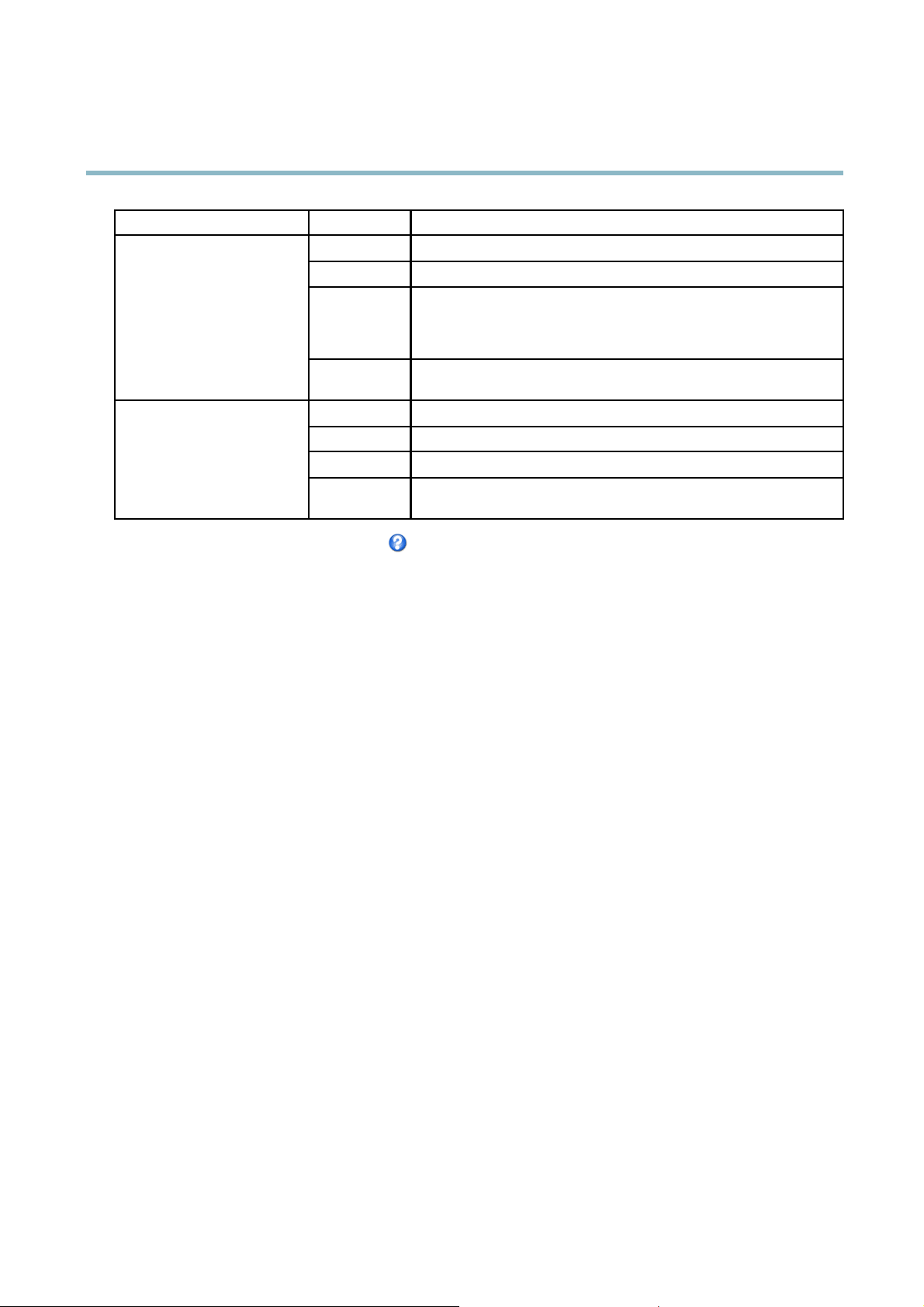
AXIS P5532 PTZ Dome Network Camera
Live View Config
Browser Viewer Description
Windows Internet E xplorer
Other browsers
For more information, please see the online help .
AMC
QuickTime
Java applet
Still image Displays still images only. Click the Refresh button in your brow ser to view a
Server Push
QuickTime
Java applet
Still image Displays still images only. Click the Refresh button in your brow ser to view a
Recommended viewer in Internet Explorer (H.264/Motion JPEG)
H.264
A slower imaging alternative to AMC (Motion JPEG). Requires one of the
following install ed on the client:
• JVM (J2SE) 1.4.2 or higher
• JRE (J2SE) 5.0 or higher
new image
Recommended viewer for other browsers (Motion JPEG).
H.264
A slower imaging alternative to Server Push (Motion JPEG only).
new image
Viewer Settings
Options for the viewer are configured under Live View Config > Viewer Settings.
•TheShow viewer toolbar option will display the AX IS Media Control (AMC) or the QuickTime viewer toolbar under the
video image in your browser.
• H.264 decoder installation. The administrator can disable installation of the H.264 decoder included with AXIS Media
Control. This is used to prevent installation of unlicensed copies. Further decoder licenses can be purchased from your
Axis reseller.
•SelectShow crosshair in PTZ joystick mode to enable a cross that will indicate the center of the image in PTZ joystick mode.
•SelectUse PTZ joystick mode as default to enable joystick mode. The mode can be changed temporarily from the PTZ
control panel.
• You can enable recording from the Live View page. The recordings are saved to the location specified in the AMC Control
Panel. See AXIS Media Control (AMC), on page 12.
User Defined Links
To display user-defined links in the Live View page, select the Show custom link option, give the link a name and then enter the URL
to link to. When defining a web link do not remove the 'http://' from the URL address. Custom links can be used to run scripts or
activate external d evices connected to the product, or they can link to a web page. Custom links defined as cgi links will run the
script in the background, in a hidden frame. Defining the link as a web link will open the link in a new window.
Output Buttons
An output on the Axis product can be controlled directly from the Live View page, by enabling the display of output buttons. To
display the output buttons in the Live View page, select the type of control to use for the port from the drop-down list under
Live View Config > Output Buttons:
• Pulse activates the output for a defined period of time. The pulse time can be set as short as 1/100 second, and as
long as 60 seconds
• Active/Inactive displays two buttons (on/off). The output ports must first be configured under System Options> Ports &
Devices > I/O Ports.SeeI/O Ports, on page 44.
23
Page 24

AXIS P5532 PTZ Dome Network Camera
Live View Config
Note
A multi-connector cable (available from Axis) is required when connecting external I/O devices to the Axis product. See
Multi-Connector Cable (sold separately), on page 47
24
Page 25
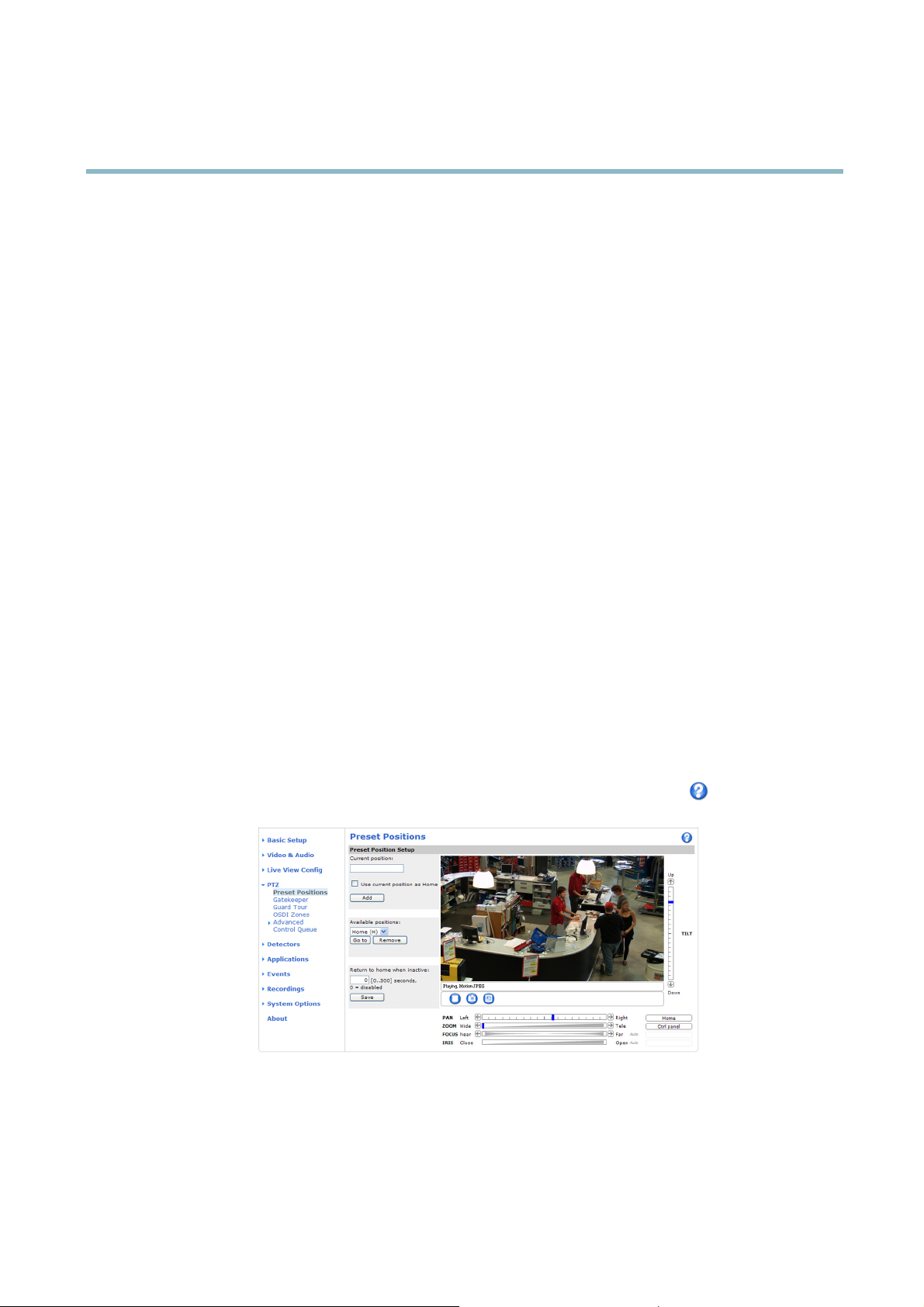
AXIS P5532 PTZ Dome Network Camera
PTZ (Pan Tilt Zoom)
PTZ (Pan Tilt Zoom)
Preset Positions
A preset position is a predefined view that can be used to quickly steer the camera to a specific location. Preset positions can
be accessed in several ways:
• By selecting the preset from the Preset positions drop-down list in the Live View Page.
• When setting up action rules. See page 31.
• When setting up Guard Tour. See page 26.
• When setting up the Gatekeeper. See page 25
To add a preset position:
1. Go to PTZ > Preset Positions.
2. Use the pan, tilt and zoom controls to steer the camera view to the desired position.
3. Enter a descriptive name in the Current position field.
4. If required, select Use current position as Home.
5. Click Add.Thecamera’sposition,irisandfocussettingsaresavedasapresetposition.
The Home position is readily accessible by clicking the Home buttonontheLiveViewpageandinthePresetP
To set a customized ho me position, select Use current position as Home when adding a preset pos
position will have (H) added, for example, Entrance (H). The default Home position, called “Home”, will still be available.
The product can be configured to return to the Home position when the PTZ functionality has been inactive for a specified length
of time. Enter the length of time in the Return to home when inactive field and click Save.Setthetimetozerotopreventthe
product from automatically returning to the H
To include the preset position name in t
the field. For more information about modifiers, see File Naming & Date/Tim e Formats intheonlinehelp
ome position.
he overlay text, go to Video & Audio,selectInclude overlay text and enter the modifier #P in
ition. The user-defined home
ositions setup window.
.
Gatekeeper
The Gatekeeper monitors an area such as an entrance gate. It can pan, tilt and zoom in, and take a snapshot of, for example, a
face, triggered by movement in the area. The camera will then automatically return to the home position and continue to overview
the monitored area.
25
Page 26

AXIS P5532 PTZ Dome Network Camera
PTZ (Pan Tilt Zoom)
To configure the Gatekeeper, follow the online instructions under PTZ > Gatekeeper.
Guard Tour
A guard tour displays the video stream from different preset positions, one-by-one, in a predetermined order or at random and for
configurable time periods. The enabled guard tour will keep running after the user has logged off or closed the browser.
Toaddaguardtour:
1. Go to PTZ>GuardTourand click Add.
2. Enter a descriptive name.
3. Specify the pause length between runs.
4. Select an available preset position and click Apply.
5. Specify the Move speed.
6. Specify the View Time in seconds or minutes.
7. Specify the View order or select the Random view order check box option.
8. Click Save.
To modify or remove guard tours, go to PTZ>GuardTour, select the guard tour in the Guard Tour List and click Modify/Remove.
For more information see the online help
Note
The pause between guard tour runs must be set to at least 10 minutes.
.
OSDI Zones
On-Screen Direction Indicator (OSDI) zones can be included in the overlay text (see Overlay, on page 19)toaidtheusertonavigate
the Axis product. Each OSDI zone is set up with coordinates and a descriptive name.
OSDI zones are set up under PTZ > OSDI Zones. The Axis product uses the coordinates of the center of the view to set the lower
left and upper right zone area
Click Get to set the coordinates. Proceed to where the upper right point of zone should be located and click Get. Give the zone a
descriptive name and click OK.
To include the name of the OSDI zone in the overlay text, go to Video & Audio < Video Stream < Overlay Settings.Checkthe
Include text box a
in the online help
nd enter the modifier #L in the field. For more information about modifiers, see File Naming & Date/Time Formats
s. First navigate to where you would like the lowermost left point of the OSDI zone to be located.
.
Advanced
Limits
Define the pan, tilt, zoom and focus limits for the Axis product. Movements to the left and right, up and down, can be restricted to
narrow the area under surveillance.
Configure the near focus limit to avoid focusing on objects too close to the camera lens.
Move speed sets the speed of the camera’s pan and tilt movements. The default setting is maximu m speed.
26
Page 27

AXIS P5532 PTZ Dome Network Camera
PTZ (Pan Tilt Zoom)
When using a joystick (or emulating one with the mouse) the Enable proportional speed setting can be used to reduce the maximum
pan/tilt movement speed, i.e. the speed the camera view moves at when the joystick is pushed all the way out in any direction. This is
useful then the view is zoomed in on an object.
When Enable Auto-flip is selected, the Axis product will simulate continuous pan movement in the same direction, i.e. the camera
will pan the full 360 degrees, even though there is a mechanical stop at ±180 degrees.
When Enable movement prediction is selected, the Axis product will attempt to predict the new position in the pan movement, after
compensating for the slight delay while the camera changes direction after an auto-flip. This is useful for tracking moving objects or
persons when using the joystick or emulated joystick mode.
See the online help
for more information.
Controls
Panel Shortcut Command Buttons can be configured to provide direct access to commands issued via the VAPIX® Application
Programming Interface. The buttons will be displayed in the PTZ control panel, which is available in the Live View page through
the Ctrl panel button, see page 10.
Deselect the options under Enable/Disable controls to disable the pan, tilt, zoom, focus and iris controls.
Note
Disabling PTZ controls will not affect preset positions. For example, if the tilt control is disabled, the product can still move to
preset positions that require a tilt movement.
Control Queue
The administrator can set up a queue for PTZ controllers from PTZ > Control Queue. Once set up, the PTZ Control Queue buttons
appear in the Live View page offering one viewer exclusive control for a limited period of time. Other users will be placed in queue.
A user who belongs to a group (see Users, on page 37) with a higher PTZ priority can go before other users in the queue and
take control of the product. The order of priority is as follows:
1. Administrator — An administrator takes over PTZ control regardless of who is first in queue. The administrator will be
removed from the queue 60 seconds after the last PTZ control command.
2. Event — The Axis product can be configured to go to a preset position when triggered by an alarm (see Events, on page 31).
The event will immediately be placed first in the queue except when an administrator is in control.
3. Operator — Same as administrator but with lower priority
4. Guard Tour — A guard tour (see page 26) has PTZ control for an indefinite period of time. It may be overridden by an
operator, event or administrator. The guard tour will resume when higher priority groups leave the queue.
5. Viewer — Multiple viewers must wait for their turn. The viewer has 60 seconds PTZ control before control is passed
on to the next viewer in queue.
Note
• The administr
• To identify different users in the viewer group, cookies must be enabled on the client.
ator can enable and disable PTZ controls for selected users.
27
Page 28

AXIS P5532 PTZ Dome Network Camera
Detectors
Detectors
Motion Detection
Motiondetectionisusedtogenerateanalarmwhenevermovementoccurs(orstops)intheview. Upto10IncludeandExclude
windows can be configured:
• Include windows — target specific areas within the whole video image
• Exclude windows —define areas within an Include window that should be ignored (areas outside Include windows
are automatically ignored)
Once configured, motion detection windows appear in the list of Detectors in Action rule setup. See Setting Up an Action Rule, on
page 32.
Note
Using the motion detection feature may decrease the product’s overall performance.
Set up motion detection
To set up a motion detection Include Window , follow these instructions:
1. Go to Detectors > Motion Detection.
2. Select the Configure Included Windows option and click New. Select the new window in the list of window s and enter
adescriptivename.
3. Adjust the size (drag the bottom right-hand corner) and the position (click on the text at the top and drag to the desired
position) of the active window (window with red frame).
4. Adjust the Object Size, History and Sensitivity profile sliders (see Motion detection parameters for details). Any detected
motion within an active window is indicated by red peaks in the Activity window.
5. Click Save.
To exclude parts of the include window, select the Configure Excluded Windows and position the exclude window within the
include window.
To delete an include or exclude window, select the window in the list of windows and click Del.
Motion detection parameters
The parameters controlling motion detection are described in the table below:
28
Page 29

AXIS P5532 PTZ Dome Network Camera
Detectors
Parameter
Description
High level (100%)
Medium level (50%)
Low level (0%)
Recommended values
Default values
Tips:
• To trigger on small objects or movements, use several small m otion detection windows rather than one large window
and select a low object size.
• To avoid triggering on small objects, select a high object size.
Object Size
Object size relative to window
size.
Only very large objects trigger
motion detection.
Even very small objects trigger
motion detection.
5–15% 60–90% 75–95%
15% 90% 90%
History
Object memory length.
An object that appears in
the window triggers motion
detection for a long time
before it is considered as
non-moving.
An object that appears in
the window triggers motion
detection only for a very short
time before it is considered as
non-moving.
Sensitivity
Difference in luminance
between background and
object.
Ordinary colored objects on
ordinary background s trigger
motion detection.
A large difference in luminance
is req u ired to trigger motion
detection.
Only very bright objects on
a dark background trigger
motion detection.
• If no objects should appear in the Include Window, select a high history level. This will cause motion detection to trigger as
long as the object is present in the window.
• To only detect flashing light, select a low sensitivity. In other cases high sensitivity is recommended.
Audio detection
The Axis product can be configured to generate an alarm when audio rises ab ove or falls below the threshold value. The threshold
value can be set in the range 0–100 where 0 is the most sensitive and 100 the least sensitive.
1. Go to Detectors > Audio Detection.
2. Set the audio alarm level and click Save.
3. Go to Events > Action Rules and set up an action rule, see Setting Up an Action Rule, on page 32.
Note
ulti-connector cable (available from Axis) is required when connecting external audio equipment to the Axis product.
Am
See Multi-Connector Cable (sold separately), on page 47.
Detected audio is indicated by colored peaks in the Activity indicator. An ev ent is triggered when detected audio rises above or falls
below the threshold value, which is represented by the bar.
29
Page 30

AXIS P5532 PTZ Dome Network Camera
Applications
Applications
Third party applications can be uploaded to and installed on the Axis product. For information about available applications,
downloads, trials and licenses, go to www.axis.com/applications
To upload an application, go to Applications > Overview, click Browse to locate the file and then click Upload Package. Click on the
uploaded application’s name to open the menu options Settings, License and About.Forconfiguration instructions, please refer to
the documentation provided with the application.
Most applica tions need a license to run. To install the license, select the License menu option. If the product is connected
to the Internet, Automatic Installation appears in the web page. If the product is not connected to the Internet, go to
www.axis.com/applications to acquire a License key. You will need a license code and the product’s serial number (found on the label
and under System Options > Support > System Overview) to receive a license key.
Installed Applications lists installed applications with informa tion about the version and the vendor, the status of the a pplication
(running or not running), and information about the license.
Use the Start and Stop buttons to start and stop the application.
To generate a log file for the application, select the application and click Log.
Note
It is recommended to run one application at a time. Avoid running applications when motion detection is active.
30
Page 31

AXIS P5532 PTZ Dome Network Camera
Events
Events
The Axis product can be configured to perform actions whe n different events occur, for exa mple, start a recording when motion is
detected. The set of conditions that defines how and when the action is triggered is called an Action Rule.
Available Action Rule triggers and conditions include:
• Applications — use installed applications to trigger the rule, see Applications, on page 30.
• Detectors
- Audio Detection — trigger the rule when audio is detected, see Audio detection, on page 29.
- Motion Detection — trigger the rule when motion is detected, see Motion Detection, on page 28.
• Hardware
- Fa n — trigger the rule if the fan is malfunctioning. Thiscanforexamplebeusedtosendmaintenance
notifications.
- Network — trigger the rule if network connection is lost or restored. This can for example be used to start
recording to the SD card.
- Temperature — trigger the rule if the temperature falls outside or inside the operating range of the product. This
• Input Signal
- Digital Input Port — trigger the rule when an I/O port receives a signal from a connected device, see I/O
- Manual Trigger — trigger the rule using the Manual Trigger button in the Live View page, see Controls on
• PTZ
- Moving — trigger the rule when the camera view mov
- Preset Reached —triggertherulewhenthecamerastopsatapresetposition. Thiscanbeforexamplebeused
• Storage
- Available
- Full — trigger the rule wh e n the storage device is full. Under normal operation, the oldest recordings will be
- Locked
canforexamplebeusedtosendmaintenancenotifications.
Ports, on page 44.
the Live View page, on page 9 . This can for example be used to vali date actions during product ins tallation
and configuration.
es due to a PTZ operation. This can for example be used
as an additional condition to prevent an action rule triggered by motion detection to record video while the
camera view moves due to a PTZ operation.
with the Send Images acti
— trigger the rule when the storage device is unmounted or removed. This can for example be
used to send maintenance notifications.
overwritten to prevent the storage device from becoming full.
—triggertheruleifthestoragedeviceislocked(writeprotected).
on to upload images from the preset position.
• System
• Time
- System Initializing — trigger the rule when the product is being started. This can for example be used to send a
notification when the product restarts.
- Recurrence — trigger the rule periodically, see Recurrences, on page 34. This can for example be used to upload
an ima ge every 5 minutes.
31
Page 32

AXIS P5532 PTZ Dome Network Camera
Events
- Use Schedule — trigger the rule according to the selected schedule, see Schedules, on page 33.
Available actions include:
• Day/Night Vision Mode —setdaymode(IRcutfilter on) or night mode (IR cut filter off).
• Output Port — activate an I/O port to control an external device.
• Play Audio Clip —seeAudio Clips, on page 21.
• PTZ Control
- Preset Position — go to a preset position.
- Guard Tour — start a guard tour, see Guard Tour, on page 26.
• Record Video — record video to a selected storage.
• Send Images —sendimagestoarecipient.
• Send Notifications —sendanotification message to a recipient.
Convert Event Types to Action Rules
If the Axis product is upgraded to firmware version 5.40 or later, it is recommended to convert Event Types to Action Rules.The
legacy user Event Types in the camera will continue to work but will n ot be visible in the user interface of the camera. The Event
Types need to be converted to Action rules to become visible in the user interface.
To convert Event Types to Action Rules go to Events > Action Rules and click Convert.
Caution
This is not recommended w h e n using a VMS based on the old Event Managem ent System.
Setting Up an Action Rule
An action rule defines the conditions that must be met for the product to perform an action, for example record video or send email
notifications. If multiple conditi
The following example descri
camera’s field of view.
Set up motion detection and add a network share:
1. Go to Detectors > Motion Detection and configure a motion detection window, see page 28
2. Go to System Options > Storage and set up the network share, see page 44.
Set up the action rule:
1. Go to Events > Action Rules and click Add.
ons are defined, all must be met to trigger the action.
bes how to set up an action rule to r ecord video to a network share if there is movement in the
2. Select Enable rule and enter a descriptive name for the rule.
3. Select Detectors from the Trigger drop-down list.
4. Select Motion Detection from the d rop-down list. Select the motion detection window to use.
5. Optionally, select a Schedule and Additional conditions,seebelow.
6. Under Actions, select Record Video from the Type drop-do wn list.
7. Select a Stream profile and configure the Duration settings as described below.
32
Page 33

AXIS P5532 PTZ Dome Network Camera
Events
8. Select Network Share from the Storage drop-down list.
To add additional criteria, select the Additional conditions option and add additional triggers. To prevent an action from being
triggered repeatedly, a Wait at least time can be set. Enter the time in hours, minutes and seconds, during which the trigger
should be ignored before the action rule can be activated again.
The recording Duration of some actions can be set to include time immediately before and after the event. Select Pre-trigger time
and/or Post-trigger time and enter the number of seconds. When While the rule is active is enabled and the action is triggered
again during the post-trigger time, the recording time will be extended with another post-trigger time period.
For more information, see the online help
.
Recipients
Recipients receive media files and notification messages. The following recipients are available:
Recipient Use with action
Email
FTP
HTTP
Network Share Send Images
TCP Send Notification
To add a recipient:
1. Go to Events > Recipients and click Add.
2. Enter a descriptive name
3. Select a recipient Type.
4. Enter the information needed for the recipient type.
Send Images
Send N otification
Send Images
Send Images
Send N otification
5. Click Test to test the connection to the recipient.
6. Click OK.
Schedules
Schedules can be used as action rule triggers or as additional conditions, for example to record video if motion is detected outside
office hours. Use one of the predefined schedules or create a new schedule as described below.
To create a new schedule:
1. Go to Events > Schedules and click Add.
2. Enter a descriptive name and the information needed for a daily, weekly, monthly or y early schedule.
3. Click OK.
To use the schedule in an Action Rule, select the schedule from the Schedule drop-down list in the Action Rule Setup page.
33
Page 34

AXIS P5532 PTZ Dome Network Camera
Events
Recurrences
Recurrences are used to trigger Action Rules repeatedly, for example every 5 minutes or every hour.
To s et up a recurrence:
1. Go to Events > Recurrences and click Add.
2. Enter a descriptive name and re curre nce pattern.
3. Click OK.
To use the recurrence in an Action R ule, first select Time from the Trigger drop-down list in the Action Rule Setup page and
then select the recurrence from the second drop-down list.
To modify or remove recurrences, select the recurrence in the Recurrences List and click Modify or Remove.
34
Page 35

AXIS P5532 PTZ Dome Network Camera
Recordings
Recordings
TheAxisproductcanbeconfigured to record video continuously or according to an action rule:
• To start a continuous recording, see page 35.
• To set up action rules, see page 32.
• To access recordings, see Recording List, on page 35.
•Toconfigure camera controlled storage, see Storage, on page 43.
Recording List
Recorded videos are listed on the Recordings > List page. The list shows each recording’s start date and time, duration and the
event that triggered the recording.
To play or d ownload a recording, follow these steps:
1. Go to Recordings > List.
2. Use the filter to narrow the list of recordings. Enter the desired filter criteria and click Filter. Some filters may take
a long time to complete.
3. Select the recording.
4. Click Play to play the recording, or click Download to download the recording.
Multiple recordings can be downloaded at the same time. Select the recordings and click Download. The downloaded file is a zip file
containing a minimum of three files, of which the Matroska (mkv) files are the actual recordings. The recordings are time-stamped
with the date and time they were downloaded (that is, not the date the
Note
To play recordings in Windows Media Player, AXIS Matroska File Splitter must be installed. AXIS Matroska File Splitter
can be downloaded from www.axis.com/techsup/software
For detailed recording and video information, select a recording and click Properties.
To remove a recording, select the recording and click Remove.
recordings were made).
Continuous recording
The Axis p roduct can be configured to continuously save video to a storage device. See Storage, on page 43 for more information
about storage devices. To prevent the disk from becoming full, it is recommended to configure the disk to automatically remove
old recordings see .
To start a continuous recording, follow these steps:
1. Go to Recordings > Continuous.
2. Select Enabled.
3. Select type of storage device from the Disk list.
4. Select a Stream profile to use for continuous recordings.
5. Click Save to save and start the recording.
35
Page 36

AXIS P5532 PTZ Dome Network Camera
Recordings
Note
If a new stream profile is selected while a recording is ongoing, the recording will be stopped and saved in the recording list
and a new recording with the new stream profile will start. All previous continuous recordings will remain in the recording
list until they are removed manually or through automatic removal of old recordings .
36
Page 37

AXIS P5532 PTZ Dome Network Camera
System Options
System Options
Security
Users
User access control is enabled by default and can be configured under System Options > Security > Users. An administrator can
set up other users by giving them user names and passwords. It is also possible to allow anonymous viewer login, which means
that anybody may access the Live View page.
The user list displays authorized users and user groups (access levels):
Viewer - Access to the Live View page
Operator - Access to the Live View page and to all settings except System Options
Administrator - Unrestricted access to all settings; can add, modify and remove other users.
Under HTTP/RTSPPasswordSettings, select the type of password to allow. You may need to allow unencrypted passwords if there
are viewing clients that do not suppo rt encryption, or if y ou upgraded the firmware and existing clients support encryption but need
to log in aga in and be configuredtousethisfunctionality.
Under User Settings, select the Enable anonymous viewer login option to allow anonymous users access to the Live View page.
Select the Enable anonymous PTZ control login to allow anonymous users access to the PTZ controls.
Deselect the Enable Basic Setup option to hide the Basic S etup menu. Basic Setup provides quick access to settings that s hould be
made before using the A xis product.
ONVIF
ONVIF (Open Network Video Interface Forum) is a global interface standard that makes it easier for end users, integrators , consultants,
and manufacturers to take advantage of the p ossibilities offered by network video technology. ONVIF enables interoperablity between
different vendor products, increased flexibility, red
By creating a user you automaticall
with the product. For more information see www.onvif.org
y enable ONVIF communication. Use the user nam e and password with all ONVIF communication
uced cost and future-proof systems.
IP Address Filter
IP address filter ing is enabled on the System Options > Security > IP Address Filter page. Once enabled, the listed IP address are
allowed or denie d acces
The administr
ator can add up to 256 IP address entries to the list (a single entry can conta in multiple IP addre sses ).
s to the Axis product. Select Allow or Deny from the list and click Apply to enable IP address filtering.
HTTPS
The Axis product supports encrypted browsing using HTTPS. This is configured on the System Options > Security > HTTPS page.
A self-signed certificate can be used until a Certificate Authority-issued certificate has been obtained. Click Create self-signed
certificate to install a self-signed c ertificate. Although self-signed certificates are free and offer some protection, true security is only
implemented after the installation of a signed certificate issued by a Certificate Authority.
To obtain a signed certificate from an issuing Certificate Authority, click Create Certificate Request. When the signed certificate
is returned, click Install signed certificate to import the certificate. The properties of any certificate request currently resident in
the product or installed can be viewed by clicking Properties.
To enable HTTPS in the Axis product, the HTTPS Connection Policy must be set for each user group.
For more information, see the online help
.
37
Page 38

AXIS P5532 PTZ Dome Network Camera
System Options
IEEE 802.1X
IEEE 802.1X is a standard for po rt-based Network Admission Control providing secure authentication of wired and wireless network
devices. IEEE 802.1X is based on EAP (Extensible Authentication Protocol).
To access a network protected by IEEE 802.1X, devices must authenticate themselves. The authentication is performed by a
third-party entity called an authentication server, typically a RADIUS server, examples of which are FreeRADIUS and Microsoft
Internet Authentication Service.
In Axis' implementation, the network device and the authentication server authenticate themselves with the help of digital
certificates using EAP-TLS (Extensible Authentication Protocol - Transport Layer Security). The certificates are provided by an
Certification Authority (CA). You need:
•aCAcertificate to validate the identity of the authentication server
• a CA-signed client certificate and a private key to authenticate the network device.
To allow the network device to access a network protected by IEEE 802.1X:
1. Obtain a CA certificate, a client certificate and a client private key (contact your network administrator).
2. Go to Setup > System Options > Security > IEEE 802.1X and upload the CA certificate, the client certificate and the
client private key.
3. Under Settings, select the EAPOL version, provide your EAP identity and private key password.
4. Check the box to enable IEEE 802.1X and click Save.
Certificates
CA Certificate The CA certificate is used to validate the identity of the authentication server. Enter the path to
the certificate directly, or locate the file using the Browse button. Then click U
acertificate, click Remove.
Client certificate
Client private key
Settings
EAPOL version
EAP identity
Private key password
Enable IEEE 802.1X
The client certificate and private key are used to authenticate the network device. They can be
uploaded as separate files or in one combined file (e.g. a PFX file or a PEM file). Use the Client
private key field if uploading one combined file. For each file, enter the path to the file, or locate the
fi
le using the Browse button. Then click Upload.Toremoveafile, click Remove.
SelecttheEAPOLversion(1or2)asusedinyournetworkswitch.
Enter the user identity (maximum 16 characters) associated with your certificate.
Enter the password (maximum
Check the box to enable the IEEE 802.1X protocol.
16 characters) for the private key.
pload.Toremove
Audio Support
Select Enable audio support to allow clients to retrieve audio streams from the Axis product. For information on how to configure
audio setti ngs, see Audio Settings, on page 19.
Note
Deselecting this option will disable audio globally in the Axis product, for config ured events and profiles with audio as well.
Date & Time
The Axis product’s date and time settings are configured under System Options > Date & Time.
Current Server Time displays the current date and time (24h clock). The time can be displayed in 12h clock in the text overlay (see
below).
38
Page 39

AXIS P5532 PTZ Dome Network Camera
System Options
To change the date and time settings, select the p referred Time mode under New Server Time:
• Synchronize with computer time sets date and time according to the computer’s clock. With this option, date and
time are set once and will not be updated automatically.
• Synchronize with NTP Server obtains date and time from an NTP server. With this option, date and time settings are
updated continuously. For information on NTP settings, see NTP Configuration, on page 40.
If using a host name for the NTP server, a DNS server must be configured. See DNS Configuration, on page 40.
• Set manually allows you to manually set date and time.
If using an NTP server, select your Time zone from the drop-down list. If required, check Automatically adjust for daylight saving
time changes.
The Date & Time Format Used in Images is the date and time format displayed as a text overlay in the video stream. Use the
predefined formats or see File Naming & Date/Time Formats in the online help
time formats. To include date and time in the overlay text, go to Video & Audio and s elect Include date and Include time.
Network
for information on how to create custom date and
Basic TCP/IP Settings
The Axis product supports IP version 4 and IP version 6. Both versions can be enabled simultaneously, and at least one version
must always be enabled.
IPv4 Address Configuration
By default, the Axis product is set to use IPv4 (IP version 4) and to obtain the IP address a utomatically via DHCP. The IPv4 settings are
configured under System Options > Network > TCP/IP > Basic.
DHCP (Dynamic Host Configuration Protocol) allows network administrators to centrally manage and automate the assignment of
IP addresses. DHCP should only be enabled if using dynamic IP address notification, or if the DHCP can update a DNS server. It is
then possible to access the Axis product by name (host name).
If DHCP is enabled and the product cannot be accessed, run AXIS IP Utility to search the netwo rk for connected Axis products, or reset
the product to the factory default settings (see page 46) and then perform the installation again.
To use a static IP address, check Use the following IP address and specify the IP address, subnet mask and default router.
IPv6 Address Configuration
If IPv6 (IP version 6) is enabled, the Axis product will receive an IP addr ess according to the configuration in the network router.
To enab le IPv6, go to System Options > Network > TCP/IP > Basic. Other settings for IPv6 should be configured in the network router.
ARP/Ping
The IP address can be set using ARP and Ping. For instructions, see the product’s Installation Guide.
ARP/Ping is enabled by default. To disa b le , uncheck the box under System Options > Network > TCP/IP > Basic.
The ARP/Ping service is automatically disabled two minute s after the product is started, or as soon as an IP address is set. To reset the
IP address, the product must be restarted to activate ARP/Ping for an additional two minutes.
Pinging the product is still possible when this service is disabled.
39
Page 40

AXIS P5532 PTZ Dome Network Camera
System Options
AXIS Video Hosting System (AVHS)
AVHS used in conjunction with an AVHS service, provides easy and secure Internet access to live and recorded video accessible from
any location. For more information and help to find a local AVHS Service Provider go to www.axis.com/hosting
AVHS is enabled by default. The settings are configured under System Options > Network > TCP IP > Basic.
One-click enabled - Press the product’s control button (see Hardware overview, on page 5 ) to connect to an AVHS service over the
Internet. Once registered, Always will be enabled and the Axis product stays connected to the AVHS service. If the product is not
registered within 24 hours from when the button is pressed, the product will disconnect from the AVHS service.
Always - The Axis product will constantly attempt to connect to the AVHS service over the Internet. Once registered the product will
stay connected to the service. This option can be used when the product is already installed and it is not convenient to use the
one-click installation.
AXIS Internet Dynamic DNS Service
AXIS Internet Dynamic DNS Service assigns a host name for easy access to the product. For more information, see www.axiscam.net
To register the Axis product with AXIS Internet Dynamic DNS Se rvice, go to System Options > Network > TCP/IP > Basic.Under
Services, click the AXIS Internet Dynamic DNS Service Settings button (requires access to the Internet). The domain name currently
registered at AXIS Internet Dynamic DNS service for the product can at any time be removed.
Advanced TCP/IP Settings
DNS Configuration
DNS (Domain Name Service) provides the translation of host names to IP addresses. The DNS settings are configured under System
Options > Network > TCP/IP > Advanced.
Select Obtain DNS server address v ia DHCP to use the DNS settings provided by the DHCP server.
To make manual settings, select Use the following DNS server address and specify the following:
Domain name - Enter the domain(s) to search for the host name used by the Axis product. Multiple domains can be separated by
semicolons. The host name is always the firstpartofafullyqualified domain name, for example, myserver is the host name in the
fully qualified domain name myserver.mycompany.com where mycompany.com is the domain name.
Primary/Secondary DNS server - Enter the IP addresses of the primary and secondary DNS servers. The secondary DNS server is
optional and will be used if the primary is unavailable.
NTP Configuration
NTP (Network Time Protocol) is used to synchronize the clock times of devices in a network. The NTP settings are configured under
System Options > Network > TCP/IP > Advanced.
Select Obtain NTP server address via DHCP to use the NTP settings provided by the DHCP server.
To make manual s ettings, select Use the following NTP server address and enter the host name or IP address of the NTP server.
Host Name Configuration
The Axis product can be accessed using a host name ins tead of an IP address. The host name is usually the same as the assigned DNS
name. The host name is configured under System Options > Network > TCP/IP > Advanced.
Select Obtain host name via IPv4 DHCP to use host name provided by the DHCP server running on IPv4.
Select Use the host name to set the host name manually.
Select Enable dynamic DNS updates to dynamically update local DNS servers whenever the Axis product’s IP address changes.
For more information, see the online help
.
40
Page 41

AXIS P5532 PTZ Dome Network Camera
System Options
Link-Local IPv4 Address
Link-Local Address is enabled by default and assigns the Axis product an additional IP address which can be used to access
the product from other hosts on the same segment on the local network. The product can have a Link-Local IP and a static
or DHCP-supplie d IP address at the same time.
This function can be disabled under System Options > Network > TCP/IP > Advanced.
HTTP
The HTTP port used by the Axis product can be changed under System Options > Network > TCP/IP > Advanced. In addition to the
default setting, which is 80, any port in the range 1024–65535 can be used.
HTTPS
The HTTPS p ort used by the Axis product can be changed under System Options > Network > TCP/IP > A dvanced . In addition to
the default setting, which is 443, any port in the range 1024–65535 can be used.
To enable HTTPS, go to System Options > Security > HTTPS. For more information, see page 37.
NAT traversal (port mapping) for IPv4
A network route r allows devices on a private n e t w o rk (LAN) to sha re a single connection to the Internet. This is done by forwarding
network traffic from the private network to the “outside”, that is, the Internet. Security on the private network (LAN) is increased
since most routers are pre-configured to stop attempts to access the private network (LAN) from the public network (Internet).
Use NAT traversal when the Axis product is located on an intranet (LAN) and you wish to make it available from the other
(WAN) side of a NAT router. With NAT traversal properly configured, all HTTP traffic to an external HTTP port in the NAT router
isforwardedtotheproduct.
NAT traversal is configured under System Options > Network > TCP/IP > Advanced.
Note
• For NAT traversal to work, this must be supported by the router. The router must also support UPnP
• The router has many different names: “NAT router”, “Network router”, “Internet Gateway”, ”Broadband router”, “Broadband
sharing device” or “Home firewall” but the essential purp ose of the device is the sa
Enable/Disable - When enabled, the Axis product attempts to confi gure port mapping in a NAT router on your network, using UPnP
Note that UPnP
Use m anually selected NAT router - Select this option to manually select a NAT router and enter the IP address for the router in
the field. If no router is specified, the product automatically searches for NAT routers o n your network. If more than one router is
found, the default router is selected.
Alternative HTTP port - Select this option to manually define an external HTTP port. Enter the port number in the field. If no port is
entered here, a port number is automatically selected when NAT traversal is enabled.
Note
TM
must be enabled in the product (see System Options > Network > UPnP).
• An alternative HTTP port ca n be used or be active even if NAT trave rs al is disabled. This is useful if your NAT router does
not support UPnP and you need to manually configure port forwarding in the NAT router.
• If you attempt to man
• When the port is selected automatically it is displayed in this field. To change this, enter a new port number and click Save .
ually enter a port that is already in use, another available port is automatically selected.
me.
TM
.
TM
.
FTP
The FTP server running in the Axis product enables upload of new firmware, user applications, etc. The FTP server can be disabled
under System Options > Network > TCP/IP > Advanced.
41
Page 42

AXIS P5532 PTZ Dome Network Camera
System Options
Note
This FTP server has nothing to d o with the product’s ability to transfer images via FTP to other locations and servers.
RTSP
The RTSP server running in the Axis product allows a connecting client to start an H.264 stream. The RTSP port number can be
changed under System Options > Network > TCP/IP > Advanced. The default port is 554.
Note
H.264 video streams will not be available if the RTSP server is disabled.
SOCKS
SOCKS is a networking proxy protocol. The Axis product can be configured to use a SOCKS server to reach networks on the other
side of a firewall or proxy server. This functionality is useful if the Axis product is located on a local network behind a firewall, and
notifications, uploads, alarms, etc need to be send to a destination outside the local network (for example the Internet).
SOCKS is configured under System Options > Network > SOCKS. For more information, see the online help
.
QoS (Quality of Service)
QoS (Quality of Service) guarantees a certain level of a specified resource to selected traffic on a network. A QoS-aware network
prioritizes network traffic and provides a greater network reliability by controlling the amount of bandwidth an application may use.
TheQoSsettingsareconfigured under System Options > Network > QoS. Using DSCP (Differentiated Services Codepoint) values, the
Axis product can mark the followi ng types of traffic: live video, live audio, event/alarm traffic and management traffic.
Note
Live audio DSCP will be equal to live video DSCP if H.264 over RTSP is used.
SMTP (email)
To send email messages from the Axis product via SMTP (Simple Mail Transfer Protocol), an SMTP mail server must be set up. This
is done under System Options > Network > SMTP (email).
Enter the host names or IP addresses and port numbers for the primary and secondary mail servers in the fields pro vided . A From
email address is also required. If the mail server requires a
the necessary information.
uthentication, check Use authentication to log in to this server and enter
SNMP
The Simple Network Management Protocol (SNMP) allows remote management of network devices. An SNMP community is the
group of devices and management stati
The Axis product can be configured
on running SNMP. Community names are used to identify groups.
to support SN MP on the System Options > Network > SNMP page.
Depending on the level of sec
SNMP v1/v2 provides the
access to all supported SNMP devices. The default password for the Read community is public and the default password for the
Write community is write.
Note
If HTTPS is enabled, SNMP v1 and S NMP v2c s hould be disabled.
Traps for SNMP v1/v2 are used by the Axis product to send messages to a management system on important events and status
s. Check Enable traps and enter the IP address where the trap message should be sent and the Trap community that
change
should receive the message.
urity required, select the version on SNMP to use.
lowest level of security. The community name can be specified as a password for read or read/write
42
Page 43

AXIS P5532 PTZ Dome Network Camera
System Options
The follow ing traps are available:
•Coldstart
•Warmstart
•Linkup
• Authentication failed
SNMP v3 provides encryption and secure passwords. To use traps with SNMP v3, an SNMP v3 management application is required.
To use SNMP v3, HTTPS must be enabled, see HTTPS, on page 37. To enable SNMP v3, check the box and provide the initial user
password.
Note
The initial password can only be set once. If the password is lost, the Axis product must be reset to factory default, see
Reset to f actory default settings, on page 46.
TM
UPnP
The Axis product includes support for UPnPTM.UPnPTMis enabled by default and the p roduct is automatically detected by operating
systems and clients that support this protocol.
TM
UPnP
can be disabled under System Options > Network > UPnPTM.
RTP/H.264
The RTP port range and multicast settings are configured under System Options > Network > RTP.
The RTP port range defines the range of ports from which the video/audio ports are auto
only certain IP addresses and port numbers should be used.
Select Always Multicast Video and/or Always Multicast Audio to start multicast streaming without opening an RTSP session.
matically selected. For multicast streams,
Bonjour
The Axis product includes support for Bonjour. Bonjour is enabled by default and the product is automatically detected by operating
systems and clients that support this protoc
Bonjour can be disabled under System Op
ol.
tions > Network > Bonjour.
Storage
SD card
The SD/SDHC memory card (not included) is managed on the System Options > Storage page. Click SD card to open Storage
Management.
Mounting is do ne automatically when the card is inserted or when the product boots. SD cards are normally preformatted when
purchased, but if needed, click Format to format the card.
Format an SD card so that it can be written to one of two available options — VFAT and ext4. During the formatting any previous
data stored on the disk will be lost. The recommended format is ext4, due to its resilience against data loss if the c ard is e je cted
or if there is a brupt power loss. A third-party ext4 driver or application is also needed to access the file system from Windows.
Note that most SD cards are pre-formatted with vFAT when purchased. The Check Disk option is used to check for errors on the SD
card and only works for the file system ext4. The Repair option repairs the SD card of errors in the file system ext4. For vFAT file
system use a card reader or PC to perform card maintenance.
Note
To prevent corruption of recordings, the SD car d should always be unmounted before removal.
43
Page 44

AXIS P5532 PTZ Dome Network Camera
System Options
If the card’s status shows as failed, click Check disk to see if the problem can be found and then try Repair.
To avoid filling the card, it is recommended to remove recordings continuously. Under Recording Settings, select Remove recordings
older than and select the number of days or weeks.
To stop writing to the share and protect recordings fro m being removed, select Lock under Recording Settings.
For more information, see the online help
.
Network Share
Network share allows you to add network storage such as a NAS (Network Attached Storage) or any server that uses CIFS ( Common
Internet File System) and use them for storage of recordings.
To add a network share:
1. Go to System Options > Storage.
2. Click Network Share.
3. Enter the IP address, DNS or Bonjour name to the host server in the Host field.
4. Enter the name of the share in the Share field.
5. If required, select The share requires login and e nter the user name and password.
6. Click Connect.
To clear all recordings and data from the Axis product’s folder on the designated share, click Clear under Storage Tools.
To avoid filling the share, it is recommended to remove recordings continuously. Under Recording Settings,selectRemove recordings
older than and select the number of days or weeks.
To stop writing to the share and protect recordings fro m being removed, select Lock under Recording Settings.
Ports & Devices
I/O Ports
The Axis product provides four configurable input and output ports for connection of external devices. A multi-connector cable
(available from Axis) is required when connecting external devices, see Multi-Connector Cable (sold separately), on page 47.
The I/O ports are configured under System Options > Ports & Devices > I/O Ports. Select the port direction (Input or Output). The
ports can be given descriptive names and their Normal states can be configured as Open circuit or Grounded circuit.
Port Status
The list on the System Options > Ports & Devices > Port Status page shows the status of the product’s input and output ports.
Note
A multi-connector cable (available from Axis) is required when connecting I/O devices to the Axis product. See
lti-Connector Cable (sold separately), on page 47.
Mu
Maintenance
The Axis product provides several maintenance functions. These are available under System Options > Maintenance.
Click Restart to perform a correct restart if the Axis product is not behaving as expected. This will not affect any of the current
settings.
44
Page 45

AXIS P5532 PTZ Dome Network Camera
System Options
Click Restore to reset most settings to the factory default values. The following settings are not affected:
• the boot protocol (DHCP or static)
• the static IP address
• the default router
• the subnet mask
•thesystemtime
• the IEEE 802.1X settings
Click Default to reset all settings, including the IP address, to the factory default values. This button should be used with c aution. The
Axis product can a lso be reset to factory default using the control button, see Reset to factory default settings, on page 46.
To test the product’s PTZ mechanics, click Test under PTZ Status.
For information about firmware upgrade, see Upgrading the firmware, on page 49.
Support
Support Overview
The System Options > Support > Support Overview page provides information on troubleshooting and contact information,
should you require technical assistance.
See also Troubleshooting, on page 49.
System Overview
To get an overview of the Axis prod uct’s status and settings, go to System Options > Support > System Overview. Information that
can be found here includes firmware vers ion, IP address, network and security settings, event settings, image settings and recent log
items. Many of the captions are links to the proper Setup pa
ge.
Logs & Reports
The System Options > Support > Logs & Reports page generates logs and reports useful for system analysis and troubleshooting. If
contacting Axis Support, please provide a valid Server Report with your quer y.
System Log - Provides information about system events.
Access Log - Lists all failed attempts to access the product. The Access Log can also be configured to list all connections to the
product (see below)
Server Rep
in the Server Report.
You can view or download the server report. Downloading the server report creates a .zip file that contains a complete server report
text file in UTF–8 format. Select the Include snapshot with default image settings option to include a snapshot of the product’s
Live View that also shows the settings specified under Video Stream>Image>Image Appearance. The server report .zip file should
always be included when contacting support.
ort - Pro vides information about the product status in a pop-up window. The Access Log is automatically included
.
Parameter List - Shows the product's parameters and their current settings. This may prove useful when troubleshooting or
when contacting Axis Support.
Connection List - Lists all clients that are currently accessing media streams.
Crash Report - Generates an archive with debugging information. The report takes several minutes to generate.
45
Page 46

AXIS P5532 PTZ Dome Network Camera
System Options
The log levels for the System Log and the Access Log are set under System Options > Support > Logs & Reports > Configuration.
The Access Log can be configured t o list all connections to the product (select Critical, Warnings & Info). If required, a different log
level ca n be used w h en sending emails.
Advanced
Scripting
Scripting allows experienced u se rs to customize and use their own scripts.
Caution
Improper use may cause unexpected behavior and loss of contact with the Axis product.
Axis strongly recommends that you do not use this function unless you understand the consequences. Axis Support does not provide
assistance for problems with customized scripts.
To open the Script Editor, go to System Options > Advanced > Scripting. It is recommended to create a backup file before
customizing the scripts. If a script causes problems, reset the product to its factory d efault settings, see page 46.
For more information, see www.axis.com/developer
File Upload
Files, for example web pages and images, can be uploaded to the Axis product and used as custom settings. To upload a file, go
to System Options > Advanced > File Upload.
Uploaded files are accessed through http://<ip address>/local/<user>/<file name> where <user> is the
selected user group (viewer, operator or administrator) for the uploaded file.
Plain Config
Plain Config is for advanced users with experience of Axis product configuration. Most parameters can be set and modified from this
page. Help is available from the standard help pages.
To open Plain Config, go to System Options > Advanced > Plain Config.
Reset to factory default settings
This will reset all parameters, including the IP address, to the factory default settings :
1. Press and hold the Control button and the R estart button at the same time (see Hardware overview, on page 5 ).
2. Release the Restart button but continue to hold down the Control button for about 15 seconds until the Status indicator
flashes amber.
3. Release the Control button. The process is complete after about 1 minute (when the Status indicator turns green). The
product has be
4. Re-assig
en reset to the factory default settings. The default IP address is 192.168.0.90
n the IP address.
s also possible to reset parameters to factory default via the web interface. Go to Setup > System Options > Maintenance.
It i
46
Page 47

AXIS P5532 PTZ Dome Network Camera
Multi-Connector Cable (sold separately)
Multi-Connector Cable (sold separately)
When connecting external equipment to the Axis product, a mu lti-conne ctor cable (available from Axis) is required in order to
maintain the product’s IP rating. The multi-connect or cable can be purchased from your Axis reseller.
Connect the multi-connector cable to the product’s multi-connector (see page 5 ). The cable provides the following connectors:
Note
See page 54 for technical specifications.
Power connector - 3-pin terminal block used for power input. See image below.
Audio in (pink) - 3.5 mm input for a mono microphone, or a line-in mono signal (left channel is used from a stereo signal).
Audio out (green) - 3.5 mm output for audio (line level) that can be connected to a public address (PA) system or an active speaker
with a built-in amplifier. A pair of headphones can also be attached. A stereo connector must be used for the audio out.
I/O terminal connector - Use in applications for e.g. motion detection, event triggering, time lapse recording and alarm notifications.
In addition to an auxiliary power and a GND pin, the I/O terminal connector provides the interface to:
• Digital output — For connecting external devices such as relays and LEDs. Connected devices can be activated by the
VAPIX® Application Programming Interface, output buttonsontheLiveViewpageorbyanActionRule.Theoutput
will show as active (shown under System Options > Port & Devices > Port Status) if the a lar m device is activated.
• Digital input — An alarm input for connecting devices that can toggle between an open and closed circuit, for
example: PIRs, door/window contacts, glass break detectors, etc. When a signal is received the state changes and
the input becomes active (shown under System Options > Port & Devices > Port Status).
Function Pin Notes
GND
3.3 V DC Power
(Input or Output)
1
2
3–6
Ground
Can be used to power auxiliary equipment.
Note: This pin can only be used as power out.
Digital input — C onnect to GND to activate, or leave floating
(unconnected) to deactivate.
Digital output — Internal connection to ground when
activated, floating (unconnected) when deactivated. If used
with an external relay, a diode must be connected in parallel
with the load, for protection against voltage transients.
Specifications
Max load = 250 mA
0to+40VDCConfigurable
Max load =100 mA
Max voltage = +40 V DC
47
Page 48

AXIS P5532 PTZ Dome Network Camera
Multi-Connector Cable (sold separately)
Connection diagram:
1
A
I/O configured as input
B
I/O configured as output
I/O connector
3.3 V max 250 mA
2
A
B
DC power input AC power input
48
Page 49

AXIS P5532 PTZ Dome Network Camera
Troubleshooting
Troubleshooting
Checking the firmware
Firmware is software that determines the functionality of network devices. One of your first actions when troubleshooting a problem
should be to check the current firmware ve rs ion. The latest version may contain a correction that fixes your particular problem. The
current firmware version in the Axis product is displayed in the page Setup > Basic Setup and in Setup > About.
Upgrading the firmware
When you upgrade the product with the latest fi rmware from Axis website, the product receives the latest functiona lity available.
Always read the upgrade instructions and release notes available with each new release, before upgrading the firmwa re.
To upgrade, follow these instructions:
1. Save the firmware file to your computer. The latest version of the firmware is available free of charge from Axis we b site
at www.axis.com/techsup
2. Go to Setup > System Options > Maintenance in the products web pages.
3. Under Upgrade Server, click Browse and locate the file on your computer. Click Upgrade.
After starting the upgrade process, always wait at least 5–10 minutes before restarting the product, even if you suspect the
upgrade has failed.
AXIS Camera Management can be used for multiple upgrades. See www.axis.com for more information.
Note
• Your dealer reserves the right to charge for any repair attributable to faulty upgrade by the user.
•Preconfigured and customized settings are saved when the firmware is upgraded (providing the features are available in
the new firmware) although this is not guaranteed by Axis Communications AB.
Emergency recovery procedure
er or network connection is lost during the upgrade, the process fails and the product becomes unresponsive. Flashing red Status
If pow
indicator indicates a failed upgrade. To recover the product, f ollo w the steps below. The serial number is found on the product’s label.
1. In UNIX/Linux, type the fol low ing from the command line:
49
Page 50

AXIS P5532 PTZ Dome Network Camera
Troubleshooting
arp -s <IP address> <serial number> temp
ping -s 408 <IP address>
In Windows, type the following from a command/DOS prompt:
arp -s <IP address> <serial number>
ping -l 408 -t <IP address>
2. If the product does not reply within a few seconds, restart it and wait for a reply. Press CTRL+C to stop Ping.
3. Open a browser and type in the product’s IP address. In the page that appears, use the Browse button to select the upgrade
file to use. Then click Load to restart the upgrade process.
4. After the upgrade is complete (1–10 minutes), the product automatically restarts and shows a steady green on the Status
indicator.
5. Reinstall the pro duct, referring to the Installation Guide.
If the emergency recovery procedure does not get the product up and running again, contact Axis support at www.axis.com/techsup/
Symptoms, possible causes and remedial actions
Problems setting the IP address
When using ARP/Ping
The product is located on a
different subnet
The IP address is being used
by another device
Possible IP address conflict
with another device on the
same subnet.
The product cannot be accessed from a browser
Cannot log in
The IP address has been
changed by DHCP
Try the installation again. The IP address must be set within two minutes after power has been
applied to the product. Ensure the Ping length is set to 408. See the Installation Guide for
detailed instructions.
If the IP address intended for the product and the IP address of the computer used to access the
product are located on different subnets, you will not be able to set the IP address. Contact your
network administrator to obtain an IP address.
Disconnect the Axis product from the network. Run the Ping command (in a Command/DOS
window, type ping and the IP address of the product:
•Ifyoureceive:Reply from <IP address>: bytes=32; time=10...
this means that the IP address may already be in use by another device on the network.
Obtain a new IP address from the network administrator and reinstall the product.
•Ifyoureceive:Request timed out, this means that the IP address is available for
use with the Axis product. Check all cabling and reinstall the product.
The static IP address in the Axis product is used before the DHCP server sets a dynam ic address.
This means that if the same default static IP addressisalsousedbyanotherdevice,theremay
be problem s accessing the product.
When HTTPS is enabled, ensure that the correct protocol (HTTP or HTTPS) is used when attempting
to log in. You may need to manually type http or https in the browser’s address field.
If the pro
Identify the product using its model or serial number.
duct and the client are on the same network, run AXIS IP Utility to locate the product.
Certificate error when using
IEEE 802.1X
Move the Axis product to an isolated network, or to one with no DHCP or BOOTP server. Set the IP
address again, using AXIS IP Utility or ARP/Ping (see t he Installation Guide). Open the Setup pages
and disabled DHCP in the TCP/IP settings. Return the product to the main network. The product
now has a fixed IP address that will not change.
For authentication to work properly, the date and time settings in the Axis product should be
synchronized with an NTP server. See Date & Time, on page 38.
50
Page 51

AXIS P5532 PTZ Dome Network Camera
Troubleshooting
The product is accessible locally but not e xternally
Router configuration To configure your router to allow incoming data traffic to the Axis product, enable the NAT-traversal
feature which will attempt to automatically configure the router to allow access to the Axis
product, see NAT traversal (port mapping) for IPv4, on page 41. The router must support UPnP
Firewall protection
Default routers required
Problems with the H.264 format
No H.264 displayed in the
client
No multicast H.264
displayed in the client
Multicast H.264 only
accessible by local clients
Poor rendering of H.264
images
Check the Internet firewall with your network administrator.
Check if you need to configure the router settings.
Check that the relevant H.264 connection methods and correct interface are enabled in the AMC
Control Panel (streaming tab). See AXIS Media Control (AMC), on page 12.
In the AMC Control Panel, select the H.264 tab and click Set to default H.264 decoder.
Check that RTSP is enabled under System Options > Network > TCP/IP > Advanced.
Check with your network administrator that the multicast addresses used by the Axis product
arevalidforyournetwork.
Check with your network administrator to see if there is a firewall preventing viewing.
Check if your router supports multicasting, or if the router settings between the client and the
product need to be configured. The TTL (Time To Live) value may need to be increased.
Color depth set incorrectly on clients. Set to 16–bit or 32–bit color.
If text overlays are blurred, or if there are other rendering problems, you may need to enable
Advanced Video R endering fromv the Video tab in the AMC Control Panel.
TM
.
Ensure that your graphics card is using the latest driver. The latest drivers can usually be
downloaded from the manufacturer’s website.
Color saturation is different
in H.264 and Motion JPEG
Lower frame rate than
expected
Why do I not get maximum
rames per second?
f
Image degeneration
Status indicator LED is flashing red and the product is inaccessible
A firmware upgrade has
been interrupted or the
firmware has otherwise been
damaged
Modify the settings for your graphics adapter. Refer to the adapter’s documentation for more
information.
Reduce the number of applications running on the client computer.
Limit the number of simultaneous viewers.
Check with the network administrator that there is enough bandwidth available.
Check in the AMC Control Panel (H.264 tag) that video processing is NOT set to Decode only
key frames.
Lower the image resolution.
See Performance considerations, on page 56.
The maximum frames per second is dependent on the utility frequency (60/50 Hz) of the Axis
product. See Technical Specifications, on page 54.
Decrease the GOV length. Go to Video & Audio > Video Stream and select the H.264 tab
to modify the GOV length.
See Emergency recovery procedure, on page 49.
51
Page 52

AXIS P5532 PTZ Dome Network Camera
Troubleshooting
No images displayed on web page
Problems with AXIS M edia
Control (Internet Explorer
only)
Installation of additional
ActiveX component
restricted or pro h ibited
Video and image problems, general
Image too dark or too light
Missing images in uploads This can occur when trying to use a larg er image b uffe r than is actually available. Try lowering
Slow image update Configuring pre-buffers, motion detection, high-resolution images or high frame rates will a ffect
Poor performance Poor performance may be caused by heavy network traffic, multiple users accessing the product,
To enable the updating of video images in Internet Explorer, set the browser to allow ActiveX
controls. Also, make sure that AXIS Media Control is installed on your computer.
Configure the Axis product to use a Java applet for updating video images in Internet Explorer. Go
to Setup > Live View Config and select Java applet under Default viewer.
Check the video stream and camera settings under Setup > Video & Audio > Video Stream and
Setup > Video & Audio > Camera Settings.
the frame rate or the upload period.
the performance of the Axis product.
low performance clients, use of features such as motion detection, event handling or uploaded
applications.
Poor quality snapshot images
Screen incorrectly
configured on your computer
Overlay image is not displayed
Incorrect size or location of
overlay image
Privacy mask is not displayed
Incorrect size or location of
privacy mask
Browser freezes
Firefox can sometimes
freeze on a slow computer
Problems uploading files
Limited space There is only limited space available for
Motion Detection triggers unexpectedly
Changes in luminance
Configure your screen to show at least 65000 colors, that is, at least 16 bits. Using only 16 or 256
colors will produce dithering artifacts in the image.
The overlay image may have been positioned incorrectly or may be too large. See Overlay Image
Settings in the online help for more inf ormation.
The privacy mask may have been positioned incorrectly or may be too large.
Lower the image resolution
up space.
Motion detection is based on ch
sudden changes in the lighting, motion detection may trigger mistakenly. Lower the sensitivity
setting to avoid p roblems with luminance.
anges in luminance in the image. This means that if there are
the upload of your own files. Delete existing files to free
52
Page 53

AXIS P5532 PTZ Dome Network Camera
Troubleshooting
No audio
Incorrect setup
No audio or very poor audio
quality
Poor audio quality
CPU overloaded
Unsynchronized audio and
video
Distorted audio
Feedback loops Feedback loops might appear in full-duplex m ode. Try moving the microphone or the speaker, or
Check the sound card in the computer. Ensure that mute is not selected and that the volume
settings are correct.
Check that Enable audio support is selected under Setup > System Options > Security > Audio
Support.
Check that the correct Audio Input source is selected under Setup > Video & Audio > Audio
Settings.
Reduce the number of listeners and viewers. Decrease image resolution and compression.
Synchronize the product’s date and timesettingswithanNTPserver. GotoSetup > System
Options > Date & Time.
Check that the correct Audio Input source is selected under Setup > Video & Audio > Audio
Settings.
use half-duplex mode instead.
Storage and disk management problems
Video cannot be recorded
SD card cannot be mounted Reformat the SD card and then click Mount.
Check that the SD card is not write protected (that is, read only).
53
Page 54

AXIS P5532 PTZ Dome Network Camera
Technical Specifications
Technical Specifications
Function/group
Camera
Video
o
Audi
Item
Model
Image sensor
Lens
Minimum
illumination
Shutter time
Pan/Tilt/Zoom
Video
compression
Resolutions
Frame rate H.264
Frame rate
Motion JPEG
Video streaming
Pan/Tilt/Zoom
functionalities
Image settings
ostreaming
Audi
Audio
compression
Audio
input/output
Specifications
AXIS P5532 50 Hz, AXIS 5532 60 Hz
ExView HAD Progressive scan CCD 1/4”
f=3.6 – 104.4 mm, F1.43 – 3.67, autofocus, automatic day/night
Horizontal angle of view: 53.1° - 2.0°
Color: 0.5 lux at 30 IRE F1.4
B/W: 0.01 lux at 30 IRE F1.4
1/30 000 s to 1/4 s (60 Hz)
1/30 000 s to 1/0.75 s (50 Hz)
E-flip, Auto-flip, 100 preset positions
Pan: 360° (with A uto-flip), 0.2° - 300°/s
Tilt: 180°, 0.2° – 300°/s
29x optical zoom and 12x digital zoom, total 348x zoom
H.264 (MPEG-4 Part 10/AVC, Baseline profile)
Motion JPEG
720x480 to 176x120 (60 Hz)
720x576 to 176x144 (50 Hz)
30/25 fps (60/50 Hz) in all resolutions
30/25 fps (60/50 Hz) in all resolutions
Multiple, individually configurable streams in H.264 and Motion JPEG
Controllable frame rate and bandwidth
VBR/CBR H.264
Limited guard tour
Control queue
On-screen directional indicator
Compression, color, brightness, sharpness, white balance, exposure control, exposure
zones, backlight compensation, fine tuning of behavior at low light
Rotation: 0°, 180°
Text and image overlay
Privacy mask
Image freeze on PTZ
Wide dynamic range
Manual shutter time
Aspect rati o correction
Electronic image stabilization
way
Two-
AACLC8kHz32kbit/s,16kHz64kbit/s
G.711 PCM 8 kHz 64 kbit/s
G.726 ADPCM 8 kHz 32 kbit/s or 24 kbit/s
Configurable bit rate
Requires multi-connector cable (not included) for external microphone input or line
input and line output
54
Page 55

AXIS P5532 PTZ Dome Network Camera
Technical Specifications
Function/group
Network
System
Integration
General
Item
Security Password protection, IP address filtering, HTTPS encryption*, IEEE 802.1X network access
Supported
protocols
Application
Programming
Interface
Intelligent video
Triggers Intelligent video, digital input, manual trigger, PTZ preset, PTZ moving, network lost,
Actions
Video access from
web browser
Management and
maintenance
Installation aids Pixel counter
Casing
Processor,
memory
Power
Connectors
Edge storage
Operating
conditions
Specifications
control*, digest authentication, user access log
*This product includes software de veloped by the Open SSL Project for use in the Open
SSL Toolkit (www.openssl.org)
IPv4/v6, HTTP, HTTPS*, SSL/TLS*, QoS Layer 3 DiffServ, FTP, SMTP , Bonjour, UPnP,
SNMPv1/v2c/v3(MIB-II), DNS, DynDNS, NTP, RTSP, RTP, TCP, UDP, IGMP, RTCP, ICMP,
DHCP, ARP, SOCKS
*This product includes software de veloped by the Open SSL Project for use in the Open
SSL Toolkit (www.openssl.org)
Open API for software integration, including VAPIX® and AXIS Camera Application
Platform from Axis Communications; specifications available at www.axis.com
Includes the ONVIF specification available at www.onvif.org
Support for AXIS Video Hosting System (AVHS) with One-Click Camera Connection
Video motion detection, audio detection, Advanced Gatekeeper, Support for AXIS Camera
Application Platform enabling installation of additional a pplications
temperature, fan status, edge storage status, system initializing
Day/Night Vision Mode
Play Audio Clip
PTZ preset
Guard tour
Video recording to edge storage
File upload via FTP, HTTP, email and network share
Notification via email, HTTP and TCP
Pre- and post alarm video buffering
Camera live view
Video recording to file (ASF)
Customizable HTML pages
Windows 7, Windows Vista, Windows XP, Windows Server 2008, Windows Server 2003
DirectX 9c or higher
For other operating systems and browsers, see www.axis.com/techsup
AXIS Camera Management tool on CD and web-based configuration
Firmware upgrades over HTTP or FTP, firmware available on www.axis.com
IP51-rated, metal casing (aluminum), acrylic (PMMA) clear dome
ARTPEC-3, 256 MB RAM, 128 MB Flash
Power over Ethernet Plus (PoE+) IEEE 802.3at, max. 30 W
20-24 V AC, max. 20 VA
24-34 V DC, max. 15 W
AXIS T8123 High PoE Midspan 1-port: 100-240 V AC, max. 37 W
RJ-45 for 10BASE-T/100BASE-TX PoE
Multi-connector (cable not included) for:
power in, 4 configurable alarm inputs and outputs, mic in (max 74 mVpp), line mono
input (max 6.2 Vpp), line mono output (max 2 .8 Vpp) to active speaker
SD/SDHC memory card slot (card not included)
Support for recording to network share (Network Attached Storage or file server).
Temperature: 0 ºC to 50 ºC (32 ºF to 122 ºF)
Humidity 20–80% (non-condensing)
55
Page 56

AXIS P5532 PTZ Dome Network Camera
Technical Specifications
Function/group
Item
Approvals
Dimensions
(HxWxD)
Weight
Included
accessories
Video
management
software (not
included)
Optional
accessories
Performance considerations
Specifications
EN 55022 Class B, EN 61000-3-2, EN 61000-3-3, EN 61000-6-1, EN 61000-6-2, EN
55024, FCC Part 15 Subpart B Class B, ICES-003 Class B, VCCI Class B, C-tick AS/NZS
CISPR 22, EN 60950-1, KCC Class B IEC 60721-4-3 Class 3K3, 3M3, EN/IEC 60068-2
IP51
Midspan: EN 60950-1, GS, UL, cUL, CE, VCCI, CB, KCC
Camera with hard-ceiling mount: 195 x 183 x 183 mm (7.7” x 7.2” x 7.2”)
Camera with drop-ceiling mount: 195 x 238 x 238 mm (7.7” x 9.4” x 9.4”)
Camera: 1.9 kg (4.2 lb.)
Camera with drop-ceiling mount: 2.3 kg (5.1 lb.)
AXIS T8123 High PoE Midspan 1-port, mounting kit for hard and drop ceilings, clear
and smoked dome cover, Installation Guide, CD with User Manual, recording software,
installation and management tools, Windows decoder 1-user license
AXISCameraStation—Videomanagementsoftwareforviewingandrecordingupto50
cameras
See www.axis.com/products/video/software/ for more software applications via partners
AXIS T8310 Video Surveillance Control Board
AXIS T90A Illuminators
AXIS T91A Mounting Accessories
Multi-connector cable for AC/DC power, I/Os and audio
When settings up your system, it is important to consider how various settings and situations will affect performance. Some factors
affect the amount of bandwidth (the bit rate) required, others can affect the frame rate, and some affect both. If the load on the
CPU reaches its maximum, this will also affect the frame rate.
The following factors are among the most important to consider:
• High image resolution and/or lower compression levels result in images containing more data. Bandwidth affected.
• Access by large numbers of Motion JPEG and/or unicast H.264 clients. Bandwidth affected.
• Simultaneous viewing of different streams (resolution, compression) by different clients. Effect on frame rate and bandwidth.
• Accessing Motion JPEG and H.264 video streams simultaneously. Frame rate and bandwidth affected.
• Heavy usage of event settings affect the product’s CPU load. Frame rate affected.
• Heavy network utilization due to poor infrastructure. Bandwidth affected.
• Viewing on poorly performing client computers lowers perceived performance. Frame rate affected.
56
Page 57

User Manual Ver. M1.10
AXIS P5532 P
© Axis Communications AB, 2011
TZ Dome Network Camera Date: December 2011
Part No. 45
174
