Page 1
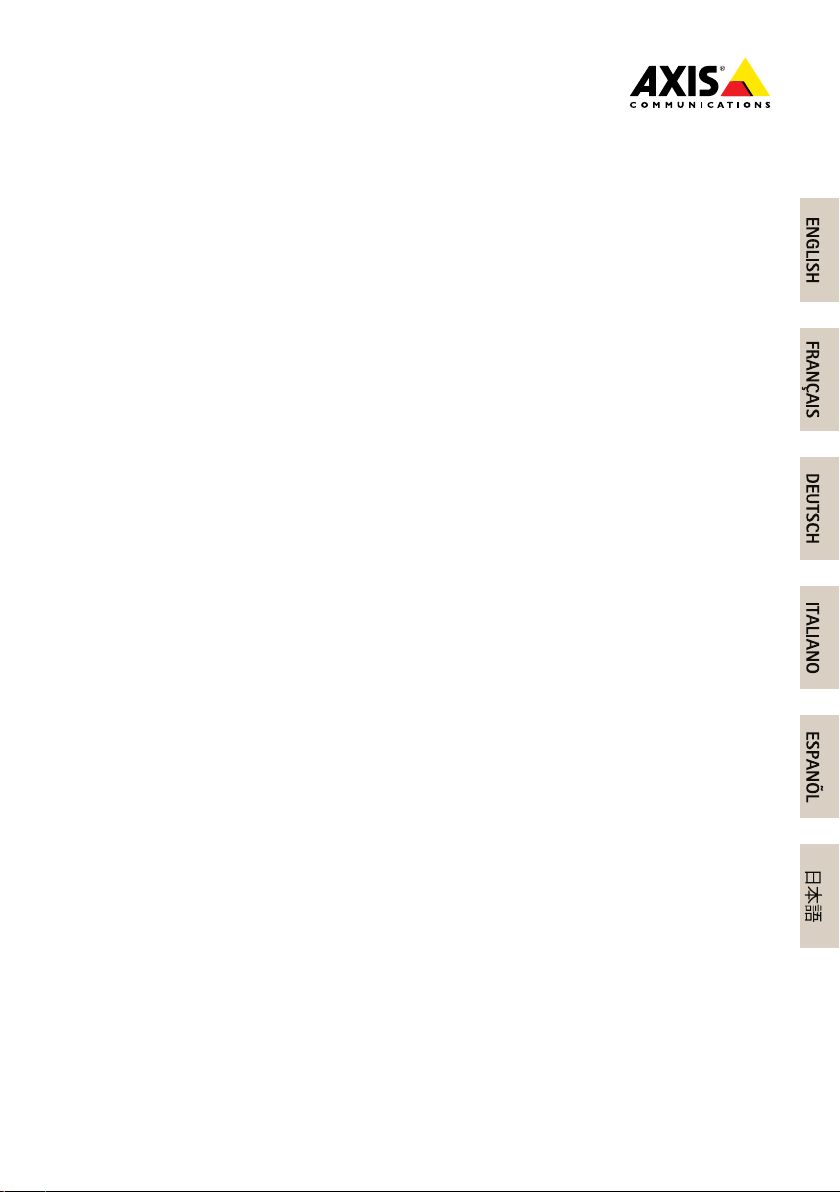
AXISP13-ENetworkCameraSeries
ENGLISH
FRANÇAIS
DEUTSCH
ITALIANO
ESPANÕL
ò
ò
¨
¨
¾
¾
AXISP1353–ENetworkCamera
AXISP1354–ENetworkCamera
AXISP1355–ENetworkCamera
AXISP1357–ENetworkCamera
InstallationGuide
Page 2
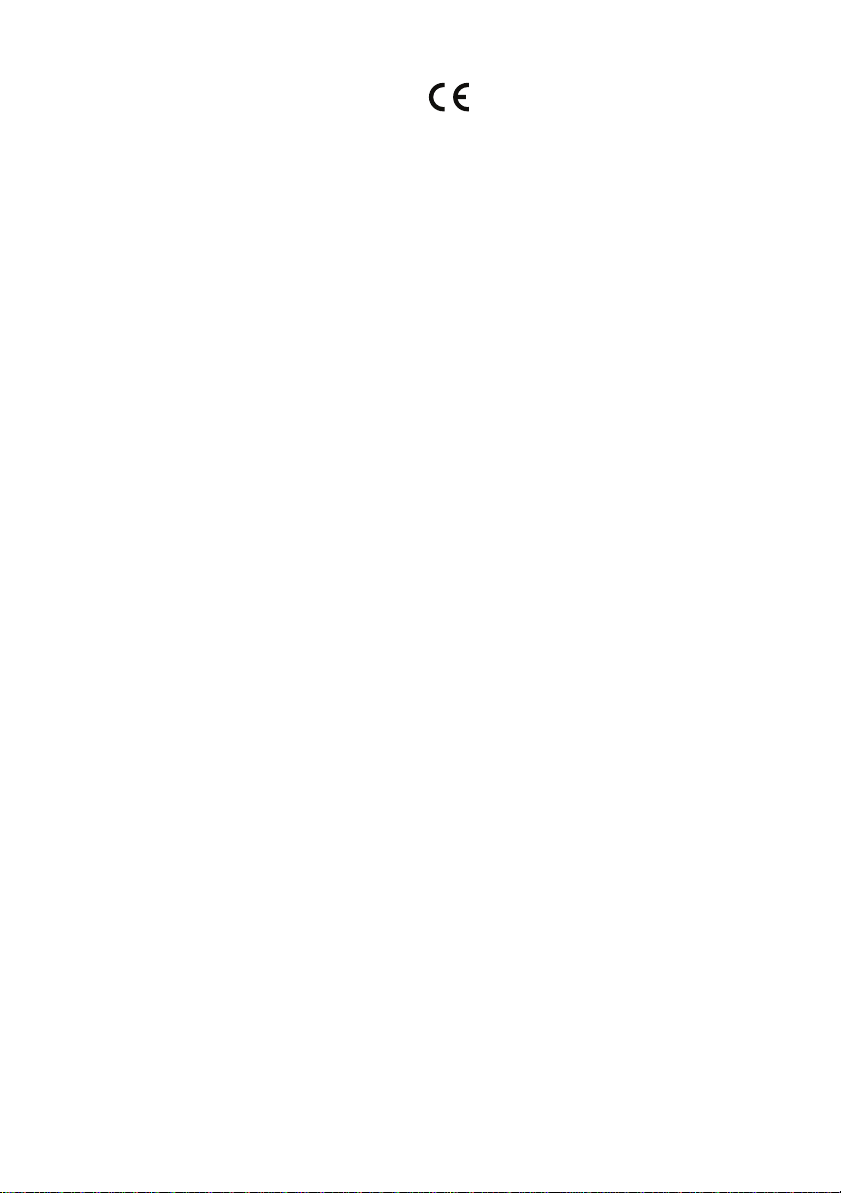
LegalConsiderations
Videoandaudiosurveillancecanberegulatedbylawsthat
varyfromcountrytocountry.Checkthelawsinyourlocal
regionbeforeusingthisproductforsurveillancepurposes.
Thisproductincludesone(1)H.264decoderlicenseand
one(1)AACdecoderlicense.Topurchasefurtherlicenses,
contactyourreseller.
Liability
Everycarehasbeentakeninthepreparationofthis
document.PleaseinformyourlocalAxisofceofany
inaccuraciesoromissions.AxisCommunicationsABcannot
beheldresponsibleforanytechnicalortypographicalerrors
andreservestherighttomakechangestotheproductand
manualswithoutpriornotice.AxisCommunicationsAB
makesnowarrantyofanykindwithregardtothematerial
containedwithinthisdocument,including,butnotlimited
to,theimpliedwarrantiesofmerchantabilityandtnessfor
aparticularpurpose.AxisCommunicationsABshallnot
beliablenorresponsibleforincidentalorconsequential
damagesinconnectionwiththefurnishing,performance
oruseofthismaterial.Thisproductisonlytobeusedfor
itsintendedpurpose.
IntellectualPropertyRights
AxisABhasintellectualpropertyrightsrelatingto
technologyembodiedintheproductdescribedinthis
document.Inparticular,andwithoutlimitation,these
intellectualpropertyrightsmayincludeoneormoreof
thepatentslistedatwww.axis.com/patent.htmandoneor
moreadditionalpatentsorpendingpatentapplicationsin
theUSandothercountries.
Thisproductcontainslicensedthird-partysoftware.See
themenuitem“About”intheproduct’suserinterfacefor
moreinformation.
ThisproductcontainssourcecodecopyrightAppleComputer,
Inc.,underthetermsofApplePublicSourceLicense2.0
(seewww.opensource.apple.com/apsl).Thesourcecodeis
availablefromhttps://developer.apple.com/bonjour/
EquipmentModications
Thisequipmentmustbeinstalledandusedin
strictaccordancewiththeinstructionsgiveninthe
userdocumentation.Thisequipmentcontainsno
user-serviceablecomponents.Unauthorizedequipment
changesormodicationswillinvalidateallapplicable
regulatorycerticationsandapprovals.
TrademarkAcknowledgments
AXISCOMMUNICATIONS,AXIS,ETRAX,ARTPECandVAPIX
areregisteredtrademarksortrademarkapplicationsofAxis
ABinvariousjurisdictions.Allothercompanynamesand
productsaretrademarksorregisteredtrademarksoftheir
respectivecompanies.
Apple,Boa,Apache,Bonjour,Ethernet,InternetExplorer,
Linux,Microsoft,Mozilla,Real,SMPTE,QuickTime,UNIX,
Windows,WindowsVistaandWWWareregistered
trademarksoftherespectiveholders.Javaandall
Java-basedtrademarksandlogosaretrademarksor
registeredtrademarksofOracleand/oritsafliates.
TM
UPnP
isacerticationmarkoftheUPnP
Corporation.
SD,SDHCandSDXCaretrademarksorregisteredtrademarks
ofSD-3C,LLCintheUnitedStates,othercountriesorboth.
Also,miniSD,microSD,miniSDHC,microSDHC,microSDXC
arealltrademarksorregisteredtrademarksofSD-3C,LLC
intheUnitedStates,othercountriesorboth.
TM
Implementers
RegulatoryInformation
Europe
ThisproductcomplieswiththeapplicableCEmarking
directivesandharmonizedstandards:
•ElectromagneticCompatibility(EMC)Directive
2004/108/EC.SeeElectromagneticCompatibility(EMC)
onpage2.
•LowVoltage(LVD)Directive2006/95/EC.SeeSafety
onpage3.
•RestrictionsofHazardousSubstances(RoHS)Directive
201 1/65/EU.SeeDisposalandRecyclingonpage3.
Acopyoftheoriginaldeclarationofconformitymaybe
obtainedfromAxisCommunicationsAB.SeeContact
Informationonpage3.
ElectromagneticCompatibility(EMC)
Thisequipmenthasbeendesignedandtestedtofulll
applicablestandardsfor:
•Radiofrequencyemissionwheninstalledaccordingto
theinstructionsandusedinitsintendedenvironment.
•Immunitytoelectricalandelectromagneticphenomena
wheninstalledaccordingtotheinstructionsandused
initsintendedenvironment.
USA
Thisequipmenthasbeentestedusingashieldednetwork
cable(STP)andfoundtocomplywiththelimitsfora
ClassBdigitaldevice,pursuanttopart15oftheFCC
Rules.Theselimitsaredesignedtoprovidereasonable
protectionagainstharmfulinterferenceinaresidential
installation.Thisequipmentgenerates,usesandcan
radiateradiofrequencyenergyand,ifnotinstalledand
usedinaccordancewiththeinstructions,maycause
harmfulinterferencetoradiocommunications.However,
thereisnoguaranteethatinterferencewillnotoccurin
aparticularinstallation.Ifthisequipmentdoescause
harmfulinterferencetoradioortelevisionreception,which
canbedeterminedbyturningtheequipmentoffandon,
theuserisencouragedtotrytocorrecttheinterferenceby
oneormoreofthefollowingmeasures:
•Reorientorrelocatethereceivingantenna.
•Increasetheseparationbetweentheequipmentand
receiver.
•Connecttheequipmentintoanoutletonacircuit
differentfromthattowhichthereceiverisconnected.
•Consultthedealeroranexperiencedradio/TV
technicianforhelp.
Theproductshallbeconnectedusingashieldednetwork
cable(STP)thatisproperlygrounded.
Canada
ThisdigitalapparatuscomplieswithCANICES-3(ClassB).
Theproductshallbeconnectedusingashieldednetwork
cable(STP)thatisproperlygrounded.
Cetappareilnumériqueestconformeàlanorme
CANNMB-3(classeB).Leproduitdoitêtreconnectéà
l'aided'uncâbleréseaublindé(STP)quiestcorrectement
misàlaterre.
Europe
ThisdigitalequipmentfulllstherequirementsforRF
emissionaccordingtotheClassBlimitofEN55022.The
productshallbeconnectedusingashieldednetworkcable
(STP)thatisproperlygrounded.
Thisproductfulllstherequirementsforimmunity
accordingtoEN61000-6-1residential,commercialand
light-industrialenvironments.
Thisproductfulllstherequirementsforimmunity
accordingtoEN61000-6-2industrialenvironments.
Page 3
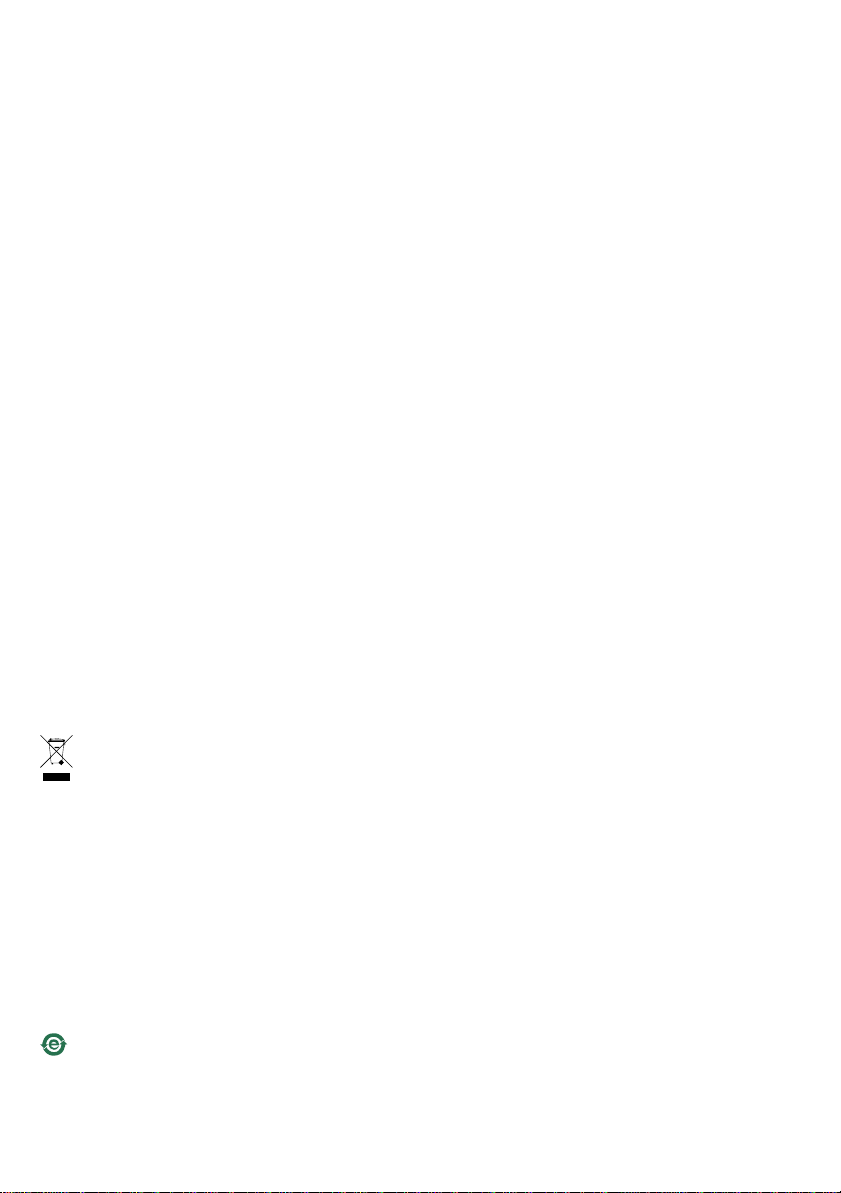
Thisproductfulllstherequirementsforimmunity
accordingtoEN55024ofceandcommercialenvironments
Australia/NewZealand
ThisdigitalequipmentfulllstherequirementsforRF
emissionaccordingtotheClassBlimitofAS/NZSCISPR22.
Theproductshallbeconnectedusingashieldednetwork
cable(STP)thatisproperlygrounded.
Japan
この装置は、クラスB情報技術装置です。この装置
は、家庭環境で使用することを目的としています
が、この装置がラジオやテレビジョン受信機に近
接して使用されると、受信障害を引き起こすこと
があります。取扱説明書に従って正しい取り扱い
をして下さい。本製品は、シールドネットワーク
ケーブル(STP)を使用して接続してください。また
適切に接地してください。
Korea
이기기는가정용(B급)전자파적합기기로서주로
가정에서사용하는것을목적으로하며,모든지
역에서사용할수있습니다.적절히접지된STP
(shieldedtwistedpair)케이블을사용하여제품
을연결하십시오.
Safety
Thepowersupplyusedwiththisproductshallfulll
therequirementsforSafetyExtraLowVoltage
(SELV)andLimitedPowerSource(LPS)accordingto
IEC/EN/UL60950-1.
Thisproductcomplieswith
IEC/EN/UL60950-1andIEC/EN/UL60950-22,Safetyof
InformationTechnologyEquipment.Theproductshallbe
groundedeitherthroughashieldednetworkcable(STP)or
otherappropriatemethod.
DisposalandRecycling
Whenthisproducthasreachedtheendofitsusefullife,
disposeofitaccordingtolocallawsandregulations.For
informationaboutyournearestdesignatedcollectionpoint,
contactyourlocalauthorityresponsibleforwastedisposal.
Inaccordancewithlocallegislation,penaltiesmaybe
applicableforincorrectdisposalofthiswaste.
Europe
22369Lund
Sweden
Tel:+46462721800
Fax:+4646136130
www.axis.com
Support
Shouldyourequireanytechnicalassistance,pleasecontact
yourAxisreseller.Ifyourquestionscannotbeanswered
immediately,yourresellerwillforwardyourqueriesthrough
theappropriatechannelstoensurearapidresponse.Ifyou
areconnectedtotheInternet,youcan:
•downloaduserdocumentationandsoftwareupdates
•ndanswerstoresolvedproblemsintheFAQdatabase.
Searchbyproduct,category,orphrase
•reportproblemstoAxissupportstaffbylogginginto
yourprivatesupportarea
•chatwithAxissupportstaff(selectedcountriesonly)
•visitAxisSupportatwww.axis.com/techsup/
LearnMore!
VisitAxislearningcenterwww.axis.com/academy/for
usefultrainings,webinars,tutorialsandguides.
Thissymbolmeansthattheproductshallnotbe
disposedoftogetherwithhouseholdorcommercialwaste.
Directive2012/19/EUonwasteelectricalandelectronic
equipment(WEEE)isapplicableintheEuropeanUnion
memberstates.Topreventpotentialharmtohumanhealth
andtheenvironment,theproductmustbedisposedofin
anapprovedandenvironmentallysaferecyclingprocess.
Forinformationaboutyournearestdesignatedcollection
point,contactyourlocalauthorityresponsibleforwaste
disposal.Businessesshouldcontacttheproductsupplierfor
informationabouthowtodisposeofthisproductcorrectly.
Thisproductcomplieswiththerequirementsof
Directive2011/65/EUontherestrictionoftheuseof
certainhazardoussubstancesinelectricalandelectronic
equipment(RoHS).
China
Thisproductcomplieswiththerequirementsofthe
legislativeactAdministrationontheControlofPollution
CausedbyElectronicInformationProducts(ACPEIP).
ContactInformation
AxisCommunicationsAB
Emdalavägen14
Page 4
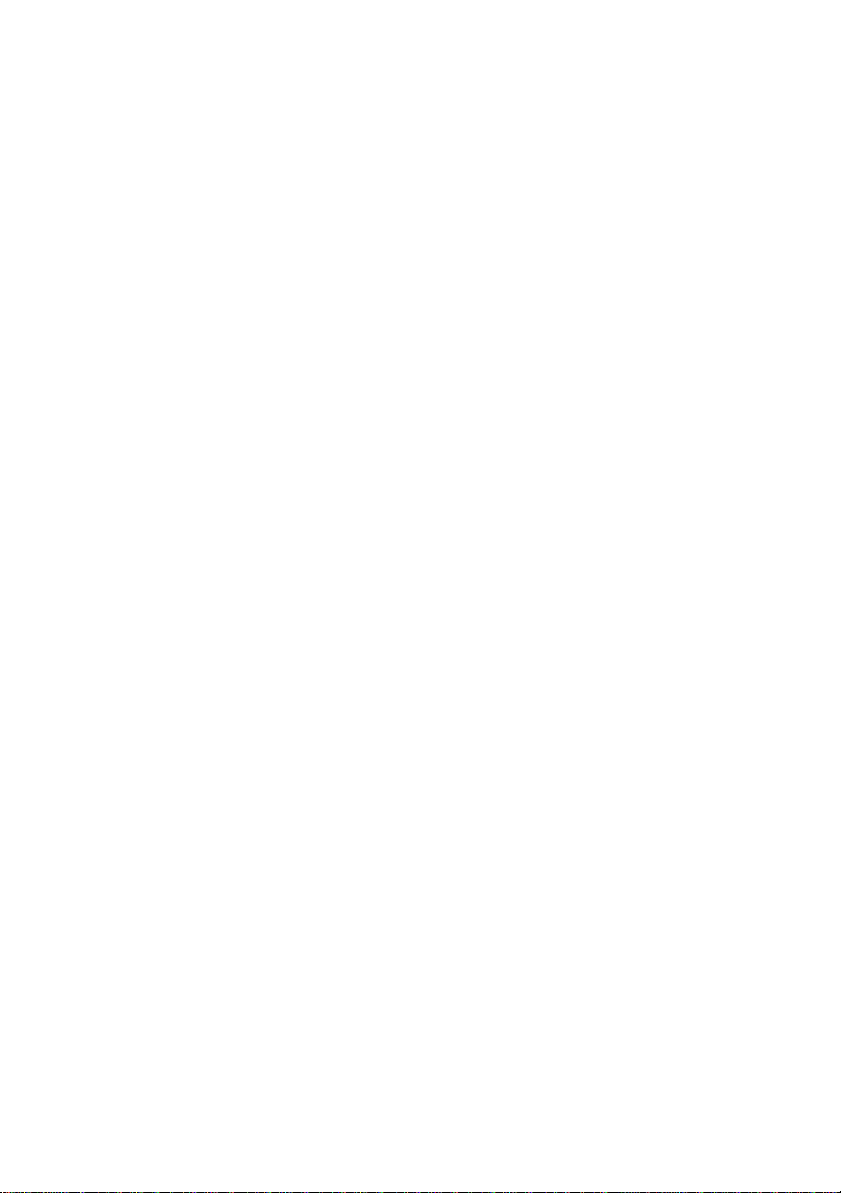
Page 5
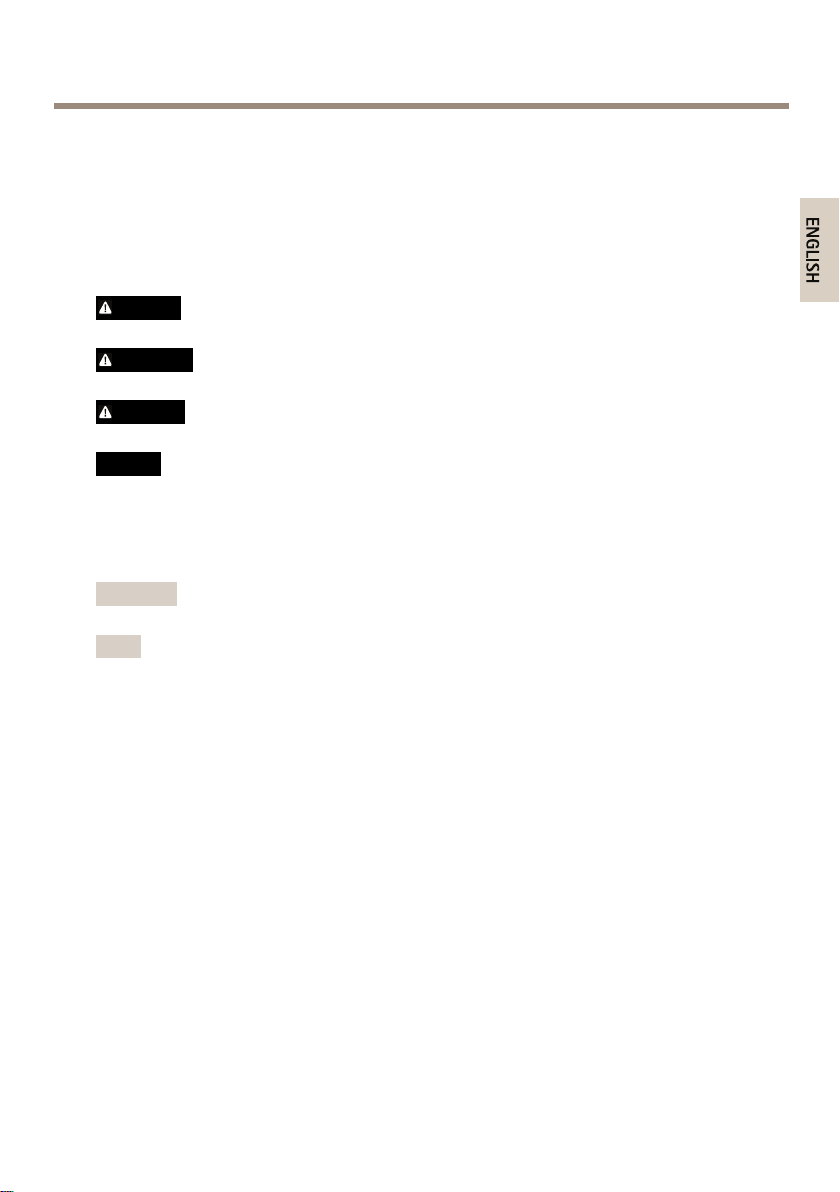
AXISP13-ENetworkCameraSeries
ENGLISH
SafetyInformation
ReadthroughthisInstallationGuidecarefullybeforeinstallingtheproduct.KeeptheInstallation
Guideforfuturereference.
HazardLevels
DANGER
WARNING
CAUTION
NO
TICE
NO NO
TICE TICE
Indicatesahazardoussituationwhich,ifnotavoided,willresultin
deathorseriousinjury.
Indicatesahazardoussituationwhich,ifnotavoided,couldresult
indeathorseriousinjury.
Indicatesahazardoussituationwhich,ifnotavoided,couldresult
inminorormoderateinjury.
Indicatesasituationwhich,ifnotavoided,couldresultindamage
toproperty.
OtherMessageLevels
ImportantIndicatessignicantinformationwhichisessentialfortheproduct
NoteIndicatesusefulinformationwhichhelpsingettingthemostout
tofunctioncorrectly.
oftheproduct.
5
Page 6
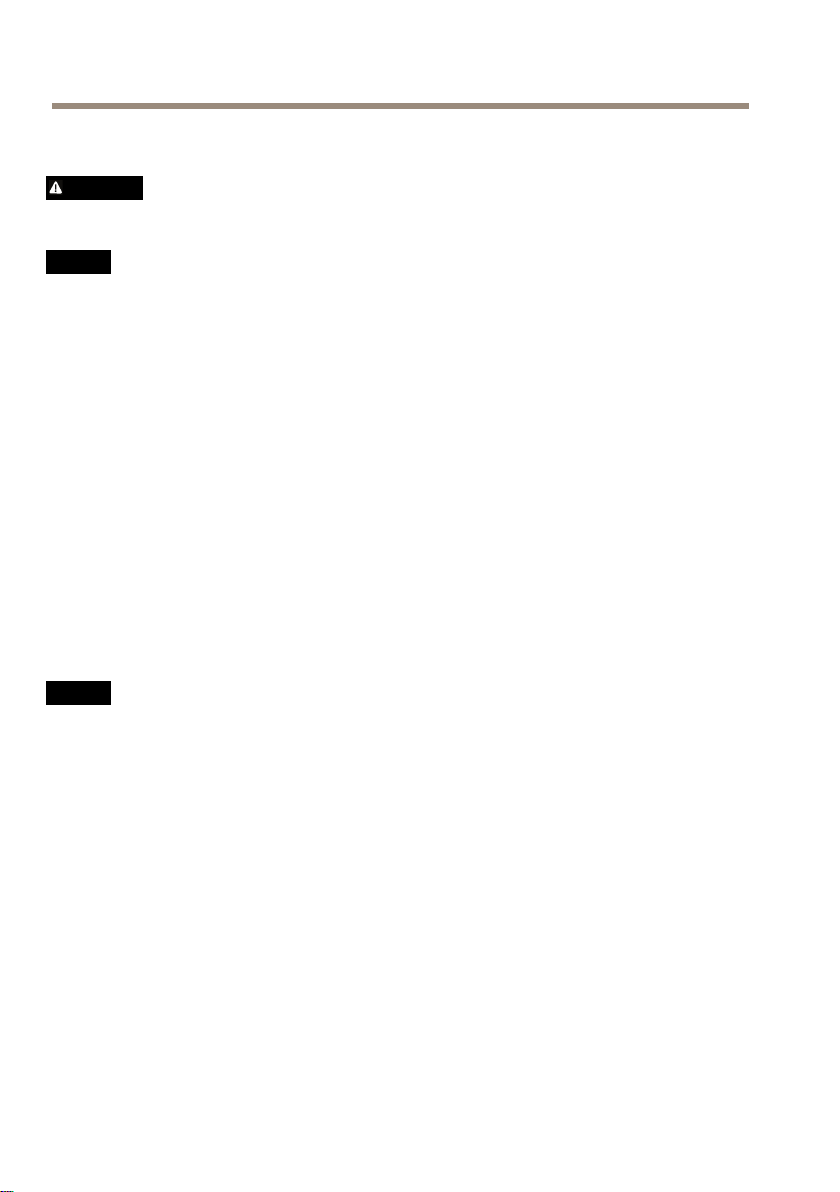
AXISP13-ENetworkCameraSeries
SafetyInstructions
WARNING
•TheAxisproductshallbeinstalledbyatrainedprofessional.
NO
TICE
NO NO
TICE TICE
•TheAxisproductshallbeusedincompliancewithlocallawsandregulations.
•StoretheAxisproductinadryandventilatedenvironment.
•AvoidexposingtheAxisproducttoshocksorheavypressure.
•Donotinstalltheproductonunstablebrackets,surfacesorwalls.
•UseonlyapplicabletoolswheninstallingtheAxisproduct.Excessiveforcecouldcause
damagetotheproduct.
•Donotusechemicals,causticagents,oraerosolcleaners.Useacleanclothdampened
withpurewaterforcleaning.
•Useonlyaccessoriesthatcomplywithtechnicalspecicationoftheproduct.Thesecanbe
providedbyAxisorathirdparty.
•UseonlysparepartsprovidedbyorrecommendedbyAxis.
•Donotattempttorepairtheproductbyyourself.ContactAxissupportoryourAxis
resellerforservicematters.
Transportation
NO
TICE
NO NO
TICE TICE
•WhentransportingtheAxisproduct,usetheoriginalpackagingorequivalenttoprevent
damagetotheproduct.
Battery
TheAxisproductusesa3.0VBR/CR2032lithiumbatteryasthepowersupplyforitsinternal
real-timeclock(RTC).Undernormalconditionsthisbatterywilllastforaminimumofveyears.
LowbatterypoweraffectstheoperationoftheRTC,causingittoresetateverypower-up.When
thebatteryneedsreplacing,alogmessagewillappearintheproduct’sserverreport.Formore
informationabouttheserverreport,seetheproduct´ssetuppagesorcontactAxissupport.
Thebatteryshouldnotbereplacedunlessrequired,butifthebatterydoesneedreplacing,contact
Axissupportatwww.axis.com/techsupforassistance.
6
Page 7
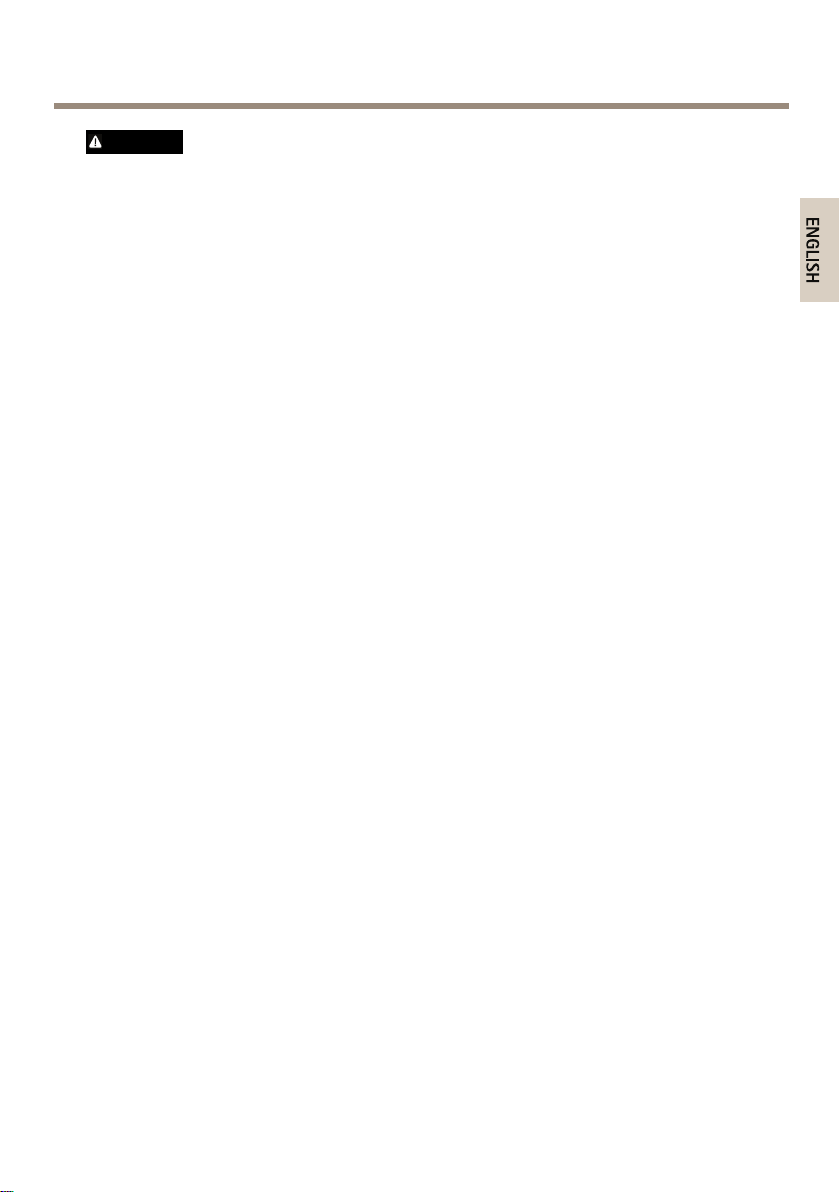
AXISP13-ENetworkCameraSeries
ENGLISH
WARNING
•Riskofexplosionifthebatteryisincorrectlyreplaced.
•ReplaceonlywithanidenticalbatteryorabatterywhichisrecommendedbyAxis.
•Disposeofusedbatteriesaccordingtolocalregulationsorthebatterymanufacturer's
instructions.
7
Page 8
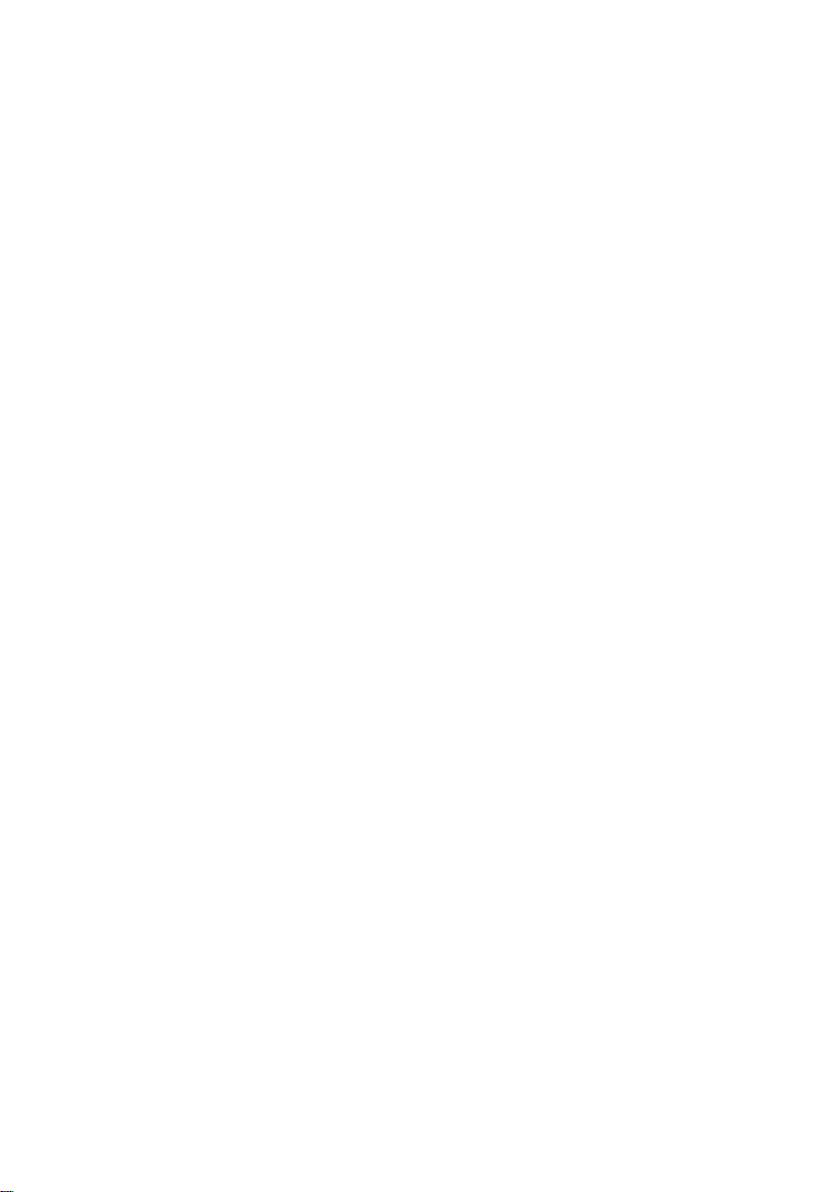
8
Page 9
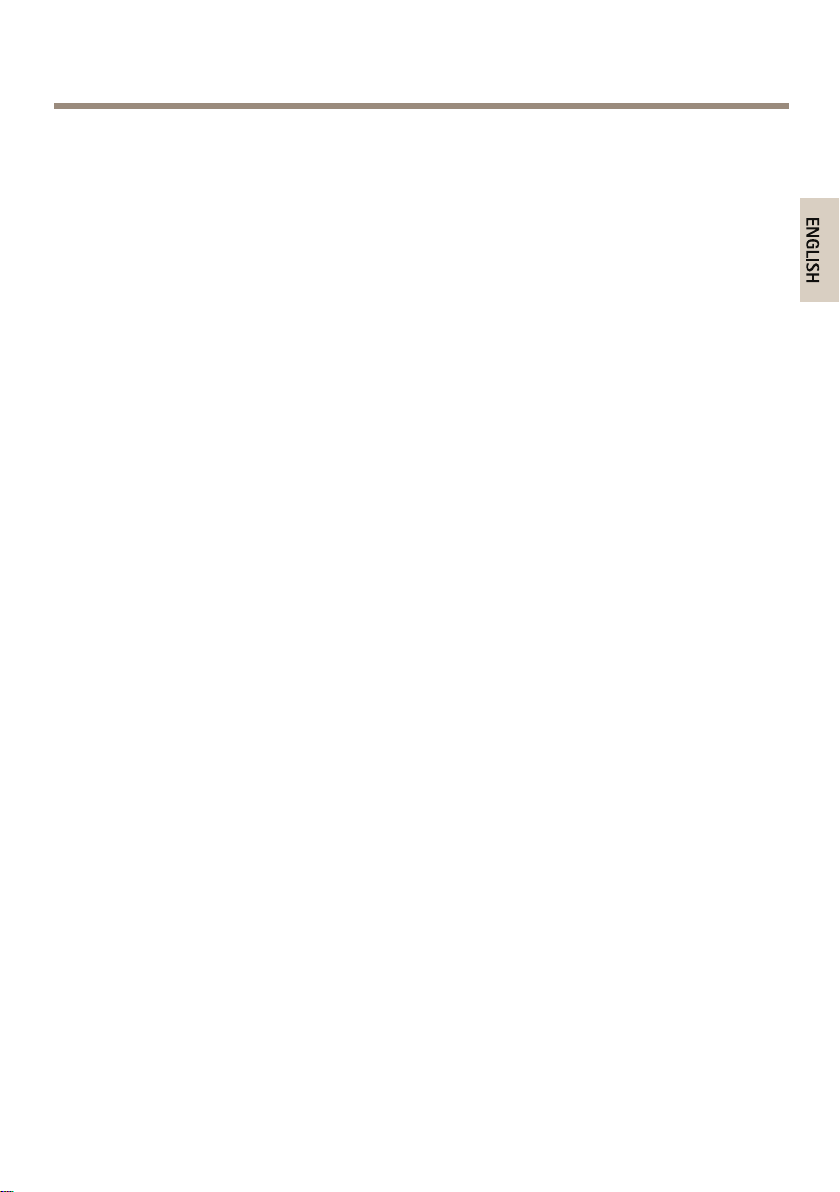
AXISP13-ENetworkCameraSeries
ENGLISH
InstallationGuide
ThisInstallationGuideprovidesinstructionsforinstallingAXISP1353–E/P1354–E/P1355–E/P1357–E
NetworkCameraonyournetwork.Forotheraspectsofusingtheproduct,seetheUserManual
availableatwww.axis.com
InstallationSteps
1.Makesurethepackagecontents,toolsandothermaterialsnecessaryfortheinstallation
areinorder.Seepage9.
2.Studythehardwareoverview.Seepage10.
3.Studythespecications.Seepage15.
4.Installthehardware.Seepage17.
5.Accesstheproduct.Seepage19.
6.Setthefocus.Seepage19.
PackageContents
•NetworkCamera
-AXISP1353–E
-AXISP1354–E
-AXISP1355–E
-AXISP1357–E
•Terminalblockconnector
-4-pinconnectorblockforconnectingexternaldevicestotheI/Oterminal
connector
-2xterminalconnector2-pinSTR2.5mmBPAB
•Wallbracket
-Wallbracketwithinternalcablechannel
•Tools
-TorxT20screwdriver
-TorxT30screwbit
-Allenkey
•CD
-InstallationandManagementSoftwareCD
•Printedmaterials
-AXISP1353–E/P1354–E/P1355–E/P1357–EInstallationGuide(thisdocument)
-Drilltemplate
9
Page 10
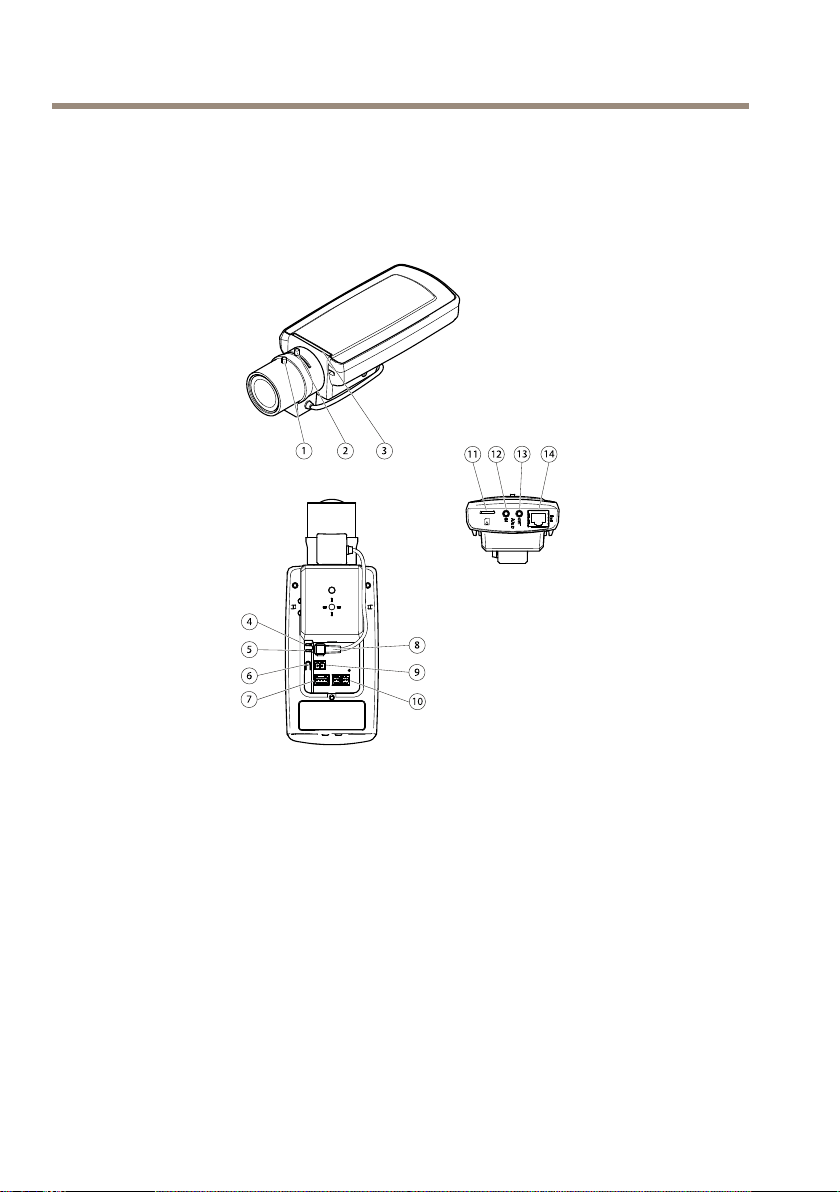
AXISP13-ENetworkCameraSeries
11
321
9
10
8
7
6
5
4
12
13 14
-Extraserialnumberlabel(2x)
-AVHSAuthenticationkey
HardwareOverview
1
Focuspuller
2
Zoompuller
3
LEDindicator
4
PowerLED
5
NetworkLED
6
Controlbutton
7
I/Oterminalblock
8
Irisconnector
9
Powerconnector*
10
RS-485/422
11
SDcardslot(microSD)
12
Audioin
13
Audioout
14
NetworkconnectorPoE
10
Page 11
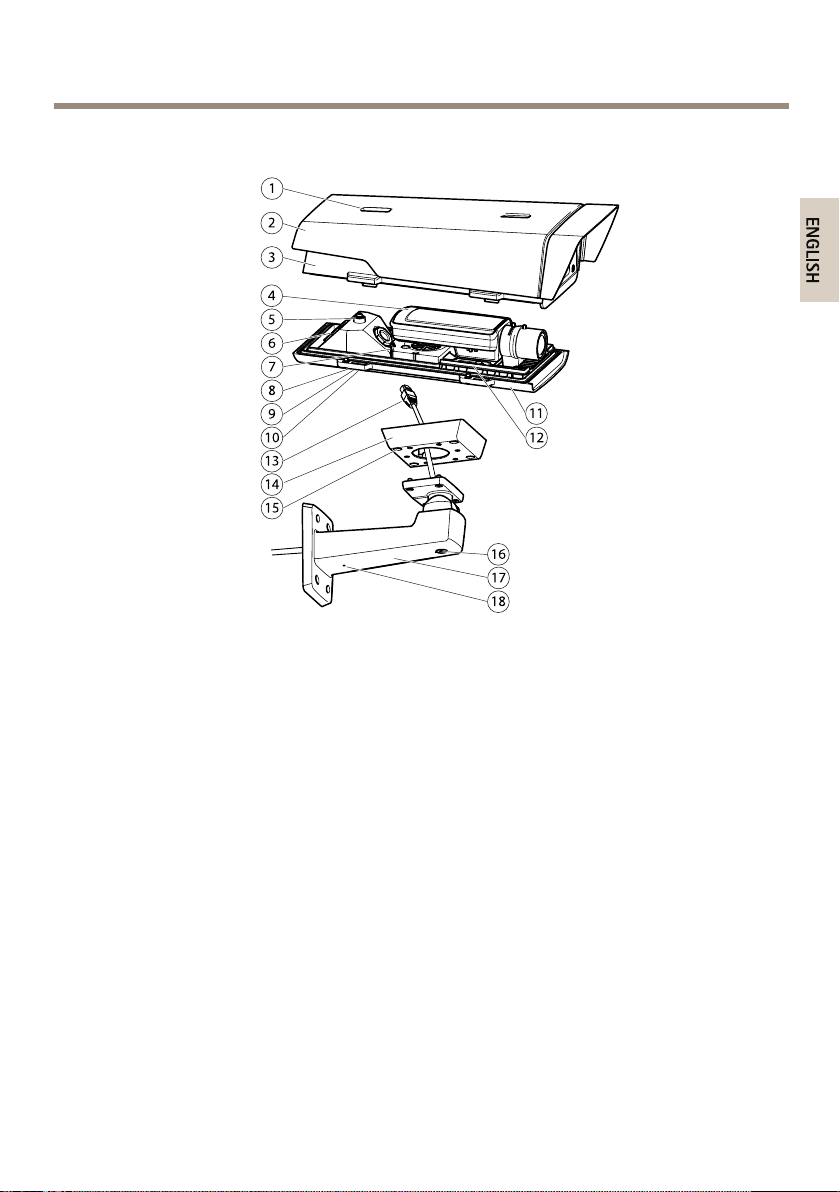
*Notusedfor—Eversions.
1
2
3
4
5
6
7
8
9
10
11
12
13
14
15
16
17
18
ENGLISH
AXISP13-ENetworkCameraSeries
1
Sunshieldadjustment
2
Sunshield
3
Topcover
4
Networkcamera
5
Safetywiretab
6
Cablehole
7
Networkconnector
8
Bottomcoverscrews(4x)
9
Cablecover
10
Cablecoverscrews(2x)
11
Bottomcover
12
Heaters.Caution! Caution!
13
Networkcable(routethroughwallbracket)
14
Bracketadapter
15
Bracketscrews(4x)
16
Bracketadjustmentscrew
17
Wallbracket
18
Alternativecablehole
Caution!
Maybehot.
11
Page 12
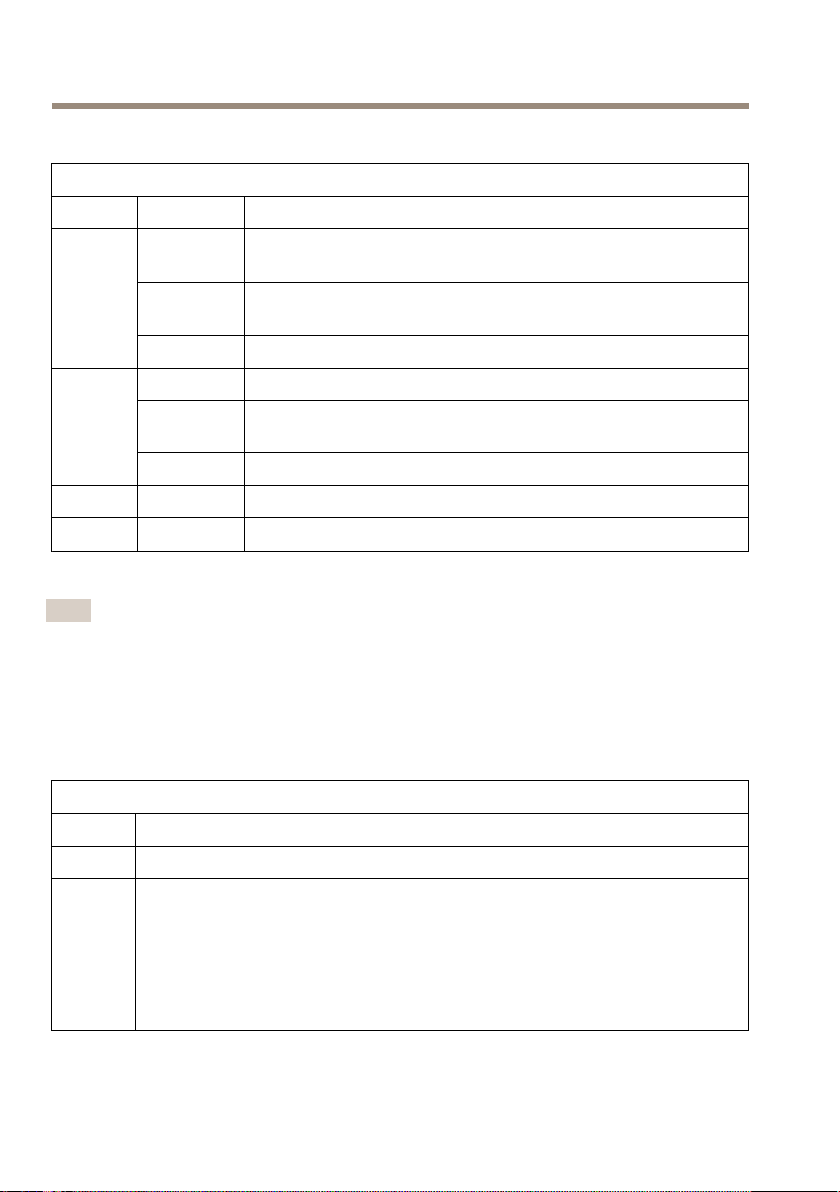
AXISP13-ENetworkCameraSeries
LEDIndicators
LEDindicatorsincamera
LED
Network
Status
Power
Note
Color
Green
Amber
UnlitNonetworkconnection.
GreenSteadygreenfornormaloperation.
Amber
Red
Green
Amber
•TheStatusLEDcanbeconguredtoashwhileaneventisactive.
•TheStatusLEDcanbeconguredtobeunlitduringnormaloperation,ortoashonly
whenthecameraisaccessed.Tocongure,gotoSetup>SystemOptions>LEDsettings.
Seetheonlinehelplesformoreinformation.
•TheStatusLEDcanbeconguredtoashforidentifyingtheunit.Thiscanbedoneunder
Setup>SystemOptions>Maintenance.
Indication
Steadyforconnectiontoa100Mbit/snetwork.Flashesfornetwork
activity.
Steadyforconnectionto10Mbit/snetwork.Flashesfornetwork
activity.
Steadyduringstartup,duringresettofactorydefaultorwhen
restoringsettings.
Slowashforfailedupgrade.
Normaloperation.
Flashesgreen/amberduringrmwareupgrade.
StatusLEDonhousing(fanandheater)
Color
GreenOK
Flashing
green
Indication
Singleash:Heatererror
Doubleash:Fanerror
Tripleash:Generalerror
Alarmeventswillbetriggeredthroughthecamera’sinputport.
SeetheUser’sManual,availableontheCDprovidedwiththisproduct,orfrom
www.axis.com
ContactyourAxisresellerforinformationaboutsparepartsandtroubleshooting.
12
Page 13
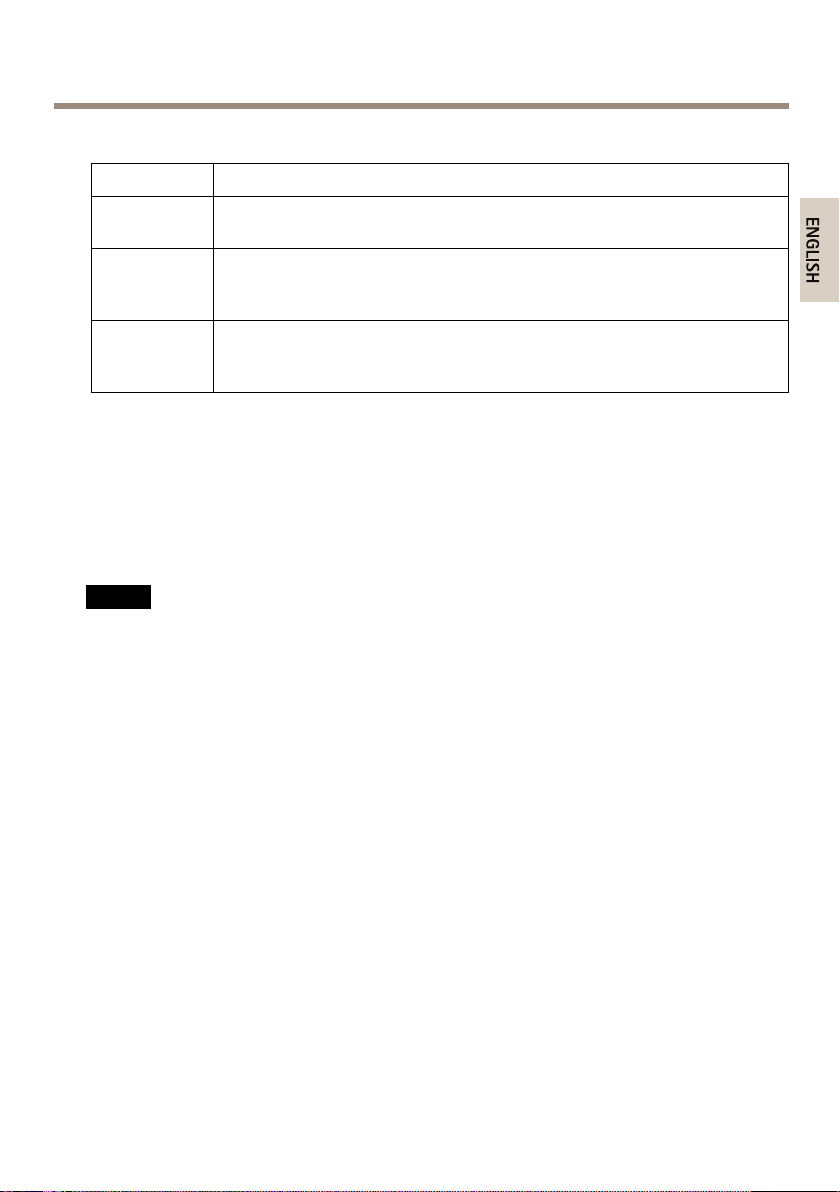
StatusLEDBehaviorforFocusAssistant
ENGLISH
AXISP13-ENetworkCameraSeries
Color
Green
AmberThecamerahasbeenmoved,oranobjecthasbeeninsertedinfrontofthelens.
RedThecamerahasbeenmoved,oranobjecthasbeeninsertedinfrontofthelens.
Indication
FocusAssistantisenabled
Thelensisoptimallyadjusted
ExitandrestarttheFocusAssistant.
Thelensislessoptimallyadjusted.
ExitandrestarttheFocusAssistant.
Thelensispoorlyadjusted.
ConnectorsandButtons
Forspecicationsandoperatingconditions,seepage15.
NetworkConnector
RJ45EthernetconnectorwithPoweroverEthernet(PoE).
NO
TICE
NO NO
TICE TICE
Theproductshallbeconnectedusingashieldednetworkcable(STP).Allcablesconnecting
theproducttothenetworkshallbeintendedfortheirspecicuse.Makesurethatthe
networkdevicesareinstalledinaccordancewiththemanufacturer’sinstructions.For
informationaboutregulatoryrequirements,seeElectromagneticCompatibility(EMC)on
page2.
I/OConnector
Usewithexternaldevicesincombinationwith,forexample,tamperingalarms,motiondetection,
eventtriggering,timelapserecordingandalarmnotications.Inadditiontothe0VDCreference
pointandpower(DCoutput),theI/Oconnectorprovidestheinterfaceto:
•Digitaloutput–ForconnectingexternaldevicessuchasrelaysandLEDs.Connected
devicescanbeactivatedbytheVAPIX®ApplicationProgrammingInterface,output
buttonsontheLiveViewpageorbyanActionRule.Theoutputwillshowasactive
(shownunderSystemOptions>Ports&Devices)ifthealarmdeviceisactivated.
•Digitalinput–Analarminputforconnectingdevicesthatcantogglebetweenanopen
andclosedcircuit,forexample:PIRs,door/windowcontacts,glassbreakdetectors,
etc.Whenasignalisreceivedthestatechangesandtheinputbecomesactive(shown
underSystemOptions>Ports&Devices).
13
Page 14
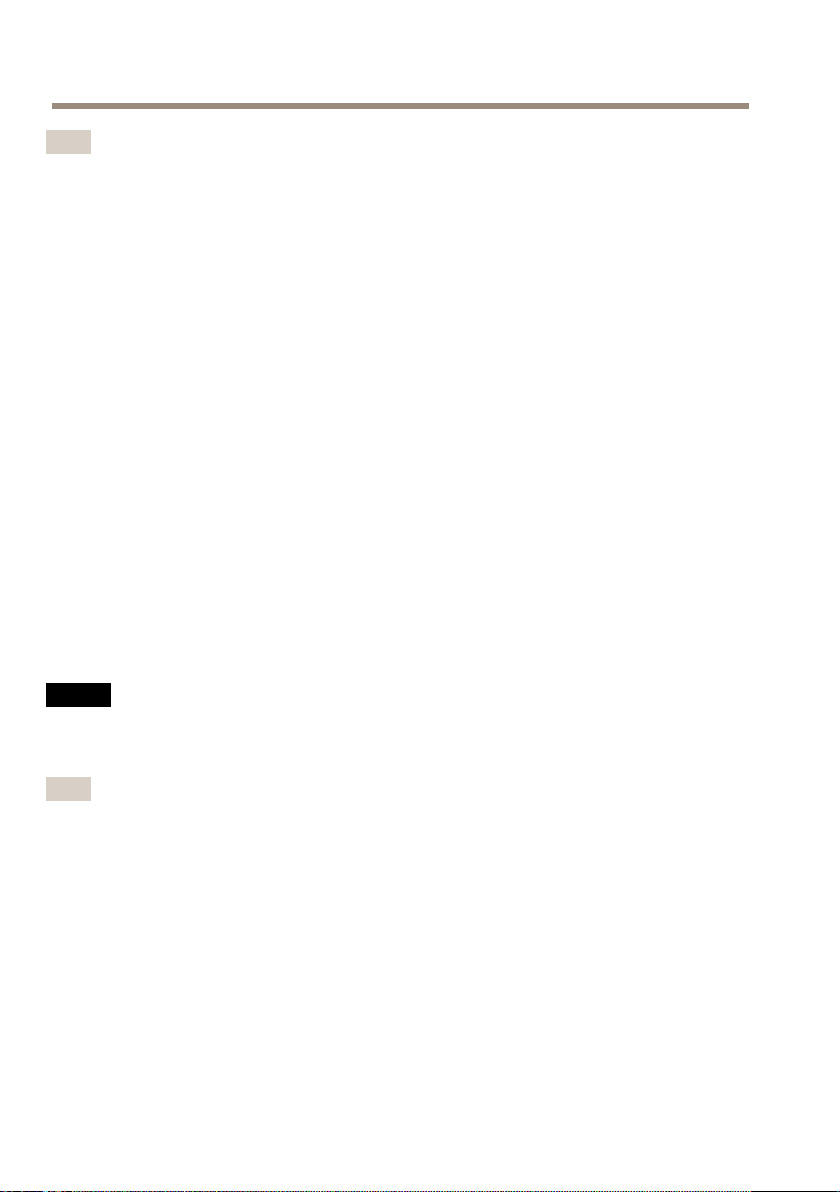
AXISP13-ENetworkCameraSeries
Note
TheI/Oconnectorisconnectedtothehousing(fan/heater)ondelivery.Inthecaseofafan
orheatererror,aninputsignalwillbetriggeredinthecamera.Setupanactionruleinthe
cameratocongurewhichactionthesignalshalltrigger.Forinformationabouteventsand
actionrules,seetheUserManualavailableonwww.axis.com
AudioConnector
TheAxisproducthasthefollowingaudioconnectors:
•Audioin(pink)–3.5mminputforamonomicrophone,oraline-inmonosignal.
•Audioout(green)–3.5mmoutputforaudio(linelevel)thatcanbeconnectedto
apublicaddress(PA)systemoranactivespeakerwithabuilt-inamplier.Astereo
connectormustbeusedforaudioout.
Foraudioin,theleftchannelisusedfromastereosignal.
RS485/RS422Connector
TwoterminalblocksforRS485/RS422serialinterfaceusedtocontrolauxiliaryequipmentsuch
asPTZdevices.
SDCardSlot
AmicroSDcard(notincluded)canbeusedforlocalrecordingwithremovablestorage.Formore
information,seeSpecicationsonpage15.
NO
TICE
NO NO
TICE TICE
Topreventcorruptionofrecordings,theSDcardshouldbeunmountedbeforeremoval.To
unmount,gotoSetup>SystemOptions>Storage>SDCardandclickUnmount.
Note
ForSDcardrecommendationsseewww.axis.com
ControlButton
Thecontrolbuttonisusedfor:
•EnablingtheFocusAssistant.PressandveryquicklyreleasetheControlbutton.
•Resettingtheproducttofactorydefaultsettings.Seepage21.
•ConnectingtoanAXISVideoHostingSystemserviceorAXISInternetDynamicDNS
Service.Formoreinformationabouttheseservices,seetheUserManual.
14
Page 15
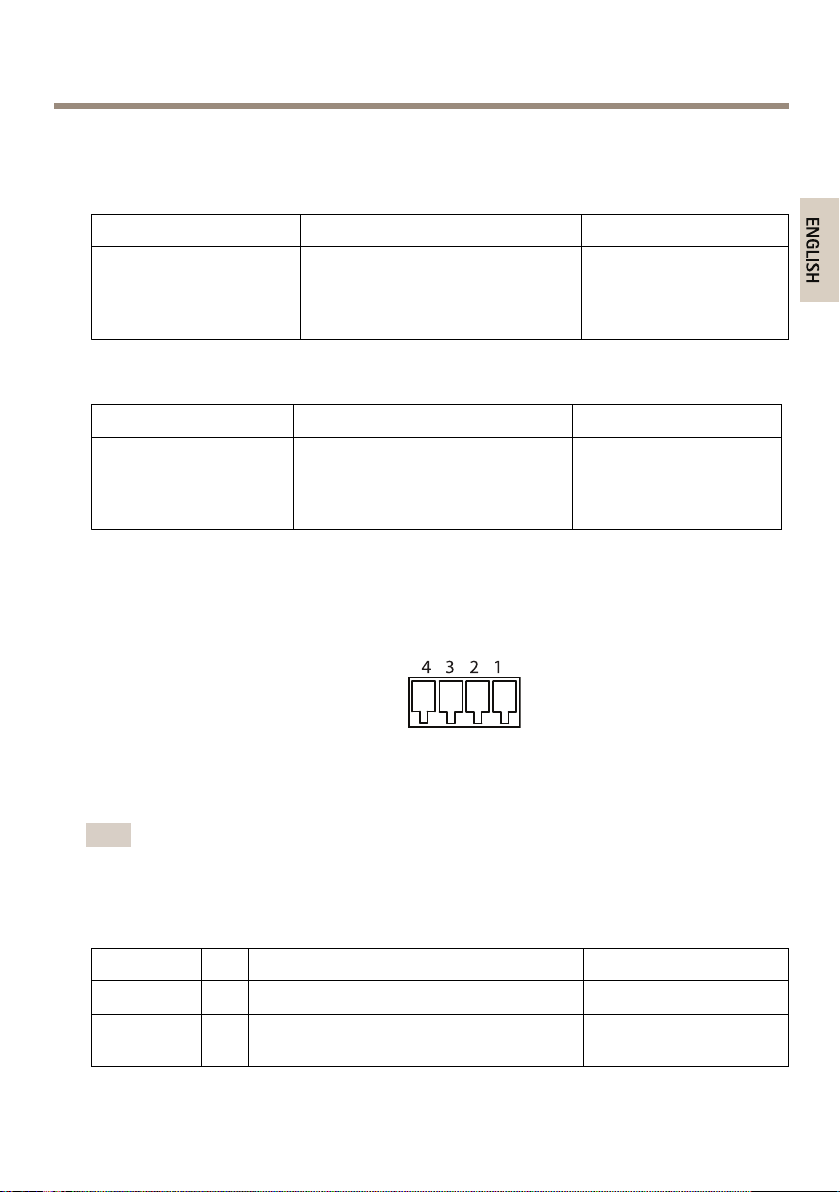
AXISP13-ENetworkCameraSeries
4 3 2 1
ENGLISH
Specications
OperatingConditions
ProductsTemperatureHumidity
AXISP1353–E
AXISP1354–E
AXISP1355–E
AXISP1357–E
PowerConsumption
ProductPoEHighPoE
AXISP1353–E
AXISP1354–E
AXISP1355–E
AXISP1357–E
Connectors
I/OConnector
-30ºCto50ºC
(-22ºFto122ºF)withPoE,
downto-40ºC(-40ºF)withHighPoE
12.95W
IEEE802.3af/802.3atType1Class3
10-100%RH(condensing)
25.5W
4-pinterminalblockfor:
•Auxiliarypower(DCoutput)
•DigitalInput
•DigitalOutput
•0VDC(-)
Note
TheI/Oconnectorisconnectedtothehousing(fan/heater)ondelivery.Inthecaseofafan
orheatererror,aninputsignalwillbetriggeredinthecamera.Setupanactionruleinthe
cameratocongurewhichactionthesignalshalltrigger.Forinformationabouteventsand
actionrules,seetheUserManualavailableonwww.axis.com
FunctionPinNotes
0VDC(-)
DCoutput
1
2
Canbeusedtopowerauxiliaryequipment.
Note:Thispincanonlybeusedaspowerout.
Specications
0VDC
3.3VDC
Maxload=50mA
15
Page 16
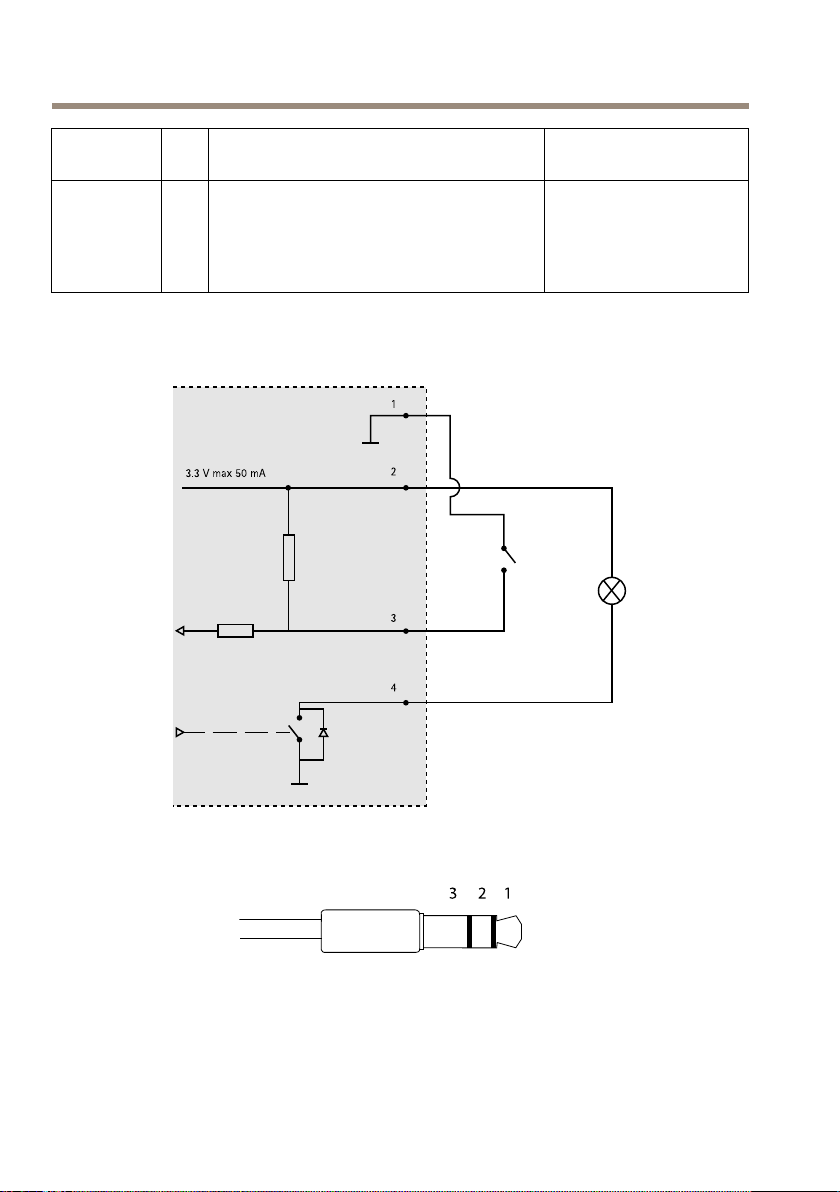
AXISP13-ENetworkCameraSeries
3.3 V max 50 mA
1
2
3
4
123
DigitalInput
3
Connecttopin1toactivate,orleaveoating
0tomax40VDC
(unconnected)todeactivate
Digital
Output
4
Connectedtopin1whenactivated,oating
(unconnected)whendeactivated.Ifused
0tomax40VDC,open
drain,100mA
withaninductiveload,e.g.arelay,adiode
mustbeconnectedinparallelwiththeload,
forprotectionagainstvoltagetransients.
AudioConnector
3.5mmaudio
connectors(stereo)
16
Page 17
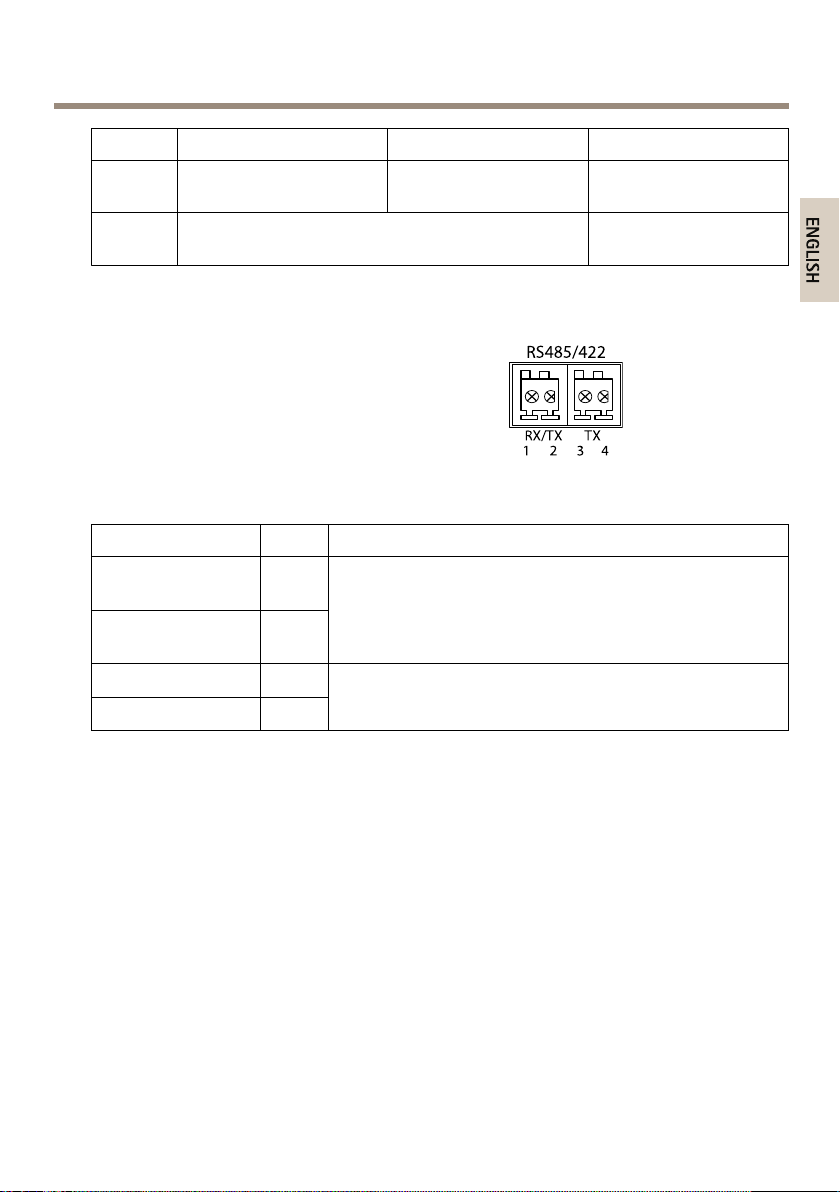
AXISP13-ENetworkCameraSeries
RS485/422
1 2
RX/TX TX
3 4
ENGLISH
1Tip2Ring
Audio
Input
Audio
Output
RS-485/422Connector
Two2-pinterminalblocksforRS485/RS422serial
interface.Theserialportcanbeconguredtosupport:
FunctionPinNotes
RS485/RS422RX/TX
A
RS485/RS422RX/TX
B
RS485/RS422TXA
RS485/RS422TXB
Microphone/Linein
Lineout(mono)
•Two-wireRS485halfduplex
•Four-wireRS485fullduplex
•Two-wireRS422simplex
•Four-wireRS422fullduplexpointtopoint
communication
1
2
3
4
(RX)ForfullduplexRS485/RS422
(RX/TX)ForhalfduplexRS485
(TX)ForfullduplexRS485/RS422
3Sleeve
Ground
Ground
SDCardSlot
SupportsmicroSDcardswithupto64GBofstorage.Forbestrecordingperformance,usea
microSDHCormicroSDXCcardwithspeedclass10.
InstalltheHardware
Dothefollowingtoinstallthewallbracket:
17
Page 18
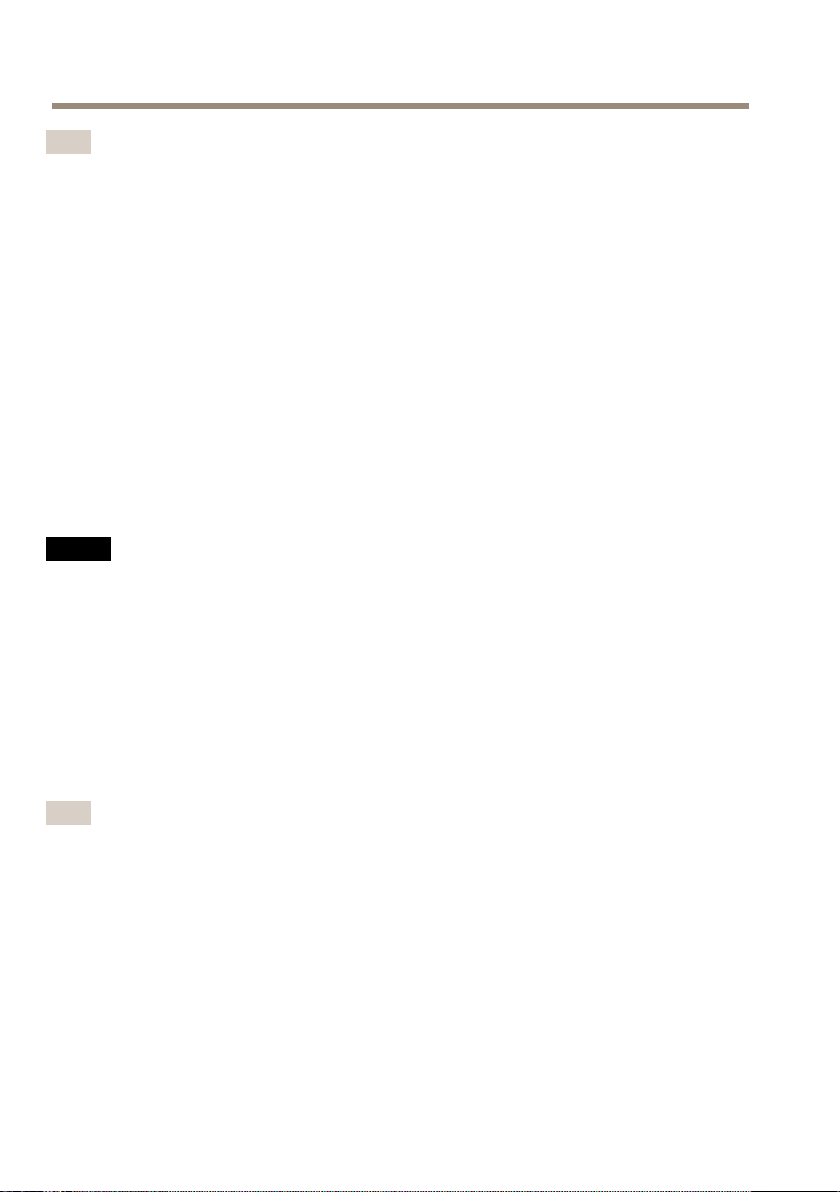
AXISP13-ENetworkCameraSeries
Note
•Theweightofthecamerais3000g(6.6lb).Checkthatthematerialisstrongenoughto
supportthisweight.
•Usinganyotherthantheprovidedcableglandmaycausewatertoseepinanddamage
theproduct.
•Alwaysuseashieldednetworkcable(STP)intendedforoutdoorusebetweenthe
Axisproductandtheendpointandensurethattheendpointisproperlygrounded.
InstallationsofAxisproductsusingashieldednetworkcable(STP)andaproperly
groundedendpointhavebeentestedtocomplywithindustryimmunitystandardlevels
suchassurgeprotection.Anyotherinstallationmethodwillvoidthewarrantyand
leavetheunitatarisk.
1.Usethesupplieddrilltemplatetoprepareawallorpoleforinstallationofthewall
bracket.
2.Routethenetworkcablethroughthewallbracket,andthroughthebracketadapter.
Leaveapproximately30cm(11.8”)ofcableforconnectingtothecamera.
3.Installthewallbracketonawall,ceiling,orpoleusingscrewsandplugsappropriatefor
thematerial(e.g.wood,metal,sheetrock,stone).
NO
TICE
NO NO
TICE TICE
Formoretechnicalspecications,seeUserManualavailableatwww.axis.com
Dothefollowingtoroutethenetworkandother(optional)cables:
1.Loosenthecablecoverscrews;detachthecablecoverfromthebottomcover.
2.Removethecap,theplugandthegasketfromthecableglandtobeused.
3.Routethenetworkcablethroughthecap.
4.Slidethenetworkcablethroughtheslitinthegasket.
5.Routethenetworkcablethroughthecablegland.
6.Pressthegasketintothecableglandandscrewthecaponrmly.
Note
Usinganyotherthantheprovidedcableglandmaycausewatertoseepinanddamagethe
product.Cablesmusthaveadiameterof4.0mm—5.5mm.
Dothefollowingtoattachthecameratothewallbracket:
1.Placethecamerawiththebottomcoveronthewallbracketandtightenthebracket
screws
2.Replacethecablecoverandtightenthescrews.
3.Connectthecables.Seepage19
4.Loosenthebracketadjustmentscrewtofocusthecamera;focusthecameraaccording
totheinstructionsunderAdjustFocusonpage19
18
Page 19
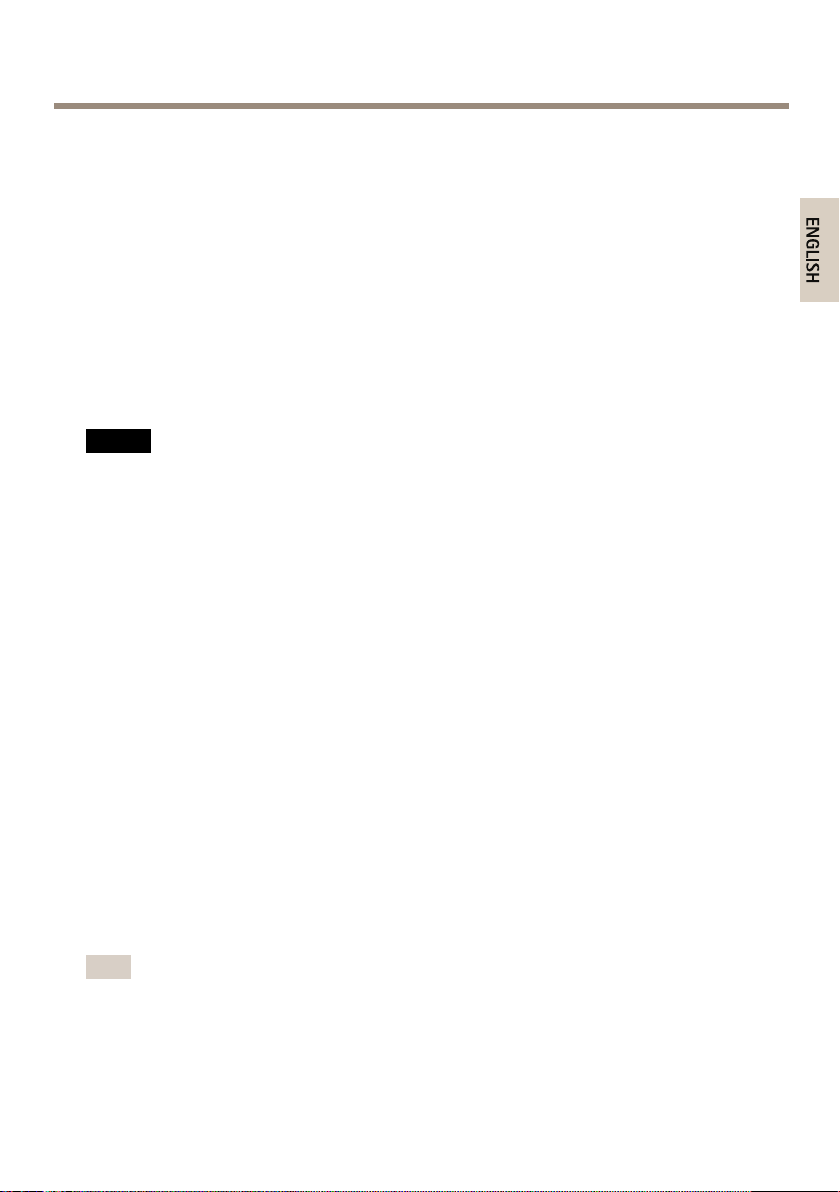
AXISP13-ENetworkCameraSeries
ENGLISH
5.AlsoseeAccesstheProductonpage19toaccessthevideostream
6.Attachthesafetywireinthetopcovertothetabinthebottomcover.SeeHardware
Overviewonpage10
7.Installthetopcover.Makesuretotightendiagonallyoppositebottomcoverscrewsafew
turnsatatimeuntilallaretight.Thiswillhelpensurethatthebottomcovercablegland
iscompressedevenly.Donotattempttotightenthescrewscompletelythersttime.
8.Installthecablecoverandtightenthecablecoverscrews.
9.Loosenthesunscreenadjustmentscrewsandadjustthesunshieldtothefrontposition.
ConnecttheCables
1.Optionallyconnectexternalinput/outputdevices.SeeConnectorsonpage15.
2.Connectthenetworkcabletothenetworkconnectorinthehousing.
NO
TICE
NO NO
TICE TICE
Duetolocalregulationsortheenvironmentalandelectricalconditionsinwhichthe
productistobeused,ashieldednetworkcable(STP)maybeappropriateorrequired.Any
networkcablesthatareroutedoutdoorsorindemandingelectricalenvironmentsshallbe
shielded(STP)andintendedfortheirspecicuse.
ColdStartupDelaySwitch
ThehousingusedinthisAxisproductfeaturesArcticTemperatureControl,whichisenabledby
settingtheColdStartupDelayswitchtoI(ON).Whenenabled,thisfunctioncontrolswhenthe
camerarestartsafterapowercut,whentemperaturesarebelow0°C(32°F);thecameraisrst
heatedtoapproximately0°C(32°F)beforeitinitializes.Thispreventsdamagetocameramodels
thatincludemovingparts.
AccesstheProduct
UsethetoolsprovidedontheInstallationandManagementSoftwareCDtoassignanIPaddress,
setthepasswordandaccessthevideostream.Thisinformationisalsoavailablefromthesupport
pagesonwww.axis.com/techsup/
AdjustFocus
Toadjustthezoomandfocusfollowtheseinstructions:
Note
•SetfocusaspreciselyaspossiblewiththefocuspullerorFocusAssistantbeforestarting
automaticnetuning.Usingthefocuspullernormallygivesthebestresult.
•Theirisshouldalwaysbeopenedtoitsmaximumwhilefocusing.Thisgivesthesmallest
depthofeldandthusthebestconditionsforcorrectfocusing.
19
Page 20
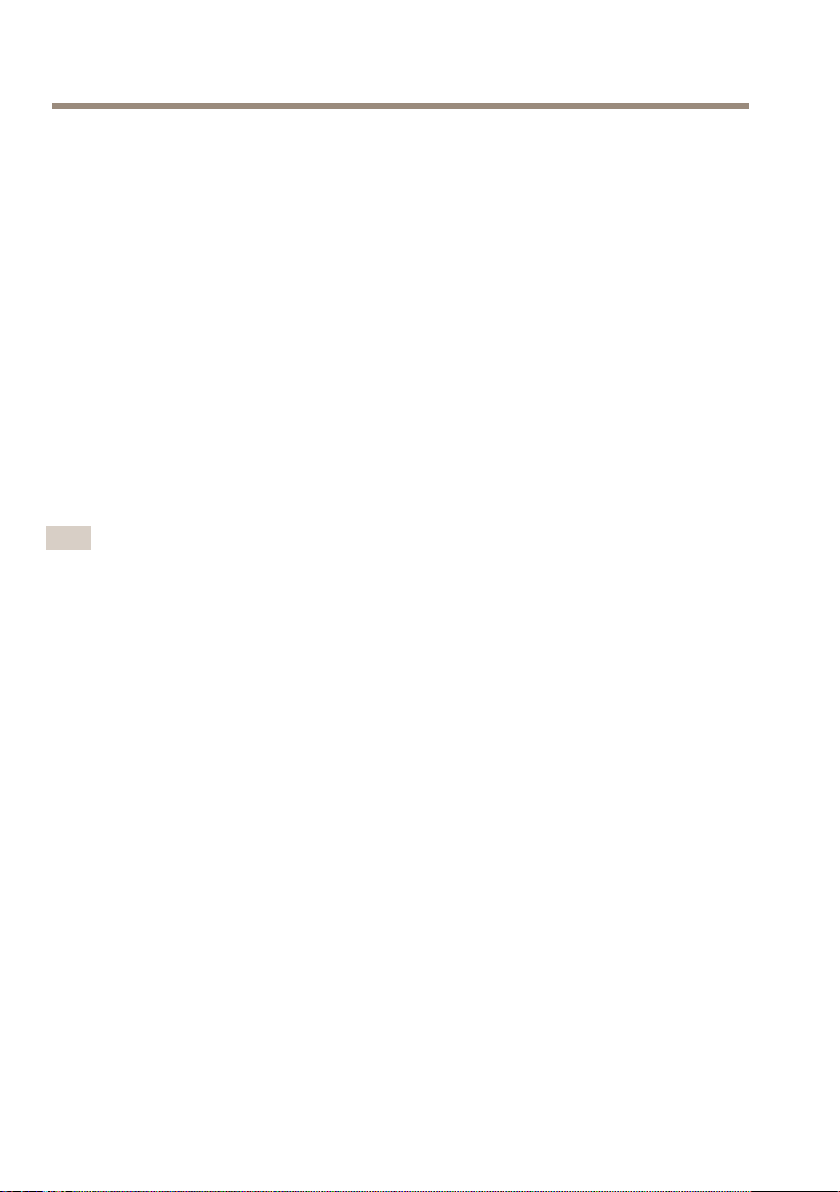
AXISP13-ENetworkCameraSeries
1.Opentheproduct’shomepageandgotoSetup>BasicSetup>Focus.
2.UndertheBasictab,clickOpeniris.Ifthebuttonisinactivetheirisisalreadyopen.
3.Iffocushasbeensetbefore,clickResettoresetthebackfocus.
4.Loosenthezoomandfocuspullers(seeHardwareOverviewonpage10)onthelensby
turningthemcounter-clockwise.Movethepullerstosetzoomandfocusandcheck
thequalityoftheimageintheimagewindow.Ifthecameraismountedsothatone
cannotlookattheimageandmovethepullersatthesametime,usetheFocusAssistant
instead.SeeFocusAssistantonpage20.
5.Re-tightenthezoomandfocuspullers.
6.OntheFocuspage,clickFine-tunefocusautomaticallyandwaituntilautomaticne
tuningiscompleted.
7.ClickEnableiris.Ifthebuttonisinactivetheirisisalreadyenabled.
8.Ifneeded,makefurtheradjustmentsundertheAdvancedtab.Seetheonlinehelpfor
moreinformation.
FocusAssistant
Note
•Theviewinfrontofthecamerashouldnotbechangedduringfocusadjustment(steps
5and6).Ifthecameraismoved,orifangerorotherobjectisplacedinfrontofthe
lens,steps3-7willhavetoberepeated.
•Ifmovementsinfrontofthecameracannotbeavoided,theFocusAssistantshouldnot
beused.
•IfthecameraismountedsothattheFunctionbuttoncannotbeaccessed,youcanstill
usetheFocusAssistant.Followtheinstructionsbelowbutmountthecameraafterstep
4,pressingtheFunctionbuttoninsteadandskipstep7.
TofocusyournetworkcamerausingtheFocusAssistant,followsteps1-3underAdjustFocuson
page19beforeyoustartwiththestepsbelow.SeeHardwareOverviewonpage10.
1.Mountorplacethecamerasothatitcannotbemoved.
2.Loosenthezoompullerbyturningitcounter-clockwise.Movethepullertosetthe
zoomlevel.Re-tightenthezoompuller.
3.Setthecameratoitsextremedistant-focuspositionbylooseningthefocuspullerand
turningthelensfullyclockwise.
4.PressandquicklyreleasetheFunctionbutton.WhentheStatusLEDashesgreen,the
FocusAssistantisenabled.
IftheStatusLEDasheseitherredoramberbeforeyouareabletoadjustthelens,skip
tostep7toexittheFocusAssistantandrepeatsteps3-7.Seethenotesabove.See
StatusLEDBehaviorforFocusAssistantonpage13.
5.Gentlyturnthelenscounter-clockwiseuntilitstops.
20
Page 21
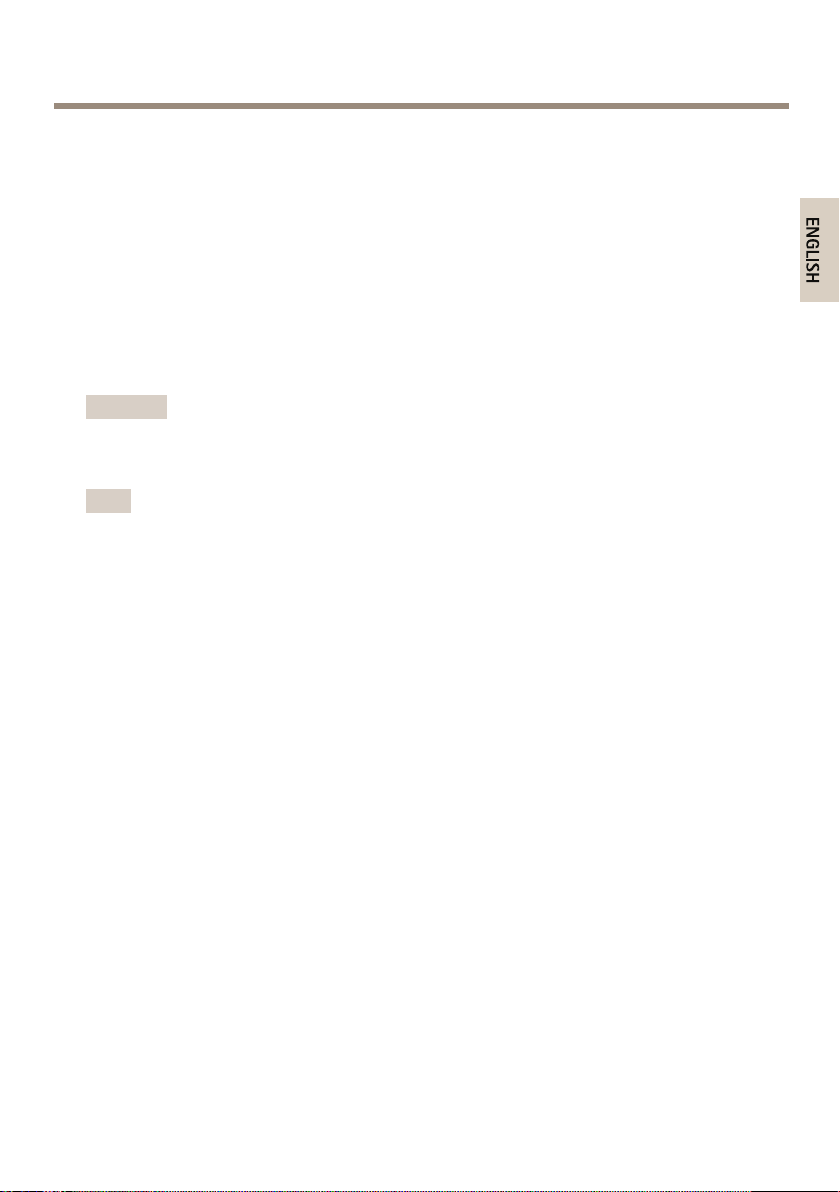
AXISP13-ENetworkCameraSeries
ENGLISH
6.Turnthelensslowlyclockwiseuntilthestatusindicatorashesgreenoramber(notred).
7.Retightenthefocuspuller.
8.OpentheLiveViewpageinthewebbrowserandcheckthequalityoftheimage.
9.OntheFocuspage,clickFine-tunefocusautomaticallyandwaituntilautomaticne
tuningiscompleted.
10.ClickEnableiris.Ifthebuttonisinactivetheirisisalreadyenabled.
11.Ifneeded,makefurtheradjustmentsundertheAdvancedtab.Seetheonlinehelpfor
moreinformation.
ResettoFactoryDefaultSettings
Important
Resettofactorydefaultshouldbeusedwithcaution.Aresettofactorydefaultwillreset
allsettings,includingtheIPaddress,tothefactorydefaultvalues.
Note
TheinstallationandmanagementsoftwaretoolsareavailableontheCDsuppliedwiththe
productandfromthesupportpagesonwww.axis.com/techsup
Toresettheproducttothefactorydefaultsettings:
1.Disconnectpowerfromtheproduct.
2.Pressandholdthecontrolbuttonandreconnectpower.SeeHardwareOverviewon
page10.
3.Keepthecontrolbuttonpressedforabout15–30secondsuntilthestatusLEDindicator
ashesamber.
4.Releasethecontrolbutton.TheprocessiscompletewhenthestatusLEDindicatorturns
green.Theproducthasbeenresettothefactorydefaultsettings.IfnoDHCPserveris
availableonthenetwork,thedefaultIPaddressis192.168.0.90
5.Usingtheinstallationandmanagementsoftwaretools,assignanIPaddress,setthe
password,andaccessthevideostream.
6.Refocustheproduct.
Itisalsopossibletoresetparameterstofactorydefaultviathewebinterface.GotoSetup
>SystemOptions>Maintenance.
FurtherInformation
TheUserManualisavailableatwww.axis.com
Visitwww.axis.com/techsuptocheckifthereisupdatedrmwareavailableforyournetwork
product.Toseethecurrentlyinstalledrmwareversion,gotoSetup>About.
21
Page 22
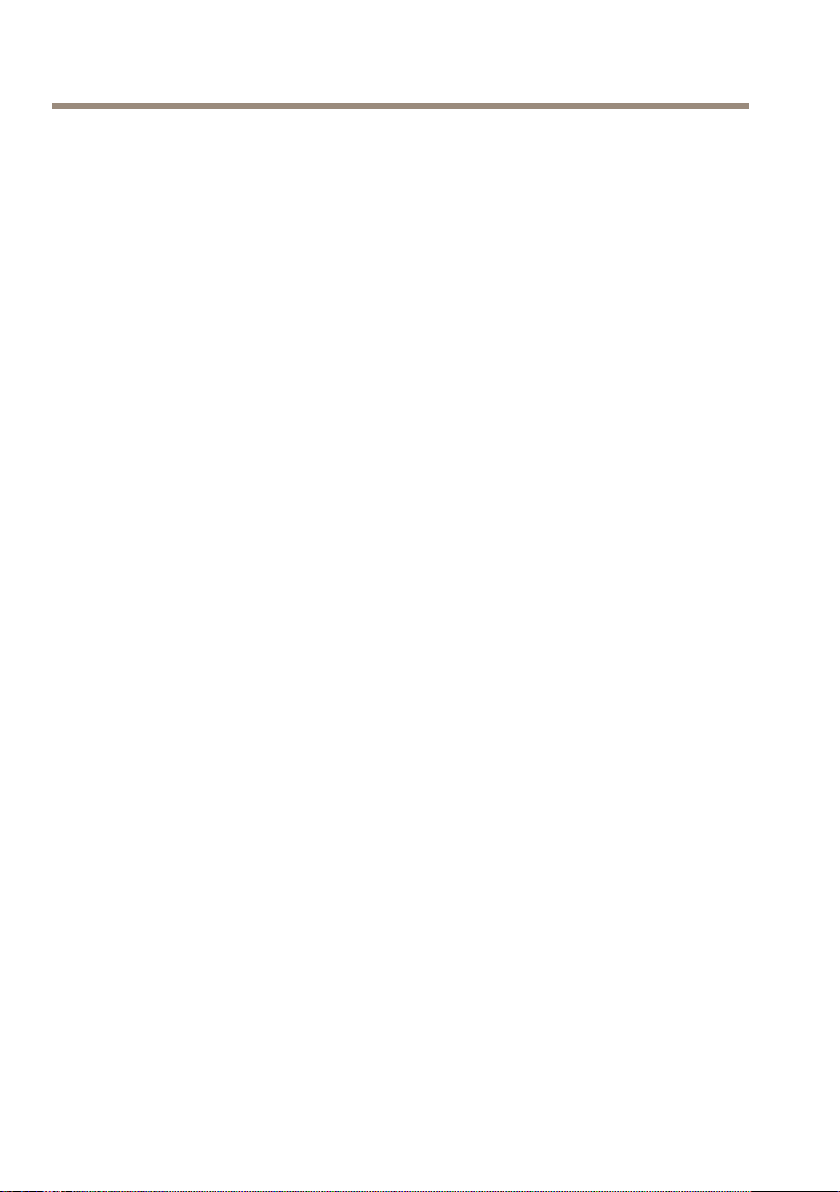
AXISP13-ENetworkCameraSeries
VisitAxislearningcenterwww.axis.com/academyforusefultrainings,webinars,tutorialsand
guides.
WarrantyInformation
ForinformationaboutAxis’productwarrantyandtheretorelatedinformation,see
www.axis.com/warranty/
22
Page 23
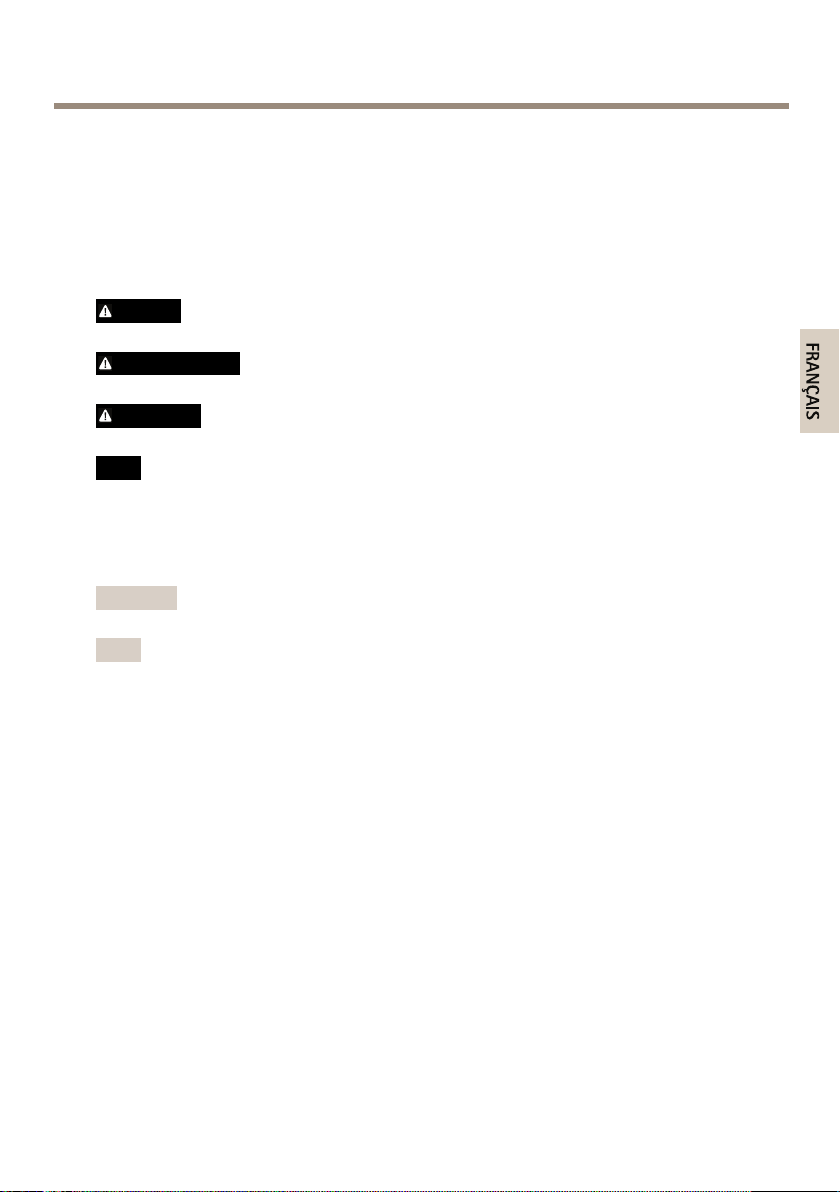
AXISP13-ENetworkCameraSeries
FRANÇAIS
Informationssurlasécurité
Lisezattentivementceguided'installationavantd'installerl'appareil.Conservezleguide
d'installationpourtouteréférenceultérieure.
Niveauxderisques
DANGER
AVERTISSEMENT
ATTENTION
VIS
A AAVIS VIS
Indiqueunesituationdangereusequi,siellen'estpasévitée,
entraîneraledécèsoudesblessuresgraves.
Indiqueunesituationdangereusequi,siellen'estpasévitée,
pourraitentraînerledécèsoudesblessuresgraves.
Indiqueunesituationdangereusequi,siellen'estpasévitée,
pourraitentraînerdesblessureslégèresoumodérées.
Indiqueunesituationqui,siellen'estpasévitée,pourrait
endommagerl'appareil.
Autresniveauxdemessage
ImportantIndiquelesinformationsimportantes,nécessairespourassurerle
NoteIndiquelesinformationsutilesquipermettrontd’obtenirle
bonfonctionnementdel’appareil.
fonctionnementoptimaldel’appareil.
23
Page 24
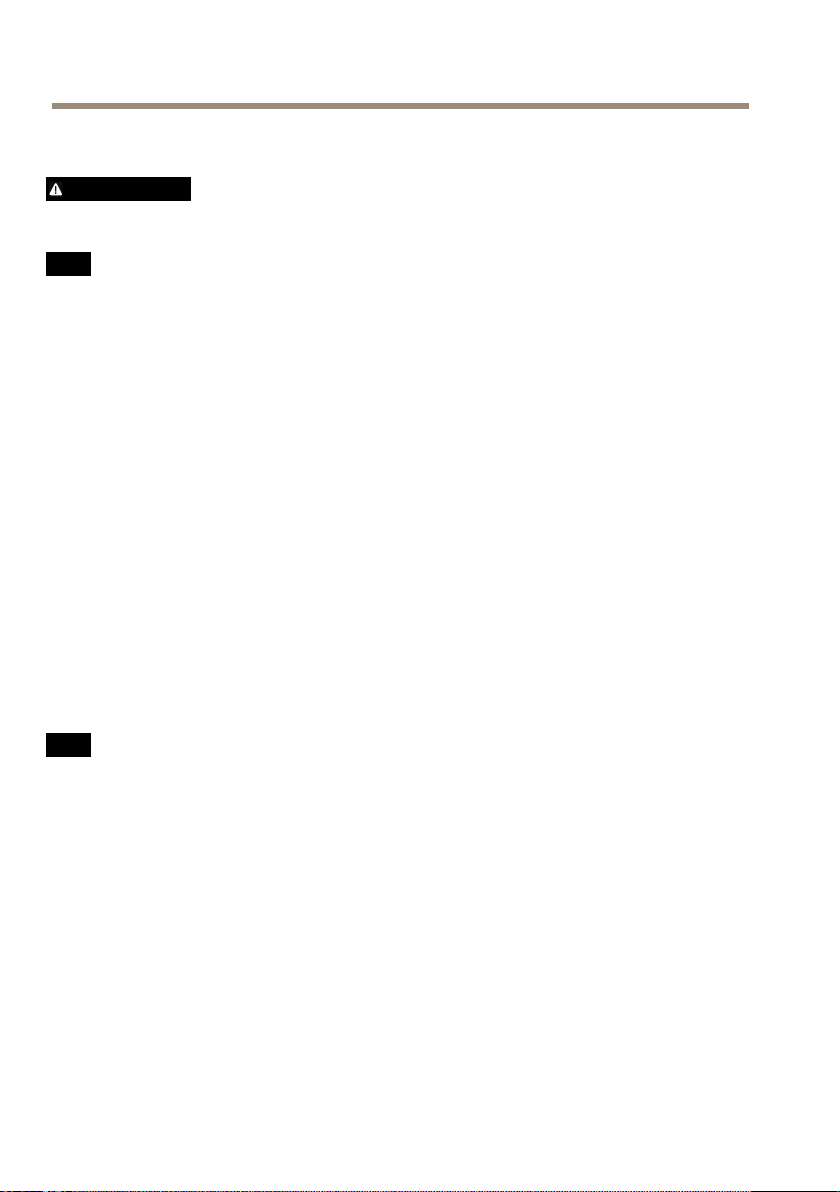
AXISP13-ENetworkCameraSeries
Consignesdesécurité
AVERTISSEMENT
•LeproduitAxisdoitêtreinstalléparunprofessionnelhabilité.
VIS
A AAVIS VIS
•LeproduitAxisdoitêtreutiliséconformémentauxloisetrèglementationslocalesen
vigueur.
•ConserverceproduitAxisdansunenvironnementsecetventilé.
•NepasexposerceproduitAxisauxchocsouauxfortespressions.
•Nepasinstallerceproduitsurdessupports,surfacesoumursinstables.
•Utiliseruniquementdesoutilsrecommandéspourl'installationdel'appareilAxis.Une
forceexcessiveappliquéesurl'appareilpourraitl'endommager.
•Nepasutiliserdeproduitschimiques,desubstancescaustiquesoudenettoyants
pressurisés.
•Utiliserunchiffonpropreimbibéd'eaupurepourlenettoyage.
•Utiliseruniquementdesaccessoiresconformesauxcaractéristiquestechniquesduproduit.
IlspeuventêtrefournisparAxisouuntiers.
•UtiliseruniquementlespiècesderechangefourniesourecommandéesparAxis.
•Nepasessayerderéparerceproduitparvous-même.Contacterl'assistancetechnique
d'AxisouvotrerevendeurAxispourdesproblèmesliésàl'entretien.
Transport
VIS
A AAVIS VIS
•LorsdutransportduproduitAxis,utilisezl'emballaged'origineouunéquivalentpour
éviterd'endommagerleproduit.
Batterie
LeproduitAxisutiliseunebatterieaulithiumBR/CR20323,0Vcommealimentationdeson
horlogeentempsréelinterne(RTC).Dansdesconditionsnormales,cettebatterieauneduréede
vieminimaledecinqans.
Silabatterieestfaible,lefonctionnementdel'horlogeentempsréelpeutêtreaffectéetentraîner
saréinitialisationàchaquemisesoustension.Unmessageenregistréapparaîtdanslerapportde
serveurduproduitlorsquelabatteriedoitêtreremplacée.Pourtoutcomplémentd'information
concernantlerapportdeserveur,reportez-vousauxpagesdeCongurationduproduitoucontactez
l'assistancetechniqued'Axis.
24
Page 25
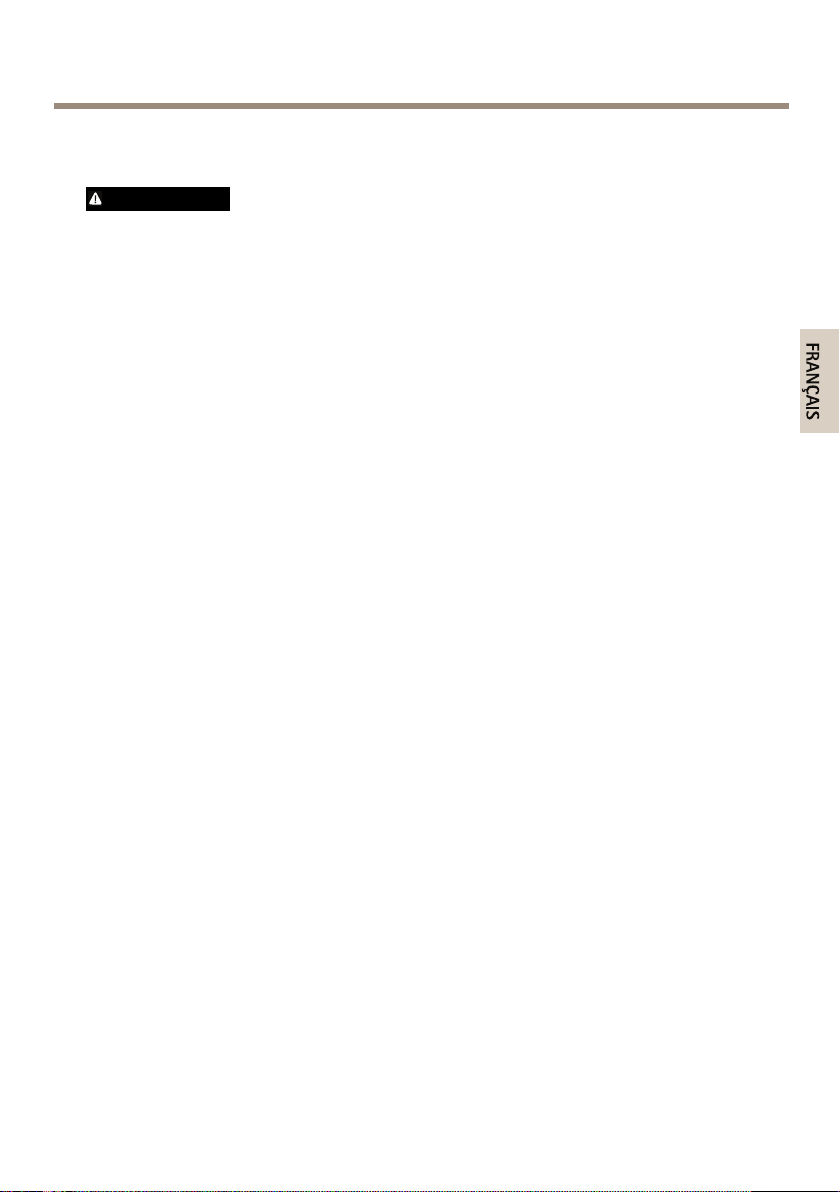
AXISP13-ENetworkCameraSeries
FRANÇAIS
Labatteriedoitêtreremplacéeuniquementencasdebesoin,etpourcefaire,contactezl'assistance
techniqued'Axisàl'adressewww.axis.com/techsupetobtenirdel'aide.
AVERTISSEMENT
•Risqued'explosionsilabatterieestremplacéedefaçonincorrecte.
•Remplacez-launiquementparunebatterieidentiqueouunebatterierecommandéepar
Axis.
•Mettezaurebutlesbatteriesusagéesconformémentauxréglementationslocalesou
auxinstructionsdufabricantdelabatterie.
25
Page 26
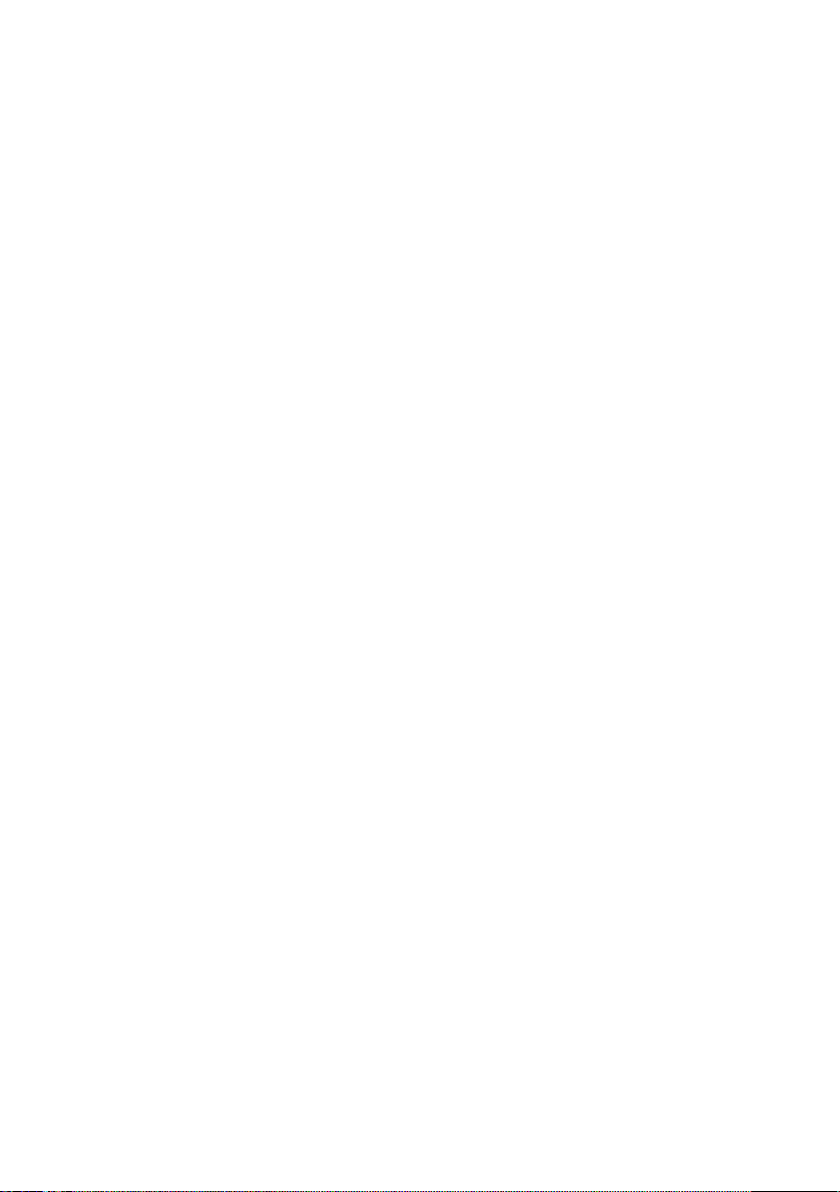
26
Page 27
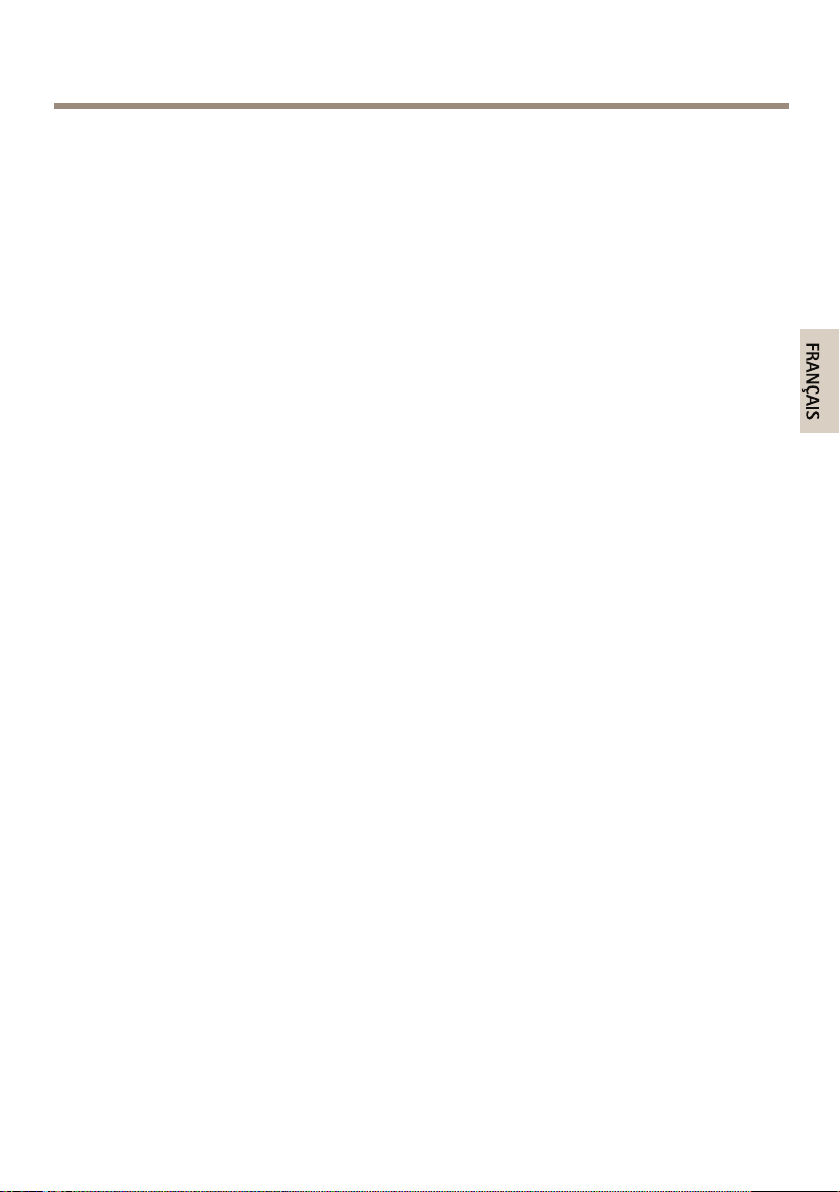
AXISP13-ENetworkCameraSeries
FRANÇAIS
Guided’installation
Ceguided’installationexpliquecommentinstallerlacaméraréseauAXIS
P1353–E/P1354–E/P1355–E/P1357–Esurvotreréseau.Pourtouteautreinformationrelativeà
l’utilisationduproduit,reportez-vousaumanueldel’utilisateurdisponiblesurlesitewww.axis.com
Procéduresd’installation
1.Assurez-vousquelesoutilsetautresmatérielsnécessairesàl'installationsontinclus
dansl'emballage.Cf.page27.
2.Consultezladescriptiondumatériel.Cf.page28.
3.Étudiezlescaractéristiques.Cf.page33.
4.Installezlematériel.Cf.page36.
5.Utilisezleproduit.Cf.page38.
6.Réglezlamiseaupoint.Cf.page39.
Contenudel'emballage
•Caméraréseau
-AXISP1353–E
-AXISP1354–E
-AXISP1355–E
-AXISP1357–E
•Blocdeconnexionpourterminaux
-Blocdeconnexionà4brochespourleraccordementd’équipementsexternes
auconnecteurpourterminauxE/S
-2xconnecteurspourterminauxàdeux2brochesSTR2,5mmBPAB
•Supportmural
-Supportmuralavecchemindecâbleinterne
•Outils
-TournevisTorxT20
-EmboutpourvisT30
-Cléhexagonale
•CD
-CDd’installationetdegestion
•Documentsimprimés
-Guided’installation(cedocument)AXISP1353–E/P1354–E/P1355–E/P1357–E
-Gabaritdeperçage
27
Page 28
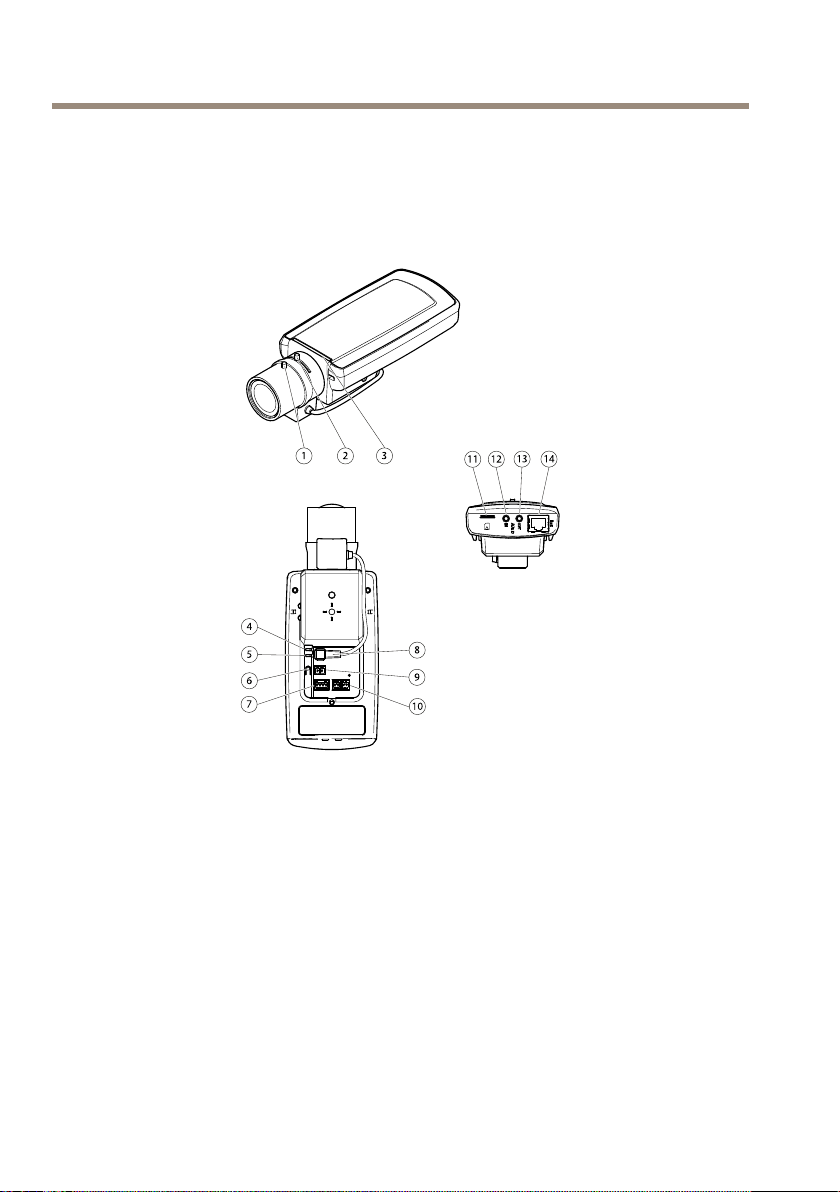
AXISP13-ENetworkCameraSeries
11
321
9
10
8
7
6
5
4
12
13 14
-Étiquettesupplémentairereprenantlenumérodesérie(x2)
-Cléd’authenticationAVHS
Aperçudumatériel
1
Commandedemiseaupoint
2
Commandedezoom
3
Voyant
4
Voyantd’alimentation
5
Voyantréseau
6
Boutondecommande
7
BlocterminalE/S
8
Connecteurdudiaphragme
9
Connecteurd’alimentation*
10
RS-485/422
11
LogementcarteSD(cartemicroSD)
12
Entréeaudio
13
Sortieaudio
14
Connecteurréseau(PoE)
28
Page 29
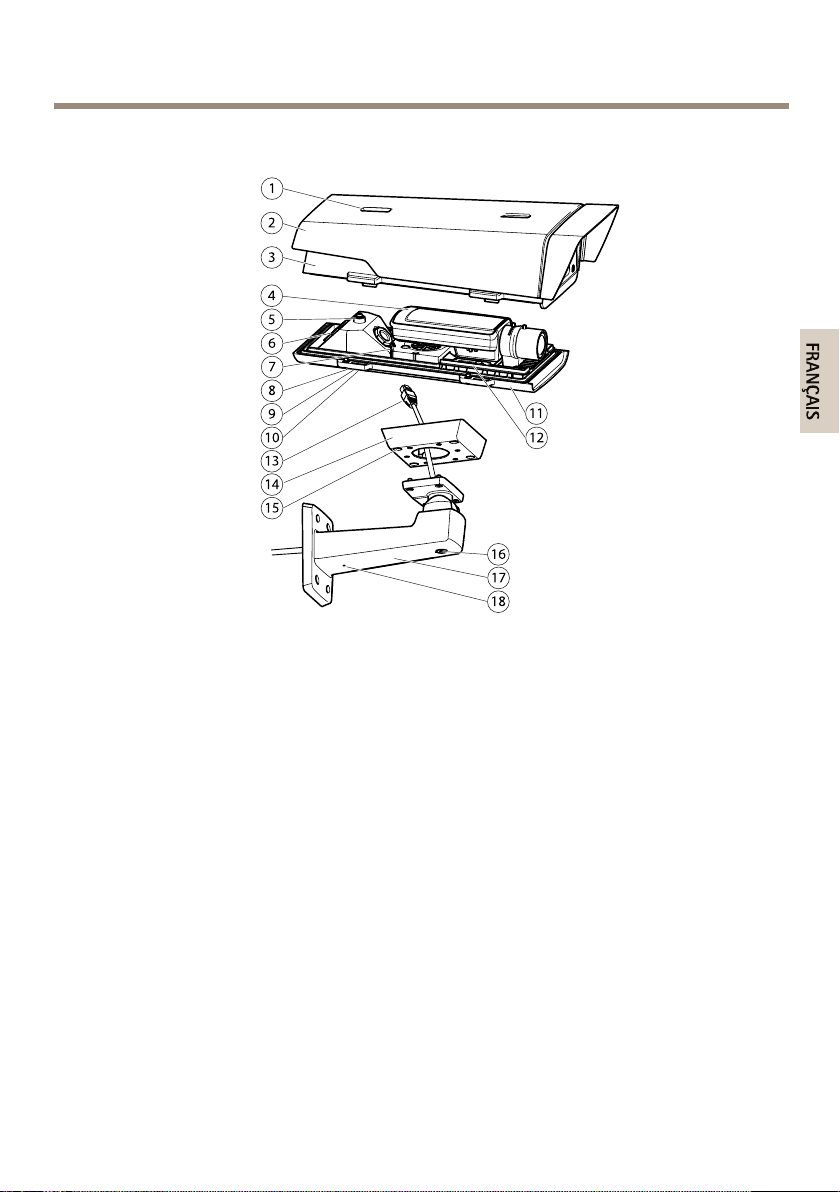
*Nonutiliséaveclesversions—E.
1
2
3
4
5
6
7
8
9
10
11
12
13
14
15
16
17
18
FRANÇAIS
AXISP13-ENetworkCameraSeries
1
Visderéglagedupare-soleil
2
Pare-soleil
3
Couverclesupérieur
4
Caméraréseau
5
Fixationdeldesécurité
6
Passagedecâble
7
Connecteurréseau
8
Visducouvercleinférieur(x4)
9
Couvercledecâble
10
Visducouvercledecâble(x2)
11
Couvercleinférieur
12
Régulateursdechaleur.Attention Attention
13
Câbleréseau(cheminàtraverslesupportmural)
14
Adaptateurdesupport
15
Visdusupport(x4)
16
Visderéglagedusupport
17
18
Supportmural
Autretroudecâble
Attention
! !!Peutêtrechaud.
29
Page 30
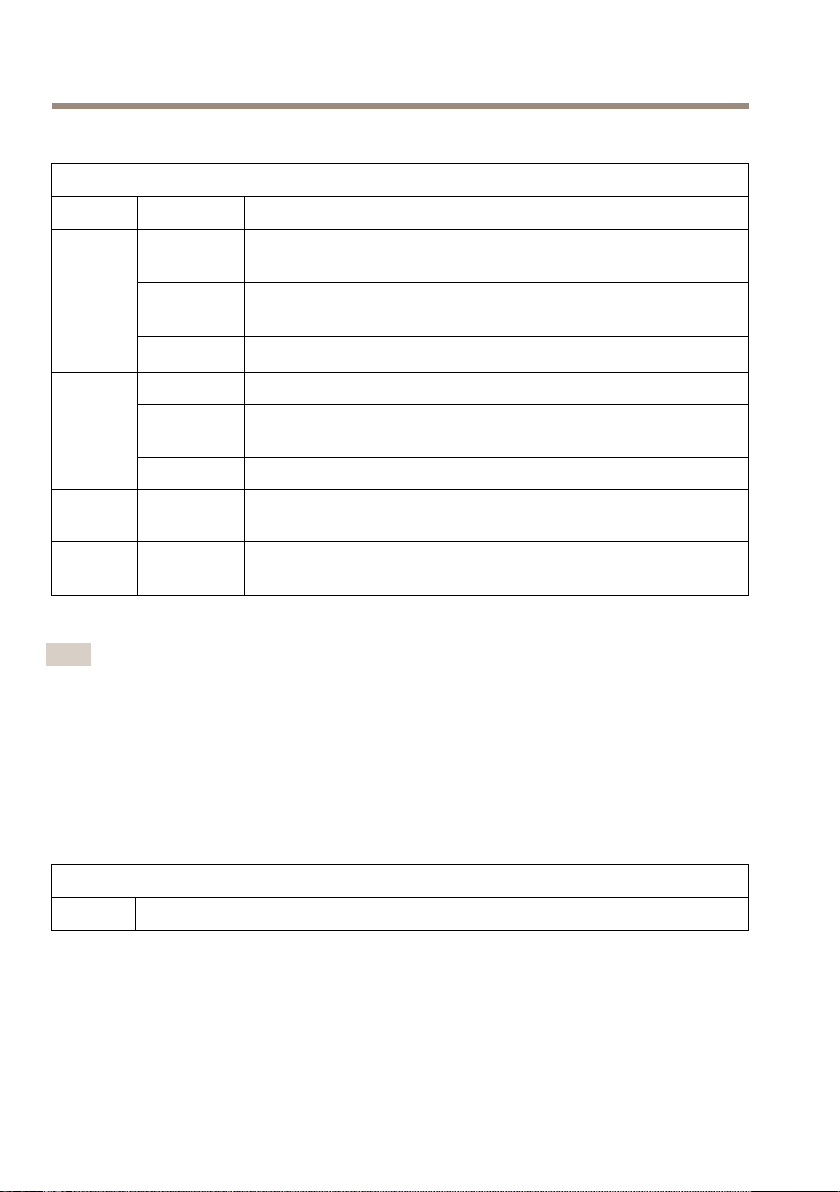
AXISP13-ENetworkCameraSeries
Voyants
Voyantsdelacaméra
Voyant
Réseau
État
Alimentation
Couleur
Vert
Orange
Éteint
VertVertxeencasdefonctionnementnormal.
Orange
Rouge
VertFonctionnementnormal.
Orange
Indication
Fixeencasdeconnexionàunréseaude100Mbits/s.Clignoteen
casd’activitéréseau.
Fixeencasdeconnexionàunréseaude10Mbits/s.Clignoteen
casd’activitéréseau.
Pasdeconnexionréseau.
Fixependantledémarrage,laréinitialisationdesparamètresd’usine
oularestaurationdesparamètres.
Clignotelentementencasd’échecdelamiseàniveau.
Levoyantvert/orangeclignotependantlamiseàniveaudu
microprogramme.
Note
•Levoyantd’étatpeutclignoterlorsqu’unévénementestactif.
•Levoyantd’étatpeutêtrecongurépourêtreéteintpendantlefonctionnementnormal
oupourclignoteruniquementencasd’accèsàlacaméra.Pourcefaire,cliquezsurSetup
>SystemOptions>LEDsettings(Conguration>Optionssystème>Paramètresdes
voyants).Reportez-vousàl’aideenlignepourplusd’informations.
•Levoyantd’étatpeutêtrecongurépourclignoterpendantl’identicationdel’appareil.
Pourcefaire,cliquezsurSetup>SystemOptions>Maintenance(Conguration>
Optionsdusystème>Maintenance).
Voyantd’étatduboîtier(ventilateuretrégulateurdechauffage)
Couleur
Indication
30
Page 31

AXISP13-ENetworkCameraSeries
FRANÇAIS
Vert
Clignote
envert
OK
Clignoteuneseulefois:erreurauniveaudurégulateurdechauffage.
Clignotedeuxfois:erreurauniveauduventilateur.
Clignotetroisfois:erreurgénérale.
Lesévénementsd’alarmessontdéclenchésparlebiaisduportd’entréedelacaméra.
Consultezlemanueldel’utilisateurprésentsurleCDfourniavecleproduitou
accédezàlapagewww.axis.com.
ContactezvotrerevendeurAxispourobtenirdeplusamplesinformationssurles
piècesderechangeetlesservicesdedépannage.
Comportementduvoyantd’étatpourl'assistantdemiseaupoint
Couleur
VertL’assistantdemiseaupointestactivé
OrangeLacaméraabougéouunobjetaétéplacédevantl’objectif.Quittezl’assistant
Rouge
Indication
L’objectifestréglédemanièreoptimale.
demiseaupointetrecommencez.
L’objectifestréglédemanièremoinsoptimale.
Lacaméraabougéouunobjetaétéplacédevantl’objectif.Quittezl’assistant
demiseaupointetrecommencez.
L’objectifestmalréglé.
Connecteursetboutons
Pourlescaractéristiquesetlesconditionsd'utilisation,consultezpage33.
Connecteurréseau
ConnecteurEthernetRJ45avecl'alimentationparEthernet(PoE).
VIS
A AAVIS VIS
Leproduitdoitêtreconnectéàl'aided'uncâbleréseaublindé(STP).Touslescâbles
reliantleproduitaucommutateurréseaudoiventêtredestinésàleurusagespécique.
Assurez-vousquelespériphériquesréseausontinstallésconformémentauxinstructions
dufabricant.Pourplusd’informationssurlesexigencesréglementaires,consultez
ElectromagneticCompatibility(EMC)onpage2.
ConnecteurE/S
Utilisez-leavecdespériphériquesexternesassociésauxapplicationstellesquelesalarmesde
détérioration,ladétectiondemouvement,ledéclenchementd'événements,l'enregistrementpar
31
Page 32

AXISP13-ENetworkCameraSeries
intervalledetempsetlesnoticationsd'alarme.Enplusdupointderéférence0VCCetde
l'alimentation(sortieCC),leconnecteurE/Sfournituneinterfaceauxélémentssuivants:
•Sortienumérique–Permetdeconnecterdesdispositifsexternes,commedesrelais
oudesvoyants.Lesappareilsconnectéspeuventêtreactivésparl'interfacede
programmationVAPIX®,desboutonsdesortiesurlapageLiveView(Vidéoendirect)
ouparunerègled'action.Lasortieestconsidéréecommeétantactive(commeindiqué
dansSystemOptions>Ports&Devices(Optionsdusystème>Portsetdispositifs))si
ledispositifd’alarmeestactivé.
•Entréenumérique–Entréed'alarmeutiliséepourconnecterdesdispositifspouvant
passerd'uncircuitouvertàuncircuitfermé,parexemple:détecteursinfrarougepassifs,
contactsdeporte/fenêtre,détecteursdebrisdeverre,etc.Àlaréceptiond'unsignal,
l'étatchangeetl'entrées'active(sousSystemOptions>Ports&Devices(Optionsdu
système>Portsetdispositifs)).
Note
LeconnecteurE/Sestreliéauboîtier(ventilateur/régulateurdechaleur)àlalivraison.Encas
dedéfaillanceduventilateuroudurégulateurdechaleur,unsignald'entréeestdéclenché
auniveaudelacaméra.Dénissezunerègled'actiondanslacamérapourcongurer
l'actionquedoitdéclencherlesignal.Pourplusd'informationssurlesévénementsetles
règlesd'action,consultezlemanueldisponibleàl'adressesuivante:www.axis.com
Connecteuraudio
LeproduitAxisdisposedesconnecteursaudiosuivants:
•Entréeaudio(rose):entréede3,5mmpourmicrophonemonoousignald'entréemono.
•Sortieaudio(verte):sortiede3,5mm(sortiedeligne)quipeutêtreconnectéeàun
systèmedesonorisation(PA)ouàunhaut-parleuractifavecamplicateurintégré.Un
connecteurstéréodoitêtreutilisépourlasortieaudio.
Pourl'entréeaudio,lecanalgauched'unsignalstéréoestutilisé.
ConnecteurRS485/RS422
Deuxblocsterminauxà2brochespourl’interfacesérieRS485/RS422utiliséepourcommanderles
équipementsauxiliaires,telsquelesdispositifsPTZ.
EmplacementpourcarteSD
UnecartemicroSD(nonfournie)peutêtreutiliséepourl’enregistrementlocalsurstockage
amovible.Pourensavoirplus,consultezCaractéristiquestechniquespage33.
32
Page 33

AXISP13-ENetworkCameraSeries
FRANÇAIS
VIS
A AAVIS VIS
Pouréviterlacorruptiondesenregistrements,lacarteSDdoitêtredémontéeavantson
retrait.Pourcefaire,rendez-vousdansSetup>SystemOptions>Storage>SDCard
(Conguration>Optionsdusystème>Stockage>CarteSD)etcliquezsurUnmount
(Démonter).
Note
PourobtenirdesconseilssurlacarteSD,rendez-voussurwww.axis.com
Boutondecommande
Leboutondecommandepermetderéaliserlesopérationssuivantes:
•Activationdel'assistantdemiseaupoint.Appuyezetrelâchezaussitôtleboutonde
commande.
•Réinitialisationduproduitauxparamètresd’usinepardéfaut.Cf.page41.
•ConnexionauserviceduSystèmed'hébergementvidéoAXISouauserviceAXISInternet
DynamicDNS.Pourplusd'informationssurcesservices,reportez-vousauManuelde
l'utilisateur.
Caractéristiquestechniques
Conditionsd’utilisation
Produits
AXISP1353–E
AXISP1354–E
AXISP1355–E
AXISP1357–E
TempératureHumidité
-30ºCà50ºC
(-22ºFto122ºF)avecalimentationpar
Ethernet(PoE),jusqu’à
-40ºC(-40ºF)avecalimentation
hautepuissanceparEthernet(HighPoE)
10à100%d’humidité
relative(condensation)
Consommationélectrique
ProduitPoEHighPoE
AXISP1353–E
AXISP1354–E
AXISP1355–E
AXISP1357–E
12,95W
IEEE802.3af/802.3atType1Classe3
25,5W
33
Page 34

AXISP13-ENetworkCameraSeries
4 3 2 1
Connecteurs
Connecteurd'E/S
Blocterminalà4brochespour:
•Alimentationauxiliaire
(sortieCC)
•Entréenumérique
•Sortienumérique
•0VCC(-)
Note
Leconnecteurd'E/Sestreliéauboîtier(ventilateur/régulateurdechaleur)àlalivraison.
Encasdedéfaillanceduventilateuroudurégulateurdechaleur,unsignald'entrée
estdéclenchéauniveaudelacaméra.Dénissezunerègled'actiondanslacaméra
pourcongurerl'actionquedoitdéclencherlesignal.Pourplusd'informationssurles
événementsetlesrèglesd'action,consultezlemanueldisponibleàl'adressesuivante:
www.axis.com
FonctionBro-
0VCC(-)
SortieCC
Entrée
numérique
Sortie
numérique
che
1
2
3
4
Notes
Peutserviràalimenterlematériel
auxiliaire.
Remarque:cettebrochenepeut
êtreutiliséequecommesortie
d’alimentation.
Connectez-laàlabroche1pourl’activer
oulaissez-laotter(déconnectée)pour
ladésactiver.
Connectéeàlabroche1lorsqu'elleest
activée,otte(déconnectée)lorsque
désactivée.Sivousl’utilisezavec
unechargeinductive,parexempleun
relais,unediodedoitêtreconnectée
enparallèleaveclacharge,enguise
deprotectioncontrelestensions
transitoires.
Caractéristiques
0VCC
3,3VCC
Chargemax.=50mA
0à40VCC
Chargemax=100mA
Tensionmax=+40VCC
34
Page 35

3.3 V max 50 mA
1
2
3
4
Connecteuraudio
123
FRANÇAIS
AXISP13-ENetworkCameraSeries
Connecteurs
audio3,5mm(stéréo)
Entréeaudio
Sortieaudio
1Embout2Anneau3Manche
Entréemicro/ligne
Sortieligne(mono)
35
Miseàla
terre
Miseàla
terre
Page 36

AXISP13-ENetworkCameraSeries
RS485/422
1 2
RX/TX TX
3 4
ConnecteurRS-485/422
Blocsterminauxà2brochespourinterfacesérie
RS485/RS422.Leportsériepeutêtrecongurépourla
priseenchargede:
•RS485semi-duplexsurdeuxls
•RS485duplexintégralsurquatrels
•RS422simplexsurdeuxls
•RS422duplexintégralsurquatrelspour
communicationpointàpoint
FonctionBro-
RS485/RS422RX/TX
A
RS485/RS422RX/TX
B
RS485/RS422TXA
RS485/RS422TXB
EmplacementpourcarteSD
PriseenchargedescartesmicroSDjusqu'à64Go.Pourdesperformancesd'enregistrement
optimales,utilisezunecartemicroSDHCoumicroSDXCdeclasse10.
che
1
2
3
4
Notes
(RX)PourduplexintégralRS485/RS422
(RX/TX)poursemi-duplexRS485
(TX)PourduplexintégralRS485/RS422
Installationdumatériel
Suivezlaprocédureci-aprèspourinstallerlesupportmural:
36
Page 37

AXISP13-ENetworkCameraSeries
FRANÇAIS
Note
•Lacamérapèse3000g(6,6lb).Assurez-vousquelematériauestsufsammentsolide
poursupportercepoids.
•L’utilisationd’unpresse-étoupeautrequeceluifournirisqued’entraîneruneinltration
d’eauetd’endommagerleproduit.
•Utiliseztoujoursuncâbleréseauàpairestorsadéesblindéprévupouruneutilisationà
l’extérieuranderelierleproduitAxisetlepointterminal.Assurez-vouségalementquele
pointterminalestcorrectementmisàlaterre.LesinstallationsdescamérasAxisàl’aide
d’uncâbleréseauàpairestorsadéesblindéetdupointterminalcorrectementmisàterre
ontétésoumisesàdestestsrigoureux,conformémentauxiveauxdelanormed'immunité
del'industrie,notammentencequiconcernelaprotectioncontrelessurtensions.Toute
autreméthoded’installationannulelagarantieetexposeleproduitàdesrisques.
1.Préparezlemuroulepoteaudemontagesurlequellesupportmuraldoitêtreinstalléà
l’aidedugabaritdeperçagefourni.
2.Acheminezlecâbleréseauenlefaisantpasserautraversdusupportmuraljusqu’à
l’adaptateurdusupport.Laissezenviron30cm(11,8”)decâblepourlaconnexionde
lacaméra.
3.Fixezlesupportmuralaumur,auplafondousurlepoteauàl’aidedevisetdeches
adaptéesaumatériau(bois,métal,carton-plâtre,pierre,etc.).
VIS
A AAVIS VIS
Pourconnaîtrelesautrescaractéristiquestechniques,consultezlemanueldel’utilisateur
delacaméradisponiblesurwww.axis.com
Procédezcommesuitpouracheminerlescâblesréseauetlesautrescâbles(facultatifs):
1.Desserrezlesvisducouvercledecâblepourpouvoirledétacherducouvercleinférieur.
2.Retirezlecapuchon,lebouchonetlejointdupresse-étoupe.
3.Acheminezlecâbleréseaudanslecapuchon.
4.Faitesglisserlecâbleréseauparlafentedujoint.
5.Acheminezlecâbleréseauàtraverslepresse-étoupe.
6.Enfoncezlejointdanslepresse-étoupeetvissezlecapuchonfermement.
Note
L’utilisationd’unpresse-étoupeautrequeceluifournirisqued’entraîneruneinltration
d’eauetd’endommagerleproduit.Lescâblesdoiventavoirundiamètrede4,0mmà
5,5mm.
Procédezcommesuitpourxerlacaméraausupportmural:
1.Placezlacaméraaveclecouvercleinférieursurlesupportetserrezlesvisdusupport.
2.Replacezlecouvercledecâble,puisserrezlesvis.
3.Branchezlescâbles.Cf.page38
37
Page 38

AXISP13-ENetworkCameraSeries
4.Desserrezlavisderéglagedusupportanderéglerlamiseaupointdelacaméra.
EffectuezlamiseaupointconformémentauxinstructionsdelasectionRéglagede
lamiseaupointpage39.
5.ConsultezégalementAccèsauproduitpage38poursavoircommentaccéderauux
dedonnéesvidéo.
6.Fixezlecâbledesécuritéducouverclesupérieuràlapatteducouvercleinférieur.Cf.
Aperçudumatérielpage28
7.Installezlecouverclesupérieur.Assurez-vousdeserrerlesvisopposéesendiagonaledu
couvercleinférieurdequelquestoursjusqu’àcequ’ellessoientbienserrées.Celapermet
degarantirquelepresse-étoupeducouvercleinférieurestcompresséuniformément.Ne
tentezpasdeserrercomplètementlesvisàlapremièretentative.
8.Installezlecouvercleducâbleetserrezlesvis.
9.Desserrezlesvisderéglagedupare-soleiletajustezlepare-soleilenl’orientantvers
l’avant.
Branchementdescâbles
1.Sivouslesouhaitez,connectezdespériphériquesd’entrée/desortieexternes.Cf.
Connecteurspage34.
2.Branchezlecâbleréseauauconnecteurréseaudansleboîtier.
VIS
A AAVIS VIS
Lesréglementationslocalesoulesconditionsenvironnementalesetélectriquesdans
lesquellesleproduitestutilisépeuventnécessiterl’utilisationd’uncâbleréseaublindé
(STP).Touslescâblesréseauquisontacheminésàl’extérieuroudansdesenvironnements
électriquesexigeantsdoiventêtreblindés(STP)etdestinésàleurusagespécique.
Commutateurdereportdedémarrageàfroid
LeboîtierutilisépourceproduitAxisestdotéd’uncontrôledetempératurearctique,quiestactivé
enpositionnantlecommutateurdereportdedémarrageàfroidsurI(ON).Lorsqu’elleestactivée,
cettefonctioncontrôlelemomentduredémarragedelacaméraaprèsunecoupureoulorsdela
baissedestempératuresendessousde0°C(32°F);lacaméraestd’abordchaufféeàenviron0
°C(32°F)avantdedémarrer.Celaévited’endommagerlesmodèlesdecaméracomportantdes
piècesamovibles.
Accèsauproduit
UtilisezlesoutilsfournissurleCDd’installationetdegestionpourattribueruneadresseIP,
congurezlemotdepasseetaccédezauuxdedonnéesvidéo.Cesinformationssontégalement
disponiblessurlespagesd’assistancetechniquedusitewww.axis.com/techsup
38
Page 39

AXISP13-ENetworkCameraSeries
FRANÇAIS
Réglagedelamiseaupoint
Pourréglerlezoometlamiseaupoint,procédezcommesuit:
Note
•Effectuezlamiseaupointaussiprécisémentquepossibleàl’aidedelacommandede
miseaupointoudel’assistantavantdedémarrerl’ajustementautomatique.L’utilisation
delacommandedemiseaupointdonnegénéralementlemeilleurrésultat.
•Lediaphragmedoittoujoursêtreouvertaumaximumlorsdelamiseaupoint.Celadonne
lapluspetiteprofondeurdechamp,cequioffrelesmeilleuresconditionspourunemise
aupointcorrecte.
1.Ouvrezlapaged’accueilduproduitetsélectionnezSetup>BasicSetup>Focus
(Conguration>Congurationdebase>Miseaupoint).
2.Sousl’ongletBasic(Base),cliquezsurOpeniris(Ouvrirl'iris).Sileboutonestinactif,
l'irisestdéjàouvert.
3.Silamiseaupointadéjàétéeffectuée,cliquezsurReset(Réinitialiser)pourréinitialiser
lamiseaupointarrière.
4.Desserrezlescommandesdezoometdemiseaupointdel’objectif(voirAperçudu
matérielpage28)enlestournantdanslesensinversedesaiguillesd’unemontre.
Déplacezlescommandespourréglerlezoometlamiseaupointetvériezlaqualitéde
l’imagedanslafenêtrecorrespondante.Silacaméraestmontéedetellesortequ’ilest
impossiblederegarderl’imageetdedéplacerlescommandesenmêmetemps,utilisez
plutôtl’assistantdemiseaupoint.Cf.Assistantdemiseaupointpage40.
5.Resserrezlescommandesdezoometdemiseaupoint.
6.ÀlapageFocus(Miseaupoint),cliquezsurFine-tunefocusautomatically(Ajusterla
miseaupointautomatiquement)etattendezquel’ajustementautomatiquesoitterminé.
7.CliquezsurEnableiris(Activerl'iris).Sileboutonestinactif,l'irisestdéjàactivé.
8.Sinécessaire,effectuezd’autresréglagessousl’ongletAdvanced(Avancé).Consultez
l'aideenlignepourplusd'informations.
39
Page 40

AXISP13-ENetworkCameraSeries
Assistantdemiseaupoint
Note
•Lavueenfacedelacaméranedoitpasêtremodiéelorsduréglagedelamiseaupoint
(étapes5et6).Silacaméraestdéplacéeousiundoigtouunautreobjetestplacédevant
l’objectif,vousdevrezrecommencerlesétapes3à7.
•Silesmouvementsdevantlacaméranepeuventpasêtreévités,l’assistantdemiseau
pointnedoitpasêtreutilisé.
•Silacaméraestmontéedesortequ’ilsoitimpossibled’accéderauboutonFonction,
vouspouveztoutdemêmeutiliserl’assistant.Procédezcommeindiquéci-dessous,mais
installezlacaméraaprèsl’étape4(enappuyantsurleboutonFonction)etpassezà
l’étape7.
Poureffectuerlamiseaupointdelacaméraréseauenutilisantl’assistant,suivezlesétapes1à3
souslasectiondeRéglagedelamiseaupointpage39avantdeprocéderauxétapesci-dessous.
ConsultezAperçudumatérielpage28.
1.Installezlacaméraouplacez-ladefaçonàcequ’ellenepuissepasbouger.
2.Desserrezlacommandedezoomenlatournantdanslesensinversedesaiguillesd’une
montre.Déplacezlacommandepourréglerleniveauduzoom.Resserrezlacommande
dezoom.
3.Réglezlacamérasursapositiondemiseaupointàdistanceextrêmeendesserrantla
commandedemiseaupointetentournantl’objectifaumaximumdanslesensdes
aiguillesd’unemontre.
4.AppuyezsurleboutonFonctionetrelâchez-letrèsrapidement.Lorsquelevoyantd’état
clignoteenvert,l’assistantdemiseaupointestactivé.
Silevoyantd’étatclignoteenrougeouenorangeavantquevousn’ayezpurégler
l’objectif,passezàl’étape7pourquitterl’assistantetrecommencezlesétapes3à7.
Voirlesremarquesci-dessus.Cf.Comportementduvoyantd’étatpourl'assistantde
miseaupointpage31.
5.Tournezdélicatementl’objectifdanslesensinversedesaiguillesd’unemontrejusqu’àce
qu’ils’arrête.
6.Tournezlentementl’objectifdanslesensdesaiguillesd’unemontrejusqu’àceque
l’indicateurd’étatclignoteenvertouenorange(etnonenrouge).
7.Resserrezlacommandedemiseaupoint.
8.OuvrezlapageLiveView(Vueendirect)dunavigateurwebetcontrôlezlaqualité
del’image.
9.ÀlapageFocus(Miseaupoint),cliquezsurFine-tunefocusautomatically(Ajusterla
miseaupointautomatiquement)etattendezquel’ajustementautomatiquesoitterminé.
10.CliquezsurEnableiris(Activerl'iris).Sileboutonestinactif,l'irisestdéjàactivé.
11.Sinécessaire,effectuezd’autresréglagessousl’ongletAdvanced(Avancé).Consultez
l'aideenlignepourplusd'informations.
40
Page 41

AXISP13-ENetworkCameraSeries
FRANÇAIS
Réinitialisationauxparamètresd’usinepardéfaut
Important
Laréinitialisationauxparamètrespardéfautdoitêtreutiliséeavecprudence.Cette
opérationreconguretouslesparamètres,ycomprisl’adresseIP,auxvaleursd’usinepar
défaut.
Note
Leslogicielsd’installationetdegestionsontdisponiblessurleCDfourniavecleproduitet
surlespagesd’assistancedusitewww.axis.com/techsup
Pourréinitialiserl’appareilauxparamètresd’usinepardéfaut:
1.Déconnectezl’alimentationdel’appareil.
2.Maintenezleboutondecommandeenfoncéetremettezl’appareilsoustension.
ConsultezAperçudumatérielpage28.
3.Maintenezleboutondecommandeenfoncépendant15–30secondes,jusqu’àcequele
voyantd’étatpasseàl’orangeetclignote.
4.Relâchezleboutondecommande.Leprocessusestterminélorsquelevoyantd’étatpasse
auvert.Lesparamètresd’usinepardéfautdel’appareilontétérétablis.Enl’absenced’un
serveurDHCPsurleréseau,l’adresseIPpardéfautest192.168.0.90.
5.Utilisezlesoutilsd’installationetdegestionpourattribueruneadresseIP,congurerle
motdepasseetaccéderauuxdedonnéesvidéo.
6.Nouvellemiseaupointduproduit.
Ilestégalementpossiblederétablirlesparamètresd’usineàpartirdel’interfaceWeb.Accédezà
Setup>SystemOptions>Maintenance(Conguration>Optionsdusystème>Maintenance)
(Conguration>Congurationducontrôleursupplémentaire>Conguration>Optionsdu
système>Maintenance).
Pourobtenirplusderenseignements
LeManueldel’utilisateurestdisponibleàl’adressesuivante:www.axis.com
Consultezlesitewww.axis.com/techsuppourvériersidesmisesàjourdeslogicielssont
disponiblespourvotreappareilréseau.Pourconnaîtrelaversiondumicrologicielactuellement
installée,reportez-vousàlapageSetup>About(Conguration>Àproposde).
Visitezlecentred’apprentissageenligneAxissurlesitewww.axis.com/academypourensavoir
plussurlesformations,leswebinaires,lestutorielsetlesguides.
41
Page 42

AXISP13-ENetworkCameraSeries
Informationssurlagarantie
PourobtenirdeplusamplesinformationssurlagarantieduproduitAXISetdesrenseignements
connexes,allezsurlesitewww.axis.com/warranty/
42
Page 43

AXISP13-ENetworkCameraSeries
DEUTSCH
Sicherheitsinformation
LesenSiedasInstallationshandbuchsorgfältigdurchbevorsiedasProduktinstallieren.Bewahren
SiedasInstallationshandbuchfürzukünftigeZweckeauf.
Gefährdungsstufen
GEFAHRWeistaufeinegefährlicheSituationhin,welche,fallsnicht
WARNUNGWeistaufeinegefährlicheSituationhin,welche,fallsnicht
VORSICHTWeistaufeinegefährlicheSituationhin,welche,fallsnicht
HINWEIS
HINWEIS HINWEIS
verhindert,zuTododerschwerenVerletzungenführt.
verhindert,zuTododerschwerenVerletzungenführenkann.
verhindert,zugeringfügigerodermäßigerVerletzungführenkann.
WeistaufeinegefährlicheSituationhin,welche,fallsnicht
verhindert,zuSachschädenführenkann.
WeitereNachrichtenstufen
WichtigWeistaufwichtigeInformationenhin,diedenrichtigenBetrieb
BeachtenWeistaufnützlicheInformationenhin,diedieoptimale
desProduktsgewährleisten.
VerwendungdesProduktsunterstützen.
43
Page 44

AXISP13-ENetworkCameraSeries
Sicherheitsanweisungen
WARNUNG
•DasAxisProduktmussvonfachmännischemPersonalinstalliertwerden.
HINWEIS
HINWEIS HINWEIS
•DieAnwendungdesAxisProduktsmussunterBeachtungderörtlichgeltendenrechtlichen
Bestimmungenerfolgen.
•LagernSiedasAxisProduktineinertrockenenundbelüftetenUmgebung.
•AchtenSiedarauf,dassdasAxisProduktwederStößennochstarkemDruckausgesetztist.
•InstallierenSiedasProduktnichtaninstabilenHalterungen,OberächenoderWänden.
•VerwendenSiebeiderInstallationdesAxisProduktsausschließlichpassendeWerkzeuge.
EinzugroßerKraftaufwandkanndasProduktbeschädigen.
•VerwendenSiekeinechemischen,ätzendenoderaerosolhaltigenReinigungsmittel.
•VerwendenSiezumReinigeneinsauberes,mitlauwarmemWasserangefeuchtetesTuch.
•VerwendenSienurZubehör,dasdentechnischenDatendesProduktsentspricht.Dieses
istvonAxisoderDrittanbieternerhältlich.
•VerwendenSieausschließlichErsatzteiledievonAxisbereitgestelltoderempfohlen
werden.
•VersuchenSienicht,dasProduktselbstständigzureparieren.WendenSiesichbezüglich
ReparaturundWartungandenAxisSupportoderIhrenAxisHändler.
Transport
HINWEIS
HINWEIS HINWEIS
•BeiBedarftransportierenSiedasAxisProduktinderOriginalverpackungodereiner
entsprechendenVerpackung,sodassSchädenvermiedenwerden.
Batterie
DasAxis-Produktistmiteiner3,0V-BR/CR2032-Lithium-Batterieausgestattet,mitderdieinterne
Echtzeituhr(RTC)versorgtwird.UnternormalenBedingungenhatdieBatterieeineLebensdauer
vonmindestensfünfJahren.
BeientladenerBatterieistderBetriebderEchtzeituhrnichtmehrgewährleistet,sodassdieUhrbei
jedemSystemstartzurückgesetztwird.SieerhalteneineProtokollnachrichtimServerberichtdes
Produkts,wenneinBatteriewechselerforderlichist.WeitereInformationenüberdenServerbericht
ndenSieaufdenSetup-SeitendesProdukts,oderwendenSiesichandenAxis-Support.
44
Page 45

AXISP13-ENetworkCameraSeries
DEUTSCH
DieBatteriesolltenurbeiBedarfersetztwerden.WendenSiesichindiesemFallandenAxis
Supportunterwww.axis.com/techsup.
WARNUNG
•ExplosionsgefahrbeifehlerhaftemBatteriewechsel.
•DieBatteriedarfnurdurcheineidentischeBatterieodereinevonAxisempfohlene
Batterieersetztwerden.
•VerbrauchteBatteriensindgemäßdenörtlichenVorschriftenoderdenAnweisungendes
Herstellerszuentsorgen.
45
Page 46

46
Page 47

AXISP13-ENetworkCameraSeries
DEUTSCH
Installationsanleitung
IndieserAnleitungwirddieInstallationderAXISP1353–E/P1354–E/P1355–E/P1357–E-NetzwerkKamerainIhremNetzwerkbeschrieben.WeitereInformationenzurNutzungdiesesProduktes
ndenSieimBenutzerhandbuchunterwww.axis.com.
Installationsschritte
1.StellenSiesicher,dassdiePackungsinhalte,Werkzeugeundanderenotwendige
MaterialienfürdieInstallationinOrdnungsind.SieheSeite47.
2.MachenSiesichmitderHardware-Übersichtvertraut.SieheSeite48.
3.MachenSiesichmitdentechnischenDatenvertraut.SieheSeite53.
4.InstallierenSiedieHardware.SieheSeite56.
5.ZugriffaufdasProdukt.SieheSeite58.
6.StellenSiedenFokusein.SieheSeite58.
Lieferumfang
•Netzwerk-Kamera
-AXISP1353–E
-AXISP1354–E
-AXISP1355–E
-AXISP1357–E
•Klemmenleisten-Anschluss
-4-poligeE/A-AnschlussleistezumAnschlussvonexternenGeräten
-2xKlemmanschluss2-poligSTR2,5mmBPAB
•Wandhalterung
-WandhalterungmitinnenliegendemKabelkanal
•Werkzeuge
-TorxT20-Schraubendreher
-TorxT30Schraubenset
-Inbusschlüssel
•CD
-CD-ROMmitInstallations-undVerwaltungssoftware
•Dokumente
-AXISP1353–E/P1354–E/P1355–E/P1357–EInstallationsanleitung(dieses
Dokument)
-Bohrschablone
-ZusätzlicheEtikettenmitderSeriennummer(2x)
47
Page 48

AXISP13-ENetworkCameraSeries
11
321
9
10
8
7
6
5
4
12
13 14
-AVHS-Authentizierungsschlüssel
ÜbersichtüberdieHardware
*NichtfürE-Versionenverwendet.
1
Schärferegler
2
Zoomregler
3
LED-Anzeige
4
Netz-LED
5
Netzwerk-LED
6
Steuertaste
7
E/A-Klemmleiste
8
Blendenanschluss
9
Stromanschluss*
10
RS-485/422-
11
EinschubfürSD-Karte(MicroSD)
12
Audioeingang
13
Audioausgang
14
Netzwerkanschluss(PoE)
48
Page 49

AXISP13-ENetworkCameraSeries
1
2
3
4
5
6
7
8
9
10
11
12
13
14
15
16
17
18
DEUTSCH
1
Sonnenschutzeinstellung
2
Sonnenschutz
3
ObereAbdeckung
4
Netzwerk-Kamera
5
Sicherheitsdrahtlasche
6
Kabeldurchführung
7
Netzwerkanschluss
8
SchraubenfüruntereAbdeckung(4)
9
Kabelabdeckung
10
SchraubenfürKabelabdeckung(2)
11
UntereAbdeckung
12
Heizelemente.V VVorsicht! orsicht!
13
Netzwerkkabel(durchWandhalterungführen)
14
Halterungsadapter
15
SchraubenfürHalterung(4x)
16
EinstellschraubefürHalterung
17
Wandhalterung
18
AlternativeKabeldurchführung
orsicht!
Könnenheißsein.
49
Page 50

AXISP13-ENetworkCameraSeries
LED-Anzeigen
LED-AnzeigenderKamera
LEDFarbeBedeutung
Netzwerk
Status
Stromversorgung
Beachten
Grün
Gelb
Leuchtet
nicht
Grün
Gelb
RotBlinktlangsambeieinemAktualisierungsfehler.
Grün
Gelb
•DieStatus-LEDkannsoeingestelltwerden,dasssieblinkt,wenneinEreignisaktivist.
•DieStatus-LEDkannsokonguriertwerden,dasssiebeinormalemBetriebnichtleuchtet
odernurdannblinkt,wennaufdieKamerazugegriffenwird.DieseEinstellungenkönnen
unterSetup>SystemOptions(Systemoptionen)>LEDsettings(LED-Einstellungen)
konguriertwerden.WeitereInformationenhierzundenSieinderOnline-Hilfe.
•DieStatus-LEDkannsoeingestelltwerden,dasssieblinkt,wenndieEinheiterkanntwird.
DieseOptionkannunterSetup>SystemOptions(Systemoptionen)>Maintenance
(Wartung)aktiviertwerden.
LeuchtetbeiVerbindungmiteinem100MBit/s-Netzwerk.Blinktbei
Netzwerkaktivität.
LeuchtetbeiVerbindungmiteinem10MBit/s-Netzwerk.Blinktbei
Netzwerkaktivität.
KeineNetzwerkverbindungvorhanden.
LeuchtetbeiNormalbetriebgrün.
LeuchtetkonstantbeimEinschaltenundbeimWiederherstellender
Werkseinstellungenbzw.vonvorherigenEinstellungen.
NormalerBetrieb.
Blinktgrün/gelbbeiderFirmware-Aktualisierung.
Status-LEDamGehäuse(LüfterundHeizelement)
FarbeBedeutung
50
Page 51

AXISP13-ENetworkCameraSeries
DEUTSCH
GrünOK
Grün
blinkend
VerhaltenderLED-StatusanzeigefürdenFokus-Assistenten
FarbeBedeutung
Grün
GelbDieKamerawurdebewegtodervordemObjektivwurdeeinGegenstand
Rot
EinmaligesBlinken:ProblememitdemHeizelement
DoppeltesBlinken:ProblememitdemLüfter
DreifachesBlinken:AllgemeinerFehler
AlarmereignissewerdendurchdenEingangsportderKameraausgelöst.
WeitereInformationenndenSieimBenutzerhandbuch,dasaufderdiesemProdukt
beiliegendenCDoderaufunsererWebsiteunter„www.axis.com“zurVerfügungsteht.
WendenSieichanIhrenAxisHändler,wennSieweitereInformationenzu
ErsatzteilenundzurProblemlösungbenötigen.
DerFokus-Assistentistaktiviert.
DasObjektivistoptimaleingestellt.
platziert.BeendenSiedenFokus-AssistentenundstartenSieihnneu.
DasObjektivistnichtoptimaleingestellt.
DieKamerawurdebewegtodervordemObjektivwurdeeinGegenstand
platziert.BeendenSiedenFokus-AssistentenundstartenSieihnneu.
DasObjektivistunzureichendeingestellt.
AnschlüsseundTasten
FürdietechnischenDatenundBetriebsbedingungensieheSeite53.
Netzwerkanschluss
RJ45-EthernetanschlussmitPoweroverEthernet(PoE).
HINWEIS
HINWEIS HINWEIS
DasProduktmussmiteinemabgeschirmtenNetzwerkkabel(STP)angeschlossenwerden.
AlleKabel,diedasProduktmitdemNetzwerkswitchverbinden,müssenhierfürausgelegt
sein.StellenSiesicher,dassdieNetzwerkgerätegemäßdenAnweisungendesHerstellers
installiertwurden.InformationenzugesetzlichenBestimmungenndenSieunter
ElectromagneticCompatibility(EMC)onpage2.
E/A-Anschluss
ZurVerwendungmitexternenGerätenwiezumBeispielinVerbindungmitManipulationsalarmen,
Bewegungserkennung,Ereignisauslösung,ZeitrafferaufnahmenundAlarmbenachrichtigungen.
51
Page 52

AXISP13-ENetworkCameraSeries
Abgesehenvom0VDC-BezugspunktundStrom(Gleichstromausgang)verfügtdie
E/A-KlemmenleisteübereineSchnittstellezu:
•Digitalausgang–zumAnschlussexternerGerätewieRelaisundLEDs.
AngeschlosseneGerätekönnenüberdieVAPIX®ApplicationProgrammingInterface
(Programmierschnittstelle)mitdenSchaltächenfürdenAusgangaufderSeite„Live
View”oderdurcheineAktionsregelaktiviertwerden.DerAusgangwirdalsaktiv
(sieheSystemOptions>Ports&Devices(Systemoptionen>AnschlüsseundGeräte))
angezeigt,wenndasAlarmmeldegerätaktiviertist.
•Digitaleingang–AlarmeingangfürdenAnschlussvonGeräten,diezwischen
geöffnetemundgeschlossenemSchaltkreiswechselnkönnen,z.B.:PIR-Sensoren,
Tür-/Fensterkontakte,Glasbruchmelderusw.BeiEmpfangeinesSignalsändertsich
derStatusundderEingangwirdaktiviert(sieheSystemOptions>Ports&Devices
(Systemoptionen>Anschlüsse&Geräte)).
Beachten
DerE/A-AnschlussistbeiLieferungandasGehäuse(Lüfter/Heizelement)angeschlossen.
ImFalleinesFehlersdesLüftersoderHeizelementswirdeinEingangssignalinderKamera
ausgelöst.RichtenSieeineAktionsregelinderKameraein,umzukongurieren,welche
AktiondurchdasSignalausgelöstwerdensoll.WeitereInformationenzuEreignissenund
AktionsregelnndenSieimBenutzerhandbuchunterwww.axis.com
Audioanschlüsse
DasAxisProduktistmitdenfolgendenAudioanschlüssenausgestattet:
•Audioeingang(rosa)–3,5-mm-AnschlussfüreinMonomikrofonodereinMonosignal.
•Audioausgang(grün)–3,5-mm-Audioausgang(Leitungspegel)zumAnschließeneiner
Rundrufanlage(PA)odereinesAktivlautsprechersmitintegriertemVerstärker.Fürden
AudioausgangmusseinStereosteckerverwendetwerden.
BeimAudioeingangwirdderlinkeKanalvoneinemStereosignalbenutzt.
RS485-/RS422-Anschluss
Zwei2-poligeAnschlussblöckefürserielleSchnittstellenvomTypRS485/RS422zurSteuerung
vonZusatzgeräten,z.B.PTZ-Geräten.
SD-Kartensteckplatz
ZurlokalenAufzeichnungmitWechselmedienkanneinemicroSD-Speicherkarte(nichtim
Lieferumfangenthalten)verwendetwerden.FürweitereInformationensieheTechnischeDaten
aufSeite53.
52
Page 53

AXISP13-ENetworkCameraSeries
DEUTSCH
HINWEIS
HINWEIS HINWEIS
UmeinerBeschädigungderAufnahmenvorzubeugen,solltedieSD-Kartevordem
mechanischenAuswerfengetrennt(deaktiviert)werden.RufenSiezumTrennenSetup>
SystemOptions>Storage>SDCard(Einrichtung>Systemoptionen>Speicher>
SD-Karte)aufundklickenSieaufUnmount(Trennen).
Beachten
EmpfehlungenzuSD-KartenndenSieunterwww.axis.com.
Steuertaste
DieSteuertastehatfolgendeFunktionen:
•AktivierungdesFokus-Assistenten.DrückenSiedieSteuertasteundlassenSiesie
schnellwiederlos.
•ZurücksetzendesProduktsaufWerkseinstellungen.SieheSeite60.
•VerbindenmiteinemAXISVideoHostingSystem-ServiceodereinemAXISInternet
DynamicDNS-Service.WeitereInformationenzudiesenDienstenndenSieinder
Bedienungsanleitung.
TechnischeDaten
Betriebsbedingungen
ProdukteTemperatur
AXISP1353–E
AXISP1354–E
AXISP1355–E
AXISP1357–E
-30bis50ºCmitPoE,
ab-40ºCmitHighPoE
Luftfeuchtigkeit
10bis100%relativeLuftfeuchtigkeit(kondensierend)
Stromverbrauch
ProduktPoEHighPoE
AXISP1353–E
AXISP1354–E
AXISP1355–E
AXISP1357–E
12,95W
IEEE802.3af/802.3atTyp1Klasse3
25,5W
53
Page 54

AXISP13-ENetworkCameraSeries
4 3 2 1
Anschlüsse
E/A-Anschluss
4-poligerAnschlussblockfür:
•Zusatzstromversorgung
(Gleichstromausgang)
•Digitaleingang
•Digitalausgang
•0VDC(-)
Beachten
DerE/A-AnschlussistbeiLieferungandasGehäuse(Lüfter/Heizelement)angeschlossen.
ImFalleinesFehlersdesLüftersoderHeizelementswirdeinEingangssignalinderKamera
ausgelöst.RichtenSieeineAktionsregelinderKameraein,umzukongurieren,welche
AktiondurchdasSignalausgelöstwerdensoll.WeitereInformationenzuEreignissenund
AktionsregelnndenSieimBenutzerhandbuchunterwww.axis.com
FunktionK-
0VDC(-)
Gleichstro-
mausgang
Digitaleingang
Digitalausgang
HinweiseTechnischeDaten
ontakt
1
2
KannfürdieStromversorgungvon
Zusatzgerätenverwendetwerden.
Hinweis:DieserKontaktkannnurfürden
Stromausgangverwendetwerden.
3
ZumAktivierenmitPin1verbinden;zum
Deaktivierennichtanschließen.
4
BeiAktivierungmitPin1verbunden;wenn
deaktiviert:frei(nichtverbunden).Bei
VerwendungmiteinerinduktivenLast,z.B.
einemRelais,mussparallelzurLastzum
SchutzvorSpannungsspitzeneineDiode
zwischengeschaltetwerden.
54
0VDC
3,3VDC
Max.Stromstärke=
50mA
0bismax.40VDC
0bismax.40VDC,Open
Drain,100mA
Page 55

3.3 V max 50 mA
1
2
3
4
Audioanschlüsse
123
RS485/422
1 2
RX/TX TX
3 4
DEUTSCH
3,5-mmAudioanschlüsse
(stereo)
AXISP13-ENetworkCameraSeries
1Spitze
Audioeingang
Audioausgang
Mikrofon-/Leitungseingang
Leitungsausgang(mono)
RS485-/RS422-Anschluss
Zwei2-poligeAnschlussblöckefürserielleSchnittstellen
vomTypRS485/RS422.DerserielleAnschlusskannin
denfolgendenAnschlussmodikonguriertwerden:
•zweiadrigerRS485-Halbduplex-Anschluss
•vieradrigerRS485-Vollduplex-Anschluss
•zweiadrigerRS422-Simplex-Anschluss
•vieradrigerRS422-Vollduplex-Anschluss
(Punkt-zu-Punkt-Verbindung)
2Ring
3Schaft
Masse
Masse
55
Page 56

AXISP13-ENetworkCameraSeries
FunktionKon-
RS485/RS422RX/TX
A
RS485/RS422RX/TX
B
RS485/RS422TXA
RS485/RS422TXB
SD-Kartensteckplatz
UnterstütztmicroSD-Kartenmitbiszu64GBSpeicherplatz.VerwendenSieeinemicroSDHC-oder
microSDXC-KartederGeschwindigkeitsklasse10,umoptimaleAufzeichnungsergebnissezuerzielen.
takt
1
2
3
4
Hinweise
(RX)RS485/RS422fürVollduplex
(RX/TX)RS485fürHalbduplex
(TX)RS485/RS422fürVollduplex
InstallierenderHardware
SowirddieWandhalterungmontiert:
Beachten
•DieKamerawiegt3kg.VergewissernSiesich,dassdasMaterialstabilgenugist,um
diesesGewichtzutragen.
•WenneineandereKabelführungalsdiemitgelieferteverwendetwird,kannWasser
eindringenunddasProduktbeschädigen.
•VerwendenSieimmereinabgeschirmtesNetzwerkkabel(STP),dasfürdenEinsatz
zwischendemAxis-ProduktunddemEndpunktimAußenbereichbestimmtund
ordnungsgemäßgeerdetist.InstallationenvonAxis-Produktenmiteinemabgeschirmten
Netzwerkkabel(STP)undeinemordnungsgemäßgeerdetenEndpunktwurdengetestet,um
denStörfestigkeitsanforderungenderIndustriewiez.B.andenÜberspannungsschutzzu
entsprechen.WennSieandereInstallationsverfahrenverwenden,erlischtdieGarantie
unddersichereBetriebdesGerätsistnichtgewährleistet.
1.BereitenSiedieBefestigungderWandhalterunganderWandodereinemMastvor,indem
SiediePositionderBohrlöchermithilfedermitgeliefertenBohrschablonemarkieren.
2.FührenSiedasNetzwerkkabeldurchdieWandhalterungunddenWandhalterungsadapter.
LassenSiezumAnschließenderKameraca.30cm(1 1,8”)Kabelfrei.
3.MontierenSiedieWandhalterunganeinerWand,einerDeckeodereinemMast.Stellen
Siesicher,dassSiefürdasMaterial(z.B.Holz,Metall,Gipskarton,Stein)geeignete
SchraubenundDübelverwenden.
HINWEIS
HINWEIS HINWEIS
WeiteretechnischeDatenndenSieimBenutzerhandbuchderKameraunterwww.axis.com
56
Page 57

AXISP13-ENetworkCameraSeries
DEUTSCH
SowerdendasNetzwerkkabelundggf.weitere(optionale)Kabelverlegt:
1.LösenSiedieSchraubenderKabelabdeckungundnehmenSiedieKabelabdeckungvon
derunterenAbdeckungab.
2.EntfernenSiedieKappe,denStopfenunddieDichtungausderKabelverschraubung,die
verwendetwerdensoll.
3.FührenSiedasNetzwerkkabeldurchdieKappe.
4.ZiehenSiedasNetzwerkkabeldurchdenSpaltinderDichtung.
5.FührenSiedasNetzwerkkabeldurchdieKabelverschraubung.
6.PressenSiedieDichtungindieKabelverschraubungundschraubenSiedieKappefest.
Beachten
WenneineandereKabelführungalsdiemitgelieferteverwendetwird,kannWasser
eindringenunddasProduktbeschädigen.DieKabelmüsseneinenDurchmesservon4,0
bis5,5mmhaben.
SowirddieKameraanderWandhalterungmontiert:
1.PlatzierenSiedieKameramitderunterenAbdeckunganderWandhalterungundziehen
SiedieSchraubenderHalterungan.
2.BringenSiedieKabelabdeckungwiederanundziehenSiedieSchraubenan.
3.SchließenSiedieKabelan.SieheSeite57.
4.LösenSiedieEinstellschraubederHalterung,umdieKamerazufokussieren.FührenSie
dieFokussierungderKameragemäßdenAnweisungenunterEinstellenderBildschärfe
aufSeite58durch.
5.SieheaußerdemZugriffaufdasProduktaufSeite58fürdenZugriffaufdenVideostrom.
6.BefestigenSiedenSicherheitsdrahtanderoberenAbdeckunganderLaschederunteren
Abdeckung.SieheÜbersichtüberdieHardwareaufSeite48.
7.BringenSiedieobereAbdeckungan.ZiehenSieabwechselnddiejeweilsdiagonal
gegenüberliegendenSchraubenderunterenAbdeckungumeinigeUmdrehungenfest,bis
alleSchraubenfestgezogensind.Damitistgewährleistet,dassdieKabelverschraubung
anderunterenAbdeckunggleichmäßigemDruckunterliegt.VersuchenSienicht,die
Schraubensofortvollständigfestzuziehen.
8.BringenSiedieKabelabdeckunganundziehenSiedieSchraubenderKabelabdeckung
fest.
9.LösenSiedieEinstellschraubendesSonnenschutzesundrichtenSiedenSonnenschutz
nachvorneaus.
AnschließenderKabel
1.SchließenSieggf.externeEin-/Ausgabegerätean.SieheAnschlüsseaufSeite54.
2.VerbindenSiedasNetzwerkkabelmitdemNetzwerkanschlussimGehäuse.
57
Page 58

AXISP13-ENetworkCameraSeries
HINWEIS
HINWEIS HINWEIS
AufgrundörtlicherVorschriftenoderdenumweltbedingtenundelektrischenBedingungen,
unterdenendasProduktverwendetwird,kanneinabgeschirmtesNetzwerkkabel(STP)
empfehlenswertodernotwendigsein.AlleNetzwerkkabel,dieimAußenbereichoderin
schwierigenelektrischenUmgebungenverlegtwerden,solltenabgeschirmt(STP)undnur
fürdiejeweiligeAnwendungeingesetztwerden.
SchalterfürKaltstartverzögerung
DasGehäusediesesAxis-ProduktsistmitderFunktion„ArcticTemperatureControl“(Steuerungbei
arktischenTemperaturen)ausgestattet,diedurchdasEinstellendesKaltstartverzögerungsschalters
auf„I(EIN)“aktiviertwird.WenndieseFunktionaktiviertistunddieKameranacheiner
StromunterbrechungbeiTemperaturenunter0°Cneugestartetwerdenmuss,wirddieKamera
zunächstaufetwa0°Caufgeheizt,bevordieInitialisierunggestartetwird.Damitwirdverhindert,
dassKameramodellemitbeweglichenTeilenbeschädigtwerden.
ZugriffaufdasProdukt
VerwendenSiediebereitgestelltenToolsderInstallations-undManagement-Software-CD,umeine
IP-Adressezuzuordnen,einPassworteinzurichtenundaufdenVideostreamzuzugreifen.Diese
InformationndenSieebensoaufdenSupport-Seitenunterwww.axis.com/techsup/
EinstellenderBildschärfe
BefolgenSiediefolgendenAnweisungen,umZoomundBildschärfeeinzustellen:
Beachten
•StellenSiedieBildschärfesopräzisewiemöglichüberdenSchärferegleroderden
Fokus-Assistentenein,bevorSiedieautomatischeFeinabstimmungstarten.Der
SchärfereglerliefertinderRegeldiebestenErgebnisse.
•DieBlendemussbeimFokussierenKameravollständiggeöffnetsein.Dadurchwerden
diegeringsteSchärfentiefeunddamitdieoptimalenVoraussetzungenfürdierichtige
Fokussierungerreicht.
1.RufenSiedieStartseitedesProduktsaufundgehenSiezuSetupBasicSetupFocus
(Einrichtung>Grundeinstellungen>Fokus).
2.KlickenSieunterderRegisterkarteBasic(Standard)aufOpeniris(Blendeöffnen).Ist
dieseSchaltächedeaktiviert,istdieBlendebereitsvollständiggeöffnet.
3.WenndieBildschärfebereitseingestelltwurde,klickenSieaufReset(Zurücksetzen),um
dasAuagemaßzurückzusetzen.
4.LösenSiedenZoomreglerunddenSchärferegleramObjektiv(sieheÜbersichtüber
dieHardwareaufSeite48),indemSiesiegegendenUhrzeigersinndrehen.Bewegen
SiediebeidenReglerundstellenSieZoomstärkeundBildschärfeein.PrüfenSiedie
58
Page 59

AXISP13-ENetworkCameraSeries
DEUTSCH
BildqualitätimBildfenster.IstdieKamerasomontiert,dasssichdieBildqualitätnicht
prüfenlässt,währendgleichzeitigdieReglerbewegtwerden,könnenSiestattdessenden
Fokus-Assistentenverwenden.SieheFokus-AssistentaufSeite59.
5.DrehenSieZoomreglerundSchärfereglerwiederfest.
6.KlickenSieaufderFokus-SeiteaufFine-tunefocusautomatically(Automatische
FeinabstimmungderBildschärfe)undwartenSie,bisdieautomatischeFeinabstimmung
abgeschlossenist.
7.KlickenSieaufEnableiris(Blendeaktivieren).IstdieseSchaltächedeaktiviert,istdie
Blendebereitsaktiviert.
8.AufderRegisterkarteAdvanced(Erweitert)könnenSiebeiBedarfweitereEinstellungen
vornehmen.WeitereInformationenndenSieinderOnline-Hilfe.
Fokus-Assistent
Beachten
•WährendderFokussierungderKamera(Schritte5und6)mussdasSichtfeldderKamera
unverändertbleiben.FallsSiedieKamerabewegenoderwenneinFingeroderein
GegenstandvordemObjektivplatziertwird,müssenSiedieSchritte3bis7wiederholen.
•WennBewegungenvorderKameranichtvermiedenwerdenkönnen,solltenSieden
Fokus-Assistentennichtverwenden.
•WenndieKamerasomontiertist,dassdieBetätigungderFunktionstastenichtmöglich
ist,könnenSiedenFokus-Assistententrotzdemverwenden.FolgenSiedenAnweisungen
unten,hängenSiedieKameraaberstattdessennachSchritt4ein(Funktionstastedrücken)
undüberspringenSieSchritt7.
BefolgenSiezurFokussierungIhrerNetzwerk-KameramitdemFokus-Assistentenzunächstdie
AnweisungenindenSchritten1bis3unterEinstellenderBildschärfeaufSeite58,bevorSiedie
folgendenSchritteausführen.SieheÜbersichtüberdieHardwareaufSeite48.
1.FixierenoderplatzierenSiedieKameraso,dasssienichtbewegtwerdenkann.
2.LösenSiedenZoomregler,indemSieihngegendenUhrzeigersinndrehen.BewegenSie
denReglerundstellenSiedieZoomstärkeein.DrehenSiedenZoomreglerwiederfest.
3.StellenSiedieKameraaufdieweitesteFernfokus-Positionein,indemSieden
SchärfereglerlösenunddasObjektivvollständigimUhrzeigersinndrehen.
4.DrückenSiekurzdieFunktionstaste.WenndieStatus-LEDgrünblinkt,istder
Fokus-Assistentaktiviert.
WenndieStatus-LEDrotodergelbblinkt,bevorSiedasObjektiveinstellenkönnen,
fahrenSiemitSchritt7fort,umdenFokus-Assistentenzubeenden,undwiederholen
dieSchritte3bis7.WeitereInformationenndenSieindenHinweisenoben.Siehe
VerhaltenderLED-StatusanzeigefürdenFokus-AssistentenaufSeite51.
5.DrehenSiedasObjektivvorsichtiggegendenUhrzeigersinnbiszumAnschlag.
59
Page 60

AXISP13-ENetworkCameraSeries
6.DrehenSiedasObjektivdannlangsamimUhrzeigersinn,bisdieStatusanzeigegrün
odergelbblinkt(nichtrot).
7.DrehenSiedenSchärfereglerwiederfest.
8.ÖffnenSiedieSeiteLiveView(Live-Ansicht)imWebbrowserundüberprüfenSiedie
Bildqualität.
9.KlickenSieaufderFokus-SeiteaufFine-tunefocusautomatically(Automatische
FeinabstimmungderBildschärfe)undwartenSie,bisdieautomatischeFeinabstimmung
abgeschlossenist.
10.KlickenSieaufEnableiris(Blendeaktivieren).IstdieseSchaltächedeaktiviert,istdie
Blendebereitsaktiviert.
11.AufderRegisterkarteAdvanced(Erweitert)könnenSiebeiBedarfweitereEinstellungen
vornehmen.WeitereInformationenndenSieinderOnline-Hilfe.
ZurücksetzenaufWerkseinstellungen
Wichtig
DasZurücksetzenaufdieWerkseinstellungensolltemitVorsichtverwendetwerden.Beim
ZurücksetzenaufdieWerkseinstellungenwerdenalleEinstellungeneinschließlichder
IP-AdresseaufdieWerkseinstellungenzurückgesetzt.
Beachten
DieSoftware-ToolsfürInstallationundVerwaltungsindaufdermitdemProdukt
ausgeliefertenCD-ROMundüberdieSupportseitenunterwww.axis.com/techsupverfügbar.
SowirddasProduktaufdieWerkseinstellungenzurückgesetzt:
1.TrennenSiedasProduktvonderStromversorgung.
2.HaltenSiedieSteuertastegedrücktundsteckenSiedenNetzsteckerwiederein.Siehe
ÜbersichtüberdieHardwareaufSeite48.
3.HaltenSiedieSteuertasteetwa15–30Sekundengedrückt,bisdieLED-Statusanzeige
gelbblinkt.
4.LassenSiedieSteuertastelos.DerVorgangistabgeschlossen,wenndie
LED-Statusanzeigegrünleuchtet.DasProduktwurdeaufdieWerkseinstellungen
zurückgesetzt.WennkeinDHCP-ServerimNetzwerkverfügbarist,lautetdie
Standard-IP-Adresse192.168.0.90.
5.VerwendenSiedieSoftware-ToolsfürInstallationundVerwaltung,umeineIP-Adresse
zuzuweisen,einKennworteinzurichtenundaufdenVideostreamzuzugreifen.
6.JustierenSiedenFokusdesProduktsneu.
DieParameterkönnenauchüberdieWeboberächeaufdieWerkseinstellungenzurückgesetzt
werden.RufenSieSetup>SystemOptions>Maintenance(Setup>Systemoptionen>
Wartung)auf.
60
Page 61

AXISP13-ENetworkCameraSeries
DEUTSCH
WeitereInformationen
DasBenutzerhandbuchndenSieunterwww.axis.com.
Unterwww.axis.com/techsupndenSieFirmware-AktualisierungenfürIhrNetzwerkprodukt.Um
dieaktuellinstallierteFirmware-Versionzusehen,gehenSieaufSetup>About(Einrichten>
Über).
BesuchenSiedasAxis-Schulungszentrumwww.axis.com/academyfüranregendeSchulungen,
Webinare,LernprogrammeundAnleitungen.
Garantieinformationen
InformationenzurGarantiederAxisProdukteundhierzuverbundeneInformationen,ndenSie
unterwww.axis.com/warranty/
61
Page 62

62
Page 63

AXISP13-ENetworkCameraSeries
ITALIANO
InformazionidiSicurezza
LeggerequestaGuidaall'Installazioneprimadiinstallareilprodotto.ConservarelaGuida
all'Installazioneperusifuturi.
Livellidipericolo
PERICOLO
AVVERTENZAIndicaunasituazionepericolosache,senonevitata,puòprovocare
ATTENZIONE
VVISO
A AAVVISO VVISO
Indicaunasituazionepericolosache,senonevitata,provocamorte
olesionigravi.
lamorteolesionigravi.
Indicaunasituazionepericolosache,senonevitata,puòprovocare
lesionimedieominori.
Indicaunasituazioneche,senonevitata,puòdanneggiarela
proprietà.
Altrilivellid'informazione
ImportanteIndicainformazioniimportanti,essenzialiperilcorretto
NotaIndicainformazioniutilicheaiutanoaottenereilmassimodal
funzionamentodelprodotto.
prodotto.
63
Page 64

AXISP13-ENetworkCameraSeries
Istruzionidisicurezza
AVVERTENZA
•IlprodottoAxisdeveessereinstallatodaunprofessionistaqualicato.
VVISO
A AAVVISO VVISO
•IlprodottoAxisdeveessereutilizzatoinconformitàalleleggiealledisposizionilocali.
•ConservareilprodottoAxisinunambienteasciuttoeventilato.
•EvitarediesporreilprodottoAxisaurtiopressionieccessive.
•Noninstallareilprodottosusupporti,supercioparetiinstabili.
•UtilizzaresolostrumentiapplicabiliquandosiinstallailprodottoAxis.Unaforzaeccessiva
puòcausaredannialprodotto.
•Nonutilizzaresostanzechimiche,agenticausticiodetergentiaerosol.
•Utilizzareunpannopulitoinumiditoinacquapuraperlapulizia.
•Utilizzaresoloaccessoricompatibiliconlespecichetecnichedelprodotto.Questi
possonoesserefornitidaAxisodaterzeparti.
•UtilizzaresolopartidiricambioforniteoconsigliatedaAxis.
•Nontentarediriparareilprodottodasoli.Contattarel'assistenzaoilrivenditoreAxis
perquestionirelativeallamanutenzione.
Trasporti
VVISO
A AAVVISO VVISO
•DuranteiltrasportodelprodottoAxis,utilizzarel'imballaggiooriginaleoequivalenteper
evitaredannialprodotto.
Batteria
IlprodottoAxisutilizzaunabatteriaallitioda3,0VBR/CR2032comealimentazioneperilsuo
real-timeclock(RTC)interno.Incondizioninormaliquestabatteriaavràunadurataminima
dicinqueanni.
UnabassacaricadellabatteriainuiscesulfunzionamentodelRTC,facendoloresettareaogni
accensione.Quandolabatteriadeveesseresostituita,unmessaggiodiregistrovienevisualizzato
nelreportserverdelprodotto.Perulterioriinformazionisulreportserver,vederelepaginedi
congurazionedelprodottoocontattarel'assistenzaAxis.
Labatterianondeveesseresostituitasenonrichiesto,manelcasoincuiquestofossenecessario,
contattareilsupportoAxisall'indirizzowww.axis.com/techsupperassistenza.
64
Page 65

AXISP13-ENetworkCameraSeries
ITALIANO
AVVERTENZA
•Rischiodiesplosioneselabatteriavienesostituitainmodoerrato.
•SostituiresoloconunabatteriaidenticaounabatteriaconsigliatadaAxis.
•Smaltirelebatterieusateinbaseallenormativelocalioalleistruzionidelproduttore
dellabatteria.
65
Page 66

66
Page 67

AXISP13-ENetworkCameraSeries
ITALIANO
Guidaall’installazione
Questaguidafornisceistruzioniperl'installazioneditelecameredireteAXIS
P1353–E/P1354–E/P1355–E/P1357–E.Perulterioriinformazionisull’utilizzodeldispositivo,
consultarelaGuidaperl'utentedisponibileall'indirizzowww.axis.com
Procedurediinstallazione
1.Assicurarsicheilcontenutodellaconfezione,glistrumentiealtrimaterialinecessariper
l'installazionesianoinordine.Consultarepagina67.
2.Studiareladescrizionedell'hardware.Consultarepagina68.
3.Studiarelespeciche.Consultarepagina73.
4.Installazionedell’hardware.Consultarepagina76.
5.Accederealprodotto.Consultarepagina78.
6.Impostarelamessaafuoco.Consultarepagina78.
ContenutodellaConfezione
•Telecameradirete
-AXISP1353–E
-AXISP1354–E
-AXISP1355–E
-AXISP1357–E
•Connettoredellamorsettiera
-Morsettieraconconnettorea4pinperlaconnessionediperifericheesterne
allamorsettieradiI/O
-2xconnettoreterminalea2pinSTR2,5mmBPAB
•Staffaaparete
-Staffaperilmontaggioapareteconcanalinainternapercavi
•Strumenti
-CacciaviteTorxT20
-PuntadacacciaviteTorxT30
-ChiaveAllen
•CD
-CDd'installazioneegestione
•Materialistampati
-Guidaall’installazionediAXISP1353–E/P1354–E/P1355–E/P1357–E(questo
documento)
-Sagomaperlaforatura
67
Page 68

AXISP13-ENetworkCameraSeries
11
321
9
10
8
7
6
5
4
12
13 14
-Etichettaaggiuntivaconnumerodiserie(2)
-ChiavediautenticazioneAVHS
Panoramicadell'hardware
1
Levettadimessaafuoco
2
Levettazoom
3
IndicatoreLED
4
LEDdialimentazione
5
LEDdirete
6
Pulsantedicomando
7
MorsettieraI/O
8
Connettoredeldiaframma
9
Connettoredialimentazione*
10
RS-485/422
11
SlotperschededimemoriaSD(microSD)
12
Ingressoaudio
13
Uscitaaudio
14
ConnettorediretePoE
68
Page 69

*Nonutilizzatoperleversioni—E.
1
2
3
4
5
6
7
8
9
10
11
12
13
14
15
16
17
18
ITALIANO
AXISP13-ENetworkCameraSeries
1
Vitediregolazionedelparasole
2
Parasole
3
Coperchiosuperiore
4
Telecameradirete
5
Linguettaperilcavodisicurezza
6
Foroperilcavo
7
Connettoredirete
8
Vitidelcoperchioinferiore(4x)
9
Coperchiodeicavi
10
Vitidelcoperchiodeicavi(2x)
11
Coperchioinferiore
12
Riscaldatore.Attenzione! Attenzione!
13
Cavodirete(dainstradareattraversolastaffaaparete)
14
Adattatoreperstaffa
15
Vitidellastaffa(4x)
16
Vitediregolazionedellastaffa
17
Staffaaparete
18
Foropercavoalternativo
Attenzione!
Puòesserecaldo.
69
Page 70

AXISP13-ENetworkCameraSeries
IndicatoriLED
IndicatoriLEDnellatelecamera
LED
Rete
LEDdi
stato
Alimentazione
Nota
Colore
Verde
Giallo
Spento
VerdeLuceverdessa:condizionidinormaleutilizzo.
Giallo
RossoLucelampeggiantelenta:aggiornamentononriuscito.
VerdeNormaleutilizzo.
Giallo
•IlLEDdistatopuòessereconguratoperlampeggiarequandouneventoèattivo.
•ÈpossibilecongurareilLEDdistatoinmodocherimangaspentoincondizionidinormale
utilizzooppureinmododaottenereunaluceintermittentequandosieffettual'accesso
allatelecamera.Percongurarlo,selezionareSetupSystemOptions>LEDsettings
(Congurazione>Opzionidisistema>ImpostazioniLED).Perulterioriinformazioni,
consultarelaGuidainlinea.
•IlLEDdistatopuòessereconguratoperlampeggiareperidenticarel'unità.Pereseguire
questaoperazione,selezionareSetup>SystemOptions>Maintenance(Congurazione
>Opzionidisistema>Manutenzione).
Indicazione
Lucessaperconnessionediretea100Mbit/s.Lucelampeggiante:
attivitàdirete.
Lucessaperconnessionediretea10Mbit/s.Lucelampeggiante:
attivitàdirete.
Assenzadiconnessione.
Lucessa:durantel’avviooilripristinodelleimpostazionipredenite
odellacongurazione.
Lucelampeggianteverde/gialla:aggiornamentormware.
LEDdistatonell'alloggiamento(ventola/riscaldatore)
Colore
Indicazione
70
Page 71

AXISP13-ENetworkCameraSeries
ITALIANO
Verde
Luce
lampeggiante
verde
OK
Lampeggiosingolo:Erroreriscaldatore
Lampeggiodoppio:Erroreventola
Lampeggiotriplo:Erroregenerale
Glieventidiallarmevengonoattivatiattraversolaportadiinputdellatelecamera.
ConsultarelaGuidaperl'utente,disponibilesulCDfornitoconildispositivooppure
all'indirizzowww.axis.com
ContattareilrivenditoreAxisperinformazionisupezzidiricambioerisoluzione
deiproblemi.
ComportamentodelLEDdistatoperFocusAssistant
Colore
VerdeFocusAssistantabilitato.
Giallo
RossoTelecameraspostataoppureinserimentodiunoggettodavantiall'obiettivo.
Indicazione
Obiettivoregolatoinmodoottimale.
Telecameraspostataoppureinserimentodiunoggettodavantiall'obiettivo.
UscireeriavviareFocusAssistant.
Obiettivoregolatoinmodononottimale.
UscireeriavviareFocusAssistant.
Obiettivoregolatoinmodoimproprio.
Connettoriepulsanti
Perlespecicheelecondizionidifunzionamento,consultarepagina73.
Connettoredirete
ConnettoreEthernetRJ45conPoweroverEthernet(PoE+).
VVISO
A AAVVISO VVISO
Collegareilprodottoconuncavodireteschermato(STP).Tuttiicavichecolleganoil
prodottoallaretesonodestinatiallorousospecico.Accertarsicheidispositividirete
sianoinstallatisecondoleistruzionidelproduttore.Permaggioriinformazionisuirequisiti
normativi,consultareElectromagneticCompatibility(EMC)onpage2.
ConnettoreI/O
Utilizzarecondispositiviesterniincombinazionecon,adesempio,allarmiantimanomissione,
rilevazionedelmovimento,attivazionedieventi,registrazionetemporizzataenotichediallarme.
Oltrealpuntodiriferimento0VCCeall'alimentazione(uscitaCC),ilconnettoreI/Ofornisce
l'interfacciaper:
71
Page 72

AXISP13-ENetworkCameraSeries
•Uscitadigitale–PercollegaredispositiviesternicomerelèoLED.Idispositivicollegati
possonoessereattivatitramiteVAPIX®API(interfacciaperlaprogrammazionedi
applicazioni),tramiteipulsantidicomandodellapaginaLiveView(Immaginidalvivo)
oppuretramitel'opzioneActionRule(regoladiazione).L’uscitaverràvisualizzatacome
attiva(visualizzatainSystemOptions(OpzionidiSistema)>Ports&Devices(Portee
Dispositivi))seildispositivodiallarmeèattivato.
•Ingressodigitale–Ingressoallarmeutilizzabilepercollegareleperiferiche,che
puòpassaredachiusoadaperto,adesempio:Sensoridimovimento(PIR),contatti
porta/nestra,rilevatoridirotturavetriecosìvia.Dopolaricezionedelsegnalelostato
cambiael’ingressodiventaattivo(visualizzatoinSystemOptions>Ports&Devices
(OpzionidiSistema>PorteeDispositivi)).
Nota
IlconnettoreI/Oècollegatoallacustodia(ventola/riscaldatore)allaconsegna.Incaso
dierroredelventilatoreodelriscaldatore,verràattivatounsegnalediingressonella
telecamera.Impostareunaregoladiazionenellatelecamerapercongurarel'azioneche
verràattivatadalsegnale.Perinformazionisuglieventieleregolediazione,consultarela
Guidaperl'utentedisponibileall'indirizzowww.axis.com
Connettoreaudio
IlprodottoAxisdisponedeiseguenticonnettoriaudio:
•Ingressoaudio(rosa)–Ingressoaudioda3,5mmpermicrofonoinmonoosegnale
monoline-in.
•Uscitaaudio(verde)–Uscitaaudioda3,5mm(livellodilinea)chepuòessereconnessa
aunsistemadiindirizzopubblico(PA)oaunaltoparlanteconamplicatoreintegrato.
Perl'uscitaaudioènecessariousareunconnettorestereo.
Sevieneusatounsegnalestereoiningressoverràelaboratosoltantoilcanalesinistro.
ConnettoreRS485/RS422
Duemorsettiereperl'interfacciaserialeRS485/RS422utilizzateperilcontrollodiperiferiche
ausiliariecomeIdispositiviPTZ.
SlotperschedaSD
ÈpossibileutilizzareunaschedamicroSD(noninclusa)perlaregistrazioneinmodalitàlocalecon
unitàdiarchiviazionerimovibile.Perulterioriinformazioni,consultareDatitecniciallapagina73.
VVISO
A AAVVISO VVISO
Perprevenireildanneggiamentodelleregistrazioni,laschedaSDdeveesserescollegata
primadellarimozione.Perscollegare,andaresuSetup>SystemOptions>Storage>
SDCard(Congurazione>Opzionidisistema>Archiviazione>SchedaSD)efareclic
suUnmount(Scollega).
72
Page 73

AXISP13-ENetworkCameraSeries
4 3 2 1
ITALIANO
Nota
Visitarewww.axis.compericonsiglisullaschedaSD.
Pulsantedicomando
Ilpulsantedicomandovieneutilizzatoper:
•AbilitareFocusAssistant.Premereerilasciaremoltorapidamenteilpulsantedicomando.
•Ripristinodelprodottoalleimpostazionipredenitedifabbrica.Consultarepagina80.
•CollegamentoaunservizioAXISVideoHostingSystemoAXISInternetDynamicDNS
Service.Perulterioriinformazionisuquestiservizi,consultareilManualeUtente.
Datitecnici
Condizionidifunzionamento
DispositiviTemperatura
AXISP1353–E
AXISP1354–E
AXISP1355–E
AXISP1357–E
Da-30ºCa50°C
(da-22ºFa122ºF)conPoE,
noa40ºC(-40°F)conHighPoE
Consumoenergetico
DispositivoPoEHighPoE
AXISP1353–E:
AXISP1354–E
AXISP1355–E
AXISP1357–E
12,95W
IEEE802.3af/802.3atTipo1Classe3
Connettori
ConnettoreI/O
Morsettieraa4pinper:
•Alimentazioneausiliaria
(uscitaCC)
•Ingressodigitale
•Uscitadigitale
•0VCC(-)
73
Umidità
10-100%RH(umidità
relativaconcondensa)
25,5W
Page 74

AXISP13-ENetworkCameraSeries
Nota
IlconnettoreI/Oècollegatoallacustodia(ventola/riscaldatore)allaconsegna.Incaso
dierroredelventilatoreodelriscaldatore,verràattivatounsegnalediingressonella
telecamera.Impostareunaregoladiazionenellatelecamerapercongurarel'azioneche
verràattivatadalsegnale.Perinformazionisuglieventieleregolediazione,consultarela
Guidaperl'utentedisponibileall'indirizzowww.axis.com
FunzionePinNote
0VCC(-)
UscitaCC
Ingresso
digitale
Uscita
digitale
1
2
Ilpinpuòessereutilizzatoancheper
alimentareunaperifericaausiliaria.
Nota:usarequestopinsolocomeuscita
alimentazione.
3
Collegarealpin1perattivarlooppure
lasciarloisolato(scollegato)perdisattivarlo
4
Collegarealpin1quandoattiva,isolata
(scollegata)quandoinattiva.Seutilizzata
conuncaricoinduttivo,adesempiounrelè
esterno,ènecessariocollegareundiodo
inparalleloalcaricoperproteggereil
dispositivodasovratensioni.
Speciche
0VCC
3,3VCC
Caricomassimo=50mA
da0amax40VCC
Da0amax40VCC,
open-drain,100mA
74
Page 75

3.3 V max 50 mA
1
2
3
4
Connettoreaudio
123
RS485/422
1 2
RX/TX TX
3 4
ITALIANO
Connettoriaudioda
3,5mm(stereo)
AXISP13-ENetworkCameraSeries
1Punta2Anello
Ingressoaudio
Uscitaaudio
Ingressomicrofono/linea
Uscitalinea(mono)
ConnettoreRS-485/422
Duemorsettierea2pinperinterfacciaseriale
RS485/RS422.Laportaserialepuòesserecongurata
persupportare:
•RS485adueli,half-duplex
•RS485aquattroli,full-duplex
•RS422adueli,simplex
•Comunicazionefull-duplexpuntoapunto
conRS422aquattroli
3Guaina
Massa
Massa
75
Page 76

AXISP13-ENetworkCameraSeries
FunzionePinNote
RS485/RS422RX/TX
A
RS485/RS422RX/TX
B
RS485/RS422TXA
RS485/RS422TXB
SlotperschedaSD
SupportaschedemicroSDconunmassimodi64GBdiarchiviazione.Perottenereprestazionidi
registrazioneideali,utilizzareunaschedamicroSDHComicroSDXCconclassedivelocità10.
1
2
3
4
(RX)PerRS485/RS422fullduplex
(RX/TX)PerRS485halfduplex
(TX)PerRS485/RS422full-duplex
Installazionedell'Hardware
Perinstallarelastaffaaparete,seguirelaseguenteprocedura:
Nota
•Ilpesodellatelecameraèdi3000g(6,6libbre).Controllarecheilmaterialesia
sufcientementerobustopersosteneretalepeso.
•L'utilizzodiunpressacavodifferentedaquellofornitopuòprovocareinltrazionidiacqua
edannialdispositivo.
•Utilizzaresempreuncavodireteschermato(STP)adattoall'usoesternotraildispositivo
Axiseilpuntoterminaleeassicurarsichetalepuntodispongadiunacorrettamessaa
terra.LeinstallazionideidispositiviAxismedianteuncavodireteschermato(STP)eun
puntoterminaleconcorrettamessaaterrasonostatetestateperessereconformiailivelli
standarddellenormediimmunitàdisettore,adesempiolaprotezionepersovratensioni.
Qualsiasialtrometododiinstallazionerendenullalagaranziaedesponearischil'unità.
1.Utilizzarelamascheradiforaturafornitaperpreparareunapareteoun'astaper
l'installazionedellastaffaaparete.
2.Inserireilcavodireteattraversolastaffaperilmontaggioapareteeattraverso
l'adattatoredellastessa.Lasciareapprossimativamente30cm(11,8”)dicavoperil
collegamentoallatelecamera.
3.Installarelastaffaaparetesuunaparete,unsofttooun'astamediantevitieconnettori
appropriatiperilmateriale(adesempiolegno,metallo,cartongesso,pietra).
VVISO
A AAVVISO VVISO
Perulteriorispecichetecniche,consultarelaguidaperl'utentesulsitowww.axis.com
Perinserireilcavodireteealtricavi(opzionali),seguirequestaprocedura.
76
Page 77

AXISP13-ENetworkCameraSeries
ITALIANO
1.Allentarelevitidelcoperchiodelcavo;rimuoveretalecoperchiodaquelloinferiore.
2.Rimuovereilcappuccio,laspinaelaguarnizionedalpressacavodautilizzare.
3.Passareilcavodireteattraversoilcappuccio.
4.Farscorrereilcavodireteattraversolafessuranellaguarnizione.
5.Passareilcavodireteattraversoilpressacavo.
6.Premerelaguarnizionenelpressacavoessaresaldamenteilcappuccio.
Nota
L'utilizzodiunpressacavodifferentedaquellofornitopuòprovocareinltrazionidiacquae
dannialdispositivo.Icavidevonoavereundiametrodi4,0mm—5,5mm.
Perssarelatelecameraallastaffaaparete,seguirequestaprocedura:
1.Posizionarelatelecameraconilcoperchioinferioresullastaffaaparete,quindiserrare
levitidellastaffa.
2.Rimontareilcoperchiodeicavieserrareleviti.
3.Collegareicavi.Consultarepagina77
4.Allentarelavitediregolazionedellastaffapermettereafuocolatelecamera;mettere
afuocolatelecamerainbasealleseguentiistruzioniRegolazionedellamessaafuoco
allapagina78
5.ConsultareancheAccederealProdottoallapagina78peraccederealussovideo
6.Fissareilcavodisicurezzanelcoperchiosuperioreallalinguettanelcoperchioinferiore.
ConsultarePanoramicadell'hardwareallapagina68
7.Montarelacoperturasuperiore.Assicurarsidiserrarelevitidelcoperchiopochigirialla
voltaeacoppiediagonalmenteopposte,noachenonsonotutteserrate.Questoaiuta
adassicurarecheilpressacavodelcoperchioinferioresiacompressouniformemente.
Nontentarediserraresubitocompletamenteleviti.
8.Installareilcoperchiodeicavieserrarelevitidelcoperchiodeicavi.
9.Allentarelevitidiregolazionedelloschermosolareeregolareilparasoleinposizione
anteriore.
Collegamentodeicavi
1.Collegarefacoltativamentedispositiviesternidiingresso/uscita.ConsultareConnettori
allapagina73.
2.Collegareilcavodiretealconnettorediretenell'alloggiamento.
VVISO
A AAVVISO VVISO
Acausadinormativelocaliocondizioniambientaliedelettricheinbaseallequaliil
dispositivodeveessereutilizzato,puòessereopportunoonecessariol'utilizzodiuncavodi
reteschermato(STP).Eventualicavidireteposizionatiall'apertooinambientielettriciin
condizionidifcilidevonoessereschermati(STP)edestinatiallorousospecico.
77
Page 78

AXISP13-ENetworkCameraSeries
Interruttorediritardoperl'avvioafreddo
L'alloggiamentoutilizzatoperquestodispositivoAxisèdotatodiArcticTemperatureControl,che
vieneabilitatoimpostandosuI(ON)l'interruttorediritardoperl'avvioafreddo.Quandoèabilitata,
questafunzionecontrollailriavviodellatelecameradopounamancanzadicorrente,quandole
temperaturesonoinferioria0°C;latelecameravieneprimariscaldataacirca0°Cprimadiessere
inizializzata.Questoevitadanniaimodelliditelecamerachecontengonopartiinmovimento.
AccederealProdotto
UtilizzareleutilitycontenutenelCDdelsoftwared'installazioneecongurazioneperassegnareun
indirizzoIP,impostarelapasswordedaccederealussovideo.Questeinformazionisonodisponibili
anchesullepaginededicateall'assistenzasulsitowww.axis.com/techsup/
Regolazionedellamessaafuoco
Perregolarelozoomelamessaafuoco,attenersiallaseguenteprocedura:
Nota
•Èconsigliabileregolareilpiùaccuratamentepossibilelamessaafuocotramitel'apposita
levettaoFocusAssistantprimadiavviarelaregolazioneautomaticaprecisa.Generalmente
irisultatimigliorisiottengonoutilizzandolalevettadiregolazionedellamessaafuoco.
•Ildiaframmadevesempreessereapertoalmassimoquandosiregolalemessaafuoco.
Inquestomodo,vieneutilizzatalaminimaprofonditàdicampo,offrendolecondizioni
miglioriperunacorrettamessaafuoco.
1.AprirelapaginainizialedelprodottoeselezionareSetup(Impostazioni)>BasicSetup
(Impostazionidibase)>Focus(Messaafuoco).
2.NellaschedaBasic(Base),fareclicsuOpeniris(Aprirediaframma).Seilpulsanteè
inattivo,ildiaframmaègiàaperto.
3.Selamessaafuocoègiàstataimpostata,fareclicsuReset(Reimposta)perreimpostare
lamessaafuoco.
4.Allentarelelevettediregolazionedellozoomedellamessaafuoco(consultare
Panoramicadell'hardwareallapagina68)sull'obiettivoruotandoleinsensoantiorario.
Spostarelelevetteperimpostarelozoomelamessaafuoco,quindicontrollarela
qualitàdell'immaginenellanestracorrispondente.Selatelecameraèmontatainuna
posizionechenonconsentedicontrollarel'immagineedispostarecontemporaneamente
lelevette,usareilFocusAssistant.ConsultareFocusAssistant-MessaaFuocoAssistita
allapagina79.
5.Riavvitarelelevettedizoomedimessaafuoco.
6.Nellapaginadellamessaafuoco,fareclicsuFine-tunefocusautomatically(Messa
afuocoregolazioneneautomatica)easpettarenoaquandolaregolazionene
automaticanonvienecompletata.
78
Page 79

AXISP13-ENetworkCameraSeries
ITALIANO
7.FareclicsuEnableiris(Abilitadiaframma).Seilpulsanteèinattivo,ildiaframma
ègiàabilitato.
8.Senecessario,apportareulterioriregolazioninellaschedaAdvanced(Avanzate).Per
ulterioriinformazioni,consultarel'aiutoinlinea.
FocusAssistant-MessaaFuocoAssistita
Nota
•Vericarechelascenadavantiallatelecameranoncambidurantelaregolazionedella
messaafuoco(punti5e6).Sesispostalatelecameraosicollocaunditoounaltro
oggettodavantiall'obiettivo,sarànecessarioripetereleoperazionidescritteneipunti
da3a7.
•Senonèpossibileevitaremovimentidavantiallatelecamera,nonutilizzareFocus
Assistant.
•ÈpossibileutilizzareFocusAssistantancheselaposizionediinstallazionedellatelecamera
nonconsentel'accessoaltastoFunzione.Seguireleistruzioniseguenti,mamontarela
telecameradopoilpassaggio4(tenendopremutoiltastoFunzione)esaltareilpassaggio7.
PerregolarelamessaafuocodellatelecameratramiteFocusAssistant,seguireleistruzioni
riportateneipuntida1a3inRegolazionedellamessaafuocoallapagina78primadieseguirele
operazionidescrittediseguito.VederePanoramicadell'hardwareallapagina68.
1.Installareocollocarelatelecamerainunluogodacuinonpossaesserespostata.
2.Allentarelalevettadiregolazionedellozoomruotandolainsensoantiorario.Spostarela
levettaperimpostareillivellodizoom.Riavvitarelalevettadellozoom.
3.Impostarelatelecameranellaposizionecorrispondenteallamassimadistanzadimessaa
fuocoallentandolalevettadiregolazionedellamessaafuocoeruotandol'obiettivoin
sensoorarionoinfondo.
4.PremereerilasciarevelocementeiltastoFunzione.SeilLEDdistatoiniziaalampeggiare
inverde,signicacheFocusAssistantèabilitato.
SeilLEDdistatolampeggiainrossoogialloprimachesisiariuscitiaregolarel'obiettivo,
passarealpunto7perusciredaFocusAssistanteripetereleoperazionidescrittenei
puntida3a7.Perulterioriinformazioni,consultarelenoteriportateinprecedenza.
ConsultareComportamentodelLEDdistatoperFocusAssistantallapagina71.
5.Ruotaredelicatamentel'obiettivoinsensoantiorarionoall'arresto.
6.Ruotarel'obiettivolentamenteinsensoorarionoaquandol'indicatoredistato
lampeggiainverdeogiallo(noninrosso).
7.Serrarenuovamentelalevettadiregolazionedellamessaafuoco.
8.AprirelapaginaLiveView(VistadalVivo)nelbrowserecontrollarelaqualità
dell'immagine.
79
Page 80

AXISP13-ENetworkCameraSeries
9.Nellapaginadellamessaafuoco,fareclicsuFine-tunefocusautomatically(Messa
afuocoregolazioneneautomatica)easpettarenoaquandolaregolazionene
automaticanonvienecompletata.
10.FareclicsuEnableiris(Abilitadiaframma).Seilpulsanteèinattivo,ildiaframma
ègiàabilitato.
11.Senecessario,apportareulterioriregolazioninellaschedaAdvanced(Avanzate).Per
ulterioriinformazioni,consultarel'aiutoinlinea.
Ripristinodeivaloripredenitidifabbrica
Importante
Ilripristinodelleimpostazionidifabbricadeveessereusatoconcautela.Unripristinodelle
impostazionidifabbricaconsentiràdiripristinareleimpostazionidifabbricapertuttii
parametri,inclusol'indirizzoIP.
Nota
Glistrumentiperl'installazioneelagestionedelsoftwaresonodisponibilisulCDfornito
conildispositivoesullepaginededicateall'assistenzasulsitoWebwww.axis.com/techsup.
Perripristinareildispositivoalleimpostazionipredenitedifabbrica:
1.Scollegarel'alimentazionedaldispositivo.
2.Tenerepremutoilpulsantedicontrolloericollegarel'alimentazione.VederePanoramica
dell'hardwareallapagina68.
3.Tenerepremutoilpulsantedicontrolloper15–30secondicircanoaquandol'indicatore
LEDdistatolampeggeràingiallo.
4.Rilasciareilpulsantedicomando.IlprocessoècompletoquandoilLEDdistatodiventerà
verde.Ildispositivoèstatoreimpostatoalleimpostazionidifabbricapredenite.Se
nessunserverDHCPèdisponibileinrete,l'indirizzoIPpredenitoè192.168.0.90.
5.Medianteisoftwarediinstallazioneegestione,assegnareunindirizzoIP,impostarela
passwordeaccederealussovideo.
6.Ripeterelamessaafuocodeldispositivo.
Èanchepossibilereimpostareiparametrialleimpostazionipredenitedifabbricamediante
l’interfacciaweb.AndareaSetup>SystemOptions>Maintenance(Congurazione>Opzionidi
sistema>Manutenzione).
UlterioriInformazioni
IlManualeperl'Utenteèdisponibileall'indirizzowww.axis.com
80
Page 81

AXISP13-ENetworkCameraSeries
ITALIANO
Visitareilsitoall’indirizzowww.axis.com/techsuppervericaresesonostatipubblicati
aggiornamentidelrmwareperilpropriodispositivodirete.Perconoscerelaversionedelrmware
installata,andaresuSetup(Impostazioni)>About(Informazionisu).
VisitareilCentrodiapprendimentoAxisallapaginawww.axis.com/academyperservizidi
formazioneutili,webinar,tutorialeguide.
Informazionisullagaranzia
PerinformazionisullagaranziadelprodottoAxiseinformazioniadessorelative,consultare
lapaginawww.axis.com/warranty/
81
Page 82

82
Page 83

AXISP13-ENetworkCameraSeries
ESPANÕL
Informacióndeseguridad
LeaestaGuíadeinstalaciónconatenciónantesdeinstalarelproducto.GuardelaGuíade
instalaciónparapoderconsultarlaenotromomento.
Nivelesdepeligro
PELIGRO
ADVERTENCIA
ATENCIÓN
VISO
A AAVISO VISO
Indicaunasituaciónpeligrosaque,sinoseevita,provocará
lesionesgravesolamuerte.
Indicaunasituaciónpeligrosaque,sinoseevita,puedeprovocar
lesionesgravesolamuerte.
Indicaunasituaciónpeligrosaque,sinoseevita,puedeprovocar
lesionesmoderadasoleves.
Indicaunasituaciónpeligrosaque,sinoseevita,puedeprovocar
dañosmateriales.
Otrosnivelesdemensaje
ImportanteIndicainformaciónimportantequeesfundamentalparaqueel
NotaIndicainformaciónútilqueayudaaaprovecharelproductoal
productofuncionecorrectamente.
máximo.
83
Page 84

AXISP13-ENetworkCameraSeries
Instruccionesdeseguridad
ADVERTENCIA
•ElencargadodeinstalarelproductodeAxisdebeserunprofesionalconexperiencia.
VISO
A AAVISO VISO
•ElproductodeAxisdebeutilizarsedeacuerdoconlasleyesynormaslocales.
•AlmaceneelproductodeAxisenunentornosecoyventilado.
•EvitelaexposicióndelproductodeAxisachoquesoaunafuertepresión.
•Noinstaleelproductoensoportes,superciesoparedesinestables.
•UtilicesololasherramientascorrespondientescuandoinstaleelproductodeAxis.La
aplicacióndeunafuerzaexcesivapuedeprovocardañosenelproducto.
•Noutilicelimpiadoresenaerosol,agentescáusticosniproductosquímicos.
•Limpieconuntrapolimpiohumedecidoconaguapura.
•Utilicesoloaccesoriosquecumplanconlasespecicacionestécnicasdelproducto.Estos
accesorioslospuedeproporcionarAxisountercero.
•UtilicesolopiezasderepuestoproporcionadasorecomendadasporAxis.
•Nointenterepararelproductoustedmismo.Póngaseencontactoconelserviciode
asistenciatécnicadeAxisoconsudistribuidordeAxisparatratarasuntosdereparación.
Transporte
VISO
A AAVISO VISO
•CuandotransporteelproductodeAxis,utiliceelembalajeoriginalounequivalentepara
evitardañosenelproducto.
Batería
EsteproductodeAxisutilizaunabateríadelitioBR/CR2032de3,0Vcomofuentedealimentación
delrelojinternoentiemporeal.Encondicionesnormales,estabateríaduraráunmínimodecinco
años.
Unnivelbajodebateríaafectaráalfuncionamientodelrelojentiemporeal,loqueprovocaráel
restablecimientodeestecadavezqueseenciendaelproducto.Cuandoseanecesariosustituirla
batería,apareceráunmensajederegistroenelinformedelservidordelproducto.Paraobtener
másinformaciónsobreelinformedelservidor,vealaspáginasdeconguracióndelproductoo
póngaseencontactoconelserviciodeasistenciatécnicadeAxis.
Labateríanodebesustituirseamenosqueseanecesario;noobstante,siprecisahacerlo,póngaseen
contactoconelserviciodeasistenciatécnicadeAxisenwww.axis.com/techsupparasolicitarayuda.
84
Page 85

AXISP13-ENetworkCameraSeries
ESPANÕL
ADVERTENCIA
•Lasustituciónincorrectadelabateríaimplicariesgodeexplosión.
•SustituyalabateríaconunabateríaidénticauotrabateríarecomendadaporAxis.
•Desechelasbateríasusadasdeconformidadconlanormativalocalolasinstrucciones
delfabricante.
85
Page 86

86
Page 87

AXISP13-ENetworkCameraSeries
ESPANÕL
Guíadeinstalación
EstaGuíadeinstalaciónincluyelasinstruccionesnecesariasparainstalarlascámarasderedAXIS
P1353–E,P1354–E,P1355–EyP1357–Eensured.Paraconocerotrosaspectosdeusodelproducto,
consulteelManualdelusuariodisponibleenwww.axis.com.
Pasosdelainstalación
1.Asegúresedequedisponedelcontenidodelpaquete,lasherramientasylosdemás
materialesnecesariosparalainstalación.Veapágina87.
2.Estudielainformacióngeneraldelhardware.Veapágina88.
3.Estudielasespecicaciones.Veapágina93.
4.Instaleelhardware.Veapágina96.
5.Accedaalproducto.Veapágina98.
6.Establezcaelenfoque.Veapágina98.
Contenidodelpaquete
•Cámaradered
-AXISP1353–E
-AXISP1354–E
-AXISP1355–E
-AXISP1357–E
•Conectordelbloquedeterminales
-Bloquedeterminalesdecuatropinesparaconectardispositivosexternosal
conectordeterminalesdeE/S
-2conectoresdeterminalesde2pinesSTRde2,5mmBPAB
•Escuadradepared
-Escuadradeparedconcanalparacableinterno
•Herramientas
-DestornilladorTorxT20
-BrocaTorxT30
-LlaveAllen
•CD
-CDdelsoftwaredeinstalaciónygestión
•Materialesimpresos
-GuíadeinstalacióndeAXISP1353–E/P1354–E/P1355–E/P1357–E(este
documento)
87
Page 88

AXISP13-ENetworkCameraSeries
11
321
9
10
8
7
6
5
4
12
13 14
-Plantilladeperforado
-Etiquetasadicionalesconelnúmerodeserie(2x)
-ClavedeautenticaciónAVHS
Informacióngeneraldelhardware
1
Palancadeenfoque
2
Palancadezoom
3
IndicadorLED
4
LEDdealimentación
5
LEDdered
6
Botóndecontrol
7
BloquedeterminalesdeE/S
8
Conectordeiris
9
Conectordealimentación*
10
RS-485/422
11
RanuraparatarjetasSD(microSD)
12
Entradadeaudio
13
Salidadeaudio
14
ConectorderedPoE
88
Page 89

*Noseutilizaenlasversiones—E.
1
2
3
4
5
6
7
8
9
10
11
12
13
14
15
16
17
18
ESPANÕL
AXISP13-ENetworkCameraSeries
1
Ajustedelparasol
2
Parasol
3
Cubiertasuperior
4
Cámaradered
5
Lengüetaparacabledeseguridad
6
Oricioparacable
7
Conectordered
8
Tornillosdecubiertainferior(4x)
9
Cubiertadecable
10
Tornillosdecubiertadecable(2x)
11
Cubiertainferior
12
Calentadores.¡Cuidado! ¡Cuidado!
13
Cabledered(guiadoatravésdelaescuadradepared)
14
Adaptadordeescuadra
15
Tornillosdeescuadra(4x)
16
Tornillodeajustedeescuadra
17
18
Escuadradepared
Oricioalternativoparacable
¡Cuidado!
Puedenestarcalientes.
89
Page 90

AXISP13-ENetworkCameraSeries
IndicadoresLED
IndicadoresLEDdelacámara
LED
Red
Estado
Alimentación
Color
Verde
Ámbar
ApagadoNohayconexiónalared.
VerdeVerdejoparaindicarunfuncionamientonormal.
Ámbar
RojoParpadeadespaciosisehaproducidounerrorenunaactualización.
VerdeFuncionamientonormal.
Ámbar
Indicación
Fijoparaindicarunaconexiónaunaredde100Mbits/s.Parpadea
cuandohayactividaddered.
Fijoparaindicarunaconexiónaunaredde10Mbits/s.Parpadea
cuandohayactividaddered.
Fijoduranteelinicio,duranteelrestablecimientodelaconguración
predeterminadadefábricaylarestauracióndevaloresde
conguración.
Parpadeaenverde/ámbardurantelaactualizacióndelrmware.
Nota
•SepuedecongurarelLEDdeestadoparaqueparpadeemientrashayauneventoactivo.
•ElLEDdeestadopuedecongurarsedemodoquepermanezcaapagadoduranteel
funcionamientonormaloparpadeesolocuandoseaccedaalacámara.Parahacerlo,vaya
aSetup>SystemOptions>LEDsettings(Conguración>Opcionesdelsistema>
ConguracióndeLED).Vealosarchivosdelaayudaenlíneaparaobtenermásinformación.
•SepuedecongurarelLEDdeestadoparaqueparpadeeeidentiquelaunidad.Para
hacerlo,vayaaSetup>SystemOptions>Maintenance(Conguración>Opciones
delsistema>Mantenimiento).
LEDdeestadoenlacarcasa(ventiladorycalentador)
Color
Indicación
90
Page 91

AXISP13-ENetworkCameraSeries
ESPANÕL
Verde
Verde
parpadeante
Correcto
Unparpadeo:errordelcalentador
Dobleparpadeo:errordelventilador
Tripleparpadeo:errorgeneral
Loseventosdealarmaseactivaránatravésdelpuertodeentradadelacámara.
ConsulteelManualdeusuariodisponibleenelCDsuministradoconesteproductoo
enwww.axis.com.
PóngaseencontactoconsudistribuidordeAxisparaobtenerinformaciónsobre
repuestosysolucióndeproblemas.
ComportamientodelindicadorLEDdeestadodelAsistentedeenfoque
Color
VerdeElAsistentedeenfoqueestáactivado.
Ámbar
RojoLacámarasehamovidoosehacolocadoalgúnobjetodelantedelobjetivo.
Indicación
Elajustedelobjetivoesóptimo.
Lacámarasehamovidoosehacolocadoalgúnobjetodelantedelobjetivo.
SalgayreinicieelAsistentedeenfoque.
Elajustedelobjetivoesmenosóptimo.
SalgayreinicieelAsistentedeenfoque.
Elajustedelobjetivoespobre.
Conectoresybotones
Paraconocerlasespecicacionesylascondicionesdefuncionamiento,veapágina93.
Conectordered
ConectorEthernetRJ45conalimentaciónatravésdeEthernet(PoE).
VISO
A AAVISO VISO
Elproductoseconectarámedianteuncablederedblindado(STP).Todosloscablesque
conectenelproductoalareddeberánestarblindadosparasuusoespecíco.Asegúrese
dequelosdispositivosderedesténinstaladosdeconformidadconlasinstruccionesdel
fabricante.Paraobtenerinformaciónsobrelosrequisitosnormativos,veaElectromagnetic
Compatibility(EMC)onpage2.
ConectordeE/S
Seutilizacondispositivosexternoscombinados,porejemplo,conalarmasantimanipulación,
deteccióndemovimiento,activacióndeeventos,grabacióndeintervalosdetiempoynoticaciones
91
Page 92

AXISP13-ENetworkCameraSeries
dealarma.Ademásdelpuntodereferenciade0VCCylapotencia(salidadeCC),elconectorde
E/Sofrecelainterfazpara:
•Salidadigital–paraconectardispositivosexternoscomorelésyLED.Losdispositivos
conectadossepuedenactivarmediantelaInterfazdeprogramacióndeaplicaciones(API)
VAPIX®,losbotonesdesalidadelapáginaLiveViewomedianteunaregladeacción.La
salidasemostraráactiva(seindicaenSystemOptions>Ports&Devices(Opcionesdel
sistema>Puertosydispositivos))sieldispositivodealarmaestáactivado.
•Entradadigital–unaentradadealarmaparaconectardispositivosquepuedanalternar
circuitoscerradosyabiertos,como:detectoresPIR,contactosdepuertasyventanas,
detectoresderoturadecristales,etc.Cuandoserecibeunaseñal,elestadocambiayla
entradasevuelveactiva(seindicaenSystemOptions>Ports&Devices(Opcionesdel
sistema>Puertosydispositivos)).
Nota
ElconectordeE/Sseentregaconectadoalacarcasa(ventilador/calentador).Encaso
defallodelventiladorodelcalentador,seactivaráunaseñaldeentradaenlacámara.
Congureunaregladeacciónenlacámaraparadeterminarquéaccióndebeactivarla
señal.Paraobtenerinformaciónsobreeventosyreglasdeacción,consulteelManualde
usuariodisponibleenwww.axis.com.
Conectordeaudio
ElproductodeAxisintegralossiguientesconectoresdeaudio:
•Entradadeaudio(rosa):Entradade3,5mmparamicrófonomono,oentradadelínea
deseñalmono.
•Salidadeaudio(verde):Salidaparaaudio(niveldelínea)de3,5mmquesepuede
conectaraunsistemademegafoníapúblicaoaunaltavozconamplicadorincorporado.
Debeutilizarseunconectorestéreoparalasalidadeaudio.
Enelcasodelaentradadeaudio,seutilizaelcanalizquierdodeunaseñalestéreo.
ConectorRS485/RS422
Dosbloquesdeterminalesde2pinesparalainterfazserieRS485/RS422usadaparacontrolar
equiposauxiliares,comodispositivosPTZ.
RanuraparatarjetasSD
PuedeemplearseunatarjetamicroSD(noincluida)paralagrabaciónlocalconalmacenamiento
extraíble.Paraobtenermásinformación,veaEspecicacionesenlapágina93.
92
Page 93

AXISP13-ENetworkCameraSeries
ESPANÕL
VISO
A AAVISO VISO
AntesderetirarlatarjetaSD,hayquedesmontarlaparaevitarquelasgrabaciones
resultendañadas.Paradesinstalarla,vayaaSetup>SystemOptions>Storage>SD
Card(Conguración>Opcionesdelsistema>Almacenamiento>TarjetaSD)yhaga
clicenUnmount(Desinstalar).
Nota
ParaconocerlasrecomendacionesdetarjetaSD,veawww.axis.com.
Botóndecontrol
Elbotóndecontrolseutilizaparalosiguiente:
•ActivarelAsistentedeenfoque.Presioneysuelterápidamenteelbotóndecontrol.
•Restablecerelproductoalaconguraciónpredeterminadadefábrica.Veapágina100.
•ConectarseaunservicioAXISVideoHostingSystemoalServiciodeDNSdinámicode
InternetdeAXIS.Paraobtenermásinformaciónsobreestosservicios,veaelManual
delusuario.
Especicaciones
Condicionesdefuncionamiento
ProductosTemperaturaHumedad
AXISP1353–E
AXISP1354–E
AXISP1355–E
AXISP1357–E
De-30°Ca50°CconPoE,
hasta-40°CconHighPoE
Humedadrelativadel10al100%
(concondensación)
Consumo
ProductoPoEHighPoE
AXISP1353–E
AXISP1354–E
AXISP1355–E
AXISP1357–E
12,95W
IEEE802.3af/802.3atTipo1Clase3
25,5W
93
Page 94

AXISP13-ENetworkCameraSeries
4 3 2 1
Conectores
ConectordeE/S
Bloquedeterminalesde4pinespara:
•Alimentaciónauxiliar(salida
deCC)
•Entradadigital
•Salidadigital
•0VCC(-)
Nota
ElconectordeE/Sseentregaconectadoalacarcasa(ventilador/calentador).Encaso
defallodelventiladorodelcalentador,seactivaráunaseñaldeentradaenlacámara.
Congureunaregladeacciónenlacámaraparadeterminarquéaccióndebeactivarla
señal.Paraobtenerinformaciónsobreeventosyreglasdeacción,consulteelManualde
usuariodisponibleenwww.axis.com.
Función
0VCC(-)
SalidadeCC
Entrada
digital
Salidadigital
PinNotas
1
2
Sepuedeutilizarparaconectarelequipo
auxiliar.
Nota:Estepinsolosepuedeutilizarcomo
salida.
3
Conéctelaalpin1paraactivarlaodéjela
suelta(desconectada)paradesactivarla
4
Conectadaalpin1cuandoseactivaysuelta
(sinconectar)cuandoestádesactivada.
Siseutilizaconunacargainductiva(por
ejemplo,unrelé),debeconectarseundiodo
enparaleloalacargacomoprotecciónante
transitoriosdetensión.
Especicaciones
0VCC
3,3VCC
Cargamáx.=50mA
0a40VCCmáx.
De0a40VCCmáx.,
drenajeabierto,100mA
94
Page 95

3.3 V max 50 mA
1
2
3
4
Conectordeaudio
123
ESPANÕL
Conectoresdeaudio
de3,5mm(estéreo)
AXISP13-ENetworkCameraSeries
Entradade
audio
Salidade
audio
1Punta2Anillo
Entradadelínea/micrófono
Salidadelínea(mono)
3
Manguito
Tierra
Tierra
95
Page 96

AXISP13-ENetworkCameraSeries
RS485/422
1 2
RX/TX TX
3 4
ConectorRS-485/422
Dosbloquesdeterminalesde2pinesparalainterfaz
serieRS485/RS422.Elpuertoseriepuedecongurarse
paraadmitir:
•SemidúplexRS485dedoscables
•DúplexcompletoRS485decuatrocables
•SímplexRS422dedoscables
•DúplexcompletoRS422decuatrocables
paracomunicacióndúplexpuntoapunto
Función
RS485/RS422RX/TX
A
RS485/RS422RX/TX
B
RS485/RS422TXA
RS485/RS422TXB
RanuraparatarjetasSD
AdmitetarjetasmicroSDdehasta64GBdecapacidaddealmacenamiento.Paraobtenerun
rendimientodegrabaciónóptimo,utiliceunatarjetamicroSDHComicroSDXCdevelocidadde
clase10.
PinNotas
1
2
3
4
(RX)paradúplexcompletoRS485/RS422
(RX/TX)parasemidúplexRS485
(TX)paradúplexcompletoRS485/RS422
Instalacióndelhardware
Realicelosiguienteparainstalarlaescuadradepared:
Nota
•Elpesodelacámaraes3000g.Compruebequeelmaterialsealosucientemente
resistentecomoparasoportaresepeso.
•Siutilizaotroprensaestopadistintodelproporcionado,elaguapodríaltrarseydañarel
producto.
•Utilicesiempreuncablederedblindado(STP)especícoparaexterioresentreelproducto
Axisyelpuntonalyasegúresedequedichopuntoestéconectadoatierracorrectamente.
LasinstalacionesdeproductosAxisqueutilizanuncablederedblindado(STP)yunpunto
nalcorrectamenteconectadoatierrasehanprobadodeconformidadconlosnivelesde
inmunidadexigidosporelsector,talescomolaproteccióncontrasobretensión.Cualquier
otrométododeinstalaciónanularálagarantíaysupondráunriesgoparalaunidad.
96
Page 97

AXISP13-ENetworkCameraSeries
ESPANÕL
1.Utilicelaplantilladeperforadosuministradaparaprepararlaparedounpostepara
instalarlaescuadradepared.
2.Guíeelcablederedatravésdelaescuadradeparedydeladaptadordelaescuadra.Deje
unos30cmdecableaproximadamenteparaconectarloalacámara.
3.Instalelaescuadradeparedenunapared,techooposteutilizandolostornillosytacos
adecuadosparaelmaterial(porejemplo,madera,metal,placasdeyeso,piedra).
VISO
A AAVISO VISO
Sideseaconocermásespecicacionestécnicas,consulteelManualdelusuarioen
www.axis.com.
Realicelassiguientesaccionesparaguiarelcablederedycualquierotrocableopcional:
1.Aojelostornillosdelacubiertadelcable,separelacubiertadelcabledelacubierta
inferior.
2.Extraigalatapa,eltapónylajuntadelprensaestopaquevayaautilizar.
3.Guíeelcablederedatravésdelatapa.
4.Desliceelcablederedatravésdelahendiduraenlajunta.
5.Guíeelcablederedatravésdelprensaestopa.
6.Presionelajuntaenelprensaestopayatornillelatapaconrmeza.
Nota
Siutilizaotroprensaestopadistintodelproporcionado,elaguapodríaltrarseydañarel
producto.Loscablesdebentenerundiámetrode4,0mm—5,5mm.
Realicelosiguienteparainstalarlacámaraenlaescuadradepared:
1.Coloquelacámaraconlacubiertainferiorenlaescuadradeparedyaprietelostornillos
delaescuadra.
2.Vuelvaacolocarlacubiertadelcableyaprietelostornillos.
3.Conecteloscables.Veapágina98.
4.Aojeeltornillodeajustedelaescuadraparaenfocarlacámara;hágalosegúnlas
instruccionesincluidasenAjustedeenfoqueenlapágina98.
5.VeatambiénAccesoalproductoenlapágina98paraaccederalatransmisióndevídeo.
6.Conecteelcabledeseguridaddelacubiertasuperiorenlalengüetadelacubierta
inferior.VeaInformacióngeneraldelhardwareenlapágina88.
7.Instalelacubiertasuperior.Asegúresedeapretarlostornillosdiagonalmenteopuestosde
lacubiertainferiorpocoapoco,hastaqueesténtodosbienapretados.Deestemodo
contribuiráagarantizarqueelprensaestopadelacubiertainferiorsehacomprimido
uniformemente.Notratedeapretardeltodolostornillosdirectamente.
8.Instalelacubiertadelcableyaprietelostornillosdeesta.
9.Aojelostornillosdeajustedelparasolyajusteesteenlaposiciónfrontal.
97
Page 98

AXISP13-ENetworkCameraSeries
Conexióndeloscables
1.Silodesea,puedeconectardispositivosdeentrada/salidaexternos.VeaConectoresen
lapágina94.
2.Conecteelcablederedalconectordereddelacarcasa.
VISO
A AAVISO VISO
Debidoalanormativalocaloalascondicionesambientalesyeléctricasenlasquesevaya
autilizarelproducto,puedequeseaadecuadouobligatorioelusodeuncabledered
blindado(STP).Todosloscablesderedqueseutilicenenexterioresoenentornoseléctricos
exigentesdeberánestarblindados(STP)ydiseñadosparasuusoespecíco.
Conmutadorderetrasodearranqueenfrío
LacarcasautilizadaenesteproductodeAxisincorporalafuncióndecontroldetemperatura
Arctic,queseactivacolocandoelconmutadorderetrasodearranqueenfríoenlaposiciónI
(Activado).Cuandoestáactivada,estafuncióncontrolaelreiniciodelacámaradespuésdeun
cortedealimentacióncuandolatemperaturaesinferiora0°C;anteslainicialización,lacámarase
calientahastaalcanzarunatemperaturaaproximadade0°C.Estamedidaimpidequeseproduzcan
dañosenlosmodelosdecámaraqueincluyenpiezasmóviles.
Accesoalproducto
UtilicelasherramientassuministradasenelCDdelsoftwaredeinstalaciónygestiónparaasignar
unadirecciónIP,establecerlacontraseñayaccederalatransmisióndevídeo.Estainformación
tambiénestádisponibleenlaspáginasdeasistenciatécnicaenwww.axis.com/techsup/
Ajustedeenfoque
Paraajustarelzoomyelenfoque,sigalasinstruccionesdetalladasacontinuación:
Nota
•Antesdeiniciarelajusteprecisoautomático,establezcaelenfoqueconlamayorprecisión
posibleconlaayudadelapalancadeenfoqueoelAsistentedeenfoque.Generalmente,
losmejoresresultadosseobtienenconlapalancadeenfoque.
•Duranteelenfoque,elirisdebeestarabiertoalmáximoentodomomento.Conestose
consiguelamenorprofundidaddecampoposibley,portanto,lascondicionesóptimas
paraelenfoquecorrecto.
1.AbralapáginainicialdelproductoyvayaaSetup(Conguración)>BasicSetup
(Conguraciónbásica)>Focus(Enfoque).
2.EnlapestañaBasic(Básica),hagaclicenOpeniris(Abririris).Sielbotónnoestá
activo,estosignicaqueelirisyaestáabierto.
98
Page 99

AXISP13-ENetworkCameraSeries
ESPANÕL
3.Sielenfoquesehaestablecidoenalgunaocasiónanterior,hagaclicenReset
(Restablecer)pararestablecerelenfoqueanterior.
4.Aojelaspalancasdezoomyenfoque(veaInformacióngeneraldelhardwareenla
página88)delobjetivogirándolasenelsentidocontrarioalasagujasdelreloj.Mueva
laspalancasparaestablecerelzoomyelenfoqueycompruebelacalidaddelaimagen
enlaventanadeimagen.Silacámaraestámontadademaneraquenoesposiblemirar
laimagenymoverlaspalancasalmismotiempo,utiliceelAsistentedeenfoqueenlugar
delaspalancas.VeaAsistentedeenfoqueenlapágina99.
5.Aprietedenuevolaspalancasdezoomyenfoque.
6.Enlapáginadeenfoque,hagaclicenFine-tunefocusautomatically(Ajustarel
enfoqueautomáticamente)yespereaqueelajusteprecisoautomáticonalice.
7.HagaclicenEnableiris(Activariris).Sielbotónnoestáactivo,estosignicaque
elirisyaestáactivado.
8.Encasonecesario,realiceajustesadicionalesenlapestañaAdvanced(Avanzada).Veala
ayudaenlíneaparaobtenermásinformación.
Asistentedeenfoque
Nota
•Lavistadelantedelacámaranodebecambiarduranteelajustedelenfoque(pasos5y
6).Silacámarasemueve,osisecolocaundedouotroobjetodelantedelobjetivo,será
precisorepetirlospasos3a7.
•Sinoesposibleevitarelmovimientodelantedelacámara,elAsistentedeenfoqueno
debeutilizarse.
•Silacámaraestámontadademaneraquenoesposibleaccederalbotóndefunción,
todavíasepuedeutilizarelAsistentedeenfoque.Entalcaso,sigalasinstrucciones
detalladasacontinuaciónperomontelacámaradespuésdelpaso4,enestaocasión
presionandoelbotóndefunción,yomitaelpaso7.
ParaenfocarlacámaraderedconlaayudadelAsistentedeenfoque,sigalospasos1a3descritos
enAjustedeenfoqueenlapágina98antesdeiniciarlasecuenciadepasosdetalladaacontinuación.
VeaInformacióngeneraldelhardwareenlapágina88.
1.Monteocoloquelacámarademodoquenopuedamoverse.
2.Aojelapalancadezoomgirándolaenelsentidocontrarioalasagujasdelreloj.Mueva
lapalancaparaestablecerelniveldezoom.Aprietedenuevolapalancadezoom.
3.Pongalacámaraenlaposiciónmáximadeenfoquelejano;parahacerlo,aojelapalanca
deenfoqueygireelobjetivoenelsentidodelasagujasdelrelojhastaeltope.
4.Presioneysuelterápidamenteelbotóndefunción.CuandoelindicadorLEDdeestado
parpadeaenverde,elAsistentedeenfoqueestáactivado.
SielindicadorLEDdeestadoparpadeaenrojooámbarantesdequepuedaajustarel
objetivo,omitaelpaso7parasalirdelAsistentedeenfoqueyrepitalospasos3a7.Vea
99
Page 100

AXISP13-ENetworkCameraSeries
lasnotasenumeradasanteriormente.VeaComportamientodelindicadorLEDdeestado
delAsistentedeenfoqueenlapágina91.
5.Girelentamenteelobjetivoenelsentidocontrarioalasagujasdelrelojhastaquese
detenga.
6.Girelentamenteelobjetivoenelsentidodelasagujasdelrelojhastaqueelindicador
LEDdeestadoparpadeeenverdeoámbar(noenrojo).
7.Aprietedenuevolapalancadeenfoque.
8.AbralapáginaLiveView(Vistaendirecto)enelexploradorWebycompruebelacalidad
delaimagen.
9.Enlapáginadeenfoque,hagaclicenFine-tunefocusautomatically(Ajustarel
enfoqueautomáticamente)yespereaqueelajusteprecisoautomáticonalice.
10.HagaclicenEnableiris(Activariris).Sielbotónnoestáactivo,estosignicaque
elirisyaestáactivado.
11.Encasonecesario,realiceajustesadicionalesenlapestañaAdvanced(Avanzada).Veala
ayudaenlíneaparaobtenermásinformación.
Restablecimientoalaconguraciónpredeterminadadefábrica
Importante
Hayquetenercuidadoalrestablecerlaconguraciónpredeterminadadefábrica.Todos
losvalores,incluidaladirecciónIP,serestableceránalaconguraciónpredeterminada
defábrica.
Nota
LasherramientasdelsoftwaredeinstalaciónygestiónestándisponiblesenelCD
suministradoconelproducto,asícomoenlaspáginasdeasistenciatécnicaen
www.axis.com/techsup.
Pararestablecerelproductoalaconguraciónpredeterminadadefábrica:
1.Desconectelaalimentacióndelproducto.
2.Mantengapulsadoelbotóndecontrolyvuelvaaconectarlaalimentación.Vea
Informacióngeneraldelhardwareenlapágina88.
3.Mantengapulsadoelbotóndecontroldurante15–30segundoshastaqueelindicador
LEDdeestadoparpadeeenámbar.
4.Suelteelbotóndecontrol.ElprocesonalizacuandoelindicadorLEDdeestadosepone
verde.Elproductoseharestablecidoalaconguraciónpredeterminadadefábrica.Si
nohayningúnservidorDHCPdisponibleenlared,ladirecciónIPpredeterminadaes
192.168.0.90.
5.Utilicelasherramientasdelsoftwaredeinstalaciónygestiónparaasignarunadirección
IP,establecerlacontraseñayaccederalatransmisióndevídeo.
6.Vuelvaaenfocarelproducto.
100
