Page 1
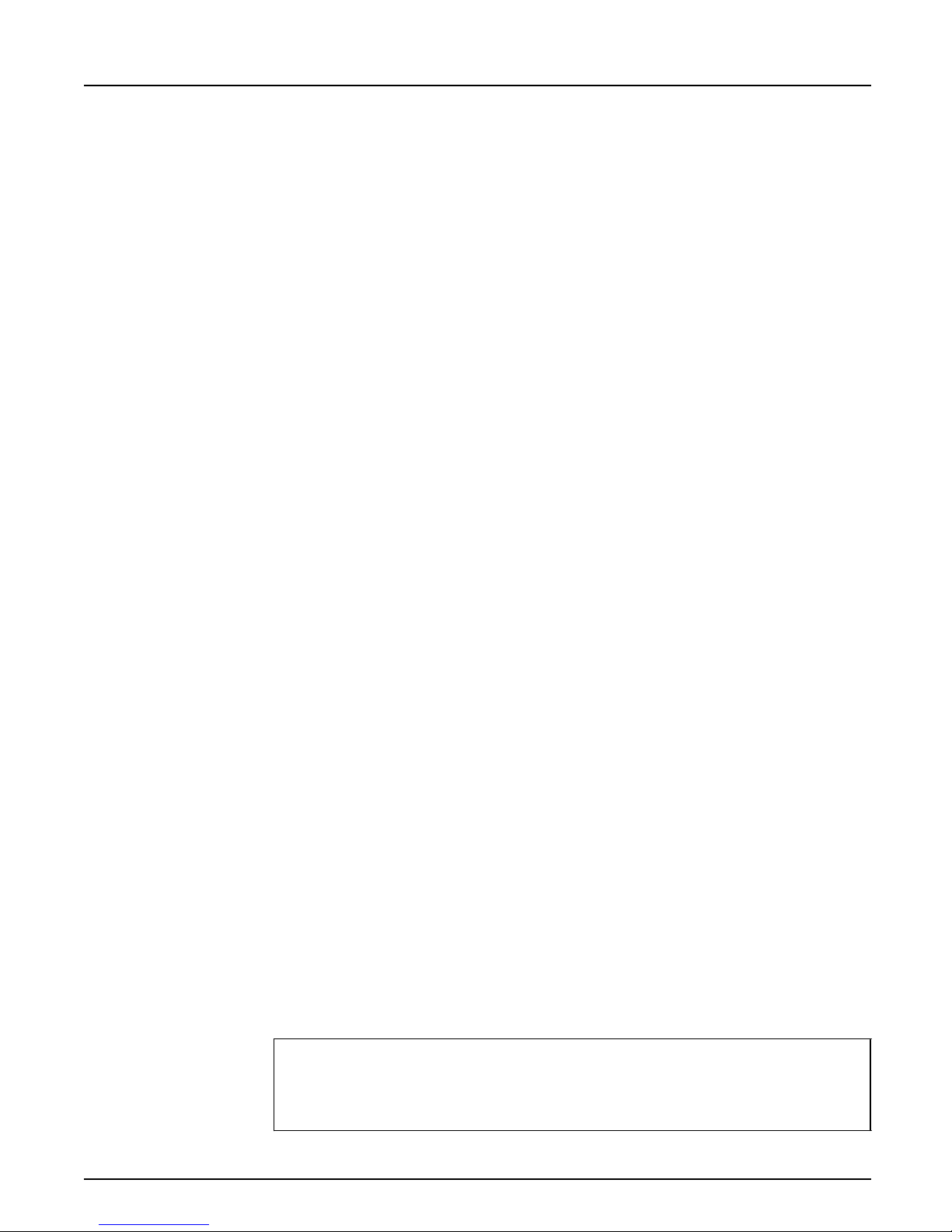
Preface
About Axis
Preface
Thank you for purchasing the Axis NPS 650 Network Print Server. Our
goal in developing this product is to enable you to connect your printers
anywhere in your netwo rk, allow in g all network use rs acce ss to shared
printer resources.
Axis Communications, founded in 1984, is one of the world’s fastest
growing companies in the printer interface and network print server
mark et. Th e h ead q u ar ters are located in Lun d , Sw ed en, with su bsi d iaries
in Bost on, Tokyo , a nd Hong Kong .
Network CDROM Servers
Network Print
Servers
IBM Ma i n f r a me
and S/3x – AS/
400 Pri n t er
Interfaces
Axis Co mmunicat i ons has a distr ibuto r ne t work operat ing in more than
60 count ri es world-wide , mark e ting three product lines:
CD-ROM servers provide a flexible and cost-efficient solution for sharing
CD-ROMs across th e network. T hey ar e availabl e in Ethe rn et and Toke n
Ring vers ions, with or witho ut built in drive opt ion.
T hes e int ellig ent Ethe r net and T ok en Ring p rint servers support a w ide
range of LAN protocols. The Axis NPS 530, 532, 550, AXIS 150 and
152 are Ethernet print servers, and the Axis NPS 630, 632 and 650 are
Token Ring print servers.
These products include a wide range of plug-in interfaces and free
stan di ng pro d uc ts such as the Co bra+ and the AFP IPD S-to-P os tScrip t
conve rter.
Axis NPS 650 User’ s Manual Version 2.0
Part No.:13437 October 1995
Copyright © Axis Communications AB
Axis NPS 650 User’s Manual 1
Page 2
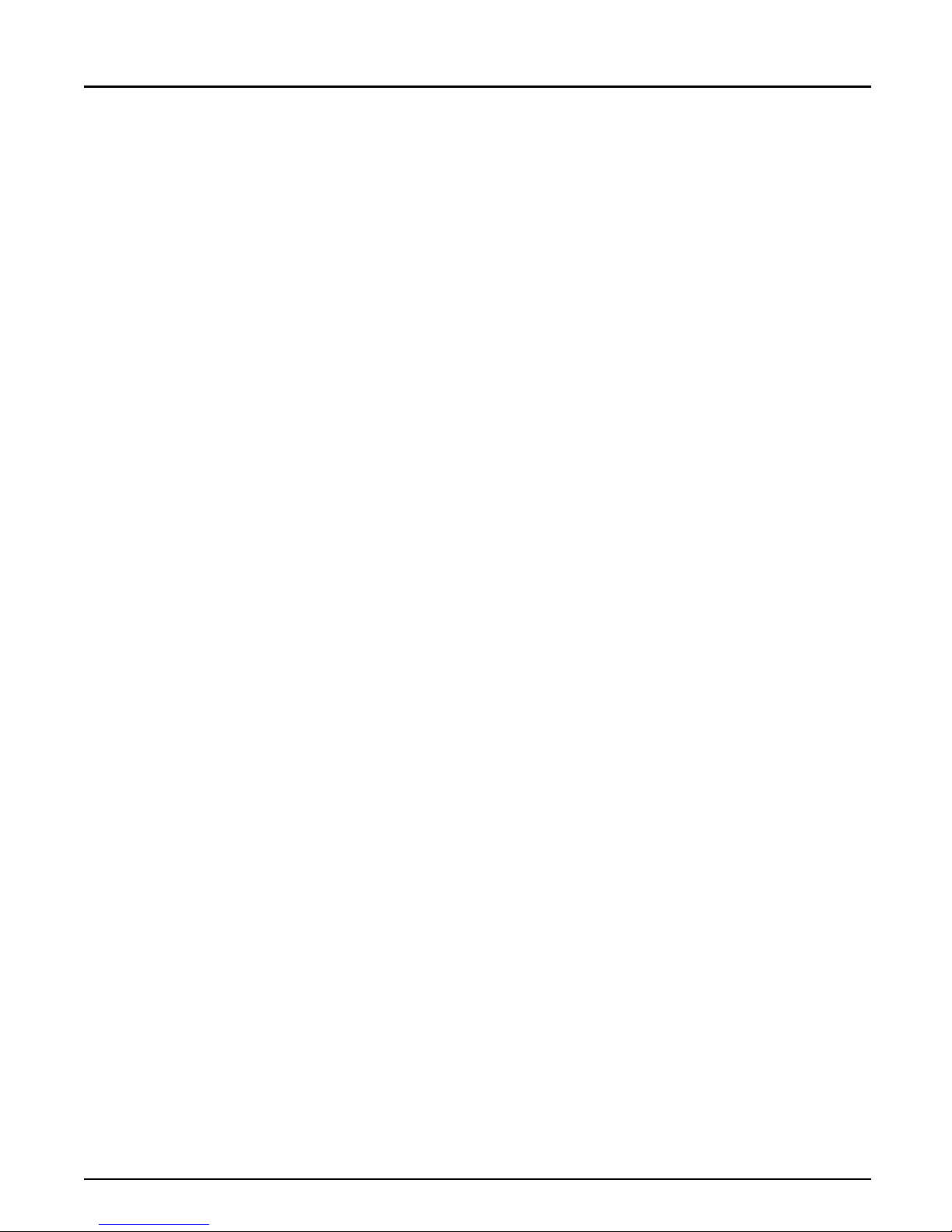
Preface
About this manual
This manual will guide you through a simple step-by-step installation and
configu ratio n pr oced ure. It is di vided into four section s :
Introduction The NPS 650 print server, how it works, where to use it, and its main
features.
Getting started How to connect your NPS 650 to your printers, and how to install it in
your networ k.
Setup How to set up your NPS 650 for the NetWare, Windows, OS/2 and
Unix environments.
Advanced options An overview of unique NPS 650 functions that allows you to tailor your
printer resources for specific needs.
The manual applies to the NPS 650 with firmware release 5.00 and
sub seq u ent rel eas es un ti l oth er wise noti fied. Please re fer to th e Axi s NPS
Print Server Tec hnic a l Refere nc e for fur t her information o f functi o ns an d
parameters.
Every care has been taken in the preparation of this manual; if you detect
any inaccuracies or omissions, please inform us at the address on the back
cove r. Axis Commun icati ons AB cann ot be he ld re s po nsi ble fo r an y
techn ical or typographical errors and rese rves the right to make ch anges to
the produ c t and manu als with ou t p ri or notice.
2 Axis NP S 650 User’s Manual
Page 3
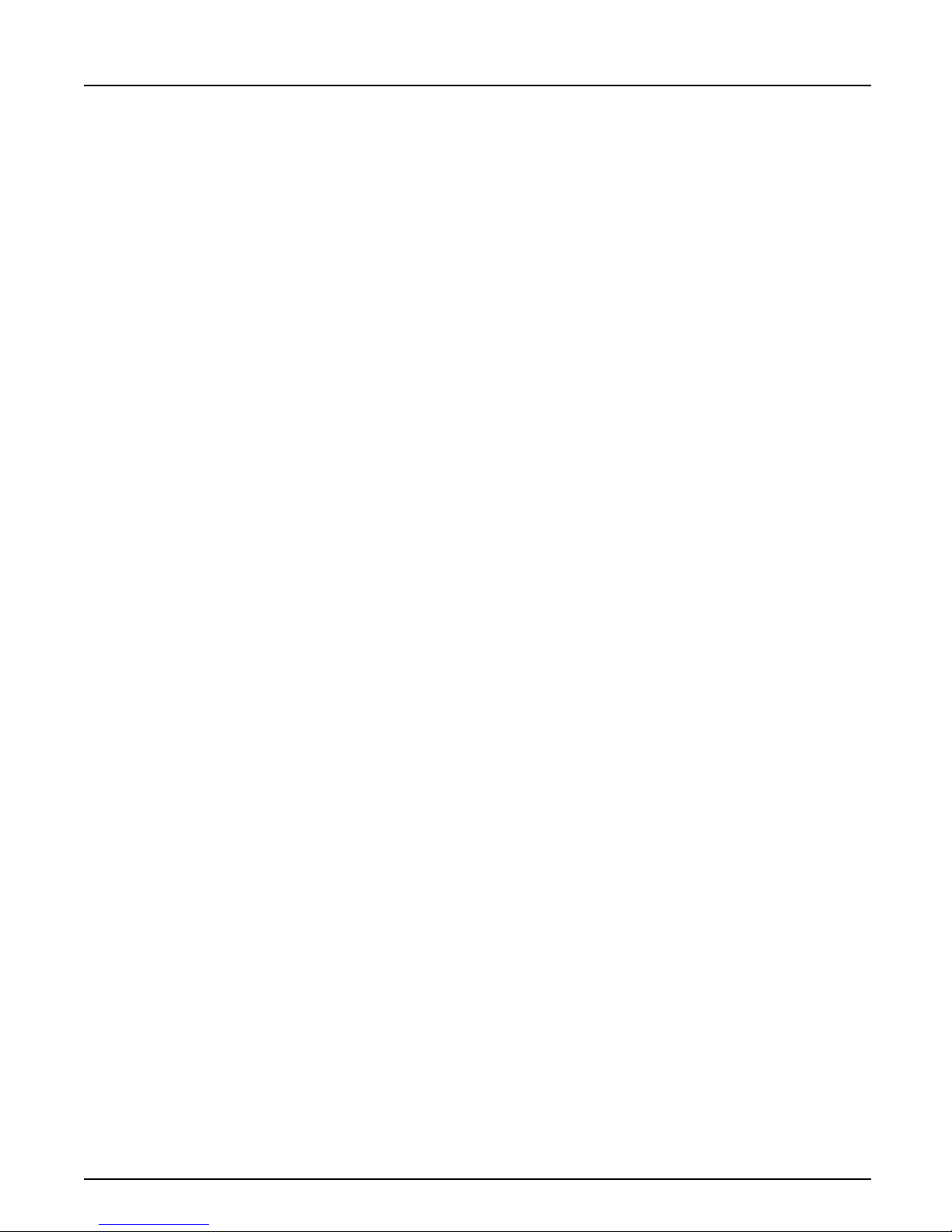
Emission notices
Preface
USA
Europe
This equipment generates, uses, and can radiate radio frequency energy and if not installed and used
in accordance with the instruction manual, may cause interference to radio communications. It has
been tested and found to comply with the limits for a Class A computing device pursuant to Subpart
B of Part 15 of FCC rules, which are designed to provide reasonable protection against such
interference when operated in a commercial environment. Operation of this equipment in a
residential area is likely to cause interference in which case the user at his own expense will be required
to take whatever measures may be required to correct the interference. Shielded cables should be used
with this unit to ensure compliance with the Class A limits.
This digital equipment fulfils the requirements for radiated emission according to limit B of
EN55022/1987, and the requirements for immunity according to EN50082-1/1992 residential,
commercial, and light industry. (Compliance is not valid for unshielded twisted-pair (UTP) cabling.)
Trademark acknowledgements
Unix, Novell, NetWare, Microsoft, Windows, LAN Server, LAN
Mana ger , IBM , OS/2 , AI X , MVS, Su n OS, Ul tr ix, Hew lett-Packa rd, and
Lexmark are registered tradem ar ks of the respecti ve holde rs.
Axis NPS 650 User’s Manual 3
Page 4
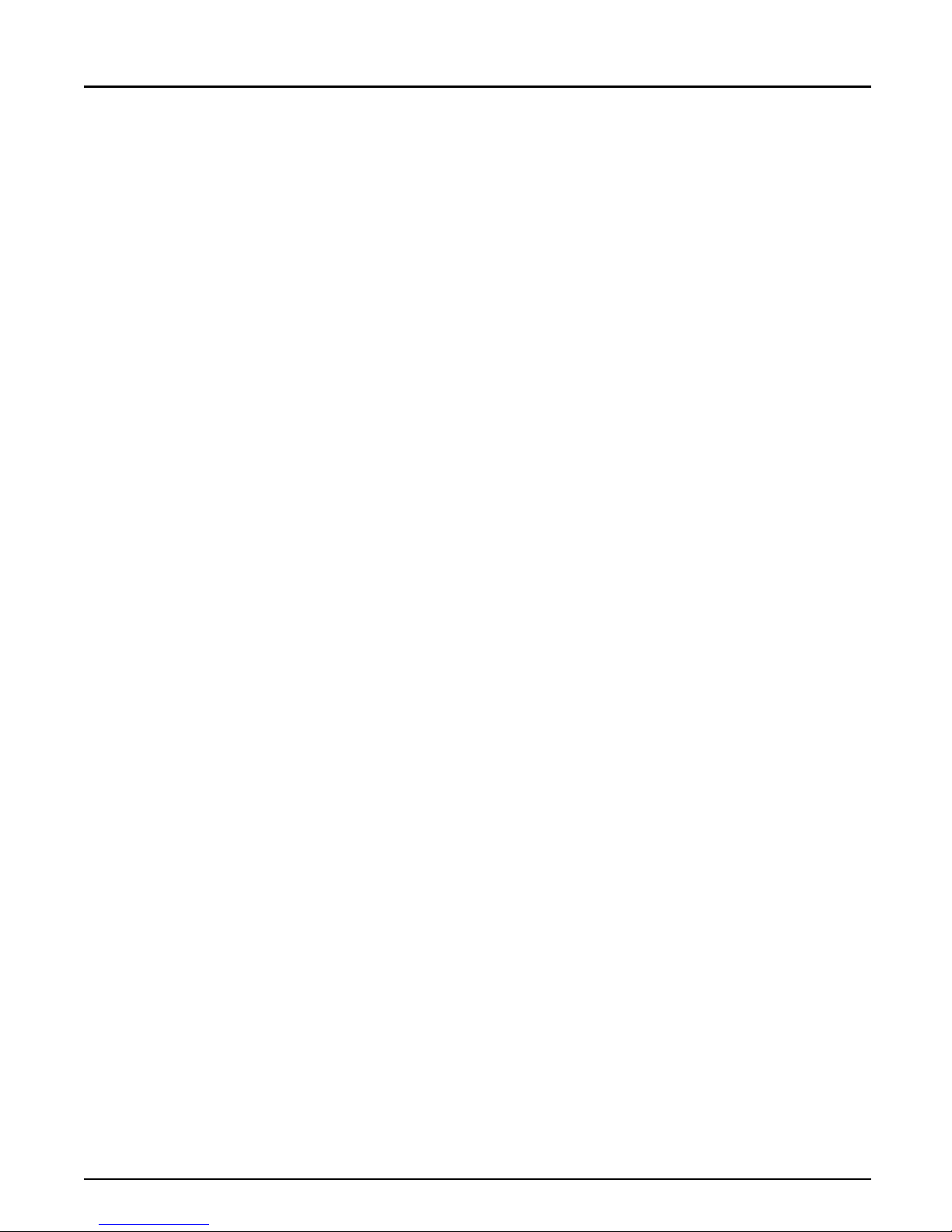
Table of contents
Table of contents
1
Introduction 6
How It Wor ks 7
Where To Use it 7
Main Features 9
2
Getting started 10
Pr in te r Inst a lla t ion 12
Net work Insta llati o n 13
3
Se tup for NetWare 14
Print Server Mode (Automatic) 17
Print Server Mode (Parameter Controlled) 19
Prin t Serve r M ode ( Fil e Serve r C ont r o l led) 20
Remote Printer Mode 24
Verify t he Co mmunication 28
4
Se tup for Windows 29
Windows 3.1 30
Windows for Workgroups 31
Windows 95 33
Windows NT 35
Windows NT - LPD printing 37
5
Se tup for OS /2 38
Activate the NetBEUI Protocol 39
I ns tal l the Axis P r int Utility for OS/2 39
Install the NPS 650 40
Create a Print Queue 41
Sharing Print Queues 42
Verify t he Co mmunication 43
6
Setup for Unix syste ms 44
Prepare your system 45
4 Axis NP S 650 User’s Manual
Page 5
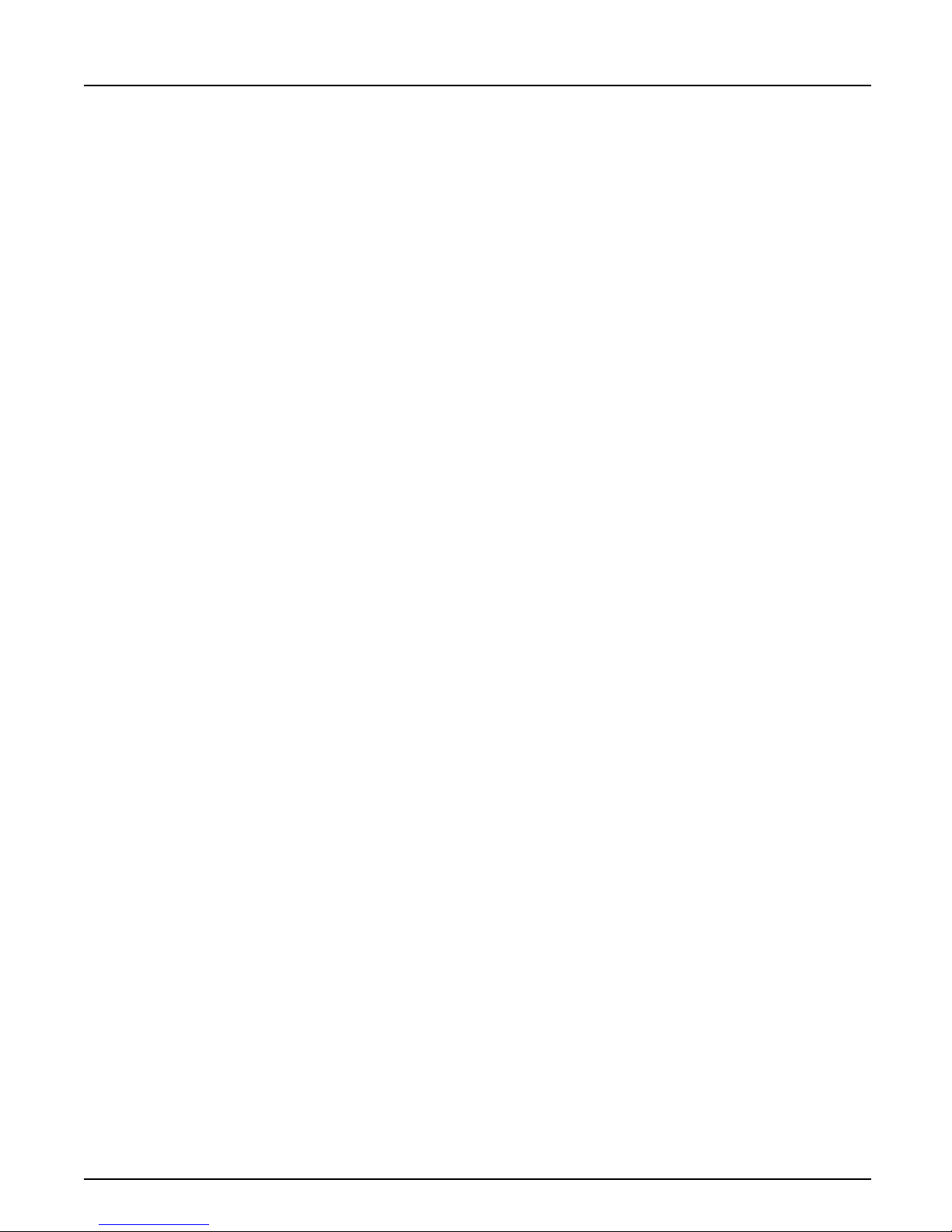
Table of contents
Set up your NPS 650 46
Set up and attach a pri nt queue 50
Print methods 52
7
Advanced Options 53
Logical Pr int er s 54
Cha ra c ter S et Convers ion 56
Strin gs Befor e a n d After Print Jobs 57
Strin g Su b stitutions 58
PostScript Function s 59
Acti o n at Pri nte r Bus y 61
Hex Dump Mode 61
Te lnet Log in 62
Accou nti ng 63
Status L oggi ng 64
Lo ca lly Ad mini s tra ted Add r ess 65
SNMP 66
A
The parameter list 67
NetWare, Windows, OS/2 67
Unix (TCP/IP) 68
Fact or y Defau l t Settings 69
The Config File 70
B
Internal printouts 75
C
Technical specifications 76
D
How to contact Axis 78
Axis on-line service 78
The Axis of fices 79
Axis NPS 650 User’s Manual 5
Page 6

Section 1: Introduction
Section 1
Introduction
The Axis NPS 650 is a stand-alone network
print server for the Token Ring
environment. Using the NPS 650 makes it
poss ible to connect you r pr in ters an yw he re
in a Token Ring network, allowing all
network users access to shared printer
resources.
The NPS 650 connects your printer
directly to your Token Ring network, no
matter if you are using a PC, PS/2 or Unix
system. The multiple protocol support
makes it p os sib l e to p ri nt u nder Ne tWa re ,
Microsoft and IBM networks, a nd TCP/IP
simultaneously.
In addition, the NPS 650 provides you
with two high-speed parallel ports and one
serial por t, allow in g any com bination of up
to thr ee st and ar d printers or plotters. It
combines a high degre e of user - fri endliness
in bo th in s tallation pr ocedures and pr in t
manage ment w ith an equall y high degr ee of
flexibil ity thanks to its powerful built-in
functions.
6 Axis NP S 650 User’s Manual
Page 7
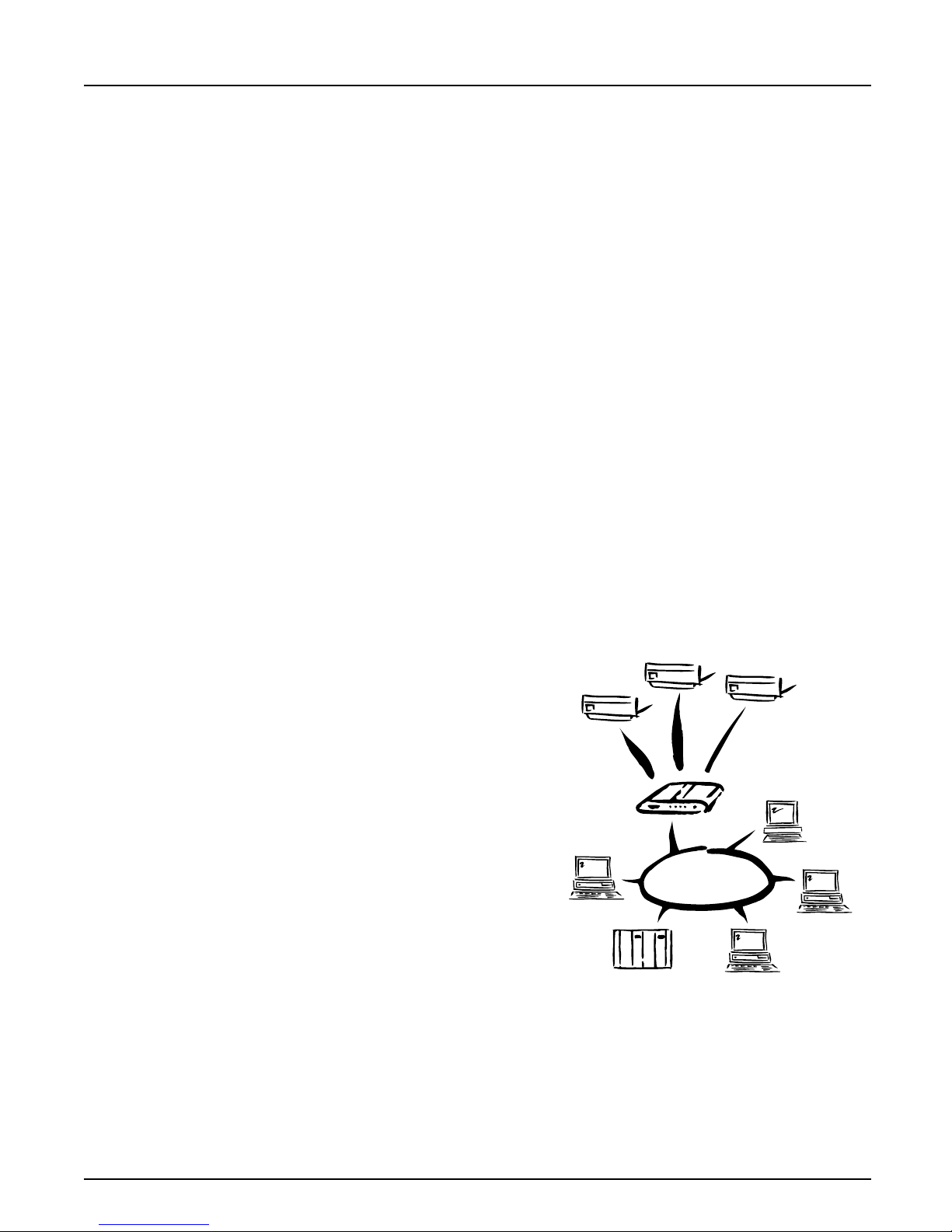
How It Works
Section 1: Introduction
Token Ring network print data is transmitted as packets using a high-speed
protocol very different from the standards used by serial or parallel printers.
Each packet contains information about the sender, the receiver, how to
unpack the packet, and the data itself.
The NPS 650 acts as a station in the Token Ring network, with its own unique
address. It receives the packets addressed to it, unpacks them, and converts the
print data to a format suitable for standard printers.
It is physically attached to the network by either shi e lded tw ist ed -pa i r (Media
Type 1/STP) or unshielded twisted-pair (Media Type 3/UTP) Token Ring
cabling. The print data can be directed to two high-speed parallel ports and
one serial port, making it possible to print on three different printers at the
same time.
Where To Use it
The NPS 650 can communicate with
PC, PS/2 and Unix systems. It supports
three different network protocols:
NetWare, Microsoft and IBM
networks, and TCP/IP. Since the NPS
650 can handle these protocols
simultaneously, it’s the ideal printer
server solution for a mixed
environment.
Parallel
NPS 650
PS/2
IBM
Parallel
Serial
UNIX
Novell
PC
Axis NPS 650 User’s Manual 7
Page 8
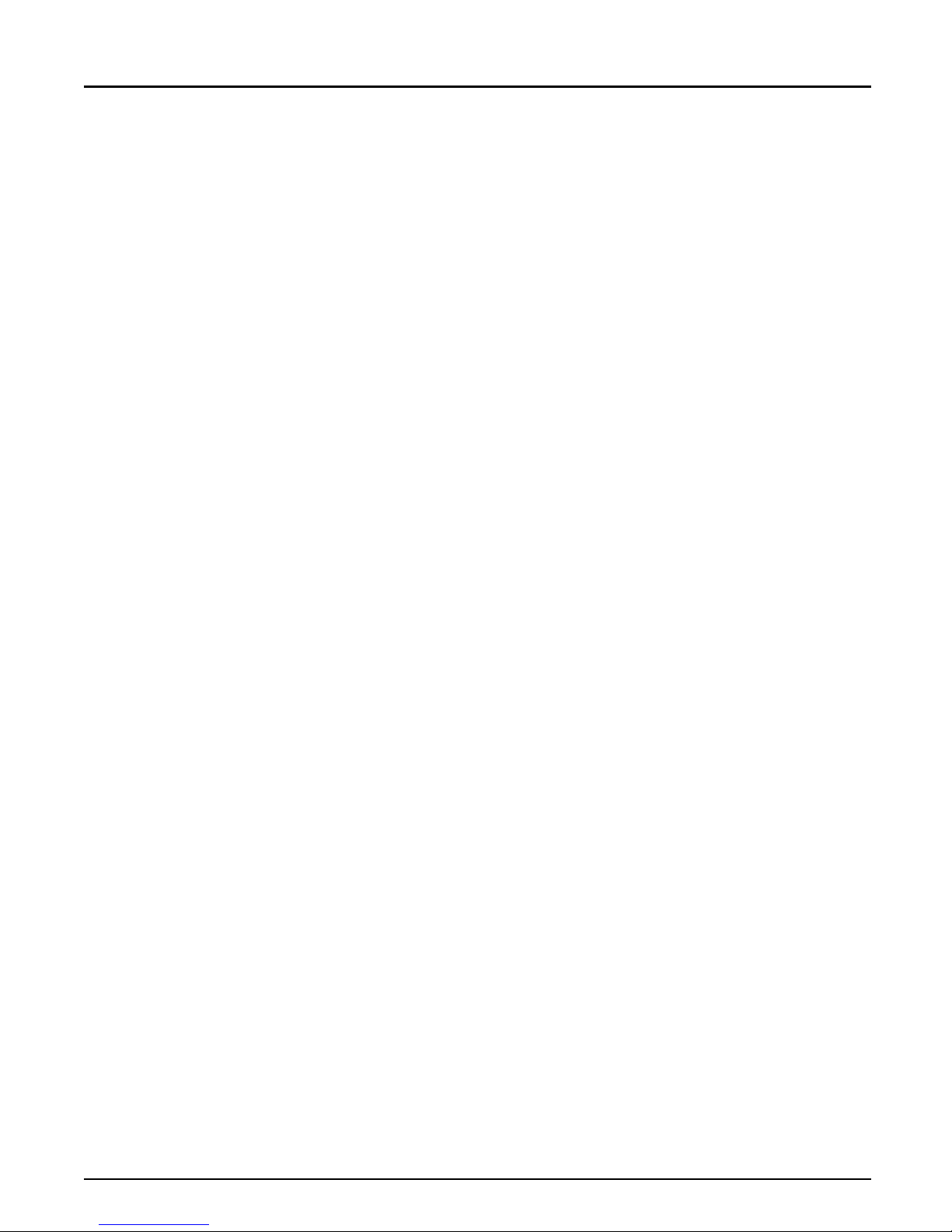
Section 1: Introduction
NetWare The NPS 650 has two different modes in the NetWare environment –
Wind ows The NPS 650 is set up using th e supplied Axis Print Utility for Windows.
Print Server Mode and Remote Printer Mode.
In Print Server Mode, the NPS 650 emulates a Ne tWare Print Server. At
po wer - on it will log in to ea ch f il e s erver in th e network to find out whi ch
print q ue ue s are to be s er viced. Up to 16 file ser ver s and up to 9 6 print
queu es are sup p or ted.
In Remote Printer Mode, the NPS 650 appears as a NetWare Remote
Printer. At power-on it will lo g in and attach to up to eight specified
NetWare print servers.
You may print throug h a serv er (client-server), or directly (peer-to- peer).
The supported platforms are Windows for Workgroups, Windows 95
and Windows NT.
OS/2 The NPS 650 is integrated to the OS/2 Spooler using th e supplied Axis
Print Utility for OS/2. T he p r inters att ach ed to the NPS 650 will app ear as
connected directly to the file server, and may be used by any PC running
LAN Server o r LAN Ma nag e r on your ne t work.
Unix systems T he NPS 650 can operate as an integrated part of your system. The
printers con nected to the NPS 650 will appear as if they were connected
directly to the host printer spooler.
You have several protocols and print method s to choose from. The
method you should select depends on your requirement s, and what
system you are running . Five print methods are supported in TCP/IP:
LPD, FTP, PROS A (named pipe) PROS B (filter) and Reverse Telnet.
Any host supporting the TCP/IP suite of protocols is supported by the
NPS 650.
8 Axis NP S 650 User’s Manual
Page 9
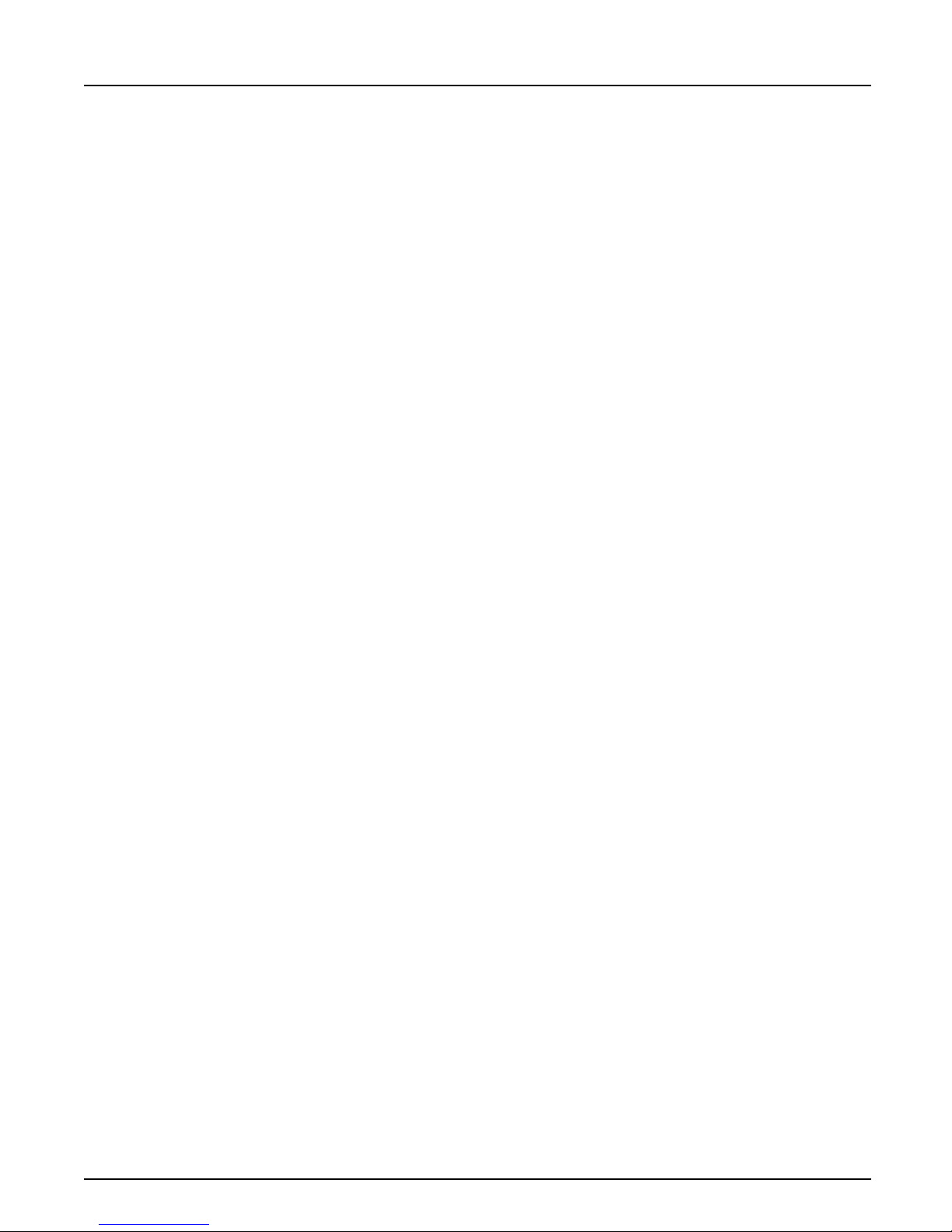
Main Features
Reliability The Axis NPS 650 hardware provides high performance and reliability
Flexibility It supports NetWare, Microsoft and IBM netw orks, and TCP/IP
Speed The sustained throughput exceeds 250 kbytes per second. High-speed
Section 1: Introduction
combined with low power consumption. It is based on the Axis ETRAX
chip with an integrated 32 bit RISC CPU and T oken Ring controller.
si multaneous ly . Fiv e di ff er ent print methods are s upported for Uni x
systems. You may connect and print on up to three printers
simultaneously.
Centronics communication such as Hewlett-Packard Fast Mode is
supported.
Easy to Install Use PCONSOLE for NetWare Installation, Axis Print Utility for
Windows and OS/2, and the supplied axinstall script for Unix systems.
Logica l Pri nters Th is unique Ax is concept al lows you to perform a u to ASCII to P ostScript
conversions, use different character sets, or select multiple bins and form
sizes on the same printer.
Accou n t ing The accoun ting function lets y ou keep track of the last ten print jobs.
Security You may set up passwords for all users, restricting both log in and printer
access.
Axis NPS 650 User’s Manual 9
Page 10
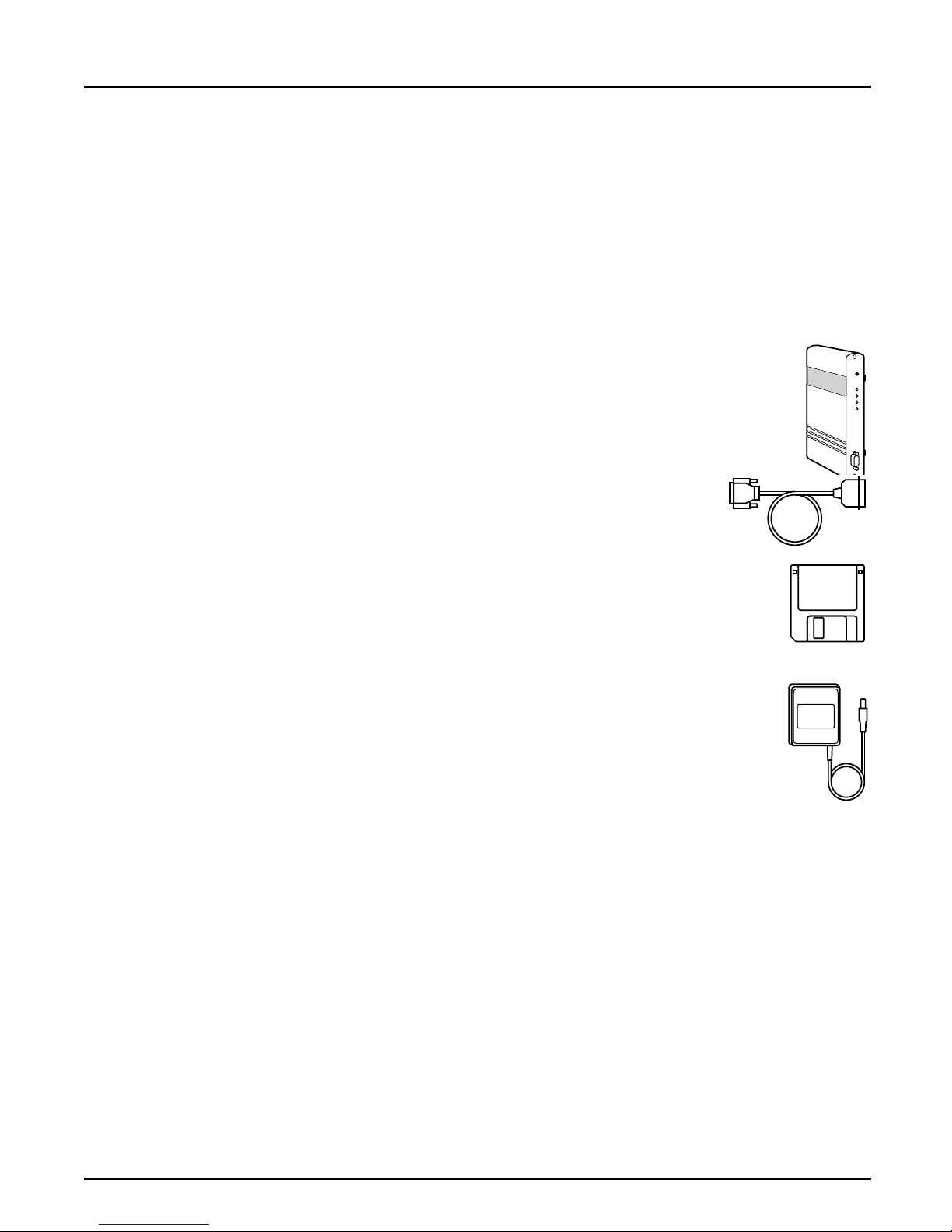
Section 2: Getting started
Section 2
Getting started
Unpack and in s pect al l pa rt s for dam a ge. C ont act y ou r de ale r if
anyt hi ng is mi s si ng . All packin g mat e ri al s ar e rec ycla ble.
The standard
delivery
• NPS 650 Print Server; part no. 0038-1
• NPS 650 User's Manual; part no. 13437
• NPS 650 Quick Installation Guide; part no. 13509
• Warranty registration form; part no. 13510
• Parallel Printer Cable; part no. 13360
• 3.5" di s k wi th NP S Installati on U til ities for
NetWare, Windows and OS/2; part no. 13493
• Power Supply Europe; part no. 13267 or
• Power Supply UK; part no. 13268 or
• Power Supply Australia; part no. 13269 or
• Power Supply USA; part no. 13270
Optional
accessories
10 Axis NPS 650 User’s Manual
• Self-adhesive Velcro ribbons; part no. 13282 and 13283
• Serial Printer Cable; part no. 13281
• Parallel Printer Cable; part no. 13360
• NPS Print Server Technical Reference and
Adobe Acrobat Reader; see Appendix D.
Page 11
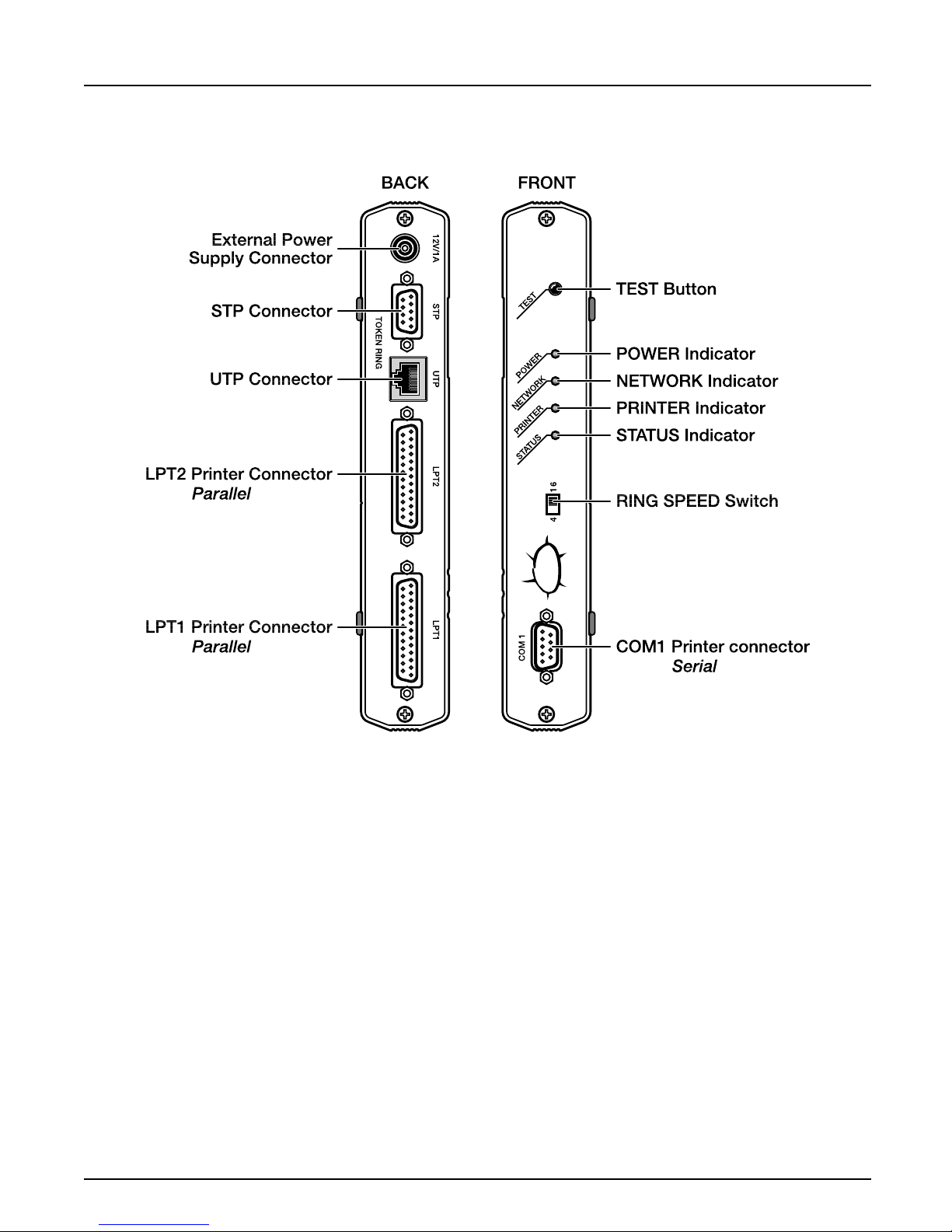
Section 2: Getting started
The AXIS NPS 650 back and front pane ls
Axis NPS 650 User’s Manual 11
Page 12
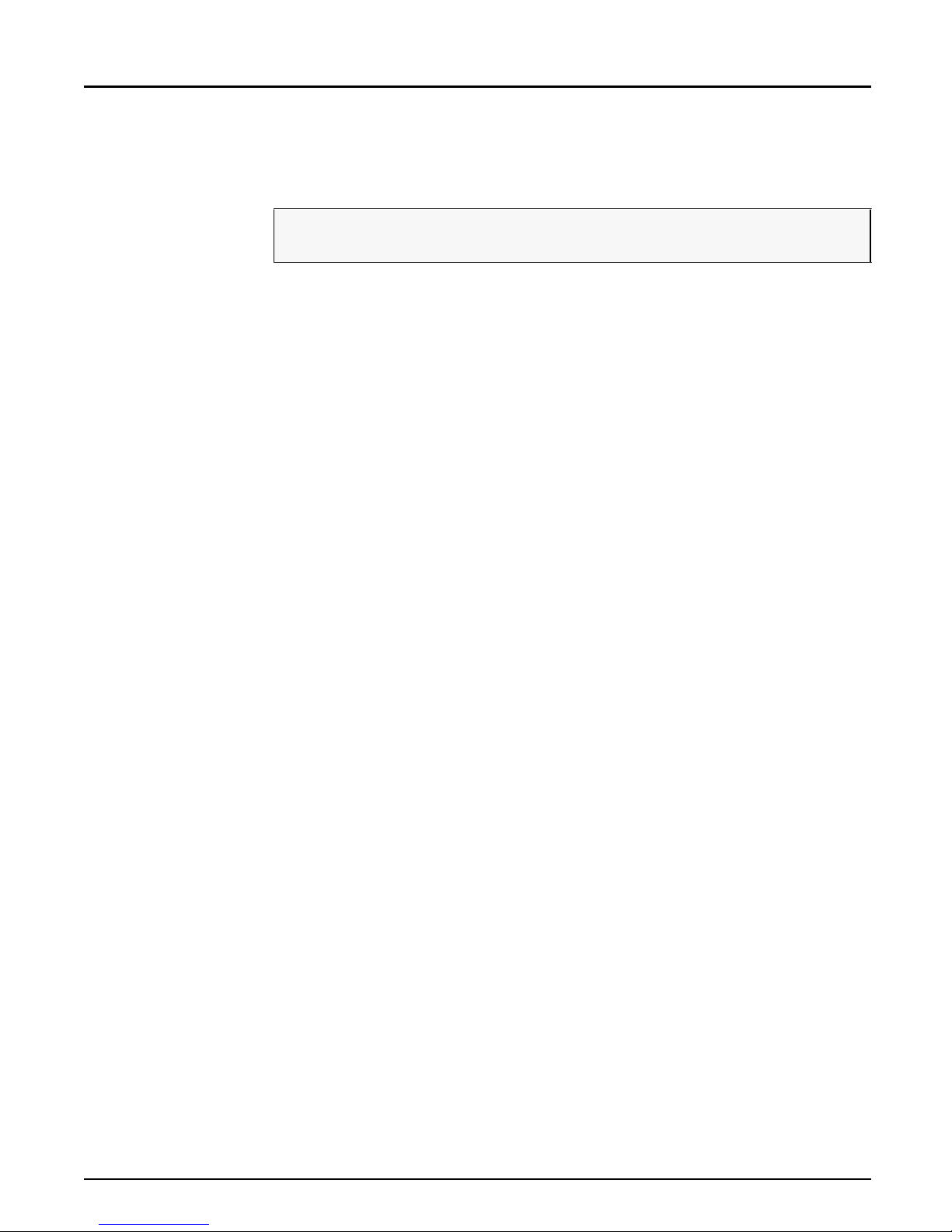
Section 2: Getting started
Printer Installation
Before you begin:
Mak e sure th a t the exte rn al pow er supp ly is mark ed with the cor re ct
mains voltage.
Connect a par allel printer to NPS 650 and make a te st printout:
1. Switch off the printer.
2. Co nnect the printer to the LPT1 port using the supplied printer
cable.
3. Co nnect the external power supply. The ind i cato rs will fla s h d urin g
powe r-on and self-test . When the STATUS indicator stops flashing
and remains unlit, the NPS 650 is ready for use.
4. Switch on the printer.
5. Press and hold the test button until the ST ATUS indicato r star ts to
flash, the n re le as e the button to print a test page.
The test page shows the so f tware revision and the basic setup o f you r
NPS 650.
Note: The NPS 650 supports high-speed Centronics communication such as
Hewlett -Packard F ast Mode . This function is disabled by default, since
some printers support standard Centronics only. To activate high-speed
Centronics, change the Output Menu parameters L1_CENTR and/or
L2_CENTR to HISPEED as outlin ed in Appendix A.
12 Axis NPS 650 User’s Manual
Page 13
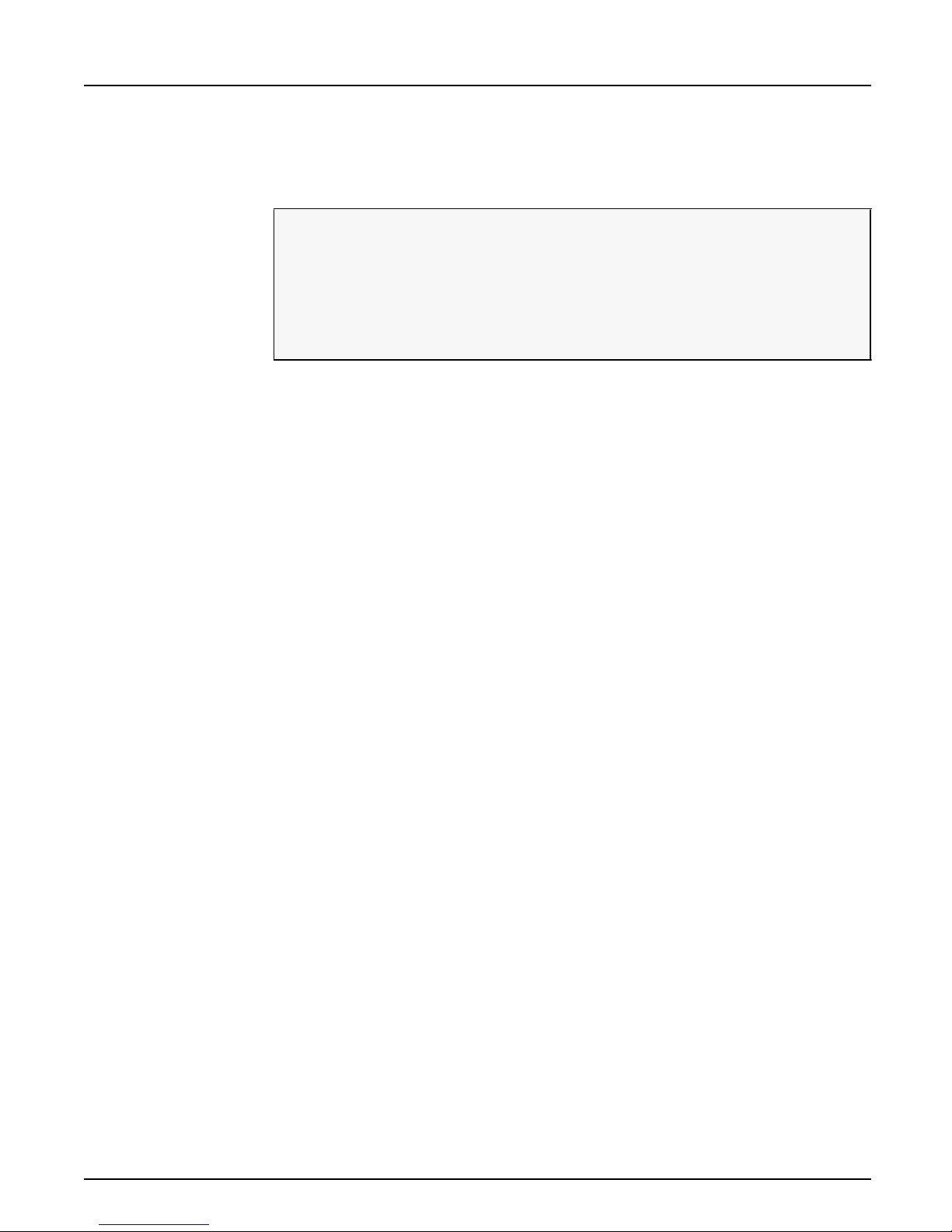
Network Installation
Section 2: Getting started
Before you begin:
• M ake sure that your network is ready to accept a new node .
• Any network configuration should always involve the network
manager.
• Don’t conne ct or disconnect the network cabling, or change the
Ring Speed setting while the NPS 650 is powered on.
1. S witch off the pr i nter and disconnect the external po wer supply.
2. Record the serial number of your NPS 650. Yo u will need thi s
numbe r for the setu p .
3. Slide the RING SPEED switch towards 4 or 16 depending on the
ring speed of your network.
4. C o nnec t your NPS 650 t o the netwo r k using a STP (Media Type 1)
or UTP (Media Type 3) Token Ring cable.
5. Switch on the printer and connect the extern al power supply.
Notes: It is not recommended to use standard UTP cabling on 16 Mbit
networks, but screened or foiled Me dia Type 3 cabling may be used.
Each NPS print server is preconfigured with a un ique Node Address
(identic al to the serial number). You can change th is to a Locally
Administrated Address, see page 65.
The installation is now completed. Proceed with the setu p sections for
NetWa re, Windo ws, OS/2 and/or Un ix.
Axis NPS 650 User’s Manual 13
Page 14

Section 3: Setup for N etWare
Section 3
Setup for NetWare
The NPS 650 c an run in either Print Server Mode, Remote Printer Mode or
both s im ul ta neousl y. The b as ic co nf ig u r a tion is done us ing the
PCONSOL E software suppl ied from Novell , and if you choose a setup
other than the automatic print server mode, also with AXCFG supplied
with the NPS 650.
The ov er vi ew on the foll owing pages explains the advantages and
limitations of each mode. Select the mod e that best fits your needs, then
carry out the configuration as described later in this section.
Before you begin:
• Make sure that the NPS 650 is powered on and attached to the
networ k.
•You will need root privileges on the system.
• Have the serial num ber found on the bac k of the NPS 650
available.
• A ny networ k config ura ti on should always involve the networ k
manager.
• If you use NetWare 4.0 or later, you must set up your file server for
bindery emulation by specifying the Bindery Context parameter. See
your Novell doc u m e ntatio n for detai ls .
Befo r e configuring your NetWar e s ystem, you m ay want to con fig ur e th e
NPS 650 (e.g. logical printer definitions). This is done using the AXCFG
software on the disk supplied with the NPS 650.
On the disk you will find a text file called read.me, c ontain ing inst a llation
instructions for AXCFG in the Novell environment.
14 Axis NPS 650 User’s Manual
Page 15

Section 3: Setup for N etWare
Print Server Mode An NPS 650 in print server mode emulates a Novell print server (a
workstation running PSERVER). This is the recommended mode for
medium-siz ed to large ne two rk s.
There a r e th re e di ff er ent ways to set up the print server mo d e, dep ending
on how you want the NPS 650 to log in to the servers at power-up, and
how you wan t to manage pr inter an d queue config u r a tions:
Automatic Log-In The NPS 650 w ill automatically detect and lo g in to all NetWare servers
on the networ k at power-on. See page 17 for setup procedures.
Advantages Limitations
High performance (typically 200 kbytes/s).
Easy to set up – no NPS 650 configuration
required for automatic mode.
Requires a NetWare user licence for each
NPS 650.
The NPS 650 po wer-up takes a l ong ti me on
large networks
Parameter
Controlled Log-In
The NPS 650 w ill log in to only those NetWare servers specified by the
NPS 650 confi guration. See page 19 for setup procedures.
Advantages Limitations
High performance (typically 200 kbytes/s).
Avoids the prolonged NPS power-up time
caused by the automatic file server login.
You can link a queue to a logical printer with-
out having to use t he !n queue na me extension.
An unavailable file server will not affect the
access of the remaining sp ecified ser ver s.
Requires a NetWare user licence for each
NPS 650.
Requires configuration of the NPS 650.
Difficult to ma nage print queues o n larger
networks.
Axis NPS 650 User’s Manual 15
Page 16
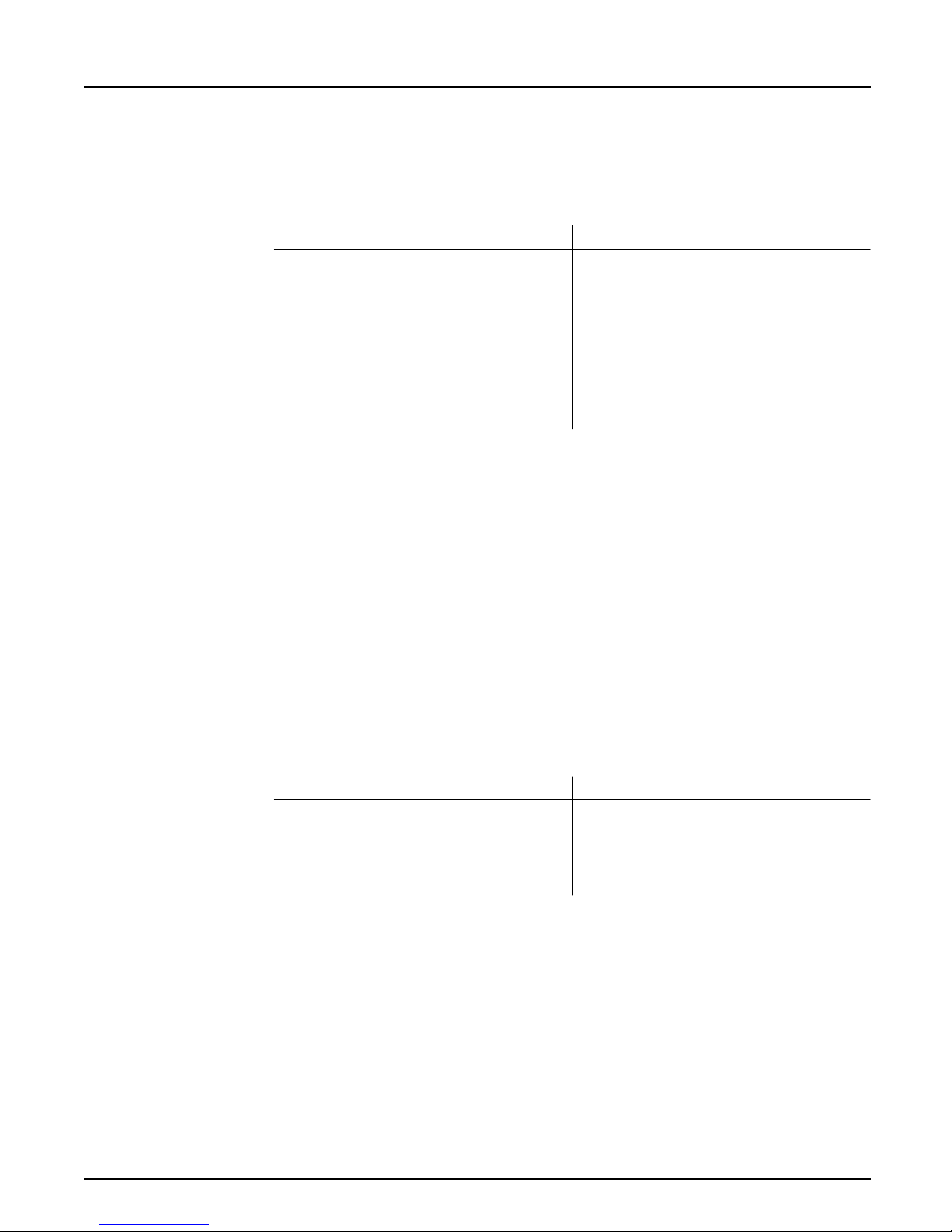
Section 3: Setup for N etWare
File Server
Controlled Log-In
Remote Printer
Mode
The NPS 650 will first log in to the Configuration File Server, and then to
any a d d itio nal NetWare s ervers found in the file server con fi gura tion. See
page 20 for setup procedures.
Advantages Limitations
High performance (typically 200 kbytes/s).
Avoids the prolonged NPS power-up time
caused by the automatic file server login.
Simplifies the queue and printer set-up and
maintenance, especially on larger networks.
You can link a queue to a logical printer with-
out having to use t he !n queue na me extension.
Requires a NetWare user licence for each
NPS 650.
Requires configuration of the NPS 650.
If the configurat ion file ser ver is unavailable,
then none of the queues will be serviced.
An NPS 650 in remote printer mode em ulates a workstat ion running
RPRINTER or NPRINTER (the Novell remote printer software). It is
attached to a NetWare print server, that is either located on the file server
(PSERVER.NLM), or a dedicate d workstation ru nning PSERVER.EXE.
This mode is only recommended for small networks where the number of
NetWare user licences is a major iss u e.
The setup procedure involves adding a printer, linkin g the printer to one
or mo re print queue s, a nd finall y spe c if ying whic h Ne tWa r e p rint serv er s
the NPS 650 shall attach to. The first two steps are carried out in
PCONSOL E, and the last step is done in AXCFG (suppli ed with the
NPS 650). Se e page 24 for setup pro ce dures.
Advantages Limitations
Allows up to 8 printers per NetWare user
licence.
Lower performance – 20 - 100 kbytes/s for
NLM, and 70 kbytes/s for EXE.
Requires configuration of the NPS 650.
High er network load.
16 Axis NPS 650 User’s Manual
Page 17
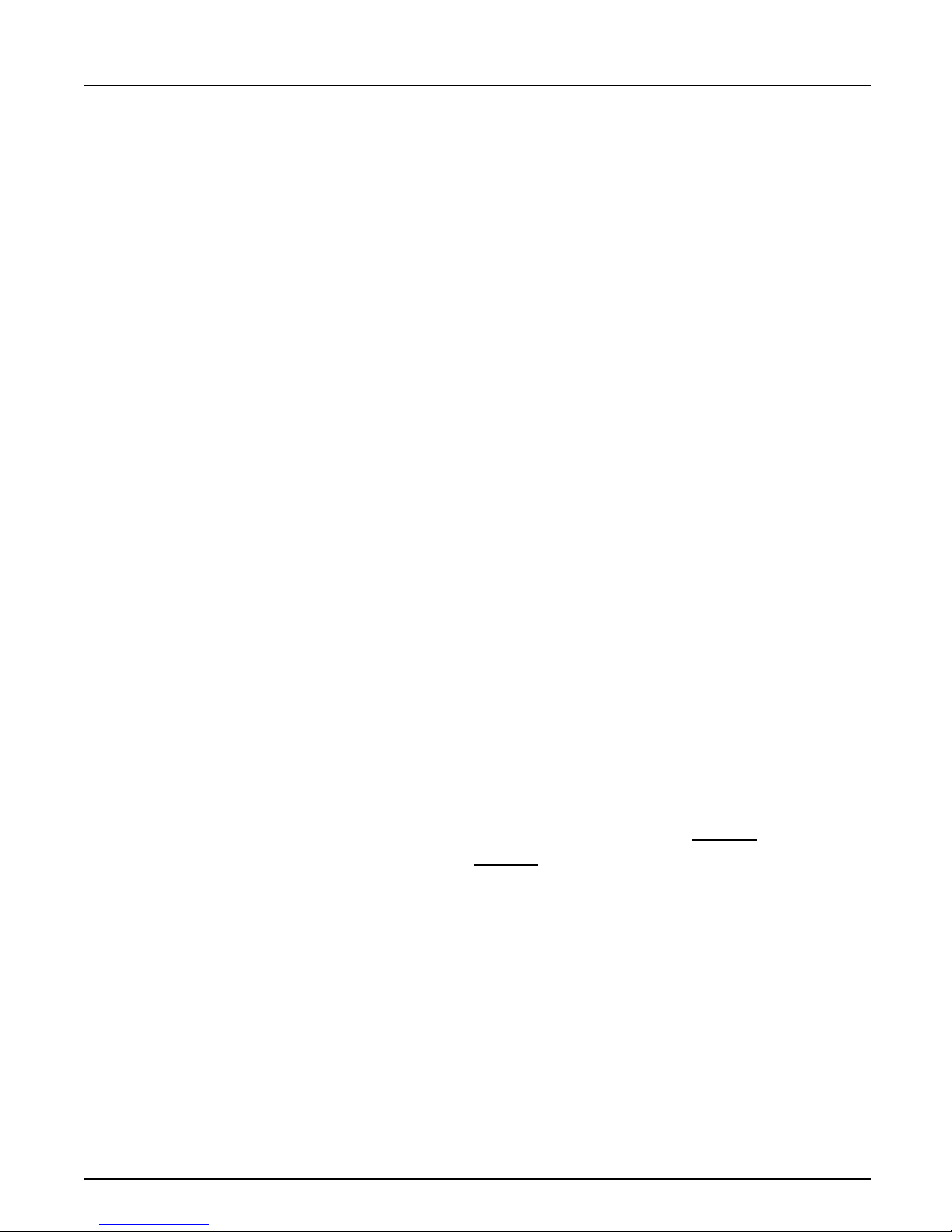
Section 3: Setup for N etWare
Print Server Mode (Automatic)
The setup procedure involves adding a print server and linking it to one
or more p ri nt queues . Both s tep s are car r ied ou t in P C ON SO LE .
Add a Print Server Follow th ese s tep s to ad d a print server to your Net W are enviro nm ent:
1. Log in to a f il e server from a clie nt w orksta tion .
2. Start PCONSOLE .
3. NetWa re 4. xx o nly: Press <F4> to switch to Bi ndery M ode.
4. Select Pr int Serv er Info rm at io n (3.xx) or Pr i nt Serv ers (4.xx).
5. Press <Insert> to add a new Print Server.
6. Enter the Print Server Name: AXIS<nnnnnn>
<
nnnnnn> are the last six digits of the NPS 650 ser ial number.
(see notes below)
7. Press Escape to return to the Main Menu.
Repea t this procedure for each fil e se rve r using t he NPS 650.
Notes: 1. If the serial number of your NPS 650 i s 0002314 80061
de f a ult n a me is AXIS480061
. The serial number is found on the label
at the back of the NPS 650.
2. Y o u ma y cha nge the def ault name using AXCFG , the Axi s Con fi g uration Software. This must be done before running PCONSOLE.
3. The print server name is case insensitive in print s erver mod e. Both
AXIS480061 and Axis480061 are valid default print server names.
, then the
Axis NPS 650 User’s Manual 17
Page 18
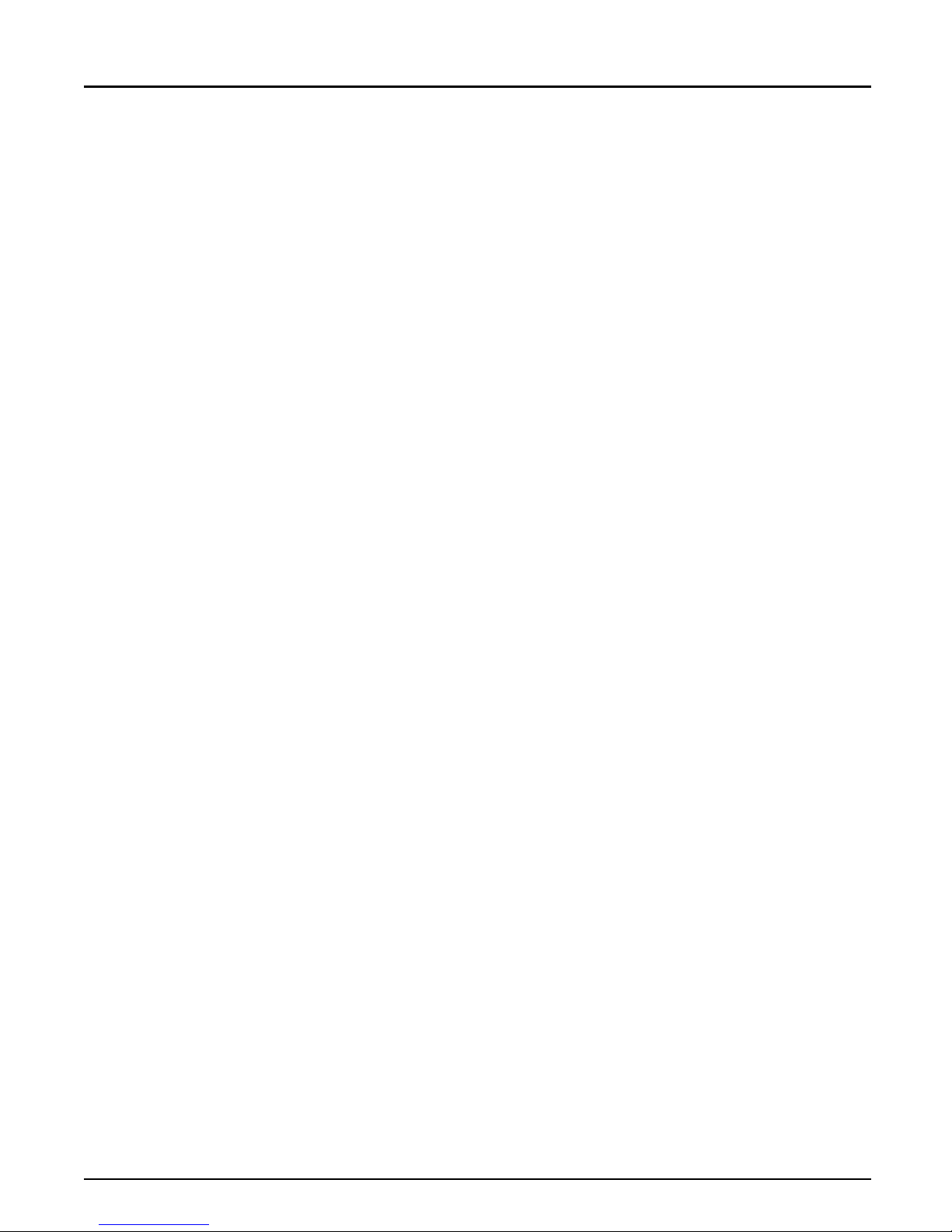
Section 3: Setup for N etWare
Link a Print
Queue to the
Print Server
The next step is to link a print queue to the print server:
1. Start PCONSOLE accord ing to steps 1-3 on the previous page.
2. Select Print Queue Inf ormatio n (3.xx) or Print Queue s (4.xx). If you
plan to use an exi s ting queue, then s ki p to step 5.
3. Press <Insert> to add a new queue.
4. Type a queue name, and pres s <Enter>.
(see note below)
5. S e lect t he queu e that y ou want the NPS 650 to ser vic e. The Print
Queu e In formation menu appe a rs.
6. Select Queue Serv ers (3.xx) or Print Servers (4.xx).
7. Press <Insert> to display the Queue Server Candidates list.
8. Select AXIS<nnn nnn>.
9. Press <Escape> repeate dly to return to the mai n me nu .
Repeat this pr ocedure for every queue you w ant the NPS 650 to service.
The NPS 650 supports up to 96 print queues, defined on up to 16 file
servers.
Note: Assumi ng th a t you ha ve th e de fault Lo gical Printer settings, outp ut from
the print queue will be directed to the LPT1 output of the NPS 650. If
you want to pri nt to L P T2, the queue nam e must en d w ith ‘!2’. When
printing to NPS 650 se rial port, the queue name must end with ‘!3’.
Example: T h e Pr int Queue is cal led ‘
DESKTOP! 2
’. Printouts w ill be directed to
LPT2 (with the defaul t lo gical printer settings ).
Note that the number after the exclamation mark refers to the logical
printer number rath er than the port number. You can bypass any queue
name restric ti o ns by usi ng on e of the alt e rn ati ve pri nt serv e r mod es
descri be d on the following pag es.
18 Axis NPS 650 User’s Manual
Page 19
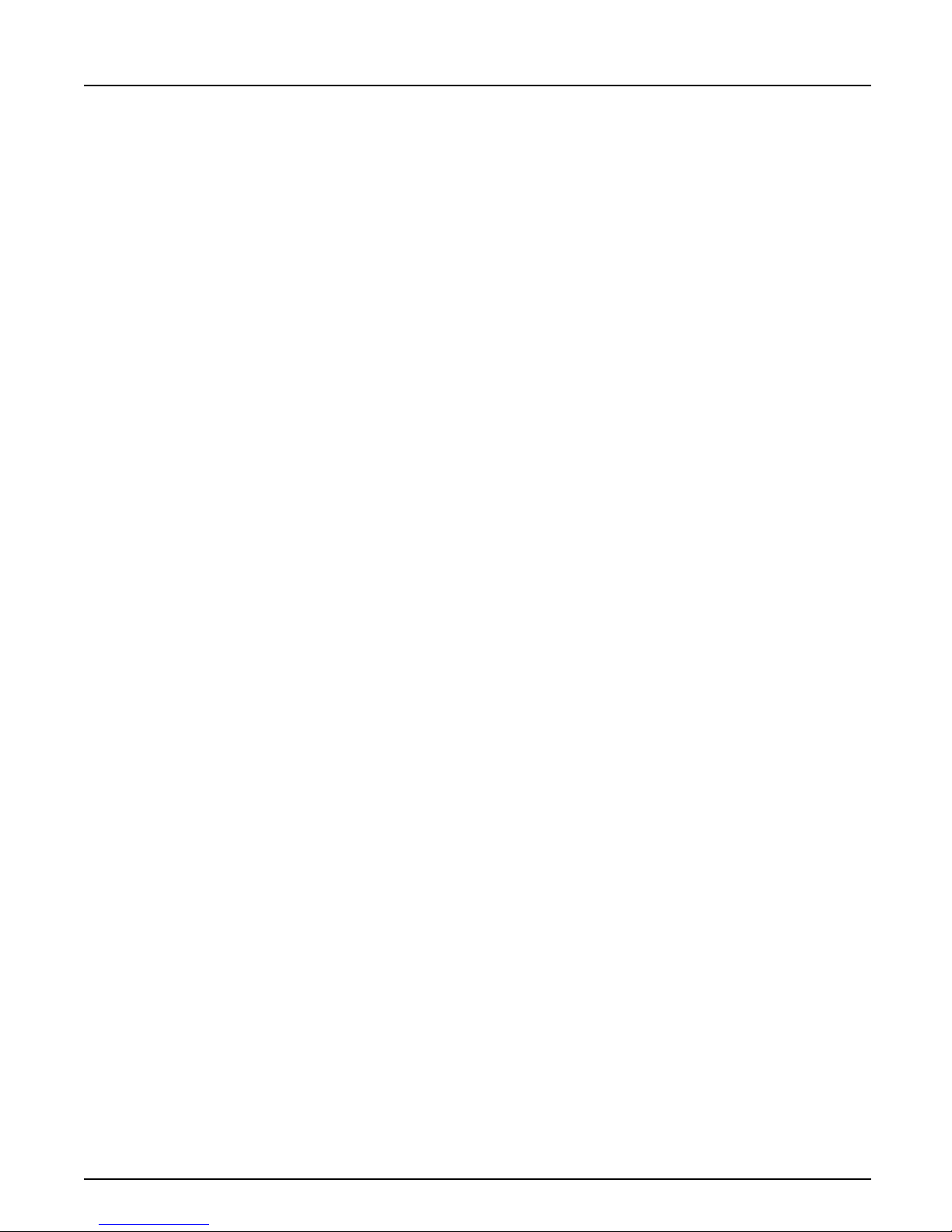
Print Server Mode (Parameter Controlled)
This is similar to the automatic print server mode, but the NPS 650 will
not aut omatically log in to all fil e servers and scan fo r qu eu es to se rv ice.
Instead, the file servers and print queues are specified by a set of
parameters in the NPS 650 configuration. T his is the re commended
method for medium-sized networks.
Section 3: Setup for N etWare
NetWare
Configuration
NPS 650
Conf iguration
The NetWare configuration is identical to the one described for
autom atic print se r ver mo de . Follow the i nstr u ctions in “Add a Pri nt
Server” (page 17) and “Link a Print Queue to the Print Server” (page 18) to
add a print server and assign queues to it.
Th e config u rat ion invo lves spe cifyi ng wh ich Net W a r e fi le serve r s a nd
print queues the NP S 650 shal l attach to. This is don e using AXCFG, the
Axis NPS configurati on software on the disk supplied with the NPS 650.
Follow the instructions in the read.me fil e on th e di s k to install the
software, then proc eed as follows:
1. Start AXCFG, and select NetWare.
2. Sele ct N o at the ‘L ook for old print se rve rs’ p rom pt unless you are
configuring an NPS 650 with softwa re revision prior to 4.20.
3. Choose Se lec t A ll Net wor k s, then select your NPS 650.
4. Type root an d pass at the logi n pro mpt.
5. S e lect NETWARE MENU.
6. Select LOGIN1.
7. Type the name of the NetWare file server, the print queue, and the
logic a l p rinter nu mb er. Use the file serv er a nd print q ue ue nam e from
the NetWare con figuration abo ve, and one of the lo gical pri nter numbers 1–8.
Axis NPS 650 User’s Manual 19
Page 20
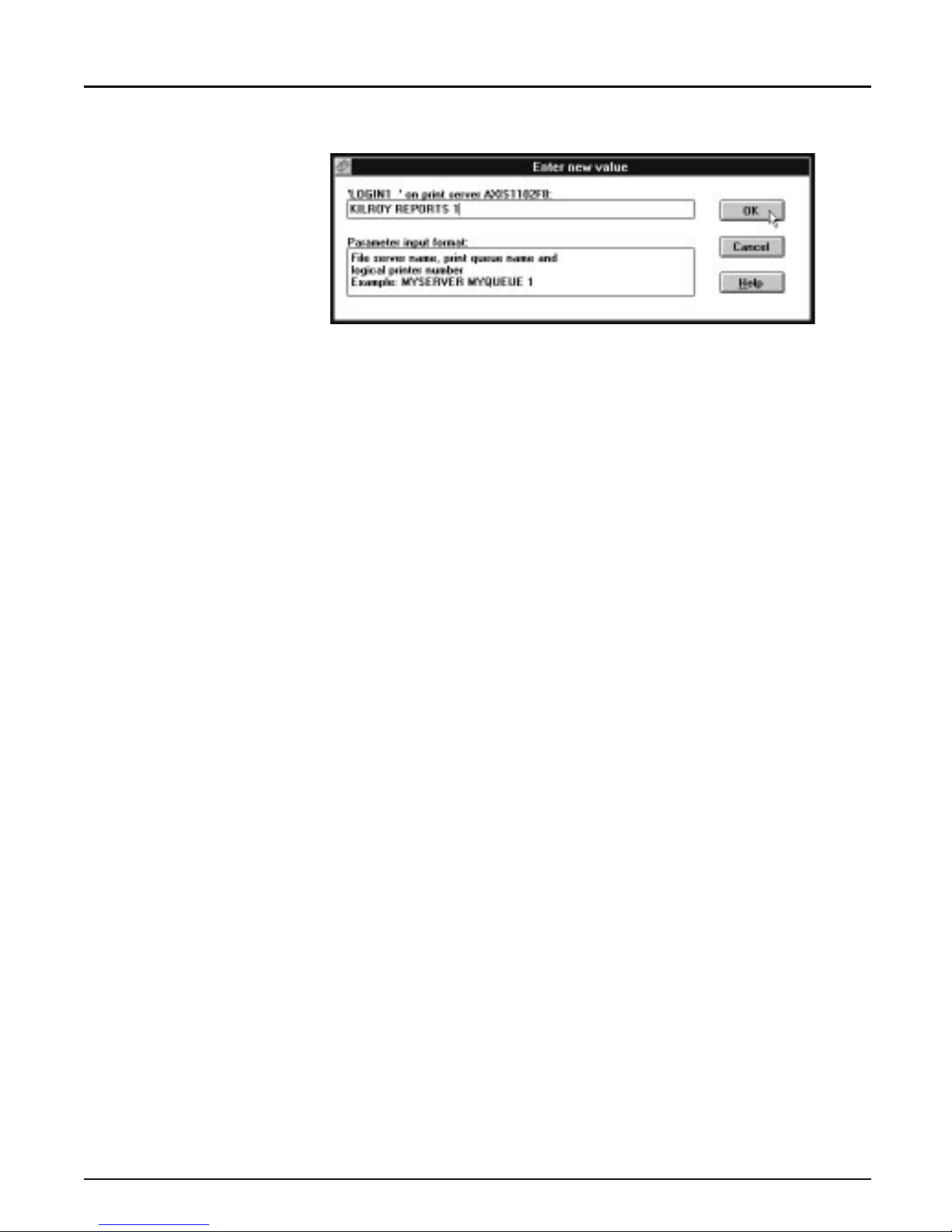
Section 3: Setup for N etWare
8. To specify more print qu eues, select L OGIN2 through LO GIN16 i n
consecutive order. Repeat step 7 for each print queue.
9. Select Save, then select Cancel until AX CFG clos es down .
Print Server Mode (File Server Controlled)
NetWare
Configuration
This method uses a NetWare file server (the Configuration File Server) to
hold the print queue information. The NPS 650 wi l l not automatically
log in to all file servers and scan for queues to service. Instead, the file
servers and p r int que ue s a r e s p ecified on the configu r a tion fi le s erver. T his
is the re commende d method for larg e netw or ks, s inc e it sim pli fies the
maintenance of a large number of print queues.
The NetWare configuration is different fr om the automatic and
parameter control led modes. I nstead of setting up queues on several file
servers, all queues a re set up and main tained on the con fi gu ration file
ser ver. The co nfigura tion pro cedure de pends on wh ic h NetWare ver s ion
you ar e using.
20 Axis NPS 650 User’s Manual
Page 21
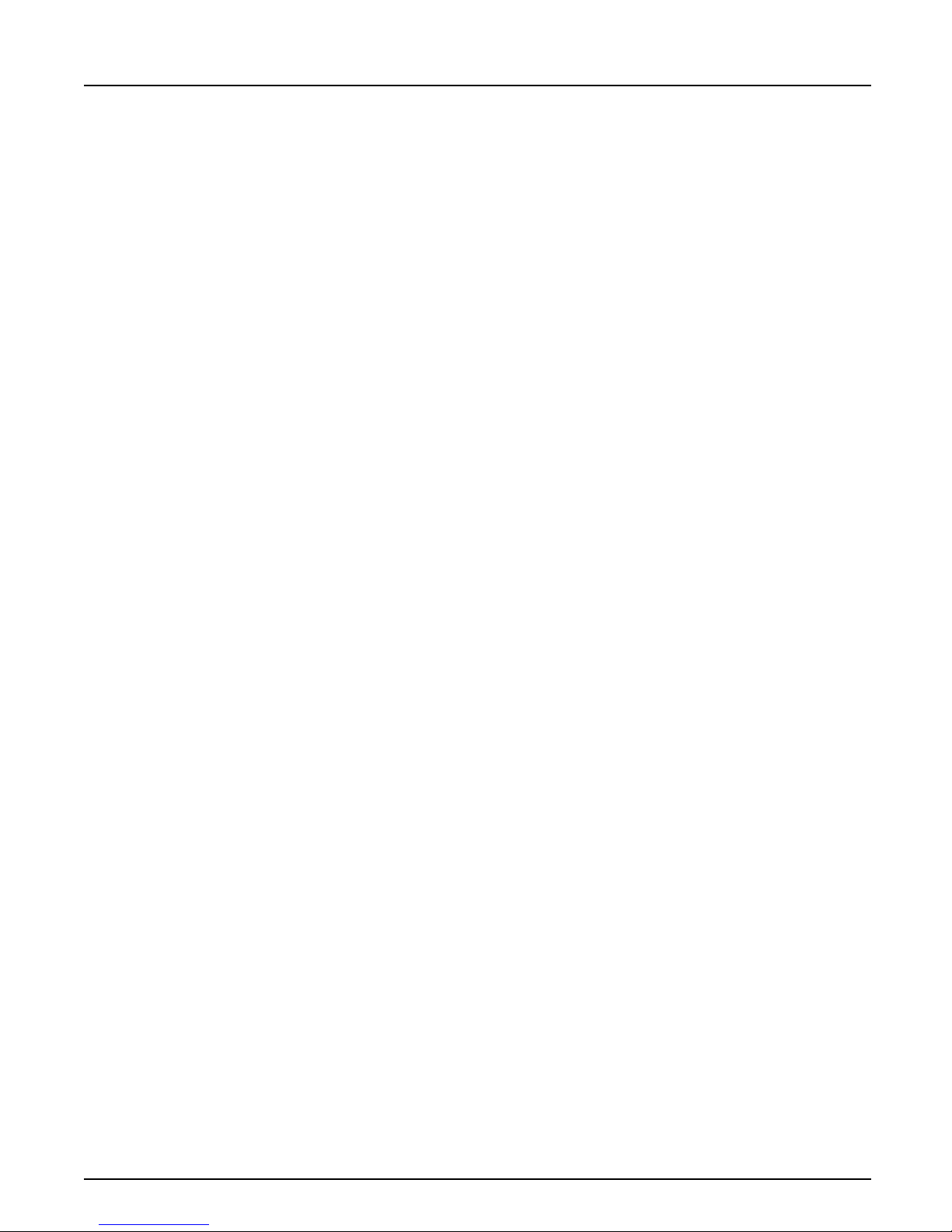
Section 3: Setup for N etWare
NetWare 3. xx: 1. Log in as supervisor to the NetWare server, a nd start PCONSOLE.
2. Select Change Current File Server, t he n selec t the file ser ve r a t w hich
you want to keep the queue and printer configurations. Mak e a note
of the configuration file server name, you will need it during the NPS
650 configuration.
3. Select Print Serv er Info rm at ion, then add the new print server
AXIS<nnnnnn>. See “Add a Pri nt S erver” (page 17) for details.
4. Select AX IS<nnnnnn>.
5. Select Print S e rver Confi gura tion, and then File Se rvers to be Serv-
iced.
6. Press <Insert> to see the list of Available File Servers. Add all file
servers you want the NPS 650 to log in to, then press <Esc> to get
back to the Print Server Information Menu.
7. Select Printer Configuration. A list of 16 pri n ters marked Not
Installed appears. The printers numbered 1–8 correspond directly to
the NPS 650 logical printers PR1–PR8. T he remaining eight pri nters
are not used by the NPS 650.
8. Select the second printer (number 1). Th e p r inter is by defaul t named
‘Printer 1’. The printer names are not used by the NPS 650.
9. Select Queues Serviced By Printer, then sel ect Print er 1 .
10.Press <Insert> to see th e list of Available Qu eues, then select the
queues you want the pr in ter to service. Repeat steps 9 – 10 if you
have instal led more than one printer.
11.Exit PCONSOLE.
Axis NPS 650 User’s Manual 21
Page 22
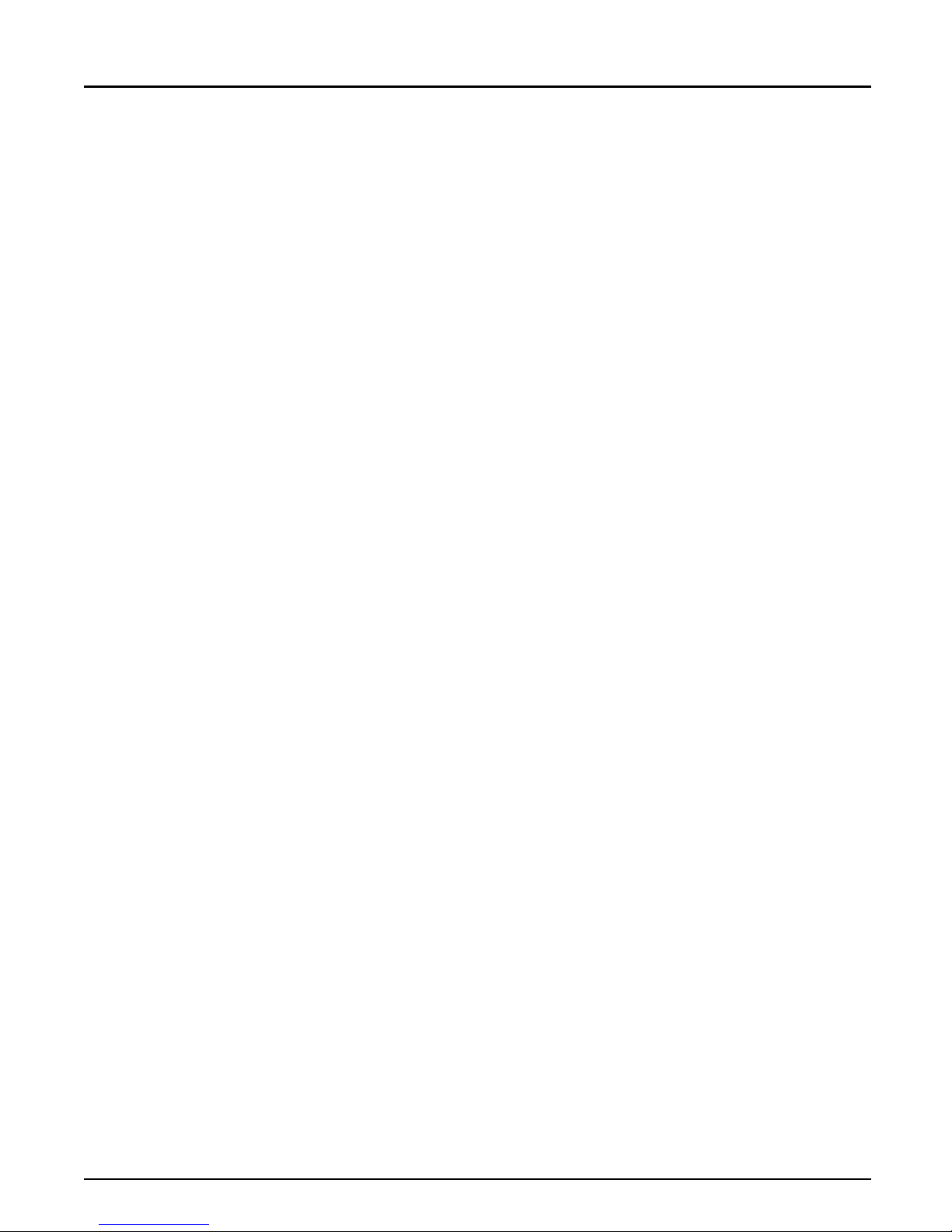
Section 3: Setup for N etWare
NetWare 4. xx: 1. Log in as supervisor to the NetWare server, a nd start PCONSOLE.
2. Pr es s <F 4> to switc h to Bi nd e r y M od e .
3. Select Change Current NetWare Server, then select the file server at
which you want to keep the queue and printer configurations. Make
a note of the config u rat ion file s erver na me , you wil l need it during the
NPS 650 configurat ion.
4. Select Print S erve rs, then add the new print server AXIS<nnnnnn>.
See “Add a Print Server” (page 17) for details.
5. Select AX IS<nnnnnn>.
6. Select Serv iced NetW are Serv ers.
7. Press <Insert> to see the list of Av aila ble Ne tW are Serve r s . Add all
file servers you want the NPS 650 to log in to, then press <Esc> to get
back to the Print Server Information me n u.
8. Select Printers. An empty list of Defined Pr inter s appears. Printers are
numbered from 0 to 255 in the order that they are defined. The printers numbered 1–8 correspond directly to the NPS 650 logica l printers
PR1–PR8. No other printer numbers are used by the NPS 650.
9. Press <Insert> to define printer number 0. Name it ‘DUMMY’,
‘UNUS ED ’ or si mi lar to indicate that this p ri nter is not used.
10.Press <Insert> to define printer number 1. Name it ‘PRINTER_1’
or whichever name you prefer. The printer names are not used b y
t he NPS 650.
11.Select printer number 1. The printer is by default named ‘Printer 1’.
12.Select Print Queues Assigned and press <Insert> to see th e lis t of
Available Print Que ue s .
13.Select the queues you want printer number 1 to service. Repeat steps
10 – 13 fo r each additional printer number you want to define.
14.Exit PCONSOLE.
22 Axis NPS 650 User’s Manual
Page 23
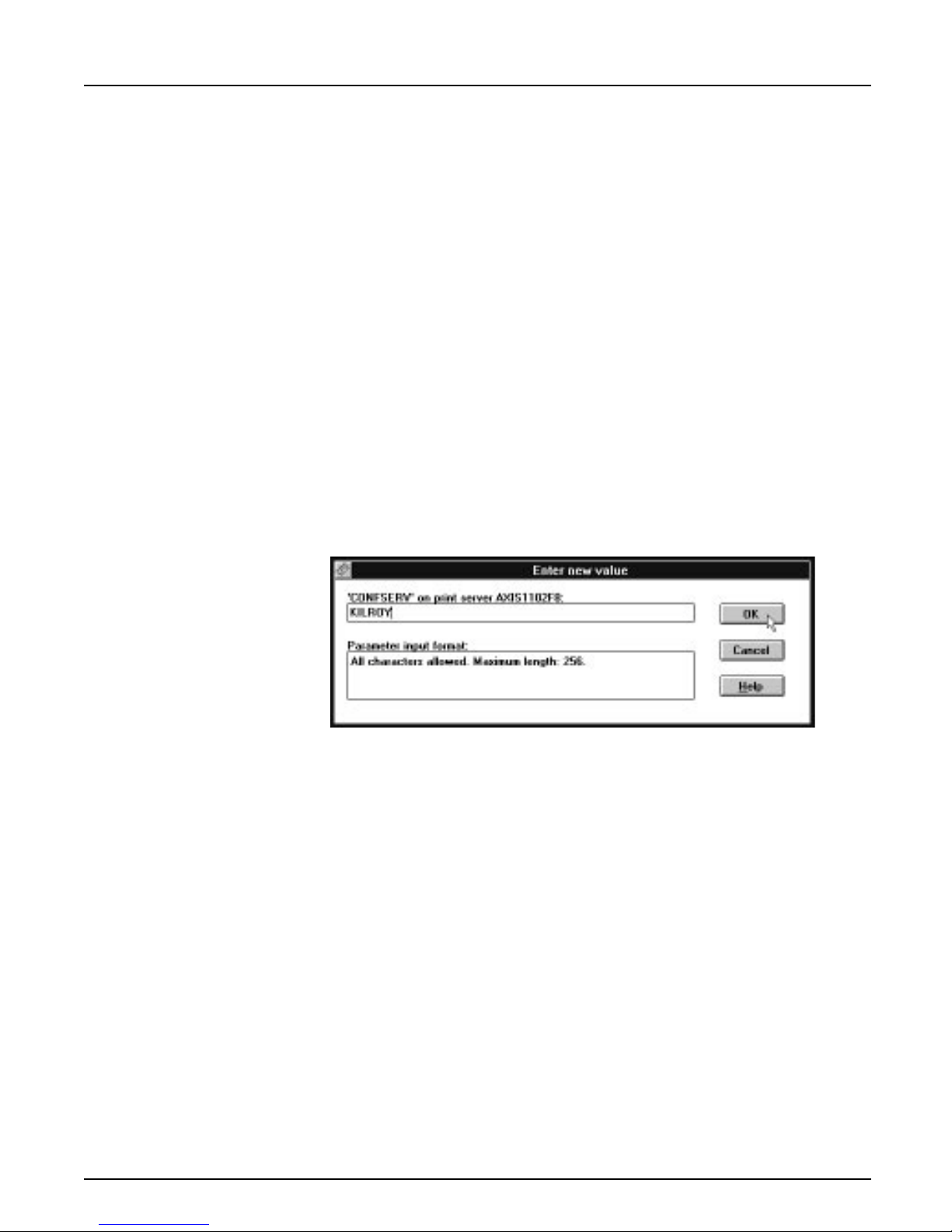
Section 3: Setup for N etWare
NPS 650
Conf iguration
The config ura tion in volves sp ec if ying th e c onfigur a tion file se r ver. Thi s is
done using AXCFG, the Axis NPS install ation software on the disk
supplied with the NPS 650. Follow the instructions in the read.me file on
the disk to install the software, then proceed as follows:
1. Start AXCFG, and select NetWare.
2. Sele ct N o at the ‘L ook for old print se rve rs’ p rom pt unless you ar e
configuring an NPS 650 with softwa re revision prior to 4.20.
3. Choose Se lec t A ll Net wor k s, then select your NPS 650.
4. Type root an d pass at the logi n pro mpt.
5. S e lect NETWARE MENU.
6. Select CONFSERV.
7. Type the name of the NetWare file server dedicated as the configuration file server, then select OK.
8. Select Save, th en select Cancel until AX CFG clos es down .
Axis NPS 650 User’s Manual 23
Example: Use KILROY as configur ation file serv er
Page 24
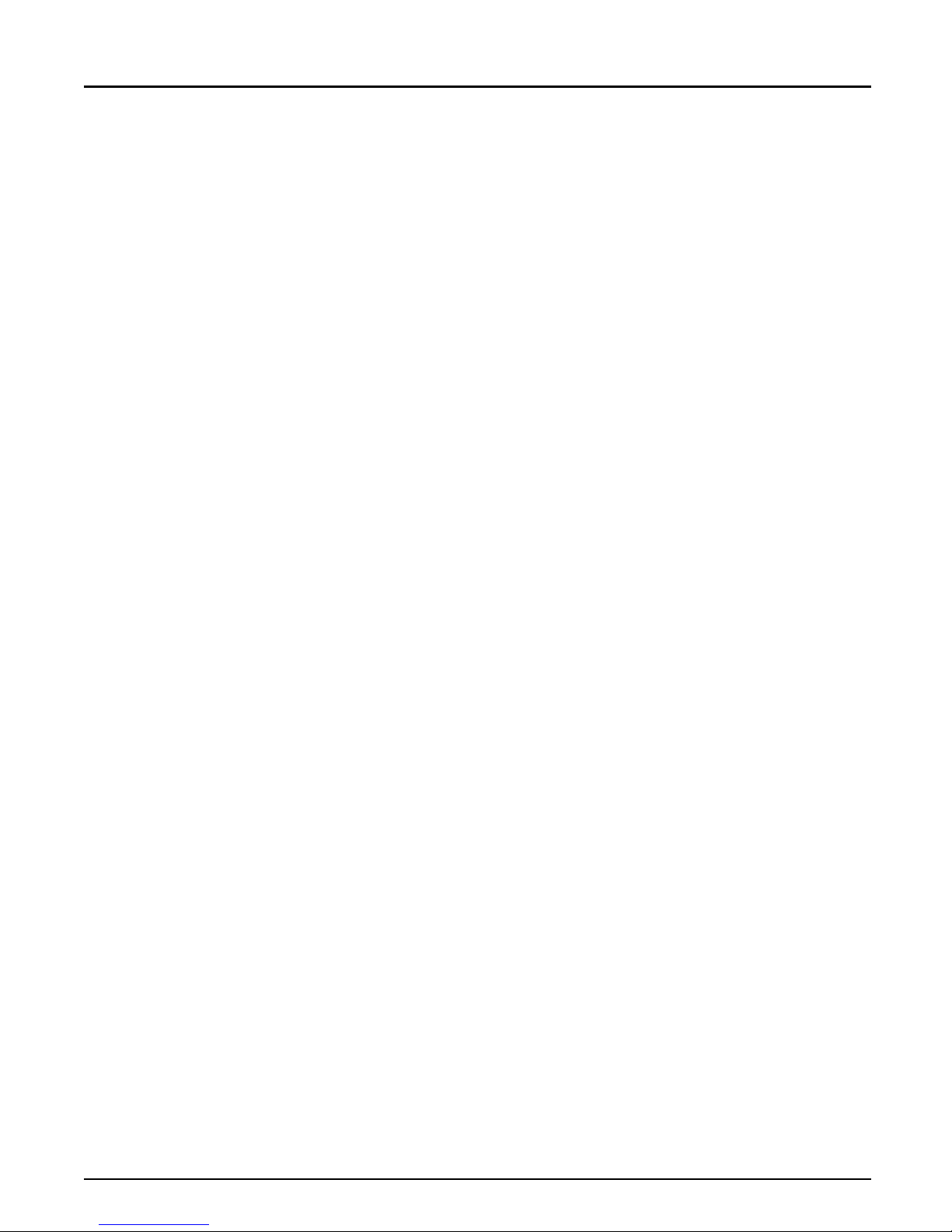
Section 3: Setup for N etWare
Remote Printer Mode
The configuration for remote printer mode comprises the following steps:
1. Add a Print Server
2. Create a Print Queue
3. Link a Remote Printer to the Print Queue
4. Configure the NPS 650
Add a Print Server The NetWare print server software is either installed on a file server
(PSERVER.NLM), or a dedicated workstation (PSERVER.EXE). If you
don’t already have a Novell print server instal le d, please refer to the
No vell documentati on fo r ins t alla ti on pr oce d ures .
Create a Print
Queue
Link a Remote
Printer to the
Pri nt Que u e
Print queues are created in the same way as for print server mode. If you
do not need any new queues, skip to “Link a Remote Printer...” below.
1. L og in to a f il e server fr om a c li ent wor kstat io n.
2. Start PCONSOLE.
3. Select Print Queue Information (3.xx) or Print Q ueues (4.xx).
4. Press <Insert> to add a new queue.
5. Type a queue name, an d press <Enter>. Select a print queue volume
(4.xx on l y ). Rep eat s tep s 4 – 5 for each queu e you wan t to cr eate.
6. Press <Esc> to r eturn to the Ma in Menu.
The procedures are slightly different depending on which NetWare
version you are using. In either case, begin with starting PCONSOLE
according to steps 1–3 in “ Create a Print Queue” above if you have not
already done so.
24 Axis NPS 650 User’s Manual
Page 25
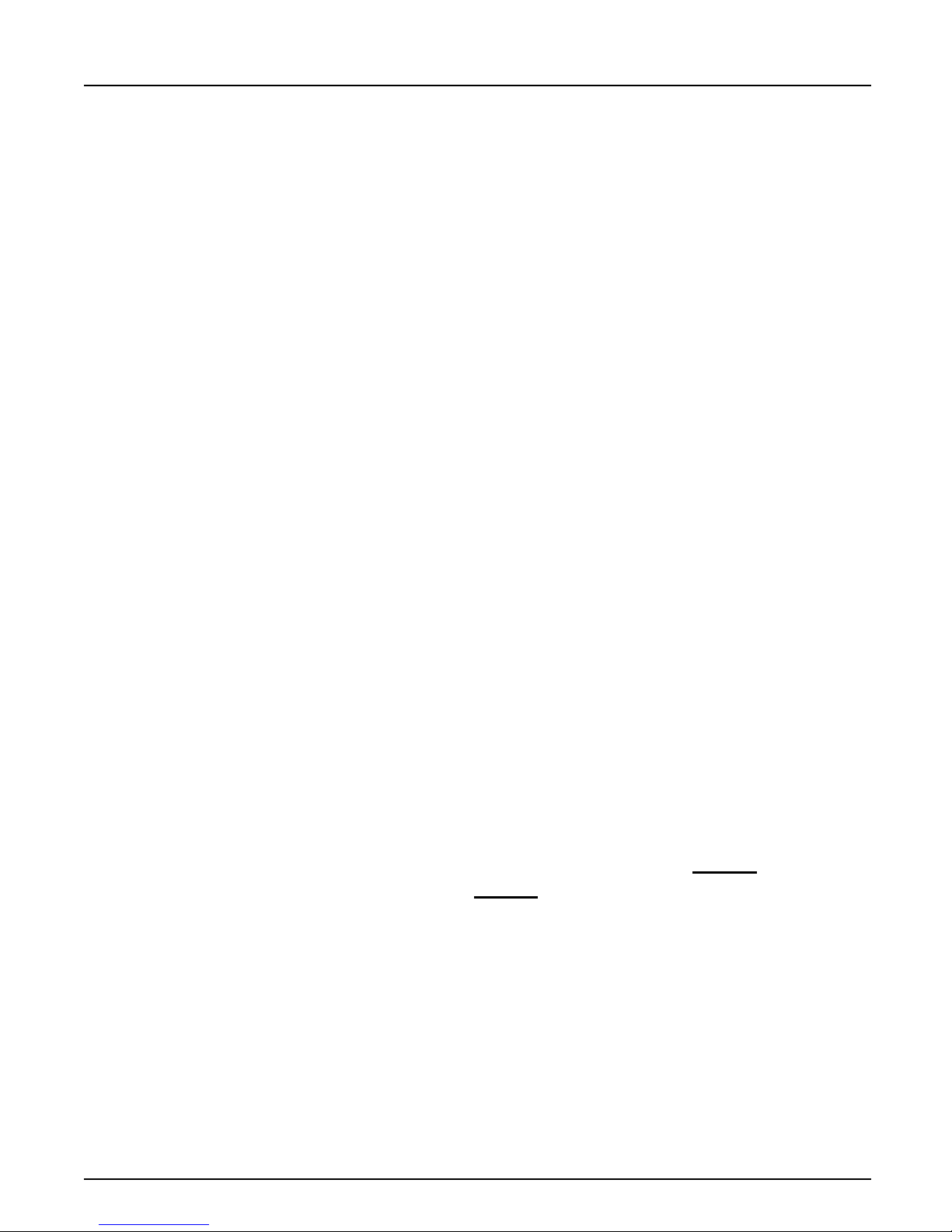
Section 3: Setup for N etWare
NetWare 3. xx: 1. Select Print Server Inform at io n from the PCONSOLE Main Menu.
2. Select the NetWare Print Server to which you want to lin k your
NPS 650.
3. Select Print Server Confi g ur ati on , and then Printer Configuration.
4. Select the first free slot in the Conf i g ur e d P r inter s list.
5. Make a note of the NetWare print server name and the Printer
number; you will need it later during the c onfiguration.
6. C han ge Nam e to AXIS<nnnnnn>!n
<
nnnnnn> are the l as t six digits of the NPS 650 ser i al number.
(see notes below)
7. C han ge Ty pe to Remote Other/Unknown.
8. Pr ess <Esc>, an d sel ect Yes at the Save Chan ges pro mpt.
9. S e lect Queues Servic ed by Printer in the Print Server Configuration
Menu.
10.Select AXIS<nnnnnn>!n in the Defined Printers list.
11.Press <Insert>, then select the queue you want to use from the Available Queues list. Repeat this s tep if you wa nt m or e than one queue.
12.Press <Esc> to get back to the Main Menu, then exit PCONSOLE.
Repeat this procedure for each file server and print server using the NPS
650.
Notes: 1. If the serial number of your NPS 650 i s 0002314 80061
de f a ult n a me is AXIS480061
at the back of the NPS 650.
2. Y o u ma y cha nge the def ault name using AXCFG , the Axi s Con fi g uration Software. This must be done before running PCONSOLE.
3. You may defin e up to eight remote printers, each attached to its own
NPS 650 logical printer. Each remote printer must have a uniq ue
name distinguished by the !n extension.
Axis NPS 650 User’s Manual 25
, then the
. The serial number is found on the label
Page 26

Section 3: Setup for N etWare
NetWare 4. xx: 1. Select Pr i nt Se r ve rs from the PCONSOLE Main Menu.
2. Select the NetWare Print Server to which you want to lin k your
NPS 650.
3. Select Printers.
4. Press <Insert> to add a rem ote printer to the Defin ed Printers list.
5. Type
<
AXIS<nnnnnn>!n
at t h e Printe r: prompt.
nnnnnn> are the last six digits of t he NPS 650 seria l number, an d n is
(see notes below)
the logical printer number 1–8.
6. Select AXIS<nnnnnn>!n.
Important: Always use printer numbers 1 and higher; the NPS 650
will not de tect any re mo te p ri nters wi th printer number 0.
7. Make a note of the NetWare print server name and the Printer
number; you will need it later during the c onfiguration.
8. Select Printer type: , and change to
Other/Unknown
.
9. Select Print Queues Assigned, then press <Insert>
10.Press <Insert>, then select the queue you want to use from the Available Print Queues list. Repeat this step if you want more than one
queue.
11.Pr ess <F10> to save the ch an ges, then press <Esc >.
12.Press <Esc> to get back to the Main Menu, then exit PCONSOLE.
Repeat this procedure for each file server and print server using the NPS
650.
Notes: 1. If the serial number of your NPS 650 i s 0002314 80061
de f a ult n a me is AXIS480061
at the back of the NPS 650.
2. Y o u ma y cha nge the def ault name using AXCFG , the Axi s Con fi g uration Software. This must be done before running PCONSOLE.
3. You may defin e up to eight remote printers, each attached to its own
NPS 650 logical printer. Each remote printer must have a uniq ue
name distinguished by the !n extension.
26 Axis NPS 650 User’s Manual
, then the
. The serial number is found on the label
Page 27

Section 3: Setup for N etWare
Configure the
NPS 650
The configuration involves specifying which NetWare print servers and
printer numbers the NPS 650 sh al l attach to . This is don e using AXCFG ,
the Axis NPS installation software on the disk supplied with th e NPS
650. Follow the instructions in the read.me file on th e dis k to inst all the
software, then proc eed as follows:
1. Start AXCFG, and select NetWare.
2. Sele ct N o at the ‘L ook for old print se rve rs’ p rom pt.
3. Choose S e lec t A ll Net wor k s, then select your NPS 650.
4. Type root an d pass at the logi n pro mpt.
5. S e lect NETWARE MENU.
6. Select RPRI N T1.
7. Type the name of the NetWare print server and the printer number
(4.xx: Use printer numbers 1 and higher). Use the name and number
from the NetWare con figuration e arlier.
8. To specify more print servers, select RPRINT2 through RPRINT8
in consecutive ord er. Repeat step 7 for each prin t server.
9. Select Save, then select Cancel until AX CF G closes down .
Axis NPS 650 User’s Manual 27
Example: Use printer 0 at BILBO_NLM as re mo t e pri nte r
Page 28

Section 3: Setup for N etWare
Verify the Communication
To verify communication by making a test printout, just send a job to
one of the p rint queues that NPS 650 wi ll service. Use CAPTURE,
NPRINT, or PCONSOLE.
Example: Use CAPTURE from the DO S com mand line when you are log g ed int o
the net wor k, to pri nt ou t th e autoex ec.bat fil e fr om the roo t of d r ive C:
CAPTURE /L=1 /Q=DESKTOP /NOTIFY /TI=30 /NT /FF /NB
COPY C:\AUTOEXEC.BAT LPT1:
The CAPTURE switches have the following meanings: /L=1 captur es th e
printouts sent to the PC LPT 1 port, /Q=DESKTOP specifies the print
queue, /NOTIFY enables user messages, / T I =30 sets the time-out to 30
seconds, /NT specifies no ta b expansi on, / FF ends th e printout with a
Form Feed, and /NB disabl es the ban ner pa ge.
28 Axis NPS 650 User’s Manual
Page 29

Section 4
Setup for Windows
This section describes how to se t up your NPS 650 fo r the Microsoft
Windows environment. The following Windows platforms are
supported:
•Windows 3.1 (requires add-on network support)
• Wi ndo ws f o r Workg r oups
•Windows 95
Section 4: Setup for Windows
Axis Print Utility
for Windows
•Windows NT
The setu p is done using Ax is Print Utility for Windows. Instal l the utility if
you hav en’t al r e ady done so ( see th e ins t r uc ti o ns on the NPS 650 Setup
disk lab e l) .
Axis P r int Utility is a dual p u r po s e ap p lication for network printing i n the
Micr osoft W indows enviro n ment. It’s tw o p u rpose s are:
1. Install an d maintain NPS 65 0 printer p orts as Windows printer
ports.
Axis Print Utility auto matically d et ects all N PS 650s on your n etwork.
An y numb e r of prin ters may be instal led at any wor ksta t ion.
2. C apture and moni to r pri n t jobs directed to NPS 650 por ts .
Print jobs ar e di rected throu gh a spo ol directory, eith er at you r lo cal
hard di sk (pee r-to-peer mo de ) or at th e fil e ser ver ( Client-Ser ver
mode). NPS 650 printer ports can be monitored, and you get a pop up notification messag e when your print job i s finished.
For mo re inf ormation about A xis P ri nt Utility, see the on- line help.
Axis NPS 650 User’s Manual 29
Page 30

Section 4: Set up for Windows
Requirem ents: 1. Micr os oft Ne tw ork mus t b e runn ing whe n inst all in g and usin g Axis
Print Utility.
2. Axis P r int Util ity must b e runni ng whenever you want to print to you r
network printer.
Peer-to-peer vs.
Client-Server
printing
Windows 3.1
Axis Print Utility s u pports both peer - to- p eer and clien t- s er ver pr inting.
Peer-to-peer is the recommended print method for smaller networks. For
mor e inf or m ation on peer-to-peer and clie nt-s erver prin ting, see the Axis
Print Utility on-line help.
Windows 3.1 requires that network support such as LAN Server or LAN
Manage r Workstation software is installed in order to pr int to a network
dev ice. If this is the case, proce ed as described un der Windows for
Wor k gr o ups below.
30 Axis NPS 650 User’s Manual
Page 31

Windows for Workgroups
Section 4: Setup for Windows
Setup for pee r-to -
peer printin g
Example:
Follo w th es e s tep s to install your NPS 650 for pee r-to-peer prin ting at a
Windows for Workgroups workstation:
1. Double-click the Axis Print Utility ic on.
2. In the Port me nu, cl i c k Add.
3. In the NPS Port list, select the NPS 650 port you want to install.
The ports appear as <name>.LP1, <nam e>.LP2 and <name>.CM2,
where <name> is th e NPS 650 print server name (AXIS... is abbreviated to AX .. .).
AX480061.LP1
AX480061.LP2
AX480061.CM1
4. Accept or change the suggested Windows port name, and type any
comme nts in the Description field. Make a note of the Windows port
name (you will need it later), then click OK to install the Windows
port.
5. In the Port me nu, cl i c k Connect to bring up the Win dows Printers
dialog.
6. Select a printe r driver fro m th e l is t of Inst al le d Printers (or click Ad d>>
to install a new driver), t hen click Connect...
7. Select th e Windows port fr om s tep 4 (at the b ott om of the Ports li st),
then click OK.
8. Click OK to close the Connect dialog, and Close to close Printers.
The setup is now completed and you can immediately print through your
NPS 650.
Importa nt: Axis Print Utility must be running when you print through
your NPS 650. We strong ly recommend that you copy the Axis Print
Util ity ic on into your Star tu p fol d er .
Axis NPS 650 User’s Manual 31
Page 32

Section 4: Set up for Windows
Client-Server
printing:
Server setup
Follow these steps to install your NPS 650 for client-ser ver printing at a
Windows for Workgroups server:
1. Choose a workstation that you want to use as server for network pri nting. The server must be available at all times , and must have suff icient
ha rd dis k spa c e for spooling prin t jobs.
2. Make sur e th at the printer sharin g op tion is e nabled. (Ope n Network
Setup, cli c k S ha ring... , check the ‘I want to be able to allow others to
pri nt to my print er (s) .’ box).
3. Install Axis Print Utility on the s erver.
4. Set up your NPS 650 as described on page 31.
5. Open Print Manag er and select your printer.
6. In the Printer menu , sel ect Share Printer As...
7. Type a printer name in the Share as field (this is the printer name seen
by the clients, see Clie nt setup below). Check t he Re-s har e at Startu p
box, then click OK.
The ser ve r setu p is now comp l eted . Set up th e cli ents as de s cri bed be lo w.
Client-Server
printing:
Client setup
Impor tan t : Bo th Axis P ri nt Utility an d Print Man ag er mus t b e running
when you print through your NPS 650. We strongly recommend that
you cop y the Ax is Print Utility ic on into your Startup folde r.
Follow these steps to install your NPS 650 for client-ser ver printing at a
Windows for Workgroups client:
1. In the Control Panel, se lect Printer s.
2. Select a printe r driver fro m th e l is t of Inst al le d Printers (or click Ad d>>
to install a new driver), t hen click Connect...
3. Select Network...
4. In the Device Name list, select a local po rt (LPT 1 - LPT3) to redirect
to your netw ork printer.
5. In the Show Shared Printers on list, select the server from Server setup
above.
6. In the Shared Printers list, select the pri nte r yo u wa nt to use .
7. Click OK, OK and Close , then exit Control Panel.
The client setup is now compl eted and you can imm ediately print
through your NPS 650.
32 Axis NPS 650 User’s Manual
Page 33

Windows 95
Section 4: Setup for Windows
Setup for pee r-to -
peer printin g
Example:
Follo w th es e s tep s to install your NPS 650 for pee r-to-peer prin ting at a
Windows 95 workstation:
1. Double-click the Axis Print Utility ic on.
2. In the Port me nu, cl i c k Add.
3. In the NPS Port list, select the NPS 650 port you want to install.
The ports appear as <name>.LP1, <nam e>.LP2 and <name>.CM2,
where <name> is th e NPS 650 print server name (AXIS... is abbreviated to AX .. .).
AX480061.LP1
AX480061.LP2
AX480061.CM1
4. Accept or change the suggested Windows port name, and type any
comme nts in the Description field. Make a note of the Windows port
name (you will need it later), then click OK to install the Windows
port.
5. In the Port me nu, cl i c k Connect to bring up the Printers fold er.
6. Double-click the Add Printer icon. The Add Printer Wizard will gui de
you through the installation. Click Next to proceed .
7. Choose Local Printer, then click Next.
8. Choose Manufacturer and Printer, t hen click Next.
9. Select th e Windows port from step 4, then click Next.
10.Accept or change the suggested Printer name, the n cli ck Next.
11.C lick Finish to comple te the installatio n.
The setup is now completed and you can immediately print through your
NPS 650.
Importa nt: Axis Print Utility must be running when you print through
your NPS 650. We strong ly recommend that you copy the Axis Print
Util ity ic on into your Star tu p fol d er .
Axis NPS 650 User’s Manual 33
Page 34

Section 4: Set up for Windows
Client-Server
printing:
Server setup
Follow these steps to install your NPS 650 for client-ser ver printing at a
Windows 95 server:
1. Choose a workstation that you want to use as server for network pri nting. The server must be available at all times , and must have suff icient
ha rd dis k spa c e for spooling prin t jobs.
2. Install Axis Print Utility on the s erver.
3. Set up your NPS 650 as described on page 33.
4. In the Printers fold er , cl ick the righ t mo use button ove r your new
printer, then select Sharing...
5. Clic k the Share d As: radio button, type a name in th e Share Name:
field, then click OK.
The ser ve r setu p is now comp l eted . Set up th e cli ents as de s cri bed be lo w.
Impor tan t : Bo th Axis P ri nt Utility an d Print Man ag er mus t b e running
when you print through your NPS 650. We strongly recommend that
you cop y the Ax is Print Utility ic on into your StartUp fold er.
Client-Server
printing:
Client setup
Follow these steps to install your NPS 650 for client-ser ver printing at a
Windows 95 client:
1. Open the Network Neighborhood folde r and s el ect the serv er wh er e
your printer is set up (see Server setup above).
2. Select the printer , and follow the Add Printer Wizard to set up th e
pri nte r on your c l ient.
The client setup is now compl eted and you can imm ediately print
through your NPS 650.
34 Axis NPS 650 User’s Manual
Page 35

Windows NT
Section 4: Setup for Windows
Setup for pee r-to -
peer printin g
Example:
Follo w th es e s tep s to install your NPS 650 for pee r-to-peer prin ting at a
Windows NT workstation:
1. Double-click the Axis Print Utility.
2. In the Port me nu, cl i c k Add.
3. In the NPS Port list, select the NPS 650 port you want to install.
The ports appear as <name>.LP1, <nam e>.LP2 and <name>.CM2,
where <name> is th e NPS 650 print server name (AXIS... is abbreviated to AX .. .).
AX480061.LP1
AX480061.LP2
AX480061.CM1
4. Accept or change the suggested Windows port name, and type any
comme nts in the Description field. Make a note of the Windows port
name (you will need it later), then click OK to install the Windows
port.
5. In the Port me nu, cl i c k Connect to bring up Print Manager.
6. In the Printer menu , cl ick Create Printer.
7. Type a name in the Printer Name field, select a suitable printer driv er
from the Driver list, and select Othe r... in th e Print to list.
8. In the Print Destinations dialog, select Lo cal Port, the n c lick OK.
9. In the Port Name field, type: C:\~\<po rt>
where C:\~ is your spool directory, and <port> is the Windows port
name from step 4. Click OK.
10.Close the Print Manager.
The setup is now completed and you can immediately print through your
NPS 650.
Importa nt: Axis Print Utility must be running when you print through
your NPS 650. We strong ly recommend that you copy the Axis Print
Util ity ic on into your Star tu p fol d er .
Axis NPS 650 User’s Manual 35
Page 36

Section 4: Set up for Windows
Client-Server
printing:
Server setup
Follow these steps to install your NPS 650 for client-ser ver printing at a
Windows N T server:
1. Choose a workstation that you want to use as server for network pri nting. The server must be available at all times , and must have suff icient
ha rd dis k spa c e for spooling prin t jobs.
2. Install Axis Print Utility on the s erver.
3. Set up your NPS 650 following steps 1 - 9 on page 35 (do not close
Print Manager).
4. In the Printer menu , sel ect Properties...
5. Chec k the Share this prin ter on the n etwo rk box, then click OK.
The ser ve r setu p is now comp l eted . Set up th e cli ents as de s cri bed be lo w.
Impor tan t : Bo th Axis P ri nt Utility an d Print Man ag er mus t b e running
when you print through your NPS 650. We strongly recommend that
you cop y the Ax is Print Utility ic on into your Startup folde r.
Client-Server
printing:
Client setup
Follow these steps to install your NPS 650 for client-ser ver printing at a
Windows N T client:
1. Open Print Manag er.
2. In the Printer menu , sel ect Connect to printer...
3. In the Shared Printers list, select the pri nter you want to use. C lic k
OK.
The client setup is now compl eted and you can imm ediately print
through your NPS 650.
36 Axis NPS 650 User’s Manual
Page 37

Windows NT - LPD printing
This section describes how to set up a Windows NT Server (ver. 3.5 or
later ) for LPD printing over the TCP / IP p ro tocol.
Section 4: Setup for Windows
Install the TCP/IP
Protocol Sta ck
Installing a
Printer
In the Control Panel, cli c k the Ne twork icon. If th e TCP/IP Protocol
entry appears, then TCP/IP is already instal led. Close the Network folder
and skip to Installing a Printer below.
Follow these steps to install the TCP/IP protocol stack:
1. In the Netwo rk folder, select Add So ftware.
2. Select TC P/IP Proto col and Relate d Componen ts, then click OK.
3. Make sure that the following boxes are checked:
• Connectivity Utilities
• TC P/IP Printi ng Suppo rt
• FTP Serv e r Serv ic e s
4. Clic k OK to comp le te the in st a l lat io n.
1. In the Control Panel, c li ck the Print Manager.
2. In the Printer menu , sel ect Create Printer.
3. In the Printer Name field, type a name for your printer.
4. Choose a printer drive r su ita b l e for your prin ter .
5. In the Print to field, se le ct Other...
6. In the Print Dest inat ions d ial og, choose LPR Port, then click OK. Th e
Add LPR Compatible Printe r dial og now appears.
7. In the Name or Address field , type the IP address or the alias name of
your NPS 650.
Note: If you use an alias name, this must be defined in the hosts file on
your server prior to the installation. This file is norm ally located in
/winnt35/system32/driv ers/etc/hosts.
8. In the Name of Printer on the Machine fiel d, typ e th e logical printer
number you want to use (e.g. pr1), then click OK.
9. Clic k OK to comp le te the in st a l lat io n.
Axis NPS 650 User’s Manual 37
Page 38

Section 5: Setup for OS/2
Section 5
Setup for OS/2
The bas ic configur a tion in the OS/2 environm ent is done using t he Axis
Print Utility for OS/2 included on the disk supplied with the NPS 650. It
comprises four steps:
1. Activate the NetBEU I protocol (if not already activat ed).
2. In s t al l the Axis Print Utility for OS/2.
3. In s t al l the NPS 650 usi n g the Axi s Pr int Util i ty .
Before you begin:
4. C reate print queues to be serv i ced by the NPS 650.
Bef ore config uri ng your L A N Serv er /LA N Mana ger sy st em , you ma y
want to configure the NPS 650 (e.g. logical printer definitions). This is
done using the AXCFG software on the disk supplied with the NPS 650.
On the disk you will find a text file called read.me, c ontain ing inst a llation
ins tr uctions for AX CFG in the IBM OS/2 environme nt.
• Make sure that the NPS 650 is powered on and attached to the
networ k.
• Have the serial num ber found on the bac k of the NPS 650
available.
• A ny networ k config ura ti on should always involve the networ k
manager.
38 Axis NPS 650 User’s Manual
Page 39

Activate the NetBEUI Protocol
Acti vat ing the N et B E U I pro toc ol is do ne us ing th e LA N Se r ver/L AN
Manager Setup:
•LAN Server
Use MPTS/LAPS to activate NetBEUI (see the MPTS/LAPS documentation for details).
•LAN Manager
Use SETUP to activate NetB EU I (see the LAN M anager S ETU P d ocumenta tion for details).
Section 5: Setup for OS/2
Install the Axis Print Utility for OS/2
The Axi s Print Utility for OS/2 is included on the di s k supp lied with the
NPS 650. St art the installation according to the description in the
read.me file on the same disk. Follow the instructions on the screen to
complete the inst all ation. The Axi s Pr int Util ity wil l sta r t au tomatical ly
when the installation proc ess is completed.
Whe n the Axis P r int Util ity is ru nning, an action bar and a list of available
Axis print server ports (i n itial ly e mp t y) wil l b e displayed. The action bar
contains the following commands: Status, Install, Remove, Logfile, and
Help. The Install command is us ed for in st alling new Axis p ri nt ser vers.
The Help command giv es de tailed desc ri p tions of th e actions that can be
performed by Axis Print Utility.
Axis NPS 650 User’s Manual 39
Page 40

Section 5: Setup for OS/2
Install the NPS 650
O nc e the Axis P rint U t ility is instal led a nd r u nni ng, you ca n instal l the
NPS 650 by clicking the Install en try on the action bar. The Install
comm and initiates a sea rch for Ax is pr in t se rv er s on th e network. You r
new NPS 650 will appear in the list (together with any other Axis print
servers) as three printer ports:
AX480061.LP1
AX480061.LP2
AX480061.CM1
The digits following AX are the six last digits of the NPS 650 serial
number (480061 in this example). LP1, LP2 and CM1 are the NPS 650
printer ports (LPT1, LPT2 and COM1 respectively).
The Axis print server ports appearing in the lis t can now be assigned as
print q u eu e de s tinations as described below .
Note: If the serial number of your NPS 650 is 000231480061
port name s ar e AX480 061
.LP1, AX480061.LP2 and AX480061.CM1.
The serial numbe r is foun d on the label at the back of the NPS 650. You
may change the default names by editing parameters LPRINT_1,
LPRIN T_2 , etc. in the config file as described in Appendix A. If you want
to chan ge th e defa ul t po rt name s, you must do that befo re ins tal li ng th e
NPS 650 using Axis Print Utility.
, the n th e d ef ault
40 Axis NPS 650 User’s Manual
Page 41

Create a Print Queue
Each Axis print server port will be seen as a print queue destination by t he
OS/2 P r int Manag e r . P r int q ue ue de st inations a r e referred to a s devices in
OS/ 2 version 1.x and ports in version 2.x. They appear as pipe names, e.g.
\PIPE\AX480061.LP1, etc. Assigning Axis print server ports as print
queu e de s tinations fol low the standard pr ocedures u nder OS/ 2. Th e
proced ures are iden tical for LAN Ser ver a nd LA N Man a ger , bu t di ff er
between OS/2 v e rsions 1.x and 2.x as sho w n below.
The ex amples below dem ons trate how to cre ate a new print queue and
assign it to an NPS 650 printer port. Alternatively, you may re-direct an
existing queue to an N PS 650 port.
Section 5: Setup for OS/2
OS/2 Version 1.x The p ri nt qu eue assignme nt u nd er OS/ 2 ver s ion 1.x requir es two
opera tions – the def inition of a pr inter, and the de finition of one or m or e
print qu eues for that prin ter. Follow these ste ps to cr eate a pr int queu e
and assign it to an NPS 650 printer port:
1. Double-click the Print Manager icon.
2. Clic k the Setup m enu option, then select Printers...
3. Clic k Add to make a new printer definition.
4. Type a printer name in the Name field.
5. Select a Device (a pipe name, e.g. \PIPE\AX480061.LP1).
6. Select a printer driver suitable for the printer attached to the NPS 650.
7. Click Add, then click OK to confirm the new printer definition.
8. Clic k the Setup m enu option, then select Queues...
9. Clic k Add to make a new print queue definition.
10.Type a queue name in the Name field (p re fe ra bly the printer na me
assigned above).
11.Select the previously define d pr int er.
12.Click Add, then click OK to confirm the new queue definition.
Axis NPS 650 User’s Manual 41
Page 42

Section 5: Setup for OS/2
OS/2 Version 2.x The p r int queue as s ign ment proce dur e u nd er OS/2 version 2.x is done in
one operation – the definition of a prin ter will automatically create a
queue. Follow these steps to create a print queue and assign it to an NPS
650 printer port:
1. Double-click the Templates folder .
2. Drag the Printer icon out to the Workplace Shell (or into a folder),
while holding the right mouse button down.
3. Type a name in Printer Name fiel d.
4. Select a prin ter driver from the Standard printer list suitable for the
attached p ri nte r.
5. Select a pipe name (e.g. \PIPE\AX480061.LP1) from the Port list.
6. Click OK to con f irm the new prin ter def ini ti on.
Sharing Print Queues
To access a print queue f rom other computers in the network (either
clien t s or othe r ser ver s ), the qu eu e mus t b e made a shared resource. Open
an OS/2 window and issue the following co mmand (you will need
admi ni s tr a tor privileges to do this ) :
NET SHARE <queue name> /PRINT
<Queue name> is the queue creat ed abo ve. No te th a t the queue name
equals the printer name for OS/2 version 2.x, while queue and printer
names may differ for version 1.x.
For furt he r i nfo rmatio n on qu eu e shari ng , ple ase refer to yo ur LA N
Serve r o r LAN Manag e r document ati o n.
42 Axis NPS 650 User’s Manual
Page 43
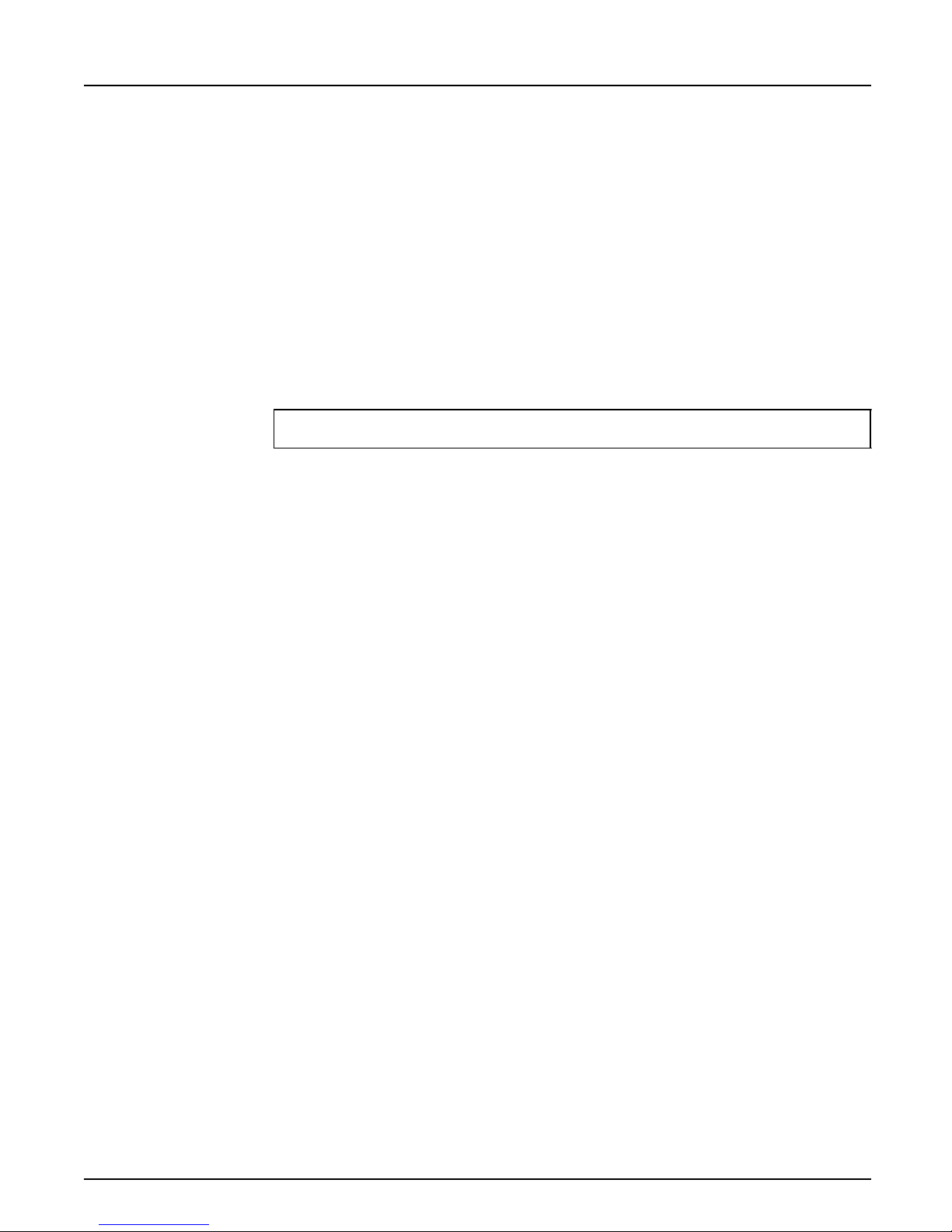
Verify the Communication
To verify communication by making a test printout, use the NET COPY
command (or any other print method such as drag-and-drop, etc.) to
send a job to one of the print queues that NPS 650 will service.
Example: Use NET COPY from the OS/2 or DOS command line when you are
logged into the network, to print a file:
NET COPY <file name> \\<server name>\<queue name>
For further information on printing to print queues, refer to the
appropriate OS/2, LAN Server and LA N Manager documentat ion.
Section 5: Setup for OS/2
Axis NPS 650 User’s Manual 43
Page 44

Section 6: Setup for Uni x systems
Section 6
Setup for Unix systems
T his se c tio n cove rs the s etup for TCP / I P in a Un ix en v iro n ment . The
steps described on the following pages are:
1. Prepare your system for a new TCP/IP node.
Procedures: Find an unused Internet (IP) address and choose a unique
host name for your NPS 650. Update your host ta bl e and alias name
data bases.
2. S e t up the NPS 650 as a TCP/ IP no de .
Procedures: Down-load the IP addre ss to your NPS 650 using the arp,
rarp or bootp metod.
3. Set up and attach a pr int queue at your Unix workstation.
Procedures: Use the autom a ti c axinstall script to complete the setup.
Up- loa d and run the sc rip t, then follo w the inst ructions on your
screen.
Before you begin: • Make sure that the NPS 650 is powered on and attached to the net-
work.
•You will need root privileges on the system.
• Have the serial number found on the back of the NPS 650 available.
• A ny networ k config ura ti on should always involve the networ k
manager.
44 Axis NPS 650 User’s Manual
Page 45

Prepare your system
Each node in a TCP/IP network must have a unique Internet (IP) address,
and also a unique host name to be used as an alias for the IP address.
Before you add your NPS 650 to a TCP/IP network, you must prepare
your system for a new node.
Section 6: Setup for Uni x systems
Find an
unused IP
address
Important:
Update your
system host table
Example:
Update your alias
name data bases
The I P addresses used in your network are listed in the sys tem host table
(/et c/hosts on most Unix systems). Find an unused I P addre ss, and choose
a unique host name for your NPS 650.
Don’t use th e d ef a ult or example IP a d d re s s whe n installin g you r NPS
650. Always consult your network manager before assign i ng an
Internet Addres s.
Open the system host table using a text editor (e.g. vi /etc/h osts ), and add
a line c ontaining the IP address and host name for your NPS 650:
192.36.253.96 salesdept
If your system uses alias name data bases such as Yellow Pages (YP) or
Ne two r k Informat ion S ervic es ( N IS) , up d a te these us ing the com m ands
below. If you int en d to use the arp or bootp method, upda te th e YP or
NIS now. If you intend to use the rarp m ethod, you mus t f ir s t u p da te the
node addres s t ab le , s ee “The rarp method” (page 48).
Commands:
cd /var/yp
make
Note: These commands may vary between differ ent sy st em s . Whe n in d ou bt,
consult your system documentation for the proper commands.
Axis NPS 650 User’s Manual 45
Page 46

Section 6: Setup for Uni x systems
Set up your NPS 650
When you have prepared your system to accept a new TCP/IP node, you
are ready to se t up your NPS 650 as a node on your network. This is don e
by down-loading the new IP address to the NPS 650 using one of these
three methods:
• arp – the easiest method, but r equires down-loading of the I nternet
address to each new device individually.
• rarp – down-lo ads the Intern et addre ss to each de vic e automati c ally.
Requires a rarp daemon on your system, and operates within a single
networ k s egm ent only.
• bootp – sim il ar to ra rp, but op erates on the entire network. Req ui re s a
bootp daemon on your system.
Note: NPS 650 ha s an auto-sensing router facility that automatically adopts to
the net wor k topo lo gy. However, if you do run into problems in a
complex ne two rk , we reco mmen d that yo u sp ecify the d ef aul t ro u ter and
net mask par am eters manuall y. Refer to the Axis N P S Prin t Server
Technical Reference for details.
46 Axis NPS 650 User’s Manual
Page 47

Section 6: Setup for Uni x systems
The arp me thod The arp command associates your NPS 650’s node addr ess with an IP
address. The IP address is then down-l o aded by the ping command. The
arp com m a nd syntax depe nd s on you r Un ix syst em ( s ee ex a m ples b el ow).
This is the syntax for IBM AIX systems:
arp -s 802.5 <host name> <node address> temp
ping <host na me>
The node address is the serial number found at the back of the NPS 650.
Each pair of digits must be separated by colons as in examples below.
Examples: The arp command differs be tween different Unix systems. The ‘802.5’
argument is only required for IBM AIX systems, and some BSD-type
systems expect the host name and node address in reversed order.
IBM AI X Systems:
BSD - T y pe U nix
Systems:
System V Unix
Systems:
Note: When you exe c u te th e pi ng com m a nd for the fi rst ti me , you s ho ul d
arp -s 802.5 salesdept 00:02:31:48:00:61 temp
ping salesdept
arp -s 00:02:31:48:00:61 salesdept temp
ping salesdept
arp -s salesdept 00:02:31:48:00:61 temp
ping salesdept
The host wil l ret urn ‘salesdept is alive’ or similar in di c ating tha t the IP
add re s s has been s et, and that com munication is e sta blished.
expect a response time significantly longer than usual.
Axis NPS 650 User’s Manual 47
Page 48

Section 6: Setup for Uni x systems
The rarp method The rarp me th od uses a daemon to establ is h and main ta in
communication between the hosts listed in a node address table (/etc/ethers
on most systems). Rarp daemons are normally only used on BSD-type
and System V Unix syst em s. If you are an IBM AIX us er , use the ar p or
bootp methods instead.
Follo w th es e step s to use the ra rp me th od :
1. Open the node address table using a text editor (e.g. vi/etc/ethers),
and ad d a line containing t he node address and host nam e for your
NPS 650.
Example:
00:02:31:48:00:61 salesdept
2. Update your alias name data bases (see page 45).
3. Start the rarp daemon (if not already running) by the command
rarpd -a.
4. R estart the NPS 650 to down-load the IP address.
48 Axis NPS 650 User’s Manual
Page 49

Section 6: Setup for Uni x systems
The bo ot p method The bootp m eth od u se s a daemon to est a blish and mai ntain
comm u nic a tion between the h osts listed in a boo t ta ble (/et c/bootptab on
most systems).Follow these steps to use the bootp method:
1. Open the boot tabl e using a text editor (e.g. vi /etc/bootpta b), and
add the following entry for your NPS 650:
<host name>:ht=<hardware type>:vm=<vendor magic>:\
:ha=<hardware address>:ip=<internet address>:\
:sm=<subnet mask>:gw=<gateway field>
Example:
salesdept:ht=tr:vm=rfc1048:\
:ha=000231480061:ip=192.36.253.96:\
:sm=255.255.255.0:gw=192.36.253.254
2. Start the bootp daemon (if not already running) by the command
bootpd.
3. R estart the NPS 650 to down-load the IP address, default router
addre ss, and net mask.
Notes: 1. The ht and vm fields must be entered exactly as in the example.
2. The ha and ip fields are the Node and IP Addresses respect ively .
3. The sm and gw fields cor respond to th e default router address and net
mask (TCP/ IP Menu parameters DEF_ROUT and NET_MASK, see
Appen di x A).
Axis NPS 650 User’s Manual 49
Page 50

Section 6: Setup for Uni x systems
Set up and attach a print queue
The f inal step is done using the axinstall script, which is up-loaded from
the NPS 650 to your host using FTP. You don’t need any technical
knowledge about your Unix system; axinstall will automatically detect
your s yst em’s c hara cte r isti cs, and guid e you thr ough the s e tup proc edu re.
Below is a list of Unix systems that are supported by axinst all:
*
*
(Berkley Unix)
BSD
SunOS 4
ULTRIX
DEC OSF/ 1
FreeBSD
SYS V R3
SCO
(Sun BSD, Solaris 1.x)
(Digital Equipment, DEC) *
(Digital Equipment, Alpha)
(Ber kley Unix)
(Unix S y stem V Release 3 )
(Santa Cruz Opera tion)
(Silicon Graphica, SGI)
IRIX
(BULL DPX 2)
BOS
SYS V R4
SunOS 5
HP -UX
AIX
(UNI X S y stem V Release 4)
(Sun SYS V, Solaris 2.x)
(HP 9000)
(IBM RS/6000, BULL DPX 20)
If your particular system isn’t listed, axinstall tries to use one of the
gener ic Un ix sy s tem s (BSD, SYS V R3 or SYS V R4) . If axin s tall fails to
recognize you r system, complete the setup manually as described in the
Axis NPS Print Server Technical Reference.
Up-load axinstall 1. Log in to the NPS 650 with the command ftp <host name>, where
host name is the name assigned in your system host table (e.g. sales-
dept). You will be prompted for user id and password. Enter root as
use r id, and pass as password.
2. Up-load the script using the command get axi n stall.
3. Log out using quit, bye or exit (depending on your FTP version).
50 Axis NPS 650 User’s Manual
Page 51

Section 6: Setup for Uni x systems
Example: Below is a sample FTP session showing how to up-load axinstall (user
entries appear in bol d):
> ftp salesdept
Connected to salesdept.
220 Axis NPS 650 FTP Print Server V5.00 ready.
Name (salesdept:thomas): root
331 User name ok, need password
Password: pass
230 User logged in
ftp> get axinstall
200 PORT command successful.
150 Opening data connection for axinstall (192,36,253,4,13,223)
226 Transfer complete.
local: axinstall remote: axinstall
27545 bytes received in 4.1 seconds (6.5 Kbytes/s)
ftp> bye
221 Goodbye.
>
(not visible)
The axinstall script has now been up-loaded to your host.
Run axinstall Type the command sh axinstall to run the script.
You will be guided through the setup by a step-by-step procedure.
Axinstall will first detect what kind of Unix sys tem you are using , and
then suggest a suitable print method. The suggested print method will be
sufficient in mos t cases, but you can also choose one of the PROS
methods for more advanced print capabilities. See page 52 for a brief
overview of the different prin t met ho d s. For more detai le d in fo rma t i on,
plea se ref er to th e NPS Te chnical Refer ence.
After you have selected a print method, axinstall will a utomat icall y set up
the necessary print queues, filters, etc. You will then be offered to make a
tes t p rinto u t, a nd af te r that the s et u p is compl ete d .
Axis NPS 650 User’s Manual 51
Page 52

Section 6: Setup for Uni x systems
Print methods
The NPS 650 supports several different print methods for printing under
TCP/IP. Axinstall will suggest a prin t me tho d suitable for you r particular
Unix system, but you might want to use another method depending on
your pr in ting requir ements (banner pages, status logging, etc.) Use the
overv iew below to determine w hich m ethod to use:
LPD The recomm ende d meth od wh ere availabl e.
Advantages: Easy to set up – install the NPS 650 as a remote queue in SMIT (AIX), or
add a remote p ri nter to /etc/printcap us ing the rm and rp fields (BSD).
Limitations: Spooler features (AIX), and printcap or lpr options (B SD ) such as
multiple copie s are not available.
FTP The recommended method when LPD is not available.
Advantages: Uses industry standard network software on the host.
Limitations: No printer status logging. BSD : May conflict with other input or output
filt er s . Doesn’t al lo w both inpu t and outpu t f ilters. System V: No filters or
inter face progra ms can be us ed .
PROS A protocol developed at Axis. Comes in two versions; PROS A (named
pipe), and PR OS B (filter).
Advantag es: The NPS 650 appears as a device to the system. Print traffic (including
printer statu s and readback) is logged t o fil e. BSD: All print cap options ar e
available.
Limitations: A C compiler is requir ed to b u ild the PRO S A dr iv ers.
Reverse Telnet Oft en use d for prin ting via a termin a l se rver p ri nte r p o rt . Only
reco mme nded if you alrea dy have a Rev ers e Tel net driv er install e d (no t
avai lable f o r AIX ) .
Advan ta g es: Easy to set up with previously installed Reverse Telnet d rivers.
Limitations: No status lo gg ing. Drivers are n ot supplied with t he NPS 650. Existing
drivers may be slow.
52 Axis NPS 650 User’s Manual
Page 53
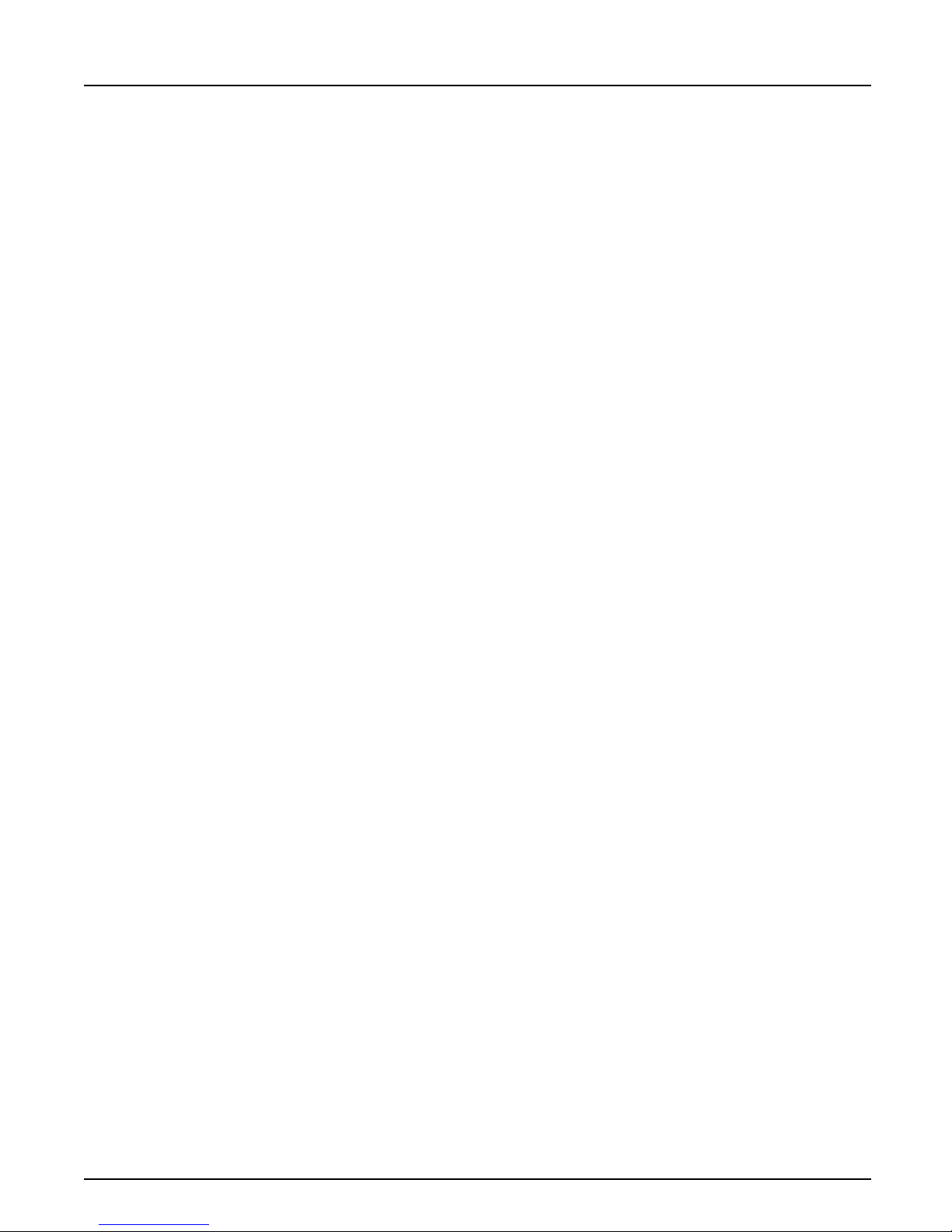
Section 7
Advanced Options
This section takes you b eyond the “plug- and -p r int” c onc ep t a nd into the
area of Print Server Configur ation and Print Management.
This s ection provid es an ove rv iew of the un iq u e functions th at make the
NPS 650 more than ’just another print server’. Fo r a complet e desc ription
of these f u nc tio ns , p lea s e r efe r to the NP S Pr int Server T ech nic al R e f erence.
Section 7: Advanced Options
Print Server
Configuration
Print Management The NPS 650 has a number of built-in tools and features to help you to
How to solv e p ri ntout related p ro blem s b y tailoring your NP S 6 50 configu ra tion to meet specif ic needs. The key feature is the Logical Pri n ter
Concept, which will be discussed in the following pages.
mana g e and moni t or your pri nt i ng en vironment . This sect i on covers t he
following topics:
• Telnet Login – how to log in to the NPS 650 (page 62).
• Accounting – keep track of the last ten print jobs (page 63).
• Status Logging – displa y the curre nt status of the logical printer s (page
64).
• Lo ca ll y Admi n ist r at ed A ddress – chan ge the preconfigured node
address (page 65).
• SNMP – monitor the NPS 650 using the Simple Network Mana ge-
ment Protocol (page 66).
Axis NPS 650 User’s Manual 53
Page 54
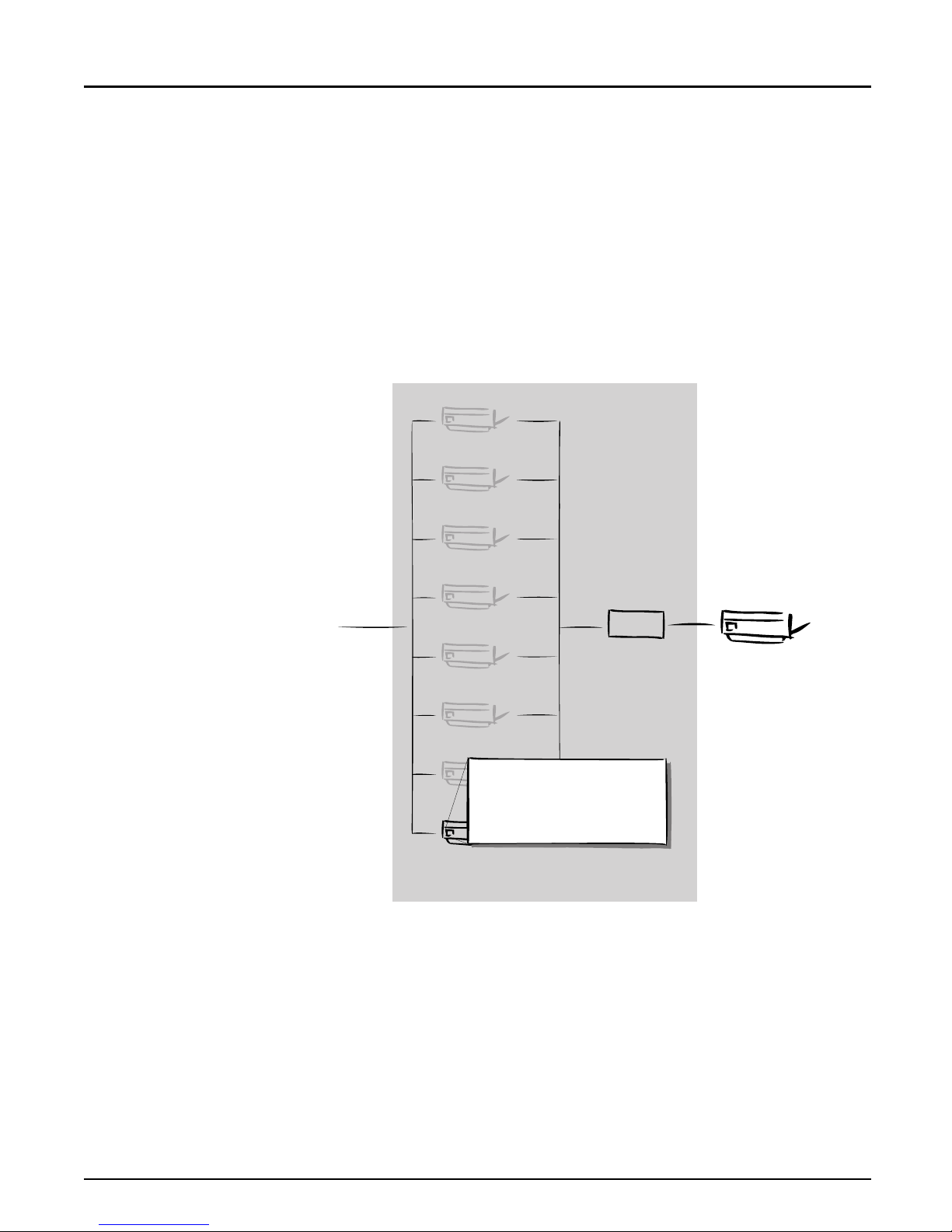
Section 7: Advanced Options
Logical Printers
One of the most powerful features of the NPS 650 is the Logical Printer
concept. A logical pr in ter is a configurable de vi ce d r ive r ac tin g as an interface b etween the n etwork and the p h ys ical prin ter . Y ou ma y s p ecif y u p to
eight logical p r inters, ea ch w ith differ ent propert ies , even if y ou have only
one physical prin ter attached.
Logical Printers
Network
Connection
On
Off
Character set conversion
✓
String substitution
✓
ASCII to Postscript conversion
✗
Send control strings to printer
✗
Physical printer
LPT1
54 Axis NPS 650 User’s Manual
Page 55

Section 7: Advanced Options
The f ollowing properties can be configured individually for each logical
print er:
• Physical Printer Port (see table be low)
• Character Set Conversion (page 56)
• Strings Before and After Print Jobs (page 57)
• String Substitutions (pa ge 5 8 )
• PostScri pt Functions (page 59)
• Actio n at Prin ter B us y ( p a ge 6 1 )
• Hex Dump M od e ( p age 6 1 )
The tabl e b elo w shows the defaul t logi ca l printer config ur ation:
Logical Printer Printer port Properties
PR1 LPT1 pass-through
PR2 LPT2 pass-through
PR3 COM1 pass-through
PR4 LPT1 pass-through
PR5 LPT2 LF to CR+LF
PR6 COM1 LF to CR+LF
PR7 LPT1 LF to CR+LF
PR8 LPT1 LF to CR+LF
Note: LF to CR+LF m eans that UNIX New Line commands are converted to
Carriage Return + Line Feed.
Logical printers are configured by editing a number of parameters in the
con fig file . Ther e is a menu fo r each logical printe r (P RIN TER1 PRINTER 8), see Appendix A.
Axis NPS 650 User’s Manual 55
Page 56

Section 7: Advanced Options
Character Set Conversion
A common problem in a multiple host environment is that different hosts
use di ffe re nt ASCII cha ra ct er se t s. As a result of thi s, language sp eci fi c
character s (such as å ü ô ñ) are some times p ri nte d incorr ectl y.
The NPS 650 solu tion to this pro blem is to assign a character set conversion fil ter to a log ical printer, and link that l ogical printer to the h ost
causing the problem.
There a r e se vera l di ff er ent fil ter s to ch oos e f ro m, see Pr inter1 Menu
par ame ter PR1_ C SET in App end ix A. The ou tpu t from the conv ersion
filter is alw ays IBM PC Set 2 (Code Page 437), and that is the character
set the printer must be set up fo r.
Example: Your ne twork contains three h osts u s ing the chara cter sets IB M PC Set 2,
ISO 8859-2, and DEC. In order to direct their print jobs to the same
print er, for instance LPT1, you should assign each host to a sepa rate logical printer, and install character set conversion filters. Edit the following
entr ies in your con fig file:
PR1_OUT. : LPT1
PR1_CSET. : NONE
PR2_OUT. : LPT1
PR2_CSET. : ISO>IBM
PR3_OUT. : LPT1
PR3_CSET. : DEC>IBM
The logical printe r PR1 prin ts data tr anspar ently witho ut conv er s ion ,
PR2 converts ISO 8859-2 data to IBM PC Set 2, and PR3 converts DEC
data to IBM P C Set 2. This will produ c e correct p ri ntout s fo r a ll languag e
specific characters.
56 Axis NPS 650 User’s Manual
Page 57

Strings Before and After Print Jobs
These string functions provide a way to send printer control commands
before and after each print job. They may be specified individually for
each logical prin ter .
All strings are entered as hexad ecimal byte values.
Example 1: Assu me that the lo gical printer PR 5 is con fi gu re d as a Post Scr ip t p ri nte r.
To append the PostScript End of File character (ctrl-D, hex 04) after each
print job, edit the fo ll owing entry in you r config file:
PR5_AFT. : 04
Section 7: Advanced Options
Example 2: You have a HP LaserJet pr inter w ith du al in p ut bin s, and w ant to print on
pre-p ri nte d for ms wh en usin g the logi cal pr int er PR4. The s tan da rd
for ms ar e ta ken from bi n 1, and th e pre-pr inted forms a r e taken from bin
2. The strings before and after prin t jobs should then contain commands
to select bin 2 (
E
C
&l4H) and bin 1 (
E
C
&l1H) respectively. Edit t he fol-
lo wing en t ries in your con f ig file:
PR4_BEF. : 1B 26 6C 34 48
PR4_AFT. : 1B 26 6C 31 48
Axis NPS 650 User’s Manual 57
Page 58

Section 7: Advanced Options
String Substitutions
The string substitution function performs search-and-replace operations
on the print data. The primary application is to rep lace printer contr ol
commands. Up to 20 stri n g substitutions may be specified individually
for each lo gical pri nte r.
All strings must be entered as hexadecimal byte values, and each match
and substitute string must be preceded by a coun t byte.
Example 1: To replace the UNIX New Line (hex 0A) with an ASCII N ewLine (hex
0D 0A) for logical printer PR1, edit the following entry in your config file:
PR1_STR. : 01 0A 02 0D 0A
‘01’ is th e m a tch string count byte (lengt h o f t he ma tch string) , ‘0 A’ i s the
match string, ‘02’ is the substitute count byte, and ‘0D 0A’ is the substitute str in g (Thi s is the d efa ul t setting for logica l pri nt er s PR5 throu gh
PR8).
Example 2: To replace the UNIX New Line (hex 0A) with an ASCII N ewLine (hex
0D 0A), an d the printer command
E
C
G1 (hex 1B 47 31) with
E
C
Y (hex
1B 59) for logical pri nter PR2, edit the following entry in your config fi le:
PR2_STR. : 01 0A 02 0D 0A 03 1B 47 31 02 1B 59
Note: Extens ive use of string substitutions may decrease the throughput rate of
the NPS 650.
58 Axis NPS 650 User’s Manual
Page 59

PostScript Functions
The NPS 650 can translate standard ASCII print data into PostScript format. This makes it poss ible to print with a Post Script printe r f ro m a host
that do esn’ t sup po rt Post Scr ip t. The Post Scr ip t functions ar e contro ll ed
by a number of parameters described below.
Section 7: Advanced Options
ASCII to
PostScript
Conversi on
The con ve rsion is selected b y activating a filt er that con vert s AS CII d ata
into P ostScript. This filter may be acti vated individ ua ll y fo r each lo gical
printer.
Example: The f ollowing entries in your config file will act ivate p a ss - t hrough ( no fil-
ter) for PR1, ASCII to PostScript conversion for PR2. On PR3 the
incoming data will be searched, ASCII data will be converted to
PostScr ipt, PostScript da ta will pass-throug h without conversion:
PR1_FILT. : NONE
PR2_FILT. : POSTSCR
PR3_FILT. : AUTO_PS
Use this configuration when p rint jobs dir ected to PR1 ar e alr eady in
PostScript format, print jobs directed to PR2 are in ASCII format and
direct print jobs to PR3 when you are not sure if it is ASCII or PostScript
format.
PostScript Page
Size
When the ASCII to PostScript filter is active, a page size must be specified. The default page size is A4, and may be specified individually for
each l ogical p rinter. See the ex ample on the nex t page on how to change
the pa ge siz e.
The page s iz e s etti ng is ignored when the ASC II to Po s tScr ipt fil ter is
inac tive.
Axis NPS 650 User’s Manual 59
Page 60

Section 7: Advanced Options
PostScript Page
Orientation
PostScript Page
Format
Example: The f ollowing entries in your config file will activa te th e AS CII to
When the ASCII to PostScript filter is active, a page orientation must be
specified. Th e de fau lt pa g e or ientation is P or tr a it, and may b e s p ecif ied
individua lly for each lo g ic a l pr i nt e r . Se e th e e xa mple belo w on how to
change the page ori entation.
The page orientation setting is ignored when the ASCII to PostScript filter is inactive.
When th e ASC II to PostScr ipt filter is active, a page form a t mus t be s p ecified. The page format is defined by six byte values: Lines p er Page, Charact er s per Li ne, Cha r act e rs p er Inch, Lin es per Inch, Left Margi n, and
Top Margin (see also PR1_FORM, Printer1 Menu in Appendix A).
The page fo rm at set tings are ignored when the ASCII to PostSc ri p t filter
is inactive.
PostScript conversi on for PR2, set the page size to Letter, the page or ie n-
tation to Landscape, a nd th e p age format to 48 lines per page, 0 char acte rs
per line (equal to disable line w rap), 12 CPI, 6 LPI, 3 mm left margin and
5 mm top marg i n:
PR2_FILT. : POSTSCR
PR2_SIZE. : LETTER
PR2_ORNT. : LANDS
PR2_FORM. : 48 0 120 60 30 50
PostScript Font You may specify a Post Sc r ip t font to be us ed whe n the ASCII t o
PostScript filter is active. The specified font must be available in the
attach ed PostScript printer. An invalid font name may cause a PostScript
err or and te rminate the pri nto ut.
If no fo nt na me is sp ec ified, Co urier (fixe d pit c h) will be used .
The font sett ings are ignored when th e ASC II to P os tScript filter is inac-
tive.
Example: The f ollowing entry in your config file wi ll sele c t t he H e lveti c a p ropor -
tional font as the PR2 PostScript f ont:
PR2_FONT. : Helvetica
60 Axis NPS 650 User’s Manual
Page 61

Action at Printer Busy
If the printer is busy when NPS 650 receives a new print job, you have
the cho ice bet ween sending the print job to another logical printer , and
make th e ho s t wait unt il th e p ri nte r is ready.
The default selection is ‘wait until printer is ready’. You may redirect
print jobs by specifying a se condary logical printer assigned to a differ ent
printer port.
Example: The f ollowing entries in your config file will redirect PR1 print jobs to
PR3 when the printer assigned to PR1 is busy:
PR1_OUT. : LPT1
PR1_SCND. : PR3
PR1_WAIT. : NO
PR3_OUT. : LPT2
Section 7: Advanced Options
Note: Log ica l prin ter re di re cti o n can not be nes ted. If th e prin ter a ss ign e d to
PR3 in the example above is also busy, the print job will be held waiting
even if PR3 is furt her redire c ted.
Hex Dump Mode
When he x d ump mo de is activated, the pr int data wil l be p ri nted as hexadeci mal byte values rathe r tha n ch ar ac ters. Printer c ontrol commands a re
also printe d as hex value s . This function is used fo r debugging pur p oses.
Example: The f ollowing entry in your config f ile will act ivat e the hex d ump mode
for PR3:
Note: The page length for hex dump printouts is determined by the Lines per
Page value of the PostScript Page Format para me t er.
PR3_DUMP. : YES
Axis NPS 650 User’s Manual 61
Page 62

Section 7: Advanced Options
Telnet Login
The Telnet support makes it possible to log in to the NPS 650 and execute various commands as shown in the example below. Use the telnet
<hostname> command to log in.
Example: This sample telnet session illustrates the help command:
> telnet salesdept
Trying 192.36.253.96 ...
Connected to salesdept.
Escape character is '^]'.
Axis NPS 650 TELNET Print Server V5.00
NPS 650 network login: root
Password: pass
Axis NPS 650 TELNET Print Server V5.00
Root> help
Commands may be abbreviated:
logout logout from TELNET
version print current software version
help print this list
status show current printing status
account show current account file
softreset protocol restart of Axis NPS 650
hardreset reboot of Axis NPS 650
defaults set default parameters in Axis NPS 650
Root> logout
Goodbye!
Connection closed by foreign host.
>
(not visible)
The account and st at u s comman d s are show n on the fo l lowin g pag es.
62 Axis NPS 650 User’s Manual
Page 63

Accounting
The a cc ounti ng file conta ins da ta concerning the t en last print j ob s . It
specifies an internal job number, the user th a t initiated the job, the p ro t ocol and logical printer that was used, curren t status (C
rin ting), num b er of bytes p r inted, el ap s ed time and off- line time . The
or P
file can be accessed using FTP, Telnet, or AXCFG.
Example: This sample telnet session illustrates the account command:
> telnet salesdept
Trying 192.36.253.96 ...
Connected to salesdept.
Escape character is '^]'.
Section 7: Advanced Options
om p l e ted, Off li ne ,
Axis NPS 650 TELNET Print Server V5.00
NPS 650 network login: root
Password: pass
Axis NPS 650 TELNET Print Server V5.00
Root> account
Current account file:
JOB USER PROT LPR S BYTES ETIME OTIME
1 thomas FTP pr2 C 1885 2 0
2 bengt LPD pr1 C 23074 4 0
3 RICARD NETWARE pr2 C 43004 5 0
4 LSLM_user NetBIOS pr1 C 6717 2 0
5 thomas FTP pr2 C 36955 3 0
6 patrik PROS pr5 P 832081 9 0
Root>
(not visible)
Axis NPS 650 User’s Manual 63
Page 64

Section 7: Advanced Options
Status Logging
The status co mmand shows which printer p o rt the logic a l pri nte rs are
assigned to, and their cur rent status.
Example: This sample telnet session illustrates the status command:
> telnet salesdept
Trying 192.36.253.96 ...
Connected to salesdept.
Escape character is '^]'.
Axis NPS 650 TELNET Print Server V5.00
NPS 650 network login: root
Password: pass
Axis NPS 650 TELNET Print Server V5.00
Root> status
Current printout status:
Printer Port Status Bytes printed Comments
pr1 LPT1 Occupied Ready
pr2 LPT2 Available Busy Out of paper
pr3 COM1 Available Busy
pr4 COM1 Available Busy
pr5 LPT1 Printing 20916 Ready
pr6 LPT2 Available Busy Out of paper
pr7 COM1 Available Busy
pr8 COM1 Available Busy
Root>
(not visible)
64 Axis NPS 650 User’s Manual
Page 65

Locally Administrated Address
Each NPS 650 is preconfigured with a unique Node Address (indentical
to the serial number). You may change the node address to a Locally
Administrated Address by editing the Nod e Ad d re s s entry in your config
fi le.
Section 7: Advanced Options
Important :
Always consult your network manager before changing the
Node Address
The Node Address consists of six hexadecimal numbers in the range 00 FF. The numbers are separated by spaces.
Example 1: The following config entry shows an ex ample of a preconfigured N od e
Address:
NODE_ADDR. : 00 02 31 48 00 61
A locally administrated address must begin with one of the hexadecimal
numbers 4x, 5x, 6x, or 7x (01xx xxxx in binary format). Examples: 4B,
50, 6F and 77 are valid leading numbers. No restrictions apply to the five
remai ning numbers.
Example 2: The following config entry sho ws an example of a locally administr ated
address:
.
NODE_ADDR. : 4B CF 08 74 04 D0
If you enter an inv alid addr es s, the curren t Node Addr ess wil l remain
unchanged. It is not possible to set an address other than a valid locally
administrated address or the preconfigured Node Address.
You can restore the preconfigured Node Address by entering the NPS
650 serial number, or an address consisting of all 0’s.
Example 3: The fo ll ow ing config entry rest ores the N ode Address to the preco nfigur ed
setting:
NODE_ADDR. : 00 00 00 00 00 00
Axis NPS 650 User’s Manual 65
Page 66

Section 7: Advanced Options
SNMP
You m ay use SNM P ( Sim p le Network Ma nagement P r otocol) fo r remote
monitoring of the N PS 650. All major functions applicable to print servers are supported.
SNMP actu all y re fe rs to a set of sta n d a rds for network management,
including a protocol, a database structure specification, and a set of data
objects. The NPS 650 SNMP implementation runs in the TCP/IP
envir onment.
The actual management is handled by an NMS (Network Management
System) software running on a host on your network. The NMS software
communicates with network devices by the means of messages, which are
ref er en c es to one or more object s.
An object can be a que stion or an instructio n to a device, or an alar m
triggered by a specific event. Objects are c o ntained in data bases called
MIBs (Man ag em en t Informatio n Base ) , wher e MIB-II is a standa rd
database.
The NPS 650 supports all relevant parts of MIB-II. It also includes a
private enterp ri s e M IB ( th e AX IS MIB de s cri b ed in the NPS P r int Server
Te chnical R eference).
66 Axis NPS 650 User’s Manual
Page 67

Appendix A
The parameter list
This appendix cont ains an overview of the NPS 650 parameters and how
to ed it them. Pl ea se refer to th e N P S P r int Server Tec hn ical Reference for
a complete description of the parameters.
The current parameter settings are stored in the NPS 650 config file .
Editing parameter values involve three steps: Up-load the config file to
your system, edit the parameter values, and down-load the modified file
to the NPS 650. There are a n u mber of methods f or doing t his d epending
on the environment you work in.
Appendix A: The parameter lis t
NetWare, Windows, OS/2
The disk supplied wi th the NPS 650 contains AXCFG, a menu-driven
configuration utility that performs the tasks mentioned above. Follow the
instructions given in the read.me file to install and use AXCFG.
Axis NPS 650 User’s Manual 67
Page 68

Appendix A: The parameter list
Unix (TCP/IP)
Use FTP to change the config file :
1. Log in to the NPS 6 50.
Command: ftp <host name>
Enter root as user id and pass as password.
2. Up-load th e config file. Command: get config
3. Edit the file using your favorite text editor.
4. Down-load the config file. Comman d: put co nf i g CON F IG
The NPS 650 will automatically activate the new settings.
68 Axis NPS 650 User’s Manual
Page 69

Factory Default Settings
If you should need to reset the NPS 650 to factory default conditions, the
best way to do this is to use th e TEST button. Th is procedure involves
switching the N PS 650 off an d on. If you use an external power supply,
unplug the power cord t o switch off t h e NPS 650, o t herwise use the
printer’s power switch.
1. Switc h off t he NPS 650.
2. Press and hold the TEST button while you switch on the NPS 650.
Keep the TE ST bu tton pres s ed fo r at le as t 20 seco nd s until the NETWORK, PRINTE R and STATUS indi cato rs flash simult aneou sly
with one second intervals.
3. Release the TEST button and wait at least five seconds (five indicator flas h es ).
Appendix A: The parameter lis t
4. Press and hol d th e TEST button for at least five seco nds until the
STATUS indicator remains constantly lit.
5. Restart the NPS 650 (power-off/power-on).
The NPS 650 is now reset to factory default conditions.
Note: The Nod e and Internet Addre ss es (NO DE _ AD DR an d INT _ AD DR )
remain unchanged, but all other parameters are reset to factory default
values.
Axis NPS 650 User’s Manual 69
Page 70

Appendix A: The parameter list
The Config File
The remainder of this appendix contains the compl ete NPS 650
parameter list. The left column shows the parameters and their default
val ues as they appear in the config f ile, and the right colum n contain s
brief descri pt io n s of the parame t e rs. For a full descr ipti o n of the
par am eters, please r ef er to the NP S Print Server Tech nical Reference.
--- CONFIG MENU
NODE_ADDR. : 00 02 31 48 00 61
ROOT_PWD. : pass
USERS. :
S_ROUTE. : AUTO (OFF SINGLE ALL AUTO)
--- TCP/IP MENU
TCP_ENB. : YES
INT_ADDR. : 192 36 253 80
DEF_ROUT. : 0 0 0 0
NET_MASK. : 0 0 0 0
PROS_PWD. : netprinter
PROS_PRT. : 35
LPD_BANN. : YES
BOOTP_ENB. : YES
RARP_ENB. : YES
RTN_OPT. : YES
RTEL_PR1. : 0
RTEL_PR2. : 0
RTEL_PR3. : 0
RTEL_PR4. : 0
RTEL_PR5. : 0
RTEL_PR6. : 0
RTEL_PR7. : 0
RTEL_PR8. : 0
Node Address
Root Password
User Autho rity and Printer Acc es s
Token Ring Source Routing Mode
TCP/ IP Protocol Enabled
In t ernet Address
Default Router Address (0.0.0.0 for no router)
Net Mas k (e.g. 255.255.255.0 for class C, 0.0.0.0 for auto-sense)
PROS Protocol Password
PRO S T CP Po rt N u m ber
LPD Banner Page Enabled
BOO T P Protocol Ena ble d
RA RP Protocol Enabled
Reverse Telnet Options Enabled
PR1 Reverse Telnet TCP P ort Number (0 for Dis abled)
PR2 Reverse Telnet TCP P ort Number (0 for Dis abled)
PR3 Reverse Telnet TCP P ort Number (0 for Dis abled)
PR4 Reverse Telnet TCP P ort Number (0 for Dis abled)
PR5 Reverse Telnet TCP P ort Number (0 for Dis abled)
PR6 Reverse Telnet TCP P ort Number (0 for Dis abled)
PR7 Reverse Telnet TCP P ort Number (0 for Dis abled)
PR8 Reverse Telnet TCP P ort Number (0 for Dis abled)
--- SNMP MENU
READ_COM. : public
WRT_COM. : pass
TRAPADDR. : 0 0 0 0
TRAP_COM. : public
SYS_CONT. :
SYS_NAME. :
SYS_LOC. :
SNMP_AUT. : DISABLED
TRAP_PRT. : DISABLED
70 Axis NPS 650 User’s Manual
Read-Only Community Name
Read-Write Community Name
S NM P T rap In ternet Add ress
SNMP Trap Community Name
System Contact
System Name
System Location
Authentication Failure Traps
Print er Traps
Page 71

--- NETWARE MENU
NETW_ENB. : YES
PS_NAME. : AXIS480061
CONFSERV. :
PS_POLL. : 5
AUTO_SCAN. : BOTH (OFF PSERVER RPRINTER BOTH)
FR_802_2. : YES
FR_SNAP. : YES
LOGIN1. :
LOGIN2. :
LOGIN3. :
LOGIN4. :
LOGIN5. :
LOGIN6. :
LOGIN7. :
LOGIN8. :
LOGIN9. :
LOGIN10. :
LOGIN11. :
LOGIN12. :
LOGIN13. :
LOGIN14. :
LOGIN15. :
LOGIN16. :
RPRINT1. :
RPRINT2. :
RPRINT3. :
RPRINT4. :
RPRINT5. :
RPRINT6. :
RPRINT7. :
RPRINT8. :
Appendix A: The parameter lis t
NetW are Protocol Enable d
Print Server Name (480061 are the l ast six digits of the serial number)
Configuration File Server Name
Print Serve r Poll Interval
Automatic NetWare Print Server/Remote Printer Login
IEEE 802.2 Frame Type Enabled
S N AP Frame Ty p e En a b l e d
Print Server Queue Attachment 1
Print Server Queue Attachment 2
Print Server Queue Attachment 3
Print Server Queue Attachment 4
Print Server Queue Attachment 5
Print Server Queue Attachment 6
Print Server Queue Attachment 7
Print Server Queue Attachment 8
Print Server Queue Attachment 9
Print Server Queue Attachment 10
Print Server Queue Attachment 11
Print Server Queue Attachment 12
Print Server Queue Attachment 13
Print Server Queue Attachment 14
Print Server Queue Attachment 15
Print Server Queue Attachment 16
Remote Printer Attachment 1
Remote Printer Attachment 2
Remote Printer Attachment 3
Remote Printer Attachment 4
Remote Printer Attachment 5
Remote Printer Attachment 6
Remote Printer Attachment 7
Remote Printer Attachment 8
--- LAN SERVER/LAN MANAGER MENU
LSLM_ENB. : YES
NB_FR_TYPE. : FR_AUTO (FR_AUTO, FR_802_2, FR_DIX)
LPRINT_1. : AX480061.LP1
LLOGIC_1. : PR1
LPRINT_2. : AX480061.LP2
LLOGIC_2. : PR2
LPRINT_3. : AX480061.CM1
LLOGIC_3. : PR3
LPRINT_4. :
LLOGIC_4. : PR4
LPRINT_5. :
LLOGIC_5. : PR5
LPRINT_6. :
LLOGIC_6. : PR6
LPRINT_7. :
LLOGIC_7. : PR7
LPRINT_8. :
LLOGIC_8. : PR8
LAN Ser v er/ LAN Manager Protocol Enable d
Frame Type
Printer 1 Name (480061 are th e last six digits of the serial number)
Printer 1 Lo g ica l Pr int er
Printer 2 Name (480061 are th e last six digits of the serial number)
Printer 2 Lo g ica l Pr int er
Printer 3 Name (480061 are th e last six digits of the serial number)
Printer 3 Lo g ica l Pr int er
Printer 4 Name
Printer 4 Lo g ica l Pr int er
Printer 5 Name
Printer 5 Lo g ica l Pr int er
Printer 6 Name
Printer 6 Lo g ica l Pr int er
Printer 7 Name
Printer 7 Lo g ica l Pr int er
Printer 8 Name
Printer 8 Lo g ica l Pr int er
Axis NPS 650 User’s Manual 71
Page 72

Appendix A: The parameter list
--- PRINTER1 MENU
PR1_OUT. : LPT1 (LPT1 COM1 LPT2)
PR1_SCND. : PR1 (PR1 PR2 PR3 PR4
PR5 PR6 PR7 PR8)
PR1_WAIT. : YES
PR1_IN. : NONE (NONE COM1)
PR1_BEF. :
PR1_STR. :
PR1_CSET. : NONE (NONE ISO>IBM 7UK>IBM 7SW>IBM
7GE>IBM 7FR>IBM 7ND>IBM DEC>IBM)
PR1_FILT. : NONE (NONE POSTSCR AUTO_PS)
PR1_AFT. :
PR1_DUMP. : NO
PR1_SIZE. : A4 (A4 LETTER LEGAL EXECUT)
PR1_ORNT. : PORTR (PORTR LANDS R_PORTR R_LANDS)
PR1_FORM. : 66 0 100 60 30 50
PR1_FONT. :
--- PRINTER2 MENU
PR2_OUT. : LPT2 (LPT1 COM1 LPT2)
PR2_SCND. : PR2 (PR1 PR2 PR3 PR4
PR5 PR6 PR7 PR8)
PR2_WAIT. : YES
PR2_IN. : NONE (NONE COM1)
PR2_BEF. :
PR2_STR. :
PR2_CSET. : NONE (NONE ISO>IBM 7UK>IBM 7SW>IBM
7GE>IBM 7FR>IBM 7ND>IBM DEC>IBM)
PR2_FILT. : NONE (NONE POSTSCR AUTO_PS)
PR2_AFT. :
PR2_DUMP. : NO
PR2_SIZE. : A4 (A4 LETTER LEGAL EXECUT)
PR2_ORNT. : PORTR (PORTR LANDS R_PORTR R_LANDS)
PR2_FORM. : 66 0 100 60 30 50
PR2_FONT. :
PR1 Physical Printer Port
PR1 Secondary Printer
PR1 Wait on Bu sy
PR1 Read-Back Port
PR1 String Before Print Job
PR1 String Substitutions
PR 1 Cha racter Set Conversi o n
PR1 Pri n ter L ang u age T ransl ation
PR1 Str ing Afte r P rint J o b
PR1 Hex Dump Mode
PR1 Pos t S cript Page Si z e
PR1 Pos t S cript Page Orientation
PR1 Pos t S cript Page For m at (MPL, MPP, CPI, LPI, LM, TM)
PR1 Pos t S cript Font (Courier when not specified)
PR2 Physical Printer Port
PR2 Secondary Printer
PR2 Wait on Bu sy
PR2 Read-Back Port
PR2 String Before Print Job
PR2 String Substitutions
PR 2 Cha racter Set Conversi o n
PR2 Pri n ter L ang u age T ransl ation
PR2 Str ing Afte r P rint J o b
PR2 Hex Dump Mode
PR2 Pos t S cript Page Si z e
PR2 Pos t S cript Page Orientation
PR2 Pos t S cript Page For m at (MPL, MPP, CPI, LPI, LM, TM)
PR2 Pos t S cript Font (Courier when not specified)
--- PRINTER3 MENU
PR3_OUT. : COM1 (LPT1 COM1 LPT2)
PR3_SCND. : PR3 (PR1 PR2 PR3 PR4
PR5 PR6 PR7 PR8)
PR3_WAIT. : YES
PR3_IN. : NONE (NONE COM1)
PR3_BEF. :
PR3_STR. :
PR3_CSET. : NONE (NONE ISO>IBM 7UK>IBM 7SW>IBM
7GE>IBM 7FR>IBM 7ND>IBM DEC>IBM)
PR3_FILT. : NONE (NONE POSTSCR AUTO_PS)
PR3_AFT. :
PR3_DUMP. : NO
PR3_SIZE. : A4 (A4 LETTER LEGAL EXECUT)
PR3_ORNT. : PORTR (PORTR LANDS R_PORTR R_LANDS)
PR3_FORM. : 66 0 100 60 30 50
PR3_FONT. :
72 Axis NPS 650 User’s Manual
PR3 Physical Printer Port
PR3 Secondary Printer
PR3 Wait on Bu sy
PR3 Read-Back Port
PR3 String Before Print Job
PR3 String Substitutions
PR 3 Cha racter Set Conversi o n
PR3 Pri n ter L ang u age T ransl ation
PR3 Str ing Afte r P rint J o b
PR3 Hex Dump Mode
PR3 Pos t S cript Page Si z e
PR3 Pos t S cript Page Orientation
PR3 Pos t S cript Page For m at (MPL, MPP, CPI, LPI, LM, TM)
PR3 Pos t S cript Font (Courier when not specified)
Page 73

--- PRINTER4 MENU
PR4_OUT. : LPT1 (LPT1 COM1 LPT2)
PR4_SCND. : PR4 (PR1 PR2 PR3 PR4
PR5 PR6 PR7 PR8)
PR4_WAIT. : YES
PR4_IN. : NONE (NONE COM1)
PR4_BEF. :
PR4_STR. :
PR4_CSET. : NONE (NONE ISO>IBM 7UK>IBM 7SW>IBM
7GE>IBM 7FR>IBM 7ND>IBM DEC>IBM)
PR4_FILT. : NONE (NONE POSTSCR AUTO_PS)
PR4_AFT. :
PR4_DUMP. : NO
PR4_SIZE. : A4 (A4 LETTER LEGAL EXECUT)
PR4_ORNT. : PORTR (PORTR LANDS R_PORTR R_LANDS)
PR4_FORM. : 66 0 100 60 30 50
PR4_FONT. :
--- PRINTER5 MENU
PR5_OUT. : LPT2 (LPT1 COM1 LPT2)
PR5_SCND. : PR5 (PR1 PR2 PR3 PR4
PR5 PR6 PR7 PR8)
PR5_WAIT. : YES
PR5_IN. : NONE (NONE COM1)
PR5_BEF. :
PR5_STR. : 010A020D0A
PR5_CSET. : NONE (NONE ISO>IBM 7UK>IBM 7SW>IBM
7GE>IBM 7FR>IBM 7ND>IBM DEC>IBM)
PR5_FILT. : NONE (NONE POSTSCR AUTO_PS)
PR5_AFT. :
PR5_DUMP. : NO
PR5_SIZE. : A4 (A4 LETTER LEGAL EXECUT)
PR5_ORNT. : PORTR (PORTR LANDS R_PORTR R_LANDS)
PR5_FORM. : 66 0 100 60 30 50
PR5_FONT. :
Appendix A: The parameter lis t
PR4 Physical Printer Port
PR4 Secondary Printer
PR4 Wait on Bu sy
PR4 Read-Back Port
PR4 String Before Print Job
PR4 String Substitutions
PR 4 Cha racter Set Conversi o n
PR4 Pri n ter L ang u age T ransl ation
PR4 Str ing Afte r P rint J o b
PR4 Hex Dump Mode
PR4 Pos t S cript Page Si z e
PR4 Pos t S cript Page Orientation
PR4 Pos t S cript Page For m at (MPL, MPP, CPI, LPI, LM, TM)
PR4 Pos t S cript Font (Courier when not specified)
PR5 Physical Printer Port
PR5 Secondary Printer
PR5 Wait on Bu sy
PR5 Read-Back Port
PR5 String Before Print Job
PR5 String Substitutions
PR 5 Cha racter Set Conversi o n
PR5 Pri n ter L ang u age T ransl ation
PR5 Str ing Afte r P rint J o b
PR5 Hex Dump Mode
PR5 Pos t S cript Page Si z e
PR5 Pos t S cript Page Orientation
PR5 Pos t S cript Page For m at (MPL, MPP, CPI, LPI, LM, TM)
PR5 Pos t S cript Font (Courier when not specified)
--- PRINTER6 MENU
PR6_OUT. : COM1 (LPT1 COM1 LPT2)
PR6_SCND. : PR6 (PR1 PR2 PR3 PR4
PR5 PR6 PR7 PR8)
PR6_WAIT. : YES
PR6_IN. : NONE (NONE COM1)
PR6_BEF. :
PR6_STR. : 010A020D0A
PR6_CSET. : NONE (NONE ISO>IBM 7UK>IBM 7SW>IBM
7GE>IBM 7FR>IBM 7ND>IBM DEC>IBM)
PR6_FILT. : NONE (NONE POSTSCR AUTO_PS)
PR6_AFT. :
PR6_DUMP. : NO
PR6_SIZE. : A4 (A4 LETTER LEGAL EXECUT)
PR6_ORNT. : PORTR (PORTR LANDS R_PORTR R_LANDS)
PR6_FORM. : 66 0 100 60 30 50
PR6_FONT. :
Axis NPS 650 User’s Manual 73
PR6 Physical Printer Port
PR6 Secondary Printer
PR6 Wait on Bu sy
PR6 Read-Back Port
PR6 String Before Print Job
PR6 String Substitutions
PR 6 Cha racter Set Conversi o n
PR6 Pri n ter L ang u age T ransl ation
PR6 Str ing Afte r P rint J o b
PR6 Hex Dump Mode
PR6 Pos t S cript Page Si z e
PR6 Pos t S cript Page Orientation
PR6 Pos t S cript Page For m at (MPL, MPP, CPI, LPI, LM, TM)
PR6 Pos t S cript Font (Courier when not specified)
Page 74

Appendix A: The parameter list
--- PRINTER7 MENU
PR7_OUT. : LPT1 (LPT1 COM1 LPT2)
PR7_SCND. : PR7 (PR1 PR2 PR3 PR4
PR5 PR6 PR7 PR8)
PR7_WAIT. : YES
PR7_IN. : NONE (NONE COM1)
PR7_BEF. :
PR7_STR. : 010A020D0A
PR7_CSET. : NONE (NONE ISO>IBM 7UK>IBM 7SW>IBM
7GE>IBM 7FR>IBM 7ND>IBM DEC>IBM)
PR7_FILT. : NONE (NONE POSTSCR AUTO_PS)
PR7_AFT. :
PR7_DUMP. : NO
PR7_SIZE. : A4 (A4 LETTER LEGAL EXECUT)
PR7_ORNT. : PORTR (PORTR LANDS R_PORTR R_LANDS)
PR7_FORM. : 66 0 100 60 30 50
PR7_FONT. :
--- PRINTER8 MENU
PR8_OUT. : LPT1 (LPT1 COM1 LPT2)
PR8_SCND. : PR8 (PR1 PR2 PR3 PR4
PR5 PR6 PR7 PR8)
PR8_WAIT. : YES
PR8_IN. : NONE (NONE COM1)
PR8_BEF. :
PR8_STR. : 010A020D0A
PR8_CSET. : NONE (NONE ISO>IBM 7UK>IBM 7SW>IBM
7GE>IBM 7FR>IBM 7ND>IBM DEC>IBM)
PR8_FILT. : POSTSCR (NONE POSTSCR AUTO_PS)
PR8_AFT. :
PR8_DUMP. : NO
PR8_SIZE. : A4 (A4 LETTER LEGAL EXECUT)
PR8_ORNT. : PORTR (PORTR LANDS R_PORTR R_LANDS)
PR8_FORM. : 66 0 100 60 30 50
PR8_FONT. :
PR7 Physical Printer Port
PR7 Secondary Printer
PR7 Wait on Bu sy
PR7 Read-Back Port
PR7 String Before Print Job
PR7 String Substitutions
PR 7 Cha racter Set Conversi o n
PR7 Pri n ter L ang u age T ransl ation
PR7 Str ing Afte r P rint J o b
PR7 Hex Dump Mode
PR7 Pos t S cript Page Si z e
PR7 Pos t S cript Page Orientation
PR7 Pos t S cript Page For m at (MPL, MPP, CPI, LPI, LM, TM)
PR7 Pos t S cript Font (Courier when not specified)
PR8 Physical Printer Port
PR8 Secondary Printer
PR8 Wait on Bu sy
PR8 Read-Back Port
PR8 String Before Print Job
PR8 String Substitutions
PR 8 Cha racter Set Conversi o n
PR8 Pri n ter L ang u age T ransl ation
PR8 Str ing Afte r P rint J o b
PR8 Hex Dump Mode
PR8 Pos t S cript Page Si z e
PR8 Pos t S cript Page Orientation
PR8 Pos t S cript Page For m at (MPL, MPP, CPI, LPI, LM, TM)
PR8 Pos t S cript Font (Courier when not specified)
--- OUTPUT MENU
L1_CENTR. : STNDRD (IBM_PC STNDRD FAST HISPEED)
L1_BSYTM. : 60
C1_READT. : 3
C1_HNDSH. : ROBUST-BOTH (NONE XON/XOFF ROBUST
RDY/BSY BOTH ROBUST-BOT H)
C1_BAUDR. : 9600 (300 600 1200 2400 4800 9600
19200 38400 57600 115200)
C1 STOPB. : 2 (1 2)
C1_PARIT. : NONE (NONE ODD EVEN)
C1_NBITS. : 8 (7 8)
C1_BSYTM. : 60
L2_CENTR. : STNDRD (IBM_PC STNDRD FAST HISPEED)
L2_BSYTM. : 60
--- PANEL MENU
DEF_OUT. : PR1 (PR1 PR2 PR3 PR4
PR5 PR6 PR7 PR8)
LOCK_KEY. : NO
74 Axis NPS 650 User’s Manual
LPT1 Centroni cs Interf a ce Timing
LPT1 Busy Statu s Time-Out
COM1 Printer Feedback Delay
COM1 Handshake Protocol
COM 1 Baud R a te
COM 1 Stop Bits
COM1 Parity
COM 1 Wo r d Leng t h
COM1 Busy St atus Tim e-O u t
LPT2 Centroni cs Interf a ce Timing
LPT2 Busy Statu s Time-Out
Int ernal Printout Des tination
Lock Test Bu tto n
Page 75

Appendix B: Inter na l printouts
Appendix B
Internal printouts
Th er e are th r ee d ifferent int er nal printouts that ca n be p ri nted us ing the
TEST button on the NPS 650 front panel:
The Test Page The test pa ge shows the software revision and the basic configuration of
the NPS 650.
To pri nt th e tes t p age, pres s the TEST button until the STATUS indica-
tor star ts to fl as h , th en r el ea se the button.
The Parameter
List
The rea d.me File The read.me f ile contain s det a il ed ins tructions about how to in tegrate th e
The parameter list (or the config file) shows the complete NPS 650 con-
figuration. See Appendix A for a sample parameter list.
To p ri nt the parameter list, pres s the TEST button until the STATUS
indi cator star ts to flash, release the button, and press it once.
NPS 650 for different TCP/IP environments and print methods. It also
contains last-minute information not covered by the printed documentation, so you should always read this file before star ting the i ntegration.
To p ri nt the read.m e file, press the TEST button until the STATUS indi-
cator starts to flash, release the bu tton, and press it twice.
Axis NPS 650 User’s Manual 75
Page 76

Appendix C: Technical specifications
Appendix C
Technical specifications
Network envi r onm ents
• NetWare 3.11, 3.12, 4.0x and 4.10 using binde ry emulation
• Windows for Workgroups, Windows 95, Wi ndows NT ver. 3.5 and above
• LAN Server 1.3 and above
• LAN Manage r 2.0c and abov e
Net work attachm e nts
• STP (Media Type 1) via 9-pin D-sub connector, 4 and 16 Mbps networks
• UTP (Media Type 3) via RJ-45 connector, 4 and 16 Mbps networks
Sup ported protoc ols
• Net ware: IPX, RIP, NCP, SAP, SPX
• Windows: NetBIOS/NetBEUI, TCP/IP (Windows NT)
• TCP /I P : L PD, FTP , Rev er s e Telnet, PRO S, BOOTP, ARP , ICMP , IP, RARP , TC P, Telnet, UDP
• OS/2: NetBIOS/NetBEUI
General features
• Easy installation
• High-speed printing (>250 kbytes/s)
• Ei g h t logi ca l printe rs (f eatu r in g P hy sica l Printe r Po rt , Ch a rac te r Se t Conve rsion , St rin gs Befo re and Afte r Print
Jobs, String Substitutions, PostScript Functions, Action at Printer Busy, and Hex Dump Mode)
• Security functions
• Printo ut sta tis tics loggi ng
• Use of IEEE802.2 and SNAP frame types simultaneously
76 Axis NPS 650 User’s Manual
Page 77

Appendix C: Technical specifications
Ne tWare featu r e s
• Standard installation using PCONSOLE
• Print Server Mode for high-speed printing
• Remote Printer Mode for up to 16 printers per NetWare user licence
• Up to 96 print queues on 16 file servers
• Port Status monitoring
Windows fea tur es
• Automatic installation software (Axis Print Utility for Windows)
• Printing through Windows Print Ma nager
• Both peer-to-peer and client-server printing
OS/2 features
• Automatic installation software (Axis Print Utility for OS/2)
• Printing through OS/2 Print Mana ger
• Port Status monitoring
Unix featur es
• SNMP support: Axis private enterprise MIB and MIB-II
Pri nter at tachme nts
• Two pa rallel Centronics ports (25 pin DSUB, throughput exceeding 250 kbytes/s, burst 1000 kbyt es/s)
• One serial RS-232C port (9 pin DSUB, XON/XOFF or RTS/CTS, transfer rates up to 115,200 baud)
Hardware specifications
• Size: 7.7 × 1.3 × 5.2 inches / 195 × 32 × 133 mm
• Weight: 1. 8 lb / 0.8 kg
• Power: 12 - 20 VDC or 9 - 18 VAC, min. 12 VA by external power supply
Approvals
• EMC: Limit A of FCC Rules and Reg ulations part 15 s ubpart B, cl ass A (US).
Limit B of EN 55022/1987, EN 50082-1/1992 (Europe).
• Safety: EN 60950, UL
Operating environments
• Temperature: 40 - 105 °F / 5 - 40 °C
• Humidity: 10 - 95% non-condensing
All spe cification s are s u b ject to change withou t prior notic e
Axis NPS 650 User’s Manual 77
Page 78

Appendix D: How to cont act Axis
Appendix D
How to contact Axis
If you need technical support, please contact your dealer. If they can’t
help you, they wil l forward your re que s t to us.
Axis on-line service
Use the Axis on-line service at any time to retr ieve electronically distribute d items. The materi al availabl e includ e the NPS Print Ser ver Tech nical
Reference, the Adobe Acrobat Reader (required for all Axis on -line docu mentation), company and product presen tations, etc. All items are available on Internet by a WWW browser or ftp file transfer, and on the Axis
Bulletin Board by modem.
Internet and
W o rld W ide W eb
The Axis B ul le t in
Board
If you are connected to Internet, have a look at the Axis WWW Home
Page at http://www.axis.se. Here you can fin d information about the
comp any and our products. You can also down-load online manuals,
tools such as the Acr ob at R ead er for dif ferent platform s , and the latest
ver s ions o f th e NPS u til ities.
You can also get files and informatio n thro ug h anonymo us ftp at
ftp://ftp.axis.se.
If you want to receive regular inf ormation abou t new products and product updates by e-mail, send an e-mail to Majordomo@axis.se with
SUBSCRIBE AXIS-NEWS
in the message body .
The third way to access the Axis archiv e is the Axis BBS. You wil l need a
high-speed mode m, a VT100 or VT220 te rminal em ulator, and a Ke rmit
or ZModem compatible software. Dial +4646120632 or
+46 46 211 94 53 and log in as guest (no pass wor d requi re d).
78 Axis NPS 650 User’s Manual
Page 79

The Axis offices
Appendix D: How to cont act Axis
If you want to con tact an Axi s off ice, cho os e th e one ne a r es t to your
region:
Europe, Middle
East, South
America, Africa
North & Central
America
Japan
Axis Comm un icat ions AB
Scheelevägen 16, S -223 70 Lund, Sw ede n
Phone: +46 46 19 18 00
Fax: +46 46 13 61 30
Email: info@axis.se
URL: http://www.axis.se/
Axis Comm un ica tions Inc.
4 Co n stitution Way, Woburn, MA 01801-1030, USA
Phone: 1-800-444-AXIS, (617) 938-1188
Fax: (617) 938-6161
Ema il: in fo @axisi nc.com
Axis Comm unica tions KK
8th Ce n ter Plaza 5F, 1-10-16Nihombashi Horidome-cho,
Chuo-ku, Tokyo 103, Japan
Phone: +81 3 3663 8801
Fax: +81 3 3663 8802
Ema il: info@a xisc om.c o .jp
Hong Kong, Asia
(except Japan &
Middle East),
Australia
Axis Comm unica tions LTD
Room 602, A sian House, 1 He nnessy Road, Wanchai, Hong Kong
Phone: +852 2836 0813
Fax: +852 2573 5935
Em ail: inf o@ axis .com.h k
Axis NPS 650 User’s Manual 79
Page 80
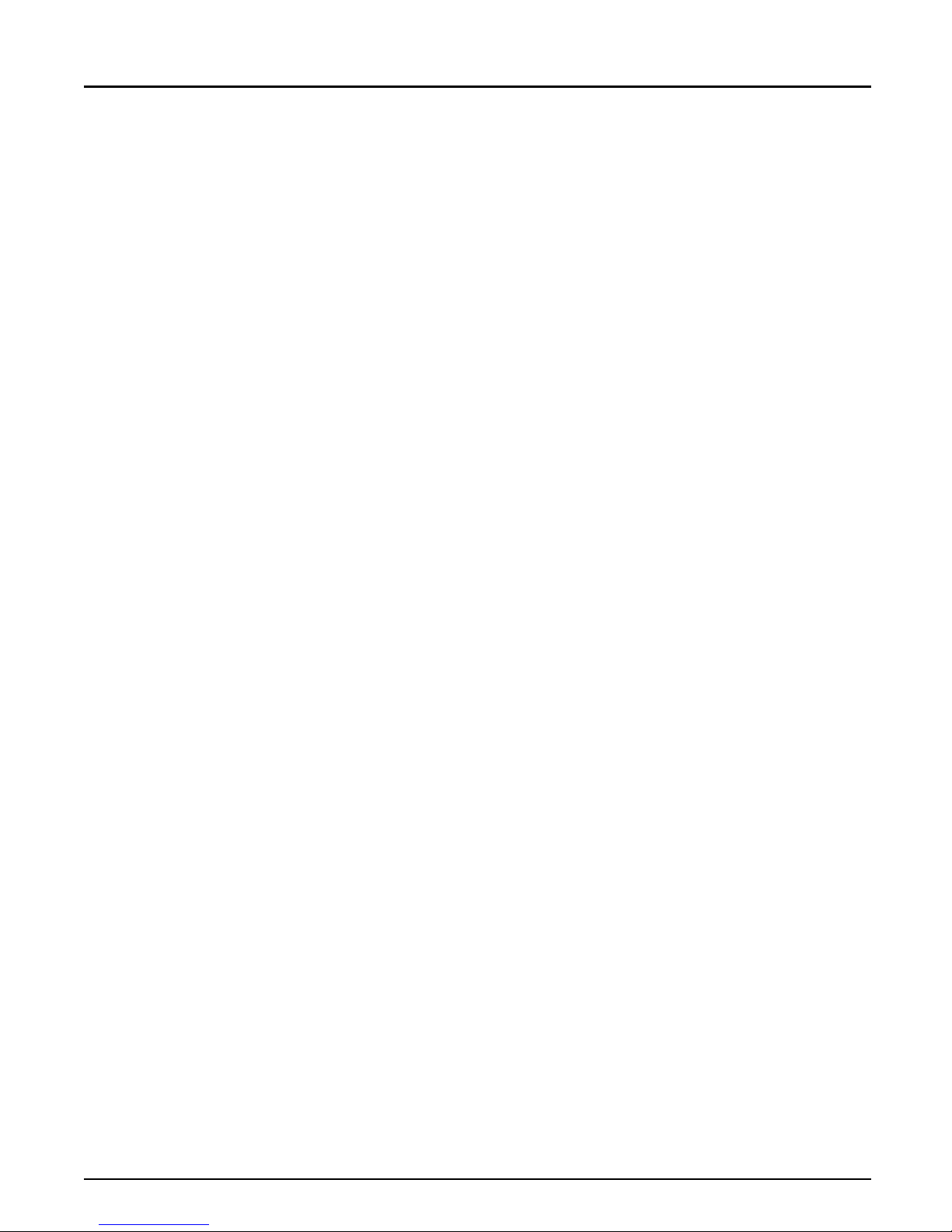
Index
Index
A
Accounting 63
alias 45
Anonymous FTP 78
arp 47
ASCII-to-PostScript Conversion 59
AX C FG 1 4
Axis offices 79
Axis P ri nt Util ity for OS/ 2 3 9
Axis P ri nt Utility for Wi nd ows 29
B
Bin con tr ol 57
bootp 49
Bulletin Board 78
Busy
Action at 61
C
CAPTURE 28
Ch ara c ter Set C onv er s ion 56
config file 55, 67
E
External power supply 12
F
Fa ctor y Def a u lt Set tings 69
FTP 52
H
Hex Dump Mode 61
host name 45
Host Table 45
I
IBM OS /2
Parameter editing 67
In te rnal P rint outs 75
In te rnet 78
Internet address 4 5
L
LAN Server/LAN Manager
Co nfigu ra ti on 38
Print Queues 41
Sharing 42
Language specific characters 56
Locally Administra ted Address 13, 65
Logical Printers 54
LPD 52
M
Microsoft Windows
Parameter editing 67
Setup 29
N
NET COPY 43
NET SHARE 42
NetBEUI 38
Network I nformation Ser vices (NIS) 45
Node Address 47, 65
Novel l NetWare
Parameter editing 67
Print Server Mode 15
Automatic 17
File Server Con t rolle d 2 0
Parameter Controlled 19
Remote Printer Mode 16, 24
Setup 14
NPS Manag er 38
80 Axis NPS 650 Us er’s Manual
Page 81

Index
P
Page Format 60
Page Orientation 60
Page Size 59
Parameter editing 67
Factory Defaults 69
Parameter List 67, 75
PostScript
Font 60
Page Format 60
Page Orientation 60
Page Size 59
Postscript functions 59
Power Supply 12
Print Methods 51
PROS 52
R
rarp 48
read.me file 75
Reverse Telnet 52
Rin g Sp eed 13
STP cabling 13
Strin g Su b stitutions 58
Strings before and after print jobs 57
T
TCP/IP
Co nfigu ra ti on 44
Parameter editing 68
Te lnet Log in 6 2
TEST Button 69, 75
Test Page 12, 75
U
UN IX- t o-ASCII 58
UTP cabling 13
W
Windows NT
LPD printing 37
World Wide Web 78
Y
Yellow Pages (YP) 45
S
Serial number 13
Setup
IBM OS/2 38
Micros of t W indows
Windows 3.1 30
Windows for Workgroups 31
Client-server printing 32
Pee r-to-peer p ri nti ng 3 1
Windows NT
Client-server printing 36
LPD printing 37
Pee r-to-peer p ri nti ng 3 5
Novell NetWare 14
TCP /IP 44
Setup for Microsoft Windows 29
SNMP 66
Stat u s l og ging 64
Axis NPS 650 User’s Manual 81
