Page 1

Preface
About Axis
Preface
Thank you for purchasing the Axis NPS 550 Network Print Server. Our
goal in developing this product is to enable you to connect your printers
anywhere in your network , allowin g all networ k users acce ss to share d
printer resources.
Axis Communications, founded in 1984, is one of the world’s fastest
growing companies in the printer interface and network print server
market. The hea d qu a r ter s are lo ca ted in Lund , Sw ed en, with subsid iar ies
in Bo s ton, Tok yo , a nd Hon g Ko ng .
Axis Co mmun ication s ha s a distr ibut o r net wo rk ope rat in g in more than
60 count ri es worl d- wide , marketin g thre e prod uc t lines:
Network CDROM Servers
CD-ROM servers provide a flexible and cost-efficient solution for sharing
CD-RO M s across the network. T he y are a vailabl e in Et hernet and Toke n
Ring ver s ions, wi th or without built in dri ve option.
Network Print
Servers
Th ese int ell igent Eth ernet and Token Ri ng pr in t se rv ers sup port a wide
range of LAN protocols. The Axis NPS 530, 532, 550, AXIS 150 and
152 are Ethernet print servers, and the Axis NPS 630, 632 and 650 are
Token Ring print servers.
IBM Ma i nfra m e
and S/3x – AS/
400 Prin t er
These products include a wide range of plug-in interfaces and free
standi ng pro d uc ts such as the Co b ra+ an d the AFP IPD S-to-Pos tScrip t
conve rt er .
Interfaces
Axis NPS 55 0
Part No.:13656 October 1995
Copyright © Axis Communications AB
Axis NPS 550 User’s Manual 1
RISC
User’s Manual Version 2.0
Page 2

Preface
About this manual
This manual will guide you through a simple step-by-step installation and
confi g u ratio n procedur e. It is divided into f our sect ions:
Introduction The NPS 550 print server, how it works, where to use it, and its main
features.
Getting started How to connect your NPS 550 to your printers, and how to install it in
your networ k.
Setup How to set up your NPS 550 for the NetWare, Windows, OS/2, Unix
and Macintosh environments.
Advanced options An overview of unique NPS 550 functions that allows you to tailor your
printer resources for specific needs.
The manual applies to the NPS 550 with firmware release 5.00 and
subse qu ent releases un til otherwise noti fi ed . Please re fer to th e Axis NPS
Print Se rv e r Technica l R eferenc e for furt her inform a t ion of f unct io ns a nd
parameters.
Every care has been taken in the preparation of this manual; if you detect
any inaccuracies or omissions, please inform us at the address on the back
cove r. Axis Com municat i on s AB ca nn ot be he ld re spo nsi b le fo r any
technical or typ ographical er ro rs and res erves the r igh t to mak e ch anges to
the produ ct and manuals withou t p ri or notice.
2 Axis NPS 550 User’s Manual
Page 3
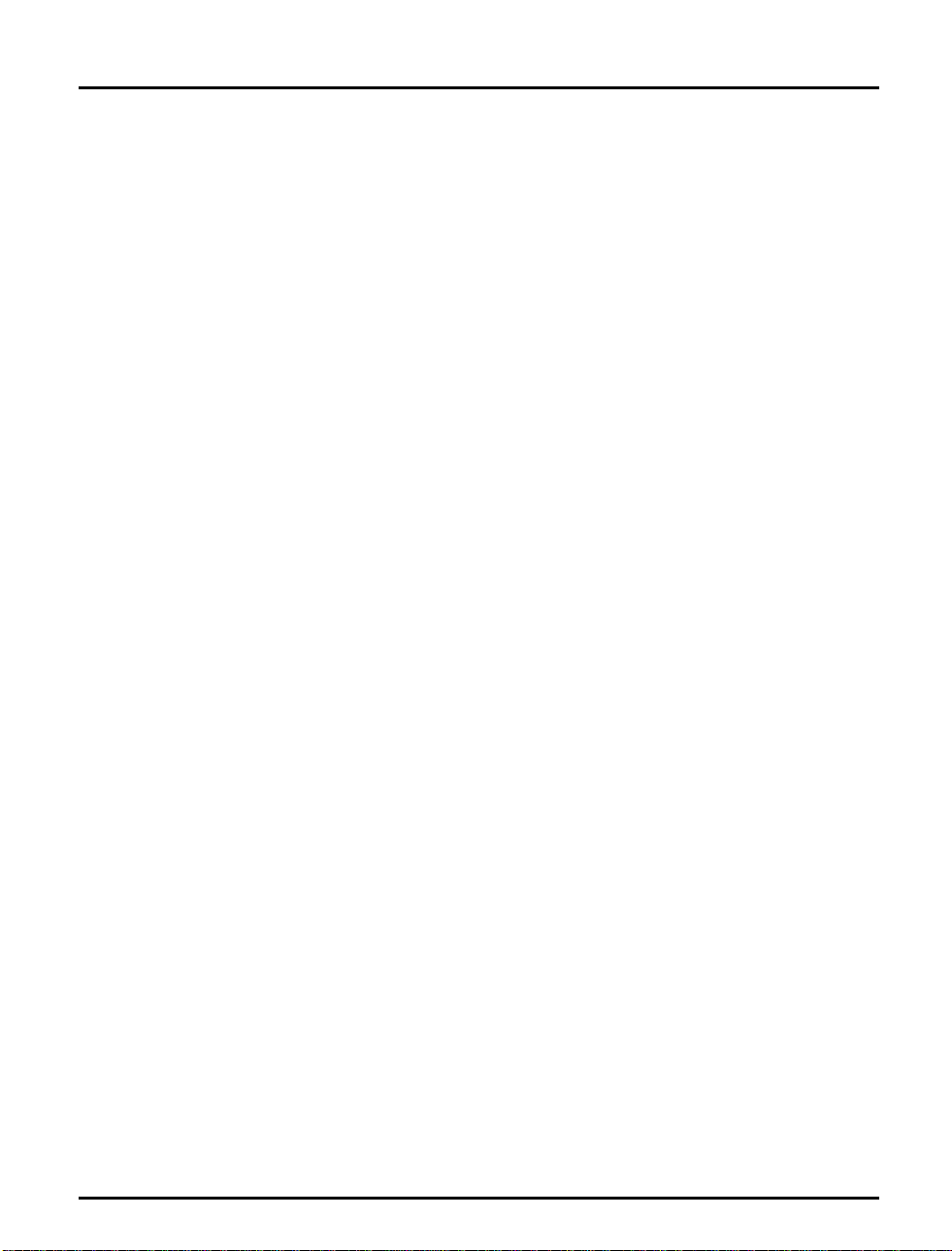
Emission notices
Preface
USA
Europe
This equipment generates, uses, and can radiate radio frequency energy and if not installed and used
in accordance with the instruction manual, may cause interference to radio communications. It has
been tested and found to comply with the limits for a Class A computing device pursuant to Subpart
B of Part 15 of FCC rules, which are designed to provide reasonable protection against such
interference when operated in a commercial environment. Operation of this equipment in a
residential area is likely to cause interference in which case the user at his own expense will be required
to take whatever measures may be required to correct the interference. Shielded cables should be used
with this unit to ensure compliance with the Class A limits.
This digital equipment fulfils the requirements for radiated emission according to limit B of
EN55022/1987, and the requirements for immunity according to EN50082-1/1992 residential,
commercial, and light industry. (Compliance is not valid for unshielded twisted-pair (UTP) cabling.)
Trademark acknowledgements
Unix, Novell, NetWare, Microsoft, Windows, LAN Server, LAN
Mana ger , IBM , OS/ 2, AI X , MVS, Su nOS, Ultrix, Hew lett-Packard, and
Lexmark are registe re d trademar ks of the respecti ve holde rs.
Axis NPS 550 User’s Manual 3
Page 4

Table of contents
Table of contents
1
Introduction 6
How It Wor ks 7
Where To Use it 7
Main Features 9
2
Getting started 10
Pr in te r In s t a lla tion 12
Net wor k Inst a llat ion 13
3
Setup for NetWare 14
Print Server Mode (Automatic) 17
Print Server Mode (Parameter Controlled) 19
Prin t Ser v e r M ode ( Fil e Serve r C o ntrolled) 20
Remote Printer Mode 24
Verify the Commu nic a t io n 28
4
Setup for Windows 29
Windows 3.1 30
Windows for Workgroups 31
Windows 95 33
Windows NT 35
Windows NT - LPD printing 37
5
Setup for OS /2 38
Activate the NetBEUI Protocol 39
Ins ta ll the Ax is P r int Util ity for OS/2 39
Install the NPS 550 40
Create a Print Queue 41
Sharing Print Queues 42
Verify the Commu nic a t io n 43
6
Setup for Unix systems 44
Prepare your system 45
4 Axis NPS 550 User’s Manual
Page 5

Table of contents
Set up your NPS 550 46
Set up and attach a print queue 50
Print methods 52
7
Setup for Macintosh 53
Choose a Printer 54
Verify the Commu nic a t io n 55
8
Advanced Options 56
Logical Print er s 57
Chara c ter S et Con version 59
Strin gs Bef or e and After P ri nt Jo b s 60
Strin g Su bs titu tion s 61
PostScript Functions 62
Actio n a t Print e r Busy 64
Hex Dump Mode 64
Telnet L og i n 65
Accou nti ng 66
Status Logging 67
Lo c ally Admini s trate d Add ress 68
SNMP 69
A
The parameter list 70
NetWare, Windows, OS/2 70
Unix (TCP/IP) 71
Apple EtherTalk 71
Factor y De fault Settings 72
The Config File 73
B
Internal printouts 79
C
Te chnical specifica tions 80
D
How to contact Axis 82
Axis on-line service 82
The Axis offices 83
Axis NPS 550 User’s Manual 5
Page 6

Section 1: Introduction
Section 1
Introduction
The Axis NPS 550 is a stand-alone network
print server for the Ethernet environment.
Using the NPS 550 makes it possible to
conne ct your printe rs an ywhere in an Eth er net
netwo rk, allowin g all netw or k use rs access to
shared printer resources.
The NPS 550 connects your printer
direc t ly to your Ethe rn et ne t work, no
matter if you are using a PC, PS/2,
Macintosh or Unix system. The multiple
protocol support makes it possible to print
under NetWare, Microsoft and IBM
net works, App le E ther Tal k a n d TCP / IP
simultaneously.
In addition, the NPS 550 provides you
with two high-speed parallel ports and one
serial port, allowin g any com bination of up
to three s tand ard prin ters or plo tters. It
combin es a high deg re e of user-friendlines s
in both in s ta l lation procedur es and print
manage ment with an equally h igh degr ee of
flexibility thanks to its powerful built-in
functions
6 Axis NPS 550 User’s Manual
Page 7

How It Works
Where To Use it
Section 1: Introduction
Ethernet network print data is transmitted as packets using a high-speed
protocol very different from the standards used by serial or parallel printers.
Each packet contains information about the sender, the receiver, how to
unpack the packet, and the data itself.
The NPS 550 acts as a node in the Ethernet network, with its own unique
address. It receives the packets addressed to it, unpacks them, and converts the
print data to a format suitable for standard printers.
It is physically attached to the network by either thin-wire (10base2) or
twisted-pair (10baseT) Ethernet cabling. The print data can be directed to two
high-speed parallel ports and one serial port, making it possible to print on
three different printers at the same time.
The NPS 550 can communicate
with PC, PS/2, Unix and
Macintosh systems. It supports
four different network
protocols: NetWare, Microsoft
and IBM networks, TCP/IP,
and Apple EtherTalk. Since the
NPS 550 can handle these
protocols simultaneously, it’s
the ideal printer server solution
for a mixed environment.
Parallel
NPS 550
Parallel
Serial
UNIX
Novell
PC
Macintosh
IBM
Axis NPS 550 User’s Manual 7
Page 8
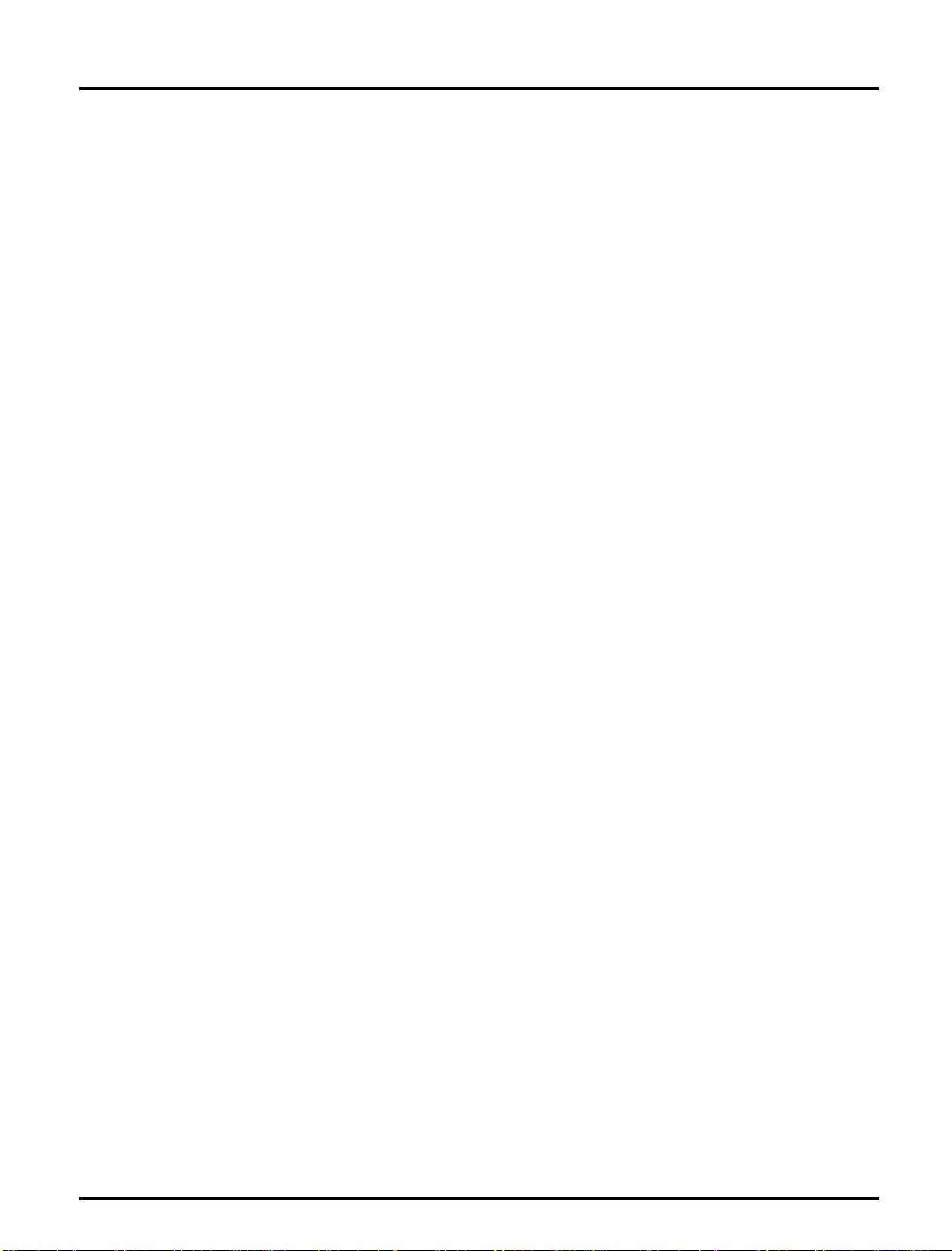
Section 1: Introduction
NetWare The NPS 550 has two different modes in the NetWare environment –
Windows The NPS 550 is set up using the supplied Axis Print Utility for Windows.
OS/2 The NPS 550 is integrated to the OS/2 Spooler using the supplied Axis
Print Server Mode and Remote Printer Mode.
In Print Server Mode, the NPS 550 emulates a NetWare Print Server. At
po wer- on it will log in to each fil e s erver in the ne twork to find ou t which
print queue s are to be s er viced. Up to 16 fil e servers and up to 9 6 print
queues are supp or t ed.
In Remote Printer Mode, the NPS 550 appears as a NetWare Remote
Prin ter. At pow er - on it wil l lo g in and atta ch to up to eigh t specified
NetWare print servers.
You may prin t thro ug h a serv er (client-server), or directly (peer-to-peer).
The supported platforms are Windows for Workgroups, Windows 95
and Windows NT.
Print Utility for OS/2. T he pr inters att ached to th e N PS 550 will appear as
connected directly to the file server, and may be used by any PC running
LAN Server o r LAN Manag e r on your net wo rk .
Unix systems T he NPS 550 can operate as an integrated part of your system. The
printers connected to the NPS 550 will appear as if they were connected
directly to the host printer spooler.
You have several protocols and print methods to choose from. The
method you should select depends on your requirement s, and what
system you are running. Five print methods are supported in TCP/IP:
LPD, FTP, PROS A (named pipe) PROS B (filter) and Reverse Telnet.
Any host supporting the TCP/IP suite of protocols is supported by the
NPS 550.
Macintosh The NPS 550 will appear as three LaserWriter printers connected to your
Ap pleTalk network. Once sel ected from th e C ho os er in th e Ap p le men u ,
they can be used as any other LaserWriter.
8 Axis NPS 550 User’s Manual
Page 9

Section 1: Introduction
Main Features
Reliability The Axis NPS 550 hardware provides high performance and reliability
combined with low power consumption. It is based on the Axis ETRAX
chip with an integrated 32 bit RISC CPU and Ethernet controller.
Flexibility It suppor ts N etW ar e, Micro soft and IBM networks, TC P/ IP a nd Ap p le
Ethe rT a l k s im u ltaneo usl y. Five di ff er ent pri nt m eth od s ar e s upp or ted for
Unix systems. You may connect and print on up to three printers
simultaneously.
Speed The sustained throughput exceeds 250 kbytes per second. High-speed
Centronics communication such as Hewlett-Packard Fast Mode is
supported.
Easy to Install Use PC ONSOLE for NetWare Installation, Axis Print Utility for
Windows and OS/2, the supplied axinstall script for Unix systems, and
the Chooser for Macintosh.
Lo gi c al P rinter s This u nique Axis concep t allows you to per fo rm au to AS CI I to P ostScr ipt
conversions, use different character sets, or select multiple bins and form
sizes on the same printer.
Accou n ting The accounting function lets you keep track of the last ten print jobs.
Security You may set up passwords for all users, restricting both log in and printer
access.
Axis NPS 550 User’s Manual 9
Page 10

Section 2: Getting started
Section 2
Getting started
Unpack and in sp ect all parts for d am age. C ont act y ou r de ale r i f
anything is miss i ng. All packin g mat e ri al s ar e rec ycla ble.
The standard
delivery
Optional
accessories
• NPS 550 Print Server; part no. 0037-3
• NPS 550 User's Manual; part no. 13656
• NPS 550 Quick Installation Guide; part no. 13657
• Warranty registration form; part no. 13510
• Parallel Printer Cable, part no. 13360
• 3.5" dis k wi th N PS Install ation Utiliti es for
NetWare, Windows and OS/2; part no. 13493
• Power Supply Europe; part no. 13267 or
• Power Supply UK; part no. 13268 or
• Power Supply Australia; part no. 13269 or
• Power Supply USA; part no. 13270
• Self-adhesive Velcro ribbons; part no. 13282 and 13283
• BNC T-adapter; part no.12839
• Serial Printer Cable; part no. 13281
• Parallel Printer Cable; part no. 13360
• NPS Print Server Technical Refe rence and
Adobe Acrobat Reader; see Appendix D.
10 Axis NPS 550 User’s Manual
Page 11
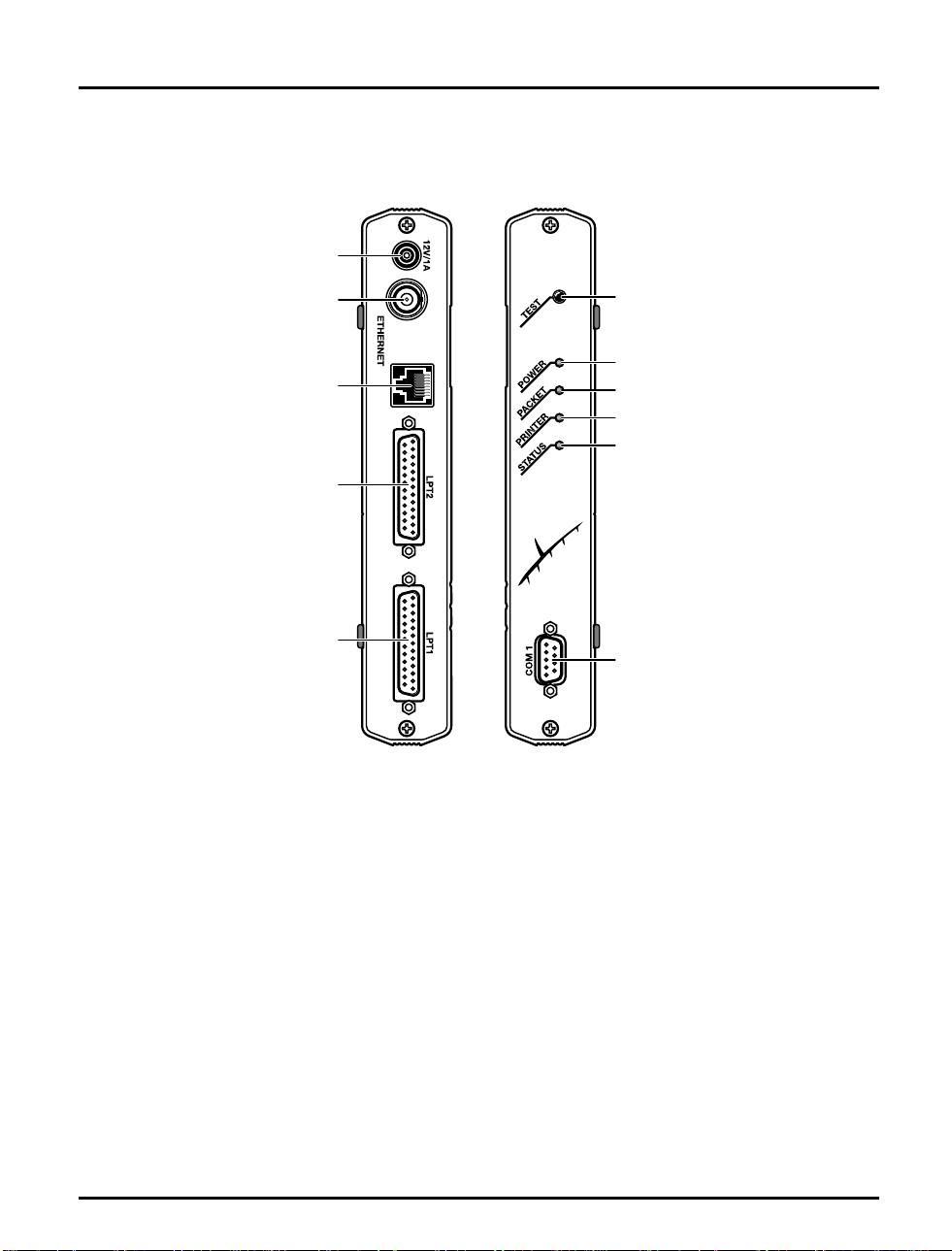
External Power
Supply Connector
10base2 Connector
10baseT Connector
LPT2 Printer Connector
Parallel
Section 2: Getting started
FRONTBACK
Test Button
POWER Indicator
PACKET Indicator
PRINTER Indicator
STATUS Indicator
LPT1 Printer Connector
Parallel
COM1 Printer connector
Serial
The NPS 550 back and front panels
Axis NPS 550 User’s Manual 11
Page 12

Section 2: Getting started
Printer Installation
Before you begin:
Make sure th a t the exte rn al p ower su pply is ma rk ed with th e corre c t
mains voltage.
Connect a parallel printer to NPS 550 and make a test printout:
1. Switch off the printer.
2. Connect the printer to the LPT1 port using the supplied printer
cable.
3. Connect the external power supply. The in d i c ators wi ll fla s h d urin g
power-o n and self-test. When the STATUS indicator stops flashing
and remains unlit, the NPS 550 is ready for use.
4. Switch on the printer.
5. Press and hold the test button until the ST ATUS ind icator starts to
flash, the n re lease the butto n to p ri nt a test pa ge.
The test page shows the software revision and the basic setup of your
NPS 550.
Note: The NPS 550 supports high-speed Centronics communication such as
Hewlett-Pa ckard Fa st Mode. This functio n is disabled by default, since
some printers support standard Centronics only. To activate high-speed
Centronics, change the Output Menu parameters L1_CENTR and/or
L2_CENTR to HISPEED as outlined in Appendix A.
12 Axis NPS 550 User’s Manual
Page 13

Network Installation
Section 2: Getting started
Before you begin:
Note: Each NPS print server is preconfigured with a unique Node Address
• Ma ke sure that your network is ready to accept a new node.
• Any network configuration should always involve the network
manager.
1. Record the serial number of your NPS550. You will ne ed this
number for the setup.
2. Co nnec t your NPS 550 to the networ k using a twisted-pair
(10baseT) or a thin-wire (10base2) Ethernet cable.
(identical to the serial number). Yo u can change this to a Locally
Administrated Address, see page 68.
The installation is now completed. Proceed with the setup sections for
NetWare, Windows, OS/2, Unix and/or Macintosh.
Axis NPS 550 User’s Manual 13
Page 14

Section 3: Setup for NetWare
Section 3
Setup for NetWare
The NPS 550 c an run in either Print Server Mode, Remote Printer Mode or
both s im ul taneous ly. The ba sic conf ig u r a tion is do ne u s ing the
PCONSOLE software suppl ied from Novell , and if you choose a setup
other than the automatic print server mode, also with AXCFG supplied
with the NPS 550.
The over view on the fo ll ow ing pages explains th e adv antages a nd
limitations of each mode. Select the mode that best fits your needs, then
carry out the configuration as described later in this section.
Before you begin:
• Make sure that the NPS 550 is powered on and attached to the
network.
•You will need root privileges on the system.
• Have the serial number found on the back of the NPS 550
available.
• Any ne t work co nfig u ration s hould alw a ys invol ve the netwo rk
manager.
• If you use NetWare 4.0 or later, you must set up your file server for
bindery emulation by specifying the Bindery Context parameter. See
your Nov e l l d o cu mentation fo r de ta ils.
Befor e config u ri ng yo ur N etW ar e s ys tem, you may w ant to con fig ur e th e
NPS 550 (e.g. logical printer definitions). This is done using the AXCFG
software on the disk supplied with the NPS 550.
On the disk you will find a text file called read.me, conta ining installation
instructions for AXCFG in the Novell environment.
14 Axis NPS 550 User’s Manual
Page 15

Section 3: Setup for NetWare
Print Server Mode An NPS 550 in print server mode emulates a Novell print server (a
workstation running PSERVER). This is the recommended mode for
medium-siz ed to large netw o rk s.
There ar e three di ffer ent way s to se t up th e print ser ver mode, dep ending
on how you want the NPS 550 to log in to the servers at power-up, and
how yo u wan t to manage pr inter and queue con f ig u r a tions:
Automatic Log-In The NPS 550 will automatically detect and log in to all NetWare servers
on the network at power-on. See page 17 for setup procedures.
Advantages Limitations
High performance (typically 200 kbytes/s).
Easy to set up – no NPS 550 configuration
required for automatic mode.
Requires a NetWare user licence for each
NPS 550.
The NPS 550 power-up takes a long ti me on
large networks
Parameter
Controlled Log-In
The NPS 550 will log in to only those NetWare servers specified by the
NPS 550 configuration. See page 19 for setup procedures.
Advantages Limitations
High performance (typically 200 kbytes/s).
Avoids the prolonged NPS power-up time
caused by the automatic file server login.
You can link a queue to a logical printer with-
out having to use the !n queue name extension.
An unavailable file server will not affect the
access of the remaining speci fied serv ers.
Requires a NetWare user licence for each
NPS 550.
Requires configuration of the NPS 550.
Difficult to manage print queues on larger
networks.
Axis NPS 550 User’s Manual 15
Page 16

Section 3: Setup for NetWare
File Server
Controlled Log-In
Remote Printer
Mode
The NPS 550 will first log in to the Configuration File Server, and th en to
any ad d itional N etW a r e s erver s found in the file se rv er configu ration . S ee
page 20 for setup procedures.
Advantages Limitations
High performance (typically 200 kbytes/s).
Avoids the prolonged NPS power-up time
caused by the automatic file server login.
Simplifies the queue and printer set-up and
maintenance, especially on larger networks.
You can link a queue to a logical printer with-
out having to use the !n queue name extension.
Requires a NetWare user licence for each
NPS 550.
Requires configuration of the NPS 550.
If the configuration file server is unavailable,
then none of the queues will be serviced.
An NPS 550 in remote printer mode emulates a workstation running
RPRINTER or NPRINTER (the Novell remote printer software). It is
attached to a NetWare print server, that is either located on the file server
(PSERVER. NLM), or a dedicated workstation running PSERVE R.EX E.
This mode is only recommended for small networks where the number of
NetWar e user licen ces is a major issue.
The setup procedure involves adding a printer, linking the printer to one
or more prin t queues , and fi na l ly spe cif ying wh ich NetWa r e p rint servers
the NPS 550 shall attach to. The first two steps are carried out in
PCONSOL E, and the last step is done in AXCFG (supplied with the
NPS 550). See page 24 for setup procedures.
Advantages Limitations
Allows up to 8 printers per NetWare user
licence.
Lower performance – 20 - 100 kbytes/s for
NLM, and 70 kbytes/s for EXE.
Requires configuration of the NPS 550.
Higher net work lo ad .
16 Axis NPS 550 User’s Manual
Page 17

Section 3: Setup for NetWare
Print Server Mode (Automatic)
The setup procedure involves adding a print server and linking it to one
or more pri nt queues. Both step s are car r ied ou t in P C ON SO LE .
Add a Print Server Follow th es e step s to a d d a prin t s er ver to you r Net W are environm en t:
1. L og in t o a fil e se rve r from a clie nt w orksta tion .
2. Sta r t P CONS OLE.
3. NetWare 4. xx o nl y: Press <F4> to switch to Bindery M ode.
4. Select Print Server Informat io n (3.xx) or Pri nt Serv ers (4.xx).
5. Press <Insert> to add a new Print Server.
6. Enter the Print Server Name: AXIS<nn nnnn>
<
nnnnnn> are the last six digits of the NPS 550 serial number.
(see notes below)
7. Press Escape to return to the Main Menu.
Repeat this procedure for each file serv e r using the NPS 550.
Notes: 1. I f the serial number of your NPS 550 is 00408C10008 6
de fau lt n am e is AXIS100086
. The serial number is found on the label
at the back of the NPS 550.
2. Y o u may c hange the def a ult name usi ng AXCF G , th e Axis Confi g ura tion Software. This must be done before running PCONSOLE.
3. The print server name is case insensitive in print server mode. Both
AXIS100086 and Axis100086 are valid default print server names.
, th en the
Axis NPS 550 User’s Manual 17
Page 18

Section 3: Setup for NetWare
Link a Print
Queue to the
Print Server
The next step is to link a print queue to the print server:
1. Start PCONSOLE according to steps 1-3 on the previous page.
2. S elec t Pr int Queue Inf ormat ion (3.xx) or Print Queues (4.xx). If you
plan to use an exi s tin g que ue , th en skip to step 5.
3. Press <Insert> to add a new queue.
4. Type a queue name, and press <Enter>.
(see note below)
5. S elect the queue that you want the NPS 550 to ser vice . The Print
Queue In fo rm atio n men u app ea rs.
6. Select Queue Servers (3.xx) or Print Servers (4.xx).
7. Press <Insert> to display the Queue Server Candidates list.
8. Select AXI S <nnn nnn>.
9. Press <Escape> repeated ly to return to the mai n menu.
Repeat this procedure for every queue you want the NPS 550 to service.
The NPS 550 supports up to 96 print queues, defined on up to 16 file
servers.
Note: Assumi ng th at you have the defau l t Lo gical Printer sett ings, outp ut from
the print queue will be directed to the LPT1 output of the NPS 550. If
you want to p ri nt to LP T2, the queue name must en d w ith ‘!2’. When
printing to NPS 550 serial port, the queue name must end with ‘!3’.
Example: Th e Pr int Queue is ca lled ‘
DESKTOP! 2
’. Printouts will be directed to
LPT2 (with the defa ul t lo gica l printer s etti ngs ) .
Note that the number after the exclamation mark refers to the logical
printer number rather than the port number. You can bypass any queue
name rest ri c tio ns by usi ng one of the alt e rn ati ve print serve r mod es
describ ed on the following pag es.
18 Axis NPS 550 User’s Manual
Page 19

Print Server Mode (Parameter Controlled)
This is similar to the automatic print server mode, but the NPS 550 will
not aut om a tically lo g in to all fil e s er ver s a nd sc a n fo r queues to serv ice.
Instead, the file servers and print queues are specified by a set of
parameters in the NPS 550 configuration. This is the recommended
method for medium-sized networks.
Section 3: Setup for NetWare
NetWare
Configuration
NPS 550
Configuration
The NetWare configuration is identical to the one described for
automa tic print se r ver mo de . Fol lo w th e instr u ctions in “Add a Print
Server” (page 17) and “Link a Print Queue to the Print Server” (page 18) to
add a print server and assign queues to it.
Th e conf iguration involv es spec ifyi ng wh ich N e tWa r e file se r vers a nd
print queues the NPS 550 shal l at tach to. T his is d one us ing AXCFG, th e
Axis NPS configuration software on the disk supplied with the NPS 550.
Follow the instructions in the read.me file on the dis k to install the
software, then p ro ceed as fol lo ws:
1. Start AXCFG, and select NetWare.
2. Select No at the ‘L ook for old pri nt se rve rs’ p ro mpt unless you are
configuring an NPS 550 with software revision prior to 4.20.
3. Choose Selec t A ll Net wor k s, then select your NPS 550.
4. Type root and pas s at the log i n pr ompt.
5. S elect NETWARE MENU.
6. S e lect LOG IN1.
7. Type the name of the NetWare file server, the print queue, and the
logica l p ri nter numbe r. U s e th e f ile se rver an d p ri nt q ue ue name from
the NetWare configuration above, and one of the logical printer numbers 1–8.
Axis NPS 550 User’s Manual 19
Page 20

Section 3: Setup for NetWare
8. To specify more print queu es, select LOGIN2 th rough LOGIN 16 in
consecutive order. Repeat step 7 for each print queue.
9. Select Save, then se lect Cancel un til AX CF G closes down .
Print Server Mode (File Server Controlled)
This method uses a NetWare file server (the Configuration File Server) to
hold the print queue information. The NPS 550 will not automatically
log in to all file servers and scan for queues to service. Instead, the file
servers and p rint q u eue s ar e s p ecif ied on th e conf igurat ion fi le ser ver. This
is the re commended method for larg e ne tworks, sin c e it sim pli fi e s the
maintenance of a large number of print queues.
NetWare
Configuration
The NetWare configuration is different from the automatic and
parameter controlled modes. Instead of setting up queues on several file
serve rs, all queu es a re set up and main ta ined on the configu ration file
ser ver. The conf igura tion p roced u re depends on which Ne t W are ver s ion
you ar e using.
20 Axis NPS 550 User’s Manual
Page 21

Section 3: Setup for NetWare
NetWare 3.xx: 1. Log in as supervisor to the NetWare server, and start PCONSOLE.
2. Select Change Current File Server, then sele ct th e fi le se rver a t which
you want to keep the queue and printer configurations. Make a note
of the configuration file server name, you will need it during the NPS
550 configuration.
3. S e lect Pr in t Server I nformation, then add the new print server
AXIS<nnnnnn>. See “Add a Print Server” (page 17) for details.
4. Select AXIS<nnnnnn>.
5. Select Pr int Ser v e r Confi gura tion, and then File Servers to be Serv-
iced.
6. Press <Insert> to see the list of Available File Servers. Add all file
servers you want the NPS 550 to log in to, then press <Esc> to get
back to the Print Server Information Menu.
7. Select Printer Configuration. A list of 16 printers mark e d Not
Installed appears. The printers numbered 1–8 correspond directly to
the NPS 550 logical printers PR1–PR8. The remaining eight printers
are not used by the NPS 550.
8. Select the second printer (number 1). Th e p r inter is by defau l t nam ed
‘Printer 1’. The printer names are not used by the NPS 550.
9. Select Queues Serviced By Printer, the n se lect Pri n te r 1 .
10.Press <Insert> to see the list of Availa ble Que ues, then select the
queues you want the printer to service. Repeat steps 9 – 10 if you
have installed more than one printer.
11.Exit PCONSOLE.
Axis NPS 550 User’s Manual 21
Page 22

Section 3: Setup for NetWare
NetWare 4.xx: 1. Log in as supervisor to the NetWare server, and start PCONSOLE.
2. Press <F4> to switc h to Bind e r y Mode.
3. Select Change Current NetWare Server, then select the file server at
which you want to keep the queue and printer configurations. Make
a note of th e con figurat ion file server n a me , you w ill need it du ri ng the
NPS 550 configuration.
4. Select Pr i nt Serv ers , then add the new print server AXIS<nnnnnn>.
See “Add a Print Server” (page 17) for details.
5. Select AXIS<nnnnnn>.
6. Select Serviced NetWare Serv ers .
7. Press <Insert> to see the list of Avai la ble N e tW are Server s. Add all
file servers you want the NPS 550 to log in to, then press <Esc> to get
back to the Print Server Information men u.
8. Select Printers. An empty lis t of Defined Printer s appears. Printers are
numbered from 0 to 255 in the order that they are defined. The printers numbered 1–8 correspond directly to the NPS 550 logical printers
PR1–PR8. No other printer numbers are used by the NPS 550.
9. Press <Insert> to define printer number 0. Name it ‘DUMMY’,
‘UNUSE D ’ or similar to in di cate that this p ri nter is not used.
10.Press <Insert> to define printer number 1. Name it ‘PRINTER_1’
or whichever name you prefer. The printer names are not used by
the NPS 550.
11.Select printer number 1. The printer is by default named ‘Printer 1’.
12.Select Print Queues Assigned and press <Insert> to see th e list of
Available Pr int Queue s.
13.Select the queues you want printer number 1 to service. Repeat steps
10 – 13 for each additional printer number you want to define.
14.Exit PCONSOLE.
22 Axis NPS 550 User’s Manual
Page 23
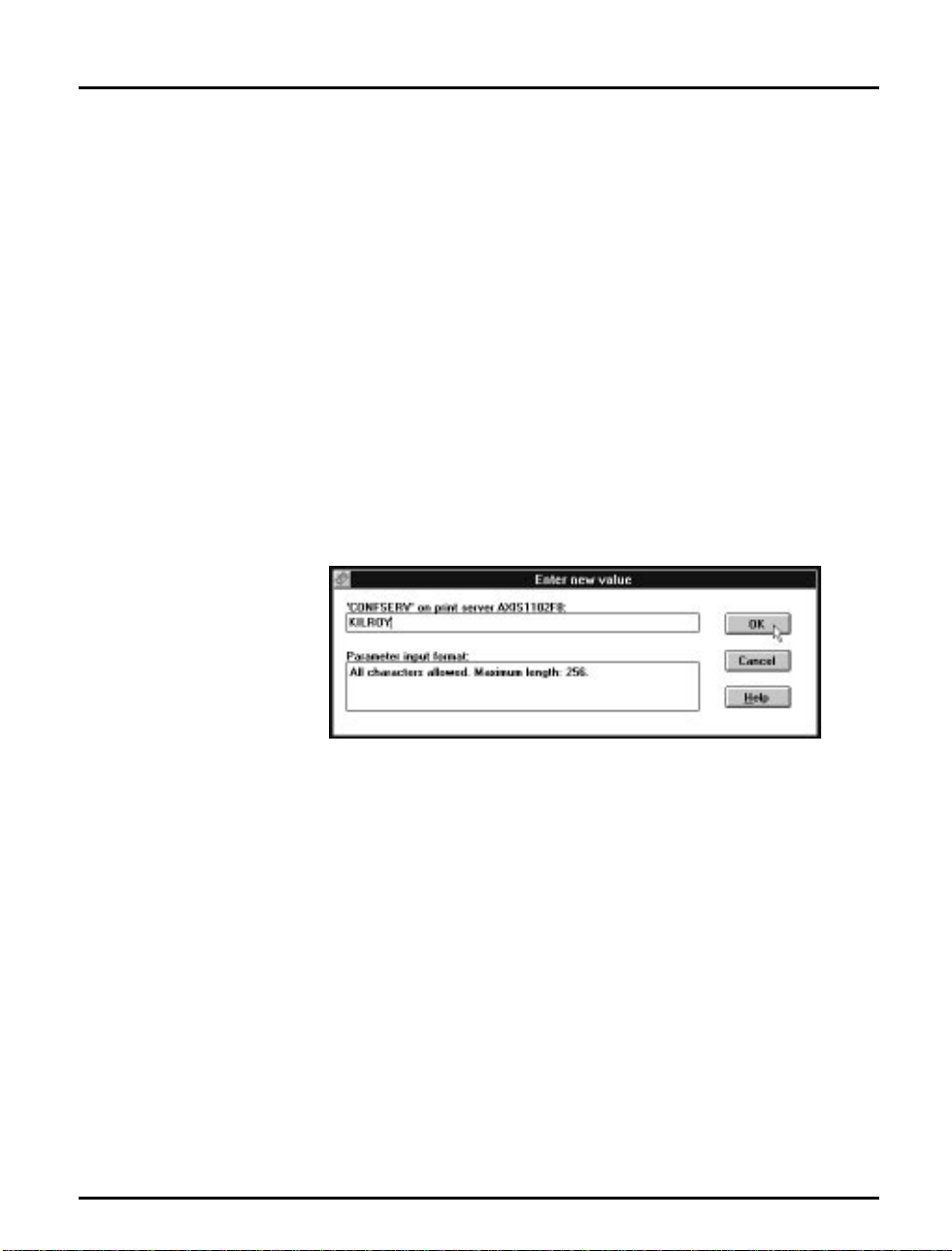
Section 3: Setup for NetWare
NPS 550
Configuration
The c onfig ur ation involve s s p ec if ying the c onfigurat ion file ser ver. This is
done using AXCFG, the Axis NPS installation software on the disk
supplied with the NPS 550. Follow the instructions in the read.me file on
the disk to install the software, then proceed as follows:
1. Start AXCFG, and select NetWare.
2. Select No at the ‘L ook for old pri nt se rve rs’ p ro mpt unle ss you a re
configuring an NPS 550 with software revision prior to 4.20.
3. Choose Selec t A ll Net wor k s, then select your NPS 550.
4. Type root and pas s at the log i n pr ompt.
5. S elect NETWARE MENU.
6. S e lect CONFSERV.
7. Type the name of the NetWare file server dedicated as the configuration file server, then select OK.
Example: Use KILROY as configur ati on file server
8. Select Save, then selec t Cancel until AX CFG clos es down .
Axis NPS 550 User’s Manual 23
Page 24

Section 3: Setup for NetWare
Remote Printer Mode
The configuration for remote printer mode comprises the following steps:
1. Add a Print Server
2. Create a Print Queue
3. Link a Remote Printer to the Print Queue
4. Configure the NPS 550
Add a Print Server The NetWare print server software is either installed on a file server
(PSERVER.NLM), or a dedicated workstation (PSERVER.EXE). If you
don’t already have a Novell print server installe d, please ref er to the
No vel l d oc u ment a tio n f or instal lation proce d u res .
Create a Print
Queue
Link a Remote
Printer to the
Print Que ue
Print queues are created in the same way as for print server mode. If you
do not need any new queues, skip to “Link a Remote Printer...” below.
1. Lo g in to a file serv e r fr om a c lien t wor kstat io n.
2. Start PCONSOLE.
3. Select Pr in t Queue Informat ion (3.xx) or Print Queues (4.xx).
4. Press <Insert> to add a new queue.
5. Type a queue name, and press <Enter>. Select a print queue volume
(4.xx only). Rep eat s tep s 4 – 5 for each queu e you want to create.
6. Press <Esc> to return to the Main Menu.
The procedures are slightly different depending on which NetWare
version you are using. In either case, begin with starting PCONSOLE
according to steps 1–3 in “Create a Print Queue” above if you have not
already done so.
24 Axis NPS 550 User’s Manual
Page 25

Section 3: Setup for NetWare
NetWare 3.xx: 1. Select Pr in t Server I nform at io n from the PCONSOLE Main Menu.
2. Select the NetWare Print Server to which you want to link your
NPS 550.
3. Select Prin t S er ver Confi g ur ati on , and then Printer Configuration.
4. Select the first free slot in the Conf igur e d P r inte r s list.
5. Make a note of the NetWare print server name and the Printer
number; you will need it later during the configuration.
6. Chan ge Nam e to AXIS<nnnnnn>!n
<
nnnnnn> are the last six digits of the NPS 550 serial number.
(see notes below)
7. Chan ge Ty pe to Remote Other/Unknown.
8. Pre s s <Esc>, and sele ct Yes at the Save Changes prompt.
9. S elect Queues Serviced by Printer in the Print Server Configuration
Menu.
10.Select AXIS<nnnnnn>!n in the Defined Printers list.
11.Press <Insert>, then select the queue you want to use from the Available Queues list. Repeat this s tep if you want m or e than one queue.
12.Press <Esc> to get back to the Main Menu, then exit PCONSOLE.
Repeat this procedure for each file server and print server using the NPS
550.
Notes: 1. I f the serial number of your NPS 550 is 00408C10008 6
de fau lt n am e is AXIS100086
. The serial number is found on the label
at the back of the NPS 550.
, th en the
2. Y o u may c hange the def a ult name usi ng AXCF G , th e Axis Confi g ura tion Software. This must be done before running PCONSOLE.
3. You may define up to eig ht remote prin ter s , each atta ch ed to its own
NPS 550 logical printer. Each remote printer must have a unique
name distinguished by the !n extension.
Axis NPS 550 User’s Manual 25
Page 26

Section 3: Setup for NetWare
NetWare 4.xx: 1. Select Prin t Serv ers from the PCONSOLE Main Menu.
2. Select the NetWare Print Server to which you want to link your
NPS 550.
3. Select Printers.
4. Press <Insert> to add a remote printer to the Defined Printers list.
5. Type
AXIS<nnnnnn>! n
<
nnnnnn> are the last six digits of the N PS 550 serial nu mber, and n is
at t he Printe r: prompt.
(see notes below)
the logical printer number 1–8.
6. S elec t AXIS<nnnnnn>!n.
Important: Always use printer numbers 1 and higher; the NPS 550
will not detect any remo te p ri nters with printer number 0 .
7. Make a note of the NetWare print server name and the Printer
number; you will need it later during the configuration.
8. S e lect Printer type: , and change to
Other/Unknown
.
9. Select Print Queues Assigned, then press <Insert>
10.Press <Insert>, then select the queue you want to use from the Available Print Queues list. Repeat this step if you want more than one
queue.
11.Pre s s <F10> t o save the ch an ges, then press <Esc >.
12.Press <Esc> to get back to the Main Menu, then exit PCONSOLE.
Repeat this procedure for each file server and print server using the NPS
550.
Notes: 1. I f the serial number of your NPS 550 is 00408C10008 6
de fau lt n am e is AXIS100086
. The serial number is found on the label
, th en the
at the back of the NPS 550.
2. Y o u may c hange the def a ult name usi ng AXCF G , th e Axis Confi g ura tion Software. This must be done before running PCONSOLE.
3. You may define up to eig ht remote prin ter s , each atta ch ed to its own
NPS 550 logical printer. Each remote printer must have a unique
name distinguished by the !n extension.
26 Axis NPS 550 User’s Manual
Page 27

Section 3: Setup for NetWare
Configure the
NPS 550
The configuration involves specifying which NetWare print servers and
printer numbers the NPS 550 shal l attach to . This is done usin g AXCFG,
the Axis NPS installation software on the disk supplied with the NPS
550. Follow the instructions in the read.me file on the di s k to in st all the
software, then p ro ceed as fol lo ws:
1. Start AXCFG, and select NetWare.
2. Select No at the ‘L ook for old pri nt se rve rs’ p ro mpt .
3. Choose Se lec t A ll Net wor k s, then select your NPS 550.
4. Type root and pas s at the log i n pr ompt.
5. S elect NETWARE MENU.
6. S e lect RP RINT1.
7. Type the name of the NetWare print server and the printer number
(4.xx: Use printer numbers 1 and higher). Use the name and number
from the NetWare configuration earlier.
Example: Use printer 0 at BILBO_NLM as re mo t e pri nte r
8. To specify more print servers, select RPRINT2 through RPRINT8
in consecutive order. Repeat step 7 for each print server.
9. Select Save, then se lect Cancel un til AX CF G closes down .
Axis NPS 550 User’s Manual 27
Page 28

Section 3: Setup for NetWare
Verify the Communication
To verify communication by making a test printout, just send a job to
one of the print queues that NPS 550 will service. Use CAPTURE,
NPRINT, or PCONSOLE.
Example: Use CAPT URE from the DOS command lin e wh en yo u ar e logged into
the net work, to print ou t th e autoexec.bat file from the roo t of d r ive C:
CAPTURE /L=1 /Q=DESKTOP /NOTIFY /TI=30 /NT /FF /NB
COPY C:\AUTOEXEC.BAT LPT1:
The CAPTURE switches have the following meanings: /L=1 captur es the
printo u ts sent to the PC LPT1 po rt , /Q=DES K T OP specifies the print
queue, /NOTIFY enables user messages, /TI=30 sets the time-out to 30
seconds, /NT specif ies no tab expansion, /FF ends th e printout wi th a
Form Feed, and /NB d is ab l es the banner page.
28 Axis NPS 550 User’s Manual
Page 29

Section 4
Setup for Windows
This section describes how to set up your NPS 550 for the Microsoft
Windows environment. The following Windows platforms are
supported:
•Windows 3.1 (requires add-on network support)
• Wi ndow s fo r Wor kgroups
•Windows 95
•Windows NT
The set u p is d one using Ax is Print Utility for Windows. Ins ta l l the utility if
you hav e n’ t alre a d y do ne s o ( s e e t h e ins t r uc ti ons on the NPS 550 Setup
dis k lab el).
Section 4: Setup for Windows
Axis Print Utility
for Windows
Axis NPS 550 User’s Manual 29
Axis P r int Ut ility is a dual pu r po s e ap p licat ion f or network pr inting in the
Mi crosoft W indow s en vi r onmen t. It’s two pu r pos es are:
1. Install and maintain NPS 550 printer ports as Windows printer
ports.
Axis Print Utility auto matically det ects all NPS 550s on your n etwork.
Any nu mbe r of pri n ters ma y be ins tal le d at any workst a tio n .
2. Capture and moni t o r prin t jobs direc te d to NPS 550 por ts .
Print jobs a r e di re cted th ro ugh a spool director y, eith er at your lo cal
hard disk (peer-t o-p eer mo de ) or at the fil e s er ver ( Cl ie nt- Server
mode). NPS 550 printer ports can be monitored, and you get a popup notification message when your print job is finished.
For mo re inf or mation abo u t Axis Print Utility, s ee th e on- l ine he lp.
Page 30

Section 4: Setup for Windows
Requirem ents: 1. Micr os of t Ne twork mus t b e runn ing when in st a ll in g a nd using Axis
Print Ut ility.
2. Axis P r int Utilit y m ust be running whenever yo u want to pri nt to you r
network printer.
Peer-to-peer vs.
Client-Server
printing
Windows 3.1
Axis Print Utility su pports both peer- to- p eer and client-server print ing.
Peer-to-peer is the recommended print method for smaller networks. For
more inf or m a tion on peer- to-peer and clie nt- server printin g, see the Axis
Print Utility on-line help.
Windows 3.1 requires that network support such as LAN Server or LAN
Manager Workstation software is installed in order to print to a network
device . If this is the case, proceed as described un der Windows for
Work groups below.
30 Axis NPS 550 User’s Manual
Page 31

Windows for Workgroups
Section 4: Setup for Windows
Setup for peer-to -
peer printing
Example:
Follo w th ese s tep s to ins tall you r NP S 55 0 for pee r-to-peer printing at a
Windows for Workgroups workstation:
1. Double-click the Axis Print Utility icon.
2. In the Port men u, clic k Add.
3. In the NPS Port list, select the NPS 550 port you want to install.
The ports appear as <name>.LP1, <name>.LP2 and <n ame>.CM2,
where <name> is the NPS 550 print server name (AXIS... is abbreviated to AX.. .).
AX100086.LP1
AX100086.LP2
AX100086.CM1
4. Accept or change the suggested Windows port name, and type any
comments in the Description field. Make a note of the Windows port
name (you will need it later), then click OK to install the Windows
port.
5. In the Port men u, clic k Connect to bring up the Windows Printers
dialog.
6. Select a pri nte r driver from th e list o f I n st al le d Printe rs (or click Ad d>>
to install a new driver), then click Connect...
7. Select th e Windows port from s tep 4 (at the b ott om of the Ports li st),
then click OK.
8. Click OK to close the Connect dialog, and Close to close Printers.
The setup is now completed and you can immediately print through your
NPS 550.
Important: Axis Print Utility must be running when you print through
your NPS 550. We strongly recommend that you copy the Axis Print
Util ity icon in to your Star tu p fol d er .
Axis NPS 550 User’s Manual 31
Page 32

Section 4: Setup for Windows
Client-Server
printing:
Server setup
Follow these steps to install your NPS 550 for client-server printing at a
Windows for Workgroups server:
1. Choose a workstation that you want to use as server for netwo rk pri nting. The server must be available at all times, and must have sufficie nt
hard disk space fo r spo ol in g pr int j obs.
2. Make sure th a t th e printer s har in g op tion is enabled. (Open Network
Setup, click Sha r ing ..., check the ‘I want to be able to allow others to
prin t to my print er (s).’ box).
3. Install Axis Print Utility on the server.
4. Set up your NPS 550 as described on page 31.
5. Open Print Manager and select your printer.
6. In the Printer menu , sel ect Share Printer As...
7. Type a printer name in the Share as field (this is the printer name seen
by the clients, see Client setup below). Check the Re-share at Startu p
box, then click OK.
The server setup is now comp leted. Set up th e cli ents as desc ri bed be lo w.
Import an t: Bo th Axis Pri nt Ut ility and Print Manag er mus t b e runnin g
when you print through your NPS 550. We strongly recommend that
you copy the Axis Prin t Utilit y icon into your Startup fol de r.
Client-Server
printing:
Client s etup
Follow these steps to install your NPS 550 for client-server printing at a
Windows for Workgroups client:
1. In the Control Panel, select Print ers.
2. Select a pri nte r driver from th e list o f I n st al le d Printe rs (or click Ad d>>
to install a new driver), then click Connect...
3. Select Network...
4. In the Device Name lis t , s e lect a loca l por t (LPT1 - LPT3) t o red irect
to your netw or k p ri nte r.
5. In the Show Shared Printers on list, select the server from Server setup
above.
6. In the Shared Printers li s t, select the printer you want to u se .
7. Click OK, OK and Close, then exit Control Panel.
The client setup is now completed and you can immediately print
through your NPS 550.
32 Axis NPS 550 User’s Manual
Page 33

Windows 95
Section 4: Setup for Windows
Setup for peer-to -
peer printing
Example:
Follo w th ese s tep s to ins tall you r NP S 55 0 for pee r-to-peer printing at a
Windows 95 workstation:
1. Double-click the Axis Print Utility icon.
2. In the Port men u, clic k Add.
3. In the NPS Port list, select the NPS 550 port you want to install.
The ports appear as <name>.LP1, <name>.LP2 and <n ame>.CM2,
where <name> is the NPS 550 print server name (AXIS... is abbreviated to AX.. .).
AX100086.LP1
AX100086.LP2
AX100086.CM1
4. Accept or change the suggested Windows port name, and type any
comments in the Description field. Make a note of the Windows port
name (you will need it later), then click OK to install the Windows
port.
5. In the Port men u, clic k Connect to bring up the Printers fold er.
6. Double-click the Add Printer icon. The Add Printer Wizard will guid e
you through the installation. Click Next to proceed .
7. Choose Local Printer, then click Next.
8. Choose Manufacturer and Printer, t hen click Next.
9. Select th e Windows port from step 4, then click Next.
10.Accept or change the suggested Printer name, then cl ick Next.
11.Click Finish to complete the insta l l a tion.
The setup is now completed and you can immediately print through your
NPS 550.
Important: Axis Print Utility must be running when you print through
your NPS 550. We strongly recommend that you copy the Axis Print
Util ity icon in to your Star tu p fol d er .
Axis NPS 550 User’s Manual 33
Page 34

Section 4: Setup for Windows
Client-Server
printing:
Server setup
Client-Server
printing:
Client s etup
Follow these steps to install your NPS 550 for client-server printing at a
Windows 95 server:
1. Choose a workstation that you want to use as server for netwo rk pri nting. The server must be available at all times, and must have sufficie nt
hard disk space fo r spo ol in g pr int j obs.
2. Install Axis Print Utility on the server.
3. Set up your NPS 550 as described on page 33.
4. In the Printers fold er , cl ick the r igh t mo use button over your new
printer, then select Sharing...
5. Click the Share d As: radi o button , type a name in the Share Name:
field, then click OK.
The server setup is now comp leted. Set up th e cli ents as desc ri bed be lo w.
Import an t: Bo th Axis Pri nt Ut ility and Print Manag er mus t b e runnin g
when you print through your NPS 550. We strongly recommend that
you copy the Axis Print Uti li ty ic on into your StartUp fold er.
Follow these steps to install your NPS 550 for client-server printing at a
Windows 95 client:
1. Open the Network Neighborhood fol de r and s el ect th e se rv er wh er e
your printer is set up (see Server setup above).
2. Select the printer, and follow the Add Printer Wizard to set up the
pri nt e r on y our cl ie nt .
The client setup is now completed and you can immediately print
through your NPS 550.
34 Axis NPS 550 User’s Manual
Page 35

Windows NT
Section 4: Setup for Windows
Setup for peer-to -
peer printing
Example:
Follo w th ese s tep s to ins tall you r NP S 55 0 for pee r-to-peer printing at a
Windows NT workstation:
1. Double-click the Axis Print Utility.
2. In the Port men u, clic k Add.
3. In the NPS Port list, select the NPS 550 port you want to install.
The ports appear as <name>.LP1, <name>.LP2 and <n ame>.CM2,
where <name> is the NPS 550 print server name (AXIS... is abbreviated to AX.. .).
AX100086.LP1
AX100086.LP2
AX100086.CM1
4. Accept or change the suggested Windows port name, and type any
comments in the Description field. Make a note of the Windows port
name (you will need it later), then click OK to install the Windows
port.
5. In the Port men u, clic k Connect to bring up Print Manager.
6. In the Printer menu , click Create Printer.
7. Type a name in the Printer Name field, select a suitable printer driver
from the Driver list, and select Other... in the Print to lis t.
8. In the Print Destinations dialog, select Local Po rt , then cl ic k OK.
9. In the Port Name field, type: C:\~\<port>
where C:\~ is your spool directory, and <port> is the Windows port
name fro m step 4. Click OK.
10.Close th e Print Manager.
The setup is now completed and you can immediately print through your
NPS 550.
Important: Axis Print Utility must be running when you print through
your NPS 550. We strongly recommend that you copy the Axis Print
Util ity icon in to your Star tu p fol d er .
Axis NPS 550 User’s Manual 35
Page 36

Section 4: Setup for Windows
Client-Server
printing:
Server setup
Client-Server
printing:
Client s etup
Follow these steps to install your NPS 550 for client-server printing at a
Windows N T server:
1. Choose a workstation that you want to use as server for netwo rk pri nting. The server must be available at all times, and must have sufficie nt
hard disk space fo r spo ol in g pr int j obs.
2. Install Axis Print Utility on the server.
3. Set up your NPS 550 following steps 1 - 9 on page 35 (do not close
Print Manager).
4. In the Printer menu , sel ect Properties...
5. Check the Share this pri nter on the netw ork box, then click OK.
The server setup is now comp leted. Set up th e cli ents as desc ri bed be lo w.
Import an t: Bo th Axis Pri nt Ut ility and Print Manag er mus t b e runnin g
when you print through your NPS 550. We strongly recommend that
you copy the Axis Prin t Utilit y icon into your Startup fol de r.
Follow these steps to install your NPS 550 for client-server printing at a
Windows N T client:
1. Open Print Manager.
2. In the Printer menu , sel ect Connect to printer...
3. In the Shared Printers list, select the printer you want to u se . Click
OK.
The client setup is now completed and you can immediately print
through your NPS 550.
36 Axis NPS 550 User’s Manual
Page 37

Windows NT - LPD printing
This section describes how to set up a Windows NT Server (ver. 3.5 or
later ) for LPD printing over the TCP/ IP p ro tocol.
Section 4: Setup for Windows
Install the TCP/IP
Proto col Stack
Installing a
Printer
In the Control Panel, cli c k the Network icon. If the TCP/IP Protocol
entry appears, then TCP/IP is already installed. Close the Network folder
and skip to Installing a Printer below.
Follow these steps to install the TCP/IP protocol stack:
1. In the Network folder, select Add So ftware.
2. Select TCP/IP Protocol and Rela ted Components, then click OK.
3. Make sure that the following boxes are checked:
• Connectivity Utilities
• TC P/IP Printing Suppo rt
• F TP Server Services
4. Click OK to comp le te the in st a l lat io n.
1. In the Control Panel, click th e Print Manager.
2. In the Printer menu , sel ect Create Printer.
3. In the Printer Name field, type a name for your printer.
4. Choo se a pri nter driver suita b l e for your printer.
5. In the Print to field, select Other...
6. In the Prin t D est inations d ialog, ch oos e LPR P ort, the n click OK. The
Add LPR Compatible Printer dialog now appears.
7. In the Name or Address field, type the IP address or the alias name of
your NPS 550.
Note: If you use an alias name, this must be defined in the hosts file on
your server prior to the installation. This file is normally located in
/winnt35/system32/drivers/etc/hosts.
8. In the Name of Printer on the Machine field, typ e th e log ical printer
number you want to use (e.g. pr1), then click OK.
9. Click OK to comp lete the insta llat ion.
Axis NPS 550 User’s Manual 37
Page 38

Section 5: Setup for OS/2
Section 5
Setup for OS/2
The bas ic conf igu r a tion in the OS/ 2 environment is don e using the Axis
Print Utility for OS/2 included on the disk supplied with the NPS 550. It
comprises four steps:
1. Activate the NetBEUI protocol (if not already activated).
2. Install the Axis Print Utility for OS/2.
3. Install the NPS 550 usi n g the Axis Pr int Uti l i ty .
4. Create print queues to be serviced by the NPS 550.
Bef ore con fi g uri ng your LA N Server/LA N Man ager system , you ma y
want to configure the NPS 550 (e.g. logical printer definitions). This is
done using the AXCFG software on the disk supplied with the NPS 550.
On the disk you will find a text file called read.me, conta ining installation
instructions for AX CFG in the IBM OS/ 2 env ir onment.
Before you begin:
38 Axis NPS 550 User’s Manual
• Make sure that the NPS 550 is powered on and attached to the
network.
• Have the serial number found on the back of the NPS 550
available.
• Any ne t work co nfig u ration s hould alw a ys invol ve the netwo rk
manager.
Page 39

Activate the NetBEUI Protocol
Acti vat ing the N etB EUI p r ot oco l is do ne us ing the L AN Server/L AN
Manager Setup:
•LAN Server
Use MPTS/LAPS to activate NetBEUI (see the MPTS/LAPS documentation for details).
•LAN Manager
Use SETUP to activate N etB EU I (s ee the LAN M anager SETU P d ocumentation for det a il s).
Install the Axis Print Utility for OS/2
The Axis Print Utility for OS/2 is included on th e di s k sup plied wit h th e
NPS 550. Start the installation according to the description in the
read.me file on the same disk. Follow the instructions on the screen to
compl ete the inst all a tion. Th e Axi s Pr int Utility will start autom a tically
when the installation process is completed.
Section 5: Setup for OS/2
When the Axis Print Utility is running , an action bar and a list of available
Axis print server ports (i nitia lly empt y) w ill be di spla yed . The a ct ion b a r
contains the following commands: Status, Install, Remove, Logfile, and
Help. The Install comm a nd is used for inst alling new Axis print servers.
The Help comm and giv es de tailed de scri p tions of the ac ti ons th at ca n be
performed by Axis Print Utility.
Axis NPS 550 User’s Manual 39
Page 40

Section 5: Setup for OS/2
Install the NPS 550
Once the Ax is P r int Util ity is instal l e d and ru nni ng, yo u ca n ins t all the
NPS 550 by clicking the Install entry on the action bar. The Install
comma nd initia tes a search fo r Ax is pr in t se rv er s on th e network. Your
new NPS 550 will appear in the list (together with any other Axis print
servers) as three printer ports:
AX100086.LP1
AX100086.LP2
AX100086.CM1
The digits following AX are the six last digits of the NPS 550 serial
number (100086 in this example). LP1, LP2 and CM1 are the NPS 550
printer ports (LPT1, LPT2 and COM1 respectively).
The Axis print server ports appearing in the list can now be assigned as
print qu eu e de s tinations as descr ibed below.
Note: If the serial number of your NPS 550 is 00408C100086
port names are AX100 086
.LP1, AX100086.LP2 and AX100086.CM1.
, then the default
The serial number is found on the label at the back of the NPS 550. You
may change the default names by editing parameters LPRINT_1,
LPRIN T_2, etc . i n th e config file as described in Appendix A. If you want
to chan ge th e default port na me s, you must do that before in stalling th e
NPS 550 using Axis Print Utility.
40 Axis NPS 550 User’s Manual
Page 41

Section 5: Setup for OS/2
Create a Print Queue
Each Axis print server port will be seen as a print queue destination by the
OS/2 Print M a nager . P r int que ue dest inations are referred to a s devices in
OS/2 version 1.x and ports in version 2.x. They appear as pipe names, e.g.
\PIPE\AX100086.LP1, etc. Assigning Axis print server ports as print
queu e de st in a tions follow the s tand ard procedures under OS/2 . The
proced u r es are id en tical fo r LAN Ser ver and LA N Man ager , bu t di ff er
between OS/2 versions 1.x and 2.x as shown below.
The exa mpl es b elo w d em onstrat e how to cre ate a new print queue and
assign it to an NPS 550 printer port. Alternatively, you may re-direct an
existing queue to an NPS 550 port.
OS/2 Version 1.x The print queue assignment u nd er OS/ 2 ver s ion 1.x requ ir es two
operation s – the d efinition of a printer , and the de finition of one or more
print qu eu es fo r th at printer. Follow these steps to cr ea te a print queu e
and assign it to an NPS 550 printer port:
1. Double-click the Print Manager icon.
2. Click the Setup menu option, then select Printers...
3. Click Add to make a new printer definition.
4. Type a printer name in the Name field.
5. Select a Device (a pipe name, e.g. \PIPE\AX100086.LP1).
6. Select a printer driver suitable for the printer attached to the NPS 550.
7. Click Add, then click OK to confirm the new printer definition.
8. Click the Setup menu option, then select Queues...
9. Click Add to make a new print queue definition.
10.Type a queue name in the Name field (pre fe ra b ly the pri nt e r name
assigned above).
11.Select th e p re viously d ef ined printer.
12.Click Add, then click OK to confirm the new queue definition.
Axis NPS 550 User’s Manual 41
Page 42

Section 5: Setup for OS/2
OS/2 Version 2.x The prin t q u eu e as s ign ment procedur e u nd er OS / 2 ver s ion 2 .x is d one in
one operation – the definition of a printer will automatically create a
queue. Follow these steps to create a print queue and assign it to an NPS
550 printer port:
1. Double-click the Templates folde r.
2. Drag the Printer icon out to the Workplac e Sh ell (or into a folder),
while holding the right mouse button down.
3. Type a name in Printer Name field.
4. Select a printer driver from the Standard printer list suitable for the
attached p ri nter.
5. Select a pipe name (e.g. \PIPE\AX100086.LP1) from the Port list.
6. Click OK to confirm the new pr int er de finit ion .
Sharing Print Queues
To access a print queue from other computers in the network (either
clien ts or ot he r ser ver s ) , the qu eu e mu st be mad e a shared resource. Open
an OS/2 window and issue the following command (you will need
administr ator privil eges to do this) :
NET SHARE <queue name> /PRINT
<Queue name> is th e queu e created abo ve. No te th at the queue na me
equals the printer name for OS/2 version 2.x, while queue and printer
names may differ for version 1.x.
For furt he r i nfo rm a tion on queu e shari ng, pleas e refer to your LA N
Server o r LAN Ma nag e r documenta tio n.
42 Axis NPS 550 User’s Manual
Page 43

Verify the Communication
To verify communication by making a test printout, use the NET COPY
command (or any other print method such as drag-and-drop, etc.) to
send a job to one of the print queues that NPS 550 will service.
Example: Use NET COPY from the OS/2 or DOS command line when you are
logged into the network, to print a file:
NET COPY <file name> \\<server name>\<queue name>
For further information on printing to print queues, refer to the
appropriate OS/2, LAN Server and LAN Manager documentation.
Section 5: Setup for OS/2
Axis NPS 550 User’s Manual 43
Page 44

Section 6: Setup for Unix systems
Section 6
Setup for Unix systems
Th is se ct ion c ove r s the s et u p fo r TCP / IP in a Un ix envi r onmen t. The
steps described on the following pages are:
1. Prepare your system for a new TCP/IP node.
Procedures: Find an unused Internet (IP) address and choose a unique
host name for your NPS 550. Update your host table and alias name
data bases.
2. S et up the NPS 550 as a TCP/ IP no de.
Procedures: Down-load the IP address to your NPS 550 using the arp,
rarp or bootp metod.
3. Set up and attach a print queue at your Unix workstation.
Procedures: Use the autom a tic axinstall script to complete the setup.
Up-lo ad a nd run the sc rip t, then fol low th e instruction s on yo ur
screen.
Before you begin: • Make sure that the NPS 550 is powered on and attached to the net-
work.
•You will need root privileges on the system.
• Have the serial number found on the back of the NPS 550 available.
• Any ne t work co nfig u ration s hould alw a ys invol ve the netwo rk
manager.
44 Axis NPS 550 User’s Manual
Page 45

Prepare your system
Each node in a TCP/IP network must have a unique Internet (IP) address,
and also a unique host na m e to be used as an alias for the IP address.
Before you add your NPS 550 to a TCP/IP network, you must prepare
your system for a new node.
Section 6: Setup for Unix systems
Find an
unused IP
address
Important:
Update your
system host table
Example:
Update your alias
name data bases
The IP addresses used in your network are listed in the system host table
(/etc/hosts on most Unix systems). Find an unused IP address, and choose
a unique host name for your NPS 550.
Don’t use the d efault or example IP a d d re s s when ins tall ing your NPS
550. Always consult your network manager before assigning an
Internet Addre s s.
Open the system host table using a text editor (e.g. vi /e tc/h osts ), and add
a line containing the IP address and host name for your NPS 550:
192.36.253.96 salesdept
If your system uses alias name data bases such as Yellow Pages (YP) or
Ne t w ork Informa tio n Servi ces (NIS), u p d a te these us ing the c omm a n d s
below. If you int end to us e the arp or bootp meth od , upda te the YP or
NIS now . If you intend to use the rarp meth od , you mus t f ir s t u p da te th e
node ad dress table, s ee “The rarp method” (page 48).
Commands:
cd /var/yp
make
Note: These comma nds may var y between di ffer ent syst em s . Whe n in d ou bt,
consult your system documentation for the proper commands.
Axis NPS 550 User’s Manual 45
Page 46

Section 6: Setup for Unix systems
Set up your NPS 550
When you have prepared your system to accept a new TCP/IP node, you
are ready to se t up yo ur NPS 550 as a node on yo ur network. T his is d one
by down-loading the new IP address to the NPS 550 using one of these
three me th od s :
• arp – the easiest method, but requires down-loading of the Internet
address to each new device individually.
• rarp – down-loads the Intern et addre ss to each de vic e automati ca lly.
Requires a rarp daemon on your system, and operates within a single
network s egm ent only.
• bootp – sim il a r to rarp, but op erates on th e entire network. Re qui res a
bootp daemon on your system.
Note: NPS 550 has an auto-sensing router facility that automatically adopts to
the net wor k topo logy. However, if you do run into pro blem s in a
compl ex ne two rk , we reco mmend that yo u specify the def aul t ro u ter and
net mask parameters man u all y. Refer to the Axis N P S Prin t Ser ver
Technical Reference for details.
46 Axis NPS 550 User’s Manual
Page 47

Section 6: Setup for Unix systems
The arp method The arp command associates your NPS 550’s node address with an IP
address . The IP address is then down-lo ad ed by the ping command. The
arp com m and s yn ta x depend s on your Un ix system ( s ee ex a m ples b el ow).
This is the syntax for System V and some BSD-type systems:
arp -s <host name> <node address> temp
ping <host name>
The node address is the serial number found at the back of the NPS 550.
Each pair of digits must be separated by colons as in examples below.
Examples: The arp command differs between different Unix systems. The ‘ether’
argument is only required for IBM AIX systems, and some BSD-type
systems expect the host name and node address in reversed order.
BSD- T ype Unix
Systems:
System V Unix
Systems:
IBM AIX Sy stems:
Note: When you execute th e pi ng com mand fo r the fi rst time , you s ho ul d
arp -s 00:40:8C:10:00:86 salesdept temp
ping salesdept
arp -s salesdept 00:40:8C:10:00:86 temp
ping salesdept
arp -s ether salesdept 00:40:8C:10:00:86 temp
ping salesdept
The h o s t will return ‘salesdept is alive’ or similar indicating tha t the IP
addre s s has bee n set, and that com m u nicatio n is es tab l is h ed .
expect a response time significantly longer than usual.
Axis NPS 550 User’s Manual 47
Page 48

Section 6: Setup for Unix systems
The rarp method The rarp method uses a daemon to esta blish and main ta in
commu nicatio n between the h osts listed in a Et her net add r ess t ab le
(/e tc/ ethers on most systems). Rarp daemons are normally only used on
BSD- typ e and Syst em V Unix sy st em s . If you are an I BM AIX user , use
the arp or bootp me thods ins tead .
Follo w thes e s tep s to use the ra rp me th od :
1. Open the Ethernet address table using a text editor (e.g.
vi /etc/ethers), and add a line containing the Ethernet address and
host name for your NPS 550.
Example:
00:40:8C:10:00:86 salesdept
2. Update your alias name data bases (see page 45).
3. Start the rarp daemon (if not already running) by the command
rarpd-a.
4. Restart the NPS 550 to down-load the IP address.
48 Axis NPS 550 User’s Manual
Page 49

Section 6: Setup for Unix systems
The boot p m e thod The bootp m eth od uses a daem on to establish and mai ntain
commu nicatio n between the h osts listed in a boot table (/etc/bootptab on
most systems).Follow these steps to use the bootp method:
1. Open the boot table using a text editor (e.g. vi /etc/bootptab), and
add the following entry for your NPS 550:
<host name>:ht=<hardware type>:vm=<vendor magic>:\
:ha=<hardware address>:ip=<internet address>:\
:sm=<subnet mask>:gw=<gateway field>
Example:
salesdept:ht=ether:vm=rfc1048:\
:ha=00408C100086:ip=192.36.253.96:\
:sm=255.255.255.0:gw=192.36.253.254
2. Start the bootp daemon (if not already running) by the command
bootpd.
3. Restart the NPS 550 to down-load the IP address, default router
address, and net mask.
Notes: 1. T he ht and vm fields must be entered exactly as in the example.
2. The ha and ip fields are the Node and IP Addresses respectivel y .
3. The sm and gw fields correspond to the default router address and net
mask (TCP/IP Menu parameters DEF_ROUT and NET_MASK, see
Appen dix A).
Axis NPS 550 User’s Manual 49
Page 50

Section 6: Setup for Unix systems
Set up and attach a print queue
The final step is done using the axinstall script, which is up-loaded from
the NPS 550 to your host using FTP. You don’t need any technical
knowledge about your Unix system; axinstall will automatically detect
your s ys te m ’ s cha r acteris t ics, and guid e yo u through the s etup proc edu re.
Below is a list of Unix systems that are supported by axinstall:
*
(Berkley Unix)
BSD
SunOS 4
ULTRIX
DEC OSF/ 1
FreeBSD
*
SYS V R3
SCO
If your particular system isn’t listed, axinstall tries to u se one of the
generic Un ix system s (BSD , SY S V R3 or SY S V R4). If axin s ta l l f ail s to
recognize your system, complete the setup manually as described in the
Axis NPS Print Server Technical Reference.
(Sun BSD, Solaris 1.x)
(Digital Equipment, DEC) *
(Digital Equipment, Alpha)
(Ber kley Uni x )
(Unix Sy st em V Release 3 )
(Santa Cruz Operation)
(Silicon Graphica, SGI)
IRIX
(BULL DPX 2)
BOS
SYS V R4
SunOS 5
HP-UX
AIX
(UNIX S y stem V Rel eas e 4 )
(Sun SYS V, Solaris 2.x)
(HP 9000)
(IBM RS/6000, BULL DPX 20)
Up-load axinstall 1. Log in to the NPS 550 with the command ftp <host name>, where
host n a m e is the name assigned in your system host table (e.g. sales-
dept). You will be prompted for user id and password. Enter root as
user id, a nd pass as password.
2. Up-load the script using the command get axi n stall.
3. Log out using quit, bye or exit (depending on your FTP version).
50 Axis NPS 550 User’s Manual
Page 51

Section 6: Setup for Unix systems
Example: Below is a sample FTP session showing how to up-load axinstall (user
entries appear in bold):
> ftp salesdept
Connected to salesdept.
220 Axis NPS 550 FTP Print Server V5.00 ready.
Name (salesdept:thomas): root
331 User name ok, need password
Password: pass
230 User logged in
ftp> get axinstall
200 PORT command successful.
150 Opening data connection for axinstall (192,36,253,4,13,223)
226 Transfer complete.
local: axinstall remote: axinstall
27545 bytes received in 4.1 seconds (6.5 Kbytes/s)
ftp> bye
221 Goodbye.
>
(not visible)
The axinstall script has now been up-loaded to your host.
Run axinstall Type the command sh axinstall to run the script.
You will be guided through the setup by a step-by-step procedure.
Axinstall will first detect what ki nd of Unix system you are using , and
then suggest a suitable print method. The suggested print method will be
sufficient in most cases, but you can also choose one of the PROS
methods for more advanced print capabilities. See page 52 for a brief
overv iew of the diff er en t prin t met ho ds. F or more deta i le d in fo rma t i on ,
pleas e refer to the NPS Tech nical Reference.
After you have selected a print method, axinstall will autom a t ica lly se t u p
the necessary print queues, filters, etc. You will then be offered to make a
test p r in tout, and aft er that th e se tup is compl ete d .
Axis NPS 550 User’s Manual 51
Page 52

Section 6: Setup for Unix systems
Print methods
The NPS 550 supports several different print methods for printing under
TCP/IP. Axinstall will suggest a print metho d suitable f or you r par ticula r
Unix system, but you might want to use another method depending on
your printing re qu irements (ban ner pa ges , stat u s loggin g, et c.) Use the
overview below to determine which method to use:
LPD The recom m ended meth od wh er e a vailabl e.
Advantages: Easy to set up – install the NPS 550 as a remote queue in SMIT (AIX), or
add a remote p ri nte r to /etc/printcap usi ng t he rm and rp fields (BSD).
Limitations: Spooler features (AIX), and printcap or lpr options (BSD ) such as
multiple copies are not available.
FTP The recommended method when LPD is not available.
Advantages: Uses industry standard network software on the host.
Limitations: No printer status logging. BSD: May conflict with other input or output
filters. Doesn’t a l low bo th inp u t and ou tp u t f ilters . System V: No filters or
inter f ac e programs ca n be us ed .
PRO S A protocol developed at Axis. Comes in two versions; PROS A (named
pipe), and PROS B (filter).
Advan ta g es: The NPS 550 appears as a device to the system. Print traffic (including
printer s tatus an d r eadback) is lo gged to file. BSD : All printcap options ar e
available.
Limitations: A C compiler is requ ir ed to b u ild the PROS A drivers .
Reverse Telnet Oft en use d for prin ting via a termin a l se rver p ri nte r p o rt . Only
reco mme nd ed if you alre ady have a Reverse Tel ne t driver installed (no t
avail a bl e f or AIX).
Advan ta ge s: Easy to set up with previously installed Reverse Telnet drivers.
Limitations: No status logging. Drivers are not supplied with the NPS 550. Existing
drivers may be slow.
52 Axis NPS 550 User’s Manual
Page 53

Section 7
Setup for Macintosh
The basic s etu p for M acin tos h is don e by op eni ng th e Chooser wi nd ow
and clicking a printer.
Bef ore con fi g uri ng your Ma c int osh system , you may wan t to config ure
the NPS 550 (e.g. logical printer definitions). See Appendix A for details.
If you intend to operate your NPS 550 in a multi-protocol environ ment,
you should also pro ceed accordi ng to the oth er “Setup for...” sections as
appropriate.
Section 7: Setup for Macintosh
Before you begin:
• Make sure that the NPS 550 is powered on and attached to the
network.
• Any ne t work co nfig u ration s hould alw a ys invol ve the netwo rk
manager.
Axis NPS 550 User’s Manual 53
Page 54

Section 7: Setup for Macintosh
Choose a Printer
Choosing a printer is slightly different depending on which version of
LaserWrite r pri nte r driver you are usi ng.
The LaserWriter 7.0 driver assumes that you use a standard PostScript
driver, and cannot take advanta ge of any printer specific featur es.
The LaserWriter 8.0 driver uses PPD files that contain printer descriptions. This gives you full control over any features your printer might
have.
Lase rW rite r 7. 0
Printer Driver
Open the Chooser window by clicking Chooser in the App le menu . Fol-
low these s tep s to cho os e a printer:
1. Click the LaserWriter icon.
2. If your net work ha s more t han on e zon e, click on t h e zone you wan t.
If your network has no zones, this box does not appear.
3. Click the name of the printer you want. The three default NPS 550
printer names are shown as AXIS<nnnnnn>_<port>, where <nnnnnn>
is the last six digits of t he N PS 550 serial number, and <port> is LPT1,
LPT2 a nd CO M1 respe c t ivel y.
Example:
AXIS100 086_LPT1
4. Click the close box. This completes the configuration and closes the
Chooser.
Repeat this procedure for each Macintosh using the NPS 550.
54 Axis NPS 550 User’s Manual
Page 55

Section 7: Setup for Macintosh
Lase rW rite r 8. 0
Printer Driver
Open the Chooser window by clicking Chooser in the App le menu . Fol-
low these s tep s to cho os e a printer:
1. Click the LaserWriter 8.0 icon.
2. If your net work ha s more t han on e zon e, click on t h e zone you wan t.
If your network has no zones, this box does not appear.
3. Click the name of the printer you want. The three default NPS 550
printer names are shown as AXIS<nnnnnn>_<port>, where <nnnnnn>
is the last six digits of t he N PS 550 serial number, and <port> is LPT1,
LPT2 a nd CO M1 respe c t ivel y.
Example:
AXIS100 086_LPT1
4. Click t he ‘Setup... ’ button, and then the ‘Select PPD. .. ’ bu tton .
5. Choose the PPD file matching your printer, and click ‘OK’. If your
printer do esn’ t appear in th e P PD file list, contact your printer ven dor. You may also use the Generic PPD if you don’t need any printer
specif ic fe a tu r es .
6. Click ‘OK’, and then click the close box. This com pletes th e conf igu-
ration and closes the Chooser.
Repeat this procedure for each Macintosh using the NPS 550.
Verify the Communication
To verify communication by making a test printout, just print a document from the d es ktop or from wit hin a program . The p ri ntout wil l
appear on the printer you have chosen.
You have completed the basic installation and the NPS 550 is ready to
use as a print server.
Note: For information on advanced EtherTalk functions such as non-PostScript
prin ter support, pl ease refe r to the AXIS NP S P r int Serve r T ec hnic al R eference.
Axis NPS 550 User’s Manual 55
Page 56

Section 8: Advanced Options
Section 8
Advanced Options
This section ta kes you beyond the “plu g- and - print” conc ep t a nd into the
area of Print Server Configurat ion and Print Management.
This section provi d es an overview of the un iq u e functi ons th at make the
NPS 550 more than ’just ano ther p rint serve r’. Fo r a c om plete desc ription
of these functions, p lea s e r efe r to the NP S Pr int Server T ech nic al R e f erence.
Print Server
Configuration
Print Management The NPS 550 has a number of built-in tools and features to help you to
How to solv e p ri nto ut rel ated p ro b lems b y tail or ing your NPS 5 5 0 configuratio n to meet s pe cific need s . Th e key featur e is the Logi cal P rinter
Concept, which will be discussed in the following pages.
mana ge and mo nit or you r pri nting enviro nm en t . This s ect i on cove rs t he
following topics:
• Telnet Login – how to log in to the NPS 550 (page 65).
• Accounting – keep track of the last ten print jobs (page 66).
• Status Logging – displa y the curre nt status of th e logical printers (page
67).
• Lo ca lly Admi nistrate d A ddress – change the preconfigured node
address (page 68).
• SNMP – monitor the NPS 550 using the Simple Network Manage-
ment Protocol (page 69).
56 Axis NPS 550 User’s Manual
Page 57

Logical Printers
Section 8: Advanced Options
One of the most powerful features of the NPS 550 is the Logical Printer
concept. A logical pr in ter is a configur able de vi ce d r ive r ac tin g as an i nte rface betwee n th e n etwork and the ph ys ical pr inter. Y ou may s p ecif y u p to
eight logical printers, ea ch w ith dif f er ent pro pe rt ies , even if you h a ve o nl y
one physical printer attache d.
Logical Printers
Physical printer
Network
Connection
LPT1
On
Off
Character set conversion
✓
String substitution
✓
ASCII to Postscript conversion
✗
Send control strings to printer
✗
Axis NPS 550 User’s Manual 57
Page 58

Section 8: Advanced Options
The following properties can be configured individually for each logical
printer :
• Physical Printer Port (see table below)
• Character Set Conversion (page 59)
• Strings Before and After Print Jobs (page 60)
• Strin g Substitutions (pa g e 61 )
• PostScript Functions (page 62)
• A ct ion at Prin ter B us y ( p ag e 6 4 )
• Hex Dump M od e (p a ge 64 )
The tabl e below shows th e def au l t logical printer conf iguration:
Logical Printer Printer port Properties
PR1 LPT1 pass-through
PR2 LPT2 pass-through
PR3 COM1 pass-through
PR4 LPT1 pass-through
PR5 LPT2 LF to CR+LF
PR6 COM1 LF to CR+LF
PR7 LPT1 LF to CR+LF
PR8 LPT1 LF to CR+LF
Note: LF to CR+LF means that UNIX New Line commands are converted to
Carriage Return + Line Feed.
Logical printers are configured by editing a number of parameters in the
config file . There is a menu fo r each logical printer (PRINTER1 PRINTER8), see Appendix A.
58 Axis NPS 550 User’s Manual
Page 59

Character Set Conversion
A common problem in a multiple host environment is that different hosts
use di ffe re n t ASCI I c hara c t er set s . As a resu lt of thi s, lang uage speci fi c
characters (such as å ü ô ñ) are sometim es p rinte d incorr ectl y.
The NPS 550 so lu tion to this problem is to assign a character set conversion filter to a logica l printer, and link that l ogical printer to the hos t
causing the problem.
There ar e se ver al different filters to ch oos e f rom, see Pr inter1 Menu
parame ter PR1_C SET in Ap pend ix A. The outp u t from the conversion
filter is alw a ys IBM PC Set 2 (Code Page 437), and th at is the character
set the prin ter mu st b e s et up fo r.
Example: Your ne two rk contains thre e h os ts u sing the charac ter s ets IBM PC Set 2,
ISO 8859-2, and DEC. In order to direct their print jobs to the same
printer, for instance LPT1, you should assign each host to a separate logical printer, and install character set conversion filters. Edit the following
entr ies in your config file:
Section 8: Advanced Options
PR1_OUT. : LPT1
PR1_CSET. : NONE
PR2_OUT. : LPT1
PR2_CSET. : ISO>IBM
PR3_OUT. : LPT1
PR3_CSET. : DEC>IBM
The logical printer PR1 prints data tra n spar ently without conv er s ion ,
PR2 converts ISO 8859-2 data to IBM PC Set 2, and PR3 converts DEC
data t o IBM PC Set 2. This w il l produce cor r ect printout s fo r all language
specific characters.
Axis NPS 550 User’s Ma nual 59
Page 60

Section 8: Advanced Options
Strings Before and After Print Jobs
These string functions provide a way to send printer control commands
before and after each print job. They may be specified individually for
each logical prin ter .
All strings are entered as hexadecimal byte values.
Example 1: Assume that the lo gical printer PR5 is con fi gu re d as a Post Scr ip t p ri nte r.
To append the PostScript End of File character (ctrl-D, hex 04) after each
print jo b , ed it the following entry in you r co nfig file:
PR5_AFT. : 04
Example 2: You have a HP LaserJet printer with dual in put bins , and w ant to p r int on
pre-p rinted forms when using the logi cal pr inter PR4. The standard
forms a r e taken from bin 1, and th e pre-printed forms ar e taken from bin
2. The strings before and after print jobs should then contain commands
to select bin 2 (
lowing ent ries in yo ur config file:
E
C
&l4H) and bin 1 (
E
C
&l1H) respectively. Edit the fol-
PR4_BEF. : 1B 26 6C 34 48
PR4_AFT. : 1B 26 6C 31 48
60 Axis NPS 550 User’s Ma nual
Page 61

String Substitutions
The string substitution function performs search-and-replace operations
on the print data. The primary application is to replace printer control
commands. Up to 20 st rin g substitutions may be specified individually
for each logical printer.
All strings must be entered as hexadecimal byte values, and each match
and substitute string must be preceded by a count byte.
Example 1: To replace the UNIX New Line (hex 0A) with an ASCII NewLine (hex
0D 0A) for logical printer PR1, edit the following entry in your config file:
PR1_STR. : 01 0A 02 0D 0A
‘01’ is the match stri ng count byte ( le ngth of the ma tch s tr ing), ‘0A’ is th e
match string, ‘02’ is the substitute cou nt byte, and ‘0D 0A’ is the substitute str in g (Thi s is the default setting for logical printers PR5 through
PR8).
Section 8: Advanced Options
Example 2: To replace the UNIX New Line (hex 0A) with an ASCII NewLine (hex
0D 0A), and the printer command
E
C
G1 (hex 1B 47 31) with
E
C
Y (hex
1B 59) for logical printer PR2, edit the following entry in your config file :
PR2_STR. : 01 0A 02 0D 0A 03 1B 47 31 02 1B 59
Note: Extensive use of string substitutions may decrease the throughput rate of
the NPS 550.
Axis NPS 550 User’s Ma nual 61
Page 62

Section 8: Advanced Options
PostScript Functions
The NPS 550 can translate standard ASCII print data into PostScript format. This make s it possible to print with a PostScript printe r f ro m a ho st
that does n’t suppo rt Post Script. The PostScr ip t functions are controlled
by a number of parameters described below.
ASCII to
Pos tScript
Conversio n
The conversion is selected by activat ing a filter that con verts ASCII data
into Pos tScript. This filt er may be acti vated indiv id ually for each logical
printer.
Example: The following entries in your config file wi ll act iv a te pa s s -thro ug h ( no fil -
ter) for PR1, ASCII to PostScript conversion for PR2. On PR3 the
incoming data will be searched, ASCII data will be converted to
PostScript, PostScript data will pass-th rough without conversio n:
PR1_FILT. : NONE
PR2_FILT. : POSTSCR
PR3_FILT. : AUTO_PS
Use this c onfiguration when print jobs dir ected to PR1 are alr eady in
PostScr ipt format, print jobs directed to PR2 are in ASCII format and
direct print jobs to PR3 when you are not sure if it is ASCII or PostScript
format.
PostScript Page
Size
When the ASCII to PostScript filter is active, a page size must be specified. The default page size is A4, and may be specified individually for
each l ogical printer. See the example on the nex t page on how to change
the page si z e.
The page siz e s etting is ignored whe n th e ASC II to Pos tScr ip t filter is
inactive.
62 Axis NPS 550 User’s Ma nual
Page 63

Section 8: Advanced Options
PostScript Page
Orientation
When the ASCII to PostScript filter is active, a page orientation mu st be
specif ied. The default pag e or ientation is P or trait, and may be sp ec if ied
ind ividu a lly for ea c h lo gical p rinte r. See th e e xam ple belo w o n how to
change the page orientation.
The page orientation setting is ignored when th e ASCII to PostScript filter is inactive.
PostScript Page
Format
When the ASCII to PostScr ip t f ilt er is ac tiv e, a page for m at mus t b e sp ecified. The page format is defined by six byte values: Lines p er Page, Character s per Line , Characte rs per Inch, Lines per Inch, Left Margin, and
Top Margin (see also PR1_FORM, Printer1 Menu in Appendix A).
The page fo rmat settings are ign or ed wh en th e ASC I I to Pos tScript filter
is ina c tiv e.
Example: The following entries in your config file wi ll act ivate th e ASCII t o
PostScript conversio n for PR2, set the page size t o Letter, the page orientation to Landscape, and th e pa ge format to 48 lines per page, 0 char acte rs
per line (equal to disable li ne w rap), 12 CPI, 6 LPI , 3 mm left margin and
5 mm top margin:
PR2_FILT. : POSTSCR
PR2_SIZE. : LETTER
PR2_ORNT. : LANDS
PR2_FORM. : 48 0 120 60 30 50
PostScript Font You may spe cify a PostScript font to be us ed when the ASCII to
PostScript filter is active. The specified font must be available in the
attached PostScript pr inter. An invalid font name may cause a PostScript
error and te rm in a te th e p ri ntout.
If no font name is specified, Courier (fixed pit c h) will be used .
The font settin gs are ign ored when th e ASCII to PostScri pt fil ter is inac-
tive.
Example: The following entry in your config file wi ll selec t t h e H elvetic a propor-
tional font as the PR2 PostScript font:
PR2_FONT. : Helvetica
Axis NPS 550 User’s Ma nual 63
Page 64

Section 8: Advanced Options
Action at Printer Busy
If the printer is busy when NPS 550 receives a new print job, you have
the choice betwe en send ing the print job to anoth er logical printer, and
make the host wait until the p ri nter is read y.
The default selection is ‘wait until printer is ready’. You may redirect
print j obs by specifying a se condary l ogical printer assigned to a different
printer port.
Example: The following entries in your config file will redirect PR1 print jobs to
PR3 when the printer assigned to PR1 is busy:
PR1_OUT. : LPT1
PR1_SCND. : PR3
PR1_WAIT. : NO
PR3_OUT. : LPT2
Note: Logica l printer re di re cti o n canno t be nested. If the prin ter a ss ign e d to
PR3 in the example above is also busy, the print job will be held waiting
even if PR3 is further redire c ted .
Hex Dump Mode
When he x dump mode is ac tiv a ted , the print data wil l be p ri nted as hexadecimal by te values rather than ch ar a cters. Printer control comm a nds are
also pri nt ed as he x va lue s . This fu n ctio n is used for de b u g gi ng purpose s .
Example: The following entry in your config file will act ivat e th e hex dump mode
for PR3:
PR3_DUMP. : YES
Note: The page length for hex dump printouts is determined by the Lines per
Page value of the Po stScrip t Page Format para me t er.
64 Axis NPS 550 User’s Ma nual
Page 65

Telnet Login
The Telnet support makes it possible to log in to the NPS 550 and execute various com mands as shown in the exam ple below. Use the telnet
<hostname> comman d to log in.
Example: This sample telnet session illustrates the help command:
> telnet salesdept
Trying 192.36.253.96 ...
Connected to salesdept.
Escape character is '^]'.
Axis NPS 550R TELNET Print Server V5.00
NPS 550 network login: root
Password: pass
(not visible)
Section 8: Advanced Options
Axis NPS 550R TELNET Print Server V5.00
Root> help
Commands may be abbreviated:
logout logout from TELNET
version print current software version
help print this list
status show current printing status
account show current account file
softreset protocol restart of Axis NPS 550R
hardreset reboot of Axis NPS 550R
defaults set default parameters in Axis NPS 550R
Root> logout
Goodbye!
Connection closed by foreign host.
>
The account and st at u s comm ands a r e sh own on th e f ollow ing pa ge s .
Axis NPS 550 User’s Ma nual 65
Page 66

Section 8: Advanced Options
Account ing
The ac counti ng file contains data co ncerning the ten last prin t job s . It
specif ies an internal job number , the user th a t initiated the job, the protocol an d logical printer th at was used, current status (C
rint in g) , number of bytes prin ted , elapsed time and off - l ine time. Th e
or P
file can be accesse d using FTP, Telnet, or AXCFG.
Example: This sample telnet session illustrates the account command:
> telnet salesdept
Trying 192.36.253.96 ...
Connected to salesdept.
Escape character is '^]'.
Axis NPS 550R TELNET Print Server V5.00
NPS 550R network login: root
Password: pass
(not visible)
om p let ed, Offli ne,
Axis NPS 550R TELNET Print Server V5.00
Root> account
Current account file:
JOB USER PROT LPR S BYTES ETIME OTIME
1 thomas FTP pr2 C 1885 2 0
2 bengt LPD pr1 C 23074 4 0
3 RICARD NETWARE pr2 C 43004 5 0
4 LSLM_user NetBIOS pr1 C 6717 2 0
5 MacUser APPLE pr1 C 6717 2 0
6 patrik PROS pr5 P 832081 9 0
Root>
66 Axis NPS 550 User’s Ma nual
Page 67

Status Logging
The status command sho ws wh ich printer po rt the lo gic al pri nt e rs ar e
assigned to, and their current status.
Example: This sample telnet session illustrates the status command:
> telnet salesdept
Trying 192.36.253.96 ...
Connected to salesdept.
Escape character is '^]'.
Axis NPS 550R TELNET Print Server V5.00
NPS 550R network login: root
Password: pass
Axis NPS 550R TELNET Print Server V5.00
(not visible)
Section 8: Advanced Options
Root> status
Current printout status:
Printer Port Status Bytes printed Comments
pr1 LPT1 Occupied Ready
pr2 LPT2 Available Busy Out of paper
pr3 COM1 Available Busy
pr4 COM1 Available Busy
pr5 LPT1 Printing 20916 Ready
pr6 LPT2 Available Busy Out of paper
pr7 COM1 Available Busy
pr8 COM1 Available Busy
Root>
Axis NPS 550 User’s Ma nual 67
Page 68

Section 8: Advanced Options
Locally Administrated Address
Each NPS 550 i s preconfigured with a uni que Node Address (indentical
to the serial number). You may change the node address to a Locally
Administrated Address by editin g the N od e Ad d re s s en tr y in your co nfig
file.
Important:
Always consult your network manager before changing the
Node Address
The Node Address consists of six hexadecimal numbers in the range 00 FF. The numbers are separated by spaces.
Example 1: The followi ng config entry shows an ex a mpl e of a precon fi gur ed N od e
Address:
NODE_ADDR. : 00 40 8C 10 00 86
A locally administrated address must begin with one of the hexadecimal
numbers x2, x6, xA, or xE (xxxx xx10 in binary format). Examples: 02,
36, 5A and EE are valid leading numbers. No restrictions apply to the five
remai n in g numb e rs.
Example 2: The followi ng config entry shows an example of a locally admini str ated
address:
NODE_ADDR. : 36 F3 10 2E 20 0B
If you enter an inv alid addres s, the curre n t Node Address wil l rema in
unchanged. It is not possible to set an ad dre ss other than a valid locally
administrated address or the preconfigured Node Address.
.
You can restore the preconfigured Node Address by entering the NPS
550 serial number, or an address consisting of all 0’s.
Example 3: The fo ll owin g config entry rest ores the Nod e Address to th e preconf igured
setting:
NODE_ADDR. : 00 00 00 00 00 00
68 Axis NPS 550 User’s Ma nual
Page 69

SNMP
Section 8: Advanced Options
You ma y use SN MP ( Sim p le Network M anagement Protocol) fo r remote
monitoring of the NPS 550. All major functions applicable to print servers are suppor ted.
SNMP actually refers to a set of standards for netwo rk mana gem ent,
including a protocol, a database structure specif ication, and a set of data
objects. The NPS 550 SNMP implementation runs in the TCP/IP
environment.
The actual management is handled by an NMS (Network Management
System) software running on a host on your network. The NMS software
communicates with network devices by the means of messages, which are
ref er enc es t o one or more objec t s .
An object can be a question o r an instruct ion to a device, or an alarm
triggered by a specific event. Objects are contained in data bases called
MIBs ( Mana g em ent Informatio n Bas e ), wh er e MIB-I I is a standa rd
database.
The NPS 550 supports all relevant parts of MIB-II. It also includes a
private enterpri se M IB (the AXIS MIB des cri b ed in the NPS P r int Server
Tec h nical Refe r e nce).
Axis NPS 550 User’s Ma nual 69
Page 70

Appendix A: The pa rameter list
Appendix A
The parameter list
This appendix contains an overview of the NPS 550 parameters and how
to ed it them. Pleas e r ef er to the NPS Pr int Server Tec hn ical Referenc e f or
a complete description of the parameters.
The current parameter settings are stored in the NPS 550 config file .
Editing parameter values involve three steps: Up-load the config file to
your system, edit the parameter values, and down-load the modified file
to the N PS 550. There are a n u mber of methods f or doing this depending
on the environment you work in.
NetWare, Windows, OS/2
The disk supplied with t h e NPS 550 co n tains AXCFG, a menu-driven
configuration utility that performs the tasks mentioned above. Follow the
instructions given in the read.me file to install and use AXCFG.
70 Axis NPS 550 User’s Ma nual
Page 71

Unix (TCP/IP)
Use FTP to change the config file :
1. Log in to the NPS 550.
2. Up-load the config file. Command: get config
3. Edit the file using your f avorite text editor.
4. Down-load the config file. Command: put config CON F IG
The NPS 550 will automatically activate the new settings.
Apple EtherTalk
Appendix A: The pa rameter list
Comm and: ftp <host name>
Enter root as user id and pass as password.
You will need FTP support (such as the MacTC P utility) to get access to
the config fi le from your Ma cin tos h . Pr oceed as descr ibed for TCP / IP
above. You can also configure your NPS 550 from a NetWare server,
LAN Server/LAN Manage r s e rver, or a UNIX host if you have on e of
those in yo u r n et work.
Axis NPS 550 User’s Ma nual 71
Page 72

Appendix A: The pa rameter list
Factory Default Settings
If you should need to reset the NPS 550 to factory default conditions, the
best way to do this is to use the TEST button. This procedure involves
switching the N PS 550 off and o n . If you use an external power supply,
unplug the power cord to switch off the NPS 550, otherwise use the
printer’s power switch.
1. Switch off the NPS 550.
2. Press and hold the TEST button while you switch on the NPS 550.
Keep the TE ST bu tton pres s ed fo r at le as t 20 seconds until the
PACKET, PRINTE R and STATUS in dicators flash simultane ous ly
with one second inter vals.
3. Release the TEST button and wait at least five seconds (five indicator flash es ) .
4. Press and hold the TEST button for at least five seconds until the
STATUS indicator remains constantly lit.
5. Restart the NPS 550 (pow e r-off/powe r-on).
The NPS 550 is now reset to factory default conditions.
Note: The Node and Internet Add resses (NODE_AD D R an d INT _AD D R )
remain unchanged, but all other parameters are reset to factory default
values.
72 Axis NPS 550 User’s Ma nual
Page 73

The Config File
The remain der of this appendix contains the complete NPS 550
parameter list. The left column shows the parameters and their default
value s as they appear in the config file, and th e right column con tain s
brief desc ri pt ions of the paramet e rs . For a full de scr ipt i o n of the
parameters, please r efer to the NPS Print Server Technical Referenc e.
--- CONFIG MENU
NODE_ADDR. : 00 40 8C 10 00 86
ROOT_PWD. : pass
USERS. :
--- TCP/IP MENU
TCP_ENB. : YES
INT_ADDR. : 192 36 253 80
DEF_ROUT. : 0 0 0 0
NET_MASK. : 0 0 0 0
PROS_PWD. : netprinter
PROS_PRT. : 35
LPD_BANN. : YES
BOOTP_ENB. : YES
RARP_ENB. : YES
RTN_OPT. : YES
RTEL_PR1. : 0
RTEL_PR2. : 0
RTEL_PR3. : 0
RTEL_PR4. : 0
RTEL_PR5. : 0
RTEL_PR6. : 0
RTEL_PR7. : 0
RTEL_PR8. : 0
Appendix A: The pa rameter list
Node Address
Root Password
Use r Au thority an d Printer Acc es s
TCP/IP Protocol En abled
In te rnet Add ress
Default Router Address (0.0.0.0 for no router)
Net Mask (e.g. 255.255.255.0 for class C, 0.0. 0.0 for auto-sense)
PROS Protocol Password
PROS TCP Port Num b e r
LPD Banner Page Enabled
BOOT P Protocol Enabled
RARP Prot oc ol Enabled
Reverse Telnet Options Enabled
PR1 Reverse Telnet TCP Port Number (0 for Dis able d )
PR2 Reverse Telnet TCP Port Number (0 for Dis able d )
PR3 Reverse Telnet TCP Port Number (0 for Dis able d )
PR4 Reverse Telnet TCP Port Number (0 for Dis able d )
PR5 Reverse Telnet TCP Port Number (0 for Dis able d )
PR6 Reverse Telnet TCP Port Number (0 for Dis able d )
PR7 Reverse Telnet TCP Port Number (0 for Dis able d )
PR8 Reverse Telnet TCP Port Number (0 for Dis able d )
--- SNMP MENU
READ_COM. : public
WRT_COM. : pass
TRAPADDR. : 0 0 0 0
TRAP_COM. : public
SYS_CONT. :
SYS_NAME. :
SYS_LOC. :
SNMP_AUT. : DISABLED
TRAP_PRT. : DISABLED
Read-Only Community Name
Read-Write Community Name
SN MP T rap Internet Ad d res s
SNMP Trap Community Name
System Contact
System Name
System Location
Authentication Failure Traps
Printer Traps
Axis NPS 550 User’s Ma nual 73
Page 74

Appendix A: The pa rameter list
--- NETWARE MENU
NETW_ENB. : YES
PS_NAME. : AXIS100086
CONFSERV. :
PS_POLL. : 5
AUTO_SCAN. : BOTH (OFF PSERVER RPRINTER BOTH)
FR_802_3. : YES
FR_ETH_2. : YES
FR_802_2. : YES
FR_SNAP. : YES
LOGIN1. :
LOGIN2. :
LOGIN3. :
LOGIN4. :
LOGIN5. :
LOGIN6. :
LOGIN7. :
LOGIN8. :
LOGIN9. :
LOGIN10. :
LOGIN11. :
LOGIN12. :
LOGIN13. :
LOGIN14. :
LOGIN15. :
LOGIN16. :
RPRINT1. :
RPRINT2. :
RPRINT3. :
RPRINT4. :
RPRINT5. :
RPRINT6. :
RPRINT7. :
RPRINT8. :
NetWare Protocol Enabled
Print Server Name (100086 are the last six digits of the s er ial number)
Configuration File Server Name
Print Server Poll Interv al
Aut omatic NetWare Print Server/Remote Printer Login
IEEE 802.3 Frame Type Enabled
Ethernet II Frame Type Enabled
IEEE 802.2 Frame Type Enabled
SN A P Frame Type Enab led
Print Server Queue Attachment 1
Print Server Queue Attachment 2
Print Server Queue Attachment 3
Print Server Queue Attachment 4
Print Server Queue Attachment 5
Print Server Queue Attachment 6
Print Server Queue Attachment 7
Print Server Queue Attachment 8
Print Server Queue Attachment 9
Print Server Queue Attachment 10
Print Server Queue Attachment 11
Print Server Queue Attachment 12
Print Server Queue Attachment 13
Print Server Queue Attachment 14
Print Server Queue Attachment 15
Print Server Queue Attachment 16
Remote Printer Attachment 1
Remote Printer Attachment 2
Remote Printer Attachment 3
Remote Printer Attachment 4
Remote Printer Attachment 5
Remote Printer Attachment 6
Remote Printer Attachment 7
Remote Printer Attachment 8
--- LAN SERVER/LAN MANAGER MENU
LSLM_ENB. : YES
NB_FR_TYPE. : FR_AUTO (FR_AU TO, FR_802_2, F R_DIX)
LPRINT_1. : AX100086.LP1
LLOGIC_1. : PR1
LPRINT_2. : AX100086.LP2
LLOGIC_2. : PR2
LPRINT_3. : AX100086.CM1
LLOGIC_3. : PR3
LPRINT_4. :
LLOGIC_4. : PR4
LPRINT_5. :
LLOGIC_5. : PR5
LPRINT_6. :
LLOGIC_6. : PR6
LPRINT_7. :
LLOGIC_7. : PR7
LPRINT_8. :
LLOGIC_8. : PR8
LAN Ser ver/ LAN Man ager Protoc ol Enable d
Frame Type
Printer 1 Na me (100086 are the la st six digits of the serial number)
Printer 1 Lo g ica l Pri n ter
Printer 2 Na me (100086 are the la st six digits of the serial number)
Printer 2 Lo g ica l Pri n ter
Printer 3 Na me (100086 are the la st six digits of the serial number)
Printer 3 Lo g ica l Pri n ter
Printer 4 Na me
Printer 4 Lo g ica l Pri n ter
Printer 5 Na me
Printer 5 Lo g ica l Pri n ter
Printer 6 Na me
Printer 6 Lo g ica l Pri n ter
Printer 7 Na me
Printer 7 Lo g ica l Pri n ter
Printer 8 Na me
Printer 8 Lo g ica l Pri n ter
74 Axis NPS 550 User’s Ma nual
Page 75

--- APPLETALK MENU
ATLK_ENB. : YES
ATK_ZONE. :
ZONER_EN. : YES
ATK_FONT. : DEFAULT (DEFAUL T 35N ALL)
BINARY. : NO
APRINT_1. : AXIS100086_LPT1
ATYPE_1. : LaserWriter
ALOGIC_1. : PR1 (PR1 PR2 PR 3 PR4
APRINT_2. : AXIS100086_LPT2
ATYPE_2. : LaserWriter
ALOGIC_2. : PR2 (PR1 PR2 PR 3 PR4
APRINT_3. : AXIS100086_COM1
ATYPE_3. : LaserWriter
ALOGIC_3. : PR3 (PR1 PR2 PR3 PR4
--- PRINTER1 MENU
PR1_OUT. : LPT1 (LPT1 COM1 LPT2)
PR1_SCND. : PR1 (PR1 P R2 PR3 PR4
PR1_WAIT. : YES
PR1_IN. : NONE (NONE COM1)
PR1_BEF. :
PR1_STR. :
PR1_CSET. : NONE (NONE ISO>IBM 7UK>IBM 7SW>IBM
PR1_FILT. : NONE (NONE POSTSCR AUTO_PS)
PR1_AFT. :
PR1_DUMP. : NO
PR1_SIZE. : A4 (A4 LE TTER LEGAL EXECUT)
PR1_ORNT. : PORTR (PORTR LANDS R_PORTR R_LANDS)
PR1_FORM. : 66 0 100 60 30 50
PR1_FONT. :
PR5 PR6 PR7 PR8)
PR5 PR6 PR7 PR8)
PR5 PR6 PR7 PR8)
PR5 PR6 PR7 PR8)
7GE>IBM 7FR>IBM 7ND>IBM DEC>IBM)
Appendix A: The pa rameter list
AppleTalk Protocol Enable d
AppleTalk Zone
HP Zoner Enabled
PostSc ri pt Font Set
Binary Tr ansfer Ena b led
Printer 1 Na me (100086 are the la st six digits of the serial number)
Printer 1 Type
Printer 1 Lo g ica l Pri n ter
Printer 2 Na me (100086 are the la st six digits of the serial number)
Printer 2 Type
Printer 2 Lo g ica l Pri n ter
Printer 3 Na me (100086 are the la st six digits of the serial number)
Printer 3 Type
Printer 3 Lo g ica l Pri n ter
PR1 Physical Printer Port
PR1 Secondary Printer
PR1 W ait on Bu sy
PR1 Read-Back Port
PR1 String Before Print Job
PR1 String Substitutions
PR 1 C ha racter Set Conv ersion
PR1 Printer L ang u age T ran slation
PR1 String After Pri nt J o b
PR1 Hex Dump Mode
PR1 PostS cri p t Page Si z e
PR1 PostS cri p t Page Or ientatio n
PR1 PostS cri p t Page Format (MPL, MPP, CPI, LPI, LM, TM)
PR1 PostS cri p t F o n t (Courier when not specified)
--- PRINTER2 MENU
PR2_OUT. : LPT2 (LPT1 COM1 LPT2)
PR2_SCND. : PR2 (PR1 P R2 PR3 PR4
PR2_WAIT. : YES
PR2_IN. : NONE (NONE COM1)
PR2_BEF. :
PR2_STR. :
PR2_CSET. : NONE (NONE ISO>IBM 7UK>IBM 7SW>IBM
PR2_FILT. : NONE (NONE POSTSCR AUTO_PS)
PR2_AFT. :
PR2_DUMP. : NO
PR2_SIZE. : A4 (A4 LE TTER LEGAL EXECUT)
PR2_ORNT. : PORTR (PORTR LANDS R_PORTR R_LANDS)
PR2_FORM. : 66 0 100 60 30 50
PR2_FONT. :
PR5 PR6 PR7 PR8)
7GE>IBM 7FR>IBM 7ND>IBM DEC>IBM)
PR2 Physical Printer Port
PR2 Secondary Printer
PR2 W ait on Bu sy
PR2 Read-Back Port
PR2 String Before Print Job
PR2 String Substitutions
PR 2 C ha racter Set Conv ersion
PR2 Printer L ang u age T ran slation
PR2 String After Pri nt J o b
PR2 Hex Dump Mode
PR2 PostS cri p t Page Si z e
PR2 PostS cri p t Page Or ientatio n
PR2 PostS cri p t Page Format (MPL, MPP, CPI, LPI, LM, TM)
PR2 PostS cri p t F o n t (Courier when not specified)
Axis NPS 550 User’s Ma nual 75
Page 76

Appendix A: The pa rameter list
--- PRINTER3 MENU
PR3_OUT. : COM1 (LPT1 COM1 LPT2)
PR3_SCND. : PR3 (PR1 P R2 PR3 PR4
PR3_WAIT. : YES
PR3_IN. : NONE (NONE COM1)
PR3_BEF. :
PR3_STR. :
PR3_CSET. : NONE (NONE ISO>IBM 7UK>IBM 7SW>IBM
PR3_FILT. : NONE (NONE POSTSCR AUTO_PS)
PR3_AFT. :
PR3_DUMP. : NO
PR3_SIZE. : A4 (A4 LE TTER LEGAL EXECUT)
PR3_ORNT. : PORTR (PORTR LANDS R_P ORTR R_LANDS)
PR3_FORM. : 66 0 100 60 30 50
PR3_FONT. :
--- PRINTER4 MENU
PR4_OUT. : LPT1 (LPT1 COM1 LPT2)
PR4_SCND. : PR4 (PR1 P R2 PR3 PR4
PR4_WAIT. : YES
PR4_IN. : NONE (NONE COM1)
PR4_BEF. :
PR4_STR. :
PR4_CSET. : NONE (NONE ISO>IBM 7UK>IBM 7SW>IBM
PR4_FILT. : NONE (NONE POSTSCR AUTO_PS)
PR4_AFT. :
PR4_DUMP. : NO
PR4_SIZE. : A4 (A4 LE TTER LEGAL EXECUT)
PR4_ORNT. : PORTR (PORTR LANDS R_P ORTR R_LANDS)
PR4_FORM. : 66 0 100 60 30 50
PR4_FONT. :
PR5 PR6 PR7 PR8)
7GE>IBM 7FR>IBM 7ND>IBM DEC>IBM)
PR5 PR6 PR7 PR8)
7GE>IBM 7FR>IBM 7ND>IBM DEC>IBM)
PR3 Physical Printer Port
PR3 Secondary Printer
PR3 W ait on Bu sy
PR3 Read-Back Port
PR3 String Before Print Job
PR3 String Substitutions
PR 3 C ha racter Set Conv ersion
PR3 Printer L ang u age T ran slation
PR3 String After Pri nt J o b
PR3 Hex Dump Mode
PR3 PostS cri p t Page Si z e
PR3 PostS cri p t Page Or ientatio n
PR3 PostS cri p t Page Format (MPL, MPP, CPI, LPI, LM, TM)
PR3 PostS cri p t F o n t (Courier when not specified)
PR4 Physical Printer Port
PR4 Secondary Printer
PR4 W ait on Bu sy
PR4 Read-Back Port
PR4 String Before Print Job
PR4 String Substitutions
PR 4 C ha racter Set Conv ersion
PR4 Printer L ang u age T ran slation
PR4 String After Pri nt J o b
PR4 Hex Dump Mode
PR4 PostS cri p t Page Si z e
PR4 PostS cri p t Page Or ientatio n
PR4 PostS cri p t Page Format (MPL, MPP, CPI, LPI, LM, TM)
PR4 PostS cri p t F o n t (Courier when not specified)
--- PRINTER5 MENU
PR5_OUT. : LPT2 (LPT1 COM1 LPT2)
PR5_SCND. : PR5 (PR1 P R2 PR3 PR4
PR5_WAIT. : YES
PR5_IN. : NONE (NONE COM1)
PR5_BEF. :
PR5_STR. : 010A020D0A
PR5_CSET. : NONE (NONE ISO>IBM 7UK>IBM 7SW>IBM
PR5_FILT. : NONE (NONE POSTSCR AUTO_PS)
PR5_AFT. :
PR5_DUMP. : NO
PR5_SIZE. : A4 (A4 LE TTER LEGAL EXECUT)
PR5_ORNT. : PORTR (PORTR LANDS R_P ORTR R_LANDS)
PR5_FORM. : 66 0 100 60 30 50
PR5_FONT. :
PR5 PR6 PR7 PR8)
7GE>IBM 7FR>IBM 7ND>IBM DEC>IBM)
PR5 Physical Printer Port
PR5 Secondary Printer
PR5 W ait on Bu sy
PR5 Read-Back Port
PR5 String Before Print Job
PR5 String Substitutions
PR 5 C ha racter Set Conv ersion
PR5 Printer L ang u age T ran slation
PR5 String After Pri nt J o b
PR5 Hex Dump Mode
PR5 PostS cri p t Page Si z e
PR5 PostS cri p t Page Or ientatio n
PR5 PostS cri p t Page Format (MPL, MPP, CPI, LPI, LM, TM)
PR5 PostS cri p t F o n t (Courier when not specified)
76 Axis NPS 550 User’s Ma nual
Page 77

--- PRINTER6 MENU
PR6_OUT. : COM1 (LPT1 COM1 LPT2)
PR6_SCND. : PR6 (PR1 P R2 PR3 PR4
PR6_WAIT. : YES
PR6_IN. : NONE (NONE COM1)
PR6_BEF. :
PR6_STR. : 010A020D0A
PR6_CSET. : NONE (NONE ISO>IBM 7UK>IBM 7SW>IBM
PR6_FILT. : NONE (NONE POSTSCR AUTO_PS)
PR6_AFT. :
PR6_DUMP. : NO
PR6_SIZE. : A4 (A4 LE TTER LEGAL EXECUT)
PR6_ORNT. : PORTR (PORTR LANDS R_PORTR R_LANDS)
PR6_FORM. : 66 0 100 60 30 50
PR6_FONT. :
--- PRINTER7 MENU
PR7_OUT. : LPT1 (LPT1 COM1 LPT2)
PR7_SCND. : PR7 (PR1 P R2 PR3 PR4
PR7_WAIT. : YES
PR7_IN. : NONE (NONE COM1)
PR7_BEF. :
PR7_STR. : 010A020D0A
PR7_CSET. : NONE (NONE ISO>IBM 7UK>IBM 7SW>IBM
PR7_FILT. : NONE (NONE POSTSCR AUTO_PS)
PR7_AFT. :
PR7_DUMP. : NO
PR7_SIZE. : A4 (A4 LE TTER LEGAL EXECUT)
PR7_ORNT. : PORTR (PORTR LANDS R_P ORTR R_LANDS)
PR7_FORM. : 66 0 100 60 30 50
PR7_FONT. :
PR5 PR6 PR7 PR8)
7GE>IBM 7FR>IBM 7ND>IBM DEC>IBM)
PR5 PR6 PR7 PR8)
7GE>IBM 7FR>IBM 7ND>IBM DEC>IBM)
Appendix A: The pa rameter list
PR6 Physical Printer Port
PR6 Secondary Printer
PR6 W ait on Bu sy
PR6 Read-Back Port
PR6 String Before Print Job
PR6 String Substitutions
PR 6 C ha racter Set Conv ersion
PR6 Printer L ang u age T ran slation
PR6 String After Pri nt J o b
PR6 Hex Dump Mode
PR6 PostS cri p t Page Si z e
PR6 PostS cri p t Page Or ientatio n
PR6 PostS cri p t Page Format (MPL, MPP, CPI, LPI, LM, TM)
PR6 PostS cri p t F o n t (Courier when not specified)
PR7 Physical Printer Port
PR7 Secondary Printer
PR7 W ait on Bu sy
PR7 Read-Back Port
PR7 String Before Print Job
PR7 String Substitutions
PR 7 C ha racter Set Conv ersion
PR7 Printer L ang u age T ran slation
PR7 String After Pri nt J o b
PR7 Hex Dump Mode
PR7 PostS cri p t Page Si z e
PR7 PostS cri p t Page Or ientatio n
PR7 PostS cri p t Page Format (MPL, MPP, CPI, LPI, LM, TM)
PR7 PostS cri p t F o n t (Courier when not specified)
--- PRINTER8 MENU
PR8_OUT. : LPT1 (LPT1 COM1 LPT2)
PR8_SCND. : PR8 (PR1 P R2 PR3 PR4
PR8_WAIT. : YES
PR8_IN. : NONE (NONE COM1)
PR8_BEF. :
PR8_STR. : 010A020D0A
PR8_CSET. : NONE (NONE ISO>IBM 7UK>IBM 7SW>IBM
PR8_FILT. : POSTSCR (NONE POSTSCR AUTO_PS)
PR8_AFT. :
PR8_DUMP. : NO
PR8_SIZE. : A4 (A4 LE TTER LEGAL EXECUT)
PR8_ORNT. : PORTR (PORTR LANDS R_P ORTR R_LANDS)
PR8_FORM. : 66 0 100 60 30 50
PR8_FONT. :
PR5 PR6 PR7 PR8)
7GE>IBM 7FR>IBM 7ND>IBM DEC>IBM)
PR8 Physical Printer Port
PR8 Secondary Printer
PR8 W ait on Bu sy
PR8 Read-Back Port
PR8 String Before Print Job
PR8 String Substitutions
PR 8 C ha racter Set Conv ersion
PR8 Printer L ang u age T ran slation
PR8 String After Pri nt J o b
PR8 Hex Dump Mode
PR8 PostS cri p t Page Si z e
PR8 PostS cri p t Page Or ientatio n
PR8 PostS cri p t Page Format (MPL, MPP, CPI, LPI, LM, TM)
PR8 PostS cri p t F o n t (Courier when not specified)
Axis NPS 550 User’s Ma nual 77
Page 78

Appendix A: The pa rameter list
--- OUTPUT MENU
L1_CENTR. : STNDRD (IB M_PC STNDRD FAST HISPEED)
L1_BSYTM. : 60
C1_READT. : 3
C1_HNDSH. : ROBUST-BOTH (NONE XON/XOFF ROBUST
C1_BAUDR. : 9600 (30 0 600 1200 2400 4800 9600
C1 STOPB. : 2 (1 2)
C1_PARIT. : NONE (NO NE ODD EVEN)
C1_NBITS. : 8 (7 8)
C1_BSYTM. : 60
L2_CENTR. : STNDRD (IB M_PC STNDRD FAST HISPEED)
L2_BSYTM. : 60
--- PANEL MENU
DEF_OUT. : PR1 (PR1 PR2 PR3 PR4
LOCK_KEY. : NO
RDY/BSY BOTH ROBUST-BOTH)
19200 38400 57600 115200)
PR5 PR6 PR7 PR8)
LPT1 Ce ntron ics Interface Timi ng
LPT1 Busy Status Time-Out
COM1 Printer Feedback Delay
COM1 Han dsh ake Protocol
COM1 Bau d Rate
COM1 Stop Bits
COM1 Pa rit y
COM1 Wo rd Len g th
COM1 Busy Status Time-Out
LPT2 Ce ntron ics Interface Timi ng
LPT2 Busy Status Time-Out
Internal Printout Destination
Lock Test Button
78 Axis NPS 550 User’s Ma nual
Page 79

Appendix B: Inte rna l printouts
Appendix B
Internal printouts
Th er e are th r ee d if fer en t internal prin tou ts th at can be p ri nted using the
TEST button on the NPS 550 front panel:
The Test Page Th e test page shows the software revision and the basic configuration of
the NPS 550.
To pri nt th e test p age, press the TEST button until the STAT US indica-
tor starts to fl as h , th en release the button .
The Parameter
List
The read.me F ile The read.me file contains detailed instructions abou t how to integrat e th e
The parameter list (or the config file) shows the complete NPS 550 con-
figuration. See Appendix A for a sample parameter list.
To pri nt th e pa ram eter list, pres s the TEST button un til the STAT US
indicator starts to flash, release the button, and press it once.
NPS 550 for different TCP/IP environments and print methods. It also
contains last-minute information not covered by the printed documentation, so you should alw ays read this file before starting the integration.
To pri nt th e read.me file, press the TEST button until the STATUS indi-
cator starts to flash, release the button, and press it twice.
Axis NPS 550 User’s Ma nual 79
Page 80

Appendix C: Technical specifications
Appendix C
Technical specifications
Network envir onm ent s
• NetWare 3.11, 3.12, 4.0x and 4.10 using bindery emulation
• Windows for Workgroups, Wi ndows 95, Windows NT ver. 3.5 and above
• LAN Server 1.3 and above
• LAN Manager 2.0c and ab ove
• Any system with TCP/IP support
• Apple EtherTalk
Network at tachmen ts
• 10baseT (twisted-pair) via RJ-45 connector
• 10base2 (thin-wire) via BNC connector
Sup ported pro to c ols
• Netware : IPX, RIP, NCP, SAP, SPX
• Windows: NetBIOS/NetBEUI, TCP/IP (Windows NT)
• TCP/I P : LPD, FTP, Rev er se Telnet, PRO S, BOOT P, ARP , ICMP, IP, RARP, TC P , Telnet, UDP
• OS/2: NetBIOS/NetBEUI
• Ether Tal k: AARP, ATP, DDP, NBP, PAP, RTMP, ZIP
General features
• Easy installation
• High-speed printing (>250 kbytes/s)
• Ei g ht lo gic a l pri n te rs (f eatu ring Ph ys ica l Prin te r Po rt, Chara cter Set Conve rsion , St ring s Befo re and Afte r Print
Jobs, String Substitutions, PostScript Functions, Action at Printer Busy, and Hex Dump Mode)
• Security functions
• Printout sta tis tic s loggi n g
• Use of IEEE802.2, IEEE802.3, SNAP and Ethernet II frame types simultaneously
80 Axis NPS 550 User’s Ma nual
Page 81

Appendix C: Technical specifications
Ne tW ar e fe a ture s
• Standard installation using PCONSOLE
• Print Server Mode for high-speed printing
• Remote Printer Mode for up to 16 printers per NetWare user licence
• Up to 96 print queues on 16 file servers
• Port Status monitoring
Windows featu res
• Automatic installation software (Axis Print Utility for Windows)
• Printing through Windows Print Manager
• Both peer-to-peer and client-server printing
OS/2 features
• Automatic installation software (Axis Print Utility for OS/2)
• Printing through OS/2 Print Manager
• Port Status monitoring
Unix featur es
• SNMP support: Axis pr ivate enterprise MIB and MIB-II
Mac intosh fea tures
• Standard ins ta llati on usin g the Chooser
• Supports binary mode
Pri nter attachmen ts
• Two parallel Centronics ports (25 pin DSUB, throughput exceeding 250 kbytes/s, burst 1000 kbytes/s)
• One serial RS-232C port (9 pin DSUB, XON/XOFF or RTS/CTS, transfer rates up to 115,200 baud)
Hardware specifications
• Size: 7.7 × 1.3 × 5.2 inches / 195 × 32 × 133 mm
• Weight: 1.8 lb / 0.8 kg
• Power: 12-15 VDC or VAC, min 500 mA by external power supply
Approvals
• EMC: Limit A of FCC Rules and Regulations part 15 subpart B, class A (US).
Limit B of EN 55022/1987, EN 50082-1/1992 (Europe).
• Safety: EN 60950, U L
Operating environments
• Temperature: 40 - 105 °F / 5 - 40 °C
• Humidity: 10 - 95% non-condensing
All spec if ications are su b ject to chan ge without prior notice
Axis NPS 550 User’s Ma nual 81
Page 82

Appendix D: How to contact Axis
Appendix D
How to contact Axis
If you need technical suppor t, pleas e contact your dealer. If they can’t
help you, they will fo rward your req ue st to us.
Axis on-line service
Use the Axis on-line service at any time to retriev e electronically distribute d items. The material avai lable in clude th e NPS Print Ser ver Tech nical
Reference, the Adobe Acrobat Reader (required for all Axis on-line documentation), compan y and pro duct presentati ons, etc. All items are available on Internet by a WWW browser or ftp file transfer, and on the Axis
Bulletin Board by modem.
Internet and
Worl d Wide We b
The Axis Bul letin
Board
82 Axis NPS 550 User’s Ma nual
If you are connected to Internet, have a look at the Axis WWW Home
Page at http://www.axis.se. Here you can fin d information about the
comp any and our products. You can also down-load online manuals,
tool s such as the Acr ob at R ead er for dif ferent platforms , and the lates t
ver s ion s of th e NPS u tilities.
You can also get files and inform atio n throug h anony mous ftp at
ftp://ftp.axis.se.
If you want to receive regular inf ormation about new products and product updates by e-mail, send an e-mail to Majordomo@axis.se with
SUBSCRIBE AXIS-NEWS
in the message body.
The third way to access the Axis archive is the Axis BBS. You w ill need a
high-speed modem, a VT100 or V T220 terminal emulato r, and a Kermit
or ZModem compatible software. Dial +4646120632 or
+46 46 211 94 53 and log in as guest (no passwor d required).
Page 83

The Axis offices
Appendix D: How to contact Axis
If you want to con t act an Axis office, choose the one ne a r es t to your
region:
Europe, Middle
East, South
America, Africa
North & Central
America
Japan
Hong Kong, Asia
(except Japan &
Middle East),
Australia
Axis Commun ica tions AB
Scheelevägen 16, S-223 70 Lund, Sweden
Phone: +46 46 19 18 00
Fax: +46 46 13 61 30
Email: info@axis.se
URL: http://www.axis.se/
Axis Comm un icat ions Inc.
4 Constitution Way, Woburn, MA 01801-1030, USA
Phone: 1-800-444-AXIS, (617) 938-1188
Fax: (617) 938-6161
Ema il : info @ a xisinc.c om
Axis Commun icat ions KK
8th Center Plaza 5F, 1-10-16Nihombashi Ho ridome-cho,
Chuo-ku, Tokyo 103, Japan
Phone: +81 3 3663 8801
Fax: +81 3 3663 8802
Ema il : info@axisc om.co.jp
Axis Commun icat ions LTD
Room 602, Asian House, 1 Hennessy Road, Wanchai, Ho n g Kong
Phone: +852 2836 0813
Fax: +852 2573 5935
Em ail: inf o@ axis. co m .h k
Axis NPS 550 User’s Ma nual 83
Page 84

Index
Index
A
Accounting 66
alias 45
Anonymous FT P 82
arp 47
ASCI I-to-PostScript Conversion 62
AX C F G 1 4
Axis offices 83
Axis P ri nt Util ity for OS/2 3 9
Axis P rint Utility for Wi nd ows 29
B
Bin contr ol 60
bootp 49
Bulletin Board 82
Busy
Action at 64
C
CAPTURE 28
Character Set Conver sion 59
config file 58, 70
E
External power supply 12
F
Factor y D ef au lt Settings 72
FTP 52
H
Hex Du mp Mode 64
host name 45
Host Table 45
I
IBM OS/ 2
Parameter editing 70
Int ernal P rintou t s 79
Int ernet 8 2
Internet address 45
L
LAN Server/LAN Manager
Config u ra ti on 38
Print Queues 41
Sharing 42
Langu age specific characters 59
Locally Administrated Address 13, 68
Logical Printers 57
LPD 52
M
Macintosh
Setup 53
Microsoft Windows
Parameter editing 70
Setup 29
N
NET COPY 43
NET SHARE 42
NetBEUI 38
Network Information Services (NIS) 45
Node Address 47, 68
Novel l NetWare
Parameter editing 70
Print Server Mode 15
Automatic 17
File Serv er Con t rol le d 20
Parameter Controlled 19
Remote Printer Mode 16, 24
Setup 14
84 Axis NPS 550 User’s Manual
Page 85

Index
NPS Manager 38
P
Page Format 63
Page Orientation 63
Page Size 62
Parameter editing 70
Factory Defaults 72
Parameter List 70, 79
PostScript
Font 63
Page Format 63
Page Orientation 63
Page Size 62
Postscript functions 62
Power Supply 12
Print Methods 51
PROS 52
R
rarp 48
read.me file 79
Reverse Telnet 52
Statu s logging 67
Strin g Su bs titu tions 61
Strings before and after print jobs 60
T
TCP/IP
Config u ra ti on 44
Parameter editing 71
Telnet Login 65
TEST Button 72, 79
Test Page 12, 79
U
UNIX -to- AS CII 61
W
Windows NT
LPD printing 37
World Wide Web 82
Y
Yellow Pages (YP) 45
S
Serial nu mb e r 13
Setup
IBM OS/2 38
Macintosh 53
Microsof t W ind ows
Windows 3.1 30
Windows for Workgroups 31
Client-server printing 32
Peer-to-peer pri nting 31
Windows NT
Client-server printing 36
LPD printing 37
Peer-to-peer pri nting 35
Novell NetWare 14
TCP / IP 44
Setup for Microsoft Windows 29
SNMP 69
Axis NPS 550 User’s Manual 85
