Page 1
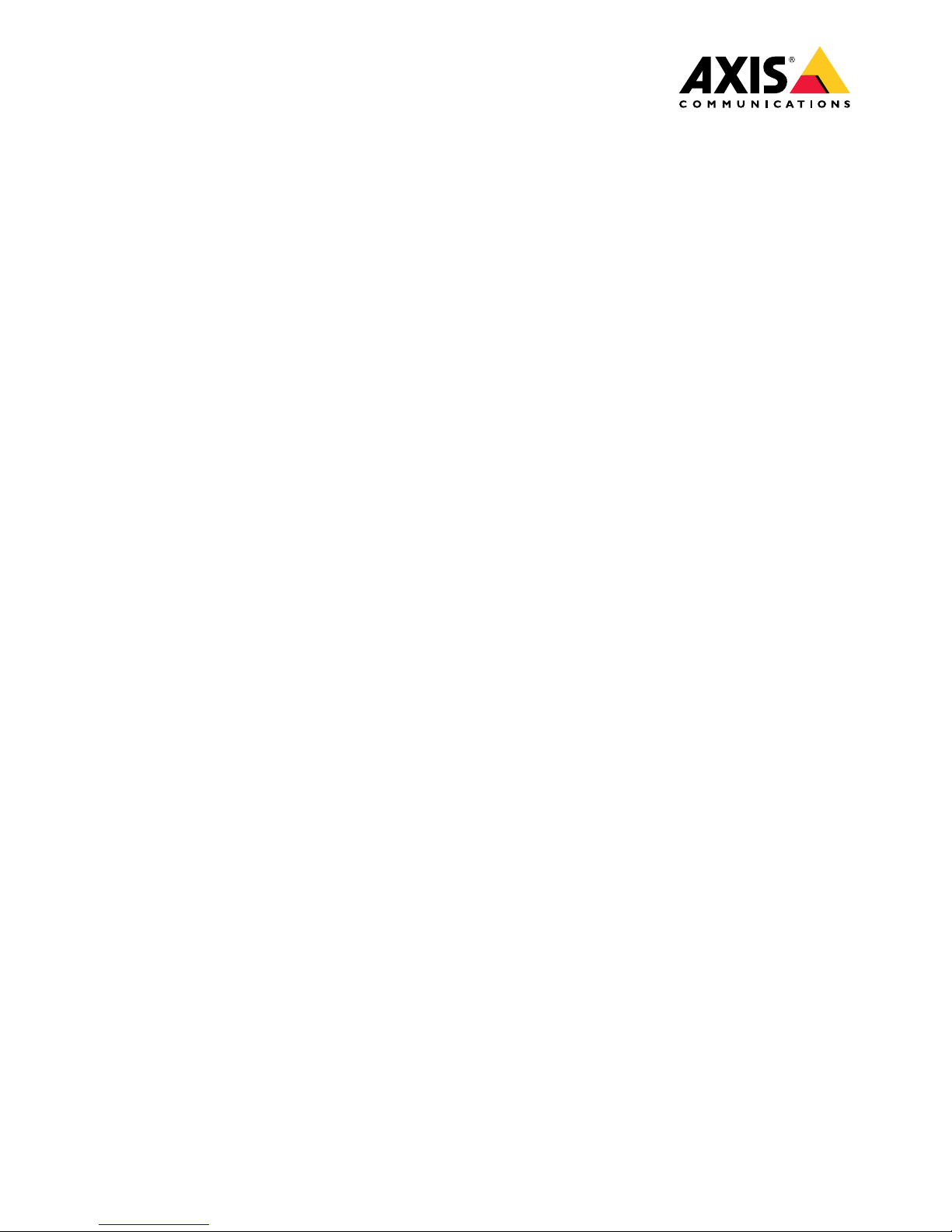
AXISM1065-LWNetworkCamera
UserManual
Page 2
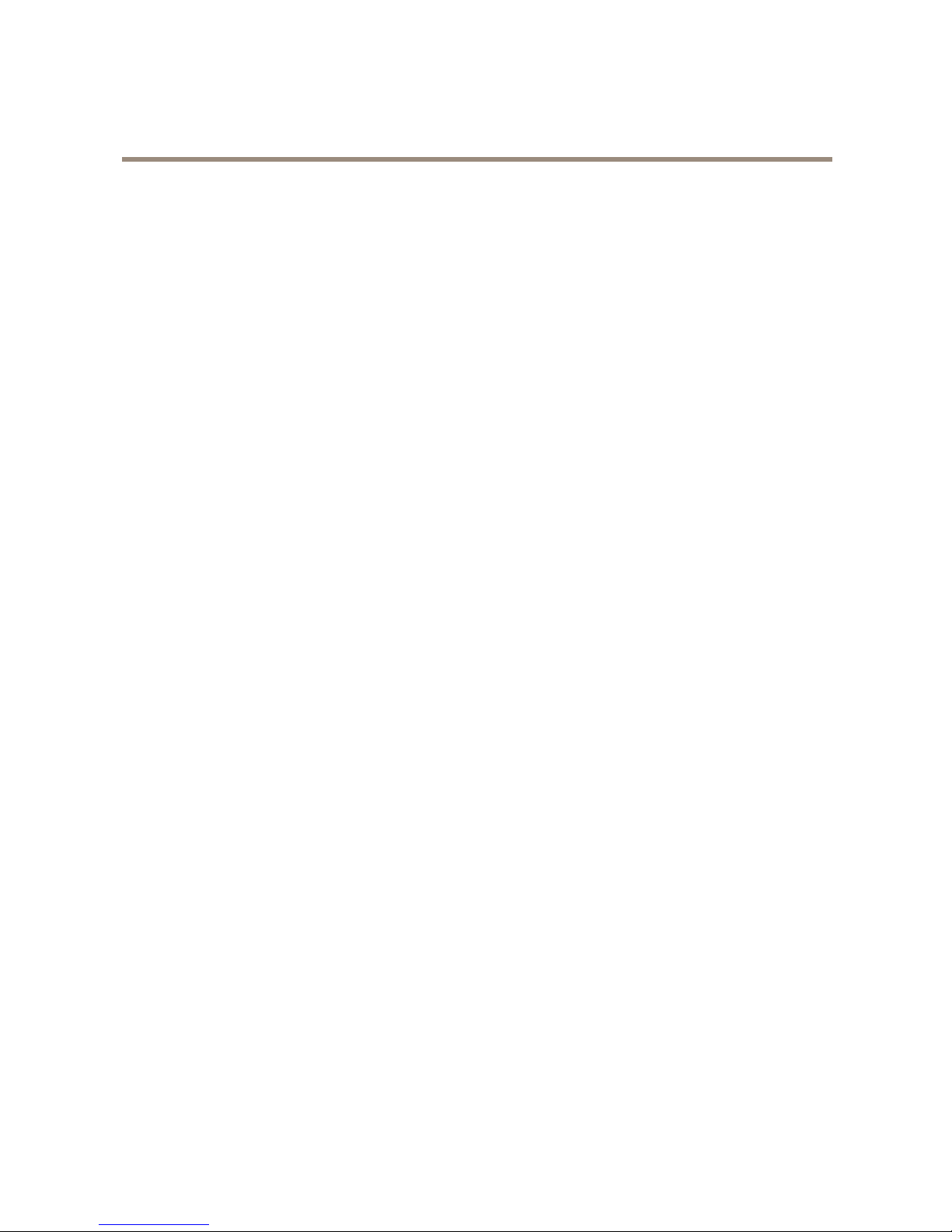
AXISM1065-LWNetworkCamera
TableofContents
Productoverview...........................................3
Howtoconnectthecameratoawirelessnetwork................4
Howtomanuallycongurethewirelessnetwork......................4
Howtoaccesstheproduct........................................4
Aboutsecurepasswords..........................................5
Setup.....................................................6
Abouttheproduct'sbuilt-inhelp...................................6
Imagequality...................................................6
Events........................................................7
Streamingandstorage...........................................8
Applications....................................................9
Advancedwirelesssettings........................................9
Troubleshooting............................................11
Howtoresettofactorydefaultsettings.............................11
Howtocheckthecurrentrmware.................................1 1
Howtoupgradethermware.....................................1 1
Technicalissues,cluesandsolutions................................12
Performanceconsiderations.......................................13
Specications..............................................14
LEDindicators..................................................14
SDcardslot....................................................14
Buttons.......................................................14
Connectors....................................................14
2
Page 3
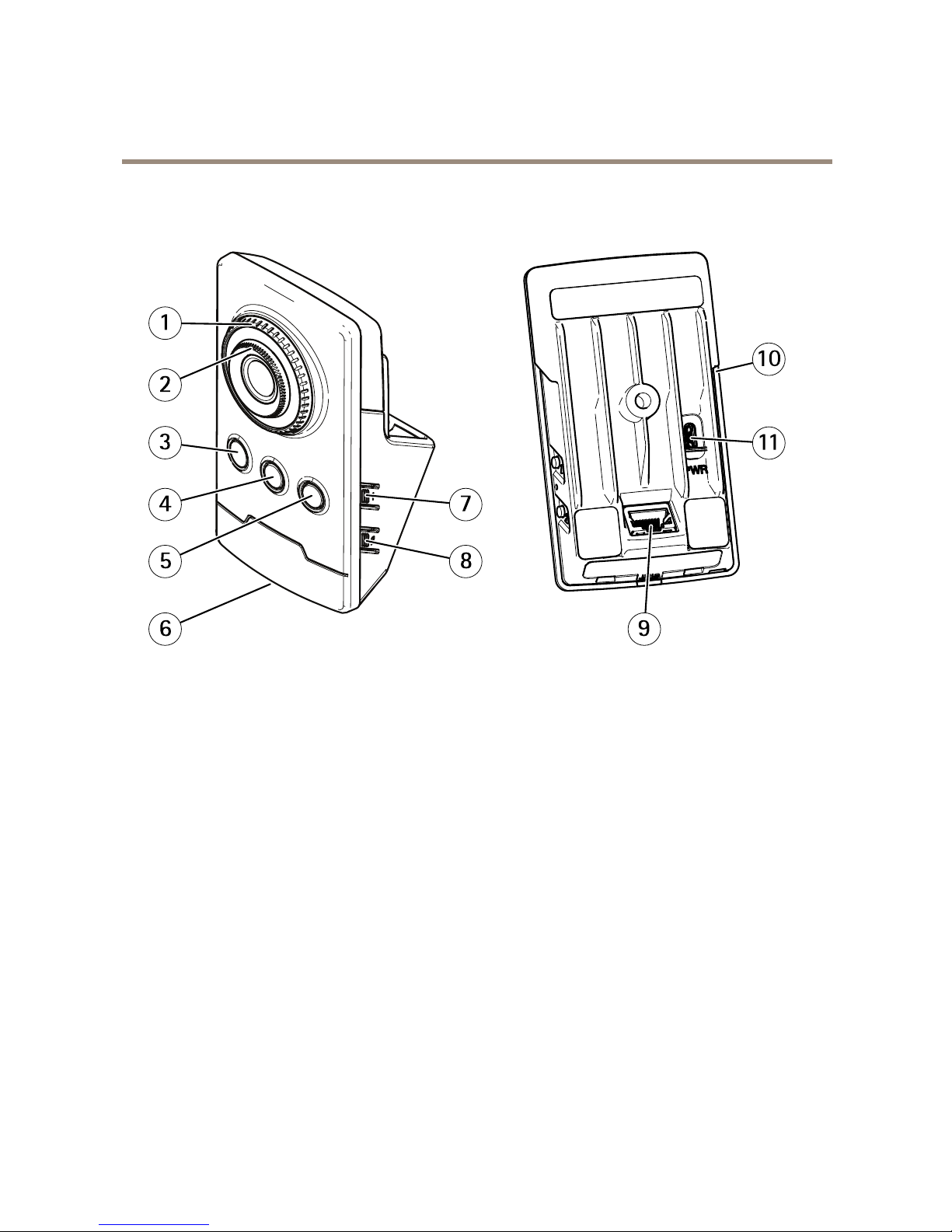
AXISM1065-LWNetworkCamera
Productoverview
Productoverview
1
Focuslockring
2
Focusring
3
IRLED
4
PIRsensor
5
Speaker
6
StatusLED
7
Controlbutton
8
WLANpairingbutton
9
Networkconnector
10
SDcardslot
11
Powerconnector
3
Page 4
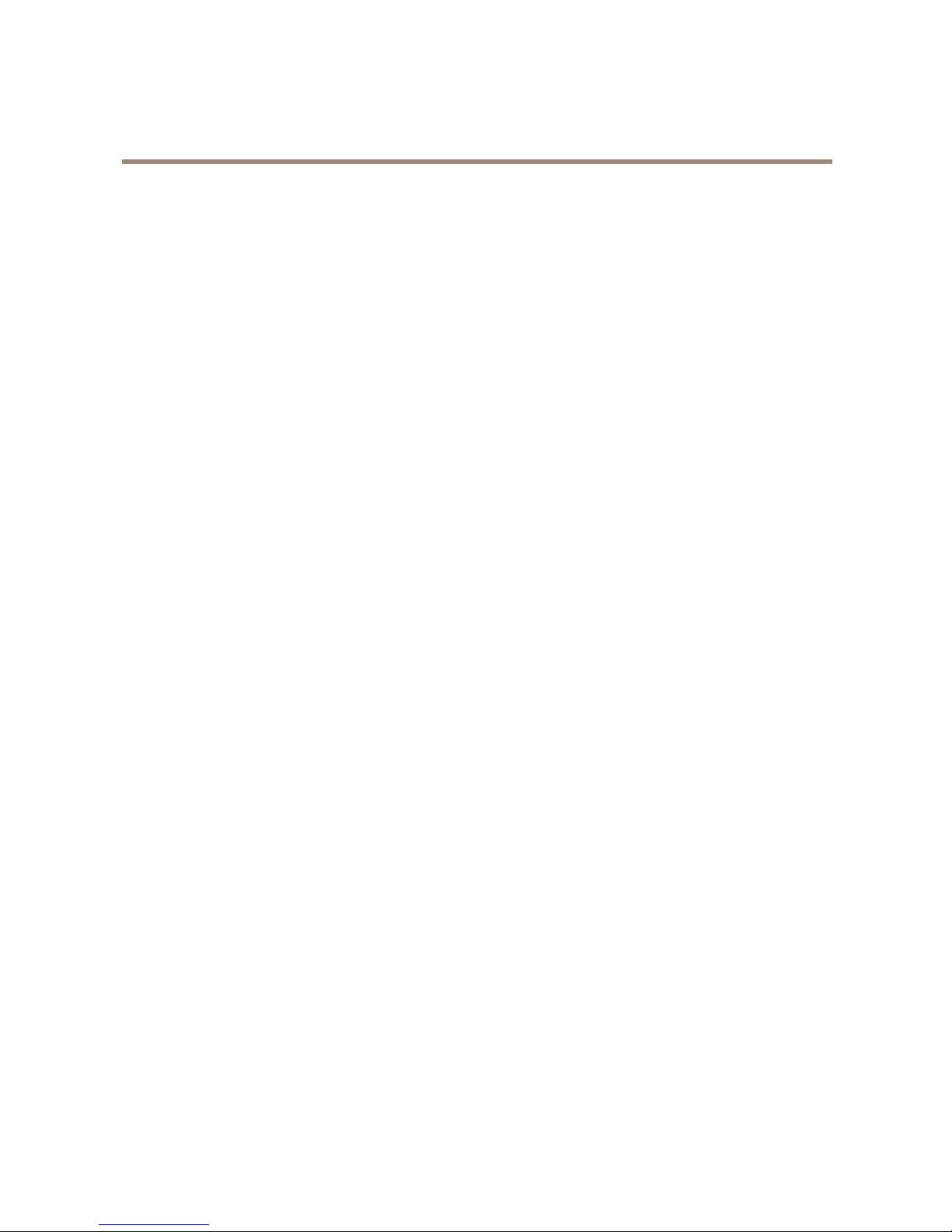
AXISM1065-LWNetworkCamera
Howtoconnectthecameratoawirelessnetwork
Howtoconnectthecameratoawirelessnetwork
1.PressandveryquicklyreleasetheWLANpairingbuttononthecamera.
2.PresstheWLANpairingbuttononthewirelessaccesspointwithin120secondsfrompushingthebuttononthecamera.
3.MakesuretheLEDindicatorshowssteadygreenfor10seconds,thismeansthatthecameraisconnected.
4.GotoSettings>System>WirelessandturntheWLANpairingbuttonofftopreventunauthorizedWLANpairing.
Ifthewirelessaccesspointdoesnotsupportpush-buttonconguration,youhavetocongurethewirelessnetworkmanually,see
Howtomanuallycongurethewirelessnetwork.
Howtomanuallycongurethewirelessnetwork
1.Useanetworkcabletoconnectthecameratothenetwork.
2.Makesuretheaccesspointisupandrunning.
3.Logintotheproduct’swebpages,seeHowtoaccesstheproductonpage4.
4.GotoSettings>System>Wireless.
5.Inthelist,selectthewirelessnetworkorgotoAddanothernetworkandadditmanuallywiththeSSID.
6.Enterthepasswordfortheaccesspoint.
7.ClickSave.
8.Disconnectthenetworkcablefromthecamera.
9.MakesuretheLEDindicatorshowssteadygreenfor10seconds,thismeansthatthecameraisconnected.
IfthenetworkissetupwithanothersecuritymethodthanWPA2-PSK,seeAdvancedwirelesssettingsonpage9.
Howtoaccesstheproduct
AXISIPUtilityandAXISCameraManagementarerecommendedmethodsforndingAxisproductsonthenetworkandassigning
themIPaddressesinWindows®.Bothapplicationsarefreeandcanbedownloadedfromaxis.com/support
Theproductcanbeusedwiththefollowingbrowsers:
•Chrome
TM
(recommended),Firefox
®
,Edge
®
,orOpera
®
withWindows
®
•Chrome
TM
(recommended)orSafari
®
withOSX
®
•Chrome
TM
orFirefox
®
withotheroperatingsystems.
Ifyouneedmoreinformationaboutrecommendedbrowsers,gotoaxis.com/browser-support
Howtoaccesstheproductfromabrowser
1.Startawebbrowser.
2.EntertheIPaddressorhostnameoftheAxisproductinthebrowser’saddresseld.
ToaccesstheproductfromaMaccomputer(OSX),gotoSafari,clickonBonjourandselecttheproductfromthe
drop-downlist.ToaddBonjourasabrowserbookmark,gotoSafari>Preferences.
4
Page 5
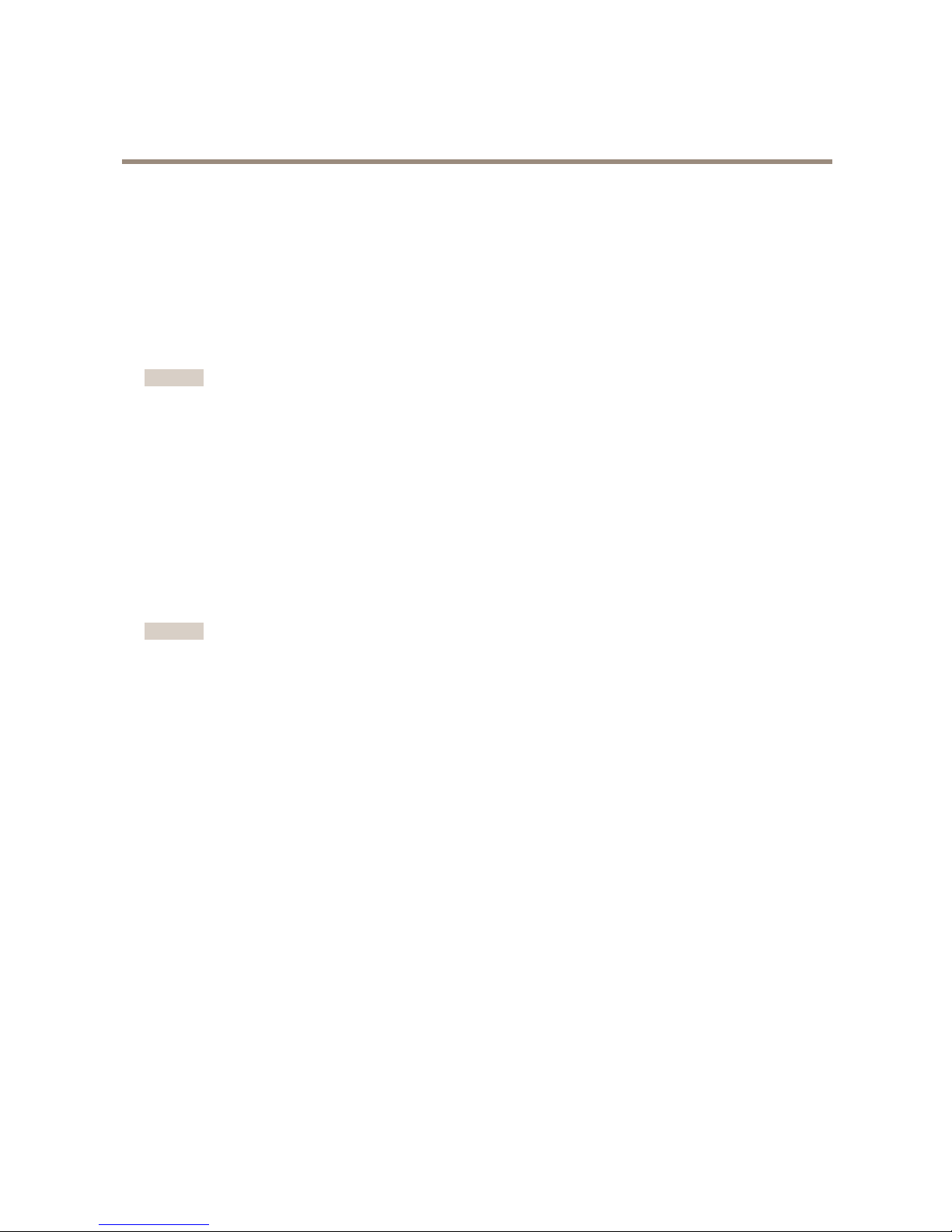
AXISM1065-LWNetworkCamera
Howtoconnectthecameratoawirelessnetwork
IfyoudonotknowtheIPaddress,useAXISIPUtilitytolocatetheproductonthenetwork.Forinformationabout
howtodiscoverandassignanIPaddress,seethedocumentAssignanIPAddressandAccesstheVideoStreamonAxis
Supportwebataxis.com/support
3.Enteryourusernameandpassword.Ifthisisthersttimetheproductisaccessed,therootpasswordmustrstbe
congured.
4.Theproduct’sliveviewpageopensinyourbrowser.
Aboutsecurepasswords
Important
Whensettingtheinitialpassword,thepasswordissentincleartextoverthenetwork.Ifthereisariskofnetworksnifng,
rstsetupasecureandencryptedHTTPSconnectionbeforeresettingthepasswords.
Thedevicepasswordistheprimaryprotectionforthedataandservices.Axis’devicesdonotimposeapasswordpolicyasdevicesmay
beusedinvarioustypesofinstallations,buttoprotectyourdatadothefollowing:
•Don’tusethedefaultpasswordthatcomeswiththedevices.
•Useapasswordwithatleast8characters,preferablyusingapasswordgenerator.
•Don’texposethepassword.
•Changepasswordatarecurringinterval,atleastonceayear.
Setapasswordfortherootaccount
Important
Thedefaultadministratorusernamerootcannotbedeleted.Ifthepasswordforrootislost,thedevicemustberesetto
thefactorydefaultsettings.
Thedefaultrootaccounthasfullprivilegesandshouldbereservedforadministrativetasks.Alwayscreateauseraccountwithlimited
privilegesfordailyuse.Thisreducestheexposureoftheadministrativeaccount.
1.Makesuretofollowtheinstructionsaboutsecurepasswords,seeAboutsecurepasswordsonpage5.
2.Typeapasswordandthenretypeittoconrmthespelling.
3.ClickCreatelogin.Thepasswordhasnowbeencongured.
5
Page 6

AXISM1065-LWNetworkCamera
Setup
Setup
Abouttheproduct'sbuilt-inhelp
Youcanaccessthebuilt-inhelpthroughyourproduct’swebpage.Thehelpprovidesmoredetailedinformationontheproduct’s
featuresandtheirsettings.
Imagequality
Howtochangethecamerafocus
1
Focuslockring
2
Focusring
1.Turnthefocuslockringcounterclockwisetounlockthefocusring.
2.Turnthefocusringtoadjustthefocus.
3.Turnthefocuslockringclockwisetolockthepositionofthefocusring.
Howtohandlesceneswithstrongbacklight
UseWDRtomakebothdarkandbrightareasoftheimagevisible.
1.GotoSettings>Image.
2.TurnonWDRunderWidedynamicrange.
6
Page 7

AXISM1065-LWNetworkCamera
Setup
ImagewithoutWDR.
ImagewithWDR.
Note
IfyouuseWDR,youmayexperiencesomeWDRartifactsintheimage.
FindoutmoreaboutWDRandhowtouseitataxis.com/web-articles/wdr
Events
Aboutevents
Theeventpagesallowyoutocongureyourproducttoperformactionswhendifferenteventsoccur.Forexample,theproduct
canstartarecordingorsendanemailnoticationwhenmotionisdetected.Thesetofconditionsthatdeneshowandwhen
theactionistriggerediscalledanactionrule.
HowtousePIRandaudiotodeterintruders
ThisexampleexplainshowtosetupthecameratoplayanaudioclipwithabarkingdogwhenthePIRsensordetectsmovement
outsideofcehours.
Createanactionrule:
1.GotoSettings>System>Eventsandaddanactionrule.
2.Typeanamefortheactionrule.
3.Fromthelistoftriggers,selectDetectorsandthenselectPIR.
4.SetthescheduletoAfterhours.
5.Fromthelistofactions,selectPlayaudioclip.
6.Fromthelistofaudioclips,selectDogbarking.
7
Page 8

AXISM1065-LWNetworkCamera
Setup
7.ClickOk.
Howtorecordvideowhenthecameradetectsmotion
ThisexampleexplainshowtosetupthecameratostartrecordingtotheSDcardvesecondsbeforeitdetectsmotionandto
stoponeminuteafter.
MakesuretheAXISVideoMotionDetectionapplicationisrunning:
1.GotoSettings>Apps>AXISVideoMotionDetection.
2.Starttheapplicationifitisnotalreadyrunning.
3.Makesureyouhavesetuptheapplicationaccordingtoyourneeds.
Createanactionrule:
4.GotoSettings>System>Eventsandaddanactionrule.
5.Typeanamefortheactionrule.
6.Fromthelistoftriggers,selectApplicationsandthenselectAXISVideoMotionDetection(VMD).
7.Fromthelistofactions,selectRecordvideo.
8.Selectanexistingstreamproleorcreateanewone.
9.Setthepre-triggertimeto5seconds.
10.Setthepost-triggertimeto60seconds.
11.SelectSDcardfromthelistofstorageoptions.
12.ClickOk.
Streamingandstorage
Howtosetupnetworkstorage
Tostorerecordingsonthenetwork,youneedtosetupnetworkstorage:
1.GotoSettings>System>Storage.
2.ClickSetupunderNetworkstorage.
3.EntertheIPaddressofthehostserver .
4.Enterthenameofthesharedlocationonthehostserver.
5.Movetheswitchifthesharerequiresalogin,andenterusernameandpassword.
6.ClickConnect.
Howtoaddaudiotoyourrecording
Editthestreamprolewhichisusedfortherecording:
1.GotoSettings>System>Streamproles.
2.Selectthestreamproletomodify.
3.IntheAudiotab,selecttheAudiostreamcheckboxandselectOnfromthedrop-downlist.
8
Page 9

AXISM1065-LWNetworkCamera
Setup
4.ClickOk.
Applications
Aboutapplications
AXISCameraApplicationPlatform(ACAP)isanopenplatformthatenablesthirdpartiestodevelopanalyticsandotherapplications
forAxisproducts.Tondoutmoreaboutavailableapplications,downloads,trialsandlicenses,gotoaxis.com/applications
TondtheusermanualsforAxisapplications,gotoaxis.com
Note
•Severalapplicationscanrunatthesametimebutsomeapplicationsmightnotbecompatiblewitheachother.Certain
combinationsofapplicationsmightrequiretoomuchprocessingpowerormemoryresourceswhenruninparallel.Verify
thattheapplicationsworktogetherbeforedeployment.
Advancedwirelesssettings
ThemostcommonsecuritymethodisWPA-/WPA2-PSK.ThisproductalsosupportsWPATM-/WPA2
TM
-Enterprisewhichisamore
securemethod.Allsettingsmustmatchthesettingsintheaccesspoint.
WPA
TM
-/WPA2
TM
-PSK
ThesecuritymethodWPA-/WPA2–PSKisdesignedforsmallnetworksanddoesnotrequireanauthenticationserver.TheAxis
productusesaPSK(Pre-SharedKey)toauthenticatewiththeaccesspoint.Thekeycanbeenteredeitherasmanualhex—a64
hexdecimalnumber(0–9,A-F)—orapassphraseusing8–63ASCIIcharacters.Thelongerthepassphrase,themoresecureisthekey.
WPA
TM
-/WPA2-Enterprise
ThesecuritymethodWPA-/WPA2-Enterpriseisdesignedforlargenetworksandrequiresanauthenticationserver .Thenetworkis
protectedbyEAPOL(ExtensibleAuthenticationProtocolOverLan).
SelecttheWPA-Enterprisetypebeingusedbytheaccesspoint:
•EAP-TLS.Seepage9.
•EAP-PEAP/MSCHAPv2.Seepage10.
AboutEAP-TLS
TheauthenticationprotocolEAP-TLS(ExtensibleAuthenticationProtocol-TransportLayerSecurity)allowstheclientandserverto
authenticateeachotherusingdigitalcerticatesprovidedbyaCerticationAuthority .Togainaccesstotheprotectednetwork,the
Axisproductpresentsitscerticatetothenetworkaccesspoint.Accessisgrantedifthecerticateisapproved.
Important
Toensuresuccessfulcerticatevalidation,timesynchronizationshouldbeperformedonallclientsandserverspriorto
conguration.
HowtocongurethewirelesssettingsusingWPATM-/WPA2-EnterpriseandEAP-TLS
1.GotoSettings>System>Wireless
2.Inthelist,selectthewirelessnetwork.
3.UnderWPA-Enterprisetype,selectEAP-TLS.
4.EntertheuserIdentityassociatedwithyourcerticate.
5.SelecttheEAPOLversion(1or2)asusedintheaccesspoint.
9
Page 10

AXISM1065-LWNetworkCamera
Setup
6.SelecttheCAcerticateandtheclientcerticatetouseforwirelessauthentication.
7.ClickSave.
AboutEAP-PEAP/MSCHAPv2
TheauthenticationprotocolEAP-PEAP/MSCHAPv2(ExtensibleAuthenticationProtocol-ProtectedExtensibleAuthentication
Protocol/MicrosoftChallengeHandshakeAuthenticationProtocol)allowstheclienttoauthenticatethenetworkusingadigital
certicateprovidedbyaCerticationAuthority.Thenetworkauthenticatestheclientusinganidentityandapassword.Togain
accesstotheprotectednetwork,theAxisproductpresentsitsidentityandpasswordtothenetworkaccesspoint.Ifthesecredentials
areapproved,theaccesspointallowsaccessonapreconguredport.
Important
Toensuresuccessfulcerticatevalidation,timesynchronizationshouldbeperformedonallclientsandserverspriorto
conguration.
HowtocongurethewirelesssettingsusingWPATM-/WPA2-EnterpriseandEAP-PEAP/MSCHAPv2
1.GotoSettings>System>Wireless
2.Inthelist,selectthewirelessnetwork.
3.UnderWPA-Enterpriseprotocol,selectEAP-PEAP/MSCHAPv2.
4.EntertheuserIdentityassociatedwithyourcerticate.
5.EnterthePasswordforyouruseridentity.
6.SelectthePEAPVersion(0or1)asusedintheaccesspoint.
7.SelectthePEAPLabelthattheaccesspointuseswhenusingPEAPversion1.Select1touseclientEAPencryption;select
2touseclientPEAPencryption.
8.SelecttheEAPOLversion(1or2)asusedintheaccesspoint.
9.SelecttheCAcerticatewithwhichtovalidatethenetwork/APcerticate.
10.ClickSave.
Aboutwirelesscerticates
Wirelessnetworkcerticatesareusedtoauthenticatedevicesonawirelessnetwork.Wirelessnetworksusingthe
WPATM-/WPA2-EnterprisesecuritymethodareprotectedbyEAPOL(ExtensibleAuthenticationProtocolOverLan),whichispartof
theIEEE802.1Xstandard.Theclientauthenticatestheserverusingdigitalcerticates.Theserverauthenticatestheclientusing
digitalcerticatesorapassworddependingontheselectedWPA-Enterprisetype.
10
Page 11

AXISM1065-LWNetworkCamera
Troubleshooting
Troubleshooting
Howtoresettofactorydefaultsettings
Important
Resettofactorydefaultshouldbeusedwithcaution.Aresettofactorydefaultresetsallsettings,includingtheIPaddress,to
thefactorydefaultvalues.
Toresettheproducttothefactorydefaultsettings:
1.Disconnectpowerfromtheproduct.
2.Pressandholdthecontrolbuttonwhilereconnectingpower.SeeProductoverview.
3.Keepthecontrolbuttonpressedfor15–30secondsuntilthestatusLEDindicatorashesamber.
4.Releasethecontrolbutton.TheprocessiscompletewhenthestatusLEDindicatorturnsgreen.Theproducthasbeenreset
tothefactorydefaultsettings.IfnoDHCPserverisavailableonthenetwork,thedefaultIPaddressis192.168.0.90
5.UsetheinstallationandmanagementsoftwaretoolstoassignanIPaddress,setthepassword,andaccessthevideostream.
Theinstallationandmanagementsoftwaretoolsareavailablefromthesupportpagesonaxis.com/support
Itisalsopossibletoresetparameterstofactorydefaultviathewebinterface.GotoSettings>System>Maintenanceand
clickDefault.
Howtocheckthecurrentrmware
Firmwareisthesoftwarethatdeterminesthefunctionalityofnetworkdevices.Oneofyourrstactionswhentroubleshootinga
problemshouldbetocheckthecurrentrmwareversion.Thelatestversionmaycontainacorrectionthatxesyourparticular
problem.
Tocheckthecurrentrmware:
1.Gototheproduct’swebpage.
2.Clickonthehelpmenu.
3.ClickAbout.
Howtoupgradethermware
Important
Preconguredandcustomizedsettingsaresavedwhenthermwareisupgraded(providedthatthefeaturesareavailablein
thenewrmware)althoughthisisnotguaranteedbyAxisCommunicationsAB.
Important
Makesuretheproductremainsconnectedtothepowersourcethroughouttheupgradeprocess.
Note
Whenyouupgradetheproductwiththelatestrmware,theproductreceivesthelatestfunctionalityavailable.Alwaysread
theupgradeinstructionsandreleasenotesavailablewitheachnewreleasebeforeupgradingthermware.Tondthelatest
rmwareandthereleasenotes,gotoaxis.com/support/rmware
1.Downloadthelatestrmwareletoyourcomputer,availablefreeofchargeataxis.com/support/rmware
11
Page 12

AXISM1065-LWNetworkCamera
Troubleshooting
2.Logintotheproductasanadministrator.
3.GotoSettings>System>Maintenanceintheproduct’swebpageandfollowtheinstructions.Whentheupgradehas
nished,theproductrestartsautomatically.
AXISCameraManagementcanbeusedformultipleupgrades.Findoutmoreataxis.com/products/axis-camera-management
Technicalissues,cluesandsolutions
Ifyoucan’tndwhatyou’relookingforhere,trythetroubleshootingsectionataxis.com/support
Problemsupgradingthermware
FirmwareupgradefailureIfthermwareupgradefails,theproductreloadsthepreviousrmware.Themostcommonreason
isthatthewrongrmwarelehasbeenuploaded.Checkthatthenameofthermwarele
correspondstoyourproductandtryagain.
ProblemssettingtheIPaddress
Theproductislocatedona
differentsubnet
IftheIPaddressintendedfortheproductandtheIPaddressofthecomputerusedtoaccessthe
productarelocatedondifferentsubnets,youcannotsettheIPaddress.Contactyournetwork
administratortoobtainanIPaddress.
TheIPaddressisbeingused
byanotherdevice
DisconnecttheAxisproductfromthenetwork.Runthepingcommand(inaCommand/DOS
window,typepingandtheIPaddressoftheproduct):
•Ifyoureceive:Replyfrom<IPaddress>:bytes=32;time=10...
thismeansthattheIPaddressmayalreadybeinusebyanotherdeviceonthenetwork.
ObtainanewIPaddressfromthenetworkadministratorandreinstalltheproduct.
•Ifyoureceive:Requesttimedout,thismeansthattheIPaddressisavailable
forusewiththeAxisproduct.Checkallcablingandreinstalltheproduct.
PossibleIPaddressconict
withanotherdeviceonthe
samesubnet
ThestaticIPaddressintheAxisproductisusedbeforetheDHCPserversetsadynamicaddress.
ThismeansthatifthesamedefaultstaticIPaddressisalsousedbyanotherdevice,theremay
beproblemsaccessingtheproduct.
Theproductcannotbeaccessedfromabrowser
Cannotlogin
WhenHTTPSisenabled,ensurethatthecorrectprotocol(HTTPorHTTPS)isusedwhenattempting
tologin.Youmayneedtomanuallytypehttporhttpsinthebrowser’saddresseld.
Ifthepasswordfortheuserrootislost,theproductmustberesettothefactorydefaultsettings.
SeeHowtoresettofactorydefaultsettings.
TheIPaddresshasbeen
changedbyDHCP
IPaddressesobtainedfromaDHCPserveraredynamicandmaychange.IftheIPaddresshas
beenchanged,useAXISIPUtilityorAXISCameraManagementtolocatetheproductonthe
network.Identifytheproductusingitsmodelorserialnumber,orbytheDNSname(ifthename
hasbeencongured).
Ifrequired,astaticIPaddresscanbeassignedmanually.Forinstructions,gotoaxis.com/support.
Certicateerrorwhenusing
IEEE802.1X
Forauthenticationtoworkproperly,thedateandtimesettingsintheAxisproductmustbe
synchronizedwithanNTPserver.GotoSettings>System>Dateandtime
Theproductisaccessiblelocallybutnotexternally
Routerconguration
CheckthatyourrouterallowsincomingdatatrafctotheAxisproduct.Theroutermustsupport
UPnP
®
.
Firewallprotection
ChecktheInternetrewallwithyournetworkadministrator.
12
Page 13

AXISM1065-LWNetworkCamera
Troubleshooting
Problemswithstreaming
MulticastH.264only
accessiblebylocalclients
Checkifyourroutersupportsmulticasting,oriftheroutersettingsbetweentheclientandthe
productneedtobecongured.TheTTL(TimeToLive)valuemayneedtobeincreased.
NomulticastH.264
displayedintheclient
CheckwithyournetworkadministratorthatthemulticastaddressesusedbytheAxisproduct
arevalidforyournetwork.
Checkwithyournetworkadministratortoseeifthereisarewallpreventingviewing.
PoorrenderingofH.264
images
Ensurethatyourgraphicscardisusingthelatestdriver .Thelatestdriverscanusuallybe
downloadedfromthemanufacturer’swebsite.
Colorsaturationisdifferent
inH.264andMotionJPEG
Modifythesettingsforyourgraphicsadapter.Gototheadapter’sdocumentationformore
information.
Lowerframeratethan
expected
•SeePerformanceconsiderationsonpage13.
•Reducethenumberofapplicationsrunningontheclientcomputer.
•Limitthenumberofsimultaneousviewers.
•Checkwiththenetworkadministratorthatthereisenoughbandwidthavailable.
•Lowertheimageresolution.
•Intheproduct’swebpage,setacapturemodethatprioritizesframerate.Changingthe
capturemodetoprioritizeframeratemightlowerthemaximumresolutiondepending
ontheproductusedandcapturemodesavailable.
•Themaximumframespersecondisdependentontheutilityfrequency(60/50Hz)of
theAxisproduct.
Can'tselectH.265encoding
inliveview
WebbrowsersdonotsupportH.265decoding.Useavideomanagementsystemorapplication
supportingH.265decoding.
Performanceconsiderations
Whensettingupyoursystem,itisimportanttoconsiderhowvarioussettingsandsituationsaffecttheperformance.Somefactors
affecttheamountofbandwidth(thebitrate)required,otherscanaffecttheframerate,andsomeaffectboth.Iftheloadonthe
CPUreachesitsmaximum,thisalsoaffectstheframerate.
Thefollowingfactorsarethemostimportanttoconsider:
•Highimageresolutionorlowercompressionlevelsresultinimagescontainingmoredatawhichinturnaffectsthe
bandwidth.
•AccessbylargenumbersofMotionJPEGorunicastH.264clientsaffectsthebandwidth.
•Simultaneousviewingofdifferentstreams(resolution,compression)bydifferentclientsaffectsbothframerateand
bandwidth.
Useidenticalstreamswhereverpossibletomaintainahighframerate.Streamprolescanbeusedtoensurethat
streamsareidentical.
•AccessingMotionJPEGandH.264videostreamssimultaneouslyaffectsbothframerateandbandwidth.
•Heavyusageofeventsettingsaffectstheproduct’sCPUloadwhichinturnaffectstheframerate.
•UsingHTTPSmayreduceframerate,inparticularifstreamingMotionJPEG.
•Heavynetworkutilizationduetopoorinfrastructureaffectsthebandwidth.
•Viewingonpoorlyperformingclientcomputerslowersperceivedperformanceandaffectsframerate.
•RunningmultipleAXISCameraApplicationPlatform(ACAP)applicationssimultaneouslymayaffecttheframerateand
thegeneralperformance.
13
Page 14

AXISM1065-LWNetworkCamera
Specifications
Specifications
Tondthelatestversionoftheproduct’sdatasheet,gototheproductpageonaxis.comandlocateSupport&Documentation.
LEDindicators
Note
•TheStatusLEDcanbeconguredtoashwhileaneventisactive.
StatusLED
Indication
Unlit
Connectionandnormaloperation.
GreenShowssteadygreenfor10secondsfornormaloperationafterstartupcompleted.
Amber
Steadyduringstartup.Flashesduringrmwareupgradeorresettofactorydefault.
Amber/RedFlashesamber/redifnetworkconnectionisunavailableorlost.
RedFirmwareupgradefailure.
SDcardslot
NO NO
NO
TICE TICE
TICE
•RiskofdamagetoSDcard.Donotusesharptools,metalobjects,orexcessiveforcewheninsertingorremovingthe
SDcard.Useyourngerstoinsertandremovethecard.
•Riskofdatalossandcorruptedrecordings.DonotremovetheSDcardwhiletheproductisrunning.UnmounttheSDcard
fromtheproduct’swebpagebeforeremoval.
ThisproductsupportsmicroSD/microSDHC/microSDXCcards(notincluded).
ForSDcardrecommendations,seeaxis.com
Buttons
Controlbutton
Thecontrolbuttonisusedfor:
•Resettingtheproducttofactorydefaultsettings.SeeHowtoresettofactorydefaultsettingsonpage1 1.
•ConnectingtoanAXISVideoHostingSystemservice.Toconnect,pressandholdthebuttonforabout3secondsuntilthe
statusLEDashesgreen.
WLANpairingbutton
TheWLANpairingbuttonisusedforconnectingtoanaccesspointthroughpushbuttonconguration(PBC).Tondoutmore,goto.
Connectors
Networkconnector
RJ45Ethernetconnector.
14
Page 15

AXISM1065-LWNetworkCamera
Specifications
Powerconnector
ThismicroUSBtypeBconnectorisforpoweronly.WerecommendusingAxismicroUSBpowersupply .
15
Page 16

UserManualVer.M9.6
AXISM1065-LWNetworkCameraDate:October2017
©AxisCommunicationsAB,2016-2017
PartNo.1632649
