Page 1
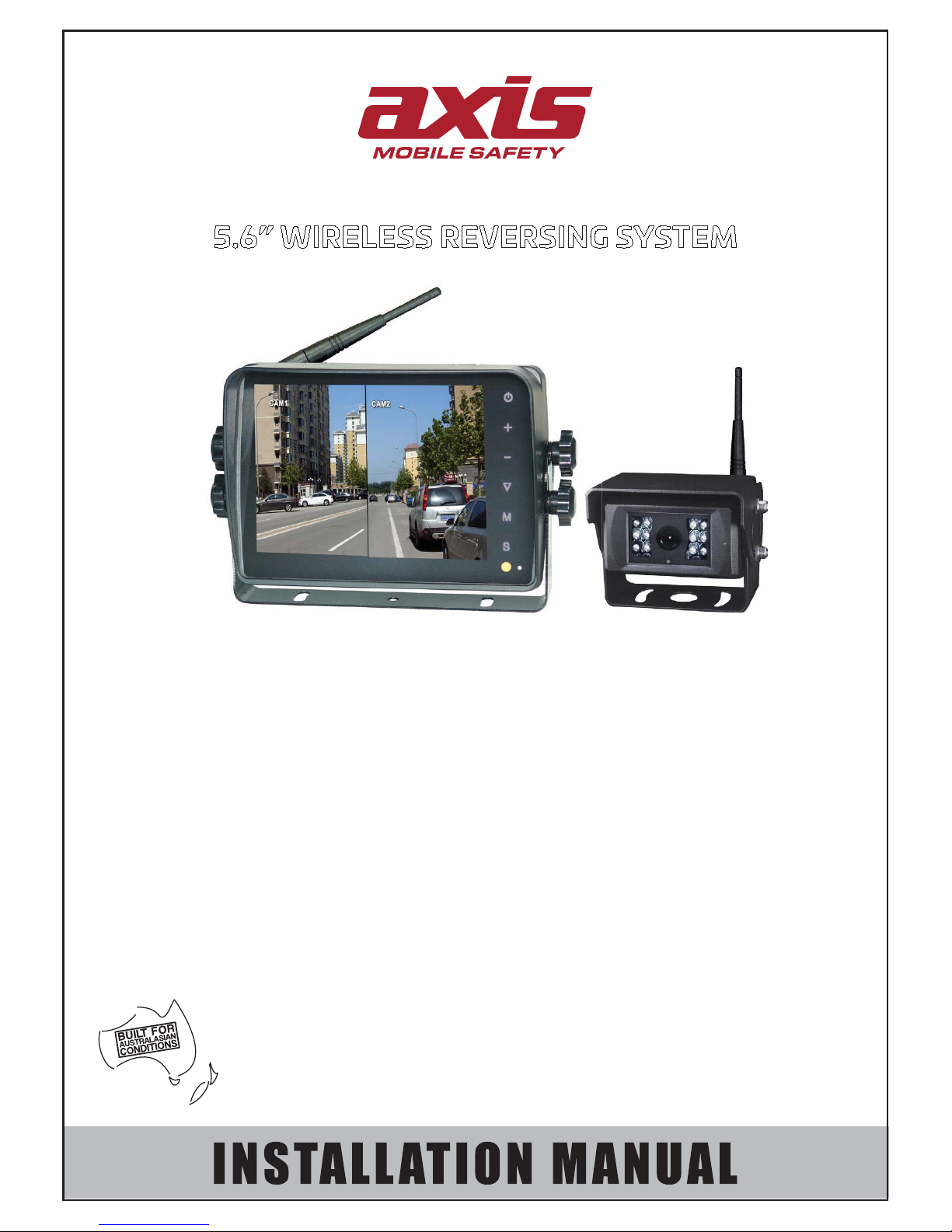
2
WARRANTY
YEAR
JS056WK
5.6” WIRELESS REVERSING SYSTEM
SPECIFICATIONS
MONITOR
- LCD: 143mm (5.6”) Digital Colour
- Resolution: 640 x 480
- Aspect Ratio: 4:3
- Image Orientation: Normal/Mirror/Flip/Mirror-Flip
- Display: Split/Single/Auto-Scan
- Inputs: 4 x Wireless
- Operating Freq: 2.4 ~ 2.4835 GHz
- Decomp Format: MPEG4
- Pairing to Camera/s: Auto when camera activated
- Time Delay: 120ms
- Transmitting Range: 120 Metres (approx)
- Signal System: PAL/NTSC Select
- Other: Touch Buttons/Auto Dim
- Loudspeaker: 1W/8 Ohm
- Operating Temp: -20~+60°C
- Power Consumption: 5W Max
- Power Supply: DC 10-32V
CAMERA
- Image Device: 1/3” PC3089 Sensor
- Viewing Angle: 120°
- Signal System: PAL
- Effective Pixels: 756 x 504
- Sensing Area: 4.80mm x 3.78mm
- Image Mode: Mirror/Normal Selectable
- Scanning System: 2:1 Interlace
- Sync System: Internal
- Horizontal Sync Frequency: 15.625 KHz
- Vertical Sync Frequency: 50 Hz
- Video Output: 1.0Vp-p, 75 Ohm
- S/N Radio: Better than 46.5dB
- White Balance: Auto
- Electronic Shutter: 1/50 (PAL) ~1/100,000 sec
- Operating Frequency: 2.4 ~ 2.4835 GHz
- Receiving Sensitivity: -89 dBm
- Line of Sight Range: 120 metres
- Compression Format: MPEG4
- Frame Rate: 25f/s
- Transmit Output Power: 17 dBm
- RF Bit Rate: 4Mbps
- Minimum Illumination: 0 Lux (12 IR LEDs)
- Night Vision Distance: 10m
- Audio: Yes
- Ingress Protection: IP69K
- Power Supply: DC 8-36V
- Optional Extra Camera: CC007W
Page 2

07/17
2
Contents
1. Precautions
.............................................................................................................
3
2. Features
...................................................................................................................
5
3. Technical Specifications
......................................................................................
5
4. Accessories
............................................................................................................
6
5. Parts Identification
................................................................................................
7
6. Remote Control Operation
..................................................................................
8
7. Basic Operation
.....................................................................................................
9
8. Menu
.......................................................................................................................
11
9. Troubleshooting
...................................................................................................
15
Page 3
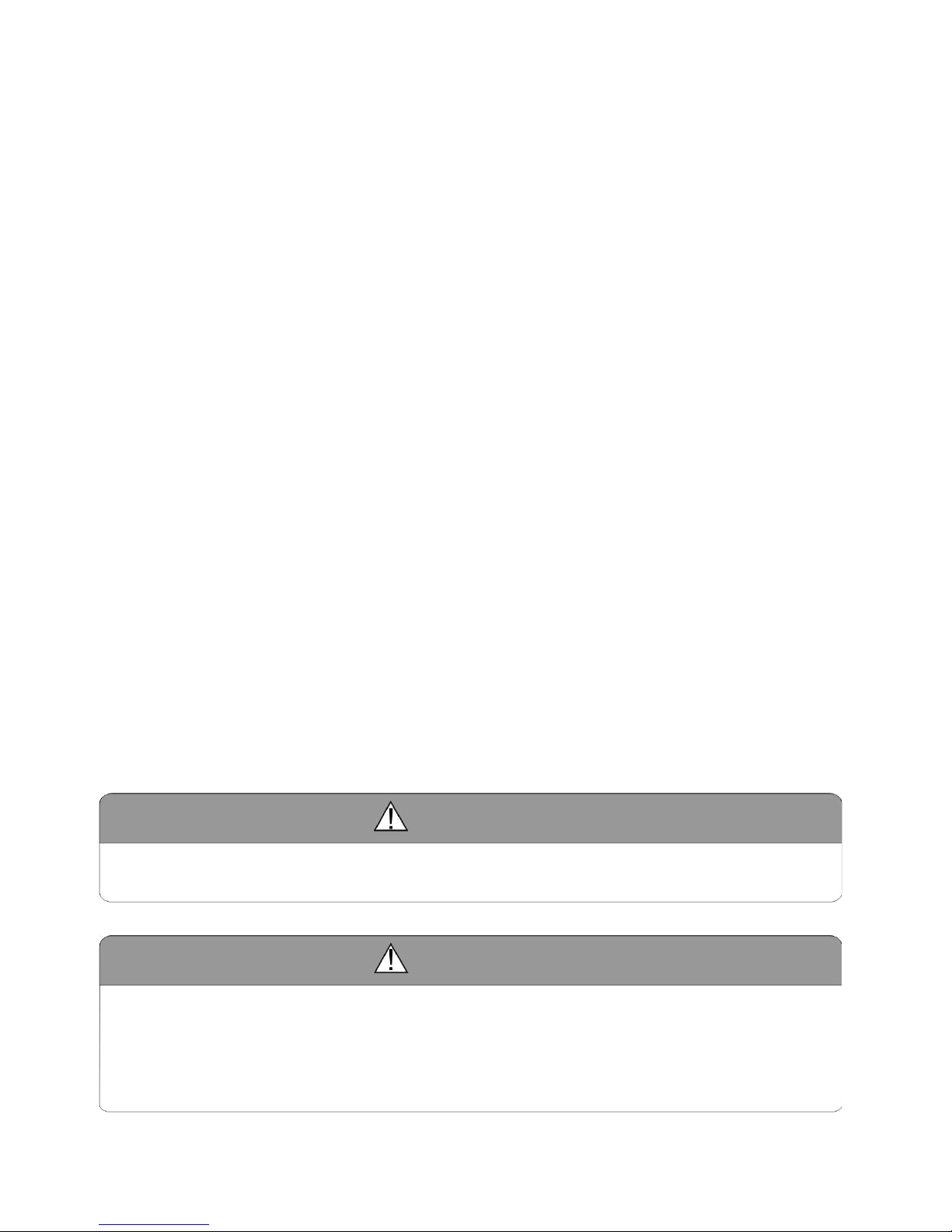
7/17
3
1.Precautions
ƽ Storage and Keeping
1. Do not expose the monitor to excessive heat or cold. The storage temperature of this device
is -30~+80ć, and the operating temperature is -20~+70 ć. The humidity is Rh90%.
2. Never use this device near a bathtub, wash basin, kitchen, damp basement, swimming pool
or similar places.
3. Never use this device in environments with excessive moisture, dust or smoke.
4. Avoid dropping or striking this device.
5. Avoid using this device in enclosed spaces, areas with excessive vibration or subject to
severe impacts.
6. Never puncture, scra
tch or use abrasive cleaning materials on this device.
7. Do not place cables where they may be pinched or stepped on.
8. Leave at least a 2" space between the monitor and walls, cabinets or other objects to allow
adequate air circulation around the device.
9. The monitor is not designed to be waterproof.
ƽ Operating Precautions
1.The device may be powered by a 12 or 24 volt automotive battery or vehicle electrical
system.
2. Make sure all cables are connected properly. Observe polarity. Improper cable connections
may damage the monitor. Remove the power cable connections when you do not intend to
use the device.
Warning!
1. High voltage is present within the monitor. The opening of the case should be by professionals.
2. Do not watch video while driving unless you are monitoring the rear view camera display.
Special Notice
Occasionally, a few highlights or dark spots may occur on the LCD screen. This is a very common
phenomenon in active matrix display technology, and doesn’t necessarily indicate any defect or fault.
In case of any problems, please turn off the display at
once and notify our company or authorized dealer.
The monitor is a compl
ex device. Any disassembly or modification may lead to damage and
void the warranty.
Page 4

07/17
4
ƽ Maintenance
1. Remove all cable connections from the monitor before cleaning the device.
2. Use a mild household detergent and clean the unit with a slightly damp, soft cloth.
Never use strong solvents such as thinners or benzine.
This symbol is intended to aler t the user to the presence of uninsulated
“dangerous voltage” within the product that may be of sufficient magnitude to
constitute risk of electric shock.
This symbol is intended to alert the user to the presence of important
operating and maintenance (servicing) instructions in the literature
accompanying the appliance.
This symbol is intended to alert the user to correctly dispose of used
electronic equipment.
CAUTION
Any changes or modifications not expressly approved in this manual could void your
warranty and necessitate expensive repairs.
Page 5
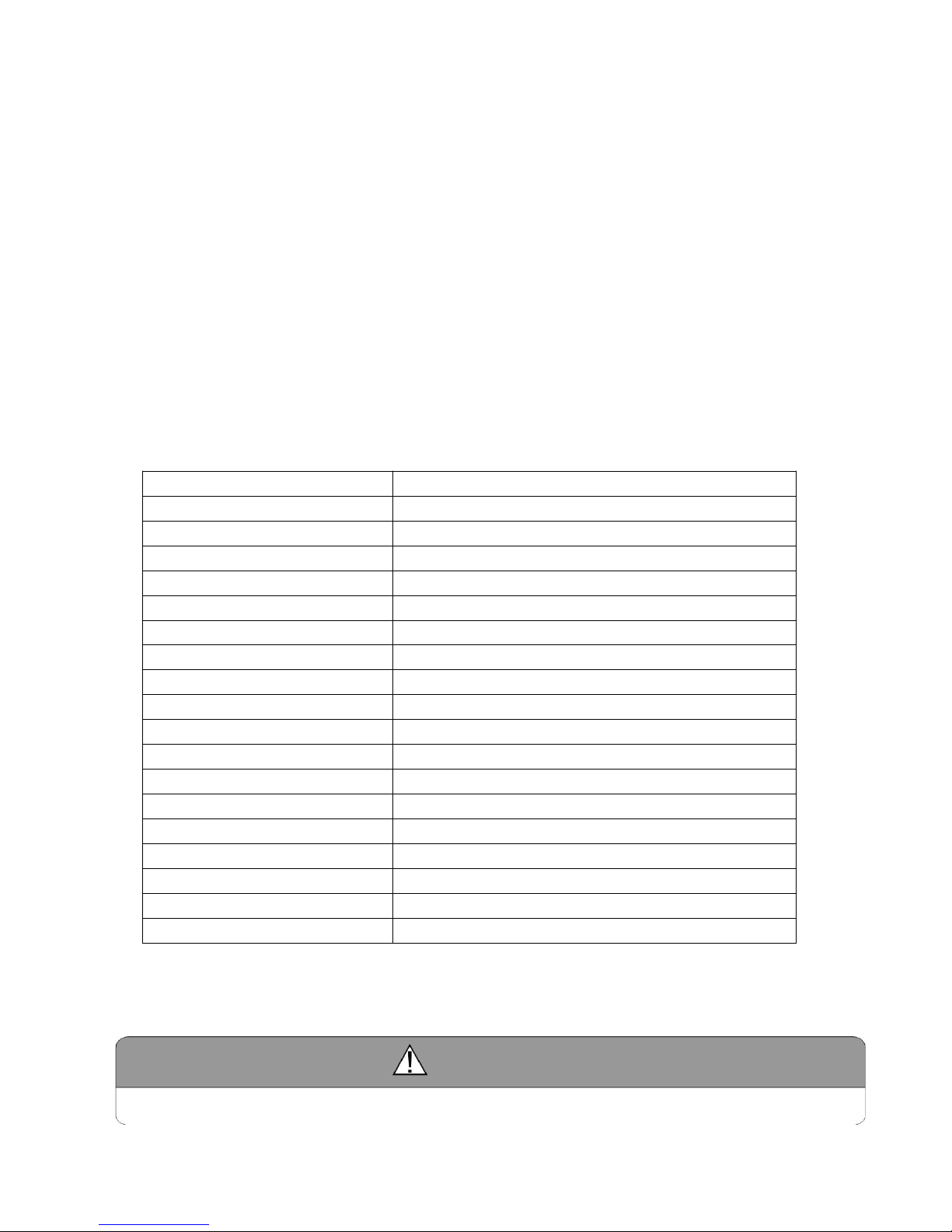
7/17
5
2.Fe atures
1. TFT LCD monitor with wide angle view and high resolution display.
2. NORMAL, MIRROR,FLIP and MIR-FLIPviewing available.
3. Split mode, auto-scan mode and single-display mode available.
4. Auto pairing: Auto pairing happens when camera is activated.
5. Auto dim function available.
6. Full-function remote control.
7. 4 wireless camera input.
8. Multiple video formats: PAL / NTSC.
9. Wide voltage input: 10 - 32V.
10. On-board speaker.
11. Auto switch to the working channel when trigger is activated
12. With touch buttons.
3.Technical Specifications
LCD size 5.6"
Resolution 640 x 3 (RGB) x 480
Contrast 500:1
Brightness 200 cd/m²
Viewing Angle U: 50 / D: 70, R/L: 70
Channel 4 channels
Operating Frequency 2400 - 2483.5 MHz
Receiving Sensitivity -89 dBm
Decompression Form MPEG4
Transmit Output Power 17 dBm
Modulation 2.4G FSK/GFSK
Time Delay 120ms
Transmitting Distance 120 M
System Format PAL / NTSC
Power Supply DC 10-32V
Power Consumption Max. 5W
Loudspeaker 1W/8
Operating temperature -20~+70ºC,RH90%
Storage temperature -30~+80ºC,RH90%
Special Notice
All specifications are subject to change without notice.
Page 6

07/17
6
4.Accessories
U-Support Bracket Centre Mount Bracket
Sun Shield Power cable
IR Rem ote controlAngle Adjustment Screws
Page 7

7/17
7
5.Parts Identification
Press buƩon to enter menu
item or save user seƫngs.
Volume increase
Volume decrease
Power switch/Power indicator
Digital Color LCD screen
Remote control sensor
Light level senor
Loudspeaker
Select channels
Menu
U-support bracket
installaƟŽŶ
Support aƩaching piece
Page 8

07/17
8
6.Remote Control Operation
Press to select MUTE or
enable sound
Press OK buƩon to enter
menu item or save user
seƫngs.
Volume decrease and
menu selecƟŽŶ leŌ
Key selector. FasƚƐŚŝŌƚŽ
the display mode
speciĮed by SYSTEM
Press to turn on/oī the
monitor
Press to show menu or exit
menu
Volume increase and menu
selecƟŽŶ right
MIR-Flip selecƟŽŶ
Pairing when camera is
acƟvated
PAL / NTSC TV system
selector
Page 9

7/17
9
7. Basic Operation
7.1 Installation of Centre Mounting Bracket:
ķ Adjust monitor level by sliding the support to the
desired height.
ĸ Adjust the angle of the monitor and tighten the
knob on the center mounting bracket.
7.2. Installation of U-support Bracket
Red wire to positive power supply of DC/10-32V.
Black wire to Ground.
Brown wire to positive power wire of reversing light.
White wire to positive power wire of left light.
Blue wire to positive power wire of right light.
Green or yellow wire to other positive power wire.
Support aƩaching piece
Knob
Page 10

07/17
10
5HYHUVLQJ 'LVSOD\
:KHQ WKH JUHHQ ZLUH LV DFWLYDWHG WKH PRQLWRU DXWRPDWLFDOO\
VZLWFKHV WR &$0
:KHQ WKH ZKLWH ZLUH LV FRQQHFWHG WR WKH SRVLWLYH ZLUH RI WKH OHIW WXUQ
OLJKW WKH PRQLWRU DXWRPDWLFDOO\ VZLWFKHV WR &$0OHIW VLGH FDPHUD
ZKHQ WKH OHIW OLJKW LV DFWLYDWHG
:KHQ WKH EOXH ZLUH LV FRQQHFWHG WR WKH SRVLWLYH ZLUH RI WKH ULJKW WXUQ
OLJKW WKH PRQLWRU DXWRPDWLFDOO\ VZLWFKHV WR &$0 ULJKW VLGH FDPHUD
ZKHQ WKH ULJKW OLJKW LV DFWLYDWHG
:KHQ WKH EURZQ ZLUH LV FRQQHFWHG
WR WKH SRVLWLYH ZLUH RI UHYHUVLQJ OLJKW
WKH PRQLWRU DXWRPDWLFDOO\ VZLWFKHV WR &$0EDFNXS FDPHUD ZKHQ WKH
UHYHUVLQJ OLJKW LV DFWLYDWHG 7KH GLVWDQFH ODEHO ZLOO DOVR EH GLVSOD\HG
:KHQ WKH \HOORZ ZLUH LV FRQQHFWHG WR WKH SRVLWLYH ZLUH WKH PRQLWRU
DXWRPDWLFDOO\ VZLWFKHV WR VSOLW GLVSOD\
1RWH&RQQHFWLRQPD\YDU\GXHWRGLIIHUHQWDSSOLFDWLRQV
9ROXPH VHOHFWLRQ XQGHU VSOLW YLHZ
&KHFN WKH YROXPH LFRQ RQ WKH WRS ULJKW DUHD XQGHU VLQJOH FKDQQHO PRGH ,W VWDQGV IRU DXGLR
RXW IRU WKH VHOHFWHG FKDQQHO
3UHVV RU WR VHOHFW WKH FKDQQHO IRU DXGLR RXW
&$0
&$0
&$0
&$0
Page 11

7/17
11
8. Menu
ƽ 0(18 LV RQO\ DOORZHG IRU RSHUDWLRQ XQGHU VLQJOH LPDJH PRGH QRW VSOLW PRGH
ƽ
Press MENUto display the following options and settings:
1. MODE
2. PICTURE
3. MIR-FLIP
4. AUTOSCAN
5. SYSTEM
6. PAIRING
(1) Press - or + to select MODE.Press to enter. Press - or + to select SPLIT.
S
HOHFW 2)) WR H[LW 63/,7 PRGH
Press MENUreturn to main menu.
1RWH
:KHQ VHOHFW 2)) WR H[LW VSOLW PRGH VSOLW WULJJHU GLVSOD\ LV GLVDEOHG
0RQLWRU ZLOO VZLWFK WR VLQ
J
OH LPDJHPRGH
Page 12

07/17
12
(2) Press - or + to select PICTURE.Press to enter.
Press - or + to select BRIGHTNESS / CONTRACT / HUE / VOLUME,Press
to enter. Press - or + to adjust. Press to exit. Press MENUreturn to
main menu.
(3) Press - or + to select MIR-FLIP. Press to select
.
Press - or + to select NORMAL / MIRROR / MIR-FLIP / FLIP. Press MENU
to return to main menu.
Page 13

7/17
13
(4) Press - or + to select AUTOSCAN.Press to enter.
Press - or + to select CAM1/CAM2/CAM3/CAM4/SCANTIME, press to
enter. When the icon turns yellow, press - or + to select or adjust. Press
to exit. Press MENU to return to main menu.
No video will be displayed under AUTOSCAN mode if a channel is turned OFF.
SCANTIME frame is between 5 and 45 seconds, with a step time of 5s.
(5) Press - or + to select SYSTEM. Press to enter
.
Page 14

07/17
14
TIME˖Press - or + to select TIME, Press to set. Press - or + to
adjust. Press to continue setting.
COLOR-SYS:Press - or + to select COLOR-SYS. Press to enter. Press or + to select NTSC/PAL.
AUTO-DIM: Press - or + to select AUTO-DIM. Press to enter, press or + to select ON/OFF. When set as ON, the backlighting automatically adjusts
in accordance with the outer brightness.
ELETRONIC DISTAN CE LABEL: Press - or + to select ELETRONIC
DIST ANCE LABEL. Press to enter, press - or + to select ON/OFF to open
or close the electronic distance label. When it is on, the electronic distance label
will be displayed in reversing channel 4.
(6) Press - or + to select PAIRING.Press to enter
.
Auto pairing:
1. Choose the channel that needs to be set up. The monitor will display the
message “PAIRING START50”.
2. Within the countdown of 50 seconds, power on the camera.
3. The monitor and cameras will synchronize themselves with each other after
the camera is powered for 5s.
4. If auto pairing is completed, the video will be displayed. If it has failed, a
message “No Signal” will be displayed. Repeat the pairing procedure.
Manually pairing:
1. Choose the channel that needs to be set up. The monitor will display the
message “PAIRING START50”.
2. With in the countdown of 50 seconds, power on the camera. Press the
pairing button on the camera.
3. The monitor and cameras will synchronize themselves with each other.
4. If pairing is complete, the video will display. If it has failed, a message
“No Signal” will be displayed. Repeat the pairing procedure.
Page 15

7/17
15
9. Troubleshooting
The symptoms described below do not necessarily mean a failure within the display.
Please check the following items before you initiate request for repair.
Symptoms Possible Causes/Solutions
No picture, no
sound
Improper connection of power circuit. Use of improper power supply.
Power switch is set OFF.
No signal
Check whether the camera has power supply. Pair the monitor and the camera
again.
No sound
Check whether the volume is turned off or set too low.
Dark picture Check whether brightness and contrast are adjusted correctly.
No color Adjust the HU
E settings.
Page 16

07/17
16
JS007WQK
JS056WK
