Page 1
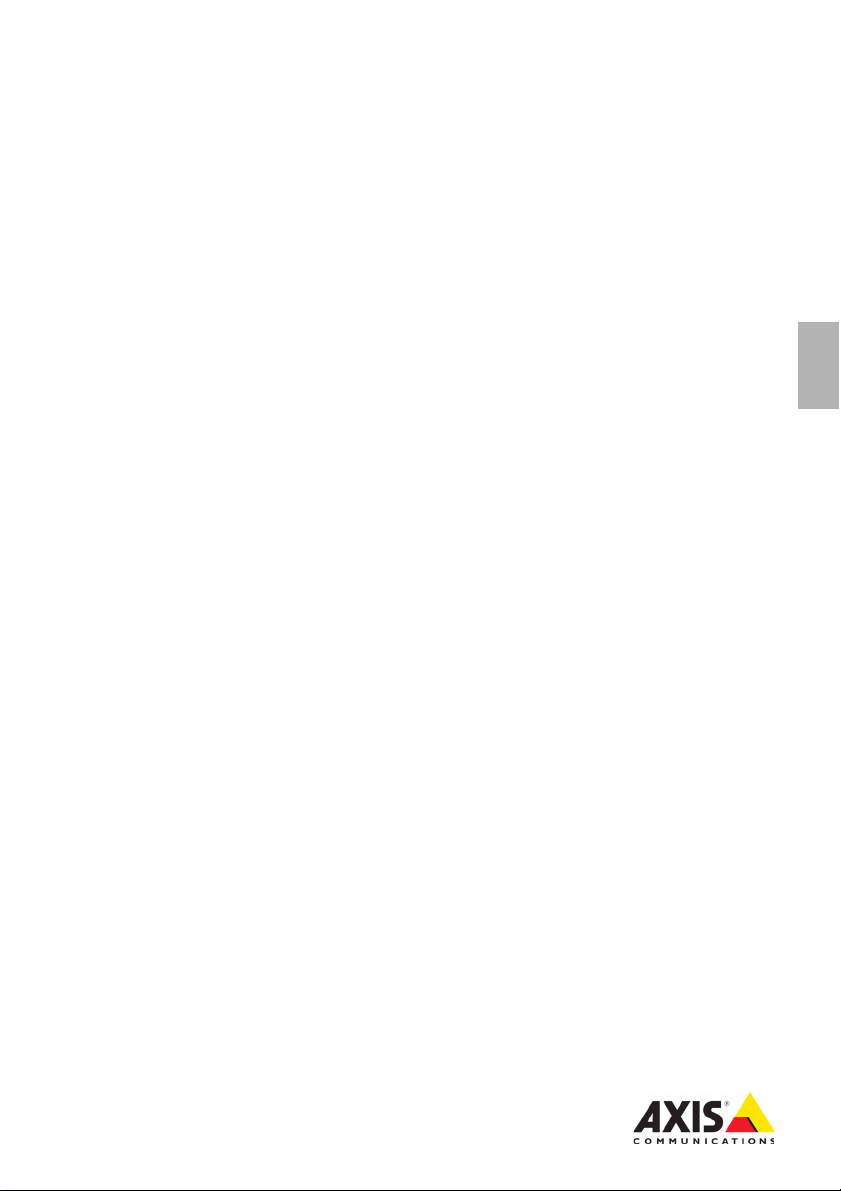
USER’S GUIDE
AXIS T8310 Video Surveillance Control Board
AXIS T8311 Video Surveillance Joystick
AXIS T8312 Video Surveillance Keypad
AXIS T8313 Video Surveillance Jog Dial
ENGLISH
Page 2
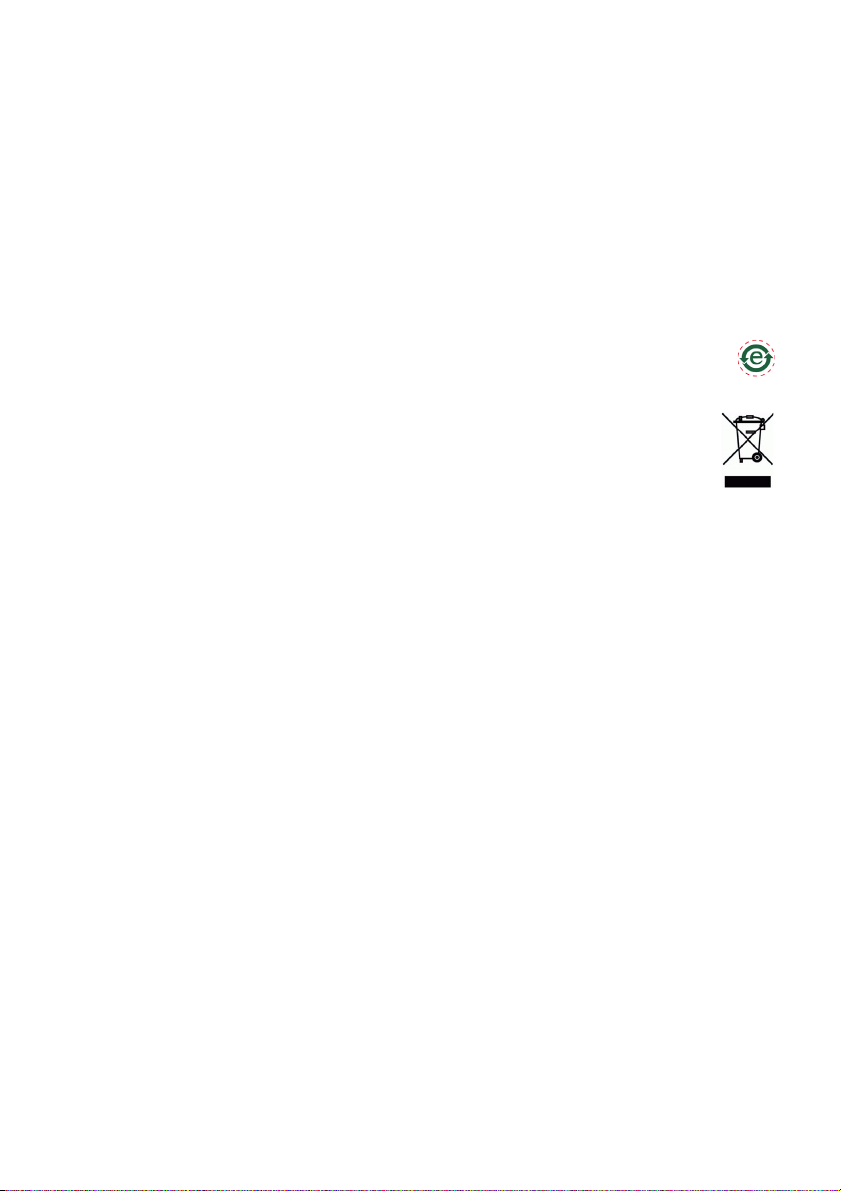
Legal Considerations
Video and audio surveillance can be prohibited by laws
that vary from country to country. Check the laws in
your local region before using this product for
surveillance purposes.
Electromagnetic Compatibility (EMC)
This equipment generates, uses and can radiate radio
frequency energy and, if not installed and used in
accordance with the instructions, may cause harmful
interference to radio communications. However, there is
no guarantee that interference will not occur in a
particular installation.
If this equipment does cause harmful interference to
radio or television reception, which can be determined
by turning the equipment off and on, the user is
encouraged to try to correct the interference by one or
more of the following measures: Re-orient or relocate
the receiving antenna. Increase the separation between
the equipment and receiver. Connect the equipment to
an outlet on a different circuit to the receiver. Consult
your dealer or an experienced radio/TV technician for
help. Shielded (STP) network cables must be used with
this unit to ensure compliance with EMC standards.
USA
- This equipment has been tested and found to
comply with the limits for a Class B computing device
pursuant to Subpart B of Part 15 of FCC rules, which are
designed to provide reasonable protection against such
interference when operated in a commercial
environment. Operation of this equipment in a
residential area is likely to cause interference, in which
case the user at his/her own expense will be required to
take whatever measures may be required to correct the
interference.
Canada
- This Class B digital apparatus complies with
Canadian ICES-003
Europe - This digital equipment fulfills the requirements
for radiated emission according to limit B of EN55022,
and the requirements for immunity according to
EN55024 residential and commercial industry.
Japan - This is a class B product based on the standard
of the Voluntary Control Council for Interference from
Information Technology Equipment (VCCI). If this is used
near a radio or television receiver in a domestic
environment, it may cause radio interference. Install and
use the equipment according to the instruction manual.
Australia - This electronic device meets the
requirements of the Radio communications
(Electromagnetic Compatibility) Standard AS/NZS
CISPR22:2002.
Equipment Modifications
This equipment must be installed and used in strict
accordance with the instructions given in the user
documentation. This equipment contains no
user-serviceable components. Unauthorized equipment
changes or modifications will invalidate all applicable
regulatory certifications and approvals.
Liability
Every care has been taken in the preparation of this
document. Please inform your local Axis office of any
inaccuracies or omissions. Axis Communications AB
cannot be held responsible for any technical or
typographical errors and reserves the right to make
changes to the product and documentation without
prior notice. Axis Communications AB makes no
warranty of any kind with regard to the material
contained within this document, including, but not
limited to, the implied warranties of merchantability
and fitness for a particular purpose. Axis
Communications AB shall not be liable nor responsible
for incidental or consequential damages in connection
with the furnishing, performance or use of this material.
RoHS
This product complies with both the European
RoHS directive, 2002/95/EC, and the Chinese
RoHS regulations, ACPEIP.
WEEE Directive
The European Union has enacted a Directive
2002/96/EC on Waste Electrical and Electronic
Equipment (WEEE Directive). This directive is
applicable in the European Union member
states.
The WEEE marking on this product (see right) or its
documentation indicates that the product must not be
disposed of together with household waste. To prevent
possible harm to human health and/or the environment,
the product must be disposed of in an approved and
environmentally safe recycling process. For further
information on how to dispose of this product correctly,
contact the product supplier, or the local authority
responsible for waste disposal in your area.
Business users should contact the product supplier for
information on how to dispose of this product correctly.
This product should not be mixed with other commercial
waste.
Support
Should you require any technical assistance, please
contact your Axis reseller. If your questions cannot be
answered immediately, your reseller will forward your
queries through the appropriate channels to ensure a
rapid response. If you are connected to the Internet, you
can:
• download user documentation and firmware updates
• find answers to resolved problems in the FAQ database.
Search by product, category, or phrases
• report problems to Axis support by logging in to your
private support area.
Page 3
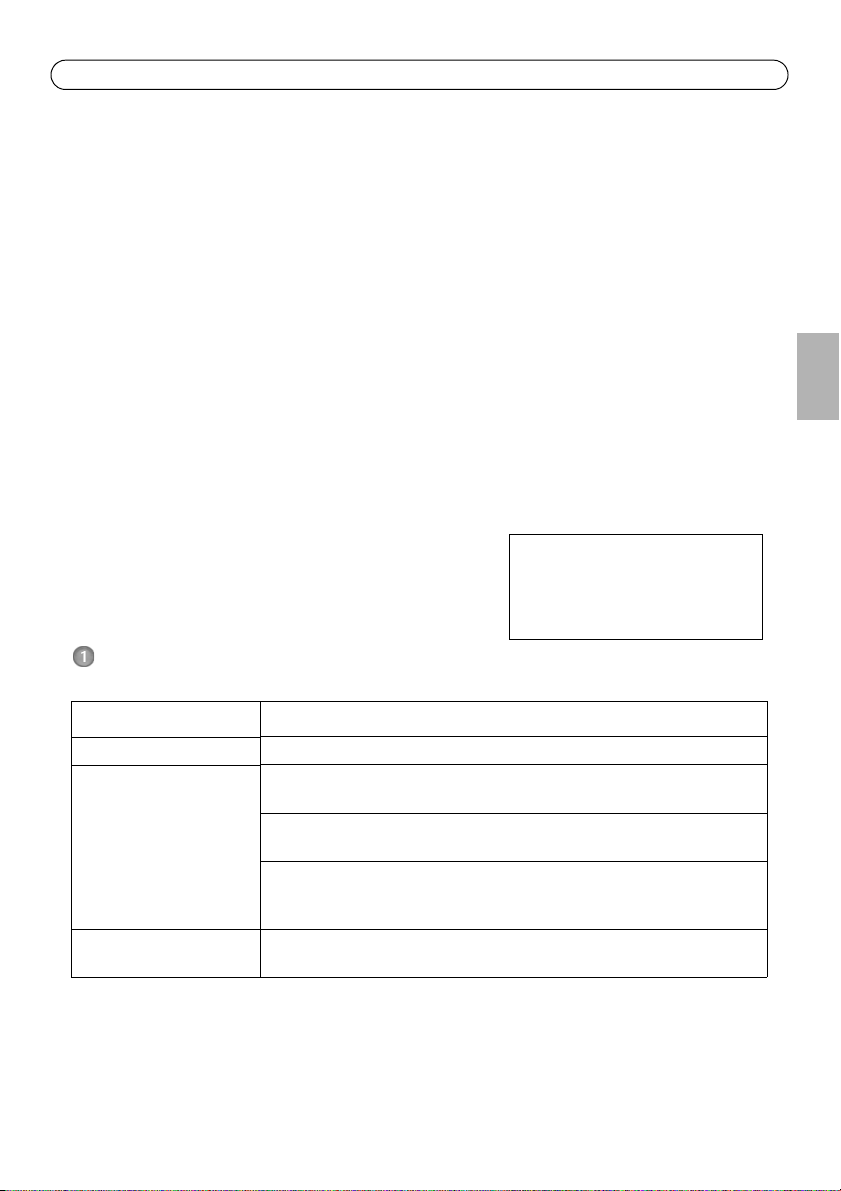
AXIS T8310/T8311/T8312/T8313 User’s Guide Page 3
Important!
This product must be used in
compliance with local laws and
regulations.
AXIS T8310, AXIS T8311
AXIS T8312 & AXIS T8313
User’s Guide
This User’s Guide provides instructions for installing AXIS T8310 Video Surveillance Control Board.
For all other aspects of using the product, please see the AXIS Camera Station help pages.
AXIS T8310 Video Surveillance Control Board consists of three units that can be installed separately
or together as one unit. AXIS T8311 gives responsive and accurate control of the pan, tilt and zoom
functionality of the camera(s) on the network. AXIS T8312 is used to navigate quickly between
workspaces, cameras, views and PTZ presets. AXIS T8313 is used to jog and shuttle through
recorded video. All the units are powered through the USB connection.
Installation Steps
1. Check the package contents against the list below.
2. Hardware overview. See page 4.
3. Install the hardware. See page 6
Package Contents
Item Models/variants/notes
Joystick/Keypad/Jog Dial AXIS T8311/AXIS T8312/AXIS T8313
USB cable AXIS T8311: 1 x 200 cm (78.7”) when sold as a separate item,
connects to PC only
AXIS T8312: 1 x 40 cm (15.7”) for connection between units
1 x 200 cm for connection to PC
AXIS T8313: 1 x 40 cm (15.7”)
1 x 80 cm (31.5”)
for connection of two units on either side of keypad
Printed materials AXIS T8310/T8311/T8312/T8313 User’s Guide (this document)
Axis Warranty Document
ENGLISH
Page 4
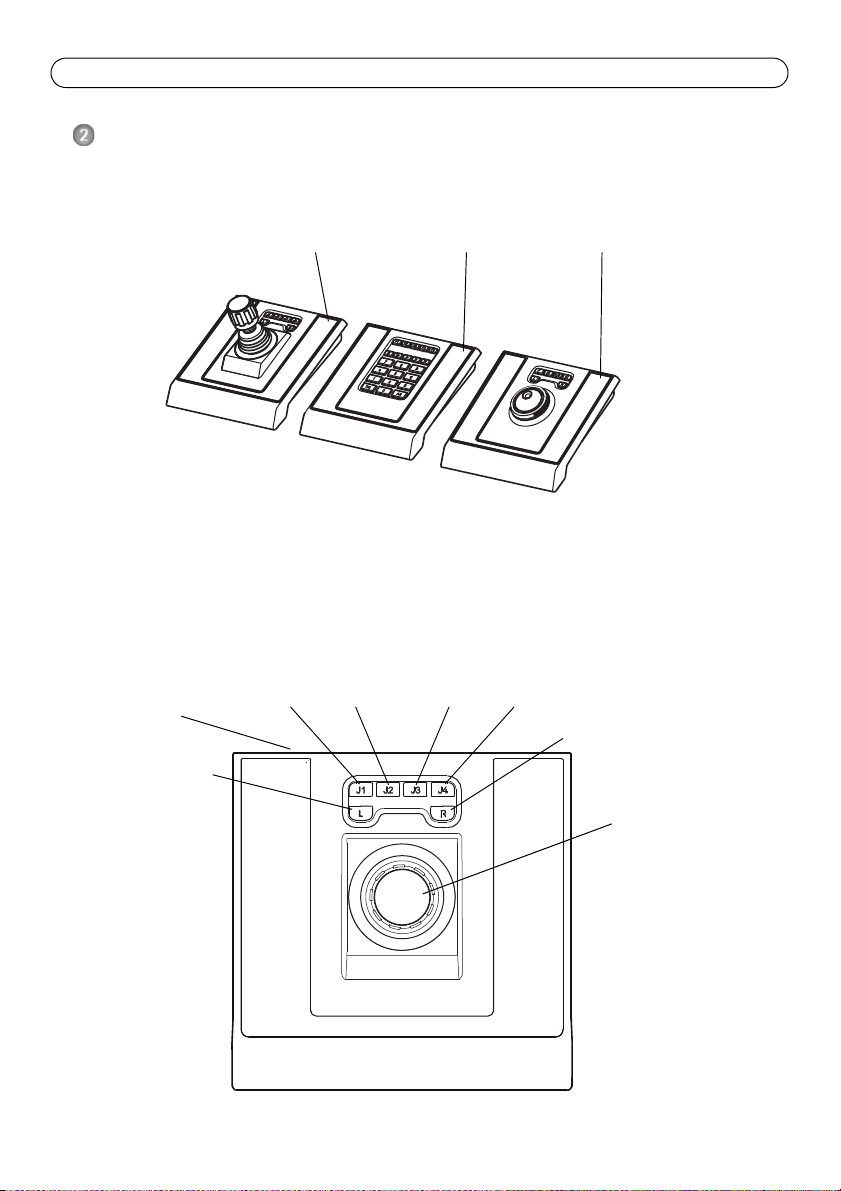
Page 4 AXIS T8310/T8311/T8312/T8313 User’s Guide
AXIS T8311 AXIS T8312 AXIS T8313
Joystick
Go to next in split view
Go to previous
in split view
Preset 3Preset 2Preset 1 Preset 4
USB port
Hardware Overview
AXIS T8310
Note:
The functionality of the programmable hotkeys is dependent on the application software.
The descriptions below are valid for AXIS Camera Station.
AXIS T8311
Page 5
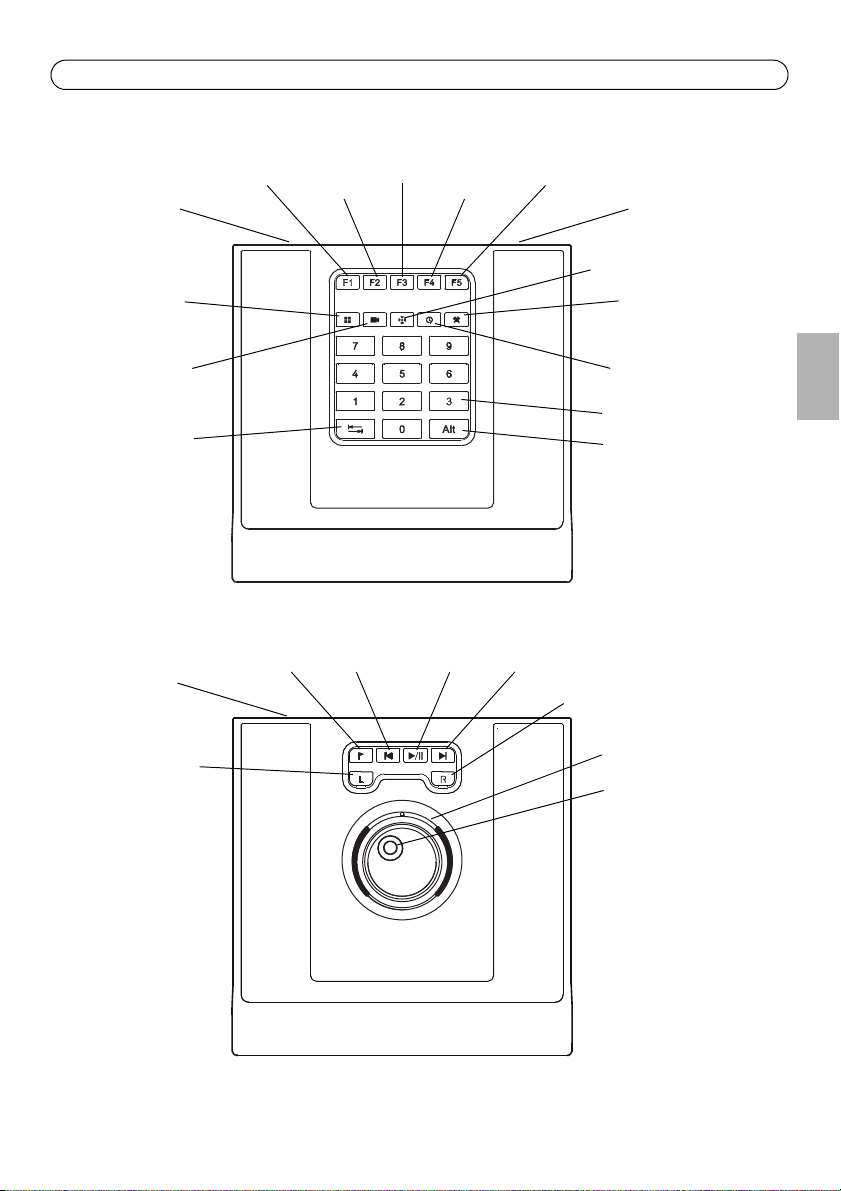
AXIS T8310/T8311/T8312/T8313 User’s Guide Page 5
Configuration
Logs
Recordings
Live view
Start Configuration
View
Camera
Preset
Alarm (Tool)
Time
0-9
Alt
Tab
USB port (2x)
USB port
Jog wheel
Search recordings
Toggle search/
Snapshot
Play/PausePreviousBookmark Next
Shuttle wheel
USB port
AXIS T8312
AXIS T8313
ENGLISH
Page 6
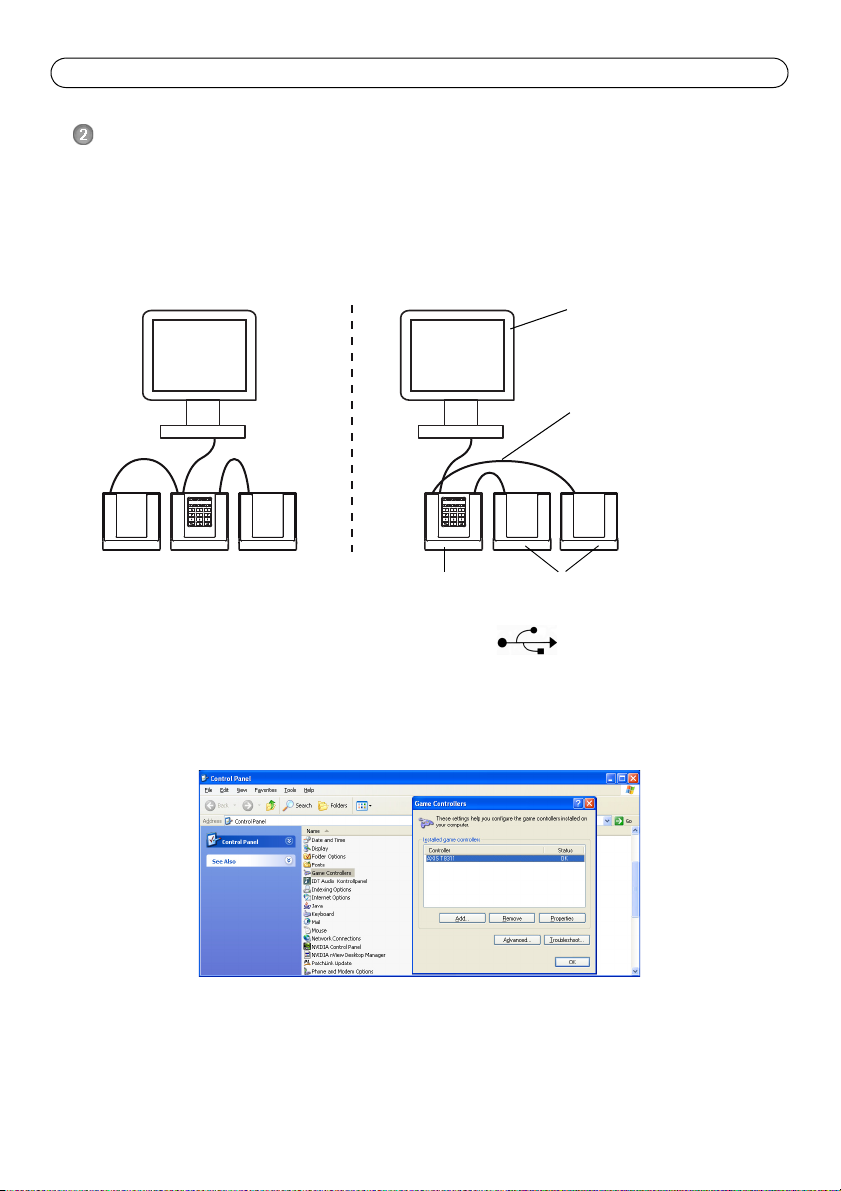
Page 6 AXIS T8310/T8311/T8312/T8313 User’s Guide
Keypad
Computer
Joystick or Jog Dial
USB cable (3x)
Install the hardware
AXIS T8311 Video Surveillance Joystick, AXIS T8312 Video Surveillance Keypad and AXIS T8313
Video Surveillance Jog Dial can be connected separately or together as one unit using AXIS T8312
Video Surveillance Keypad as a USB hub. The units can be placed interchangeably to meet the
requirements and needs of the workstation and the users.
The illustration below gives examples of how to connect the units.
1. Connect the USB plug to a USB port on your computer.
2. Follow the on-screen instructions (if applicable) to install the necessary drivers.
3. The joystick AXIS T8311 will appear in the Game controllers list in the Windows Control Panel
on your computer.
Open Start > Control Panel > Game Controllers.
4. Start the supporting application software e.g. AXIS Camera Station. The joystick/keypad/jog dial
is automatically detected.
Note:
The system must have a supporting application software, e.g. AXIS Camera Station, that can
detect the new hardware. Go to www.axis.com for information on supporting systems.
Page 7
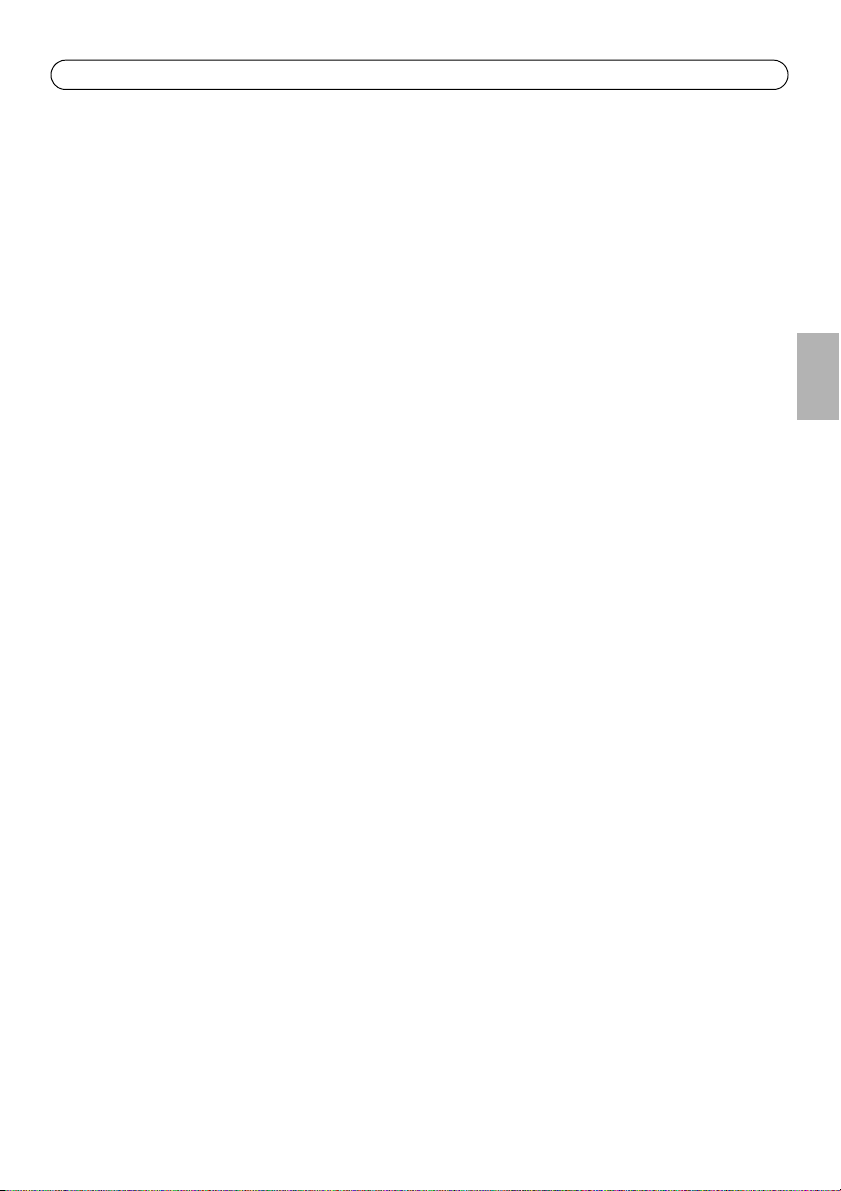
AXIS T8310/T8311/T8312/T8313 User’s Guide Page 7
Troubleshooting
If you experience problems during the installation, please do or check the following:
• Restart the supporting application software, e.g. AXIS Camera Station.
• Disconnect the USB plug from the computer, wait 10 seconds and then reconnect.
• Move the USB plug to another available USB port on your computer.
• Verify that the operating system has identified the joystick. Go to Start > Control
Panel > Game Controllers and follow the provided troubleshooting steps.
ENGLISH
Page 8
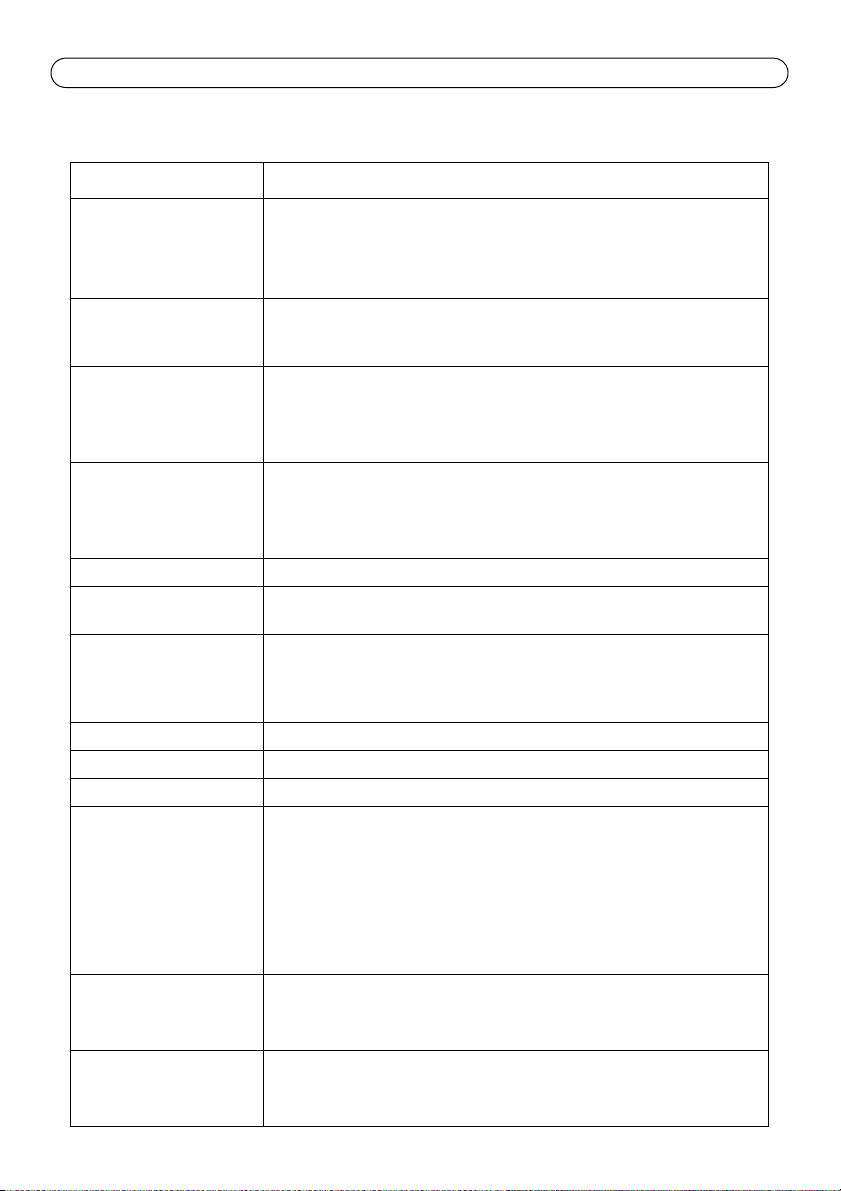
Page 8 AXIS T8310/T8311/T8312/T8313 User’s Guide
Technical specifications
Item Specification
Models AXIS T8310 Video Surveillance Control Board:
• AXIS T8311 Video Surveillance Joystick
• AXIS T8312 Video Surveillance Keypad
• AXIS T8313 Video Surveillance Jog Dial
Deflection • AXIS T8311: Square delimiter
Pan/Tilt (XY): ±15° with central return spring
Zoom (Z): ±25° with central return spring
Functionality • AXIS T8311: Control of the pan, tilt, zoom functionality of cameras
• AXIS T8312: Quick navigation between workspaces, cameras, views and
PTZ presets
• AXIS T8313: Jog dial navigation through recorded video
Application defined hotkeys • AXIS T8311: 6 application defined hotkeys
• AXIS T8312: 10 application defined hotkeys of which 5 are LED backlit
keys; 0–9, tab, alt
• AXIS T8313: 6 application defined hotkeys
Casing Polycarbonate ABS
Interface USB 1.1/2.0 compliant
System requirements Windows 7, Vista, XP, 2000, 2003 Server
Power Via USB interface
Operating conditions Indoor 0°C to 60°C (32°F to 140°C)
Storage conditions Indoor -10°C to 60°C (14°F to 140°F)
Approvals EN 55022: Class B
Dimensions (HxWxL) • AXIS T8311: 109 x 182 x 181 mm (4.3” x 7.2” x 7.1”)
Weight • AXIS T8311: 730 g (1.6 lb.)
AXIS T8312: Integrated USB hub
USB 2.0 port
AXIS Camera Station or similar supporting application software, see
www.axis.com for information on supporting systems
EN 55024
EN 61000-6-2
FCC Part 15 subpart b
Class B ( CISPR 22) C-Tick
VCCI
ICES-003
IP20
• AXIS T8312: 35 x 182 x 181 mm (1.4” x 7.2” x 7.1”)
• AXIS T8313: 45 x 182 x 181 mm (1.8” x 7.2” x 7.1”)
• AXIS T8312: 630 g (1.4 lb)
• AXIS T8313: 630 g (1.4 lb)
Page 9
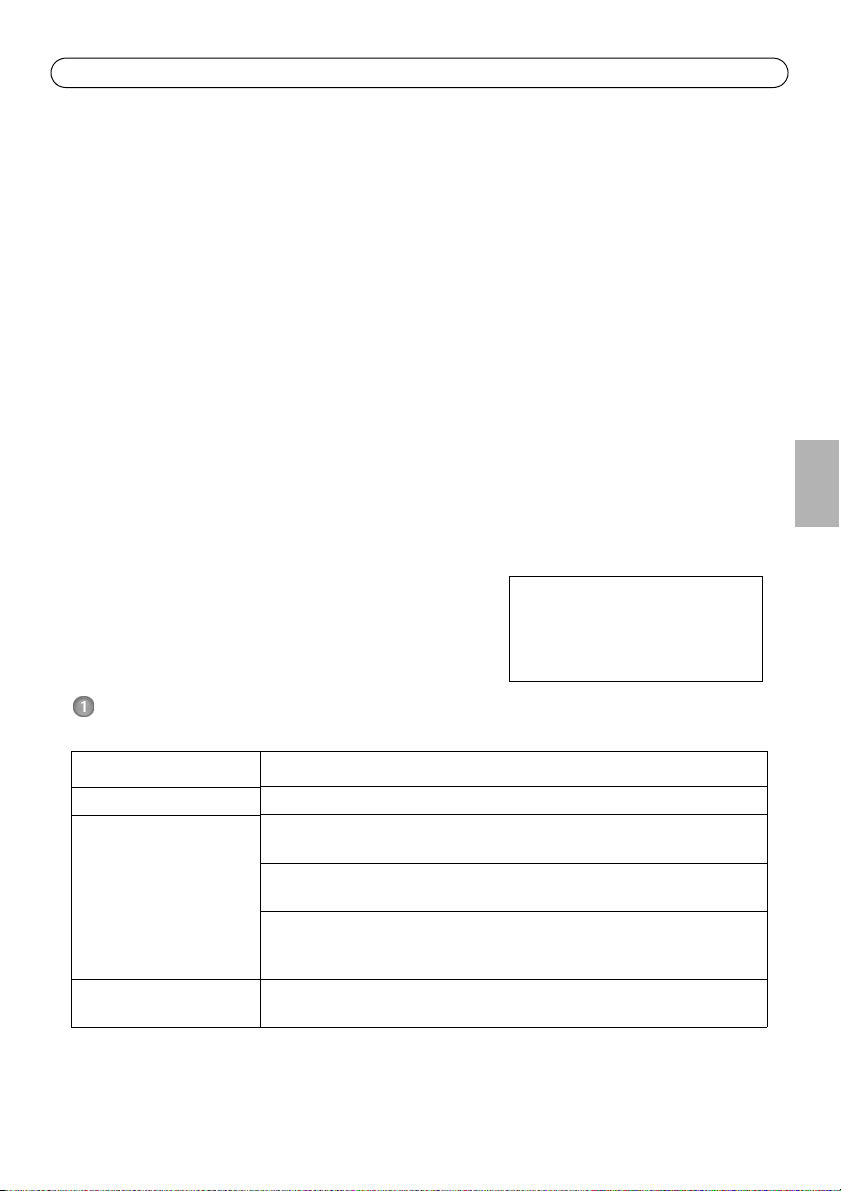
AXIS T8310/T8311/T8312/T8313 Guide d'installation Page 9
Important !
Ce produit doit être utilisé
conformément aux lois et
réglementations locales en
AXIS T8310, AXIS T8311
AXIS T8312 et AXIS T8313
Guide d'utilisation
Ce guide d'utilisation vous explique comment installer le Kit de contrôle de vidéosurveillance
AXIS T8310. Pour toute autre question concernant l'utilisation du produit, reportez-vous aux pages
d'aide d'AXIS Camera Station.
Le Kit de contrôle de vidéosurveillance AXIS T8310 est composée de trois unités pouvant être reliées
à l'ordinateur individuellement ou en un seul bloc. AXIS T8311 permet une commande précise et
rapide des fonctions de vue panoramique, d'inclinaison et de zoom des caméras du réseau.
AXIS T8312 vous aide à naviguer rapidement dans les espaces de travail, les vues et les préréglages
PTZ. AXIS T8313 facilite la relécture avant/arrière dans une vidéo enregistrée. Toutes les unités sont
alimentées par port USB.
Procédure d'installation
1. Vérifiez que l'emballage contient bien tous les éléments
de la liste ci-dessous.
2. Présentation du matériel. Reportez-vous à la page 10.
3. Installation du matériel. Reportez-vous à la page 12.
Contenu de l'emballage
Article Modèles/variantes/remarques
Manette/clavier/molette AXIS T8311/AXIS T8312/AXIS T8313
Câble USB AXIS T8311:1x200cm si acheté séparément,
pour la connexion à l'ordinateur uniquement
AXIS T8312: 1 x 40 cm pour la connexion entre les unités
1 x 200 cm pour la connexion à l'ordinateur
AXIS T8313: 1 x 40 cm
1x80cm
pour la connexion de deux unités au clavier
Documentation imprimée Guide d'utilisation AXIS T8310/T8311/T8312/T8313 (ce document)
Document de garantie d'Axis
FRAN
Ç
AIS
Page 10
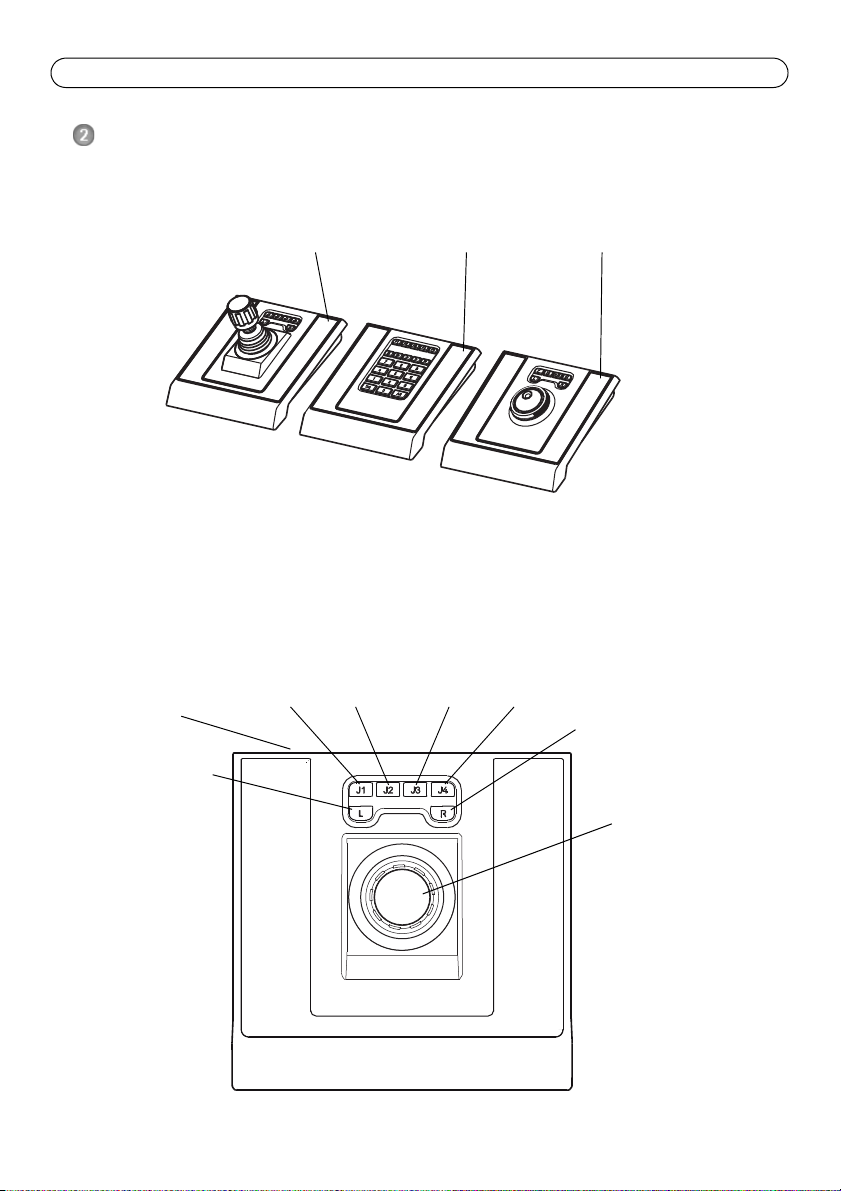
Page 10 AXIS T8310/T8311/T8312/T8313 Guide
AXIS T8311 AXIS T8312 AXIS T8313
Manette
Accéder à la vue suivante en
mode vue fractionnée
Accéder à la vue
précédente
en mode vue
fractionnée
Prédéfini 3Prédéfini 2Prédéfini 1 Prédéfini 4
Port USB
Présentation du matériel
AXIS T8310
Remarque :
Les fonctions associées aux raccourcis clavier programmables varient selon le logiciel
utilisé. Les descriptions ci-dessous correspondent au logiciel AXIS Camera Station.
AXIS T8311
Page 11
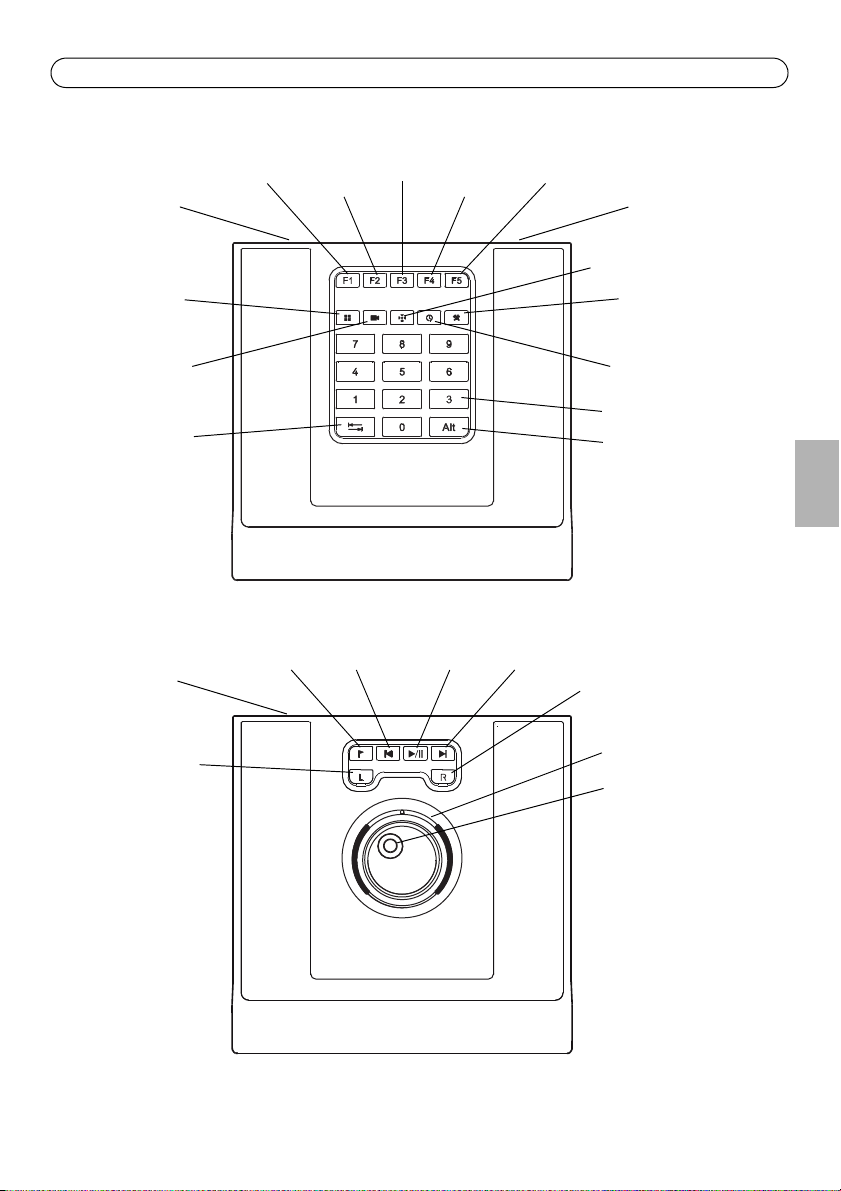
AXIS T8310/T8311/T8312/T8313 Guide d'installation Page 11
Configuration
Journaux
Enregistrements
Visualisation
Page de
démarrage
Configuration
Visualisation
Caméra
Prédéfini
Alarme (Outil)
Heure
0-9
Alt
Tabulation
Port USB (x2)
Port USB
Molette d'avance
Recherche dans les
enregistrements
Alterner recherche/
capture d'images
Lecture/
Pause
Retour
arrière
Signet Avance rapide
Molette de navigation
Port USB
AXIS T8312
AXIS T8313
FRAN
Ç
AIS
Page 12

Page 12 AXIS T8310/T8311/T8312/T8313 Guide
Clavier
Ordinateur
Manette ou molette
Câble USB (x3)
Installation du matériel
Vous pouvez brancher la Manette de vidéosurveillance AXIS T8311, le Clavier de vidéosurveillance
AXIS T8312 et la Molette de vidéosurveillance AXIS T8313 individuellement ou en un seul bloc, en
utilisant le Clavier de vidéosurveillance AXIS T8312 en tant que concentrateur USB. Les unités
peuvent être reliées les unes aux autres de manière interchangeable, en fonction des exigences du
poste de travail et des besoins des utilisateurs.
L'illustration ci-dessous montre un exemple de configuration des unités.
1. Branchez le câble USB à un port USB de votre ordinateur.
2. Suivez les instructions affichées à l'écran (le cas échéant) pour installer les pilotes nécessaires.
3. La manette AXIS T8311 sera ajoutée à la liste des contrôleurs de jeu dans le panneau de
configuration Windows.
Cliquez sur Démarrer > Panneau de configuration > Contrôleurs de jeu.
Page 13

AXIS T8310/T8311/T8312/T8313 Guide d'installation Page 13
4. Lancez l'application de prise en charge, par exemple AXIS Camera Station. La manette/le
clavier/la molette est détecté(e) automatiquement.
Remarque :
Le système doit disposer d'un logiciel de prise en charge capable de détecter le nouveau
matériel, tel qu'AXIS Camera Station. Pour plus d'informations sur les logiciels de gestion
vidéo, rendez-vous sur www.axis.com.
Dépannage
En cas de problèmes lors de l'installation, suivez les étapes ci-dessous :
• Lancez à nouveau l'application de prise en charge, par exemple AXIS Camera Station.
• Débranchez le câble USB de votre ordinateur, patientez 10 secondes, puis branchez-le à
nouveau.
• Branchez le câble USB à un autre port USB de l'ordinateur.
• Vérifiez si la manette est reconnue par le système d'exploitation. Cliquez sur
Démarrer > Panneau de configuration > Contrôleurs de jeu et suivez les étapes de
dépannage indiquées.
FRAN
Ç
AIS
Page 14
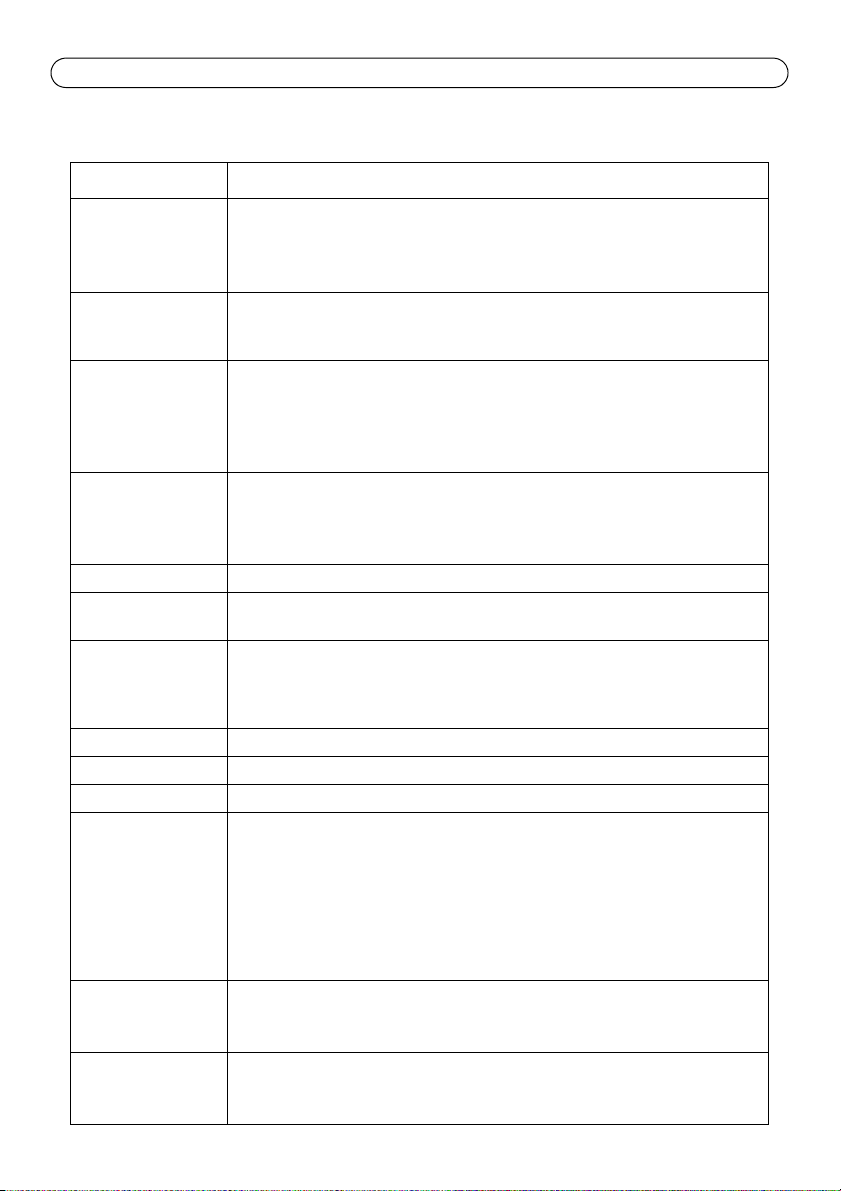
Page 14 AXIS T8310/T8311/T8312/T8313 Guide
Caractéristiques techniques
Article Caractéristique technique
Modèles Kit de contrôle de vidéosurveillance AXIS T8310 :
• Manette de vidéosurveillance AXIS T8311
• Clavier de vidéosurveillance AXIS T8312
• Molette de vidéosurveillance AXIS T8313
Déviation • AXIS T8311 : séparateur carré
Vue panoramique/inclinaison (XY) : ± 15 ° avec ressort de retour central
Zoom (Z) : ± 25 ° avec ressort de retour central
Fonctionnalités • AXIS T8311 : contrôle de la vue panoramique, de l'inclinaison et du zoom des
caméras
• AXIS T8312 : navigation rapide dans les espaces de travail, les caméras, les vues
et les préréglages PTZ
• AXIS T8313 : recherche rapide avant/arrière dans la vidéo enregistrée
Raccourcis clavier
définis par
l'application
Boîtier Polycarbonate/ABS
Interface Compatible USB 1.1/2.0
Configuration du
système
Alimentation Via l'interface USB
Conditions d'utilisation Utilisation en intérieur, 0 °C à 60 °C
Conditions de stockage Utilisation en intérieur, -10 °C à 60 °C
Homologations EN 55022 : classe B
Dimensions (hxlxL) • AXIS T8311 : 109 x 182 x 181 mm
Poids • AXIS T8311 : 730 g
• AXIS T8311 : 6 raccourcis clavier définis par l'application
• AXIS T8312 : 10 raccourcis clavier définis par l'application, dont 5 touches
rétro-éclairées par LED ; 0–9, Tabulation, Alt
• AXIS T8313 : 6 raccourcis clavier définis par l'application
AXIS T8312 : concentrateur USB intégré
Windows 7, Vista, XP, 2000, 2003 Server
Port USB 2.0
AXIS Camera Station ou un logiciel de prise en charge similaire (pour plus
d'informations sur les logiciels de gestion vidéo, rendez-vous sur www.axis.com)
EN 55024
EN 61000-6-2
FCC Partie 15, Sous-partie B
C-Tick (CISPR 22) Classe B
VCCI
ICES-003
IP20
• AXIS T8312 : 35 x 182 x 181 mm
• AXIS T8313 : 45 x 182 x 181 mm
• AXIS T8312 : 630 g
• AXIS T8313 : 630 g
Page 15

AXIS T8310/T8311/T8312/T8313 Installationshandbuch Seite 15
Wichtig!
Verwenden Sie dieses Produkt
unter Beachtung der geltenden
rechtlichen Bestimmungen.
AXIS T8310, AXIS T8311
AXIS T8312 & AXIS T8313
Benutzerhandbuch
Dieses Benutzerhandbuch enthält Anweisungen für die Installation des AXIS T8310
Videoüberwachungs-Steuerungsgeräts. Alle weiteren Hinweise zur Verwendung des Produkts finden
Sie auf den Hilfeseiten zu AXIS Camera Station.
Das AXIS T8310 Videoüberwachungs-Steuerungsgerät umfasst drei Komponenten, die entweder
einzeln oder als Einheit zusammen installiert werden können. Der AXIS T8311 ermöglicht eine
schnell ansprechende und genaue Steuerung der Funktionen zum Neigen, Schwenken und Zoomen
der Kameras im Netzwerk. Das AXIS T8312 dient zur schnellen Navigation in den Arbeitsbereichen,
Kameras, Ansichten und PTZ-Voreinstellungen. Das AXIS T8313 ermöglicht, durch die
aufgezeichneten Videodaten zu scrollen und zu pendeln. Alle Einheiten werden über die USBVerbindung betrieben.
Installationsschritte
1. Prüfen Sie, ob alle in der nachfolgenden Liste
aufgeführten Komponenten vorhanden sind.
2. Sehen Sie sich die Hardwareübersicht an. Siehe Seite 16.
3. Installieren Sie die Hardware. SieheSeite 18
Lieferumfang
Komponente Modelle/Varianten/Anmerkungen
Joystick/
Funktionstastenfeld/Jog Dial
USB-Kabel AXIS T8311: 1 x 200 cm, wenn es separat verkauft wird,
Gedruckte Dokumente AXIS T8310/T8311/T8312/T8313 Benutzerhandbuch (dieses Dokument)
AXIS T8311/AXIS T8312/AXIS T8313
nur für die Verbindung mit dem PC
AXIS T8312: 1 x 40 cm zum Verbinden der Einheiten
1 x 200 cm für die Verbindung mit dem PC
AXIS T8313: 1 x 40 cm
1 x 80 cm
zum Verbinden von zwei Einheiten auf beiden Seiten des
Funktionstastenfelds
Axis-Garantieerklärung
DEUTSCH
Page 16

Seite 16 AXIS T8310/T8311/T8312/T8313
AXIS T8311 AXIS T8312 AXIS T8313
Joystick
Zum nächsten Bild in der
Teilansicht wechseln
Zum vorherigen Bild
in der Teilansicht
wechseln
Voreinstellung 3
Voreinstellung 2Voreinstellung 1 Voreinstellung 4
USB-Anschluss
Hardwareübersicht
AXIS T8310
Hinweis:
Welche Funktionen durch die programmierbaren Funktionstasten ausgeführt werden, hängt
von der jeweiligen Anwendungssoftware ab. Die folgenden Beschreibungen gelten für AXIS
Camera Station.
AXIS T8311
Page 17

AXIS T8310/T8311/T8312/T8313 Installationshandbuch Seite 17
Konfiguration
Protokolle
Aufnahmen
Live-Darstellung
Startseite Konfiguration
Ansicht
Kamera
Voreinstellung
Alarm (Tool)
Zeit
0-9
Alt-Taste
Tab-Taste
USB-Anschluss
USB-Anschluss
Jog-Rad
Aufzeichnungen suchen
Umschalten
zwischen Suche/
Snapshot
Wiedergabe
/Pause
VorherigesLesezeichen Nächstes
Shuttle-Rad
USB-Anschluss
AXIS T8312
AXIS T8313
DEUTSCH
Page 18

Seite 18 AXIS T8310/T8311/T8312/T8313
Funktionstastenfeld
Computer
Joystick oder Jog Dial
USB-Kabel (3x)
Installieren der Hardware
Der AXIS T8311 Videoüberwachungs-Joystick, das AXIS T8312 VideoüberwachungsFunktionstastenfeld und das AXIS T8313 Videoüberwachungs-Jog Dial können entweder einzeln
oder als Einheit, bei der das AXIS T8312 Videoüberwachungs-Funktionstastenfeld als USB-Hub
dient, verbunden werden. Die Einheiten sind auswechselbar, d. h. sie können entsprechend den
Anforderungen der Workstation und der Anwender angeschlossen werden.
Die folgende Abbildung zeigt Beispiele, wie die Einheiten verbunden werden können.
1. Stecken Sie den USB-Stecker in den USB-Anschluss Ihres Computer.
2. Befolgen Sie ggf. die Bildschirmanweisungen zur Installation der erforderlichen Treiber.
3. Der AXIS T8311-Joystick wird in der Windows-Systemsteuerung Ihres Computers in der Liste
Gamecontroller angezeigt.
Wählen Sie Start > Systemsteuerung > Gamecontroller .
Page 19

AXIS T8310/T8311/T8312/T8313 Installationshandbuch Seite 19
4. Starten Sie die entsprechende Anwendungssoftware, z. B. AXIS Camera Station. Der Joystick
bzw. das Funktionstastenfeld oder Jog Dial werden automatisch erkannt.
Hinweis:
Auf dem Computer muss eine unterstützte Anwendungssoftware, z. B. AXIS Camera
Station, installiert sein, damit die neue Hardware erkannt werden kann. Weitere
Informationen über unterstützte Systeme finden Sie unter „www.axis.com“.
Fehlerbehebung
Falls bei der Installation Probleme auftreten, führen Sie die folgenden Schritte aus:
• Starten Sie die unterstützte Anwendungssoftware, z. B. AXIS Camera Station, erneut.
• Trennen Sie die USB-Verbindung, indem Sie den USB-Stecker aus dem Computer ziehen.
Warten Sie 10 Sekunden und schließen Sie danach den USB-Stecker wieder an.
• Schließen Sie den USB-Stecker an einem anderen USB-Anschluss Ihres Computers an.
• Vergewissern Sie sich, dass das Betriebssystem den Joystick erkannt hat. Wählen Sie
Start > Systemsteuerung > Gamecontroller und befolgen Sie die Schritte zur
Fehlerbehebung.
DEUTSCH
Page 20

Seite 20 AXIS T8310/T8311/T8312/T8313
Technische Daten
Komponente Daten
Modelle AXIS T8310 Videoüberwachungs-Steuerungsgerät:
• AXIS T8311 Videoüberwachungs-Joystick
• AXIS T8312 Videoüberwachungs-Funktionstastenfeld
• AXIS T8313 Videoüberwachungs-Jog Dial
Ablenkung • AXIS T8311: Quadrat-Begrenzung
Schwenken/Neigen (XY): ±15° mit zentraler Rückfederung
Zoom (Z): ±25° mit zentraler Rückfederung
Funktionalität • AXIS T8311: Steuerung der PTZ-Funktionen der Kameras
• AXIS T8312: Schnelle Navigation zwischen Arbeitsbereichen, Kameras,
Ansichten und PTZ-Voreinstellungen
• AXIS T8313: Jog Dial durch die aufgezeichneten Videodaten
Anwendungsspezifische
Funktionstasten
Gehäuse Polykarbonat ABS
Schnittstelle USB 1.1/2.0-konform
Systemanforderungen Windows 7, Vista, XP, 2000, 2003 Server
Betrieb Über USB-Schnittstelle
Betriebsbedingungen Innenbereich 0°C bis 60°C
Lagerbedingungen Innenbereich -10°C bis 60°C
Zulassungen EN 55022: Klasse B
Abmessungen (H x B x T) • AXIS T8311: 109 x 182 x 181 mm (4,3” x 7,2” x 7,1”)
Gewicht • AXIS T8311: 730 g
• AXIS T8311: 6 anwendungsspezifische Funktionstasten
• AXIS T8312: 10 anwendungsspezifische Funktionstasten, davon 5 LED
Gegenlichttasten; 0-9, Tab-Taste, Alt-Taste
• AXIS T8313: 6 anwendungsspezifische Funktionstasten
AXIS T8312: Integrierter USB-Hub
USB 2.0-Anschluss
AXIS Camera Station oder eine ähnliche unterstützte Anwendungssoftware.
Informationen über unterstützte Systeme finden Sie unter „www.axis.com“
EN 55024
EN 61000-6-2
FCC Abschnitt 15 Teil b
Klasse B ( CISPR 22) C-Tick
VCCI
ICES-003
IP20
• AXIS T8312: 35 x 182 x 181 mm (1,4” x 7,2” x 7,1”)
• AXIS T8313: 45 x 182 x 181 mm (1,8” x 7,2” x 7,1”)
• AXIS T8312: 630 g
• AXIS T8313: 630 g
Page 21

Guida all'installazione AXIS T8310/T8311/T8312/T8313 Pagina 21
Importante!
Questo prodotto deve essere
usato in conformità alle leggi e
ai regolamenti locali.
AXIS T8310, AXIS T8311
AXIS T8312 & AXIS T8313
Guida per l'utente
Questa Guida per l'utente fornisce le istruzioni per installare la AXIS T8310 Video Surveillance
Control Board. Per tutti gli altri aspetti relativi all'uso del prodotto, consultare le pagine della guida
di AXIS Camera Station.
La AXIS T8310 Video Surveillance Control Board è formata da tre unità che possono essere
installate separatamente o insieme in un'unica soluzione. AXIS T8311 consente il controllo sensibile
e preciso delle funzionalità di rotazione, inclinazione e zoom delle telecamere presenti sulla rete.
AXIS T8312 si utilizza per esaminare velocemente aree di lavoro, telecamere, viste e
preimpostazioni PTZ. AXIS T8313 si utilizza per muoversi nei filmati registrati. Tutte le unità
vengono alimentate attraverso la connessione USB.
Fasi dell'installazione
1. Controllare il contenuto della confezione con l'elenco
che segue.
2. Panoramica dell'hardware. Vedere pagina 22.
3. Installazione dell'hardware. Vedere pagina 24
Contenuto della confezione
Articolo Modelli/varianti/note
Joystick/Keypad/Jog Dial AXIS T8311/AXIS T8312/AXIS T8313
Cavo USB AXIS T8311: 1 x 200 cm (78,7”) se venduto come articolo a parte,
si connette solo a un PC
AXIS T8312: 1 x 40 cm (15,7”) per la connessione tra le unità
1 x 200 cm per la connessione al PC
AXIS T8313: 1 x 40 cm (15,7”)
1 x 80 cm (31,5”)
per la connessione di due unità ai lati del keypad
Materiali stampati AXIS T8310/T8311/T8312/T8313 Guida per l'utente (questo documento)
Documento di garanzia Axis
ITALIANO
Page 22

Pagina 22 Guida all'installazione AXIS T8310/T8311/
AXIS T8311 AXIS T8312 AXIS T8313
Joystick
Vai al successivo nella
visualizzazione suddivisa
Vai al precedente
nella visualizzazione
suddivisa
Preimpostazione 3
Preimpostazione 2
Preimpostazione 1 Preimpostazione 4
Porta USB
Panoramica dell'hardware
AXIS T8310
Nota:
Le funzionalità dei tasti di attivazione programmabili dipende dal software applicativo. Le
descrizioni che seguono sono valide per AXIS Camera Station.
AXIS T8311
Page 23

Guida all'installazione AXIS T8310/T8311/T8312/T8313 Pagina 23
Configurazione
Registri
Registrazioni
Vista dal vivo
Pagina iniziale Configurazione
Vista
Telecamera
Preimpostazione
Allarme (strumento)
Ora
0-9
Alt
Tabulazione
Porta USB (2x)
Porta USB
Rotella Jog
(velocità)
Cerca registrazioni
Commuta ricerca/
Fermo immagine
Riproduci/PausaPrecedenteSegnalibro Avanti
Rotella Shuttle
(commutazione)
Porta USB
AXIS T8312
AXIS T8313
ITALIANO
Page 24

Pagina 24 Guida all'installazione AXIS T8310/T8311/
Keypad
Computer
Joystick o Jog Dial
Cavo USB (3x)
Installazione dell'hardware
AXIS T8311 Video Surveillance Joystick, AXIS T8312 Video Surveillance Keypad e AXIS T8313 Video
Surveillance Jog Dial possono essere connessi separatamente o insieme come un'unica unità
utilizzando la AXIS T8312 Video Surveillance Keypad come hub USB. Le unità possono posizionate
in modo intercambiabile per soddisfare i requisiti e le esigenze della stazione di lavoro e degli
utenti.
L'illustrazione che segue fornisce esempi di collegamento delle unità.
1. Connettere il connettore USB alla porta USB del computer.
2. Seguire le istruzioni sullo schermo (se applicabili) per installare i driver necessari.
3. Nel pannello di controllo di Windows sul computer, il joystick AXIS T8311 appare nell'elenco
Periferiche di gioco.
Aprire Start > Pannello di controllo > Periferiche di gioco.
Page 25

Guida all'installazione AXIS T8310/T8311/T8312/T8313 Pagina 25
4. Avviare il software applicativo di supporto, ad esempio AXIS Camera Station. Il joystick/keypad/
jog dial viene rilevato automaticamente.
Nota:
Il sistema deve avere un software applicativo di supporto, ad esempio AXIS Camera Station,
che possa rilevare il nuovo hardware. Andare a www.axis.com per informazioni sui sistemi
di supporto.
Risoluzione dei problemi
Se si riscontrano problemi durante l'installazione, eseguire le seguenti operazioni o verifiche:
• Riavviare il software applicativo di supporto, ad esempio AXIS Camera Station.
• Staccare il connettore USB dal computer, attendere 10 secondi e quindi riconnetterlo.
• Spostare il connettore USB su un'altra porta USB disponibile sul computer.
• Verificare che il sistema operativo abbia identificato il joystick. Aprire
Start > Pannello di controllo > Periferiche di gioco e seguire la procedura di risoluzione
dei problemi che viene presentata.
ITALIANO
Page 26

Pagina 26 Guida all'installazione AXIS T8310/T8311/
Specifiche tecniche
Articolo Specifica
Modelli AXIS T8310 Video Surveillance Control Board
• AXIS T8311 Video Surveillance Joystick
• AXIS T8312 Video Surveillance Keypad
• AXIS T8313 Video Surveillance Jog Dial
Deflessione • AXIS T8311: Delimitatore quadrato
Pan/Tilt (XY): ±15° con molla di ritorno centrale
Zoom (Z): ±25° con molla di ritorno centrale
Funzionalità • AXIS T8311: Controllo delle funzionalità di rotazione, inclinazione e zoom
delle telecamere
• AXIS T8312: Spostamento rapido tra aree di lavoro, telecamere, viste e
preimpostazioni PTZ
• AXIS T8313: Spostamento con jog dial attraverso i video registrati
Tasti di scelta rapida
definiti dall'applicazione
Involucro ABS policarbonato
Interfaccia Compatibile USB 1.1/2.0
Requisiti di sistema Windows 7, Vista, XP, 2000, 2003 Server
Alimentazione Tramite interfaccia USB
Condizioni operative Ambienti interni da 0°C a 60 °C (da 32°F a 140°F)
Condizioni di stoccaggio Ambienti interni da -10°C a 60 °C (da 14 °F a 140 °F)
Approvazioni EN 55022: Classe B
Dimensioni (AxLxP) • AXIS T8311: 109 x 182 x 181 mm (4,3” x 7,2” x 7,1”)
Peso • AXIS T8311: 730 g (1,6 lb.)
• AXIS T8311: 6 tasti di scelta rapida definiti dall'applicazione
• AXIS T8312: 10 tasti di scelta rapida definiti dall'applicazione di cui 5
retroilluminati a LED; 0–9, tab, alt
• AXIS T8313: 6 tasti di scelta rapida definiti dall'applicazione
AXIS T8312: Hub USB integrato
Porta USB 2.0
AXIS Camera Station o software applicativo di supporto simile, vedere
www.axis.com per informazioni sui sistemi di supporto
EN 55024
EN 61000-6-2
FCC Parte 15 sottosezione b
Classe B ( CISPR 22) C-Tick
VCCI
ICES-003
IP20
• AXIS T8312: 35 x 182 x 181 mm (1,4” x 7,2” x 7,1”)
• AXIS T8313: 45 x 182 x 181 mm (1,8” x 7,2” x 7,1”)
• AXIS T8312: 630 g (1,4 lb.)
• AXIS T8313: 630 g (1,4 lb.)
Page 27

AXIS T8310/T8311/T8312/T8313 Guía de instalación Página 27
¡Importante!
Este producto debe utilizarse de
acuerdo con la legislación y
normativas locales.
AXIS T8310, AXIS T8311
AXIS T8312 & AXIS T8313
Manual del usuario
Este manual de usuario incluye las instrucciones necesarias para instalar la Tabla de control de
videovigilancia AXIS T8310. Para obtener información sobre cualquier cuestión relacionada con el
uso del producto, consulte las páginas de ayuda de la AXIS Camera Station.
La Tabla de control de videovigilancia AXIS T8310 consta de tres unidades que pueden instalarse
por separado o juntas, como una única unidad. AXIS T8311 ofrece un control preciso y sensible de
los movimientos horizontal, vertical y zoom de las cámaras de la red. AXIS T8312 se utiliza para
navegar rápidamente entre espacios de trabajo, cámaras, vistas y posiciones predefinidas PTZ. AXIS
T8313 se utiliza para avanzar por los vídeos grabados y examinarlos. Todas las unidades reciben
alimentación a través de un puerto USB.
Pasos para la instalación
1. Verifique el contenido del paquete con la lista que
aparece más abajo.
2. Presentación del hardware. Consulte la página 28.
3. Instalación del hardware. Consulte la página 30.
Contenido del paquete
Artículo Modelos/variantes/notas
Joystick/Teclado Numérico/
Jog Dial
Cable USB AXIS T8311: 1 x 200 cm cuando se vende como artículo por separado,
Material impreso AXIS T8310/T8311/T8312/T8313 Manual del usuario (este documento)
AXIS T8311/AXIS T8312/AXIS T8313
sólo se conecta al PC
AXIS T8312: 1 x 40 cm para conexión entre unidades
1 x 200 cm para conexión a PC
AXIS T8313: 1 x 40 cm
1 x 80 cm
para conectar dos unidades a cualquier lado del teclado
numérico
Documento de garantía de Axis
ESPAÑOL
Page 28

Página 28 AXIS T8310/T8311/T8312/T8313 Guía de instalación
AXIS T8311 AXIS T8312 AXIS T8313
Joystick
Pasar a la siguiente en vista
dividida
Volver a la anterior
en vista dividida
Posición
predefinida 3
Posición
predefinida 2
Posición
predefinida 1
Posición predefinida 4
Puerto USB
Presentación del hardware
AXIS T8310
Nota:
Las funciones de las teclas de acceso directo programables dependen del software de la
aplicación. Las descripciones que figuran a continuación son válidas para la AXIS Camera
Station.
AXIS T8311
Page 29

AXIS T8310/T8311/T8312/T8313 Guía de instalación Página 29
Configuración
Registros
Grabaciones
Visualización en
directo
Comienzo Configuración
Vista
Cámara
Posición predefinida
Alarma (Herramienta)
Hora
0-9
Alt
Tabulador
Puerto USB
Puerto USB
Rueda jog
Buscar grabaciones
Alterna búsqueda/
toma de
instantánea
Reproducir/
Pausa
AnteriorFavorito Siguiente
Rueda shuttle
Puerto USB
AXIS T8312
AXIS T8313
ESPAÑOL
Page 30
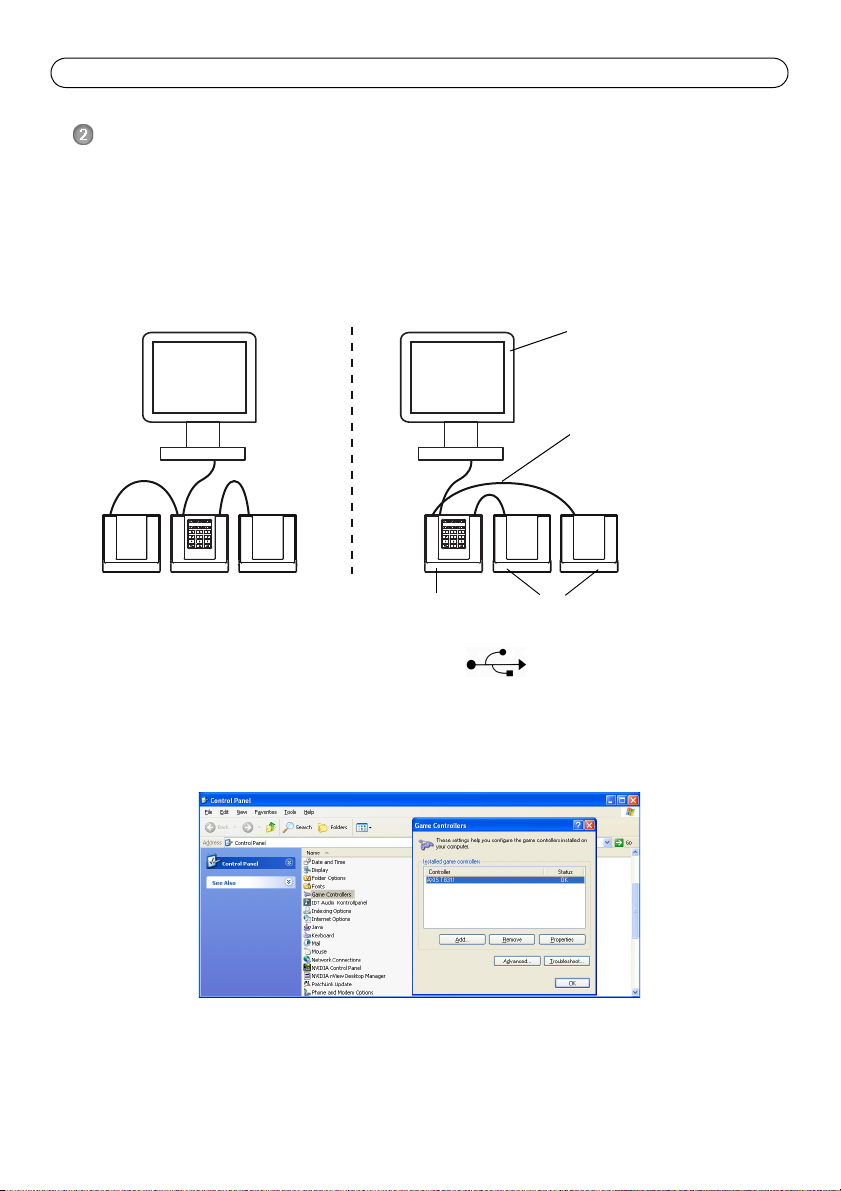
Página 30 AXIS T8310/T8311/T8312/T8313 Guía de instalación
Teclado numérico
Ordenador
Joystick o Jog Dial
Cable USB (3x)
Instalación del hardware
El Joystick de videovigilancia AXIS T8311, el Teclado numérico de videovigilancia AXIS T8312 y el
Jog Dial de videovigilancia AXIS T8313 pueden conectarse por separado o juntos (como una sola
unidad) a través del Teclado numérico de videovigilancia AXIS T8312, que actúa como hub USB. Las
unidades pueden colocarse de manera intercambiable para adaptarse a las necesidades de la
estación de trabajo y de los usuarios.
La siguiente ilustración ofrece ejemplos de cómo conectar las unidades.
1. Conecte el cable USB al puerto USB del ordenador.
2. Siga las instrucciones en pantalla (si es preciso) para instalar los controladores necesarios.
3. El joystick AXIS T8311 aparecerá en la lista Dispositivos de juego del Panel de control de
Windows de su ordenador.
Abra Inicio > Panel de control > Dispositivos de juego.
Page 31

AXIS T8310/T8311/T8312/T8313 Guía de instalación Página 31
4. Inicie el software de aplicación compatible, por ejemplo, la AXIS Camera Station. El joystick, el
teclado numérico o el mando de control secuencial se detectarán automáticamente.
Nota:
El sistema debe contar con un software de aplicación compatible (por ejemplo, AXIS
Camera Station) que pueda detectar el nuevo hardware. Visite www.axis.com para más
información sobre los sistemas compatibles.
Solución de problemas
Si tiene algún problema durante la instalación, haga o compruebe lo siguiente:
• Reinicie el software de aplicación compatible, por ejemplo, AXIS Camera Station.
• Desconecte el cable USB del ordenador, espere 10 segundos y vuelva a conectarlo.
• Cambie el cable USB a otro puerto USB disponible del ordenador.
• Compruebe si el sistema operativo ha identificado el joystick. Vaya a Inicio > Panel de
control > Dispositivos de juego y siga las instrucciones facilitadas para la resolución de
problemas.
ESPAÑOL
Page 32

Página 32 AXIS T8310/T8311/T8312/T8313 Guía de instalación
Especificaciones técnicas
Artículo Especificación
Modelos Tabla de control de videovigilancia AXIS T8310:
• Joystick de videovigilancia AXIS T8311
• Teclado numérico de videovigilancia AXIS T8312
• Jog Dial de videovigilancia AXIS T8313
Movimiento • AXIS T8311: delimitador cuadrado
Movimiento horizontal/vertical (XY): ±15° con resorte de retorno
central
Zoom (Z): ±25° con resorte de retorno central
Funciones • AXIS T8311: control de las funciones de movimiento vertical, horizontal
Teclas de acceso directo
definidas para las aplicaciones
Carcasa Policarbonato ABS
Interfaz Compatible con USB 1.1/2.0
Requisitos del sistema Windows 7, Vista, XP, 2000, 2003 Server
Alimentación A través del puerto USB
Condiciones de funcionamiento Interior de 0 °C a 60 °C
Condiciones de almacenamiento Interior de -10 °C a 60 °C
Homologaciones EN 55022: clase B
Dimensiones (HxAxP) • AXIS T8311: 109 x 182 x 181 mm
Peso • AXIS T8311: 730 g
y zoom de las cámaras
• AXIS T8312: rápida navegación entre los espacios de trabajo, las
cámaras, las vistas y las posiciones predefinidas PTZ
• AXIS T8313: navegación con mando de control secuencial a través de
los vídeos grabados
• AXIS T8311: 6 teclas de acceso directo definidas para las aplicaciones
• AXIS T8312: 10 teclas de acceso directo definidas para las aplicaciones,
de las cuales 5 están iluminadas con LED; 0-9, tabulador, alt
• AXIS T8313: 6 teclas de acceso directo definidas para las aplicaciones
AXIS T8312: hub USB integrado
Puerto USB 2.0
AXIS Camera Station o software de aplicación compatible similar. Consulte
www.axis.com para más información sobre los sistemas compatibles.
EN 55024
EN 61000-6-2
FCC Parte 15 subparte b
(CISPR 22) C-Tick clase B
VCCI
ICES-003
IP20
• AXIS T8312: 35 x 182 x 181 mm
• AXIS T8313: 45 x 182 x 181 mm
• AXIS T8312: 630 g
• AXIS T8313: 630 g
Page 33

Page 34

User’s Guide
AXIS T8310/T8311/T8312/T8313
© Axis Communications AB, 2010
Ver.1.1
Printed: April 2010
Part No. 38752
