Page 1
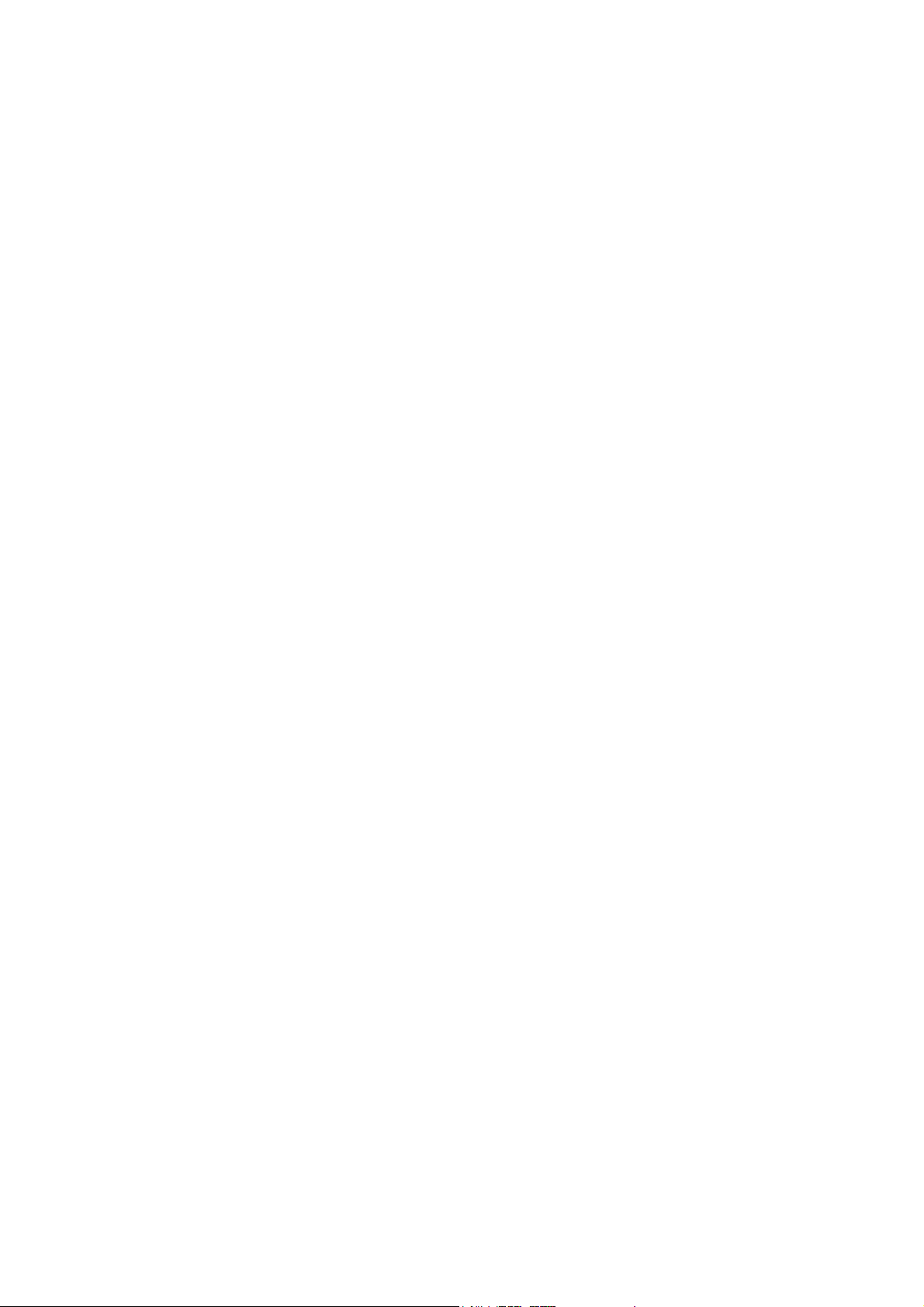
AXIS 292
Network Video Decoder
User’s Manual
Page 2
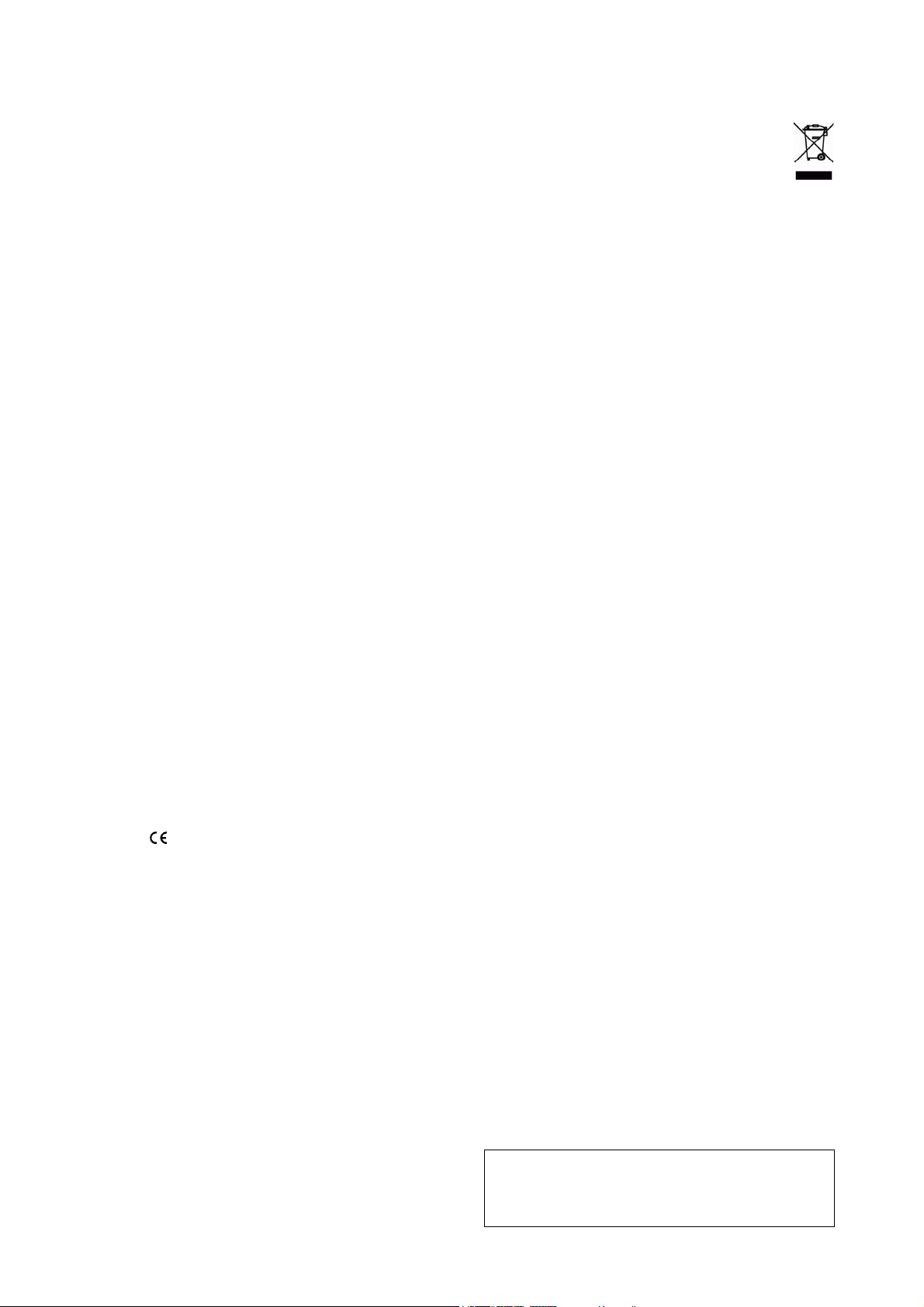
About This Document
This manual is intended for administrators and users of the AXIS
292 Network Video Decoder, and is applicable for software release
4.xxx. It includes instructions for installing, using and managing
the AXIS 292 on your network. Previous experience of networking
will be of use when installing and using this product. Later
versions of this document will be posted to the Axis Website, as
required. See also the product’s online help, available via the
Web-based interface.
Safety Notices Used In This Manual
Caution! - Indicates a potential hazard that can damage the
product.
Important! - Indi
operation.
Do not proceed beyond any of the above notices until you have
fully understood the implications.
Intellectual Property Rights
Axis AB has intellectual property rights relating to technology
embodied in the product described in this document. In particular,
and without limitation, these intellectual property rights may
include one or more of the patents listed at
http://www.axis.com/patent.htm and one or more additional
patents or pending patent applications in the US and other
countries.
Legal Considerations
Camera surveillance can be prohibited by laws that vary from
country to country. Check the laws in your local region before
using this product for surveillance purposes.
Electromagnetic Compatibility (EMC)
This equipment generates, uses and can radiate radio frequency
energy and, if not installed and used in accordance with the
instructions, may cause harmful interference to radio
communications. However, there is no guarantee that interference
will not occur in a particular installation.
If this equipment does cause harmful interference to radio or
levision reception, which can be determined by turning the
te
equipment off and on, the user is encouraged to try to correct the
interference by one or more of the following measures: Re-orient
or relocate the receiving antenna. Increase the separation between
the equipment and receiver. Connect the equipment to an outlet on
a different circuit to the receiver. Consult your dealer or an
experienced radio/TV technician for help. Shielded (STP) network
cables must be used with this unit to ensure compliance with EMC
standards.
USA - This equipment has been tested and found to comply with
the limits for a Class B computing device pursuant to Subpart B of
Part 15 of FCC rules, which are designed to provide reasonable
protection against such interference when operated in a
commercial environment. Operation of this equipment in a
residential area is likely to cause interference, in which case the
user at his/her own expense will be required to take whatever
measures may be required to correct the interference.
Europe - This digital equipment fulfills the requirements for
radiated emission according to limit B of EN55022/1998, and the
re
quirements for immunity according to EN55024/1998 residential,
commercial, and light industry.
Liability
Every care has been taken in the preparation of this manual; Please
inform your local Axis office of any inaccuracies or omissions.
Axis Communications AB cannot be held responsible for any
technical or typographical errors and reserves the right to make
AXIS COMMUNICATIONS
<Product Name> Quick User’s Guide
changes to the product and manuals without prior notice. Axis
Communications AB makes no warranty of any kind with regard to
the material contained within this document, including, but not
limited to, the implied warranties of merchantability and fitness for
a particular purpose. Axis Communications AB shall not be liable
nor responsible for incidental or consequential damages in
connection with the furnishing, performance or use of this
material.
Trademark Acknowledgments
Acrobat, Adobe, Boa, Ethernet, IBM, Internet Explorer, LAN
Manager, Linux, Macintosh, Microsoft, Mozilla, Netscape
Navigator, OS/2, UNIX, Windows, WWW are registered trademarks
of the respective holders. Java and all Java-based trademarks and
logos are trademarks or registered trademarks of Sun
Microsystems, Inc. in the United States and other countries. Axis
Communications AB is independent of Sun Microsystems Inc.
cates a hazard that can seriously impair
WEEE Directive
The European Union has enacted a Directive 2002/96/EC on
Waste Electrical and Electronic Equipment (WEEE Directive).
This directive is applicable in the European Union member
states.
The WEEE marking on this prod
documentation indicates that the product must not be disposed of
together with household waste. To prevent possible harm to human
health and/or the environment, the product must be disposed of in an
approved and environmentally safe recycling process. For further
information on how to dispose of this product correctly, contact the
product supplier, or the local authority responsible for waste disposal
in your area.
Business users should contact the product supplier for informat
how to dispose of this product correctly. This product should not be
mixed with other commercial waste.
uct (see right) or its
ion on
Support Services
Should you require any technical assistance, please contact your
Axis reseller. If your questions cannot be answered immediately,
your reseller will forward your queries through the appropriate
channels to ensure a rapid response. If you are connected to the
Internet, you can:
• download user documentation and firmware updates
• find answers to resolved problems in the FAQ database. Search by
product, categ
• report problems to Axis support staff by logging in to your private
upport area
s
• visit the Axis Support Web at www.axis.com/techsup/
ory, or phrases
AXIS 292 User’s Manual Revision 3.0
Date: November 2007 Part No: 30565
Copyright © Axis Communications AB, 2005-2007
2
Page 3
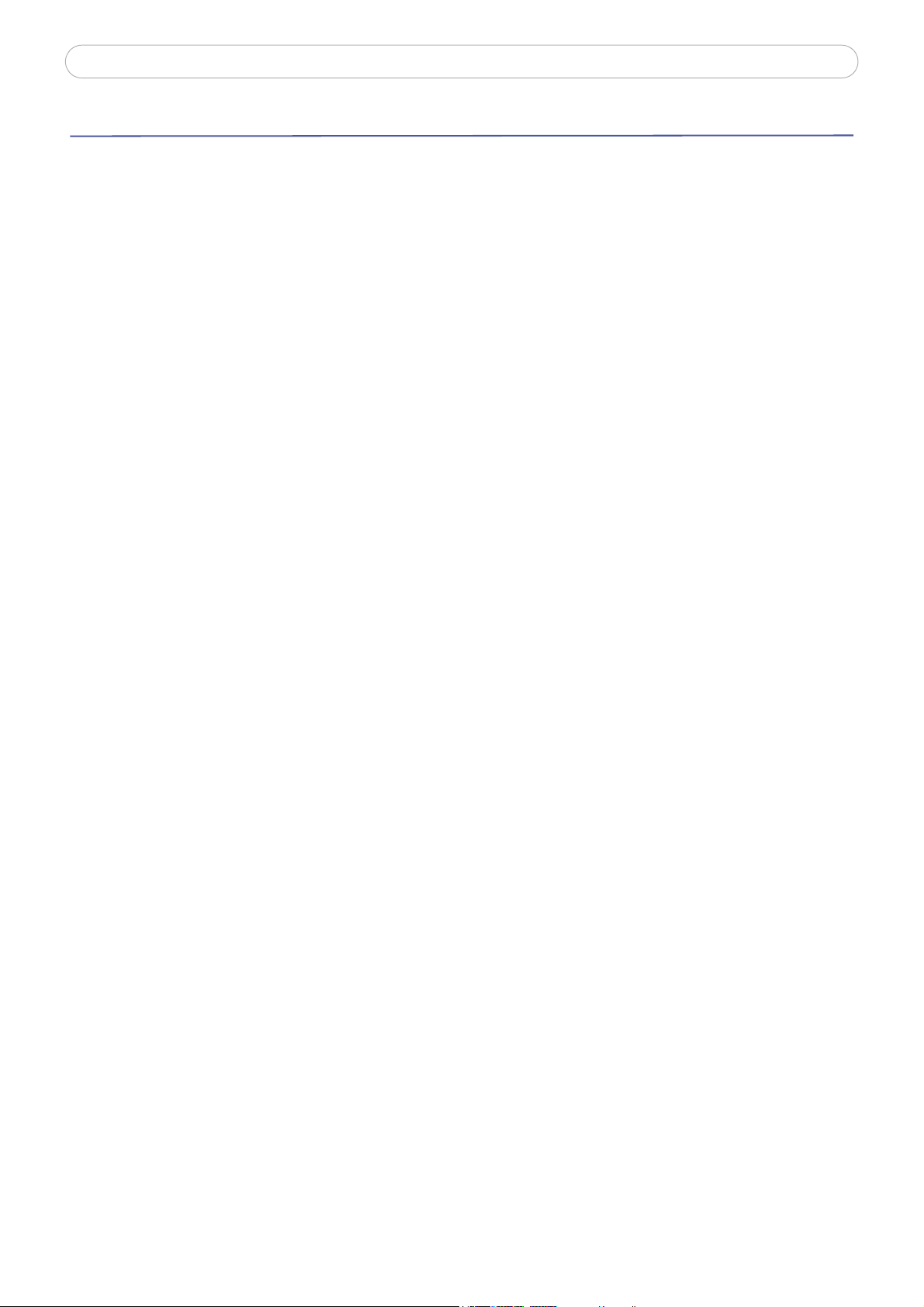
AXIS 292
Table of Contents
Product Description . . . . . . . . . . . . . . . . . . . . . . . . . . . . . . . . . . . . . . . . . . . . . . . . . . . . . . . . . . . . . . . . . . . . . . . . . . . . .4
Accessing the AXIS 292 . . . . . . . . . . . . . . . . . . . . . . . . . . . . . . . . . . . . . . . . . . . . . . . . . . . . . . . . . . . . . . . . . . . . . . . . . .7
Menu structure . . . . . . . . . . . . . . . . . . . . . . . . . . . . . . . . . . . . . . . . . . . . . . . . . . . . . . . . . . . . . . . . . . . . .7
Overview page . . . . . . . . . . . . . . . . . . . . . . . . . . . . . . . . . . . . . . . . . . . . . . . . . . . . . . . . . . . . . . . . . . . . . . . . . . . . . . . . .8
General page. . . . . . . . . . . . . . . . . . . . . . . . . . . . . . . . . . . . . . . . . . . . . . . . . . . . . . . . . . . . . . . . . . . . . . . . . . . . . . . . . . .9
Alarm . . . . . . . . . . . . . . . . . . . . . . . . . . . . . . . . . . . . . . . . . . . . . . . . . . . . . . . . . . . . . . . . . . . . . . . . . . . . .9
Video Out . . . . . . . . . . . . . . . . . . . . . . . . . . . . . . . . . . . . . . . . . . . . . . . . . . . . . . . . . . . . . . . . . . . . . . . . . .9
Audio out . . . . . . . . . . . . . . . . . . . . . . . . . . . . . . . . . . . . . . . . . . . . . . . . . . . . . . . . . . . . . . . . . . . . . . . . . .9
Video Sources . . . . . . . . . . . . . . . . . . . . . . . . . . . . . . . . . . . . . . . . . . . . . . . . . . . . . . . . . . . . . . . . . . . . . . . . . . . . . . . . .10
Adding a video source . . . . . . . . . . . . . . . . . . . . . . . . . . . . . . . . . . . . . . . . . . . . . . . . . . . . . . . . . . . . . . .10
Network Settings . . . . . . . . . . . . . . . . . . . . . . . . . . . . . . . . . . . . . . . . . . . . . . . . . . . . . . . . . . . . . . . . . . . . . . . . . . . . . .12
TCP/IP Network Settings . . . . . . . . . . . . . . . . . . . . . . . . . . . . . . . . . . . . . . . . . . . . . . . . . . . . . . . . . . . . .12
HTTPS Settings . . . . . . . . . . . . . . . . . . . . . . . . . . . . . . . . . . . . . . . . . . . . . . . . . . . . . . . . . . . . . . . . . . . . .13
Sequence Mode . . . . . . . . . . . . . . . . . . . . . . . . . . . . . . . . . . . . . . . . . . . . . . . . . . . . . . . . . . . . . . . . . . . . . . . . . . . . . . .14
Alarms . . . . . . . . . . . . . . . . . . . . . . . . . . . . . . . . . . . . . . . . . . . . . . . . . . . . . . . . . . . . . . . . . . . . . . . . . . . . . . . . . . . . . . .15
Setting up alarms. . . . . . . . . . . . . . . . . . . . . . . . . . . . . . . . . . . . . . . . . . . . . . . . . . . . . . . . . . . . . . . . . . .15
Notification syntax . . . . . . . . . . . . . . . . . . . . . . . . . . . . . . . . . . . . . . . . . . . . . . . . . . . . . . . . . . . . . . . . .16
Maintenance. . . . . . . . . . . . . . . . . . . . . . . . . . . . . . . . . . . . . . . . . . . . . . . . . . . . . . . . . . . . . . . . . . . . . . . . . . . . . . . . . .17
Administrator Password . . . . . . . . . . . . . . . . . . . . . . . . . . . . . . . . . . . . . . . . . . . . . . . . . . . . . . . . . . . . .17
Factory default settings. . . . . . . . . . . . . . . . . . . . . . . . . . . . . . . . . . . . . . . . . . . . . . . . . . . . . . . . . . . . . .17
Support . . . . . . . . . . . . . . . . . . . . . . . . . . . . . . . . . . . . . . . . . . . . . . . . . . . . . . . . . . . . . . . . . . . . . . . . . . . . . . . . . . . . .19
Troubleshooting . . . . . . . . . . . . . . . . . . . . . . . . . . . . . . . . . . . . . . . . . . . . . . . . . . . . . . . . . . . . . . . . . . . . . . . . . . . . . . .20
Checking the Firmware . . . . . . . . . . . . . . . . . . . . . . . . . . . . . . . . . . . . . . . . . . . . . . . . . . . . . . . . . . . . . .20
Emergency Recovery Procedure . . . . . . . . . . . . . . . . . . . . . . . . . . . . . . . . . . . . . . . . . . . . . . . . . . . . . . .20
Technical Specifications . . . . . . . . . . . . . . . . . . . . . . . . . . . . . . . . . . . . . . . . . . . . . . . . . . . . . . . . . . . . . . . . . . . . . . . .23
Glossary of Terms . . . . . . . . . . . . . . . . . . . . . . . . . . . . . . . . . . . . . . . . . . . . . . . . . . . . . . . . . . . . . . . . . . . . . . . . . . . . . .24
Index . . . . . . . . . . . . . . . . . . . . . . . . . . . . . . . . . . . . . . . . . . . . . . . . . . . . . . . . . . . . . . . . . . . . . . . . . . . . . . . . . . . . . . . .29
3
Page 4

Product Description
The AXIS 292 Network Video Decoder is a one-port network
video decoder that allows real-time decoding of MPEG-2,
MPEG-4 and Motion JPEG video streams received from a video
encoder over a TCP/IP network (LAN). The encoder can be an
Axis Video Server or an Axis Network Camera. The AXIS 292
also allows real-time audio decoding.
AXIS 292 - Product Description
The decoder can be connected to various analog
such as a monitor, video switch or standard television, ensuring
full flexibility in terms of image quality and bandwidth usage.
The video and audio streams are converted into high resolution,
superior image quality analog video in both composite and Y/C
(S-Video) video format, at full frame rate (30/25 fps).
video devices,
The AXIS 292 includes all of the required networking connectivity for receiving and
the network. It has a built-in web server that provides full management access through the use of a standard
web browser. It supports all Axis Motion JPEG, MPEG-2 and MPEG-4 based products.
Read the following information to familiarize yourself with the AXIS 292, making particular note
the connectors and indicators are located.
decoding content over
of where
4
Page 5
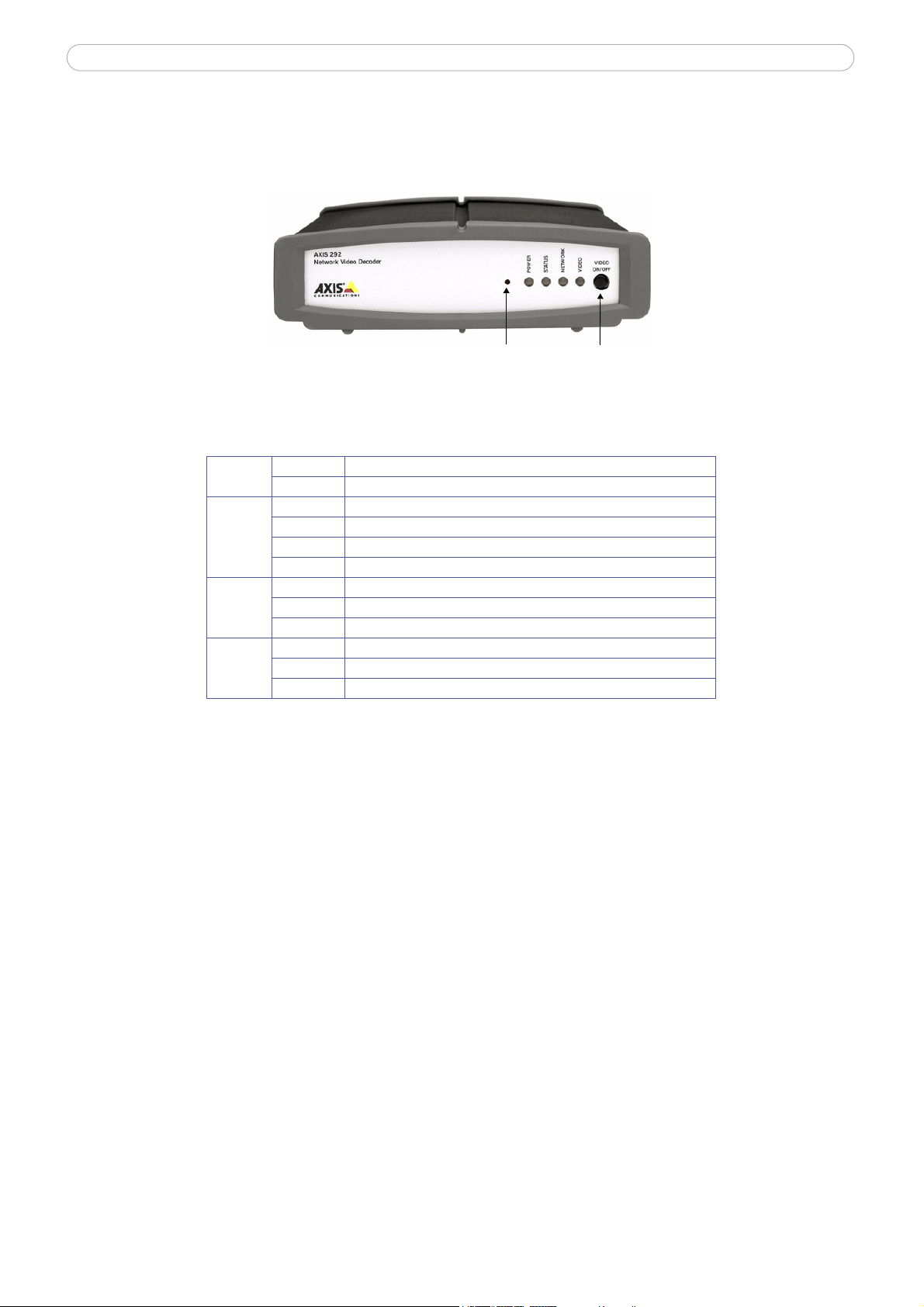
AXIS 292 - Product Description
Control Video Select
Button
Button
AXIS 292 Front Panel
Indicators - After completion of the startup and self test routines, the multi-colored Network, Status, Power
and Video LED’s indicate the following:
Power Green Continuous for normal operation
Green/Amber Flashes green/amber during upgrade
Green Continuous for normal operation
Status
Network
Video
Green/Amber Flashes green/amber during startup
Amber Continuous when resetting to factory default
Red Continuous for hardware error
Green Flashes for activity on a 100 Mbit/s network
Amber Flashes for activity on a 10 Mbit/s network
None No connection
Green Continuous for video connected
Amber Continuous when connecting
Red Continuous when video disconnected
Control Button
Video Select Button
- Press this button to restore the factory default settings, as described on page 17.
- When in manual mode, pressing this button connects to the next video source. In auto
mode, the button pauses/resumes the automatic cycling of the video sources. If the AXIS 292 is disconnected,
pressing the button makes the unit connect to the first encoder in the video source list, in both manual and
auto mode.
Notes:
•If the Motion JPEG settings in a connected video encoder are changed, you must disconnect and then reconnect that video source
for the settings to take effect.
•Holding the video select button pressed for 2 seconds will disconnect the unit.
5
Page 6
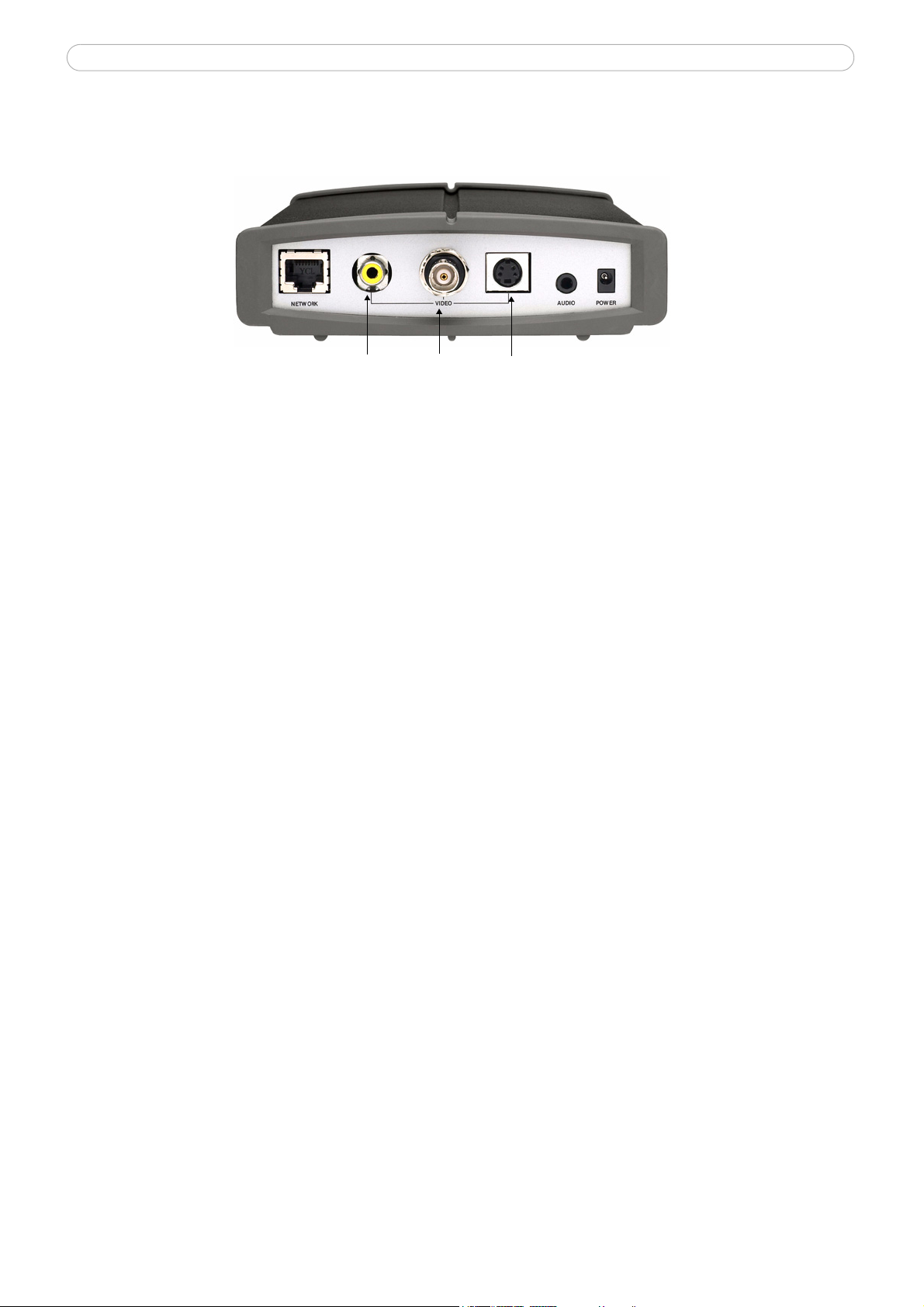
AXIS 292 - Product Description
RCA BNC
Y/C
AXIS 292 Rear Panel
Network Connector - The AXIS 292 connects to the network via a standard CAT-5 network cable connected
to the RJ-45 connector on the rear panel. The speed of the local network segment (10BaseT/100BaseTX
Ethernet) is automatically detected.
Video Connectors
A - Standard phono-type connector for composite video in PAL/NTSC. Allows direct connection
• RC
of an analog TV device.
• BNC - Coaxial BNC connector for composite video in PAL/NTSC. Allows direct connection of an
analog TV device.
• Y/C - Mini-DIN connector for S-Video in PAL/NTSC. Allows direct connection of an analog TV
device.
Note:
The RCA and BNC connectors should not be used simultaneously. The Y/C connector can be used simultaneously with any one of the
other connectors.
Audio Output - Analog stereo audio with Line levels. Allows connection to external audio equipment.
Power Connector
- Socket for connection of the PS-K power adapter.
6
Page 7
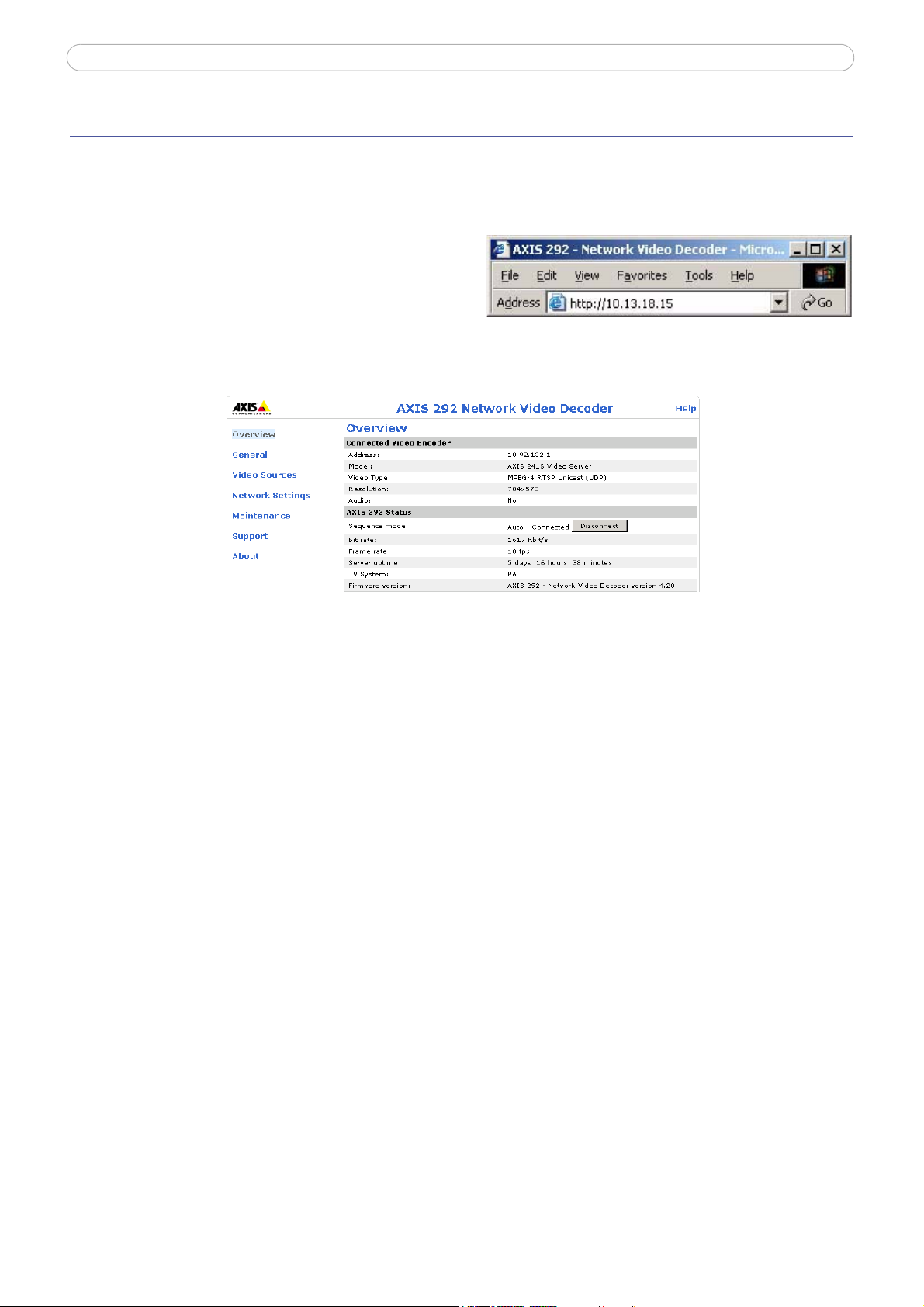
AXIS 292 - Accessing the AXIS 292
Accessing the AXIS 292
The AXIS 292 can be used with most standard operating systems and supports Microsoft Internet Explorer 5.x
or later, Netscape 7.1 or later, and Mozilla 1.4 or later.
1. Start a browser (Netscape Navigator
2. Enter the IP address or host name of the AXIS
292 in the Location/Address field of your Web
browser.
3. Enter the user name and password set by the
administrator.
4. The overview page is displayed in your Web browser.
, Internet Explorer, Mozilla).
Menu structure
The navigation menu is available on the left hand side of the overview page.
• Overview - Shows the status for the AX
• General - Configuration
• Video Sources - Shows the
• Network Sett
• Mai
• Support - Instructions for troubleshooting
ntenance - Tools for changing the password and for maintaining and upgrading the AXIS 292
ings - Tools for configuring the TCP/IP and HTTPS network settings
of the startup mode, alarm notifications, video and audio outputs
video source list, from which video sources can be added and managed
IS 292, and Information on the connected video source
and access to server log files
7
Page 8
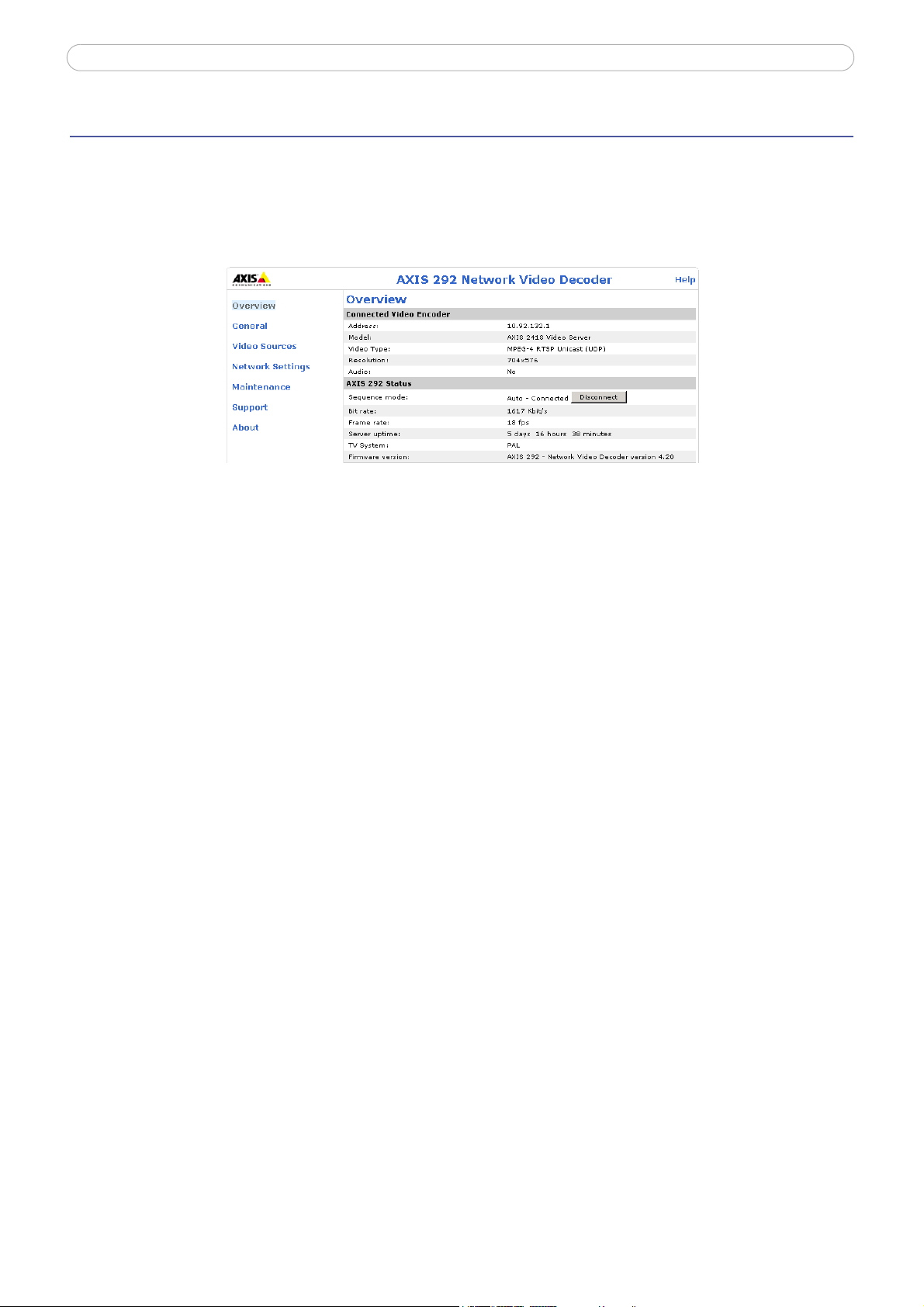
AXIS 292 - Overview page
Overview page
The overview page provides general status information, and also shows information on the video source
currently connected to the AXIS 292 Network Video Decoder. The 10 latest entries from the system log are
displayed at the bottom of the page. More log information can be found on the support page. Online help
pages are available from each web page.
8
Page 9
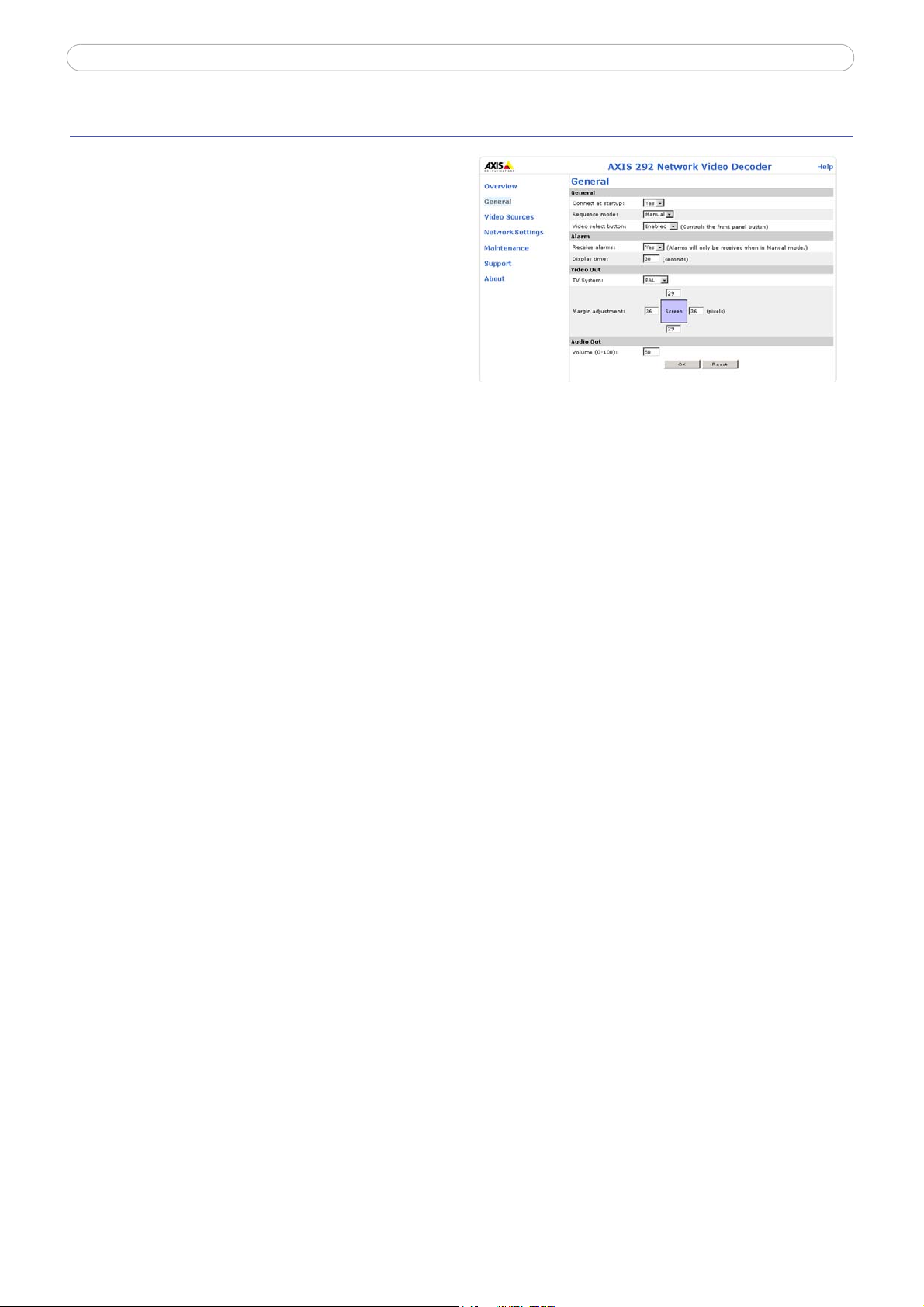
General page
This page provides settings for configuring the start up
mode, alarm notification, video and audio output.
AXIS 292 - General page
Connect at startup - When
will automatically connect to the first video source in
the video source list at startup. When set to No, it will
stay disconnected and wait for user input or alarms.
Sequence mode automatically cycles through the video sources in the
list on the Video Sources page. In Manual mode, the
next source is displayed when the video select button
is pressed. See page 14 for more information.
Video select button - Enables
When set to Auto, the AXIS 292
set to Yes, the AXIS 292
or disables the video select button on the front panel of the AXIS 292.
Alarm
The AXIS 292 can automatically switch to a video source that sends an alarm. See page 15 for more
information.
Video Out
TV System - Select the TV system type to use. Most western European countries use the PAL system, whereas
the system in the United States is NTSC.
Margin adjustment - As video monitors
monitored scene might not be visible. To correct this, the AXIS 292 allows the margin to be adjusted on all 4
sides, so that the image is forced more towards the center of the screen. A margin is added by default, and
values (number of TV-lines) in the following ranges are allowed:
often use too much of the available screen area, some parts of the
• PAL
• NTSC- Vertical: 0 till 479, Horizontal: 0 till 719. The sum of the vertical values cannot exceed 479.
- Vertical: 0 till 575, Horizontal: 0 till 719. The sum of the vertical values cannot exceed 575.
The sum of the horizontal values cannot exceed 719.
The sum of the horizontal values cannot exceed 719.
Audio out
Volume (0-100) - Set the level of the audio output on the AXIS 292. The default value is 50.
9
Page 10

Video Sources
This section describes how to add and manage video sources (encoders) in the
AXIS 292 Network Video Decoder.
AXIS 292 - Video Sources
The Video Source
source is shown, including the source’s last known status.
List shows all of the sources currently added to the system. Various information about each
Adding a video source
Click the Add source... button to open the Add dialog.
When adding a new video source, e
connected and powered up before attempting configuration.
The following settings need to be made:
nsure that it is correctly
Name - Provide a unique name for
Sequence mode - Select whether or not to include the video
source
selected, also enter a Display time, to set how long the
video source will be displayed for, before switching to the
next source in the list. Note that if neither sequence mode is
selected, the video source will only be displayed if the
Connect to button in the video source list is clicked, or if an
alarm triggers display of the source. See also page 14 for
more information on sequence mode.
Video Encoder
Address - Enter the IP address (or host name) of the video encoder to add. If the encoder is mapp
you can enter the port number after the IP address, separated by a colon:
User Name and Password - If authentication is required by the video encoder,
password to access it.
Notes:
Video Source
in auto and/or manual sequence mode. If Auto is
Example: 192.168.0.90:8080
•Selecting a user with viewing rights only on the encoder is recommended.
•The video encoder’s home page can be opened in your browser by clicking the provided button.
the new video source.
enter the user name and
ed to a port,
Video Source Number - Some video encoders support multiple video channels
available, select the channel to connect to. This value has no effect if the video encoder only supports one
channel.
and/or quad streams. If this is
10
Page 11

AXIS 292 - Video Sources
Video Source Type - Set the AXIS 292 to automatically detect the video source format, or select the required
format from the drop-down list. Autodetect attempts to detect formats in the following order:
• MPEG-4 RTP multicast
MPEG-4 RTP unicast
•
• MPEG-4 RTP over RTSP
• MPEG-4 RTP over RTSP over HTTP
• MPEG-4 RTP over RTSP over HTTPS
• MPEG-2 multicast
•MPEG-2 unicast
•Motion JPEG
• Motion JPEG over HTTPS
Selecting Autodetect is recomme
nded in most cases, but there are exceptions. For example, if Autodetect is
selected and the video source supports MPEG-2 Multicast, then that format will automatically be selected.
However, if the multicast data is not correctly routed, the video stream from the encoder will not reach the
AXIS 292. In this case, the format should instead be set to MPEG-2 unicast.
As video sources are added to the AXIS 292
they are stored in the unit’s cache. This makes reconnecting to a
source much faster. Note that performing certain actions will empty the unit’s cache and start a new round of
autodetection.
When autodetect is used to connect to a new encoder for the first time, the connection will take longer to complete.
Note:
Resolution - This setting is only valid for Motion JPEG video sources. To use a resolution other than the
source's default value, check the Custom box and enter the required resolution. If the selected resolution is
not available in the encoder, the current setting will be used instead.
The resolutions available depend on the encoder being use
d. Please see the encoder’s online help for the
available resolutions.
Compression - This compression setting is only valid for Motion JPEG video sources.
To use a compression
other than the source's default value, check the Custom box and enter a custom compression value (0-100).
Interlace Mode - The interlace mode is only valid
for Motion JPEG video sources, and is used mainly when
the video stream is from an encoder with a high resolution (e.g. 4CIF) and an external analog camera is in
use. Leave as Autodetect (recommended), or if moving objects appear to shake, select Interlaced or Progressive
(depending on the camera’s mode) to obtain a better image. See the online help for more information.
PTZ preset - If the video source has Pan/Tilt/Zoom capability, it is also possible to
select a PTZ preset position
view, by entering the name of the preset here. To add new preset positions, please refer to the manual for the
video source. To check that the PTZ preset works, click the Test button after entering the preset name. The
PTZ device/camera should then move to the selected view.
11
Page 12

AXIS 292 - Network Settings
Network Settings
The IP address for the AXIS 292 Network Video Decoder can be set automatically via DHCP, or a fixed IP
address can be set manually. See the following descriptions of the TCP/IP network settings:
TCP/IP Network Settings
If a DHCP server is available on the
network, you can use this to assign
an IP address, DNS server addresses
and a host name to the AXIS 292. To
see the current settings, click the
View buttons. The network settings
can also be configured manually as
follows:
IP Address Configuration
IP Address - Specify a unique IP
dress for the AXIS 292. To check if
ad
the specified IP address is available,
click the Test button.
Subnet Mask - Specify the subnet
mask for the subnet
located on.
Default Router - The default router
(Gat
eway) used for connecting to
other networks and network
segments.
DNS configuration
Domain Name - When using a host name that is not fully qualified
to search for the host name used by the AXIS 292. Multiple domains can be separated by semicolons (;)
Primary/Secondary DNS Server - This specifies the IP address(es) of the server(s)
translation of domain names to IP addresses on your network.
If no DNS server is available, the address for e.g. a video source must be an IP address.
Note:
Host Name Configuration
Host Name - If you are running a DNS server on your network
name, enter the product’s host name here. The host name is usually the same as the assigned DNS Name. A
host name is always the first part of a Fully Qualified Domain Name and is always one word, with no period.
For example, myserver is the host name in the Fully Qualified Domain Name myserver.axis.com.
the AXIS 292 is
(see below), enter the domain(s) in which
that normally provide the
and wish to connect to the AXIS 292 using a
HTTP
Port number - The AXIS 292 will use the HTTP port entered
port in the range 1024-65535 may be used, but check first with your network administrator before changing
the default setting.
Alarm
Alarm Port - This is the port the AXIS 292 will use for incoming alarm
Any port in the range 1024-65535 may be used, but check with your network administrator before changing
the default setting.
here. The default setting is 80. Alternatively, any
events. The default setting is 2048.
12
Page 13

AXIS 292 - Network Settings
Network Traffic
Connection type - This can be used to change the network speed for the AXIS 292. There is normally no need
to use anything other than Auto-negotiate, which automatically selects the correct media type. However, if
you are using a switch or similar device on your network and need to specify the media type, this can be done
by selecting the correct type from the drop-down list.
HTTPS Settings
HTTPS (Hypertext Transfer Protocol over Secure Socket Layer, or HTTP over SSL) is a web protocol that
provides encryption for page requests from users and for the pages returned by the server. The Secure Socket
Layer (SSL) as used by HTTPS uses a 40-bit key size for encryption, a level considered adequate for most
commercial exchanges.
The encrypted exchange of information between server and
certificate, which guarantees the authenticity of the server. To install a certificate on the AXIS 292 you will
need to create and send a certificate request to a Certificate Authority (CA).
To use HTTPS for communication with the AXIS 292, a Certificate must be created using one of
methods:
• A self-signed certificate created
security as an official certificate.
• An official certificate issued by a CA (Certificate Authority). A
and public keys for message encryption.
Follow these steps to set up HTTPS in the AXIS 292.
1. Click either Create self-signed certifica
information in the provided fields
2. Click OK.
3. Create self-signed certificate generates and installs a certificate which will be displayed under
Installed Certificate.
Create Certificate Request generates a PEM formatted request which you copy and send to a CA for
signing. When the signed certificate is returned, click Install signed certificate... to install the
certificate in the AXIS 292.
4. Set the HTTPS Connection Policy to enable HTTPS connection (HTTP by default).
in the video server. Note that this does not guarantee the same level of
te or Create Certificate Request and enter the required
client is governed by the use of an HTTPS
these
CA issues and manages security credentials
Please refer to the home page of your preferred
information, please see the online help.
Note that viewing encrypted web pages via HTTPS is almost ce
especially when requesting a page for the first time.
CA for information on where to send the request etc. For more
13
rtain to cause a slight drop in performance,
Page 14

AXIS 292 - Sequence Mode
Sequence Mode
The AXIS 292 displays the video from the connected sources in 2 different sequence modes - auto mode and
manual mode.
Auto sequence mode
In this mode, the video sources in the list on the Video Sources page are automatically cycled through, o
one. Auto mode can be paused and resumed by pressing the Video Select button on the front panel.
Action/event Result in auto sequence mode
Connection established. Video source displayed.
Connection to currently p
Video select button is pressed during display. Automatic cycling is paused.
Video select button is pressed during pause. Automatic cycling is resume
Parameters are changed. The connection cache is cleared and all sources are
User presses Connect to bu
to a video source not included in the auto mode list.
Alarm received from video encoder. Alarm is ignored.
laying source is lost. Screen goes blank and, depending on the remaining display time, the decoder either tries to recon-
tton in web interface to connect
nect or goes to the next source. The source cache is
also Adding a video source, on page 10.
d directly at the next source.
The decoder connects to that source. After the display time has elapsed, the next source in the
auto list is selected.
cleared, resulting in a new autodetection. See
autodetected again upon the next connection.
ne by
Manual sequence mode
When in manual mode, the AXIS 292 displays a single
video source and only skips to the next source when
the video select button is pressed.
Action/event Result in manual sequen
Connection established. Video source displayed.
Connection to currently p
Video select button is pressed during display. Decoder cycles to next source. If th
Video select button is pressed during autodetect of next
sou
rce.
Parameters are changed. The connection cache is cleared and all sources are autodet
User uses Connect to bu
a video source not included in the manual mode list.
Alarm notification received from video encoder. Decoder switches to display from the encoder that sent the alarm.
laying source is lost. The screen goes blank and the decoder attempts to reconnect. The source cache is cleared, result-
ing in a new autodetection.
Autodetect is aborted on that source and the decoder attempts to go to the next source.
tton in web interface to connect to
The decoder connects to that source. When the video select button is pressed, the next source in
the manual mode list is selected.
Note that keeping the video select button pressed for
ce mode
e next source is not already cached, autodetection will occur.
ected again, upon the next connection.
more than 2 seconds will disconnect the AXIS 292.
14
Page 15

AXIS 292 - Alarms
Motion detection
alarm
External alarm
device
TCP/IP
Network
Alarm
Alarm notification
AXIS 292
PC
Alarms
Many Axis video encoders (network cameras and video servers) can send notification messages whenever
certain types of events occur. These messages can be received by the AXIS 292 and used as alarms. The
incoming alarm causes the AXIS 292 to switch to the video source in the alarm message. The AXIS 292
automatically switches to the video source in the alarm message.
The notification messages sent by the video decoders are the
result of events occurring in those devices. These
events may be triggered by an incoming signal on an input on the encoder, or they may be the result of
detected motion in the scene monitored by the encoder.
To allow alarms to be received by the AXIS 292, the Sequ
ence mode must be set to Manual, and Receive
alarms must be set to Yes. Both settings are found on the General settings page. When enabled, the AXIS 292
automatically switches to the video source specified in the alarm message.
Notes:
•The ability to send TCP and HTTP notification messages depends on the Axis video encoder being used.
•Alarm events are always ignored when the sequence mode is set to Auto.
Setting up alarms
For the AXIS 292 to respond correctly to alarms, the following steps need to be taken:
1. To configure the AXIS 292, add
video source, on page 10 for instructions.
2. To configure the video encoder (network camera / video server), add the AXIS 292 as a TCP or HTTP
Event Server. These screen shots show examples of both types of servers. Refer to the documentation
of the video encoder for instructions on how to set up an Event Server.
the video encoder to the list of video sources. Refer to Adding a
15
Page 16

AXIS 292 - Alarms
Notes: •The URL for an HTTP event server should be set to: http://<IP address>/axis-cgi/admin/alarm.cgi
•The TCP alarm port on the AXIS 292 is configured on the Network Settings page.
3. Configure the Event Type to send a notification message to the event server (i.e. the AXIS 292).
Notification syntax
The notification message is formatted differently for TCP and HTTP.
• TCP notification syntax
Enter the notificat
ion message in the Message field, in the format:
sourcename=<name from list>&textmessage=<my message>
For example: sourcename=DoorCam1&textmessage=Door is open
The message is sent to the TCP port (default
2048) on the AXIS 292.
• HTTP notification syntax
Enter the notificat
ion message in the Custom parameters field, in the format:
sourcename=<name from list>&textmessage=<my message>
For example: sourcename=DoorCam1&textmessage=Door%20
The message is sent to the HTTP port (default
Note:
All non-alphanumerical characters included in an HTTP notification message must be URL-encoded.
For example, a blank space must be written as %20, as in Door%20is%20open.
80) on the AXIS 292.
is%20open
For more information, please see the online help. For more information concerning the video encoder, see
that product’s documentation and online help.
16
Page 17

AXIS 292 - Maintenance
Maintenance
Administrator Password
To change the password for the administrator (root), enter a new password and confirm it. Click the Apply
button.
Important!
The default password for the preconfigured user (root) should be changed as soon as possible - all
Axis products are shipped with the same default password.
Maintain Se
This section provides tools for the following:
Restart - Click this button to restart the AXIS 292.
Restore - This button resets all paramet
Default - In certain circumstances, it may be necessary to reinstate the Factory Default settings for the
292. This is performed in one of two ways:
• click the De
• press the Con
Both of these options will reset ALL the
rver
The settings will not change.
ers (except IP parameters) to the factory default settings.
fault button on the Maintenance page
trol button, located on the front panel, and follow the instructions below.
parameters currently configured in the unit, i.e. network settings, etc.
Factory default settings
Follow the instructions below to reinstate the product factory default settings using the Control button:
1. Remove power to the AXIS 292.
Press and keep the Control button pressed, and reconnect power.
2.
AXIS
3. Keep the Control button pressed until the Status Indicator displays steady amber (note that this may
take up to 15 seconds), then release the button. When the Status Indicator displays green (which can
take up to several minutes) the
AXIS 292 will then have been reset to its original factory default settings.
17
Page 18

AXIS 292 - Maintenance
Upgrade Server
New firmware can be loaded into the AXIS 292 over the network. The latest version of the AXIS 292 firmware
is available free of charge from the Axis Web site at http://www.axis.com/techsup
Note: Pre-configured and customized settings will be retained for use when the new firmware is running (providing the required features
are available in the new firmware) although this is not guaranteed by Axis
Communications. Always read the upgrade instructions and release notes available with each new release, before updating the firmware.
1. Obtain the latest version of the firmware from the Axis Web site and save it to your computer.
2. Open the Maintenance page in the network video decoder’s web pages.
3. In the Upgrade Server section, browse to the downloaded firmware file on your computer. Click
Upgrade. The upgrade commences, and may last for up to 20 minutes.
4. The AXIS 292 restarts automatically after the upgrade has completed.
Important!
• Be sure to read the release notes provided with each new release, before upgrading the firmware.
• The upgrade process normally takes from 30 seconds to 10 minutes, although it can also take longer.
• After starting the process, you should always
even if you suspect the procedure has failed.
• In case of failure, refer to Emergency Recovery Procedure, on page 20.
wait at least 20 minutes before power-cycling the AXIS 292 -
18
Page 19

Support
AXIS 292 - Support
The Support Overview provides instructions for troubleshooting and access to the server log file which may
be useful when troubleshooting or when contacting the Axis support services.
As well as the server log file, the following are also available:
•The Serve
292. When contacting Axis support, please be sure to provide a valid Server Report with your query.
•The P
settings.
r Report - The Server Report displays a listing of important information about the AXIS
arameter List - This link displays a listing of all of the AXIS 292's parameters and their current
19
Page 20

AXIS 292 - Troubleshooting
Troubleshooting
This section provides information to help you to resolve any difficulty you may have with your AXIS 292.
Checking the Firmware
The first action when attempting to solve a problem should be to check the currently installed firmware
version, which is available under Overview > AXIS 292 Status. Then check the version available at the Axis
support pages at www.axis.com/techsup/ to see if a newer version is available. A newer version may contain
a correction that fixes your particular problem. To upgrade the firmware, see Upgrade Server,
Emergency Recovery Procedure
If power to the AXIS 292 is lost during the upgrade, the process will fail and the unit will become
unresponsive. A flashing red Status LED indicates a failed upgrade and that the unit is now in rescue mode.
This is also displayed on the connected monitor, along with the unit’s IP address and instructions for
recovery.
on page 18.
To recover the unit, follow the steps below. The
1. Unix/Lin
arp -s <IP address of AXIS 292> <Serial number> temp
ping -s 408 <IP address of AXIS 292>
Windows - From a command/DOS prompt, type the following:
arp -s <IP address of AXIS 292> <Serial number>
ping -l 408 -t <IP address of AXIS 292>
2. If the unit does not reply within a few seconds, restart it and wait for a reply.
Press Ctrl+C to stop Ping.
3. Open a browser and type in the AXIS 292’s IP address. In the page that appears, use the Browse
button to select the upgrade file to use, e.g. axis292.bin. Then click the Load button to restart the
upgrade process.
4. After the upgrade has completed (1-10 minutes), the unit will automatically restart and show a
steady green on the Power and Status LEDs and flashing green or amber on the Network LED.
5. Repeat the ARP and Ping commands as described above.
6. Open a new browser and enter the unit's IP address.
7. Reconfigure your settings.
8. If the emergency recovery procedure does not get the AXIS 292 up and running again, please
contact Axis support at www.axis.com/techsup/
ux - From the command line, type the following:
serial number is found on the label on the product casing.
20
Page 21

AXIS 292 - Troubleshooting
Support
If you contact the Axis support desk, please help us to resolve your problems by providing the following:
• server report
• log file
• brief description of the problem.
Server Report - go
the server and its software, as well as a list of the current parameters.
to Support > Support Overview. The server report contains important information about
Server log file
- go to Support > Support Overview. The Server log file records events within the unit since
the last restart of the system and can prove a useful diagnostic tool for troubleshooting.
Symptoms, Possible Causes and Remedial ActionsI
Problems setting the IP address
Using ARP Ping - the IP address
must be set within two minutes
after power has been applied to
the video decoder.
The AXIS 292 is located on a
different subnet.
The IP address is being used by
another device
The AXIS 292 cannot be accessed from a browser
Proxy If using a proxy server, try disabling the proxy setting in your browser
The IP address has been changed
by DHCP
Other networking problems Test the network cable by connecting it to another network device, then Ping that device from your workstation. See
The AXIS 292 can not be accessed via a host name.
Wrong host name Check that the host name and DNS server settings are correct
The Power indicator is not constantly lit
Faulty power supply Verify that you are using an AXIS PS-K power adapter.
The Status and network indicators flash at short intervals
Hardware failure Contact your Axis dealer.
The Status indicator LED is flashing red and the AXIS 292 is inaccessible
A firmware upgrade has been
interrupted or the firmware has
otherwise been damaged.
No image or slow updating of images on video out
The video source is too heavily
loaded
Network bandwidth not
sufficient
Poor image quality on monitor
Wrong PAL/NTSC settings Check PAL/NTSC settings.
Video source has been
configured with low resolution
or high compression.
Wrong cabling Check cabling, swap if necessary.
Cannot connect to the video source
Video source is no longer
available.
Wrong IP address to the video
encoder.
Wrong user/password to the
video encoder.
Restart the unit and try again. Also, make sure the ping length is set to 408.
For more information, see Emergency Recovery Procedure, on page 20.
If the IP address intended for the AXIS 292 and the IP address of your computer are located on different subnets, you will
not be able to set the IP address using AXIS IP Utility or ARP Ping. If no DHCP server is available, contact your network
administrator for an IP address on the same subnet as the computer you are performing the installation from.
Disconnect power from the AXIS 292.
Run the Ping command (in a Command/DOS window, type ping and the IP address of the unit).
If you receive: Reply from <IP address>: bytes = 32; time = 10 ms..... - this means the IP address is already in use by
another device on your network. You must obtain a new IP address and reinstall the unit.
If you receive: Request timed out - this means that the IP address is available for use with your video server. In this case,
check all cabling and reinstall the unit.
Press the Video Select button on the front of the AXIS 292 to see the IP address on the TV monitor screen.
instructions above.
See the Emergency Recovery Procedure above.
Try limiting the number of clients accessing the video source. Slow performance may be caused by e.g. heavy network
traffic, many users with access to unit, low performing client, complexity and movement in the image etc.
Adjust the video and audio settings of the video source to suit the prevailing conditions.
Adjust the video source configuration.
Check if the video source is accessible from a PC. Check if the source has been turned off, if it has received a new IP address
or if the password has changed. Change the AXIS 292 settings accordingly.
Check the IP address to the encoder in the Video Source list in the AXIS 292. Ensure the address does not use an http://
prefix.
Check that the user name and password for the encoder are correct.
21
Page 22

AXIS 292 - Troubleshooting
Wrong source type selected. Select automatic detection of source type or specify the correct source type.
When modifying a source in the
video source list, the AXIS 292
reconnects to a different source.
Initial connection very slow
The initial connection to a new
video source takes a long time.
No audio out
Audio not available. Check if audio is supported and enabled on the encoder. Check the cabling used. Check that the volume out from the
Problems with alarms from video encoders
Alarm has no effect Check that the correct source (video encoder) name is used.
The AXIS 292 always reconnects to the first source in the video source list.
This is normal behavior, as caching a new source always takes longer. The decoder will connect much more quickly the
second time.
decoder is high enough.
The source may be out of service - check this by pressing the Connect to button in the video source list.
If using HTTP notification for the alarm, check that the message is correctly URL-encoded. See the online help in the video
encoder.
See also the Server log, which may contain relevant information.
For additional assistance, please contact your reseller or check the product’s support pages on the Axis
Website at http://www.axis.com/techsup
22
Page 23

AXIS 292 - Technical Specifications
Technical Specifications
Detail Specification
Video input Any Axis network camer
Video output PAL or NTSC.
Resolution > 500 TVL (depending on source resolution).
Adjustable margins for different monitor types.
Video decoding Motion JPEG, MPEG-2 and MPEG-4 (Auto detection).
Unicast and multicast connection.
Frame rates up to 30/25 (NTSC/PAL).
Bit rates up to 8 Mbit/s.
Audio decoding Stereo and mono.
G.711, G.721, G723 and MPEG-1 Layer-2.
Video sequence 128 different video sources can be preconfigured.
Manual cycling (video select button).
Automatic cycling (configurable time interval).
Auto connection on alarm from video source.
Image Maximum image size for decoding: 720x576
Security Password protection for restricted access to setu
HTTPS for encrypted web pages.
Installation, management
and maintenance
System integration Axis HTTP API Version 2.
Supported protocols HTTP, HTTPS, SSL/TLS*, TCP, RTSP, RTP, UDP, IGMP, RTCP, SMTP, FTP, DHCP,
Connectors Ethernet 10Base-T/100Base-TX (RJ-45 connector).
Processors & memory CPU: National Semiconductors SC1200
Operating conditions
Included accessories Power supply 9V DC.
Approvals - EMC EN55022/1998 Class B
Approvals - safety EN60950
Dimensions (HxWxD) &
ight
we
Internet Explorer 5.x or later.
For other operating systems and browsers see www.axis.com/techsup
Support for firmware upgrades over HTTP or FTP,
*This product includes software developed by the OpenSSL Proj
www.openssl.org
Video output:
- BNC Composite Video
- RCA Composite Video
- 4-pole Mini-DIN Y/C S-Video (S-VHS)
Audio output: 3.5 mm stereo (line level).
Power 7-20 V DC, min 7 W.
Decoder: Sigma Designs
System: Linux 2.4 kernel
RAM: 32MB
Flash memory: 32MB
Temperature: 5
Humidity: 20-80% RH (non-condensing)
Mounting brackets.
User's Manual.
EN55024/1998
EN61000-3-2:2000
EN61000-3-3:2000
FCC Subpart B Class A, B,
VCCI Class B
C-tick AS/NZS 3548
UL, CSA (PS-K power adapter)
42x140x228 mm (1.7”x5.5”x8.9”)
Weight: 732g (1.6 pounds), excluding power adapter.
o
a or video server.
p and management.
firmware available at www.axis.com
ect for use in the OpenSSL Toolkit. See
C (41oF) to 50oC (122oF)
ARP, DNS
23
Page 24

AXIS 292 - Glossary of Terms
Glossary of Terms
ActiveX - A standard that enables software components to interact with
one another in a networked environment, regardless of the language(s)
used to create them. Web browsers may come into contact with ActiveX
controls, ActiveX documents, and ActiveX scripts. ActiveX controls are
often downloaded and installed automatically as required.
AF (Autofocus) - A system by which the camera lens automatically
ocuses on a selected part of the subject.
f
Angle - The field of view, relative to a standard lens in a 35mm still
ra, expressed in degrees, e.g. 30°. For practical purposes, this is the
came
area that a lens can cover, where the angle of view is determined by the
focal length of the lens. A wide-angle lens has a short focal length and
covers a wider angle of view than standard or telephoto lenses, which
have longer focal lengths.
ARP (Address Resolution Protocol)
an IP address to a hardware MAC address. A request is broadcast on the
local network to discover the MAC address for an IP address.
ARTPEC (Axis Real Time Picture Enco
compression.
ASIC (Application Specific Integra
specific application, as opposed to a general purpose circuit, such as a
microprocessor.
Aspect ratio - A ratio of width to height in images. A common aspect
ratio used
High-definition television (HDTV) uses an aspect ratio of 9:16.
Autoiris (or DC-Iris) - This special type of iris is electrically controlled
by th
enter.
AVI (Audio Video Interleave) - A video format that supports
simultaneous p
Bitmap - A bitmap is a data file representing a rectangular grid of pixels.
It de
space. This type of image is known as a "raster graphic." GIFs and JPEGs
are examples of image file types that contain bitmaps.
Because a bitmap uses this fixed raster method, it cannot easily be
rescale
uses geometrical shapes to represent the image, and can thus be quickly
rescaled.
Bit rate - The bit rate (in kbit/s or Mbit/s) is often referred to as speed,
but ac
unit.
Bluetooth - Bluetooth is an open standard for wireless transmission of
voice
telephones and printers).
Bonjour - Also known as zero-configuration networking, Bonjour
enab
without having to enter IP addresses or configure DNS servers. Bonjour is
a trademark of Apple Computer, Inc.
BOOTP (Bootstrap Protocol) - A protocol that can automatically
configure a ne
the Dynamic Host Configuration Protocol (DHCP).
Broadband - In network engineering terms, this describes transmission
methods where two or more signals s
popular terminology, broadband is taken to mean high-speed data
transmission.
CCD (Charged Coupled Device) - This light-sensitive image device used
in
hundreds of thousands of photo-sites (pixels) that convert light energy
into electronic signals. Its size is measured diagonally and can be 1/4",
1/3", 1/2" or 2/3".
CGI (Common Gateway Interface) - A specification for communication
betw
page that contains a form might use a CGI program to process the form
for television screens and computer monitors is 4:3.
e camera, to automatically regulate the amount of light allowed to
layback of audio and video.
fines a display space and color for each pixel (or "bit") in the display
d without losing definition. Conversely, a vector graphic image
tually defines the number of bits/time unit and not distance/time
and data between mobile devices (PCs, handheld computers,
les devices to automatically discover each other on a network,
twork device (give it an IP address). BOOTP is the basis for
many digital cameras is a large integrated circuit that contains
een a web server and other (CGI) programs. For example, a HTML
- This protocol is used to associate
der) - This chip is used for image
ted Circuit) - A circuit designed for a
hare the same carrier. In more
data once it is submitted.
CIF (Common Intermediate Format) - CIF refers to the analog video
resolutions
Resolution.
Client/Server - Client/server describes the relationship between two
mputer programs in which one program, the client, makes a service
co
request from another program, the server, which fulfils the request.
Typically, multiple client programs share the services of a common server
program. A web browser is a client program that requests services (the
sending of web pages or files) from a web server.
CMOS (Complementary Metal Oxide Semiconductor) - A CMOS is a
wid
circuits. Since only one of the circuit types is on at any given time, CMOS
chips require less power than chips using just one type of transistor.
CMOS image sensors also allow processing circuits to be included on the
same chip, an advantage not possible with CCD sensors, which are also
much more expensive to produce.
Coaxial cable - Coaxial cable is the standard means of transmitting
ana
to distribute television in residential buildings.
Codec - In communications engineering, a codec is usually a
co
der/decoder. Codecs are used in integrated circuits or chips that convert
e.g. analog video and audio signals into a digital format for transmission.
The codec also converts received digital signals back into analog format.
A codec uses analog-to-digital conversion and digital-to-analog
conversion in the same chip.
Codec can also mean compression/decomp
generally taken to mean an algorithm or computer program for reducing
the size of large files and programs.
Composite video - A type of video signal in which the red, blue and
gree
Compression - See Im
Contrast - Defines the degree of difference between the lightest and
darkest parts of an image
Control unit - If a CCTV system has more than one camera, there must be
a way
There are three basic types of Video Control Unit; Multiplexer, Switch and
Quad.
DC-Iris - This special type of iris is electrically c
to automatically regulate the amount of light allowed to enter.
Decoder - See vi
De-interlacing - See in
DHCP (Dynamic Host Configuration Protocol) - DHCP is a protocol that
lets netw
assignment of Internet Protocol (IP) addresses to network devices in a
network.
DHCP uses the concept of a "lease" or amount of time that a given IP
add
on how long a user is likely to require the network connection at a
particular location.
DHCP also supports static addresses for e.g. computers running web
serve
DNS (Domain Name System) - DNS is used to locate and translate
Internet doma
name is a meaningful and easy-to-remember name for an Internet
address. For example the domain name www.example.com is much easier
to remember than 192.0.34.166. The translation tables for domain names
are contained in Domain name servers.
Domain Server - Domains can also be used by organizations who wish
to cen
within a domain has an account that usually allows them to log in to and
use any computer in the domain, although restrictions may also apply.
The domain server is the server that authenticates the users on the
network.
Duplex - See full-duplex.
352x288 pixels (PAL) and 352x240 pixels (NTSC). See also
ely used type of semiconductor that uses both negative and positive
log video in a CCTV system. Coaxial is also used by cable companies
ression, in which case it is
n signals (sometimes audio signals too) are mixed together.
age Compression.
or video stream.
to control each video signal going to the VCR and the monitor.
ontrolled by the camera,
deo decoder.
terlacing.
ork administrators automate and centrally manage the
ress will be valid for a computer. The lease time can vary, depending
rs, which need a permanent IP address.
in names into IP (Internet Protocol) addresses. A domain
tralize the management of their (Windows) computers. Each user
24
Page 25

Encoder - See video encoder.
Ethernet - Ethernet is the most widely installed local area network
technology
wires. The most commonly installed Ethernet systems are 10BASE-T and
100BASE-T10, which provide transmission speeds up to 10 Mbps and 100
Mbps respectively.
ETRAX (Ethernet Token Ring AXIS) - Axis' own microprocessor.
Factory default settings - These are the settings that originally applied
for a devic
become necessary to reset a device to its factory default settings, this will,
for many devices, completely reset any settings that were changed by the
user.
Firewall - A firewall works as a barrier between networks, e.g. between a
Lo
authorized users are allowed to access the one network from the other. A
firewall can be software running on a computer, or it can be a standalone
hardware device.
Fixed iris - See aut
Focal length - Measured in millimetres, the focal length of a camera lens
determin
measured in degrees.
FTP (File Transfer Protocol) - FTP is an application protocol that uses the
TCP/IP
on networks.
Frame - A frame is a complete video image. In the 2:1 interlaced
canning format of the RS-170 and CCIR formats, a frame is made up of
s
two separate fields of 262.5 or 312.5 lines interlaced at 60 or 50 Hz to
form a complete frame, which appears at 30 or 25 Hz. In video cameras
with a progressive scan, each frame is scanned line-by-line and not
interlaced; most are also displayed at 30 and 25 Hz.
Frame rate - The frame rate used to describe the frequency at which a
video stream is upd
frame rate is advantageous when there is movement in the video stream,
as it maintains image quality throughout.
Full-duplex - Transmission of data in two directions simultaneously. In
an a
also provides bi-directional communication, but only in one direction at a
time, as in a walkie-talkie system. See also simplex.
Gain - Gain is the amplification factor and the extent to which an analog
amplifier boosts the
expressed in terms of power. The decibel (dB) is the most common way of
quantifying the gain of an amplifier.
Gateway - A gateway is a point in a network that acts as an entry point
to
server acting as a gateway often also acts as a proxy server and a firewall
server. A gateway is often associated with both a router, which knows
where to direct a given packet of data that arrives at the gateway, and a
switch, which furnishes the actual path in and out of the gateway for a
given packet.
GIF (Graphics Interchange Format) - GIF is one of the most common file
forma
format, 87a and 89a. Version 89a supports animations, i.e. a short
sequence of images within a single GIF file. A GIF89a can also be
specified for interlaced presentation.
GOV (Group Of VOPs) - A group of VOPs is the basic unit of an MPEG-4
video stream.
(I-VOPs, P-VOPs, etc) as determined by the GOV length and GOV
structure. See also VOP.
GOV length - The GOV length determines the number of images (VOPs)
in the
GOV structure - The GOV structure describes the composition of an
MPEG
included in the stream, and their internal order. See also GOV and VOP.
Half-duplex - See Fu
HTML (Hypertext Markup Language) - HTML is the set of "markup"
. An Ethernet LAN typically uses special grades of twisted pair
e when it was first delivered from the factory. If it should
cal Area Network and the Internet. The firewall ensures that only
oiris.
es the width of the horizontal field of view, which in turn is
protocols. It is used to exchange files between computers/devices
ated is measured in frames per second (fps). A higher
udio system this would describe e.g. a telephone systems. Half-duplex
strength of a signal. Amplification factors are usually
another network. In a corporate network for example, a computer
ts used for images in web pages. There are two versions of the
The GOV contains different types and numbers of VOPs
GOV structure. See also GOV and VOP.
-4 video stream, as regards the type of images (I-VOPs or P-VOPs)
ll-duplex.
AXIS 292 - Glossary of Terms
ymbols or codes inserted in a file intended for display in web browser.
s
The markup tells the browser how to display the page's words and images
for the user.
HTTP (Hypertext Transfer Protocol) - HTTP is the set of rules for
exchangin
multimedia files) on the web. The HTTP protocol runs on top of the
TCP/IP suite of protocols.
HTTPS (Hypertext Transfer Proto
protocol used by browsers and web servers to encrypt and decrypt user
page requests and the pages returned by the server.
The encrypted exchange of information is governed by the use of an
H
authenticity of the server.
Hub - A (network) hub is used to connect multiple devices to the
network. The
a switch will only transmit the data to the device it is specifically
intended for.
IEEE 802.11 - A family of standards for wireless LANs. The 802.11
tandard supports 1 or 2 Mbit/s transmission on the 2.4 GHz band. IEEE
s
802.11b specifies an 11 Mbit/s data rate on the 2.4 GHz band, while
802.11a allows up to 54 Mbit/s on the 5 GHz band.
Image compression - Image compression minimizes the file size (in
bytes) of an image
are JPEG and GIF.
Interlacing - Interlaced video is video captured at 50 pictures (known as
field
then combined into 1 frame. Interlacing was developed many years ago
for the analog TV world and is still used widely today. It provides good
results when viewing motion in standard TV pictures, although there is
always some degree of distortion in the image.
To view interlaced video on e.g. a computer monitor, the video must first
be
de-interlaced, to produce progressive video, which consists of complete
image
scan.
IP (Internet Protocol) - The Internet Protocol is a method transmitting
data over a netwo
completely independent "packets." Each computer (or host) on the
Internet has at least one address that uniquely identifies it from all others,
and each data packet contains both the sender's address and the receiver's
address.
The Internet Protocol ensures that the data packets all arrive at the
intende
there is no established connection between the communication
end-points, packets can be sent via different routes and do not need to
arrive at the destination in the correct order.
Once the data packets have arrived at the correct destination, another
protocol - Transmission Control Protocol (TCP) - puts the
order. See also TCP.
IP Address - An IP address is simply an address on an IP network used
y a computer/device connected to that network. IP addresses allow all
b
the connected computers/devices to find each other and to pass data back
and forth.
To avoid conflicts, each IP address on any given network must be unique.
An IP addre
can be assigned dynamically (and automatically) by DHCP.
An IP address consists of four groups (or quads) of decimal digits
eparated by periods, e.g. 130.5.5.25. Different parts of the address
s
represent different things. Some part will represent the network number
or address, and some other part will represent the local machine address.
See also IP (Internet Pro
Infrared (IR) - Infrared radiation is radiation at a longer wavelength than
visible
infrared radiation can be detected as heat, this can be shown on a screen
or captured by a digital camera, with hotter objects showing up brighter
against colder surroundings (e.g. a human body against a colder
g files (text, graphic images, sound, video, and other
col over SSL) - HTTPS is a web
TTPS certificate (issued by a Certificate Authority), which guarantees the
hub transmits all data to all devices connected to it, whereas
. Two of the most common compressed image formats
s) per second, of which every 2 consecutive fields (at half height) are
s, one after the other, at 25 frames per second. See also Progressive
rk. Data to be sent is divided into individual and
d address. As IP is a connectionless protocol, which means that
m in the right
ss can be assigned as fixed, so that it does not change, or it
tocol).
light, which means it cannot be seen by the naked human eye. As
25
Page 26

AXIS 292 - Glossary of Terms
background).
As color cameras can "see" infrared radiation as well as visible light, these
came
ras are equipped with an IR-cut filter, to prevent distortion of the
colors the human eye can see. To use the camera in very dark locations or
at night, this filter can be removed, to allow infrared radiation to hit the
image sensor and thus produce images.
An infrared lamp can be used for improved illumination for night
urveillance, whilst not producing any extra visible light.
s
I-VOP - See VOP.
JPEG (Joint Photographi
format, JPEG is an image file type commonly used on the web. A JPEG
image is a bitmap, and usually has the file suffix '.jpg' or ".jpeg." When
creating a JPEG image, it is possible to configure the level of compression
to use. As the lowest compression (i.e. the highest quality) results in the
largest file, there is a trade-off between image quality and file size.
kbit/s (kilobits per second) - A measure of the bit rate, i.e. the rate at
bits are passing a given point. See also bit rate.
which
LAN (Local Area Network) - A LAN is a group of computers and
a
ssociated devices that typically share common resources within a limited
geographical area.
Linux - Linux is an open source operating system within the Unix family.
Because of
the open source community and among commercial application
developers.
Lux - A standard unit of illumination measurement.
MAC address (Media Access Control address) - A MAC address is a
uniq
more specifically, its interface with the network. For example, the network
card in a computer has its own MAC address.
Manual iris - This is the opposite to an autoiris, i.e. the camera iris must
be adjusted manually to
image sensor.
Mbit/s (Megabits per second) - A measure of the bit rate, i.e. the rate at
which
of a network. A LAN might run at 10 or 100 Mbit/s. See also bit rate.
Monitor - A monitor is very similar to a standard television set, but lacks
the
Motion JPEG - Motion JPEG is a simple compression/decompression
technique for netw
guaranteed, regardless of movement or complexity of the image. Image
quality is controlled by adjusting the compression level, which in turn
provides control over the file size, and thereby the bit rate.
High-quality individual images from the Motion JPEG stream are easily
extracte
Megapixel - See pi
MPEG (Moving Picture
Group develops standards for digital video and audio compression. It
operates under the auspices of the International Organization for
Standardization (ISO). The MPEG standards are an evolving series, each
designed for a different purpose.
MPEG-2 - MPEG-2 is the designation for a group of audio and video
coding
broadcast signals, including digital satellite and Cable TV. MPEG-2, with
some modifications, is also the coding format used by standard
commercial DVD movies.
MPEG-4 - MPEG-4 is a group of audio and video coding standards and
elated technology. The primary uses for the MPEG-4 standard are web
r
(streaming media) and CD distribution, conversational (videophone), and
broadcast television.
Most of the features included in MPEGto decide whether to implement them or not. This means that there are
probably no complete implementations of the entire MPEG-4 set of
standards. To deal with this, the standard includes the concept of
"profiles" and "levels", allowing a specific set of capabilities to be defined
in a manner appropriate for a subset of applications.
its robustness and availability, Linux has won popularity in
ue identifier associated with a piece of networking equipment, or
bits are passing a given point. Commonly used to give the "speed"
electronics to pick up regular television signals.
d. See also JPEG.
standards, and is typically used to encode audio and video for
c Experts Group) - Together with the GIF file
regulate the amount of light allowed to reach the
orked video. Latency is low and image quality is
xel.
Experts Group) - The Moving Picture Experts
4 are left to individual developers
Multicast - Bandwidth-conserving technology that reduces bandwidth
usage by simultaneously delive
multiple network recipients.
Multiplexer - A multiplexer is a high-speed switch that provides
full-screen
playback everything that happened on any one camera with no
interference from the other cameras on the system.
Network connectivity - The physical (wired or wireless) and logical
(protoc
network, such as the Internet or a LAN.
NTSC (National Television System Com
and video standard in the United States. NTSC delivers 525 lines at 60
half-frames/second.
OEM (Original Equipment Manufacturer) - This is a designation for
c
ompanies that manufacture equipment which is then marketed and sold
to other companies under their own names.
PAL (Phase Alternating Line) - PAL is the dominant television standard
in Europe
PEM (Privacy Enhanced Mail) - An early standard for securing
ele
certificate or certificate request.
Ping - Ping is a basic network program used diagnostically to check the
status of a
network address (IP address or host name) is occupied or not, or if the
host at that address is responding normally. Ping can be run from e.g. the
Windows Command prompt or the command line in Unix.
Pixel - A pixel is one of the many tiny dots that make up a digital image.
The color and inten
complete image.
PoE (Power over Ethernet) - Power over Ethernet provides power to a
netw
This is very useful for IP-Surveillance and remote monitoring applications
in places where it may be too impractical or expensive to power the
device from a power outlet.
PPP (Point-to-Point Protocol) - A protocol that uses a serial interface for
co
connected by a phone line to a server.
PPTP (Point-to-Point Tunnelling Protocol) - A protocol (set of
co
corporate network through private "tunnels" over the public Internet. In
this way a corporation can effectively use a WAN (Wide Area Network) as
a large single LAN (Local Area Network). This kind of interconnection is
known as a virtual private network (VPN).
Pre/post alarm images - The images from immediately before and after
an alarm
Progressive scan - Progressive scan, as opposed to interlaced video, scans
the entire
captured images are not split into separate fields as in interlaced
scanning.
Computer monitors do not need interlace to show the picture on the
scree
perfect order, i.e. 1, 2, 3, 4, 5, 6, 7 etc., so there is virtually no "flickering"
effect. In a surveillance application, this can be critical when viewing
detail within a moving image, such as a person running. A high-quality
monitor is required to get the best from progressive scan. See also
interlacing.
Protocol - A special set of rules governing how two entities will
co
there are hardware protocols and software protocols.
Proxy server - In an organization that uses the Internet, a proxy server
ac
provides security, administrative control, and a caching service. Any
proxy server associated with a gateway server, or part of a gateway
server, effectively separates the enterprise network from the outside
network and the local firewall. It is the firewall server that protects the
enterprise network from outside intrusion.
images from up to 16 analog cameras. Multiplexers can
ol) connection of a computer network or an individual device to a
. PAL delivers 625 lines at 50 half-frames/second.
ctronic mail. The PEM-format is often used for representing an HTTPS
network host or device. Ping can be used to see if a particular
sity of each pixel represents a tiny area of the
ork device via the same cable as used for the network connection.
mmunication between two network devices. For example, a PC
mmunication rules) that allows corporations to extend their own
. These images are stored in a buffer for later retrieval.
picture, line by line every sixteenth of a second. In other words,
n, but instead show them progressively, on one line at a time in
mmunicate. Protocols are found at many levels of communication, and
ts as an intermediary between a workstation user and the Internet. This
ring a single stream of information to
mittee) - NTSC is the television
26
Page 27

AXIS 292 - Glossary of Terms
A proxy server receives requests for Internet services (such as web page
requests) from many users. If the proxy server is also a cache server, it
looks in its local cache of previously downloaded web pages. If it finds
the page, it is returned to the user without forwarding the request to the
Internet. If the page is not in the cache, the proxy server, acting as a
client on behalf of the user, uses one of its own IP addresses to request the
page from another server over the Internet. When the requested page is
returned, the proxy server forwards it to the user that originally requested
it.
P-VOP - See VOP.
Quad view - A Quad view displays images from up to four cameras on a
single screen;
a quarter of the display area.
Resolution - Image resolution is a measure of how much detail a digital
image
Resolution can be specified as the number of pixel-columns (width) by the
number of pixel-rows (height), e.g. 320x240.
Alternatively, the total number of pixel
image can be used. In analog systems it is also common to use other
format designations, such as CIF, QCIF, 4CIF, etc.
RS-232 - RS-232 is a long-established standard that describes the
physical interface and
between devices. This is the interface that e.g. a computer uses to talk to
and exchange data with a modem and other serial devices.
RS-422 - RS-422 is a serial data communication protocol that specifies
ire, full-duplex, differential line, multi-drop communications. It
4-w
provides balanced data transmission with unidirectional/non-reversible,
terminated or non-terminated transmission lines. RS-422 does not allow
multiple drivers, only multiple receivers. Maximum recommended range
is 4,000 feet (1200 meters). Maximum recommended baud rate is
10Mbit/s.
RS-485 - RS-485 is an upgraded version of RS-422 that supports up to
32 devic
of a two-wire, half-duplex, multipoint serial connection. It enables the
configuration of inexpensive local networks and multidrop
communications links. It offers high data transmission speeds (up to
10Mbit/s), and as it uses a differential balanced line over twisted pair (like
RS-422), it can span relatively large distances (4000 feet or 1200 metres).
RS-485 only specifies the electrical characteristics of the driver and the
receiver. It does not specify or recommend any data protocol.
RTCP (Real-Time Control Protocol) - RTCP provides support for
realsupport includes source identification and support for gateways like audio
and video bridges as well as multicast-to-unicast translators.
RTCP offers quality-of-service feedback from rece
group as well as support for the synchronization of different media
streams.
RTP (Real-Time Transport Protocol) - RTP is an Internet protocol for the
transport
media-on-demand as well as interactive services such as Internet
telephony.
RTSP (Real Time Streaming Protocol) - RTSP is a control protocol, and a
starting point for negotia
Unicast, and for negotiating codecs.
RTSP can be considered a "remote control" for controlling the media
am delivered by a media server. RTSP servers typically use RTP as the
stre
protocol for the actual transport of audio/video data.
Router - A device that determines the next network point to which a
packet should
creates and/or maintains a special routing table that stores information
on how best to reach certain destinations. A router is sometimes included
as part of a network switch. See also switch.
Server - In general, a server is a computer program that provides services
other computer programs in the same or other computers. A computer
to
running a server program is also frequently referred to as a server. In
practice, the server may contain any number of server and client
where the images from each camera take up approximately
can hold: the greater the resolution, the greater the level of detail.
s (usually in megapixels) in the
protocol for low-speed serial data communication
es on the same connection. RS-485 is an electrical specification
time conferencing of groups of any size within an intranet. This
ivers to the multicast
of real-time data, e.g. audio and video. It can be used for
ting transports such as RTP, multicast and
be forwarded on its way to its final destination. A router
programs. A web server is the computer program that supplies the
requested HTML pages or files to the client (browser).
Sharpness - This is the control of fine detail within a picture. This feature
as originally introduced into color TV sets that used notch filter
w
decoders. This filter took away all high frequency detail in the black and
white region of the picture. The sharpness control attempted to put some
of that detail back in the picture. Sharpness controls are mostly
superfluous in today's high-end TVs. The only logical requirement for it
nowadays is on a VHS machine.
Simplex - In simplex operation, a network cable or communications
hannel can only send information in one direction.
c
SMTP (Simple Mail Transfer Protocol) - SMTP is used for sending and
ceiving e-mail. However, as it is "simple", it is limited in its ability to
re
queue messages at the receiving end, and is usually used with one of two
other protocols, POP3 or IMAP. These other protocols allow the user to
save messages in a server mailbox and download them periodically from
the server.
SMTP authentication is an extension of SMTP, whereby the client is
quired to log into the mail server before or during the sending of email.
re
It can be used to allow legitimate users to send email while denying the
service to unauthorized users, such as spammers.
SNMP (Simple Network Management Protocol)
the Internet Protocol suite, as defined by the Internet Engineering Task
Force. The protocol can support monitoring of network-attached devices
for any conditions that warrant administrative attention.
Sockets - Sockets are a method for communication between a client
rogram and a server program over a network. A socket is defined as "the
p
endpoint in a connection." Sockets are created and used with a set of
programming requests or "function calls" sometimes called the sockets
application programming interface (API).
SSL/TSL (Secure Socket Layer/Transport Laye
These two protocols (SSL is succeeded by TSL) are cryptographic protocols
provide secure communication on a network. SSL is commonly used
that
over HTTP to form HTTPS, as used e.g. on the Internet for electronic
financial transactions. SSL uses public key certificates to verify the
identity of the server.
Subnet/subnet mask - A subnet is an identifiably separate part of an
rganization's network. Typically, a subnet may represent all the
o
machines at one geographic location, in one building, or on the same
local area network (LAN). Having an organization's network divided into
subnets allows it to be connected to the Internet with a single shared
network address.
The subnet mask is the part of the IP address that tells a network router
to find the subnet that the data packet should be delivered to. Using
how
a subnet mask saves the router having to handle the entire 32-bit IP
address; it simply looks at the bits selected by the mask.
Switch - A switch is a network device that connects network segments
ether, and which selects a path for sending a unit of data to its next
tog
destination. In general, a switch is a simpler and faster mechanism than a
router, which requires knowledge about the network and how to
determine the route. Some switches include the router function. See also
router.
TCP (Transmission Control Protocol) - TCP is used along with the
t Protocol (IP) to transmit data as packets between computers over
Interne
the network. While IP takes care of the actual packet delivery, TCP keeps
track of the individual packets that the communication (e.g. requested a
web page file) is divided into, and, when all packets have arrived at their
destination, it reassembles them to re-form the complete file.
TCP is a connection-oriented protocol, which means that a connection is
stablished between the two end-points and is maintained until the data
e
has been successfully exchanged between the communicating
applications.
Telnet - Telnet is a simple method with which to access another network
evice, e.g. a computer. The HTTP protocol and the FTP protocols allow
d
you to request specific files from remote computers, but do not allow you
logon as a user of that computer. With Telnet, you log on as a regular
- SNMP forms part of
r Security)
27
Page 28

user with whatever privileges you may have been granted for specific
applications and data residing on that computer.
TVL (TV Lines) - A method of defining resolutions in analog video.
UDP (User Datagram Protocol) - UDP is a communications protocol that
offers lim
Internet Protocol (IP). UDP is an alternative to the Transmission Control
Protocol (TCP). The advantage of UDP is that it is not required to deliver
all data and may drop network packets when there is e.g. network
congestion. This is suitable for live video, as there is no point in
re-transmitting old information that will not be displayed anyway.
Unicast - Communication between a single sender and a single receiver
over a network. A new
URL (Uniform Resource Locator) - An "address" on the network.
USB - (Universal Serial Bus) A plug-and-play interface between a
computer and perip
Varifocal lens - A varifocal lens provides a wide range of focal lengths,
as op
VPN (Virtual Private Network) - This creates a secure "tunnel" between
the
able to work within the VPN. The VPN network can be within a company
LAN (Local Area Network), but different sites can also be connected over
the Internet in a secure way. One common use for VPN is for connecting a
remote computer to the corporate network, via e.g. a direct phone line or
via the Internet.
VOP (Video Object Plane) - A VOP is an image frame in an MPEG-4
video stream.
- An I-VOP is complete image frame.
- A P-VOP codes the differences between images, as long as it is more
eff
a completely new image.
WAN (Wide-Area-Network) - Similar to a LAN, but on a larger
geogra
W-LAN (Wireless LAN) - A wireless LAN is a wireless local area network
that uses
end-users are wireless. The main network structure usually uses cables.
Web server - A Web server is a program, which allows Web browsers to
re
listens for requests from Web browsers and upon receiving a request for a
file sends it back to the browser.
The primary function of a Web server is to serve pages to other remote
computers;
permanently connected to the Internet. It also controls access to the
server whilst monitoring and logging server access statistics.
WEP (Wireless Equivalent Privacy) - A wireless security protocol,
s
wireless local area network (WLAN) with a level of security and privacy
comparable to that usually expected of a wired LAN. Security is at two
different levels; 40-bit and 128-bit encryption. The higher the bit number,
the more secure the encryption.
WINS (Windows Internet Naming Service) - Part of the Microsoft
Windows
and locations with IP addresses, without the user or administrator having
to be involved in each configuration change.
WPA-PSK (Wi-Fi Protected Access - Pre-Shared Key)
encryption method uses a pre-shared key (PSK) for key management.
Keys can usually be entered as manual hex values, as hexadecimal
characters, or as a Passphrase. WPA-PSK provides a greater degree of
security than WEP.
Zoom lens - A zoom lens can be moved (zoomed) to enlarge the view of
an
ited service for exchanging data in a network that uses the
connection is established for each new user.
heral devices, e.g. scanners, printers, etc.
posed to a lens with a fixed focal length, which only provides one.
points within the VPN. Only devices with the correct "key" will be
There are several types of VOP:
icient to do so. Otherwise it codes the whole image, which may also be
phical scale.
radio waves as its carrier: where the network connections for
trieve files from computers connected to the Internet. The Web server
consequently, it needs to be installed on a computer that is
pecified in the IEEE 802.11 standard, which is designed to provide a
NT Server, WINS manages the association of workstation names
- This wireless
object to show more detail.
AXIS 292 - Glossary of Terms
28
Page 29

AXIS 292 - Index
Index
A
Add a video source 10
Alarms 15
Audio output 6
Auto sequence mode 14
Autodetect 11
C
Control button 5
D
Default router 12
DIP switch 5
DNS 12
E
Emergency recovery 20
F
Firmware 20
Front panel 5
Performance 23
Power connector 6
R
Recovery 20
Resolution 11
Restart 17
S
Sequence mode 10, 14
Server log file 19
Server report 19
Subnet mask 12
Support 19
T
TCP/IP - network settings 12
Technical specifications 22, 23
Transistor output 22, 23
Troubleshooting 20
U
Update firmware 18
Upgrade server 18
H
Host name 12
HTTP port number 12
HTTPS 13
I
Indicators 5
Interlace mode 11
IP address 12
L
LED indicators 5
M
Maintenance 17
Manual sequence mode 14
N
Network connector 6
Network indicator 5
Network settings 12
Network traffic 13
Notification messages 15
V
Video connectors 6
Video Select button 5
Video source types 11
O
Overview 8
P
Parameter list 19
Password 17
29
Page 30

AXIS 292 - Index
30
