Page 1
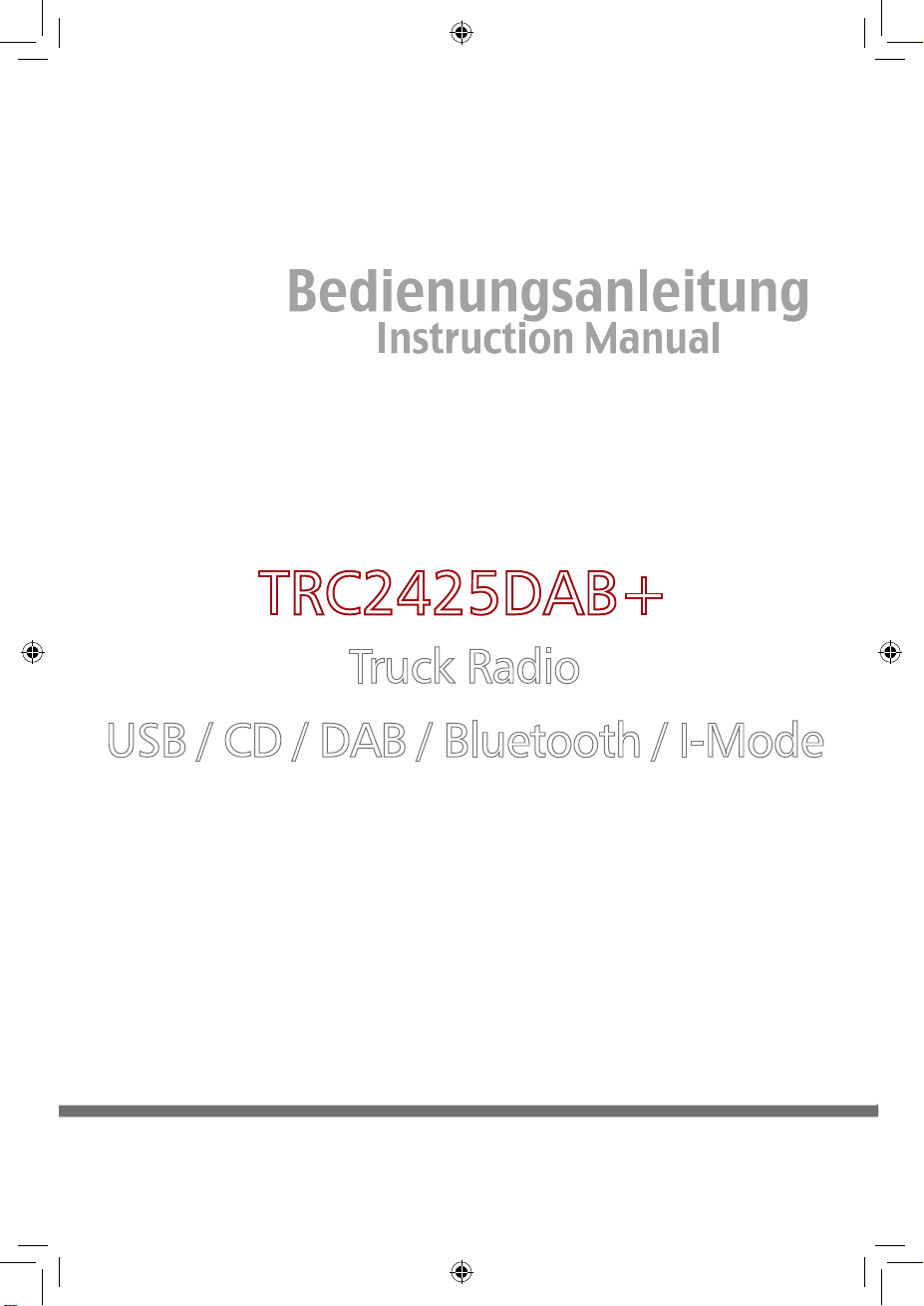
TRC2425DAB+
USB / CD / DAB / Bluetooth / I-Mode
Truck Radio
Page 2
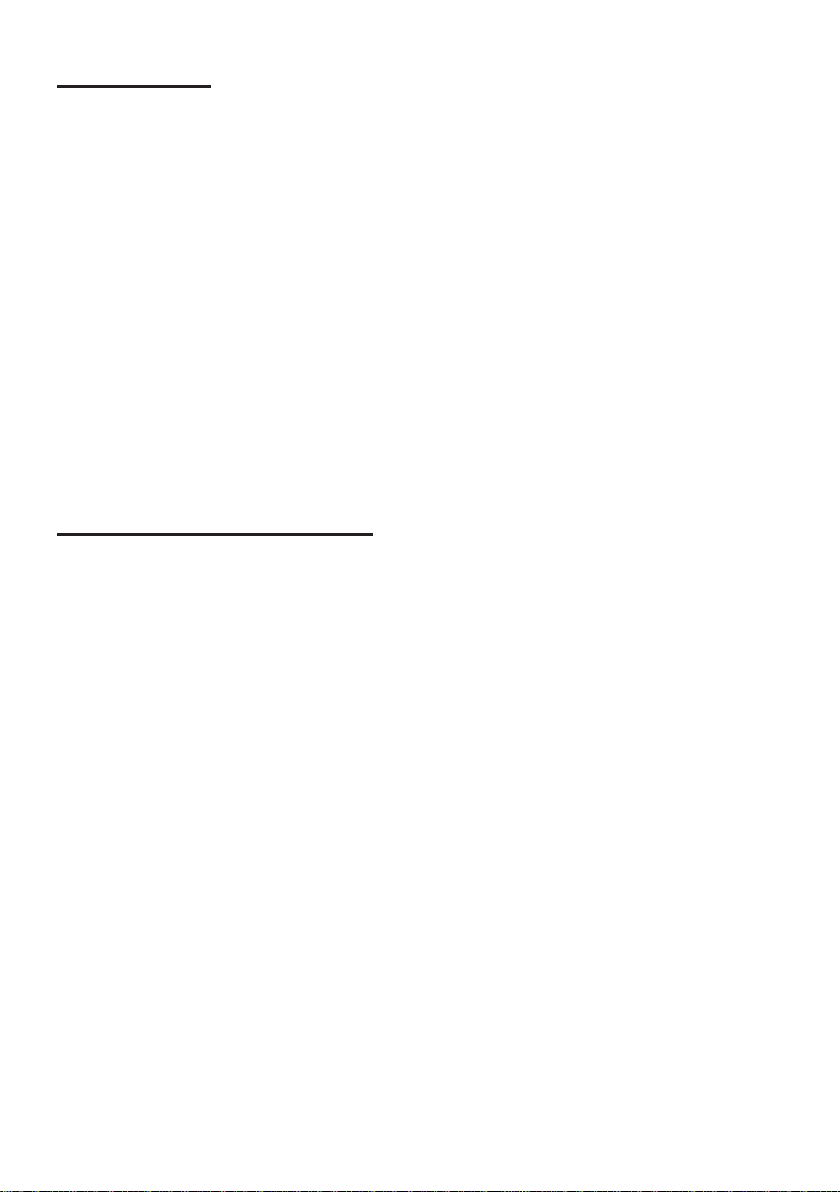
CONTENTS
CONTENTS ......................................................................................................................................... 2
SAFETY INFORMATION ..................................................................................................................... 2
PANEL CONTROLS ............................................................................................................................ 6
GENERAL OPERATION ...................................................................................................................... 7
CD/MP3/WMA OPERATIONS ............................................................................................................. 9
USB/MP3 PLAYBACK ....................................................................................................................... 11
BLUETOOTH OPERATION ............................................................................................................... 12
TUNER OPERATION ........................................................................................................................ 13
DAB OPERATION ............................................................................................................................. 15
I-MODE OPERATION ........................................................................................................................ 16
MENU FUNCTION ............................................................................................................................. 16
SOUND SETTINGS ........................................................................................................................... 18
ELECTRICAL CONNECTIONS .......................................................................................................... 18
INSTALLING GUIDE.......................................................................................................................... 19
TROUBLESHOOTING ....................................................................................................................... 20
SPECIFICATION ............................................................................................................................... 21
FCC STATEMENT
............................................................................................................................. 22
SAFETY INFORMATION
Thank you for purchasing this product. Please read through these operating instructions so you will
know how to operate your model properly. After you have finished reading the instructions, keep the
manual in a safe place for future reference.
WARNINGS
Do not operate any function that takes your attention away from safely driving your vehicle.
Any function that requires your prolonged attention should only be performed after coming to a
complete stop.
Keep the volume at a level where you can still hear e
Excessive volume levels that obscure sounds such as emergency vehicle sirens etc. can be
dangerous and may result in an accident. Listening at loud volume levels in a car may also cause
hearing damage.
Do not disassemble.
Doing so may result in an accident, fire or electric shock.
Use only in cars with a 24 Volt negative ground.
Check with your dealer if you are not sure.
Use the correct Ampere rating when replacing fuses.
Failure to do so may resu
Do not block the ventilation openings or radiator panels of the device.
Doing so may cause heat to build up inside and may result in fire.
lt in fire or electric sh
ock.
nvironment noises
2
while driving.
Page 3
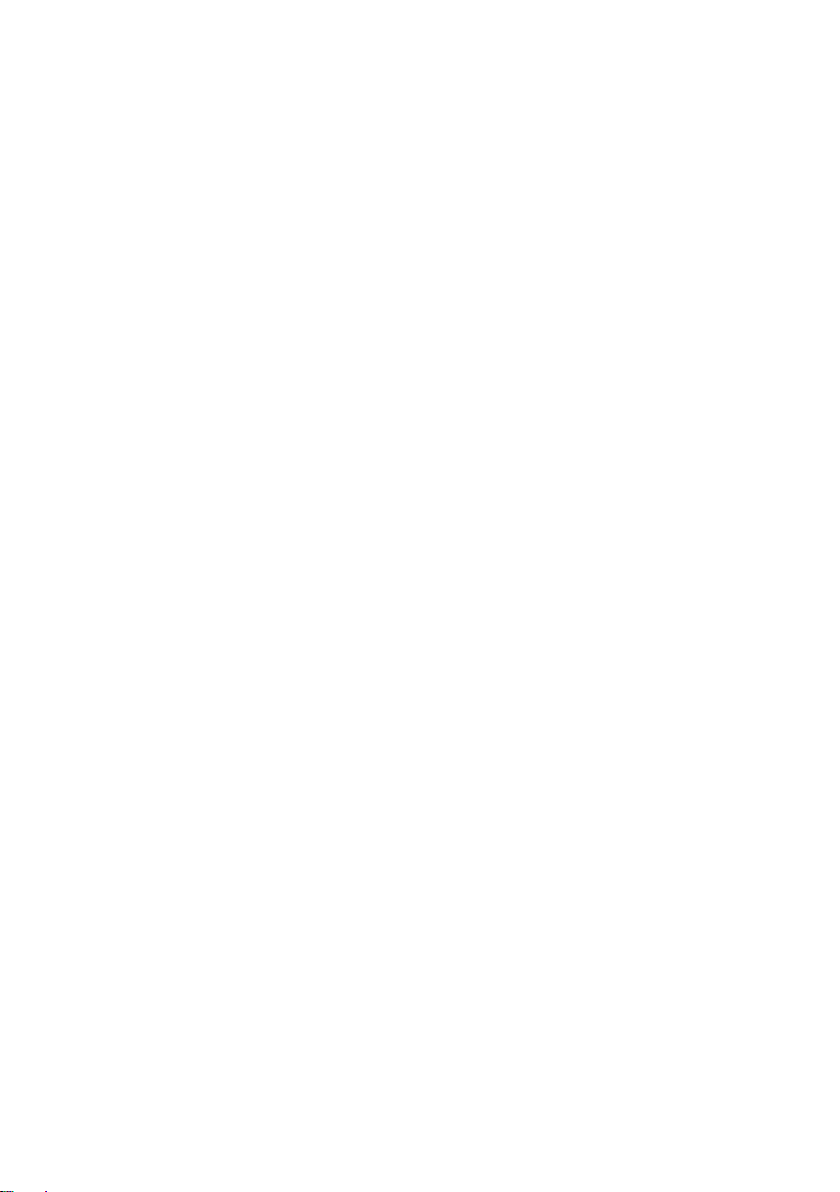
Do not place foreign obejcts in insertion slots or gaps.
Doing so may result in personal injury or damage to the product.
PRECAUTIONS
Product Cleaning
Use a soft dry cloth for periodic cleaning of the product. For more severe stains, please dampen the
cloth with water only. Anything else has the chance of dissolving the paint or damaging the plastic.
Temperature
Be sure the temperature inside the vehicle is between +60°C (+140°F) and –10°C (+14°F) before
turning your unit on.
Moisture Condensation
You may notice the CD playback sound wavering due to condensation. If this happens, remove the
disc from the player and wait about an hour for the moisture to evaporate.
Damaged Disc
Do not attempt to play cracked, warped, or damaged discs. Playing a bad disc could severely damage
the playback mechanism.
Maintenance
If you have problems, do not attempt to repair the unit yourself. Return it to your dealer for servicing.
Never Attempt the Following
Do not grip or pull out the disc while it is being pulled back into the player by the automatic reloading
mechanism. Do not attempt to insert a disc into the unit when the unit power is off.
Inserting Discs
Your player accepts only one disc at a time for playback. Do not attempt to load more than one disc.
Make sure the label side is facing up when you insert the disc.
“Error 3” will be displayed on your player if you insert a disc incorrectly. Playing a disc while driving on
a very bumpy road may result in skips, but this will not scratch the disc or damage the player.
Irregular Shaped Discs
Be sure to use round shape discs only for this unit and never use any special shape discs.
Use of special shape discs may cause damage to the mechanism.
Installation Location
Make sure this unit will not be installed in a location subjected to:
Direct sun and heat
High humidity and water
Excessive dust
Excessive vibrations
Disc Accessories
There are various accessories available on the market for protecting the disc surface and improving
sound quality. However, most of them will influence the thickness and/or diameter of the disc. Using
such accessories can cause the disc to be out of standard specifications and may create operational
problems. We recommend not using these accessories on discs.
3
Page 4
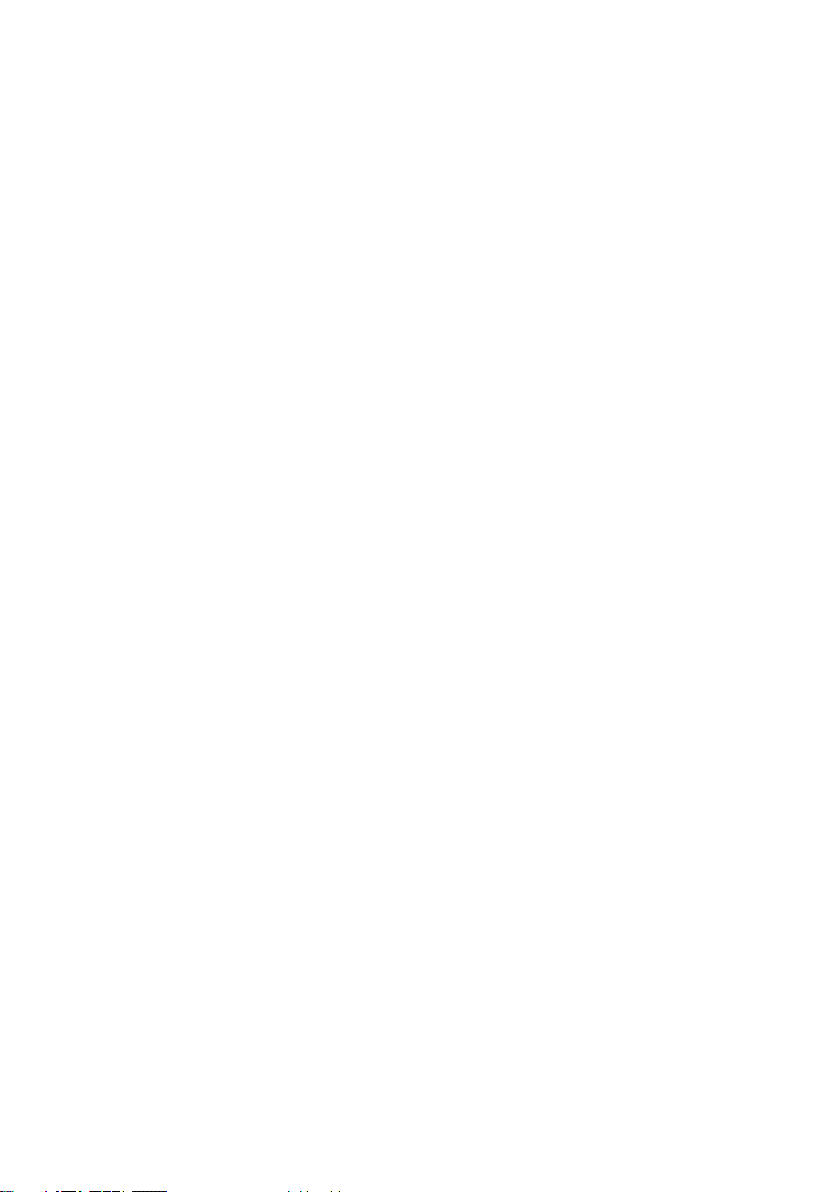
On handling Compact Discs (CD/CD-R/CD-RW)
Do not touch the surface.
Do not expose the disc to direct sunlight.
Do not affix stickers or labels.
Clean the disc when it is dusty.
Make sure that there are no bumps around the disc.
Do not use commercially available disc accessories.
Do not leave the disc in the car or the unit for a long time. Never expose the disc to direct sunlight.
Heat and humidity may damage the CD and you may not be able to play it again.
About media that can be played
Use only compact discs with the label side showing the CD logo marks below.
If you use unspecified compact discs, correct performance cannot be guaranteed.
You can play CD-Rs /CD-RWs which have been recorded only on audio devices. You can also play
CD-Rs/CD-RWs containing MP3/ WMA formatted audio files.
Some of the following CDs may not play on this unit: Flawed CDs, CDs with fingerprints, CDs exposed
to extreme temperatures or sunlight (e.g., left in the car or this unit), CDs recorded under unstable
conditions, CDs on which a recording failed or a re-recording was attempted, copy-protected CDs
which do not conform to the audio CD industry standard.
Use discs with MP3/WMA files written in a format compatible with this unit. ROM data other than audio
files contained in a disc will not produce sound when played back.
4
Page 5
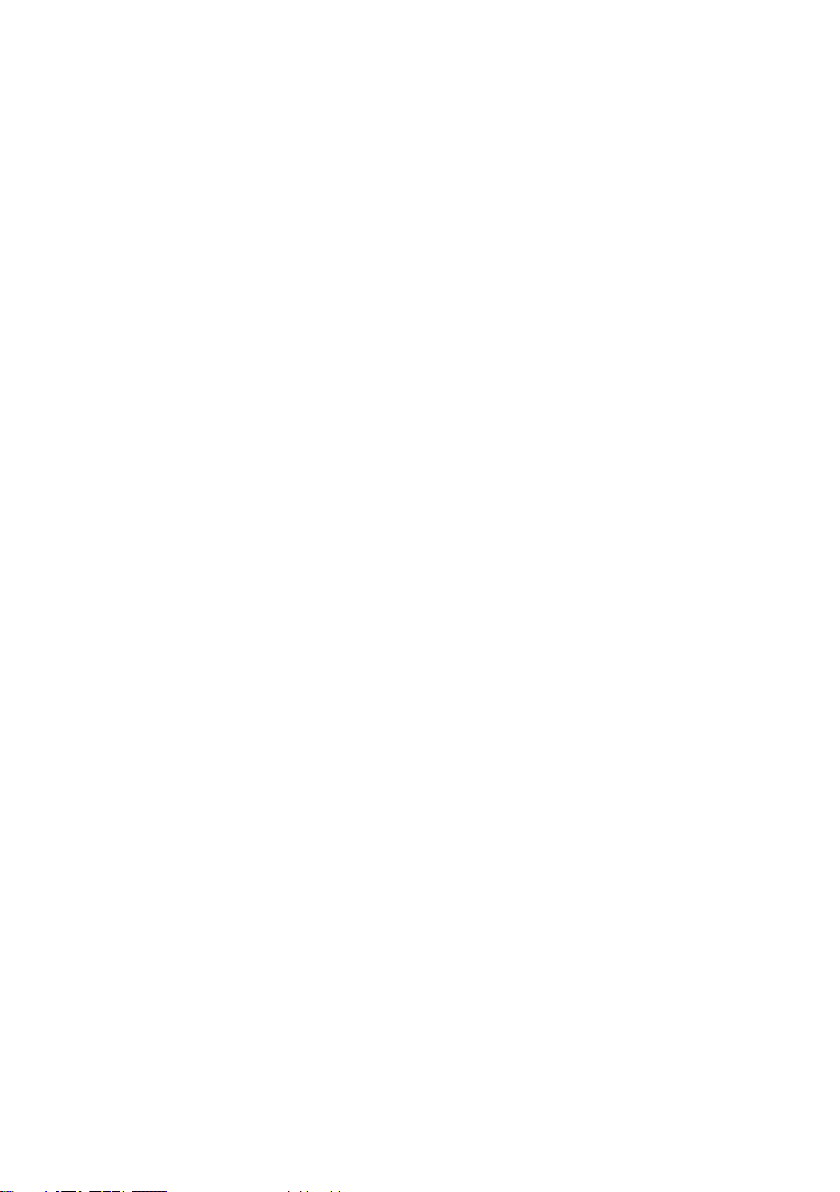
On Handling USB Memory
Protecting the USB connector
Only a USB Memory can be connected to the USB connector on this unit. Correct performance
using other USB products cannot be guaranteed.
Depending on the connected USB Memory device, the unit may not function or some functions may
not be performed.
The audio file format that can be played back on the unit is MP3/WMA.
Artist/song name, etc., can be displayed. Certain, special characters may not be correctly
displayed.
We accept no responsibility for lost data, etc., even if data, etc. is lost while using this product.
To prevent malfunction or damage, note the following points. Read the USB Memory Owner’s Manual
thoroughly. Do not touch the terminals by hand or metal. Do not subject USB Memory to excessive
shock. Do not bend, drop, disassemble, modify or soak in water.
Avoid usage or storage in the following locations:
Anywhere in the car exposed to direct sunlight or high temperatures.
Anywhere the possibility of high humidity or corrosive substances are present.
Fix the USB Memory in a location where driver operation will not be hindered.
USB Memory may not function correctly at high or low temperature.
Use only certified USB Memory. Pay attention that even certified USB Memory, may not function
correctly depending on its type or state.
USB Memory function is not guaranteed. Use USB Memory according to the terms of agreement.
Depending on the settings of the USB Memory type, memory state or encoding software, the unit
may not play back or display properly.
A file that is copy-protected (copyright protection) cannot be played back.
USB Memory may take time to start playback. If there is a particular file other than audio in the USB
Memory, it may take considerable time before the file is played back or searched.
The unit can play back “mp3” or “wma” files.
Do not add the above extensions to a file other than audio data. This non-audio data will not be
recognized. The resulting playback may contain noise that can damage speakers and/or amplifiers.
It is recommended to back up important data on a personal computer.
Do not remove the USB device while playback is in progress. Change SOURCE to something other
than USB, then remove the USB device to prevent possible damage to its memory.
5
Page 6
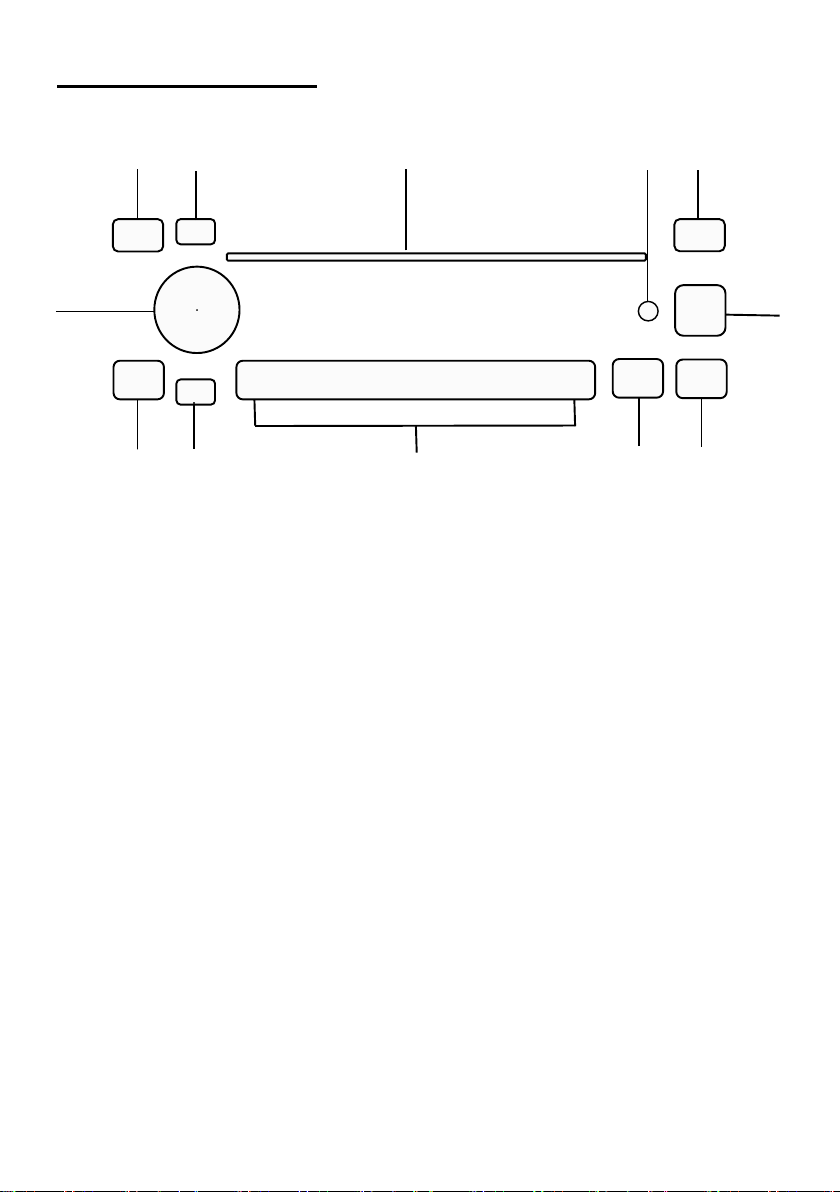
PANEL CONTROLS
⑤
①
②
③
④ ⑥ ⑦
⑧
⑨
⑩
⑪
⑫
① EJECT button
② POWER/ Mute button
③ SRC/ MENU
④ BAND/ AMS
⑤ DISP/ ADJ
⑥ Volume Control and OK button
⑦ Button 1 – 6
⑧ AUX-in jack/ I-MODE-in jack
⑨ USB1 socket
⑩ Disc slot
⑪ UP button
⑫ DOWN button
6
Page 7
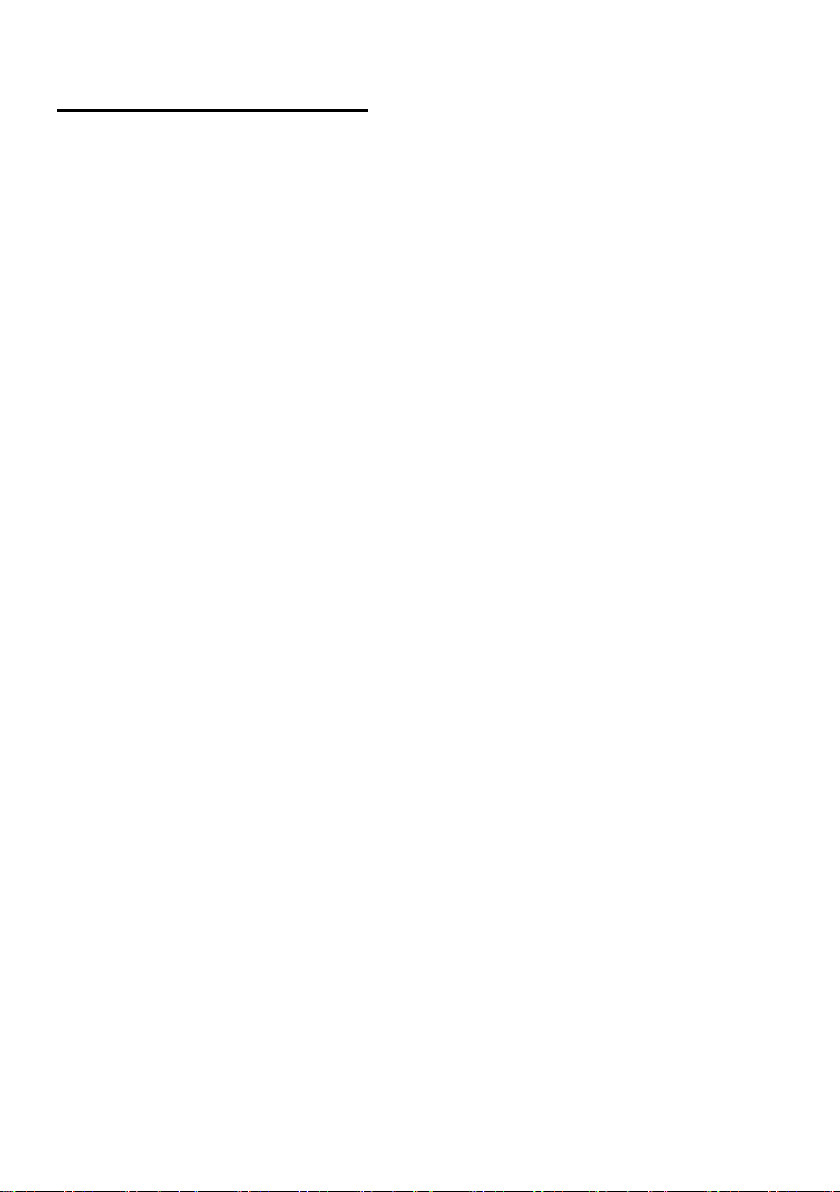
GENERAL OPERATION
Eject button
Press the [Eject] button to eject the disc
POWER/ Mute button
Press the [POWER] button to turn the unit on. While the device is running press the [POWER] button
to mute the sound or long press the [POWER] button to power off the unit.
SRC/ MENU button
Press the [SRC] button to change between
TUNER – CD/MP3 – USB1/2 IN – AUX – I-MODE – A2DP - DAB mode.
In Tuner mode long press the [SRC] button to enter PTY mode. In CD/MP3 mode or USB1/2 input,
long press the [SRC] button to start either Track or File search.
BAND/ AMS button
Press the [BAND] button to switch band. In Tuner or DAB mode long press the [BAND] button to start
auto memory store.
DISP/ ADJ button
Press the [DISP] button to change the shown information.
Press and hold the [ADJ] button to access the settings of the device.
Volume control
Rotate the [volume knob] to increase or reduce the volume level. While in device settings rotate the
[volume knob] to change the selected setting. In track or file search rotate the [volume knob] to
choose next or previous entry.
OK button
Press the [OK] button to confirm a selection.
1 button
Press the [1] button in Tuner or DAB mode to switch to preset station 1. Long Press the button [1] to
store the current station. In CD/MP3, USB1/2, I-MODE or Bluetooth operation press the [1] button to
pause or play the current track.
2 button
Press the [2] button in Tuner or DAB mode to switch to preset station 2. Long Press the button [2] to
store the current station. In
CD/MP3 or USB1/2 mode press the [2] button to select a folder.
7
Page 8
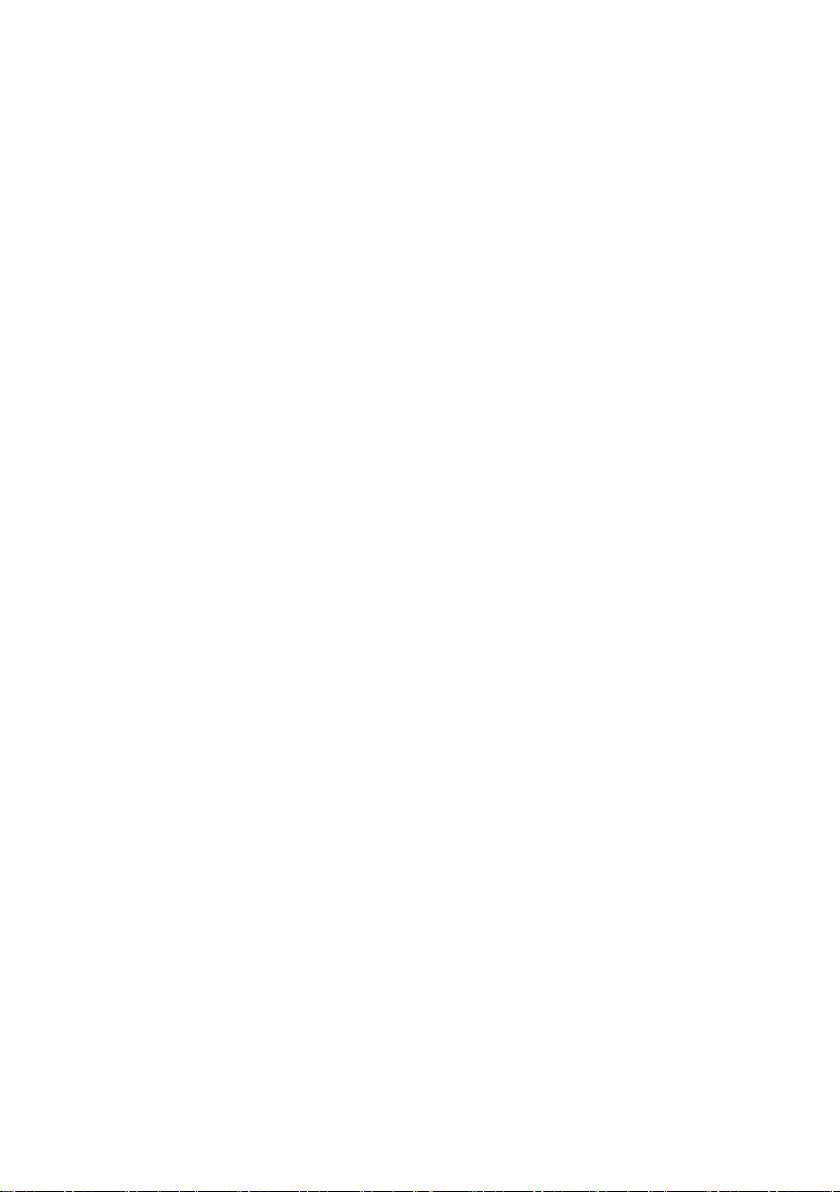
3 button
Press the [3] button in Tuner or DAB mode to switch to preset station 3. Long Press the button [3] to
store the current station. In CD/MP3 or USB1/2 mode press the [3] button to start scan play.
4 button
Press the [4] button in Tuner or DAB mode to switch to preset station 4. Long Press the button [4] to
store the current station. In CD/MP3 or USB1/2 mode press the [4] button to repeat play.
5 button
Press the [5] button in Tuner or DAB mode to switch to preset station 5. Long Press the button [5] to
store the current station. In CD/MP3 or USB1/2 mode press the [5] button to random play. Long press
the button [5] to go back 10 tracks.
6 button
Press the [6] button in Tuner or DAB mode to switch to preset station 6. Long Press the button [6] to
store the current station. In CD/MP3 or USB1/2 mode press the [6] button to switch the display
between:
FILE – FOLDER – TITLE – ARTIST – ALBUM
Long press the button [6] to go forward 10 tracks.
UP button
In Tuner mode press the [] button to select the next available station or long press the [] button to
change the frequency step by step upward.
In DAB mode press the [] button to select the next available station.
In CD/MP3 or USB1/2 mode press the [] button to go to the next track. Press and hold the [] button
to fast forward.
In I-MODE or Bluetooth mode Press the [] button to go to the next track. In the device settings press
the [] button to move to the next entry.
DOWN button
In Tuner mode press the [] button to select the previous available station or long press the [] button
to change the frequency step by step downward.
In DAB mode press the [] button to select the previous available station.
In CD/MP3 or USB1/2 mode press the [] button to go to the previous track. Press and hold the []
button to fast reverse. In I-MODE or Bluetooth mode Press the [] button to go to the previous track.
In the device settings press the [] button to move to the previous entry.
8
Page 9
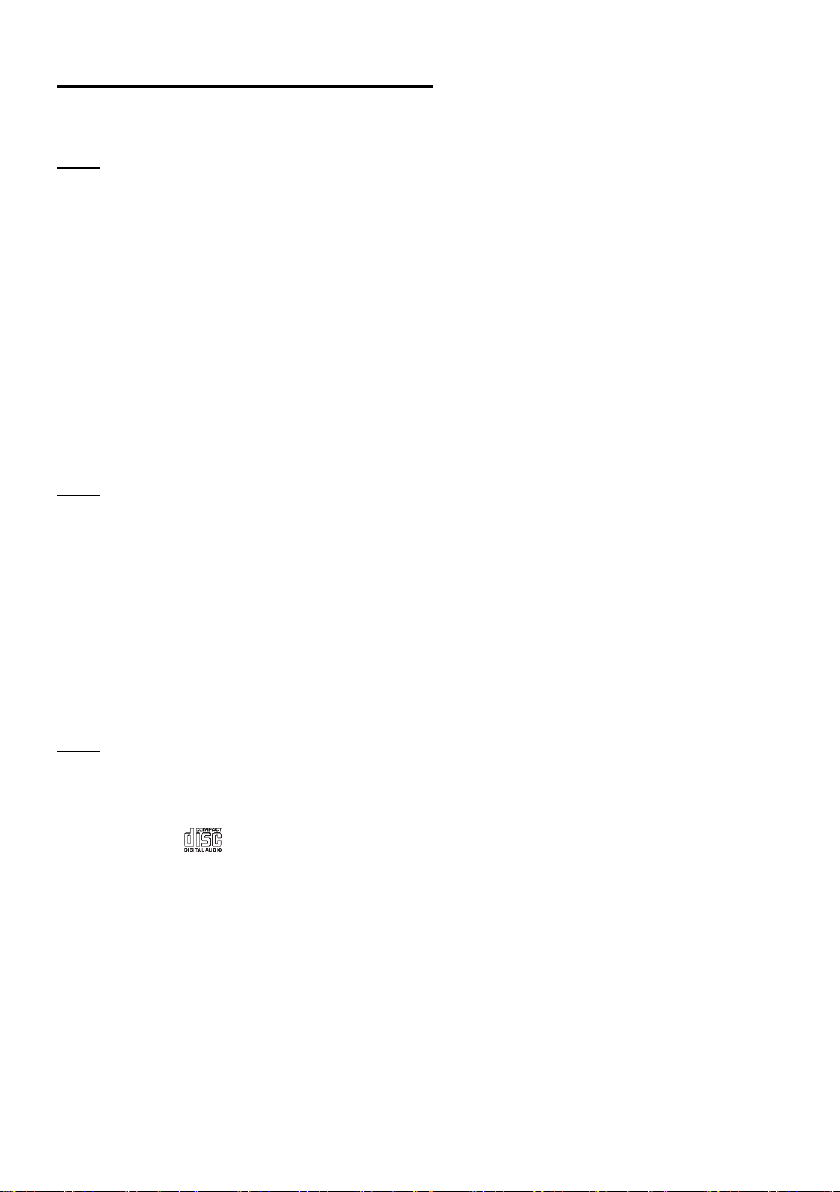
CD/MP3/WMA OPERATIONS
This unit can play back MP3 and WMA files.
Note:
If you play a WMA file with active DRM (Digital Rights Management), no audio is output.
Folder structure
A disc with a folder having more than 8 hierarchical levels will be impossible.
Number of files or folders
Up to 999 files can be recognized per folder and up to 3000 files can be played.
Tracks are played in the order that they were recorded onto a disc. (Tracks may not always be played
in the order displayed on the PC.). Some noise may occur depending on the type of encoder software
used while recording.
Eject function
Just pressing the [EJECT] button ejects the disc even if the power to the unit was not turned on.
Note:
If you force a CD into before auto reloading, this can damage the CD. If a CD (12 cm) is left ejected for
15 seconds, the CD is automatically reloaded (Auto reload).
Listening to a disc already loaded in the unit
Press the [SRC] button to select the CD/MP3/WMA mode. When the unit enters the CD/MP3/WMA
mode, play starts automatically.
Loading a CD
Insert a CD into the center of the CD slot with the label facing up. The CD starts to play automatically
after loading.
Note:
Never insert foreign objects into the CD Slot
If the CD is not inserted easily, there may be another CD in the mechanism or the unit may require
service.
Discs without the or the mark and CD-ROMs cannot be played with this unit.
Some CD-R/CD-RW discs may not be usable.
Pausing play
Press the [1] button to pause play. “PAUSE” appears in the LCD. To resume the play, press the [1]
button again.
9
Page 10
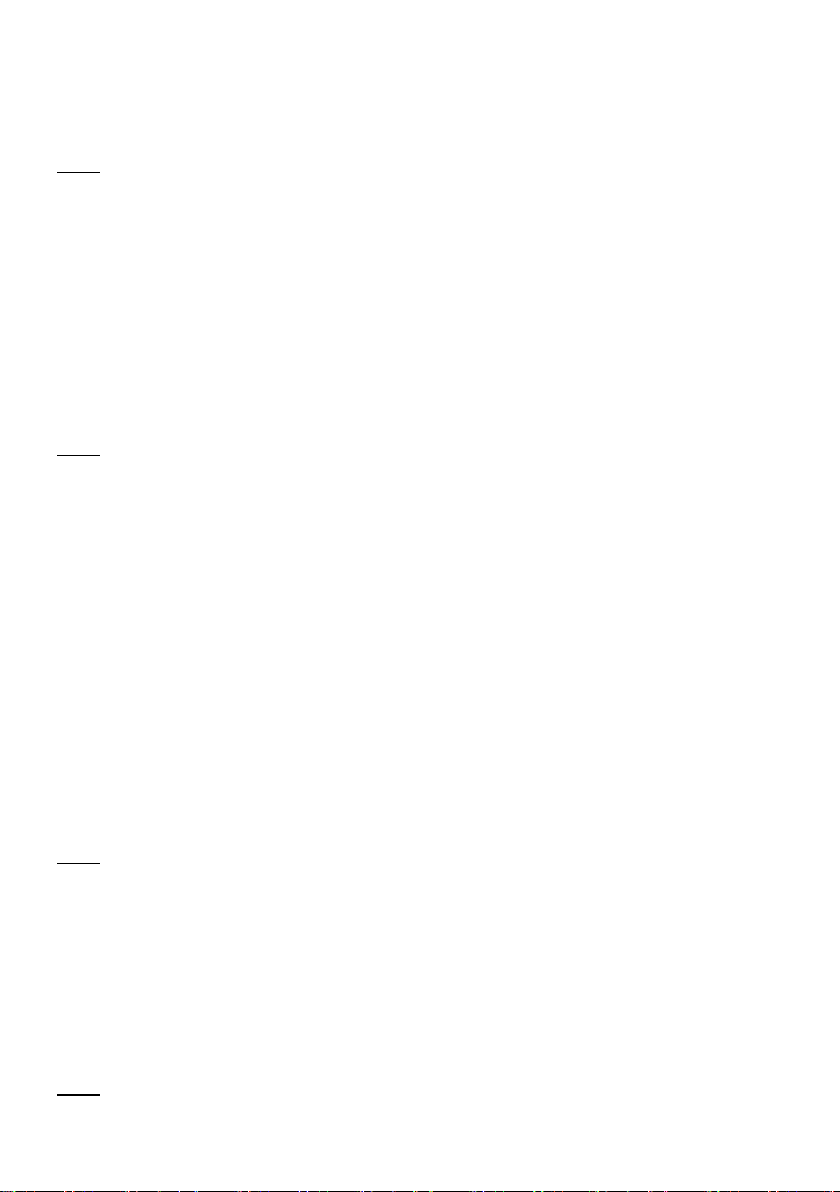
Displaying title data
This unit can display title data for MP3/WMA discs. When SCROLL is off, each time you press the
[DISP] button the information shown will change like this:
FILE – FOLDER – TITLE – ARTIST – ALBUM
Note:
If an MP3 / WMA disc contains no tag information, “NO TITLE” appears in the display
Only ASCII characters can be displayed in Tags.
Selecting a track
Press the [] button to move to the beginning of the next track.
Press the [] button to move back to the beginning of the current track. Press the button again to
move one track back.
Fast-forward/ Fast-reverse
Press and hold the [] button to fast forward.
Press and hold the [] button to fast reverse.
Note:
For MP3/WMA discs, it takes some time until the start of searching between tracks. In addition, some
error may occur in the play time.
Folder select
Press the [2] button on the front panel. Rotate the [volume knob] or press the [] or [] button to
select the folder. With the button [OK] you enter the folder. Rotate the [volume knob] or press the []
or [] button to select a track. Press the [OK] button and the song will start to play.
Search Function
Long press the [SRC] then rotate the [volume knob] to choose FOL SEARCH or TRK SEARCH.
Direct Song/File Access
1. Press the [OK] button to enter the track list search mode.
2. Rotate the [volume knob] to select a digit.
3. Press the [OK] button to confirm the entry and tens digit will flash
4. Rotate the [volume knob] to select digit.
5. Repeat above steps to enter the hundreds and thousands digit, if necessary.
6. Press the [OK] button to play the selected file.
Note:
The unit will only allow the selection of digits that correspond with the number of files on the device
you are searching
Searching Folders/Files
1. Press the [OK] button to enter the folder list search mode.
2. Rotate the [volume knob] to select a folder.
3. Press the [OK] button to enter the file list search mode. Then the track list appears on the LCD.
4. Rotate the [volume knob] to select a track.
5. Press the [OK]
button to play
Note:
While playing back a MP3/WMA file, this function is performed in the current folder.
.
10
Page 11
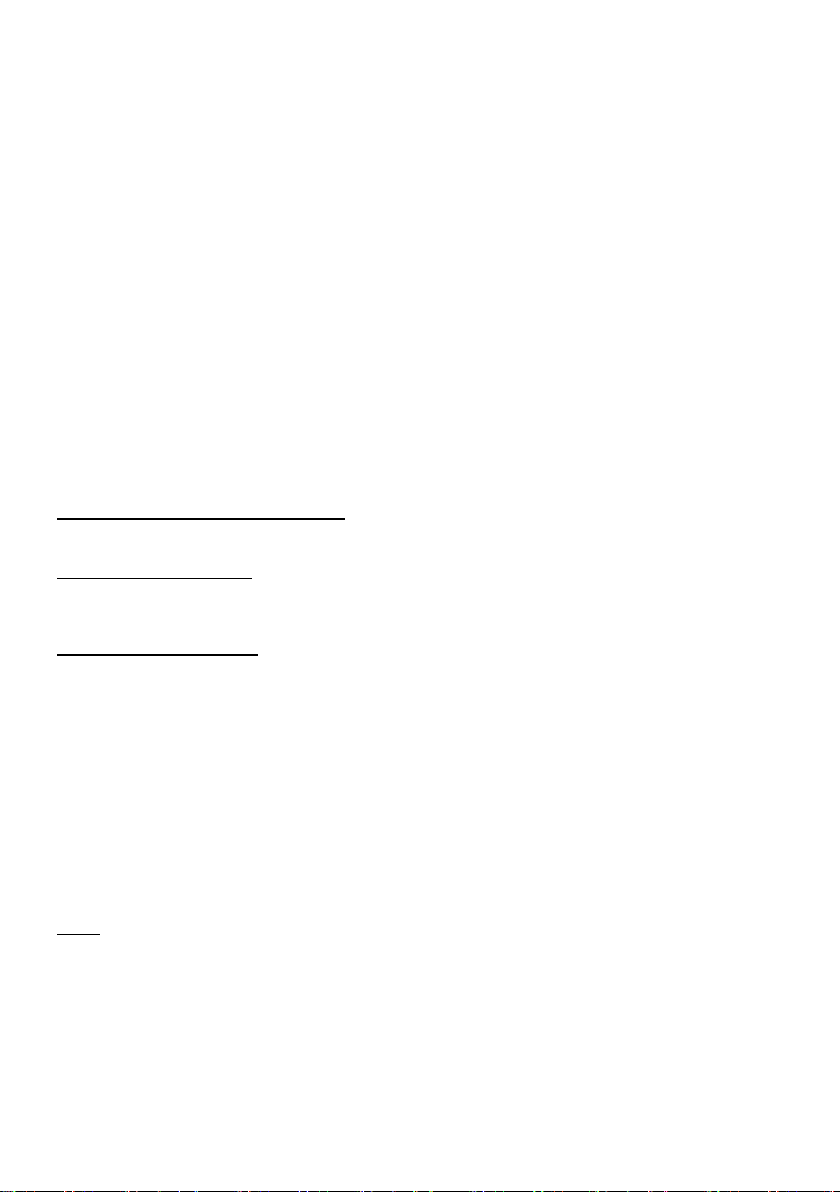
Other play functions
Scan play
This function allows you to locate and play the first 10 seconds of all the tracks recorded on a disc.
Press the [3] button to perform a scan play.
Repeat play
When you press the [4] button, “RPT ON” appears on the LCD and the unit will perform repeat play.
Press the [4] button again and the repeat play will end. “RPT OFF” appears on the LCD.
Random play
Press the [5] button to start random play. On the LCD appears “RANDOM ON”
Press the [5] button again to end random play. On the display “RANDOM OFF” will be shown
ID3
Press the [6] button to display
FILE - FOL (FOLDER) – TTL (TITLE) – ART (ARTIST) – ALB (ALBUM).
USB/MP3 PLAYBACK
Loading USB equipment
Open the cap, plug the USB device into the socket. The unit automatically starts playing the music and
the LCD will show “USB1” or “USB2”.
Take out USB equipment
Push the SRC button and switch to non USB mode, then take off the
USB device, close the cap.
Play / Pause a track
Push the [1] button to pause audio playback.
To resume audio playback, push the [1] button again.
Selecting a track
Press the [] button to move to the beginning of the next track.
Press the [] button to move back to the beginning of the current track. Press the button again to
move one track back.
Note:
USB functions (flash memory type) MP3 music play
USB flash memory 2 in 1 support.
Fat 12/fat 16/fat 32 is possible.
File name: 32 byte
Dir name: 32 byte
Tag name: 32 byte
Tag (ID3 tag ver. 2.0)
Title/artist/album: 32 byte support.
USB 1.1 support, USB 2.0 support
Not all kinds of USB devices are compatible with the unit.
11
Page 12
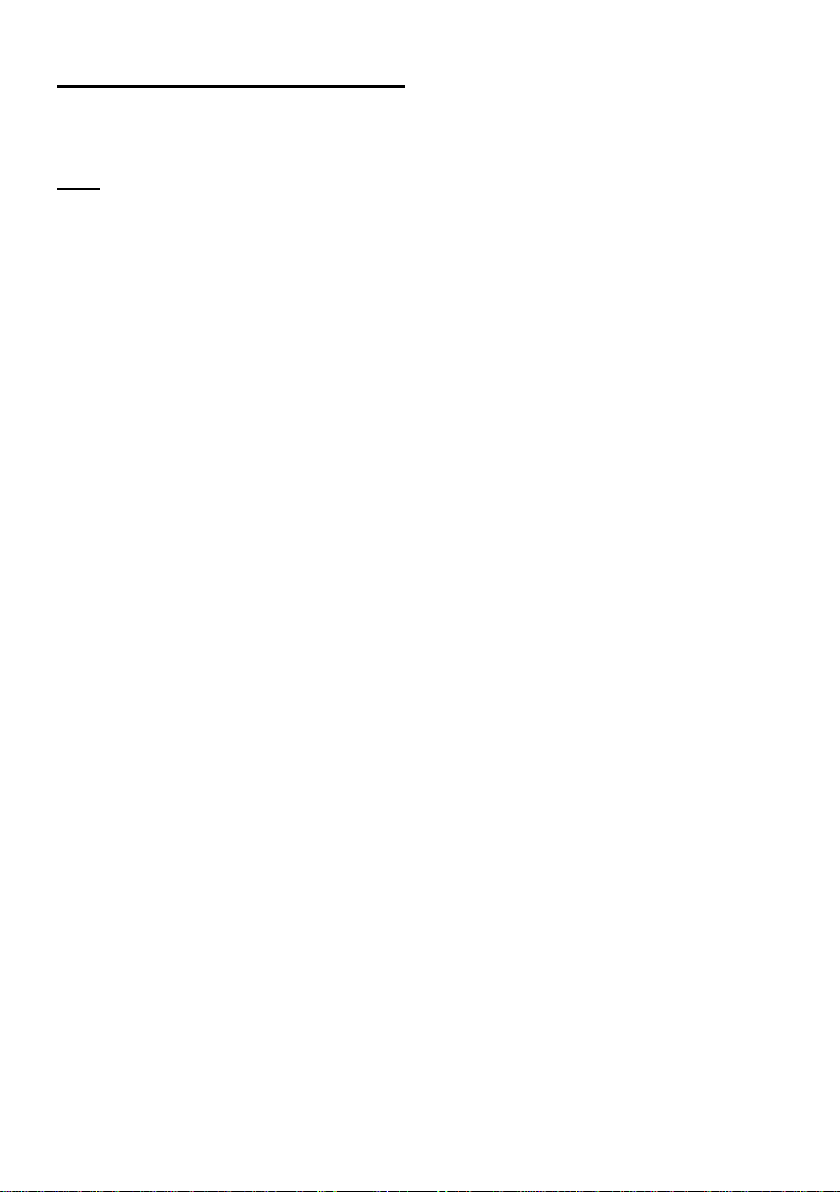
BLUETOOTH OPERATION
This system can play audio data stored on a Bluetooth audio device. The car stereo with Bluetooth will
be able to dial numbers, answer incoming calls and listen to music stored on the Bluetooth device.
Note:
Do not leave the microphone of Bluetooth handsfree in the places with wind passing such as air
outlet of the air conditioner, etc. This may cause a malfunction.
If you leave it in the places subjected to direct sun, high temperature can cause distortion,
discoloration which may result in a malfunction.
This system will not operate or may operate improperly with some Bluetooth audio players. We
cannot guarantee the compatibility of all mobile phones together with the unit.
Audio playback will be set to the same volume level as set during telephone call. This might cause
problems, if extreme volume level is set during telephone call.
Handsfree Operations
Pairing
1. Turn on Bluetooth function of your mobile phone.
2. Enter mobile phone’s Bluetooth setup menu.
3. Search for new Bluetooth devices.
4. Select CR1225DAB+ from the pairing list on the mobile phone.
5. Enter “1234” as the password
(The password default setting is “1234”).
6. After pairing successfully, BT and HPF icons will light up. A2DP icon will light up after A2DP
connected.
You have to be in Bluetooth mode (A2DP) to use the following functions.
Making a call
Long press the [] button to switch the source to “DIAL NUMBER
Press the [OK] button to start dialing
Rotate the [volume knob] to select a digit.
Press [OK] to confirm the selection and enter the next digit. Repeat the above until all numbers are
inputted.
Press the [] key to dial.
Press the [] button to end the call.
Audio Streaming Operations
What is A2DP?
A2DP is a vendor-independent technology that allows you to send stereo audio signals wirelessly via
Bluetooth to the radio.
12
Page 13
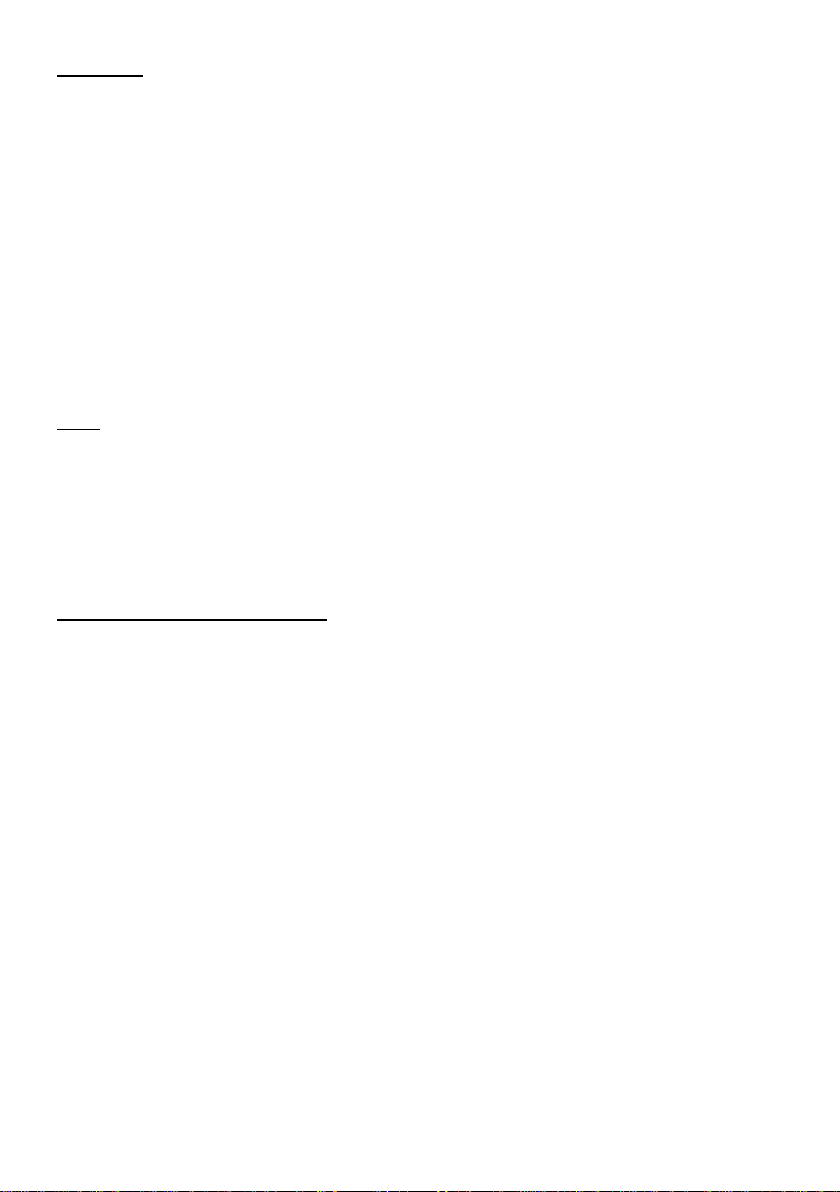
CAUTION
Please avoid operating your connected mobile phone while audio streaming. This may cause
noise or sound choppy on the song playback.
Audio streaming may or may not resume after the telephone was interrupted. This dependents
on your mobile phone.
System will always return to Radio mode if audio streaming is disconnected.
Play / Pause a track
Push the [1] button to pause audio playback.
To resume audio playback, push the [1] button again.
Selecting a track
Press the [] button to move to the beginning of the next track.
Press the [] button to move back to the beginning of the current track. Press the button again to
move one track back.
Note:
Playing order will depend on Bluetooth audio player. When the [] button is pressed, some A2DP
devices will restart the current track depends on the duration of playback.
During music streaming playback, “A2DP and HFP” will be shown on the display. When A2DP device
is disconnected, “BLUETOOTH DISCONNECT” will be shown on the display. Some Bluetooth audio
players may not have play / pause synchronized with this unit. Please make sure both device and
main unit are in the same play / pause status in BT MUSIC mode.
TUNER OPERATION
Band
During radio play, press the [BAND] button to choose between 3 FM and 1 MW bands.
Up Tuning
Press the [] button to select the next available station.
Press and hold the [] button to tune the frequency upward step-by-step
Down Tuning
Press the [] button to select the previous available station.
Press and hold the [] button to tune the frequency downward step-by-step
Auto Store
Long press the [BAND] button to scan preset stations. Hold it to automatically select stations and
store them in the current band. The new stations replace stations already stored in that band.
Store and select Stations
Press the [1] – [6] button more than 2 seconds to store the current station.
Press the [1] – [6] button briefly to select a preset station
13
Page 14
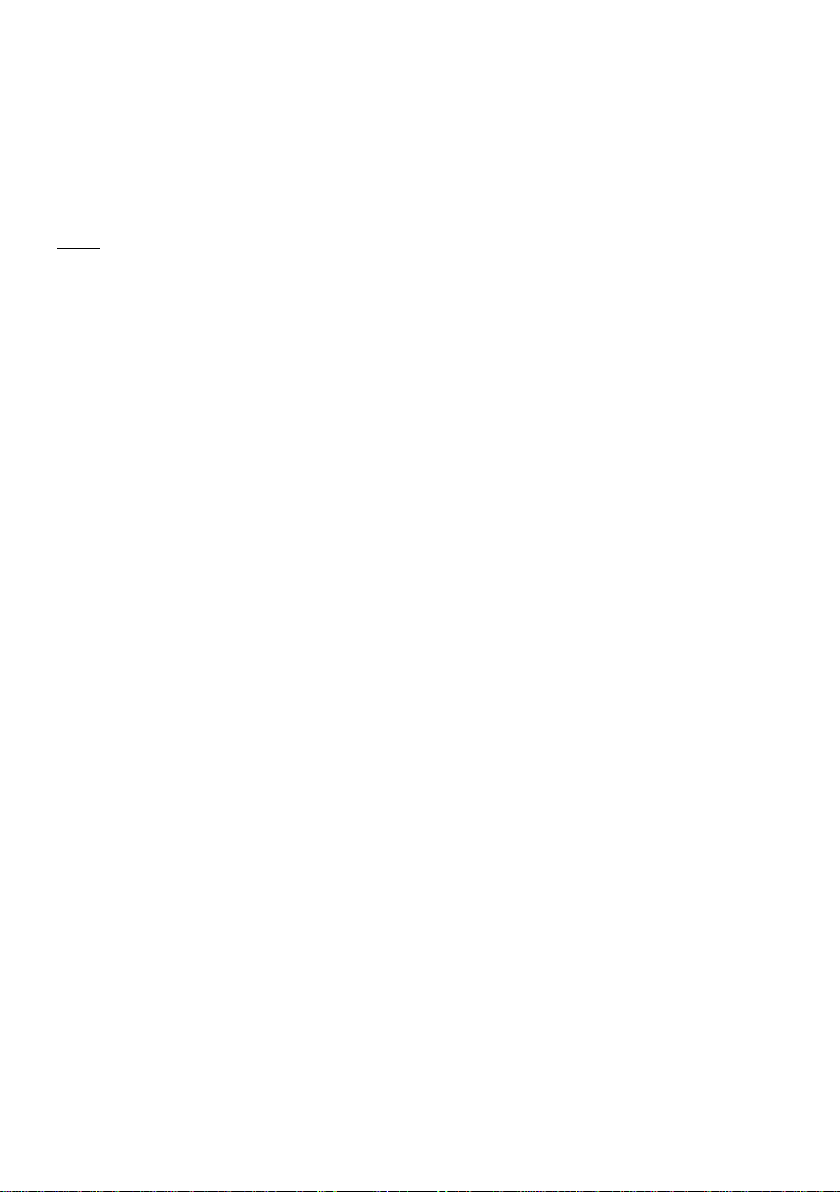
RDS Basics
AF (Alternative Frequency): When the radio signal strength is poor, enabling the AF function will
allow the unit to automatically search another station with the same PI (Program Identification) as the
current station but with stronger signal strength.
PS (Program Service name): The name of station will be display instead of frequency.
AF Mode: Long press the [DISP] to enter menu mode, then Press [] or [] button to show AF mode,
then rotate the [volume knob] to select AF ON or OFF.
Note:
RDS service availability varies with areas. Please understand if RDS service is not available in your
area.
AF indicator on LCD will flash until RDS information is received. If RDS service is not available in your
area, turn off the AF mode.
When the AF function is turned on, this could cause interruptions in the radio signal.
REG Mode: Long press the [DISP] to enter menu mode, then Press the [] or [] button to show AF
mode, rotate the [volume knob] to select REG mode on and off.
REG on: AF function will implement the regional code (of the PI) and only stations in the current region
can be tuned automatically.
REG off: AF function will ignore the regional code (of the PI) and stations in the other regions can also
be tuned automatically.
CT Service (Clock Time)
When receiving an RDS station, the CT (Clock Time) service automatically adjusts the time.
Traffic Announcements
Some RDS FM stations periodically provide traffic information. TP (Traffic Program Identification)
Broadcasting of traffic information
Broadcasting of traffic information.
TA (Traffic Announcements Identification) Radio announcements on traffic conditions.
TA Mode: Long press the [DISP] to enter menu mode, then Press the [UPor [] button to show TA
mode, rotate the [volume knob] to select TA ON or OFF. When TA mode is turned on, the TA
indicator will illume. When traffic announcement is received, the TA indicator will display. The unit will
temporarily switch to the tuner mode (regardless of the current mode) and begin broadcasting the
announcement at TA volume level After the traffic announcement is over, it will return to the previous
mode and volume level. When TA is turned on, SEEK, SCAN, AMS function can only be received or
saved when traffic program identification (TP) code is received.
TA Retune: Long press the [DISP] to enter menu mode, then Press [] or [] button to show TA
Retune mode, rotate the [volume knob] to select Retune L (Long time) or S (Short time).
TA Volume: To change the TA volume level, you have to adjust the volume during an announcement.
14
Page 15

EON (Enhanced Other Networks)
When EON data is received, the EON indicator lights and the TA and AF functions are enhanced.
TA: Traffic information can be received from the current station or stations in other network.
AF: The frequency list of preset RDS stations is updated by EON data. EON enables the radio to
make fuller use of RDS information. It constantly updates the AF list of preset stations, including the
one that currently tuned into. If you preset a station around the area at your home, you will later be
able to receive the same station at an alternative frequency or any other station serving the same
program, EON also keeps track of locally available TP stations for quick reception
PTY Reception (Program Type)
RDS FM stations provide a program type identification signal.
Example: news, rock, info, sport, etc.
PTY Type Preset
Long press the [SRC] to enter
type. Then
press the
[OK] button
PTY
mode. Rotate the [volume knob] to select the desired program
to confirm.
DAB OPERATION
Search stations
Hold and press [BAND] button more than 2 seconds to start automatic tuning. The stations found will
be listed alphabetically.
Press the [] or [] button to display the next or previous station. Press the [OK] button to select the
displayed station.
If there is no DAB service or you have a weak signal, the device will not find any stations and end the
search with the message “Found 0” on the LCD.
Store Stations
Press the [1] – [6] button more than 2 seconds to store the current station.
Alternatively, you can also select a channel with [] or []. Then you have to long press [1] – [6] to
store the selected station.
Press the [1] – [6] button briefly to select a preset station.
If the device has no DAB signal, there will be "No Signal" shown in the LCD
DAB Settings
DAB ANT
Rotate the [volume knob] to choose between “Active” and “Passive”
Active: The unit provides power for a DAB antenna with booster.
Passive: Choose this one for a DAB antenna without booster
CAUTION
Make sure what kind of DAB antenna you use. Incorrect settings can cause damage to the
device.
15
Page 16

I-MODE OPERATION
You must use the supplied I-Cable to use the I-MODE properly.
Play/ Pause
Press the [1] button to pause the play.
Press the button again to resume play
Track selection
Press the [] or [] button to select the next or the previous track.
Voice Control
Press the [OK] button to start the voice control of your smartphone.
Notes:
If you use Android cellphone the system must be Android 4.0 or higher version.
The voice control function supports iPhone4S or higher version
We cannot guarantee that every device is supported.
MENU FUNCTION
At all mode, press and hold [DISP] button to enter system setup. Press [] or [] button to select
options, press [OK] button to select and rotate the [volume knob] to adjust:
CLOCK – PASSWORD - CHG PASSWORD - 12/24H – BEEP - ID3 SCROLL - DX/LO – CT – AF - TA
RETUN – TA - EQ MENU
CLOCK
Select the Clock mode, press the [OK] button to enter clock setting mode, rotate the [volume knob]
to set clock, press [] or [] button to select hour or minute, long press the [OK] button to save and
exit.
PASSWORD: ON/OFF
Rotate the [volume knob] to choose Password On or off.
CHG PASSWORD
Press the [OK] button to enter Password setting mode, enter the old password ”1234” and enter new
password twice to change the password.
Then the LCD will show “SET SUCCESS”.
12/24H
Rotate the [volume knob] to choose time format: 12 or 24 hour.
BEEP: ON/OFF
Rotate the [volume knob] to choose beep sound ON or OFF.
16
Page 17

ID3 SCROLL: ON/OFF
Rotate the [volume knob] to choose ID3 SCROLL ON or OFF.
DX/LO (RADIO mode): DX/LO
Rotate the [volume knob] to choose radio local or distant at RADIO mode.
LO: Only stations with strong signal can be received.
DX: Stations with strong and weak signals can be received.
CT/AF/TA: ON/OFF
Rotate the [volume knob] to choose the function ON or OFF.
TA RETUN: LONG/SHORT
Rotate the [volume knob] to choose TA RETUN LONG or SHORT.
EQ MENU
Press the [OK] button to enter EQ menu. Rotate the [volume knob] to adjust:
EQ OFF -> POP -> ROCK -> CLASSIC -> JAZZ -> CUSTOM.
17
Page 18

SOUND SETTINGS
No.
Pin definition
No.
Pin definition
1
NC
11
Rear Right (+)
2
Telemute
12
Rear Right (-)
3
NC
13
Front Right (+)
4
Battery +24V
14
Front Right (-)
5
AMP Remote
15
Front Left (+)
6
Illumination
16
Front Left (-)
7
ACC +24V
17
Rear Left (+)
8
Ground 0V
18
Rear Left (-)
Radio antenna
USB2
Microphone
Steering wheel control
Rear right
Line-out
Rear left
Line-out
A
Long press the [DISP] button and press the [] button to select the EQ MENU setting mode. Pressing
the [OK] button shows the current EQ. Rotate the [volume knob] to change the preset of the EQ in
this order:
EQ OFF -> POP -> ROCK -> CLASSIC-> JAZZ -> CUSTOM
Long press the [DISP] button and press [] button to select the EQ MENU, press the [OK] button and
press [] or [] to select USER. Rotate the [volume knob] to select a value.
BALANCE: LEFT 1-7<-CENTER->RIGHT 1-7
FADER: FRONT 1-7<-CENTER->REAR 1-7
LOUD: ON/OFF
In the CUSTOM mode, press the [OK] button to enter and then press the [] or [] button to select
USER preset including:
BASS-G: -7~+7
TRE-F: 10.0K/12.5K/15.0K/17.5K
TRE-G: -7~+7
MID-Q: 0.5/0.75/1.0/1.25
MID-FRE: 500/1K/1.5K/2.5K
MID-G: -7~+7
BASS-Q: 1.0/1.25/1.5/2.0
BASS-FRE: 60/80/100/200
ELECTRICAL CONNECTIONS
18
Page 19

USB1 Slot
INSTALLING GUIDE
USB1 Slot
RESET
182mm
52mm
RESET
Installation Opening
This unit can be installed in any dashboard having an opening as shown below
Reset
Press the button with a pointed object to reset the unit. The reset button is located behind the cover of
the front-side USB port.
Installation Procedures
If relevant, remove any other audio system from the car. Insert the mounting sleeve into the
dashboard. Fix it firmly in place by folding down the metal tabs. Check for sufficient space behind the
dashboard for the unit chassis. Perform the required electrical connections. Then check that
everything works before installing the main unit. Remove the two screws on top of the unit, otherwise
the unit will not work. If you are not sure how to install this unit correctly, contact a qualified technician
.
19
Page 20

TROUBLESHOOTING
Problem
Possible cause
Solution
General
The unit will not switch on.
Car ignition is not on.
Cable is not properly
connected.
Fuse is burnt.
Turn your car key in the ignition. Check cable
connection.
Replace fuse with a new fuse of the same
capacity.
No sound
Volume is set at minimum or
the mute function is on.
Check the volume or switch the mute function
off.
The unit or screen does not work
normally.
The unit system is unstable or
the microphone is not plugged
in the right jack.
Press the RESET button.
Plug the microphone in the microphone jack.
Your call partner cannot
hear you
The microphone is not
plugged in the right jack.
Plug the microphone into the microphone jack.
DISC mode
The appliance will not play discs.
The disc is inserted
incorrectly. The disc is dirty or
damaged.
Disc must be inserted with the label side facing
up. Clean the disc and check for damage. Try
another disc.
Sound skips due to vibration.
Mounting angle is over
30˚.
Mounting is unstable.
Adjust mounting angle to less than 30˚.
Mount the unit securely with the supplied parts.
TUNER mode
No or poor channel reception.
The antenna is not connected
properly or broken.
Connect the antenna properly (a
Car specific adapter is maybe required).If the
antenna is broken, replace it with a new one.
USB mode
The USB device cannot be read.
NTFS format is not supported.
Check that the file system is in FAT or
FAT32 format. Due to different formats, some
models of storage devices or MP3 players may
not be read.
DAB mode
No Signal is shown in the LCD.
DAB antenna not plugged in
right or broken
No or weak DAB signal
Plug in the DAB antenna properly or replace your
DAB antenna.
Move to an area with stronger DAB signal.
I-MODE
No sound or control
The I-cable is not plugged
in correctly
Insert the plug firmly in the socket.
Maybe the function must be activated on the
phone.
The following checklist can help you solve some problems which you may encounter when using the
unit. Before consulting it, check the connections and follow the instructions in the user manual. Do not
use the unit in abnormal condition, for example without sound, or with smoke or foul smell can cause
fire or electric shock, immediately stop using it and call the store where you purchased it.
20
Page 21

SPECIFICATION
General
Power supply:
24V DC (19,2V-31,2V)
Test voltage 25V, negative ground
40Wx2 channels
20Wx2 channels (4 - 10% T.H.D.)
Speaker impedance:
4Ω (4Ω - 8Ω allowable )
Pre-Amp output voltage:
2.0V (CD play mode: 1KHz, 0 dB, 10K load)
Fuse:
15A
Dimensions(WxHxD):
187x57x175mm
Weight:
1.7kg
Aux-in:
≥300mV
FM Stereo Radio
Frequency range:
87.5-108.0MHz (Europe)
Usable sensitivity:
8 dBμ
Quieting sensitivity(S/N=50dB):
12 dBμ
Frequency response:
30Hz-15kHz
Stereo separation:
30dB (1kHz)
Image response ratio:
50dB
IF response ratio:
70dB
Signal/noise ratio:
55dB
AM(MW) Radio
Frequency range:
522-1620 KHz
Usable sensitivity(S/N=20dB):
30 dBμ
Disc Player
System:
Disc digital audio system
Frequency response:
20Hz-20kHz
Signal/noise ratio:
>80 dB
Total harmonic distortion:
Less than 0.20% (1kHz)
Wow and flutter:
Below measurable limits
Channel separation:
>55 dB
Maximum power audio output:
Continuous power audio output:
Note:
Specifications and the design are subject to change without notice due to improvements in technology.
21
Page 22

FCC STATEMENT
The following checklist can help you solve some problems which you may encounter when using the
This device complies with Part 15 of the FCC Rules. Operation is subject to the following two
conditions:
(1) This device may not cause harmful interference, and
(2) This device must accept any interference received, including interference that may cause
undesired operation.
Changes or modifications not expressly approved by the party responsible for compliance could void
the user's authority to operate the equipment.
NOTE: This equipment has been tested and found to comply with the limits for a Class B digital
device, pursuant to Part 15 of the FCC Rules. These limits are designed to provide reasonable
protection against harmful interference in a residential installation.
This equipment generates uses and can radiate radio frequency energy and, if not installed and used
in accordance with the instructions, may cause harmful interference to radio communications.
However, there is no guarantee that interference will not occur in a particular installation. If this
equipment does cause harmful interference to radio or television reception, which can be determined
by turning the equipment off and on, the user is encouraged to try to correct the interference by one
or more of the following measures:
* Reorient or relocate the receiving antenna.
* Increase the separation between the equipment and receiver.
* Connect the equipment into an outlet on a circuit different from that to which the receiver is
connected.
* Consult the dealer or an experienced radio/TV technician for help.
FCC Radiation Exposure Statement
This equipment complies with FCC radiation exposure limits set forth for an uncontrolled
environment. This equipment should be installed and operated with minimum distance 20cm
between the radiator & your body.
FCC ID: 2AD9T-
TRC2425DAB
22
Page 23

P/N:127075006476
USB / CD / DAB / Bluetooth / I-Mode
Page 24

TRC2425DAB+
USB / CD / DAB / Bluetooth / I-Mode
Truck Radio
Page 25

INHALT
INHALT ................................................................................................................................................ 2
SICHERHEITSINFORMATIONEN ....................................................................................................... 2
BEDIENELEMENTE ............................................................................................................................ 6
ALLGEMEINER BETRIEB ................................................................................................................... 7
CD-/MP3-/WMA-WIEDERGABE .......................................................................................................... 9
USB-/MP3-WIEDERGABE ................................................................................................................. 11
BLUETOOTH-BETRIEB .................................................................................................................... 12
TUNER-BETRIEB .............................................................................................................................. 14
DAB-BETRIEB ................................................................................................................................... 16
I-MODE-BETRIEB ............................................................................................................................. 16
MENÜ ................................................................................................................................................ 17
KLANGEINSTELLUNGEN ................................................................................................................. 18
ELEKTRISCHE ANSCHLÜSSE ......................................................................................................... 18
INSTALLATIONSANLEITUNG ........................................................................................................... 19
PROBLEMLÖSUNG .......................................................................................................................... 19
TECHNISCHE DETAILS .................................................................................................................... 21
FCC STATEMENT
............................................................................................................................. 22
SICHERHEITSINFORMATIONEN
Vielen Dank für den Kauf dieses Produktes. Bitte lesen Sie diese Bedienungsanleitung sorgfältig
durch, um zu wissen, wie Sie Ihr Modell korrekt bedienen. Nachdem Sie die Anweisungen
durchgelesen haben, bewahren Sie die Anleitung für den zukünftigen Gebrauch an einem sicheren
Ort auf.
WARNHINWEISE
Führen Sie keine Bedienung aus, die Sie vom Verkehr ablenken könnte.
Jede Funktion, die Ihre Aufmerksamkeit längere Zeit in Anspruch nimmt, darf nur bei stehendem
Fahrzeug ausgeführt werden.
Stellen Sie die Lautstärke imm
Geräusche hören können.
Eine übermäßige Lautstärke, die Geräusche, wie Martinshörner usw. übertönt, kann gefährlich sein
und zu einem Unfall führen. Eine hohe Lautstärke in Ihrem Fahrzeug kann zudem Gehörschäden
verursachen.
Öffnen sie das Gerät nicht.
Andernfalls besteht Unfallgefahr, Feuergefahr oder die Gefahr eines elektrischen Schlags.
Verwenden sie das Gerät nur in Fahrzeugen mit 24Volt Spannungsversorgung und 0V an
Masse.
Wenden Sie sich Zw
Ersetzen Sie die Sicherungen immer durch eine Sicherung mit derselben Stromstärke.
Andernfalls besteht Feuergefahr oder die Gefahr eines elektrischen Schlages
eifelsfall an
er nur so hoch ein, das
Ihren Händler.
s Sie während der Fahrt noch die Außen
2
Page 26

Decken Sie Lüftungsöffnungen und Kühlkörper des Gerätes niemals ab.
Andernfalls kann es zu einem Wärmestau im Gerät kommen und es besteht Feuergefahr.
Stecken Sie keine Fremdkörper in den Einschubschlitz oder andere Öffnungen im Gerät.
Dies kann zu Verletzungen oder Schäden am Gerät führen.
VORSICHTSMASSNAHMEN
Reinigung des Gerätes.
Verwenden Sie ein weiches, trockenes Tuch für die regelmäßige Reinigung des Produkts. Bei
hartnäckigeren Flecken feuchten Sie das Tuch bitte nur mit Wasser an. Andere Mittel können die
Farbe angreifen oder den Kunststoff beschädigen.
Temperatur
Achten Sie darauf, dass die Temperatur im Inneren des Fahrzeugs zwischen +60°C und -10°C liegt,
bevor Sie das Gerät einschalten.
Kondensation von Feuchtigkeit
Aufgrund von Kondensation kann die Wiedergabe einer CD verzerrt sein. Entnehmen Sie die Disc in
diesem Fall aus dem Gerät und warten Sie ca. eine Stunde, bis die Feuchtigkeit entweicht ist.
Beschädigte Disc
Versuchen Sie nicht, eine gerissene, verbogene oder beschädigte Disc abzuspielen. Das Abspielen
einer defekten Disc kann zu schweren Beschädigungen des Laufwerks führen.
Wartung und Instandsetzung
Wenn Sie Probleme haben, versuchen Sie nicht, das Gerät eigenhändig zu reparieren. Senden Sie es
zur Wartung oder Instandsetzung an Ihren Händler zurück.
Versuchen Sie niemals:
Die Disc zu greifen oder herauszuziehen, wenn sie durch den automatischen Lademechanismus in
den Player gezogen wird. Versuchen sie nicht eine Disc in das Gerät zu schieben, wenn das Gerät
ausgeschaltet ist.
Einführen von Discs
Ihr Player kann nur eine Disc gleichzeitig zur Wiedergabe aufnehmen. Versuchen Sie nicht, mehr als
eine Disc einzuführen. Achten Sie darauf, dass die Etikettseite beim Einführen der Disc nach oben
zeigt. Auf Ihrem Player wird „Error 3“ angezeigt, wenn eine Disc falsch eingeführt wurde. Das
Abspielen einer Disc während der Fahrt auf einer sehr holprigen Straße kann dazu führen, dass die
Wiedergabe springt. Hierdurch wird die Disc jedoch nicht verkratzt und der Player nicht beschädigt.
Ungewöhnlich geformte Discs
Achten Sie darauf, für dieses Gerät nur runde Discs und niemals besonders geformte Discs zu
nutzen. Der Einsatz von besonders geformten Discs kann zu Schäden am Mechanismus führen.
Einbauort
Achten Sie darauf, dieses Gerät nicht an Orten mit folgenden Bedingungen einzubauen:
In direkter Sonneneinstrahlung oder Hitze
Mit hoher Luftfeuchtigkeit oder Wasser
Mit übermäßig viel Staub
Mit übermäßig vielen Schwingungen
3
Page 27

Disc-Zubehör
Es sind verschiedene Zubehörteile auf dem Markt erhältlich, um die Disc-Oberfläche zu schützen und
die Tonqualität zu verbessern. Die meisten Zubehörteile werden sich jedoch auf die Dicke und/oder
den Durchmesser der Disc auswirken. Der Einsatz solcher Zubehörteile kann dazu führen, dass die
Disc nicht den Standard-Spezifikationen entspricht, was Probleme bei der Wiedergabe verursachen
kann. Wir empfehlen Ihnen, diese Zubehörteile nicht für Discs zu verwenden.
Zur Handhabung von Compact Discs (CD/CD-R/CD-RW)
Berühren Sie nicht die Oberfläche.
Setzen Sie die Disc nicht direktem Sonnenlicht aus.
Bringen Sie keine Aufkleber oder Etiketts an.
Reinigen Sie die Disc, wenn sie staubig ist.
Achten Sie darauf, dass die Disc nicht verbeult ist.
Verwenden Sie keine kommerziell erhältlichen Disc-Zubehörteile.
Lassen Sie die Disc nicht über einen längeren Zeitraum im Fahrzeug oder im Gerät. Setzen Sie die
Disc niemals direktem Sonnenlicht aus.
Hitze und Feuchtigkeit können die CD beschädigen und eine erneute Wiedergabe verhindern.
Abspielbare Discs
Verwenden Sie nur Compact Discs, auf deren Etikettseite das unten abgebildete CD-Logo zu finden
ist.
Wenn Sie nicht spezifizierte Compact Discs verwenden, kann eine ordnungsgemäße Wiedergabe
nicht gewährleistet werden.
Sie können CD-Rs /CD-RWs abspielen, die lediglich auf Audio-Geräten aufgenommen wurden. Sie
können auch CD-Rs/CD-RWs abspielen, die Audio-Dateien im Format MP3/WMA enthalten.
Einige der folgenden CDs können möglicherweise nicht auf diesem Gerät abgespielt werden:
Fehlerhafte CDs, CDs mit Fingerabdrücken, CDs, die extremen Temperaturen oder Sonnenlicht
ausgesetzt waren (z.B. im Auto oder diesem Gerät gelassen wurden), CDs, die unter unbeständigen
Bedingungen aufgenommen wurden, CDs, auf denen eine Aufnahme fehlgeschlagen ist oder eine
erneute Aufnahme versucht wurde, kopiergeschützte CDs, die nicht dem Standard der Audio-CDIndustrie entsprechen.
Die Nutzung von Discs mit MP3-/WMA-Dateien in einem Format, der nicht mit diesem Gerät
kompatibel ist. Nicht-Audio-ROM-Daten auf einer Disc erzeugen bei der Wiedergabe keinen Ton.
4
Page 28

Über die Handhabung von USB-Speichern
Schutz des USB-Anschlusses
Es kann lediglich ein USB-Speicher an den USB-Anschluss dieses Geräts angeschlossen werden.
Die ordnungsgemäße Wiedergabe beim Einsatz sonstiger USB-Produkte kann nicht gewährleistet
werden.
Abhängig von dem angeschlossenen USB-Speichergerät funktioniert das Gerät möglicherweise
nicht oder können einige Funktionen nicht ausgeführt werden.
Das auf diesem Gerät abspielbare Format der Audio-Datei ist MP3/WMA.
Künstler/Titel usw. können angezeigt werden. Bestimmte Sonderzeichen werden möglicherweise
nicht richtig angezeigt.
Wir übernehmen keine Haftung für verlorene Daten usw., selbst wenn Daten usw. während der
Nutzung dieses Produkts verloren gehen.
Um eine Fehlfunktion oder Beschädigung zu vermeiden, beachten Sie bitte Folgendes: Lesen Sie die
Gebrauchsanleitung des USB-Speichers sorgfältig durch. Berühren Sie nicht die Kontakte mit der
Hand oder mit Metall. Setzen Sie den USB-Speicher keinen heftigen Erschütterungen aus. Nicht
biegen, fallenlassen, zerlegen, umbauen oder in Wasser tauchen.
Vermeiden Sie den Gebrauch oder die Lagerung an folgenden Orten:
Überall in direktem Sonnenlicht oder bei hohen Temperaturen im Auto.
An allen Orten mit hoher Luftfeuchtigkeit oder ätzenden Substanzen.
Bringen Sie den USB-Speicher an einem Ort an, an dem der Fahrer dadurch nicht behindert wird.
Der USB-Speicher funktioniert bei hohen oder niedrigen Temperaturen möglicherweise nicht richtig.
Verwenden Sie lediglich zertifizierte USB-Speicher. Bitte beachten Sie, dass selbst zertifizierte
USB-Speicher je nach Typ oder Zustand möglicherweise nicht ordnungsgemäß funktionieren.
Die Funktionsfähigkeit eines USB-Speichers wird nicht gewährleistet. Verwenden Sie einen USB-
Speicher gemäß den Nutzungsbedingungen.
Abhängig von den Einstellungen des USB-Speichers, des Speicherzustands und der
Verschlüsselungssoftware kann das Gerät nicht ordnungsgemäß wiedergeben oder anzeigen.
Eine kopiergeschützte Datei (urheberrechtlich geschützt) kann nicht wiedergegeben werden.
Es kann etwas dauern, bis ein USB-Speicher wiedergegeben wird. Sollte eine besondere Nicht-
Audio-Datei auf dem USB-Speicher vorhanden sein, kann es beachtlich dauern, bis die Datei
wiedergegeben wird oder gefunden wurde.
Das Gerät kann MP3- oder WMA-Dateien wiedergeben.
Ergänzen Sie eine Datei nicht mit den obigen Erweiterungen, wenn es sich nicht um eine Audio-
Datei handelt. Diese Nicht-Audio-Datei wird nicht erkannt. Die entsprechende Wiedergabe kann
Geräusche enthalten, durch die Lautsprecher und/oder Verstärker beschädigt werden können.
Es wird empfohlen, wichtige Daten auf einem PC zu sichern.
Entfernen Sie niemals den USB-Speicher, während die Wiedergabe läuft. Ändern Sie SOURCE auf
eine andere Option als USB und entfernen Sie anschließend das USB-Gerät, um mögliche
Schäden am Speicher zu verhindern.
5
Page 29

BEDIENELEMENTE
⑤
①
②
③
④ ⑥ ⑦
⑧
⑨
⑩
⑪
⑫
① EJECT-Taste
② POWER-/MUTE-Taste
③ SRC/MENU
④ BAND/AMS
⑤ DISP/ADJ
⑥ Lautstärkeregler und OK-Taste
⑦ Taste 1 bis 6
⑧ AUX-IN-Buchse/I-MODE-IN-Buchse
⑨ USB1-Anschluss
⑩ CD Schacht
⑪ AUF-Taste
⑫ AB-Taste
6
Page 30

ALLGEMEINER BETRIEB
EJECT-Taste
Drücken Sie [Eject], um die Disc auszuwerfen.
POWER-/MUTE-Taste
Drücken Sie die [POWER]-Taste, um das Gerät einzuschalten. Wenn das Gerät in Betrieb ist, drücken
Sie [POWER], um das Gerät stummzuschalten, oder halten Sie [POWER] gedrückt, um das Gerät
auszuschalten.
SRC-/MENU-Taste
Drücken Sie [SRC], um zwischen den folgenden Modi zu wechseln:
TUNER – CD/MP3 – USB1/2 IN – AUX – I-MODE – A2DP - DAB.
Halten Sie im Tuner- oder DAB-Modus [SRC] gedrückt, um in den PTY-Modus zu wechseln. Halten
Sie im CD/MP3- oder USB1/2-Modus [SRC] gedrückt, um entweder die Titel- oder die Dateisuche zu
starten.
BAND-/AMS-Taste
Drücken Sie [BAND], um das Frequenzband zu wechseln. Halten Sie im Tuner- oder DAB-Modus
[BAND] gedrückt, um die automatische Senderspeicherung zu starten.
DISP-/ADJ-Taste
Drücken Sie [DISP], um die angezeigten Informationen zu ändern.
Halten Sie [DISP] gedrückt, um das Menü für die Grundeinstellungen zu öffnen.
Lautstärkeregelung
Drehen Sie den [Lautstärkeregler], um die Lautstärke zu erhöhen oder zu verringern. Drehen Sie
den [Lautstärkeregler] in den Grundeinstellungen, um die ausgewählte Einstellung zu ändern.
Drehen Sie den [Lautstärkeregler] in der Titel- oder Dateisuche, um den nächsten oder vorherigen
Eintrag zu wählen.
OK-Taste
Drücken Sie [OK], um eine Auswahl zu bestätigen.
1-Taste
Drücken Sie die Taste [1] im Tuner- oder DAB-Modus, um zum voreingestellten Sender zu wechseln.
Halten Sie die Taste [1] gedrückt, um den aktuellen Sender zu speichern. Drücken Sie die Taste [1]
im CD/MP3-, USB1/2-, I-MODE- oder Bluetooth-Modus, um den aktuellen Titel zu pausieren oder
fortzusetzen.
2-Taste
Drücken Sie die Taste [2] im Tuner- oder DAB-Modus, um zum voreingestellten Sender zu wechseln.
Halten Sie die Taste [2] gedrückt, um den aktuellen Sender zu speichern.
Drücken Sie die Taste [2] im CD/MP3- oder USB1/2-Modus, um einen Ordner auszuwählen.
7
Page 31

3-Taste
Drücken Sie die Taste [3] im Tuner- oder DAB-Modus, um zum voreingestellten Sende zu wechseln.
Halten Sie die Taste [3] gedrückt, um den aktuellen Sender zu speichern. Drücken Sie die Taste [3]
im CD/MP3- oder USB1/2-Modus, um die Scan-Wiedergabe zu starten.
4-Taste
Drücken Sie die Taste [4] im Tuner- oder DAB-Modus, um zum voreingestellten Sender zu wechseln.
Halten Sie die Taste [4] gedrückt, um den aktuellen Sender zu speichern. Drücken Sie die Taste [4]
im CD/MP3- oder USB1/2-Modus, um die Repeat Funktion einzuschalten.
5-Taste
Drücken Sie die Taste [5] im Tuner- oder DAB-Modus, um zum voreingestellten Sender zu wechseln.
Halten Sie die Taste [5] gedrückt, um den aktuellen Sender zu speichern. Drücken Sie die Taste [5]
im CD/MP3- oder USB1/2-Modus, um die zufällige Wiedergabe zu starten. Halten Sie die Taste [5]
gedrückt, um zehn Titel zurückzuspringen.
6-Taste
Drücken Sie die Taste [6] im Tuner- oder DAB-Modus, um zum voreingestellten Sender zu wechseln.
Halten Sie die Taste [6] gedrückt, um den aktuellen Sender zu speichern. Drücken Sie [6] im
CD/MP3- oder USB1/2-Modus, um zwischen folgenden Anzeigen zu wechseln.
FILE (DATEI) – FOLDER (ORDNER) – TITLE (TITEL) – ARTIST (KÜNSTLER) – ALBUM
Halten Sie die Taste [6] gedrückt, um zehn Titel vorzuspringen.
AUF-Taste
Drücken Sie im Tuner-Modus [], um den nächsten verfügbaren Sender auszuwählen, oder halten Sie
[] gedrückt, um die Frequenz schrittweise nach oben zu ändern.
Drücken Sie im DAB-Modus [], um den nächsten verfügbaren Sender auszuwählen.
Drücken Sie [] im CD/MP3- oder USB1/2-Modus, um zum nächsten Titel zu wechseln. Halten Sie []
gedrückt, um schnell vor zu spulen. Drücken Sie [] im I-MODE- oder Bluetooth-Modus, um zum
nächsten Titel zu wechseln. Drücken Sie [] in den Geräteeinstellungen, um zum nächsten Eintrag zu
wechseln.
AB-Taste
Drücken Sie im Tuner-Modus [], um den vorherigen verfügbaren Sender auszuwählen, oder halten
Sie [] gedrückt, um die Frequenz schrittweise nach unten zu ändern. Drücken Sie im DAB-Modus
[], um den vorherigen verfügbaren Sender auszuwählen. Drücken Sie [] im CD/MP3- oder USB1/2-
Modus, um zum vorherigen Titel zu wechseln. Halten Sie [] gedrückt, um schnell zurück zu spulen.
Drücken Sie [] im I-MODE- oder Bluetooth-Modus, um zum vorherigen Titel zu wechseln. Drücken
Sie [] in den Geräteeinstellungen, um zum vorherigen Eintrag zu wechseln.
8
Page 32

CD-/MP3-/WMA-WIEDERGABE
Dieses Gerät kann MP3- und WMA-Dateien wiedergeben.
Hinweis:
Wenn Sie eine WMA-Datei mit aktivem DRM (Digital Rights Management) abspielen, wird kein Ton
ausgegeben.
Ordnerstruktur
Eine Disc mit einem Ordner mit mehr als acht hierarchischen Ebenen ist nicht möglich.
Anzahl von Dateien oder Ordnern
Es können bis zu 999 Dateien pro Ordner erkannt und bis zu 3000 Dateien wiedergegeben werden.
Titel werden in der Reihenfolge wiedergegeben, in der sie auf einer Disc aufgenommen wurden. (Titel
können nicht immer in der auf dem PC angezeigten Reihenfolge wiedergegeben werden). Je nach Art
der Verschlüsselungssoftware, die für die Aufnahme verwendet wurde, können Geräusche entstehen.
Auswurffunktion
Drücken Sie [EJECT], um die Disc auszuwerfen, auch wenn das Gerät nicht eingeschaltet wurde.
Hinweis:
Wenn Sie eine CD mit Gewalt einführen möchten, bevor sie automatisch geladen wird, kann sie
dadurch beschädigt werden. Wenn eine CD (12 cm) über 15 Sekunden ausgeworfen bleibt, wird die
CD automatisch wieder geladen (automatische Ladefunktion).
Wiedergabe einer Disc, die sich bereits im Gerät befindet
Drücken Sie [SRC], um den CD-/MP3-/WMA-Modus auszuwählen. Wenn das Gerät in den CD-/MP3/WMA-Modus wechselt, beginnt die Wiedergabe automatisch.
Laden einer CD
Führen Sie eine CD mit dem Etikett nach oben in der Mitte des Einführschlitzes ein. Die CD wird nach
dem Laden automatisch abgespielt.
Hinweis:
Führen Sie niemals Fremdgegenstände in den CD Schacht ein.
Wenn die CD nicht einfach einzuführen ist, befindet sich möglicherweise eine weitere CD im
Mechanismus oder muss das Gerät gewartet werden.
Discs ohne - oder -Markierung und CD-ROMs können mit diesem Gerät nicht abgespielt
werden.
Einige CD-R/CD-RW sind möglicherweise nicht nutzbar.
Wiedergabe pausieren
Drücken Sie die Taste [1], um die Wiedergabe zu pausieren. Es erscheint „PAUSE“ auf dem
Bildschirm. Um die Wiedergabe fortzusetzen, drücken Sie die Taste [1] erneut.
9
Page 33

Anzeige von Titeldaten
Dieses Gerät kann Titeldaten für MP3-/WMA-Discs anzeigen. Wenn SCROLL deaktiviert ist, wechseln
die angezeigten Informationen mit jedem Betätigen von [DISP] wie folgt:
FILE (DATEI) – FOLDER (ORDNER) – TITLE (TITEL) – ARTIST (KÜNSTLER) – ALBUM
Hinweis:
Wenn eine MP3-/WMA-Disc keine TAG-Informationen beinhaltet, erscheint „NO TITLE“ auf dem
Bildschirm.
Es können nur ASCII-Zeichen in Tags angezeigt werden.
Auswahl eines Titels
Drücken Sie [], um zum nächsten Titel zu wechseln.
Drücken Sie [], um zum Anfang des aktuellen Titels zu wechseln. Drücken Sie die Taste erneut, um
einen Titel zurück zu springen.
Schnell vorspulen/zurückspulen
Halten Sie [] gedrückt, um schnell vor zu spulen.
Halten Sie [] gedrückt, um schnell zurück zu spulen.
Hinweis:
Bei MP3-/WMA-Discs kann die Suche zwischen Titeln einige Zeit dauern. Darüber hinaus können
Fehler bei der Anzeige der Wiedergabedauer auftreten.
Auswahl von Ordnern
Drücken Sie im CD Modus die Taste [2] auf dem vorderen Bedienfeld.
Drehen Sie den [Lautstärkeregler] oder drücken Sie [] oder [], um den Ordner auszuwählen.
Mit [OK] öffnen Sie den Ordner.
Drehen Sie den [Lautstärkeregler]oder drücken Sie [] oder [], um einen Titel auszuwählen.
Drücken Sie [OK], um den Titel wiederzugeben.
Suchfunktion
Halten Sie [SRC] gedrückt und drehen Sie anschließend den [Lautstärkeregler], um FOL SEARCH
oder TRK SEARCH auszuwählen.
Direkte Titel-/Dateiauswahl
1. Drücken Sie [OK], um in den Titelsuchmodus zu wechseln.
2. Drehen Sie den [Lautstärkeregler], um eine Zahl auszuwählen.
3. Drücken Sie [OK], um die Eingabe zu bestätigen. Daraufhin blinkt die Zehnerstelle.
4. Drehen Sie den [Lautstärkeregler], um eine Zahl auszuwählen.
5. Wiederholen Sie die obigen Schritte, um bei Bedarf die Hunderter- und Tausenderstelle
einzugeben.
6. Drücken Sie [OK], um die ausgewählte Datei wiederzugeben.
Hinweis:
Das Gerät erlaubt lediglich die Auswahl von Zahlen, die der Anzahl von Dateien auf dem Gerät
entsprechen, das Sie durchsuchen.
10
Page 34

Suche nach Ordnern/Dateien
1. Drücken Sie [OK], um in den Ordnersuchmodus zu wechseln.
2. Drehen Sie den [Lautstärkeregler], um einen Ordner auszuwählen.
3. Drücken Sie [OK], um in den Dateisuchmodus zu wechseln.
Daraufhin erscheint die Titelliste auf dem Bildschirm.
4. Drehen Sie den [Lautstärkeregler], um einen Titel auszuwählen.
5. Drücken Sie [OK], um die Wiedergabe zu starten.
Hinweis:
Während der Wiedergabe einer MP3-/WMA-Datei wird diese Funktion im aktuellen Ordner ausgeführt.
Sonstige Wiedergabefunktionen
Scan Funktion
Diese Funktion ermöglicht Ihnen die Suche und Wiedergabe der ersten zehn Sekunden aller Titel auf
einer Disc. Drücken Sie die Taste [3], um die Scan-Wiedergabe zu starten.
Repeat Funktion
Drücken Sie die Taste [4] um die Repeat Funktion einzuschalten. Es erscheint „RPT ON“ auf dem
LCD und der aktuelle Titel wird wiederholt.
Drücken Sie die Taste [4] erneut, um die Repeat Funktion zu beenden. Es erscheint „RPT OFF“ auf
dem Bildschirm und es werden wieder alle Titel der Reihe nach abgespielt.
Random Funktion
Drücken Sie die Taste [5] um die Random Funktion einzuschalten. Auf dem Bildschirm erscheint
„RANDOM ON“ und die Titel werden in zufälliger Reihenfolge wiedergegeben.
Drücken Sie die Taste [5] erneut, um die Random Funktion zu beenden. Auf dem Bildschirm erscheint
„RANDOM OFF“ und die Titel werden wieder in der normalen Reihenfolge abgespielt.
ID3
Drücken Sie die Taste [6], um durch die folgenden Anzeigetypen zu schalten:
DATEI - FOL (ORDNER) - TTL (TITEL) - ART (KÜNSTLER) - ALB (ALBUM).
USB-/MP3-WIEDERGABE
Laden von USB-Geräten
Öffnen Sie die Abdeckung und stecken Sie das USB-Gerät in den Anschluss. Das Gerät beginnt
automatisch mit der Musikwiedergabe und auf dem Bildschirm erscheint „USB1“ oder „USB2“.
Entnehmen von USB-Geräten
Verlassen sie mit der [SRC] Taste den USB Modus. Entnehmen Sie anschließend das
USB-Gerät und setzen Sie die Abdeckung auf.
Titel wiedergeben/anhalten
Drücken Sie die Taste [1], um die Audio-Wiedergabe zu pausieren.
Drücken sie die Taste [1], um die Audio-Wiedergabe fortzusetzen.
11
Page 35

Auswahl eines Titels
Drücken Sie [], um zum Anfang des nächsten Titels zu wechseln.
Drücken Sie [], um zum Anfang des aktuellen Titels zu wechseln. Drücken Sie die Taste erneut, um
einen Titel zurück zu gehen.
Hinweis:
USB-Funktionen (Flash-Speicher) MP3-Musikwiedergabe
USB-Flash-Speicher 2-in-1-Unterstützung.
FAT 12/ FAT 16/ FAT 32
Dateiname: 32 byte
Dir-Name: 32 byte
Tag-Name: 32 byte
Tag (ID3-Tag Ver. 2.0)
Titel/Künstler/Album: 32 byte support.
USB 1.1-Unterstützung, USB 2.0-Unterstützung
Nicht alle Arten von USB-Geräten sind mit dem Gerät kompatibel.
BLUETOOTH-BETRIEB
Das Autoradio mit Bluetooth kann Rufnummern wählen, eingehende Anrufe annehmen, abweisen und
Musik wiedergeben, die auf einem Smartphone gespeichert sind.
Hinweis:
Bringen Sie das Mikrofon von Bluetooth-Freisprecheinrichtungen nicht an Stellen an, an denen Luft
strömt, wie am Auslass der Klimaanlage usw. Dies kann zu einer Fehlfunktion führen.
Wenn Sie das Mikrofon an Stellen anbringen, die direktem Sonnenlicht oder hohen Temperaturen
ausgesetzt sind, kann dies zu Verzerrungen oder Verfärbungen und somit zu einer Fehlfunktion
führen.
Dieses System funktioniert mit einigen Bluetooth-Audio-Playern möglicherweise nicht richtig. Wir
können nicht die Kompatibilität aller Handygeräte mit dem Gerät gewährleisten.
Die Audio-Wiedergabe wird auf die gleiche Lautstärke gestellt wie während eines Telefonanrufs.
Dies kann zu Problemen führen, wenn die Lautstärke während eines Telefonanrufs zu hoch
eingestellt wurde.
Betrieb der Freisprecheinrichtung
Kopplung
1. Schalten Sie die Bluetooth-Funktion auf Ihrem Handy ein.
2. Öffnen Sie das Bluetooth-Setup-Menü Ihres Telefons.
3. Suchen Sie nach neuen Bluetooth-Geräten.
4. Wählen Sie . R1225DAB+ aus der Kopplungsliste auf dem Handy.
5. Geben Sie „1234“ als Passwort ein.
(Das Passwort ist standardmäßig auf „1234“ eingestellt).
6. Nach der erfolgreichen Kopplung leuchten die BT- und HPF-Symbole. Nach der A2DP-Verbindung
leuchtet das A2DP-Symbol.
Hinweis:
Falls sich das Telefon nicht mit dem Gerät verbinden lässt, setzen Sie das Gerät mit der Reset Taste
zurück (siehe S.19). Dadurch werden bereits gepaarte Telefone gelöscht.
12
Page 36

Sie müssen sich im Bluetooth-Modus (A2DP) befinden, um folgende Anweisungen
zu befolgen.
Einen Anruf tätigen
Halten Sie [] gedrückt, um die Quelle auf „DIAL NUMBER“ zu wechseln.
Drücken Sie [OK], um den Wahlvorgang zu starten.
Drehen Sie den [Lautstärkeregler], um eine Zahl auszuwählen.
Drücken Sie [OK], um die Auswahl zu bestätigen und geben Sie die nächste Zahl ein. Wiederholen
Sie die obigen Schritte, bis alle Zahlen eingegeben wurden.
Drücken Sie [], um zu wählen.
Drücken Sie [], um den Anruf zu beenden.
Hinweis:
Achten Sie darauf dass Sie das Mikrofon nicht in die SWC Buchse stecken. Siehe auch im Kapitel
Elektrische Anschlüsse.
Audio-Streaming
Was ist A2DP?
A2DP ist eine herstellerübergreifende Technik, die es erlaubt, Stereo-Audio-Signale drahtlos via
Bluetooth an das Radio zu senden.
ACHTUNG
Bitte vermeiden Sie die Nutzung Ihres verbundenen Handys während des Audio-Streamings.
Dies kann zu Geräuschen oder abgehakten Tönen bei der Wiedergabe führen.
Das Audio-Streaming kann nach Unterbrechung des Anrufs möglicherweise fortgesetzt
werden. Dies ist abhängig von Ihrem Handy. Das System wechselt immer in den Radio-Modus
zurück, wenn das Audio-Streaming unterbrochen wird.
Titel wiedergeben/anhalten
Drücken Sie die Taste [1], um die Audio-Wiedergabe anzuhalten.
Um die Audio-Wiedergabe fortzusetzen, drücken Sie die Taste [1] erneut.
Auswahl eines Titels
Drücken Sie [], um zum Anfang des nächsten Titels zu wechseln.
Drücken Sie [], um zum Anfang des aktuellen Titels zu wechseln. Drücken Sie die Taste erneut, um
einen Titel zurück zu gehen.
Hinweis:
Die Wiedergabereihenfolge ist abhängig von dem Bluetooth-Audio-Player. Wenn Sie [] drücken,
werden einige A2DP-Geräte den aktuellen Titel abhängig von der Wiedergabedauer neu starten.
Während der Musikwiedergabe erscheint „A2DP“ und „HFP“ auf dem Bildschirm. Wenn das A2DPGerät getrennt wird, erscheint „BLUETOOTH DISCONNECT“ auf dem Bildschirm. Die Wiedergabe/Pause-Funktion einiger Bluetooth-Audio-Player kann möglicherweise nicht mit diesem Gerät
synchronisiert werden. Achten Sie darauf, dass sich sowohl das Gerät als auch das Hauptgerät im
BT MUSIC-Modus im gleichen Wiedergabe-/Pause-Status befinden.
13
Page 37

TUNER-BETRIEB
Frequenzband
Drücken Sie während der Radio-Wiedergabe [BAND], um zwischen drei FM- und einem MWFrequenzband zu wählen.
Feinabstimmung nach oben
Drücken Sie [], um den nächsten verfügbaren Sender auszuwählen.
Halten Sie [] gedrückt, um die schrittweise Feinabstimmung der Frequenz nach oben vorzunehmen.
Feinabstimmung nach unten
Drücken Sie [], um den vorherigen verfügbaren Sender auszuwählen.
Halten Sie [] gedrückt, um die schrittweise Feinabstimmung der Frequenz nach unten vorzunehmen.
Automatisches Speichern
Halten Sie [BAND] gedrückt, um voreingestellte Sender zu scannen. Halten Sie die Taste gedrückt,
um Sender automatisch auszuwählen und im aktuellen Frequenzband zu speichern. Die neuen
Sender ersetzen bereits in diesem Frequenzband gespeicherte Sender.
Sender speichern und auswählen
Halten Sie eine der Tasten [1] – [6] länger als zwei Sekunden gedrückt, um den aktuellen Sender zu
speichern.
Drücken Sie eine der Tasten [1] – [6], um einen voreingestellten Sender auszuwählen.
RDS Grundlagen
AF (Liste Alternativer Frequenzen): Wenn der Empfang schwach ist, wird bei Einschalten der AFFunktion automatisch ein RDS-Sender gesucht, der das gleiche PI (Programmerkennung)-Signal
ausstrahlt, jedoch stärker ist.
PS (Programm-Service): Der Name des Senders wird statt der Frequenz angezeigt.
AF-Modus: Halten Sie [DISP] gedrückt, um den Menü-Modus zu öffnen. Drücken Sie anschließend
[] oder [], um den AF-Modus anzuzeigen, und drehen Sie anschließend den [Lautstärkeregler],
um „AF ON“ oder „AF OFF“ auszuwählen.
Hinweis:
Die Verfügbarkeit des RDS-Dienstes variiert je nach Sendegebiet. Bitte haben Sie Verständnis, dass
der RDS-Dienst in Ihrem Sendegebiet möglicherweise nicht verfügbar ist.
Die AF-Anzeige auf dem Bildschirm blinkt, bis RDS-Informationen empfangen werden. Wenn der
RDS-Dienst in Ihrem Sendegebiet nicht verfügbar ist, schalten Sie den AF-Modus ab.
REG-Modus: Halten Sie [DISP] gedrückt, um den Menü-Modus zu öffnen. Drücken Sie anschließend
[] oder [], um den AF-Modus anzuzeigen, und drehen Sie den [Lautstärkeregler], um „REG MODE
ON“ oder „REG MODE OFF“ auszuwählen.
REG ON: Die AF-Funktion wird den Regionalcode (der PI) übernehmen und nur Sender in der
aktuellen Region können automatisch eingestellt werden.
REG OFF: Die AF-Funktion wird den Regionalcode (der PI) ignorieren und Sender in anderen
Regionen können ebenfalls automatisch eingestellt werden.
14
Page 38

CT-Dienst (Uhrzeit)
Wenn Sie einen RDS-Sender empfangen, stellt der CT (Uhrzeit)-Dienst die Zeit automatisch ein.
Verkehrsfunk
Einige UKW-RDS-Sender liefern periodisch Verkehrsinformationen.
TP (Verkehrsprogramm-Erkennung)
Übertragung von Verkehrsinformationen
TA (Verkehrshinweis-Erkennung)
Radiodurchsagen zu Verkehrsbedingungen
TA-Modus: Halten Sie [DISP] gedrückt, um den Menü-Modus zu öffnen. Drücken Sie anschließend
[] oder [], um den TA-Modus anzuzeigen. Drehen Sie den [Lautstärkeregler], um „AF ON“ oder
„AF OFF“ auszuwählen. Wenn der TA-Modus eingeschaltet ist, leuchtet die TA-Anzeige. Wenn
Verkehrsinformationen empfangen werden, wird die TA-Anzeige eingeblendet. Das Gerät wechselt
vorübergehend in den Tuner-Modus (ungeachtet des aktuellen Modus) und beginnt mit der
Übertragung der Durchsage bei Lautstärke des TA-Modus. Nachdem die Verkehrsdurchsage vorüber
ist, wechselt das Gerät in den vorherigen Modus und zur vorherigen Lautstärke zurück. Wenn der TAModus eingeschaltet ist, können die SEEK-, SCAN- und AMS-Funktion nur empfangen oder
gespeichert werden, wenn der Verkehrsprogramm-Code (TP) empfangen wird.
TA Retune: Halten Sie [DISP] gedrückt, um den Menü-Modus zu öffnen. Drücken Sie anschließend
[] oder [], um den TA-Retune-Modus anzuzeigen. Drehen Sie den [Lautstärkeregler], um
„RETUNE L (lang)“ oder „RETUNE S“ (kurz) auszuwählen.
TA-Lautstärke: Um die TA -Lautstärke einzustellen, müssen Sie die Lautstärke während einer
Durchsage einstellen.
EON (Enhanced Other Networks)
Wenn EON-Daten empfangen werden, leuchtet die EON-Anzeige und werden die TA- und AFFunktion verbessert.
TA: Verkehrsinformationen können von dem aktuellen Sender oder von einem Sender in einem
anderen Netzwerk empfangen werden.
AF: Die Frequenzliste voreingestellter RDS-Sender wird anhand von EON-Daten aktualisiert. EON
ermöglicht die umfassendere Nutzung von RDS-Informationen durch das Radio. Die AF-Liste
voreingestellter Sender wird kontinuierlich aktualisiert, einschließlich des derzeit eingestellten
Senders. Wenn Sie einen Sender in Ihrem Heimatgebiet voreinstellen, können Sie diesen Sender
später auf einer alternativen Frequenz empfangen, oder einen anderen Sender, der das gleiche
Programm bedient. EON verfolgt außerdem lokal verfügbare TP-Sender für einen schnellen Empfang.
PTY-Empfang (Programmtyp)
RDS-FM-Sender senden ein Programmtyp-Erkennungssignal.
Beispiel: News, Rock, Info, Sport usw.
Diese Funktion ist nicht bei allen Sendern verfügbar.
PTY-Typvoreinstellung
Halten Sie [SRC] gedrückt, um in den PTY-Modus zu wechseln. Drehen Sie den [Lautstärkeregler],
um den gewünschten Programmtyp auszuwählen. Drücken Sie anschließend [OK], um zu bestätigen.
Es werden dann nur Sender gefunden die den gewählten Programmtyp hinterlegt haben.
15
Page 39

DAB-BETRIEB
Sendersuche
Halten Sie [BAND] länger als zwei Sekunden gedrückt, um den automatischen Sendersuchlauf zu
starten. Die gefundenen Sender werden alphabetisch aufgelistet.
Drücken Sie [] oder [], um den nächsten oder vorherigen Sender anzuzeigen. Drücken Sie [OK],
um den angezeigten Sender auszuwählen.
Sollte kein DAB-Dienst verfügbar sein oder sollten Sie ein schwaches Signal empfangen, so findet das
Gerät keinen Sender und beendet die Suche mit der Mitteilung „FOUND 0“ auf dem Bildschirm.
Sender speichern
Halten Sie eine der Tasten [1] – [6] länger als zwei Sekunden gedrückt, um den aktuellen Sender zu
speichern. Alternativ können Sie auch einen Sender mit [] oder [] auswählen. Den so gewählten
Sender können sie nun durch langes drücken einer der Tasten [1] – [6] speichern.
Drücken Sie kurz [1] – [6], um einen voreingestellten Sender auszuwählen.
Sollte das Gerät kein DAB-Signal empfangen, so wird „NO SIGNAL“ auf dem Bildschirm angezeigt.
DAB-Einstellungen
DAB ANT
Drehen Sie den [Lautstärkeregler], um zwischen „ACTIVE“ (Aktiv) und „PASSIVE“ (Passiv) zu
wählen.
ACTIVE: The device provides an active DAB antenna with voltage (12V).
PASSIVE: Wählen Sie diese Option für eine DAB-Antenne ohne Verstärker.
ACHTUNG
Achten Sie auf die Art der genutzten Antenne. Das Gerät kann durch eine falsche Einstellung
beschädigt werden.
I-MODE-BETRIEB
Sie müssen das mitgelieferte I-Kabel verwenden, um den I-MODE ordnungsgemäß nutzen zu
können.
Wiedergabe/Pause
Drücken Sie [1], um die Wiedergabe anzuhalten.
Drücken Sie die Taste erneut, um die Wiedergabe fortzusetzen.
Titelauswahl
Drücken Sie [] oder [], um den nächsten oder vorherigen Titel auszuwählen.
Sprachsteuerung
Drücken Sie [OK], um die Sprachsteuerung Ihres Smartphones zu starten.
Hinweise:
Wenn Sie ein Android-Handy nutzen, muss das Betriebssystem Android 4.0 oder höher sein.
Die Sprachsteuerungsfunktion unterstützt iPhone 4S oder neuer.
Wir können nicht die Unterstützung jedes Geräts gewährleisten.
16
Page 40

MENÜ
Halten Sie in jedem beliebigen Modus [DISP] gedrückt, um in das System-Setup zu wechseln.
Drücken Sie [] oder [], um Optionen auszuwählen. Drücken Sie [OK], um die Auswahl zu
bestätigen, und drehen Sie den [Lautstärkeregler] um eine Einstellung zu ändern:
CLOCK (Uhrzeit) – PASSWORD (Passwort) - CHG PASSWORD (Passwort ändern) - 12/24H – BEEP
- ID3 SCROLL - DX/LO – CT – AF - TA RETUN – TA - EQ MENU
Uhrzeit
Wählen Sie den CLOCK-Modus, drücken Sie [OK], um in den Uhrzeit-Einstellungsmodus zu
wechseln, drehen Sie den [Lautstärkeregler], um die Uhrzeit einzustellen. Drücken Sie [] oder [],
um die Stunden oder Minuten auszuwählen, und halten Sie [OK] gedrückt, um die Einstellung zu
speichern und den Modus zu verlassen.
PASSWORD: ON/OFF
Drehen Sie den [Lautstärkeregler], um „PASSWORD ON“ oder „PASSWORD OFF“ zu wählen.
CHG PASSWORD
Drücken Sie [OK], um in den Passwort-Einstellungsmodus zu wechseln, geben Sie das alte Passwort
„1234“ ein und anschließend zweimal das neue Passwort, um das Passwort zu ändern.
Anschließend erscheint „SET SUCCESS“ auf dem Bildschirm.
12/24H
Drehen Sie den [Lautstärkeregler], um das Zeitformat zu wählen: 12 oder 24 Stunden.
BEEP: ON/OFF
Drehen Sie den [Lautstärkeregler], um „BEEP SOUND ON“ oder „OFF“ zu wählen.
ID3 SCROLL: ON/OFF
Drehen Sie den [Lautstärkeregler], um „ID3 SCROLL ON“ oder „OFF“ zu wählen.
DX/LO (RADIO-Modus): DX/LO
Drehen Sie den [Lautstärkeregler], um das Radio im RADIO-Modus auf Lokal oder Distanz zu
stellen.
LO: Nur Sender mit starkem Signal können empfangen werden.
DX: Es können sowohl Sender mit starkem als auch mit schwachem Signal empfangen werden.
CT/AF/TA: ON/OFF
Drehen Sie den [Lautstärkeregler], um diese Funktion auf „ON“ oder „OFF“ zu stellen.
TA RETUN: LONG/SHORT
Drehen Sie den [Lautstärkeregler], um „TA RETUN LONG“ oder „TA RETUN SHORT“ zu wählen.
EQ MENU
Drücken Sie [OK], um das EQ-Menü zu öffnen. Drehen Sie den [Lautstärkeregler] zur Einstellung:
EQ OFF -> POP -> ROCK -> CLASSIC -> JAZZ -> CUSTOM.
17
Page 41

KLANGEINSTELLUNGEN
Nr.
Pin-Definition
Nr.
Pin-Definition
1
NC
11
Hinten rechts (+)
2
Telemute
12
Hinten rechts (-)
3
NC
13
Vorne rechts (+)
4
Batterie +24 V
14
Vorne rechts (-)
5
Schaltausgang +12V
15
Vorne links (+)
6
Beleuchtung
16
Vorne links (-)
7
ACC +24V
17
Hinten links (+)
8
Masse 0 V
18
Hinten links (-)
Radioantenne
USB2
Mikrofon
Lenkradfernbedienung
Line-out
hinten
Line-out
hinten links
1O 3O 5O 7O
2O 4O 6O 8O
A
Halten Sie [DISP] gedrückt und drücken Sie [], um den EQ-MENU-Einstellungsmodus auszuwählen.
Drücken Sie [OK], um das aktuelle EQ anzuzeigen. Drehen Sie den [Lautstärkeregler], um die
Voreinstellung des EQ in dieser Reihenfolge zu ändern:
EQ OFF -> POP -> ROCK -> CLASSIC-> JAZZ -> CUSTOM
Halten Sie [DISP] gedrückt und drücken Sie [], um das EQ MENU auszuwählen. Drücken Sie [OK]
und [] oder [], um die USER-Voreinstellung auszuwählen. Drehen Sie den [Lautstärkeregler], um
einen Wert auszuwählen.
BALANCE: LEFT (LINKS) 1-7 <- CENTER (MITTE) -> RIGHT (RECHTS) 1-7
FADER: FRONT (VORNE) 1-7 <- CENTER (MITTE) -> REAR (HINTEN) 1-7
LOUD: ON/OFF
Drücken Sie im CUSTOM-Modus [OK], um den Modus zu öffnen, und anschließend [] oder [], um
die USER-Voreinstellung auszuwählen, einschließlich:
BASS-G: -7~+7
TRE-F: 10.0K/12.5K/15.0K/17.5K
TRE-G: -7~+7
MID-Q: 0.5/0.75/1.0/1.25
MID-FRE: 500/1K/1.5K/2.5K
MID-G: -7~+7
BASS-Q: 1.0/1.25/1.5/2.0
BASS-FRE: 60/80/100/200
ELEKTRISCHE ANSCHLÜSSE
18
Page 42

USB1-
Anschluss
INSTALLATIONSANLEITUNG
USB1Anschluss
RESET
182mm
52 mm
RESET
Beginn der Installation
Das Gerät kann in jedes Armaturenbrett, dass eine Öffnung wie die unten gezeigte aufweist,
eingebaut werden.
Zurücksetzen/ Reset
Drücken Sie die Taste mit einem spitzen Gegenstand, um das Gerät zurückzusetzen. Der Reset
Knopf befindet sich hinter der Abdeckung des Frontseitigen USB Anschlusses.
Installation
Falls erforderlich, entfernen Sie alle anderen Audio-Systeme aus dem Fahrzeug. Setzen Sie den
Einbaurahmen in das Armaturenbrett. Fixieren Sie ihn, indem Sie die Metalllaschen nach außen
biegen. Prüfen Sie, ob hinter dem Armaturenbrett genug Platz für das Chassis des Gerätes ist.
Nehmen Sie die erforderlichen Elektroanschlüsse vor. Prüfen Sie anschließend, ob alles funktioniert,
bevor Sie das Hauptgerät installieren. Entfernen Sie die beiden Schrauben an der Oberseite des
Geräts, da das Gerät andernfalls nicht funktioniert. Wenn Sie das Gerät nicht ordnungsgemäß
einbauen können, wenden Sie sich an einen qualifizierten Techniker.
PROBLEMLÖSUNG
Die folgende Checkliste kann Ihnen dabei helfen, Probleme, die während der Verwendung des
Gerätes auftreten, zu lösen. Überprüfen Sie die Verbindungen und folgen Sie den Anweisungen in der
Betriebsanleitung. Verwenden Sie das Gerät nicht unter ungewöhnlichen Bedingungen, z.B. bei
Rauchentwicklung oder wenn schlechter Geruch auftritt. Diese können Feuer oder elektrischen Schlag
bedeuten. Stoppen Sie die Nutzung sofort und wenden Sie sich an das Geschäft, in dem Sie das
Gerät erworben haben.
19
Page 43

PROBLEMLÖSUNG
Problem
Mögliche Ursache
Lösung
Allgemein
Das Gerät lässt sich nicht
einschalten.
Die Zündung ist nicht
eingeschalten. Ein Kabel ist
nicht richtig angeschlossen.
Eine Sicherung ist
Schalten Sie die Zündung ein.
Prüfen Sie die Kabelanschlüsse.
Ersetzen Sie die Sicherung durch eine neue
Sicherung gleicher Leistung.
Kein Sound wird
ausgegeben.
Die Lautstärke ist herunter
gedreht oder die
Stummschaltung ist an.
Prüfen Sie die Lautstärke oder stellen Sie die
Stummfunktion ab.
Das Gerät oder die Anzeige
arbeiten nicht ordnungsgemäß.
Das Gerätesystem ist instabil.
Das Mikrofon wurde falsch
eingesteckt
Drücken Sie die RESET-Taste.
Stecken Sie das Mikrofon richtig ein
Ihr Gesprächspartner kann
Sie nicht hören
Das Mikrofon ist nicht in die
richtige Buchse gesteckt.
Stecken Sie das Mikrofon in die Mikrofonbuchse.
DISC-Modus
Das Gerät spielt keine Discs.
Disc ist falsch eingelegt.
Disc ist verschmutzt oder
beschädigt.
Legen Sie die Disc richtig ein. Reinigen Sie die
Disc und prüfen Sie diese auf Beschädigungen.
Versuchen Sie eine andere Disc.
Der Ton springt aufgrund von
Vibrationen.
Einbauwinkel ist größer als
30°.
Instabiler Einbau.
Richten Sie den Einbauwinkel auf weniger als 30°
ein. Befestigen Sie das Gerät sicher mit dem
mitgelieferten Zubehör.
Radiomodus
Kein oder schlechter
Senderempfang.
Antenne nicht richtig
Angeschlossen oder defekt
Schließen Sie die Antenne richtig an (ggf. wird ein
Fahrzeugspezifischer Adapter benötigt. Ist sie
defekt, ersetzen Sie sie durch eine neue.
USB-Modus
Das USB-Gerät kann nicht
gelesen werden.
NTFS-Format wird nicht
unterstützt.
Prüfen Sie, ob das Dateisystem im FAT- oder
FAT32-Format ist. Aufgrund unterschiedlicher
Formate können einige Speichergerätmodelle oder
MP3-Player nicht gelesen werden.
DAB-Modus
Es wird „NO SIGNAL“ auf dem
Bildschirm angezeigt.
DAB-Antenne nicht richtig
eingesteckt oder defekt. Kein
oder schwaches DAB-Signal
Stecken Sie die DAB-Antenne ordnungsgemäß ein
oder ersetzen Sie Ihre DAB-Antenne. Überprüfen
Sie ob in Region DAB verfügbar ist.
I-MODE
Kein Ton oder Steuerung
Das I-Kabel ist nicht richtig
eingesteckt
Stecken Sie den Stecker fest in den Anschluss.
Ggf. muss die Funktion noch auf dem Telefon
aktiviert werden
20
Page 44

TECHNISCHE DETAILS
Allgemein
Stromversorgung:
24V Gleichstrom (19,2V-31,2V)
Testspannung 25V, negative Erdung
Maximale Leistung:
40Wx2 Kanäle
Dauerleistung:
20Wx2 Kanäle (4Ω, 10% T.H.D.)
Lautsprecherimpedanz:
4Ω (4Ω - 8Ω erlaubt)
Vorverstärker-Ausgangsspannung:
2,0 V (CD-Wiedergabemodus: 1 KHz, 0 dB, 10K Last)
Sicherung:
15 A
Abmessungen (BxHxT):
187 x 57 x 175 mm
Gewicht:
1,7 kg
Hilfseingang:
≥ 300 mV
UKW-Stereo-Radio
Frequenzbereich:
87.5-108.0MHz (Europe)
Nutzbare Empfindlichkeit:
8 dBμ
Dämmungsempfindlichkeit (S/N = 50 dB):
12 dBμ
Frequenzbereich:
30 Hz - 15 kHz
Stereotrennung:
30 dB (1 kHz)
Bildresonanzverhältnis:
50 dB
IF-Resonanzverhältnis:
70 dB
Signal-Rausch-Abstand:
55 dB
AM-/(MW)-Radio
Frequenzbereich:
522 - 1 620 kHz
Nutzbare Empfindlichkeit (S/N=20dB):
30 dBμ
Disc-Player
System:
Digitales Disc-Audio-System
Frequenzbereich:
20 Hz - 20 kHz
Signal-Rausch-Abstand:
>80 dB
Klirrfaktor gesamt:
Weniger als 0,20 % (1 kHz)
Gleichlaufschwankung:
Unter messbaren Grenzwerten
Kanaltrennung:
>55 dB
Hinweis:
Spezifikationen und Design können aufgrund technischer Verbesserungen ohne Ankündigung
geändert werden
21
Page 45

FCC STATEMENT
The following checklist can help you solve some problems which you may encounter when using the
This device complies with Part 15 of the FCC Rules. Operation is subject to the following two
conditions:
(1) This device may not cause harmful interference, and
(2) This device must accept any interference received, including interference that may cause
undesired operation.
Changes or modifications not expressly approved by the party responsible for compliance could void
the user's authority to operate the equipment.
NOTE: This equipment has been tested and found to comply with the limits for a Class B digital
device, pursuant to Part 15 of the FCC Rules. These limits are designed to provide reasonable
protection against harmful interference in a residential installation.
This equipment generates uses and can radiate radio frequency energy and, if not installed and used
in accordance with the instructions, may cause harmful interference to radio communications.
However, there is no guarantee that interference will not occur in a particular installation. If this
equipment does cause harmful interference to radio or television reception, which can be determined
by turning the equipment off and on, the user is encouraged to try to correct the interference by one
or more of the following measures:
* Reorient or relocate the receiving antenna.
* Increase the separation between the equipment and receiver.
* Connect the equipment into an outlet on a circuit different from that to which the receiver is
connected.
* Consult the dealer or an experienced radio/TV technician for help.
FCC Radiation Exposure Statement
This equipment complies with FCC radiation exposure limits set forth for an uncontrolled
environment. This equipment should be installed and operated with minimum distance 20cm
between the radiator & your body.
FCC ID: 2AD9T-TRC2425DAB
22
Page 46

P/N:127075006476
USB / CD / DAB / Bluetooth / I-Mode
