Axion 16-3903 User Manual

16-3903
PORTABLE 7" LCD MONITOR AND DVD PLAYER
Owner’s Manual
PDF created with FinePrint pdfFactory Pro trial version http://www.fineprint.com
Content |
|
A. Introduction ............................................................................ |
1 |
B. Cautions and Warnings ........................................................ |
1 |
C. Contents ............................................................................... |
3 |
D. Powering and installation ..................................................... |
3 |
E. Controls, Indicators, and Connectors ................................... |
4 |
F. Loading and Playing a Disc .................................................. |
5 |
G. Setup.................................................................................. |
6 |
H.Basic Operation .................................................................... |
15 |
I. Menu .................................................................................... |
16 |
J. Display................................................................................ |
16 |
K. Playing Audio CDS .......................................................... |
22 |
L. Playing MP3 Discs ........................................................... |
24 |
M. Playing JPG file .................................................................... |
26 |
N. Connecting to a TV or another monitor ................................. |
28 |
O. Specifications ...................................................................... |
29 |
P. Rechargeable Battery Installation and Use ......................... |
29 |
Q. Troubleshooting ................................................................. |
32 |
PDF created with FinePrint pdfFactory Pro trial version http://www.fineprint.com
Notice:
1.This Product incorporates copyright protection technology that is protected by method claims of certain U.S. Patents and other intellectual property rights owned by Macrovision Corporation and other rights owners. Use of this copyright protection technology must be authorized by Macrovision Corporation, and is intended for home and other limited viewing uses only unless otherwise authorized by Macrovision Corporation. Reverse engineering or disassembly is prohibited.
2. Apparatus Claims of U.S. Patent Nos. 4,631,603; 4,577,216; 4,819, 098 and 4,907,093 licensed for limited viewing uses only.
PDF created with FinePrint pdfFactory Pro trial version http://www.fineprint.com
A.Introduction
Thank you for choosing the 16-3903 portable DVD player. The main features include a 7" Wide Screen (16:9 Aspect Ratio) Liquid Crystal Display (LCD) monitor and a DVD player. The unit applies the latest state of the art electronics and is designed for use in hotels, offices or your home. The unit is constructed to provide years of reliable, trouble-free service, and is compact so that you can take it with you anywhere and is designed for quick and easy installation. Please read the entire instruction manual supplied with this product prior to using. The documentation will assist you in installing the system properly to obtain the best equipment performance. Please save this manual for later use.
B.Cautions and Warnings
1.Placement
To prevent fire or electric shock, do not expose this appliance to rain or moisture. Do not place the set on an unstable cart, stand, tripod, bracket or table to prevent it from falling. Keep the unit away from strong magnets, heat sources, direct sunlight, excessive dust. If the unit is brought directly from a cold to a warm location, moisture may condense inside the unit. When you move it from a cold to a warm location, wait for about one hour before operating the unit, or remove the disc and leave the unit turned on until the moisture evaporates.
2.Installation
Ensure that the 7” portable DVD player is installed in accordance with the instructions and illustrations provided in this manual.
3.Caution
Do not push objects of any kind into the unit through openings; do not spill or spray liquid of any kind on or in the system (this may result in a fire or electric shock). Do not place anything
heavy on the unit. To ensure proper ventilation and proper
1
PDF created with FinePrint pdfFactory Pro trial version http://www.fineprint.com
operation, never cover or block the slots and openings with a cloth or other material. Keep the unit away from an open flame such asfire, candle etc. It is hazardous to replace the battery incorrectly. Replace the battery only with the same or equivalent type, in order to protect the enviromnent,please dispose the battery properly. Do not use the unit in temperatures higher than 95 degrees Fahrenheit or 35 degrees Celsius.
4.Disassemble
Do not attempt to disassemble the cabinet. There is a risk of electric shock and/or exposure to Laser Radiation. Contact qualified service personnel if your system needs repair.
5. Cleaning Unit
When cleaning, make sure the system is unplugged from the power source. Do not use liquid cleaners or aerosol cleaners. Use a cloth lightly dampened with water for cleaning the exterior of the system only.
6.Disc
Do not use irregularly shaped discs such as heart or star-shaped discs as they may cause the unit to malfunction. Do not stick paper, tape or glue on the disc. Do not expose the disc to direct sunlight or heat sources. Do not touch the surface of disc. Handle the disc by its edge. Clean the disc by wiping the disc from the center out with a cleaning cloth. Remove the disc from the unit and store it in its case after playing. Some playback operations of discs may be intentionally fixed by software producers. Since this unit plays discs according to the disc contents the software producers designed, some playback features may not be available. Also refer to the instructions supplied with the discs.
2
PDF created with FinePrint pdfFactory Pro trial version http://www.fineprint.com
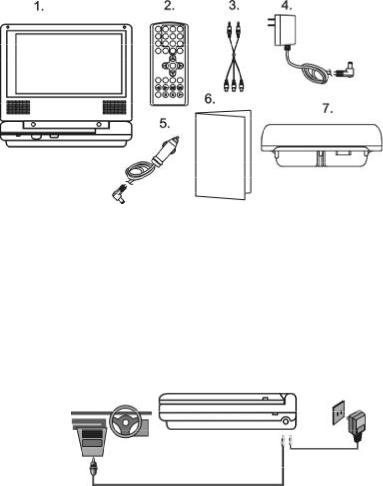
C.Contents
1.1 x 7’’ LCD Monitor & DVD Player Combo
2.1 x Remote Control with battery (CR2025)
3.1 x Audio/Video Cable
4.1 x AC to DC Adapter
5.1 X Cigarette Lighter Adapter
6.1 x Instruction Manual
7.1 X Rechargeable Battery
Figure 1
D.Powering and installation
1.Powering the system indoors (Refer to Figure 2)
Plug one end of the AC to DC adapter into the DC 9V jack on the right side of the main unit, then plug the other end into the 120V AC power receptacle.
2.Powering the system in a car
Plug one end of the cigarette lighter adapter into the DC 9V jack on the unit, then plug the other end into the cigarette lighter socket.
Figure 2
3
PDF created with FinePrint pdfFactory Pro trial version http://www.fineprint.com
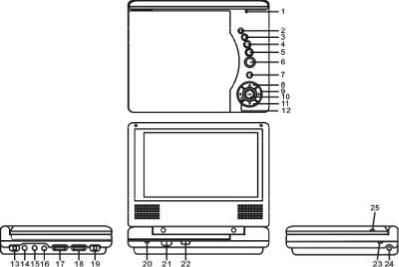
E.Controls, Indicators, and Connectors
1. Unit View (Refer to Figure 3)
Figure 3
1) LCD Panel Shut Off Switch |
13) AV SW in/out Button |
||
2) |
Wide Button |
14) Audio Jack |
|
3) |
Stop Button |
15) Video Jack |
|
4) |
Previous Button |
16) Headphone Jack |
|
5) Next Button |
17) Volume Up/Down Control |
||
6) |
Play Button |
18) |
Brightness Up/Down Control |
7) MENU Button |
19) Power On/Off Switch |
||
8) Up Button |
20) Power LED |
||
9) |
Right Button |
21) |
Remote Control Sensor |
10) OK Button |
22) |
Open Button |
|
11) Down Button |
23) |
Charge LED |
|
12) Left Button |
24) DC 9V Input Jack |
||
|
|
25) |
NTSC/PAL Switch |
|
|
4 |
|
PDF created with FinePrint pdfFactory Pro trial version http://www.fineprint.com
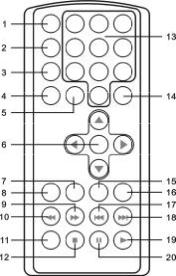
2.Remote Control View (Refer to Figure 4)
1)Display Button
2)Angle Button
3)Subtitle Button
4)Audio Button
5)Zoom Button
6)UP/DOWN/LEFT/RIGHT/ ENTER Buttons
7)Return Button
8)A-B Button
9)Forward Button
10)Reverse Button
11)Slow Button
12)Stop Button
13)Numeric Keypad
14)Setup Button
15)Menu Button
16)Repeat Button
17)SKIP- (Previous) Button
18)SKIP+(Next) Button
19) Play Button |
Figure 4 |
20)Pause Button
F. Loading and Playing a Disc
a.After connecting power to the unit, power on “DVD player” with the power switch. The power indicator will light.
b.Open the disc tray by pressing OPEN, and place a disc into the tray with the label side facing up.
c.Close the tray by pressing the “PRESS” button.The unit will load the disc and start playing.
d.Rotate BRIGHTNESS and VOLUME to adjust the LCD’s brightness and the DVD player’s volume.
e.To stop playing a disc, press STOP.
5
PDF created with FinePrint pdfFactory Pro trial version http://www.fineprint.com
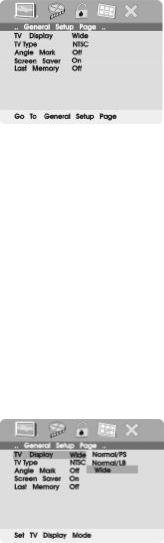
G. Setup
Press ‘SETUP’ to display the Main screen of the Setup Menu on the screen. Press ‘SETUP’ again to exit the Setup Menu and the unit will resume it’s last playback mode.
Main Setup Menu Screen
1) Press “SETUP”, the ‘General Setup Page’ will display on screen. a).Select ‘TV Display’ using the UP/DOWN button, and then press RIGHT to enter the submenu. Select the TV display mode on the screen using UP/DOWN, and press ENTER to confirm the
setting. Press LEFT to return.
*Normal/PS: When the player is connected to a normal TV, and a wide picture is shown on the full screen.
*Normal/LB: When the player is connected to a normal TV, and a wide picture is shown on the screen with a black strip at both the top and bottom of the screen.
*Wide: When the player is connected to a wide screen TV, a wide picture is shown on the full screen.
TV Display Screen Display
6
PDF created with FinePrint pdfFactory Pro trial version http://www.fineprint.com
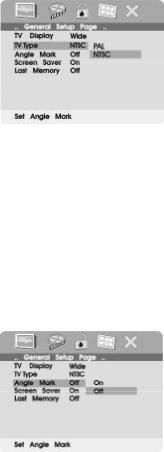
b).Select ‘TV Type’ using the UP/DOWN button, and then press the RIGHT button to enter the submenu. Choose TV Type using the UP/ DOWN button and then press ENTER to confirm the setting. Press the LEFT button to return.
TV Type Screen Display
NTSC: The standard TV system used in the USA, Canada, Japan and many other countries.
PAL: The standard system used in Europe, Africa and the Middle East, among other places.
c).Select ‘Angle Mark’ using the UP/DOWN buttton, and then press the RIGHT button to enter the submenu. Choose Angle Mark on or off using the UP/DOWN button and then press ENTER to confirm the setting. Press the LEFT button to return.
Angle Mark Screen Display
*On: The screen will show the angle mark icon. (*If an angle option is available).
*Off: The screen will not display the Angle Mark
NOTE: Not all discs contain above features. The above features are disc dependent.
7
PDF created with FinePrint pdfFactory Pro trial version http://www.fineprint.com
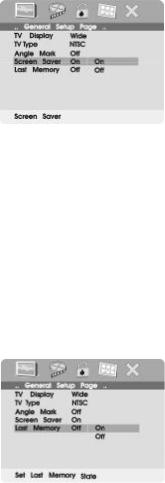
d). Select ‘Screen Saver’ using the UP/DOWN button, and then press the RIGHT button to enter the submenu. Choose Screen Saver on or off using the UP/DOWN button and then press ENTER to confirm the setting. Press the LEFT button to return.
Screen Saver Screen Display
*On: Enables screen saver *Off: Disables screen saver (off)
*NOTE: The DVD player will enter the Screen Saver mode after approximately five minutes if the same image remains on the screen.
e). Select ‘Last Memory’ by UP/DOWN button.and then press the RIGHT button to enter the submenu. Choose Last Memory on or off using the UP/DOWN button and then press ENTER to confirm the setting. Press the LEFT button to return.
Last Memory Screen Display
*On: The unit will return to the last position on the disc. *Off: The unit will not return to the last position on the disc.
8
PDF created with FinePrint pdfFactory Pro trial version http://www.fineprint.com
