Page 1

P/N:910-07303004A
Multifunction
7" TFT LCD monitor
I
L
MODE
MODEL : LMP701 D IVX SD
Page 2

WARNING
Thank you for purchasing this multifunction DVD player. Please read this manual carefully
before operating your player and keep it handy for future reference. It will be helpful to
you if you encounter any operational problem.
WARNING: To reduce the risk of fire or electric shock, do not expose this
appliancetorainormoisture.
Dangerous high voltages are present inside the enclosure.
Do not open the cabinet. Refer servicing to qualified personnel only.
ATTENTION:
To prevent electric shock, match wide blade of plug to
wide slot, and fully insert.
LASER:
Use of controls, adjustments or the performance of procedures
other than those specified may result in hazardous radiation
exposure.
To prevent direct exposure to laser beam, do not try to open
the enclosure.
Visible and invisible laser radiation when open and interlocks
defeated.
This Digital Versatile Disc Player employs a Laser System.
To ensure proper use of this product, please read this owner's manual
carefully and retain for future reference. Should the unit require maintenance,
contact an authorized service location see service procedure.
DO NOT STARE INTO BEAM
LASER
Type: Semiconductor laser GaAIAs
Wave length: 650 nm/780nm
Output Power: 5 mW
Beam divergence:60 degree
WARNING:
To reduce the risk of fire or electric shock, do not expose this appliance to rain
or moisture.
CAUTION:
Use of controls or adjustments or performance of procedures other than those
specified may result in hazardous radiation exposure.
1
CAUTION
RISK OF ELECTRIC SHOCK. DO NOT OPEN
Toreducetheriskofelectricshock,donotremovecover(orback).
No user serviceable parts are inside. Refer servicing to qualified
service personnel.
MACROVISION
NOTICE: This product incorporates copyright protection technology that is protected
by method claims of certain U.S. patents and other intellectual property rights owned by
Macrovision Corporation and other rights owners. Use of this copyright protection
technology must be authorized by Macrovision Corporation, and is intended for home
andotherlimitedviewingusesonlyunlessotherwiseauthorizedbyMacrovision
Corporation. Reverse engineering or disassembly is prohibited.
Apparatus Claims of U.S. Patent Nos. 4,631,603; 4,577,216; 4,819,098 and 4,907,093
licensed for limited viewing uses only.
FCC NOTICE:
This equipment has been tested and found to comply with the limits for a Class B digital
device. Pursuant with the FCC Rules, Part 15. These limits are designed to provide
reasonable protection against harmful interference in a residential installation.
FCC Caution:
Manufactured under license from Dolby Laboratories.
"Dolby" and the double-D symbol are trademarks of Dolby Laboratories.
To assure continued compliance, (example-use only shielded interface cables when
connecting to computer or peripheral devices) any changes or modifications not expressly
approved by the party responsible for compliance could void the user's authority to
operate this equipment.
2
Page 3

TableofContents
3
WARNIN G
Table of Contents
Introduction
Accessories
Precautions
Parts Designation
Audio/Video Connections
Caution
Basic Operation Procedures of the Player
Operation procedure of the Remote Control
Troubleshooting
Specifications
Sale package
Using the remote control
Operation procedure of the Battery
MP3 /JPEG/DivX(MP4) Operation
SET UP
USB 1.1 /
1-2
3
4
5-6
7-8
9-12
13-15
16
17
18-20
21-24
25-27
28
29-32
33-34
35
36
Introduction
The DVD video player can play discs with the following marks.(With DVD Cartridge)
DVDs (12cmdisc)
Audio CDs (12cm disc)Video CDs (12cm disc)
Mp3 Audio CDs (12cm disc)
4
DVDs sold globally are typically encoded to restrict their use to specific locations.
That is, a DVD assigned a specific 'Region Code' can only be played within the areas
specified in that Region Code.
The DVD Region Code can usually be found on the back of the DVD's package.
It is therefore important that you make sure that the DVD(s) you are buying are
compatible with your DVD player.
USA, Canada, U.S. Territories
Region 1:
Japan, Europe, South Africa, Greenland and the Middle East
(including Egypt)
Region 2:
SouthEastAsia(includingHongKong,S.KoreaandTaiwan)
Region 3:
Australia, New Zealand, Pacific Island, Central America , Mexico,
South America, and the Caribbean
Region 4:
Eastern Europe (Russia and the former Soviet Union), the Indian
subcontinent, Africa and Mongolia
Region 5:
China
Region 6:
Reserve d
Region 7:
Special international venues (airplanes, cruise ships, etc.)
Region 8:
This designation indicates that the individual DVD can be played
worldwide,i.e.inRegions1-6DVDplayers.However,PALdiscs
must be played in a PAL-compatible unit and NTSC discs must be
played in an NTSC-compatible unit
Region 0 or
All Region
2
3
4
5
6
7
MP4 Structured Audio
8
ALL
Page 4

13. Monitor carry bag
11.LCDmonitorprop
12. Monitor mount
Accessories
6
14. Carry bag
Accessories (OPTIONAL)
7. Battery 2.5hr cartridge
2. Remote control
Multifunction
7"TFT LCD monitor
ON
OFF
MENU
Before operating the player, please check that the following accessories are
supplied with the player:
1.User's manual (this manual)
3.Warranty Certificate.
4.AV cable
5.Cigaretter lighter adapter
Accessories
5
6. AC/DC 12v adapter
(This produceactually serves asthe standard .)
Page 5

Precautions
1. The laser beam used in this player is harmful to the eyes. Do not attempt
to disassemble the player. Refer servicing to qualified personnel only.
This Compact Disc player is classified as a product.
The label is located on the exterior
CLASS 1 LASER
CLASS 1 LASER PRODUCT .
CLASS 1 LASER PRODUCT
KLASSE 1 LASER PRODUKT
LUOKAN 1 LASER LAITE
CAUTION
Invisible laser radiation
when open and interlocks
defeated.
Avoid exposure to beam.
The shock of impact can damage the player. Install the player where it is
flat and will not fall, or be kicked or banged.
2. Should any solid object to liquid fall into the player, disconnect the AC/DC
Power adapter immediately, and wipe the player with a soft, dry cloth.
Never use solvents such as Alcohol or benzene.
3.Tocleantheplayer,wipeitwithasoft,drycloth.Neverusesolventssuch
as Alcohol or benzene.
4. If thunder comes or other unusual situation happens, turn off the power
andremovetheplugfromtheoutlet.Pluginafteroneminute.
5. In case of electrical shock, inspect the connecting cable. Never use a
faulty cable.
6. Keep the original package for returning for service the player if needed.
7. Before moving the player, make sure any disc is removed from the player
Otherwise, the disc and parts of the player could be damaged.
7
Installation for the player
1.Avoid locations where the player would be exposed to:
Excessive dust
Vibration
High humidity
Extreme high or low temperature
Direct sunlight
Direct heat from a heat souce
Strong magnetic field
2.Condesation-Moisture may form on the optical pickup lens when:
The unit is moved from a cold spot to a warm spot.
The heating system has just been turned on.
The unit is cooled by an air conditioner.
.
.
.
.
.
.
.
.
.
.
Precautions
AC/DC Power Adapter
1.Use this player only with the supplied AC/DC power adapter. Using with other
AC/DC power adapters could damage the player.
2.Do not touch the AC/DC power adapter with wet hands. Doing so could result
in an electrical shock.
3.When the player is not being used for a prolonged period of time, disconnect
the AC/DC adapter from a wall outlet.
4.DonotpulltheAC/DCadapteroutofthewallbythecord,alwaysremovedby
pulling on the adapter body.
8
Page 6

Parts Designation
9
1.POWER ON/OFF: PRESS THE"ON" KEY AND WAIT 3 SEC.
2.POWER STOP: PRESS THE "OFF" KEY AND WAIT 3SEC.
EACH PRESS OF THE BUTTON WILL CYCLE
THROUGHTHEMODESASFOLLOWS:
MODE
BRIGHTNESS CONTRAST
SATURATION
16:9 / 4:3
5. (PREV) AND (NEXT): THE SETTING VALUE INCREASE /
DECREASE OF SELECTED MENU ITEMS.
4.MODE: PRESS THE "MODE" KEY.
TO SWITCH PLAYER MODE.
POWER ON/OFF
PLAY/STOP
PREV
NEXT
EJECT
3.PLAY/STOP: PRESS THE "PLAY" KEY OF PLAYING.
.
PRESS THE "STOP" KEY OF STOP.
ROTATION
MODE
Parts Designation
LEFT SIDE
1. USB 1.1
2. Earphone output
3. Volume
4. A/V out jack
5. Coaxial out
6. DC IN
1
2
3
4
5
10
RIGHT SIDE
1. Left & Right speaker
2. Color LCD display
3. Remote control sensor
4. DVD Player
5. Card Reader (For VDA730D-1)
(SD/MS/MMC/CF INTERFACE)
Slot-In
6
1
2
3
4
5
Page 7

Remote control
The instructions in this page described the functions on the Remote Control.
Parts Designation
POWER PBC NTSC/PAL EJECT
A-B
REPEAT
GOTO
PROGRAM
ZOOM
12
3
45
6
7
8
9
0
+10
SETUP DISPLAY
SB SF MUTE
STEPNEXTPLAYPREV
FB STOP FF
PAUS E
ANGLEAUDIOSUBTITLEROOT
MODE NAVI RADIO RETURN
1
2
3
4
5
6
7
8
13
33
16
15
20
19
24
22
28
27
32
31
9
10
12
11
14
17
18
21
23
25
29
26
30
11
ENTER
CH+
CH-
+
-
VOL.
34
35
12
Parts Designation
POWER
PBC
NTSC/PAL
EJECT
A-B
REPEAT
/GOTO
/ PROGRAM
12
3
45
6
7
8
9
0
+10
ZOOM
SETUP
DISPLAY
/SB
/SF
MUTE
PREV
PLAY
NEXT
STEP
FB
FF
STOP
PAU SE
ROOT
SUBTITLE
AUDIO
ANGLE
MODE
NAVI
RADIO
RETURN
Control thepower ON orstandby mode.
NTSC, andPAL TVmode selection.
Replaying pointA topoint B whenselected.
Replaying 1track or alltrack of disc.
Jump toselect chapter/ time.
Programming thetracks playing order.
Select thedesired channel withthe number button
directly.
Enlarge thepicture on screen.
DIRECTION KEYS(UP/DOWN/LEFT/RIGHT/ENTER)
System setupkey.
Play videodisc backward inslow motion.
Play videodisc forward inslow motion.
Shut offall audio output.
Jump toprevious track.
Start playback.
Jump tonext track.
Forward onlyplays one pictureforward when pushbutton.
Fast backwardkey. It can choose:
VCD: 2X,4X backward speed.
DVD: 2X,4X, 8X backwardspeed.
Fast forwardkey. It can choose:
VCD: 2X,4X forward speed.
DVD: 2X,4X, 8X forwardspeed.
Stop theplaying function.
Only playsone picture whenpush button.
Return toroot menu.(DVD)
Selecting subtitles.
Language/Audio trackselection;
VCD: stereo,right or left.
DVD: selectinga language.
Selecting thecamera angle.
Navigate mainmenu.
Playback controlfor VCD 2.0format disc.
Toeject a disc.
Using theon-screen display.
"+" "-"
Tocontrol the volume.
The button
on the
remote
Switch right or left audio channel
Return to main menu.(VCD)
1
2
3
4
5
6
7
8
9
10
11
12
13
14
15
16
17
18
19
20
21
22
23
24
25
26
27
28
29
30
31
32
33
Switch playermode and AV in mode.(TV)
VOL.
+
-
ENTER
CH+
CH-
( Keep tomould group GPS)
( Keep tomould group GPS)
34
35
CH+
CH-
-
( Keep tomould group GPS)
+
( Keep tomould group GPS)
(Keep tomould group GPS)
(Keep tomould group TV)
(Keep tomould group TV)
(Keep tomould group TV)
Page 8

Audio/Video Connections
Connecting the Player to the TV set
1.Turn OFF the Player's power first before making connections to the TV set.
2.Connect the supplied video cable to the player's video output jack (left side).
(Be sure yellow cable to player's and TV's yellow jack and white cable to white
jack and red cable to red jack)
1. BeforeyouusetheplayerwithyourTVset,besuretosetthevideoswitchto
the position that matches the video system (NTSC or PAL) of your TV set. If
the switch setting is wrong, the TV set will not display video properly.
2. If your TV set can switch between the two-video systems automatically set the
Videoswitchontheplayertotheautoposition.Inthissettingtheplayerreads
the Information recorded on the disc and selects the video system
automatically.
A/V OUT
A/V IN
Video R L
13
14
Audio/Video Connections
Using the earphones on the main unit and on the
panel unit
Panel unit's earphone:
1. Set the volume control to "0"
2. Connecttheplugofearphonestotheplayer's"PHONES"jack.
3. Adjust the volume control on the panel to the desired sound level.
Earphone plug on the
panel unit, the
speakers will be shut
off when plug in.
Page 9

Audio/Video Connections
15
ConnectingtoanamplifierequippedwithaDolbyAC-3
Dolby AC-3
You can still enjoy the excitement of Surround Sound even if A/V receiver
does not offer Dolby Digital decoding. If your A/V receiver has a Dolby AC-3
decoded,refer to the following connection diagram.
Rear side of unit
to Audio outcoaxial
cablecoaxial
Amplifier equippde
withaDobyAC-3
to coaxial
Audio input
Center
speaker
Front speaker
(left)
Rear speaker
(right)
Rear speaker
(left)
Connectoneortworear
speakers. Theoutput sound
from therear speakers will
be monauraleven if you
connect tworear speakers.
Connecttheequipment.Refertothatreceiver'sowner'smanualandsetthe
receiver so you can enjoy Dolby AC-3 sound.
With a received equipped with Dolby Digital
BesuretosetDigitalAudioOutputofthisDVDplayertoPCM/RAWfromthe
SETUPmenuwhenyouenjoysoundsofDolbyAC-3usingthisconnection.
NOTE
16
Using the remote control
Theremotecontrolwilloperatefromalineardistanceofapproximate5
metersandwithinahorizontalandverticalrangeof30degrees.
30
0
30
0
30
0
30
0
POWER PBC NTSC/PAL EJECT
A-B
REPEAT
GOTO
PROGRAM
ZOOM
12
3
45
6
7
8
9
0
+10
SETUP DISPLAY
ENTER
SB SF MUTE
STEP
NEXTPLAYPREV
FB STOP FF
PAUSE
ANGLEAUDIOSUBTITLEROOT
TV/CATVRETURN RESET SCAN
Page 10
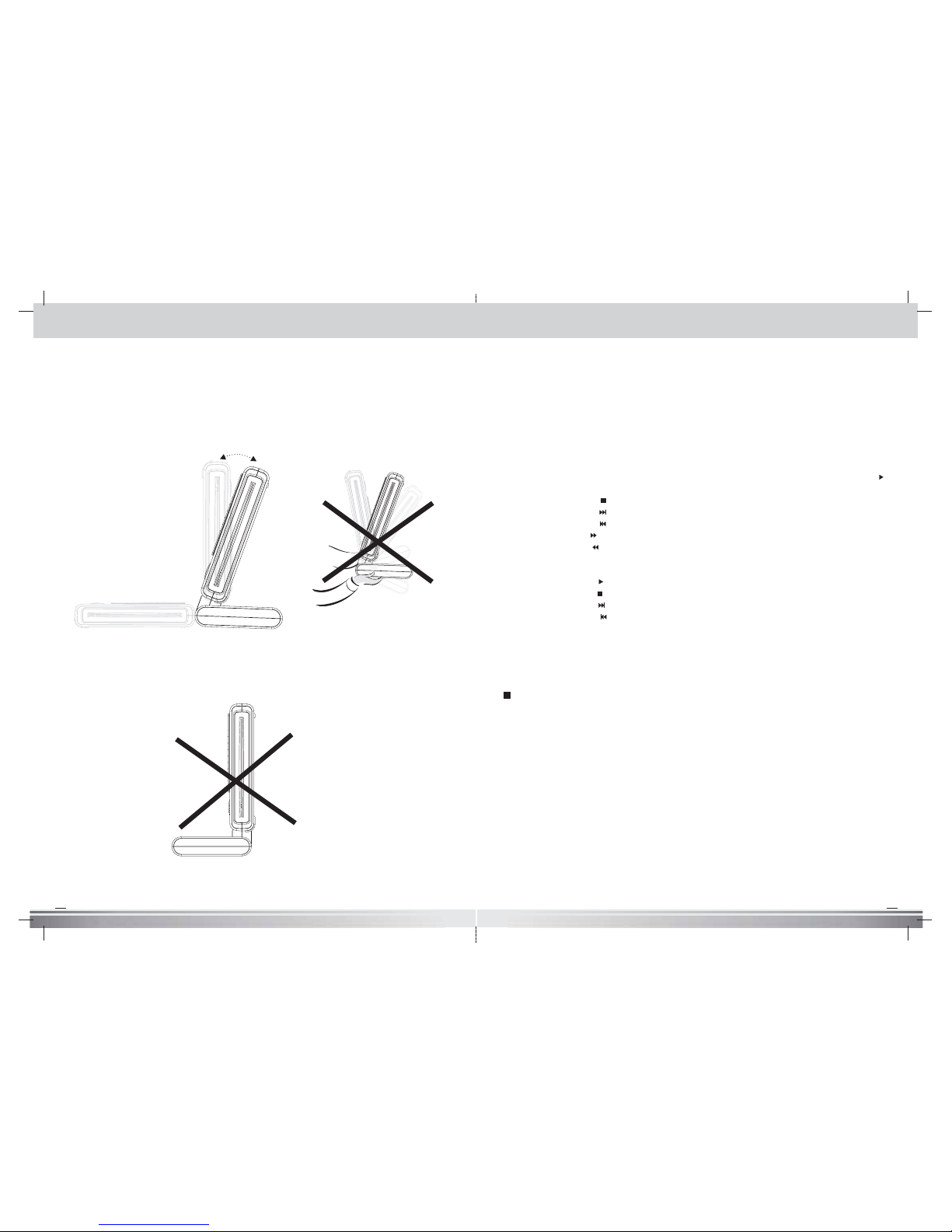
1. Use the player will be danger when you press over 18 .
2. Don't rock the machine violently.
0
3.Don't put this battery such opposite direction.
17
1
2
CAUTION
18
0
18
Basic Operation Procedures of the Player
This section will tell you how to play the disc.
1. Turn "POWER ON" .
2.
3. After the player recognizes the disc, the player begins to play the disc.
4. During play:
a. Press "PAUSE" button to freeze playing temporarily and press "PLAY ( )"
button for starting to play again.
b. Press "STOP ( )"button to stop playing.
c. Press "NEXT ( )"button to jump to next track.
d. Press "PREV ( )" button to jump to previous track.
e. Press "F.F. ( )" button to play the disc in fast forward mode.
f. Press "F.B. ( )" button to play the disc in fast backward mode.
5. During stop:
a. Press "PLAY ( )" button to start playing disc.
b. Press "STOP( )" button to stop playing.
c. Press "NEXT ( )" button to select next track.
D. Press "PREV ( )" button to select previous track.
6. To extract the disc, press "EJECT" button to stop the player and the disc
will be ejected automatically.
7. Toturntheplayeroff.
Hold the disc facing label side.
Insert the disc, the player will be suck automatically.
PLAYBACK
Gettingreadytoplay
TurnonthetelevisionandsetthevideosourcetoconnecttoDVDplayer.
* Turn on the audio device connected to the DVD player. If no other audio
amplifier connected, your TV is the audio device.
1. Turn on the power switch of the DVD player. Press power
button on the remote control.
2.Loadadiscwiththelabelsidefront.
3. Your player should automatically play the disc. If the disc does not begin
to play, press button to start.
Page 11

19 20
Basic Operation Procedures of the Player
Stop Playback
Press ontheremotecontrolorSTOPontheunit
When stop is pressed during playback, the DVD player remembers the place at
which playback stopped.
To resume play from the point where it stopped just press play.
To clear the point to be resumed, press stop again during stop.
Pause Playback
Press on the remote during playback. Press PLAY button to resume normal
playback.
Playing at Fast Speed
Press F.F.( ) or F.B.( ) button during playback.
The playback speed changes each time you press the F.F. or F.B. Button.
Playback in Slow Motion
Press the SLOW button (S.B. or S.F.) during playback
The playback speed becomes 1/2, 1/4, or 1/8 of the normal speed each time
you press the SLOW button (S.B. or S.F.).
Note: During fast playback or slow motion playback, the sound is muted.
To resume normal playback, press PLAY.
REPEAT PLAYBACK
Repeat a Title, Subtitle, or Track
1. Select the title, Subtitle, or track you want to repeat.
2. Press the REPEAT button.
Repeat a Section Between Point A and B
1. During playback, press REPEAT A-B button on the remote control at the
startingpointofthesectionyouwanttorepeat.(PointA)
2. Press REPEAT A-B button again at the ending point of the section you want
torepeat.(PointB)
3. Press REPEAT A-B button again to cancel the A-B repeat function.
ZOOM FUNCTION
Press ZOOM on the remote control during playback. The picture around the
center of the screen is enlarged to 4 times. Press ZOOM again to return to
normal. During zoom playback, you can press to move the enlarged
picture.
Basic Operation Procedures of the Player
CHANGING THE ANGLE
Press the ANGLE button while playing back a scene recorded with multiple
angles. If your DVD disc is not recorded with multiple angles, press ANGLE
button will not have any effect.
CHANGING THE AUDIO/LANGUAGE
Press the AUDIO button during playback, you can select different options of
language and sound recording system from those included on the DVD
videodisc.
LOCATING A TITLE, SUBTITLE OR TRACK
Press TITLE button and use number keys or buttons to locate your desired
sections. This DVD player also allows using SKIP NEXT or PREV button
repeatedly to display the requested title or track.
SELECTING SUBTITLES
You can select a preferred subtitle from those included on the DVD videodisc
by pressing SUBTITLE button during playback. Use arrow keys to move cursor
to ON or OFF position and press SUBTITLE again to change it.
MUTE button:
Press the MUTE button will shut off the audio output
Step play:
This function enables you to view frames in sequence.
1. Press the STEP button during play, a frame is displayed on the screen with
no sound.
2. PresstheSTEPbuttonasecondtime,theplayerdisplaysthenextframe
oneframeatatimeinsequence.
3. Pressing the "PLAY ( )" button during step play, normal play will resume.
Page 12
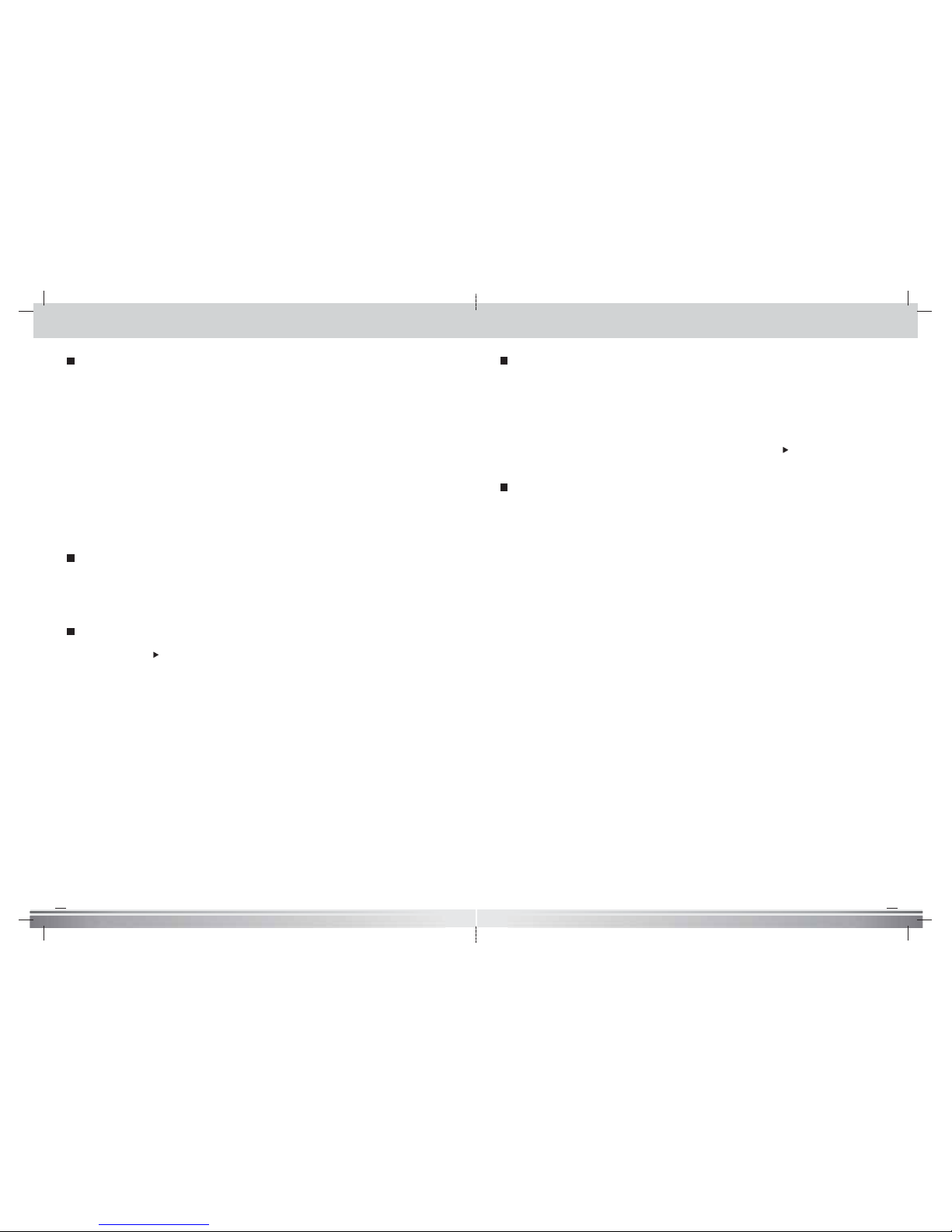
21 22
On Screen Display (OSD)
* Using the Display Feature (compatible with DVD, MP3/JPEG discs)
1. Loading and playing DVDs (two pages)
Press Display button once to show the first page:
DiscType,Title*/*(theplayingtitle/totaltitles),Chapter*/
* (the playing chapter / total chapters),
ElapsedTimeoftheDisc .
Press the button again to show the second page:
Language*/*(theserialnumberofplayinglanguage/theamountof
optional languages) or Off,
LanguageType,AudioType,Subtitle*/*(theserialnumberof
playing subtitle / the amount of optional
subtitles)orOff,Angle*/*(theserialnumberofplayingangle
/ the amount of optional angles) or Off .
Press the button for the third time, the display menu fades out.
“
”
“
”
Number Buttons: (0,1,2,3,4,5,6,7,8,9,+10)
If the Time or Track number selection is larger than 10. Enter the number
using the following procedure: (For example, to select number 16)
1. Press the +10 button once, then "1-" is shown on the display.
2. Press the 6 button, then "16 " is shown on the display.
GO TO button:
Press the GO TO button during the PBC is off will display the time XX: XX and
press the "PLAY ( )" button which indicate the assigned location to play.
Press the LANGUAGE button only during the SVCD/CVD discs (This means the
special China standard spec.) is playing and support4 languages for choice.
Press the SUBTITLE button only during the SVCD/CVD discs (This invokes the
special China standard spec.) that supportsa4charactertitleonthescreen
and cancels the SUBTITLE mode.
Basic Operation Procedures of the Player Basic Operation Procedures of the Player
Programmed Play:
At first, press the STOP button and then press the PROGRAM button which P
XX:XX (Program No.):(Track No.) display in the screen:
1. Enter the first selection/track that you want to play, you do this by pressing
The corresponding number of the selection/track on the numeral pad of the
Remote control.
2. For multiple selections repeat step 1.for as many selections/tracks that you
desire.
3. After making all of your selections, press the "PLAY ( )" button, the disc
playing will be in the order that you selected.
SETUP button
Press the Setup button, the main setup menu appears.
..Whenthemainmenudisplayed,theDVDsystemwillautopause.
4. The video setup options are illustrated below:
Use the Up and Down arrow button to move the scroll and
adjust the brightness, Use the Up and Down arrow button to
move the scroll and adjust the contrast, Use the Up and Down arrow
button to move the scroll and adjust the hue.
Use the Up and Down arrow button to move the scroll and
adjust the saturation.
1. allows you to change SCREEN SAVER, RATING, DEFAULT.
TheRatingfeatureisaratinglimitsystem,likemovieratings.
It works with DVD discs that have been assigned a rating.
ThishelpsyoucontrolthetypesofDVDsthatyourfamilywatches.
..There are two rating options: NO ADULT and KID SAFE.
..Select the VIEW ALL option to cancel the rating limit.
The default setting is VIEW ALL.
..
2. gives you options to change OSD LANGUAGE option ,
AUDIO LANG option, SUBTITLE LANG option, MENU LANG option.
SYSTEM SETUP
RATING
LANGUAGE SETUP
Notes: If the password option is locked, you cannot set the ratings limit;
the rating limit doe not work when the password option unlocked.
The language setup options are illustrated below:
Highlight the OSD LANGUAGE option, and press the Arrow buttons to
choose the OSD language you prefer.
Press Enter to confirm, and it will display OSD in that language;....
3. Highlight the AUDIO OUT option, and press the Arrow buttons to choose
the audio output mode you prefer. Press Enter to confirm;
BRIGHTNESS
CONTRAST
HUE
SATURATION
Page 13

23 24
Basic Operation Procedures of the Player
1 2
3 4
5 6
5. The speaker setup options are illustrated below: Use the Up and Down
arrow button to move the scroll and adjust the saturation.
6.
will be the minimum; while adjusting to OFF,
maximum.
(LEFT + RIGHT) Choose this option to setup the L and R
mono output mode; There are four modes in this option: STEREO,
MONO L, MONO R, and MIX MONO; It is mainly used in karaoke mode.
The video setup options are illustrated below:
DYNAMIC RANGE: When "LINE OUT" is selected, choose this setting to
adjust the line out ratio and get different effect. If adjusting to FULL, the
audio signal peak value
DUAL MONO
Operation procedure of the Battery
RECHARGEABLE BATTERY INSTALLATION AND USE
This DVD player utilizes one set of long-life ( Li-lon or Ni-MH ) batteries.
Such batteries pack a high storage capacity and low level of degradation.
Thelattermeansthatthebatteriescanalsoberechargedwhenonlypartly
spent.
Please fully charge the battery prior to first use.
Ifyouplannottousethebatteryforanextendedperiodoftime(sayone
week or longer), we recommend that you first fully charge the battery and
store it away properly. For longer periods of storage, please recharge the
battery at east once every two months to maintain the battery in its best
condition.
Under no circumstances should you short out the battery, store the
battery in a metal container, or leave it in a humid or damp environment.
Store the battery in an airtight container if possible.
TheprovidedLi-lonorNi-MHbatterycanberechargedabout400times.
Eachfullrechargetakesabout3~4hours,whichcanthenpowertheplayer
for around 2.5~3 hours. Power consumption depends on the
operations of the player, for instance, brightness of the screen, volume
level, etc. all effect power consumption.
DuringrechargethelightnexttotheDCpowerinputwilllightupred.
When the light turns green this indicates that the battery is fully charged,
or defect. Please note that with a completely empty battery the red
charging indicator light might take 30 second to 1 minute to light up.
This is nothing to be concerned about.
Once the battery is fully recharged, the light will turn green. At this point
you can remove the wall plug and cease charging. During recharge the
Ni-MH battery will become warm, (Li-lon battery won't become warm)
but this is nothing to be concerned about.
Please don't put the battery near the heat.
Aftersometimethebatterywillgraduallygetweaker.Whenthetimethe
battery can power the player is shortened noticeably, especially when it
cannot broadcast even for a moment just after recharge, the battery life
hascometoanend.Insuchaneventyoucanpurchaseanewbattery
from your distributor.
Page 14

Operation procedure of the Battery
25 26
Operation procedure of the Battery
PRECAUTIONS RELATED TO BATTERY RECHARGE
(1) Once the battery has been fully spent, please immediately recharge it
(regardlessofwhetheryouplantousethebatterypoweragainsoon)
in order to maximize battery life.
(2) To charge the battery, please connect the power jack directly into the
battery casing. Initially a red light should light up.
Once fully charged this light will turn green and charging operations
may cease.
(3) When the battery is already completely empty, the red charging
indicator light might take 30 second to 1 minute to light up.
PleasenotethatwhentheACpowersupplyjackispluggedintotheplayer,
the battery pack is being charged.
USING AND MAINTAINING YOUR RECHARGEABLE
BATTERY
(1)PleasemakesureyoualwaysuseonlytheACtransformerincludedwith
the DVD player to recharge the player batteries.
(2) Recharge effectiveness will degrade when environmental temperatures
drop below 10 C or exceed 35 C.
(3)Pleaseremovebatteryfromtheplayerandstoreproperlyiftheplayer
is not to be used for an extended period of time.
Forperiodsoftwomonthsormore,pleaserechargethebatteryatleast
once every two months to avoid irreparable damage to the battery.
If the battery is left attached to the player for an extended period of
time, please recharge the battery at least every two weeks.
(4) Avoid unnecessary recharging fully charged batteries. Remove the
battery from the transformer once the indication light has turned green.
(5) When charging the full battery is continued for a period of time, the
battery can become overcharged. The temperature of the battery will
rise and activate the internal protection circuit, which results in a
temporary power cut off.
00
ATTENTION:
ATTACHING THE BATTERY PACK
1.Match the hooks of the battery pack into the holes on the rear of the player.
2.Turn the lock wheel until the battery pack be locked tight.
CLOCK
OPEN
CLOCK
Theproductthatyouhavepurchasedcontainsarechargeable.Attheend
of it's useful life, under various state and local laws, it may be illegal to
dispose of this battery into the municipal waste stream. Check with your
local solid waste/ officials for details in your area for recycling options or
proper disposal.
Page 15

27
Insert the USB Storage Device into the USB slot, and the player will auto search
the directories saved MP3 / JPEG files. After searching, it will auto go to the first
directory saved MP3 files )to the disc containing both mp3 and jpeg files;
To the disc containing single type of files, it will auto go to the first directory(
and play the first song in the directory )"01:" is highlighted(.
The screen displays as the picture below:
USB Storage Device
USB 1.1 Operation (FOR VDA730D-1)
The slidebars will be
moved downwhile
file moves.
Current MP3/JPEG file name
If aJPEG file playingthe name
should be jpg
.
.
*
Current
directory
name
The playingfile is a
WMAmusic .
MP3/
The playingfile is aJPEG
BMP orJIF picture.
The playingfile
is avideo file.
File SwitchRegion:
Displays thefile type of the
playing andthe switching.
28
MP3/JPEG/DivX(MP4) Operation
Insert an MP3/JPEG/DivX CD, the DVD player will initialize the disc and the
directory (folder) will be shown .
Note: DivX(MP4) function is for VDA730D-1 only.
MENU Screen Display
When an MP3/JPEG/DivX disc is inserted into the unit, the menu screen
appears automatically. You can use the menu screen to change folders and files.
The system plays the songs,photos or movies in the order they were burned
onto the disc.
Using The Repeat Feature
DVD: CHAPTER
TITLE
Playing MP3 and JPEG discs
Place a MP3 / JPEG disc into the tray, and the player will auto search the directories
saved MP3 / JPEG files. After searching, it will auto go to the first directory saved MP3
files (to the disc containing both mp3 and jpeg files; To the disc containing single type
of files, it will auto go to the first directory) and play the first song in the directory
("01:"ishighlighted).Thescreendisplaysasthepicturebelow:
VCD: REPEAT 1
REPEAT ALL
The slidebars will be
moved downwhile
file moves.
Current MP3/JPEG file name
If aJPEG file playingthe name
should be jpg
.
.
*
Current
directory
name
The playingfile is a
WMAmusic .
MP3/
The playingfile is aJPEG
BMP orJIF picture.
The playingfile
is avideo file.
File SwitchRegion:
Displays thefile type of the
playing andthe switching.
Page 16

29
JPEG Playback
WiththisDVDplayeryoucanviewKodakpictureCDsandJPEGpicturesfor
viewing on the screen.
1. Load a Kodak picture CD or a JPEG picture CD. After few seconds,
theplayerstartstodisplaythemenuscreenautomatically.
2.Youcanselectapicturetoviewbypressingplaykeyorit's
corresponding number corresponding to the order of the picture.
Thisplayerwillbegintodisplaytheslideshowfromtheselectedpicture.
To stop slide show, press the STOP button.
3. Press to pause the slide show.
4. Press and to view the next or previous picture.
5. Press > or < key to rotate the picture by 90 degree.
Basic Playback
PAUSE
NEXT PREVIOUS
MP3 is the abbreviation for MPEG-1 layer 3. MP3 format conforms to the
International standard for MPEG-1 layer3, or in other words, the third level
of sound compression. When digital sounds, (music) is compressed to MPEG1 layer 3, a single Compact Disc (CD) can store more than 10 hours of playing
timeorapproximately150songtitles.ThequalityofMP3soundsissimilarto
that of a standard CD recording.
Using Remote Control to select song titles
1. Put the MP3 disc into the disc compartment and close the cover, then wait
for the player to complete detecting the disc.
2. Press the Number Buttons direct to select the song title desired.
3. If the song title number is below the numeral 9, then press Number Buttons
09.
4. If the song title number is above the numeral 10, then press+10 and the
numeral desired.
5. For example: The No. 106 song title is to be selected:
Press +10 button ten times, then press 6. The number desired will be
shown on the screen. Press "PLAY ( )" button to start the song title.
-
MP3 Playback
30
SUPPORT FORMAT
1. PHOTO Viewer
-JPEGformat
- Resolution up to 2048*1536 pixels
- Zoom in/out
- Rotate
- EXIF display
- Slideshow
2. Music
-MP3
-AudioCD
3. MPEG1 Video
- DAT and MPG file support
- 352*240 @ 30fps
-MPEG1audiolayerII
4. MPEG4 Video
- MP4 and AVI file support
- 320*240 @ 30fps
-AACaudio
5. DivX Video
- AVI file support
- 640*480 @ 30fps
- MP3 audio
(For MP4 VDA730D-1 Model only)
(For MP4 VDA730D-1 Model only)
DivX(MPEG-4) Playback (FOR VDA730D-1)
MPEG-4 is an ISO/IEC standard developed by MPEG (Moving Picture Experts
Group), MPEG-4 is a very efficient digital video compression standard,
whichcancompressMPEG-2videointoaboutoneeighthofitsoriginalsize.
Most video stream medias base on this technology, such as DivX,
andsoon.DivXisthemostpopulardigitalvideotechnologyinthevideo
communication.
Basic Playback
1.LoadaDivXCD.Afterfewseconds,theplayerstartstodisplaythemenu
screen automatically.
2.YoucanselectaDivXmovietoviewbypressingplaykeyorit's
corresponding number corresponding to the order of the files.
3. Press and to view the next or previous movie.NEXT PREVIOUS
MP3/JPEG/DivX(MP4) Operation MP3/JPEG/DivX(MP4) Operation
Page 17

Troubleshooting
If it appears that your DVD-Video player is faulty, first consult this checklist.
It may be that something simple has been overlooked. Under no
circumstances should you try to repair the player yourself, as this will
invalidate the warranty. Only qualified service personnel can remove the
coverorservicethisplayer.
NO POWER
NO PICTURE
DISTORTED PICTURE
COMPLETELY DISTORTED PICTURE
NO COLOUR IN PICTURE
DISCCANNOTBEPLAYED
NO SOUND
NO RETURN TO START-UP SCREEN WHEN DISC IS REMOVED
THE PLAYER DOES NOT RESPOND TO THE REMOTE CONTROL
NO AUDIO AT DIGITAL OUTPUT
.
.
.
.
.
.
.
.
.
.
.
.
.
.
.
.
.
.
.
.
.
.
.
.
.
.
.
.
Check if the on/off button.
Check if power plug is properly connected.
Check if there is power at the AC outlet by plugging in another appliance.
Check if the TV is switched on.
Select the correct AV input on the TV.
Check the video connection.
Check if channel selector is set to AV on the TV.
(See your TV manual for instructions).
Check the disc for fingerprints and clean with soft cloth, wiping from center
to edge.
Sometimes a small amount of picture distortion may appear. This is not a
malfunction.
The disc is not formatted to the TV-set used (PAL/NTSC).
The disc is not formatted to the TV-set used (PAL/NTSC).
Ensure DVD player is not connected through VCR.
Ensurethediscislabelsideup.
Clean the disc.
Check if the disc is defective by trying another disc.
Due to the reason of incapability, our MP3 function cannot read some discs.
Check audio connections.
If using a HiFi amplifier, try another sound source.
CheckthatDTSisselectedintheAudioMenuifaDTSdiscisplayed.
Ensure that there is a DTS decoder connected when selecting DTS.
Check to see if the program requires another disc to be loaded.
Resetbyunpluggingtheplayerfromthepower,thenconnectthepower
again.
Aim the remote control directly at the sensor on the front of the player.
Avoid all obstacles, which may interfere with the signal path.
Inspect or replace the batteries.
Check the digital connections.
Check the Digital Out menu to make sure that the digital output is correctly
set.
Check if the audio format of the selected audio language matches your
receiver capabilities.
31
BUTTONS DO NOT WORK
. Unplug the player from power outlet and reconnect after a few seconds.
Before calling for service, it is advisable to refer to the troubleshooting
table below:
Symptoms
Possible causes Remedies
No color LCD display
Main power switch is "OFF" Switch the Main power to"ON"
No startup logo of
DVD Player
DVD Player's power switch
did not "ON"
Switch the Main power and
Player's power to "ON"
No sound from the
color LCD speakers
Color LCD's volume control
is in the minimum position
Turn the volume up
Low Battery indicator
is on
Battery charge is low
Connect the DC adapter to
charge the battery
Disc cannot be played
Disc is loaded incorrectly
Disc is dirty
Disc is scratched or warped
Disc is loaded incorrectly
Clean the disc
Replace the disc
Nothing is displayed
ontheTVscreen
Sound is not heard
from the speakers
Video cable is disconnected
Input selector on the TV set
is set improperly
Connect the cable firmly
Adjust the TV set input selector
sothattheTVreceivedvideo
signals from DVD player
Audio cable is disconnected
Input selector on the
amplifier is set improperly
Connect the cable firmly
Set the selector properly
THIS PRODUCTCOMPLIES WITH DHHSRULES 21 SUBCHAPTERJ PARTS1040-10 AND 1040-11AT DATEOF
MANUFACTURE.
Manufactured underlicense from DolbyLaboratories. " Dolby" and thedouble-D symbol aretrademarks of
Dolby Laboratories.Confidential Unpublished Works. 1992-1997 DolbyLaboratories, Inc. All rightsreserved.
C
Apparatus Claimsof U.S. PatentNos. 4,631,603.4,577,216.4,819,098, and4,907,093 licensed forlimited
viewing usesonly
This device complies with part 15of the FCC Rules. Operation issubject to the following two conditions
(1) This device may not causeharmful interference, and (2) this devicemust accept any interference
received, including interference that may causeundesired operation.
:
Software Licenseand Copyright Notice
All softwarethat is suppliedas part ofthis equipment isprotected by copyrightlaws and internationalcopyright treaties, aswell as other
intellectual propertylaws and treaties.This software islicensed, not soldand is intendedfor use onthis device only.All title and
copyrights inand to thesoftware (including butnot limited toany images, photographs,animations, video, audio,music, text, instructions,
code and"applets" incorporated intothe software) areowned by HAMGSHING TechnologyGroup or its suppliers.You maynot reverse
engineer,decompile, or disassemblethis software forany purpose. Nopart of thissoftware may becopied, reproduced, loaned,rented,
leased ortransmitted in anyform or byany means electronicor mechanical, withoutthe express writtenpermission of
..All rights reserved.
HAMG SHING
TechnologyGroup
HAMG SHINGTechnology Group
Troubleshooting
Page 18

33
Specifications
Items
Specifications
Dimension 208mm(W) x158mm(D) x 30mm(H)
Weight
800g (with DVD)
LCD Screen (16:9)*
Model : VDA730D /
VDA730D-1
7" 16:9 WIDE-TYPE TFT DISPLAY
RESOLUTION 1440(H) x 234(V)
Response time 30ms
View angle (U/D/L/R) 40 /55 /60 /60
0000
Disc Physical Format
8/12cm DVD, VCD , CD
Video System NTSC/PAL
Video Decompression
MPEG-2 (ISO / IEC-13818), MPEG-1, JPEG
MP3/CDDA
Video Output Composite
Audio Output
2-Channel Stereo Analog Audio out
/ coaxial out
Power Consumption
<15 Watt (Charge Mode<30 watt)
IR Remote Control
Effective Range
No.Ofkeys
Battery
5 meters
48
CR2025 x 1.3V
Operation Condition
5 C~+50 C , 15%~85%RH
00
CardReader support the
following types of Flash
Memory Cards
(FOR VDA730D-1)
-CompactFlash Card (CFI/ CFII)
(Capacity up to 256MB)
-MultiMediaCard(MMC)(Capacityupto256MB)
-SecureDigitalCard(SD)(Capacityupto256MB)
-MemoryStick(MS)(Capacityupto256MB)
38KHZ
34
VDA730D
Optional
ITEM
Module
1
2
3
4
MPEG 2
MPEG 4
DVD (Slot-In DVD player)
Card Reader
Sell forms
VDA730D-1
5
USB 1.1
Page 19

35 36
Page 20

37 38
