Page 1
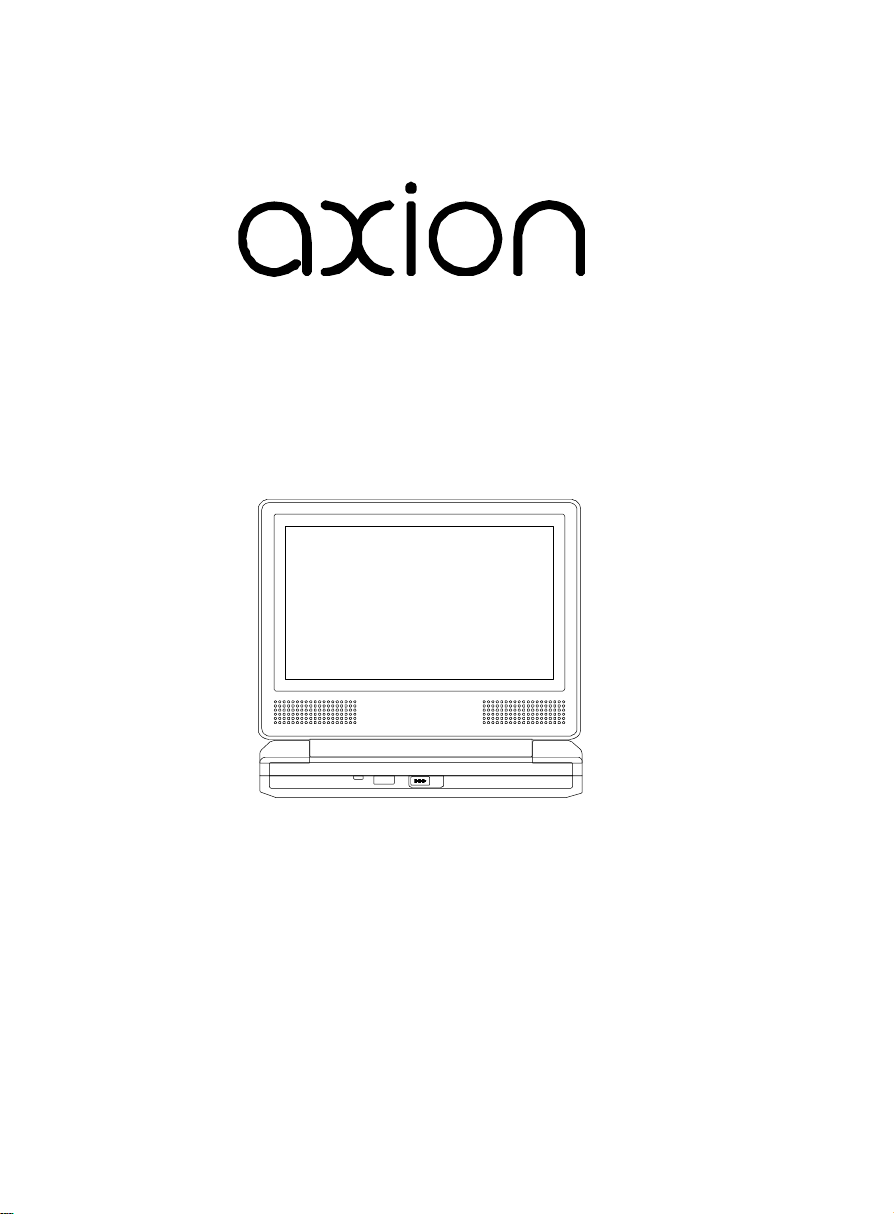
Portable DVD Player
LMD-6708Y
Owner’s Manual
Page 2
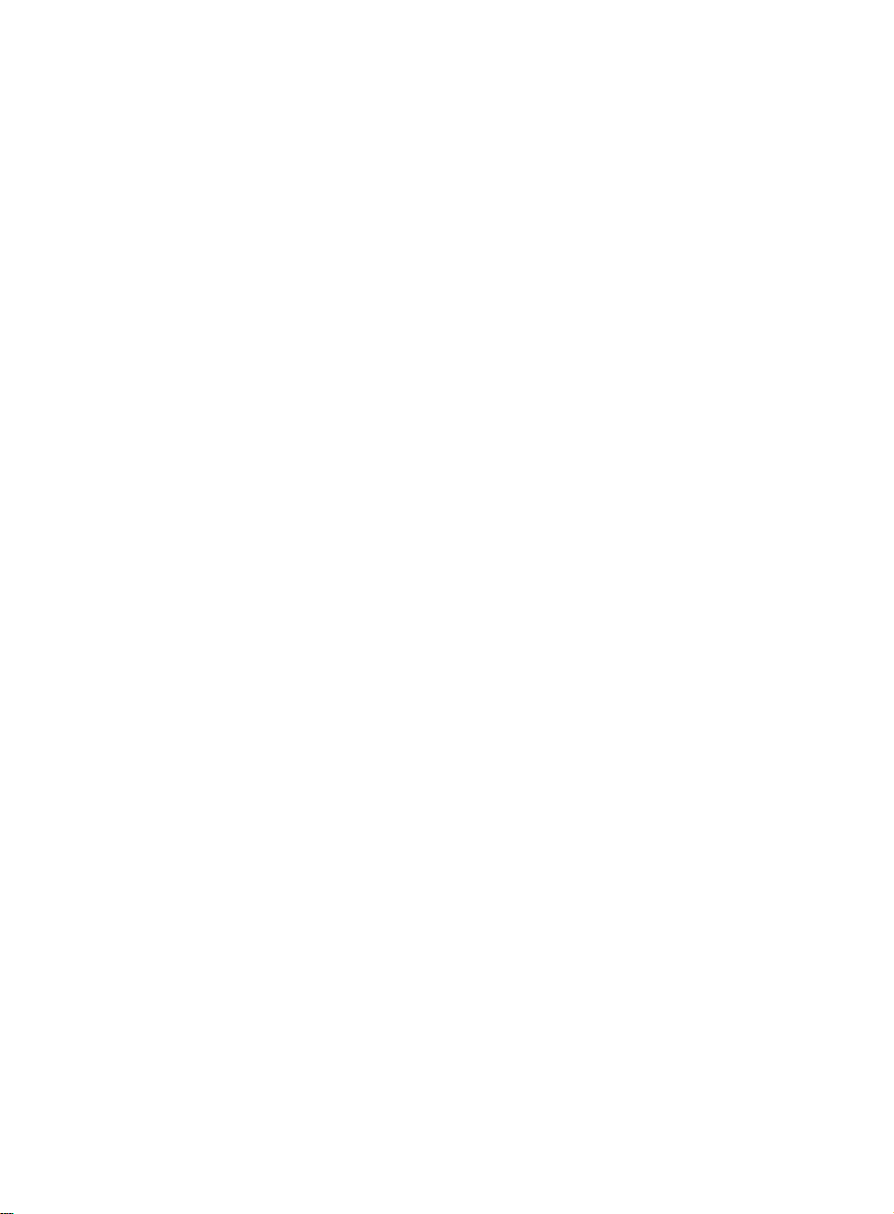
Notice:
This Product incorporates copyright protection technology that is protected by method claims of certain U.S. Patents and other intellectual
property rights owned by Macrovision Corporation and other rights owners. Use of this copyright protection technology must be authorized by
Macrovision Corporation, and is intended for home and other limited viewing uses only unless otherwise authorized by Macrovision Corporation.
Reverse engineering or disassembly is prohibited.
Page 3
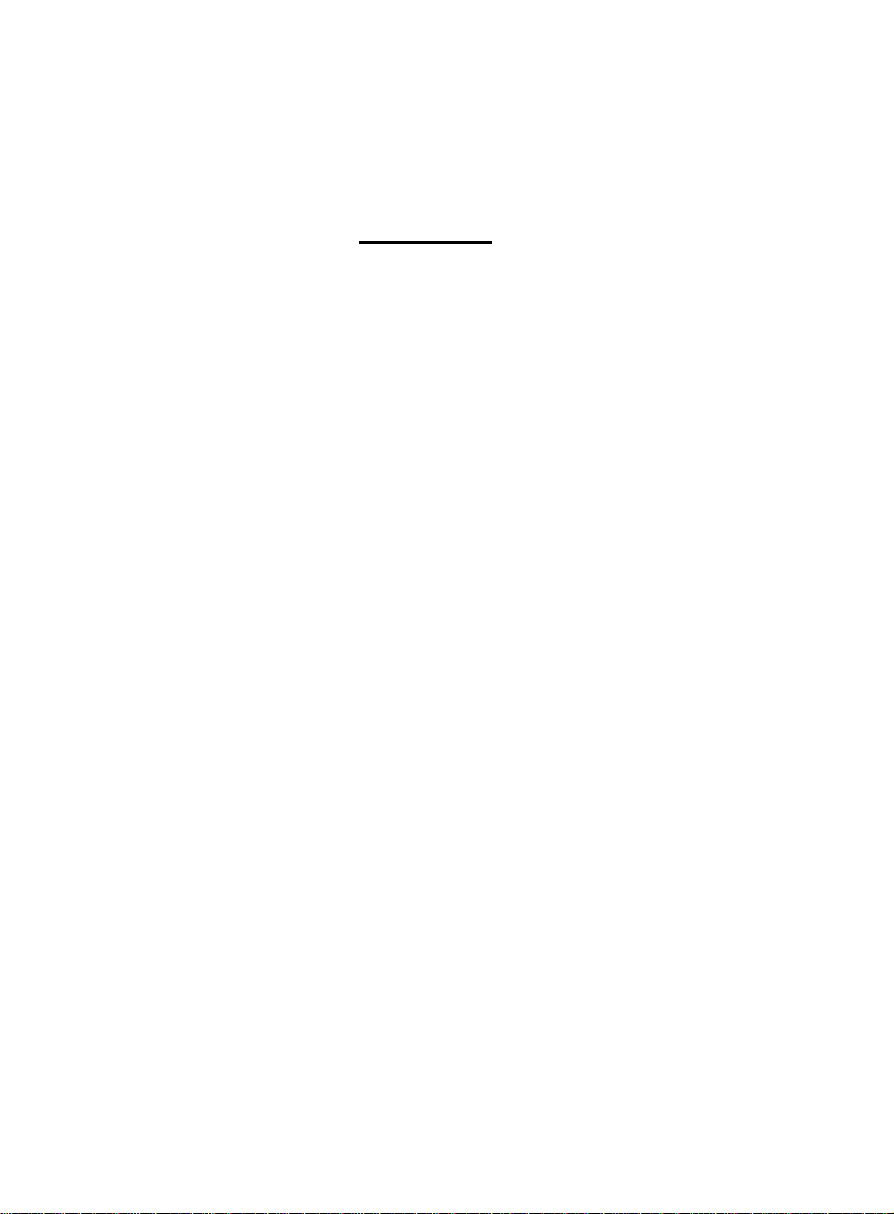
Content
A.Introduction ....................................................................... 1
B.Cautions and Warnings ................................................... 1
C.Contents ........................................................................... 3
D.Powering and Installation ................................................. 3
E.Controls, Indicators, and Connectors .............................. 4
F.Loading and Playing a Disc ............................................. 5
G.Setup.................................................................................. 6
H.Basic Operation ................................................................ 9
I.Menu ................................................................................. 10
J.Display................................................................................ 10
K.Variable Playing Mode ............................................ 14
L.Connecting to a TV or another monitor.............................19
M.Specifications ................................................................... 20
N.Troubleshooting ............................................................... 21
Page 4
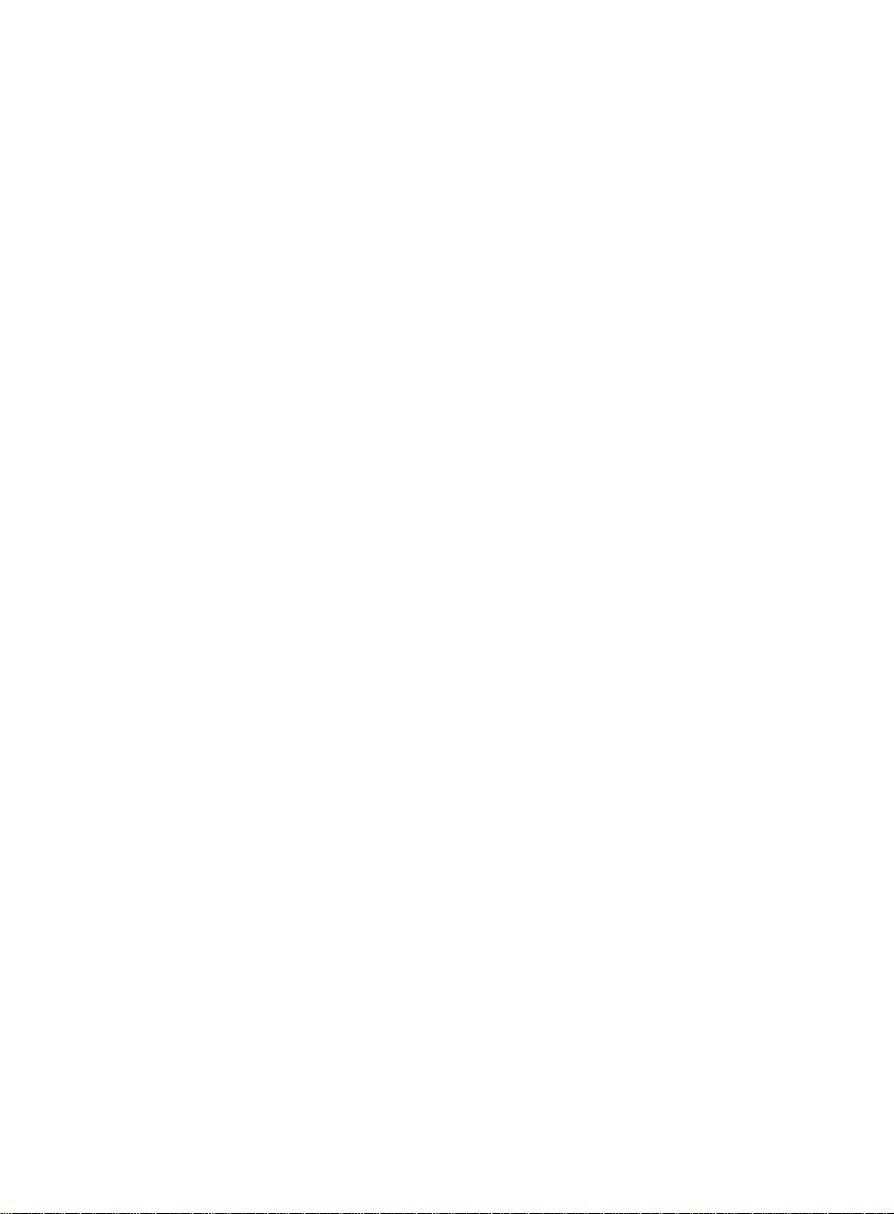
A. Introduction
Thank you for choosing the portable DVD player.The main features
include 7" Wide Screen (16:9 Aspect Ratio) Liquid Crystal Display
(LCD) monitor and DVD player. Please read the entire instruction
manual supplied with this product prior to using. The documentation
will assist you in installing the system properly to obtain the best
equipment performance. Please save this manual for later use.
B. Cautions and Warnings
1. Placement
To prevent fire or electric shock, do not expose this appliance to
rain or moisture. Do not place the set on an unstable cart, stand,
tripod, bracket or table to prevent it from falling. Keep the unit away
from strong magnets, heat sources, direct sunlight, excessive
dust. If the unit is brought directly from a cold to a warm location,
moisture may condense inside the unit. When you move it from a
cold to a warm location, wait for about one hour before operating
the unit, or remove the disc and leave the unit turned on until the
moisture evaporates.
2. Installation
Ensure that the DVD player and monitors are installed in accordance
with the instructions and illustrations provided in this manual.
3. Caution
Do not push objects of any kind into the unit through openings; do
not spill or spray liquid of any kind on or in the system (this may
result in a fire or electric shock). Do not place anything heavy on
the unit. To ensure proper ventilation and proper operation, never
cover or block the slots and openings with a cloth or other material.
Keep the unit away from an open flame such as fire, candle etc. It
is hazardous to replace the battery incorrectly. Replace the battery
only with the same or equivalent type, in order to protect the
1
Page 5
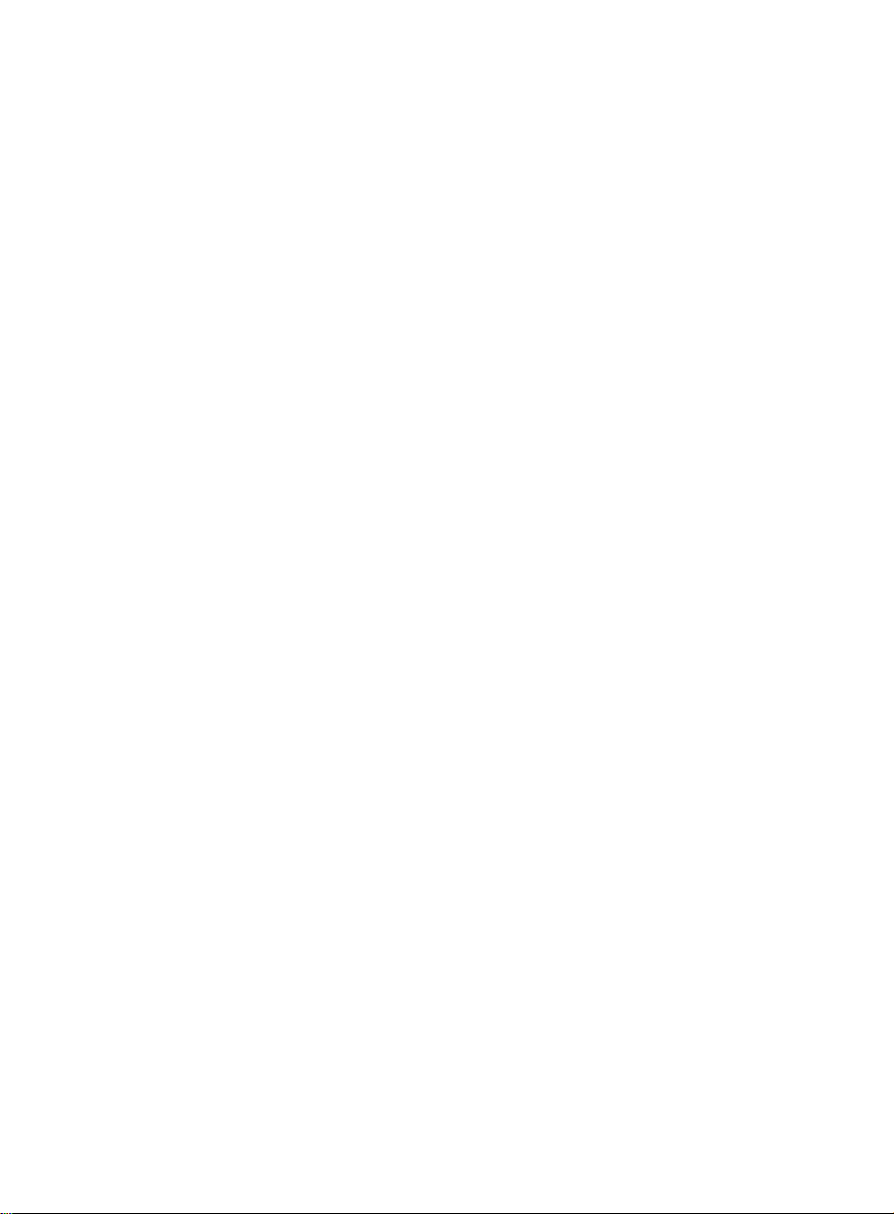
environment,please dispose the battery properly. Do not use the
unit in temperatures higher than 95 degrees Fahrenheit or 35 degrees Celsius.
4.Disassemble
Do not attempt to disassemble the cabinet. There is a risk of electric shock and/or exposure to Laser Radiation. Contact qualified
service personnel if your system needs repair.
5. Cleaning Unit
When cleaning, make sure the system is unplugged from the power
source. Do not use liquid cleaners or aerosol cleaners. Use a cloth
lightly dampened with water for cleaning the exterior of the system
only.
6. Disc
Do not use irregularly shaped discs such as heart or star-shaped
discs as they may cause the unit to malfunction. Do not stick paper,
tape or glue on the disc. Do not expose the disc to direct sunlight
or heat sources. Do not touch the surface of disc. Handle the disc
by its edge. Clean the disc by wiping the disc from the center out
with a cleaning cloth. Remove the disc from the unit and store it in
its case after playing. Some playback operations of discs may be
intentionally fixed by software producers. Since this unit plays discs
according to the disc contents the software producers designed,
some playback features may not be available. Also refer to the instructions supplied with the discs.
7. Regional Coding
Both the DVD player and disc are coded by region. These regional
codes must match in order for the disc to play. If the codes don’t
match, the disc won’t play. This unit’s code is region 1. DVD’s with
other regional codes cannot be played in this unit.
2
Page 6
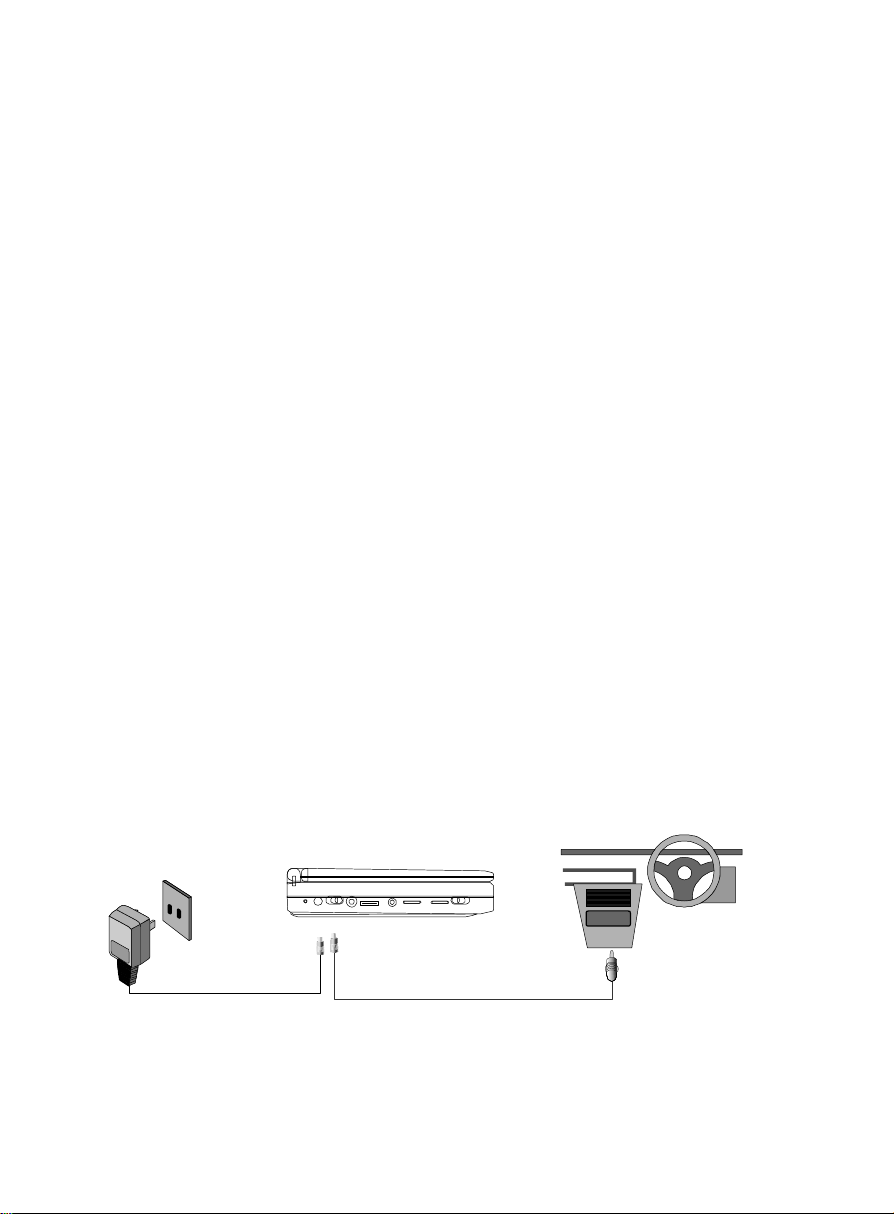
C. Contents
1. 1 x DVD Player
2. 1 x Remote Control with battery
3. 1 x AC to DC Adapter
4. 1 x Cigarette Lighter Adapter
5. 1 x Instruction Manual
6. 1 x AV Cable
D. Powering and Installation
1. Powering the system indoors
Plug one end of the AC to DC adapter into the DC Input jack on the
right side of the DVD player, then plug the other end into the
100~240V AC power receptacle.
2. Powering the system in a car
Plug one end of the cigarette lighter adapter into the DC Input jack
on the DVD player, then plug the other end into the cigarette lighter
socket.
3
Page 7
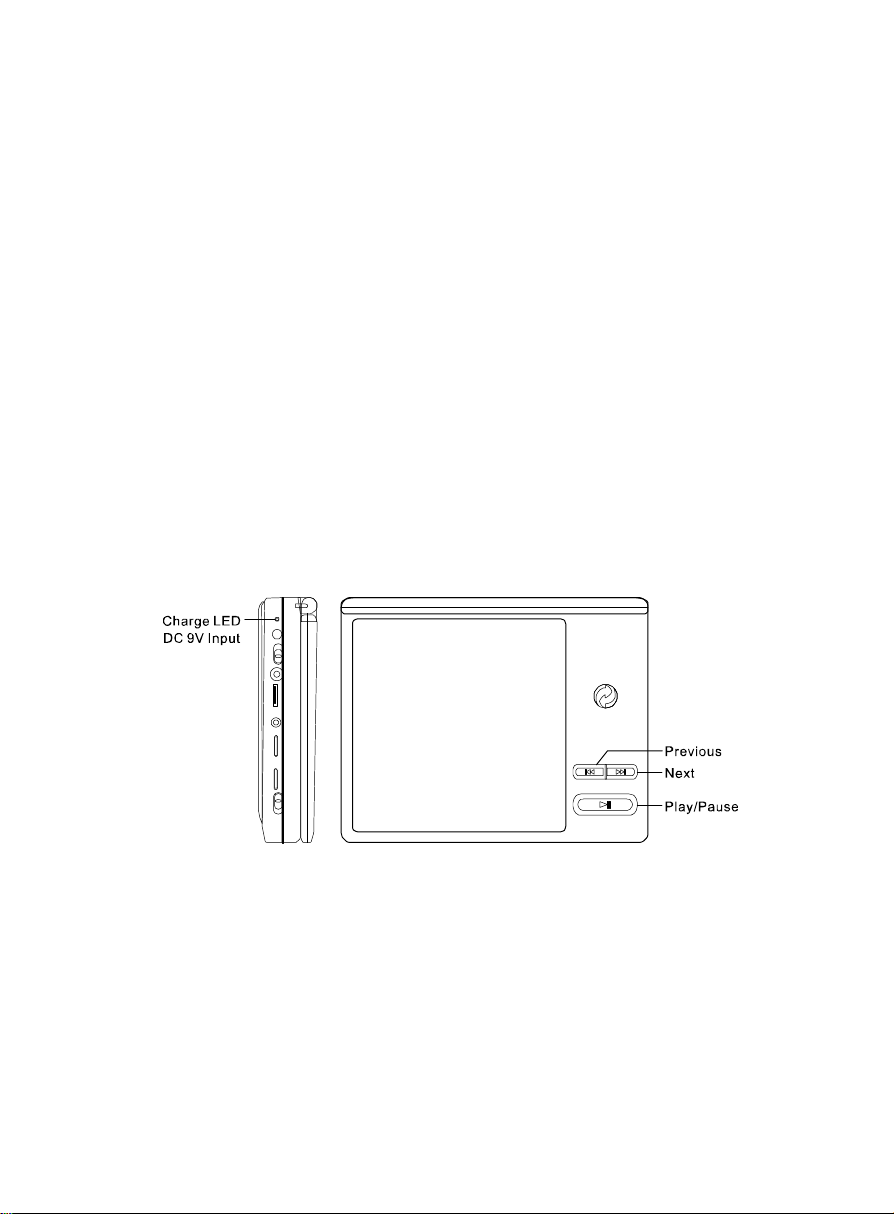
E. Controls, Indicators, and Connectors
4
Page 8
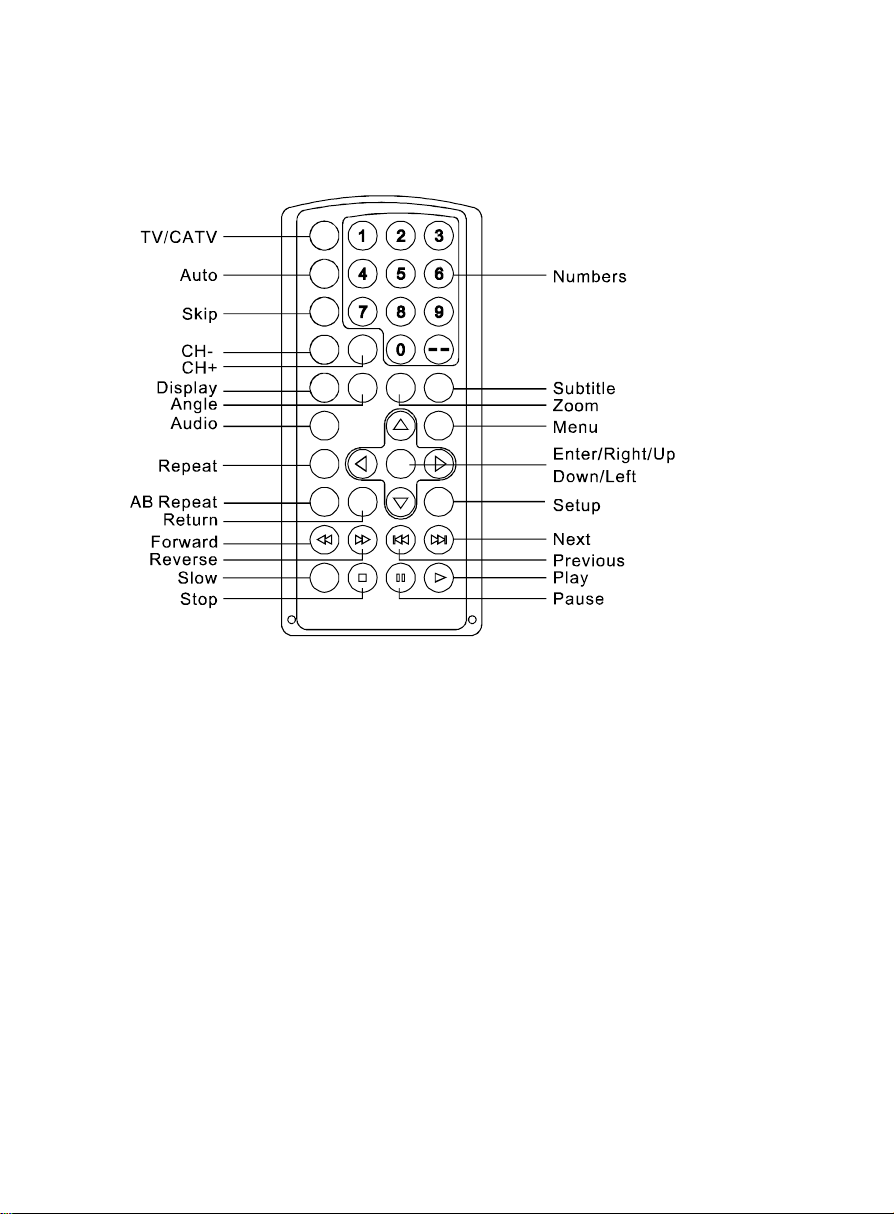
2. Remote Control View
F. Loading and Playing a Disc
a. After connecting power to the unit, power on “DVD player” with the
power switch and the Power LED will light.
b. Open the disc tray by OPEN Switch, and place a disc into the tray
with the label side facing up.
c. Close the tray and the unit will load the disc and start playing.
d. Rotate BRIGHTNESS and VOLUME to adjust the LCD’s
brightness and DVD player’s volume.
e. To stop playing a disc, press STOP.
5
Page 9

G. SETUP
Press SETUP to display the Main screen of the SETUP Menu on the
screen. Press SETUP again to exit the SETUP Menu and the unit
will resume its last playback mode.
1) Press SETUP, the General Setup Page will display on screen.
a).Select TV Display using the UP/DOWN button, and then press RIGHT
to enter the submenu. Select the TV display mode on the screen
using UP/DOWN, and press ENTER to confirm the setting. Press
LEFT to return.
* Normal/PS: When the player outputs signal to a normal TV, and a
wide picture is shown on the full screen. Some of the picture sides will
not be visible.
* Normal/LB: When the player outputs signal to a normal TV, and a
wide picture is shown on the screen with black strips at both the top
and bottom of the screen.
* Wide: When the player outputs signal to a wide screen TV, a
wide picture is shown on the full screen.
b).Angle Mark
* On: The screen will show the angle mark icon. (*If an angle option is
available).
* Off: The screen will not display the Angle Mark
NOTE: Not all discs contain above features. The above features are
disc dependent.
c) OSD Lang
You can choose the language you desired as the OSD language.
d). Screen Saver
*On: Enables screen saver
*NOTE: The DVD player will enter the Screen Saver mode after
approximately five minutes if the same image remains on the screen.
*Off: Disables screen saver.
6
Page 10

e). Last Memory
*On: The unit will return to the last position on the disc.
*Off: The unit will not return to the last position on the disc.
Note:The Last position memory function only effect when OPEN
operation and AV In/Out switching.
2) Select Video Quality Setup by using the LEFT/RIGHT button, press
ENTER to enter the video quality setup page.
This page contains:
1)Brightness 2)Contrast
3)Hue 4)Saturation
3).Select Password using the LEFT/RIGHT button, then press
the ENTER button to enter Password Setup Page.
Note: The default password is 3308.
4).With no disc inside the player select Preference Page using the LEFT/
RIGHT button, then press ENTER to enter the preference page.
a. Select Audio using the UP/DOWN button, then press RIGHT to
enter the submenu. Select the audio language you desire using the
UP/DOWN button, then press ENTER to confirm the setting. Press
LEFT to return.
b. The same operation can be used in below mode:
Subtitle Disc Menu
Note: Language and subtitle selection are only available for discs
that are recorded in the above listed languages. If the selected
language is not available, the player will play and display on the
screen the original recorded language contained in the disc.
7
Page 11

c) Select Parental using the Up/Down button, then press RIGHT to
enter the submenu.
Select the parental level you desire using the UP/DOWN button for
discs with lock-out function or multiple rating levels. These are listed
from the lowest level (1 KID SAFE) to the highest level (8 ADULT).
Press ENTER and input 4 digit password, then press ENTER again
to confirm the parental level setting.
NOTE: The level of 8 ADULT is the factory default.
d) Select Default Page using the UP/DOWN button, then press RIGHT
to enter the submenu. Press ENTER to make the setting return to the
factoryset mode.
NOTE: The parental setting is not affected by the default reset
function.
NOTE: The Default Password is 3308. This password is always
effective even after you have selected your own password and
changed it. To avoid the possibility of others using the default
password to set the parental level and change the password, we
suggest you put this manual in a location not reachable by children
in your home. Some discs can be limited depending on the age of
users while some discs cannot.
8
Page 12

H. Basic Operation
Play/Pause
Stop
Next
Previous
Forward
Reverse
Up/Down/Right/Left
Enter
Numbers
Menu
Repeat
A-B Repeat
Display
Angle
Subtitle
Audio
Zoom
Setup
Slow
TV/CATV
CH+
CH-
AUTO
Start Play/Execute item or setting/still Picture
(1 time) Stop at the present playing point /
(2 times) Stop playing
Go to the next chapter, track or scene during
play back
Go back to the previous chapter, track or scene
during playback
Scan forward at 2, 4, 8,16 or 32 times speed
Scan backward at 2, 4, 8, 16 or 32 times speed
Used for Menu Navigation
Execute item or confirm setting
Select item or setting
Display the main menu of the disc
Repeat playing title, chapter, or track
Repeat a specific portion from point A to point
B of the disc
Display information (title, chapter, track, time,
etc.).
Change the viewing angles on the scene
Select the subtitle language and turn it on/off
Select the audio language
Enlarge an image to 2, 3, or 4 times the
original size
Display the setup menu to select and set items,
and exit the setup menu
Play at 1/2,1/4,1/8 or 1/16 times speed
Switch between TV and CATV
Select next channel
Select previous channel
Search for channel automatically
Note: Some keys such as TV/CATV key are efficient when connecting
to our tuner (not included).
9
Page 13

I. Menu
A DVD is divided into sections called titles and chapters. When you
play a DVD, a root menu of the disc will appear on the screen of your
TV or Monitor. The contents of the menu vary from disc to disc. Press
MENU during playback to display the menu. Some DVDs only allow
you to select disc playback options using the DVD root menu.
J. Display
1. PLAYING TIME AND REMAINING TIME
a. During playback press the DISPLAY button to display the cur-
rent Title Number (1), the total Number of Titles (2), the current
Chapter Number (3), the total Number of Chapters (4), and the
Playing elapsed Time for the Title (5). The heading will disappear
automatically after 3 seconds if DISPLAY button is not pressed.
Title, Chapter Number, and Time Screen Display
b. Press DISPLAY constantly to choose the options below circularly.
Title Elapsed: The elapsed time of the title
Title Remain: The remaining time of the title
Chapter Elapsed: The elapsed time of the chapter
Chapter Remain: The remaining time of the chapter
Display Off: The DVD’s time Information will not be displayed.
10
Page 14

2. ANGLE
During playback of a disc, press ANGLE to display the available angles
for discs containing multi-angles*, with the current angle number (1)
and the total number of angles (2) displaying. Press ‘ANGLE’ to select
another angle, then press again to exit and return to the normal viewing angle.
*NOTE: Not all discs contain this feature.
Angle Screen Display
3. SUBTITLE
During disc playback press SUBTITLE to select the subtitle language
you desire*, with the current Subtitle Language Number (1) and the
total Number of Subtitle Languages (2) displayed. If there are multiple languages press SUBTITLE again to select another subtitle language. To turn subtitles OFF, press the SUBTITLE button until Sub-
title Off is displayed. The Subtitle display will disappear automatically
if the SUBTITLE button is not pressed again within 3 seconds.
Subtitle Screen Display
* Some DVDs only allow access to this function through the DVD menu
11
Page 15

4. AUDIO
1
2X
During playback press AUDIO to select the audio language you desire*,
with the current Audio Channel Number (1) and the total number of
Audio Channels (2) displayed. Press AUDIO again to select another
audio language. The audio display will disappear automatically if the
AUDIO button is not pressed again within 3 seconds.
Audio Language Screen Display
* Some DVDs only allow access to this function through the DVD
menu.
5. ZOOM
During playback press ZOOM to enlarge the picture by 2x, 3x or 4X
with the current zoom multiple.(1)Press ZOOM first ,the picture will
be enlarged 2X.(2)Press ZOOM second time ,the picture will be enlarged 3X.(3)Press ZOOM 3rd time ,the picture will be enlarged 4X.
(4)Press ZOOM 4th time ,the picture will return to normal size.
Zoom Screen Display
12
Page 16

6. A-B REPEAT
a. During playback press A-B Repeat first to set the Starting Point A.
A-B Repeat Starting Point Screen Display
b. Press A-B Repeat second to set the Ending Point B and the player
will repeatedly play the part between Point A and Point B.
A-B Repeat Ending Point Screen Display
c.Press A-B Repeat third to cancel A-B repeat and resume
normal playback.
A-B Repeat Cancelled Screen Display
13
Page 17

7. REPEAT
a. During playback press REPEAT constantly to see the repeat mode.
Chapter: Repeat the current chapter
Title: Repeat the current title
All: Repeat all chapters and titles
Repeat Off: Resume normal playback
The Chapter repeat display shows below for example:
Chapter Repeat Screen Display
K. Variable Playing Mode
1. Playing Audio CDs
When playing an audio CD press the DISPLAY button constantly on the
remote to view time information. The options below appear on screen
display circularly to show you what information is available using this
function.
Single Elapsed: The current track playing and playing time of that
track will display on the screen.
Single Remain: The current track playing and the amount of time
left.
14
Page 18

Total Elapsed: The current track playing and the total time that the
CD has been playing.
Total Remain: The current track playing and the amount of time
remaining on the CD.
Display Off: The CD time Information will not be displayed.
Take ‘Single Elapsed’ display as an example:
Single Elapsed Screen Display
USING THE REPEAT FEATURE
The default mode for the Repeat feature is OFF. Pressing REPEAT
consecutively changes the repeat options:
One- repeats the track that is playing.
All- repeats the disc that is playing.
Repeat Off
As you toggle through the options, the repeat option changes. The
selected repeat option loops repeatedly until you turn it off.
NOTE:The feature of A-B Repeat is as same as DVD’s
15
Page 19

2. Playing MP3 Discs
MP3 is a format for storing digital audio. An audio CD-quality song is
compressed into the MP3 format with very little loss of audio quality
while taking up much less disc space. CD-R /RW discs that have
been encoded in MP3 format are compatible with this system.
MP3 MENU Screen Display
When an MP3 disc is inserted into the unit, the menu screen appears
automatically. You can use the menu screen to select your desired
folders and songs or the system plays the songs in the order they
were burned onto the disc.
1. Press the or button to choose a folder from the folder list
on the left side of the screen.
2. Press ENTER to select the highlighted folder. The songs available under the folder will be listed.
3. Use or button to choose a song from the list. Press ENTER to select and begin playback of the highlighted song.
16
Page 20

4. Use the button to move to the next song. Press the button
to move to the beginning of the previous song.
USING THE REPEAT FEATURE
The default mode for the Repeat feature is Repeat Off. Pressing
REPEAT consecutively changes the repeat options:
• Repeat One (repeat playback of a song)
• Repeat Folder (repeat playback of a specific folder)
• Folder
As you toggle through the options, the repeat mode changes. The
selected repeat mode loops repeatedly until you turn it off.
NOTICE
“ ” icon in front of a file name indicates that this is a folder, not an
MP3 file.
“MP3” icon in front of a file name indicates that this is an MP3 file.
Note:
Due to the company’s policy of constant improvement and technical
refinement, the company reserves the right to change or alter software.
NOTE:The feature of A-B Repeat is as same as DVD’s
17
Page 21

3. Playing JPG file
1) Load the JPG Disc into tray.
2) Select JPG file by pressing “UP/DOWN” or ENTER button through
menus or submenus. To go back previous menu page, use LEFT
button.
3) You can preview the JPG file which you selected by pressing “PLAY”
or “ENTER”.
4) Pressing the “LEFT“ Key will rotate the picture 90 degrees
counterclockwise. Pressing the “RIGHT“ Key will rotate the
picture clockwise.
5) When browsing the photos, you can reverse the photo vertically by
pressing “UP” key,or you can reverse the photo horizontally by
pressing “DOWN” key.
6) When you browse the JPG file, press “DISPLAY” , there will be
different refresh mode below:
Wipe Top, Wipe Bottom, Wipe Left, Wipe Right, Diagonal
Wipe Left Top, Diagonal Wipe Right Top, Diagonal Wipe
Left Bottom, Diaganal Wipe Right Bottom,Exten From Center H,
Extend From Center V, Compress To Center H, Compress To
Center V, Window H, Window V, Wipe From Edge To Center
7) When previewing the file, pressing “ANGLE”, “SUBTITLE”, “AUDIO”,
“A-B Repeat” and other operations , a hand icon will appear on the
display meaning that these options are not available.
8) Press “STOP” to browse the JPG file, “SLIDE SHOW” “MENU” will
display on the screen.
9) When browsing the picture, press “STOP” and thumbnail size
picture will be displayed. You can select the picture you desire by
using the UP/DOWN/LEFT/RIGHT/ENTER Keys.
18
Page 22

L. Connecting to a other equipment
1. AV Out
Connecting with a TV or another Monitor
Put the AV In/Out switch to Out, Connect one end of the A/V cable’s black
plug into the unit’s DVD A/V jack, and connect the other end to the AUDIO
INPUT jacks on your TV or Monitor (white = left channel, red = right
channel, yello=video).
2. AV In
Connecting with another Monitor
Put the AV In/Out switch to In Connect one end of the A/V cable’s black
plug into the unit’s DVD A/V jack, and connect the other end to the AUDIO
OUTPUT jacks on your Monitor through an optional RCA cable (white =
left channel, red = right channel, yello=video).
19
Page 23

3. Headphone
Optional wired headphone may be used with the unit. Simply plug in
the headset to the earphone jack.
4.TV Tuner and Game Pad( neither included)
a. Position the AV In/Out Switch to “In” Position.
b. Connect the TV Tuner or Game Pad to the TV Port to receive
TV programe and enjoy a lot of games.
M. Specifications
Compatible DISC: DVD/CD/MP3
Signal system: NTSC
Audio S/N: Better than 60 dB
Dynamic range : Better than 85 dB
Power source: DC 9V
Operating temperature: 5~35°C
Weight : 0.76 kg
Dimensions (W x D x H): 190x 152 x 38mm
Design and Specifications are subject to change for product
improvement without notice.
20
Page 24

N. Troubleshooting
PROBLEM
No sound or
distorted sound
Can’t advance
through a movie
The icon ( )
appears on
screen
Picture is
distorted
SOLUTION
• Make sure your DVD is connected properly.
Make sure all cables are securely inserted
into the appropriate jacks.
• You can’t advance through the opening
credits and warning information that appears
at the beginning of movies because the disc
is programmed to prohibit that action.
The feature or action cannot be
completed at this time because:
1. The disc’s software restricts it.
2. The disc’s software doesn’t support the
feature (e.g., angles)
3. The feature is not available at the
moment.
4. You’ve requested a title or chapter
number that is out of range.
• The disc might be damaged. Try another
disc.
• It is normal for some distortion to appear
during forward or reverse scan.
No forward or
reverse scan
• Some discs have sections that prohibit rapid
scanning or title and chapter skip.
• If you try to skip through the warning information and credits at the beginning of a
movie, you won’t be able to. This part of the
movie is often programmed to prohibit
skipping through it.
21
Page 25

Troubleshooting (Cont)
PROBLEM
IR sensor
inoperative
Disc won’t play
Play starts, but
then stops
immediately
SOLUTION
• Verify that the batteries in the remote are
fresh.
• Verify that the remote sensor eye is not
obstructed.
• Verify that the infrared transmitter is
affixed over the sensor eye of the component to be controlled.
• Insert a disc with the label side facing
up.
• Check the type of disc you put into disc
tray. This DVD only plays digital video
discs, audio CDs and MP3s.
• Both the unit and the disc are coded by
region. If the regional codes don’t
match, the disc can’t be played. This
DVD is Region Number 1.
• The disc is dirty. Clean it.
• Condensation has formed. Allow
player to dry out.
22
