Page 1
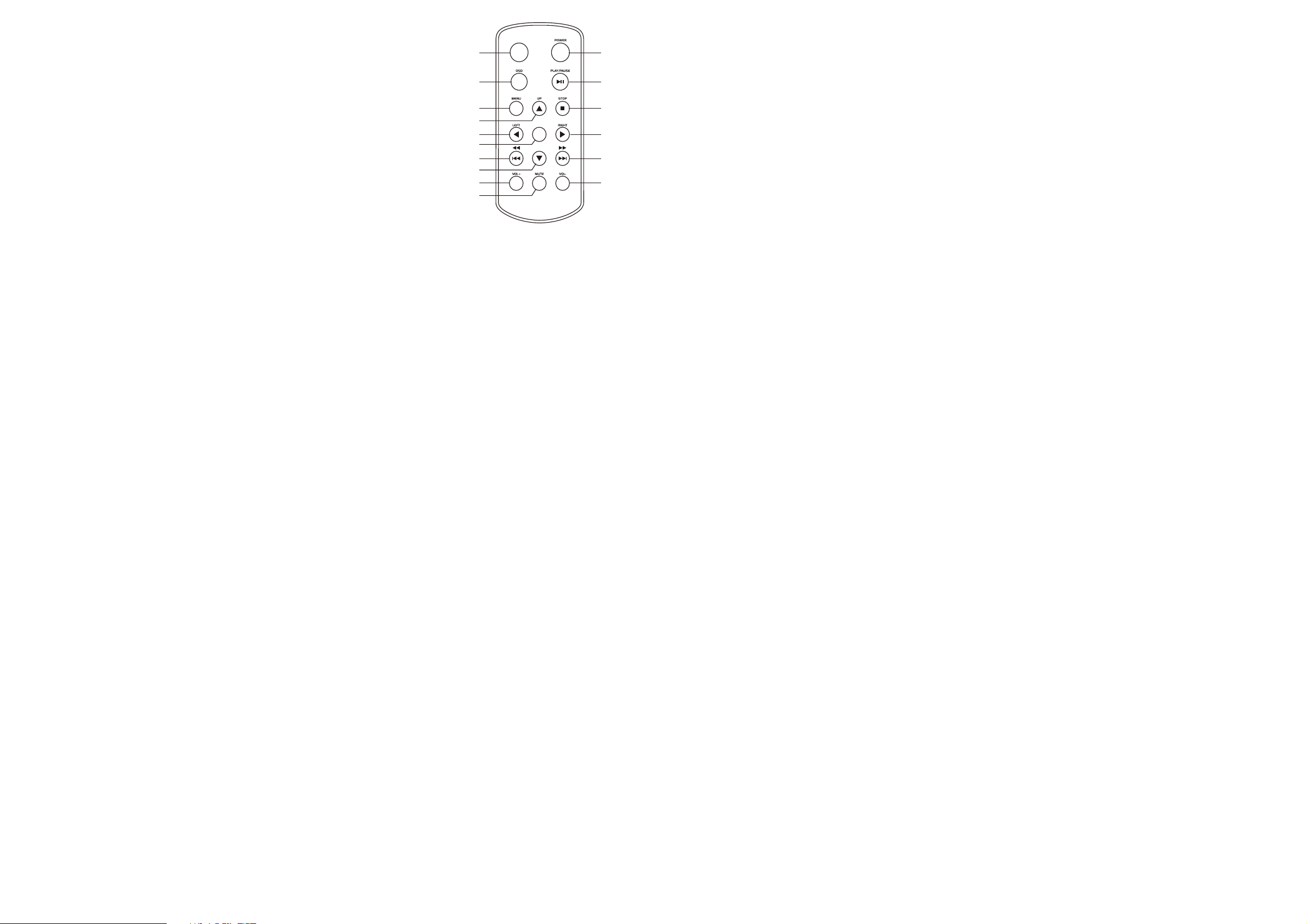
10
REMOTE CONTROL
1. Mode button
1
11
2. OSD button
3. Menu button
2
3
4
5
6
7
8
9
12
13
14
15
16
4. Navigation up button
5. Navigation left button
6. Enter button
7. F.BWD & previous button
8. Navigation down button
9. Volume+ button
10. Mute button
11. Power button
12. Play/pause button
13. Stop button
14. Navigation right button
15. F.FWD & next button
16. Volume- button
Page 2
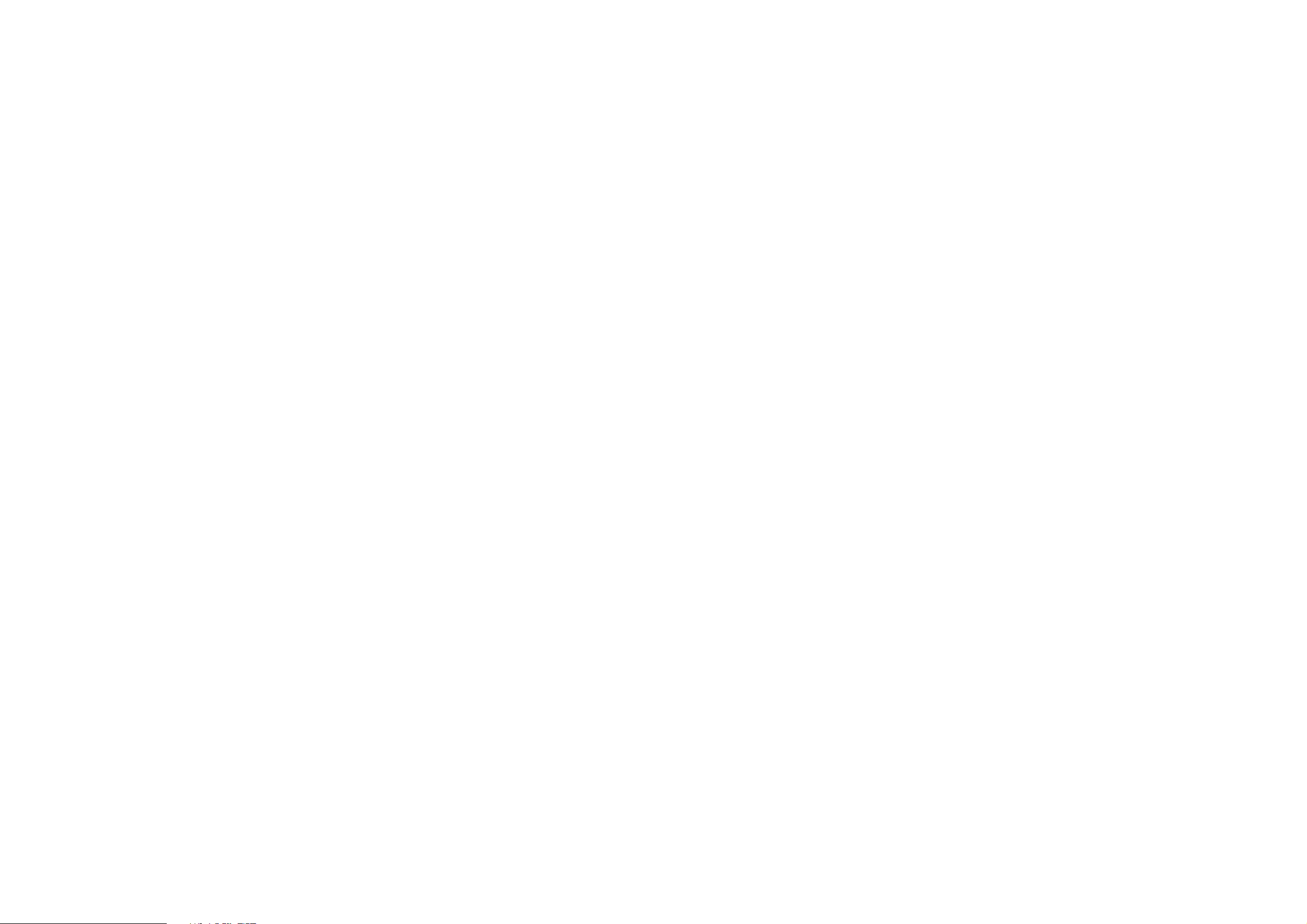
Information: Resolution, created date, rotate, and slide show
Rotate: Highlight the rotate option and press ENTER to confirm, then
enter the rotate mode, there are three options appear in the bottom of
the screen including Rotate it, Reset and return. Use NAVIGATION
buttons to select picture you desired to rotate, then press ENTER to
rotate it. Select reset to restore the picture. Select return to back the
thumbnail mode.
Slide show: Select slide show option to slide the picture one by one.
Press NAVIGATION LEFT and NAVIGATION RIGHT buttons to rotate the
picture Clockwise and Anti-clockwise respectively.
buttons on the remote control to skip the picture ahead or backward.
Press NAVIGATION DOWN button to flip the picture vertically.
Press NAVIGATION UP button to flip the picture horizontally.
Press STOP button twice to return the file manager.
Music
Press NAVIGATION buttons to select music, then press ENTER to confirm
the selection, a browse menu appears on the screen. When music is in Auto
Play On mode, the player begins to play the files automatically, use
NAVIGATION UP/DOWN button to highlight desired file, then press
PLAY/PAUSE to play selected file.
Custom setup
OSD language: The OSD language options is depend on the software.
Style: select one of following style to display different setup menu style. The
option of styles as follows: style1/style2/style3/style4
Repeat mode: select one of following option to do a repeat function: off/ one/
folder/ all.
Default: select read to restore the setting.
Set time: use NAVIGATION UP/DOWN button to select SET TIME option and
press ENTER to confirm, use NAVIGATION LEFT/RIGHT button to highlight
the time you desired to set, then use NAVIGATION UP/DOWN button to
adjust, press NAVIGATION RIGHT button to confirm and press ENTER To
exit the clock time set.
Press NEXT & Previous
Mute: Press the MUTE button, the audio output of the main unit will be shut
off; pressing this button again or VOLUME button will resume the audio
output.
Volume+ & volume-: Press volume + button to increase the volume, and
press volume- button to reduce the volume.
Exit
Select this option to exit the setup menu.
Remote function illustration
Power button: Press this button to power on or off the player.
Mode button: Press MODE button once display clock time, press this button
twice display calendar, press this button three times to exit.
OSD button: Press this button, the screen will display parts of information.
Menu: Press MENU button during playback to return the main menu.
Play/pause button: Press PLAY/PAUSE button to pause during playback,
press this button again will resume playback.
Navigation buttons: Press navigation buttons to select the desired items or
rotate the picture during picture playback.
Enter button: Press this button to confirm selection.
Stop: Press STOP button to stop during playback. Press PLAY/PAUSE to
resume playback.
F.BWD/previous: Press this button once during play to skip a file or picture
backward, press and hold this button during normal playback of or audio
files, the playback speed will cycle with each press as:2X, 4X, 8X, 16X, 32X,
Normal
Press PLAY to resume normal playback.
F.FWD/next: Press this button once during play to skip a file or picture
ahead, press and hold this button during normal playback of audio files, the
playback speed will cycle with each press as:2X, 4X, 8X, 16X, 32X, Normal
Press PLAY to resume normal playback.
