Page 1

16-3903
PORTABLE 7" LCD MONITOR AND DVD PLAYER
Owner’s Manual
PDF created with FinePrint pdfFactory Pro trial version http://www.fineprint.com
Page 2

Content
A. Introduction ............................................................................ 1
B. Cautions and Warnings ........................................................ 1
C. Contents ............................................................................... 3
D. Powering and installation ..................................................... 3
E. Controls, Indicators, and Connectors ................................... 4
F. Loading and Playing a Disc .................................................. 5
G. Setup.................................................................................. 6
H. Basic Operation .................................................................... 15
I. Menu .................................................................................... 16
J. Display................................................................................ 16
K. Playing Audio CDS .......................................................... 22
L. Playing MP3 Discs ........................................................... 24
M. Playing JPG file .................................................................... 26
N. Connecting to a TV or another monitor ................................. 28
O. Specifications ...................................................................... 29
P. Rechargeable Battery Installation and Use ......................... 29
Q. Troubleshooting ................................................................. 32
PDF created with FinePrint pdfFactory Pro trial version http://www.fineprint.com
Page 3
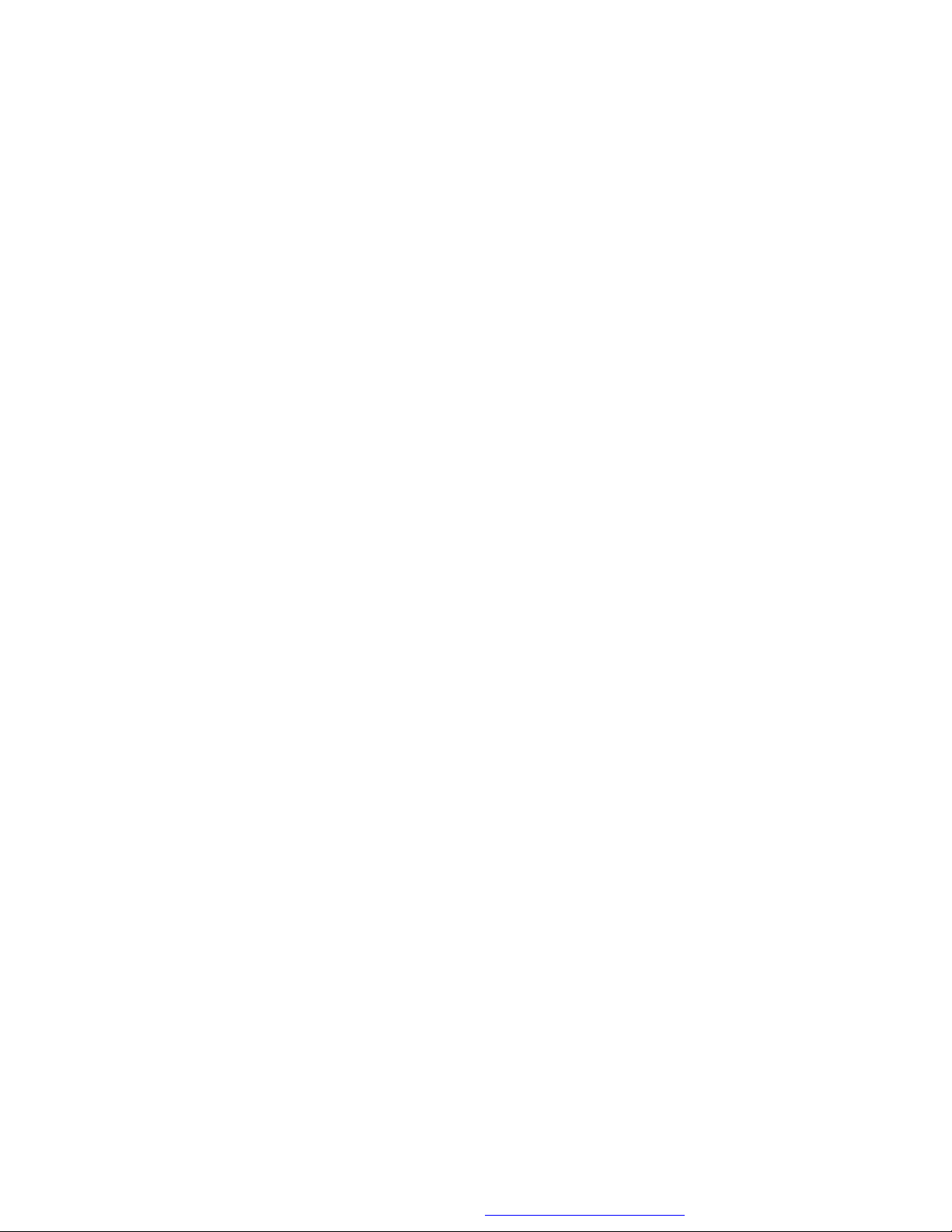
Notice:
1.This Product incorporates copyright protection technology that is protected by method claims of certain U.S. Patents and other intellectual
property rights owned by Macrovision Corporation and other rights owners. Use of this copyright protection technology must be authorized by
Macrovision Corporation, and is intended for home and other limited viewing uses only unless otherwise authorized by Macrovision Corporation.
Reverse engineering or disassembly is prohibited.
2. Apparatus Claims of U.S. Patent Nos. 4,631,603; 4,577,216; 4,819,
098 and 4,907,093 licensed for limited viewing uses only.
PDF created with FinePrint pdfFactory Pro trial version http://www.fineprint.com
Page 4
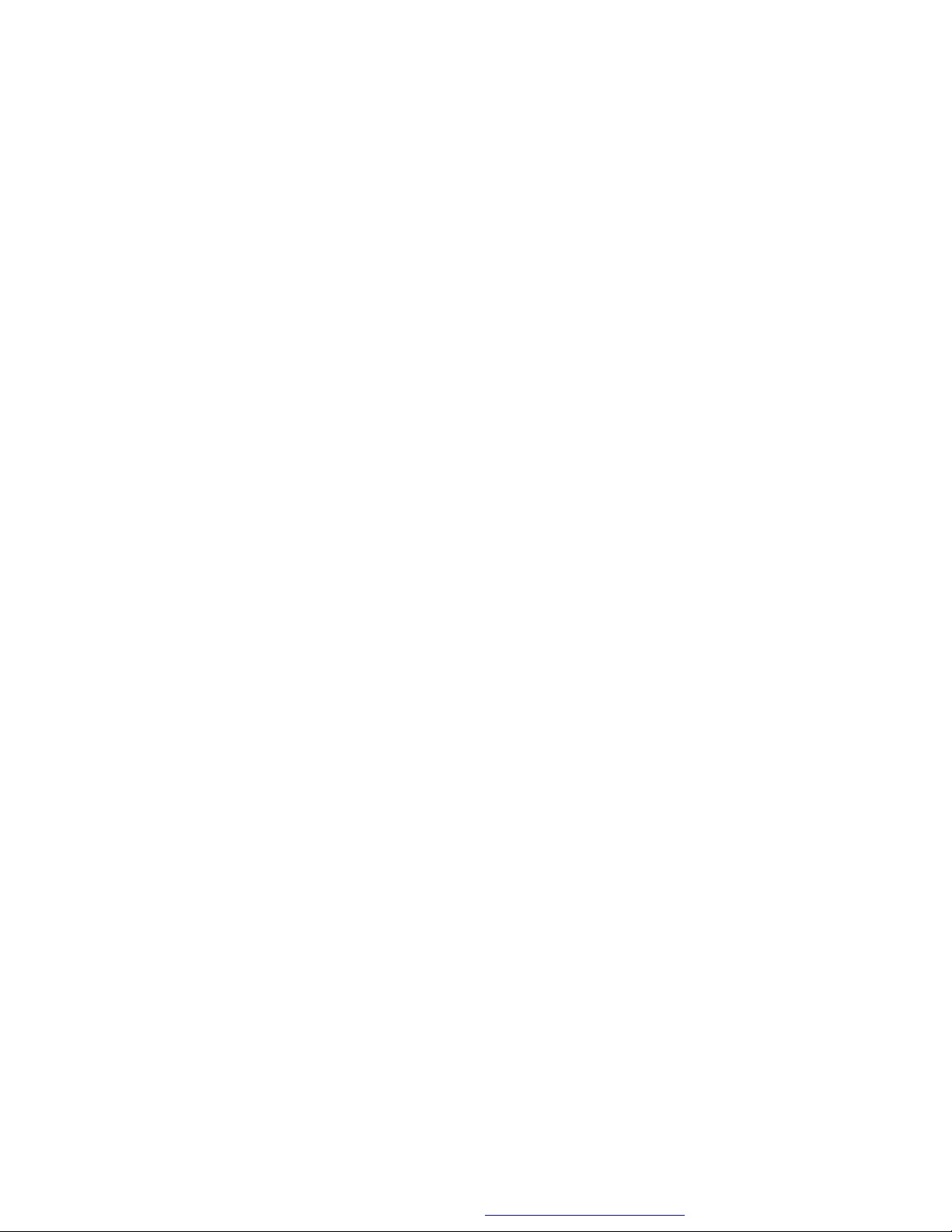
A. Introduction
Thank you for choosing the 16-3903 portable DVD player. The main
features include a 7" Wide Screen (16:9 Aspect Ratio) Liquid Crystal
Display (LCD) monitor and a DVD player. The unit applies the latest
state of the art electronics and is designed for use in hotels, offices
or your home. The unit is constructed to provide years of reliable,
trouble-free service, and is compact so that you can take it with you
anywhere and is designed for quick and easy installation. Please read
the entire instruction manual supplied with this product prior to using.
The documentation will assist you in installing the system properly to
obtain the best equipment performance. Please save this manual for
later use.
B. Cautions and Warnings
1. Placement
To prevent fire or electric shock, do not expose this appliance to
rain or moisture. Do not place the set on an unstable cart, stand,
tripod, bracket or table to prevent it from falling. Keep the unit away
from strong magnets, heat sources, direct sunlight, excessive dust.
If the unit is brought directly from a cold to a warm location, moisture may condense inside the unit. When you move it from a cold
to a warm location, wait for about one hour before operating the
unit, or remove the disc and leave the unit turned on until the moisture evaporates.
2. Installation
Ensure that the 7” portable DVD player is installed in accordance
with the instructions and illustrations provided in this manual.
3. Caution
Do not push objects of any kind into the unit through openings;
do not spill or spray liquid of any kind on or in the system (this
may result in a fire or electric shock). Do not place anything
heavy on the unit. To ensure proper ventilation and proper
1
PDF created with FinePrint pdfFactory Pro trial version http://www.fineprint.com
Page 5
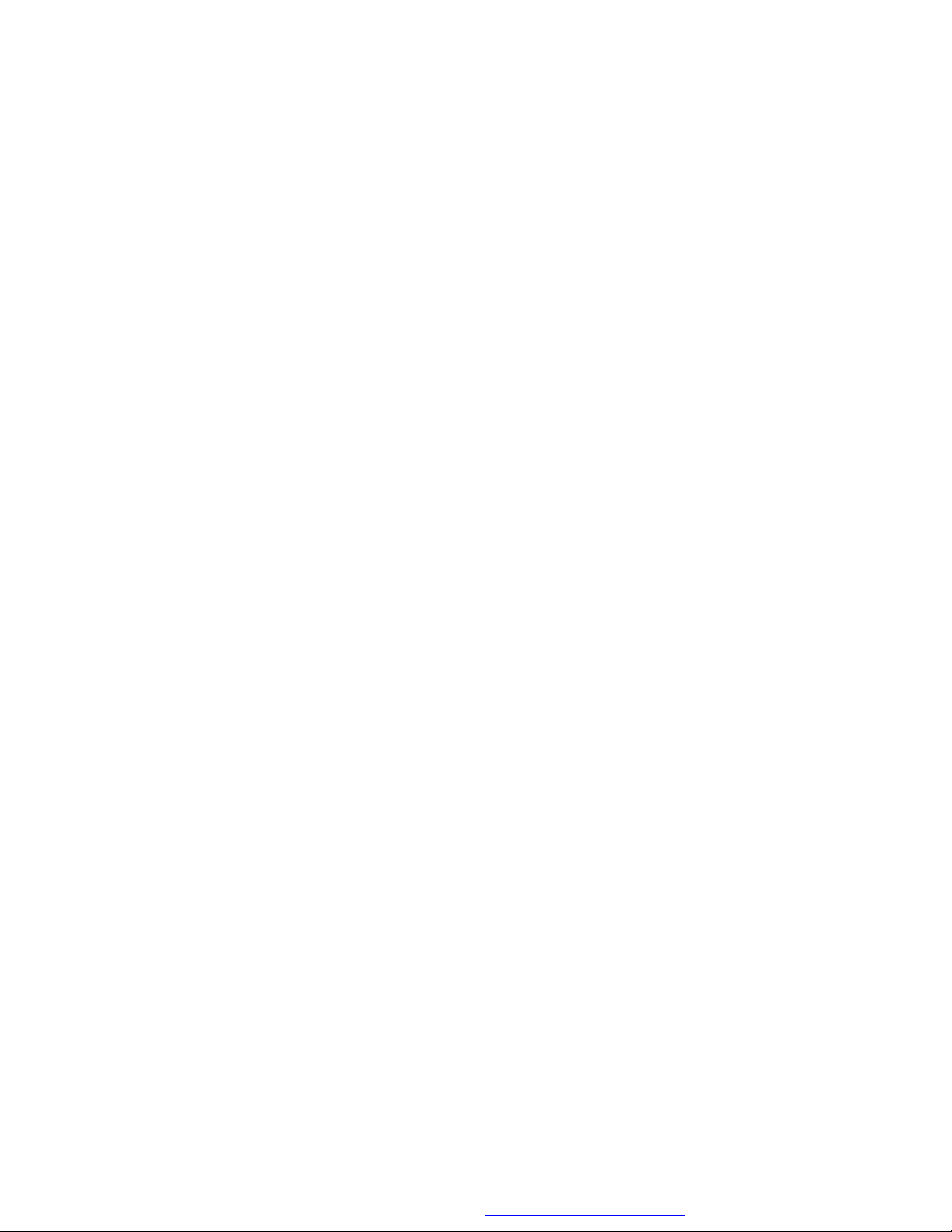
operation, never cover or block the slots and openings with a cloth
or other material. Keep the unit away from an open flame such
asfire, candle etc. It is hazardous to replace the battery incorrectly.
Replace the battery only with the same or equivalent type, in order
to protect the enviromnent,please dispose the battery properly. Do
not use the unit in temperatures higher than 95 degrees Fahrenheit or 35 degrees Celsius.
4.Disassemble
Do not attempt to disassemble the cabinet. There is a risk of electric shock and/or exposure to Laser Radiation. Contact qualified
service personnel if your system needs repair.
5. Cleaning Unit
When cleaning, make sure the system is unplugged from the power
source. Do not use liquid cleaners or aerosol cleaners. Use a cloth
lightly dampened with water for cleaning the exterior of the system
only.
6. Disc
Do not use irregularly shaped discs such as heart or star-shaped
discs as they may cause the unit to malfunction. Do not stick paper,
tape or glue on the disc. Do not expose the disc to direct sunlight
or heat sources. Do not touch the surface of disc. Handle the disc
by its edge. Clean the disc by wiping the disc from the center out
with a cleaning cloth. Remove the disc from the unit and store it in
its case after playing. Some playback operations of discs may be
intentionally fixed by software producers. Since this unit plays discs
according to the disc contents the software producers designed,
some playback features may not be available. Also refer to the instructions supplied with the discs.
2
PDF created with FinePrint pdfFactory Pro trial version http://www.fineprint.com
Page 6
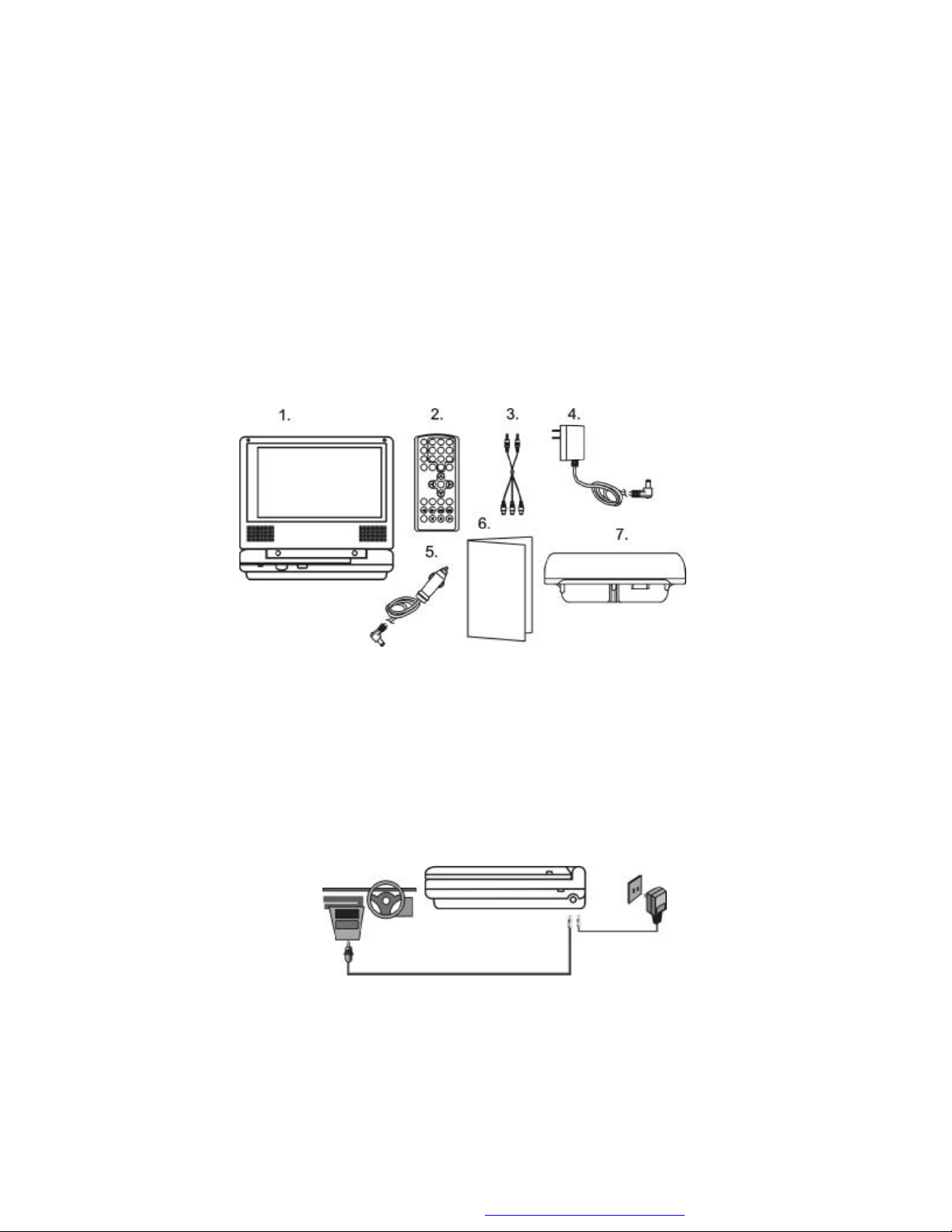
C. Contents
1. 1 x 7’’ LCD Monitor & DVD Player Combo
2. 1 x Remote Control with battery (CR2025)
3. 1 x Audio/Video Cable
4. 1 x AC to DC Adapter
5. 1 X Cigarette Lighter Adapter
6. 1 x Instruction Manual
7. 1 X Rechargeable Battery
Figure 1
D. Powering and installation
1. Powering the system indoors (Refer to Figure 2)
Plug one end of the AC to DC adapter into the DC 9V jack on the
right side of the main unit, then plug the other end into the 120V AC
power receptacle.
2. Powering the system in a car
Plug one end of the cigarette lighter adapter into the DC 9V jack on
the unit, then plug the other end into the cigarette lighter socket.
Figure 2
3
PDF created with FinePrint pdfFactory Pro trial version http://www.fineprint.com
Page 7
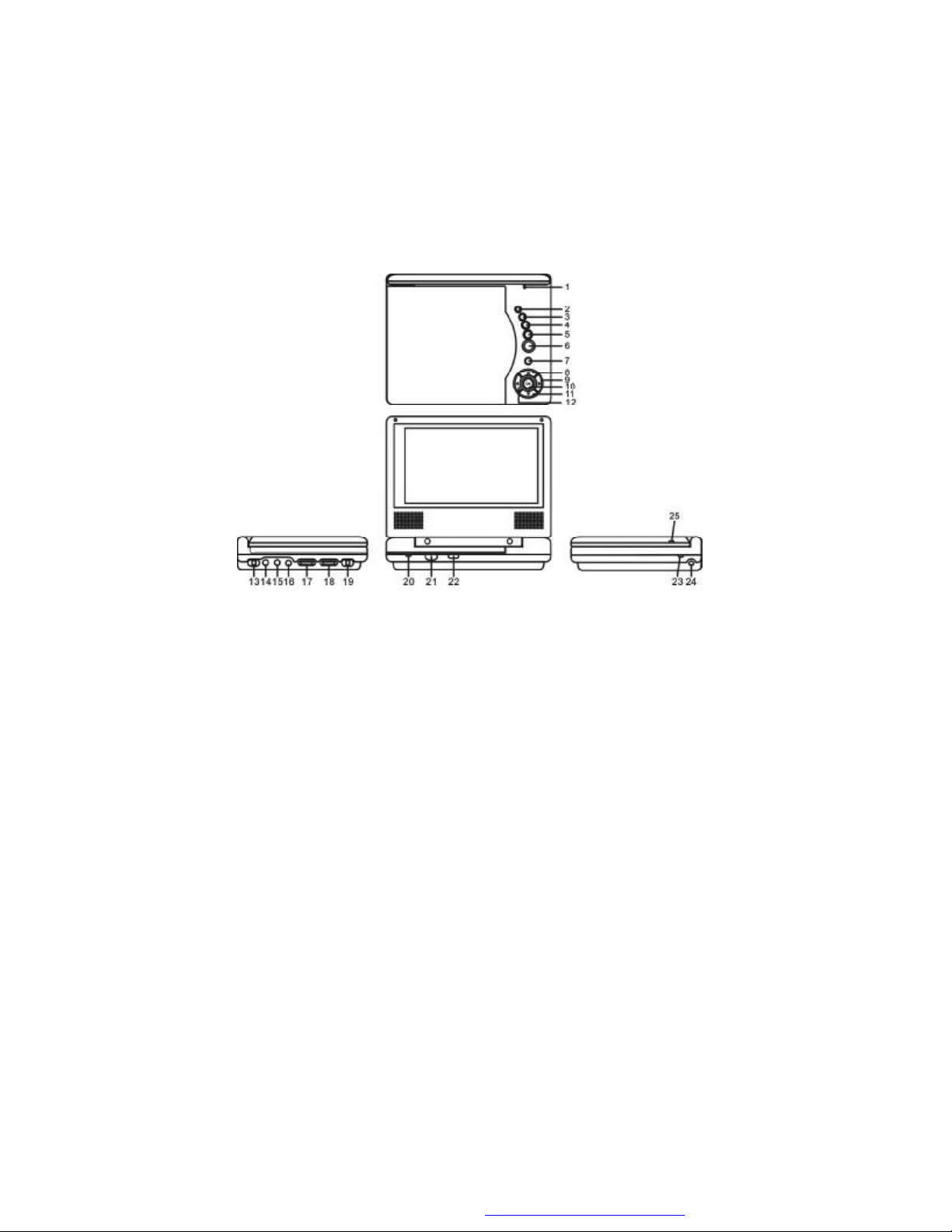
E. Controls, Indicators, and Connectors
1. Unit View (Refer to Figure 3)
Figure 3
1) LCD Panel Shut Off Switch
2) Wide Button
3) Stop Button
4) Previous Button
5) Next Button
6) Play Button
7) MENU Button
8) Up Button
9) Right Button
10) OK Button
11) Down Button
12) Left Button
13) AV SW in/out Button
14) Audio Jack
15) Video Jack
16) Headphone Jack
17) Volume Up/Down Control
18) Brightness Up/Down Control
19) Power On/Off Switch
20) Power LED
21) Remote Control Sensor
22) Open Button
23) Charge LED
24) DC 9V Input Jack
25) NTSC/PAL Switch
4
PDF created with FinePrint pdfFactory Pro trial version http://www.fineprint.com
Page 8
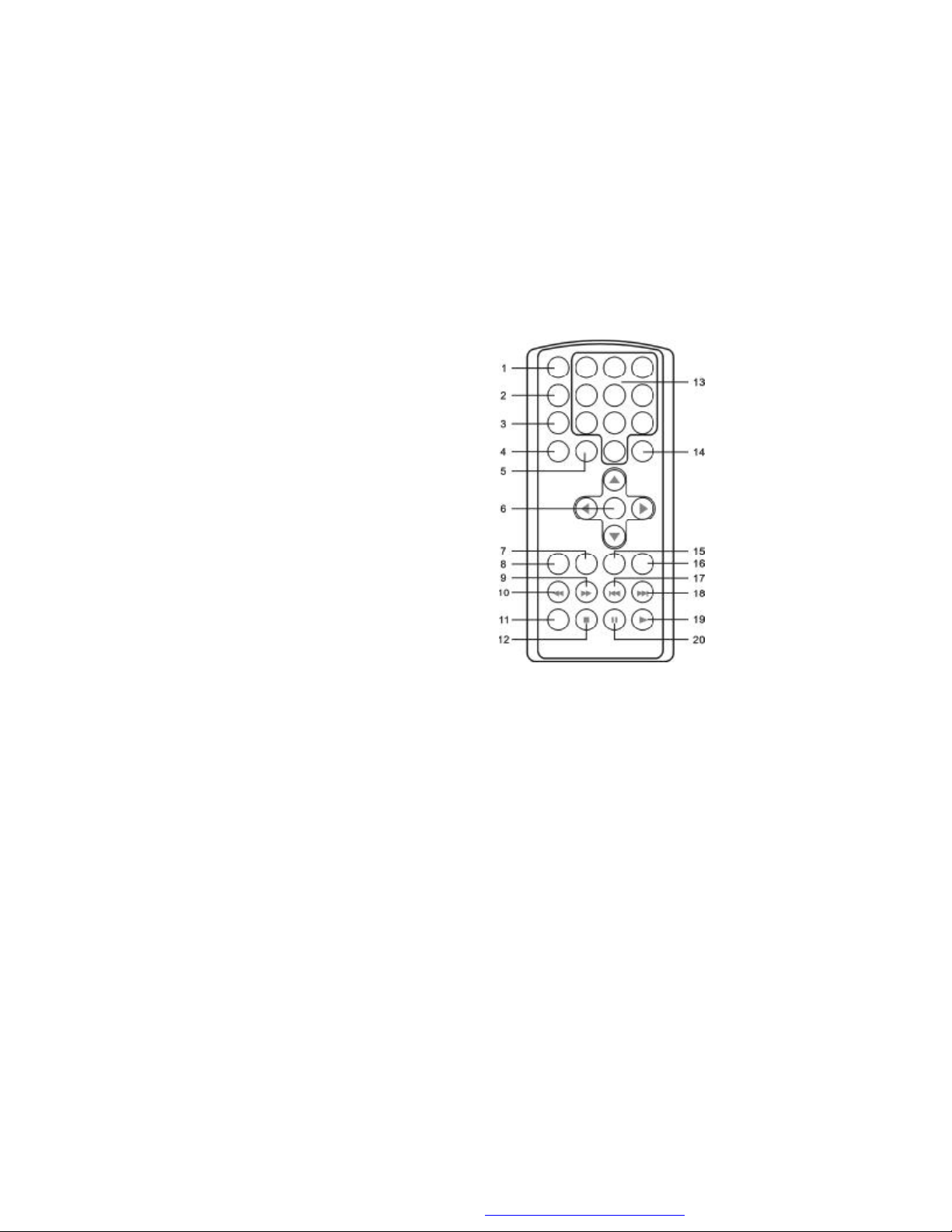
2. Remote Control View (Refer to Figure 4)
1) Display Button
2) Angle Button
3) Subtitle Button
4) Audio Button
5) Zoom Button
6) UP/DOWN/LEFT/RIGHT/
ENTER Buttons
7) Return Button
8) A-B Button
9) Forward Button
10) Reverse Button
11) Slow Button
12) Stop Button
13) Numeric Keypad
14) Setup Button
15) Menu Button
16) Repeat Button
17) SKIP- (Previous) Button
18) SKIP+(Next) Button
19) Play Button Figure 4
20) Pause Button
F. Loading and Playing a Disc
a. After connecting power to the unit, power on “DVD player” with the
power switch. The power indicator will light.
b. Open the disc tray by pressing OPEN, and place a disc into the
tray with the label side facing up.
c. Close the tray by pressing the “PRESS” button.The unit will load
the disc and start playing.
d. Rotate BRIGHTNESS and VOLUME to adjust the LCD’s bright-
ness and the DVD player’s volume.
e. To stop playing a disc, press STOP.
5
PDF created with FinePrint pdfFactory Pro trial version http://www.fineprint.com
Page 9
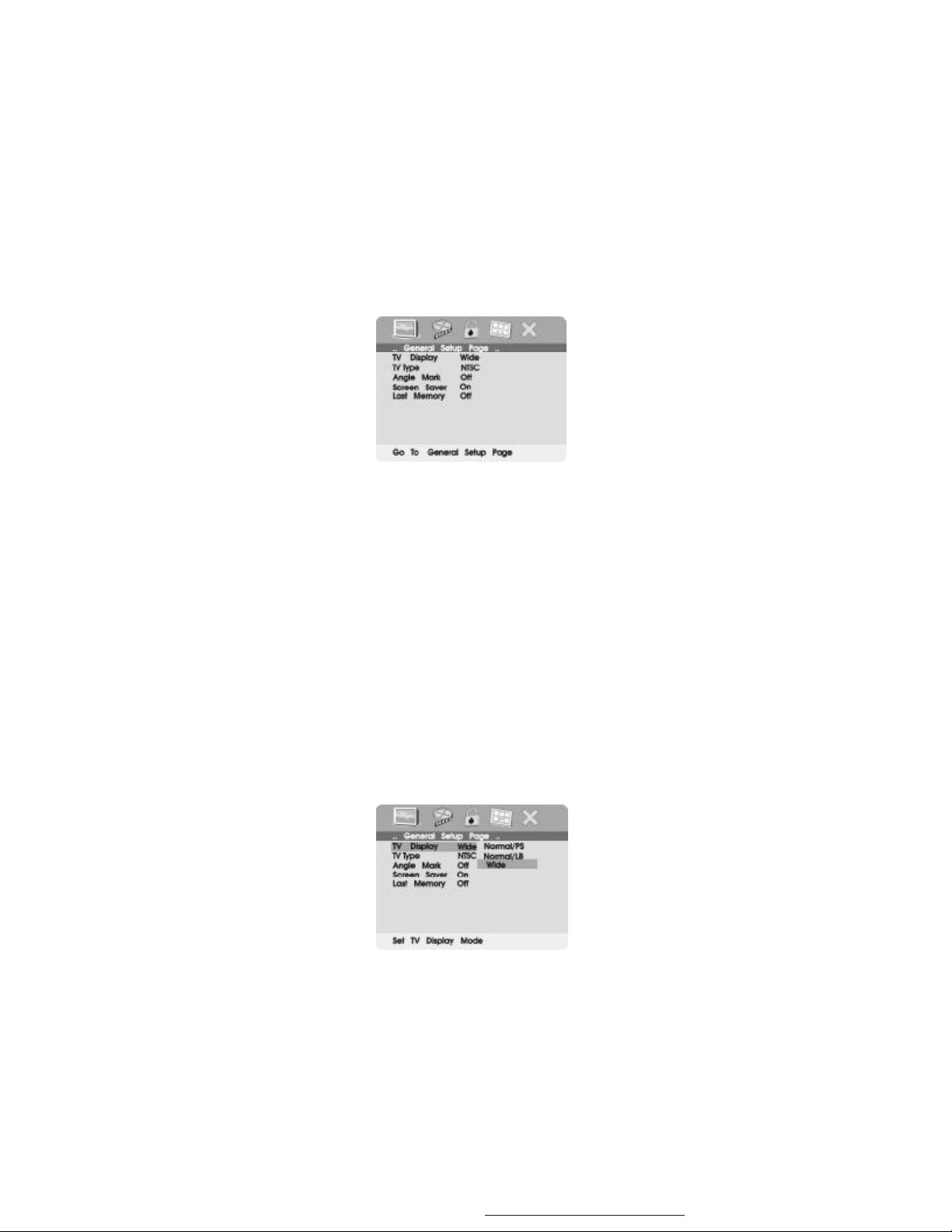
G. Setup
Press ‘SETUP’ to display the Main screen of the Setup Menu on the
screen. Press ‘SETUP’ again to exit the Setup Menu and the unit will
resume it’s last playback mode.
Main Setup Menu Screen
1) Press “SETUP”, the ‘General Setup Page’ will display on screen.
a).Select ‘TV Display’ using the UP/DOWN button, and then press
RIGHT to enter the submenu. Select the TV display mode on the
screen using UP/DOWN, and press ENTER to confirm the
setting. Press LEFT to return.
* Normal/PS: When the player is connected to a normal TV, and
a wide picture is shown on the full screen.
* Normal/LB: When the player is connected to a normal TV, and
a wide picture is shown on the screen with a black strip at both
the top and bottom of the screen.
* Wide: When the player is connected to a wide screen TV, a
wide picture is shown on the full screen.
TV Display Screen Display
6
PDF created with FinePrint pdfFactory Pro trial version http://www.fineprint.com
Page 10
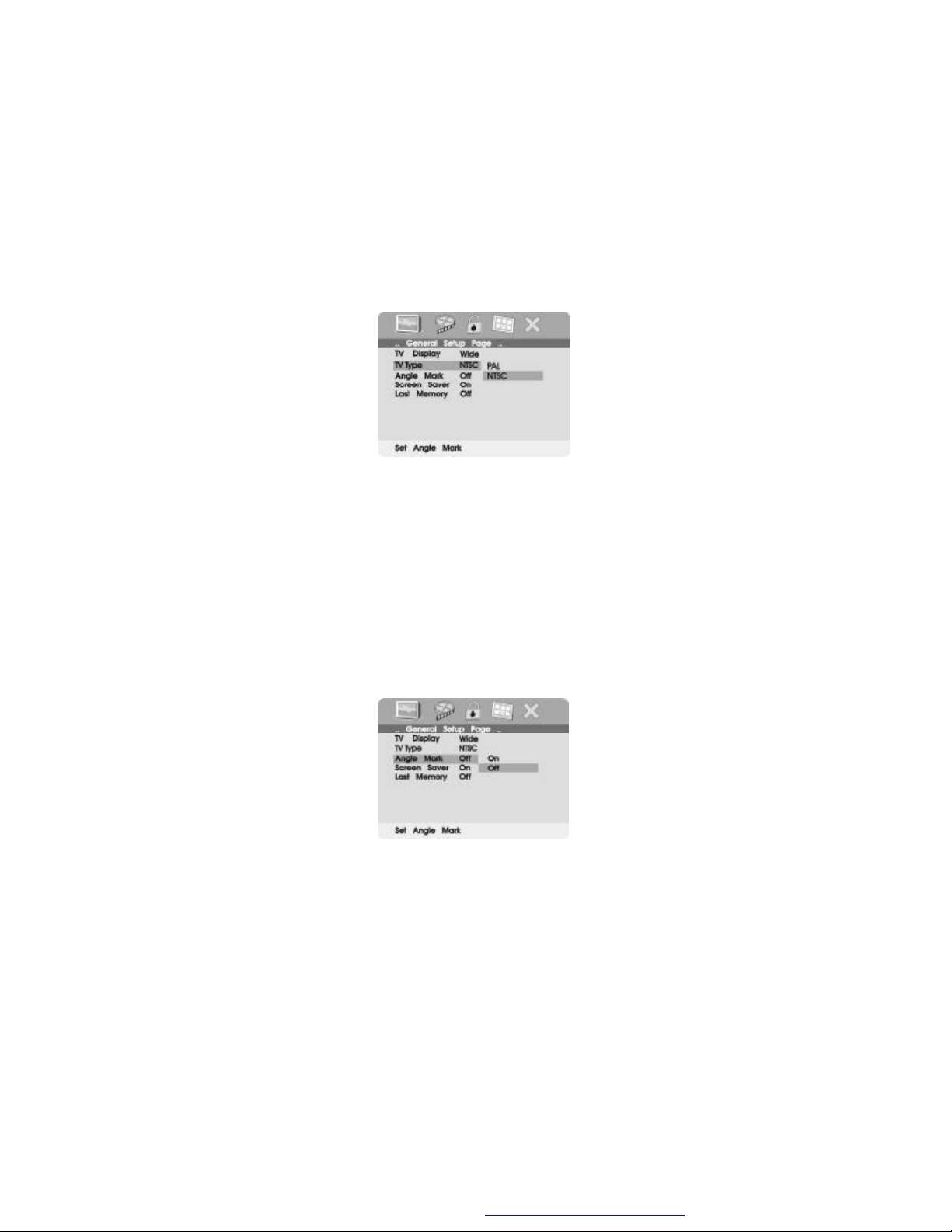
b).Select ‘TV Type’ using the UP/DOWN button, and then press the
RIGHT button to enter the submenu. Choose TV Type using the UP/
DOWN button and then press ENTER to confirm the setting. Press
the LEFT button to return.
TV Type Screen Display
NTSC: The standard TV system used in the USA, Canada, Japan and
many other countries.
PAL: The standard system used in Europe, Africa and the Middle East,
among other places.
c).Select ‘Angle Mark’ using the UP/DOWN buttton, and then press the
RIGHT button to enter the submenu. Choose Angle Mark on or off
using the UP/DOWN button and then press ENTER to confirm the
setting. Press the LEFT button to return.
Angle Mark Screen Display
* On: The screen will show the angle mark icon. (*If an angle option is
available).
* Off: The screen will not display the Angle Mark
NOTE: Not all discs contain above features. The above features are
disc dependent.
7
PDF created with FinePrint pdfFactory Pro trial version http://www.fineprint.com
Page 11
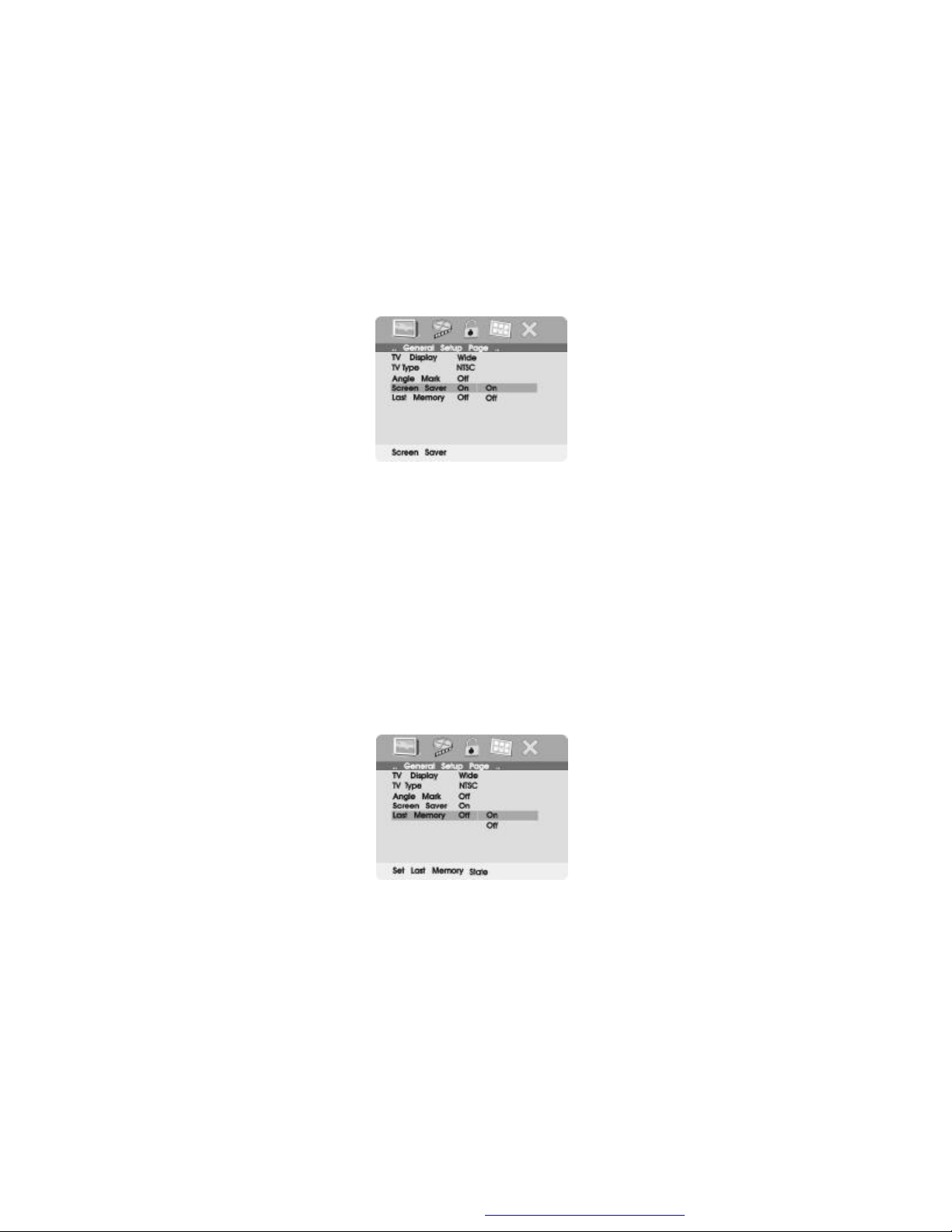
d). Select ‘Screen Saver’ using the UP/DOWN button, and then press
the RIGHT button to enter the submenu. Choose Screen Saver on or
off using the UP/DOWN button and then press ENTER to confirm the
setting. Press the LEFT button to return.
Screen Saver Screen Display
*On: Enables screen saver
*Off: Disables screen saver (off)
*NOTE: The DVD player will enter the Screen Saver mode after approximately five minutes if the same image remains on the screen.
e). Select ‘Last Memory’ by UP/DOWN button.and then press the
RIGHT button to enter the submenu. Choose Last Memory on or
off using the UP/DOWN button and then press ENTER to confirm
the setting. Press the LEFT button to return.
Last Memory Screen Display
*On: The unit will return to the last position on the disc.
*Off: The unit will not return to the last position on the disc.
8
PDF created with FinePrint pdfFactory Pro trial version http://www.fineprint.com
Page 12

Note: The Last position memory function only effect for OPEN
operation.
2) Select “Video Quality Setup”by using the LEFT/RIGHT button, press
ENTER to enter the video quality setup page.
Video Quality Setup Screen Display
a).Select ‘Brightness’ by using the UP/DOWN button, then press EN-
TER you can change the Brightness by pressing the LEFT/RIGHT
button. To exit ‘Brightness’ setting, press ENTER again to return
the main Menu.
Brightness Screen Display
b). Select ‘Contrast’ by using the UP/DOWN button, then press ENTER
you can adjust the Contrast by pressing the LEFT/RIGHT button.
9
PDF created with FinePrint pdfFactory Pro trial version http://www.fineprint.com
Page 13

Contrast Screen Display
To exit ‘Contrast’ Setting, press ENTER again to return the main Menu.
c).Select ‘Hue’ by using the UP/DOWN button, then press ENTER you
can adjust the Hue by pressing the LEFT/RIGHT button.
Hue Screen Display
To exit ‘Hue’ Setting, press ENTER again to return the main Menu.
d).Select ‘Saturation’ by using the UP/DOWN button, then press ENTER
you can adjust the Saturation by pressing the LEFT/RIGHT button.
Saturation Screen Display
To exit ‘Saturation’ setting, press ENTER again to return to the main
Menu.
10
PDF created with FinePrint pdfFactory Pro trial version http://www.fineprint.com
Page 14

3).Select “Password” using the LEFT/RIGHT button, then press the
RIGHT button to enter the submenu.
Password Setup Page Screen Display
Press ENTER to enter the Password Change Page. Input the Old
Password or the Default Password, the New Password, and the Confirmed New Password. Press ENTER to confirm the change.
Password Change Page Screen Display
Note: The default password is 3308.
11
PDF created with FinePrint pdfFactory Pro trial version http://www.fineprint.com
Page 15
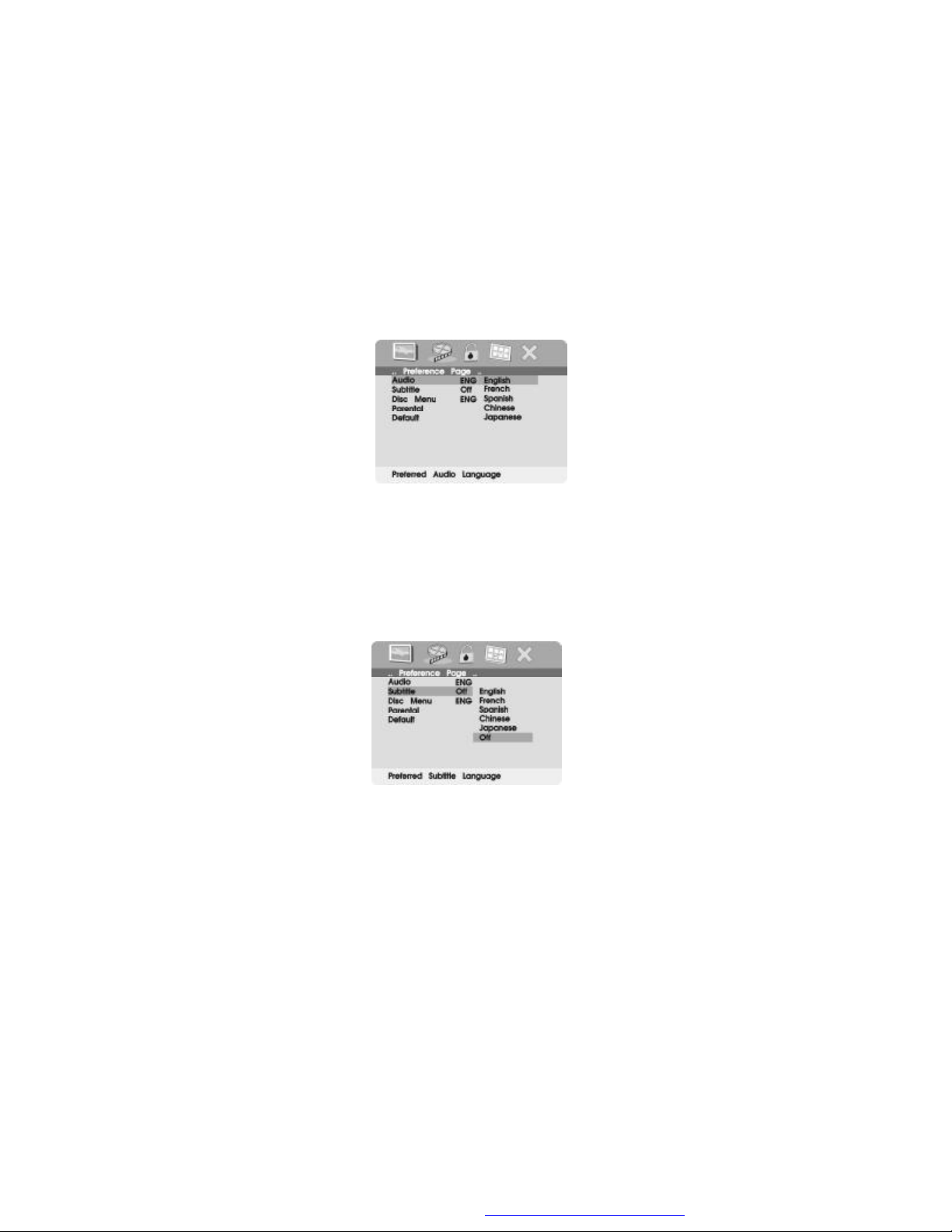
4).With no disc inside the player select ‘Preference Page ’ using the LEFT /
RIGHT buttons, then press ENTER to enter the preference page.
a. Select ‘Audio’ using the UP/DOWN button, then press RIGHT to
enter the submenu. Select the audio language you desire using the
UP/DOWN button, then press ENTER to confirm the setting. Press
LEFT to return.
Preference Audio Language
b. Select ‘Subtitle’ the using UP/DOWN button, then press RIGHT to
enter the submenu. Select the desired subtitle language or Subtitle
Off using the UP/DOWN button, then press ENTER to confirm the
setting. Press LEFT to return.
Preference Subtitle Language
12
PDF created with FinePrint pdfFactory Pro trial version http://www.fineprint.com
Page 16

c. Select ‘Disc Menu’ using the UP/DOWN button, then press RIGHT to
enter the submenu. Select the Disc Menu Language you desire using
the UP/DOWN button, then press ENTER to confirm the setting. Press
LEFT to return.
Preference Disc Menu Language
Note: Language and subtitle selection is only available for discs that
are recorded in the above listed languages. If the selected, language
is not available, the player will play and display on the screen the original recorded language contained in the disc.
d. Select ‘Parental’ using the UP/DOWN button, then press RIGHT to
enter the submenu.
Parental Preference Screen Display
Select the parental level you desire using the UP/DOWN button for
discs with lock-out function or multiple rating levels. These are listed
from the lowest level (1 Kid Safe) to the highest level (8 Adult). Enter a
4 digit password, then press ENTER to confirm the parental level
setting.
NOTE: The level of 8 Adult is the factory default.
13
PDF created with FinePrint pdfFactory Pro trial version http://www.fineprint.com
Page 17
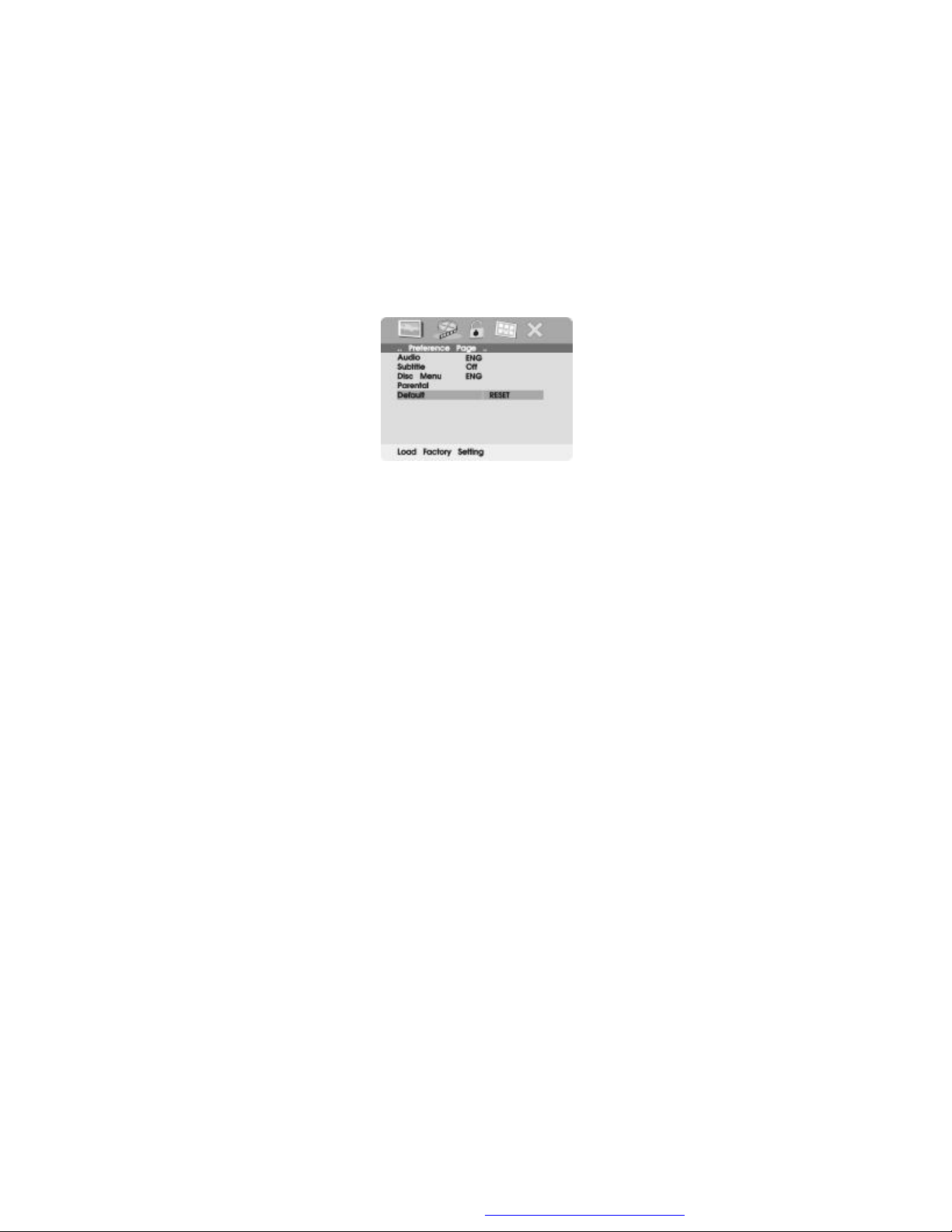
e. Select ‘Default’ using the UP/DOWN button, then press RIGHT to en-
ter the submenu. Press ENTER to make the setting return to the factory-set mode.
NOTE: The parental setting is not affected by the default reset
function.
Loading Factory Setting
NOTE: The Default Password is 3308. This password is always ef-
fective even after you have selected your own password and changed
it. To avoid the possibility of others using the default password to set
the parental level and change the password, you can record this
default password in another area and delete it from this manual. Some
discs can be limited depending on the age of users while some discs
cannot.
14
PDF created with FinePrint pdfFactory Pro trial version http://www.fineprint.com
Page 18
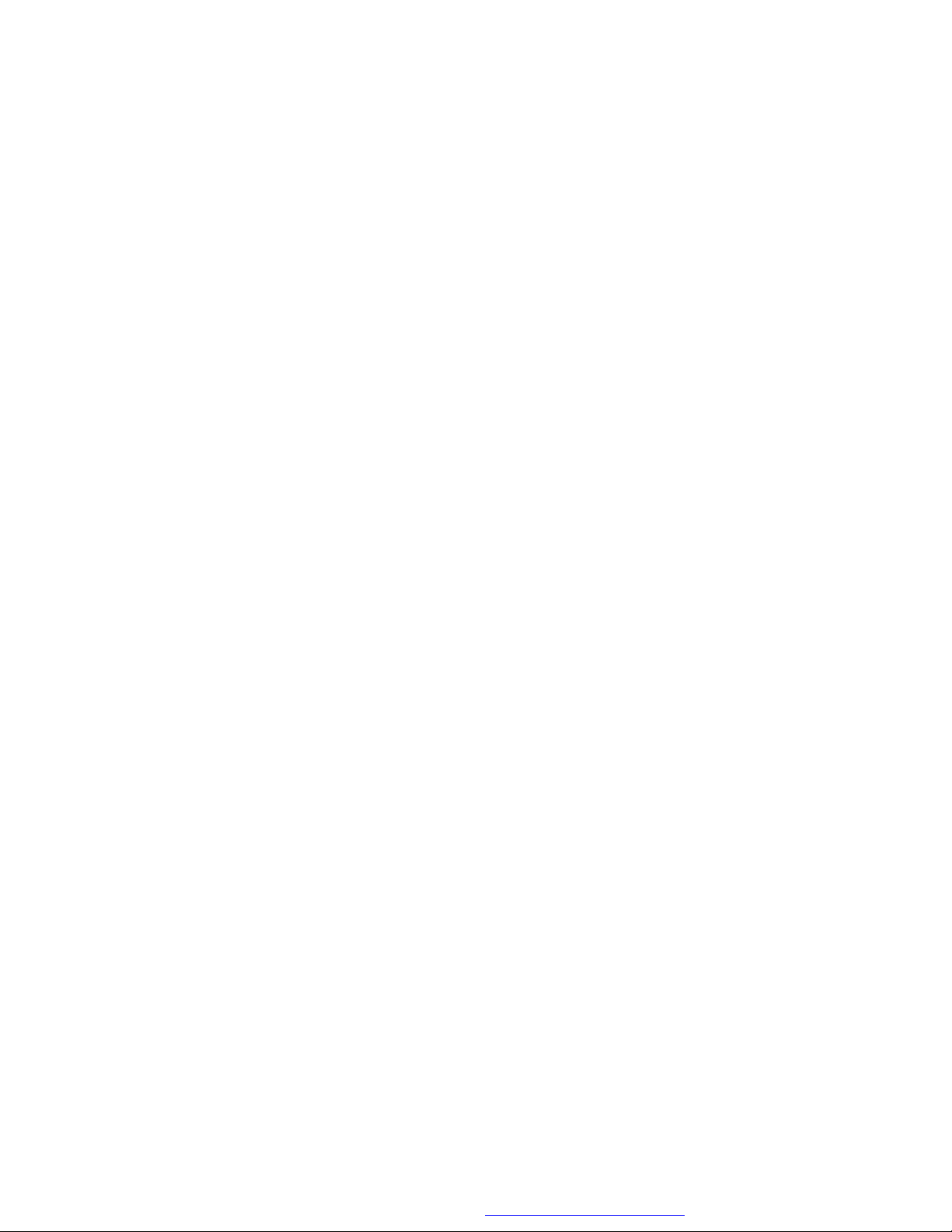
H. Basic Operation
POWER
OPEN
PLAY
SLOW
PAUSE
STOP
NEXT
PREVIOUS
FORWARD
REVERSE
LEFT/RIGHT/UP/DOWN
ENTER
NUMBERS
RETURN
MENU
REPEAT
A-B
DISPLAY
ANGLE
SUBTITLE
AUDIO
ZOOM
SETUP
Turn the unit on/off
Remove/load the disc
Start Play/Execute item or setting
Play at 1/2, 1/4, 1/8 or 1/16 times speed
Still Picture
(1 time) Stop at the present playing point /
(2 times) Stop playing
Go to the next chapter, track or scene during play back
Go back to the previous chapter, track or
scene during play back
Scan forward at 2, 4, 8,16 or 32 times speed
Scan backward at 2, 4, 8, 16 or 32 times
speed
Used for Menu Navigation
Execute item or confirm setting
Select item or setting
Return
Display the main menu of the disc
Repeat playing title, chapter, or track
Repeat a specific portion from point A to point
B of the disc
Display information (title, chapter, track,
time, etc.).
Change the viewing angles on the scene
Select the subtitle language and turn it on/
off
Select the audio language
Enlarge an image to 2, 3, or 4 times the
original size.
Display the setup menu to select and set
items, and exit the setup menu.
15
PDF created with FinePrint pdfFactory Pro trial version http://www.fineprint.com
Page 19

I. Menu
A DVD is divided into sections called titles and chapters. When you
play a DVD, a root menu of the disc will appear on the screen of your
TV or Monitor. The contents of the menu vary from disc to disc. Press
MENU during playback to display the menu. Some DVDs only allow
you to select disc playback options using the DVD root menu.
J. Display
1. PLAYING TIME AND REMAINING TIME
a. During playback press the ‘DISPLAY’ button to display the cur-
rent Title Number (1), the total Number of Titles (2), the current
Chapter Number (3), the total Number of Chapters (4), and the
Playing elapsed Time for the title (5). The heading will disappear
automatically after 3 seconds if DISPLAY button is not pressed.
Title, Chapter Number, and Time Screen Display
b. Press ‘DISPLAY’ again to display the Remaining Time of the title.
The heading will disappear automatically in 3 seconds.
Title Remaining Time Screen Display
16
PDF created with FinePrint pdfFactory Pro trial version http://www.fineprint.com
Page 20

c. Press ‘DISPLAY’ a 3rd time to display the Elapsed Time for the
chapter. The heading will disappear automatically in 3 seconds.
Chapter Elapsed Time Screen Display
d. Press ‘DISPLAY’ a 4th time to display the Remaining Time for the
chapter. The heading will disappear automatically in 3 seconds.
Chapter Remaining Time Screen Display
e. Press ‘DISPLAY’ a 5th time to exit, ‘Display Off’ will be displayed
and will disappear automatically in 3 seconds.
2. ANGLE
During playback of a disc, press ‘ANGLE’ to display the available angles
for discs containing multi-angles*, with the current angle number (1)
and the total number of angles (2) displaying. Press ‘ANGLE’ to select
another angle, then press again to exitand return to the normal
viewing angle. The angle display will disappear automatically if the
‘ANGLE’ button is not pressed again within 3 seconds.
*NOTE: Not all discs contain this feature.
17
PDF created with FinePrint pdfFactory Pro trial version http://www.fineprint.com
Page 21

Angle Screen Display
3. SUBTITLE
During disc playback press ‘SUBTITLE’ to select the subtitle language
you desire*, with the current Subtitle Language Number (1) and the
total Number of Subtitle Languages (2) displayed. If there are multiple languages press ‘SUBTITLE’ again to select another subtitle language. To turn subtitles OFF, press the ‘SUBTITLE’ button until ‘Subtitle Off’ is displayed. The Subtitle display will disappear automatically
if the ‘SUBTITLE’ button is not pressed again within 3 seconds.
Subtitle Screen Display
* Some DVDs only allow access to this function through the DVD menu.
18
PDF created with FinePrint pdfFactory Pro trial version http://www.fineprint.com
Page 22

4. AUDIO
During playback press ‘AUDIO’ to select the audio language you
desire*, with the current Audio Channel Number (1) and the total number of Audio Channels (2) displayed. Press AUDIO again to select
another audio language. The audio display will disappear automati-
cally if the ‘AUDIO’ button is not pressed within for 3 seconds.
Audio Language Screen Display
* Some DVDs only allow access to this function through the DVD
menu.
5. ZOOM
During playback press ‘ZOOM’ to enlarge the picture by 2x, 3x or 4X
with the current zoom multiple.(1)Press “zoom”one time ,the picture
will be enlarged 2X.(2)Press “zoom” a second time ,the picture will be
enlarged 3X.(3)Press “zoom” a 3rd time ,the picture will be enlarged
4X.(4)Press “zoom” a 4th time ,the picture will return to normal size.
Zoom Screen Display
19
PDF created with FinePrint pdfFactory Pro trial version http://www.fineprint.com
Page 23

6. A-B REPEAT
a. During playback press a first time ‘A-B’ to set the Starting Point A.
A-B Repeat Starting Point Screen Display
b. Press ‘A-B’ a second time to set the Ending Point B and the player
will repeatedly play the part between Point A and Point B.
A-B Repeat Ending Point Screen Display
c. Press A-B a third time to cancel A-B repeat and resume normal
playback.
A-B Repeat Cancelled Screen Display
20
PDF created with FinePrint pdfFactory Pro trial version http://www.fineprint.com
Page 24

7. REPEAT
a. During playback press ‘REPEAT’ once to repeatedly play the cur-
rent chapter.
Chapter Repeat Screen Display
b. During playback press ‘REPEAT’ again to repeatedly play the current
title.
Title Repeat Screen Display
c. During playback press ‘REPEAT’ a 3rd time to repeat all Chapters
and Titles.
All Repeat Screen Display
21
PDF created with FinePrint pdfFactory Pro trial version http://www.fineprint.com
Page 25

d. Press ‘REPEAT’ a 4th time, to resume normal playback.
Repeat Off Screen Display
K. Playing Audio CDS
When playing an audio CD press the DISPLAY button on the remote
to view time information. The options below show you what
information is available using this function.
a. The current track and playing time of that track will be displayed
on the screen.
Single Elapsed Screen Display
b.Press ‘DISPLAY’ one time and Single Remain appears along
with the current track playing and the amount of time left.
Single Remain Screen Display
22
PDF created with FinePrint pdfFactory Pro trial version http://www.fineprint.com
Page 26
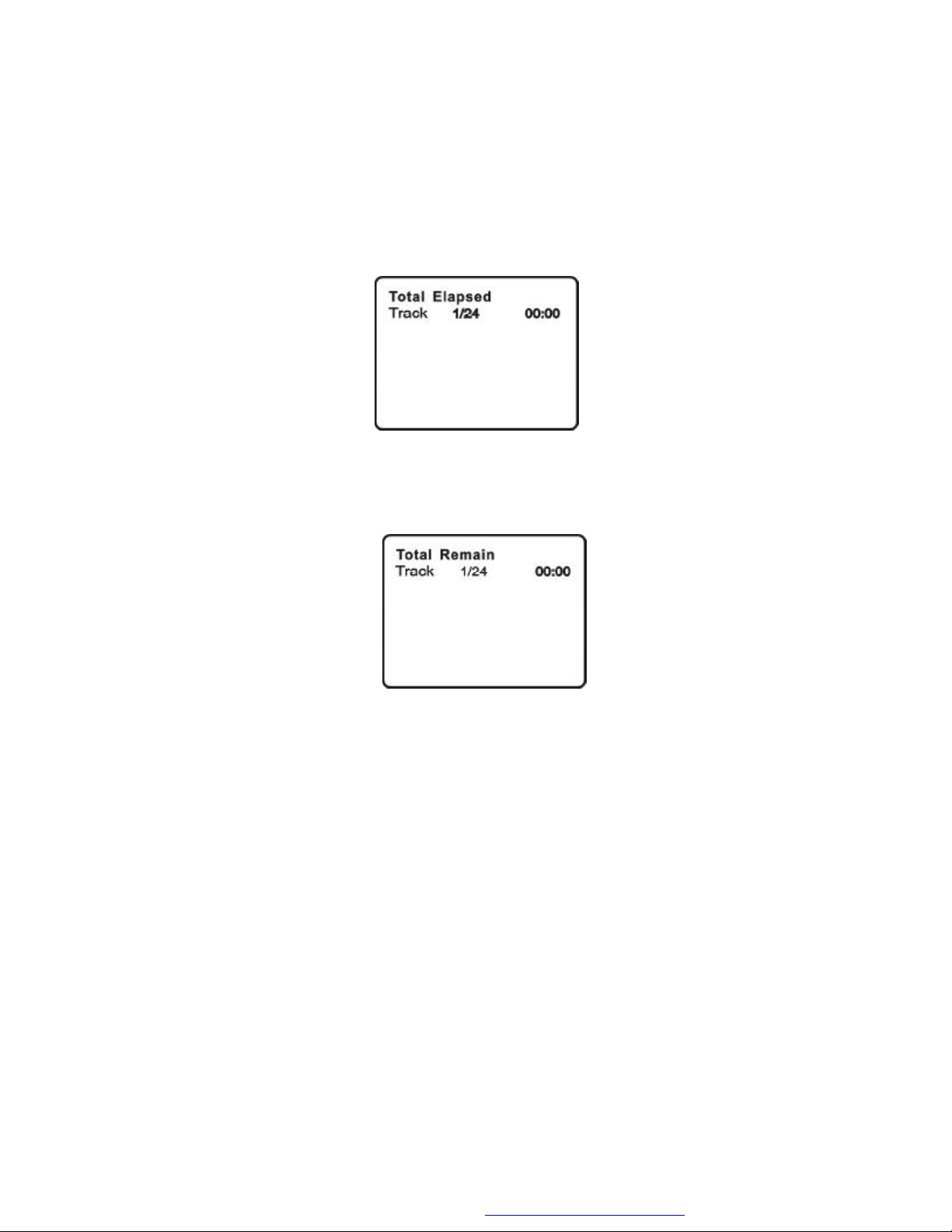
c. Press ‘DISPLAY’ a 2nd time and Total Elapsed appears along with the
current track playing and the total time that the CD has been playing.
Total Elapsed Screen Display
d. Press ‘DISPLAY’ a 3rd time and Total Remain appears along with the
current track playing and the amount of time remaining on the CD.
Total Remain Screen Display
e. Press ‘DISPLAY’ a 4th time and “ Display Off ” will appear momentarily
then disappear. The CD time Information will not be displayed.
USING THE REPEAT FEATURE
The default mode for the Repeat feature is OFF. Pressing REPEAT
consecutively changes the repeat options:
• Track- repeats the track that is playing.
• All- repeats the disc that is playing.
• Off
As you toggle through the options, the repeat option changes. The
selected repeat option loops repeatedly until you turn it off.
23
PDF created with FinePrint pdfFactory Pro trial version http://www.fineprint.com
Page 27
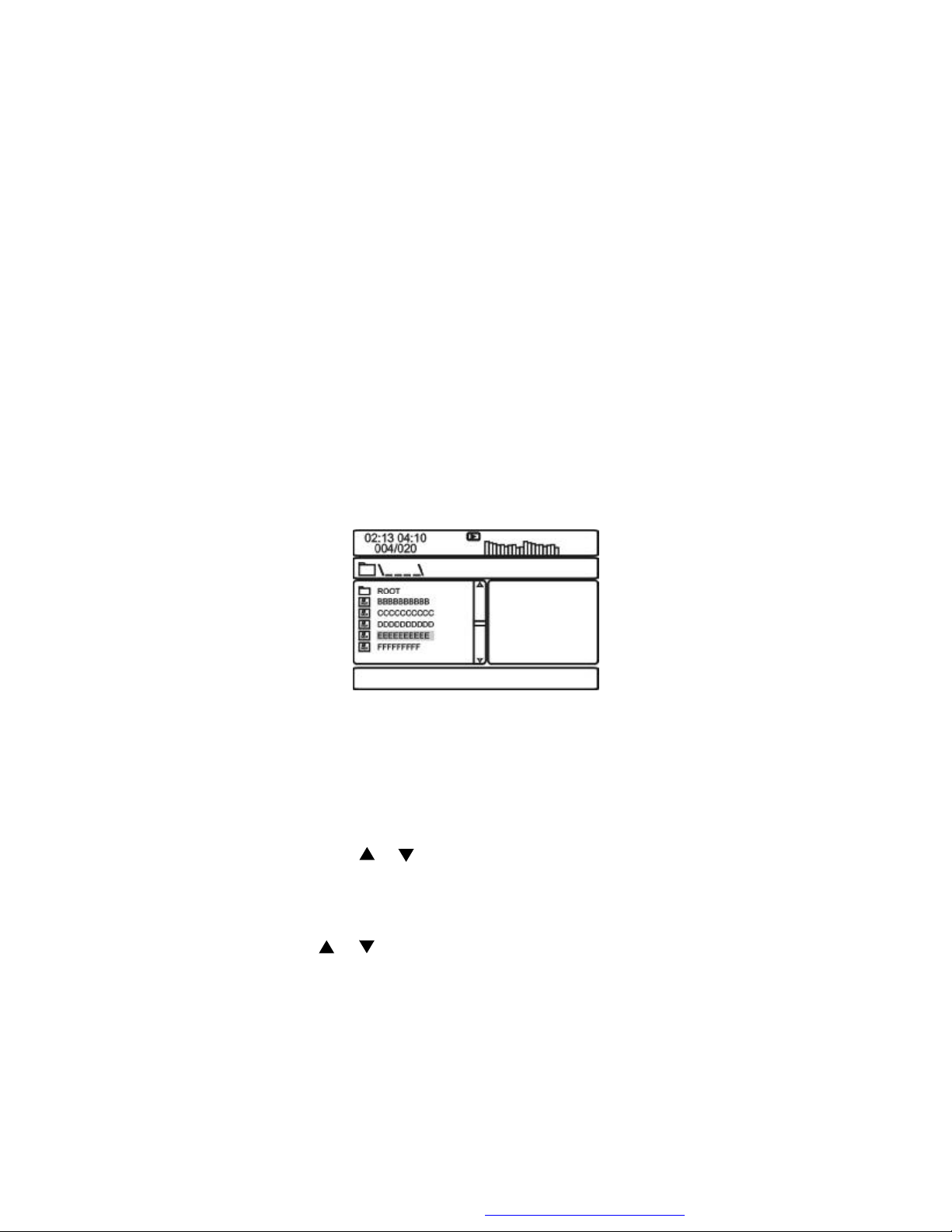
L. Playing MP3 Discs
MP3 is a format for storing digital audio. An audio CD-quality song is
compressed into the MP3 format with very little loss of audio quality
while taking up much less disc space. CD-R /RW discs that have
been encoded in MP3 format are compatible with this system.
Playback modes:
Folder (normal playback)
Single
Repeat One (repeat playback of a song)
Repeat Folder (repeat playback of a specific folder)
Insert a MP3 CD, the DVD player will initialize the disc and the directory
(folder) will be shown on the TV screen.
MP3 MENU Screen Display
When a MP3 disc is inserted into the unit, the menu screen appears
automatically. You can use the menu screen to change folders and
songs. The system plays the songs in the order they were burned
onto the disc.
1. Press the or button to choose a folder from the folder list
on the left side of the screen.
2. Press ENTER to select the highlighted folder. The songs available under the folder will be listed.
3. Use or button to choose a song from the list. Press ENTER to select and begin playback of the highlighted song.
24
PDF created with FinePrint pdfFactory Pro trial version http://www.fineprint.com
Page 28

Use the ( NEXT ) button to move to the next song. Press the
(PREVIOUS) button to move to the beginning of the previous song.
USING THE REPEAT FEATURE
The default mode for the Repeat feature is OFF(Folder). Pressing
REPEAT consecutively changes the repeat options:
• Single
• Repeat One
• Repeat Folder
• Folder
As you toggle through the options, the repeat option changes. The
selected repeat option loops repeatedly until you turn it off.
NOTICE
“ ” icon in front of a file name indicates that this is a folder, not an
MP3 file.
“MP3” icon in front of a file name indicates that this is a MP3 file.
25
PDF created with FinePrint pdfFactory Pro trial version http://www.fineprint.com
Page 29
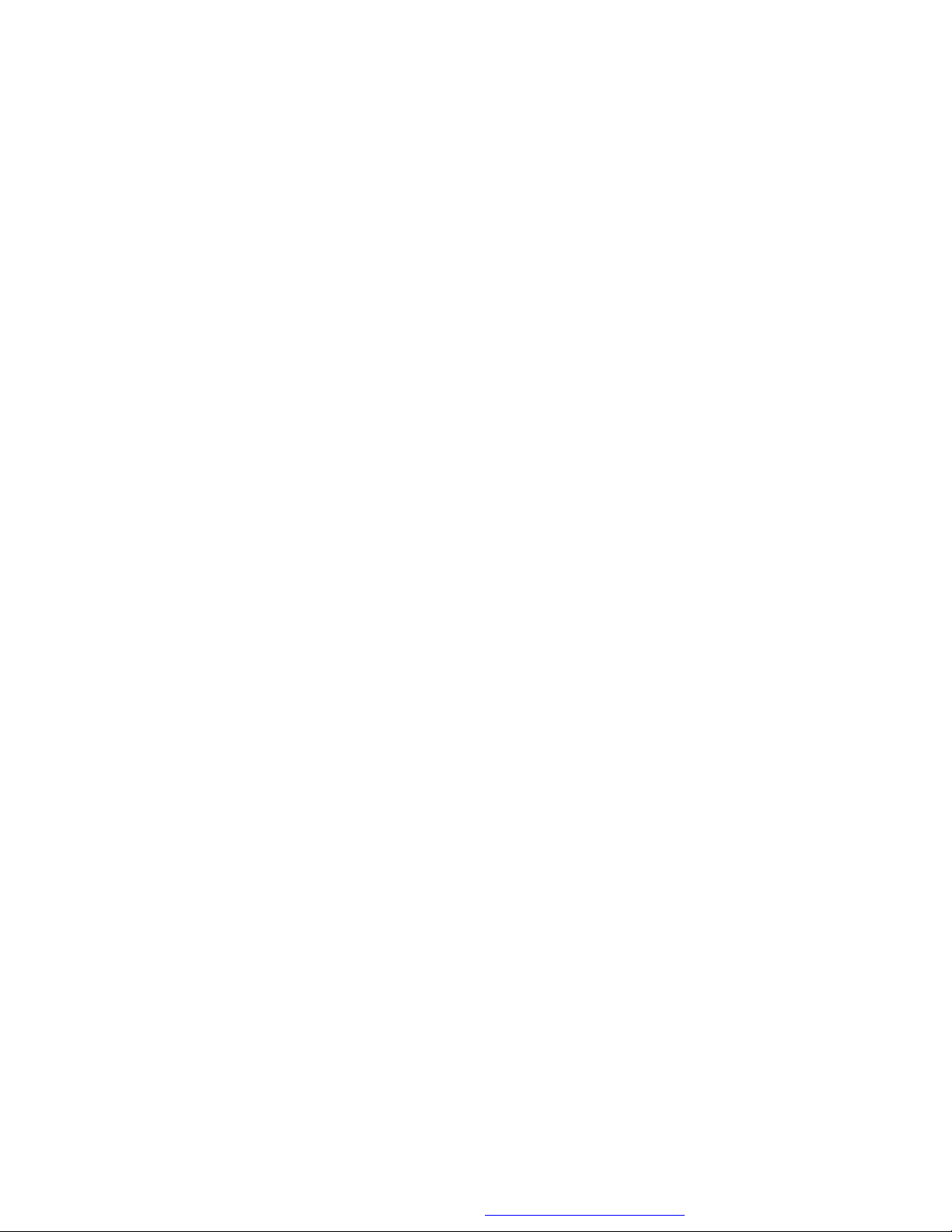
M. Playing JPG file
1) Load the JPG Disc into tray.
2) Select JPG file by pressing “UP/DOWN” button.
3) You can preview the JPG file by pressing “PLAY” or “ENTER”.
4) Pressing the “LEFT“ Key will rotate the picture 90 degrees
counterclockwise. Pressing the “RIGHT“ Key will rotate the
picture clockwise.
5) When browsing the photos, you can reverse the photo horizontally
by pressing “UP” key,or you can reverse the photos vertically by
pressing “DOWN” key.
6) When you browse the JPG file, press “DISPLAY” , there will be
different refresh mode below.
a. Press “DISPLAY” first time, “WIPE TOP” display on the screen,
the picture will refresh from top to bottom.
b. Press “DISPLAY” 2nd time, “WIPE BOTTOM” will display on the
screen, the picture will refresh from bottom to top.
c. Press “DISPLAY” 3rd time, “WIPE LEFT” will display on the
screen, the picture will refresh from left side to right side.
d. Press “DISPLAY” 4th time, “WIPE RIGHT” will display on the
screen, the picture will refresh from right side to left side.
e. Press “DISPLAY” 5th time, “DIAGONAL WIPE LEFT TOP” will
display on the screen, the picture will refresh from left top to right
bottom.
f. Press “ DISPLAY ” 6th time, “DIAGONAL WIPE RIGHT TOP” will
display on the screen, the picture will refresh from right top to left
bottom.
g. Press “DISPLAY” 7th time, “DIAGONAL WIPE LEFT BOTTOM”
will display on the screen, the picture will refresh from left bottom
to right top.
h. Press “DISPLAY ” 8th time, “DIAGONAL WIPE RIGHT BOTTOM”
will display on the screen, the picture will refresh from right bottom to left top.
26
PDF created with FinePrint pdfFactory Pro trial version http://www.fineprint.com
Page 30
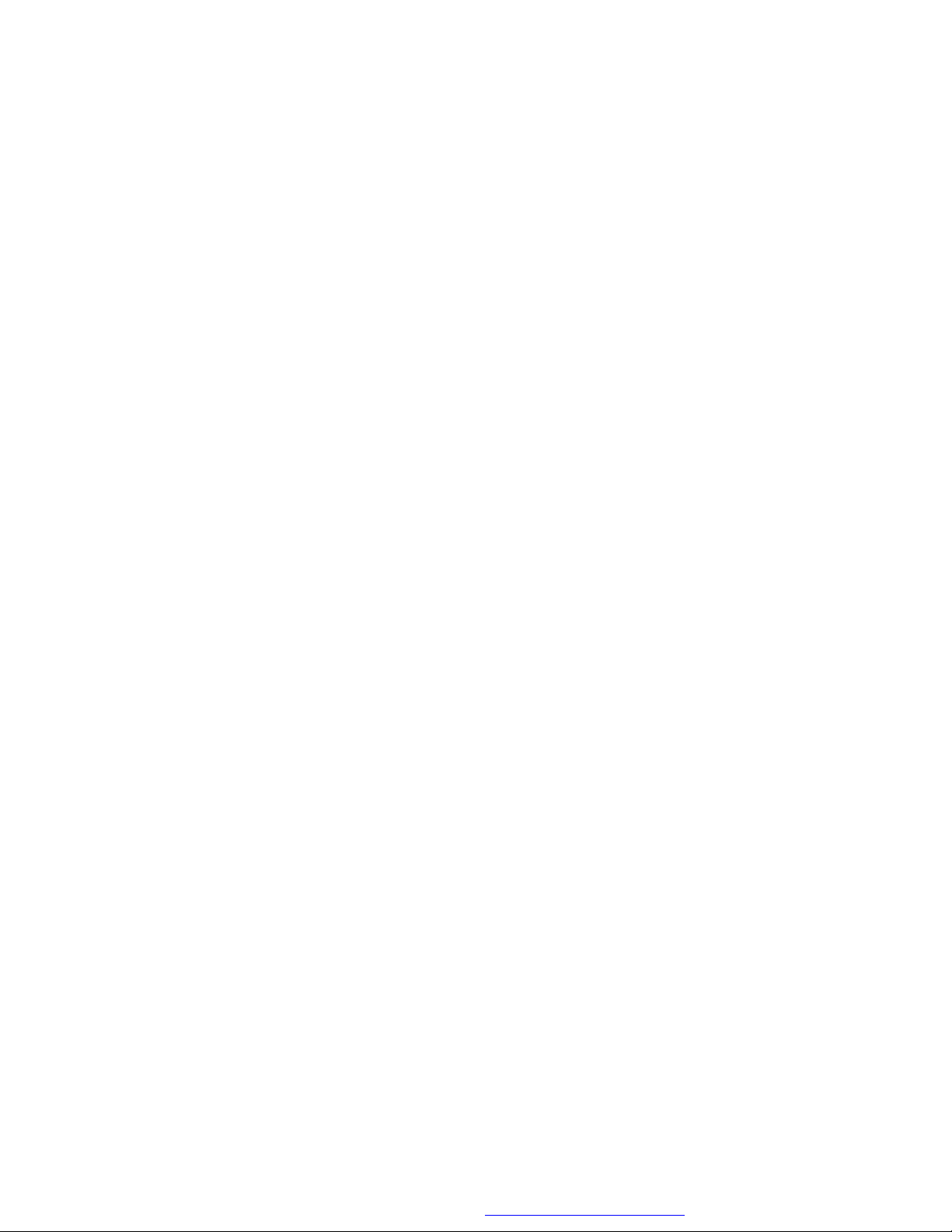
i. Press “DISPLAY” 9th time, “EXTEND FROM CENTER H” will
display on the screen, the picture will refresh from horizontal center to both sides.
j. Press “DISPLAY” 10th time, “EXTEND FROM CENTER V” will
display on the screen, the picture will refresh from vertical center to both sides.
k. Press “DISPLAY” 11th time, “COMPRESS TO CENTER H” will
display on the screen, the picture will refresh from top and bottom to center.
l. Press “DISPLAY” 12th time, “COMPRESS TO CENTER V” will
display on the screen, the picture will refresh from right and left
to center.
m.Press “DISPLAY” 13th time, “WINDOW H” will display on the
screen, the picture will refresh from four window’s top side to
bottom side.
n. Press “DISPLAY” 14th time, “WINDOW V” will display on the
screen, the picture will refresh from four window’s left side to
right side.
o. Press “DISPLAY” 15th time, “WIPE FROM EDGE TO CENTER”
will display on the screen, the picture will refresh from 4 edges to
center.
7) When previewing the file, pressing “ANGLE”, “SUBTITLE”, “AUDIO”,
“NUMBER”, “AB”, “RETURN”, “REW/FF”, “SLOW” a hand icon will
appear on the display meaning that these options are not available.
8) Press “STOP” to browse the JPG file, “SLIDE SHOW” “MENU” will
display on the screen.
9) When browsing the picture, press “STOP” and thumbnail size
picture will be displayed. You can select the picture you desire by
using the UP/DOWN/LEFT/RIGHT/ENTER key.
10) Press “PLAY” or “OK”, to preview the left top picture.
27
PDF created with FinePrint pdfFactory Pro trial version http://www.fineprint.com
Page 31
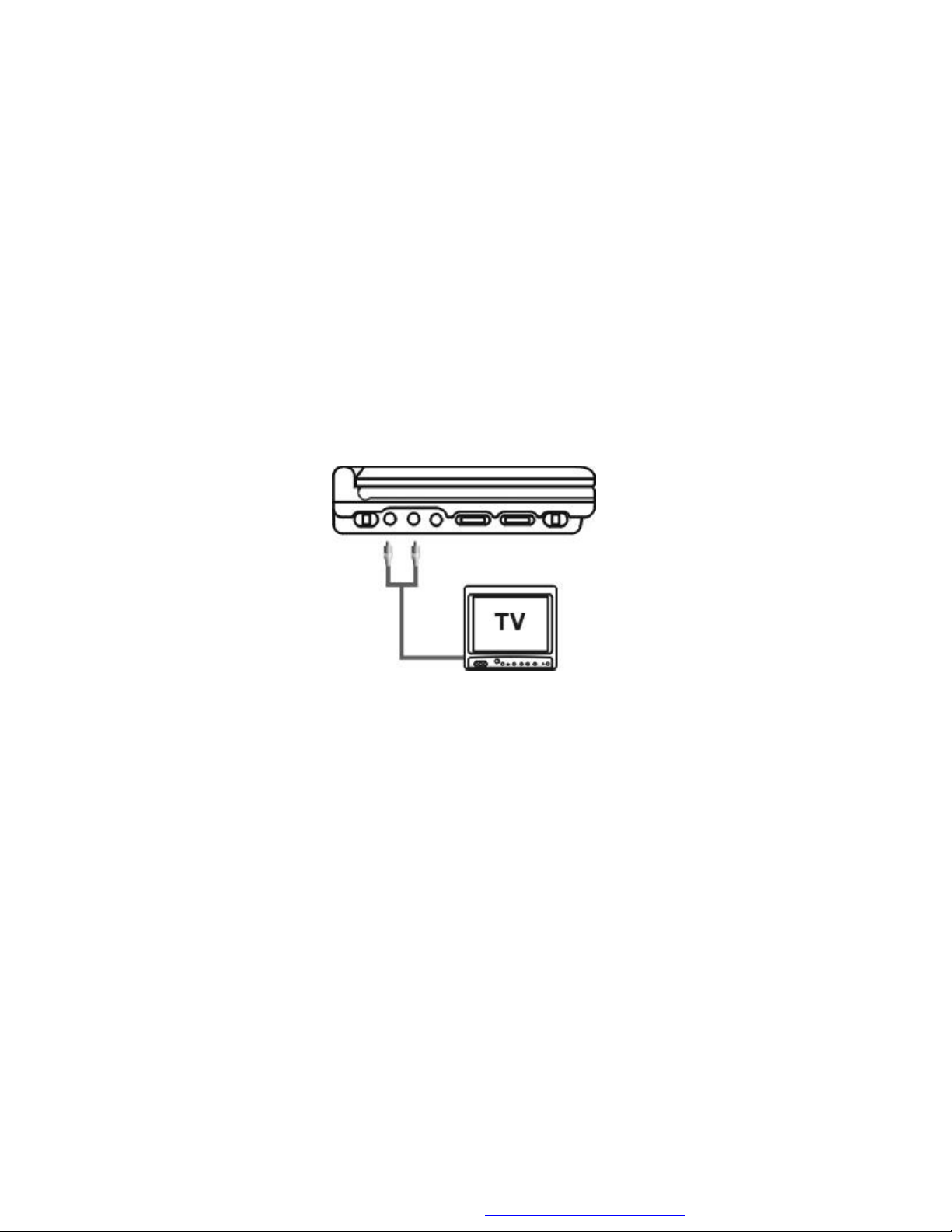
N. Connecting to a TV or another monitor ( Refer to Figure 5)
You can also connect the DVD player to a TV to enjoy high quality
stereo sound and picture on another monitor.
1. Slide the AV IN/OUT switch to out side Connect one end of the
audio/video cable’s black (1/8” stereo plug) plug into the unit’s
DVD AUDIO OUT jack, and connect the other end to the AUDIO
INPUT jacks on your TV or Monitor (white = left channel, red = right
channel).
2. Connect the audio/video cable’s yellow plug into the DVD VIDEO
OUT jack on the back of the unit, and the other yellow plug to the
VIDEO INPUT jack on your TV or Monitor.
Figure 5
28
PDF created with FinePrint pdfFactory Pro trial version http://www.fineprint.com
Page 32

O. Specifications
Compatible DISC: DVD/CD/MP3
Signal system: NTSC/PAL
Panel size: 7 inch
Frequency response: 20 Hz to 20 kHz
Video output: 1 Vp-p/75 Ohm, unbalanced
Audio output: 1.4Vrms/10kOhm
Audio S/N: Better than 60 dB
Dynamic range : Better than 85 dB
Laser: Semiconductor Laser, Wave Length: 650 nm/795 nm
Power source: DC 9-12V
Power consumption: 12 W
Operating temperature: 5~35°C
Weight : 0.85 kg
Dimensions (W x D x H): 7.48 X 5.90 X1.61inches
190 x 150 x 41mm
Battery Type: Li-ion
P. Rechargeable Battery Installation and Use
The player utilizes a set of long-life LI-ion batteries for a portable power
supply. LI-ion batteries feature high storage capacity and low level of
degradation. This means the LI-ion batteries do not have “Memory
Effect” and thus can be recharged safely regardless of whether the
battery is fully or only partially discharged. Please fully charge the battery prior to first use.
NOTE: When the DVD player is used with the battery as a power
source, ensure that the battery has been charged for at least eight
hours prior to connecting it to the DVD player.
If you plan not to use the battery for an extended period of time (one
week or longer), we recommend that you first fully charge the battery
and store it away properly. For longer periods of storage, please recharge the battery at least once every two months to maintain the
29
PDF created with FinePrint pdfFactory Pro trial version http://www.fineprint.com
Page 33

battery in optimum condition. Under no circumstances short the battery terminals, store the battery in a metal container, or leave the battery in a humid or damp environment. Ideally, store the battery in an
airtight container with desiccant or other dehumidifying agent. Each
full recharge takes approximately five-hours and one full charge can
provide power to the player for at least 2.5 hours.
During recharge, the red indicator will stay on. Once fully recharged,
the red light will turn off. At this point you may remove the wall plug and
stop charging.
Precautions related to Battery Recharge:
1. Once the battery is fully discharged, immediately recharge (regardless of whether you plan to use battery or not) in order to maximize
battery life.
2. To charge the battery, please connect the power jack directly into
the DVD player and leave the POWER switch in the ‘off’ position.
Using and Maintaining your Rechargeable Batteries
1.Please make sure you always use only the AC adapter included
with the player to recharge your batteries, while the Cigarette Adapter
can’t be used to recharge the batteries.
2.Recharge efficiency will degrade when environmental temperatures
drop below 50oF (10oC) or exceed 95oF (35oC).
3. Please remove battery from the player and store it properly if the
player is not to be used for long time. During this period , please
recharge the battery at least once two months to avoid irreparable
damage to the battery.
30
PDF created with FinePrint pdfFactory Pro trial version http://www.fineprint.com
Page 34

Installing the Battery Pack:
1. First, make sure the player is in “Stop” mode and that the AC power
supply has been disconnected.
2. Close the player cover.
3. Push the battery towards the rear flank of the player until it locks into
position. The lock position is indicated by a click. The unit will fit snugly
to the player.
Figure 6. Installing the DVD Player Battery
Removing the Battery Pack:
1. First, make sure the player is in “Stop” mode and the AC power
supply has been disconnected.
2. Press the release button on the Rear of battery.
3. Pull the battery out of the rear flank.
Figure 7. Removing the DVD Player Battery
31
PDF created with FinePrint pdfFactory Pro trial version http://www.fineprint.com
Page 35

Q. Troubleshooting
PROBLEM
No sound or
distorted sound
Can’t advance
through a movie
The icon ( )
appears on
screen
Picture is
distorted
SOLUTION
• Make sure your DVD is connected properly.
Make sure all cables are securely inserted
into the appropriate jacks.
• You can’t advance through the opening
credits and warning information that appears
at the beginning of movies because the disc
is programmed to prohibit that action.
The feature or action cannot be
completed at this time because:
1. The disc’s software restricts it.
2. The disc’s software doesn’t support the
feature (e.g., angles)
3. The feature is not available at the
moment.
4. You’ve requested a title or chapter
number that is out of range.
• The disc might be damaged. Try another
disc.
• It is normal for some distortion to appear
during forward or reverse scan.
No forward or
reverse scan
• Some discs have sections that prohibit rapid
scanning or title and chapter skip.
• If you try to skip through the warning information and credits at the beginning of a
movie, you won’t be able to. This part of the
movie is often programmed to prohibit
skipping through it.
32
PDF created with FinePrint pdfFactory Pro trial version http://www.fineprint.com
Page 36

Troubleshooting (Cont)
PROBLEM
IR sensor
inoperative
Disc won’t play
Play starts, but
then stops
immediately
SOLUTION
• Verify that the batteries in the remote are
fresh.
• Verify that the remote sensor eye is not
obstructed.
• Verify that the infrared transmitter is
affixed over the sensor eye of the component to be controlled.
• Insert a disc with the label side facing
up.
• Check the type of disc you put into disc
tray. This DVD only plays digital video
discs, audio CDs and MP3s.
• Both the unit and the disc are coded by
region. If the regional codes don’t
match, the disc can’t be played. This
DVD is Region Number 1.
• The disc is dirty. Clean it.
• Condensation has formed. Allow
player to dry out.
33
PDF created with FinePrint pdfFactory Pro trial version http://www.fineprint.com
