Page 1

8" TFT LCD TV with Card Reader
Cat. No.16-3350
User’s Guide
Page 2
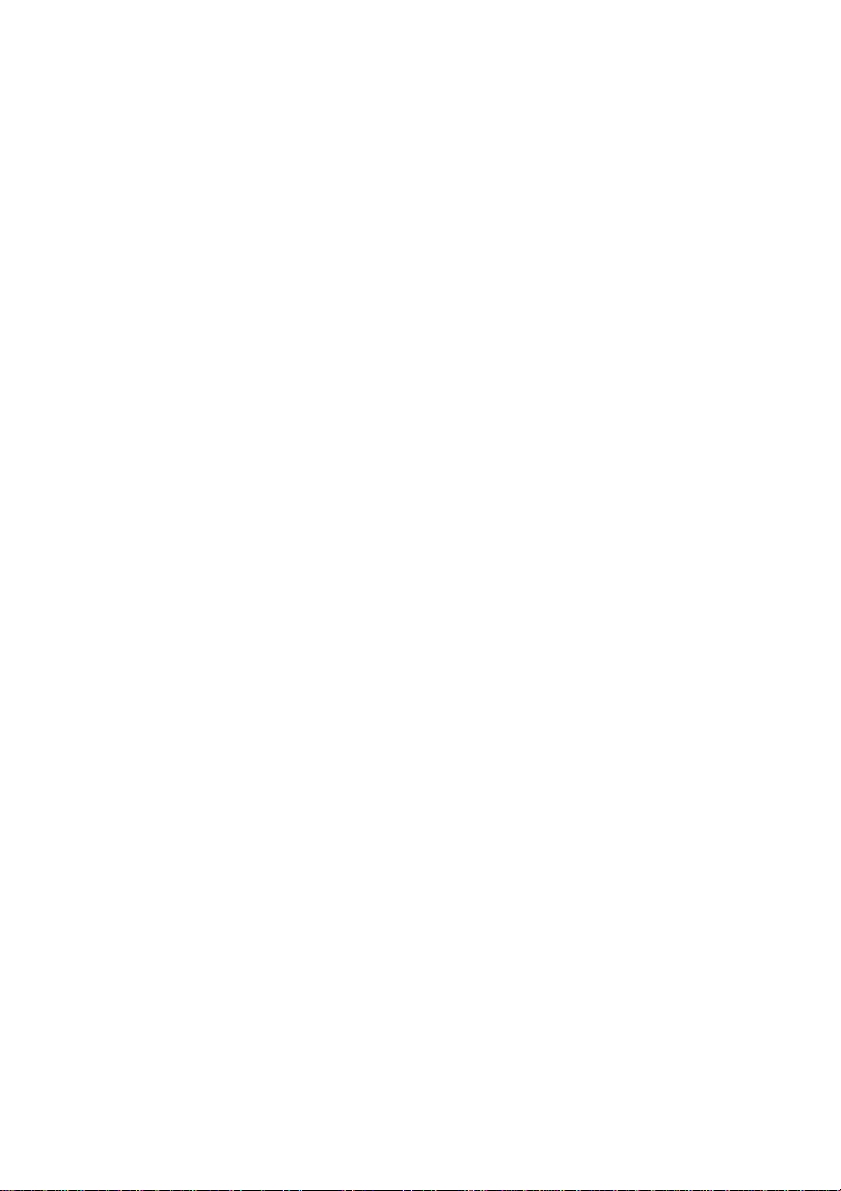
TABLE OF CONTENTS
A. Introduction --------------------------------------------------- 3
B. Cautions and Warnings ------------------------------------ 3
C. Package Contents ------------------------------------------ 8
D. Indoor Installation ------------------------------------------- 9
E. Rechargeable Battery -------------------------------------- 10
F. Controls/Indicators/Connectors -------------------------- 13
G. Rem ote Controls ---------------------------------- ----------- 15
H. Card Reader -------------- ------------------------------------ 19
I. System Operation ------------------------------------------- 22
J. Watching TV -------------------------------------------------- 24
K. Playing a Video Game ------------------------------------- 25
L. Using Headphones ------------------------------------------ 25
M. Support Home TV ------------------------------------------- 25
N. Specifications ------------------------------------------------- 26
2
Page 3
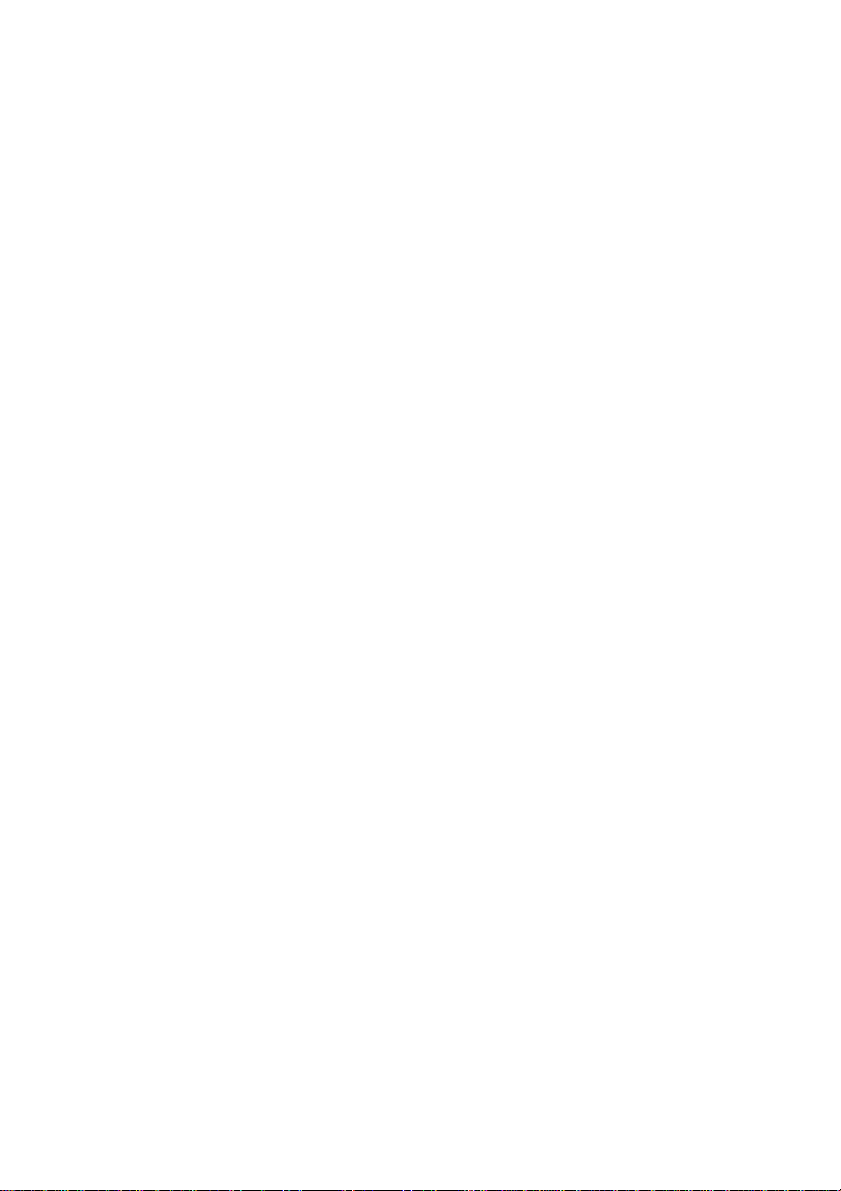
A. Introduction
Thank you for selecting this multi-media system, featuring
an 8” LCD TV with Card Reader. It utilizes the latest state of
the art electronics and is designed for use in homes, offices,
hotels, and vehicles. The unit is compact so that you can
take it with you almost anywhere, and is designed for easy
installation. Please read all the instructions in this manual to
ensure proper installation and superior equipment
performance.
B. Cautions and Warnings
1. Read Instructions — Read all the safety and operating
instructions before operating the product.
2. Retain Instructions — Retain the safety and operating
instructions for future reference.
3. Heed Warnings — Adhere to all warnings on the product
and in the operating instructions.
4. Follow Instructions — Follow all operating and user
instructions.
5. Cleaning — Unplug this product from the wall outlet
before cleaning it. DO NOT use liquid cleaners or
aerosol cleaners. Use a damp cloth for cleaning.
6. Attachments — DO NOT use attachments not
recommended by the product manufacturer as they may
cause hazards.
7. Mounting — DO NOT place this product on an unstable
cart, stand, tripod, bracket, or table. The product may fall,
causing serious injury to a child or adult, and serious
damage to the product. Use only with a cart, stand, ripod,
bracket, or table recommended by the manufacturer or
sold with the product. Any mounting of this product
should follow the manufacture’s instructions, and should
use a mounting accessory recommended by the
manufacturer.
3
Page 4
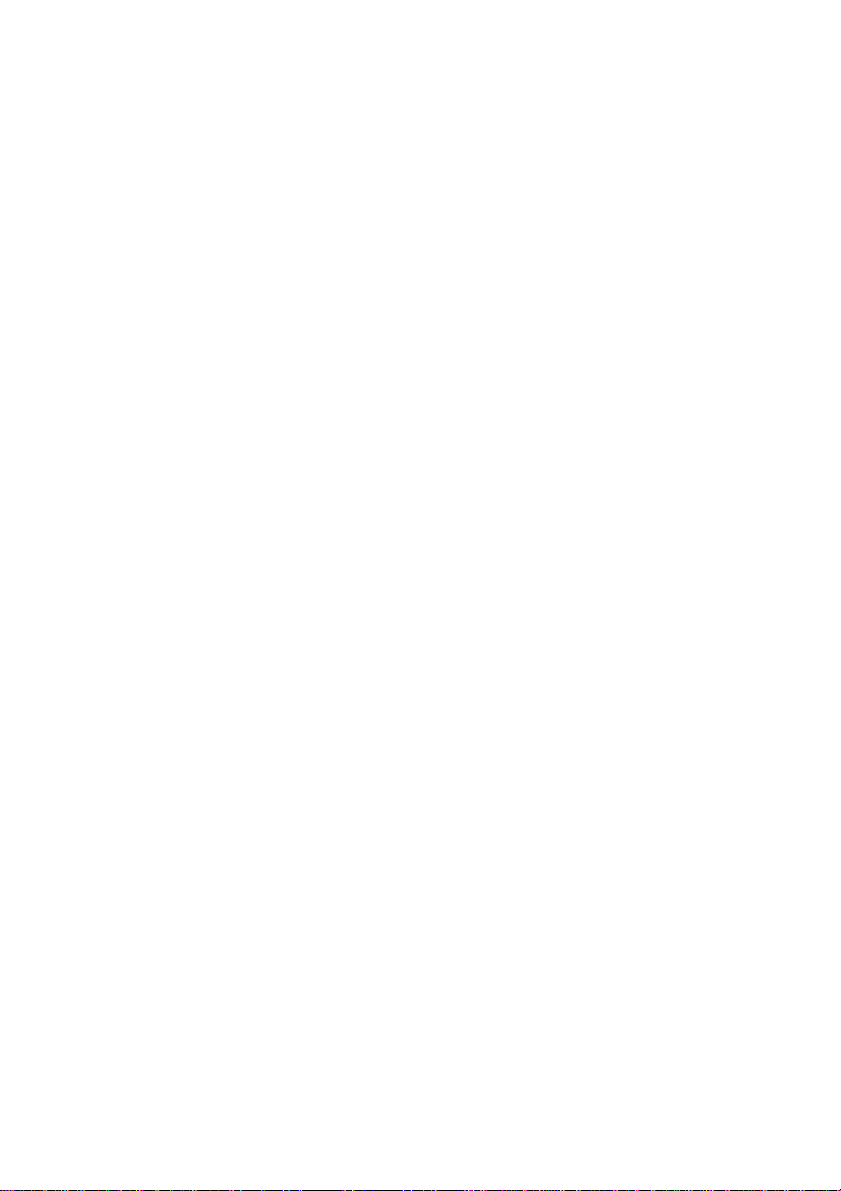
8. Heat — Situate the product away from any source, such
as radiators, heat registers, stoves or other products
(including amplifiers) that produce heat.
9. Water — DO NOT use this product near water. For
example, avoid placing it near a bathtub, washbowl,
kitchen sink, laundry tub, in a wet basement, near a
swimming pool, etc.
10. Cabinet Slots — NEVER push objects of any kind into
the unit through the cabinet slots, as they may touch
dangerous voltage points or short out parts that could
result in a fire or electric shock. NEVER spill liquid of any
kind on the product.
11. Ventilation — DO NOT block any ventilation openings.
Install in accordance with manufacturer’s instructions.
Slots and openings in the cabinet and on the back and
bottom are provided for ventilation, and to ensure reliable
operation of the product and protect it from overheating.
These openings must NOT be blocked or covered. There
should be at least 4” (10cm) of space from these
openings. The openings should never be blocked by
placing the unit on a bed, rug, or other similar surface.
This product should NOT be placed in a built-in
installation, such as a bookcase, unless proper
ventilation is provided.
12. Grounding or Polarization — This product may be
equipped with a polarized alternating current line plug (a
plug having one blade wider then the other). This plug
will fit the power outlet only one way. This is a safety
feature. If you are unable to insert the plug fully into the
outlet, try reversing the plug. If the plug should still fail to
fit, contact your electrician to replace your obsolete
outlet. DO NOT defeat the safety purpose of the
polarized plug.
13. Power Cord Protection — Route power supply cords so
they are not likely to be walked on or pinched by items
placed upon or against them. Pay particular attention to
cords at plugs, convenience receptacles, and the point
where they exit from the product.
4
Page 5
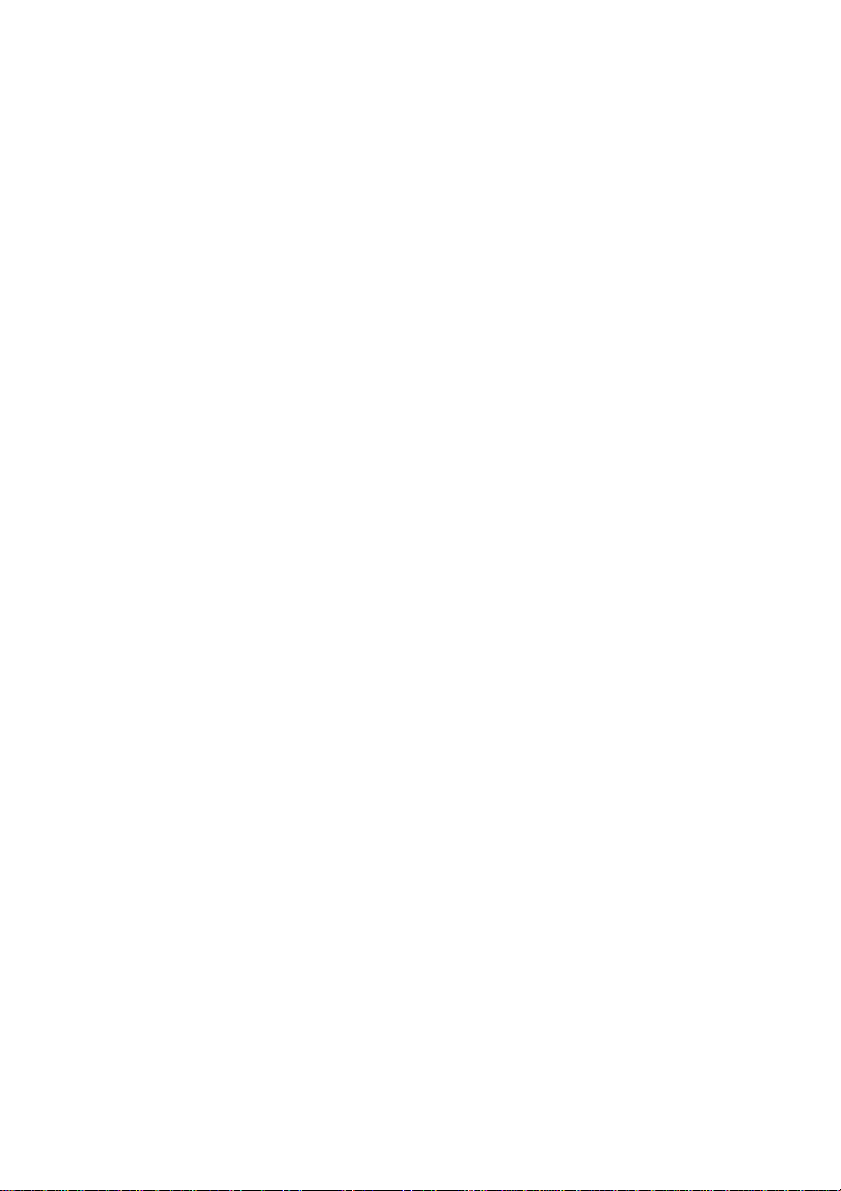
14. Power Sources — Operate this product only from the
type of power source indicated on the rear panel. If you
are not sure of the type of power supply to your home,
consult your product dealer or local power company.
15. Lightning — For added protection for this product during
a lightning storm, or when it is left unattended and
unused for a long period of time, unplug it from the outlet
and disconnect the antenna or cable system. This will
prevent damage to the product due to lightning and
power line surges.
16. Power Lines — An outside antenna system should not
be located in the vicinity of overhead power lines or
other electric light or power circuits, or where it can fall
into such power lines or circuits. When installing an
outside antenna system, extreme care should be taken
to keep from touching such power lines or circuits, as
contact with them could be fatal.
17. Overload — DO NOT overload wall outlets, extension
cords, or integral convenience receptacles, as this can
result in a risk of fire or electric shock.
18. Damages Requiring Service — Unplug this product
from the wall outlet and refer servicing to qualified
service personnel under the following conditions.
a. When the power-supply cord or plug is damaged.
b. If liquid has been spilled, or objects have fallen into the
product.
c. If the product has been exposed to rain or water.
d. If the product does not operate normally after following
the operating instructions. Adjust only those controls
that are covered by the operating instructions, as an
improper adjustment of other controls may result in
damage and will often require extensive work by a
qualified technician to restore the product to its normal
operation.
5
Page 6
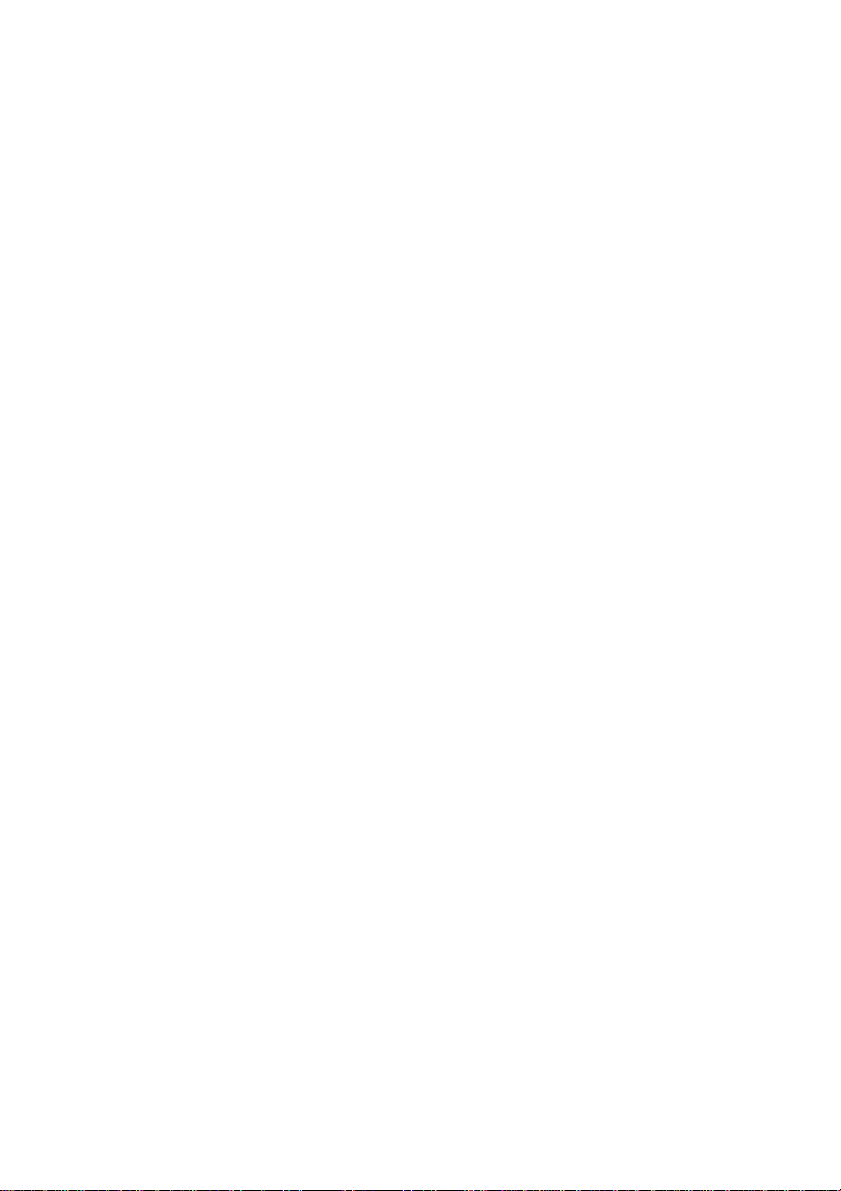
e. If the product has been dropped or damaged in any
way.
f. When the product exhibits a distinct change in
performance, as this indicates a need for service.
19. Replacement parts — When replacement parts are
required, be sure the service technician has used
replacement parts specified by the manufacturer or have
the same characteristics as the original part.
UNAUTHORIZED substitution may result in fire, electric
shock, or other hazards.
20. Safety Check — Upon completion of any service or
repair to this product, ask the service technician to
perform safety checks to determine that the product is in
proper operating condition.
21. CAUTION — There is a danger of explosion if the battery
is incorrectly replaced. Replace only with the same or
equivalent type.
22. Important Information Regarding Use of Video
Games, Computer, Captions or other Fixed Image
Displays.
The extended use of a fixed image program material can
cause permanent “Shadow Image” on the LCD Panel.
The background image is viewable on normal programs
in the form of a stationary fixed image. Limit this type of
irreversible LCD panel deterioration by observing the
following steps:
a. Reduce the brightness/contrast setting to a minimum
viewing level.
b. DO NOT display the fixed image for extended periods
of time.
c. Turn the power off when not in actual use.
6
Page 7
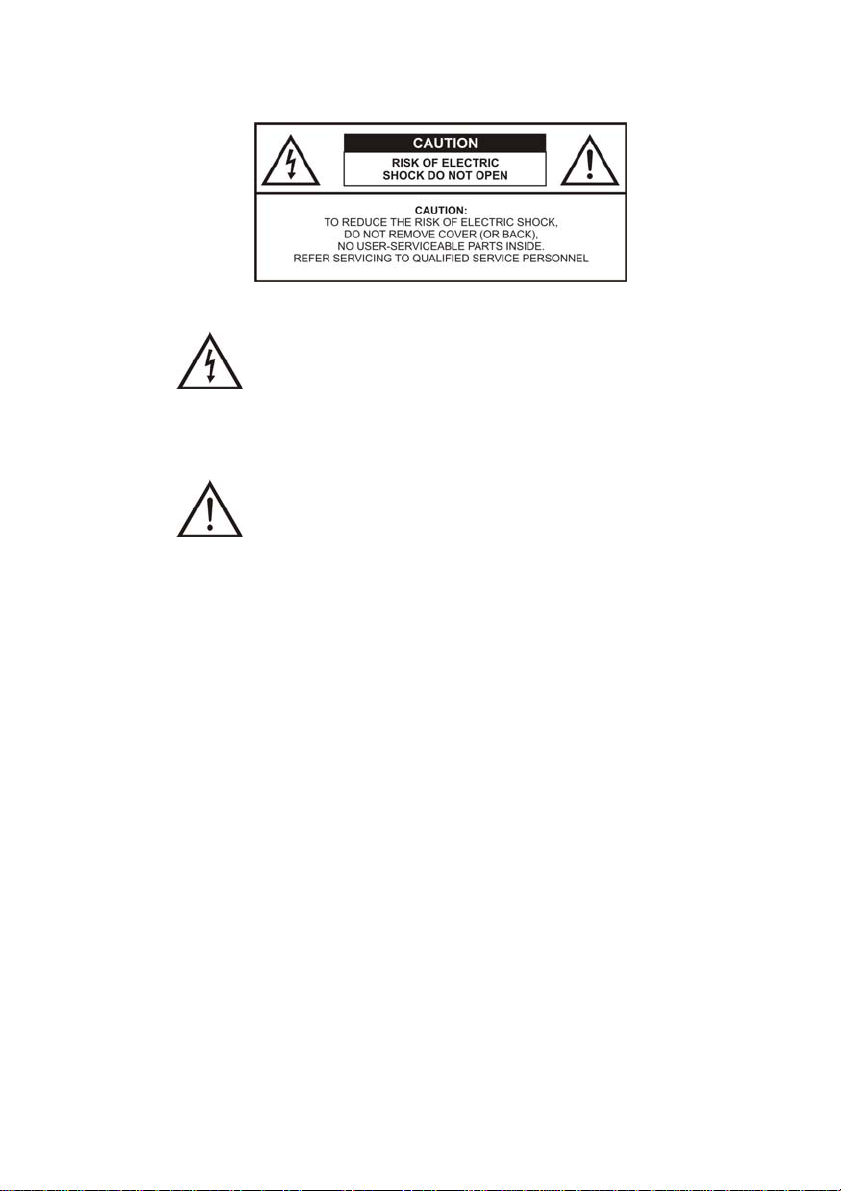
23. Safety Caution
The Lightning flash with the arrowhead symbol
within an equilateral triangle is intended to alert
the user to the presence of uninsulated
“ DANGEROUS VOLTAGE” within the product’s
enclosure that may be of sufficient magnitude to
constitute a risk or electric shock to persons.
The Exclamation point within an equilateral
triangle is intended to alert the user to the
presence of important operating and maintenance
(servicing instructions in the literature
accompanying the product).
24. Federal Communication Commission Information
(FCC)
This Equipment has been tested and found to comply
with the limits for a TV Broadcast Receiver, pursuant to
Part15 of the FCC Rules. These limits are designed to
provide reasonable protection against harmful
interference in a residential installation. This equipment
generates, uses and can radiate radio frequency energy
and, if not installed and used in accordance with the
instructions, may cause harmful interference to radio
communications. If this equipment does cause or
receive interference, which can be determined by turning
equipment off and on, the user is encouraged to try to
correct the interference by one of the following
measures:
a. Reorient or relocate the TV antenna.
b. Increase the separation between the TV and other
equipment.
7
Page 8
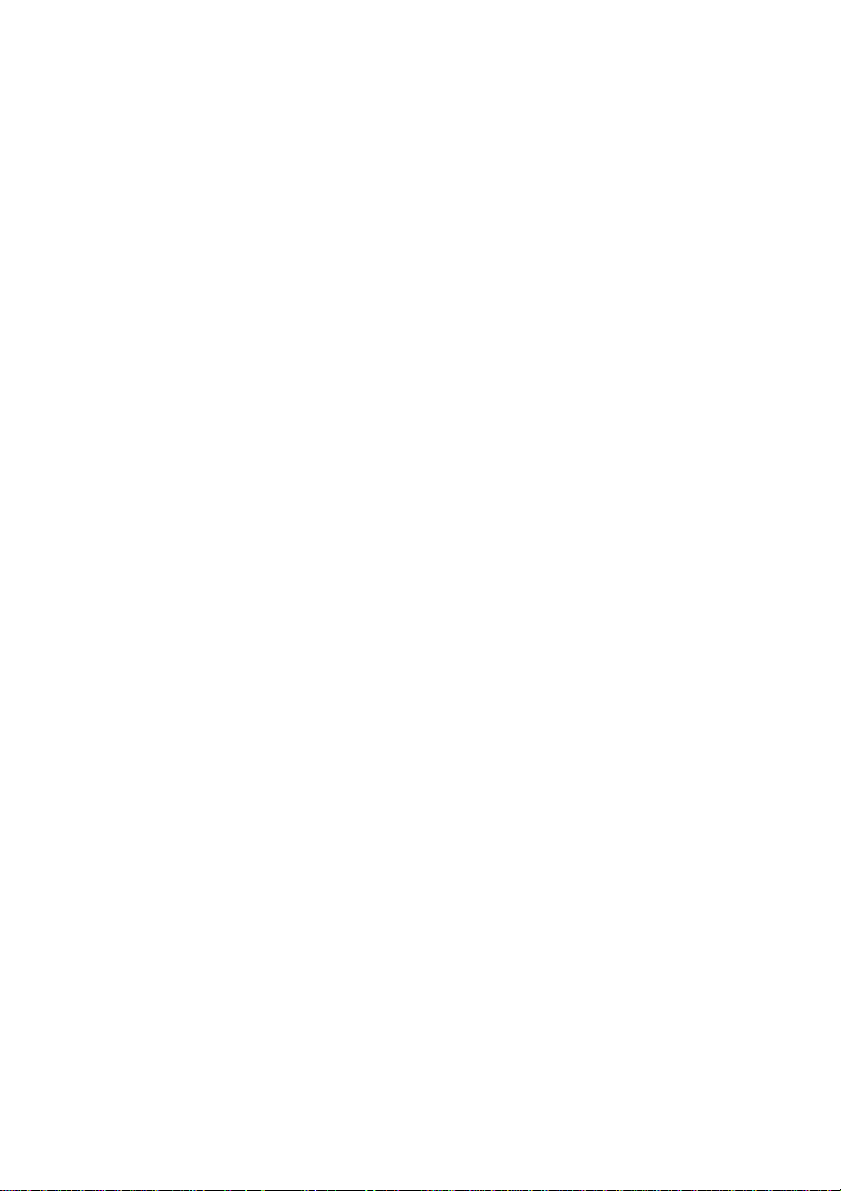
c. Connect TV into separate outlet from equipment.
d. Consult the dealer or an experienced radio/TV
technician for help.
FCC Caution: Any changes or modifications not
expressly approved by the party
responsible for compliance could void the
user’s authority to operate this equipment
25. INSTALLATION
a. Receiver Location — Locate for comfortable viewing.
Avoid placing where sunlight or other bright light will
fall on the screen. Use of some types of florescent
lighting can reduce remote control transmitter range.
Adequate ventilation is essential to prevent internal
component failure. Keep away from areas of
excessive heat. To ensure optimum picture quality do
not position magnetic equipment nearby.
b. Cable Equipment — The audio/video connection
between components can be made with shielded
video and audio cable. For best performance, antenna
cables should utilize 75 Ohm coaxial shielded wire.
Cables are available from your dealer or electronic
supply store. Before you purchase any cables, be sure
you know what type of output and input connectors
your various components require. Also, determine the
length of cable you’ll need.
c. Optimum Quality picture — Turn off florescent lamps
near the LCD and place in a location not exposed to
outdoor light.
C. Package Contents
1. TV/Card Reader Combination Unit with Speakers.
2. Coaxial Connector
3. Remote Control
4. AC/DC Adapter
5. Owner’s Manual
6. RCA AV Cable
8
Page 9

D. Indoor Installation
Swing up the rear metal stand and place the unit on a
table or other level surface. Plug one end of the AC/DC
adapter into the 12V DC IN on the right side of the main
unit. Then, plug the other end into a standard AC wall
outlet..
CAUTION: Adjust the battery stand within –5° ― +45°.
Page 10

E. Rechargeable Battery
Rechargeable Battery Installation and Use
The unit utilizes a set of long-life Ni-MH batteries for a
portable power supply. Ni-MH batteries feature high
storage capacity and a low level of degradation. This
means that the Ni-MH batteries do not have “Memory
Effect” and thus can be recharged safely, regardless of
whether the battery is fully or only partially discharged.
Fully charge the battery prior to first use.
NOTE: Before you use the battery for the first time,
ensure that the battery has been charged for at least
eight hours. If you plan not to use the battery for an
extended period of time (one week or longer), we
recommend that you first fully charge the battery and
store it away properly. For longer periods of storage,
please recharge the battery at least once every two
months to keep the battery in optimum condition. Never
short the battery terminals, store the battery in a metal
container, or leave the battery in a humid or damp
environment. Store the battery in an airtight container
with desiccant or other dehumidifying agent. Each full
recharge takes approximately four hours and one full
charge can provide power to the unit for approximately
2 hours. During recharge, the red indicator will stay on.
Once fully recharged, the red light will turn off. At this
point you may remove the wall plug and stop charging.
10
Page 11

Switch for rechargeable battery
1. Switch to “On” to charge and operate the product at
the same time.
2. Switch to “Off” can operate the unit but cannot be
charged.
NOTE: Always switch the unit off when it is not being
charged.
Precautions related to Battery Recharge
Warning: Do not recharge the battery using an in-car
DC adapter !
1. Once the battery is fully discharged, immediately
recharge (regardless of whether you plan to use
battery or not) in order to maximize battery life.
2. To charge the battery, remove the adapter cable from
the DC12V input jack on the right side of the main unit
and connect the power jack of the AC adapter directly
into the battery. The red charging indicator will light.
When the battery is fully charged, the indicator light
will turn off.
3. When recharging in your car, make sure the voltage is
lower than 16V, and 3 amps. If over, the value may
result in an electric shock or other hazards.
11
Page 12

Using and Maintaining your Rechargeable
Batteries
1. Use only the AC adapter included with the unit to
recharge the battery.
2. Recharge efficiency will degrade when environmental
temperatures drop below 50°F (10°C) or exceed 95°F
(35°C).
3. Remove the battery from the unit and store it properly
if you are not planning to use the unit for a month or
more. During this period, please recharge the battery
at least once every two months to avoid irreparable
damage to the battery. If the battery is attached to the
unit for a long period of time, recharge the battery at
least once every two weeks.
Rechargeable Battery Specifications
Dimensions (W x H x D) 5
Battery Type Ni-MH
Voltage 10.8 V
Capacity 2200 mA/hr
1/4” x 2 1/8” x 1/5 ”
(130 x 52 x 16.8mm)
12
Page 13

F. Controls/Indicators/Connectors
Top Panel
1. POWER On/Off Press to toggle between
TV/AV mode
2. TV Auto PROGram Press to scan all valid
channels and store them
automatically
3. TV CHANNEL dDown Press to decrease channel
number
4. TV CHANNEL cUp Press to increase channel
number
5. VOLUME – Down Press – to decrease volume
6. VOLUME + Up Press + to increase volume
7. PICture Select Press to adjust Contrast,
Brightness, Color, Tint,
Sharpness, Language and
Factory Reset
8. TV/AV/CARD Reader
Switch
10.
ENTER
11.
MENU
12. Digital image Up c Press to move cursor down
13. Digital image Down d Press to move cursor up
14. Digital image Left e Press to move cursor
15. Digital image Right f Press to move cursor up
Press to select TV, AV, or
card reader
Press to confirm setting
Press to set up card reader
during setting card reader
leftward
rightward
13
Page 14

Front/Side Panel
9. Power Indicator Lights when power is ON
16. Headphone jack 3.5
mm
17. VIDEO IN/OUT jack Video Input/output jack
18. Left AUDIO In/Out Audio-L input/output jack
19. Right AUDIO In/Out Audio-R input/output jack
20. A/V IN/OUT Switch A/V output-input select switch
21. 12V DC IN Jack Connects 12V DC ad apter
22. Left Speaker
23. Right Speaker
24. TV Stand
25. CF Card Slot Insert CF card here
26. SD Card Slot Insert SD card here
27. TV Antenna Jack Connects external antenna or
28. Battery Charging
Indicator
29. Battery Charger DC
In Jack
30. Battery Cable When using battery power,
31. Battery Charger
ON/OFF Switch
Connect headphone here
CATV cable
Lights when battery is charging.
To charge the rechargeable
battery, connect battery charger
power cord here.
connect this cable to the 12V
DC IN jack.
To charge battery, set to ON.
To use AC power, set to OFF.
14
Page 15

G. Remote Controls (Refer to Figure 3)
g
Battery Installation
Remove the battery cover on the back of the remote
control by gently pressing down on the knurled arrow and
sliding the cover down. Install the two included AAA
batteries into the back of the remote control. Replace the
battery cover by gently sliding the cover back up until it
snaps into place.
Remote Control Buttons
1. CARD/TV/AUX Switch
2. POWER On/Off Switch
TV
3. 0 ― 9 Buttons
4. TV/CATV Switch
5. MUTE
6. PICTURE Button
7. VOLume +/– Up/Down
8. TV Channel AUTO MEMORY
9. TV Channel SKIP SEARCH
10. TV Channel ERASE WRITE
11. CHannel +/– Up/Down
12. RETURN
13. DISPLAY
Card Reader Digital Image
Viewer
14. SETUP
15. cUp/dDown/eLeft/fRight/
ENTER
16. ROTATE
17. INFO
18. DISPLAY
19. ZOOM–
20. ZOOM+
21. JPG/AVI
22. SLIDE
23. LANGUAGE
24. NEXT
25. BACK
26. MODE
Fi
ure 3
15
Page 16

1. CARD/TV/AUX Switch ― Video signals from video
equipment connected to the audio/video input can be
displayed on the monitor by pressing this button. Each
time the button is pressed, the audio/video source will
change.
2. POWER On/Off ― Turns the power of the unit on and off.
3. Numbers 0-9 ― Use for direct entry of channel numbers.
To select channel numbers above 99 when in CATV mode,
press 1 ― key followed by the two digit number (up to 25)
that you wish to jump to. For example: 1 ― 22 will take
you to channel 122.
4. TV/CATV Select ― Use to select regular VHF/UHF air
broadcast TV or 125 channel cable TV.
5. MUTE ― Temporarily shuts off the audio coming from the
speakers or headphones.
6. PICTURE Select ― Each time you press this button,, the
on-screen picture adjustment will display the “adjustment
bars” for Contrast, Brightness, Color, Tint, Sharpness,
Language and Factory Reset. Once the desired
adjustment bar is displayed, use the VOLume + or buttons to adjust the setting. The display will automatically
turn off if no adjustments are made within 10 seconds, or if
the picture button is pressed several times.
7. VOLume +Up/–Down ― Use to adjust the volume of the
audio coming from the TV/DVD unit and to increase and
decrease certain settings within the on-screen setup
menus.
8. TV Channel AUTO MEMORY ― Press this button to
begin the auto channel setup.
9. TV Channel SKIP SEARCH ― Press this button to toggle
between skip on and skip off. When on, the TV will only
tune to the channels that were set up using the Auto
Memory search. When off, the TV will tune all channels
regardless of Auto Memory search settings.
16
Page 17

10. TV Channel ERASE WRITE ― Use this button to
manually add or remove channels from the channel
memory list.
11. CHannel + Up/– Down ― Pressing these buttons
increase or decrease channel numbers within the
channel memory list.
12. RETURN ― Press this button to return to the last
channel.
13. DISPLAY ― Press this button to display channel number.
14. SETUP ― An OSD is shown on TV for users to set
operation parameters.
15. efcdArrow/ENTER ― Press to move cursor
Left/Right/Up/Down during setting card reader. Press
ENTER to confirm settings and choose directory or
pictures).
16. ROTATE ― Press to rotate image 0, 90, 180, 270
degrees.
17. INFO ― Displays folder info and file names. Press INFO
to turn this function ON or OFF. Information shown is: File
Name, Image Number, Resolution, Date, and Memory
Card Type.
18. DISPLAY ― Change between folder mode and picture
mode. The screen returns to primarily select folder while
looking at the picture.
19. ZOOM – ― Zoom out Jpeg Images.
20. ZOOM + ― Zoom in Jpeg Images.
21. JPG/AVI ― Select JPG or AVI file display.
JPG: files have to be saved using the baseline
compression.
17
Page 18

AVI : A type of AVI (Audio Video Interleave) file format
that handles images and sound as a single file. Images
in the file are recorded in JPEG format. Files have to be
motion JPG with 15fps.
22. SLIDE ― All JPEG images in the card will automatically
be displayed one by one on TV.
23. LANGUAGE ― Change the menu language and choose
between English and French.
24. NEXT ― When you are in thumbnail preview mode use
this button to quickly switch to next pages.
25. BACK ― When you are in thumbnail preview mode use
this button to quickly switch to previous pages.
26. MODE ― Changes between the 3 different mode s as
follows:
st
Preview Mode: Thumbnail preview showing 9 images.
1
Use arrow buttons to choose different thumbnail or
ef buttons to see next page. Use the ENTER
button to see a single view.
2nd Slideshow Mode: Presents all images in a slideshow.
Images rotate automatically every second. Use left
and right arrow buttons to change the time interval for
each slide.
rd
Single View Mode: Shows one single image
3
(704x480). Use arrow buttons to navigate and view
next or previous images. Use Zoom, Pan and Rotate
function by pressing the designated keys.
18
Page 19

H. Card Reader
CAUTION:outdo not remove the card while the indictor
light is on. The card is being read.
Detail
A. Thumbnail Mode:
1. Shows 9 (3x3) thumbnails on the TV at once.
2. Use Up/Down/Left/Right keys to select one JPEG
image.
3. Press ENTER to view the selected JPEG image
(return to single view mode)(All file mode).
B. Single View Mode:
1. Use the e left and f right keys to change the
picture.
2. Press the ZOOM – (in) key to enter auto Pan mode.
3. Press MODE to enter preview mode.
4. Press SLIDE to enter slide show mode.
C. Setup:
1. Press SETUP to enter setup mode.
2. Press cUp/dDown to change selection.
3. Press ENTER to choose the desired function or enter
sub-menu.
4. Press the eleft key to return to previous menu.
5. Press SETUP to return to normal mode.
Format Supported
JPEG
The Maximum resolution of JPEG file that the card
reader can decode is up to 16384 x 16384 pixels.
Display speed is <4.5 sec for 3 Meg JPEG>.
Do not support “Progressive” format JPEG.
Motion JPEG
Support AVI format Motion JPEG,FPS 15
Support Audio Output ( FPS Must <=15)
FPS >15 NO Audio Output
Video resolution 320 x 240
19
Page 20

Supported cards
CF (Compact Flash)
IBM Micro Drive
SD (Secure Digital)
MMC (Multi Media Card)
Function
1. Display JPEG Images on TV from Cards
2. Display Motion JPEG AVI on TV from Cards
3. Zoom
a. Press ZOOM + in Single View Mode to enlarge a
certain part of the image.
b. Use the arrow buttons to pan and view different
parts of the image.
c. Press ZOOM – in Single View Mode to change back
to the original size.
d. The standard enlargement is 1x
e. Zoom does not support AVI format.
4 Rotate
a. Image Rotation 0, 90, 180, 270 degrees
b. Press ROTATE to rotate a single image
clockwise by 90 degrees at the time.
c. Rotate does not support AVI format.
5 Slide Show
a. Presents all images in a slideshow. Images rotate
automatically every second. Setup → Other
Settings → Set Slide Duration → Left and Right.
Interval time is set based on 3 mega pixel pictures:
Fast is 5 seconds. Middle is 10 seconds. Slow is
15 seconds.
b. The interval time to change pictures = Time interval
of pictures + reading time (depends on the different
picture size in memory card).
20
Page 21

Setup
1. Playback Functions
a. Info function: Press INFO (to turn ON or OFF) to
display folder info and file names. Information
shown is: file name, image number, resolution, date
and memory card type.
b. Display function: Press DISPLAY to change
between folder view and image view.
c. Image view shows all images on the media card,
regardless of which folder they are stored in.
d. Folder view shows the folders on the card as seen
on the computer . Use the ENTER button to choose
a certain folder and use the c arrow to go one level
up. Use the ef arrows to choose different folders.
e. When in folder view, sele ct folder view again to
return to the main screen.
2. Select File Type
Change between displaying either JPG or AVI files.
Same function as ‘JPG/AVI’ button.
3. Select Card
Choose CF/SD card slot. This is only required if two or
more cards are inserted at the same ti me.
4. Other Settings
a. You can switch between 4:3 and 16:9 screen
dimensions.
b. Use the LANGUAGE button to change menu
language. Select English or French.
c. Use the DURA TIOIN switch to change interval time
for pictures in a slide show .
d. Use the TRANSITION ON/OFF button to turn
transition effects on or off during a slide show
presentation.
21
Page 22

I. System Operation
1. Press POWER to switch the unit on or off. The switch
indicator will light red and the unit will go to the mode last
used and stored in memory.
2. Press CARD/TV/AUX to select your desired mode. When
switching the mode, the media player can memorize the
present playing point.
3. Press VOLUME +/– to raise or lower the sound level or
you press PICTURE to adjust picture in the picture select
mode.
4. Each time you press PICTURE, the onscreen picture
adjustment display cycles through adjustment bars for
CONTRAST, BRIGHTNESS, COLOR, TINT,
SHARPNESS, LANGUAGE, and FACTORY PRESET.
Then, use VOLUME +/– to raise or lower the level. This
display will automatically turn off if no adjustments are
made within about 6 seconds, or if any other button is
pressed.
5. Press MUTE to turn off all sound; pressing this button
again restores sound to the previously set level. MUTE
may also be released by pressing VOLUME +/–.
NOTE: Always turn the TV off with standard process.
First, press POWER to set the TV to standby mode.
Than, remove the AC/DC adapter.
CARD READER PLAYING
1. Press CARD/TV/AUX to select Card mode.
22
Page 23

2. Insert the CF or SD card into the card slot, as
illustrated below.
3. 9 (3 x 3) thumbnails appear on the monitor. Use the
e/f keys to switch picture as illustrated below)
4. Press ENTER to zoom out.
5. Press MODE to change picture mode.
6. In card mode, press TV/AV/CARD to switch modes,
the slide show will stop. Press SLIDE to continue.
23
Page 24

J. Watching TV
1. Connect the coax cable line to the supplied Right angle
adapter. Insert the supplied Right angle adapter into the
coax input located on the bottom left side of the unit.
2. With power supplied to the system and the TV mode
selected, press TV/CATV on the remote control to
select the regular 69-channel Broadcast TV and the
125-Channel Cable TV (Standard Cable, HRC Cable,
and IRC Cable) with on-screen display.
Note: Please contact your local cable provider to verify
your cable access.
3. Press AUTO MEMORY to search and tune all channels
in TV or CATV mode. The channels with signals
detected are automatically stored.
4. Use SKIP/SEARCH to select between SKIP and
SEARCH mode. In SKIP mode, the TV only stops on
channels that are programmed into memory when the
CH +/– buttons are used. When SKIP mode is off, the
TV will stop on all active channels.
5. To erase a TV channel, press ERASE/WRITE until the
channel number displayed on the screen turns red. To
store a TV channel, press this button until the channel
number displayed on the screen turns green. The
stored channel numbers are displayed in green on the
screen while the non-stored channel numbers are in
red.
24
Page 25

K. Playing a Video Game
Plug the AV output from your game system into the AV IN
jack on the front of the unit. You can use the attached AV
cable to convert the 3.5mm AV jack on the unit to stereo
phono jacks, and match the color-coded jacks to the
appropriate plugs. Connect yellow (VIDEO) to yellow,
white (AUDIO L) to white, and red (AUDIO R) to red.
Select the AV mode and adjust the volume and picture
controls.
L. Using Headphones
Optional wired Hi-Fi headphones may be used with the
system. Simply plug in the headphone to either
headphone jack on the front of the unit. When using the
right headphone jack, both internal speakers will be turned
off.
M. Support Home TV
Match the color-coded plugs in the rear of the unit: yellow
(VIDEO) to yellow, white (AUDIO L) to white, and red
(AUDIO R) to red.
25
Page 26

N. Specifications
Display Specs:
Resolution
Viewing Angle
Contrast Ratio
Brightness
Backlight Life
Color System
Screen type
Screen size
Remote Control
Antenna
Channels
Audio output
Power Input
AC Power Source
Operating Humidity
Operating Temperature
Storage temperature
Dimensions (W x H x D)
(Excluding stand)
640 x 480
Hor: 60° deg., Vert: Top 50° deg.
300:1
(Max) Bottom 60° deg.
300 Cd/㎡
(Max)
10,000 Hrs (Min)
NTSC
LCD
8 inches
Infrared rays
Ext antenna
VHF Low : 2 ~ 6
VHF High : 7~13
UHF : 14 ~ 69
CATV : 1 ~ 125
2 Watts
DC 12 V, 2.5A
AC 110V-240V@50/60Hz
10 ~ 75%
41°F to 104°F (5° to 40°C)
4°F to 140°F (-15° to 60°C)
11
1/32 x 6 5 /8 x 1 9/16 Inches
(280 x 168 x 40 mm)
Weight
3.3 lbs (1.5 kg)
26
