Page 1
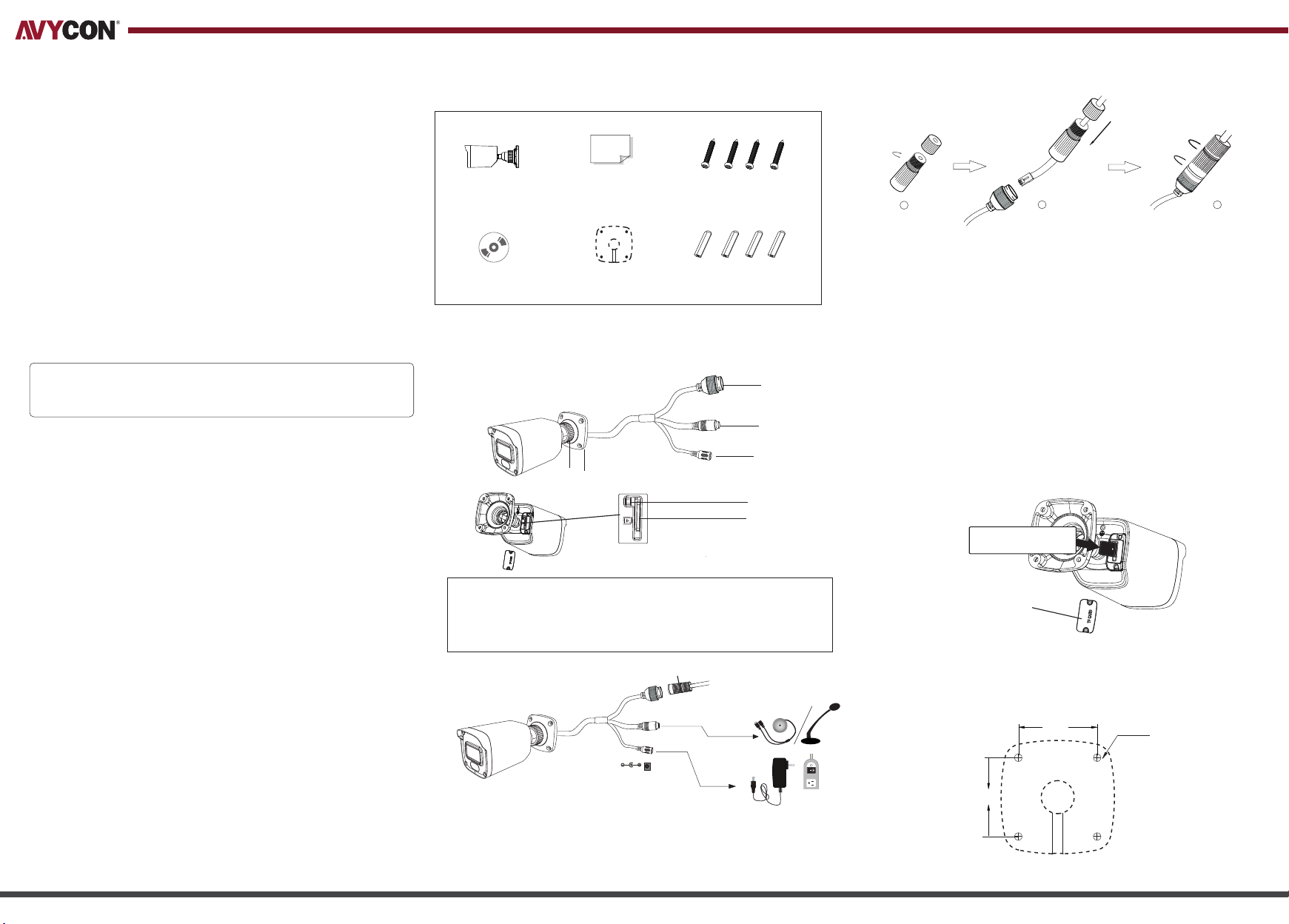
2. PACKAGE
CONNECTING NETWORK CABLE
NETWORK CAMERA
QUICK START GUIDE
Thank you for purchasing our product. There may be some outdated information or minor
printing errors in this manual. Updates are continually being added into the newest version of
this manual. We will readily update the products or procedures described in the manual. The
contents are subject to change without notice.
1. WARNING AND CAUTION
If the product does not work properly, please contact your dealer or the
•
nearest service center. Never attempt to disassemble the camera yourself.
(We shall not be responsible for any problems caused by unauthorized
repair or maintenance.)
Keep product away from liquid while in use.
•
In the use of the product, you must be in strict compliance with the
•
electrical code of your country or state.
•
When mounting the camera on a wall or ceiling, please ensure that it is
properly mounted with the correct hardware.
•
Do not use camera beyond specified voltage range.
•
Do not drop the camera or subject it to physical shock.
•
Avoid touching the camera lens.
•
If cleaning is necessary, please use a clean cloth to wipe it gently. If the
device will not be used for a long time, please cover the lens cap to protect
the device from dirt.
•
Do not aim the camera directly at the sun or a very bright light source.
•
Do not place the camera in extremely hot, cold (operating temperature
should be -30°C~60°C), dusty, or damp locations, and do not expose it to
high electromagnetic radiation.
•
To avoid overheating, decent ventilation for the product is required in the
operating environment.
Camera
CD
Quick
start guide
Drill Template
4 tappin g screws
Plastic
plug × 4
3. OVERVIEW
1
2
1 Fixed Ring
2 Mounting Base
3 Ethernet Connector
*1 It is recommended to install the security cap for outdoor installation.
*2 This camera can be powered by DC12V/PoE power supply. If the PoE switch is used to power the
camera, DC12V power supply is not required.
4 Audio Input
5 Power Connector
6 Reset
DC12V
7 Micro SD Card Slot
8 Mounting Shield
Sec urity C ap
1
Loosen the nut from the main element.
①
Run the network cable (without RJ45 connector) through both
②
elements. Then crimp the cable with the RJ45 connector.
Connect the cable to the female portion of the waterproof connector,
③
then tighten the nut and the main cover.
2
3
4. INSTALLATION
3
4
5
6
7
Please make sure that the wall or ceiling is strong enough to withstand
3 times the weight of the camera. Please install and use the camera in
the dry environment.
①
Install a micro SD card. Remove the memory slot cover from the
camera by loosening the two screws and then install a micro SD
card. After that, re-install the memory slot cover.
②
Attach the drill template to the place where you want to fix the
camera and then drill the screw holes and the cable hole on the wall
according to the drill template.
Ins ert a mic ro SD car d
Mem ory slo t cover
48mm
48mm
∅4.5
Page 2
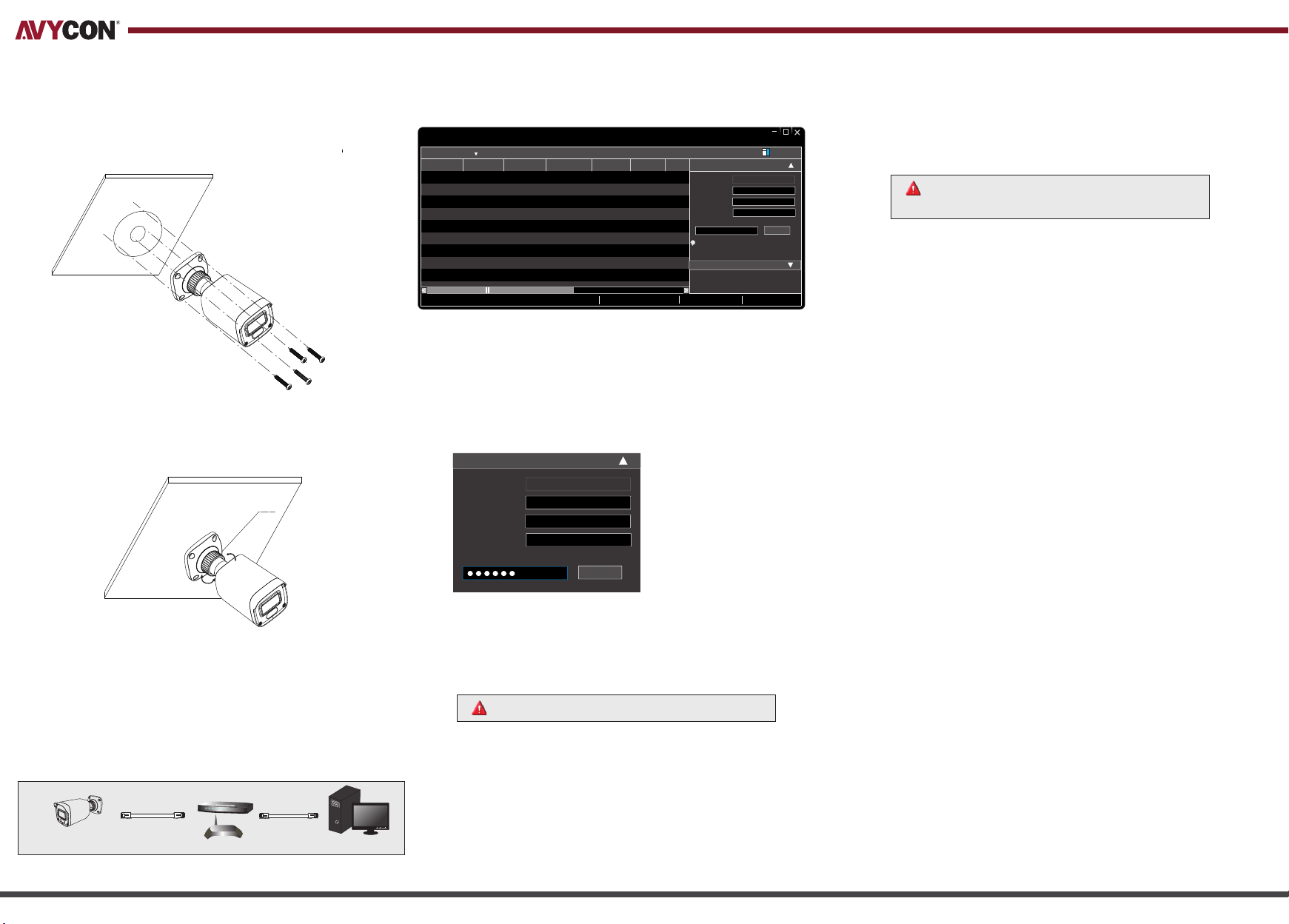
③
Route and connect the cables .
④
Secure the mounting base with camera to the wall with screws as
shown below.
① Make sure that the camera and the PC are well connected via LAN.
Find the IP-Tool from the CD and then install it in the computer.
②
After that, run the IP-Tool as shown below.
Dev ice Net work Se arch
Imm ediat e Refre sh
Devi ce Name Devi ce Type IP Addr ess Http P ort Data P ort
name
name
name
Prod uct Mod el
unkn own
unkn own
unkn own
192. 168.2 26.20 1
192. 168.1 .2
192. 168.1 .3
IPC
IPC
IPC
80
80
80
9008
9008
9008
Subn et
Modi fy Netw ork Par amete r
255. 255.
Mac Add ress
255. 255.
IP Addr ess
Subn et Mask
255. 255.
Gate way
i
Tip: E nter th e admin istra tor pas sword, and
then m odify t he netw ork par amete rs.
Restore IPC Default Configuration
Abo ut
CE :98 : 23 :75 :3 5 :22
192 . 168 . 226 . 20 1
255 . 25 5 . 255 . 0
192 . 168 . 226 . 1
Modi fy
Double-click the camera listed in the IP-Tool or manually enter the
④
IP address in the address bar of the web browser to connect IP-CAM.
Then follow directions to download and install the plugin.
⑤
Enter the username and password in the login interface.
The default username is admin; the default passowrd is
123456
Bracket adjustment. Before adjustment, preview the image of the
⑤
camera on a monitor and then loosen the fixed ring to adjust the view
angle of the camera.
Fixed R ing
Tilt 80 °
Pan 360 °
Tighten the fixed ring after the adjustment.
⑥
5. NETWORK CONNECTION
Here we take accessing IP camera via LAN for example.
Total De vice: 3
③
Modify the IP address. The default IP address of this camera is
Loca l IP Addre ss:19 2.168 .1.4
Subn et Mask :255. 255.2 55.0 Gate way: 19 2.16 8.1.1 DNS:21 0.21 .196. 6
192.168.226.201. Click the information of the camera listed in the
above table to show the network information on the right hand.
Modify the IP address and gateway of the camera and make sure its
network address is in the same local network segment as that of the
computer. Please modify the IP address of your device according
to the practical situation.
Modi fy N et wo rk P ar am eter
Mac Add re ss
IP Add ress
Subn et M as k
Gatewa y
CE :98 :23 : 75 : 35 : 22
192 .1 68 . 1 . 2 01
255 . 25 5 . 25 5 . 0
192 .1 68 . 1 . 1
Modi fy
For example, the IP address of your computer is 192.168.1.4. So the
IP address of the camera shall be changed to 192.168.1.X and the
gateway shall be changed to 192.168.1.1. After modification, please
enter the password of the administrator and click “Modify” button to
modify the settings.
The default password of the administrator is “123456”
1. Access Through IP-Tool
I PC
Network Cable Computer
Switch
Router
Network Cable
MENU
