AvMap EKP V User Manual

Aeronautical Navigator
USER MANUAL
Update Software version
V1.6.069R
Your Journey, Our Technology

INDEX Navigatore Aeronautico AvMap EKPV
1. |
LEARN BEFORE USE |
4 |
|
|
I. |
Safe temperature range |
4 |
|
|
II. |
Battery and power source recommendations |
4 |
|
|
III. |
Warning |
4 |
|
|
IV. |
Unit setup |
5 |
|
|
V. |
Powering Up the unit |
5 |
|
|
2. |
Initial Settings |
6 |
|
|
3. General controls to operate the unit |
7 |
|
||
I. |
Button, Joystick and Wheel controls |
7 |
|
|
II. |
EKP V Views |
8 |
|
|
4. |
GPS Page |
8 |
|
|
5. |
Main Menu |
9 |
|
|
6. |
System Setup |
9 |
|
|
7. |
Map Setup |
10 |
|
|
8. |
Explore the Map |
13 |
|
|
I. |
PAN mode |
13 |
|
|
II. |
Map information and cursor menu |
13 |
|
|
III. |
MODE menu on Map |
14 |
|
|
9. |
GoTo - Direct Navigation |
14 |
|
|
I. |
Cursor |
14 |
|
|
II. |
Airport Search |
14 |
|
|
III. |
Other objects |
16 |
|
|
10. Tracks |
16 |
|
||
11. |
Flight Plan |
17 |
|
|
I. |
How to create, delete or reverse a FP |
18 |
|
|
II. |
How to assign a name to a FP |
18 |
|
|
III. |
How to add, delete and show-on-map a Waypoint |
18 |
|
|
IV. |
How to change the WP order in a FP |
19 |
|
|
V. |
How to activate and navigate a FP |
19 |
|
|
VI. |
How to change the WP INFO visualized in the WP List Area |
19 |
|
|
VII. |
How to show/hide the FP Vertical Profile |
19 |
|
|
VIII. |
How to activate the Airspace Check function |
19 |
|
|
IX. |
How to create a SAR (Search and Rescue) FP |
19 |
|
|
X. |
How to select an approach |
19 |
|
|
12. |
Approach Plates |
19 |
|
|
13. |
EKP V Simulator |
21 |
|
|
14. |
Tools |
22 |
|
|
15. |
Profiles |
26 |
|
|
Appendix A: NMEA Data Transfer |
29 |
|
||
|
|
|
|
|

Aeronautical Navigator AvMap EKPV
1. LEARN BEFORE USE
I.Safe temperature range
DANGER: do not operate EKP V beyond the operating temperature range.
Temperature |
MIN |
MAX |
|
Operating |
- 20° C / - 4° F |
60° C / - 140° F |
|
temperature |
|||
|
|
||
Storage |
- 30° C / - 22° F |
80° C / - 176° F |
|
temperature* |
|||
|
|
||
|
|
|
|
|
|
*without battery |
DANGER: do not store EKP V beyond the Storage temperature range. Remove the battery before storage.
II. Battery and power source recommendations
EKP V is provided with a Li-Ion rechargeable battery. The battery compartment is in the back side of the unit, under the battery cover. DANGER: Never operate or store EKP V without the battery cover in place.
DANGER: The battery could explode in case of improper use or short-circuit. Battery is recharged connecting EKP V to a power source using the cigarette lighter cable or the wall charger.
DANGER: Use only the original cables provided in the box to power EKP V.
Full charge of battery requires about 6 hours. EKP V can be operative while charging; in this case the full charge of battery could take up to 12 hours.
ATTENTION:
If the battery is completely discharged, it could be necessary to remove it and then to power up the unit on external power. Once the unit is running re-insert the battery.
III. Warning
The electronic cartography displayed by the
EKP V is not certified for use for VFR or IFR flights. The EKP aeronautical GPS navigator is meant as an aid to VFR navigation and is not a substitute for official PUBLICATIONS, NOTAM, BRIEFINGS and AERONAUTICAL CHARTS that must be in any case carefully consulted before and during any flight.
The information provided by the EKP is GPS based information which is only intended to supplement official charts.
All critical flight information is presented for reference only and must be verified by the user.
The EKP is not a substitute for on-board instruments.
The sector MORA values provide a minimum 1000 foot clearance above terrain and physical obstructions.
Terrain and obstacle data provided are only to be used as a general reference to your surroundings and as an aid for situational awareness.
Street network information has only been provided with the purpose of reference during flight and should be used with caution.
The altitude shown by EKP V is the geometric distance from the sea level based on GPS data.
XM Weather data is meant to show atmospheric disturbances in order to select alternative routes, and not to guide you through the bad weather conditions.
The Global Positioning System (GPS) is a space-based global navigation satellite system operated by the U.S. Government, which is solely responsible for its accuracy and maintenance.
EKP V has an internal data logger where the flight data is recorded. Data logger is not accessible without disassembling the unit.
EKP V chart and database data are provided by third parties, included but not limited to Navteq® and Jeppesen®.
4 - Quick Manual
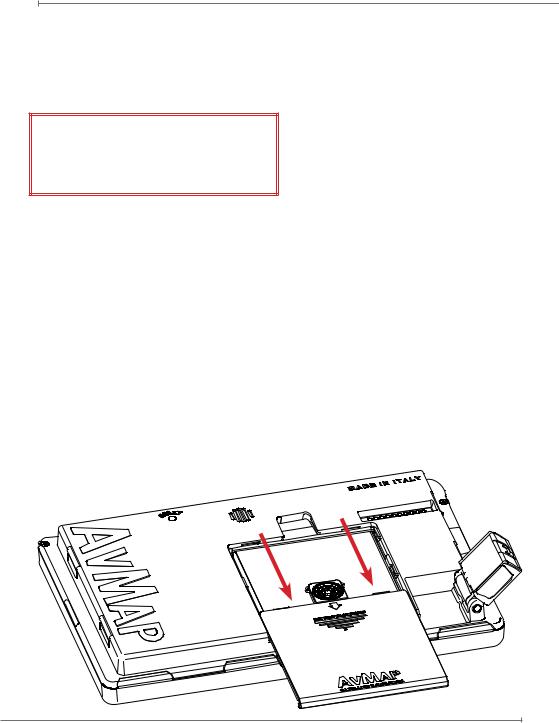
Aeronautical Navigator AvMap EKPV
Cartographic data loaded in the EKP V can differ from reality. The pilot in command assumes total responsibility and risk associated with the use of this device and remains solely responsible for flying in safe conditions.
AvMap disclaims any liability deriving from an improper use of the device, in a way that may violate the flight and navigation rules, regulations and safety.
IV. Unit setup
1.Open the battery compartment
2.Insert the Micro SD, if not already inserted
3.Insert the battery
4.Close the battery compartment door
5.Rotate the GPS antenna to the maximum sky visibility position.
6.Connect EKP V to a power source for battery charging:
6.1Connect the cigar lighter cable with the label face up to the EKP V side connector, or
6.2Connect the USB cable to a PC (slow battery charge), or
6.3Connect the USB cable to the wall charger.
7.The unit will automatically switch on.
V.Powering Up the unit
The EKP V can be powered up both running on battery or on external power.
When running on battery to power up the unit press once the POWER button. When the external power cable is connected either with battery inserted or not inserted the unit will automatically switch on.
In the power up phase two consecutive splash screens will appear. After a few seconds the second splash screen will be replaced by the Warning page. To move to the map press the joystick (ENTER). The EKP V has been conceived to be always ready to use through a STANDBY functionality which can be set by the user.
The user can set a time interval from a minimum value of 5 min to a maximum of 120 min to enable the function.
The user can put the EKP V manually in
STANDBY by pressing the PWR button and release the PWR button before the countdown. To turn off the unit completely the user needs to keep the PWR button pressed for more then 3 seconds
When the navigator is in STANDBY, pressing
POWER button it is possible to resume the unit on the map page. It is suggested to not
Quick Manual - 5

Aeronautical Navigator AvMap EKPV
power off the unit and to use the STANDBY functionality. After 8 hours of inactivity the unit will power off autonomously.
2. Initial Settings
When you power on EKP V for the first time, you need to choose some basic settings, in order to start to use the device.
Language
When you power on the device, you need to choose first the language.
The default language is English. If you want to change language:
1.Scroll down the items until you will find the preferred language (see sample image)
2.Push the joystick to select it.
Scroll down the list to select Continue and
push the joystick to go to the next page.
In the next page, you need to choose (see sample image):
Regional settings
Choosing the regional settings, you select some basic settings to be used on your device. You can choose between American and Other.
Choosing American, you select the following parameters:
•Temperature: F
•North Reference: Magnetic
•Local Time Difference: -06:00
•Date Format: MM/DD/YY
•Objects overlap: ON
•American Selective Display
•American POI View
6 - Quick Manual

Aeronautical Navigator AvMap EKPV
Choosing Other, you select the following parameters:
•Temperature: C
•North Reference: True
•Local Time Difference: +01:00
•Date Format: DD/MM/YY
•Objects overlap: OFF
•European Selective Display
•European POI View
In order to use the device in Europe, you need to choose Other. When the unit is used in North America you need to choose American.
Local time difference
You need to set the difference between the time of the country where you are using the EKP V and the UTC time. To set this difference:
1.Push the joystick to enter in the menu
2.Scroll the joystick up or down to increase or decrease this difference
3.Push the joystick to confirm and exit.
Display orientation
You can choose between vertical orientation and horizontal orientation. In order to set the preferred orientation, choose the item and push the joystick.
After you have chosen all the required settings, select the item Continue and push the joystick to go to the Warning page.
These settings are automatically saved for the next use.
You can modify these settings in every moment, using the correspondent menu.
Note: Your settings are stored in the SD card in the active user profile. Using another SD card, your settings will be lost.
3. General controls to operate the unit
I. Button, Joystick and Wheel controls
F1 – Provides quick access to several function at user choice
NEAR – Lists nearest objects MENU – Opens Main Menu page
MAP – Goes back to the Map
ESC – Escapes from one menu page or menu item to the prior menu
GOTO – Activates navigation to selected object
FP – Opens Flight Plan Menu
CYCLE – Toggles between various map presentations
MODE – Change display mode from
Navigation display, EFB, EFIS and Standby mode
Quick Manual - 7

Aeronautical Navigator AvMap EKPV
POWER –TurnOn/Off,Standbyandcontrols brightness (press once)
JOYSTICK – Used for PAN the map and when pressed as ENTER
WHEEL – Used for Zoom In/Zoom out on the map and for navigating in the Menus
II.EKP V Views
The EKP V software is made by two main views: Map and Menu.
The Map view is accessed pressing the map button; it contains the moving-map representation.Threedifferentconfigurations can be selected by the user: Track Up, Leg Up and North Up.
The Menu view is made by different pages and contains data and settings.
How to operate in the Map view
Move the joystick to move the cursor on the map. Push the joystick to open the cursor menu.
The wheel (or knob) controls the ZOOM level on the map.
How to operate in the Menu view
The Main Menu bar is available on the top of the page displayed. Each page has different areas. To move to an area below the current one, move the joystick down; to move to an area above, move the joystick left or press
ESC.
To focus on the desired option use the wheel. To select a menu item push the joystick.
4. GPS Page
To optimize the GPS antenna reception, we advise that you open the antenna and keep it lifted upon a parallel position in reference to the sky.
The GPS status is displayed in all pages and
also in the map view by the “satellite” icon. Three green bars mean a perfect signal reception, instead the icon made with a red bar and a WARNING symbol inside a triangle means that the signal is not present.
To control the reception status, you need to access to System Setup menu in the main menu and select GPS Page.
In this page you can see the signal level for each satellite and the constellation scheme, together with additional data regarding the reception and the position.
In the EXT. GPS box, you can see the wording EXT. if you are using the external antenna, while you can see the wording
DIS. if you are using the internal antenna.
WARNING: Global Positioning System is a system provided and maintained by The
8 - Quick Manual

Aeronautical Navigator AvMap EKPV
United States of America Government, who is solely responsible for keeping it working. AvMap is not responsible for any possible damage,changesandcalculationadjustment that could affect the data accuracy.
5. Main Menu
Push the MENU button to open the main menu.
In the top menu bar it is possible to choose between:
-Map Setup, to change the visualization of information and objects on the map
-Navigation Setup, to change the navigation parameters
-Database, to operate on the database of aeronautical objects and personal data
-Tools, to operate on specific function as weather, checklist, etc
-Profiles, to create and manage different user settings
-System Setup, to change the general settings of the EKP V
-About, to check the version of system components
6. System Setup
System Setup menu allows you to set several basic settings and preferences in order to customize the unit according to user needs.
The orientation of the display can be set as vertical or horizontal. The language can be changed to the mother language of the user (default language is English). Regional settings can be switched between American and Other.
Also other functions such as the Max Power Save mode and the Standby Timeout can be selected in this menu.
Max Power save profile can be used when it is required to save battery. In this mode, display is switched off after 10 seconds since last user action or software command.
Display shall switch on automatically when software detects a variation of relevant parameters as speed or when the FP approaches a waypoint where a maneuver is requested.
Standby Timeout is the timeout the unit waits before moving to Sleep Mode when no user action or input is detected.
F1 Button
Another important feature which can be accessed through the System Setup Menu is the F1 button setup.
Quick Manual - 9
